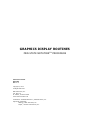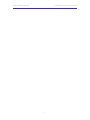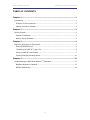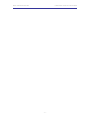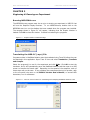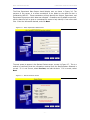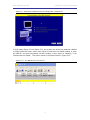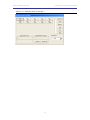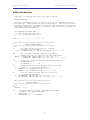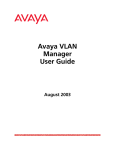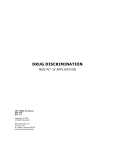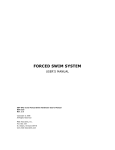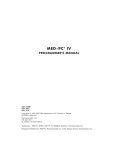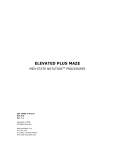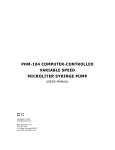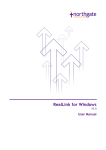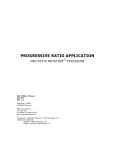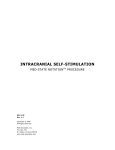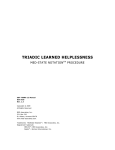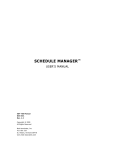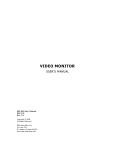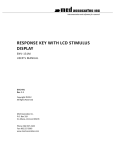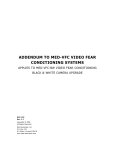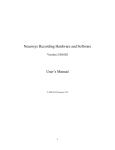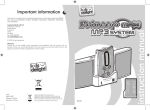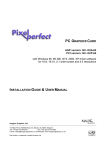Download GRAPHICS DISPLAY ROUTINES
Transcript
GRAPHICS DISPLAY ROUTINES MED-STATE NOTATION T M PROCEDURE SOF-732-1 Manual DOC-189 Rev. 1.2 Copyright © 2010 All Rights Reserved MED Associates, Inc. P.O. Box 319 St. Albans, Vermont 05478 www.med-associates.com Trademarks: MedState Notation™, MED Associates, Inc. Registered Trademark: MED-PC ® , MED Associates, Inc. Delphi ® , Borland International, Inc. MED ASSOCIATES INC. GRAPHICS DISPLAY ROUTINES - ii - MED ASSOCIATES INC. GRAPHICS DISPLAY ROUTINES TABLE OF CONTENTS Chapter 1 .............................................................................................. 1 Introduction ...................................................................................................... 1 Overview of the Procedures .............................................................................. 2 Setting the Monitor Number .............................................................................. 2 Chapter 2 .............................................................................................. 3 Getting Started .................................................................................................. 3 Software Installation ....................................................................................... 3 Backing Up the Software .................................................................................. 3 Chapter 3 .............................................................................................. 4 Beginning & Running an Experiment ..................................................................... 4 Running MEDPCWin.exe ................................................................................... 4 Translating the MED-PC (.mpc) File ................................................................... 4 Using the MED-PC Load Wizard ......................................................................... 5 Viewing/Changing Variable Values ................................................................... 10 Chapter 4 ............................................................................................ 12 Understanding the MED State Notation TM Application ............................................. 12 MedState Notation Commands ........................................................................ 12 MEDPC Window.mpc ...................................................................................... 14 - iii - MED ASSOCIATES INC. GRAPHICS DISPLAY ROUTINES - iv - MED ASSOCIATES INC. GRAPHICS DISPLAY ROUTINES CHAPTER 1 Introduction The purpose of this manual is to give an explanation of the MED State Notation™ Procedures that comprise the SOF-732-1 Graphics Display Procedures. The files in this package can be found on the disk provided by MED Associates, Inc. These procedures are intended to be run in MED Associates MED-PC ® software. The latest version of MED-PC ® gives researchers the ability to use pre-programmed procedures such as these to make hardware control and data collection easy. These preprogrammed procedures can also be modified to meet the evolving demands of a research protocol. Again, it is the intent of this manual to explain exactly what these procedures implement, and provide guidance into how to interpret what the program code achieves in order to let the user determine how to modify them to match their research protocol demands. The manual provides some examples of editing and modifying the procedure’s programming code. The manual also defines the elements in the raw data file produced by these procedures. In addition to this manual, refer to the MED-PC ® User’s Manual for the installation of the MED-Associates interface drivers, the MED-PC Software, and the Delphi ® Compiler. Also refer to the User’s Manual for instructions on developing a Hardware Configuration. Data file structure, file-saving format, and other related options are also determined by the Hardware Configuration. Running the Hardware Configuration software utility that accompanies MED-PC sets the Hardware Configuration. Its purpose is to assign the inputs and outputs on the interface cards in the interface cabinet for each task controlled by MED-PC. The particular type of interface card that is supplied in the interface cabinet may vary; please refer to the User’s Manual provided for instructions on how to configure the type of card that is in the cabinet. A valid Hardware Configuration must exist in order for MED-PC to interface correctly with the MED Associates, Inc. hardware. This means that one should take the time to create a valid Hardware Configuration before attempting to run the procedures included in this package. Should there be any problems, the staff at MED Associates, Inc. is available to answer any questions that may arise. Please e-mail us at [email protected] with a detailed description of the problem or desired goals so that concise and detailed information may be provided. The Graphics Display procedures are designed to be as easy to use as possible. MED Associates, Inc. understands that researchers do not have the time to devote to programming and hardware design, and for that reason, we have undertaken that burden for you. We sincerely hope that you are satisfied with the products and services we provide, and look forward to meeting your future experimental needs as your research program evolves. - 1 - MED ASSOCIATES INC. GRAPHICS DISPLAY ROUTINES Overview of the Procedures The MED-PC ® Graphics Display Routines program can create up to 32 windows on 32 different monitors. The program can only create one graphics window per monitor. Each graphics window is capable of showing one bitmap or being flooded with one solid color. When a bitmap is displayed it is expanded to fill the entire window so if the picture resolution (size/shape/location) is important, then the bitmap should be the same dimensions as the monitor. Program functions allow the user to control when the graphics window is displayed and what bitmap/color is displayed on the graphics window. This program is useful in cases where a specific visual stimulus should be displayed on a computer screen. The Graphics Display Routines CD contains three sample MED-PC programs, MEDPC Window.mpc, MEDPC Window 1.mpc and MEDPC Window 2.mpc. These sample programs assume that two monitors are being used. MEDPC Window 1.mpc opens a graphics window on the first monitor only. MEDPC Window 2.mpc opens a graphics window on the second monitor only and MEDPC Window.mpc opens a graphics window on both monitors at the same time. The Graphics Display Routines CD also includes MEDPCWin.lst, which is a list of files for the Graphics Display and several example bitmap files to display. Setting the Monitor Number If two monitors are being used, set the monitor numbers by selecting Start | Control Panel. Double click on Display and click on the Settings tab. Set the monitor numbers and click OK. Figure 1.1 - Display Properties - 2 - MED ASSOCIATES INC. GRAPHICS DISPLAY ROUTINES CHAPTER 2 Getting Started Software Installation Please refer to the MED-PC User’s Manual for a complete guide to installing the MEDPC software, building a valid Hardware configuration with the Hardware Configuration utility, and opening and compiling a MSN procedure in the Trans-IV utility. To install the Graphics Display Routine Procedures, insert the CD into the CD-ROM drive and click Install the Graphics Window Software. The procedures are copied into the indicated folder. Backing Up the Software Med Associates strongly encourages creating backup copies of the programs in case of disk failure. Having copies of the original programs may be useful in the future should modifications be made to the existing programs. - 3 - MED ASSOCIATES INC. GRAPHICS DISPLAY ROUTINES CHAPTER 3 Beginning & Running an Experiment Running MEDPCWin.exe The MEDPCWin.exe program must be run prior to starting an experiment in MED-PC that will use the Graphics Display Routines. To run MEDPCWin.exe, double click on the MEDPCWin.exe icon on the desktop that was created when the program was installed. The message shown in Figure 3.1 will appear, indicating that the Graphic Window is loaded. Click OK to close this window. Proceed to translating the programs. Figure 3.1 - Graphic Window Loaded Message Translating the MED-PC (.mpc) File Programs written in MedState Notation must be translated using Trans IV before they can be executed in this application. Open Trans IV icon and select Translation | Translate and Compile. Select the program(s) to use for the experiment and click Make. Click OK to start the translator, and it will automatically parse the MedState Notation and then open to a DOS screen to compile the Pascal code. Depending on the speed of the computer, each of these steps may not be seen. If any problems are encountered during this process, refer to the on-screen help menu or the MED-PC Version User’s Manual, or contact MED Associates, Inc. for assistance. Figure 3.2 - Trans IV Control Panel for Translating and Compiling MedState Notation Code - 4 - MED ASSOCIATES INC. GRAPHICS DISPLAY ROUTINES Using the MED-PC Load Wizard MED-PC is designed to help the researcher run an experiment by guiding selection choices through its Experiment Loading Wizard. This section will describe how to initiate the MEDPC Window 1.mpc application, however the following steps that will also apply to all other .mpc procedures. Open MED-PC and the MED-PC Experiment Loading Wizard’s Welcome screen, shown in Figure 3.3 will appear. Figure 3.3 - The MED-PC Loading Wizard Welcome Screen To avoid this load wizard, deselect the checkbox labeled Run this experiment automatically when starting MED-PC. Close this screen by clicking the Close button. Closing this screen immediately reveals the MED-PC Run-Time Screen shown in Figure 3.9. If the choice to continue with the Loading Wizard is made, then click the Next button. - 5 - MED ASSOCIATES INC. GRAPHICS DISPLAY ROUTINES The Box Selection screen will appear next, as shown in Figure 3.4. From this screen the researcher chooses which boxes will be used in the experiment. Select the boxes that will run the experiment by clicking in the radio button next to the box number. The figure shows that the Hardware Configuration included only 1 box, which was selected. Click Next to continue. Figure 3.4 - The Box Selection Screen The Select a Procedure screen appears next, as seen in Figure 3.5. This is where the application to be run is selected. The screen displays a list of all the currently compiled procedures. Select the desired procedure and then click Next. Figure 3.5 - The Select a Procedure Screen - 6 - MED ASSOCIATES INC. GRAPHICS DISPLAY ROUTINES The Enter Experiment Data Screen should display next, as shown in Figure 3.6. The purpose of this screen is to allow annotations to be added to the data file that is produced by MED-PC. These annotations will help identify the Subject, Experiment, and Experiment Group upon which data was collected. Comments can be added here as well, and the data file can be given a customized file name to help identify it from other data files. Enter the information desired, and click Next. Figure 3.6 - Enter Experiment Data Screen The next screen to appear is the Review Choices screen, as seen in Figure 3.7. This is a method of confirming that the information received from the Box/Procedure Selected is correct. If it is not correct, select Previous, and edit the data. If it is correct, select Next. Figure 3.7 - Review Choices Screen - 7 - MED ASSOCIATES INC. GRAPHICS DISPLAY ROUTINES The Send Start Command Screen appears next. The options available on the screen vary depending upon how many boxes are described in the Hardware Configuration. In this example only one box is described in the Hardware Configuration, so Figure 3.8 will appear next. If more than one box is in the Hardware Configuration, then Figure 3.9 will appear. Figure 3.8 - Send Start Command Screen for Single Box Configuration - 8 - MED ASSOCIATES INC. GRAPHICS DISPLAY ROUTINES Figure 3.9 - Send Start Command Screen for Multiple Box Configuration In both cases (Figure 3.8 and Figure 3.9), the screens are where the researcher decides to either load more boxes, send a start signal to boxes that are already loaded, or enter the MED-PC run-time environment without sending a start signal by selecting “I am finished with the wizard”. This option results in the screen shown in Figure 3.10. Figure 3.10 - The MED-PC Run-Time Screen - 9 - MED ASSOCIATES INC. GRAPHICS DISPLAY ROUTINES Viewing/Changing Variable Values Before a “start command” has been issued, any variable may be changed on the MED-PC run-time screen. Simply highlight the value to change, and then enter the new value. Once a session is in progress, change variables by selecting Configure | Change Variables, or click the 4th tool bar item ΔX. In the lower left hand corner of the Change Variables window, find the “Display Data from Box” display, and choose the chamber(s) to modify. By clicking additional boxes in the “Additional Boxes to Update” section, changes made to a single box are automatically loaded to all of the selected boxes. Figure 3.11 - Changing Variables Screen The value of any simple variable may be viewed from this screen by clicking an array on the table and each element in that array can be viewed, as shown in Figure 3.12. To change a value, simply highlight and replace the value in the lower right hand box or use the up/down arrows to increment by 1. Click the Issue button for the change to take effect. - 10 - MED ASSOCIATES INC. GRAPHICS DISPLAY ROUTINES Figure 3.12 - Displaying Array A from Box 1 - 11 - MED ASSOCIATES INC. GRAPHICS DISPLAY ROUTINES CHAPTER 4 Understanding the MED State Notation T M Application MedState Notation Commands SetBMPFile(MG, FileName) Syntax: ~SetBMPFile(MG, FileName);~ Where: MG FileName = = MED-PC Global Pointer Path to the file name containing the list of bitmap files. One list is used for all running MED-PC programs. Comments: When starting a MED-PC program that uses the graphics window, the first thing the program must do is set the location of the file that contains the list of available bitmaps by calling this function. Note that the MED-PC Graphics Display can only keep track of one file at a time. So if the graphics window(s) is/are going to be controlled from more than one Box the list of bitmaps for each Box must be kept in the same file. ChangePicture(MG, Picture, Monitor) Syntax: ~ChangePicture(MG, Picture, Monitor);~ Where: MG Picture Monitor = = = MED-PC Global Pointer Index of the bitmaps to display. Monitor number of the Graphics Display to display the picture on. Comments: Displays the picture indicated on the line specified in the file that was named in the call to SetBMPFile. ShowWin(MG, Monitor) Syntax: ~ShowWin(MG, Monitor);~ Where: MG Monitor = = MED-PC Global Pointer Monitor number to open the Graphics Display on. Comments: Shows the Graphics Display on the monitor specified. HideWin(MG, Monitor) Syntax: ~HideWin(MG, Monitor);~ Where: MG Monitor = = MED-PC Global Pointer Monitor number to hide the Graphics Display from. Comments: Hides the Graphics Display on the desired monitor but does not close or stop the MED-PC Graphics Display program. - 12 - MED ASSOCIATES INC. GRAPHICS DISPLAY ROUTINES FloodWin(MG, Color, Monitor) Syntax: ~FloodWin(MG, Color, Monitor);~ Where: MG Color Monitor = = = MED-PC Global Pointer Color number returned from RGBColor. Monitor number of the Graphics Display to flood with the specified color. Comments: Floods the Graphics Display with the specified color. RGBColor(MG, R, G, B) Syntax: ~RGBColor(MG, R, G, B);~ Where: MG R G B = = = = MED-PC Global Pointer Red Component Green Component Blue Component Comments: Returns a color number that FloodWin can use to fill the Graphics Display. CloseWin(MG) Syntax: ~CloseWin(MG);~ Where: MG = MED-PC Global Pointer Comments: Closes the Graphics Display. NOTE: Do not put this function in a program that normally runs with other programs at the same time. If the use of this function is desired then a separate MPC program should be written and this program should be run after any other programs have finished. - 13 - MED ASSOCIATES INC. GRAPHICS DISPLAY ROUTINES MEDPC Window.mpc \ Copyright (C) 2008 MED Associates, All rights reserved. \ \ \ \ \ \ \ MEDPC Window.mpc This program demonstrates how to open two pictures on different Monitors at the same time. The pictures must be in bitmap format. Also note that when a bitmap is displayed it is expanded to fill the entire window so if the picture resolution (size/shape/location) is important, then the bitmap should be the same dimensions as the Monitor. \ List Working Variables Here \ A = List of Available Pictures \ B = Picture Selected From List A LIST A = 1, 2, 3, 4, 5, 6, 7, 8, 9, 10 \*************************************************** \ MAIN PROGRAM CONTROL \*************************************************** S.S.1, S1, \ Set the location of the file that contains \ the names of the pictures. 0.001": ~SetBMPFile(MG, 'C:\MED-PC IV\MEDPCWin.lst');~ ---> S2 S2, \ Wait for START command, then fill the Graphics \ Window with the color white on the specified Monitor. #START: ~FloodWin(MG, RGBColor(MG, 255, 255, 255), 1);~; ~FloodWin(MG, RGBColor(MG, 255, 255, 255), 2);~ ---> S3 S3, \ Display the Graphics Window on the specified Monitor. 0.01": ~ShowWin(MG, 1);~; ~ShowWin(MG, 2);~ ---> S4 S4, \ Randomly draw one of the bitmaps from the list and \ display it on the specified Monitor. 10": RANDD B = A; ~ChangePicture(MG, B, 1);~; RANDD B = A; ~ChangePicture(MG, B, 2);~ ---> S5 S5, \ Fill the Graphics Window with the color white \ on the specified Monitor. 5": ~FloodWin(MG, RGBColor(MG, 255, 255, 255), 1);~; ~FloodWin(MG, RGBColor(MG, 255, 255, 255), 2);~ ---> S4 \********************************************* \ SESSION CLOCK \********************************************* S.S.2 S1, #START: ---> S2 S2, \ Program runs for 1 minute, then hides the Graphics \ Window on the specified Monitor. 1': ~HideWin(MG, 1);~; ~HideWin(MG, 2);~ ---> STOPKILL - 14 -