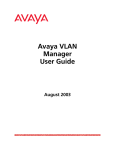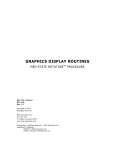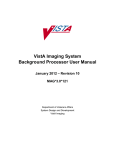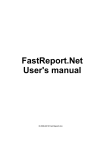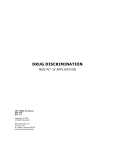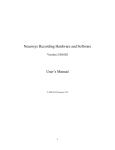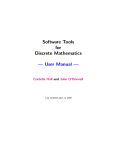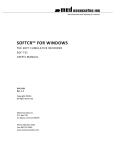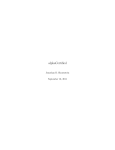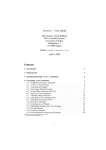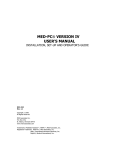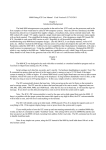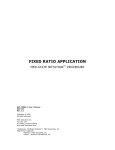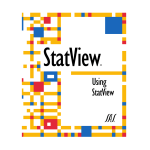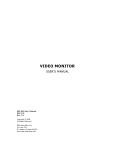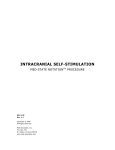Download med-pc® iv programmer`s manual
Transcript
MED-PC ® IV
PROGRAMMER’S MANUAL
SOF-700W
DOC-003
Rev. 3.0
Copyright © 1999-2006 Med Associates Inc & Thomas A. Tatham
All Rights Reserved
Med Associates, Inc.
P.O. Box 319
St. Albans, Vermont 05478
Trademarks: MED-PC, WMPC, MED-PC IV, MedState Notation; Med Associates Inc.
Registered Trademarks: MED-PC; Med Associates Inc, Turbo Pascal; Borland International, Inc.
M E D A S S O C I AT E S I N C .
MED -PC IV PROGRAMMER’S MANUAL
TABLE OF CONTENTS
Chapter One . . . . . . . . . . . . . . . . . . . . . . . . . . . . . . . . . . . . . . . . . . . . . . . . . . . . 1
Welcome To Programming In MedState Notation . . . . . . . . . . . . . . . . . . . . . . . . . . . . . . . . . 1
Chapter Two . . . . . . . . . . . . . . . . . . . . . . . . . . . . . . . . . . . . . . . . . . . . . . . . . . . . 3
An Introduction to the Basic Concepts of Programming . . . . . . . . . . . . . . . . . . . . . . . . . . . . 3
Chapter Three . . . . . . . . . . . . . . . . . . . . . . . . . . . . . . . . . . . . . . . . . . . . . . . . . . 11
An Introduction to #R, SX, ADD, and SHOW Commands
. . . . . . . . . . . . . . . . . . . . . . . . . . 11
Chapter Four . . . . . . . . . . . . . . . . . . . . . . . . . . . . . . . . . . . . . . . . . . . . . . . . . . . 15
Controlling the Beginning and End of a Program . . . . . . . . . . . . . . . . . . . . . . . . . . . . . . . . 15
Chapter Five . . . . . . . . . . . . . . . . . . . . . . . . . . . . . . . . . . . . . . . . . . . . . . . . . . . 21
Creating a Program for an FR Schedule . . . . . . . . . . . . . . . . . . . . . . . . . . . . . . . . . . . . . . 21
(An Introduction to Z-Pulses and Adding a Counter to Inputs) . . . . . . . . . . . . . . . . . . . . . . 21
Chapter Six . . . . . . . . . . . . . . . . . . . . . . . . . . . . . . . . . . . . . . . . . . . . . . . . . . . . 25
Establishing Default Values for Variables and Using a Variable Time Input . . . . . . . . . . . . . . 25
(An Introduction to the SET and #T Commands) . . . . . . . . . . . . . . . . . . . . . . . . . . . . . . . 25
Chapter Seven . . . . . . . . . . . . . . . . . . . . . . . . . . . . . . . . . . . . . . . . . . . . . . . . . . 31
Decisions, Decisions, Decisions . . . . . . . . . . . . . . . . . . . . . . . . . . . . . . . . . . . . . . . . . . . 31
(Introducing the “IF” Statement) . . . . . . . . . . . . . . . . . . . . . . . . . . . . . . . . . . . . . . . . . . 31
Chapter Eight
. . . . . . . . . . . . . . . . . . . . . . . . . . . . . . . . . . . . . . . . . . . . . . . . . . 39
An Introduction to Arrays, Part One . . . . . . . . . . . . . . . . . . . . . . . . . . . . . . . . . . . . . . . . 39
Chapter Nine . . . . . . . . . . . . . . . . . . . . . . . . . . . . . . . . . . . . . . . . . . . . . . . . . . . 45
Array Commands As Outputs . . . . . . . . . . . . . . . . . . . . . . . . . . . . . . . . . . . . . . . . . . . . . 45
(An introduction to the LIST, RANDI, AND RANDD commands) . . . . . . . . . . . . . . . . . . . . . . 45
Chapter Ten . . . . . . . . . . . . . . . . . . . . . . . . . . . . . . . . . . . . . . . . . . . . . . . . . . . . 49
An Introduction to the VAR_ALIAS Command . . . . . . . . . . . . . . . . . . . . . . . . . . . . . . . . . . 49
Chapter Eleven . . . . . . . . . . . . . . . . . . . . . . . . . . . . . . . . . . . . . . . . . . . . . . . . . 55
The Data Has Been Collected, Now What? . . . . . . . . . . . . . . . . . . . . . . . . . . . . . . . . . . . . 55
(An introduction to Print and Disk Commands) . . . . . . . . . . . . . . . . . . . . . . . . . . . . . . . . . 55
Chapter Twelve . . . . . . . . . . . . . . . . . . . . . . . . . . . . . . . . . . . . . . . . . . . . . . . . . 61
So How Does This Work . . . . . . . . . . . . . . . . . . . . . . . . . . . . . . . . . . . . . . . . . . . . . . . . 61
(The MED-PC: Theory Of Operation) . . . . . . . . . . . . . . . . . . . . . . . . . . . . . . . . . . . . . . . . 61
Chapter Thirteen . . . . . . . . . . . . . . . . . . . . . . . . . . . . . . . . . . . . . . . . . . . . . . . . 71
An Introduction to Macros . . . . . . . . . . . . . . . . . . . . . . . . . . . . . . . . . . . . . . . . . . . . . . . 71
iii
M E D A S S O C I AT E S I N C .
MED -PC IV PROGRAMMER’S MANUAL
Appendix A . . . . . . . . . . . . . . . . . . . . . . . . . . . . . . . . . . . . . . . . . . . . . . . . . . . . 77
Input Section Commands . . . . . . . . . . . . . . . . . . . . . . . . . . . . . . . . . . . . . . . . . . . . . . . 79
Output Section Commands . . . . . . . . . . . . . . . . . . . . . . . . . . . . . . . . . . . . . . . . . . . . . . 85
Turning Outputs On and Off . . . . . . . . . . . . . . . . . . . . . . . . . . . . . . . . . . . . . . . . . . . . . 86
Coordinating Events Across State Sets . . . . . . . . . . . . . . . . . . . . . . . . . . . . . . . . . . . . . . 89
Coordinating Events Across Boxes . . . . . . . . . . . . . . . . . . . . . . . . . . . . . . . . . . . . . . . . . 92
Mathematical Commands . . . . . . . . . . . . . . . . . . . . . . . . . . . . . . . . . . . . . . . . . . . . . . . . 96
Statistical Commands . . . . . . . . . . . . . . . . . . . . . . . . . . . . . . . . . . . . . . . . . . . . . . . . . 100
Decision Functions . . . . . . . . . . . . . . . . . . . . . . . . . . . . . . . . . . . . . . . . . . . . . . . . . . . 102
Array Functions . . . . . . . . . . . . . . . . . . . . . . . . . . . . . . . . . . . . . . . . . . . . . . . . . . . . . 107
Data Handling Commands . . . . . . . . . . . . . . . . . . . . . . . . . . . . . . . . . . . . . . . . . . . . . . 113
Stopping the Procedure . . . . . . . . . . . . . . . . . . . . . . . . . . . . . . . . . . . . . . . . . . . . . . . . 120
Miscellaneous Commands . . . . . . . . . . . . . . . . . . . . . . . . . . . . . . . . . . . . . . . . . . . . . . 121
Listing of Special Identifiers . . . . . . . . . . . . . . . . . . . . . . . . . . . . . . . . . . . . . . . . . . . . . 123
Commands that Come Before the First State Set . . . . . . . . . . . . . . . . . . . . . . . . . . . . . . . 125
Appendix B . . . . . . . . . . . . . . . . . . . . . . . . . . . . . . . . . . . . . . . . . . . . . . . . . . . 137
Appendix C . . . . . . . . . . . . . . . . . . . . . . . . . . . . . . . . . . . . . . . . . . . . . . . . . . . 153
Inline Pascal Procedures . . . . . . . . . . . . . . . . . . . . . . . . . . .
Background Procedures . . . . . . . . . . . . . . . . . . . . . . . . . . . .
Importing Inline & Background Pascal Code from Earlier MED-PC
MED-PC’s Internal Data Structures . . . . . . . . . . . . . . . . . . . .
. . . . . . .
. . . . . . .
Versions
. . . . . . .
.
.
.
.
.
.
.
.
.
.
.
.
.
.
.
.
.
.
.
.
.
.
.
.
.
.
.
.
.
.
.
.
.
.
.
.
.
.
.
.
.
.
.
.
.
.
.
.
.
.
.
.
153
158
164
164
INDEX . . . . . . . . . . . . . . . . . . . . . . . . . . . . . . . . . . . . . . . . . . . . . . . . . . . . . . . 171
iv
M E D A S S O C I AT E S I N C .
MED -PC IV PROGRAMMER’S MANUAL
CHAPTER ONE
Welcome To Programming In MedState Notation
Introduction
This newly revised manual has been designed to aid all users of the state notation language, MedState
Notation (MSN), used with MED-PC ® Version IV.
The novel user will find that each of the following chapters introduces a couple of commands in
MedState Notation and then presents example programs using those new commands. Each chapter
builds on one another, so it is recommended that the manual be read from cover to cover, taking the
time to try each Tutorial. There should be no concerns about having to set aside large blocks of time
to read the manual; the manual has been written in such a way that no one chapter should take very
long to read. To get the most from each chapter it is recommended that the reader type in each
program in the Tutorial to test their new knowledge. Also, make sure to save the files with the names
suggested (or at least keep track of the substituted names). The reason is that the following Tutorials
build on the previous ones. Not only will this make it easier to switch from one Tutorial to the next, it
will also help create the habit of going back to old code for ideas and/or shortcuts in programming.
The intermediate user may find the chapters of some use, but if already familiar with most of the
commands, it is possible to just flip to the Tutorials at the end of each chapter to brush up on
MedState Notation.
The experienced user, who is switching from MED-PC for DOS or WMPC™ to MED-PC ® Version IV may
want to look at the first Tutorial to see the differences in translating and compiling in MED-PC ® Version
IV and any refreshers needed for codes can be answered in Appendix A. There is also a new chapter
on how to write and use Macros.
Software Backup
In this age of hard drives and CD ROMS, many people overlook the need to back up their software.
We at Med Associates, however, advise everyone to make a backup of their programs and/or data on a
daily or weekly basis.
Before Getting Started
In order to get the most out of the Tutorials at the end of each chapter, we recommend that MED-PC ®
Version IV be installed on the hard drive and configured for the existing hardware before starting to
read this manual. If necessary, consult the MED-PC ® Version IV manual for step-by-step directions.
1
M E D A S S O C I AT E S I N C .
MED -PC IV PROGRAMMER’S MANUAL
CHAPTER TWO
An Introduction to the Basic Concepts of Programming
State Sets:
MedState Notation procedures are organized into blocks of code called State Sets. There may be as
many as 32 State Sets within a single procedure, with each State Set functioning autonomously with
apparent simultaneity, as though each is an independent program. Within MedState, it is represented
by the “S.S.#” where # is a number between one (1) and thirty-two (32) 1. There may be no decimal
point in the number and constants and variables in place of the number are not permissible. The
periods following each “S” and the comma following the number are required.
States:
The basic unit of a State Set is the State. At any given moment, a procedure can be thought of as
being in a given State. When a procedure begins to execute, it is always in the first (i.e. top most)
State. States are indicated by “S#”, where # = an integer between one (1) and thirty-two (32) with
the same restrictions on numbering as indicated for State Set numbering.
Statements - General Description:
Statements are within States and are made up of commands. Comparing the basic elements of a
program (e.g., State Set, State, and Statements) to the components of a book, the State Sets are the
chapters, the States are the paragraphs within those chapters, the Statements are the sentences, and
the commands are the words.
The Components of a Statement:
A statement is composed of three components: an Input Section, an Output Section, and a Transition.
The input section consists of the commands to the left of the colon “:”, the output section is between
the colon and the arrow “—->”, and the transition is to the right of the arrow.
A statement may be thought of as an IF - THEN - GOTO statement. For example, the following
statement means, IF “Input” occurs THEN “Output” and GOTO “Next:”
Input: Output —-> Next
Actual code may look like this:
#R1: ADD A; ON 5 —-> S3
1 State Sets do not need to be numbered consecutively, nor do they need to be in ascending order, since State Sets are
processed in the order in which they appear in a procedure but each State Set MUST have a unique number.
3
MED -PC IV PROGRAMMER’S MANUAL
M E D A S S O C I AT E S I N C .
Typing Conventions
Case Is Irrelevant:
Upper and lower case letters may be freely intermixed and used in any manner that best clarifies
source code for a procedure.
Spacing And Blank Lines:
Spacing and blank lines are ignored. Again, this feature may be used to make source code statements
as clear and as easy to read as possible.
Rules For Comments:
Comments are notes placed into the code that do not get translated into PASCAL. Comments may be
placed on their own lines or following the end of any line containing MedState Notation code.
Comments always begin with a backslash ‘\.’ Please note that this is the same character as the DOS
path separator, not the arithmetic division symbol, (/). Comments may not occur in the middle of a
statement.
Legal examples:
\ This is a comment before State Set 1 (S.S.1)
S.S.1,
\ This is a comment before State 1
S1,
Input: Output —-> Next
Illegal examples:
Input \ This is the House Light : Output —-> Next
Integers:
Integers are whole or counting numbers, such as 0, 5, 112 and 3000, which do not contain decimal
points. A few commands logically require the use of integers, but MED-PC automatically converts
numbers to integer format, where necessary, by rounding them to the nearest whole number. For
example, “ON 1.9” or “ON 2.1” are illogical, but will not cause difficulties because MED-PC will
automatically convert both to “ON 2.” The only place where proper use of integers is required is in
declaring constants and in numbering State Sets and States.
Constants:
Constants are a convenient means for substituting words for frequently used integers. Constants must
be declared prior to the first State Set and may be up to 55 characters in length. They must be
preceded by a caret “^” and the first character must be a letter followed by any mix of letters and
numbers. Spaces are ignored. An example declaring “^Feeder” follows:
4
M E D A S S O C I AT E S I N C .
MED -PC IV PROGRAMMER’S MANUAL
^Feeder = 1
S.S.1,
S1,
Input: ON ^Feeder —-> S2
S2,
2”: OFF ^Feeder —-> S1
Constants must be declared as having an integer value, and time may not be assigned to a constant.
For example, “^Feeder = 1.1” and “^FeederDur = 2”” are illegal. As constants are represented as
integer (whole) numbers, it is illegal to attempt to assign the value of a variable to a constant during
program execution. Up to 1000 constants may be declared in a single procedure, but values that may
be assigned to a constant are restricted to a range from -32768 to 32767.
The use of constants cannot be emphasized enough. Constants tremendously improve the readability
of a procedure, and can substantially reduce debugging time. They also greatly ease the difficulty
associated with the understanding a procedure written by someone else or simply written years earlier.
A very good practice is to define and use constants to refer to all inputs and outputs.
Tutorial 1: Writing your first program
Now you have the basic terminology and concepts down to write a simple program. This will replace
the vague notions of “Input,” Output,” and “Next” from the previous sections and replace them with
concrete example of code. In this exercise you will learn how to arrange State Sets, States and
Statements as well as learn the proper use of Statements, Constants, Inputs, and Outputs. For this
example, we will assume that the operant chamber is equipped with a House Light, although any
output device can be used.
The first step is to open TRANS. Scrolling the mouse to the menu bar, first click “File” and then click
“New 2.”
2 Please note that any ASCII text editor may be used to type the initial code. If a text editor other than the one supplied with
TRANS is used, however, you must save the text as unformatted ASCII or DOS text and it must be saved with the extension
*.MPC(where * is your filename).
5
MED -PC IV PROGRAMMER’S MANUAL
M E D A S S O C I AT E S I N C .
Figure 1 New File Screen
Second, we will type in our comments. Remember, it does not matter what is said in the comment
section, it is only there for your convenience.
Figure 2 Comments
Next, we will define our constants. This is a simple program with only one input, time, and one
output, the House Light. Therefore, we will define one constant for the House Light and we will call it
“House.”
6
M E D A S S O C I AT E S I N C .
MED -PC IV PROGRAMMER’S MANUAL
Figure 3 Defining Constants
As previously mentioned, time will be our input. In MedState Notion, we do not write out minutes
or seconds. Instead, seconds are represented by a double quotation mark (“) and minutes are
represented by a single quotation mark, (‘). In this example, our first input will be one second (1”)
and the second input will be five seconds (5”):
Figure 4 Inputs
7
MED -PC IV PROGRAMMER’S MANUAL
M E D A S S O C I AT E S I N C .
Save this file as Tutor01.mpc in your C:\MED-PC IV\MPC folder. Once you are satisfied that the
program is saved, scroll the mouse across the menu bar, click “Translation” and follow that up by
clicking “Translate and Compile3.” Highlight the filename “Tutor01.mpc” with your mouse and click
MAKE. There should now be a letter M a tab space or two away from the file name, now click “OK.”
Your program should now automatically translate (Parse) and compile. When it is done, close TRANS
and open MED-PC.
Figure 5 Translate
Scrolling the mouse to the menu bar, click first on “File” and then on “Open Session.” Open
Tutor01.mpc.
3 Note: If you chose to use another text editor, save your file and close your text editor, then open TRANS and follow the above
directions.
8
M E D A S S O C I AT E S I N C .
MED -PC IV PROGRAMMER’S MANUAL
Figure 6 Open Experimental Session
After one second, the house light should come on for five seconds, turn itself off for one second, and
repeat this cycle until the session is closed.
To close the session, scroll and click once again to “File” on the menu bar and click on “Close
Sessions.” A pop up window should now appear.
Figure 7 Close Experimental Sessions
9
MED -PC IV PROGRAMMER’S MANUAL
M E D A S S O C I AT E S I N C .
Select the check Box next to Box 1 and then select the “Stop, Abandon Data (StopKill)” radio button.
Note that the light turning on and off continues as you are in this window. This is because the
STOPKILL command does not get sent until you click “OK.”
Congratulations, you just wrote, ran, and closed your first program in MedState Notation using MED-PC
Version IV!
10
M E D A S S O C I AT E S I N C .
MED -PC IV PROGRAMMER’S MANUAL
CHAPTER THREE
An Introduction to #R, SX, ADD, and SHOW Commands
In the previous chapter, we used time as our only input. Although time is used quite often as inputs,
what may be of more interest to us as researchers is the input from our test animal on a response
lever, lickometer, nose poke, etc. Also, remember back to what was being displayed on the MED-PC
window, as you ran your first program, not much. This chapter will explain how to write code for the
recording of mechanical inputs as well as how to display the information on the screen.
#R:
#R is, in the simplest terms, the code for the response of a test animal on a Med Associates input
device (e.g. a lever). In order for #R to have any meaning in a program, you must specify what device
the response is on as well as the number of times the response must happen. So the syntax is:
[Number of times]#R[Device that is collecting input]: OUTPUT —-> NEXT
So real code may look like:
5#R^LeftLever: —-> S4
Which means, “After five presses of the Left Lever, make the transition to State 4.”
Or:
#R^RightLever: ON ^Pellet —-> S2
Which means “After one press of the Right Lever (MedState Notation has a default of one for #R), turn
on the pellet dispenser and make the transition to S2.
Null Transition (SX):
In the aforementioned example, a transition was made to S2 after the pellet dispenser was turned on,
but sometimes we do not want to make a transition to another state, it would be better to “go
nowhere.” Well MedState Notation can do this with a command we call SX, which is known as the Null
Transition. The significance of this command will be shown shortly, but in code it would come after the
transition:
INPUT: OUTPUT —-> SX
11
MED -PC IV PROGRAMMER’S MANUAL
M E D A S S O C I AT E S I N C .
ADD:
As the name suggests, ADD is a mathematical command that will increment a variable by one. It is an
output command, so it will always follow the colon in our code.
Syntax:
Where:
INPUT: ADD X —-> NEXT
X = the variable to which the value 1 will be added.
Real code may look like this:
S1,
1”: ADD C —-> S2
In this example, after one second, the value one will be added to the variable C and then the transition
will be made to S2.
SHOW:
In the program you wrote at the end of Chapter 2, you knew it was running by watching the light come
on and off. As explained thus far, you would not know your program was running when using an ADD
command because there is no feedback associated with it. This is why we have the SHOW command.
When MED-PC programs are running, the bottom portion of the screen may be used to display data for
each active Box in any of the 200 available positions (numbered 1 - 200).
Syntax:
Where:
INPUT: OUTPUT; SHOW P,Label,X —-> NEXT
P = Position 1-200 (must be defined), Label is a user-defined name for that position
1-200 that must begin with a letter, and X is the variable value listed in position
1-200.
Real code may look like this:
#R2: ADD A; SHOW 1,Center Key,A —-> SX
Where after one response on input 2, we will add one to the variable A and finally the value of variable
A will be displayed on the screen in position 1 (and to the left of the value will be the label Center Key)
before making the null transition.
Tutorial 2: Expanding your first program
In this exercise, we are going to expand on the program you wrote in the first Tutorial. Whether you
want to open Tutor01.mpc and make these changes and save as Tutor02.mpc or just start fresh is up to
you. The goal of this program will be to have a count appear on the screen every time the left lever is
pushed.
12
M E D A S S O C I AT E S I N C .
MED -PC IV PROGRAMMER’S MANUAL
Once again, open your text editor (TRANS) and type in the following:
\ This is a sample program
\ Filename, Tutor02.mpc
\ Date: August 8, 2004
^House
= 1
^LeftLever = 1
S.S.1,
S1,
0.01”: ON ^House —-> S2
Note that the House Light is an output whereas the Left Lever is an input. That is why both constants
can be defined as 1. If there was anything in this program thus far that you did not understand,
please refer back to Chapter Two.
Next we will want to add the code for the responses, the count, and the display. In order to do this,
we must add a new State within State Set 1.
\ This is a sample program
\ Filename, Tutor02.mpc
\ Date: August 8, 2004
^House
= 1
^LeftLever = 1
S.S.1,
S1,
0.01”: ON ^House —-> S2
S2,
#R^LeftLever: ADD C; SHOW 1,COUNT,C —-> SX
And just like that, your program is now ready to be saved as Tutor02.mpc in the C:\MED-PC IV\MPC
directory.
Once you are satisfied that the program is saved, follow the same procedure as before to translate and
compile this program and then open it in MED-PC. If you do not remember how to do this, refer back
to Chapter Two’s Tutorial.
If the program is running, the House Light should turn immediately after loading the program. Now
reach into the Box and click the Left Lever. Notice how the count increments on the screen.
If it is not going up geometrically (11, 12, 13, 14, 15), but instead sporadically (11, 16, 18, 19, 22), do
not be alarmed. The screen update is a low priority function. If the responses are rapid, the computer
is keeping an accurate count of the data, but the screen is only updated when the system gets a
chance.
Congratulations, you successfully wrote another program. You may end your session in the same
manner as Tutor01.mpc.
13
M E D A S S O C I AT E S I N C .
MED -PC IV PROGRAMMER’S MANUAL
CHAPTER FOUR
Controlling the Beginning and End of a Program
Thus far, all programs that we have wrote have begun to run the second they were loaded. For our
purposes, this was fine; there was no reason for them wait before running. This is usually not the
case, however. Your experiment may require you to load more than one Box and have them run
simultaneously or perhaps you want to have the program all ready to go before loading your test
subject in the chamber. In either case, starting the program upon loading is not what we would want
to do. This chapter will deal with how to avoid that problem, as well as how to have your program
stop without having to issue the stop session command.
#START:
As already stated, execution begins as soon as the procedure was loaded in our earlier programs. The
#START command will give us the ability to load a procedure but hold procedure initiation until a signal
is given by the experimenter. This is especially useful when loading several Boxes because this enables
the experimenter to place multiple subjects in experimental chambers and then start their sessions
simultaneously.
Syntax:
#START: OUTPUT —-> NEXT
Real code may look like:
#START: ON ^House —-> S2
This means, “Wait until a START command has been issued and when it has, turn on the House Light
and make the transition to State 2.”
We will get into what it means to issue a START command in the Tutorial.
STOPABORT and STOPKILL:
These two commands cause the program that is running to immediately stop executing. Any outputs
currently turned on get shut off immediately (i.e., whether the program is in the middle of a procedure
or not, everything stops). In addition, the Box’s status lines on the monitor are cleared. The
difference between STOPABORT and STOPKILL is that data collected up to the STOPABORT command
can still be salvaged by saving and/or printing it (i.e., it is still in memory) whereas STOPKILL wipes
the data from the memory. These commands are special transitions.
Syntax:
INPUT: OUTPUT —-> STOPABORT
INPUT: OUTPUT —-> STOPKILL
Real code may look like this:
2’: —-> STOPABORT
Or
2’: —-> STOPKILL
So this is saying after 2 minutes make the transition to stop, but leave the data in memory (or stop
and wipe the memory clean).
15
MED -PC IV PROGRAMMER’S MANUAL
M E D A S S O C I AT E S I N C .
STOPABORTFLUSH:
Like STOPABORT, STOPABORTFLUSH is a special transition that turns off all outputs and stops
procedure execution. Instead of keeping the data in memory, however, STOPABORTFLUSH will save the
data to the hard drive and then wipe the memory clean.
Syntax:
INPUT: OUTPUT —-> STOPABORTFLUSH
Real code may look like this:
60’: —-> STOPABORTFLUSH
Where after 60 minutes, the program will stop, the Box status will clear, the data will be saved to disk
and the memory will be wiped clean.
Multiple Commands:
So far we have been following the format, one INPUT, OUTPUT, AND NEXT per line. Since there are
cases where this is not practical (e.g., If you want to ADD to a variable and simultaneously SHOW the
variable on the screen), MedState Notation allows for the stringing together of multiple commands. In
order to do this, semicolons are used to separate the parameters of a command from the following
command.
Syntax:
INPUT: OUTPUT#1; OUTPUT#2 —-> NEXT
Real code may look like this:
#R^LeftLever: ADD C; SHOW 1,Count,C —-> SX
Tutorial 3: Expanding your last program to control itself
In this exercise, we are going to expand on the program you wrote in the second Tutorial. The goal of
this program will be to demonstrate how to issue a start command and have your program stop on its
own. You will also learn what you can do once the program stops.
Once again, open your text editor (TRANS) and type in the following:
\ This is a sample program
\ Filename, Tutor03.mpc
\ Date: August 8, 2004
^House
= 1
^LeftLever = 1
S.S.1,
S1,
16
M E D A S S O C I AT E S I N C .
MED -PC IV PROGRAMMER’S MANUAL
Next we want to add the code for the responses, the count, and the display. In order to do this, we
must add a new State within State Set 1.
\ This is a sample program
\ Filename, Tutor03.mpc
\ Date: August 8, 2004
^House
= 1
^LeftLever = 1
S.S.1,
S1,
<This we will fill in>
S2,
#R^LeftLever: ADD C; SHOW 1,Count,C —-> SX
Now we need to add our start command, so under State Set 1, State 1 type:
#START: ON ^House —-> S2
We need to add a new State Set to have our program stop on its own, so type the following at the
bottom of the new program:
S.S.2,
S1,
#START: —-> S2
S2,
1’: —-> STOPABORT
So your final product should look like this:
\ This is a sample program
\ Filename, Tutor03.mpc
\ Date: August 8, 2004
^House
= 1
^LeftLever = 1
S.S.1,
S1,
#START: ON ^House —-> S2
S2,
#R^LeftLever: ADD C; SHOW 1,Count,C —-> SX
S.S.2,
S1,
#START: —-> S2
S2,
1’: —-> STOPABORT
17
MED -PC IV PROGRAMMER’S MANUAL
M E D A S S O C I AT E S I N C .
And just like that, your program is now ready to be saved as Tutor03.mpc in your C:\MED-PC IV\MPC
directory.
Once again, follow the same procedure as before to translate and compile this program and then open
it in MED-PC. Notice how, unlike before, the house light is not on. But look at the bottom window —
it shows that the program “Tutor03” was loaded at xx:xx (your computer clocks current time). This
shows that the Box was indeed loaded, and is now awaiting your start command.
Figure 8 Program in MED-PC
So let us issue the start command. Scroll your mouse to the menu bar and click first on “Configure”
and then on “Signals.” A window will pop up giving you more options.
18
M E D A S S O C I AT E S I N C .
MED -PC IV PROGRAMMER’S MANUAL
Figure 9 Send Signals to Boxes
The “Issue START command” radio button is already highlighted, so all you should need to do is click
on the Check Box next to “BOX 1.” Once both are selected as demonstrated above, press the ISSUE
button. The program is now running.
Like you did in the previous Tutorial, press the Left Lever a couple times to get a few counts on the
screen. After one minute, the House Light should go off, the counter will no longer go up with
subsequent lever pushes, and the information next to Box 1 should be gone and the word, “Closed”
should appear. This demonstrates that your program was successfully STOPABORTed.
Keep in mind, your data is still in memory, and MED-PC knows this. To test this, try to close MED-PC.
You will get a Warning window with the following message: “Boxes still running, data not printed,
macro recorder is on or data not dumped. Close MED-PC?”
Choose “No.”
Going back to “File,” select “Print” and check BOX 1 and then click OK.
Figure 10 Boxes to Print
19
MED -PC IV PROGRAMMER’S MANUAL
M E D A S S O C I AT E S I N C .
You should now have a print out of your data from that “Experiment.” It is up to you if you want to
save this data or close without saving.
Congratulations, you have now written three programs.
20
M E D A S S O C I AT E S I N C .
MED -PC IV PROGRAMMER’S MANUAL
CHAPTER FIVE
Creating a Program for an FR Schedule
(An Introduction to Z-Pulses and Adding a Counter to Inputs)
Until the last chapter, all of our programs have only had one State Set, and in the last chapter there
was no need for our two State Sets to communicate with one another. MedState Notation utilizes
Z-Pulses to communicate between State Sets.
Z-Pulses (#Z)
It is often convenient to break procedures into multiple State Sets. Indeed, procedures composed of
multiple State Sets are more readable and easier to modify than single State Set procedures and
Z-Pulses provide a convenient means for communicating among State Sets. Let us say that the left
key’s red stimulus is flashed on off whenever the FR-5 contingency has not been satisfied but is turned
off during feeder operation. You may be able to write a program that had all of this in one State Set,
but it would be confusing and have the potential to be prone to programming errors. It would be
easier to program the flasher as a separate State Set and then turn it off and on as needed (i.e., when
the test animal has or has not met the conditions you define).
Like State Sets and States, Z-Pulses must be numbered but the highest Z-pulse may not be greater
than 324. Unlike any of the other commands which fit nicely in our INPUT: OUTPUT —-> NEXT format
as either an INPUT, an OUTPUT or a NEXT, Z-Pulses are unique in that each Z-pulse acts as either an
input or an output. Although this concept may seem confusing at first, if you think about the role that
the Z-pulse plays it makes sense; it communicates between two State Sets.
Syntax:
INPUT: ZN —-> NEXT
#ZN: OUTPUT —-> NEXT
Where:
N = An integer between one and thirty-two and is the same in both examples. Also
note that when used as an output, the syntax is ZN but when used as an input,
the syntax is #ZN.
4 Also like State Sets and States, the numbering of Z-Pulses is arbitrary in the sense that they do not have to be sequential they are processed in the order they are read. It is recommended, however, that you keep the numbers sequential to minimize
the potential confusion.
21
MED -PC IV PROGRAMMER’S MANUAL
M E D A S S O C I AT E S I N C .
In real code, it may look more like this:
S.S.1,
S1,
#START: ON ^HouseLight; Z1 —-> S2
S.S.2,
S1,
#Z1 —-> S2
Rules For Comments Revisited:
In the second chapter the idea of comments was introduced and we have used them in every program
we have written, at the beginning of each program, before we wrote any real code. Comments can
also be placed at the END of a line code (Once again, comments may not occur in the middle of a
statement). This tactic will be used from here on out in Tutorials to explain why things are written the
way they are or placed where they are (please note that it will be up to you whether or not you type in
these comments in the Tutorials – they are there for your benefit only).
Syntax:
Input: Output —-> Next \ Comment
Tutorial 4: Writing an FR-5 Program
In this exercise, we are going to use parts of the program you wrote for the last Tutorial. The goal of
this Tutorial will be to write a program that works on a Fixed Ratio Schedule.
Once again, open your text editor (TRANS) and type in the following:
\ This is an FR-5
\ Filename, Tutor04.mpc
\ Date: August 8, 2004
\ This section is for Inputs
^LeftLever = 1
\ This section is for Outputs
^House = 1
^Reward = 2 \ In this code, this is a Pellet Dispenser.
S.S.1, \ Main Control Logic for “FR”
S1,
#START: ON ^House —-> S2
Next we will want to add the code for the responses (remember, this is an FR-5) as well as a means of
keeping count of the responses in another State Set. In order to do this, we must add a new State
with in State Set 1.
S2,
5#R^LeftLever: ON ^Reward; Z1 —-> SX
22
M E D A S S O C I AT E S I N C .
MED -PC IV PROGRAMMER’S MANUAL
The Z-pulse (Z1) is what will let us record our rewards in another State Set, which we will program
later. Now we will program our response count and set it up to display on the screen:
S.S.2, \ This is the State Set that contains the Response
\ Count and Display
S1,
\ This will now put label the “Responses”
\ and its value “A” on screen until the
\ START command is issued.
#START: SHOW 1,Responses,A —-> S2
S2,
#R^LeftLever: ADD A; SHOW 1,Responses,A —-> SX
Now it is time to insert the code for that reward counter and timer. In order to do this, we will have to
use the Z-pulse generated in State Set 1. Note how the Z-pulse has a # sign in front of it. This
demonstrates that it is an input, as opposed to an output (as it was in State Set 1):
S.S.3, \ Reward Counter and Timer
S1,
#Z1: ADD B; SHOW 2,Rewards,B —-> S2
S2,
0.05”: OFF ^Reward —-> S1
The final bit of code we must write is for the session timer. As you can tell, it is identical to the
session timer used in the previous Tutorial.
S.S.4, \ Session Timer
S1,
#START: —-> S2
S2,
1’: —-> STOPABORT
Since that was the last State Set, the final product looks like this:
\ This is an FR-5
\ Filename, Tutor04.mpc
\ Date: August 8, 2004
\ This section is for Inputs
^LeftLever = 1
\ This section is for Outputs
^House = 1
^Reward = 2 \ In this code, this is a Pellet Dispenser.
S.S.1, \ Main Control Logic for “FR”
S1,
#START: ON ^House —-> S2
S2,
5#R^LeftLever: ON ^Reward; Z1 —-> SX
(continued on next page)
23
MED -PC IV PROGRAMMER’S MANUAL
S.S.2,
M E D A S S O C I AT E S I N C .
\ This is the State Set that contains the Response
\ Count and Display
S1,
#START: SHOW 1,Responses,A —-> S2
S2,
#R^LeftLever: ADD A; SHOW 1,Responses,A —-> SX
S.S.3, \ Reward Timer, Count, and Display
S1,
#Z1: ADD B; SHOW 2,Rewards,B —-> S2
S2,
0.05”: OFF ^Reward —-> S1
S.S.4, \ Session Timer
S1,
#START: —-> S2
S2,
1’: —-> STOPABORT
And just like that, your program is now ready to be saved as Tutor04.mpc in your C:\MED-PC IV\MPC
directory.
Once again, follow the same procedure as before to translate and compile this program and then open
it in MED-PC. The bottom window should show that the program “Tutor04” was loaded at xx:xx (your
computer clocks current time). Now issue the START command as you have done in the past. When
you have issued the START command, hit the Left Lever repeatedly to get responses and reward counts
on the screen. When one minute has passed and the program has shut down, the data is hanging in
limbo waiting for your next move. Do with the data what you please (i.e., Save, Print, or Delete). This
is a good opportunity for you to test your knowledge.
You are on your way to becoming an expert user!
24
M E D A S S O C I AT E S I N C .
MED -PC IV PROGRAMMER’S MANUAL
CHAPTER SIX
Establishing Default Values for Variables and Using a Variable Time Input
(An Introduction to the SET and #T Commands)
SET:
SET is used to perform any of four basic mathematical operations involving two or more operands5.
The four operators permitted are multiplication (*), division (/), addition (+), and subtractions (-).
Although always outputs, two forms of this command are possible as indicated by syntax A and syntax
B.
Syntax A:
Syntax B:
INPUT: SET P1 = P2 Operator P3 —-> NEXT
INPUT: SET P1 = P2 —-> NEXT
Where:
P1 = Variable or array element, P2 and P3 = number, variable, or array element,
and Operator = a mathematical operation (e.g., *, /, +, or -).
It is important to point out that the stringing of elements with in the program is permissible (i.e., P2 or
P3 may be followed by “ or ‘ to assign a time value to a variable) with each operation separated by a
comma. Variables may also be set to seconds or minutes. Assigning a new value to a constant,
however, is not permissible.
Real code may look like this:
1’: SET A = 5 * A, B = C(K) —-> SX
#R3: SET A = (5 * A) + B + C —-> SX
#START: SET A = A * 1”
One last side note on the set command, in the past, complicated math expressions had to be broken
into pieces. MedState Notation has now been extended so that complex expressions
(e.g., 1 + [(2 * 10) / 4] - 3) may now be written directly (e.g., SET A = 1 + ((2 * 10) / 4) - 3).
Variable Time Inputs (#T):
Time may be explicitly defined in terms of minutes (10’ = ten minutes) or seconds with a whole or
decimal number (3.5” = three and one half seconds). Variable time inputs using the #T command are
also possible. Regardless if the time values are explicit or variable, time always serves as an input in
MedState Notation. When it is desirable to change the value of a time variable, #T is preceded by a
variable containing a specified amount of time.
5 Any mathematical function provided by Turbo Pascal can also be inserted within a MedState Notation statement using
In-Line Pascal.
25
MED -PC IV PROGRAMMER’S MANUAL
M E D A S S O C I AT E S I N C .
Syntax:
X#T: OUTPUT —-> NEXT
Where:
X is a predefined variable; in this example it is set to a value of 1:
Example:
S.S.1,
S1,
#START: ON 1; SET X = 1” —-> S2
S2,
X#T: OFF 1 —-> S1
Please note, as with explicit time values, only one time command per state may be present, so the
following example of code is illegal:
S1,
X#T: —-> SX
1”: —-> SX
Tutorial 5: Creating an FI Schedule
Start by opening Tutor04.mpc and make the following changes (changes noted in bold and appropriate
comments are made off to side):
\ This is an FI
\ Filename, Tutor05.mpc
\ Date: August 8, 2004
\ This section is for Inputs
^LeftLever = 1
\ This section is for Outputs
^House = 1
^Reward = 2 \ In this code, this is a Pellet Dispenser.
S.S.1, \ Main Control Logic for “FI”
S2,
\ Changed S1 to S2
#START: ON ^House; <WILL BE ADDING CODE HERE> —-> S3
S4,
#R^LeftLever: ON ^Reward; Z1 —-> SX
\ Changed S2 to S4
\ Delete 5 Before #R
S.S.2,
S1,
#START: SHOW 2,Responses,A —-> S2
\ Was SHOW 1
S2,
#R^LeftLever: ADD A; SHOW 2,Responses,A —->SX
S.S.3,
S1,
#Z1: ADD B; SHOW 3,Rewards,B —-> S2
\ Was SHOW 2
26
M E D A S S O C I AT E S I N C .
MED -PC IV PROGRAMMER’S MANUAL
S2,
0.05”: OFF ^Reward —-> S1
S.S.4,
S1,
#START: —-> S2
S2,
1’: —-> STOPABORT
Next we will add our “SET” code. The variable we are going to set is “X” which, in this program, will
be our fixed interval. We are going to default it to 10, but later in this Tutorial we will see how to
change this interval without changing the code. All of the “SET” code will be inserted into State Set 1:
S1,
0.01”: SET X = 10 —-> S2
S2,
\ Converts time into MED-PC clock ticks
\ (Interrupts — see User’s Manual for additional
\ information on runtime system).
#START: ON ^House; SET X = X * 1” —-> S3
1”: SHOW 1,FI =,X —-> SX
Next add the time command #T with Variable X as State 3 of State Set 1:
S3,
X#T: —-> S4
The final
\
\
\
product should look like this:
This is an FI
Filename, Tutor05.mpc
Date: August 8, 2004
\ This section is for Inputs
^LeftLever = 1
\ This section is for Outputs
^House = 1
^Reward = 2 \ In this code, this is a Pellet Dispenser.
S.S.1, \ Main Control Logic for “FI”
S1,
0.01”: SET X = 10 —-> S2
S2,
#START: ON ^House; SET X = X * 1” —-> S3
1”: SHOW 1,FI =,X —-> SX
S3,
X#T: —-> S4
(continued on next page)
27
MED -PC IV PROGRAMMER’S MANUAL
M E D A S S O C I AT E S I N C .
S4,
#R^LeftLever: ON ^Reward; Z1 —-> S3
S.S.2,
\ This is the State Set that contains the Reward
\ Count and Display
S1,
#START: SHOW 2,Responses,A —-> S2
S2,
#R^LeftLever: ADD A; SHOW 2,Responses,A —-> SX
S.S.3, \ Reward Timer
S1,
#Z1: ADD B; SHOW 3,Rewards,B —-> S2
S2,
0.05”: OFF ^Reward —-> S1
S.S.4, \ Session Timer
S1,
#START: —-> S2
S2,
1’: —-> STOPABORT
Save this file as Tutor05.mpc and follow the same procedure as before to translate and compile this
program and then open it in MED-PC, load the file, issue the START command as you have done in the
past, and hit the Left Lever repeatedly to get responses and reward counts on the screen. As you can
see, you are clearly on an FI-10 schedule. When one minute has passed and the program has shut
down, the data is hanging in limbo waiting for your next move. Do with the data what you please, but
DO NOT exit MED-PC. Instead, reload the Box – we are going to change this to an FI-15.
A “Change Variables” screen may be brought up by scrolling the mouse first to the “Configure” option
of the menu bar, clicking once, and then clicking on “Changing Variables.”
28
M E D A S S O C I AT E S I N C .
MED -PC IV PROGRAMMER’S MANUAL
Figure 11 Displaying Variables
Changing the value of any selected variable field changes the variable data for the displayed Box. You
can change all Boxes if you click “Select All” or only some Boxes by clicking the appropriate number(s)
in the “Additional Boxes to Update” section of the window. For our purposes, we only want to change
one variable (the interval) on one Box (Box 1). If you look back at the code you wrote for this program, the variable “X” is the interval value. So click in the text Box next to the letter “X.” In the
lower, right hand corner of the “Change Variable” window, there is a text Box whose title is now “X
from Box 1,” and whose default value is 10. To change this program to an FI-15, replace 10 with 15
and click “Issue.” You now have an FI-15. You can tell this by looking at the runtime screen. Note
how the FI value displayed is now 15. You can run the program if you would like, or you can close it
now.
From the Window’s Desktop, reopen MED-PC and reload “Tutor05.” Now look at the run time screen.
Note how it reads FI = 10. This is because the “Change Variables” screen does not change the code,
only the value of the variable for the procedure currently being run. Once you close MED-PC the
change goes away. You can change it back upon reopening the MED-PC or even change it multiple
times in one session, depending on how the code is written. In the current example, changes made
after the #START command is issued would result in an error unless the value changed is in “MED clock
ticks.”
29
M E D A S S O C I AT E S I N C .
MED -PC IV PROGRAMMER’S MANUAL
CHAPTER SEVEN
Decisions, Decisions, Decisions
(Introducing the “IF” Statement)
Until this point, the programs that have been written have been very straightforward. They have all
followed a pattern of, “do one thing until completed, then another, then another until I either get tired
of watching (e.g., the House Light blinking on and off ) or time is up (e.g., Tutorial 5).” By utilizing the
“IF” command we are able to have programs come to a proverbial fork in the road and the path they
take is contingent on whether or not a criterion you have established has been met. There are many
variations to the IF command and this chapter will deal with three of them. As a result, there will be
three versions of the Tutorial at the end of this chapter so that you can see how they would all work in
the code.
An overview of “IF”:
IF is an output command that compares the values of two numeric parameters, a numeric parameter
and a variable, or two variables. The basic syntax of “IF” regardless of function, is6:
INPUT: IF
P1 Operator P2 [@Label1, @Label2]
@Label1: Output —-> NEXT 1
@Label2: Output —-> NEXT 2
Where: “P1” and “P2” are constants, numbers, variables, etc.; “Operator” is one of six comparisons
operators that are permitted: Equals (=), Less Than (<), Less Than or Equal To (<=), Greater Than
(>), Greater Than or Equal To (>=), or Not Equal To (<>); and @Label is a condition that must be met
(e.g., True or False). Note, the @ must be present before the “Label” but the label itself is purely
subjective.
IF as a session timer:
We have been using a crude version of a session time for a few Tutorials now. The set up has been
after one-minute stop everything no matter what. Since we were not running very complex programs,
you have probably not noted a problem with this. If there were a lot of things going on in the
program, it would be possible for the screen data not to agree with the saved data (the saved data
would be higher and correct, but the screen may not have time to update) or the program may stop in
the middle of an event (like issuing a reward). Neither of these are ideal situations.
6 Please note, there are three syntaxes that can be used to write an IF statement. This chapter will only show how to use the
most complete syntax that can be used in any situation. As time goes on, and you become more comfortable with programming
in MedState Notation, you may choose to look in Appendix A: MedState Notation Commands for examples of how to use the
other, abbreviated, syntaxes.
31
MED -PC IV PROGRAMMER’S MANUAL
M E D A S S O C I AT E S I N C .
Assume that your experiment is running for sixty minutes, real code may look like this:
S.S.5,
S1,
1”: ADD N; IF
N/60 >= M [@TrueEnd, @FalseContinue]
@End: Z5 —-> S2
@Cont: —-> SX
S2,
3”: —-> STOPABORT
What this is doing is adding the variable N every second and then converting the new value N to
minutes. Since your session timer (represented by variable M) is set for 1 hour, or sixty minutes, this
IF statement is set to stop the program at an hour or any fraction above it. If the session has been
running for less than an hour, the system waits (coded for by @Cont: —-> SX). When an hour has
passed, the program transitions to S2 where it waits three second before shutting down (therefore the
screen can be updated, the reward can be given, etc.). A Z-pulse has been added that can be used
where a function is terminated immediately (e.g., a response contingent statement or counter).
Nested IF commands:
IF statements are not limited to only one set of options, they can also be nested. The syntax is nearly
the same as a non-nested if, with the exception being that the nested commands must be organized
sequentially:
1”: IF A >= X [@FirstTrue, @FirstFalse]
@FirstTrue: IF B >= X [@SecondTrue, @SecondFalse]
@SecondTrue: IF C >= X [@ThirdTrue, @ThirdFalse]
@ThirdTrue: —-> S2
@ThirdFalse: —-> S3
@SecondFalse: —-> S3
@FirstFalse: —-> S3
In the above example, all three variables (A, B, and C) must be greater than or equal to X for the
statement to transition to S2. Any False outcome results in a transition to S3.
Compound IF commands:
IF statements also may be constructed so that several logical conditions are evaluated in a single
expression. This may be accomplished by placing each set of logical criteria in parentheses and
connecting each set with AND, OR, NOT, AND NOT, or OR NOT. Parentheses must be used to denote
the order in which expressions are evaluated if multiple expressions are strung together (note that this
is like the way that parentheses control execution of algebraic expressions in SET statements). The
syntax would look like this:
INPUT: IF (A = 1) AND (B = 2) [@True, @False]
@True: —-> S2
@False: —-> SX
32
M E D A S S O C I AT E S I N C .
MED -PC IV PROGRAMMER’S MANUAL
Real Code may look like this:
S.S.5,
S1,
1”: IF (R = 100) OR (M = 60) [@True, @False]
@True: —-> S2
@False: —-> SX
S2,
3”: —-> STOPABORT
Tutorial 6A: Using A Single “IF” Command as a Session Timer
At this point you know how to write/change your program, translate/compile it, load it, change the
variables, and run it. For the second two uses of the “IF” command, only the final product is going to
be given to you with the changes from Tutor06A.mpc shown in bold, although a short explanation to
why changes were made will be given for Tutor6B.mpc. Write and test both of them and if you have
any problems, refer to earlier Tutorials.
The first
\
\
\
step is to open Tutor04.mpc and make the following changes noted in bold:
This is an FR schedule
Filename, Tutor06A.mpc
Date: August 8, 2004
\ This section is for Inputs
^LeftLever = 1
\ This section is for Outputs
^House = 1
^Reward = 2 \ In this code, this is a Pellet Dispenser.
\
\
\
\
\
\
Defined Variables
A = Number of Responses
B = Number of Rewards
M = Minutes
X = Fixed Ratio
N = Session Timer
S.S.1, \ Main Control Logic for “FR”
S1,
1”: SET M = 1; SET X = 5 —-> S2
S2,
#START: ON ^House —-> S3
S3,
X#R^LeftLever: ON ^Reward; Z1 —-> SX
(continued on next page)
33
MED -PC IV PROGRAMMER’S MANUAL
M E D A S S O C I AT E S I N C .
S.S.2,
S1,
#START: SHOW 2,Responses,A —-> S2
S2,
#R^LeftLever: ADD A; SHOW 2,Responses,A —-> SX
S.S.3,
S1,
#Z1: ADD B; SHOW 3,Rewards,B —-> S2
S2,
0.05”: OFF ^Reward —-> S1
A few things are worth pointing out. You have changed the position of the displays for the response
and the reward counters by shifting them over one. This should tip you off that we are going to add
another counter before these “preexisting” ones before we are done. The other thing we have done is
added a set of statements in the beginning of the program that “define” our constants. Since they are
statements preceded by a backslash, they are not part of the heart of the program. They are only
there for our convenience. It is a wise thing to put the definitions in because we now have more
variables that we can change the value of (and even more will be able to be changed in the next two
Tutorials). As it stands now, once this program is translated and compiled, you will be able to change
M (Duration of the program) and X (the Fixed Ratio number).
Now we need to add our Session Timer, which will be our State Set 4. The code is:
S.S.4, \ Session Timer
S1,
#START: SHOW 1,Session,N —-> S2
S2,
1”:
ADD N; SHOW 1,Session,N/60;
IF N/60 >= M [@True, @False]
@True: —-> S3
\ Therefore, when the Session Timer
\ >= M, time to Stop.
@False: —-> SX \ But if Session Timer < M, go no
\ where
S3,
3”: —-> STOPABORT
Your program is ready to be saved (as Tutor06A.mpc), translated, and compiled. When you open
MED-PC to test it, run it first, as is. After seeing that it times out after a minute, but acts as a FR-5
when it is running, reload the Box with Tutor06A and change variables X to 10 and M to 1.5 before
issuing the start command. Notice now how it is running as a FR-10 for a minute and a half.
34
M E D A S S O C I AT E S I N C .
MED -PC IV PROGRAMMER’S MANUAL
Tutor06B.mpc
We are doing a couple of interesting things in this program. As the chapter would lead you to believe,
the primary purpose of this program is to see how a nested “IF” statement works. State 2 of State Set
4 contains our nested “IF” statement. In order to make it work, we had to revisit a couple familiar
topics. First, we needed to SET a variable back in State Set 1 to allow us to have something to nest.
Looking at the comments, it is seen that our variable Q is going to be the maximum number of rewards
the animal will be allowed. The second topic revisited is Z-Pulses. We had a Z-pulse in this program
already to signal the Reward Timer. The new Z-pulse serves the purpose of terminating certain
program functions after our Session Timer times out or the animal has enough rewards. Without the
Z-pulse, the animal could get another reward and the response counter could still be counting after the
procedure is “terminated.” This is because of the three-second-time delay in S3 (needed to allow the
screen to update before stopping).
\ This is an FR-5
\ Filename, Tutor06B.mpc
\ Date: August 8, 2004
\ This section is for Inputs
^LeftLever = 1
\ This section is for Outputs
^House = 1
^Reward = 2 \ In this code, this is a Pellet Dispenser.
\
\
\
\
\
\
\
Defined Constants
A = Number of Responses
B = Number of Rewards
M = Minutes
X = Fixed Ratio
N = Session Timer
Q = Maximum Rewards
S.S.1, \ Main Control Logic for “FR”
S1,
1”: SET M = 1; SET X = 5; SET Q = 5 —-> S2
S2,
#START: ON ^House —-> S3
S3,
X#R^LeftLever: ON ^Reward; Z1 —-> SX
#Z2: —-> S1
S.S.2,
S1,
#START: SHOW 2,Responses,A —-> S2
(continued on next page)
35
MED -PC IV PROGRAMMER’S MANUAL
M E D A S S O C I AT E S I N C .
S2,
#R^LeftLever: ADD A; SHOW 2,Responses,A —-> SX
#Z2: —-> S1
S.S.3,
S1,
#Z1: ADD B; SHOW 3,Rewards,B —-> S2
S2,
0.05”: OFF ^Reward —-> S1
S.S.4,
S1,
#START: SHOW 1,Session,N —-> S2
S2,
1”:
ADD N; SHOW 1,Session, N/60;
IF N/60 < M [@True, @False]
\ As long as Session Time < M we will Continue
@True: IF B >= Q [@2True, @2False]
\ If Animal has Enough Rewards we will Stop
@2True: Z2 —->S3
@2False: —-> SX
\ Z-Pulse Added for when Elapsed Time = M. It will
\ send both S.S.1, S3 and S.S.2, S2 back to S1.
@False: Z2 —-> S3
S3,
3”: —-> STOPABORT
Tutor06C.mpc
The primary purpose of this program is to see how a compound “IF” statement works. State 2 of State
Set 4 contains our compound “IF” statement and, in this example, it simplifies the information in
Tutor06B.mpc’s into four lines (from six).
\
\
\
\
NOTE: CHANGES IN BOLD ARE CHANGES FROM Tutor06B.MPC
This is an FR-5
Filename, Tutor06C.mpc
Date: August 8, 2004
\ This section is for Inputs
^LeftLever = 1
\ This section is for Outputs
^House = 1
^Reward = 2 \ In this code, this is a Pellet Dispenser.
(continued on next page)
36
M E D A S S O C I AT E S I N C .
\
\
\
\
\
\
\
MED -PC IV PROGRAMMER’S MANUAL
Defined Variables
A = Number of Responses
B = Number of Rewards
M = Minutes
X = Fixed Ratio
N = Session Timer
Q = Maximum Rewards
S.S.1, \ Main Control Logic for “FR”
S1,
1”: SET M = 1; SET X = 5; SET Q = 5 —-> S2
S2,
#START: ON ^House —-> S3
S3,
X#R^LeftLever: ON ^Reward; Z1 —-> SX
#Z2: —-> S1
S.S.2,
S1,
#START: SHOW 2,Responses,A —-> S2
S2,
#R^LeftLever: ADD A; SHOW 2,Responses,A —-> SX
#Z2: —-> S1
S.S.3,
S1,
#Z1: ADD B; SHOW 3,Rewards,B —-> S2
S2,
0.05”: OFF ^Reward —-> S1
S.S.4,
S1,
#START: SHOW 1,Session,N —-> S2
S2,
1”:
ADD N; SHOW 1,Session,N/60;
IF (N/60 >= M) OR (B >= Q) [@True, @False]
@True: Z2—-> S3
@False: —-> SX
S3,
3”: —-> STOPABORT
37
M E D A S S O C I AT E S I N C .
MED -PC IV PROGRAMMER’S MANUAL
CHAPTER EIGHT
An Introduction to Arrays, Part One
The variables used so far have all been simple, non-array variables. Any variable (A to Z) can also be
designated as an array with from 2 to 1,000,001 elements. Although there are certain restrictions
when using arrays, over all this is a very powerful means of collecting data and controlling your
program. This chapter will deal with a way that you can use arrays to collect data.
The General Concept Behind Arrays:
Once a variable has been assigned, or defined, as an array the elements within that array are identified
with subscripts of that variable where the first element is always numbered 0 (zero), and each
successive element is consecutively numbered. The individual elements of an array are always
accessed through subscripts. In other words, the first piece of data in array “A” would be placed in
element 0 and would be referenced by A(0), while the third piece of data would be placed in element 2
and referenced by A(2). If properly defined, this could continue up to the 1,000,001 piece of data that
would be placed in element 1,000,000 and referenced by A(1000000). This, however, would have to be
the last piece of data for not only the array, but for the Box. It would also have to be the only variable
defined because the limit is 1,000,001 elements per Box (i.e., one array of 1,000,001 or two arrays of
500,000 each, one array of 500,000 plus 5 arrays of 100,000 each, etc.) 7.
DIM Command:
The size of the array must be stated before the first State Set. As with all MSN variables, the values of
array elements are always equal to 0 until explicitly changed. In a case where you would want your
program to fill in your array with data through the course of an experiment (i.e., the array is to be
created empty), the DIM (dimensional) command is very useful.
Syntax:
DIM = X
Where:
X = The number of elements you want defined.
Comments:
This command doesn’t fit into the INPUT: OUTPUT —-> NEXT format, it must
always be placed somewhere before S.S.1
Remember, arrays start with element zero, so if you wanted an array with 25
elements to fill with data, you write it as:
Example:
DIM = 24
7 An attempt to further explain this concept using this example would probably result in more confusion then actual help. All
that needs to be kept in mind when programming is that the maximum number of variables and variable subscripts is 1,000,001.
For example, you could define 21 variables and set up 4 arrays with 249995 elements to satisfy the 1,000,001 cap or another
program with 16 variables, 1 array of 800000, another array of 150000, and 1 array of 49985. Also keep in mind, this is only a
cap, not a requirement; there is nothing wrong with setting up a program with 3 variables and an array with 50 elements.
39
MED -PC IV PROGRAMMER’S MANUAL
M E D A S S O C I AT E S I N C .
Using An Array To Record IRT’s:
An especially useful application of an array is the recording of Inter-Response Time (IRT) data. If your
array is dimensioned smaller than the number of IRT’s, you will get an error message from MED-PC
when an attempt is made to use an array element that does not exist.
Sealing An Array:
If defining your array too small results in an error, then it only makes sense that you would want to
typically “pad” your array with more elements than you expect to use. But what if, for example, you
assign the array to have 500 elements (DIM = 499), but your animal only responds 25 times? The
result would be 25 points of data followed by 475 empty elements represented by zeros. Although
better than an error message, this is hardly ideal. The secret is to seal your array so that only data
recorded is displayed and all superfluous elements are excluded from the data file. This is done with
the MedState Notation -987.987 command. In order to use this command, it must be done in
conjunction with the “SET” command (e.g., SET X = -987.987). The real code would look like this:
S2,
#R^LeftLever: SET C(I) = T, T = 0; ADD I;
IF B >= Q [@True, @False]
@True: —-> S1
@False: SET C(I) = -987.987 —-> SX
In this example (which will be seen again in the Tutorial), every response adds to array C, and then the
array is tested. If our statement is true transition takes place to the first statement the collection of
IRT’s without terminating the procedure (Note: the program will end when the session timer tells it to
do so). If the statement is false, however, the seal of our array is moved over one spot. The
advantage, of course, being that the array is always “sealed” in case of a true statement or a
premature stop but the seal can always be moved.
Tutorial 7A: Using the DIM command
Once again we are going to modify the FR-5 program from Tutor04.mpc. So go ahead and open that
file and make the following changes marked in bold, saving it as Tutor07A.mpc and translate/compile it
as you have done in the past.
\ This is an FR-5
\ Filename, Tutor07A.mpc
\ Date: August 8, 2004
\ This section is for Inputs
^LeftLever = 1
\ This section is for Outputs
^House = 1
^Reward = 2 \ In this code, this is a Pellet Dispenser.
(continued on next page)
40
M E D A S S O C I AT E S I N C .
\
\
\
\
MED -PC IV PROGRAMMER’S MANUAL
Defined Variables
A = Number of Responses
B = Number of Rewards
C = Data Array
DIM C = 49
S.S.1, \ Main Control Logic for “FR”
S1,
#START: ON ^House —-> S2
S2,
5#R^LeftLever: ON ^Reward; Z1 —-> SX
S.S.2, \ Response Counter
S1,
#START: SHOW 1,Responses,A —-> S2
S2,
#R^LeftLever: ADD A; SHOW 1,Responses,A —-> SX
S.S.3, \ Reward Counter
S1,
#Z1: ADD B; SHOW 2,Rewards,B —-> S2
S2,
0.05”: OFF ^Reward —-> S1
S.S.4, \ Time Increment in 0.1 Second Intervals.
S1,
#START: —-> S2
S2,
0.1”: SET T = T + 0.1 —-> SX
S.S.5, \ Recording IRT’s
S1,
#START: —-> S2
S2,
#R^LeftLever: SET C(I) = T, T = 0; ADD I —-> SX
S.S.6,
S1,
#START: —-> S2
S2,
1’ —-> STOPABORT
41
MED -PC IV PROGRAMMER’S MANUAL
M E D A S S O C I AT E S I N C .
After opening MED-PC, load and start the program as you normally would. When testing it, take care
in not pressing the lever more than 50 times (remember, DIM = 49). When your Box times out after
one minute, go to file and select print. At the bottom of your print out, you should get something that
looks like this:
C:
0:
5:
10:
15:
20:
25:
30:
35:
6.400
3.200
0.300
0.200
1.000
6.400
3.200
0.300
0.800
0.500
0.400
0.500
1.200
0.800
0.500
0.400
0.400
0.300
0.600
0.200
2.300
0.400
0.300
0.600
0.500
0.300
0.300
0.400
0.600
0.500
0.300
0.300
0.300
0.900
0.200
0.800
1.000
0.300
0.900
0.200
40:
45:
0.200
0.000
0.500
0.000
0.200
0.000
0.000
0.000
0.000
0.000
This is your data array. The numbers preceding the colon show what the subscript of the first number
per row is. Each number that follows is the next subscript Therefore, looking at the 0: row, the value
6.400 = A(0), 0.800 = A(1), 0.400 = A(2), etc.
Tutorial 7B: Sealing the Array
In this Tutorial, we are just going to make some changes to Tutor07A.mpc. The changes to be made
are noted in bold.
\ This is an FR-5
\ Filename, Tutor07B.mpc
\ Date: August 8, 2004
\ This section is for Inputs
^LeftLever = 1
\ This section is for Outputs
^House = 1
^Reward = 2 \ In this code, this is a Pellet Dispenser.
\
\
\
\
\
\
\
Defined Variables
A = Number of Responses
B = Number of Rewards
C = Data Array
M = Max Time in Minutes
N = Session Timer
Q = Max Rewards
DIM C = 999
(continued on next page)
42
M E D A S S O C I AT E S I N C .
MED -PC IV PROGRAMMER’S MANUAL
S.S.1, \ Main Control Logic for “FR”
S1,
#START: ON ^House; SET Q = 5; SET M = 1 —-> S2
S2,
5#R^LeftLever: ON ^Reward; Z1 —-> SX
#Z2: —-> S1
S.S.2, \ Response Counter
S1,
#START: SHOW 2,Responses,A —-> S2
S2,
#R^LeftLever: ADD A; SHOW 2,Responses,A —-> SX
#Z2: —-> S1
S.S.3, \ Reward Counter
S1,
#Z1: ADD B; SHOW 3,Reward,B —-> S2
S2,
0.05”: OFF ^Reward —-> S1
S.S.4, \ Time Increment in 0.1 Second Intervals.
S1,
#START: —-> S2
S2,
0.1”: SET T = T + 0.1 —-> SX
S.S.5, \ Recording IRT’s
S1,
#START: —-> S2
S2,
#R^LeftLever:
SET C(I) = T, T = 0; ADD I;
SET C(I) = -987.987 —-> SX
#Z2: —-> S1
S.S.6,
S1,
#START: SHOW 1,Session,N —-> S2
(continued on next page)
43
MED -PC IV PROGRAMMER’S MANUAL
S2,
1”:
M E D A S S O C I AT E S I N C .
ADD N; SHOW 1,Session,N/60;
IF N/60 < M [@True, @False]
@True: IF Q < B [@2True, @2False]
@2True: Z2—-> S3
@2False: —-> SX
@False: Z2 —-> S3
S3,
3”: —-> STOPABORT
Go ahead and save this program as Tutor07B.mpc, translate/compile it, and go to MED-PC and load/run
it. This program will now stop in one of two ways, either because the animal has enough rewards
(defined by Q) or the program has run its course (set as one minute). Although we have set our array
for a much larger number than we would ever need (1000 elements) it does not matter, the array will
seal itself no matter how it stops. When the program gets done running, make a print out. Unlike our
last program that had zeros in the array where there were no responses, this printout only shows the
data collected. An example of the data from an IRT = 42 is shown below:
C:
0:
5:
10:
15:
20:
25:
30:
3.700
0.800
0.200
0.100
8.900
0.500
3.700
0.300
0.200
0.200
0.100
0.500
0.800
1.300
35:
40:
0.000
0.700
18.100
0.900
0.200
0.100
0.100
0.100
0.600
0.500
1.100
0.300
0.700
0.100
0.100
0.600
0.500
4.500
0.500
0.100
0.100
0.100
0.500
0.800
0.800
0.500
0.500
1.400
As you can tell, this was an example of the programming timing out as opposed to getting the
maximum numbers of rewards. Notice how, unlike the print out from the Tutor07A.mpc program, this
printout does not have all of the excessive zeros due to the insertion of the -987.987 command.
44
M E D A S S O C I AT E S I N C .
MED -PC IV PROGRAMMER’S MANUAL
CHAPTER NINE
Array Commands As Outputs
(An introduction to the LIST, RANDI, AND RANDD commands)
The previous chapter dealt with a way to transform a variable into an array just by assigning it a
dimensional value. This was a nice way to collect and sort data. Arrays can be used for more than
just data collection; they can also be used as control variables in a program. This chapter will deal
with how to set up and use arrays in outputs.
LIST (as a definer of arrays):
Unlike DIM, which only allows you to set up the shell of an array that must be filled in (or sealed),
LIST allows you to set up an array with assigned values. LIST is best used in conjunction with an output function (this will be demonstrated a bit later). When used to define, the syntax of LIST is:
LIST X = V1, V2, V3,…
Where X is any available variable and V1, V2, and V3 are all values assigned to the new array X.
LIST (as an output):
The second use of the LIST command is found in the output section of statements. This must be used
in conjunction with LIST as a definer. The basic idea behind these two commands is that LIST first
defines the array at the beginning of a program. Later in the program when you want to draw from
this array, the LIST as an output will draw each number, one at a time and sequentially until the program is done or the numbers have all been used. If the latter occurs, LIST simply starts again at the
beginning of the list. The following would successively display the numbers 1, 2, and 3 on the screen,
and demonstrates the two uses of LIST:
LIST G = 1,2,3
S.S.1,
S1,
1”: LIST F = G(H); SHOW 1,FVAL,F —-> SX
RANDI:
RANDI is similar to LIST (as an output) and is used in to automatically select data from an array set up
with LIST (as a definer). The difference between LIST and RANDI is that while LIST pulls its values
from the array sequentially, RANDI pulls them randomly with replacement. The following example
shows how the program above could use the RANDI command:
LIST G = 1,2,3
S.S.1,
S1,
1”: RANDI F = G; SHOW 1,FVAL,F —-> SX
45
MED -PC IV PROGRAMMER’S MANUAL
M E D A S S O C I AT E S I N C .
Note that a subscript variable is not specified for the array variable, as was the case with the LIST
command. The subscript is selected randomly as a function of RANDI. Also, unlike the LIST program
that would present the data 1, 2, 3, 1, 2, 3,…, this program might cause the numbers 2, 2, 1, 3, 2, 1,
3 to be successively displayed on the screen (so the average, if allowed to run over time would be 1 =
2 = 3).
RANDD:
RANDD is closely related to RANDI with the difference lying in that RANDD randomly selects from an
array, but without replacement. Substituting RANDD in the examples of code used above might cause
the numbers 1, 3, 2, 2, 1, 3, 2, 3, 1 to be successively displayed on the screen (the point being that
any one number cannot be reused until the other two numbers have been selected.
Tutorial 8: Using the List (As a definer) And RANDD To Set Up a VI Schedule
We are going to add/change a few lines of code from the Tutor07B.mpc. As done in the past, the
changes are shown below in bold. Make the changes, save as Tutor08.mpc, translate/compile, and
then go to MED-PC and test the program.
\ This is a VR-10
\ Filename, Tutor08.mpc
\ Date: August 8, 2004
\ This section is for Inputs
^LeftLever = 1
\ This section is for Outputs
^House = 1
^Reward = 2 \ In this code, this is a Pellet Dispenser.
\
\
\
\
\
\
\
\
Defined Variables
A = Number of Responses
B = Number of Rewards
C = Data Array
D = Output Array
M = Max Time in Minutes
N = Session Timer
Q = Maximum Reward
DIM C = 999
LIST D = 1, 5, 10, 15, 19
S.S.1, \ Main Control Logic for “VR”
S1,
#START: ON ^House; SET Q = 10; SET M = 1 —-> S2
(continued on next page)
46
M E D A S S O C I AT E S I N C .
MED -PC IV PROGRAMMER’S MANUAL
S2,
1”: RANDD X = D; SHOW 2,VI =,X —-> S3
S3,
X#R^LeftLever: ON ^Reward; Z1 —-> S2
#Z2: —-> S1
S.S.2, \ Response Counter
S1,
#START: SHOW 3,Responses,A —-> S2
S2,
#R^LeftLever: ADD A; SHOW 3,Responses,A —-> SX
#Z2: —-> S1
S.S.3, \ Reward Counter
S1,
#Z1: ADD B; SHOW 4,Rewards,B —-> S2
S2,
0.05”: OFF ^Reward —-> S1
S.S.4, \ Time increment in 0.1 Second Intervals.
S1,
#START: —-> S2
S2,
0.1”: SET T = T + 0.1 —-> SX
S.S.5, \ Recording IRT’s
S1,
#START: —-> S2
S2,
#R^LeftLever:
SET C(I) = T, T = 0; ADD I;
SET C(I) = -987.987 —-> SX
#Z2: —-> S1
S.S.6,
S1,
#START: SHOW 1,Session,N —-> S2
S2,
1”:
ADD N; SHOW 1,Session,N/60;
IF N/60 < M [@True, @False]
@True: IF Q < B [@2True, @2False]
@2True: Z2 —-> S3
@2False: —-> SX
@False: Z2 —-> S3
S3,
3”: —-> STOPABORT
47
MED -PC IV PROGRAMMER’S MANUAL
M E D A S S O C I AT E S I N C .
Notice as you run this program how the value of VI is shown on the runtime screen. As long as you
generate at least five responses you will see that VI will equal 1, 5, 10, 15, 19 (not in that order)
before repeating any of those number. This is because of the RANDD command. If you would like to
test it for yourself, change RANDD to RANDI to make the selection random with replacement or to LIST
to get the numbers to come out sequentially.
48
M E D A S S O C I AT E S I N C .
MED -PC IV PROGRAMMER’S MANUAL
CHAPTER TEN
An Introduction to the VAR_ALIAS Command
Up until now all of our variables have just been letters (e.g. M, Q, X, etc.). If the User wanted to
change the parameters for the program, then they had to know what each variable represented. There
is a way to present to the User a more meaningful text string for the variable by using the VAR_ALIAS
command.
VAR_ALIAS:
The VAR_ALIAS command allows for the creation of Named Variables. For example, the VAR_ALIAS
command may be used so that the User will be able to set the value of a variable named “Maximum
Reward,” rather than an obscure variable, such as “Q.” Note that variable aliases do not have any use
within the body of MSN programs — they are simply directives placed before the first State Set that
establish meaningful aliases (essentially synonyms) for program variables.
Syntax:
VAR_ALIAS A = B
Where:
A = A descriptive label for the variable or array element.
B = The variable or array element.
Comments:
This command doesn’t fit into the INPUT: OUTPUT —-> NEXT format, it must
always be placed somewhere before S.S.1)
Real code may look like this:
VAR_ALIAS SoftCR Data Array (Yes=1
No=0) = A(6)
DIM A = 6
S.S.1,
S1,
0.01”: SET A(6) = 1 —-> S2
S2,
#START: —-> S3
The above code will allow the User to decide if they wish to record SoftCR data before they issue the
START command.
Tutorial 9: Using the VAR_ALIAS Command
In this Tutorial we are going to add/change a few lines of code from the Tutor08.mpc. As done in the
past, the changes are shown below in bold. Make the changes, save as Tutor09.mpc and
translate/compile.
49
MED -PC IV PROGRAMMER’S MANUAL
M E D A S S O C I AT E S I N C .
\ This is a VR-10
\ Filename, Tutor09.mpc
\ Date: August 8, 2004
\ This section is for Inputs
^LeftLever = 1
\ This section is for Outputs
^House = 1
^Reward = 2 \ In this code, this is a Pellet Dispenser.
\
\
\
\
\
\
\
\
Defined Variables
A = Number of Responses
B = Number of Rewards
C = Data Array
D = Output Array
M = Max Time in Minutes
N = Session Timer
Q = Maximum Reward
VAR_ALIAS Session Time = M
VAR_ALIAS Maximum Number of Rewards = Q
\ Default = 1 minute
\ Default = 10
DIM C = 999
LIST D = 1, 5, 10, 15, 19
S.S.1, \ Main Control Logic for “VR”
S1,
0.001”: SET Q = 10, M = 1 —-> S2
S2,
#START: ON ^House —-> S3
S3,
1”: RANDD X = D; SHOW 2,VI =,X —-> S3
S4,
X#R^LeftLever: ON ^Reward; Z1 —-> S2
#Z2: —-> S1
S.S.2, \ Response Counter
S1,
#START: SHOW 3,Responses,A —-> S2
S2,
#R^LeftLever: ADD A; SHOW 3,Responses,A —-> SX
#Z2: —-> S1
(continued on next page)
50
M E D A S S O C I AT E S I N C .
MED -PC IV PROGRAMMER’S MANUAL
S.S.3, \ Reward Counter
S1,
#Z1: ADD B; SHOW 4,Rewards,B —-> S2
S2,
0.05”: OFF ^Reward —-> S1
S.S.4, \ Time increment in 0.1 Second Intervals.
S1,
#START: —-> S2
S2,
0.1”: SET T = T + 0.1 —-> SX
S.S.5, \ Recording IRT’s
S1,
#START: —-> S2
S2,
#R^LeftLever:
SET C(I) = T, T = 0; ADD I;
SET C(I) = -987.987 —-> SX
#Z2: —-> S1
S.S.6,
S1,
#START: SHOW 1,Session,N —-> S2
S2,
1”:
ADD N; SHOW 1,Session,N/60;
IF N/60 < M [@True, @False]
@True: IF Q < B [@2True, @2False]
@2True: Z2 —-> S3
@2False: —-> SX
@False: Z2 —-> S3
S3,
3”: —-> STOPABORT
Now start MED-PC and use the Experiment Loading Wizard to load the Tutor09.mpc program into Box 1.
If the Wizard does not start automatically when MED-PC is started, then start it manually by going to
“File” and then selecting “Wizard for Loading Boxes.” When the sixth screen of the Experiment Loading
Wizard is reached the User should see the following:
51
MED -PC IV PROGRAMMER’S MANUAL
M E D A S S O C I AT E S I N C .
Figure 12 Experiment Loading Wizard
By changing the “Session Time” and the “Maximum Number of Rewards” on this screen, the User will
effectively be changing the value of the variables M and Q respectively.
The User can also change the Named Variables once MED-PC has started by going to “Configure” and
selecting “Change Variables.” After selecting the appropriate Box they can either change the variables
M and Q directly or they can click on the button that says “Named Vars.” This button will produce the
following screen (Figure 13) where they can change the value of the more familiar Named Variables
52
M E D A S S O C I AT E S I N C .
MED -PC IV PROGRAMMER’S MANUAL
Figure 13 Named Vars
Congratulations, you have now mastered all the building blocks necessary to write any program you
could imagine. The next chapter will cover some obscure commands that you may or may not find useful in your programming. If you are interested in getting more in depth in any of the commands presented here, flip to Appendix A for a list of all commands and their syntax. Good luck in your MED-PC
programming endeavors.
53
M E D A S S O C I AT E S I N C .
MED -PC IV PROGRAMMER’S MANUAL
CHAPTER ELEVEN
The Data Has Been Collected, Now What?
(An introduction to Print and Disk Commands)
Up to this point, we have seen how to assign variables, create and fill arrays, and print this data.
Having never used all of our variables, we have had zeros next to those unassigned. Over the course
of an experiment, however, this can result in cluttered data files and an exorbitant amount of numbers
to slug through to get to the data needed. With MED-PC you can establish which data are to be printed
and/or saved. As you will soon see, there are times when the printing (PRINT) and data saving (DISK)
commands overlap. When this occurs, only the syntax of the PRINT command will be shown, but it will
be explained that DISK can be used in place of PRINT.
As you go through this chapter, all of these commands, unless explicitly stated, are written as stand
alone statements and must precede the first State Set (Like the DIM command from Chapter Eight or
the VAR_ALIAS command from Chapter Ten).
Setting the Orientation of Printouts (PRINTORIENTATION)
This command is used to override system defaults with respect to whether a given printout occurs in
Landscape (sideways) or Portrait (standard) orientation.
Syntax:
PRINTORIENTATION = direction
Where:
Direction is “Landscape” or “Portrait.”
Setting the # of Columns on Printouts (PRINTCOLUMNS) [on Data files (DISKCOLUMNS)]:
PRINTCOLUMNS controls the number of columns in which the contents of arrays are printed. The use
of this command will override any defaults set within the MED-PC menu system (which is five columns).
This command functions in combination with PRINTORIENTATION, PRINTPOINTS, and PRINTFORMAT.
If the total line space available is exceeded, the column function may be automatically truncated.
Syntax:
PRINTCOLUMNS = X
Where:
“X” is the number of columns.
The DISKCOLUMNS command will do the same thing but to the data file. Its syntax is identical.
Controlling Font Size on Printouts (PRINTPOINTS):
PRINTPOINTS controls the size of the font used to print data from the Box in which this command is
issued. The use of this command will override any defaults set within the MED-PC menu system.
Syntax:
Where:
PRINTPOINTS = X
X is the number of points (12 is the default).
55
MED -PC IV PROGRAMMER’S MANUAL
M E D A S S O C I AT E S I N C .
Controlling the Printouts/Data Files (PRINTFORMAT)/(DISKFORMAT):
By default, MED-PC automatically sets aside 12 spaces for each number to be printed. It breaks down
the 12 spaces into 8 reserved for the integer part of the number (to the left of the decimal), 1 for the
decimal and 3 spaces for numbers right of the decimal. An example of a number printed in 12.3 format
(the meaning of 12.3 will be detailed below) is, “12345678.123.”
In many instances, it is useful to print data in other formats, particularly when trying to increase the
amount of data printed per page. Placing a PRINTFORMAT statement before the first State Set of the
procedure you can control the printed format of numbers.
Syntax:
PRINTFORMAT = P1.P2
Where:
P1 =The number indicates the total number of spaces to be occupied by the number
including the decimal point and P2 is the number indicating the number of spaces
to be set aside for the decimal portion of the number.
PRINTFORMAT Examples:
PRINTFORMAT = 5.1
\ Print in five space, with 3 to left of decimal
\ 1 to right as in 123.1
PRINTFORMAT = 7.2
\ e.g., 1234.12
PRINTFORMAT = 6.0
\ e.g., 123456
The use of a PRINTFORMAT statement has no effect upon the internal representation of numbers. If
multiple PRINTFORMAT statements are used in the same .MPC procedure, then only the last one is
implemented.
If the digits to the left of the decimal point exceeds the total number of spaces set aside by the
PRINTFORMAT statement, then the general formatting rules are temporarily set aside and the number
is printed in as many spaces as are needed to represent the integer portion of the number. This may
result in the printed line “spilling” onto the next line on the page. If the decimal portion of a number
exceeds the space allocated, the number printed is rounded to the nearest value.
Remember, to save the data in the same format, just replace the word PRINT with DISK and follow all
of the same rules.
Controlling the Selection of Variables or Arrays on Printouts/Data Files (PRINTVARS)
(DISKVARS):
It is often desirable to print only a subset of the variables and arrays in a procedure. This is
particularly true when many of the variables are used internally by the procedure and do not contain
data. Additionally, when collecting hundreds or thousands of data points per session, it would be
convenient to be able to print a few key indices to the printer after every session, and yet be able to
save the detailed counters to disk file for later analysis.
56
M E D A S S O C I AT E S I N C .
MED -PC IV PROGRAMMER’S MANUAL
The above objectives may be accomplished by using the PRINTVARS command. This command may be
used to declare a list of variables that will be printed whenever a PRINT command is issued. The
PRINTVARS command affects printing irrespective of whether the command to print was issued from
within a state table or by a keyboard command. The PRINTVARS command in no way affects the
variables that will be written to disk (but a parallel command, DISKVARS, is provided).
As seen in previous Tutorials, by default all variables and arrays (A-Z) are printed. To print selected
variables, place a PRINTVARS directive before the first State Set of the procedure. PRINTVARS must
come before the first State Set.
Syntax:
PRINTVARS = P1, P2, ..., P26
Where:
P1...P26 are the variables or arrays A through Z that you want printed.
Real Code may look like this:
PRINTVARS = A, B, C, D, F, G, Z
Condensed vs. Full Headers (PRINTOPTIONS):
PRINTOPTIONS provides control over the appearance of the headers that appear at the beginning of
printouts as well as when to print your data. The headers include information, such as the time the
experiment was loaded and the name of the program used to control the experiment. There are two
options for the appearance of headers: FULLHEADERS vs. CONDENSEDHEADERS. For when to print
your data, the options are FORMFEEDS or NOFORMFEEDS. If FORMFEEDS is selected, the printout will
occur when data is queued to be printed (i.e., when a Box is done running). If NOFORMFEEDS is
selected, MED-PC will print only when a page of data is in the queue. If PRINTOPTIONS is not
explicitly specified, the default printout is to print a condensed header and no form feed. When
specified, commas separate multiple options, and any option not specified will stay at its default value.
Syntax:
PRINTOPTIONS = P1, P2
Where:
P1 = FULLHEADERS or CONDENSEDHEADERS and P2 = FORMFEED OR NOFORMFEED.
Printing Data (PRINT):
PRINT is the only command in this section that is not placed before State Set 1. It is an output
command that may be used to generate printouts from within the code. Just like with printing from
the menu bar, unless you specify differently (using the aforementioned commands), PRINT will print
everything.
All printing is done through the Windows Print Manager. In the event that the printer is offline or out
of paper or there is some other problem, Windows will present a Dialog Box indicating the nature of
the problem. It is generally best to correct the problem and the select “RETRY.” Data will not
generally be lost under such circumstances.
Syntax:
INPUT: PRINT —-> NEXT
Real code may look like this:
S2,
30’: PRINT —-> STOPABORTFLUSH
57
MED -PC IV PROGRAMMER’S MANUAL
M E D A S S O C I AT E S I N C .
Tutorial 10: Bringing it all Together
For this Tutorial, open up Tutor09.mpc and make the following changes noted in bold and save it as
Tutor10.mpc:
\ This is a VR-10
\ Filename, Tutor10.mpc
\ Date: August 8, 2004
\ This section is for Inputs
^LeftLever = 1
\ This section is for Outputs
^House = 1
^Reward = 2 \ In this code, this is a Pellet Dispenser.
\Defined Variables
\ A = Number of Responses
\ B = Number of Rewards
\ C = Data Array
\ D = Output Array
\ M = Max Time in Minutes
\ N = Session Timer
\ Q = Maximum Reward
VAR_ALIAS Session Time = M
\ Default = 1 minute
VAR_ALIAS Maximum Number of Rewards = Q \ Default = 10
DIM C = 999
LIST D = 1, 5, 10, 15, 19
PRINTORIENTATION = LANDSCAPE
PRINTCOLUMNS = 4
PRINTOPTIONS = FULLHEADERS, FORMFEEDS
PRINTVARS = A, B, C
S.S.1, \ Main Control Logic for “VR”
S1,
0.001”: SET Q = 10, M = 1 —-> S2
S2,
#START: ON ^House —-> S3
S3,
1”: RANDD X = D; SHOW 2,VI =,X —-> S3
S4,
X#R^LeftLever: ON ^Reward; Z1 —-> S2
#Z2: —-> S1
(continued on next page)
58
M E D A S S O C I AT E S I N C .
MED -PC IV PROGRAMMER’S MANUAL
S.S.1, \ Main Control Logic for “VR”
S1,
0.001”: SET Q = 10, M = 1 —-> S2
S2,
#START: ON ^House —-> S3
S3,
1”: RANDD X = D; SHOW 2,VI =,X —-> S3
S4,
X#R^LeftLever: ON ^Reward; Z1 —-> S2
#Z2: —-> S1
S.S.2, \ Response Counter
S1,
#START: SHOW 3,Responses,A —-> S2
S2,
#R^LeftLever: ADD A; SHOW 3,Responses,A —-> SX
#Z2: —-> S1
S.S.3, \ Reward Counter
S1,
#Z1: ADD B; SHOW 4,Rewards,B —-> S2
S2,
0.05”:OFF ^Reward —-> S1
S.S.4, \ Time Increment in 0.1 Second Intervals.
S1,
#START: —-> S2
S2,
0.1”: SET T = T + 0.1 —-> SX
S.S.5, \ Recording IRT’s
S1,
#START: —-> S2
S2,
#R^LeftLever:
SET C(I) = T, T = 0; ADD I;
SET C(I) = -987.987 —-> SX
#Z2: —-> S1
S.S.6,
S1,
#START: SHOW 1,Session,N —-> S2
(continued on next page)
59
MED -PC IV PROGRAMMER’S MANUAL
S2,
1”:
M E D A S S O C I AT E S I N C .
ADD N; SHOW 1,Session, N/60;
IF N/60 < M [@True, @False]
@True: IF Q < = B [@2True, @2False]
@2True: Z2 —-> S3
@2False: —-> SX
@False: Z2 —-> S3
S3,
5”: PRINT —-> STOPABORTFLUSH
Translate and compile the program as usual, open it in MED-PC, and run. After one minute you should
get a print out of the data you specified in a landscape format. The data file, on the other hand, will
contain all variables and arrays in the default format. This is the first program we have written with a
STOPABORTFLUSH command in it. We did this so a data file would be made and you could compare
your printout with the data file. The data file was saved under MED-PC’s automatic naming system
(unless you changed that yourself ). Consult your MED-PC User’s Manual for an explanation of how and
where MED-PC saves files, if necessary.
Congratulations, you now have all the building blocks necessary to program in MedState Notation!
60
M E D A S S O C I AT E S I N C .
MED -PC IV PROGRAMMER’S MANUAL
CHAPTER TWELVE
So How Does This Work
(The MED-PC: Theory Of Operation)
This chapter is written for the experienced MED-PC user or for one who has read the rest of this
manual and is interested in some of the background information. A thorough understanding of this
chapters content, although not required to begin using the system, is invaluable when trying to
determine why a particular program does not perform as anticipated.
Time-Based Interrupts:
Many of the features of the current version of MED-PC are possible because it is an interrupt-based
system. Most of the time, MED-PC is occupied by performing non-critical, non-experimental operations
such as responding to user keystrokes, displaying the output of SHOW commands, writing to disk and
the printer, etc. Periodically, these activities are “interrupted” and attention is shifted to active Boxes.
These interrupts occur immediately; regardless of what actions the computer is performing. Even in
the middle of writing to disk, the occurrence of an interrupt immediately shifts attention to the
experimental Boxes. The frequency with which interrupts occur (and Boxes are serviced) is equal to
the system resolution value declared during system installation with the “Hardware Configuration.” For
example, on a system installed with 10 ms resolution, the Boxes are serviced every 10 ms. In the
discussions that follow, it will be assumed that a system with 10 ms resolution is applicable. These
timed-based interrupts are generated by crystal-controlled interrupt hardware on the interface card that
plugs into the chassis of the PC.
Noting And Reacting To Inputs:
As soon as an interrupt occurs, any ongoing activity is suspended and processing of all active Boxes
commences. Before any individual Boxes are processed, the status of all inputs is read and recorded.
Thus, if a #R1 has occurred in Box 1 and a #R1 has occurred in Box 3, these events will be noted and
made available to the respective Boxes when the Boxes are serviced (soon to commence). Any
keyboard #R’s presented from the keyboard since the initiation of the last processing sweep will be
merged with any that were read from the input cards. For example, if a keyboard #R1 was recently
generated for Box 3 and a hardware #R2 for Box 3 was also recorded, both #R1 and #R2 will be
presented to Box 3 during the present sweep. Only one instance of a given response for a single Box
may occur during a single sweep. Thus, if #R1 was issued from both the keyboard and was present on
the interface for the same Box since the last interrupt, only one instance of the #R1 will be presented
to the Box. A statement of the form “2#R1: —-> S2” would require a response on another sweep in
order for a transition to S2 to occur. Similarly, if the subject responded twice on the same input
between the occurrences of two interrupts, only one response would be counted.
61
MED -PC IV PROGRAMMER’S MANUAL
M E D A S S O C I AT E S I N C .
Before becoming alarmed that a response may be missed, remember that:
For years 50ms was the finest resolution provided by any programming system.
Responses are latched in the hardware buffer until read (contact does not have to be
coincident with the interrupt).
Most users install their systems with a resolution of 10 milliseconds...far faster than subjects
can respond.
The minimum response time is not dependent on resolution, but rather the response
frequency of the hardware. Med Associates SmartCtrl™ Cards use a response frequency of
100 Hz whereas Standard and SuperPort modules range from 7 Hz to 400 Hz.
As a fine point, two responses occurring less than 10 ms apart will actually be resolved if
one occurs before a given interrupt (processing sweep) and the other occurs after the
interrupt.
Further discussion of theoretical vs. practical timing resolutions is provided at the end of this section.
Order Of Processing Of Boxes:
After preliminary events have occurred (i.e., recording of inputs) individual Boxes are serviced in
sequential order, beginning with the first active (loaded) Box. Please note that inactive (unloaded)
Boxes receive no processing and lower-numbered Boxes are processed before higher-numbered Boxes.
In other words, if you have four Boxes, but only load Boxes 1, 4, and 3. Box 1 will be processed first,
Box 2 will be ignored, Box 3 will then be processed and finally processing will occur on Box 4.
Order Of Processing Of Events Within A Box:
Once processing of a Box’s State Sets begins, the “First” State Set of the procedure is serviced. Next,
the remaining State Sets are processed in the order in which they appear in the .MPC procedure file or
“State Table,” not by the assigned numerical label. Processing then proceeds to the next active Box.
For example in the following code, S.S.2 will be processed prior to S.S.1:
S.S.2,
S1,
#R1: ADD A —-> SX
S.S.1,
S1,
#R2: ADD B —-> SX
62
M E D A S S O C I AT E S I N C .
MED -PC IV PROGRAMMER’S MANUAL
Processing of States:
The State within each State Set that gets processed depends on the “current” State of any given State
Set. When loaded, the first State listed will always be the “current” State of any procedure until the
input requirements of that State are met and a transition occurs. Again, this is independent of the
numbering of the States. In the State Set that follows, S10 will be the current state when the
procedure is loaded and will remain “current” until #R1 occurs:
S.S.3,
S10,
#R1 —-> S5
S5,
1”: ADD A —-> S10
Processing of Statements within a State:
As indicated above, processing of an .MPC procedure file starts with the first State Set listed as being
the current State. Processing of statements within a State also proceeds from the top down with the
caveat that those statements associated with external inputs (i.e. #R, #K, “, ‘, #T, and #START) are
processed before those statements associated with internal inputs (i.e., Z-Pulses). Within each current
State, processing continues until a statement is encountered in which the stated input condition has
been met or until the last statement has been reached.
In the following example, S1 of S.S.5 begins by ignoring the Z-pulse in line 3. Assuming a #R1 has
occurred prior to the initiation of the current sweep, the internal variable that tracks the total number
of responses on R1 in S.S.5, S1 is incremented. The current State remains S1 since two #R1s are
required to cause a transition to S2. Additionally, processing of the State proceeds downward to line 5
because the input requirement was not satisfied and no transition (either to SX, the same State or to a
different State) has occurred. If an #R2 occurs, the #R2 input count will be incremented, but, since
three #R2s are required, processing continues within S1. Line 8 is then processed, and if Z1 is issued
(i.e., if 1 second has elapsed), a second “sweep” of the procedure begins in which only #Z-pulse inputs
are processed. Now, processing of S.S.5, S1 issues a transition to S3 (not shown). If S.S.5, S1 is
re-entered all counters are reset to zero.
Example:
S.S.5,
\ Line
S1,
\ Line
#Z1: —-> S3 \ Line 3
2#R1: —-> S2
\ Line
3#R2: —-> S4
\ Line
S.S.6,
S1,
1”: Z1 —-> SX
1
2
4
5
\ Line 6
\ Line 7
\ Line 8
63
MED -PC IV PROGRAMMER’S MANUAL
M E D A S S O C I AT E S I N C .
A Review of the General Principles:
When reading this section, there is something very important to keep in mind. Although it may take up
to a few minutes for us to read this review, all of this is occurring in the FIRST MILLISECOND of each
10 ms interrupt.
1. External inputs are processed first.
A. External inputs refer to:
i. #R
(Used to input a response via interface modules)
ii. #K
(Used to input a “signal” from another Box)
iii. “
(Used with a numerical value to time in seconds, e.g., 5”)
iv. ‘
(Used with a numerical value to time in minutes, e.g., 2’)
v. #T
(Used with a variable to define a timed input)
vi. #START
(A User issued command)
2. Z-Pulses are ignored during the processing of “external” inputs.
3. Processing is done in a top-down fashion.
A. The first State Set listed is processed first, followed by the subsequent State Sets in the
order LISTED; State Set numbers (1 to 32) do not determine processing order.
B. Within a State Set, the “current” State is processed.
i. The current State at the beginning of program execution is that which is physically first in
the State Set.
ii. The current State is changed as the result of transitions that occurs when a statement’s
input requirements are satisfied. A state change resulting from an external input becomes
the “current” state for the processing of Z pulses.
C. Statements within a State Set are processed in a top-down fashion, with the proviso, that
Z-Pulses are ignored during the processing of external inputs.
4. Processing of a State stops as soon as a statement’s input requirements are satisfied.
A. As inputs (K’s, R’s, and START’s) are encountered, the counters associated with them are
incremented as appropriate. As soon as the input side of a statement is satisfied, any
subsequent counted inputs do not have their counters incremented.
i. This is true irrespective of whether the satisfied statement is performing a transition to
SX, the same State or a different State.
ii. Although there are no counters associated with time-based inputs, the effect of a
time-based transition is analogous to that of the “counted” inputs in that satisfaction of a
time-based input also halts further processing of the present State.
5. All Z-Pulses issued in the output section of statements during the processing of external inputs
are noted and held for use as input during the Z-pulse processing phase.
A. Only one instance of a given Z-pulse is recorded during processing of external inputs, but
more than one different Z-pulse may be counted. If, for example, a time-based statement
issues two #Z1’s in its output section, the effect of doing so does not differ from issuing a
single #Z1. Similarly, issuing #Z1 from multiple States is equivalent to issuing a single #Z1.
64
M E D A S S O C I AT E S I N C .
MED -PC IV PROGRAMMER’S MANUAL
6. After the completion of processing of external inputs, one or more passes is made through the
State Table, provided that at least one #Z-pulse was issued during the external-processing phase.
7. The current State of a given State Set during Z-pulse processing is that State it was left in at the
conclusion of external-input processing. Thus, if the current State of a State Set changes from
State 1 to State 2 during external-processing, #Z-Pulses will be processed in State 2 during
Z-pulse processing.
8. During Z-pulse processing, only Z-Pulses serve as input, all other inputs are ignored.
9. Processing priority rules for stacked Z-Pulses are analogous to those for external inputs.
10. Any new Z-Pulses issued during Z-pulse processing are held until the bottom of the State Table is
reached, at which time a new Z-pulse processing pass will be initiated.
A. During any given Z-pulse processing pass, only Z-Pulses generated during the immediately
preceding pass will be presented during the present pass.
B. Up to 9 consecutive Z-pulse processing passes may occur. If a tenth pass is required to
resolve the actions of the State Table, processing of the State Table will be terminated and
the on screen error indicator will be activated, with a corresponding entry made in the
Journal. This is done to avoid the occurrence of “endless loops” which could indefinitely
delay processing of events in other Boxes. The Box will, however, be processed at the
beginning of the next processing sweep.
C. Within a State Set, a new State entered during a given Z processing pass becomes the
current State when (and if ) a subsequent Z processing pass occurs. Thus, if transition from
S1 to S2 occurs as the result of a Z-pulse, and another processing pass is occasioned by the
generation of Z-Pulses during the earlier pass; S2 will be the current state in which further
Z-Pulses may be detected. The final State that results from transitions during Z-pulse
processing will remain; of course, the “current” State when external inputs are processed
upon occurrence of the next interrupt.
EXAMPLES:
The following code results in a SHOW display, as soon as K1 is issued, of “A Value” with a value of “1”
in position 1 and “C Value” incrementing in position 3. “B Value” is never displayed and subsequent
occurrences of K1 are not reflected in “A Value” since S.S.1 remains in S3 after processing is complete.
65
MED -PC IV PROGRAMMER’S MANUAL
M E D A S S O C I AT E S I N C .
EXAMPLE A:
This illustrates that processing of Z-Pulses continues, and progressions through more than one State
may occur during Z-pulse processing.
S.S.1,
S1,
#Z1: Z2 —-> S2
#K1: ADD A; SHOW 1,A Value,A —-> SX
S2,
#Z2: —-> S3
\
\
0.1”: ADD B; SHOW
\
\
#Z2 detected in same Clock Tick in
which it is issued.
2,B Value,B —-> SX
Never executed
#Z2 always occurs immediately
S3,
0.1”: ADD C; SHOW 3,C Value,C —-> SX
S.S.2,
S1,
#K1: Z1 —-> SX
EXAMPLE B:
The following code changes the second statement in State Set 1 so that transition occurs to S1
(replacing SX). The result, however, is exactly the same as in Example A.
S.S.1,
S1,
#Z1: Z2 —-> S2
#K1: ADD A; SHOW 1,A Value,A —-> S1
S2,
#Z2: —-> S3
0.1”: ADD B; SHOW 2,B Value,B —-> SX
S3,
0.1”: ADD C; SHOW 3,C Value,C —-> SX
S.S.2,
S1,
#K1: Z1 —-> SX
66
M E D A S S O C I AT E S I N C .
MED -PC IV PROGRAMMER’S MANUAL
EXAMPLE C:
In this code, issuing K1 places S.S.1, S1 into S4. Hence, when the Z1 is issued in S.S.2, S.S.1 S1 is no
longer active – S4 becomes the active state. As a result, B and C are not displayed when K1 is issued.
S.S.1,
S1,
#Z1: Z2 —-> S2
#K1: ADD A; SHOW 1,A Value,A —-> S4
S2,
#Z2: —-> S3
0.1”: ADD B; SHOW 2,B Value,B —-> SX
S3,
0.1”: ADD C; SHOW 3,C Value,C —-> SX
S4,
1”: —-> SX
S.S.2,
S1,
#K1: Z1—-> SX
EXAMPLE D:
In the following code, #K1 causes a transition to S5 in S.S.1. In S.S.2, it generates #Z1. During the
Z-pulse-processing phase, S.S.1 is in S5 so the Z1 required for transition is received and “In State 5: 1”
is displayed on the screen, upon issuance of the first #K1 from the keyboard. A second #K1 will
display a 2, a third, 3, etc.
S.S.1,
S1,
#Z1: Z2 —-> S2
#K1: ADD A; SHOW 1,A Value,A —-> S5
S2,
#Z2: —-> S3
0.1”: ADD B; SHOW 2,B Value,B —-> SX
S3,
0.1”: ADD C; SHOW 3,C Value,C —-> SX
S5,
#Z1: ADD D; SHOW 4,In State 5,D —-> SX
S.S.2,
S1,
#K1: Z1 —-> SX
67
MED -PC IV PROGRAMMER’S MANUAL
M E D A S S O C I AT E S I N C .
Additional Commentary on Time Based Inputs:
Time-based inputs (“, ‘, and #T) are subject to the same rules and considerations with respect to order
of processing and the consequences of stacking as is true of the other external inputs (#K, #R, and
#START) but a few points may not be readily apparent.
1. Timers continue to time even when stacked with other external inputs but cannot cause a
transition (to SX, to the same State, or to another State) unless they are processed prior to other
inputs for which an input actually occurred. Once a timer has elapsed, it will continue to be
eligible to cause a transition, provided that the current State has not changed, until it is the first
statement capable of causing a transition.
2. It is never a good idea to stack timers with durations equal to the system resolution above other
external inputs, for the other inputs will never receive processing because the timer will always
cause a transition.
3. Timers with durations equal to the system resolution may be stacked beneath other inputs. Note,
intervals specified for less than the resolution interval (the interrupt sweep interval) will be
processed as though they were equal to the resolution interval.
4. In the following situation, imagine a system resolution of 10 milliseconds and that an #R1 occurs
and the 10” time duration times out on the same interrupt sweep (within the 10 millisecond
window between interrupts). In this unlikely occurrence, A will be added and transition to S2 will
occur during the subsequent interrupt, or 10.01” after entry into the state, provided that another
#R1 does not occur within 10 milliseconds of the first response which is probably physically
impossible. Stated differently, transition to S2 will not occur until a clock tick occurs in which no
#R1 has occurred and the elapsed time is >= 10” since entry into S1.
S.S.1,
S1,
#R1: ADD A —-> SX
10”: —-> S2
Accuracy of the MED-PC System:
The Med Associates, Inc. millisecond timer, which generates the interrupt signal, features a precise
microsecond crystal with an accuracy of 0.001%. Keep in mind that all PC’s are sequential processors
and therefore can only do one thing at a time, although by virtue of their speed they appear to do
multiple tasks simultaneously. The actual processing speed of any system depends upon the number
and complexity of the procedures run, but the resolution of timed events is determined by the interrupt
interval (resolution) set during the running of the Hardware Configuration Utility. Some users may wish
to think of this as one clock tick. Theoretically, it is possible to err in timing by one clock tick — as is the
case with all timing systems. In practical applications however this becomes a concern only when several
conditions are met (i.e., the processing time for all Boxes is both inconsistent and at times approaches
the resolution value, and time durations have been set equal to the resolution value). The MED-PC system
provides a speed warning system that monitors the average processing or sweep time. This does not
inhibit the performance of the system in any way, but alerts the user to possible procedure shortcomings
before they become a problem. Remember, this is an interrupt-based system. Interrupts are extremely
precise and all external inputs (both responses and timed events) are serviced prior to further processing.
68
M E D A S S O C I AT E S I N C .
MED -PC IV PROGRAMMER’S MANUAL
At the risk of making MED-PC appear less accurate than it really is, the following illustration
demonstrates a “worst case” situation for MED-PC. Consider a computer that just barely keeps up with
the 10-millisecond resolution set during installation and 16 Boxes are running the same procedure.
This procedure is designed to turn an output alternately turned on and off every 10 ms. The results
are that Box 1 performs exactly as expected, but the timing in Box 16 is somewhat less precise. This is
because Box 1 is always serviced immediately after initiation of a sweep. In contrast, the processing of
Box 16 is dependent on the amount of time it takes to process the preceding 15 Boxes on each sweep.
A scenario in which a sweep is initiated illustrates the potential problems that this could pose, and
Boxes 1 through 15 require 9 ms to process. Box 16’s output would be toggled on 9 ms after initiation
of the sweep and the next sweep would occur 1 ms later. If on the second sweep, Boxes 1 through 15
required very little time to process, such that Box 16 is serviced 1 ms after initiation of the sweep, its
output would be turned off 2 ms after being turned on (rather than the 10 ms separation specified by
the procedure).
NOTE: This is not a cumulative source of errors and would never be any greater than the resolution
value. An extremely important point to bear in mind is that this discussion reflects a very unlikely
situation in which the system oscillates from moment-to-moment between the Boxes requiring
substantial time to process and the Boxes requiring minimal processing time. The actual behavior of a
MED-PC system can be expected to be closer to one in which any given Box is processed at intervals
approximating the nominal resolution value because the demands of the Boxes average out, with some
Boxes active on one sweep and others active on the next. This is especially true when the Boxes have
timers with minimum durations of at least twice the resolution value. The error, in practice, will also
usually be much smaller than +/- the resolution value provided that the average sweep duration
(displayed on screen by the “A:” indicator on the status line) is appreciably less than the resolution
value.
69
M E D A S S O C I AT E S I N C .
MED -PC IV PROGRAMMER’S MANUAL
CHAPTER THIRTEEN
An Introduction to Macros
What are Macros and Why Should I Use Them?
The macro feature is one of the key aspects of the system, and no user should ignore this feature.
Macros are text files that automate sequences of operator actions. A common use for macros is to
automate the loading of a set of boxes, along with the setting of key session parameters. Virtually
any command that can be issued from the keyboard can also be issued from a macro file. Users of
MED-PC are strongly encouraged to use macros, rather than have technicians enter long sequences of
commands. This greatly speeds up many routine tasks and dramatically simplifies the technician’s use
of the system. Consequently, the use of macros dramatically reduces technician errors.
Creating Macros
It is easy to create a macro. All that you need to do is turn on the macro recorder and then use the
menu system to carry out whatever tasks you would like to automate. For example, you could turn on
the macro recorder and then load several boxes and set parameters. You may then turn off the macro
recorder and save the macro to a file.
Turning On/Off the Macro Recorder
The macro recorder may be turned on by either clicking the cassette icon on the tool bar or by selecting the “Macros | Turn On Macro Recorder” menu option. During recording, the text “Recording Macro”
appears at the bottom of the main Window of MED-PC.
The macro recorder may be turned off by either clicking the cassette icon on the tool bar or by
selecting the “Macros | Turn Off Macro Recorder” menu option. Selecting this option presents a file
dialog that allows the User to specify the name of an existing macro (which would be overwritten) or a
new file name. It is acceptable to save macros in directories other than the default macro directory
(C:\MED-PC IV\MACRO).
Insert Macro Playback Delay…
This menu option is available only while recording a macro. This option is used to insert a time delay
into a macro so that the macro playback will pause for the specified time duration. The value must be
specified in milliseconds. No delay will occur while the macro is being recorded.
Syntax:
DELAY A
Where:
A = The number of milliseconds for which macro playback should be delayed.
The following example will pause the macro for 1 second:
DELAY 1000
71
MED -PC IV PROGRAMMER’S MANUAL
M E D A S S O C I AT E S I N C .
Example of when to use the DELAY command
This command can be useful when it is necessary to wait for a program to complete some action before
the macro continues. For example, an MSN program might be written so that it immediately sets
default values for variables. It would be convenient to be able to use a macro to load the program,
allow the defaults to be set and then over-ride some of the values. Without a time delay between
loading the program and over-riding the defaults, it would be possible to change the variables in the
macro and to then have the MSN program change the values back to their defaults. Consider the
following MSN program:
\ FR Program
\ A = FR Size
S.S.1,
S1,
0.01”: SET A = 10 —-> S2
S2,
A#R1: ON 1 —-> S3
S3,
0.1”: OFF 1 —-> S2
This program arranges a simple FR. Ten milliseconds after loading, “A” is set to 10. In S2, “A”
responses on input 1 turns on output 1 (presumably connected to a pellet dispenser) and transitions to
S3. S3 turns the output off after 100 milliseconds and returns to S2 for another ratio run. Now
consider the following macro:
LOAD BOX 1 SUBJ 1 EXPT FR Demo GROUP 2 PROGRAM A2
SET A VALUE 20 MAINBOX 1 BOXES 1
If this macro is executed on a fast computer, it is possible that the Box will load and “A” will be set to
20 in less than 10 milliseconds. If that happens, then 10 milliseconds after the program loads, S1 of
the program will set “A” back to 10.
The following macro avoids this problem by introducing a delay of 20 milliseconds after the Box is
loaded.
LOAD BOX 1 SUBJ 1 EXPT FR Demo GROUP 2 PROGRAM A2
DELAY 20
SET A VALUE 20 MAINBOX 1 BOXES 1
Editing Macros
It is often desirable to make changes to macros. For example, it may be necessary to change a
parameter value in a SET statement (the macro equivalent to “Configure | Change Variables.” Existing
macros may be edited by selecting Macros | Editor from the main menu. A simple text editor will then
appear, and existing macros may be opened for editing using the editor’s File menu.
One of the best ways to edit existing statements within a macro is to use the editor’s powerful editing
templates by positioning the cursor on the line that needs to be edited and then selecting the
“Insert | Edit Command at Cursor” option. The following screen shot shows the resulting window:
72
M E D A S S O C I AT E S I N C .
MED -PC IV PROGRAMMER’S MANUAL
Figure 14 Macro Editor
The parameters for the LOAD command may be edited using this dialog, and any changes made within
the dialog will be reflected in the text of the macro after clicking the OK button.
New commands may be added to existing macros using similar Dialog Boxes. To add a new command
to an existing macro, position the cursor where the new command is desired, then select the “Insert”
menu option. The menu then presents a list of commands that may be inserted. Choosing a command
then presents a dialog box (similar to the example above) to simplify creating the command.
Figure 15 Configure Menu Options
73
MED -PC IV PROGRAMMER’S MANUAL
M E D A S S O C I AT E S I N C .
Note: Not all of the menu options are displayed.
Playing Macros
Playback of an existing macro may be initiated by selecting “Macros | Play Macro.” Selecting this
command displays a file dialog. An existing macro may be played by either typing in the name of the
macro or by clicking on the appropriate name. Macros need not reside in the default macro directory
(C:\MED-PC IV\MACRO). It may be more convenient to store macros for various projects in distinct
directories.
Getting the Most Out of Macros
Use macros to load experiments and set parameters that do not change from session to
session.
Use the PLAYMACRO command to have one macro play another. Rather than placing the
commands to load all Boxes in a single macro, record separate macros for each subject.
Then create a macro to load the set of subjects — this macro merely consists of a series of
PLAYMACRO commands that call each of the individual macros. This greatly simplifies
maintenance of macros and increases flexibility.
In many experiments, the contingencies change in some systematic fashion from
session-to-session. This lends itself to creating one macro to load the Boxes that the
operator would always run as the first macro for setting up the session. The technician could
then run a second macro that sets session parameters appropriate to the contingencies
du jour. For example, the first macro that is always run might be named “Squad1” and then
the technician would load either “Left Lever” or “Right Lever” depending on which lever is
designated active for the session. For more complex experiments, it may be desirable to
create a whole series of contingency-containing macros named according to the date or phase
of the experiment.
Include reminders for technicians by using the SHOWMESSAGE command.
Rather than having technicians enter parameters via the “Configuration | Change Variables”
dialog, present custom dialogs that contain meaningful queries that automatically plug the
results into the appropriate macro command (such as SET). Custom dialogs that prompt for
inputs may be added to macros using the INPUTBOX, NUMERICINPUTBOX, and
TEXTINPUTBOX macro commands.
74
M E D A S S O C I AT E S I N C .
MED -PC IV PROGRAMMER’S MANUAL
Tutorial 11: Creating Your Own Macro
We are now going to create a macro that can load the Tutor10.mpc program that we created in Chapter
11 into Box 1.
Step 1
Start MED-PC and then start the macro recorder by selecting “Macros | Turn On Macro
Recorder.”
Step 2
Next select “File | Open Session” menu option.
Step 3
Now select the Tutor10.mpc procedure, enter “1” for the Subject and Group, enter
“Testing Macro Recorder” for the Experiment, and select the “OK” button.
Step 4
Close the “Open Experimental Session” window by selecting the “Close” button.
Step 5
Now select the “Macro | Enter Macro Playback Delay…” menu option, enter 1000 into
the text field, and select “OK.” This will delay the running of the next macro
command by 1 second.
Step 6
Now select the “Configure | Change Variables” menu option.
Step 7
Select Box 1 and the click on the “Named Vars” button.
Step 8
Change the “Session Time” to 5 minutes and the “Maximum Number of Rewards” to 15
and click on the “Issue” button.
Step 9
Close the “Displaying Named Variable” window by selecting the “Close” button.
Step 10
Now select the “Configure | Signals” menu option.
Step 11
Select Box 1 and the “Issue START Command” option and then click on the “Issue”
button.
Step 12
Close the “Send Signals to Boxes” window by selecting the “Close” button.
Step 13
Now select the “Macros | Turn Off Macro Recorder” menu option.
Step 14
Enter the name “Tutor10.mac” for a file name and select the “Save” button.
Congratulations. You have just created your first macro. The text of the macro can be viewed by
selecting “Macro | Editor” and then opening the file that we just created. The text should look as follows:
LOAD BOX 1 SUBJ 1 EXPT Testing Macro Recorder GROUP 1 PROGRAM TUTOR10
DELAY 1000
SET “Session Time” VALUE
5.000 MAINBOX 1 BOXES 1
SET “Maximum Number of Rewards” VALUE
15.000 MAINBOX 1 BOXES 1
START BOXES 1
See Appendix B (Page 137) for a complete list of all Macro command and their syntax.
75
M E D A S S O C I AT E S I N C .
MED -PC IV PROGRAMMER’S MANUAL
APPENDIX A
MedState Notation Commands
The chapters of this manual are designed to get one comfortable with the programming of MedState
Notation and the introduction to the most frequently used commands. Appendix A, however, lists all
MedState Notation commands and is presented in detail, with syntax, comments, examples and
discussion. They have been grouped as follows, Input Section Commands, Output Section Commands,
Mathematical Commands, Statistical Commands, Decision Functions, Array Functions, Data Handling
Commands, Miscellaneous Commands, Special Identifiers, and Commands that Come Before the First
State Set. Each command is indexed for convenience.
Input Commands
Start Command (#START)
Reacting to Responses (#R)
Fixed Time Inputs (“ and ‘)
Variable Time Inputs (#T)
Z Pulses (#Z)
K Signals (#K)
ORing Inputs (!)
Output Commands
Controlling Outputs
Turning outputs on or off (ON and OFF)
Locking outputs on or off (LOCKON and LOCKOFF)
Turning the PC Speaker on or off (ALERTON and ALERTOFF)
Coordinating Events Across State Sets
Z-Pulse Generation
Coordinating Events Across Boxes
Inter-Box Communication Via K Commands
Performing Computations and Counting
Incrementing Variables (ADD)
Decrementing Variables (SUB)
Incrementing or Decrementing to a Limit Value (LIMIT)
Mathematical Assignment (SET)
Recording Frequency Distributions (BIN)
Statistical Functions
ARITHMETICMEAN, GEOMETRICMEAN, and HARMONICMEAN
MAXARRAY and MINARRAY
MAXARRAYINDEX and MINARRAYINDEX
POPULATIONVARIANCE and SAMPLEVARIANCE
SUMARRAY and SUMSQUAREARRAY
77
MED -PC IV PROGRAMMER’S MANUAL
M E D A S S O C I AT E S I N C .
Decision Functions
Logical Comparisons (IF)
Probability Gates (WITHPI)
Array Functions
Sequentially Selecting Items from an Array (LIST)
Random Selection Without Replacement (RANDD)
Random Selection, With Replacement (RANDI)
Copying Elements of One Array to Another (COPYARRAY)
Setting All Array Elements to Zero (ZEROARRAY)
Initializing Array to Constant Probability Values (INITCONSTPROBARR)
Get Variable/Array Value from Another Box (GETVAL)
Displaying, Printing, and Saving Data
Displaying Data Onscreen (SHOW)
Clearing the Onscreen Data (CLEAR)
Printing Data (PRINT)
Writing Data to Disk Under Program Control (FLUSH)
Stopping the Procedure
STOPKILL
STOPABORT
STOPABORTFLUSH
Miscellaneous Output Commands
DATE and TIME
BKGRND
Special Identifiers
BOX
SUBJECTNUMBER, EXPNUMBER, and GROUPNUMBER
STARTMONTH, STARTDATE, and STARTYEAR
STARTHOURS, STARTMINUTES, and STARTSECONDS
ENDMONTH, ENDDATE, and ENDYEAR
ENDHOURS, ENDMINUTES, and ENDSECONDS
CURRENTMONTH, CURRENTDATE, and CURRENTYEAR
CURRENTHOURS, CURRENTMINUTES, and CURRENTSECONDS
SECSTODAY
DATETODAY
BTIME
Commands that Come Before the First State Set
Declaring Arrays
DIM – Dimensioning Arrays
Declaring an Array with the LIST Command
78
M E D A S S O C I AT E S I N C .
MED -PC IV PROGRAMMER’S MANUAL
Declaring Constants and Named Variables
Constants
Named Variables (VAR_ALIAS)
Controlling the Appearance of Printouts and Disk Files
Printout Appearance Options
Disk File Appearance Options
Year 2000 Compatibility
The Y2KCOMPATIBILITY directive
Input Section Commands
#START
#START is used to hold a State Set in a given State until the “START” command is issued via the
keyboard by the operator. #START may appear in any State Set and may appear more than once. This
command is useful for allowing the operator to load procedures and place subjects in chambers before
actually initiating the experimental session as well as allowing the setting of variable values, either
from the keyboard or via macros.
Syntax:
P1#START:
Where:
P1 = Number, constant, variable, array element, or special identifier.
Comments:
P1, since it is unclear when specifying a count would be useful, it is generally not
stated and defaults to 1
Examples and Discussion:
#START: —-> S2
#START: ON 1 —-> S2
5#START: —-> S2
\
\
\
\
Go to State 2 following #START
Turn on 1 and go to State 2 following #START
Wait for 5 #START commands before proceeding
to State 2
Remember, MED-PC procedures actually begin to execute as soon as they are loaded. #START does
not initiate the procedure, it is merely a mechanism for holding a State Set in a given State until the
operator provides keyboard input. Also, #START and program Start Dates and Times in MED-PC
printouts and data files are unrelated.
#R
#R is satisfied by “Responses” resulting either from keyboard simulation or from satisfying the
electrical requirement of an input on the Med Associates interface8. It has two parameters, P2 that
specifies a logical input number, and P1 that specifies the number of responses that must occur to
progress to the output section of the statement.
Syntax:
P1#RP2
Where:
P1 & P2 = number, constant, variable, mathematical expression, array element, or
special identifier.
79
MED -PC IV PROGRAMMER’S MANUAL
Comments:
M E D A S S O C I AT E S I N C .
P1 defaults to 1 if not stated
P2 must be a legal input in the range 1..80 defined in the MPC2INST.DTA file
Examples and Discussion:
5#R3: ON 1 —-> SX
In the preceding example, Output 1 will be turned on after five responses have occurred on Input 3. If
P1 is omitted, as in “#R3: ON 1 —-> SX”, P1 defaults to 1 and the first response will turn on Output 1.
P1 is reset upon entry to a state. #R is unrelated to the variable “R.”
A common misconception of beginning MSN programmers is that an external input may be detected in
only one State Set at a time. In actuality, a single #R, #K, or #START: may be detected and processed
in multiple State Sets, without penalty of efficiency or processing speed. In the following example, an
occurrence of #R1 would place three SHOW’s on the screen:
S.S.1,
S1,
#R1: ADD A; SHOW 1,First,A —-> SX
S.S.2,
S1,
#R1: ADD B; SHOW 2,Second,B —-> SX
S.S.3,
S1,
#R1: ADD C; SHOW 3,Third,C —-> SX
Explicit Time Inputs: “ (Seconds) and ‘ (Minutes)
Time, specified in terms of seconds or minutes, may be used as an input condition.
Syntax:
P1” or P2’
Where:
P1 & P2 = number or constant
Comments
“ = Seconds
‘ = Minutes
Legal Examples:
a) 1”: ON 1
b) 0.5”: ON
c) 5.2’: ON
d) 0.5’: ON
e) ^Dur = 2
—-> SX
1 —-> SX
1 —-> SX
1 —-> SX
S.S.1,
S1,
^Dur”: —-> S2
8 A variety of modular and stand-alone interface cards are available. The most common input is a 28 VDC ground signal or a
TTL 5VDC sinking logic signal.
80
M E D A S S O C I AT E S I N C .
MED -PC IV PROGRAMMER’S MANUAL
Illegal Example:
f) A”: ON 1 —-> SX
As can be seen in the examples above, time may be specified as decimal quantities, unless P1 is a
constant. When a fractional minute is specified, (example c above), the decimal portion corresponds to
fractional minutes, not seconds. When specifying time values it is most precise to use values that are
multiples of the temporal resolution declared during the installation procedure (typically 10
milliseconds). Time values falling between two multiples will be treated as the higher of the multiples.
For example, MED-PC handles 0.245” as 0.25”. Time values are reset upon entry to a state.
A fundamental rule is that only one time expression may occur within a single state. The following is
illegal and will produce a translator error message:
S.S.1,
S1,
1”: ON 1 —-> S2
2’: OFF 2 —-> S2
Variable Time Inputs: #T
Time values may also serve as inputs without an explicit declaration. This may be accomplished by
using #T preceded by a variable containing a specified amount of time.
Syntax:
P1#T
Where:
P1 = a variable, array element, or mathematical expression.
LEGAL EXAMPLES:
Example A:
S.S.1,
S1,
1”: ON 1; SET X = 1” —-> S2
S2,
X#T: OFF 1 —-> S1
Example B:
LIST X = 1”, 2”, 3”
S.S.1,
S1,
1”: ON 1 —-> S2
S2,
X(0)#T: OFF 1 —-> S1
In Example A, X is set equal to one second and then used in State 2 as the parameter to #T. The
effect of the procedure segment is to repeatedly turn output 1 on for 1” and off for 1”. Example B
manipulates output 1 in a similar fashion, but demonstrates the use of an array element as the
parameter. A common misconception is that array variables may be set to time values only through a
list declaration. The following examples, in which B(0) = 5” and B(1) = 10” are equivalent:
81
MED -PC IV PROGRAMMER’S MANUAL
M E D A S S O C I AT E S I N C .
LIST B = 5”, 10”
#START: SET B(0) = 5”, B(1) = 10” —-> S2
As with explicit time values, only one time command per state may be present.
S.S.1, \ Illegal Example
S1,
X#T: —-> SX
1”: —-> SX
S.S.1, \ Illegal Example
S1,
X#T: —-> SX
Y#T: —-> SX
A useful trick for time variables is to set the numeric value only and convert this value to internal time
units only when the procedure is started. This makes it possible for technicians to change the value of
“A” in the following example without understanding time conversions. For example:
S.S.1,
S1,
1”: SET A = 5 —-> S2
S2,
#START: SET A = A * 1” —-> S3
1”: SHOW 1,A_Value,A —-> SX
S3,
A#T: ON 1 —-> S4
S4,
1”: OFF 1 —-> S3
Time Inputs Less Than the Resolution Value
The minimum amount of time that an MSN procedure can time is equal to the resolution parameter
declared during installation. A system set up with 10 ms resolution can not time events less than
.01”. On a system with 10 ms resolution, the following code would increment A every 10 ms. If the
resolution was 25 ms, then A would increment every 25 ms. Using time inputs less than the resolution
value causes no particular stress to MED-PC run-time programs — just be advised that they become
equal to the resolution value.
S.S.1,
S1,
0.001”: ADD A —-> SX \ Increments A every 10ms not every 1ms
A possibly less obvious situation arises when programs are run without an interface and the PC’s
internal clock (as opposed to the MED crystal timer) is used for timing; since the PC’s timer cannot
time in units less than 66 ms, this value becomes the effective resolution. If timing seems to be slow
or inaccurate while debugging a procedure without an interface, test the program with an interface.
82
M E D A S S O C I AT E S I N C .
MED -PC IV PROGRAMMER’S MANUAL
Internal Representation of Time
Time values in seconds (“) or minutes (‘) are represented internally as the numeric value multiplied by
the result of (1000 / the systems resolution value in seconds or minutes). For example, on a system
with 10 ms resolution, the variable A in the following expression would be internally set to 100 by
MED-PC:
#R1: SET A = 1” —-> SX
Examining A with the VARS command or in a MED-PC printout would show that A=100. A useful trick
for displaying time values with SHOW commands is to divide the value by 1” (or 1’, depending on the
units of the time value) prior to display. For example:
LIST B = 1”, 2”, 3”
S.S.1,
S1,
#START: RANDI A = B; SHOW 1,TIME,A/1” —-> SX
#Z (Z pulses as inputs)
Z-Pulses are used to communicate between State Sets and are generated in the output section of a
MSN statement (See the output commands section of this Appendix). When placed in the input section
of a MSN statement they perform in a manner analogous to responses (#R). #Z is unrelated to the
variable “Z.”
Syntax:
P1#ZP2
Where:
P1 & P2 =
Comments:
P1 defaults to 1 if not stated
P2 must be in the range 1...32
P1 is reset upon entry to the state.
Number, constant, variable, mathematical expression, array
element, or special identifier.
Example:
S.S.1,
S1,
#Z1: ON 1 —-> S2
#K
This command like the Z-pulse may be found in either the input or the output section of a statement.
It may be used to communicate with procedures via the keyboard and may also be used to allow Boxes
to communicate with one another. (See the description of K-Pulses in the section of this chapter
covering output commands). When placed in the input section of a MSN statement they perform in a
manner analogous to responses (#R). Indeed, the syntax rules for #K are identical to those for #R.
One common use for #K is in yoked experiment using the special identifier “BOX” as the P2 parameter.
#K is unrelated to the variable “K.”
83
MED -PC IV PROGRAMMER’S MANUAL
M E D A S S O C I AT E S I N C .
Syntax:
P1#KP2
Where:
P1 & P2 =
Comments:
P1 defaults to 1 if not stated
P2 must be in the range 1...100
Number, constant, variable, mathematical expression, array
element, or special identifier.
Examples and Discussion:
Example A: Yoked Shock (NOTE: BOX is explained on page 123)
S.S.1,
S1,
#K(BOX–1): ON ^Shock —-> S2
S2,
2”: OFF ^Shock —-> S1
Example B: Free or Shaping pellet (NOTE: “!” (Logical OR) is explained on page 85)
S.S.1,
S1,
#START: —-> S2
S2,
#K100 ! A#R1: ON 1 —-> S3
\ Reinforce After Every “A” Responses
\ or a Free Reinforcer if Operator
\ Issues #K100
S3,
0.1”: OFF 1; ADD C;
IF C >= B [@End, @Continue]
@End: —-> STOPABORT \ Session Ends After B Reinforces
@Cont: —-> SX
Example C:
S.S.1,
S1,
#R: ON ^Pellet —-> S2
#K1: —-> STOPABORT
S2,
0.05”: OFF ^Pellet —-> S1
84
M E D A S S O C I AT E S I N C .
MED -PC IV PROGRAMMER’S MANUAL
! (OR)
It is often desirable to permit several conditions to cause transfer to the same output section. For
example, to allow presses on either a left lever or a right lever to produce reinforcement, one could
write the following code:
S.S.1,
S1,
#R1: ON 1 —-> S2
#R2: ON 1 —-> S2
S2,
0.1”: OFF 1 —-> S1
A more desirable way to code this, however, is to use a logical OR, indicated by placing an exclamation
point “!” between two or more input commands. For example, the following code indicates that either
#R1 or #R2 is acceptable:
S.S.1,
S1,
#R1 ! #R2: ON 1 —-> S2
S2,
0.1”: OFF 1 —-> S1
Output Section Commands
Overview
Output section commands fall between the colon and arrow of a statement. Multiple output commands
may be separated by semicolons (;) while multiple parameters for the same command are separated by
commas (,). An example of separating output commands is:
S1,
#R1: ON 1, 5; ADD X —-> SX
The output section commands are divided into those responsible for turning outputs and the PC
Speaker on and off (ON, LOCKON, OFF, LOCKOFF, ALERTON, ALERTOFF), State Set communication
(Z-pulse), inter-Box communication (K-pulse), mathematical commands (ADD, SUB, LIMIT, SET, BIN),
statistical commands (ARITHMETICMEAN, GEOMETRICMEAN, HARMONICMEAN, MAXARRAY, MINARRAY,
MAXARRAYINDEX, MINARRAYINDEX, POPULATIONVARIANCE, SAMPLEVARIANCE, SUMARRAY,
SUMSQUAREARRAY), decision functions (IF, WITHPI), array functions (LIST, RANDD, RANDI,
COPYARRAY, ZEROARRAY INITCONSTPROBARR, GETVAL), data handling (SHOW, CLEAR, PRINT, FLUSH),
stopping the procedure (STOPABORT, STOPKILL, STOPABORTFLUSH), miscellaneous commands (DATE,
TIME, BKGRND), and special identifiers (BOX, ANIMALNUMBER,EXPNUMBER, GROUPNUMBER,
STARTMONTH, STARTDATE, STARTYEAR, STARTHOURS, STARTMINUTES, STARTSECONDS, ENDMONTH,
ENDDATE, ENDYEAR, ENDHOURS, ENDMINUTES, ENDSECONDS, CURRENTMONTH, CURRENTDATE,
CURRENTYEAR, CURRENTHOURS, CURRENTMINUTES, CURRENTSECONDS, SECSTODAY, DATETODAY,
BTIME).
85
MED -PC IV PROGRAMMER’S MANUAL
M E D A S S O C I AT E S I N C .
Turning Outputs On and Off
ON
ON is used to turn outputs on. Turning on an already active output has no effect.
Syntax:
ON P1
Where:
P1 =
Comments:
Comma separation permissible
number, constant, variable, array element, or mathematical expression.
Examples:
Activate a stimulus light (output 1) and grain feeder (output 2) for 4 seconds:
^Feeder = 2
S.S.1,
S1,
#R1: ON 1, ^Feeder —-> S2
S2,
4”: OFF 1, ^Feeder —-> S1
OFF
OFF turns off the specified output. It is the opposite of ON.
Syntax:
OFF P1
Where:
P1 =
Comments:
Comma separation permissible
Number, constant, variable, array element, or mathematical expression.
Example:
S1,
#R1: OFF 1, 2, ^Feeder, A(K), X —-> S2
LOCKON and LOCKOFF
LOCKON and LOCKOFF commands supplement ON and OFF, and like ON and OFF, may be issued from
the menu system or from the output section of an MSN statement, but with somewhat different effects.
They are more powerful versions of ON and OFF in the sense that an output turned on by ON may be
shutoff by either OFF or LOCKOFF, but an output turned on by LOCKON may only be shut off by
LOCKOFF. Essentially, until a LOCKOFF is issued, OFF will not deactivate an output activated by
LOCKON. In contrast, LOCKOFF will shut off an output, irrespective of whether it was activated by
ON or LOCKON.
86
M E D A S S O C I AT E S I N C .
MED -PC IV PROGRAMMER’S MANUAL
If an output has been turned on by ON and a LOCKON for the same output is issued, the output is
upgraded from ON status to LOCKON status. Outputs activated by LOCKON remain on even after a Box
is unloaded by STOPKILL or STOPABORT and are not even turned off when the system is shutdown and
the CPU is turned off. The only way to shut off an output activated by LOCKON is by executing a
LOCKOFF.
LOCKON and LOCKOFF are especially useful in conjunction with an output that must be left on even
when Boxes wired to it are not running. An example of this requirement arises chamber ventilation
fans are controlled by MED-PC; subjects still need fresh air even when their Box is not running.
Another application of LOCKON might be a light attached to the door of a running room. The output
that drives the light could be shared by all Boxes and LOCKON’d by each Box as it loads. By using
LOCKON, the light is not shutoff every time a Box terminates (because of automatic shutoff outputs
activated by ON). When all sessions have finished, the technician could execute a keyboard macro to
LOCKOFF the relevant output to extinguish the light. For further discussion of output sharing, refer to
the next section, “Overlapping Inputs and Outputs.”
Syntax:
LOCKON P1 or LOCKOFF P1
Where:
P1 =
Comments:
Comma separation permissible
Number, constant, variable, array element, or mathematical expression.
Overlapping Inputs and Outputs
It is an acceptable practice to have a given bit on an input or output card assigned to more than one
logical Box. For example, all Boxes might have output one mapped to output card 780, Bit #1. This
kind of output sharing is used in one of the beta testing labs, where every Box turns on output 1 upon
loading. This output is mapped to port 780, Bit 1 in all Boxes and is connected to a relay that turns on
all of the chamber ventilation fans.
It is also okay for a Box to attempt to turn on an output it doesn’t have. For example, some operant
chambers may have lever extension solenoids but some of the others do not. The chambers with
solenoids are wired to six outputs, whereas the remaining Boxes each have four outputs. Never the
less, a single procedure is used to run both types of chambers. Irrespective of which type of chambers
is actually being run, outputs five and six are turned on to extend or retract the levers (if present).
Input sharing is also permissible and might be used as a panic button to cause all Boxes to shut off
simultaneously via a push-button wired to a single shared input. Entering a keyboard response (#R)
that is not matched by a hardware input has no effect.
WARNING! Assigning a procedure to a Box that does not have a hardware input corresponding to an
input that the procedure attempts to read would result in a stream of continuous responses being
produced.
87
MED -PC IV PROGRAMMER’S MANUAL
M E D A S S O C I AT E S I N C .
ALERTON
ALERTON produces a 500 Hz tone via the PC’s speaker. The tone is alternately on and off for 500 ms.
If multiple Boxes issue ALERTON, a single alternating tone is produced; one cannot identify the number
of Boxes that have issued the ALERTON.
ALERTOFF
ALERTOFF cancels the tone. A single ALERTOFF cancels the tone until the next ALERTON. Thus,
several Boxes could issue an ALERTON, but a single ALERTOFF would entirely eliminate the tone.
A common use for ALERTON will be to signal the end of a session as follows:
S.S.1,
S1,
10#R1: ON 1 —-> S2
S2,
2”: OFF 1 —-> S1
S.S.2,
S1,
30’: ALERTON —-> S2
S2,
#K1: ALERTOFF —-> SX
ALERTON may only be turned on from within an MSN procedure, but ALERTOFF may either be issued
from within a procedure or by using a functionally equivalent command from the runtime menu system.
It is also possible to produce beeps whenever all Boxes are shut off by enabling the “Tone Alert When
Done” toggle within the runtime menu system. The beeps produced by this menu selection are
functionally equivalent to those produced by ALERTON, and may be canceled either from the menu or
by ALERTOFF.
Even if inline Pascal code is used to produce tones, it is still possible to simultaneously use the
ALERTON/ALERTOFF features. Note that ALERTON is easier to use than inline Pascal-produced beeps
because it is unnecessary to handle timing or other details of producing beeps. Additionally, the
beeping will persist even when all Boxes are unloaded.
The duration of beeps produced by ALERTON may show considerable variation and may temporarily be
suspended during some especially time-intensive menu tasks. This is especially likely to happen while
writing files to disk. As soon as disk writing is finished, the beeping will resume.
88
M E D A S S O C I AT E S I N C .
MED -PC IV PROGRAMMER’S MANUAL
Coordinating Events Across State Sets
Z-Pulses
A construct known as a Z-pulse may be used to communicate among State Sets. Z-Pulses are
generated in the output section of statements, but may also function as inputs to other statements
(refer back to the Input command section for more details on this use of Z-Pulses). Z-Pulses may have
values falling between 1 and 32. They can be an invaluable means for coordinating the action of
multiple State Sets.
Syntax:
Z P1
Where:
P1 =Number, constant, variable, array element, or mathematical expression with value
in the range 1...32.
Warning: It is the programmer’s responsibility to ensure that P1 is in range 1...32. If this range
is not observed, particularly if violated with a constant, variable array element, or mathematical
expression, no warning message will be generated and unpredictable problems will result when
programs are running.
Examples and Discussion:
Example A:
The following example demonstrates the use of Z-Pulses to coordinate an FR 10 on input 1, an FI 30”
on input 2 and reinforcement. When either schedule is satisfied, a Z1 is generated in the relevant
output section. For example, when the FR 10 is completed, a Z1 is generated. The Z1 then serves as
an input to S2 or 3 of S.S.2 (depending on whether or not 30” have elapsed), driving S.S.2 to S4.
Simultaneously, the Z1 also serves as an input in S2 of S.S.3, causing an output channel to turn on and
transition to S3. After 2”, a Z2 is generated, which then serves as an input to S3 of S.S.1 and S4 of
S.S.2, driving them both back to S2.
S.S.1, \ FR 10 on Input 1
S1,
#START: —-> S2
S2,
#Z1 —-> S3
10#R1: Z1 —-> S3
S3,
#Z2 —-> S2
S.S.2, \ FI 30” on Input 2
S1,
#START: —-> S2
S2,
#Z1: —-> S4
30”: —-> S3
(continued on next page)
89
MED -PC IV PROGRAMMER’S MANUAL
M E D A S S O C I AT E S I N C .
S3,
#Z1: —-> S4
#R2: Z1—-> S4
S4,
#Z2: —-> S2
S.S.3, \ Reinforcer State Set
S1,
#START: —-> S2
S2,
#Z1: ON 2 —-> S3
S3,
2”: OFF 2; Z2 —-> S2
Z-Pulses can be tremendously useful, but they must be used wisely. When a Z-pulse is generated, it
does not get processed immediately. Instead, a record of all Z-Pulses generated during a pass through
the State Sets of a procedure are recorded and then a second pass is immediately made through the
State Sets. If more Z-Pulses are generated, then yet another pass through the State Sets occurs.
Each pass, of course, requires processing time. A situation to avoid is having one Z-pulse lead to the
immediate generation of another Z-pulse, then another, etc. Below is an example of poor programming
utilizing Z-Pulses, which could produce a loop that the runtime system will treat as an error after 10
iterations.
Example B:
S.S.1,
S1,
#START ! #Z3: Z1 —-> S2
S2,
#Z1: ON 1; Z2 —-> S3
S3,
#Z2: OFF 1; Z3 —-> S1
While it is unlikely that one will ever write a series of statements as aberrant as the set above, it is
still important to avoid generating chains of Z-Pulses wherever possible. The following example is
inefficient, for a #Z1 is used as input in S1 of S.S.2 to immediately generate a Z2, which is then used
in S.S.3 to produce a reinforcer. Although the following code will not cause a system “lock up,” it could
result in some system performance falling on a slower computer.
90
M E D A S S O C I AT E S I N C .
MED -PC IV PROGRAMMER’S MANUAL
Example C:
S.S.1, \ FR 1
S1,
#Start: —-> S2
S2,
#R1: Z1 —-> S3
S3,
#Z3: —-> S2
S.S.2, \ Record Data
S1,
#Z1: ADD A; SHOW 1,Reinforcers,A; Z2 —-> SX
S.S.3, \ Deliver Reinforcer
S1,
#Z2: ON 1 —-> S2
S2,
2”: OFF 1; Z3 —-> S1
Z-pulse Depth Checking
It has been possible under previous releases to cause a runtime program to lock-up from a
never-ending sequence of Z-Pulses. If a very long (yet finite) sequence is generated, program
performance may suffer greatly. Indeed, most excessively long Z-pulse sequences are probably errors,
rather than planned actions. Generally speaking do not use Z-Pulses to repeat other input statements
(#R, #K, or #START). It is more efficient to repeat the input statement in multiple State Sets. In
those instances where a substance such as a latency counter is activated with #START for the first trial
and a Z-pulse in subsequent trials, the input may be OR’d or simply disregard the previous rule.
Example A:
S.S.1,
S1,
#Z1 ! 1”: #Z1 —-> SX
\Will Cause a MED-PC Runtime Error
Example B:
A limit of nine consecutive Z-Pulses is now considered acceptable. For example: the following is
acceptable:
S.S.1,
S1,
1”: Z1 —-> SX
S.S.2,
S1,
#Z1: Z2 —-> SX
(continued on next page)
91
MED -PC IV PROGRAMMER’S MANUAL
M E D A S S O C I AT E S I N C .
S.S.3,
S1,
#Z2: Z3 —-> SX
.
.
.
S.S.9,
S1,
#Z8 —-> SX
Adding a tenth Z-pulse would cause an error condition in the present version of MED-PC. When the
tenth Z-pulse in a chain is generated, the “ERROR” indicator on the runtime screen appears and
flashes. Additionally, an entry is made in the journal, and the chain of Z-pulse is terminated; Z-pulse
chains longer than nine are no longer tolerated. Once Z-pulse chains longer than two or three are
used in a procedure, it is very possible that Z-Pulses are being substituted for clear procedure logic
(comparable to using lots of GOTOs in a BASIC program).
Coordinating Events Across Boxes
K-Pulses
The K-pulse bears considerable similarity to the Z-pulse in that both may be issued in the output
sections of statements and received on the input side. Whereas the Z-pulse is used to communicate
between State Sets within the same Box, the K-pulse is used to communicate between Boxes.
An example of a situation in which K-Pulses may be useful is yoking procedures in which the behavior
of one subject determines the stimuli to which another subject is exposed. In the following code
example, the “CONTROL” Box is running a procedure that implements a “classic” auto shaping
procedure in which a key light is illuminated following an inter-trial-interval (ITI) of random duration
with a mean of 20”. Pecking the illuminated key produces immediate 4” access to grain. In the
absence of a key peck, the key light is extinguished after 8” and grain is delivered. The bird in the
“YOKED” Box receives the same pattern of stimuli and reinforcers, but that bird has no control over the
events. The following pair of procedures, one for the control Box and the other for the yoked Box,
illustrates the use of K-Pulses.
(NOTE: “WITHPI” is explained on page 106)
\ Auto-shaping Procedure for the “Control” Box
^Feeder
= 1
^HouseLight = 2
^KeyLight
= 3
S.S.1,
S1,
#START: ON ^HouseLight —-> S2
(continued on next page)
92
M E D A S S O C I AT E S I N C .
MED -PC IV PROGRAMMER’S MANUAL
S2,
\ 20” Mean ITI. Tell Yoked Box When ITI is Over by
\ Sending a K1-pulse
1”: WITHPI = 500 [ON ^KeyLight; K1] —-> S3
S3,
\ Tell Yoked Box That the Feeder is on by Sending a K2-pulse
#R1 ! 8”: OFF ^KeyLight; ON ^Feeder; K2 —-> S4
S4,
4”: OFF ^Feeder —-> S2
\ Auto-shaping Procedure for the “Yoked” Box
^Feeder
= 1
^HouseLight = 2
^KeyLight
= 3
S.S.1,
S1,
#START: ON ^HouseLight —-> S2
S2,
\ K1-pulse Sent by Control Box When KeyLight Turned on
#K1: ON ^KeyLight —-> S3
S3,
\ K2-pulse Sent by Control Box When RF Starts
#K2: OFF ^KeyLight; ON ^Feeder —-> S4
S4,
4”: OFF ^Feeder —-> S2
K-Pulse Theory Of Operation And Technical Details
When a K-pulse is issued, it is not immediately available as an input to statements, and does not
become available to other statements and Boxes until the beginning of the next interrupt (the next time
Boxes are serviced). For illustrative purposes assume that the system resolution is set to 10 ms and
the control procedure is running in Box 1 and the yoked procedure is running in Box 2. When the
control Box issues K1, the K1 is entered into a queue (a waiting list). Although Box 2 will be serviced
immediately after Box 1 (within a millisecond), the K1 will not be presented to Box 2. Instead, when
the next interrupt occurs, about 10 ms later, the K1 is removed from the queue and made available to
both Boxes 1 and 2 and Box 2 will then react to the K1. Stated succinctly, K-Pulses are placed in a
queue until the next processing sweep (interrupt) occurs.
If more than one Box issues the same K-pulse within the same processing sweep, only one K-pulse will
be issued. For example, if Box 1 is counting the number of K1 pulses that occur and Boxes 2 and 3
simultaneously issue K1, Box 1 will detect only 1 K-pulse. Similarly, if the same K-pulse is issued
several times within the same output statement, the net effect will be the same as if the K-pulse was
issued only once. For example, 1”:K1; K1 —-> SX is equivalent to 1”: K1 —-> SX.
When a Box issues a K-pulse, it is available to all active Boxes on the next processing sweep. Also, a
Box may react to one of its own K-Pulses. The following procedure could both issue and count the
occurrence of K1.
93
MED -PC IV PROGRAMMER’S MANUAL
M E D A S S O C I AT E S I N C .
S.S.1,
S1,
1”: K1 —-> SX
S.S.2,
S1,
#K1: ADD A; SHOW 1,K1 Count,A —-> SX
K-Pulses should not be used in place of Z-Pulses; although superficially similar, these commands have
different purposes. K-Pulses are used for communication between Boxes, whereas Z-Pulses are
designed for communication between State Sets within Boxes. K-Pulses have the same priority level as
normal MSN commands. Unlike Z-Pulses, K commands are treated as normal inputs in the sense that
when K’s are “stacked” with other commands, the topmost statement will be processed in the event of
a tie. For example, in the following code, in the event of a simultaneous #K1 and #R1, transition
would be to S2:
#K1: —-> S2
#R1: —-> S3
Processing Efficiency of the K-pulse
As noted above, do not treat K-Pulses as interchangeable with Z-Pulses. One reason for this concern
is that issuing a K-pulse from within an MSN procedure generates a considerable amount of overhead
because each Box must be processed to determine whether the occurrence of the K-pulse necessitates
any transitions between states. When a K is issued from the keyboard, it is not presented simultaneously
to all Boxes. Instead, the operator specifies a list of one or more Boxes to receive the K. Furthermore,
MED-PC automatically spaces the delivery of keyboard K’s across Boxes to help distribute the processing
load. This is in contrast to the situation when K’s are issued from an MSN procedure, in which case the K
is issued simultaneously to all Boxes; hence, issue K-Pulses from within MSN procedures sparingly. This is
not to discourage their use, but rather to point out that they should not be used with abandon.
The Special Variable “BOX”
It is often desirable to have an MSN procedure reacts to K-Pulses conditionally upon which Box issued
the K-pulse. Consider the yoked auto-shaping paradigm presented above. In that example, the control
Box issues K1 and K2 to indicate to the yoked Box the occurrence of critical events. As long as only one
Box is running the control procedure and only one is running the yoked procedure at any given time,
everything will work fine. Consider, though what would happen if Boxes 1 and 3 were simultaneously
running the control procedure while Boxes 2 and 4 were running the yoked procedure. Whenever a
stimulus change would occur in Box 1 or 3, stimulus changes would occur in both Boxes 2 and 4; the
two yoked Boxes would each be yoked to two control Boxes. One way around this problem would be to
write a separate control procedure for Box 1 that issues K1 and K2 and a different control procedure for
Box 3 that issues K3 and K4. This solution would work, but would require writing and maintaining
multiple copies of essentially the same procedure.
94
M E D A S S O C I AT E S I N C .
MED -PC IV PROGRAMMER’S MANUAL
A more elegant solution to this problem is to adjust the number of the K-pulse on the basis of which
Box is issuing or receiving the K-pulse. In the following example, the yoked auto shaping code has
been modified so that Box 1 will issue K1 and K2, whereas Box 3 will issue K3 and K4 to communicate
with Box 4. This is accomplished by incorporating a special variable named “BOX” into commands that
receive and issue K-Pulses. BOX is always equal to the Box number of the Box in which the MSN
program is running. In the control procedure in the following code example, the K-pulse in State 2
would be K1 when the procedure is running in Box 1 because BOX would equal 1. Similarly, when
running in Box 3, the same statement would issue K3. In the yoked procedure, K(BOX - 1) would
respond to K1 (issued by Box 1) when running in Box 2 because BOX would equal 2. When running in
Box 4, the yoked procedure would respond to K3 (Box 3’s first K-pulse). By alternating between
Control and Yoked Boxes any number could run the same procedure.
\ Modified Auto-shaping Code Demonstrating the use of the “BOX” Variable
\ Auto-shaping Procedure for the “Control” Box
^Feeder
= 1
^HouseLight = 2
^KeyLight
= 3
S.S.1,
S1,
#START: ON ^HouseLight —-> S2
S2,
\ 20” Mean ITI. Tell Yoked Box When ITI is Over by
\ Sending a K-pulse Equal to this Box’s BOX number
1”: WITHPI = 500 [ON ^KeyLight; K(BOX)] —-> S3
S3,
\ Tell Yoked Box that the Feeder is on by Sending a
\ K-pulse Equal to this Box’s BOX number plus 1
#R1 ! 8”: OFF ^KeyLight; ON ^Feeder; K(BOX+1) —-> S4
S4,
4”: OFF ^Feeder —-> S2
==============================================
\ Auto-shaping Procedure for the “Yoked” Box
^Feeder
= 1
^HouseLight = 2
^KeyLight
= 3
S.S.1,
S1,
#START: ON ^HouseLight —-> S2
S2,
\ K-pulse Sent by Control Box when KeyLight Turned On
\ Look for the First K-pulse of the Preceding Box
#K(BOX-1): ON ^KeyLight —-> S3
(continued on next page)
95
MED -PC IV PROGRAMMER’S MANUAL
M E D A S S O C I AT E S I N C .
S3,
\ K-pulse Sent by Control Box when RF Starts
\ Look for the Second K-pulse of the Preceding Box
#K(BOX): OFF ^KeyLight; ON ^Feeder —-> S4
S4,
4”: OFF ^Feeder —-> S2
Mathematical Commands
ADD
ADD is generally used to increment a variable or array element by 1. It performs the same function as
SET A = A + 1.
Syntax:
ADD P1
Where:
P1 = variable or array element
Comments:
Stringing Variables with Comma separation permissible
Examples:
S1,
1”: ADD C —-> SX
\ Every Second Add 1 to the Value
\ of C
#R2: ADD X, Y, Z, A(I) —-> SX
\ Every Response From Input 2 Add 1
\ to the Value of Variables X, Y, Z
\ and Array Element A(I)
SUB
SUB is used to decrement a variable or array element by 1. It performs the same function as
SET A = A - 1.
Syntax:
SUB P1
Where:
P1 = variable or array element
Comments:
Stringing Variables with Comma separation permissible
Examples:
S1,
1”: SUB C —-> SX
\ Every Second Subtract 1 from the
\ Value of C
#R2: SUB X, Y, Z, A(I) —-> SX
\ Every Response From Input 2
\ Subtract 1 from the Value of
\ Variables X, Y, Z and Array
\ Element A(I)
96
M E D A S S O C I AT E S I N C .
MED -PC IV PROGRAMMER’S MANUAL
LIMIT - Increment or Decrement to a Bound
This function may be used to increment or decrement a variable. Importantly, a limit is specified
beyond which the variable will not be incremented or decrement. This function should be used when it
is specifically desired to limit the value of a variable; it should not be used as an alternative to ADD,
SUB or SET in cases where those functions will suffice. The processing overhead or performance
penalty associated with LIMIT is somewhat higher than that associated with the alternative functions.
This is not to say that LIMIT should not be used when necessary, but rather that it should not be used
indiscriminately.
Syntax:
LIMIT P1, P2, P3
Where:
P1 =Variable or array element to be incremented or decremented. It may not be a
constant or a fixed number.
P2 =A variable, array element, constant or number specifying the numerical value by
which P1 will be incremented or decremented each time LIMIT is executed.
P3 =The maximum or minimum value of P1. Once reached this value will be held no
matter how many times LIMIT is executed.
S.S.1, \ This code Fragment Adds 2 to X Every Second.
S1,
\ X will Achieve and Hold a Value of 10.
1”: LIMIT X,2,10 —-> SX
S.S.1, \ This Code Fragment Adds 3 to X Every Second.
S1,
\ X will Achieve and Hold a Value of 9.
1”: LIMIT X,3,10 —-> SX
S.S.1, \ This Code Fragment Subtracts 1 from X Every Second.
S1,
\ X will Achieve and Hold a Value of -5.
1”: LIMIT X,-1,-5 —-> SX
SET
SET is used to perform any of four basic mathematical operations involving two or more operands. Any
mathematical function provided by Pascal (Delphi) can also be inserted within a MSN statement using
In-Line Pascal (See Appendix C). Two forms of this command are possible as indicated by syntax A and
syntax B.
Four “Operators” are permitted:
/
(Division)
*
(Multiplication)
+
(Addition)
(Subtraction)
Syntax A: SET P1 = P2 Operator P3
Syntax B: SET P1 = P2
Where:
P1 = variable or array element
P2 and P3 = number, variable, or array element
Operator = /, *, +, or 97
MED -PC IV PROGRAMMER’S MANUAL
Comments:
M E D A S S O C I AT E S I N C .
Stringing is permissible
P2 and/or P3 may be followed by “ or ‘ to assign a time value to a variable or
array element.
Assigning a new value to a constant is not permissible. It will not produce a translator error but will
produce a Delphi compiler error during compilation, typically of the form “Undefined Label.”
In the original MED-PC, complicated math expressions had to be broken into pieces. For example
“SET A = 1+2*10/4-3” may have been written, “SET A = 2 * 10, A = A / 4, A = A - 2”. Since Version
2.0 of MED-PC (DOS), complex expressions can be written directly; this example is now written as
“SET A = 1 + ((2 * 10) / 4) - 3”.
Examples:
1’: SET A = 5 * A, C = B(K) —-> SX
#R3: SET A = (5 * A) + B + C —-> SX
\ Note: Multiple Operations
BIN
BIN is an output command that can be used to generate frequency distribution as data is collected.
The frequency distribution is output into a range of array elements specified in the call to BIN. The
width of each “Bin” in the frequency distribution is user controllable. The first “Bin” always contains
the total frequency, or total number of all categorized events, and the second “Bin” always contains the
total number of events with values greater than that represented by the last “Bin.” Like any array, the
BIN data array must be dimensioned prior to State Set 1.
Syntax:
BIN P1, P2, P3, P4, P5, P6
Where:
P1 = Array which will hold the frequency distribution.
P2 =A variable or array element containing the number to be added to the frequency
distribution.
P3 =The units of P2. If one is recording time, then P3 is how frequently P2 is
incremented.
P4 = The width of each bin or cell of the distribution.
P5 =Array element, variable, constant, or number denoting the first counter or array
element containing the BIN distribution. It is also the element into which the
total frequency will be recorded.
P6 =Array element, variable, constant, or number denoting the last counter or array
element into which the BIN distribution is recorded.
Example:
^Start = 0
^End
= 10
DIM C = 10
S.S.1,
S1,
#R1: BIN C, A, 0.1, 5, ^Start, ^End; SET A = 0 —-> S1
0.1”: ADD A —-> SX
98
M E D A S S O C I AT E S I N C .
MED -PC IV PROGRAMMER’S MANUAL
In this example, the frequency distribution is recorded into array C from element C(0) through element
C(10). C(^Start) marks the first element of the distribution and will also contain the total frequency
recorded, i.e., C(^Start+1) + C(^Start+2) + ... + C(^End). A is a variable containing the current
value to be categorized. Values greater than the category assigned to C(^End) are placed in
C(^Start+1), the second element in the BIN array. The 0.1 indicates that the data is being recorded
with a resolution of 0.1” and the 5 indicates that each BIN is to be five seconds wide. Given the values
above and a subject that responds 50 times with IRT’s between 0.1 seconds and some indeterminate
maximum, the following data array might result:
ELEMENT
C (0)
C (1)
C (2)
C (3)
BIN RANGE IN SECONDS
Total Responses
Greater than 45
0.0 - 5
5.1 - 10
RESPONSES
50
3
3
5
C
C
C
C
C
C
C
10.1
15.1
20.1
25.1
30.1
35.1
40.1
7
8
9
6
4
3
2
(4)
(5)
(6)
(7)
(8)
(9)
(10)
-
15
20
25
30
35
40
45
The aforementioned example serves to “BIN” inter-response times. Sometimes it is desirable to “BIN” a
response count by the elapsed time. The following example illustrates this with an FI20 schedule.
Note: This does not require the BIN command.
\ Sample Program Showing how to Create Incremental “Bins.”
\ C = Array Storing the Number of Responses in 5 Minute Bins
\ D = Experiment Duration with a Default Value of 60 Minutes
\ I = Index into the Array
DIM C = 200
\ Arbitrary value. In this example only 13 elements
\ (0 - 12) are used, one for total response count plus
\ 12 five minute bins.
S.S.1, \ Increment Response Count in C(0) Plus Bin C(I)
S1,
0.01”: SET D = 60, I = 1 —-> S2
S2,
#START: SHOW 1,BIN,I, 2,Bin Count,C(I), 3,Tot Count,C(0) —-> S3
1”: SHOW 1,BIN,I, 2,Session,D —-> SX
S3
\ Response Count and Display
#R1: ADD C(0), C(I); SHOW 2,Bin Count,C(I), 3,Tot Count,C(0) —-> SX
(continued on next page)
99
MED -PC IV PROGRAMMER’S MANUAL
S.S.2,
M E D A S S O C I AT E S I N C .
\ Increment to the Next Counter Every 5 Minutes. Use a
\ Variable and #T for a more Flexible Program. See S.S.3.
S1,
#START: SET C(I+1) = -987.987 —-> S2
S2,
5’:
ADD I; SET C(I) = 0, C(I + 1) = -987.987;
SHOW 1,BIN,I, 2,Bin Count,C(I) —-> SX
S.S.3, \ End the Session After D Amount of Time
S1,
#START: SET D = D * 1’ —-> S2
S2,
D#T: —-> STOPABORTFLUSH
Statistical Commands
MSN contains a number of built in statistical commands that compute summary statistics on array
elements. Either an entire array may be passed to the command or a range of array elements may be
specified. In most instances, passing a range of array elements will be preferable if the amount of
data cannot be predicted in advance.
Each command follows the same syntax:
Syntax: Command P1 = P2, P3, P4
Where:
Command is the name of the statistical command.
P1 =An array element or variable that will receive the result of the calculation.
P2 =Array containing the source data. For GeometricMean and HarmonicMean, the
array must not contain any zeros.
P3 =Index of first array element to include in calculation. This will often be zero, but
may be any value less than or equal to the maximum array element.
P4 =Index of the last array element to include in the calculation. This will often be
the last array element into which data have been recorded.
Statistical commands:
ARITHMETICMEAN: Computes the Arithmetic Mean of the array segment.
HARMONICMEAN: Computes the Harmonic Mean of the array segment. There may not be any zeros
in the array segment.
GEOMETRICMEAN: Computes the Geometric Mean of the array segment. There may not be any zero
s in the array segment.
MAXARRAY:
Returns the Largest value in the array segment.
MINARRAY:
Returns the Smallest value in the array segment.
100
M E D A S S O C I AT E S I N C .
MED -PC IV PROGRAMMER’S MANUAL
MAXARRAYINDEX:
Returns the Index (subscript) of the largest value in the array segment. The
Index is relative to the entire array. In other words, if the first element of a
segment has the largest value and that element is element 5 of the overall
array, a 5 will be returned, rather than element 0.
MINARRAYINDEX:
Returns the Index of the smallest value in the array. See MAXARRAYINDEX
regarding indexing.
POPULATIONVARIANCE: Returns the Population Variances of the array segment.
SAMPLEVARIANCE:
Returns the sample variance of the array segment.
SUMARRAY:
Returns the Sum of the elements in the array segment.
SUMSQUAREARRAY:
Returns the Sum of the squares of the elements in the array segment.
These commands should be used sparingly. It is a reasonable use of processor time to use these
commands on an occasional basis on a reasonably sized array segment. There are no hard and fast
rules, but trying to computing the variance of an array of 100,000 elements every 10 msec would likely
result in an inability for the system to keep pace. On the other hand, computing this statistic every
minute on 50 elements is probably reasonable.
As noted above, it is likely that a subset of an array will be passed, rather than an entire array.
The reason for this is that arrays often contain several different types of data. In addition, many
experiments collect a variable amount of data. For example, an experiment that ends after a fixed
amount of time may include a variable number of reinforcers, in which case the number of latencies to
respond to following each reinforcer would vary. In this case it would be necessary to track the last
array element into which data were recorded and pass this to the statistics command.
Example:
^RF
= 1
^StartRatio = 2
^Pellet
= 1
DIM C = 200
S.S.1, \ FR 5
S1,
#START: —-> S2
S2,
5#R1: ON ^Pellet; Z^RF;
HARMONICMEAN D = C,0,I; ADD I; SHOW 1,Harmonic Mean,D —-> S3
S3,
0.1”: OFF ^Pellet; Z^StartRatio —-> S2
S.S.2, \ Time Each Ratio
S1,
#START: —-> S2
(continued on next page)
101
MED -PC IV PROGRAMMER’S MANUAL
M E D A S S O C I AT E S I N C .
S2,
#Z^RF: —-> S3
0.1”: SET C(I) = C(I) + 0.1 —-> SX
S3,
#Z^StartRatio: —-> S2
This FR 5 program displays the Harmonic Mean of the duration (in seconds) of ratio completions.
Notice that a variable, I, is used in the call to HARMONICMEAN to indicate the last element in the C
array that should be included in the calculation. Variable I tracks the number of completed ratios and
is incremented after the call to HarmonicMean.
Decision Functions
IF
IF permits the values of two numeric parameters, a numeric parameter and a variable, or two variables
to be compared. Several syntaxes are permissible.
Six comparisons “Operators” are permitted:
=
(Equal To)
<
(Less Than)
<=
(Less Than or Equal To)
>
(Greater Than)
>=
(Greater Than or Equal To)
<>
(Not Equal To)
Syntax A: IF P1 Operator P2 [@Label1, @Label2]
@Label1: Output Section —-> Transition
@Label2: Output Section —-> Transition
Syntax B: IF P1 Operator P2 [@Label1]
@Label1: Output Section —-> Transition
Syntax C: IF P1 Operator P2 [Output Section] —-> Transition
Where:
Comments:
P1 & P2 = Constant, number, variable, array element, or special identifier as
described below.
Label1 & Label2 = Any text label; must be preceded by @.
Output Section = Any legal output command(s).
Transition = Any legal Transition such as SX, STOPABORT, STOPKILL, or S1...S32
(given that S1...S32 is a valid State within the same State Set)
Unlimited nesting is permissible. @Label1 is the true condition and @Label2 is
the false condition. In syntax B and C a transition to SX with no output command
occurs when the test condition is not met (i.e., when the test condition is false).
The three syntax variations may be freely intermixed when nesting. Labels are
arbitrary, and need not match, but must begin with @.
102
M E D A S S O C I AT E S I N C .
MED -PC IV PROGRAMMER’S MANUAL
Examples and Discussion:
Example A:
Because labels are arbitrary, spelling does not need to be consistent. If the comparison evaluates as
TRUE, then the following statement (on the next line) is executed. If the comparison is FALSE, then
the statement two lines down is executed.
S.S.1,
S1,
#R1: ADD A; OFF1; ON 2 —-> S2
S2,
2”: OFF 2; IF A = 100 [@True, @False]
@True: —-> STOPABORT
@False: ON 1 —-> S1
S.S.1,
S1,
#R1: ADD A; OFF1; ON 2 —-> S2
S2,
2”: OFF 2; IF A = 100 [@True, @False]
@True: —-> STOPABORT
@F: ON 1 —-> S1
\ @False and @F Are Not Required to Match.
The legal examples above illustrate a situation in which a #R1 increments a reinforcement counter,
turns off a stimulus light, turns on a feeder and goes to S2. After 2”, the feeder output is turned off
and variable A (the reinforcement counter) is tested. If the value of A is now 100 then the statement
associated with the label @True is executed and the procedure terminates. If the value is less than
100, the statement following the label @False is executed (the stimulus is turned ON and transition
takes place back to S1).
Example B:
When a label is in the input section of a statement, a colon (:) must follow it, even when there is no
output section to the statement.
Illegal Examples:
S.S.1,
S1,
#R1: ADD A; OFF 1; ON 2 —-> S2
S2,
2”: OFF 2; IF A = 100 [@T, @F]
@T —-> STOPABORT \ Missing “:” After Label
@F: ON 1 —-> S1
103
MED -PC IV PROGRAMMER’S MANUAL
M E D A S S O C I AT E S I N C .
Example C:
Careful attention to proper syntax is important, for certain errors are not detected by the translator and
will result in Pascal errors. An error which the translator does not detect but which will cause programs to malfunction is to have a transition arrow after labels. For example:
1”: IF A [@True, @False] —-> S2
Example D:
Although not permitted by earlier versions of MED-PC, IF statements may be nested more than one
deep. In the following example variables A, B and C are all tested with respect to Variable X. If all
three are greater than or equal to X then transition is to State 2. If any variable fails the test then
transition is to State 3.
S.S.1,
S1,
1”: IF A >= X [@FirstTrue, @FirstFalse]
@FirstTrue: IF B >= X {@SecondTrue, @SecondFalse]
@SecondTrue: IF C >= X [@ThirdTrue,@ThirdFalse]
@ThirdTrue: —-> S2
@ThirdFalse: —-> S3
@SecondFalse: —-> S3
@FirstFalse: —-> S3
The labels used with the IF command are arbitrary. For example, in the above example if A >= X is
false then execution immediately drops down to the statement on the same tab, regardless of whether
@FirstFalse is properly spelled. It is, however, mandatory to use a label. Also, a colon must follow the
label, even if there is no output section, as in “@FirstFalse: —-> S3.”
Example E:
A variation on the IF command is to specify only the true alternative. If the conditions tested by the IF
are not met, then transition to SX automatically occurs without being stated. This is illustrated with
Example E.
S.S.1,
S1,
10”: ADD A; IF A = 10 [@GO]
@GO: ON 1 —-> S2
S2,
0.1”: SET A = 0; OFF 1 —-> S1
In Example E, no transition will take place in State 1 until A is equal to 10. When A = 10 is true,
transition to State 2 will occur.
104
M E D A S S O C I AT E S I N C .
MED -PC IV PROGRAMMER’S MANUAL
Example F:
A final variation on the syntax permits labels for true and false conditions to be omitted. When this
syntax is used, output commands are enclosed in square brackets following the logical comparison. If
the logical comparison is TRUE then the commands enclosed in the brackets are executed and the
transition indicated to the right of the arrows is executed. If the logical comparison is FALSE then
transition to SX automatically occurs. This is illustrated by the following:
S.S.1,
S1,
10”: ADD A; IF A = 10 [ON 1] —-> S2
S2,
0.1”: SET A = 0; OFF 1 —-> S1
Example F functions equivalently to Example E. This format requires a pair of square brackets, even if
they enclose nothing. For example:
S.S.1,
S1,
10”: ADD A; IF A = 10 [] —-> S2
Compound IF Statements
IF statements may be constructed such that several logical conditions must be met in order for the
expression to evaluate as TRUE. This may be accomplished by placing each set of logical criteria in
parentheses and connecting each set with AND, OR, NOT, AND NOT, or OR NOT. Parentheses serve to
denote the order in which expressions are evaluated, in much the same way that parentheses control
execution of algebraic expressions in SET statements. Logical expressions are always evaluated first
within the deepest level of parentheses.
Examples:
In the following expression, output 1 is turned on only if A equals 1 and B equals 2.
#R1:
IF (A = 1) AND (B = 2) [ON 1] —-> S2
\ Note that each term “A = 1” and “B = 2”
\ are enclosed in parentheses ().
In the following expression, output 1 will be turned on if either X + 3 equals 10, or if A equals 1 and B
equals 2. Of course, if all three conditions are met, output 1 will also be turned on.
#R1: IF (X + 3 = 10) OR ((A = 1) AND (B = 2)) [ON 1] —-> S2
This example also demonstrates the use of mathematical expressions within IF statements. Whenever
writing IF statements in which parenthetical expressions are used, be sure that the number of left and
right parentheses are equal. Parentheses must be used whenever more than one logical condition is
being tested.
105
MED -PC IV PROGRAMMER’S MANUAL
M E D A S S O C I AT E S I N C .
The following are examples of illegal tests, followed by correct examples:
1) A = 1 OR B = 2
\ Illegal — no parentheses
(A = 1) OR (B = 2)
\ Legal
2)
A = 1) OR (B = 2 \ Illegal - unequal number of parentheses
(A = 1) OR (B = 2)
\ Legal
3)
A = 10 OR 5
\ Illegal - each comparison must have 2 terms
(A = 10) OR (A = 5)
\ Legal
Special Identifiers
P1 and/or P2 may be a special identifier as listed below. One special identifier reflects the specified
State Set’s current state, and is represented by “S.S.#.” Never alter the value of this variable. Other
special identifiers may be used in expressions in the same way that any variable or array element may
be used. For example, they may participate in logical tests with IF statements, be part of assignments
with SET, and may serve as prefixes or suffixes to #K, #R, #Z, etc. MED-PC does not prevent one
from changing the value of these identifiers with a SET command, but do so only with caution. These
variables are also available for use in inline PASCAL expressions.
Examples and Discussion:
Example A:
1”: IF S.S.3 = 5 [ON 1] —-> S2
The IF command makes a logical comparison on the basis of whether State Set 3 is currently in State
5. If the comparison is true output 1 is turned ON and a transition is made to State 2. NOTE: A
complete list of the variables that may be queried can be found in the “Special Identifiers” section on
Page 123:
WITHPI
WITHPI is a probability gate that samples with replacement. WITHPI functions act a lot like an IF
statement, but truth or falsity of decisions depend upon probabilistic decisions. As with IF, it may be
used with three different syntaxes. Probabilities are always specified as chances out of ten thousand.
Syntax A: WITHPI = P1 [@Label1, @Label2]
@Label1: Output Section —-> Transition
@Label2: Output Section —-> Transition
Syntax B: WITHPI = P1 [@Label1]
@Label1: Output Section —-> Transition
Syntax C: WITHPI = P1 [Output Section] —-> Transition
106
M E D A S S O C I AT E S I N C .
Where:
MED -PC IV PROGRAMMER’S MANUAL
P1 = Constant, number, variable, or array element.
Label1 & Label2 = Any text label containing only letters.
Output Section = Any legal output command(s).
Transition =
Any legal Transition such as SX, STOPABORT, STOPKILL, or S1...S32 (given that
S1...S32 is a valid state within the same State Set).
Comments:
Nesting is permissible using the first Syntax.
Stringing is not permitted.
Labels are arbitrary but must begin with @.
When a label is in the input section of a statement, it must be followed by “:”
even when there is no output section to the statement.
Examples and Discussion:
Example A:
Because labels are arbitrary, spelling does not need to be consistent. If the probability gate evaluates
as TRUE, then the following statement (on the next line) is executed. If the probability gate is FALSE,
then the statement two lines down is executed.
S.S.1,
S1,
#R1: WITHPI = 5000 [@Reinforcement, @No Reinforcement]
@RF: ON 1 —-> S2
@NORF: —-> SX
S2,
2”: OFF 1 —-> S1
In Example A, every response in State 1 has a pseudo-randomly determined probability of 5000/10000
(50%) of causing transition to the true alternative (@RF) in which case reinforcement is delivered and
transition to State 2 will occur.
Changing the parameter from 5000 to 1000 would specify that response 1 would have a 10%
(1000/10000) probability of resulting in transition to State 2.
Example B:
An error which TRANS does not detect but which will cause programs to malfunction is to have a
transition arrow after labels. For example:
1”: WITHPI = 1000 [@True, @False] —-> S2
Array Functions
Data that has been entered into arrays via a LIST declaration may be accessed via the commands LIST,
RAND, and RANDI. LIST successively draws values from an array, RANDI randomly selects with
replacement from an array, while RANDD selects without replacement from an array.
107
MED -PC IV PROGRAMMER’S MANUAL
M E D A S S O C I AT E S I N C .
LIST
List is first placed before State Set 1 to dimension an array and assign a value to each element in an
array. It can then be used in the output section of a statement to select each value in sequence.
When the last element in the list has been used, selection restarts at the beginning of the list.
Syntax A:
Defining the array
LIST P1 = P2, P3, ..., Pn
Where:
P1 = The name of the array to be declared (A…Z)
P2, P3, ..., Pn = Number
Comments:
Each line must end on a comma <CR>.
Syntax B:
Selecting elements from the array.
LIST P1 = P2(P3)
Where:
P1 = Variable or array element
P2 = Array from which an item is to be drawn
P3 = Variable or array element used as subscript to array P2
Comments:
Stringing is permissible
The value of P3 is automatically incremented by the LIST command. Assignments
to P3 through other commands will affect the selection of subsequent items via
the LIST command (i.e. it is possible to skip or retrace elements in the array via
manipulation of the P3 subscript.) This must be done with caution, however, as
an illegal subscript value will be ignored by MED-PC, reverting your array back to
subscript zero.
Array P2 may be declared with LIST or DIM statement.
Examples and Discussion:
Running the following procedure would result in the following pattern of outputs: 1, 2, 3, 1, 2, 3, 1, 2,
3, ...
Example A:
LIST A = 1, 2, 3
S.S.1,
S1,
1”: LIST B = A(K); ON B —-> S2
S2,
1”: OFF B —-> S1
In the first LIST statement above, an array named A is declared. The lowest element of an array is
always referenced as Element 0. Element 0 contains the value 1, Element 1 contains the value 2 and
Element 2 contains the value 3.
108
M E D A S S O C I AT E S I N C .
MED -PC IV PROGRAMMER’S MANUAL
One second after this procedure is loaded, the statement “LIST B = A(K)” sets B equal to the value
of element K of array A. Since all variables are automatically set to 0 at the beginning of program
execution, the value of B is set equal to A(0) and ON B causes output 1 to be turned ON. One second
later, output 1 is turned OFF in State 2. Following assignment of the value of A(K) to B, 1 is
automatically added to the value of K so that the next time the list statement is executed, the
array index (K) for array A is equal to 1 giving B a value of 2 to turn ON Output 2.
The LIST command continues to select successive array elements until the end of the list is reached.
When the last element has been accessed, the array index (K) is reset back to 0.
Example B:
LIST A: 5, 10, 15, 20, 25, 30, \ Note that each line
30, 35, 40, 45, 50, 55, \ must end in a comma
60, 65, 70, 75, 80, 85
\ except for the last one.
RANDD
RANDD is similar to LIST except that it selects values from a list without replacement. A major
difference, however, is that no subscript is specified with this command. Again, all elements in the
array are drawn before any element is repeated. RANDD can only operate on arrays declared in a
LIST statement.
Syntax:
RANDD P1 = P2
Where:
P1 = Variable or array element
P2 = Array from which an item is to be drawn
Comments:
Stringing of parameters is permissible.
Array P2 must be declared with a LIST statement.
The maximum number of elements that may be in an array manipulated by
RANDD is 501 (elements 0...500).
The order of the contents of P2 is not affected by RANDD. Selection actually
takes place from an internal copy created and managed automatically by MED-PC.
Example:
Items are randomly selected from the LIST, however once selected an item is removed from the list
until all items have been selected. This is selection without replacement. The following State Set
might turn outputs on in the following order: 1, 2, 3, 2, 3, 1, 2, 1, 3, 3, 1, 2, ...
LIST A = 1, 2, 3
S.S.1,
S1,
1”: RANDD B = A; ON B —-> S2
S2,
1”: OFF B —-> S1
109
MED -PC IV PROGRAMMER’S MANUAL
M E D A S S O C I AT E S I N C .
RANDI
RANDI is similar to RANDD in that it selects values from a list. Again, no array subscript is specified.
RANDI randomly draws with replacement from an array, however, so elements can be repeated and may
not occur an equal number of times (unless run over a long period of time). RANDI can only operate
on arrays declared in a LIST statement.
Syntax:
RANDI P1 = P2
Where:
P1 = Variable or array element
P2 = Array from which an item is to be drawn
Comments:
Stringing of parameters is permissible.
Array P2 must be declared with a LIST statement.
The maximum number of elements that may be in an array manipulated by RANDI
is 501 (elements 0...500)
The order of the contents of P2 is not affected by RANDI Selection actually takes
place from an internal copy created and managed automatically by MED-PC.
Example:
The actual order of selection is totally random. A single item may be selected more than once even
though some items have not been selected. This is selection with replacement. The following order of
outputs might occur: 3, 1, 1, 2, 1, 3, 2, 2, 1, 3, ...
LIST A = 1, 2, 3
S.S.1,
S1,
1”: RANDI B = A; ON B —-> S2
S2,
1”: OFF B —-> S1
COPYARRAY
COPYARRAY is an output command that may be used to transfer the contents of one array to another.
This command simplifies and speeds the transfer of data between arrays and can be used to move an
entire array to a “buffer array” for saving while continuing to collect data. Copying the contents of one
array to another is particularly useful for continuous running applications.
COPYARRAY takes three arguments: the source array from which data are to be copied, the target array
to which data will be copied, and the number of elements of the source to copy to the target. Copying
always starts with the first element of the source array (element 0) and data are always placed into the
target array starting at element 0 of the target. The number of elements of the source array that are
copied should never exceed the size of the target array. If an attempt is made to copy too many
elements to the target array, a MED-PC runtime error message will be generated.
110
M E D A S S O C I AT E S I N C .
MED -PC IV PROGRAMMER’S MANUAL
Syntax:
COPYARRAY P1, P2, P3
Where:
P1
P2
P3
P1
P3
=
=
=
&
=
The source array from which data will be copied.
The array into which data will be copied.
The number of elements of P1 to copy to P2.
P2 must be the name of an array.
Variable, constant, number, array element, or mathematical expression.
Example:
In the following example, the current cumulative response totals on inputs 1-3 are transferred from
array A to array B every 5’ and then printed. This technique ensures that all data are printed from the
same moment (see description of PRINT command).
DIM A = 2
DIM B = 2
PRINTVARS = B
S.S.1,
S1,
#R1: ADD A(0) —-> SX
#R2: ADD A(1) —-> SX
#R3: ADD A(2) —-> SX
S.S.2,
S1,
5’: COPYARRAY A, B, 3; PRINT —-> SX
\ From A to B Copy 3 Elements
\ (0, 1, 2) and then Print.
ZEROARRAY
This command sets all of the elements of an array to 0. The command takes the name of the array to
zero as its only argument.
Syntax:
ZEROARRAY P1
Where:
P1 = Must be the name of an array declared by LIST or DIM.
Example:
S.S.2,
S1,
5’: COPYARRAY A, B, 3; ZEROARRAY A; PRINT —-> SX
The above uses the same S.S.2 from the COPYARRAY example; however, this time the counter in array
A is also zeroed every 5’.
111
MED -PC IV PROGRAMMER’S MANUAL
M E D A S S O C I AT E S I N C .
INITCONSTPROBARR
The INITCONSTPROBARR command is used to initialize the values of an array to the progression
defined by the Hoffman-Fleschler constant probability distribution. This distribution is frequently used
to determine the intervals comprising variable-interval schedules.
Syntax:
INITCONSTPROBARR P1, P2
Where:
P1 = An array defined by the List directive
P2 = The mean value of the array
Comments:
INITCONSTPROBARR only works with arrays defined with the LIST command.
The array must not be defined with a DIM command.
The particular values listed in the definition of the array are irrelevant; they will
be over-written when this command executes.
If using the resulting array elements in conjunction with the #T operator to
measure time, be sure to multiply each array element by 1” or 1’ to scale the
values to units of time. Although the resulting time values may not be even
increments of the system resolution (e.g., a value of 0.751 would be represented
on a 10 millisecond system as 75.1 after multiplication by 1”), this is not a
concern because the system will automatically round the value up to the next
multiple of the resolution (e.g., 75.1 would be automatically rounded up to 76,
which would introduce only a very slight deviation from the theoretically-desired
time value). If this is a concern, you could use inline Pascal to round the time
value up or down according to standard rounding rules. This is illustrated in the
second example below.
Basic Example:
LIST V = 1, 2, 3, 4, 5, 6, 7
S.S.1,
S1,
1”: INITCONSTPROBARR V, 10 —-> S2
The code above initializes elements 0 through 6 of list V to values of .751, 2.425, 4.439, 6.966, 10.364,
15.596, and 29.459, respectively.
Example of Rounding the Value of an Element:
LIST V = 1, 2, 3, 4, 5, 6, 7
S.S.1,
S1,
1”: INITCONSTPROBARR V, 10 —-> S2
S2,
1”:
RANDD A = V;
SET A = A * 1”;
~A := Round(A);~ —-> SX
\ Eliminate the Fraction of a “Tick”
112
M E D A S S O C I AT E S I N C .
MED -PC IV PROGRAMMER’S MANUAL
GETVAL
GETVAL is an output command that may be used to get the value of a variable or array element in
another Box. This command is useful in situations in which it is necessary for one Box to monitor the
status of another Box. This situation may arise when conducting experiments on yoked subject pairs.
(See use of K-Pulses and the special variable named “BOX”).
Syntax:
GETVAL P1 = P2, P3
Where:
P1 = The variable or array element in the present Box to be set.
P2 = The Box number from which a datum is requested.
P3 = The variable or array element whose value is being read.
Example:
S.S.1,
S1,
1”: GETVAL A = 2, B —-> SX \ Set A equal to the value of
\ variable B in Box 2
Sometimes it is desirable to get a variables value from a prior day’s run for the same Box. See
Appendix C (Page 153) for an advanced programming technique to call Backproc.pas for this propose.
Data Handling Commands
SHOW
SHOW may be used to display data on the screen while a procedure is running. Each SHOW command
takes three arguments. The first is the screen position (1-200), the second is the descriptive label, and
the third is a number, variable or constant to be displayed on the screen. Each of up to 16 procedures
may independently display the values of up to 200 variables along with descriptive labels on the
screen. See the MED-PC User’s Manual for full details on how these are displayed on the screen.
Syntax:
SHOW P1,P2,P3
Where:
P1 =
P2 =
P3 =
Comments:
Whole number in range 1…200 expressed as an array element, variable,
constant, or number.
A descriptive label that may contain upper and lower case letters, spaces,
and digits. The label may be up to 255 characters long, but shorter
descriptions are more practical.
Number, variable, constant, array element, or mathematical expression.
There may be up to 200 SHOW’s per Box.
The SHOW command is a secondary function and may be delayed while Boxes are
processed, data saved, or sent to print manager.
Stringing is permissible.
You should not use the following characters in the descriptive label portion of a
SHOW statement: { } \ ; “ ‘ or a comma.
113
MED -PC IV PROGRAMMER’S MANUAL
M E D A S S O C I AT E S I N C .
Example A:
The following example displays the label “Left Lever Presses” in the tenth position on the SHOW screen
(last position in the second line of the SHOW area). Every second the value of X will increment by one
and will be reflected on the screen.
S.S.1,
S1,
1”: ADD X; SHOW 10,Left Lever Presses,X —-> SX
Example B:
This example illustrates stringing of parameters in SHOW, the use of a constant value (5.01), the constant “^ThisValue” and a mathematical expression.
^ThisValue = 5
LIST A = 2, 5
S.S.1,
S1,
1”: SHOW 1,Value1,5.01, 2,Value2,^ThisValue, 3,Math,A(0)+A(1) —-> SX
When loaded to Box 1 this example creates the following display:
1) VALUE1 5.01
VALUE2
5
MATH
7
Updating the SHOW Display
SHOW commands are not displayed in real-time. When a Box issues a SHOW command, the data
values are retained, but the data will not actually be displayed until the runtime system has time
to update the screen. The values eventually shown on the screen will reflect the values of their
respective variables at the moment that their respective SHOW commands were issued. In practice,
the SHOW screen is usually updated within a small fraction of a second after any changes are made by
active Boxes; most users would probably not even notice that updates are not in “real-time” except in
the case of displaying running response totals for rapidly-responding subjects, in which case the
response total shown on the screen will discontinuously count up. For example, a pigeon responding in
a Box controlled by the following code would most likely produce SHOW output that appears on the
screen as a discontinuously incrementing counter (perhaps incrementing as 3,7,8,12, etc.):
Example A:
^FEEDER = 5
S.S.1,
S1,
20#R1: ADD Y; SHOW 2,RFS,Y; ON ^FEEDER —-> S2
S2,
2”: OFF ^FEEDER —-> S1
S.S.2,
S1,
#R1: ADD X; SHOW 1,RESPS,X —-> SX
114
M E D A S S O C I AT E S I N C .
MED -PC IV PROGRAMMER’S MANUAL
Example B:
In the above sample, the displays are not present until the animal begins responding (SHOW 1) or
responds 20 times (SHOW 2). Show Labels may be displayed even while variable values are zero to
confirm that a program is running with the following changes to the above code.
S.S.1,
S1,
#START: SHOW 1,RESPS,X, 2,RFS,Y —-> S2
S2,
20#R1: ADD Y; SHOW 2,RFS,Y; ON ^FEEDER —-> S3
S3,
2”: OFF ^FEEDER —-> S1
CLEAR - Remove SHOW Counters
CLEAR works in conjunction with SHOW. As its name suggests, CLEAR blanks out SHOW command
output. For example, one might SHOW successive IRT’s or other events in a trial (up to 200) and then
issue CLEAR 1,200 to erase the output of those SHOWs in preparation for the next trial. CLEAR may be
used to remove any sub-range of counters and may take variables, numbers, calculations, or constants
as arguments.
Syntax:
CLEAR P1,P2
Where:
P1 = number, variable, array element, or constant.
P2 = number, variable, array element, or constant.
Comment:
1 <= P1 <= 200 i.e., P1 between 1 and 200 (inclusive)
P1 <= P2 <= 200 i.e., P2 greater than or equal to P1 and less than or equal
to 200.
It is not necessary to include a CLEAR command to initialize or clear the output left behind by one Box
when the Box is reloaded. Each Box’s SHOW area is automatically cleared when a Box is loaded.
The following examples are all legal:
#Z10: CLEAR 40,50 —-> SX
60#R1: CLEAR A,B —-> SX
#R2: CLEAR ^FIRST,^LAST —-> SX
PRINT
PRINT is an output command that may be used to generate printouts. By default, all variables and
array elements are printed when this command is used. However, considerable control may be exerted
over the appearance and contents of printouts through the PRINTVARS, PRINTFORMAT, and
PRINTOPTION commands.
115
MED -PC IV PROGRAMMER’S MANUAL
M E D A S S O C I AT E S I N C .
All printing is done through the Windows Print Manager. In the event that the printer is offline or out
of paper or there is some other problem, Windows will present a dialog box indicating the nature of the
problem. It is generally best to correct the problem and the select “RETRY.” Data will not generally be
lost under such circumstances.
Syntax:
PRINT (must be in output section)
Comment:
PRINT takes no arguments.
Example:
The following code illustrates a FI-10 interval schedule with two a second reinforcement. Each
response is added to variable A. At the end of 60 minutes a complete annotated printout will occur of
all variables even though only the A variable may have a value other than 0. No data is saved to disk.
S.S.1,
S1,
10”: —-> S2
S2,
#R1: ON 1 —-> S3
S3,
2”: OFF 1; ADD B —-> S1
S.S.2,
S1,
#R1: ADD A —-> SX
S.S.3,
S1,
60’: PRINT —-> S2
S2,
1” —-> STOPKILL
Printing Issues
Different procedures in the same runtime program may use different formats.
Different MPC procedures may use different combinations of printer options without interfering with the
options specified by other procedures, even when different procedures with different combinations of
options are being run in multiple Boxes. For example, if Box 1 uses portrait and Box 2 uses landscape,
each Box’s data will print properly.
Printouts reflect data values at the moment of actual printing, not values at the time of printing
requests.
116
M E D A S S O C I AT E S I N C .
MED -PC IV PROGRAMMER’S MANUAL
When a request is made to print a Box’s data, either from the menu system or from within a MedState
Notation procedure, the request is not immediately fulfilled. A finite amount of time is required for the
runtime system to generate the printout. Until the printout is generated, the data values within a
printout may “float” during the period between the printing request being issued and the time at which
the data are actually printed. For example, consider the following code:
DIM A = 2000
DIM Z = 2000
S.S.1,
S1,
1”: ADD A(0), Z(2000); PRINT —-> SX
In this example, the values of A(0) and Z(2000) are incremented every second and will always be
equal. If a request to print is made after the Box has finished running, the values of data printed for
A(0) and Z(2000) will be identical. However, if the data for this procedure are printed while the Box is
still active, the values of both variables will continue to increment while the runtime system is constructing the printout. Different values are likely to be printed for the two variables, with the value of
Z(2000) being larger than that of A(0) because variables and arrays are printed in alphabetical order.
The basis for the discrepancy is that it takes time to generate a printout and A(0) will be placed on the
printout before Z(2000).
There are, however, several different ways to ensure that data on a printout are “frozen” at the time of
a printing request:
1) Issue a print command after a procedure has finished its work and it’s data values will no longer
change. The preceding code example could be changed to:
DIM A = 2000
DIM Z = 2000
S.S.1,
S1,
1”: ADD A(0), Z(2000) —-> SX
S.S.2,
S1,
60’: PRINT —-> STOPABORT
\ Values will stop changing when
\ this line executes
117
MED -PC IV PROGRAMMER’S MANUAL
2)
M E D A S S O C I AT E S I N C .
Transfer the to-be-printed data to special arrays or variables that won’t be updated during the
time between a printing request and the generation of the printout. The code example could
become:
DIM A = 2000
DIM B = 1
DIM Z = 2000
PRINTVARS = B
S.S.1,
S1,
#K1:
SET B(0) = A(0), B(1) = Z(2000); PRINT —-> SX
\ “Freeze” the data and Print the values
\ by issuing K1 from the keyboard
1”: ADD A(0), Z(2000) —-> SX
3)
Transfer an entire array with the COPYARRAY command.
DIM A = 2
DIM B = 2
PRINTVARS = B
S.S.1,
S1,
#R1: ADD A(0) —-> SX
#R2: ADD A(1) —-> SX
#R3: ADD A(2) —-> SX
S.S.2,
S1,
5’: COPYARRAY A, B, 3; PRINT —-> SX
\ From A to B Copy 3 Elements
\ (0, 1, 2) and then Print.
4)
Print data after a Box has stopped executing but before it’s data is written to disk and before
the Box is reloaded. Simply put, if a Box isn’t running, its data values can’t change.
In many instances it may not even matter whether data values float, particularly when the
printout is being generated to get a quick look at the data, as opposed to generating archival
printouts. Additionally, if small amounts of data are printed, the time interval between printing
the first and last values will typically be quite small and often not detectable.
In addition to the asynchrony between printing the first and last data elements within a Box
that may arise when printing while a Box is running, the amount of time it takes for a printout
to appear on the printer varies according to a variety of factors. Typically, a printout is
generated within seconds after a request. This may change, though, if a large number of
printing requests have preceded the present request or if a great deal of disk-writing activity is
underway. Specifically, printout generation does not occur while disks files are being written.
118
M E D A S S O C I AT E S I N C .
MED -PC IV PROGRAMMER’S MANUAL
Queuing of Printouts and Availability of Data for Printing
When a request to print data is received by MED-PC, the request is placed in a queue or waiting line
until MED-PC has time to process the request. Assuming that MED-PC is not occupied performing other
tasks, the printout is generated in memory before actually being sent to the printer. During printout
formation, the on screen memory indicators will rapidly run down until only about 5K remain. As the
printout actually gets sent to the printer, memory locations are constantly released. As memory again
becomes available, more printout is formed in memory.
A request to print data will be fulfilled whenever any of the following conditions are met:
1)
The print request is issued while the Box is still running.
2)
The Box is not running, but the Box was terminated by an ABORT (as opposed to KILL) and the
Box has not been reloaded and the data has not yet been written to disk. The moment data is
written to disk or abandoned; print requests will no longer be honored. However, if a print
request has been issued, one may immediately write data to disk and/or reload the Box without
adversely affecting the printout — the request will be honored. Note, though, that in systems
running under tight memory constraints, the release of memory normally associated with writing
data to disk will be delayed until the data is finished being printed.
3)
The Box is not running, but a request to print the Box’s data is still in the print queue. This
feature may be of little practical value.
Example:
60’:
PRINT —-> STOPKILL
\ Data will print, even though transition is to STOPKILL
\ because the print request was issued before the STOPKILL
Miscellaneous
The End Date and End Time indicators on printouts will be set to 0 when a print request is issued from
within a procedure or when a print is issued from the keyboard and the Box is still running unless the
“Print the time, not 00:00:00” data option is selected in the Hardware Configuration Utility.
FLUSH
Under typical scenarios, MSN programs are designed such that data is written to disk as the result of a
transition to STOPABORT or STOPABORTFLUSH. Both of these commands also terminate execution of
the program. However, it is sometimes desirable to write data to the disk and then continue execution
of the program. This may be accomplished by placing the FLUSH command in the output section of an
MSN statement.
Syntax:
FLUSH
119
MED -PC IV PROGRAMMER’S MANUAL
Comments:
M E D A S S O C I AT E S I N C .
The data is written to disk without any user intervention, similar to the effects of
STOPABORTFLUSH, except that program execution continues. Any formatting
specified by DISKVARS or other formatting commands will influence the format of
the resulting disk file. The name of the data file will correspond to the naming
scheme specified during installation of the system, and multiple flushes will cause
data to be appended to the same file -- multiple files will not be created,
regardless of the number of flushes from within the same session. Note: these
data files are distinct from the automatic backup file maintained by MED-PC IV.
Examples and Discussion:
S.S.1,
S1,
#START: —-> S2
S2,
#R1: ADD A —-> SX
S.S.2,
S1,
#START: —-> S2
S2,
10’: FLUSH —-> SX
In this very simple example, issuing #START causes both State Sets to enter State 2. In State Set 1,
every response increments variable A. In State Set 2, all data for the session is written to the disk
every 10 minutes without any user intervention.
Stopping the Procedure
STOPABORT and STOPKILL
These commands are actually the names of two special transitions. They are placed following a
transition arrow and cause the procedure to immediately stop executing. Any outputs currently turned
on get shut off immediately unless turned on by LOCKON. In addition, the Box’s status lines on the
monitor are cleared. The difference between STOPABORT and STOPKILL is that STOPABORT retains the
values of all variables and array elements in memory for subsequent dumping into a file (Flush) and
print can be executed before the dump. The data from procedures terminated by STOPKILL is not
recoverable - the data is not placed in the dump queue. STOPABORT and STOPKILL automatically
perform the same functions as their manual equivalents on the “close sessions” window. Please see
the MED-PC User’s Manual on how to save your data manually.
Syntax:
Input: Output —-> STOPABORT
Input: Output —-> STOPKILL
120
M E D A S S O C I AT E S I N C .
MED -PC IV PROGRAMMER’S MANUAL
Example:
S.S.1,
S1,
10#R1: ADD A; ON 1 —-> S2
S2,
2”: OFF 1; IF A = 50 [] —-> STOPABORT
STOPABORTFLUSH
STOPABORTFLUSH is identical to STOPABORT in that it is a transition that turns off all outputs
and stops procedure execution. Additionally, this command causes the data to be written to disk
automatically. File structure is determined by the internal file format declared during installation
and any “DISK” commands prior to State Set 1. File naming defaults to the scheme declared during
installation unless a custom file name is assigned from the “Open Session” window.
Executing STOPABORTFLUSH will cause all data waiting to be written to the disk to be transferred to
disk even if the data is awaiting transfer as the result of other Boxes executing STOPABORT.
Syntax:
Input: Output —-> STOPABORT
Example:
S.S.1,
S1,
#R1: ADD A —-> SX
#R2: ADD B —-> SX
S.S.2,
S1,
60’ —-> STOPABORTFLUSH
Miscellaneous Commands
DATE and TIME
These commands return information about the Date and Time. Having access to this may be useful in
IF statements for setting experimental parameters on the basis of Time or Date information.
Syntax:
DATE P1, P2, P3
TIME P1, P2, P3
Where:
P1, P2, P3 = Variable or array element
Information returned by DATE into the parameters:
P1: Month
P2: Day
P3: Year
121
MED -PC IV PROGRAMMER’S MANUAL
M E D A S S O C I AT E S I N C .
Information returned by TIME into the parameters:
P1: Hours (12 or 24 hour based on Windows setting)
P2: Minutes
P3: Seconds
Example:
In the following example, the calendar information is returned by DATE. If the first parameter (A)
returns 10 then F is set equal to 5, establishing an FR 5. If the month is equal to anything other than
5, then the FR is set equal to 10.
S.S.1,
S1,
#START:
DATE A, B, C;
IF A = 10 [@OctFR, @NotOctFR]
@OctFR: SET F = 5 —-> S2
\ FR 5
@NotOctFR: SET F = 10 —-> S2 \ FR 10
S2,
F#R1: ON 2 —-> S3
S3,
2”: OFF 2 —-> S1
BKGRND
BKGRND is an output command that may be used to run certain procedures in the background.
BKGRND procedures must be written in the file Backproc.pas that is included with MED-PC. Up to ten
(1…10) different BKGRND procedures may be declared at one time. Multiple boxes may simultaneously
request the same BKGRND procedure without problems, because MED-PC will properly track which
Boxes have requested the procedure. The same Box may have multiple simultaneous active requests
for different BKGRND procedures, but note that a single Box may not request the same BKGRND
procedure a second time until its previous request has been completed.
Syntax:
BKGRND P1
Where:
P1 = a number from 1 to 10 inclusive.
Example:
S.S.1,
S1,
1”: BKGRND 5 -Æ S2
For more information on the BKGRND procedures please see Appendix C (Page 153).
122
M E D A S S O C I AT E S I N C .
MED -PC IV PROGRAMMER’S MANUAL
Listing of Special Identifiers
BOX
This identifier is synonymous and reflects the Box number of the Box in which the MSN procedure is
executing. BOX may be especially useful in conjunction with inter-Box communication (see section on
inter-Box K-Pulses). Under no circumstances should this value be altered with a SET command.
SUBJECTNUMBER
EXPNUMBER
GROUPNUMBER
These values reflect the Subject, Experiment and Group numbers of the subject in the Box in which the
experiment is executing. These values may be safely altered with a SET command but be aware that
the Box’s status line on the runtime screen will not be automatically updated to reflect changed values.
STARTMONTH
STARTDATE
STARTYEAR
STARTHOURS
STARTMINUTES
STARTSECONDS
These values reflect the Date and Time at the moment when the current Box was loaded with the
“Open Session” menu selection. They are equal to the values displayed on the runtime screen on
the Box’s status line. STARTYEAR is a 2-digit number reflecting the last 2 digits of the year. For
example, in 1991, STARTYEAR will equal 919. Note: the use of the term start in this context bears no
relationship to the issuance of a #START command from the keyboard. Procedures actually “start” the
instant they are loaded. These values may be safely altered with a SET command but be aware that
the Box’s status line on the runtime screen will not be automatically updated to reflect changed values.
ENDMONTH
ENDDATE
ENDYEAR
ENDHOURS
ENDMINUTES
ENDSECONDS
These variables are set equal to the Date and Time when the Box’s execution is terminated with KILL,
ABORT or ABORTFLUSH. During procedure execution these variables are normally equal to 0. These
values may be altered during procedure execution with a SET statement, but when procedure execution
terminates, they will be automatically changed to the Date and Time of termination.
9 You must use a four-digit date if the Y2KCOMPLIANT command is used in your code. For a discussion on this command,
see the next section of this Appendix "Commands that come before the first State Set."
123
MED -PC IV PROGRAMMER’S MANUAL
M E D A S S O C I AT E S I N C .
CURRENTMONTH
CURRENTDATE
CURRENTYEAR
CURRENTHOURS
CURRENTMINUTES
CURRENTSECONDS
These variables reflect the Date and Time at approximately the time they are accessed in an
expression. It is important to recognize that CURRENTSECONDS is not a precise reflection of the
present time. Under some circumstance, this variable (and all other CURRENT variables) may be a few
seconds behind the actual value of the computer’s clock because their values are updated only as
MED-PC has spare time remaining after servicing Boxes. These values are in no way related to the
internal timing of experimental events; experimental events are timed independently of the computer’s
clock. For a precise access to time, utilize BTIME. These values may be altered but it is pointless to
do so because MED-PC will automatically correct them within a few seconds of their alteration.
SECSTODAY
This variable is a single variable that contains the cumulative number of seconds past midnight.
SECSTODAY is subject to the same accuracy limitations as CURRENTSECS. SECSTODAY is useful for
recording the approximate (accurate to within a few seconds) time of day when an event occurs. It
is no more or less accurate than CURRENTHOURS, CURRENTMINUTES and CURRENTSECONDS, but
does allow one to condense the information contained in those three variables into a single number.
This allows one to record the time of occurrence of events in a minimum number of array locations.
Subsequent data analysis software could be used to reconstruct hour, minute and second information.
DATETODAY
DATETODAY is a single number that condenses CURRENTYEAR, CURRENTMONTH and CURRENTDATE
into a single number in the format YYMMDD. For example, June 2, 1990 would be expressed as
900602.
BTIME
This number is based upon MED-PC’s internal timer interrupt system. BTIME is used internally to time
experimental events. BTIME is set to 0 when MED-PC is loaded and continues to increment throughout
the session every time an interrupt occurs. BTIME increments 1000/RESOLUTION times per second,
where RESOLUTION is the timing resolution declared during installation. On a 50 ms system, BTIME
increments 20 times per second. On a 20 ms system, BTIME increments 50 times per second.
BTIME may be useful for recording elapsed times, but there is no particular advantage to this technique
over recording elapsed time by incrementing a MED-PC variable on a periodic basis with conventional
MSN timing statements.
BTIME must never be altered.
124
M E D A S S O C I AT E S I N C .
MED -PC IV PROGRAMMER’S MANUAL
Commands that Come Before the First State Set
DIM - Dimensioning Arrays
DIM is used to define (dimension) the size of arrays. Like variables, array names are letters of the
alphabet; however declaring a letter of the alphabet to be an array precludes its use as a simple
variable (i.e., “A” can not be both an array and a simple variable). By default, all letters are defined as
simple variables.
Syntax:
DIM P1 = P2
Where:
P1 =
P2 =
Comments:
The total number of variables and array elements per MSN program may not
exceed 1,000,000.
Example:
DIM B = 10
A letter of the alphabet to be declared as an array.
The maximum subscript of the array. Because arrays are always
zero-based (zero is the lowest subscript), the number of elements is P2
+ 1. The elements range from 0...P2.
\ Declare “B” as an array with elements 0...10
S.S.1,
S1,
1: ADD B(5) —-> SX
Declaring an Array with the LIST Command
List is first placed before State Set 1 to dimension an array and assign a value to each element in an
array. It can then be used in the output section of a statement to select each value in sequence.
When the last element in the list has been used, selection restarts at the beginning of the list.
Syntax A: Defining the array
LIST P1 = P2, P3, ..., Pn
Where:
P1 = The name of the array to be declared (A…Z)
P2, P3, ..., Pn = Number
Comments:
Each line must end on a comma <CR>.
Syntax B: Selecting elements from the array.
LIST P1 = P2(P3)
Where:
P1 = Variable or array element
P2 = Array from which an item is to be drawn
P3 = Variable or array element used as subscript to array P2
125
MED -PC IV PROGRAMMER’S MANUAL
Comments:
M E D A S S O C I AT E S I N C .
Stringing is permissible
The value of P3 is automatically incremented by the LIST command. Assignments
to P3 through other commands will affect the selection of subsequent items via
the LIST command (i.e. it is possible to skip or retrace elements in the array via
manipulation of the P3 subscript.) This must be done with caution, however, as
an illegal subscript value will be ignored by MED-PC, reverting your array back to
subscript zero.
Array P2 may be declared with LIST or DIM statement.
Examples and Discussion:
Running the following procedure would result in the following pattern of outputs: 1, 2, 3, 1, 2, 3, 1, 2,
3, ...
Example A:
LIST A = 1, 2, 3
S.S.1,
S1,
1”: LIST B = A(K); ON B —-> S2
S2,
1”: OFF B —-> S1
In the first LIST statement above, an array named A is declared. The lowest element of an array is
always referenced as Element 0. Element 0 contains the value 1, Element 1 contains the value 2 and
Element 2 contains the value 3.
One second after this procedure is loaded, the statement “LIST B = A(K)” sets B equal to the value
element K of array A. Since all variables are automatically set to 0 at the beginning of program
, the value of B is set equal to A(0) and ON B causes output 1 to be turned ON. One second later,
output 1 is turned OFF in State 2. Following assignment of the value of A(K) to B, 1 is automatically
added to the value of K so that the next time the list statement is executed, the array index (K) for
array A is equal to 1 giving B a value of 2 to turn ON output 2.
The LIST command continues to select successive array elements until the end of the list is reached.
When the last element has been accessed, the array index (K) is reset back to 0.
Example B:
LIST A: 5, 10, 15, 20, 25, 30,
30, 35, 40, 45, 50, 55,
60, 65, 70, 75, 80, 85
\ Note that each line
\ must end in a comma
\ except for the last one.
126
M E D A S S O C I AT E S I N C .
MED -PC IV PROGRAMMER’S MANUAL
Declaring Constants
The clarity of MSN programs may be enhanced through the use of constants. Constants are userdefined meaningful names that may be used in place of whole numbers in MSN programs. Constants
are particularly useful for providing logical names for output numbers and Z pulses. Constant names
must always begin with a carat ‘^.’
Syntax:
^CONSTANT = P1
Where:
CONSTANT = the name you are assigning
P1 = the Input or Output number being assigned to a constant.
The following code illustrates several uses of constants.
\ Inputs
^LeftKey = 1
\ Outputs
^Feeder = 1
^Light = 2
\ Z-Pulses
^RFBegin = 1
^RFEnd
= 2
\ Offsets into C Array
^RFS = 0 \ Counter 0 will count RFS
DIM C = 5
S.S.1,
S1,
0.01”: ON ^Light —-> S2
S2,
10#R^LeftKey: ON ^Feeder; Z^RFBegin; ADD C(^RFS) —-> S3
S3,
2”: OFF ^Feeder; Z^RFEnd —-> S2
Comments:
1) It is acceptable to assign time values to constants
(e.g., prior to the first State Set: ^FIVal = 30”)
2)
Do not attempt to change the value of a constant within a State Set
(e.g., 1”: SET ^FIVal = 60” —-> SX)
127
MED -PC IV PROGRAMMER’S MANUAL
M E D A S S O C I AT E S I N C .
Named Variables (VAR_ALIAS Command)
MED-PC IV allows you to create names for variables that will appear in the Variable Changing dialog
and Box-Loading Expert of the runtime system. This allows technicians to set parameter values using
meaningful labels. For example, the VAR_ALIAS command may be used so that the technician will be
able to set the value of a variable named “FR Size”, rather than an obscure array element, such as
“C(10).” Note that variable aliases do not have any use within the body of MSN programs — they are
simply directives placed before the first State Set that establish meaningful aliases (essentially
synonyms) for program variables.
Below is an example of the standard dialog used in the runtime system to view and manipulate
variables and array elements. This dialog is very useful for experts, but may be more intimidating to
less experienced technicians than the second screen shot. The second screen shot illustrates the use
of the VAR_ALIAS command and was produced by the sample code below.
Figure 16 Change Variables
128
M E D A S S O C I AT E S I N C .
MED -PC IV PROGRAMMER’S MANUAL
The “Named Variables” Dialog corresponding to the sample code following the screen shot:
Figure 17 Named Variables for Sample Code
Syntax:
VAR_ALIAS A = B
Where:
A = A descriptive label for the variable or array element
B = The variable or array element
Examples:
\ Concurrent FR FI
VAR_ALIAS FR Size
= A(1)
VAR_ALIAS FI Size (Secs) = B
DIM A = 10
S.S.1, \ FR
S1,
\ Set default FR to 10
0.01”: SET A(1) = 10 —-> S2
S2,
A(1)#R1: ON 1 —-> S3
S3,
0.1”: OFF 1 —-> S2
(continued on next page)
129
MED -PC IV PROGRAMMER’S MANUAL
M E D A S S O C I AT E S I N C .
S.S.2,
S1,
\ FI
\ Set default FI to 30”.
\ Note, B will display as 3000 on a system
\ with a 10ms Resolution
0.01”: SET B = 30” —-> S2
S2,
B#T: —-> S3
S3,
#R1: ON 1 —-> S4
S4,
0.1”: OFF 1 —-> S2
Comment:
Variable aliases cannot be used within MSN programs instead of variable letters.
For example, the following will not work:
VAR_ALIAS Response Total = A
S.S.1,
S1,
#R1: ADD Response Total —-> SX
PRINTVARS
It is often desirable to print only a subset of the variables and arrays in a procedure. This is
particularly true when many of the variables are used internally by the procedure and do not contain
data. Additionally, when collecting hundreds or thousands of data points per session, it would be
convenient to be able to print a few key indices to the printer after every session, and yet be able to
save the detailed counters to disk file for later analysis.
The above objectives may be accomplished by using the PRINTVARS command. This command may
be used to declare a list of variables that will be printed whenever a PRINT command is issued. The
PRINTVARS command affects printing irrespective of whether the command to print was issued from
within a state table or by a keyboard command. The PRINTVARS command in no way affects the
variables that will be written to disk (but a parallel command, DISKVARS, is provided).
In the absence of a PRINTVARS directive, all variables and arrays (A-Z) are printed. To print selected
variables, place a PRINTVARS directive before the first State Set of the procedure. The exact
placement of PRINTVARS does not matter, provided that it is before the first State Set.
Syntax:
PRINTVARS = P1, P2, ..., P26
Where:
P1...P26 are variables or arrays A through Z
Comment:
PRINTVARS must be placed before the first State Set.
130
M E D A S S O C I AT E S I N C .
MED -PC IV PROGRAMMER’S MANUAL
In the following example, the PRINTVARS directive specifies that printouts should contain only
variables/arrays A, J & K.
DIM J = 5
PRINTVARS = A, J, K
\ Printouts will contain Variables A & K and Array J.
\ This statement has no effect on what is written to disk.
S.S.1,
S1,
60’:
PRINT —-> STOPABORT
\ Print variables specified by PRINTVARS
\ from within state table after 1 hour
PRINTFORMAT
MED-PC automatically prints numbers such that 12 spaces are set aside for each number, with 8 digits
reserved for the integer part of the number (to the left of the decimal), 1 space is used for the decimal
and 3 spaces are provided for the decimal portion of the number. An example of a number printed in
12.3 format (the meaning of 12.3 will be detailed below) is, “12345678.123.”
In many instances, it is useful to print data in other formats, particularly when trying to increase the
amount of data printed per page. Placing a PRINTFORMAT statement before the first State Set of the
procedure will control the printed format of numbers. PRINTFORMAT takes one argument consisting of
a decimal number in which the integer (to the left of the decimal) indicates the total number of spaces
to be occupied by the number and the decimal portion indicates the number of spaces to be set aside
for the decimal portion of to-be-printed numbers.
Syntax:
PRINTFORMAT = P1.P2
Where:
P1 =Number indicates the total number of spaces to be occupied by the number
including the decimal point.
P2 =Number indicates the number of spaces to be set aside for the decimal portion of
the number.
Examples:
PRINTFORMAT = 5.1 \ Print in five space, with 3 to left of decimal
\ 1 to right as in 123.1
PRINTFORMAT = 7.2
\ 1234.12
PRINTFORMAT = 6.0
\ 123456
The use of a PRINTFORMAT statement has no effect upon the internal representation of numbers. If
multiple PRINTFORMAT statements are used in the same .MPC procedure, then only the last one is
implemented.
131
MED -PC IV PROGRAMMER’S MANUAL
M E D A S S O C I AT E S I N C .
If the digits to the left of the decimal point exceeds the total number of spaces set aside by the
PRINTFORMAT statement, then the general formatting rules are temporarily set aside and the number
is printed in as many spaces as are needed to represent the integer portion of the number. This may
result in the printed line “spilling” onto the next line of the page. If the decimal portion of a number
exceeds the space allocated, the number printed is rounded to the nearest value.
PRINTOPTIONS
PRINTOPTIONS provides control over the appearance of the headers that appear at the beginning of
printouts. The headers include information such as the time that the experiment was loaded and the
name of the program used to control the experiment. There are two options for the appearance of
headers: FULLHEADERS versus CONDENSEDHEADERS. If PRINTOPTIONS is not explicitly specified,
the default printout is to print a condensed header (CONDENSEDHEADERS), with no form feed
(NOFORMFEEDS). When specified multiple options are separated by commas, and any option not
specified will stay at its default value. Several samples are provided below. The FORMFEEDS option
specifies that a page will be ejected from the printer after every PRINT command, whereas
NOFORMFEEDS indicates that the data from one Box should be printed immediately after the last
Box’s data without ejecting a page.
Syntax:
PRINTOPTIONS = P1, P2
Where:
P1 = FULLHEADERS or CONDENSEDHEADERS
P2 = FORMFEEDS or NOFORMFEEDS
Comments:
Note that DOS versions of MED-PC also provided for an additional parameter: 80
vs. 132 columns. The translator will still accept these parameters in the service
of downward compatibility, but these options have no effect on the appearance of
printouts under the present version. These differences reflect fundamental
differences in the approach taken to printing in Windows vs. DOS. Although there
is no equivalent to the column width options (80 vs. 132), the present version of
MED-PC can control the font size (and, hence, the amount of data on the page)
via the PRINTORIENTATION, PRINTCOLUMNS and PRINTPOINTS commands that
have been provided as enhanced alternatives to the older system.
Commas separate multiple options
CONDENSEDHEADERS and NOFORMFEEDS are the default settings and need not
be specified.
The order of options is irrelevant.
132
M E D A S S O C I AT E S I N C .
MED -PC IV PROGRAMMER’S MANUAL
Examples and Discussion:
PRINTVARS
= A
PRINTFORMAT = 9.2
PRINTOPTIONS = FULLHEADERS
LIST A =
1234.67, 1234.67, 1234.67, 1234.67, 1234.67, 1234.67, 1234.67,
1234.67, 1234.67, 1234.67, 1234.67, 1234.672, 1234.677
S.S.1,
S1,
1”: PRINT —-> STOPKILL
The code above will produce a printout similar to the following:
Start Date: 03/10/91
End Date: 03/10/91
Subject: 0
Experiment: 0
Group: 0
Box: 1
Start Time: 14:11:32
End Time: 14:11:33
Source Code: PRINTSAM
A:
0: 1234.67 1234.67 1234.67 1234.67 1234.67
7: 1234.67 1234.67 1234.68
1234.67
1234.67
A second option is whether a form feed is issued after each Box is printed so that data for each Box
begins at the top of the page. NOFORMFEEDS is the default setting, but FORMFEEDS causes the
printouts to begin at the top of pages. Note that individual form feeds may also be issued from within
the runtime menu system.
PRINTORIENTATION
This command is used to override system defaults with respect to whether a given printout occurs in
Landscape (sideways) or Portrait (standard) orientation. The MED-PC default is Portrait.
Syntax:
PRINTORIENTATION = P1
Where:
P1 = Portrait or Landscape
PRINTCOLUMNS
The PRINTCOLUMNS command controls the number of columns in which the contents of arrays are
printed. The use of this command will override any defaults set within the runtime menu system.
Syntax:
PRINTCOLUMNS = P1
Where:
P1 = The number of columns
133
MED -PC IV PROGRAMMER’S MANUAL
M E D A S S O C I AT E S I N C .
Example, in which the C array will be printed in 3 columns:
LIST C = 1, 2, 3, 4, 5, 6, 7, 8, 9, 10
PRINTCOLUMNS = 3
S.S.1,
S1,
#K1: PRINT —-> SX
PRINTPOINTS
The PRINTPOINTS command controls the size of the font used to print data from the Box in which this
command is issued. The use of this command will override any defaults set within the MED-PC menu
system.
Syntax:
PRINTPOINTS = P1
Where:
P1 = The number of points (12 is the default)
Example, in which the data are printed in a small font:
LIST C = 1, 2, 3, 4, 5, 6, 7, 8, 9, 10
PRINTPOINTS = 8
S.S.1,
S1,
#K1: PRINT —-> SX
DISKVARS, DISKFORMAT, DISKOPTIONS, DISKCOLUMNS
DISKVARS, DISKFORMAT, DISKOPTIONS, and DISKCOLUMNS are analogous to the PRINT commands
previously discussed, but are completely separate and independent. The disk commands determine
which variables are saved to the hard disk and the format used during the save
Syntax:
DISKVARS = P1, P2, ..., P26
Where:
P1...P26 are variables or arrays A through Z
Syntax:
DISKFORMAT = P1.P2
Where:
P1 =Number indicates the total number of spaces to be occupied by the number
including the decimal point.
P2 =Number indicates the number of spaces to be set aside for the decimal portion of
the number.
Syntax:
DISKOPTIONS = P1
Where:
P1 = FULLHEADERS or CONDENSEDHEADERS
Syntax:
DISKCOLUMNS = P1
Where:
P1 = The number of columns
134
M E D A S S O C I AT E S I N C .
MED -PC IV PROGRAMMER’S MANUAL
Example and Discussion:
Writing a data file with FLUSH takes place in the background, which is to say that FLUSH does not
cause any interference with the speed and efficiency with which experimental events are processed; the
data is written when the processor has free time. It is important to note that the amount of time that
it takes to write a disk file is indeterminate; it is not advisable to make changes to the data
structure(s) being written to disk until one may be reasonably certain that the data has actually been
transferred to disk.
For a discussion of an analogous issue with the PRINT command, refer to the section of the manual
covering that command. A way to cope with the indeterminacy is to collect data into one array and
then periodically copy the contents of that array to a second array (See COPYARRAY Page 110) and
then write the second array to disk.
\ Declare Array’s A and B with elements 0...99
DIM A = 99
DIM B = 99
\ Declare that only Array B will be written to disk
DISKVARS = B
S.S.1,
S1,
#START: —-> S2
S2,
#R1:
\
\
\
\
\
\
\
\
\
\
\
\
\
Whenever a Response on Input 1 occurs, do the following:
1) Record the Elapsed Time since the last Response into A(I).
2) Clear X so that the Elapsed Timer is reset.
3) Update I so that the next Response is recorded into the
next element of A.
4) If 100 Inter-Response times have been recorded, its time
to transfer data to disk by doing the following:
A) Transfer the data to B so that the data is not
altered by subsequent responses prior to MED-PC
having an opportunity to transfer the data to disk.
B) Set all elements of A to 0 so that new data may be
logged into A. Also set I to 0 so that recording
resumes at the beginning of A.
\
C) Issue the FLUSH command to request writing the
\
elements of B to disk as time permits.
\ 5) Transition is to S2 so that the 0.1” IRT timer is reset
\
whenever a response occurs.
SET A(I) = X, X = 0; ADD I;
IF I = 100 [@Write, @NotYet]
@Write: COPYARRAY A, B, 100; ZERROARRAY A;
SET I = 0; FLUSH —-> S2
@NotYet: —-> S2
(continued on next page)
135
MED -PC IV PROGRAMMER’S MANUAL
M E D A S S O C I AT E S I N C .
0.1”: SET X = X + 0.1 —-> SX \This line is the IRT timer.
\ For some applications ADD X may be substituted
\ in the Output Section for SET X = X + 0.1
Y2KCOMPLIANT
Y2K issues: A new MSN directive, “Y2KCOMPLIANT,” has been created. The command gets placed
before the first State Set and takes no arguments. The consequence of including this directive is that
all years are 4 digits on printouts (disk and paper) and in all data files.
Syntax:
Y2KCOMPLIANT
Example:
DISKOPTIONS = FULLHEADERS
PRINTOPTIONS = FULLHEADERS
Y2KCOMPLIANT
S.S.1,
S1,
1” —-> SX
136
M E D A S S O C I AT E S I N C .
MED -PC IV PROGRAMMER’S MANUAL
APPENDIX B
Appendix B lists all Macro commands in detail, with syntax, comments, examples and discussion. Each
command is indexed for convenience.
LOAD
LOAD is the macro equivalent to the “File | Open Session” menu selection.
Syntax:
LOAD BOX P1 SUBJ P2 EXPT P3 GROUP P4 PROGRAM P5
Where:
P1
P2
P3
P4
P5
Example:
LOAD BOX
= The Box to be loaded. 1<= P1 <= 16
= The Subject number
= The Experiment number
= The Group number
=The program name. P5 must be the name of a compiled MSN program
1 SUBJ
3 EXPT
22 GROUP
15 PROGRAM BIGEXPT
Open a session in Box 1 for Subject 3, Experiment 22, Group 15. Run the program named BIGEXPT.
FILENAME
Custom filenames may be associated with an experimental session with the FILENAME macro command.
Syntax:
FILENAME BOX P1 P2
Where:
P1 is a Box number
P2 is a filename
The filename may be any legal Windows filename – up to 255 characters. An illegal filename will be
detected when an attempt is made to write data to the illegally named file and a dialog box will be
presented. The dialog will permit correction of the filename. If a file by the same name already
exists, the data from the current session will be appended to the existing data.
Example:
FILENAME BOX 3 R29AMPH.001
COMMENT
Comments may be associated with an experimental session with the COMMENT macro command.
Comments appear at the end of printouts and data files.
Syntax:
COMMENT BOX P1 P2
Where:
P1 is a Box number
P2 is the comment
137
MED -PC IV PROGRAMMER’S MANUAL
M E D A S S O C I AT E S I N C .
Comments may be up to 256 characters in length, but fewer than 256 characters may appear on printouts unless a sufficiently small font is used.
Example:
COMMENT BOX 5 Morphine 10.0 mg/kg, 10 min pretreat.
MODIFY_IDENTIFIERS
MODIFY_IDENTIFIERS is the macro command for changing the Subject, Experiment, and Group identifiers associated with a session that is in progress. Session identifiers are used to generate filenames
and appear on printouts and in data files.
Syntax:
MODIFY_IDENTIFIERS BOX A SUBJECT B EXPERIMENT C GROUP D
Where:
A
B
C
D
=
=
=
=
A Box number
A Subject number
An Experiment number
A Group number
Example:
MODIFY_IDENTIFIERS BOX 1 SUBJECT 2 EXPERIMENT 3 GROUP 4
Box 1 has been loaded. The command changes the Session Identifiers. The command line will be
updated and printouts and data files subsequently generated will reflect the new values.
STOPABORTFLUSH
STOPABORTFLUSH is the macro equivalent to the MSN command “STOPABORTFLUSH” and the menu
command “File | Close session” in conjunction with the “Stop, Save Data, Write Data to Disk” option.
This command ends an experimental session and automatically writes the data to disk.
Syntax:
STOPABORTFLUSH BOXES P1
Where:
P1 = One or more Box numbers
Example:
STOPABORTFLUSH BOXES 2 5
Close the sessions in Boxes 2 and 5, then write the data to disk.
STOPABORT
STOPABORT is the macro equivalent to the MSN command “STOPABORT” and the menu command “File
|Close Session” in conjunction with the “Stop, Save Data” option. This command ends an experimental
session. The data is saved but is not automatically written to disk.
Syntax:
STOPABORT BOXES P1
Where:
P1 = One or more boxes to load.
138
M E D A S S O C I AT E S I N C .
MED -PC IV PROGRAMMER’S MANUAL
Example:
STOPABORT BOXES 1 3 4 5
Close the sessions in Boxes 1, 3, 4 and 5 and save the data.
STOPKILL
STOPKILL is the macro equivalent to the MSN command “STOPKILL” and the menu command “File |
Close Session” in conjunction with the “Stop, Abandon Data” option. This command ends an experimental session and abandons the data; the data cannot be subsequently saved to disk.
Syntax:
STOPKILL BOXES P1
Where:
P1 = One or more Box numbers.
Example:
STOPKILL BOXES 2
Close the session in Box 2.
SAVE_MANUAL
SAVE_MANUAL may be used in macros to write data to disk. This command is the macro equivalent to
the menu command “File | Save Data Manually.” This command will write to disk any data that were
saved with either an MSN STOPABORT command or the menu equivalent. Before writing data to disk, a
dialog box will be presented for each file. The dialog box provides the opportunity to change the MEDPC generated filename or to abandon the data. Note that this command is unnecessary when MSN programs terminate with the command STOPABORTFLUSH.
Syntax:
SAVE_MANUAL
SAVE_FLUSH
SAVE_FLUSH is the macro equivalent to the menu command “File | Save Data (Flush).” This command
will write to disk any data that were saved with either an MSN STOPABORT command or the menu
equivalent. All data will be written to disk using MED-PC generated file names based on the file naming scheme selected during installation of MED-PC. Note that this command is unnecessary when MSN
programs terminate with the command STOPABORTFLUSH.
Syntax:
FLUSH
PRINT
Data may be printed under macro control using the macro command PRINT. Data will be printed only
for boxes that are currently running.
Syntax:
PRINT BOXES A
139
MED -PC IV PROGRAMMER’S MANUAL
Where:
M E D A S S O C I AT E S I N C .
A = One or more box numbers
Example:
PRINT BOXES 3 4
Print data for boxes 3 and 4.
BOX_PRINTER_SETTINGS
DEFAULT_PRINTER_SETTINGS
The appearance of printouts may be controlled by two macro commands. BOX_PRINTER_SETTINGS
is equivalent to the menu selection “File | Print Format | Specific Boxes” and
DEFAULT_PRINTER_SETTINGS is equivalent to “File | Print Format | Default Settings.”
These commands differ only in that the former defines printing parameters for specific Boxes, while the
latter defines default settings that will be in effect for all Boxes for the remainder of the session. The
default settings are those that MED-PC uses when a Box is loaded. However, the default settings may
be over-ridden for specific Boxes by subsequently executing BOX_PRINTER_SETTINGS from within a
macro or by using the equivalent menu selection or equivalent MSN commands.
BOX_PRINTER_SETTINGS and DEFAULT_PRINTER_SETTINGS provide control over six aspects of
printing:
1) PRINTWIDTH. PRINTWIDTH is the number of spaces occupied by each number on the printout.
For example, a width of 12 would permit display of up to 11 digits plus a decimal point. The
number of digits to the left and right of the decimal point are controlled by the PRINTDECIMALS
parameter (below). The default PRINTWIDTH is 12.
2)
PRINTDECIMALS. PRINTDECIMALS controls the number of digits displayed to the right of the
decimal point. The default value of three specifies that three digits will be printed to the right
of decimal points.
3)
PRINTCOLUMNS. PRINTCOLUMNS specifies the number of columns of data that will be printed
on the printout. Five columns are printed by default.
4)
PRINTPOINTS. PRINTPOINTS specifies the point size of the characters printed. The default
value is 12.
5)
PORTRAIT or LANDSCAPE. These mutually exclusive alternatives determine whether the paper is
oriented in Portrait (upright) or Landscape (sideways) mode. The default is PORTRAIT.
6)
FORMFEEDS or NOFORMFEEDS. These mutually exclusive alternatives determine whether the
output from each Box is printed on a fresh page. The default is NOFORMFEEDS, indicating that
multiple data sets may be printed on the same page.
BOX_PRINTER_SETTINGS:
Syntax:
BOX_PRINTER_SETTINGS PRINTWIDTH P1 PRINTDECIMALS P2 PRINTCOLUMNS P3
PRINTPOINTS P4 PORTRAIT NOFORMFEEDS BOXES P5
140
M E D A S S O C I AT E S I N C .
MED -PC IV PROGRAMMER’S MANUAL
DEFAULT_PRINTER_SETTINGS:
Syntax:
DEFAULT_PRINTER_SETTINGS PRINTWIDTH P1 PRINTDECIMALS P2 PRINTCOLUMNS P3
PRINTPOINTS P4 LANDSCAPE FORMFEEDS
Where:
P1 = The print width
B = The print decimals
C = The print columns
D = The print points
E = One or more Box numbers
Examples:
BOX_PRINTER_SETTINGS PRINTWIDTH 12 PRINTDECIMALS 3 PRINTCOLUMNS 5 PRINTPOINTS
12 PORTRAIT NOFORMFEEDS BOXES 1 2 3
Printouts for Boxes 1, 2 and 3 should contain 5 columns of numbers printed in 12-point characters.
Each number should be printed in a field 12 characters wide, with 3 digits to the right of the decimal
point. The paper will be in an upright orientation (Portrait) and a page will not be ejected following
each Box.
Note: that BOX_PRINTER_SETTINGS will only affect currently loaded boxes.
DEFAULT_PRINTER_SETTINGS PRINTWIDTH 8 PRINTDECIMALS 2 PRINTCOLUMNS 10
PRINTPOINTS 10 LANDSCAPE FORMFEEDS
Default printouts should contain 10 columns of numbers printed in 10-point characters. Each number
should be printed in a field 10 characters wide, with 2 digits to the right of the decimal point. The
paper will be in sideways (Landscape) orientation and a page will be ejected after each Box is printed.
Note: that DEFAULT_PRINTER_SETTINGS will NOT affect currently loaded Boxes, but will alter the
default settings for any subsequently loaded Boxes.
BOX_PRINTER_NAME
DEFAULT_PRINTER_NAME
The printer used to produce printouts may be selected by two macro commands. BOX_PRINTER_NAME
is equivalent to the Printer dropdown box in the menu selection “File | Print Format | Specific Boxes,”
and DEFAULT_PRINTER_NAME corresponds to the Printer dropdown box in the menu selection “File |
Print Format | Default Settings.”
These commands differ only in that the former defines printing parameters for specific Boxes, while the
latter defines default settings that will be in effect for all Boxes for the remainder of the session. The
default settings are those that MED-PC uses when a Box is loaded. However, the default settings may
be over-ridden for specific Boxes by subsequently executing BOX_PRINTER_NAME from within a macro
or by using the equivalent menu or MSN commands.
141
MED -PC IV PROGRAMMER’S MANUAL
M E D A S S O C I AT E S I N C .
BOX_PRINTER_NAME:
Syntax:
BOX_PRINTER_NAME P1 BOXES P2
Where:
P1 = The name of an installed printer, surrounded by single quotes
P2 = A list of box numbers
Example:
BOX_PRINTER_NAME ‘HP LaserJet 6P’ BOXES 1 2 3
Printouts for Boxes 1, 2 and 3 will be printed on the HP LaserJet 6P.
DEFAULT_PRINTER_NAME:
Syntax:
DEFAULT_PRINTER_NAME P1
Where:
P1 = The name of an installed printer, surrounded by single quotes
Example:
DEFAULT_PRINTER_NAME ‘Acrobat PDFWriter’
Send the printout to the Acrobat PDFWriter.
SET
SET is a macro command that may be used to change the value of variables, array elements, and
named variables. This command is equivalent to the “Configure |Change Variables” menu command.
SET may only be used to alter the values of variables in currently running boxes.
Syntax:
SET P1 VALUE P1 MAINBOX P1 BOXES P1
Where:
P1
P2
P3
P4
=The variable or array element to alter
=The value to which A should be set
=The Box to be affected
=One or more additional boxes whose variables should be affected. The BOXES
argument must not be omitted, even if the MAINBOX and BOXES arguments are
identical.
Example 1:
SET X VALUE 10.1 MAINBOX 3 BOXES 3
Variable X is set to 10.1 in Box 3. Note that the BOXES argument must be specified even though
MAINBOXES and BOXES are both set to 3.
Example 2:
SET D(29) VALUE 3 MAINBOX 1 BOXES 1,2,3
Array element D(29) is set to 3 in Boxes 1 through 3.
Example 3:
SET “FRSize” VALUE
10.000 MAINBOX 1 BOXES
1
Set named variable FRSize to 10 in Box 1. Note that the variable name must be in quotation marks.
142
M E D A S S O C I AT E S I N C .
MED -PC IV PROGRAMMER’S MANUAL
DELAY
This menu option is available only while recording a macro. This option is used to insert a time delay
into a macro so that the macro playback will pause for the specified time duration. The value must be
specified in milliseconds. No delay will occur while the macro is being recorded.
Syntax:
DELAY P1
Where:
P1 =The number of milliseconds for which macro playback should be delayed.
Example:
Delay 1000
Pause the macro for 1 second.
Example of the Utility of Delays:
This command can be useful when it is necessary to wait for a program to complete some action before
the macro continues. For example, an MSN program might be written so that it immediately sets
default values for variables. It would be convenient to be able to use a macro to load the program,
allow the defaults to be set and then over-ride some of the values. Without a time delay between
loading the program and over-riding the defaults, it would be possible to change the variables in the
macro and to then have the MSN program change the values back to their defaults.
Consider the following MSN program:
\ FR Program
\ A = FR Size
S.S.1,
S1,
0.01”: SET A = 10 —-> S2
S2,
A#R1: ON 1 —-> S3
S3,
0.1”: OFF 1 —-> S2
This program arranges a simple FR. Ten milliseconds after loading, “A” is set to 10. In S2, “A”
responses on Input 1 turns on Output 1 (presumably connected to a pellet dispenser) and transitions to
S3. S3 turns the Output off after 100 milliseconds and returns to S2 for another ratio run.
Now consider the following macro:
LOAD BOX 1 SUBJ 1 EXPT FR Demo GROUP 2 PROGRAM A2
SET A VALUE 20 MAINBOX 1 BOXES 1
If this macro is executed on a fast computer, it is possible that the Box will load and A will be set to 20
in less than 10 milliseconds. If that happens, then 10 milliseconds after the program loads, S1 of the
program will set “A” back to 10.
143
MED -PC IV PROGRAMMER’S MANUAL
M E D A S S O C I AT E S I N C .
The following macro avoids this problem by introducing a delay of 20 milliseconds after the box is
loaded.
LOAD BOX 1 SUBJ 1 EXPT FR Demo GROUP 2 PROGRAM A2
DELAY 20
SET A VALUE 20 MAINBOX 1 BOXES 1
SENDING START, K-Pulses, and Responses to Boxes
A set of three macro commands provides equivalents to the menu commands for sending signals to
boxes available in the dialog box accessible from “Configure | Signals.”
START BOXES:
Syntax:
START BOXES
Optional Parameter: SYNCH
Example 1:
START BOXES 5 6 9
Send a START signal to Boxes 5, 6 and 9
Example 2:
START BOXES 1 3 SYNCH
Send a START signal to Boxes 1 and 3 and have them start on the same clock tick.
K:
Syntax:
K A BOXES B
Where:
A = A K signal
B = One or more Box numbers
Optional Parameter: SYNCH
Example 1:
K 5 BOXES 1
Send K5 to Box 1.
Example 2:
K 10 BOXES 8 9 SYNCH
Send synchronized K10 to Boxes 8 and 9.
144
M E D A S S O C I AT E S I N C .
MED -PC IV PROGRAMMER’S MANUAL
R:
Syntax:
K A BOXES B
Where:
A = A K signal
B = One or more Box numbers
Optional Parameter: SYNCH
Example 1:
R 5 BOXES 1
Send R5 to Box 1.
Example 2:
R 10 BOXES 8 9 SYNCH
Send synchronized R10 to Boxes 8 and 9.
Synchronizing the Occurrence of Signals:
By default, MED-PC staggers the occurrence of signals when more than one Box has been indicated in
the “Boxes” panel. This feature promotes processing efficiency. However, it is sometimes necessary to
simultaneously issue a signal to multiple Boxes. This need may arise, for example, when conducting
yoked procedures. Signals may be issued simultaneously by checking the box labeled, “Synchronize
Occurrence.”
ON, OFF, LOCKON, LOCKOFF, and TIMED_OUTPUT
A set of five macro commands provide equivalents to the output controls available in the Dialog Box
accessible from “Configure | Outputs.”
ON turns Outputs on.
Syntax:
ON P1 BOXES P2
Where:
P1 = An Output number
P2 = One or more Box numbers
Example:
ON 3 BOXES 5 6 9 (Turn on Output 3 in Boxes 5, 6, and 9)
OFF turns Outputs off.
Syntax:
OFF P1 BOXES P2
Where:
P1 = An Output number
P2 = One or more Box numbers
Example:
OFF 5 BOXES 1 (Turn off Output 5 in Box 1)
145
MED -PC IV PROGRAMMER’S MANUAL
M E D A S S O C I AT E S I N C .
LOCKON locks Outputs on.
Syntax:
LOCKON P1 BOXES P2
Where:
P1 = An Output number
P2 = One or more Box numbers
Example:
LOCKON 3 BOXES 5 6 9 (Lock Output 3 on in Boxes 5, 6, and 9)
LOCKOFF locks Outputs off.
Syntax:
ON P1 BOXES P2
Where:
P1 = An Output number
P2 = One or more Box numbers
Example:
LOCKOFF 3 BOXES 5 6 9 (Turn off Output 3 in Boxes 5, 6, and 9, without respect
to whether the Output was turned on with LOCKON or ON)
TIMED_OUTPUT turns an Output on for the specified time duration.
Syntax:
TIMED_OUTPUT P1 DURATION B BOXES P3
Where:
P1 = An Output number
P2 = The number of seconds during which Output should be on
P3 = One or more Box numbers
Example:
TIMED_OUTPUT 2 DURATION 2.50 BOXES 1 (Turn on Output 2 in Box 1 and
turn it off 2.5 seconds later)
INPUTBOX, NUMERICINPUTBOX, and TEXTINPUTBOX
INPUTBOX is one of the most powerful macro commands. This command allows macros to ask the
operator questions and then the results of those questions may be used as parameters for any other
commands (not just the SET command used in the following example). For example, a macro could
pause to ask the operator to enter the weight of a rat and then that weight could be automatically
used later in the macro to set the value of a variable via the SET macro command.
Consider the following macro:
LOAD BOX 1 SUBJ Rat 15 EXPT FR GROUP One PROGRAM Concurrent FR FI
INPUTBOX “Parameters for Rat 15” “Enter weight (grams)” “250” %Weight
SET A VALUE %WEIGHT MAINBOX 1 BOXES
The first line loads the Box (specifying that the Subject is Rat 15, among other parameters), and then
the second line displays a Dialog Box that will wait until the operator enters the rat’s weight. See
Figure 18.
146
M E D A S S O C I AT E S I N C .
MED -PC IV PROGRAMMER’S MANUAL
Figure 18 Inputbox
A key thing to notice about the INPUTBOX command above is that the last parameter is %Weight.
%Weight is a variable that could have been named anything and is not displayed on the screen.
However, the variable is used to store the value that was entered into the input field by the operator.
It is this variable (%Weight) that is then used in the SET command as the value to be assigned to the
MSN variable “A.”
Syntax:
INPUTBOX P1 P2 P3 P4
Where:
P1 =
A quoted string containing the title for the input box (displayed at the top
of the dialog box)
P2 = The text of the input prompt that appears in the middle of the dialog box
P3 = A default value for the user’s response — the operator may modify this
value or click OK to accept the default
P4 = A macro variable in which to store the response
Comments:
There is no limit to the number of INPUTBOX commands that could be included in
a macro, so it would be feasible to construct an extended interaction with the
operator that could be used to set up a series of experimental sessions. Macro
variables do not need to be declared — use any desired word. However, it would
be a good idea to prefix variable names with a symbol, such as “%”, to make it
easier to read and debug the macro. The value stored in the macro variable may
be used in any subsequent line of the program, and it may be used more than
once — either in subsequent INPUTBOX commands or in other macro commands
(such as SET or LOAD). The results stored in macro variables may be used in
ANY macro command — not just SET.
No validation is performed on the User’s response; the User is allowed to enter
anything or even leave the field blank. If the response will be used to set a
variable value, it would be preferable to use NUMERICINPUTBOX (see below).
NUMERICINPUTBOX:
The syntax of this command is identical to INPUTBOX, but the user is required to enter a number (that
may include a decimal point). If the User leaves the input field blank or the field contains non-numeric
information (such as letters), a message will be displayed and the user will be required to enter a
different response. This command is preferred over INPUTBOX if the response will be used with a SET
command to avoid attempting to set a program variable to something other than a number (which
would cause an error).
147
MED -PC IV PROGRAMMER’S MANUAL
M E D A S S O C I AT E S I N C .
TEXTINPUTBOX:
The syntax of this command is identical to INPUTBOX, but the User is required to enter a response that
contains something other than spaces. If the User leaves the input field blank or the field contains
only spaces, a message will be displayed and the User will be required to enter a different response.
Input Box Editor
Entering the parameters for the INPUTBOX command (or the numeric or text variants) is greatly
simplified by using the macro editor (“Macros | Editor”). The macro editor allows you to construct an
INPUTBOX command using a dynamic mockup of the input box, as illustrated below:
Figure 19 Editing Inputbox
SHOWMESSAGE
This command is used to display messages during macro playback. When a SHOWMESSAGE command
is encountered, the macro pauses and displays a dialog box with the text contained in the macro. The
macro resumes execution after the technician clicks the OK button. This command is useful for
prompting the technician before some further macro action occurs.
Syntax:
SHOWMESSAGE “P1”
Where:
“P1” = A string of text enclosed in “” (e.g.. “Put Rat 5 in the chamber”)
Comments:
SHOWMESSAGE can only be added to macros via the macro editor — there is no
way to place a SHOWMESSAGE in a macro while recording the macro.
148
M E D A S S O C I AT E S I N C .
MED -PC IV PROGRAMMER’S MANUAL
Example:
The following macro loads Rat 5 into Box 2 and then displays a Dialog Box. After the technician clicks
the OK button, the macro resumes and issues a start command.
LOAD BOX 2 SUBJ 5 EXPT Demo GROUP One PROGRAM Concurrent FR FI
SHOWMESSAGE “Place Rat 5 in the chamber”
START BOXES 2
Below is a screenshot produced by the macro:
Figure 20 Showmessage
PLAYMACRO
PLAYMACRO is an extremely useful macro command that provides for nested playback of macros. A
typical use of PLAYMACRO would be to write a separate macro for each rat in a squad of rats that are
simultaneously run. A macro called “SQUAD1.MAC” could then be written that consists of a series of
PLAYMACRO commands to execute the macros for each rat. For example, SQUAD1.MAC could contain
the following commands to run the macros for rats 1-4:
PLAYMACRO C:\MEDPC IV\MACRO\RAT1
PLAYMACRO C:\MEDPC IV\MACRO\RAT2
PLAYMACRO C:\MEDPC IV\MACRO\RAT3
PLAYMACRO C:\MEDPC IV\MACRO\RAT4
MED-PC automatically records a completely qualified filename (e.g., ‘C:\MEDPC IV\ MACRO\
MYMACRO.MAC’) when a PLAYMACRO statement is recorded in a macro as the result of
playing a macro while recording a macro. It is extremely important to remember to specify completely
qualified filenames when creating or modifying macros with a text editor. MED- PC does assume that
macros specified in a PLAYMACRO statement are located in the same directory as the macro containing
the PLAYMACRO command.
There is no limit to the depth of nesting of macros. This means that it is acceptable for SQUAD1.MAC
to execute RAT1.MAC. RAT1.MAC could then execute a macro named LOADBOX1.MAC which could
execute yet another macro. However, macro calls must not be recursive or circular. For example,
SQUAD1.MAC must not attempt to play itself by executing PLAYMACRO C:\MEDPC IV\SQUAD1.MAC. A
subtler situation occurs when two or more macros create a circular chain of macro calls. For example,
if MACRO1.MAC contains a call to MACRO2.MAC, MACRO2.MAC must not attempt to play MACRO1.MAC.
Recursive or circular macro calls are detected automatically by MED-PC and result in termination of
macro execution. In addition, an error message is entered in the log.
149
MED -PC IV PROGRAMMER’S MANUAL
M E D A S S O C I AT E S I N C .
Syntax:
PLAYMACRO P1
Where:
P1 = The file name of a macro, including the full path name.
Example:
PLAYMACRO C:\Mymacros\FR.mac
Play a macro named “C:\Mymacros\FR.mac.”
EXIT_WHEN_DONE
The macro command EXIT_WHEN_DONE is equivalent to the menu command “File | Exit When All
Boxes are Finished.” The purpose of this feature is to cause MED-PC to shutdown automatically as
soon as no Boxes are active.
Syntax:
EXIT_WHEN_DONE P1
Where:
P1 = ON or OFF
ON enables the feature and sets the checkmark on the corresponding menu item. OFF disables the
feature and removes the corresponding checkmark from the menu.
LOG_OPTIONS
The display options for the session log may be set via the macro command LOG_OPTIONS. This
command does not affect what is recorded in the log, but rather what is presently displayed in the log.
In other words, the log will be nearly blank if all options are set to blank. However, the events are not
lost — all events for the entire session would be displayed if the options were later enabled.
Syntax:
LOG_OPTIONS KEYBOARD A MACROS B ERRORS C BOXES D
Where:
A
B
C
D
=
=
=
=
ON or OFF to determine whether keyboard and mouse events are displayed.
ON or OFF to determine whether macro commands are displayed.
ON or OFF to determine whether error messages are displayed.
ON or OFF to determine whether events generated by MSN statements, such as
session termination commands (STOPABORT, STOPKILL and STOPABORTFLUSH),
are displayed.
Example:
LOG_OPTIONS KEYBOARD ON MACROS OFF ERRORS ON BOXES ON
The log will display all entries except for commands executed by macros.
150
M E D A S S O C I AT E S I N C .
MED -PC IV PROGRAMMER’S MANUAL
RESET_ERRORS
RESET_ERRORS is the macro equivalent to the menu command “View | Reset Error Indicator.” The
error indicator appearing at the bottom of the screen may be reset under macro control by issuing the
command, RESET_ERRORS. This command takes no arguments.
The error indicator consists of the words, “ERRORS! CHECK LOG!”. The error indicator appears
whenever an error is detected within MED-PC or within an MSN program. The error indicator will
reappear after being reset in case of any subsequent errors. Errors may be viewed using the Session
Log.
Syntax:
RESET_ERRORS
151
M E D A S S O C I AT E S I N C .
MED -PC IV PROGRAMMER’S MANUAL
APPENDIX C
MED-PC allows for the inclusion of User written Pascal routines directly in programs written in MSN.
This is sometimes useful when it is necessary to perform complex online calculations that might
otherwise be impractical to perform using standard MSN statements. There are two mechanisms for
including Pascal routines in MSN programs. The first mechanism is referred to as Inline Pascal and
consists of placing Pascal source code directly in an MSN program. Inline Pascal code is executed as
soon as it is encountered and is suitable for most tasks. The second mechanism is known as a
Background Procedure and consists of placing a reference to a Pascal procedure (subroutine) in an MSN
program. Unlike Inline Pascal code, Background procedures are not executed immediately. Instead,
they are executed whenever MED-PC has unused processing time available. Background procedures are
suitable for very time-consuming, complex calculations or for tasks such as writing to the disk or
printer that may take an indeterminate amount of time.
Inline Pascal Procedures
An interesting feature of MedState Notation is that it allows programmers fluent in Pascal to use
“inline” Pascal. In other words, it is possible to include straight Pascal commands in the output section
of a MedState Notation statement. This facility allows one to directly insert Pascal commands in a
MedState Notation procedure. To place Pascal statements in an output section involves simply
enclosing the Pascal statements with the ~ character. The following example would compute and set
MSN variable A to the value of Pi:
S.S.1,
S1,
0.01”: ~A := Pi;~ —-> S2
S2,
1”: SHOW 1,Pi,A —-> SX
For code too lengthy to place directly in the output statement, or code that will be used by several
procedures, writing functions which can be called from MedState Notation procedures might be more
useful. The appropriate place to put such functions would be inside the file USER.PAS. Several
examples of User procedures are provided in USER.PAS. USER procedures are executed immediately
upon being encountered in an output statement and hence compete with normal MSN statements for
processing time.
Under earlier versions of MED-PC, there were important restrictions on inline procedures that reflected
the fact that MED-PC was based on 16-bit technology and that certain Pascal functions were not
re-entrant. In practical terms, this meant that some functions could not be called from inline Pascal
without risking a system crash. This is not a concern under MED-PC IV, due to the 32-bit architecture
of this version. Memory allocation routines and other functions that were not re-entrant under earlier
versions of Windows may now be safely employed within Inline Pascal procedures.
153
MED -PC IV PROGRAMMER’S MANUAL
M E D A S S O C I AT E S I N C .
Writing INLINE Pascal Procedures
INLINE Pascal procedures consists of three parts:
1) A call to the procedure from within the MSN procedure.
2)
The Pascal procedure, placed within the USER.PAS file.
3)
The header for the procedure, placed between the INTERFACE and IMPLEMENTATION keywords
appearing at the top of the USER.PAS file.
Below is a simple example of an INLINE Pascal procedure. The procedure simply adds A and B and
places the result in C. The procedure call is like any Pascal procedure call and must be terminated by
a semicolon. The entire procedure call must be enclosed by tildes (~). An extremely important detail
is that the first parameter of the procedure call should always be MG. The reasons for this requirement
are subtle and beyond the scope of the present discussion, but be sure to observe this requirement.
Failure to do so could result in unpredictable program behavior and even system crashes. Note that ‘A’,
‘B’ and ‘C’ may be passed directly; one need not be concerned about how MED-PC differentiates
between an ‘A’ belonging to Box 1 versus an ‘A’ belonging to Box 2.
1)
Sample MSN procedure:
S.S.1,
S1,
1”:
ADD A, B;
~ADDAB(MG, A, B, C);~ —->S2 \ Call ADDAB, Given MG and
\ Variables A&B, Return with Value C
S2,
1”: SHOW 1,A=,A, 2,B=,B, 3,C=,C —-> S1
2)
ADDAB would be placed anywhere in USER.PAS after the IMPLEMENTATION keyword. Note that
MPCGlobal (of type MPCGlobalPtr) is the first parameter. Furthermore, all code of the procedure
must be nested within the scope of MPCGlobal (i.e., the ‘With MPCGlobal^ Do…End;’ construct:
Procedure ADDAB(MPCGlobal: MPCGlobalPtr;
Num1, Num2: Extended;
Var Result: Extended);
Begin
With MPCGlobal^ Do
Begin
Result := Num1 + Num2;
End; {With}
End; {ADDAB}
154
M E D A S S O C I AT E S I N C .
3)
MED -PC IV PROGRAMMER’S MANUAL
A copy of the procedure declaration must be placed between the INTERFACE and
IMPLEMENTATION keywords, as follows:
INTERFACE
Procedure ADDAB(MPCGlobal: MPCGlobalPtr;
Num1, Num2: Extended;
Var Result: Extended);
IMPLEMENTATION
Accessing Arrays By Passing Their Starting Address As Untyped VAR Parameters
INLINE procedures designed to manipulate arrays are somewhat more complicated to handle,
particularly because arrays cannot be passed to the procedure in the same fashion as a simple variable.
A convenient way to manipulate an array, however, is to pass it as an untyped variable parameter and
declare an array to reside at the starting address of the variable. To utilize the ConstantVI procedure
listed below, one would write MED-PC code similar to the following:
^Feeder = 1
LIST A = 1,2,3,4,5,6,7,8,9,10,11,12,13,14,15,17,18,19,20
S.S.1,
S1,
1”: ~ConstantVI(MG, A, Round((Sizeof(A)/Sizeof(A[0]))), 30);~ —-> S2
S2,
#START: RANDD B = A; SET B = B * 1” —-> S3
S3,
B#T: —-> S4
S4,
#R1: ON ^Feeder —-> S5
S5,
0.1”: OFF ^Feeder; RANDD B = A; SET B = B * 1” —-> S3
In the above example note that dummy data is placed in array A with the LIST command. This is done
to declare an array to the desired dimension. DIM could not be used because RANND requires the
array to be declared with the LIST. As soon as the USER call is executed the dummy values are
replaced with appropriate values for the desired VI.
The format of this demo USER call is ConstantVI(MG, P1, P2, P3) where:
MG =
The literal string ‘MG’ is required as the first parameter
P1 =
Name of array
P2 =
Number of elements in array - in the example above, this number was calculated
automatically
P3 =
VI value in seconds - don’t put “ after P3, though.
155
MED -PC IV PROGRAMMER’S MANUAL
M E D A S S O C I AT E S I N C .
Note also that in State 2, B is multiplied by 1” because ConstantVI returns a number, not a time value.
The key to manipulating array A is that X within ConstantVI will be set to the starting address of array
A. Array Tn is then declared to start at the absolute starting address of variable X. The reason why
Tn is declared with 1,000,500 elements is to ensure that ConstantVI will work with a MED-PC array of
any dimension; this eliminates the need to alter ConstantVI for different MSN procedures. It is vital to
not manipulate elements of Tn greater than the upper dimension of the MSN procedure’s array A;
elements of Tn beyond the upper bound of array A are memory locations assigned to other variables
and arrays.
The Procedure ConstantVI is provided below in its entirety. It may also be found along with other
procedures in the USER.PAS file supplied with the MED-PC software.
Procedure ConstantVI(MPCGlobal: MPCGlobalPtr;
Var X;
N: Integer;
VI: Extended);
Var
I: Integer;
Term1, Term2: Extended;
Tn: Array [1..1000500] of Extended Absolute X;
Begin
With MPCGlobal^ Do
Begin
Term1 := 1 + Ln(N);
For I := 1 to N Do
Begin
If I < N Then
Term2 := Ln(N-I)
Else
Term2 := 0;
Tn[I] := (VI) * (Term1+((N-I)*Term2) - ((N-I+1)*Ln((N-I+1))));
End; {For}
End; {With}
End; {ConstantVI}
Warning: Array Accesses Must be Within the Declared Range of the Array!
Under DOS releases of MED-PC, it was acceptable with user-written code to read from beyond the ends
of an array without adverse consequences. Windows does not tolerate this and will issue GPFs
(General Protection Faults). For this reason, it is essential to stay within array bounds, even when
reading array elements. For example, assuming that the following declaration was made in an MSN
program, DIM X = 10, one must not issue a statement such as, Y := BigArr[Vars[‘X’].StartOffset+11];
156
M E D A S S O C I AT E S I N C .
MED -PC IV PROGRAMMER’S MANUAL
Accessing Arrays by Using DataRec
A very effective, universal method for accessing both variables and arrays is to pass the Box number of
the calling Box as well as character variables corresponding to the names of the MED-PC variables and
arrays to be manipulated. The ADDAB procedure call could be rewritten as, ADDAB(MG, Box, ‘A’, ‘B’,
‘C’); where Box is the MSN special identifier that reports the Box in which the procedure is running.
The Pascal procedure would be rewritten as follows:
Procedure ADDAB(MPCGlobal: MPCGlobalPtr;
Box: Byte;
Var1, Var2, Var3: Char);
Var
Data: ^DataRec;
{ DataRec is compatible with }
{ all MED-PC data structures }
Begin
With MPCGlobal^ Do
Begin
Data := BoxPointer[Box];
{ The following With statement simplifies references }
{ to the data for the present Box
With Data^, Data^.Description, Data^.Header Do
Begin
{ BigArr[Vars[Var3].StartOffset] accesses the
{ data associated with Var3. In the example above
{ above, Variable C will be referenced. The 2nd
{ and 3rd terms reference Variables A and B.
}
}
}
}
}
BigArr[Vars[Var3].StartOffset] :=
BigArr[Vars[Var1].StartOffset]
+ BigArr[Vars[Var2].StartOffset];
End; {With}
End; {With}
End; {ADDAB}
In the preceding example, Data refers to the block of memory starting at the address held in
BoxPointer. Elements of the BoxPointer array are automatically set to the starting address of the
data structure for each active Box. In brief, Data maps onto the data associated with Box’s data.
The variables and arrays associated with the Box’s data are stored in a contiguous block that may
be thought of as one big array known as Data^.BigArr. The location of a given variable within
Data^.BigArr is stored within Data^.Description.Vars in the form of a StartOffset from the beginning of
Data^.BigArr. To manipulate a variable such as C, one manipulates the corresponding element of
Data^.BigArr. Variable C, for example, is accessed as BigArr[Vars[‘C’].StartOffset].
157
MED -PC IV PROGRAMMER’S MANUAL
M E D A S S O C I AT E S I N C .
Array elements may be accessed in an analogous fashion by adding the array element number to the
StartOffset of the array. For example, to add array elements C[0] and C[1] and place the result in
D[10], one could use the following code:
BigArr[Vars[‘D’].StartOffset+10] :=
BigArr[Vars[‘C’].StartOffset+0] + BigArr[Vars[‘C’].StartOffset+1];
All MSN special identifiers, except S.S., may be referenced directly in USER procedures by their usual
name, provided that the references occur within the scope of “With Data^, Data^.Description,
Data^.Header Do”, as illustrated above. For example, to change a Subject Number to the value of
array element E(19), one could use the following code:
Procedure ChangeSNum(MPCGlobal: MPCGlobalPtr;
Box: Byte);
Var
Data: ^DataRec;
Temp: String;
ReturnCode: Integer;
Begin
With MPCGlobal^ Do
Begin
Data := BoxPointer[Box];
With Data^, Data^.Description, Data^.Header Do
Begin
..
Str(BigArr[Vars[‘E’].StartOffset+19]:8:0, Temp);
While Temp[1] = ‘’ Do Delete(Temp, 1, 1);
StrPCopy(SubjectSt, Temp);
End; {With}
End; {With}
End; {ChangeSNum}
Background Procedures
As mentioned at the beginning of this Appendix, there are a variety of Pascal functions that must not
be called within Pascal procedures called from directly within an MSN procedure due to their lack of
reentrancy. There is a way, however, to use the non-reentrant functions; the MSN command BKGRND
allows the use of these functions within MSN procedures.
The source code for background procedures must be placed in the file BACKPROC.PAS. This is a
departure from the DOS version of MED-PC, in which background procedures were contained in
USER.PAS. If you are porting from DOS you should place only the body of the background procedures
in the file BACKPROC.PAS. Do not copy the procedure headers.
158
M E D A S S O C I AT E S I N C .
MED -PC IV PROGRAMMER’S MANUAL
In contrast to normal inline User Pascal code, procedures called via BKGRND do not execute as soon as
they are called from within an MSN procedure. INLINE procedures execute completely when called, but
BKGRND procedures execute in the background, where background is defined as time periods during
which experimental events are not being serviced (as the result of the occurrence of timer interrupts).
BKGRND procedures do not require “real-time” to execute, for they are executed entirely in the
background. This means that irrespective of how complex or time-consuming the procedure is, it will
not interfere with the processing of experimental events.
BKGRND is an output command that merely requests execution of a given User-written Pascal
procedure. Unlike inline procedures, the exact time at which a BKGRND procedure is executed is not
predictable, but there are methods that may be employed to determine whether a BKGRND procedure
has, in fact, executed; a technique for doing so is illustrated below.
BKGRND procedures are not called from MSN procedures via enclosure in tildes (~). Instead, one
issues the BKGRND output command accompanied by a number from 1 to 10. The numeric parameter
indicates which of up to 10 different User-written BKGRND procedures should be called. As soon as the
BKGRND command is executed, a request is made to MED-PC’s internal routines to process the BKGRND
request as soon as some processing time is available. Under normal circumstances the BKGRND
procedure will be executed within a few tens or hundreds of milliseconds, depending upon the
processor on which MED-PC is executing, the number of active Boxes, etc. If MED-PC is operating
near capacity, in the sense that the average cycle time (the “A” indicator on line one of the MED-PC
runtime screen) approaches the resolution value declared during installation, then it may take a
second or two to begin execution of the procedure.
Heavy disk activity could also slow the response time to BKGRND procedures. Due to the
indeterminacy of the delay until a BKGRND request is processed, it is important to issue requests
for BKGRND procedures only at times when it is possible to wait long enough for the request to be
honored and the procedure executed. Convenient times might include the beginning and end of
sessions, during long inter-trial intervals, time-outs between multiple schedule components, etc.
The example below demonstrates how to call and write a BKGRND procedure. It shows how to write a
data file at the end of a session that contains information that will be read at the beginning of the next
session. This example could serve as the basis for developing MSN code for “continuous” experimental
sessions in which the events of one experimental session are used to define the contingencies for a
subsequent session. In S.S.1, S1, BKGRND procedure 2 is requested and transition to S2 occurs. Note
that transition from S2 will not occur until D equals 1. Examination of the Pascal code for BKGRND
procedure 2 (below) shows that D is set to 1 after the data file is read. Thus, D indicates whether the
BKGRND procedure has finished execution. Of course, any variable could be used for this purpose, but
D was chosen for the present example. In the present example, the data file will have the same name
as the Subject running in the Box that called the BKGRND procedure plus a ‘.txt’ extension and will be
saved in your MED-PC IV\Data folder.
(Example: MED-PC IV\DATA\animal 4500.txt).
The data file consists of the elements of array C. MED-PC automatically passes the Box number to a
BKGRND procedure when it is called, but note that no other parameters are passed to the procedure.
As a result, all parameters used by the procedure must be contained within MSN arrays and variables.
Using “D” as a flag to indicate completion of the BKGRND procedure and reading data directly to and
from “C” illustrates this aspect of utilizing BKGRND procedures.
159
MED -PC IV PROGRAMMER’S MANUAL
M E D A S S O C I AT E S I N C .
Another mandatory aspect of employing BKGRND procedures is that the last line of the procedure MUST
be “BackRequest[Box][1] := False;”, where the “1” is the number of the BKGRND procedure; notice that
both BKGRND procedures shown below include this line, except that the second subscript varies as a
function of the number of the BKGRND procedure. This statement is important, for it informs MED-PC
that the procedure has finished executing for the requested box.
The MSN code below also illustrates writing a data file at the end of the session. Importantly, notice
that transition to STOPABORT does not occur until “D” has been set to 1 (after being cleared before the
request for BKGRND (1); this ensures that the procedure is executed before STOPABORT.
MSN Illustration using BKGRND Procedure calls:
DIM C = 2
\ DEMONSTRATE READING IN A FILE — AS IN “CONTINUOUS” SESSIONS
S.S.1,
S1,
\ Request User-written Background Proc #2 — read in
\ data and session parameters presumably
\ determined by last session’s performance.
0.1”: BKGRND 2 —-> S2
S2,
\ Wait until the Background Proc sets D — so that we
\ know that the file has been read.
0.1”: IF D = 1 [] —-> S3
S3,
\ Show ‘em for demo’s sake
0.1”: SHOW 1,C(0)=,C(0), 2,C(1)=,C(1), 3,C(2)=,C(2) —-> S4
S4,
\ Simulate setting the values based on some pseudo behavior
#K1: ADD C(1); SHOW 2,C(1)=,C(1) —-> SX
#K2: ADD C(2); SHOW 3,C(2)=,C(2) —-> SX
#K3: —-> S5 \ Let K3 simulate some basis for ending the session
1”: ADD C(0); SHOW 1,C(0)=,C(0) —-> SX
S5,
0.1”: SET D = 0; BKGRND 1 —-> S6
S6,
\ Don’t go immediately into STOPABORT or STOPKILL
\ Wait until background Proc says done via D = 1
0.1”: IF D = 1 [] —-> STOPKILL
160
M E D A S S O C I AT E S I N C .
MED -PC IV PROGRAMMER’S MANUAL
The following is the code for BKGRND procedure 1. This procedure will generate an error if it cannot
write to the data file.
{$F+} {BE SURE NOT TO REMOVE THE FAR DIRECTIVE TO THE LEFT!!}
{THIS PROC DEMONSTRATES WRITING TO A DATA FILE IN THE BACKGROUND}
Procedure BackProc1(MPCGlobal: MPCGlobalPtr; Box: Byte); Export;
Var
Data:
St:
OutF:
I:
^DataRec;
String[50];
Text;
Word;
Begin
With MPCGlobal^ Do
Begin
Data := BoxPointer[Box];
With Data^, Data^.Description, Data^.Header Do
Begin
St := LowerCase(SubjectSt) + ‘.txt’;
While St[1] = ‘ ‘ Do
Delete(St, 1, 1);
Assign(OutF, ‘.\Data\’ + St);
Rewrite(OutF);
{
Vars[‘C’].Size EXEMPLIFIES HOW TO DETERMINE THE NUMBER OF
ELEMENTS ASSOCIATED WITH ANY ARRAY OR VARIABLE. THE FIRST
ELEMENT OF ARRAYS OR VARIABLES IS REFERENCED AS 0 AND THE
SIZE FIELD GIVES THE HIGHEST SUBSCRIPT. THE FOLLOWING
LOOP WRITES ALL ELEMENTS OF ARRAY C TO THE OUTPUT FILE.
}
For I := 0 To Vars[‘C’].Size Do
Writeln(OutF, BigArr[Vars[‘C’].StartOffset+I]:9:2);
Close(OutF);
{
THE FOLLOWING LINE SETS VARIABLE D SO THAT THE CALLING BOX
CAN KNOW THAT THE JOB IS DONE. ANY VARIABLE OR ARRAY
ELEMENT COULD BE SUBSTITUTED.
}
BigArr[Vars[‘D’].StartOffset] := 1;
{ Syntax for addressing a }
{ simple Variable
}
End; {With}
I := IORESULT;
{ Removes any error conditions. }
{ Important if doing file I/O
}
BackRequest[Box][1] := False; { This must always be included }
{ to let MED-PC know that the }
{ job is done.
}
End; {With}
End; {BackProc1}
{$F-}
161
MED -PC IV PROGRAMMER’S MANUAL
M E D A S S O C I AT E S I N C .
The following is the code for BKGRND procedure 2. This procedure will not generate an error message
if it cannot read from the data file.
{$F+}{$I-} {THE $I- DIRECTIVE PREVENTS THE PROGRAM FROM CRASHING }
{IF THE FILE DOESN’T EXIST
}
{THIS PROC DEMONSTRATES READING FROM A DATA FILE IN THE BACKGROUND}
Procedure BackProc2(MPCGlobal: MPCGlobalPtr; Box: Byte); Export;
Var
Data:
St:
InF:
I:
^DataRec;
String[4];
Text;
Word;
Begin
With MPCGlobal^ Do
Begin
Data := BoxPointer[Box];
With Data^, Data^.Description, Data^.Header Do
Begin
St := LowerCase(SubjectSt) + ‘.txt’;
While St[1] = ‘ ‘ Do
Delete(St, 1, 1);
Assign(InF, ‘.\Data\’ + St);
Reset(InF);
If (IORESULT = 0) Then
Begin
{
Vars[‘C’].Size EXEMPLIFIES HOW TO DETERMINE THE NUMBER OF
ELEMENTS ASSOCIATED WITH ANY ARRAY OR VARIABLE. THE FIRST
ELEMENT OF ARRAYS OR VARIABLES IS REFERENCED AS 0 AND THE
SIZE FIELD GIVES THE HIGHEST SUBSCRIPT. THE FOLLOWING
LOOP READS ALL ELEMENTS OF ARRAY C FROM THE INPUT FILE.
}
For I := 0 To Vars[‘C’].Size Do
Readln(InF, BigArr[Vars[‘C’].StartOffset+I]);
Close(InF);
End; {If}
{
THE FOLLOWING LINE SETS VARIABLE D SO THAT THE CALLING BOX
CAN KNOW THAT THE JOB IS DONE. ANY VARIABLE OR ARRAY
ELEMENT COULD BE SUBSTITUTED.
}
BigArr[Vars[‘D’].StartOffset] := 1;
{Syntax for addressing a}
{ simple Variable
}
(continued on next page)
162
M E D A S S O C I AT E S I N C .
MED -PC IV PROGRAMMER’S MANUAL
End; {With}
I := IORESULT; { Removes any error conditions. }
{ Important if doing file I/O
}
BackRequest[Box][2] := False;
{ This must always be included }
{ to let MED-PC know that the }
{ job is done.
}
End; {With}
End; {BackProc2}
{$F-}{$I+}
Compiling Background Procedures
BACKPROC.PAS is a dynamically linked library (DLL), rather than a Pascal unit. For this reason, it is
necessary to explicitly (manually) recompile BACKPROC.PAS whenever changes are made. Additionally,
you will need to recompile your BACKPROC.PAS whenever you receive MED-PC updates (including minor
version updates). This is only necessary if you have custom BACKPROC routines that you wrote; it is
not necessary if you are not using BACKPROCS. BACKPROC.PAS may be recompiled by opening Trans
and compiling one of the programs that you wrote with the Build option.
Guidelines for writing and calling BKGRND procedures:
BKGRND procedures are called from the output section of MSN statements.
Syntax:
BKGRND X
Where:
1 <= X <= 10
BKGRND procedures are not declared in the INTERFACE section of BACKPROC.PAS, but are placed in
BACKPROC.PAS anywhere after IMPLEMENTATION.
BKGRND procedures must always be declared as follows:
Syntax:
Procedure BackProc1(MPCGlobal: MPCGlobalPtr; Box: Byte); Export;
Where:
BackProc1 corresponds to BKGRND 1, BackProc2 corresponds to BKGRND 2, etc.
The procedure header of a BKGRND procedure must be preceded by a far compiler directive {$F+}.
Follow the procedure with {$F-}.
The last line of the procedure should contain:
BackRequest[Box][1] := False;
where the numeral corresponds to the number of the BKGRND procedure. Note: if a BKGRND
procedure appears to execute repeatedly, even though it is called only once from the MSN procedure,
verify that the present statement is included and that it’s second subscript is properly defined.
Do not remove or alter the initialization section of USER.PAS; this is the last block of code in USER.PAS
prior to “END.”
Multiple Boxes may simultaneously request the same BKGRND procedure without problems, for MED-PC
will properly track which boxes have requested the procedure.
163
MED -PC IV PROGRAMMER’S MANUAL
M E D A S S O C I AT E S I N C .
The same Box may have multiple simultaneous active requests for different BKGRND procedures, but
note that a single Box may not request a BKGRND procedure a second time until its previous request
has been completed.
Several BKGRND procedures have been included in BACKPROC.PAS, but Users may feel free to replace
them with their own code, subject to the limitations described.
Importing Inline & Background Pascal Code from Earlier MED-PC Versions
Recommended Steps
1)
Read all documentation on Inline Pascal and Background Procedures. After doing so, the
following instructions should make sense. The following references should be read:
Appendix C:
Inline Pascal Procedures
Background Procedures
2)
Do not try to edit an existing User.pas file for use in MED-PC IV. Instead, copy all inline
routines to the USER.PAS supplied with MED-PC IV.
3)
Add the ‘MPCGlobal: MPCGlobalPtr’ declaration to all procedure headers and add ‘MG’ to all calls
to these procedures.
4)
Verify that all array references are within the legal bounds of the array declarations.
5)
Copy the CONTENTS of any user-written BACKGROUND procedures to the MED-PC IV supplied
file ‘BACKPROC.PAS.’ Do not copy the procedure header declarations from earlier
BACKPROC.PAS files. The present step is unnecessary if you are not porting any background
procedures.
Unlike earlier versions of MED-PC, BACKPROC.PAS and USER.PAS are now automatically
recompiled whenever any .MPC programs are translated. Explicitly recompiling USER.PAS and
BACKPROC.PAS is no longer necessary.
6)
Note that the fundamental data type for MED-PC IV variables and arrays is now the 10-Byte
Extended, as opposed to the Real type used in earlier versions. The Extended type is a
floating-point implementation, so functions used with earlier Reals generally work with
Extended.
MED-PC’s Internal Data Structures
This section describes the internal structure of the data structures associated with Boxes as they
execute. It is not necessary for most MSN programmers to read or understand this section, but this
information is provided for the benefit of sophisticated Pascal programmers. Every effort will be made
to maintain compatibility with the following definitions across future releases of MED-PC, but no
guarantees are offered.
164
M E D A S S O C I AT E S I N C .
MED -PC IV PROGRAMMER’S MANUAL
Each compiled .MPC procedure has a unique nested record definition. Whenever a given .MPC
procedure is loaded with the runtime load command, an element of the appropriate record is created
with Pascal’s NEW() procedure. Below is an example of the definition created by TRANS IV for a .MPC
procedure named TEST1.MPC.
Type
MPCProgramType = Record
Description: DescriptionRec;
Header: HeadRec;
A,B,C,D,E,F,H,I,J,K,L,M,N,O,P,Q,R,S,T,U,V,W,X,Y,Z: Extended;
G: Packed Array [0..10] Of Extended;
End;
MPCProgramArrType = Packed Array [1..16] of ^MPCProgramType;
Var
MPCProgramRec: MPCProgramArrType;
The following record definitions are found within MEDTYPES.DCU and are used to define data structures
referenced in the data definitions of individual MSN procedures:
RecordRecPtr = ^RecordRec;
RecordRec = Record
St: String20; {String20 = String[20];}
Next: Pointer;
End;
VarRec = Record
VarKind, HasList: Byte;
Size: Integer;
StartOffset: Integer
End;
DescriptionRec = Record
RecordSize: Longint;
Vars: Packed Array [‘A’..’Z’] of VarRec;
PPrintoutDescription, DPrintoutDescription: TUserPrinterSettings;
ThePrinter: Pointer;
PPrintOptions, PPrintWidth, PPrintDecimals,
PA_H, PI_P, PQ_X, PY_Z: Byte;
DPrintOptions, DPrintWidth, DPrintDecimals,
DA_H, DI_P, DQ_X, DY_Z: Byte;
TimeDurs, Times, Ins: Integer;
RecordH, RecordT: Packed Array [1..2] of RecordRecPtr;
AddRecord: Byte;
Y2KCompliant: Boolean;
VarAliasList: TStringList;
FlushPermission: Boolean;
End;
(continued on next page)
165
MED -PC IV PROGRAMMER’S MANUAL
M E D A S S O C I AT E S I N C .
HeadRec = Record
Source: String80; {String80 = String[80];}
StartMonth, StartDate, StartYear, EndMonth, EndDate, EndYear,
SubjectNumber, ExpNumber, GroupNumber, BoxNumber,
StartHours, StartMinutes, StartSeconds, EndHours,
EndMinutes, EndSeconds, Y2KStartYear: Real;
SubjectSt, ExpSt, GroupSt: ShortString;
TheLibHandle: THandle;
FileName: ShortString;
Comments: ShortString;
End;
The procedure has one array, “G”, declared by DIM G = 10. Each .MPC procedure has an array of
pointers to data structures. TEST1Rec is an array of pointers to a type of data structure appropriate to
TEST1.MPC. The type of the array is MPCProgramArrType, which consists of an array of 16 pointers to
MPCProgramType. Each element of MPCProgramArrType is of MPCProgramType and contains all of the
data associated with a box running TEST1.MPC.
If TEST1.MPC were loaded into Box 3, Element 3 of MPCProgramRec would be assigned memory via
NEW. Within the MPCProgramType are two nested records, Description and Header, which contain
definitions of all simple MED-PC variables (within “A”..”Z”) and all MED-PC arrays (within “A”..”Z”). The
order in which these records, variables, and arrays are declared is always in a constant order:
1)
Description
2)
Header
3)
Simple variables, in alphabetical order
4)
Arrays, in alphabetical order
The two records, Description and Header, are defined within MEDTYPES.DCU. Description contains
miscellaneous information about the .MPC procedure and the Box running the procedure. Its fields
have the following functions:
RecordSize is set to the number of bytes occupied by a given Box’s data structure after the Box’s data
structure has been assigned memory by NEW. It is used primarily to free the memory occupied by a
Box’s data after the Box is unloaded. In the example, it is the size of an element of TEST1ArrType.
VARS is an array that describes the way in which each MED-PC letter is utilized. It is especially useful
to understand the use of this array when writing INLINE or BKGRND Pascal procedures. The elements
of VARS are indexed by characters ‘A’..’Z.’ For example, information about Box 3’s use of ‘C’ is
contained in TEST1Rec[3]^.Description.VARS[‘C’] (assuming Box 3 is loaded with TEST1.MPC). Within
VARS, the following fields are defined:
VarKind: 0 indicates that the letter is a simple variable. 1 denotes an array.
HasList: 1 indicates that the array was declared via the LIST command.
166
M E D A S S O C I AT E S I N C .
MED -PC IV PROGRAMMER’S MANUAL
Size: This contains the total number of data elements occupied by the data structure. For a
simple variable, Size always equals 1. For arrays, Size always equals the largest subscript plus
1. Array G, dimensioned internally as 0..10 as the result of the MED-PC statement DIM G=10,
as a Size of 11.
StartOffset: Because the order in which Description, Header, the simple variables and the
arrays is declared is always constant, the data associated with the simple variables and arrays is
always located in a fixed location in memory, relative to the starting address of the overall data
structure. This allows the relative location of each variable and array to be recorded in
StartOffset, where a StartOffset of 0 indicates that the variable or array starts immediately after
Header. A StartOffset of 1 indicates that the variable or array starts in the second element of
the data area (6 bytes after the start). Note that this value is expressed in terms of data
elements, not bytes.
In TEST1Rec, “A” has a StartOffset of 0, B has a StartOffset of 1, etc. Because “G” begins
immediately after the simple variables, its StartOffset is 25. Of course, if another array started
after “G”, its StartOffset would not be 26, but rather 36. The use of StartOffset is considerably
simpler than it sounds and is useful in USER code primarily in conjunction with the DataRec
structure defined in a later section.
PPrintoutDescription and DPrintoutDescription: These variables control the appearance of
printouts and disk files. These variables contain data related to the choices made in the printer
configuration dialog and may also be set by MSN program options. The structure of these
records follows:
Type
PuserPrinterSettings = ^TUserPrinterSettings;
TuserPrinterSettings = Record
FWidth: Integer;
Decimals: Integer;
Columns: Integer;
Points: Integer;
Orientation: Integer;
CondensedHeaders: Integer;
FormFeeds: Integer;
FontName,
PrinterName: String;
End;
PPrintOptions: This variable encodes the printer options selected by entering the
PRINTOPTIONS command prior to the first state set. Each bit reflects the presence or absence
of a particular printer option.
PPrintWidth:
This is the total field width, including decimal point and decimal digits, in which data will be
printed on the printer. This variable is affected by the PRINTFORMAT command.
167
MED -PC IV PROGRAMMER’S MANUAL
M E D A S S O C I AT E S I N C .
PPrintDecimals: The number of digits to be printed to the right of the decimal point on
printouts. This variable is affected by the PRINTFORMAT command.
PA_H: Each bit of this variable encodes whether a given MED-PC variable or array in the range
‘A’ through ‘H’ will be printed. The value of this variable is 255 by default, but is altered by the
PRINTVARS command. The value of ‘A’ will be printed when the low-order bit is set to 1;
similarly, the value of “H” is printed when the high-order bit is set to 1. For example, a value of
131 (binary 10000011) would print ‘A’, ‘B’ and ‘H.’
PI_P, PQ_X, and PY_Z: These variables are analogous to PA_H.
DPrintOptions, DA_H, DI_P, DQ_X, and DY_Z: These variables are analogous to
PPrintOptions PA_H through PY_Z except that they control the internal structure of disk files.
TimeDurs, Times, Ins, RecordH, RecordT, and AddRecord: These variables are presently
not used and may be dropped in subsequent releases.
Y2KCOMPLIANT is set to true if the Y2KCOMPLIANT directive is present before the first State
Set of the MSN program. By default, this variable is set to false.
VarAliasList: This is a TStringList that contains the names of all variable aliases and the
variables or array elements to which they refer.
FlushPermission: Used internally to indicate whether the data may be written to disk
automatically, versus requiring user intervention.
The following fields comprise the Description record.
Source: This string contains the name of the .MPC procedure running in the current Box.
StartMonth, StartDate, StartYear, EndMonth, EndDate, EndYear, SubjectNumber,
ExpNumber, GroupNumber, BoxNumber, StartHours, StartMinutes, StartSeconds,
EndHours, EndMinutes, and EndSeconds: These variables comprise the special identifiers
described in detail in Appendix A.
DataRec - Universal Access to a Box’s Data
The Definition of DataRec
DataRec = Record
Description: DescriptionRec;
Header: HeadRec;
BigArr: Array [1..1000500] of Extended;
End;
168
M E D A S S O C I AT E S I N C .
MED -PC IV PROGRAMMER’S MANUAL
Explanation of DataRec
DataRec is a record definition that is not directly involved in defining the data structure for .MPC
procedures, but is compatible with all possible data definitions for MSN procedures. The fields of the
nested Description and Header records provide access to all information about printing and disk
options, variable definitions, etc., as described above. BigArr is an array that starts at the same
address as the data for a given Box. A Box’s variables and array elements may be located and
accessed within BigArr by using the information contained within VARS.
The primary purpose of DataRec is to provide a universal mechanism for accessing the data associated
with a Box. The key to this approach is that the record is completely self-documenting in the sense
that the fields of VARS provides complete information about whether a letter is a variable or an array
(via the VarKind field) and the number of elements associated with the letter. To access data in USER
procedures by way of DataRec, one must pass the Box’s number to the Pascal procedure contained in
the USER.PAS, for example:
Procedure Demo(MPCGlobal: MPCGlobalPtr; Box: Byte);
Next, a variable that points to a structure of type DataRec should be declared:
Var
Data: ^DataRec;
Begin
With MPCGlobal^ Do
Begin
Within the body of the procedure, Data should be set to point to the data associated with the Box so
that the Box’s data may be accessed. The address of the Box’s data is stored by MED-PC within
BoxPointer.
Data := BoxPointer[Box];
Accessing the data within Data^ is simplified by using Pascal’s WITH keyword to partially de-reference
Data^. The following WITH block allows all fields within the Description and Header records to be
accessed without the prefix “DATA^.” Additionally, BigArr may be referenced without the prefix
“DATA^.”
With Data^, Data^.Description, Data^.Header Do
Begin
{User Pascal code goes here}
End; {With}
End; {With}
End;
{Demo}
An example, using DataRec was provided in the Inline Pascal Procedures Section.
169
M E D A S S O C I AT E S I N C .
MED -PC IV PROGRAMMER’S MANUAL
INDEX
‘ (Minutes)
. . . . . . . . . . . . . . . . . . . . . . . . . . . . . . . . . . . . . . . . . . . . . . . . . . . . . . . . . . . . .80
! (OR) . . . . . . . . . . . . . . . . . . . . . . . . . . . . . . . . . . . . . . . . . . . . . . . . . . . . . . . . . . . . . . . . .85
“ (Seconds) . . . . . . . . . . . . . . . . . . . . . . . . . . . . . . . . . . . . . . . . . . . . . . . . . . . . . . . . . . . . .80
#K . . . . . . . . . . . . . . . . . . . . . . . . . . . . . . . . . . . . . . . . . . . . . . . . . . . . . . . . . . . . . . . . . . .83
#R . . . . . . . . . . . . . . . . . . . . . . . . . . . . . . . . . . . . . . . . . . . . . . . . . . . . . . . . . . . . . . . . . . .79
#START
. . . . . . . . . . . . . . . . . . . . . . . . . . . . . . . . . . . . . . . . . . . . . . . . . . . . . . . . . . . . . . .79
#T . . . . . . . . . . . . . . . . . . . . . . . . . . . . . . . . . . . . . . . . . . . . . . . . . . . . . . . . . . . . . . . . . . .81
#Z . . . . . . . . . . . . . . . . . . . . . . . . . . . . . . . . . . . . . . . . . . . . . . . . . . . . . . . . . . . . . . . . . . .83
ADD . . . . . . . . . . . . . . . . . . . . . . . . . . . . . . . . . . . . . . . . . . . . . . . . . . . . . . . . . . . . . . . . . .96
ALERTOFF . . . . . . . . . . . . . . . . . . . . . . . . . . . . . . . . . . . . . . . . . . . . . . . . . . . . . . . . . . . . . .88
ALERTON
. . . . . . . . . . . . . . . . . . . . . . . . . . . . . . . . . . . . . . . . . . . . . . . . . . . . . . . . . . . . . .88
ARITHMETICMEAN
BIN
. . . . . . . . . . . . . . . . . . . . . . . . . . . . . . . . . . . . . . . . . . . . . . . . . . . . . . .100
. . . . . . . . . . . . . . . . . . . . . . . . . . . . . . . . . . . . . . . . . . . . . . . . . . . . . . . . . . . . . . . . . .98
BKGRND . . . . . . . . . . . . . . . . . . . . . . . . . . . . . . . . . . . . . . . . . . . . . . . . . . . . . . . . . . . . . .122
BOX . . . . . . . . . . . . . . . . . . . . . . . . . . . . . . . . . . . . . . . . . . . . . . . . . . . . . . . . . . . . . . . . .123
BOX_PRINTER_NAME . . . . . . . . . . . . . . . . . . . . . . . . . . . . . . . . . . . . . . . . . . . . . . . . . . . . . .141
BOX_PRINTER_SETTINGS . . . . . . . . . . . . . . . . . . . . . . . . . . . . . . . . . . . . . . . . . . . . . . . . . . .140
BTIME . . . . . . . . . . . . . . . . . . . . . . . . . . . . . . . . . . . . . . . . . . . . . . . . . . . . . . . . . . . . . . . .124
CLEAR . . . . . . . . . . . . . . . . . . . . . . . . . . . . . . . . . . . . . . . . . . . . . . . . . . . . . . . . . . . . . . . .115
COMMENT . . . . . . . . . . . . . . . . . . . . . . . . . . . . . . . . . . . . . . . . . . . . . . . . . . . . . . . . . . . . .137
Constants
. . . . . . . . . . . . . . . . . . . . . . . . . . . . . . . . . . . . . . . . . . . . . . . . . . . . . . . . . . . . .127
COPYARRAY . . . . . . . . . . . . . . . . . . . . . . . . . . . . . . . . . . . . . . . . . . . . . . . . . . . . . . . . . . . .110
CURRENTDATE . . . . . . . . . . . . . . . . . . . . . . . . . . . . . . . . . . . . . . . . . . . . . . . . . . . . . . . . . .124
CURRENTHOURS . . . . . . . . . . . . . . . . . . . . . . . . . . . . . . . . . . . . . . . . . . . . . . . . . . . . . . . . .124
CURRENTMINUTES . . . . . . . . . . . . . . . . . . . . . . . . . . . . . . . . . . . . . . . . . . . . . . . . . . . . . . .124
CURRENTMONTH
. . . . . . . . . . . . . . . . . . . . . . . . . . . . . . . . . . . . . . . . . . . . . . . . . . . . . . . .124
CURRENTSECONDS . . . . . . . . . . . . . . . . . . . . . . . . . . . . . . . . . . . . . . . . . . . . . . . . . . . . . . .124
CURRENTYEAR . . . . . . . . . . . . . . . . . . . . . . . . . . . . . . . . . . . . . . . . . . . . . . . . . . . . . . . . . .124
DATE
. . . . . . . . . . . . . . . . . . . . . . . . . . . . . . . . . . . . . . . . . . . . . . . . . . . . . . . . . . . . . . . .121
DATETODAY . . . . . . . . . . . . . . . . . . . . . . . . . . . . . . . . . . . . . . . . . . . . . . . . . . . . . . . . . . . .124
DEFAULT_PRINTER_NAME
. . . . . . . . . . . . . . . . . . . . . . . . . . . . . . . . . . . . . . . . . . . . . . . . . .141
171
MED -PC IV PROGRAMMER’S MANUAL
DEFAULT_PRINTER_SETTINGS
M E D A S S O C I AT E S I N C .
. . . . . . . . . . . . . . . . . . . . . . . . . . . . . . . . . . . . . . . . . . . . . . .140
DELAY . . . . . . . . . . . . . . . . . . . . . . . . . . . . . . . . . . . . . . . . . . . . . . . . . . . . . . . . . . . . . . . .143
DIM . . . . . . . . . . . . . . . . . . . . . . . . . . . . . . . . . . . . . . . . . . . . . . . . . . . . . . . . . . . . . . . . .125
DISKCOLUMNS . . . . . . . . . . . . . . . . . . . . . . . . . . . . . . . . . . . . . . . . . . . . . . . . . . . . . . . . . .134
DISKFORMAT . . . . . . . . . . . . . . . . . . . . . . . . . . . . . . . . . . . . . . . . . . . . . . . . . . . . . . . . . . .134
DISKOPTIONS
. . . . . . . . . . . . . . . . . . . . . . . . . . . . . . . . . . . . . . . . . . . . . . . . . . . . . . . . . .134
DISKVARS . . . . . . . . . . . . . . . . . . . . . . . . . . . . . . . . . . . . . . . . . . . . . . . . . . . . . . . . . . . . .134
ENDDATE . . . . . . . . . . . . . . . . . . . . . . . . . . . . . . . . . . . . . . . . . . . . . . . . . . . . . . . . . . . . . .123
ENDHOURS
. . . . . . . . . . . . . . . . . . . . . . . . . . . . . . . . . . . . . . . . . . . . . . . . . . . . . . . . . . . .123
ENDMINUTES . . . . . . . . . . . . . . . . . . . . . . . . . . . . . . . . . . . . . . . . . . . . . . . . . . . . . . . . . . .123
ENDMONTH . . . . . . . . . . . . . . . . . . . . . . . . . . . . . . . . . . . . . . . . . . . . . . . . . . . . . . . . . . . .123
ENDSECONDS . . . . . . . . . . . . . . . . . . . . . . . . . . . . . . . . . . . . . . . . . . . . . . . . . . . . . . . . . . .123
ENDYEAR . . . . . . . . . . . . . . . . . . . . . . . . . . . . . . . . . . . . . . . . . . . . . . . . . . . . . . . . . . . . . .123
EXIT_WHEN_DONE . . . . . . . . . . . . . . . . . . . . . . . . . . . . . . . . . . . . . . . . . . . . . . . . . . . . . . .150
EXPNUMBER . . . . . . . . . . . . . . . . . . . . . . . . . . . . . . . . . . . . . . . . . . . . . . . . . . . . . . . . . . . .123
FILENAME . . . . . . . . . . . . . . . . . . . . . . . . . . . . . . . . . . . . . . . . . . . . . . . . . . . . . . . . . . . . .137
FLUSH . . . . . . . . . . . . . . . . . . . . . . . . . . . . . . . . . . . . . . . . . . . . . . . . . . . . . . . . . . . . . . . .119
GEOMETRICMEAN . . . . . . . . . . . . . . . . . . . . . . . . . . . . . . . . . . . . . . . . . . . . . . . . . . . . . . . .100
GETVAL . . . . . . . . . . . . . . . . . . . . . . . . . . . . . . . . . . . . . . . . . . . . . . . . . . . . . . . . . . . . . . .113
GROUPNUMBER
. . . . . . . . . . . . . . . . . . . . . . . . . . . . . . . . . . . . . . . . . . . . . . . . . . . . . . . . .123
HARMONICMEAN . . . . . . . . . . . . . . . . . . . . . . . . . . . . . . . . . . . . . . . . . . . . . . . . . . . . . . . . .100
IF . . . . . . . . . . . . . . . . . . . . . . . . . . . . . . . . . . . . . . . . . . . . . . . . . . . . . . . . . . . . . . . . . . .102
INITCONSTPROBARR . . . . . . . . . . . . . . . . . . . . . . . . . . . . . . . . . . . . . . . . . . . . . . . . . . . . . .112
INPUTBOX . . . . . . . . . . . . . . . . . . . . . . . . . . . . . . . . . . . . . . . . . . . . . . . . . . . . . . . . . . . . .146
K-Pulses . . . . . . . . . . . . . . . . . . . . . . . . . . . . . . . . . . . . . . . . . . . . . . . . . . . . . . . . . . . .92, 144
LIMIT . . . . . . . . . . . . . . . . . . . . . . . . . . . . . . . . . . . . . . . . . . . . . . . . . . . . . . . . . . . . . . . . .97
LIST
. . . . . . . . . . . . . . . . . . . . . . . . . . . . . . . . . . . . . . . . . . . . . . . . . . . . . . . . . . . . .108, 125
LOAD . . . . . . . . . . . . . . . . . . . . . . . . . . . . . . . . . . . . . . . . . . . . . . . . . . . . . . . . . . . . . . . .137
LOCKOFF . . . . . . . . . . . . . . . . . . . . . . . . . . . . . . . . . . . . . . . . . . . . . . . . . . . . . . . . . . .86, 146
LOCKON . . . . . . . . . . . . . . . . . . . . . . . . . . . . . . . . . . . . . . . . . . . . . . . . . . . . . . . . . . . .86, 146
LOG_OPTIONS . . . . . . . . . . . . . . . . . . . . . . . . . . . . . . . . . . . . . . . . . . . . . . . . . . . . . . . . . .150
MAXARRAY . . . . . . . . . . . . . . . . . . . . . . . . . . . . . . . . . . . . . . . . . . . . . . . . . . . . . . . . . . . . .100
MAXARRAYINDEX . . . . . . . . . . . . . . . . . . . . . . . . . . . . . . . . . . . . . . . . . . . . . . . . . . . . . . . .101
172
M E D A S S O C I AT E S I N C .
MED -PC IV PROGRAMMER’S MANUAL
MINARRAY . . . . . . . . . . . . . . . . . . . . . . . . . . . . . . . . . . . . . . . . . . . . . . . . . . . . . . . . . . . . .100
MINARRAYINDEX
. . . . . . . . . . . . . . . . . . . . . . . . . . . . . . . . . . . . . . . . . . . . . . . . . . . . . . . .101
MODIFY_IDENTIFIERS . . . . . . . . . . . . . . . . . . . . . . . . . . . . . . . . . . . . . . . . . . . . . . . . . . . . .138
NUMERICINPUTBOX
. . . . . . . . . . . . . . . . . . . . . . . . . . . . . . . . . . . . . . . . . . . . . . . . . . . . . .147
OFF . . . . . . . . . . . . . . . . . . . . . . . . . . . . . . . . . . . . . . . . . . . . . . . . . . . . . . . . . . . . . . .86, 145
ON . . . . . . . . . . . . . . . . . . . . . . . . . . . . . . . . . . . . . . . . . . . . . . . . . . . . . . . . . . . . . . .86, 145
PLAYMACRO . . . . . . . . . . . . . . . . . . . . . . . . . . . . . . . . . . . . . . . . . . . . . . . . . . . . . . . . . . . .149
POPULATIONVARIANCE . . . . . . . . . . . . . . . . . . . . . . . . . . . . . . . . . . . . . . . . . . . . . . . . . . . .101
PRINT . . . . . . . . . . . . . . . . . . . . . . . . . . . . . . . . . . . . . . . . . . . . . . . . . . . . . . . . . . . .115, 139
PRINTCOLUMNS . . . . . . . . . . . . . . . . . . . . . . . . . . . . . . . . . . . . . . . . . . . . . . . . . . . . . . . . .133
PRINTFORMAT . . . . . . . . . . . . . . . . . . . . . . . . . . . . . . . . . . . . . . . . . . . . . . . . . . . . . . . . . .131
PRINTOPTIONS . . . . . . . . . . . . . . . . . . . . . . . . . . . . . . . . . . . . . . . . . . . . . . . . . . . . . . . . . .132
PRINTORIENTATION . . . . . . . . . . . . . . . . . . . . . . . . . . . . . . . . . . . . . . . . . . . . . . . . . . . . . .133
PRINTPOINTS . . . . . . . . . . . . . . . . . . . . . . . . . . . . . . . . . . . . . . . . . . . . . . . . . . . . . . . . . . .134
PRINTVARS . . . . . . . . . . . . . . . . . . . . . . . . . . . . . . . . . . . . . . . . . . . . . . . . . . . . . . . . . . . .130
RANDD . . . . . . . . . . . . . . . . . . . . . . . . . . . . . . . . . . . . . . . . . . . . . . . . . . . . . . . . . . . . . . .109
RANDI . . . . . . . . . . . . . . . . . . . . . . . . . . . . . . . . . . . . . . . . . . . . . . . . . . . . . . . . . . . . . . . .110
RESET_ERRORS . . . . . . . . . . . . . . . . . . . . . . . . . . . . . . . . . . . . . . . . . . . . . . . . . . . . . . . . .151
Responses . . . . . . . . . . . . . . . . . . . . . . . . . . . . . . . . . . . . . . . . . . . . . . . . . . . . . . . . . . . . .144
SAMPLEVARIANCE . . . . . . . . . . . . . . . . . . . . . . . . . . . . . . . . . . . . . . . . . . . . . . . . . . . . . . . .101
SAVE_FLUSH
. . . . . . . . . . . . . . . . . . . . . . . . . . . . . . . . . . . . . . . . . . . . . . . . . . . . . . . . . . .139
SAVE_MANUAL . . . . . . . . . . . . . . . . . . . . . . . . . . . . . . . . . . . . . . . . . . . . . . . . . . . . . . . . . .139
SECSTODAY . . . . . . . . . . . . . . . . . . . . . . . . . . . . . . . . . . . . . . . . . . . . . . . . . . . . . . . . . . . .124
SET . . . . . . . . . . . . . . . . . . . . . . . . . . . . . . . . . . . . . . . . . . . . . . . . . . . . . . . . . . . . . . .97, 142
SHOW . . . . . . . . . . . . . . . . . . . . . . . . . . . . . . . . . . . . . . . . . . . . . . . . . . . . . . . . . . . . . . . .113
SHOWMESSAGE
. . . . . . . . . . . . . . . . . . . . . . . . . . . . . . . . . . . . . . . . . . . . . . . . . . . . . . . . .148
START BOXES . . . . . . . . . . . . . . . . . . . . . . . . . . . . . . . . . . . . . . . . . . . . . . . . . . . . . . . . . . .144
STARTDATE . . . . . . . . . . . . . . . . . . . . . . . . . . . . . . . . . . . . . . . . . . . . . . . . . . . . . . . . . . . .123
STARTHOURS . . . . . . . . . . . . . . . . . . . . . . . . . . . . . . . . . . . . . . . . . . . . . . . . . . . . . . . . . . .123
STARTMINUTES
. . . . . . . . . . . . . . . . . . . . . . . . . . . . . . . . . . . . . . . . . . . . . . . . . . . . . . . . .123
STARTMONTH . . . . . . . . . . . . . . . . . . . . . . . . . . . . . . . . . . . . . . . . . . . . . . . . . . . . . . . . . . .123
STARTSECONDS . . . . . . . . . . . . . . . . . . . . . . . . . . . . . . . . . . . . . . . . . . . . . . . . . . . . . . . . .123
STARTYEAR . . . . . . . . . . . . . . . . . . . . . . . . . . . . . . . . . . . . . . . . . . . . . . . . . . . . . . . . . . . .123
173
MED -PC IV PROGRAMMER’S MANUAL
M E D A S S O C I AT E S I N C .
STOPABORT . . . . . . . . . . . . . . . . . . . . . . . . . . . . . . . . . . . . . . . . . . . . . . . . . . . . . . . .120, 138
STOPABORTFLUSH . . . . . . . . . . . . . . . . . . . . . . . . . . . . . . . . . . . . . . . . . . . . . . . . . . . .121, 138
STOPKILL . . . . . . . . . . . . . . . . . . . . . . . . . . . . . . . . . . . . . . . . . . . . . . . . . . . . . . . . . .120, 139
SUB . . . . . . . . . . . . . . . . . . . . . . . . . . . . . . . . . . . . . . . . . . . . . . . . . . . . . . . . . . . . . . . . . .96
SUBJECTNUMBER . . . . . . . . . . . . . . . . . . . . . . . . . . . . . . . . . . . . . . . . . . . . . . . . . . . . . . . .123
SUMARRAY . . . . . . . . . . . . . . . . . . . . . . . . . . . . . . . . . . . . . . . . . . . . . . . . . . . . . . . . . . . . .101
SUMSQUAREARRAY . . . . . . . . . . . . . . . . . . . . . . . . . . . . . . . . . . . . . . . . . . . . . . . . . . . . . . .101
TEXTINPUTBOX
. . . . . . . . . . . . . . . . . . . . . . . . . . . . . . . . . . . . . . . . . . . . . . . . . . . . . . . . .148
TIME . . . . . . . . . . . . . . . . . . . . . . . . . . . . . . . . . . . . . . . . . . . . . . . . . . . . . . . . . . . . . . . . .121
TIMED_OUTPUT . . . . . . . . . . . . . . . . . . . . . . . . . . . . . . . . . . . . . . . . . . . . . . . . . . . . . . . . .146
VAR_ALIAS
. . . . . . . . . . . . . . . . . . . . . . . . . . . . . . . . . . . . . . . . . . . . . . . . . . . . . . . . . . . .128
WITHPI . . . . . . . . . . . . . . . . . . . . . . . . . . . . . . . . . . . . . . . . . . . . . . . . . . . . . . . . . . . . . . .106
Y2KCOMPLIANT
. . . . . . . . . . . . . . . . . . . . . . . . . . . . . . . . . . . . . . . . . . . . . . . . . . . . . . . . .136
ZEROARRAY . . . . . . . . . . . . . . . . . . . . . . . . . . . . . . . . . . . . . . . . . . . . . . . . . . . . . . . . . . . .111
Z-Pulses . . . . . . . . . . . . . . . . . . . . . . . . . . . . . . . . . . . . . . . . . . . . . . . . . . . . . . . . . . . . . . .89
174
Copyright © 2006 by Med Associates Inc.
All rights reserved.
Published by Med Associates Inc.,
P.O. Box 319,
St. Albans, Vermont 05478
p: (802) 527-2343
f: (802) 527-5095
w: www.med-associates.com