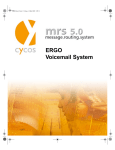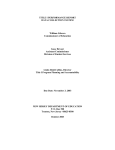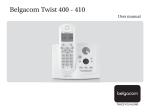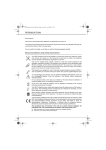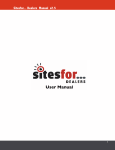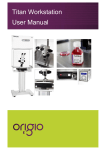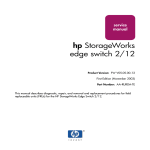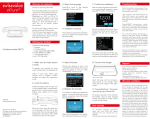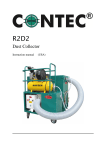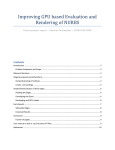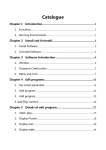Download Web-Administrator - User Manual
Transcript
webadmin_user.book Seite 1 Montag, 3. Juni 2002 9:34 09 Web Administrator User Manual webadmin_user.book Seite 2 Montag, 3. Juni 2002 9:34 09 webadmin_user.book Seite 3 Montag, 3. Juni 2002 9:34 09 webadmin_user.book Seite 4 Montag, 3. Juni 2002 9:34 09 The range of functions described in this documentation were accurate at the time of this manuals printing. The manufacturer reserves the right to make technical and functional changes as well as extensions and reductions without prior notification. No liability is assumed for any discrepancies contained within this manual. Protocols pertaining to devices connected to the system are based on norms or extensions as required by marketing demands. Individual manufacturer protocols have been tested, but no liability is assumed for error free performance in the various possible system configurations. Furthermore, manufacturers protocols are subject to change without notice. Likewise, possible subsequent licensing conflicts could occur in regards to support of these protocols. For this reason, even if depicted in this documentation, manufacturer specific protocols can only be offered after agreement with the individual customer. The information contained within this documentation is continuously being further developed and improved, and is subject to change without prior notice. No part of this documentation may be reproduced in any form, by any means without the prior written permission of CYCOS AG, Alsdorf, Germany. mrs, CY-FAX, CY-CALL and CY-COS are registered trademarks of Cycos AG. All other company names, brand names and product names are the property and/or trademarks of their respective companies. Copyright 1992-2002 CYCOS AG Joseph-von-Fraunhofer-Str. 7, D–52477 Alsdorf Tel.: +49 2404 901 0 Fax: +49 2404 901 100 020603 webadmin_user.book Seite 5 Montag, 3. Juni 2002 9:34 09 Web-Administrator Table of Contents Table of Contents 1 Introduction . . . . . . . . . . . . . . . . . . . . . . . . . . . . . . . . . . . . . . . . . . . . . . . . . . . . . . . . . 7 1.1 The Web Administrator (WebAdmin) . . . . . . . . . . . . . . . . . . . . . . . . . . . . . . . . . . . . . . . 7 1.1.1 Survey of Functions . . . . . . . . . . . . . . . . . . . . . . . . . . . . . . . . . . . . . . . . . . . . . . . . . . 7 1.1.2 Help . . . . . . . . . . . . . . . . . . . . . . . . . . . . . . . . . . . . . . . . . . . . . . . . . . . . . . . . . . . . . . 7 1.2 Preconditions . . . . . . . . . . . . . . . . . . . . . . . . . . . . . . . . . . . . . . . . . . . . . . . . . . . . . . . . . 8 1.2.1 Messaging Server . . . . . . . . . . . . . . . . . . . . . . . . . . . . . . . . . . . . . . . . . . . . . . . . . . . 8 1.2.2 Browser . . . . . . . . . . . . . . . . . . . . . . . . . . . . . . . . . . . . . . . . . . . . . . . . . . . . . . . . . . . 8 1.3 On this Manual . . . . . . . . . . . . . . . . . . . . . . . . . . . . . . . . . . . . . . . . . . . . . . . . . . . . . . . . 8 1.3.1 Web Administrator . . . . . . . . . . . . . . . . . . . . . . . . . . . . . . . . . . . . . . . . . . . . . . . . . . . 8 1.3.2 Special System Features . . . . . . . . . . . . . . . . . . . . . . . . . . . . . . . . . . . . . . . . . . . . . . 8 2 Using the Web Administrator. . . . . . . . . . . . . . . . . . . . . . . . . . . . . . . . . . . . . . . . . . . 9 2.1 Start and Stop of the Web Administrator . . . . . . . . . . . . . . . . . . . . . . . . . . . . . . . . . . . . 9 2.1.1 Login . . . . . . . . . . . . . . . . . . . . . . . . . . . . . . . . . . . . . . . . . . . . . . . . . . . . . . . . . . . . . 9 2.1.2 Login via SSL (Secure Sockets Layer) . . . . . . . . . . . . . . . . . . . . . . . . . . . . . . . . . . 11 2.1.3 Select a Language. . . . . . . . . . . . . . . . . . . . . . . . . . . . . . . . . . . . . . . . . . . . . . . . . . 11 2.1.4 Logout . . . . . . . . . . . . . . . . . . . . . . . . . . . . . . . . . . . . . . . . . . . . . . . . . . . . . . . . . . . 12 2.2 General Proceedings . . . . . . . . . . . . . . . . . . . . . . . . . . . . . . . . . . . . . . . . . . . . . . . . . . 13 2.2.1 Navigation . . . . . . . . . . . . . . . . . . . . . . . . . . . . . . . . . . . . . . . . . . . . . . . . . . . . . . . . 13 2.2.2 Changing Settings . . . . . . . . . . . . . . . . . . . . . . . . . . . . . . . . . . . . . . . . . . . . . . . . . . 13 2.2.3 Saving Modifications . . . . . . . . . . . . . . . . . . . . . . . . . . . . . . . . . . . . . . . . . . . . . . . . 13 2.3 User Data . . . . . . . . . . . . . . . . . . . . . . . . . . . . . . . . . . . . . . . . . . . . . . . . . . . . . . . . . . . 14 2.3.1 Changing Your Own Password . . . . . . . . . . . . . . . . . . . . . . . . . . . . . . . . . . . . . . . . 14 2.4 Voice Mail System Settings . . . . . . . . . . . . . . . . . . . . . . . . . . . . . . . . . . . . . . . . . . . . . 15 2.4.1 Changing the telephone password . . . . . . . . . . . . . . . . . . . . . . . . . . . . . . . . . . . . . 15 2.4.2 Language Selection . . . . . . . . . . . . . . . . . . . . . . . . . . . . . . . . . . . . . . . . . . . . . . . . . 16 2.4.3 Direct Dialing Number of a Stand-In Person . . . . . . . . . . . . . . . . . . . . . . . . . . . . . . 16 2.4.4 Mode Selection . . . . . . . . . . . . . . . . . . . . . . . . . . . . . . . . . . . . . . . . . . . . . . . . . . . . 16 2.4.5 Caller Options . . . . . . . . . . . . . . . . . . . . . . . . . . . . . . . . . . . . . . . . . . . . . . . . . . . . . 16 2.4.6 Voice-Mail Query without Entering the Telephone Password. . . . . . . . . . . . . . . . . . 17 2.4.7 Playing Messages via the Telephone. . . . . . . . . . . . . . . . . . . . . . . . . . . . . . . . . . . . 17 2.4.8 Further Options . . . . . . . . . . . . . . . . . . . . . . . . . . . . . . . . . . . . . . . . . . . . . . . . . . . . 21 2.5 Notification . . . . . . . . . . . . . . . . . . . . . . . . . . . . . . . . . . . . . . . . . . . . . . . . . . . . . . . . . . 22 2.6 Distribution Groups . . . . . . . . . . . . . . . . . . . . . . . . . . . . . . . . . . . . . . . . . . . . . . . . . . . . 23 2.6.1 Create Groups . . . . . . . . . . . . . . . . . . . . . . . . . . . . . . . . . . . . . . . . . . . . . . . . . . . . . 23 2.6.2 Editing a Group . . . . . . . . . . . . . . . . . . . . . . . . . . . . . . . . . . . . . . . . . . . . . . . . . . . . 24 5 webadmin_user.book Seite 6 Montag, 3. Juni 2002 9:34 09 Web-Administrator Table of Contents 2.6.3 Deleting a Group . . . . . . . . . . . . . . . . . . . . . . . . . . . . . . . . . . . . . . . . . . . . . . . . . . . 26 2.7 Fax Forms . . . . . . . . . . . . . . . . . . . . . . . . . . . . . . . . . . . . . . . . . . . . . . . . . . . . . . . . . . .27 2.8 Record Greetings . . . . . . . . . . . . . . . . . . . . . . . . . . . . . . . . . . . . . . . . . . . . . . . . . . . . . 28 2.8.1 Name Recording . . . . . . . . . . . . . . . . . . . . . . . . . . . . . . . . . . . . . . . . . . . . . . . . . . . 29 2.8.2 Creating and Editing Greetings . . . . . . . . . . . . . . . . . . . . . . . . . . . . . . . . . . . . . . . . 31 2.9 To the Webmailer. . . . . . . . . . . . . . . . . . . . . . . . . . . . . . . . . . . . . . . . . . . . . . . . . . . . . . 33 Index. . . . . . . . . . . . . . . . . . . . . . . . . . . . . . . . . . . . . . . . . . . . . . . . . . . . . . . . . . . . . . . 35 6 webadmin_user.book Seite 7 Montag, 3. Juni 2002 9:34 09 Web Administrator Introduction 1 Introduction 1.1 The Web Administrator (WebAdmin) 1.1.1 Survey of Functions The Web Administrator is a comfortable, browser based interface for the individual configuration of your messaging system. You can configure your personal settings for e-mail, voice and fax messages to meet your requirements with the help of clearly arranged HTML pages. You can for example: ● deflect telephone calls to a stand-in ● activate a notification for incoming messages ● record and administer telephone announcements and greeting texts ● configure time profiles for handling incoming messages ● administer messages (sort, delete, deflect) ● define distribution groups and lists for sending messages ● use fax templates for sending your own faxes ● administer personal passwords and access data 1.1.2 Help Besides this manual, the Web Administrator provides an online help that you can access any time as soon as the Web Administrator has been started. The online help will be opened by clicking on the Help link in the upper window portion. 7 webadmin_user.book Seite 8 Montag, 3. Juni 2002 9:34 09 Web Administrator Preconditions 1.2 Preconditions 1.2.1 Messaging Server The features of your mrs server (messaging server) can be configured with the Web Administrator. Therefore, the mrs server has to be installed and started on the system. You need a user name and a password for accessing the features and the configuration parameters. Please contact your system administrator for furhter information. 1.2.2 Browser The Web Administrator can be accessed with every common Web browser, e.g. with the Microsoft® Internet Explorer from version 5 on or with the Netscape Navigator from version 4.5. ☞ 1.3 JavaScript has to be activated resp. allowed; configure your browser accordingly or contact your system administrator. On this Manual 1.3.1 Web Administrator This manual describes the usage of the Web Administrator for persons that have common user privileges. Depending on the configuration of the Web Administrator some descriptions may differ from the actual possibilities. In this case contact your system administrator or refer to the Administrator manual for information on the Web Administrator. 1.3.2 Special System Features This manual does not contain special feature descriptions for messaging or voicemail systems (e.g. Communications or ERGO). Detailed information on special features of these systems can be found in the corresponding documentation. 8 webadmin_user.book Seite 9 Montag, 3. Juni 2002 9:34 09 Web Administrator Using the Web Administrator 2 Using the Web Administrator 2.1 Start and Stop of the Web Administrator 2.1.1 Login In order to use the Web Administrator, you have to start the web browser, select the Web Administrator and log in as a user. The address of the Web Administrator depends on the configuration of the network. Contact your system administrator and ask for the address and note it here if you like: 1. Start your Web browser and, if necessary, maximize the browser window to screen size in order to get a better overview. 2. Enter the start address of the Web Administrator into the address field of the browser and press the return button. The login page will be displayed in the browser window. 9 webadmin_user.book Seite 10 Montag, 3. Juni 2002 9:34 09 Web Administrator Start and Stop of the Web Administrator 3. Enter your user name in the User field. Alternatively, you can enter your voicebox number. 4. Enter the password resp. the PIN of your voicebox into the Password. 5. Click on the Login button. If the login has been successful you will see the page of your user data. If the login has failed the corresponding notification will be displayed. Try again please. If the login fails again contact your system administrator. 10 webadmin_user.book Seite 11 Montag, 3. Juni 2002 9:34 09 Web Administrator Start and Stop of the Web Administrator 2.1.2 Login via SSL (Secure Sockets Layer) You have also the possibility to make a secure login via SSL. Therefore, your browser has to support 128-bit-SSL-ciphers. Refer to the online help of your browser to get more information. If the cipher strength is 56 bit or less you have to update your browser software. Please contact your system administrator if problems should arouse with the SSL. The procedure for using Microsoft® Internet Explorer and Netscape Navigator is described in the following. 2.1.2.1 SSL via Internet Explorer 1. Click on the SSL link under the buttons. A dialog box will be opened. 2. Click on the View Certificate button. A second window will be opened. 3. Select Install certificate - Next - Automatically... - Finish - OK - OK. The security certificate will be accepted now. 4. Afterwards click on Yes to accept the certificate. The window will be closed and you can login as described in the section above. 2.1.2.2 SSL via Netscape Navigator 1. Click on the SSL link under the buttons. A dialog box will be opened. 2. Click on Next - Next - Accept without time limit - No warning - Next in the window New Netsite certificate. The security certificate will be accepted now. The window will be closed and you can log in as described in the section above. 2.1.3 Select a Language The language of the Web Administrator on the first start depends on the system configuration. You can select another user language directly after your login. 1. Click on the Voice Mail System Settings at the left margin of the window. 2. Select the desired language for the Web Administrator from the Language list. 11 webadmin_user.book Seite 12 Montag, 3. Juni 2002 9:34 09 Web Administrator Start and Stop of the Web Administrator 2.1.4 Logout 2.1.4.1 Manual Logout When you are no longer using the Web Administrator you should logout for security reasons. 1. Click on the Logout link in the upper part of the window. You will be logged out and the login page will appear again. 2. Close the browser. 2.1.4.2 Automatic Logout If you do not use the Web Administrator for more than 3 minutes you will be logged out automatically for security reasons. You have to newly log in. 12 webadmin_user.book Seite 13 Montag, 3. Juni 2002 9:34 09 Web Administrator General Proceedings 2.2 General Proceedings 2.2.1 Navigation After, you have started the Web Administrator and after you have logged in you can switch to different pages in order to check the settings or to modify them. The table of contents on the left margin of the window can be used for the navigation between the different pages. For some settings additional pages are displayed that you can leave by using the Back button. 1. Click on the link on the left margin of the window in order to switch to the corresponding page 2. Click on the Back button if you want to return to the previous page. 2.2.2 Changing Settings In order to change the actual settings you can enter new data (text or numbers) in the corresponding entry fields. In some cases, you can select the desired option only from one list or you can select it by marking one or several options by a check mark. The steps described before can be executed as common in Windows programs. Therfore, incorrect entries can always be undone or overwritten. 2.2.3 Saving Modifications Modifications done in the settings will not become active until they are saved. Therefore, you will find the Save button at the end of every page. On some pages, you can save single parameters seperately by clicking on the Set button. If you leave a page without clicking the Save or Set button the original settings will remain. You have to newly switch to the corresponding page and repeat your entries. Before saving, check please if all entries on the page meet your requirements and are correctly done. ☞ Please keep in mind that the original passwords or PINs are not valid anymore as soon as you clicked on the Save button. 13 webadmin_user.book Seite 14 Montag, 3. Juni 2002 9:34 09 Web Administrator User Data 2.3 User Data On the user data page information on the user account will be provided. Depending on the configuration of the Web Administrator you can modify some settings. 2.3.1 Changing Your Own Password You can change your password for the messaging system if required. 1. Click on the Change button. A new window will be opened. 2. Enter your current password and twice the new one. 3. Click on the Change button. The window will be closed and your new password is at once valid. Keep in mind to use your new password at your next login. 14 webadmin_user.book Seite 15 Montag, 3. Juni 2002 9:34 09 Web Administrator Voice Mail System Settings 2.4 Voice Mail System Settings On this page you can make different settings for your personal voicebox. In order to change different settings, proceed as described in section 2.2 General Proceedings. Please keep in mind that the modifications will not become active until you clicked on the Save button at the end of the page. 2.4.1 Changing the telephone password You can change the telephone password for the access on your voicebox. You can use all numbers from 0 to 9 for your telephone password (PIN). The telephone password (PIN) for Ergo has to consist of at least 6 and at most 24 numbers. 1. Click on the Change button. A new window will be opened. 2. Enter your current telephone password and twice the new one. 3. Click on the Save button. The window will be closed and your new telephone password is at once valid. 15 webadmin_user.book Seite 16 Montag, 3. Juni 2002 9:34 09 Web Administrator Voice Mail System Settings 2.4.2 Language Selection You can change the language set in the voice mail system. The language choice taken refers to all language relevant features (e.g. the user interface of the Web Administrator and the standard announcements on your voicebox). The list of the available languages depends on the system configuration which cannot be changed. 1. Click on the list field. The list will be opened. 2. Click on the desired language. This modification will not become active until you save it. 2.4.3 Direct Dialing Number of a Stand-In Person You can enter a direct dialing number (internal extension) where your calls can be deflected if necessary. Enter the number of the desired extension without central calling number and area code. 2.4.4 Mode Selection You can choose between the standard mode and the extended mode for Voice-Mail queries. Details depend on the configuration of the voice mail system. Detailed information on queries can be found in the manual on your voice mail system (e.g. ERGO). 1. Click on the list field. The list will be opened. 2. Click on the desired option. It will be activated by saving. 2.4.5 Caller Options Two options are available for the callers to mark their messages. Thus, callers have the possibility to mark the message spoken on tape. Click in the check boxes of the desired options. The active options will be selected by a check mark. 16 webadmin_user.book Seite 17 Montag, 3. Juni 2002 9:34 09 Web Administrator Voice Mail System Settings 2.4.6 Voice-Mail Query without Entering the Telephone Password You have the possibility to define at maximum three telephone stations to access your voicebox directly without entering a telephone password (PIN). Attention! If you choose this method anyone can access your voicebox from one of the three determined telephone stations because the authentification of the caller by means of the PIN is omitted. Keep that in mind when choosing the telephone numbers. ☞ Please also keep in mind that the caller number has to be transmitted to the voice mail system for authentification. Transmission is only available for digital operators and has possibly to be released. Therefore, check the corresponding numbers. Enter the desired numbers completely with the country access code but without leading 0 in front of the prefix (e.g. 49 2404 123456). 2.4.7 Playing Messages via the Telephone 2.4.7.1 Set Filters for Messages You can set a filter for the playback of messages so that only some messages will be played back for queries. You can activate and deactivate the filter by clicking the corresponding option. The actual definition of the filter remains constant as long as it is changed. 1. Click on the option System Filter if you do not want to restrict the playback of messages. 2. Click on the option Personal Filter if only some messages are to be played back. 3. Click on the Edit button in order to determine details for the playback filter. A new page will be opened. 17 webadmin_user.book Seite 18 Montag, 3. Juni 2002 9:34 09 Web Administrator Voice Mail System Settings 2.4.7.2 Personal Filter Inbox You can determine which inboxes the system has to consider for playback. The selection depends on the system configuration. Click in the check boxes of the desired options. The active options will then be marked by a check mark. Age of the Message You can restrict the playback of messages that have achieved a certain age. 1. Click on the list field. The list will be opened. 2. Click on the period desired. The option will be activated after saving. Message Types If required you can only allow certain message types for playback. The selection depends on the system configuration. 18 webadmin_user.book Seite 19 Montag, 3. Juni 2002 9:34 09 Web Administrator Voice Mail System Settings 1. Click in the check box of the message types you like to have played back. The active options will then be marked by a check mark. 2. Click into the corresponding second check box if you want the system to play back all messages marked as “unread”. ☞ A message will be marked as “read” as soon as it has been polled. Detailed information on the playback of messages can be found in the manual on your voice mail system (e.g. ERGO). Saving Personal Filters 1. Click on the Save button after having modified this page in order to store your settings. 2. Click on the Back button to return to the other voice mail settings. 2.4.7.3 Set Sorting for Messages You can determine the sequence of the messages played back. You can define this by using three different criteria for your personal requirements: ● Urgence (if marked by the caller) ● Time ● Service Type (language, fax, e-mail) You can sort the available criteria in any sorting manner. For some criteria there is the possibility of a subordinate sorting manner. Alternatively, you can activate the default criterion Latest Messages First. You can activate or deactivate your personal sorting any time by selecting the corresponding option. The actual definition of the sorting remains constant until you change it. 1. Click on the option Latest Messages First if the system has always to play back the latest message independent of the service type and the urgence determined. 2. Click on the option Personal Sorting if the system has to use the sorting sequence you determined before. 3. Click on the Edit button to determine details for your personal sorting. A new page will be opened. 19 webadmin_user.book Seite 20 Montag, 3. Juni 2002 9:34 09 Web Administrator Voice Mail System Settings 20 webadmin_user.book Seite 21 Montag, 3. Juni 2002 9:34 09 Web Administrator Voice Mail System Settings 2.4.7.4 Personal Sorting 1. Click on the list field of the 1. Criterion. The list will be opened. 2. Click on the criterion desired. Depending on the criterion chosen a further list field will be opened. Select the sub-sorting desired. 3. After having selected the first criterion the list field for the 2. Criterion will be displayed. Proceed as previously described. 4. If necessary, select the 3. Criterion. Saving the Personal Sorting 1. Click on the Save button after having modified this page in order to store your settings. 2. Click on the Back button to return to the other voice mail settings. 2.4.8 Further Options You can activate two further options for editing the polled messages. If you deactivated Security check when deleting messages the corresponding messages will be directly deleted after you gave the command. The deletion of messages cannot be undone. If the system marks messages that where completely given out as “read” as you will have a better overview of the saved messages. If you activate this mark by the option Mark Messages As Read you can use this mark for defining a personal filter (see section 2.4.7.2 Personal Filter). Click in the check box of the desired option. The active options will be marked by a check mark. 21 webadmin_user.book Seite 22 Montag, 3. Juni 2002 9:34 09 Web Administrator Notification 2.5 Notification You can activate the automatic notification for newly arrived messages. You can select the message type and the way of notification. The system will you then inform, in the desired way, about newly arrived messages. 1. Click into the check box of the desired message type. 2. Click on the corresponding list field via and select the way of notification. 3. Enter the desired recipient address in the at address field. Keep in mind that the recipient address has to cope with the service chosen in the list field via. 4. Afterwards, click on the Save button. The represenation may be different in some cases. It depends on your privileges and the voicemail system used. ☞ 22 In the contrary to the other notification types, the mobile phone number for SMS notification cannot be modified manually afterwards. The mobile phone number is needed for phonemail because phonemail does not support but SMS notification. webadmin_user.book Seite 23 Montag, 3. Juni 2002 9:34 09 Web Administrator Distribution Groups 2.6 Distribution Groups You can create and manage your personal distribution groups with the Web Administrator quick and comfortably. Depending on the system configuration you have the possibility to edit global distribution groups. The edition of personal and global distribution groups is identical. In the following the general usage of groups will be described. 2.6.1 Create Groups 1. Enter the desired group name in the Create new group field. 2. Click on the Create private group field. The new group will be created and displayed in the list. The newly created group is still empty. Now, you can create further not precisely defined groups or you can edit the new group, i.e. you can determine the members of a group and other details. 23 webadmin_user.book Seite 24 Montag, 3. Juni 2002 9:34 09 Web Administrator Distribution Groups 2.6.2 Editing a Group Click on the name of the group whose definition you want to edit. A new page will be opened. ☞ If you do not have any privileges to edit this group you will only see the current settings but you will not be able to modify them, the Save button and the list of the available users and groups will be hidden. 1. If necessary, enter a name for the group in the Display name field. You can also use a blank or special characters. Afterwards, click on the Save button. 2. If necessary, select a message type from the list field Group Addresses. The possible selection depends on your privileges. Afterwards, click on the Save button. 24 webadmin_user.book Seite 25 Montag, 3. Juni 2002 9:34 09 Web Administrator Distribution Groups 2.6.2.1 Add Users to a Group The list of Available Users displays all users registered on the system. The list of Available Groups displays all created groups. You can select single persons as well as already defined groups as members for your group. If a person exists several times in the members group he will nevertheless not get a message more than one time. In the list only 50 entries at a time are offered for selection. 1. If necessary select another sorting for the lists from the list field Sort by, click on the Sort button in order to actualize the sorting. 2. Click on the Show next users button in order to display further entries from the list. 3. Click on the Back to begin button in order to display the first 50 entries again. 4. If you search for a particular name enter the name in the Search user field and click on the Search button. 5. Click on a user you want to add to the group in the list of the Available Users. 6. Click on the << button to add the selected user to the group. 7. Further users or groups are added likewise. 8. Click on the Member entry in the list and afterwards on the >> button in order to remove the entry from the list. 9. If necessary select further, external addresses for the groups (e.g. e-mail addresses) under Alternative Addresses and click on the << button in order to add this group. 10. Afterwards click on the Back button to return to the Distribution Groups page. 25 webadmin_user.book Seite 26 Montag, 3. Juni 2002 9:34 09 Web Administrator Distribution Groups 2.6.3 Deleting a Group You can delete a group anytime you like if you have the privilege to edit this group (normally, this privilege does only apply to private groups). 1. Click in the option field in front of the desired group in order to mark it. 2. Click on the Delete Group button. A security check will appear. 3. Confirm the the security check. The selected group will be deleted. 26 webadmin_user.book Seite 27 Montag, 3. Juni 2002 9:34 09 Web Administrator Fax Forms 2.7 Fax Forms You can choose which fax forms you like to use. You can choose from the fax forms created with your messaging system (e.g. Communications). You can see the available fax forms in the preview but you cannot create new fax forms. 1. Click on a fax form in the list (First Page or Following Pages). A new window will be opened and you will see the image of a fax form. 2. Click in the option field of the desired fax form and afterwards on the Set As Default button in order to take the selected fax form for future faxes. 3. If necessary, click on No Fax Form if you do not want to use any of the fax forms listed. The currently chosen fax form will be displayed in the upper portion of the window as Current Fax Form. 27 webadmin_user.book Seite 28 Montag, 3. Juni 2002 9:34 09 Web Administrator Record Greetings 2.8 Record Greetings You can record several greetings and one name recording for your voicebox. You can use any telephone or PBX for the recording. Also, mobile phones can be used. After having entered the number of the desired telephone connection the system starts to dial. Recording and playback is controlled by the buttons displayed later on in the browser window. You can record texts, listen to them and delete them as well. 28 webadmin_user.book Seite 29 Montag, 3. Juni 2002 9:34 09 Web Administrator Record Greetings 2.8.1 Name Recording Only one name recording is possible. The button Create name recording is only visible if no name has been recorded yet. Already created name recordings can be edited or deleted like normal announcements. 1. Click on the button Create name recording. The system will call you at once at the telephone number you entered. 2. Pick up the phone please. 3. Click on the Record button and say your name into the telephone. 4. Click on the Pause button to interrupt the recording. The current length of the announcement will be displayed. 5. Click on the left end of the navigation bar to skip to the beginning of the recording. 6. Click on the Playback button to play back the recording and listen to it on the telephone. 7. If the recording satisfies you click on the Finish button. The recording will be saved and you will be returned to the Record Greetings page. 29 webadmin_user.book Seite 30 Montag, 3. Juni 2002 9:34 09 Web Administrator Record Greetings 8. If you want to repeat the recording click on the left of the navigation bar and skip to the beginning of the recording and click on the Record button in order to start again. 9. Enter a number in the text field under the buttons and click on the Skip to position button in order to skip to a specific position of the recording. The current position will be displayed in seconds above the buttons and on the navigation bar. 30 webadmin_user.book Seite 31 Montag, 3. Juni 2002 9:34 09 Web Administrator Record Greetings 2.8.2 Creating and Editing Greetings Up to 99 greetings can be recorded. Therefore, you have to choose a storage location for the greeting and then proceed as described for the name recording. Created greetings can be edited and deleted at anytime you like. 2.8.2.1 Creating Greetings 1. Enter the number of the telephone the system has to call in the Phone number to be called field. 2. Click on the Create button. The list of available storage locations will pop up. 3. Click on the desired storage location (e.g. Greeting 1) and then on the Call me button. Already used storage locations are marked accordingly. 4. The system calls you on the telephone number previously entered. 5. Click on the Record button and speak your greeting on the telephone. 6. Click on the Pause button to interrupt the recording. The current length of the announcement will be displayed. 7. Click on the left end of the navigation bar to skip to the beginning of the recording. 8. Click on the Playback button to play back the recording and listen to it on the telephone. 31 webadmin_user.book Seite 32 Montag, 3. Juni 2002 9:34 09 Web Administrator Record Greetings 9. If the recording satisfies you click on the Finish button. The recording will be saved and you will be returned to the Record Greetings page. 10. If you want to repeat the recording click on the left of the navigation bar and skip to the beginning of the recording and click on the Record button in order to start again. 11. Enter a number in the text field under the buttons and click on the Skip to position button in order to skip to a specific position of the recording. The current position will be displayed in seconds above the buttons and on the navigation bar. You can edit or delete created greetings anytime. 2.8.2.2 Editing Greetings Attention! Check please in which time profiles you used a greeting before you edit it. 1. Select the greeting you want to edit from the list field. 2. Click on the Call me button. The system calls you on the telephone number entered before. 3. Edit the greeting now (cf. previous section). 4. Click on the Finish button. The recording will be saved and you will be returned to the Record Greetings page. 2.8.2.3 Deleting Greetings Attention! Check please in which time profiles you used a greeting before you delete it. If you delete a greeting a system announcement will be used in the corresponding time profile. 1. Select the greeting you want to edit from the list field. 2. Click on the Delete button. You are prompted to confirm the deletion. 3. Click on the OK button. The selected greeting will be deleted and you will be returned to the Record Greetings page. 32 webadmin_user.book Seite 33 Montag, 3. Juni 2002 9:34 09 Web Administrator To the Webmailer 2.9 To the Webmailer You can access your messaging inbox directly from the Web Administrator via the Web Client. You do not have to newly log in on the Web Client because you are already logged in on the system. 1. Click on the link To the Webmailer. A new window will be opened. 2. The Inbox page will be opened in a new browser window. Now, you can browse your Web Client and work with it as your are used to. For more information on the usage of the Web Client refer to the corresponding manual or online help (Help link). 33 webadmin_user.book Seite 34 Montag, 3. Juni 2002 9:34 09 Web Administrator To the Webmailer 34 webadmin_user.book Seite 35 Montag, 3. Juni 2002 9:34 09 Web-Administrator Index Index J JavaScript........................................................................ 8 A Automatic notification...................................................22 B Browser ...........................................................................8 L Language....................................................................... 11 Language selection ....................................................... 16 Link............................................................................... 13 Login............................................................................... 9 Logout........................................................................... 12 C Caller options ................................................................16 Ciphers...........................................................................11 Create greetings .............................................................31 M Deleting messages .........................................................21 Distribution groups........................................................23 Members ....................................................................... 25 Message filter................................................................ 17 Message sorting ............................................................ 19 Messaging system ........................................................... 8 Modifications ................................................................ 13 mrs server........................................................................ 8 E N Encoding........................................................................11 External group members ...............................................25 Name recording............................................................. 28 Navigation..................................................................... 13 F O Fax forms.......................................................................27 Filter ..............................................................................17 Filters for messages .......................................................17 Online Help..................................................................... 7 D G Greetings .......................................................................28 Group members .............................................................25 Group names..................................................................23 Groups ...........................................................................23 H Help .................................................................................7 I Inbox..............................................................................33 Inbox, Messaging Inbox ................................................33 P Password ................................................................. 10, 14 PIN ................................................................................ 10 Preconditions .................................................................. 8 R Recording...................................................................... 28 S Save............................................................................... 13 Security check............................................................... 21 Sorting criteria .............................................................. 21 Sorting of messages ...................................................... 19 SSL................................................................................ 11 Stand-in person ............................................................. 16 Start address.................................................................... 9 35 webadmin_user.book Seite 36 Montag, 3. Juni 2002 9:34 09 Web-Administrator Index T Table of contents .......................................................... 13 Telephone PIN.............................................................. 15 U User account ................................................................. 14 User data ....................................................................... 10 V Voicebox....................................................................... 15 Voice-Mail queries ....................................................... 16 Voice-Mail query.......................................................... 17 Voice-Mail system.......................................................... 8 W Webmailer .................................................................... 33 36