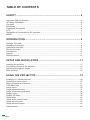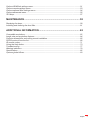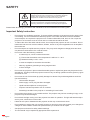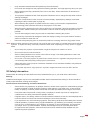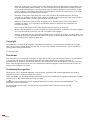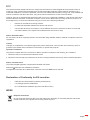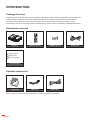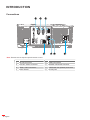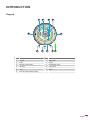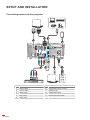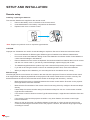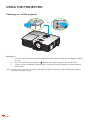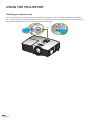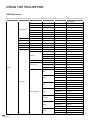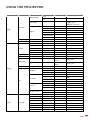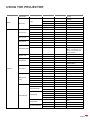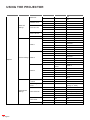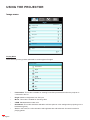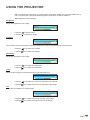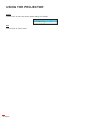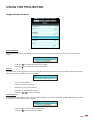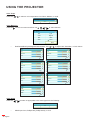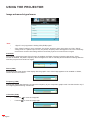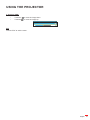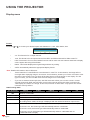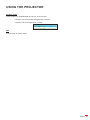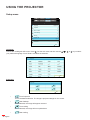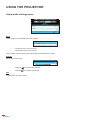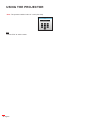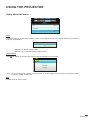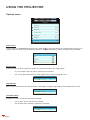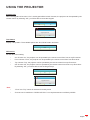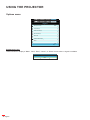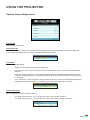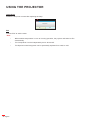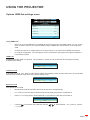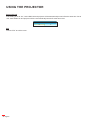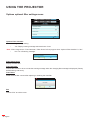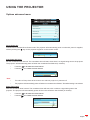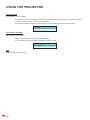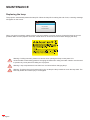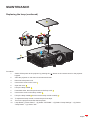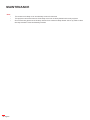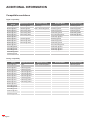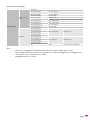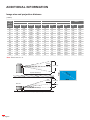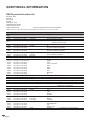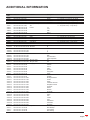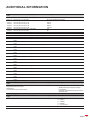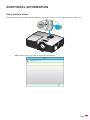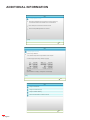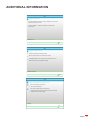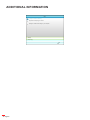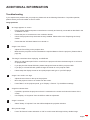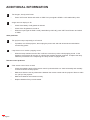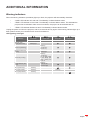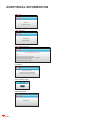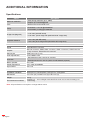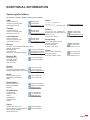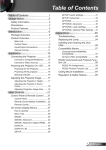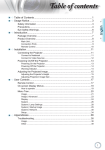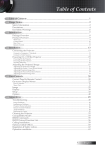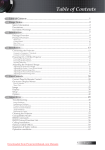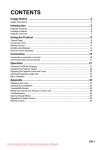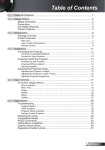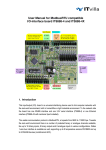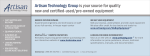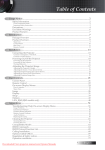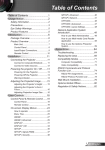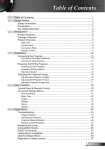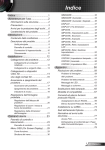Download User manual
Transcript
DLP® Projector User manual TABLE OF CONTENTS SAFETY................................................................................................ 4 Important Safety Instruction....................................................................................................... 4 3D Safety Information................................................................................................................. 5 Copyright.................................................................................................................................... 6 Disclaimer................................................................................................................................... 6 Trademark Recognition.............................................................................................................. 6 FCC............................................................................................................................................ 7 Declaration of Conformity for EU countries................................................................................ 7 WEEE......................................................................................................................................... 7 INTRODUCTION................................................................................... 8 Package Overview..................................................................................................................... 8 Standard accessories................................................................................................................. 8 Optional accessories.................................................................................................................. 8 Product Overview....................................................................................................................... 9 Connections.............................................................................................................................. 10 Keypad...................................................................................................................................... 11 Remote control.......................................................................................................................... 12 SETUP AND INSTALLATION.............................................................. 13 Installing the projector............................................................................................................... 13 Connecting sources to the projector.......................................................................................... 14 Adjusting the projector image.................................................................................................... 15 Remote setup............................................................................................................................ 16 USING THE PROJECTOR................................................................... 18 Powering on / off the projector.................................................................................................. 18 Selecting an input source.......................................................................................................... 20 Menu navigation and features................................................................................................... 21 OSD Menu tree......................................................................................................................... 22 Image menu.............................................................................................................................. 28 Image advanced menu.............................................................................................................. 31 Image advanced signal menu................................................................................................... 34 Display menu............................................................................................................................. 36 Display 3D menu....................................................................................................................... 38 Setup menu............................................................................................................................... 40 Setup audio settings menu........................................................................................................ 42 Setup security menu.................................................................................................................. 43 Setup advanced menu.............................................................................................................. 45 Options menu............................................................................................................................ 46 2 English Options HDMI link settings menu.............................................................................................. 51 Options remote settings menu.................................................................................................. 53 Options optional filter settings menu......................................................................................... 54 Options advanced menu........................................................................................................... 55 3D Setup................................................................................................................................... 57 MAINTENANCE................................................................................... 58 Replacing the lamp.................................................................................................................... 58 Installing and cleaning the dust filter......................................................................................... 61 ADDITIONAL INFORMATION............................................................. 62 Compatible resolutions.............................................................................................................. 62 Image size and projection distance........................................................................................... 64 Projector dimensions and ceiling mount installation.................................................................. 65 RS232 protocol function list....................................................................................................... 66 IR remote codes........................................................................................................................ 71 Using the Help button................................................................................................................ 73 Troubleshooting......................................................................................................................... 77 Warning indicators..................................................................................................................... 79 Specifications............................................................................................................................ 82 Optoma global offices................................................................................................................ 83 English 3 SAFETY The lightning flash with arrow head within an equilateral triangle is intended to alert the user to the presence of uninsulated "dangerous voltage" within the product's enclosure that may be of sufficient magnitude to constitute a risk of electric shock to persons. The exclamation point within an equilateral triangle is intended to alert the user to the presence of important operating and maintenance (servicing) instructions in the literature accompanying the appliance. Please follow all warnings, precautions and maintenance as recommended in this user's guide. Important Safety Instruction 4 Do not block any ventilation openings. To ensure reliable operation of the projector and to protect from over heating, it is recommended to install the projector in a location that does not block ventilation. As an example, do not place the projector on a crowded coffee table, sofa, bed, etc. Do not put the projector in an enclosure such as a book case or a cabinet that restricts air flow. To reduce the risk of fire and/or electric shock, do not expose the projector to rain or moisture. Do not install near heat sources such as radiators, heaters, stoves or any other apparatus such as amplifiers that emits heat. Do not let objects or liquids enter the projector. They may touch dangerous voltage points and short out parts that could result in fire or electric shock. Do not use under the following conditions: ±± In extremely hot, cold or humid environments. (i) Ensure that the ambient room temperature is within 5°C ~ 40°C (ii) Relative humidity is 10% ~ 85% English ±± In areas susceptible to excessive dust and dirt. ±± Near any appliance generating a strong magnetic field. ±± In direct sunlight. Do not use the projector in places where flammable gases or explosives gases may be present in the atmosphere. The lamp inside the projector becomes very hot during operation and the gases my ignite and result in a fire. Do not use the unit if it has been physically damaged or abused. Physical damage/abuse would be (but not limited to): ±± Unit has been dropped. ±± Power supply cord or plug has been damaged. ±± Liquid has been spilled on to the projector. ±± Projector has been exposed to rain or moisture. ±± Something has fallen in the projector or something is loose inside. Do not place the projector on an unstable surface. The projector may fall over resulting in injury or the projector may become damaged. Do not block the light coming out of the projector lens when in operation. The light will heat the object and my melt, cause burns or start a fire. Please do not open or disassemble the projector as this may cause electric shock. Do not attempt to service the unit yourself. Opening or removing covers may expose you to dangerous voltages or other hazards. Please call Optoma before you send the unit for repair. See projector enclosure for safety related markings. The unit should only be repaired by appropriate service personnel. Only use attachments/accessories specified by the manufacturer. Do not look into straight into the projector lens during operation. The bright light may harm your eyes. When replacing the lamp, please allow the unit to cool down. Follow instructions as described on pages 58-60. This projector will detect the life of the lamp itself. Please be sure to change the lamp when it shows warning messages. Reset the "Lamp Reset" function from the on-screen display "Options|Lamp Settings" menu after replacing the lamp module (refer to page 49). When switching the projector off, please ensure the cooling cycle has been completed before disconnecting power. Allow 90 seconds for the projector to cool down. When the lamp is approaching to the end of its life time, the message "Lamp life exceeded." will show on the screen. Please contact your local reseller or service center to change the lamp as soon as possible. Turn off and unplug the power plug from the AC outlet before cleaning the product. Use a soft dry cloth with mild detergent to clean the display housing. Do not use abrasive cleaners, waxes or solvents to clean the unit. Disconnect the power plug from AC outlet if the product is not being used for a long period of time. Note: When the lamp reaches the end of its life, the projector will not turn back on until the lamp module has been replaced. To replace the lamp, follow the procedures listed under “Replacing the Lamp” section on pages 58-60. Do not setup the projector in places where it might be subjected to vibration or shock. Do not touch the lens with bare hands Remove battery/batteries from remote control before storage. If the battery/batteries are left in the remote for long periods, they may leak. Do not use or store the projector in places where smoke from oil or cigarettes may be present, as it can adversely affect the quality of the projector performance. Please follow the correct projector orientation installation as non standard installation may affect the projector performance. Use a power strip and or surge protector. As power outages and brown-outs can KILL devices. 3D Safety Information Please follow all warnings and precautions as recommended before you or your child use the 3D function. Warning Children and teenagers may be more susceptible to health issues associated with viewing in 3D and should be closely supervised when viewing these images. Photosensitive Seizure Warning and Other Health Risks Some viewers may experience an epileptic seizure or stroke when exposed to certain flashing images or lights contained in certain Projector pictures or video games. If you suffer from, or have a family history of epilepsy or strokes, please consult with a medical specialist before using the 3D function. Even those without a personal or family history of epilepsy or stroke may have an undiagnosed condition that can cause photosensitive epileptic seizures. Pregnant women, the elderly, sufferers of serious medical conditions, those who are sleep deprived or under the influence of alcohol should avoid utilizing the unit's 3D functionality. If you experience any of the following symptoms, stop viewing 3D pictures immediately and consult a medical specialist: (1) altered vision; (2) light-headedness; (3) dizziness; (4) involuntary movements such as eye or muscle twitching; (5) confusion; (6) nausea; (7) loss of awareness; (8) convulsions; (9) cramps; and/ or (10) disorientation. Children and teenagers may be more likely than adults to experience these symptoms. Parents should monitor their children and ask whether they are experiencing these symptoms. English 5 Watching 3D projection may also cause motion sickness, perceptual after effects, disorientation, eye strain and decreased postural stability. It is recommended that users take frequent breaks to lessen the potential of these effects. If your eyes show signs of fatigue or dryness or if you have any of the above symptoms, immediately discontinue use of this device and do not resume using it for at least thirty minutes after the symptoms have subsided. Watching 3D projection while sitting too close to the screen for an extended period of time may damage your eyesight. The ideal viewing distance should be at least three times the screen height. It is recommended that the viewer's eyes are level with the screen. Watching 3D projection while wearing 3D glasses for an extended period of time may cause a headache or fatigue. If you experience a headache, fatigue or dizziness, stop viewing the 3D projection and rest. Do not use the 3D glasses for any other purpose than for watching 3D projection. Wearing the 3D glasses for any other purpose (as general spectacles, sunglasses, protective goggles, etc.) may be physically harmful to you and may weaken your eyesight. Viewing in 3D projection may cause disorientation for some viewers. Accordingly, DO NOT place your 3D PROJECTOR near open stairwells, cables, balconies, or other objects that can be tripped over, run into, knocked down, broken or fallen over. Copyright This publication, including all photographs, illustrations and software, is protected under international copyright laws, with all rights reserved. Neither this manual, nor any of the material contained herein, may be reproduced without written consent of the author. © Copyright 2015 Disclaimer The information in this document is subject to change without notice. The manufacturer makes no representations or warranties with respect to the contents hereof and specifically disclaims any implied warranties of merchantability or fitness for any particular purpose. The manufacturer reserves the right to revise this publication and to make changes from time to time in the content hereof without obligation of the manufacturer to notify any person of such revision or changes. Trademark Recognition Kensington is a U.S. registered trademark of ACCO Brand Corporation with issued registrations and pending applications in other countries throughout the world. HDMI, the HDMI Logo, and High-Definition Multimedia Interface are trademarks or registered trademarks of HDMI Licensing LLC in the United States and other countries. DLP , DLP Link and the DLP logo are registered trademarks of Texas Instruments and BrilliantColorTM is a trademark of Texas Instruments. All other product names used in this manual are the properties of their respective owners and are Acknowledged. 6 English FCC This device has been tested and found to comply with the limits for a Class B digital device pursuant to Part 15 of the FCC rules. These limits are designed to provide reasonable protection against harmful interference in a residential installation. This device generates, uses and can radiate radio frequency energy and, if not installed and used in accordance with the instructions, may cause harmful interference to radio communications. However, there is no guarantee that interference will not occur in a particular installation. If this device does cause harmful interference to radio or television reception, which can be determined by turning the device off and on is encouraged to try to correct the interference by one or more of the following measures: Reorient or relocate the receiving antenna. Increase the separation between the device and receiver. Connect the device into an outlet on a circuit different from that to which the receiver is connected. Consult the dealer or an experienced radio/television technician for help. Notice: Shielded cables All connections to other computing devices must be made using shielded cables to maintain compliance with FCC regulations. Caution Changes or modifications not expressly approved by the manufacturer could void the user's authority, which is granted by the Federal Communications Commission, to operate this projector. Operation Conditions This device complies with Part 15 of the FCC Rules. Operation is subject to the following two conditions: 1. This device may not cause harmful interference and 2. This device must accept any interference received, including interference that may cause undesired operation. Notice: Canadian users This Class B digital apparatus complies with Canadian ICES-003. Remarque l'intention des utilisateurs canadiens Cet appareil numerique de la classe B est conforme a la norme NMB-003 du Canada. Declaration of Conformity for EU countries EMC Directive 2004/108/EC (including amendments) Low Voltage Directive 2006/95/EC R & TTE Directive 1999/5/EC (if product has RF function) WEEE Disposal instructions Do not throw this electronic device into the trash when discarding. To minimize pollution and ensure utmost protection of the global environment, please recycle it. English 7 INTRODUCTION Package Overview Carefully unpack and verify that you have the items listed below under standard accessories. Some of the items under optional accessories may not be available depending on the model, specification and your region of purchase. Please check with your place of purchase. Some accessories may vary from region to region. The warranty card is only supplied in some specific regions. Please consult your dealer for detailed information. Standard accessories Power Switch Freeze L R Enter Laser Page- Keystone - Page+ Volume - + 1 2 Menu 4 5 HDMI VGA + 3 3D 6 Video 7 8 9 User1 User2 User3 0 Source Projector Resync Remote control 2x AAA batteries VGA cable HDMI cable CD User Manual Warranty Card Basic User Manual Documentation Optional accessories Carry bag Note: Optional accessories vary depending on model, specification and region. 8 English Power lead INTRODUCTION Product Overview 1 7 13 2 3 4 5 6 8 9 10 11 12 7 Note: Do not block projector inlet or outlet air vents. (*) optional accessory varies depending on model, specification, and region. No Item No Item 1. Lens 8. Zoom Lever 2. IR Receiver 9. Focus Ring 3. Keypad 10. Lamp Cover 4. Input / Output 11. Ventilation (outlet) 5. Power Socket 12. KensingtonTM Lock Port 6. Speaker 13. Ventilation (inlet) 7. Tilt-Adjustment Feet English 9 INTRODUCTION Connections 3 USB Power Out (5V 1A) MOUSE / SERVICE HDMI 2 VGA-IN/YPbPr HDMI 1 / MHL 2 RS232 1 8 7 6 5 4 Note: Remote mouse requires special remote control. No 10 English Item No Item 1. RS-232 Connector 5. HDMI 2 Connector 2. VGA-IN / YPbPr Connector 6. MOUSE / SERVICE Connector 3. HDMI 1 / MHL Connector 7. USB Power Out (5V 1A) Connector 4. Power Socket 8. Security Bar INTRODUCTION Keypad 1 2 3 4 11 5 10 No Item 9 8 7 6 No Item 1. Source 7. Temp LED 2. Enter 8. Power 3. Keystone Correction 9. On/Standby LED 4. Re-Sync 10. Lamp LED 5. Help 11. Menu 6. Four Directional Select Keys English 11 INTRODUCTION Remote control 1 Power Switch 16 2 Freeze 3 4 17 L R 18 5 19 Enter 6 7 8 9 Laser Page- Keystone - - + 1 10 Page+ 20 Volume + 2 3 Menu 3D 21 22 11 4 5 6 23 HDMI VGA Video 24 12 7 8 9 User1 User2 User3 13 14 26 0 Source 25 Resync 27 15 No Item No Item 1. Power On / Off 15. Brightness Mode 2. Freeze 16. Mouse On / Off 3. Display Blank / Audio Mute 17. Mute 4. Mouse Left Click 18. Mouse Right Click 5. Enter 19. Four Directional Select Keys 6. Laser 20. Page + 7. Page - 21. Volume - / + 8. Keystone - / + 22. 3D Menu On / Off 9. Menu 23. VGA 10. Aspect Ratio 24. Video 11. HDMI 25. User 3 12. User 2 26. Numeric Keypad (0-9) 13. User 1 27. Resync 14. Source Note: Some keys may have no function for models that do not support these features. 12 English SETUP AND INSTALLATION Installing the projector Your projector is designed to be installed in one of four possible positions. Your room layout or personal preference will dictate which installation location you select. Take into consideration the size and position of your screen, the location of a suitable power outlet, as well as the location and distance between the projector and the rest of your equipment. Table mount front Ceiling mount front Table mount rear Ceiling mount rear Projector should be placed flat on a surface and 90 degrees / perpendicular to the to the screen. How to determine projector location for a given screen size, please refer to distance table on page 64. How to determine screen size for a given distance, please refer to distance table on page 64. Note: The further away the projector is placed from the screen the projected image size increases and vertical offset also increases proportionally. IMPORTANT! Do not operate the projector in any orientation other that table top or ceiling mount. The projector should be horizontal and not tilted either forwards/backwards or left/right. Any other orientation will invalidate the warranty and may shorten the lifetime of the projector lamp or the projector itself. For none standard installation advise please contact Optoma. English 13 SETUP AND INSTALLATION Connecting sources to the projector 3 2 1 HDMI 1 / MHL MOUSE / SERVICE USB Power Out (5V 1A) HDMI 2 RS232 VGA-IN/YPbPr 4 7 9 8 6 5 MOLEX No 14 English Item No Item 1. RS232 Cable 6. USB Cable (mouse control) 2. VGA In Cable 7. HDMI Dongle 3. HDMI Cable 8. USB Power Cable 4. MHL Cable 9. RCA Component Cable 5. Power Cord SETUP AND INSTALLATION Adjusting the projector image Image height The projector is equipped with elevator feet for adjusting the image height. 1. 2. Locate the adjustable foot you wish to adjust on the underside of the projector. Rotate the adjustable foot clockwise or counterclockwise to raise or lower the projector. Tilt-Adjustment Feet Tilt-Adjustment Ring Zoom and focus To adjust the image size, turn the zoom lever clockwise or counterclockwise to increase or decrease the projected image size. To adjust the focus, turn the focus ring clockwise or counterclockwise until the image is sharp and legible. Zoom Lever Focus Ring Note: The projector will focus at a distance of 1.5m to 10m. English 15 SETUP AND INSTALLATION Remote setup Installing / replacing the batteries Two AAA size batteries are supplied for the remote control. 1. 2. 3. Remove the battery cover on the back of the remote control. Insert AAA batteries in the battery compartment as illustrated. Replace back cover on remote control. Note: Replace only with the same or equivalent type batteries. CAUTION Improper use of batteries can result in chemical leakage or explosion. Be sure to follow the instructions below. Do not mix batteries of different types. Different types of batteries have different characteristics. Do not mix old and new batteries. Mixing old and new batteries can shorten the life of new batteries or cause chemical leakage in old batteries. Remove batteries as soon as the are depleted. Chemicals that leak from batteries that come in contact with skin can cause a rash. If you find any chemical leakage, wipe thoroughly with a cloth. The batteries supplied with this product may have a shorter life expectancy due to storage conditions. If you will not be using the remote control for an extended period of time, remove the batteries. When you dispose of the batteries, you must obey the law in the relative area or country. Effective range Infra-Red (IR) remote control sensor is located on the rear side of the projector. Ensure to hold the remote control at an angle within 30 degrees perpendicular to the projector's IR remote control sensor to function correctly. The distance between the remote control and the sensor should not be longer than 8 meters (~ 26 feet). 16 English Make sure that there are no obstacles between the remote control and the IR sensor on the projector that might obstruct the infra-red beam. Make sure the IR transmitter of the remote control is not being shined by sunlight or fluorescent lamps directly. Please keep the remote controller away from fluorescent lamps for over 2 m or the remote controller might become malfunction. If the remote control is closed to Inverter-Type fluorescent lamps, it might become ineffective from time to time. If the remote control and the projector are within a very short distance, the remote control might become ineffective. When you aim at the screen, the effective distance is less than 5 m from the remote control to the screen and reflecting the IR beams back to the projector. However, the effective range might change according to screens. SETUP AND INSTALLATION 15° Source User2 User1 8 7 VGA HDMI 6 5 4 1 3D Menu - PagePower 2 + Keystone - Laser L Approx. 15° Approx. er w Po h ze ee itc Sw Fr L R ter En + r 1 se La ne ge Pa ysto Ke - 2 - D I U u 7 en M M + ge Pa e m lu Vo 4 H + 5 3 r1 VG se 3D A U 6 r2 V id e se urc 8 So eo 0 9 U se r3 nc sy Re 17 English 0 Resync User3 Video 9 Volume 3 Page+ + Enter Freeze R Switch USING THE PROJECTOR Powering on / off the projector or Power Switch Freeze L R Enter Laser Page- Keystone - - + 1 Page+ Volume + 2 3 Menu 3D 4 5 6 HDMI VGA Video 7 8 9 User1 User2 User3 0 Powering on Source Resync 1. Securely connect the power lead and signal/source cable. When connected, the On/Standby LED will turn red. 2. Turn on the projector by pressing the " " either on the projector keypad or the remote control. 3. A start up screen will display in approximately 10 seconds and the On/Standby LED will be flashing green or blue. Note: The first time the projector is turned on, you will be prompted to select the preferred language, projection orientation, and other settings. 18 English USING THE PROJECTOR Powering off 1. Turn off the projector by pressing the " " either on the projector keypad or the remote control. 2. The following message will be displayed: Power Off? Press Power key again 3. 4. 5. Press the " " again to confirm, otherwise the message will disappear after 15 seconds. When you press the " " button for the second time, the projector will shut down. The cooling fans will continue to operate for about 10 seconds for the cooling cycle and the On/ Standby LED will flash green or blue. When the On/Standby LED turns solid red, this indicates the projector has entered standby mode. If you wish to turn the projector back on, you must wait until the cooling cycle has finished and the projector has entered standby mode. When the projector is in standby mode, simply press the " " button again to turn on the projector. Disconnect the power lead from the electrical outlet and the projector. Note: It is not recommended that the projector is turned on immediately, right after a power off procedure. English 19 Enter USING THE PROJECTOR Page- Selecting an input source Laser Keystone Page+ Volume + + Turn on the connected source that you want to display on the screen, such as computer, notebook, video player, 1 2 3 Menu 3D etc. The projector will automatically detect the source. If multiple sources are connected, push the source button on 5 6 the projector keypad or the remote control to select the desired input. 4 or HDMI VGA 7 8 9 User1 User2 User3 0 Source 20 English Video Resync USING THE PROJECTOR Menu navigation and features The projector has multilingual on-screen display menus that allow you to make image adjustments and change a variety of settings. The projector will automatically detect the source. 1. To open the OSD menu, press "Menu" on the remote control or the projector keyboard. 2. When OSD is displayed, use keys to select any item in the main menu. While making a selection on a particular page, press or "Enter" key to enter sub menu. 3. Use keys to select the desired item in the sub menu and then press further settings. Adjust the settings by using keys. 4. Select the next item to be adjusted in the sub menu and adjust as described above. 5. Press "Enter" or "Menu" to confirm, and the screen will return to the main menu. 6. To exit, press "Menu" again. The OSD menu will close and the projector will automatically save the new settings. or "Enter" key to view Main Menu IMAGE Display Mode Presentation Brightness Contrast Sub Menu Sharpness Settings Color Ti n t Advanced English 21 USING THE PROJECTOR OSD Menu tree Main Menu Sub Menu Sub Menu 2 Sub Menu 3 Sub Menu 4 Values Presentation Bright Movie sRGB Display Mode Blackboard User 3D Vivid mode Brightness -50~50 Contrast -50~50 Sharpness 1 ~15 Color -50~50 Tint -50~50 Noise Reduction 0~10 Film Video Gamma Graphics Standard BrilliantColor 1 ~ 10 TM Warm Color Temp. Medium Image Cold Red Green Advanced Blue Color Matching Cyan Magenta Yellow White 22 English Hue -50~50 Saturation -50~50 Gain -50~50 Hue -50~50 Saturation -50~50 Gain -50~50 Hue -50~50 Saturation -50~50 Gain -50~50 Hue -50~50 Saturation -50~50 Gain -50~50 Hue -50~50 Saturation -50~50 Gain -50~50 Hue -50~50 Saturation -50~50 Gain -50~50 Red -50~50 Green -50~50 Blue -50~50 USING THE PROJECTOR Main Menu Sub Menu Sub Menu 2 Color Matching Sub Menu 3 Sub Menu 4 Reset Exit HDMI Input: Auto/ RGB(0~255) / RGB(16~235)/ YUV Color Space Advanced Image Signal Values Automatic On / Off Phase (VGA) 0~31 Frequency (VGA) -5~5 H. Position (VGA) -5~5 V. Position (VGA) -5~5 Exit Reset Yes/ No Exit 4:3 16:9 Format LBX Native Auto Edge Mask 0~10 Zoom -5~25 H Right/Left(Icon in center) -100~+100 V Up/Down (Icon in center) -100~+100 Image Shift V Keystone -40~+40 Display Off 3D Mode DLP-Link IR Auto 3D Format 3D SBS Top and Bottom Frame Sequential 3D 3D→2D L R 3D Sync Invert On Off English Deutsch Français Setup Language Italiano Español Português Svenska Nederland English 23 USING THE PROJECTOR Main Menu Sub Menu Sub Menu 2 Sub Menu 3 Sub Menu 4 Values Norsk Dansk Polski Русский Suomi Ελληνικά Magyar Čeština Language 繁體中文 简体中文 日本語 한국어 Türkçe Farsi Tiếng Việt Română Bahasa Indonesia Setup Projection Menu Location Audio Settings On Mute Off Volume Security 0-10 On Off Month Security → Security Timer Day Hour Change Password Exit 24 English USING THE PROJECTOR Main Menu Sub Menu Sub Menu 2 Sub Menu 3 Projector ID Sub Menu 4 Values 00~99 Default Setup Logo Neutral Advanced User Logo capture Exit VGA Input Source HDMI1 HDMI2 On Source Lock Off On High Altitude Off [Default] On Off [Default] Information Hide Note: The Warning and Power off message will not be hidden. On Keypad Lock Off [Default] None Test Pattern Grid White Pattern On Options Front IR Function Top Off [Default] Black [Default] Red Background Color Blue Green White Lamp Hour On [default] Lamp Reminder Off Bright Lamp Settings Eco Lamp Mode Dynamic ECO+ Yes Lamp Reset Dynamic Dimming No ON OFF English 25 USING THE PROJECTOR Main Menu Sub Menu Sub Menu 2 Sub Menu 3 Sub Menu 4 Off HDMI Link On Yes Inclusive of TV HDMI Link Settings Values No Mutual Power On Link PJ→Device Device→PJ Off Power Off Link On Exit <Default: HDMI2 > HDMI 2 Brightness Contrast USER 1 Sleep Timer Test Pattern MHL <Default: MHL> HDMI 2 Brightness Remote Settings Contrast USER 2 Sleep Timer Options Test Pattern MHL <Default: Sleep Timer> HDMI 2 Brightness Contrast USER 3 Sleep Timer Test Pattern MHL Optional Filter Installed Yes Filter Usage Hours Read-Only [Range 0~ 9999] No Off Optional Filter Settings 300 hr Filter Reminder 500 hr [Default] 800 hr 1000 hr Filter Reset Exit 26 English Yes Yes No No USING THE PROJECTOR Main Menu Sub Menu Sub Menu 2 Sub Menu 3 Options Off Auto Power Off (min.) 0-180 Note: One step is 5 minutes; default is 20 minutes. Sleep Timer (min.) 0-990 Note: One step is 30 minutes. Quick Resume On Off [Default] Active Power Mode (Standby) Reset Values On Direct Power On Advanced Sub Menu 4 Eco Yes No Note: If the Signal setting is set to Automatic, the Phase, frequency items are grayed out. If the “Signal” setting is set to a specific input source, the phase, frequency items will appear for user to manually tune and saved in settings. The “LAMP RESET” in OSD will only reset both Lamp Hours in OSD and Lamp Hours in service mode. The Projection Hours in service mode will not be reset. When you made the changes on the “IR Function”, “Projection”, or “Keypad Lock” function, a confirmation message will appear on the screen. Select “Yes” to save the settings. Each display mode can be adjusted and saved the value. In 3D timing mode, the zoom/edge mask will be disabled to prevent from image break. English 27 USING THE PROJECTOR Image menu IMAGE Display Mode Presentation Brightness Contrast Sharpness Color Ti n t Advanced Reset Exit Display Mode There are many factory presets optimized for various types of images. Display Mode Presentation Bright Movie Blackboard Vivid User 28 English Presentation: This mode is suitable for showing PowerPoint presentations when the projector is connected to the PC. Bright: Maximum brightness from PC input. Movie: This mode is suitable for watching video. sRGB: Standardized accurate color. Blackboard: This mode should be selected to achieve optimum color settings when projecting onto a blackboard (green). Vivid: In this mode, the color saturation and brightness are well-balanced. Choose this mode for playing games. USING THE PROJECTOR 3D: To experience the 3D effect, you need to have 3D glasses. Make sure your PC/portable device has a 120 Hz signal output quad buffered graphics card and a 3D Player installed. User: Memorize user’s settings. Brightness Adjust the brightness of the image. Brightness Contrast Press the to darken image. Press the to lighten the image. Contrast The contrast controls the degree of difference between the lightest and darkest parts of the picture. Press the Press the Sharpness to decrease the contrast. to increase the contrast. Adjust the sharpness of the image. Sharpness Press the to decrease the sharpness. Press the to increase the sharpness. Color Adjust a video image from black and white to fully saturated color. Color Press the to decrease the amount of saturation in the image. Press the to increase the amount of saturation in the image. Tint Adjust the color balance of red and green. Tint Press the to increase the amount of green in the image. Press the to increase the amount of red in the image. English 29 USING THE PROJECTOR Reset Choose "Yes" to return the factory default settings for "IMAGE". Reset No Exit Choose "Exit" to exit the menu. 30 English Yes USING THE PROJECTOR Image advanced menu IMAGE Advanced Noise Reduction Film Gamma Color Temp. Warm Color Matching Auto Color Space Signal Exit Noise Reduction Select a filter sensitivity to be applied on noise. A higher value may improve noisy sources, but it will soften the image. Noise Reduction Press the to decrease the noise in the image. Gamma Press the to increase the noise in the image. This allows you to set up gamma curve type. After the initial setup and fine tuning is completed, utilize the Gamma Adjustment steps to optimize your image output. Gamma Film Film: for home theater. Video: for video or TV source. Graphics: for PC / Photo source. Standard: for standardized setting. Press the BrilliantColorTM or to select the mode. This adjustable item utilizes a new color-processing algorithm and enhancements to enable higher brightness while providing true, more vibrant colors in picture. Press the to stronger enhance the image. Press the to less enhance the image. English 31 USING THE PROJECTOR Color Temp. Press the or to select a color temperature from Warm, Medium, or Cold. Color Temp. Warm Color Matching Press the into the next menu and then use , , , or to select the item. Color Matching Red Cyan Green Magenta Blue Yellow White Reset Exit Red/Green/Blue/Cyan/Magenta/Yellow/White: Use or Red Green Hue Hue Saturation Saturation to adjust Hue, Saturation, or Gain Colors. Gain Gain Exit Exit Cyan Blue Hue Hue Saturation Saturation Gain Gain Exit Exit Magenta Yellow Hue Hue Saturation Saturation Gain Gain Exit Exit White Red Green Blue Exit Color Space Press the or to select an appropriate color matrix type from the following: Color Space Auto 32 English HDMI Input: Auto, RGB(0-255), RGB(16-235), or YUV. USING THE PROJECTOR Reset Choose “ Reset” to return the factory default settings for color adjustments. Exit Choose “Exit” to exit the menu. English 33 USING THE PROJECTOR Image advanced signal menu IMAGE Advanced : Signal Automatic On Phase Frequency H. Position V. Position Exit Note: “Signal” is only supported in Analog VGA (RGB) signal. If the “Signal” setting is set to automatic, the phase, frequency items are grayed out. If the “Signal” setting is set to a specific input source, the phase, frequency items will appear for the user to manually tune and are saved in the settings after the next time projector is turned off and on again. Automatic Automatically selects the signal. If this function is enabled, the Phase, frequency items are grayed out. If this function is disabled, the phase, frequency items will appear for user to manually tune and saved in settings after the next time projector turns off and on again. Automatic Off On Phase (VGA) Synchronize the signal timing of the display with the graphic card. If the image appears to be unstable or flickers, use this function to correct it. Phase Frequency (VGA) Change the display data frequency to match the frequency of your computer's graphic card. Use this function only if the image appears flickering vertical lines. Frequency H. Position (VGA) Press the to move the image left. Press the to move the image right. H. Position 34 English USING THE PROJECTOR V. Position (VGA) Press the to move the image down. Press the to move the image up. V. Position Exit Choose "Exit" to exit the menu. English 35 USING THE PROJECTOR Display menu DISPLAY Format Edge Mask Zoom Image Shift V Keystone Exit Format Press the or to choose your desired aspect ratio between 4:3, 16:9, LBX, Native, Auto. Format 4:3: This format is for 4:3 input sources. 16:9: This format is for 16:9 input sources, like HDTV and DVD enhanced for Wide screen TV. LBX: This format is for non-16x9, letterbox source and for users who use external 16x9 lens to display 2.35:1 aspect ratio using full resolution. Native: This format displays the original image without any scaling. AUTO: Automatically selects the appropriate display format. Note: Detailed informations about LBX mode: Some Letter-Box Format DVDs are not enhanced for 16x9 TVs. In this situation, the image will not look right when displaying image in 16:9 mode. In this situation, please try to use the 4:3 mode to view the DVD. If the content is not 4:3, there will be black bars around the image in 16:9 display. For this type of content, you can use LBX mode to fill the image on the 16:9 display. If you use an external anamorphic lens, this LBX mode also allows you to watch a 2.35:1 content (include Anamorphic DVD and HDTV film source) that supports anamorphic wide is enhanced for 16x9 Display in a wide 2.35:1 image. In this case, there are no black bars. Lamp power and vertical resolution are fully utilized. 1080P scaling table: 16 : 9 screen 480i/p 576i/p 1080i/p 720p 4x3 Scale to 1440x1080. 16x9 Scale to 1920x1080. LBX Scale to 1920x1440, then get the central 1920x1080 image to display. Native mode Auto 1:1 mapping centered. No scaling will be made; the image is displayed with the resolution based on input source. -If this format is selected, the Screen type will automatically become 16:9 (1920x1080). -If source is 4:3, the Screen type will automatically resize to 1440x1080. -If source is 16:9, the Screen type will automatically resize to 1920x1080. -If source is 16:10, the Screen type will automatically resize to 1920x1200 and cut 1920x1080 area to display. 36 English PC USING THE PROJECTOR Edge Mask Use this function to remove the video encoding noise on the edge of video source. Edge Mask Note: Each I/O has different setting of “Edge Mask”. “Edge Mask” and “Zoom” cannot work at the same time. Press the to reduce the size of an image. Press the to magnify an image on the projection screen. Zoom Zoom Image Shift Press the into the next menu as below and then use the , , , or to select item. Image Shift H V H: Press the to shift the projected image position horizontally. V: Press the to shift the projected image position vertically. V Keystone Press the or to adjust image distortion vertically and make a squarer image. V Keystone English 37 USING THE PROJECTOR Display 3D menu DISPLAY Off 3D Mode 3D Format Auto Off 3D Sync. Invert Exit 3D Mode Use this option to disable the 3D function or select the appropriate the 3D function. Off: Select "Off" to turn off 3D mode. DLP-Link: Select "DLP-Link" to use optimized settings for DLP Link 3D Glasses. IR: Select “IR” to use optimized setting for IR 3D Glasses. 3D Mode Off DLP - Link IR 3D Format Use this option to select the appropriate 3D format content. Auto: When a 3D identification signal is detected, the 3D format is selected automatically. SBS: Display 3D signal in “Side-by-Side” format. Top and Bottom: Display 3D signal in “Top and Bottom” format. Frame Sequential: Display 3D signal in “Frame Sequential” format. “3D Format” is only supported on 3D Timing on page 63. “3D Format” is only supported on non-HDMI 1.4a 3D timing. Note: 3D Format Auto 3D 2D Use this option to specify how the 3D content should appear on the screen. 38 English 3D: Display 3D signal. L (Left): Display the left frame of 3D content. R (Right): Display the right frame of 3D content. USING THE PROJECTOR 3D Sync. Invert Use this option to enable/disable the 3D sync invert function. Press the "On" to invert left and right frame contents. Press the "Off" for default frame contents. 3D Sync. Invert Off On Exit Choose "Exit" to exit the menu. English 39 USING THE PROJECTOR Setup menu SETUP Language English Projection Menu Location Audio Settings Security Projector ID Advanced Exit Language Choose the multilingual OSD menu. Press into the sub menu and then use the your preferred language. Press "Enter" to finalize the selection. , Language Exit Projection Projection Exit Front-Projection This is the default selection. The image is projected straight on the screen. Rear-Desktop When selected, the image will appear reversed. Front-Ceiling When selected, the image will turn upside down. 40 English Rear-Ceiling , , or key to select USING THE PROJECTOR When selected, the image will appear reversed in upside down position. Apply projector? No Yes Note: Rear-Desktop and Rear-Ceiling are to be used with a translucent screen. Menu Location Choose the menu location on the display screen. M enu Location Exit Screen Type Choose the screen type from 16:10 or 16:9 (WXGA/WUXGA). Note: “Screen Type” is for WXGA only. Projector ID ID definition can be set up by menu (range 0-99), and allow user control an individual projector by RS232. Projector ID Exit Choose "Exit" to exit the menu. English 41 USING THE PROJECTOR Setup audio settings menu SETUP Audio Settings Off Mute Volume Ex i t Mute Use this option to temporarily turn off the sound. Mute Off Choose the "On" to turn mute on. Choose the "Off" to turn mute off. On Note: “Mute” function affects both internal and external speaker volume. Volume Adjust the volume level. Volume Press the to decrease the volume. Press the to increase the volume. Exit Choose "Exit" to exit the menu. 42 English USING THE PROJECTOR Setup security menu SETUP Security Off Security Security Timer Change Password Exit Security Enable this function to prompt for a password before using the projector. On: Choose "On" to use security verification when the turning on the projector. Off: Choose "Off" to be able to switch on the projector without password verification. Security Off On Security Timer Can be select the time (Month/Day/Hour) function to set the number of hours the projector can be used. Once this time has elapsed you will be requested to enter your password again. Security Timer Month Day Hour Exit Change Password Change the password. 1. 2. 3. First time: Press the "Enter" key to set the password. The password has to be 4 digits. Use number button on the remote control or on-screen numeric keypad to enter your new password and then press the "Enter" key to confirm your password. Change Password: (If your remote does not have a number keypad, please use the arrows to change each digit of the password, then press the “Enter” key to confirm). Press the "Enter" key to input old password. Use the number button or on-screen numeric keypad to enter the current password and then press the "Enter" key to confirm. Enter new password (4 digits in length) using the number buttons on the remote control, then press the "Enter" key to confirm. Enter the new password again and press the "Enter" key to confirm. 1. 2. 3. 4. If the incorrect password is entered 3 times, the projector will automatically shut down. If you have forgotten your password, please contact your local office for support. English 43 USING THE PROJECTOR Note: The password default value is "1234" (first time). Enter Security Code (4 digits) REMOTE Exit Choose "Exit" to exit the menu. 44 English USING THE PROJECTOR Setup advanced menu SETUP Advanced Logo Default Logo Capture Exit Logo Use this function to set the desired startup screen. If changes are made, they will take effect the next time the projector is powered on. Logo Default Default: The default startup screen. Neutral: Logo is not displayed on startup screen. Logo Capture Press to capture an image of the picture currently displayed on the screen. Logo Capture Processing... Note: For a successful logo capture, ensure that the on-screen image does not exceed the projector native resolution. (1080p: 1920x1080). Exit Choose "Exit" to exit the menu. English 45 USING THE PROJECTOR Options menu OPTIONS Input Source Source Lock Off High Altitude Off Information Hide Off Keypad Lock Off Test Pattern None IR Function All Input Source Use this option to enable/disable input sources. Press the to enter the sub menu and select which sources you require. Press the "Enter" key to finalize the selection. The projector will only search for inputs that are enabled. Input Source Exit Source Lock Use this function to let the projector to search for current input only or any input signals. On: The projector will only search current input connection. Off: The projector will search for other signals if the current input signal is lost. Input Source Source Lock Off On High Altitude When "On" is selected, the fans will spin faster. This feature is useful in high altitude areas where the air is thin. High Altitude Off On Information Hide Enable this function to hide the information message. On: Choose "On" to hide the info message. Off: Choose "Off" to show the "searching" message. Information Hide Off 46 English On USING THE PROJECTOR Keypad Lock When the keypad lock function is "On", the Keypad will be locked. However, the projector can be operated by the remote control. By selecting "Off", you will be able to reuse the Keypad. Keypad Lock On Off Apply Keypad Lock? Yes No Test Pattern Display a test pattern. The available options are Grid, White Pattern and None. Test Pattern None IR Function Set the IR function setting. On: Choose “On”, the projector can be operated by the remote control from front or top IR receiver. Front: Choose “Front”, the projector can be operated by the remote control from front IR receiver. Top: Choose “Top”, the projector can be operated by the remote control from top IR receiver. Off: Choose “Off”, the projector can’t be operated by the remote control from front or top IR receiver. By selecting “Off”, you will be able to use the Keypad keys. IR Function On Apply IR Function? No Yes Note: “Front” and “Top” cannot be selected in standby mode. IR mode can be switched to “NVIDIA 3D Vision” once implemented and verified by NVIDIA. English 47 USING THE PROJECTOR Options menu OPTIONS Background Color Black Lamp Settings HDMI Link Settings Remote Settings Advanced Optional Filter Settings Reset Exit Background Color Use this feature to display a "Black", "Red", "Blue", "Green", or "White" screen when no signal is available. Background Color Black 48 English USING THE PROJECTOR Options lamp settings menu OPTIONS Lamp Settings Lamp Hours Off Lamp Reminder Bright Lamp Mode Dynamic Dimming Off Lamp Reset Exit Lamp Hours Display the projection time. Lamp Reminder Choose this function to show or to hide the warning message when the changing lamp message is displayed. The message will appear 30 hours before suggested replacement of lamp. Lamp Reminder Off On Lamp Mode Set the lamp mode setting. Bright: Choose "Bright" to increase the brightness. Eco.: Choose "Eco." to dim the projector lamp which will lower power consumption and extend the lamp life. Dynamic: Choose “Dynamic” to dim the lamp power which will be based on brightness level of the content and adjust lamp power consumption between 100% and 30% dynamically. The lamp life will be extended. Eco+: When Eco+ mode is activated, the brightness level of the content is automatically detected to significantly reduced lamp power consumption (up to 70%) during periods of inactivity. Lamp Mode Dynamic Dynamic Dimming Set to configure the dynamic dimming setting. On: When select Dynamic “On”, the options in lamp modes will be “Dynamic”. Off: When select Dynamic “Off”, the options in lamp modes will be “Bright” and “ECO”. Dynamic Dimming Off On English 49 USING THE PROJECTOR Lamp Reset Resets the lamp hour counter after replacing the lamp. Lamp Reset No Yes Exit Choose "Exit" to exit the menu. Note: 50 English When ambient temperature is over 40°C during operation, the projector will switch to Eco automatically. The “Lamp Mode” can be independently set for 2D and 3D. The Dynamic mode-lamp power can be dynamically adjusted from 100% to 30%. USING THE PROJECTOR Options HDMI link settings menu OPTIONS HDMI Link Settings HDMI Link Off Inclusive of TV Yes Power On Link Mutual Off Power Off Link Exit Using HDMI Link When you connect HDMI CEC-compatible devices to the projector with HDMI cables, you can control them on same Power On or Power Off status using the HDMI Link control feature on the projector’s OSD. This lets one device or multiple devices in a group Power On or Power Off via HDMI Link Feature. In a typical configuration, your DVD player may be connected to the projector through an amplifier or home theater system. HDMI Link Enable/Disable the HDMI Link function. The Inclusive TV, Power on Link, and Power off Link options will only available if the setting. HDMI Link Off On Inclusive of TV If the setting is set to “Yes”, both TV and projector will be automatically turned off at the same time. To prevent both devices to be turned off at the same time, set the setting to “No”. Inclusive of TV Yes No Power On Link CEC power on command: Mutual: Both projector and CEC device will be turned on simultaneously. PJ -> Device: The CEC device will be turned on only after the projector is switched on. Device -> PJ: The projector will be switched on only after the CEC device is turned on. Power On Link Mutual Press the into the next menu and then use the -> PJ” item. or to select “Mutual”, “PJ -> Device”, “Device English 51 USING THE PROJECTOR Power Off Link If the setting is set to “On”, both HDMI Link and projector will be automatically turned off at the same time. Set to “Off”, both HDMI Link and projector will be not automatically turned off at the same time. Power Off Link Off Exit Choose “Exit” to exit the menu. 52 English On USING THE PROJECTOR Options remote settings menu OPTIONS Remote Settings User 1 MHL User 2 User 3 Sleep Timer Exit USER 1 Assign the default function for USER 1. The default value is “HDMI2”. User 1 HDMI2 Press the into the next menu and then use the or the “Contrast”, “Sleep Timer”, “Test Pattern”, “MHL” item. to select “HDMI2”, “Brightness”, USER 2 Assign the default function for USER 2. The default value is “MHL”. User 2 MHL Press the into the next menu and then use the or the “Contrast”, “Sleep Timer”, “Test Pattern”, “MHL” item. to select “HDMI2”, “Brightness”, USER 3 Assign the default function for USER 3. The default value is “Sleep Timer”. User 3 Sleep Timer Press the into the next menu and then use the or the “Contrast”, “Sleep Timer”, “Test Pattern”, “MHL” item. to select “HDMI2”, “Brightness”, English 53 USING THE PROJECTOR Options optional filter settings menu OPTIONS Filter Settings Yes Optional Filter Installed Filter Usage Hours Filter Reminder Filter Reset Exit Optional Filter Installed Set the warning message setting. Yes: Display warning message after 500 hours of use. Note: “Filter Usage Hours / Filter Reminder / Filter Reset” will only appear when “Optional Filter Installed” is “Yes”. No: Turn off warning message. Optional Filter Installed No Yes Filter Usage Hours Display the filter time. Filter Reminder Choose this function to show or hide the warning message when the changing filter message is displayed. (Factory default setting: 500 hours). Filter Reset Reset the dust filter counter after replacing or cleaning the dust filter. Filter Reset No Exit Choose “Exit” to exit the menu. 54 English Yes USING THE PROJECTOR Options advanced menu OPTIONS Advanced Off Direct Power On Auto Power Off (min) Sleep Timer (min) Off Quick Resume Power Mode (Standby) Active Exit Direct Power On Choose "On" to activate Direct Power mode. The projector will automatically power on when AC power is supplied, without pressing the " " key on the projector keypad or on the remote control. Direct Power On Off On Auto Power Off (min) Set the countdown timer interval. The countdown timer will start, when there is no signal being sent to the projector. The projector will automatically power off when the countdown has finished (in minutes). Press the to decrease the timer interval. Press the to increase the timer interval. Auto Power Off (min) Note: The value of sleep timer will be reset to zero after the projector is powered off. The projector will automatically power off when the countdown has finished. The default setting is 20 minutes. Sleep Timer (min) Sets the countdown timer interval. The countdown timer will start, with or without a signal being sent to the projector. The projector will automatically power off when the countdown has finished (in minutes). Press the to decrease the timer interval. Press the to increase the timer interval. Sleep Timer (min) Always on Exit English 55 USING THE PROJECTOR Quick Resume Set the quick resume setting. On: If the projector is accidentally turned off, this feature allows the projector to be instantly powered on again, if selected within a period of 100 seconds. Off: The fan will start cooling the system after 10 seconds when user turns off the projector. Quick Resume Off On Power Mode (Standby) Set the power mode setting. Active: Choose "Active" to return to normal standby. Eco.: Choose "Eco." to save power dissipation further < 0.5W. Power Mode (Standby) Active Exit Choose "Exit" to exit the menu. 56 English Eco. USING THE PROJECTOR 3D Setup 1. 2. 3. 4. 5. Turn on your projector. Connect your 3D source. For example, 3D Blu ray, Games console, PC, Set top box, etc. Ensure you have inserted 3D content or selected the 3D channel. Turn on your 3D glasses. Please refer to the 3D glasses user manual on how to operate the 3D glasses. Your projector will automatically display 3D from a 3D Blu-ray. For 3D via a set top box or PC, you will be required to adjust the settings in the 3D menu. For 3D via Blu ray 3D will automatically be displayed. Menu > "Display" > "3D" > "3D Mode" > "DLP Link" For 3D via a PC or Set top box 3D will not be displayed automatically. Depending on the 3D content the image will either be displayed side by side or top and bottom. Please refer to the following table. Top and bottom SBS SBS Top and bottom For side by side images, select "SBS" in the menu. Menu > "Display" > "3D" > "3D Format" > "SBS". For top and bottom images, select "top and bottom" in the menu. Menu > "Display" > "3D" > "3D Format" > "Top and bottom". If the 3D image does not look correct, you may also be required to adjust the 3D sync invert. Turn this on if the image looks odd. Menu > "Display" > "3D" > "3D Sync Invert" > "On". Note: If input video is normal 2D, please press “3D format” and switch to “Auto”. If “SBS” mode is active, 2D video content will not be displayed correctly. Please change back to “Auto” when 3D via a PC only works with certain resolutions. Please check the compatibility on page 63. English 57 MAINTENANCE Replacing the lamp The projector automatically detects the lamp life. When the lamp life is nearing the end of use, a warning message will appear on the screen. Lamp Reminder Lamp life exceeded. When you see this message, please contact your local reseller or service center to change the lamp as soon as possible. Make sure the projector has been cooled down for at least 30 minutes before changing the lamp. Warning: If ceiling mounted, please use caution when opening the lamp access panel. It is recommended to wear safety glasses if changing the bulb when ceiling mounted. Caution must be used to prevent any loose parts from falling out of projector. Warning: Lamp compartment is hot! Allow it to cool down before changing lamp! Warning: To reduce the risk of personal injury, do not drop the lamp module or touch the lamp bulb. The bulb may shatter and cause injury if it is dropped. 58 English MAINTENANCE Replacing the lamp (continued) 2 5 3 6 4 1 7 Procedure: 1. Switch off the power to the projector by pressing the " " button on the remote control or the projector keypad. 2. Allow the projector to cool down for at least 30 minutes. 3. Disconnect the power cord. 4. Unscrew the screw on the cover. 1 5. Open the cover. 2 6. Lift up the lamp handle. 3 7. Press both sides, then lift up and remove the lamp cord. 4 8. Unscrew the screw on the lamp module. 5 9. Lift up the lamp handle 6 and remove the lamp module carefully. 7 10. To replace the lamp module, reverse the previous steps. 11. Turn on the projector and reset the lamp timer. 12. Lamp Reset: (i) Press "Menu" (ii) Select "OPTIONS" (iii) Select "Lamp Settings" (iv) Select "Lamp Reset" (v) Select "Yes". English 59 MAINTENANCE Note: 60 English The screw on the lamp cover and the lamp cannot be removed. The projector cannot be turned on if the lamp cover has not been placed back on the projector. Do not touch the glass area of the lamp. Hand oil can cause the lamp shatter. Use a dry cloth to clean the lamp module if it was accidentally touched. MAINTENANCE Installing and cleaning the dust filter Installing the dust filter Note: Dust filters are only required/supplied in the selected regions with excessive dust. Cleaning the dust filter We recommend you to clean the dust filter every three months. Clean it more often if the projector is used in a dusty environment. Procedure: 1. Switch off the power to the projector by pressing the " " button on the remote control or the projector keypad. 2. Disconnect the power cord. 3. Remove the dust filter carefully. 4. Clean or replace the dust filter. 5. To install the dust filter, reverse the previous steps. 2 1 English 61 ADDITIONAL INFORMATION Compatible resolutions Digital compatibility B0/Established Timing B0/Standard Timing B0/Detail Timing B1/Video Mode B1/Detail Timing 720x400 @ 70Hz 1280x720 @ 60Hz Native timing: 640x480p @ 60Hz 720x480p @ 60Hz 640x480 @ 60Hz 1280x800 @ 60Hz 1080P: 1920x1080 @ 60Hz 720x480p @ 60Hz 1280x720p @ 60Hz 640x480 @ 67Hz 1280x1024 @ 60Hz 1280x720p @ 60Hz 1366x768 @ 60Hz 640x480 @ 72Hz 1400x1050 @ 60Hz 1920x1080i @ 60Hz 1920x1080i @ 50Hz 640x480 @ 75Hz 1600x1200 @ 60Hz 720(1440)x480i @ 60Hz 1920x1080p @ 60Hz 800x600 @ 56Hz 1920x1080p @ 60Hz 800x600 @ 60Hz 1440x900 @ 60Hz 720x576p @ 50Hz 800x600 @ 72Hz 1280x720 @ 120Hz 1280x720p @ 50Hz 800x600 @ 75Hz 1024x768 @ 120Hz 1920x1080i @ 50Hz 832x624 @ 75Hz 720(1440)x576i @ 50Hz 1024x768 @ 60Hz 1920x1080p @ 50Hz 1024x768 @ 70Hz 1920x1080p @ 24Hz 1024x768 @ 75Hz 1920x1080p @ 30Hz 1280x1024 @ 75Hz 1152x870 @ 75Hz Analog compatibility B0/Established Timing B0/Standard Timing 720x400 @ 70Hz 1080P: 640x480 @ 60Hz 1280x720 @ 60Hz 640x480 @ 67Hz 1280x800 @ 60Hz 640x480 @ 72Hz 1280x1024 @ 60Hz 640x480 @ 75Hz 1400x1050 @ 60Hz 800x600 @ 56Hz 1600x1200 @ 60Hz 800x600 @ 60Hz 1440x900 @ 60Hz 800x600 @ 72Hz 1280x720 @ 120Hz 800x600 @ 75Hz 1024x768 @ 120Hz 832x624 @ 75Hz 1024x768 @ 60Hz 1024x768 @ 70Hz 1024x768 @ 75Hz 1280x1024 @ 75Hz 1152x870 @ 75Hz 62 English B0/Detail Timing 1080P: 1920x1080 @60Hz B1/Video Mode B1/Detail Timing 1366x768 @ 60Hz True 3D video compatibility Input timing HDMI 1.4a 3D Input Input resolution 1280x720P @ 50Hz Top - and - Bottom 1280x720P @ 60Hz Top - and - Bottom 1280x720P @ 50Hz Frame packing 1280x720P @ 60Hz Frame packing 1920x1080i @ 50 Hz Side- by-Side (Half) 1920x1080i @ 60 Hz Side- by-Side (Half) 1920x1080P @ 24 Hz Top - and- Bottom 1920x1080P @ 24 Hz Frame packing 1920x1080i @ 50Hz 1920x1080i @ 60Hz 1280x720P @ 50Hz Side-by-Side(Half) SBS mode is on Top-and-Bottom TAB mode is on HQFS 3D format is Frame sequential 1280x720P @ 60Hz HDMI 1.3 1920x1080i @ 50Hz 1920x1080i @ 60Hz 1280x720P @ 50Hz 1280x720P @ 60Hz 480i Note: If 3D input is 1080p@24hz, the DMD should replay with integral multiple with 3D mode. Support NVIDIA 3DTV Play if there is no patent fee from Optoma 1080i@25hz and 720p@50hz will run in 100 hz; other 3D timing will run in 120hz. 1080p@24hz will run in 144Hz. English 63 ADDITIONAL INFORMATION Image size and projection distance (1080P) Diagonal Length Size of (16:9) Screen Screen Size W x H (m) Projection Distance (D) (inch) (m) Offset (inch) Width Height Width Height Wide Tele Wide Tele (m) (inch) 36 0.80 0.45 31.38 17.65 1.2 1.3 3.94 4.27 0.07 2.76 40 0.89 0.5 34.86 19.6 1.3 1.4 4.27 4.59 0.08 3.15 50 1.11 0.62 43.58 24.5 1.6 1.8 5.25 5.91 0.10 3.94 60 1.33 0.75 52.29 29.4 2.0 2.2 6.56 7.22 0.12 4.72 70 1.55 0.87 61.01 34.3 2.3 2.5 7.55 8.20 0.14 5.51 80 1.77 1 69.73 39.2 2.6 2.9 8.53 9.51 0.16 6.30 90 1.99 1.12 78.44 44.1 2.9 3.2 9.51 10.50 0.18 7.09 100 2.21 1.25 87.16 49 3.3 3.6 10.83 11.81 0.19 7.48 120 2.66 1.49 104.59 58.8 3.9 4.3 12.80 14.11 0.24 9.45 150 3.32 1.87 130.74 73.5 4.9 5.4 16.08 17.72 0.30 11.81 180 3.98 2.24 156.88 88.2 5.9 6.5 19.36 21.33 0.36 14.17 200 4.43 2.49 174.32 98.1 6.6 7.2 21.65 23.62 0.40 15.75 250 5.53 3.11 217.89 122.6 8.2 9.0 26.90 29.53 0.50 19.69 300 6.64 3.74 261.47 147.1 9.8 10.8 32.15 35.43 0.59 23.23 Note: Zoom ratio is 1.1x. Top View Screen Screen (W) Height Projection Distance (D) Screen Side View Offset (Hd) Projection Distance (D) 64 English Screen (H) Dia go na Width l ADDITIONAL INFORMATION Projector dimensions and ceiling mount installation To prevent damage to your projector, please use the Optoma ceiling mount. If you wish to use a third party ceiling mount kit, please ensure the screws used to attach a mount to the projector meet the following specifications: Screw type: M4*3 Minimum screw length: 10mm 13.50 1. 2. 87.65 Lens 313.34 55.00 77.63 223.48 82.30 63.55 85.00 8.00 Unit: mm Note: Please note that damage resulting from incorrect installation will void the warranty. Warning: If you buy a ceiling mount from another company, please be sure to use the correct screw size. Screw size will vary depending on the thickness of the mounting plate. Be sure to keep at least 10 cm gap between the ceiling and the bottom of the projector. Avoid installing the projector near a heat source. English 65 ADDITIONAL INFORMATION RS232 protocol function list Baud Rate : 9600 Data Bits: 8 Parity: None Stop Bits: 1 Flow Control : None UART16550 FIFO: Disable Projector Return (Pass): P Projector Return (Fail): F XX=01-99, projector's ID, XX=00 is for all projectors Note: There is a <CR> after all ASCII commands 0D is the HEX code for <CR> in ASCII code. SEND to projector 232 ASCII HEX Code Code ~XX00 1 7E 30 30 30 30 20 31 0D ~XX00 0 7E 30 30 30 30 20 30 0D ~XX00 1 7E 30 30 30 30 20 31 20a0D ~nnnn ~XX01 1 ~XX02 1 ~XX02 0 ~XX03 1 ~XX03 2 ~XX04 1 ~XX04 0 ~XX05 1 ~XX06 1 ~XX12 1 ~XX12 15 ~XX12 5 ~XX12 8 ~XX20 2 ~XX20 3 ~XX20 4 ~XX20 5 ~XX20 7 ~XX20 9 ~XX21 n ~XX22 n ~XX23 n ~XX24 n ~XX25 n ~XX26 n 7E 30 30 30 31 20 31 0D 7E 30 30 30 32 20 31 0D 7E 30 30 30 32 20 30 0D 7E 30 30 30 33 20 31 0D 7E 30 30 30 33 20 30 0D 7E 30 30 30 34 20 31 0D 7E 30 30 30 34 20 30 0D 7E 30 30 30 35 20 31 0D 7E 30 30 30 36 20 31 0D 7E 30 30 31 32 20 31 0D 7E 30 30 31 32 20 31 35 0D 7E 30 30 31 32 20 35 0D 7E 30 30 31 32 20 38 0D 7E 30 30 32 30 20 32 0D 7E 30 30 32 30 20 33 0D 7E 30 30 32 30 20 34 0D 7E 30 30 32 30 20 35 0D 7E 30 30 32 30 20 37 0D 7E 30 30 32 30 20 39 0D 7E 30 30 32 31 20 a 0D 7E 30 30 32 32 20 a 0D 7E 30 30 32 33 20 a 0D 7E 30 30 32 34 20 a 0D 7E 30 30 32 35 20 a 0D 7E 30 30 32 36 20 a 0D ~XX33 1 ~XX34 n ~XX35 1 ~XX35 2 ~XX35 3 ~XX35 4 ~XX36 1 ~XX36 2 ~XX36 3 ~XX37 1 ~XX37 2 ~XX37 3 ~XX37 4 ~XX73 n 7E 30 30 33 33 20 31 0D 7E 30 30 33 34 20 a 0D 7E 30 30 33 35 20 31 0D 7E 30 30 33 35 20 32 0D 7E 30 30 33 35 20 33 0D 7E 30 30 33 35 20 34 0D 7E 30 30 33 36 20 31 0D 7E 30 30 33 36 20 32 0D 7E 30 30 33 36 20 33 0D 7E 30 30 33 37 20 31 0D 7E 30 30 33 37 20 32 0D 7E 30 30 33 37 20 33 0D 7E 30 30 33 37 20 34 0D 7E 30 30 37 33 20 a 0D 66 English Function Description Power ON Power OFF Power ON with Password (0/2 for backward compatible) ~nnnn = ~0000 (a=7E 30 30 30 30) ~9999 (a=7E 39 39 39 39) Resync AV Mute Mute Freeze Unfreeze Zoom Plus Zoom Minus Direct Source Commands Brightness Contrast Sharpness Color Settings/White BrilliantColorTM Gamma Color Temp. Color Temp. Color Temp. Color Space Signal On Off (0/2 for backward compatible) On Off (0/2 for backward compatible) (0/2 for backward compatible) HDMI1 HDMI2 VGA1 VGA1 Component Bright Movie sRGB User Blackboard 3D n = -50 (a=2D 35 30) ~ 50 (a=35 30) n = -50 (a=2D 35 30) ~ 50 (a=35 30) n = 1 (a=31) ~ 15 (a=31 35) Red n = -50 (a=2D 35 30) ~ 50 (a=35 30) Green n = -50 (a=2D 35 30) ~ 50 (a=35 30) Blue n = -50 (a=2D 35 30) ~ 50 (a=35 30) n = -50 (a=2D 35 30) ~ 50 (a=35 30) Reset n = 1 (a=30) ~ 10 (a=31 30) Film Video Graphics Standard Warm Medium Cold(D83) Auto RGB\ RGB(0-255) YUV RGB(16 - 235) Frequency n = -5 (a=2D 35) ~ 5 (a=35) By signal ADDITIONAL INFORMATION 232 ASCII Code ~XX91 n ~XX74 n ~XX75 n ~XX76 n ~XX45 n ~XX44 n ~XX60 1 ~XX60 2 HEX Code 7E 30 30 39 31 20 a 0D 7E 30 30 37 34 20 a 0D 7E 30 30 37 35 20 a 0D 7E 30 30 37 36 20 a 0D 7E 30 30 34 34 20 a 0D 7E 30 30 34 35 20 a 0D 7E 30 30 36 30 20 31 0D 7E 30 30 36 30 20 32 0D ~XX60 5 ~XX60 6 ~XX60 7 ~XX61 n ~XX62 n ~XX63 n ~XX64 n ~XX66 n ~XX230 0 ~XX230 1 ~XX230 3 ~XX400 0 ~XX400 1 ~XX400 2 ~XX405 0 ~XX405 1 ~XX405 2 ~XX405 3 ~XX231 0 ~XX231 1 ~XX70 1 ~XX70 2 ~XX70 3 ~XX70 4 ~XX70 5 ~XX70 6 ~XX70 7 ~XX70 8 ~XX70 9 ~XX70 10 ~XX70 11 ~XX70 12 ~XX70 13 ~XX70 14 ~XX70 15 ~XX70 16 ~XX70 17 ~XX70 18 ~XX70 19 ~XX70 20 ~XX70 21 ~XX70 22 ~XX70 23 ~XX70 25 ~XX70 26 ~XX70 27 ~XX71 1 ~XX71 2 ~XX71 3 ~XX71 4 7E 30 30 36 30 20 35 0D 7E 30 30 36 30 20 36 0D 7E 30 30 36 30 20 37 0D 7E 30 30 36 31 20 a 0D 7E 30 30 36 32 20 a 0D 7E 30 30 36 33 20 a 0D 7E 30 30 36 34 20 a 0D 7E 30 30 36 36 20 a 0D 7E 30 30 32 33 30 20 30 0D 7E 30 30 32 33 30 20 31 0D 7E 30 30 32 33 30 20 33 0D 7E 30 30 34 30 30 20 30 0D 7E 30 30 34 30 30 20 31 0D 7E 30 30 34 30 30 20 32 0D 7E 30 30 34 30 35 20 30 0D 7E 30 30 34 30 35 20 31 0D 7E 30 30 34 30 35 20 32 0D 7E 30 30 34 30 35 20 33 0D 7E 30 30 32 33 31 20 30 0D 7E 30 30 32 33 31 20 31 0D 7E 30 30 37 30 20 31 0D 7E 30 30 37 30 20 32 0D 7E 30 30 37 30 20 33 0D 7E 30 30 37 30 20 34 0D 7E 30 30 37 30 20 35 0D 7E 30 30 37 30 20 36 0D 7E 30 30 37 30 20 37 0D 7E 30 30 37 30 20 38 0D 7E 30 30 37 30 20 39 0D 7E 30 30 37 30 20 31 30 0D 7E 30 30 37 30 20 31 31 0D 7E 30 30 37 30 20 31 32 0D 7E 30 30 37 30 20 31 33 0D 7E 30 30 37 30 20 31 34 0D 7E 30 30 37 30 20 31 35 0D 7E 30 30 37 30 20 31 36 0D 7E 30 30 37 30 20 31 37 0D 7E 30 30 37 30 20 31 38 0D 7E 30 30 37 30 20 31 39 0D 7E 30 30 37 30 20 32 30 0D 7E 30 30 37 30 20 32 31 0D 7E 30 30 37 30 20 32 32 0D 7E 30 30 37 30 20 32 33 0D 7E 30 30 37 30 20 32 33 0D 7E 30 30 37 30 20 32 33 0D 7E 30 30 37 30 20 32 33 0D 7E 30 30 37 31 20 31 0D 7E 30 30 37 31 20 32 0D 7E 30 30 37 31 20 33 0D 7E 30 30 37 31 20 34 0D Function Description Automatic Phase H. Position V. Position Color (Saturation) Tint Format n = 0 disable; n = 1 enable n = 0 (a=30) ~ 31 (a=33 31) By signal n = -5 (a=2D 35) ~ 5 (a=35) By timing n = -5 (a=2D 35) ~ 5 (a=35) By timing n = -50 (a=2D 35 30) ~ 50 (a=35 30) n = -50 (a=2D 35 30) ~ 50 (a=35 30) 4:3 16:9 LBX Native Auto Edge mask Zoom H Image Shift V Image Shift V Keystone 3D Mode 3D Mode 3D Mode 3D->2D 3D Format 3D Sync Invert 3D Sync Invert Language Projection n = 0 (a=30) ~ 10 (a=31 30) n = -5 (a=2D 35) ~ 25 (a=32 35) n = -100 (a=2D 31 30 30) ~ 100 (a=31 30 30) n = -100 (a=2D 31 30 30) ~ 100 (a=31 30 30) n = -40 (a=2D 34 30) ~ 40 (a=34 30) OFF DLP-Link IR 3D L R Auto SBS Top and Bottom Frame sequential On Off English German French Italian Spanish Portuguese Polish Dutch Swedish Norwegian/Danish Finnish Greek Traditional Chinese Simplified Chinese Japanese Korean Russian Hungarian Czechoslovak Arabic Thai Turkish Farsi Vietnamese Indonesian Romanian Front-Desktop Rear-Desktop Front-Ceiling Rear-Ceiling English 67 ADDITIONAL INFORMATION 232 ASCII Code ~XX72 1 ~XX72 2 ~XX72 3 ~XX72 4 ~XX72 5 ~XX77 n HEX Code Function Description 7E 30 30 37 32 20 31 0D 7E 30 30 37 32 20 32 0D 7E 30 30 37 32 20 33 0D 7E 30 30 37 32 20 34 0D 7E 30 30 37 32 20 35 0D 7E 30 30 37 37 20 aabbcc 0D Menu Location Top Left Top Right Centre Bottom Left Bottom Right Security Timer ~XX78 1 ~XX78 0 ~nnnn 7E 30 30 37 38 20 31 0D 7E 30 30 37 38 20 32 20 a 0D Security Settings ~XX79 n ~XX80 1 ~XX80 0 ~XX310 0 ~XX310 1 ~XX81 n ~XX82 1 ~XX82 3 ~XX100 1 ~XX100 0 ~XX101 1 ~XX101 0 ~XX102 1 ~XX102 0 ~XX103 1 ~XX103 0 ~XX195 0 ~XX195 1 ~XX195 2 ~XX111 1 ~XX111 0 ~XX111 2 ~XX111 3 ~XX104 1 ~XX104 2 ~XX104 3 ~XX104 4 ~XX104 5 ~XX105 1 ~XX105 0 ~XX106 n 7E 30 30 37 39 20 a 0D 7E 30 30 38 30 20 31 0D 7E 30 30 38 30 20 30 0D 7E 30 30 33 31 30 20 30 0D 7E 30 30 33 31 30 20 31 0D 7E 30 30 38 31 20 a 0D 7E 30 30 38 32 20 31 0D 7E 30 30 38 32 20 33 0D 7E 30 30 31 30 30 20 31 0D 7E 30 30 31 30 30 20 30 0D 7E 30 30 31 30 31 20 31 0D 7E 30 30 31 30 31 20 30 0D 7E 30 30 31 30 32 20 31 0D 7E 30 30 31 30 32 20 30 0D 7E 30 30 31 30 33 20 31 0D 7E 30 30 31 30 33 20 30 0D 7E 30 30 31 39 35 20 30 0D 7E 30 30 31 39 35 20 31 0D 7E 30 30 31 39 35 20 32 0D 7E 30 30 31 31 20 31 0D 7E 30 30 31 31 20 30 0D 7E 30 30 31 31 20 32 0D 7E 30 30 31 31 20 33 0D 7E 30 30 31 30 34 20 31 0D 7E 30 30 31 30 34 20 32 0D 7E 30 30 31 30 34 20 33 0D 7E 30 30 31 30 34 20 34 0D 7E 30 30 31 30 34 20 35 0D 7E 30 30 31 30 35 20 31 0D 7E 30 30 31 30 35 20 30 0D 7E 30 30 31 30 36 20 a 0D Projector ID Mute ~XX107 n ~XX115 1 ~XX115 0 ~XX114 1 7E 30 30 31 30 37 20 a 0D 7E 30 30 31 31 35 20 31 0D 7E 30 30 31 31 35 20 30 0D 7E 30 30 31 31 34 20 31 0D ~XX114 0 ~XX109 1 ~XX109 0 ~XX110 1 ~XX110 2 ~XX110 3 7E 30 30 31 31 34 20 30 0D 7E 30 30 31 30 39 20 31 0D 7E 30 30 31 30 39 20 30 0D 7E 30 30 31 31 30 20 31 0D Brightness Mode 7E 30 30 31 31 30 20 32 0D 7E 30 30 31 31 30 20 33 0D Enable Disable(0/2 for backward compatible) ~nnnn = ~0000 (a=7E 30 30 30 30) ~9999 (a=7E 39 39 39 39) n = 00 (a=30 30) ~ 99 (a=39 39) On Off (0/2 for backward compatible) Off On n = 0 (a=30) ~ 10 (a=31 30) Default Neutral On Off (0/2 for backward compatible) On Off (0/2 for backward compatible) On Off (0/2 for backward compatible) On Off (0/2 for backward compatible) None Grid White Pattern n=1 On n=0 Off_All n=2 Off_Front n=3 Off_Top Blue Black Red Green White Direct Power On On Off (0/2 for backward compatible) Auto Power Off n = 0 (a=30) ~ 180 (a=31 38 30) (min) Sleep Timer (min) n = 0 (a=30) ~ 990 (a=39 39 39) Quick Resume On Off (0/2 for backward compatible) Power Eco.(<=0.5W) Mode(Standby) Active (0/2 for backward compatible) Lamp Reminder On Off (0/2 for backward compatible) Bright Eco Eco+ ~XX110 4 7E 30 30 31 31 30 20 34 0D Dynamic 68 English Security Internal Speaker Volume(Audio) Logo Source Lock High Altitude Information Hide Keypad Lock Test Pattern IR Function IR Function IR Function IR Function Background Color Advanced Month/Day/Hour n = mm/dd/hh mm= 00 (aa=30 30) ~ 12 (aa=31 32) dd = 00 (bb=30 30) ~ 30 (bb=33 30) hh= 00 (cc=30 30) ~ 24 (cc=32 34) ADDITIONAL INFORMATION 232 ASCII HEX Code Code ~XX111 1 7E 30 30 31 31 31 20 31 0D ~XX111 0 7E 30 30 31 31 31 20 30 0D ~XX322 0 7E 30 30 33 32 32 20 30 0D ~XX322 1 7E 30 30 33 32 32 20 31 0D ~XX322 2 7E 30 30 33 32 32 20 32 0D ~XX322 3 7E 30 30 33 32 32 20 33 0D ~XX322 4 7E 30 30 33 32 32 20 34 0D ~XX323 1 7E 30 30 33 32 33 20 31 0D ~XX323 0 7E 30 30 33 32 33 20 30 0D ~XX112 1 7E 30 30 31 31 32 20 31 0D ~XX99 1 7E 30 30 39 39 20 31 0D ~XX210 n 7E 30 30 32 30 30 20 n 0D SEND to emulate Remote ~XX140 10 7E 30 30 31 34 30 20 31 30 0D ~XX140 11 7E 30 30 31 34 30 20 31 31 0D ~XX140 12 7E 30 30 31 34 30 20 31 32 0D ~XX140 13 7E 30 30 31 34 30 20 31 33 0D ~XX140 14 7E 30 30 31 34 30 20 31 34 0D ~XX140 15 7E 30 30 31 34 30 20 31 35 0D ~XX140 16 7E 30 30 31 34 30 20 31 36 0D ~XX140 17 7E 30 30 31 34 30 20 31 37 0D ~XX140 18 7E 30 30 31 34 30 20 31 38 0D ~XX140 19 7E 30 30 31 34 30 20 31 39 0D ~XX140 20 7E 30 30 31 34 30 20 32 30 0D ~XX140 21 7E 30 30 31 34 30 20 32 31 0D ~XX140 28 7E 30 30 31 34 30 20 32 38 0D ~XX140 47 7E 30 30 31 34 30 20 34 37 0D SEND from projector automatically 232 ASCII HEX Code Code when Standby/Cooling/Out of Range/Lamp fail/Fan Lock/Over Temperature/ Lamp Hours Running Out/Cover Open Function Description Lamp Reset Yes No (0/2 for backward compatible) Off 300 hrs 500 hrs 800 hrs 1000 hrs Yes No Yes Reset System Alert n: 1-30 characters Filter Reminder Filter Reset Reset RS232 Alert Reset Display message on the OSD Up Left Enter (for projection MENU) Right Down Keystone + Keystone Volume Volume + Brightness Menu Zoom Contrast Source Function Projector Return Description INFOn n : 0/1/2/3/4/5/6/7/8 = Standby/Warming/Cooling/Out of Range/ Lamp fail/Fan Lock/Over Temperature/Lamp Hours Running Out/Cover Open READ from projector 232 ASCII HEX Code Function Code ~XX121 1 7E 30 30 31 32 31 20 31 0D Input Source Commands Projector Return Description Okn ~XX122 1 OKdddd n = 0 None n = 2 VGA-1 n = 7 HDMI1 n = 8 HDMI2 n = 11 Component dddd: FW version 7E 30 30 31 32 32 20 31 0D Sofware Version English 69 ADDITIONAL INFORMATION 232 ASCII Code ~XX123 1 ~XX124 1 ~XX125 1 ~XX126 1 ~XX127 1 HEX Code Function Projector Return Description 7E 30 30 31 32 33 20 31 0D Display Mode Okn 7E 30 30 31 32 34 20 31 0D 7E 30 30 31 32 35 20 31 0D 7E 30 30 31 32 36 20 31 0D 7E 30 30 31 32 37 20 31 0D OKn OKn OKn OKn n = 0 None n = 1 Presentation n = 2 Bright/ n = 3 Movie n = 4 sRGB n = 5 User n= 7 Blackboard n = 9 3D n : 0/1 = Off/On Power State Brightness Contrast Aspect Ratio *16:9 or 16:10 depend on Screen Type setting ~XX128 1 7E 30 30 31 32 38 20 31 0D Color Temperature ~XX129 1 7E 30 30 31 32 39 20 31 0D Projection Mode ~XX150 1 7E 30 30 31 35 30 20 31 1D Information ~XX151 1 ~XX108 1 ~XX108 2 ~XX321 1 7E 30 30 31 35 31 20 31 0D 7E 30 30 31 30 38 20 31 0D 7E 30 30 31 30 38 20 32 0D 7E 30 30 33 32 31 20 31 0D 70 English Model name Lamp Hours Cumulative Lamp Hours Filter Usage Hours Okn n = 1 4:3 n = 2 16:9 n = 5 LBX n = 6 Native n = 7 Auto n = 0 Warm n = 1 Medium n = 2 Cold OKn n = 0 Front-Desktop n = 1 Rear-Desktop n = 2 Front-Ceiling n = 3 Rear-Ceiling OKabbbbccdddde a : 0/1 = Off/On bbbb: LampHour cc: source = None/VGA1/VGA2/Video/S-Video/HDMI dddd: FW version e = Display mode e=0 None e=1 Presentation e=2 Bright e=3 Movie e=4 sRGB e=5 User e=6 Blackboard e=7 3D OKn n:4= 1080p OKbbbb bbbb: LampHour OKbbbbb bbbbb: (5 digits) Total Lamp Hours OKbbbb bbbb: Filter Usage Hours ADDITIONAL INFORMATION IR remote codes Power Switch Freeze L R Enter Laser Page- Keystone - - + 1 Page+ Volume + 2 3 Menu 3D 4 5 6 HDMI VGA Video 7 8 9 User1 User2 User3 0 Source Key code Printing-key definition Power 81 Power on/off Switch 3E Switch Display blank / audio mute 8A Freeze 8B Mute 92 Key Resync Description Press to turn on / off the projector. Press to switch the USB mouse on / off. Press to hide / unhide the screen picture and turn off / on audio. Freeze Press to freeze the projector image. Press to momentarily turn off / on the audio. Mouse left click L CB L Use as mouse left click. Mouse right click R CC R Use as mouse right click. C6 Up arrow C8 Left arrow C9 Right arrow C7 Down arrow C5 Enter CA Enter Page - C2 Page- Press to page down. Laser N/A Laser Use as laser pointer. Four directional select keys Enter Use your selection. to select items or make adjustments to Confirm your item selection. English 71 ADDITIONAL INFORMATION Key Page + Keystone Volume Aspect ratio / 1 Menu / 2 3D / 3 - - + + Key code Printing-key definition C1 Page+ 85 Keystone+ 84 Keystone- 8C Volume + 8F Volume - 98 88 93 /1 Description Press to page up. Press to adjust image distortion caused by tilting the projector. Press to adjust to increase / decrease the volume. Press to change aspect ratio of a displayed image. Use as numberic keypad number "1". Press to display or exit the on-screen display menus for projector. Use as numberic keypad number "2". Press to manually select a 3D mode that matches your 3D content. Use as numberic keypad number "3". Press to choose HDMI source. Use as numberic keypad number "4". Press to choose VGA source. Use as numberic keypad number "5". Press to choose composite video source. Use as numberic keypad number "6". Menu/2 3D/3 HDMI / 4 86 HDMI/4 VGA / 5 D0 VGA/5 Video / 6 D1 Video/6 D2 User 1/7 User defined keys. Please see page 53 to setup. D3 User 2/8 D4 User 3/9 Use as numberic keypad numbers "7", "8", and "9" accordingly. C3 Source User1 / 7; User2 / 8; User3 / 9 Source Brightness mode / 0 96 Re-sync C4 72 English /0 Re-Sync Press to select an input signal. Press to automatically adjust the picture brightness to give an optimum contrast performance. Use as numeric keypad number "0". Press to automatically synchronize the projector to the input source. ADDITIONAL INFORMATION Using the Help button The Help function ensures easy setup and operation. Press the “?” button on the keypad to open the Help menu. Help button functions only when no input source is detected. HELP No image appears on-screen Exit English 73 ADDITIONAL INFORMATION HELP No image appears on-screen Ensure all the cables and power connections are correctly and securely connected as described in the Installation section of User's Manual. Ensure all the pins of connectors are not bent or broken. Ensure that the [AV MUTE] feature is not turned on. [Next] Exit HELP No image appears on-screen If you are using a Notebook : 1. First, follow the steps above to adjust resolution of the computer. 2. Press the toggle output settings. Example : [Fn]+[F4] Mac Apple: System Preference -> Display -> Arrangement -> Mirror display [Prev] Exit HELP Image has slanted sides Image is too small or too large Image is unstable or flickering There is no audio heard or the volume is too low Exit 74 English ADDITIONAL INFORMATION HELP Image has slanted sides If possible, reposition the projector so that is centered on the screen and below the bottom of the screen. Press [LEYSTONE + / -] button until the sides are vertical on the remote control. [KEYSTONE + / -] Exit HELP Image is too small or too large Adjust the Zoom Ring on the top of projector. Move the projector closer to or further from the screen. Press [MENU] button on the remote control or projector panel, go to DISPLAY | Format and try the different settings. [DISPLAY | Format] Exit HELP There is no audio heard or the volume is too low Is the volume setting at the minimum? Turn up the volume setting. Is the cable connected properly to the projector? Check the physical connection and ensure the cable is connected properly from the source to projector. [Volume] Exit English 75 ADDITIONAL INFORMATION HELP Image is unstable or flickering Use [Phase / Frequency] to correct it. Change the monitor color setting on your computer. [Phase] [Frequency] Exit 76 English ADDITIONAL INFORMATION Troubleshooting If you experience a problem with your projector, please refer to the following information. If a problem persists, please contact your local reseller or service center. Image problems No image appears on-screen Ensure all the cables and power connections are correctly and securely connected as described in the "Installation" section. Ensure the pins of connectors are not crooked or broken. Check if the projection lamp has been securely installed. Please refer to the "Replacing the Lamp" section. Ensure that the "AV Mute" feature is not turned on. Image is out of focus Adjust the Focus Ring on the projector lens. Make sure the projection screen is between the required distance from the projector. (Please refer to page 64). The image is stretched when displaying 16:9 DVD title When you play anamorphic DVD or 16:9 DVD, the projector will show the best image in 16: 9 format on projector side. If you play the LBX format DVD title, please change the format as LBX in projector OSD. If you play 4:3 format DVD title, please change the format as 4:3 in projector OSD. Please setup the display format as 16:9 (wide) aspect ratio type on your DVD player. Image is too small or too large Adjust the zoom lever on the top of the projector. Move the projector closer to or further from the screen. Press "Menu" on the projector panel, go to "Display-->Format". Try the different settings. Image has slanted sides: If possible, reposition the projector so that it is centered on the screen and below the bottom of the screen. Use "Display-->V Keystone" from the OSD to make an adjustment. Image is reversed Select "Setup-->Projection" from the OSD and adjust the projection direction. Blurry double image Press "3D Format" button and switch to "Off" to avoid normal 2D image is blurry double image. English 77 ADDITIONAL INFORMATION Two images, side-by-side format Press "3D Format" button and switch to "SBS" for input signal is HDMI 1.3 2D 1080i side-by-side. Image does not display in 3D Check if the battery of 3D glasses is drained. Check if the 3D glasses is turned on. When the input signal is HDMI 1.3 2D (1080i side-by-side half), press "3D Format" button and switch to "SBS". Other problems The projector stops responding to all controls If possible, turn off the projector, then unplug the power cord and wait at least 20 seconds before reconnecting power. Lamp burns out or makes a popping sound When the lamp reaches its end of life, it will burn out and may make a loud popping sound. If this happens, the projector will not turn on until the lamp module has been replaced. To replace the lamp, follow the procedures in the "Replacing the Lamp" section on pages 58-60. Remote control problems If the remote control does not work 78 English Check the operating angle of the remote control is pointed within ±15° both horizontally and vertically to the IR receivers on the projector. Make sure there are not any obstructions between the remote control and the projector. Move to within 5 m (16 ft) of the projector. Make sure batteries are inserted correctly. Replace batteries if they are exhausted. ADDITIONAL INFORMATION Warning indicators When the warning indicators (see below) light up or flash, the projector will automatically shutdown: "LAMP" LED indicator is lit red and if "On/Standby" indicator flashes amber. "TEMP" LED indicator is lit red and if "On/Standby" indicator flashes amber. This indicates the projector has overheated. Under normal conditions, the project can be switched back on. "TEMP" LED indicator flashes red and if "On/Standby" indicator flashes amber. Unplug the power cord from the projector, wait for 30 seconds and try again. If the warning indicator light up or flash, please contact your nearest service center for assistance. LED lightning messages Message Standby state (Input power cord) Power LED Power LED Temp-LED Lamp-LED (Red) (Green or Blue) (Red) (Red) Steady light Power on (Warming) Flashing (0.5 sec off / 0.5 sec on) Power on and Lamp lighting Steady light Power off (Cooling) Flashing (0.5 sec off / 0.5 sec light). Back to red steady light when cooling fan turns off. Quick Resume (100 secs) Flashing (0.25 sec off / 0.25 sec light) Error (Over temp.) Flashing Error (Fan failure) Flashing Error (Lamp failure) Flashing Flashing English 79 ADDITIONAL INFORMATION Power off: Power Off? Press Power key again Lamp warning: Lamp Reminder Lamp life exceeded. Temperature warning: Warning! TEMPERATURE TOO HIGH Please: 1. Make sure air in and outlets are not blocked. 2. Make sure the environment temperature is under 45 degree C. If the problem persists in spite of the above. Please contact a service center for repair. Fan failed: Warning! FAN LOCKED The projector will switch off automatically.. Please contact a service center for repair. Out of display range: Calibration failed: Calibration Fail ! 80 English ADDITIONAL INFORMATION Power down warning: Power Down Timer Active Power down in 60 sec Security timer alarm: Security Timer Alarm Time out in 60 sec English 81 ADDITIONAL INFORMATION Specifications Optical Maximum resolution Lens Description - Video timing maximum up to :1080p - Graphic up to WUXGA@60Hz - Manual zoom and manual focus - ECO Mode < = 0.5 W @110/220VAC Lamp - Active Mode (>0.5W) @110/220VAC Image size (diagonal) Projection distance - 41.8”~305” (with ME travel) - 41.8”~305” (focus range with optimized at 60” image size) - 1.5m~10m (with ME travel) - 1.5m~10m (focus range with optimized at 60” image size) Electrical Description Inputs VGA-IN/YPbPr connector Outputs RS-232 connector, HDMI 1/MHL connector, HDMI 2 connector, USB Power Out (1.5A) connector, Mouse/Service connector Service port USB Power Out (1.5A) Color reproduction 1073.4 Million color Scan rate - Horizontal scan rate: 15.375~91.146 KHz - Vertical scan rate: 24~ 85 Hz (120Hz for 3D featured projector) Built-in speaker Yes, 10W Power requirement 100 - 240V AC 50/60Hz Input current 2.5-1.0 A Mechanical Description Installation orientation Desktop/Front, Desktop/Rear, Ceiling/Front, Ceiling/Rear Dimensions 314.3 mm (W) x 3x223.6 mm (D) x 88.2 mm (H) Weight 2.5 kg Environmental conditions Operating: 5 ~ 40°C in Bright mode and ECO mode 10% to 85% humidity (noncondensing) Note: All specifications are subject to change without notice. 82 English ADDITIONAL INFORMATION Optoma global offices For service or support, please contact your local office. USA 3178 Laurelview Ct. Fremont, CA 94538, USA www.optomausa.com Canada 3178 Laurelview Ct. Fremont, CA 94538, USA www.optomausa.com Latin America Japan 888-289-6786 東京都足立区綾瀬3-25-18 510-897-8601 株式会社オーエス [email protected] コンタクトセンター:0120-380-495 [email protected] www.os-worldwide.com Taiwan 888-289-6786 12F., No.213, Sec. 3, Beixin Rd., +886-2-8911-8600 510-897-8601 Xindian Dist., New Taipei City 231, +886-2-8911-6550 [email protected] Taiwan, R.O.C. [email protected] www.optoma.com.tw asia.optoma.com 3178 Laurelview Ct. Fremont, CA 94538, USA www.optomausa.com 888-289-6786 Hong Kong 510-897-8601 [email protected] Unit A, 27/F Dragon Centre, 79 Wing Hong Street, Cheung Sha Wan, Europe Kowloon, Hong Kong 42 Caxton Way, The Watford Business Park Watford, Hertfordshire, WD18 8QZ, UK +44 (0) 1923 691 800 China www.optoma.eu +44 (0) 1923 691 888 5F, No. 1205, Kaixuan Rd., Service Tel : +44 (0)1923 691865 [email protected] Changning District Shanghai, 200052, China Benelux BV Randstad 22-123 1316 BW Almere The Netherlands www.optoma.nl France Bâtiment E 81-83 avenue Edouard Vaillant 92100 Boulogne Billancourt, France Spain C/ José Hierro,36 Of. 1C 28522 Rivas VaciaMadrid, Spain Deutschland Wiesenstrasse 21 W D40549 Düsseldorf, Germany Scandinavia Lerpeveien 25 3040 Drammen Norway +852-2396-8968 +852-2370-1222 www.optoma.com.hk +86-21-62947376 +86-21-62947375 www.optoma.com.cn +31 (0) 36 820 0252 +31 (0) 36 548 9052 +33 1 41 46 12 20 +33 1 41 46 94 35 [email protected] +34 91 499 06 06 +34 91 670 08 32 +49 (0) 211 506 6670 +49 (0) 211 506 66799 [email protected] +47 32 98 89 90 +47 32 98 89 99 [email protected] PO.BOX 9515 3038 Drammen Norway Korea WOOMI TECH.CO.,LTD. 4F, Minu Bldg.33-14, Kangnam-Ku, Seoul,135-815, KOREA korea.optoma.com +82+2+34430004 +82+2+34430005 English 83 www.optoma.com