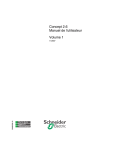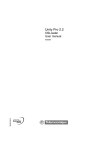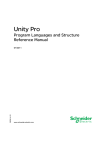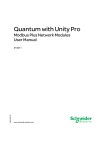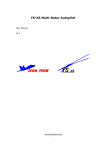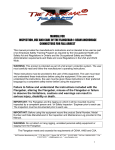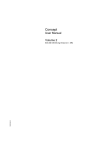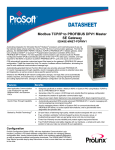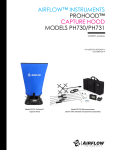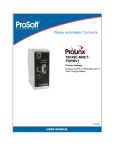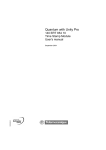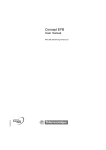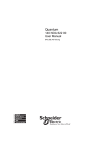Download Concept 2.6 User Manual Volume 1
Transcript
Concept 2.6 User Manual Volume 1 33002204.10 11/2007 II Table of Contents Safety Information . . . . . . . . . . . . . . . . . . . . . . . . . . . . . . . . . . . XI About the Book . . . . . . . . . . . . . . . . . . . . . . . . . . . . . . . . . . . . . XIII Chapter 1 1.1 1.2 Chapter 2 General description of Concept . . . . . . . . . . . . . . . . . . . . . . . . . 1 At a Glance . . . . . . . . . . . . . . . . . . . . . . . . . . . . . . . . . . . . . . . . . . . . . . . . . . . . . . 1 General description of Concept. . . . . . . . . . . . . . . . . . . . . . . . . . . . . . . . . . . . . . . 3 At a Glance . . . . . . . . . . . . . . . . . . . . . . . . . . . . . . . . . . . . . . . . . . . . . . . . . . . . . . 3 Introduction . . . . . . . . . . . . . . . . . . . . . . . . . . . . . . . . . . . . . . . . . . . . . . . . . . . . . . 4 PLC hardware configuration . . . . . . . . . . . . . . . . . . . . . . . . . . . . . . . . . . . . . . . . . 6 PLC Hardware Package Contents in Concept S, M and XL . . . . . . . . . . . . . . . . . 7 Programming. . . . . . . . . . . . . . . . . . . . . . . . . . . . . . . . . . . . . . . . . . . . . . . . . . . . . 9 At a Glance . . . . . . . . . . . . . . . . . . . . . . . . . . . . . . . . . . . . . . . . . . . . . . . . . . . . . . 9 General information. . . . . . . . . . . . . . . . . . . . . . . . . . . . . . . . . . . . . . . . . . . . . . . 10 Libraries. . . . . . . . . . . . . . . . . . . . . . . . . . . . . . . . . . . . . . . . . . . . . . . . . . . . . . . . 11 Editors . . . . . . . . . . . . . . . . . . . . . . . . . . . . . . . . . . . . . . . . . . . . . . . . . . . . . . . . . 13 Online functions. . . . . . . . . . . . . . . . . . . . . . . . . . . . . . . . . . . . . . . . . . . . . . . . . . 17 Communication . . . . . . . . . . . . . . . . . . . . . . . . . . . . . . . . . . . . . . . . . . . . . . . . . . 18 Secure Application . . . . . . . . . . . . . . . . . . . . . . . . . . . . . . . . . . . . . . . . . . . . . . . 19 Utility program . . . . . . . . . . . . . . . . . . . . . . . . . . . . . . . . . . . . . . . . . . . . . . . . . . . 21 New Performance Attributes of Concept 2.6 in Comparison with Concept 2.5 . . . . . . . . . . . . . . . . . . . . . . . . 25 Introduction . . . . . . . . . . . . . . . . . . . . . . . . . . . . . . . . . . . . . . . . . . . . . . . . . . . . . New Performance Attributes of Concept 2.6 Compared with Concept 2.5 . . . . . . . . . . . . . . . . . . . . . . . . . . . . . . . . . . . . . . . . New performance attributes of Concept 2.6 SR2 in comparison with Concept 2.6 SR1 . . . . . . . . . . . . . . . . . . . . . . . . . . . . . . . . . New performance attributes of Concept 2.6 SR3 in comparison with Concept 2.6 SR2 . . . . . . . . . . . . . . . . . . . . . . . . . . . . . . . . . 25 26 31 34 III Chapter 3 Project structure . . . . . . . . . . . . . . . . . . . . . . . . . . . . . . . . . . . . 35 At a Glance . . . . . . . . . . . . . . . . . . . . . . . . . . . . . . . . . . . . . . . . . . . . . . . . . . . . . 35 Project Structure and Processing . . . . . . . . . . . . . . . . . . . . . . . . . . . . . . . . . . . . 36 Programs . . . . . . . . . . . . . . . . . . . . . . . . . . . . . . . . . . . . . . . . . . . . . . . . . . . . . . . 42 Sections . . . . . . . . . . . . . . . . . . . . . . . . . . . . . . . . . . . . . . . . . . . . . . . . . . . . . . . . 47 Configuration data . . . . . . . . . . . . . . . . . . . . . . . . . . . . . . . . . . . . . . . . . . . . . . . . 53 Chapter 4 Creating a Project . . . . . . . . . . . . . . . . . . . . . . . . . . . . . . . . . . . 55 At a Glance . . . . . . . . . . . . . . . . . . . . . . . . . . . . . . . . . . . . . . . . . . . . . . . . . . . . . 55 Overview . . . . . . . . . . . . . . . . . . . . . . . . . . . . . . . . . . . . . . . . . . . . . . . . . . . . . . . 56 Step 1: Launching Concept . . . . . . . . . . . . . . . . . . . . . . . . . . . . . . . . . . . . . . . . . 57 Step 2: Configuring the PLC . . . . . . . . . . . . . . . . . . . . . . . . . . . . . . . . . . . . . . . . 58 Step 2.1: Required Configuration. . . . . . . . . . . . . . . . . . . . . . . . . . . . . . . . . . . . . 59 Step 2.2: Optional Configuration . . . . . . . . . . . . . . . . . . . . . . . . . . . . . . . . . . . . . 61 Step 3: Creating the User Program . . . . . . . . . . . . . . . . . . . . . . . . . . . . . . . . . . . 64 Step 4: Save . . . . . . . . . . . . . . . . . . . . . . . . . . . . . . . . . . . . . . . . . . . . . . . . . . . . 66 Step 5: Perform Memory Prediction. . . . . . . . . . . . . . . . . . . . . . . . . . . . . . . . . . . 67 Step 6: Loading and Testing . . . . . . . . . . . . . . . . . . . . . . . . . . . . . . . . . . . . . . . . 68 Step 7: Optimize and Separate . . . . . . . . . . . . . . . . . . . . . . . . . . . . . . . . . . . . . . 73 Step 8: Documentation . . . . . . . . . . . . . . . . . . . . . . . . . . . . . . . . . . . . . . . . . . . . 75 Chapter 5 5.1 5.2 5.3 IV PLC configuration . . . . . . . . . . . . . . . . . . . . . . . . . . . . . . . . . . . 77 At a Glance . . . . . . . . . . . . . . . . . . . . . . . . . . . . . . . . . . . . . . . . . . . . . . . . . . . . . 77 General information about hardware configuration . . . . . . . . . . . . . . . . . . . . . . . 79 At a Glance . . . . . . . . . . . . . . . . . . . . . . . . . . . . . . . . . . . . . . . . . . . . . . . . . . . . . 79 General information . . . . . . . . . . . . . . . . . . . . . . . . . . . . . . . . . . . . . . . . . . . . . . . 80 Proceed in the following way with the configuration . . . . . . . . . . . . . . . . . . . . . . 81 Configuration in OFFLINE and ONLINE mode . . . . . . . . . . . . . . . . . . . . . . . . . . 83 At a Glance . . . . . . . . . . . . . . . . . . . . . . . . . . . . . . . . . . . . . . . . . . . . . . . . . . . . . 83 General information . . . . . . . . . . . . . . . . . . . . . . . . . . . . . . . . . . . . . . . . . . . . . . . 84 Available Functions in OFFLINE and ONLINE Modes. . . . . . . . . . . . . . . . . . . . . 85 Unconditional Configuration. . . . . . . . . . . . . . . . . . . . . . . . . . . . . . . . . . . . . . . . . 87 At a Glance . . . . . . . . . . . . . . . . . . . . . . . . . . . . . . . . . . . . . . . . . . . . . . . . . . . . . 87 Precondition . . . . . . . . . . . . . . . . . . . . . . . . . . . . . . . . . . . . . . . . . . . . . . . . . . . . . 88 PLC selection. . . . . . . . . . . . . . . . . . . . . . . . . . . . . . . . . . . . . . . . . . . . . . . . . . . . 89 CPU Selection for the PLC Type . . . . . . . . . . . . . . . . . . . . . . . . . . . . . . . . . . . . . 90 PLC memory mapping . . . . . . . . . . . . . . . . . . . . . . . . . . . . . . . . . . . . . . . . . . . . . 95 Loadables . . . . . . . . . . . . . . . . . . . . . . . . . . . . . . . . . . . . . . . . . . . . . . . . . . . . . . 96 Segment manager . . . . . . . . . . . . . . . . . . . . . . . . . . . . . . . . . . . . . . . . . . . . . . . . 99 I/O Map . . . . . . . . . . . . . . . . . . . . . . . . . . . . . . . . . . . . . . . . . . . . . . . . . . . . . . . 101 5.4 5.5 5.6 5.7 Chapter 6 6.1 6.2 6.3 Optional configuration . . . . . . . . . . . . . . . . . . . . . . . . . . . . . . . . . . . . . . . . . . . . At a Glance . . . . . . . . . . . . . . . . . . . . . . . . . . . . . . . . . . . . . . . . . . . . . . . . . . . . Settings for ASCII Messages . . . . . . . . . . . . . . . . . . . . . . . . . . . . . . . . . . . . . . Making Additional Functions Available in the Configurator . . . . . . . . . . . . . . . . Data Exchange between Nodes on the Modbus Plus Network. . . . . . . . . . . . . How many words are really used when data is received (Peer Cop) . . . . . . . . Protecting Data in the State RAM before Access . . . . . . . . . . . . . . . . . . . . . . . Parameterize interfaces . . . . . . . . . . . . . . . . . . . . . . . . . . . . . . . . . . . . . . . . . . Special Options . . . . . . . . . . . . . . . . . . . . . . . . . . . . . . . . . . . . . . . . . . . . . . . . . Backplane Expander Config . . . . . . . . . . . . . . . . . . . . . . . . . . . . . . . . . . . . . . . At a glance . . . . . . . . . . . . . . . . . . . . . . . . . . . . . . . . . . . . . . . . . . . . . . . . . . . . Generals to Backplane Expander . . . . . . . . . . . . . . . . . . . . . . . . . . . . . . . . . . . Edit I/O Map . . . . . . . . . . . . . . . . . . . . . . . . . . . . . . . . . . . . . . . . . . . . . . . . . . . Error handling . . . . . . . . . . . . . . . . . . . . . . . . . . . . . . . . . . . . . . . . . . . . . . . . . . Configuration of various network systems. . . . . . . . . . . . . . . . . . . . . . . . . . . . . At a Glance . . . . . . . . . . . . . . . . . . . . . . . . . . . . . . . . . . . . . . . . . . . . . . . . . . . . Configure INTERBUS system . . . . . . . . . . . . . . . . . . . . . . . . . . . . . . . . . . . . . . Configure Profibus DP System . . . . . . . . . . . . . . . . . . . . . . . . . . . . . . . . . . . . . Configure Ethernet . . . . . . . . . . . . . . . . . . . . . . . . . . . . . . . . . . . . . . . . . . . . . . RTU extension. . . . . . . . . . . . . . . . . . . . . . . . . . . . . . . . . . . . . . . . . . . . . . . . . . Ethernet I/O Scanner. . . . . . . . . . . . . . . . . . . . . . . . . . . . . . . . . . . . . . . . . . . . . How to use the Ethernet / I/O Scanner . . . . . . . . . . . . . . . . . . . . . . . . . . . . . . . Quantum Security Settings in the Configurator . . . . . . . . . . . . . . . . . . . . . . . . . Quantum Security Parameters . . . . . . . . . . . . . . . . . . . . . . . . . . . . . . . . . . . . . 105 105 106 107 108 109 111 112 114 117 117 118 119 120 121 121 122 123 125 127 128 131 133 133 Main structure of PLC Memory and optimization of memory . . . . . . . . . . . . . . . . . . . . . . . . . . . . . . 137 At a Glance . . . . . . . . . . . . . . . . . . . . . . . . . . . . . . . . . . . . . . . . . . . . . . . . . . . . Main structure of the PLC Memory . . . . . . . . . . . . . . . . . . . . . . . . . . . . . . . . . . General structure of the PLC Memory. . . . . . . . . . . . . . . . . . . . . . . . . . . . . . . . General Information on Memory Optimization. . . . . . . . . . . . . . . . . . . . . . . . . . Introduction . . . . . . . . . . . . . . . . . . . . . . . . . . . . . . . . . . . . . . . . . . . . . . . . . . . . Possibilities for Memory Optimization . . . . . . . . . . . . . . . . . . . . . . . . . . . . . . . . PLC-Independent . . . . . . . . . . . . . . . . . . . . . . . . . . . . . . . . . . . . . . . . . . . . . . . Memory Optimization for Quantum CPU X13 0X and 424 02 . . . . . . . . . . . . . . Introduction . . . . . . . . . . . . . . . . . . . . . . . . . . . . . . . . . . . . . . . . . . . . . . . . . . . . General Information on Memory Optimization for Quantum CPU X13 0X and 424 02 . . . . . . . . . . . . . . . . . . . . . . . . . . . . . . . . . . Selecting Optimal EXEC File. . . . . . . . . . . . . . . . . . . . . . . . . . . . . . . . . . . . . . . Using the Extended Memory (State RAM for 6x references) . . . . . . . . . . . . . . Harmonizing the IEC Zone and LL984 Zone. . . . . . . . . . . . . . . . . . . . . . . . . . . Harmonizing the Zones for Global Data and IEC Program Memory . . . . . . . . . 137 139 139 141 141 142 143 147 147 148 150 154 156 158 V 6.4 6.5 6.6 6.7 Chapter 7 7.1 7.2 7.3 7.4 VI Memory Optimization for Quantum CPU 434 12(A) and 534 14(A/B) . . . . . . . . 161 Introduction . . . . . . . . . . . . . . . . . . . . . . . . . . . . . . . . . . . . . . . . . . . . . . . . . . . . 161 General Information on Memory Optimization for Quantum CPU 434 12(A) and 534 14(A/B) . . . . . . . . . . . . . . . . . . . . . . . . . . . . 162 Harmonizing IEC Zone and LL984 Zone . . . . . . . . . . . . . . . . . . . . . . . . . . . . . . 164 Harmonizing the Zones for Global Data and IEC Program Memory (CPU 434 12(A) / 534 14 (A/B)) . . . . . . . . . . . . . . . . . . . 169 Memory optimization for Compact CPUs. . . . . . . . . . . . . . . . . . . . . . . . . . . . . . 173 At a Glance . . . . . . . . . . . . . . . . . . . . . . . . . . . . . . . . . . . . . . . . . . . . . . . . . . . . 173 General Information on Memory Optimization for Compact CPUs . . . . . . . . . . 174 Harmonizing IEC Zone and LL984 Zone . . . . . . . . . . . . . . . . . . . . . . . . . . . . . . 176 Harmonizing the Zones for Global Data and IEC Program Memory (Compact) . . . . . . . . . . . . . . . . . . . . . . . . . . . . . . . . . . . 181 Memory optimization for Momentum CPUs . . . . . . . . . . . . . . . . . . . . . . . . . . . . 183 Introduction . . . . . . . . . . . . . . . . . . . . . . . . . . . . . . . . . . . . . . . . . . . . . . . . . . . . 183 General Information on Memory Optimization for Momentum CPUs. . . . . . . . . 184 Selecting Optimal EXEC file . . . . . . . . . . . . . . . . . . . . . . . . . . . . . . . . . . . . . . . 186 Harmonizing the Zones for Global Data and IEC Program Memory (Momentum). . . . . . . . . . . . . . . . . . . . . . . . . . . . . . . . . . 187 Memory optimization for Atrium CPUs. . . . . . . . . . . . . . . . . . . . . . . . . . . . . . . . 189 At a Glance . . . . . . . . . . . . . . . . . . . . . . . . . . . . . . . . . . . . . . . . . . . . . . . . . . . . 189 General Information on Memory Optimization for Atrium CPUs . . . . . . . . . . . . 190 Use of IEC . . . . . . . . . . . . . . . . . . . . . . . . . . . . . . . . . . . . . . . . . . . . . . . . . . . . . 191 Harmonizing the Zones for Global Data and IEC Program Memory (Atrium) . . . . . . . . . . . . . . . . . . . . . . . . . . . . . . . . . . . . . 193 Function Block language FBD . . . . . . . . . . . . . . . . . . . . . . . . 195 At a Glance . . . . . . . . . . . . . . . . . . . . . . . . . . . . . . . . . . . . . . . . . . . . . . . . . . . . 195 General information about FBD Function Block. . . . . . . . . . . . . . . . . . . . . . . . . 197 General information on Function Block language FBD . . . . . . . . . . . . . . . . . . . 197 FBD Function Block objects. . . . . . . . . . . . . . . . . . . . . . . . . . . . . . . . . . . . . . . . 199 At a Glance . . . . . . . . . . . . . . . . . . . . . . . . . . . . . . . . . . . . . . . . . . . . . . . . . . . . 199 Functions and Function Blocks (FFBs) . . . . . . . . . . . . . . . . . . . . . . . . . . . . . . . 200 Link . . . . . . . . . . . . . . . . . . . . . . . . . . . . . . . . . . . . . . . . . . . . . . . . . . . . . . . . . . 204 Actual parameters . . . . . . . . . . . . . . . . . . . . . . . . . . . . . . . . . . . . . . . . . . . . . . . 205 Text Object. . . . . . . . . . . . . . . . . . . . . . . . . . . . . . . . . . . . . . . . . . . . . . . . . . . . . 207 Working with the FBD Function Block langauge . . . . . . . . . . . . . . . . . . . . . . . . 209 At a Glance . . . . . . . . . . . . . . . . . . . . . . . . . . . . . . . . . . . . . . . . . . . . . . . . . . . . 209 Positioning Functions and Function Blocks . . . . . . . . . . . . . . . . . . . . . . . . . . . . 210 FFB Execution Order . . . . . . . . . . . . . . . . . . . . . . . . . . . . . . . . . . . . . . . . . . . . . 212 Configuring Loops . . . . . . . . . . . . . . . . . . . . . . . . . . . . . . . . . . . . . . . . . . . . . . . 214 Code generation with the FBD Function Block language . . . . . . . . . . . . . . . . . 215 Code Generation Options . . . . . . . . . . . . . . . . . . . . . . . . . . . . . . . . . . . . . . . . . 215 7.5 7.6 Chapter 8 8.1 8.2 8.3 8.4 8.5 8.6 Index Online functions of the FBD Function Block language . . . . . . . . . . . . . . . . . . . Online Functions . . . . . . . . . . . . . . . . . . . . . . . . . . . . . . . . . . . . . . . . . . . . . . . . Creating a program with the FBD Function Block language . . . . . . . . . . . . . . . Creating a Program in the FBD Function Block Language . . . . . . . . . . . . . . . . 217 217 219 219 Ladder Diagram LD. . . . . . . . . . . . . . . . . . . . . . . . . . . . . . . . . . 223 At a Glance . . . . . . . . . . . . . . . . . . . . . . . . . . . . . . . . . . . . . . . . . . . . . . . . . . . . General information about Ladder Diagram LD . . . . . . . . . . . . . . . . . . . . . . . . General Information about the LD Ladder Diagram Language . . . . . . . . . . . . . Objects in Ladder Diagram LD . . . . . . . . . . . . . . . . . . . . . . . . . . . . . . . . . . . . . At a Glance . . . . . . . . . . . . . . . . . . . . . . . . . . . . . . . . . . . . . . . . . . . . . . . . . . . . Contacts . . . . . . . . . . . . . . . . . . . . . . . . . . . . . . . . . . . . . . . . . . . . . . . . . . . . . . Coils . . . . . . . . . . . . . . . . . . . . . . . . . . . . . . . . . . . . . . . . . . . . . . . . . . . . . . . . . Functions and Function Blocks (FFBs) . . . . . . . . . . . . . . . . . . . . . . . . . . . . . . . Link . . . . . . . . . . . . . . . . . . . . . . . . . . . . . . . . . . . . . . . . . . . . . . . . . . . . . . . . . . Actual Parameters. . . . . . . . . . . . . . . . . . . . . . . . . . . . . . . . . . . . . . . . . . . . . . . Text object. . . . . . . . . . . . . . . . . . . . . . . . . . . . . . . . . . . . . . . . . . . . . . . . . . . . . Working with the LD Ladder Diagram . . . . . . . . . . . . . . . . . . . . . . . . . . . . . . . . At a Glance . . . . . . . . . . . . . . . . . . . . . . . . . . . . . . . . . . . . . . . . . . . . . . . . . . . . Positioning Coils, Contacts, Functions and Function Blocks. . . . . . . . . . . . . . . Execution sequence . . . . . . . . . . . . . . . . . . . . . . . . . . . . . . . . . . . . . . . . . . . . . Configuring Loops . . . . . . . . . . . . . . . . . . . . . . . . . . . . . . . . . . . . . . . . . . . . . . . Code generation with LD Ladder Diagram . . . . . . . . . . . . . . . . . . . . . . . . . . . . Code Generation Options . . . . . . . . . . . . . . . . . . . . . . . . . . . . . . . . . . . . . . . . . Online functions with the LD Ladder Diagram. . . . . . . . . . . . . . . . . . . . . . . . . . Online Functions . . . . . . . . . . . . . . . . . . . . . . . . . . . . . . . . . . . . . . . . . . . . . . . . Creating a program withLD Ladder Diagram. . . . . . . . . . . . . . . . . . . . . . . . . . . Creating a Program in LD . . . . . . . . . . . . . . . . . . . . . . . . . . . . . . . . . . . . . . . . . 223 225 225 227 227 228 230 233 239 240 242 243 243 244 246 248 249 249 251 251 253 253 ................................................i The chapters marked gray are not included in this volume. Chapter 9 Sequence language SFC . . . . . . . . . . . . . . . . . . . . . . . . . . . . . 257 Chapter 10 Instruction list IL. . . . . . . . . . . . . . . . . . . . . . . . . . . . . . . . . . . . 307 Chapter 11 Structured text ST. . . . . . . . . . . . . . . . . . . . . . . . . . . . . . . . . . . 377 Chapter 12 Ladder Logic 984 . . . . . . . . . . . . . . . . . . . . . . . . . . . . . . . . . . . 439 Chapter 13 DFBs (Derived Function Blocks). . . . . . . . . . . . . . . . . . . . . . . 469 Chapter 14 Macros . . . . . . . . . . . . . . . . . . . . . . . . . . . . . . . . . . . . . . . . . . . . 511 Chapter 15 Variables editor. . . . . . . . . . . . . . . . . . . . . . . . . . . . . . . . . . . . . 535 VII Chapter 16 Project Browser . . . . . . . . . . . . . . . . . . . . . . . . . . . . . . . . . . . . 549 Chapter 17 Derived data types . . . . . . . . . . . . . . . . . . . . . . . . . . . . . . . . . . 557 Chapter 18 Reference data editor . . . . . . . . . . . . . . . . . . . . . . . . . . . . . . . 587 Chapter 19 ASCII Message Editor . . . . . . . . . . . . . . . . . . . . . . . . . . . . . . . 605 Chapter 20 Online functions. . . . . . . . . . . . . . . . . . . . . . . . . . . . . . . . . . . . 627 Chapter 21 Import/Export . . . . . . . . . . . . . . . . . . . . . . . . . . . . . . . . . . . . . . 689 Chapter 22 Documentation and Archiving . . . . . . . . . . . . . . . . . . . . . . . . 733 Chapter 23 Simulating a PLC . . . . . . . . . . . . . . . . . . . . . . . . . . . . . . . . . . . 751 Chapter 24 Concept Security . . . . . . . . . . . . . . . . . . . . . . . . . . . . . . . . . . . 763 Appendices . . . . . . . . . . . . . . . . . . . . . . . . . . . . . . . . . . . . . . . . . . . . . . 779 Appendix A Tables of PLC-dependent Performance Attributes. . . . . . . . 781 Appendix B Windows interface . . . . . . . . . . . . . . . . . . . . . . . . . . . . . . . . . . 805 Appendix C List of symbols and short cut keys . . . . . . . . . . . . . . . . . . . . 825 Appendix D IEC conformity . . . . . . . . . . . . . . . . . . . . . . . . . . . . . . . . . . . . . 857 Appendix E Configuration examples . . . . . . . . . . . . . . . . . . . . . . . . . . . . . 887 Appendix F Convert Projects/DFBs/Macros . . . . . . . . . . . . . . . . . . . . . . 1001 Appendix G Concept ModConnect . . . . . . . . . . . . . . . . . . . . . . . . . . . . . . 1005 Appendix H Convertion of Modsoft Programs. . . . . . . . . . . . . . . . . . . . . 1013 Appendix I Modsoft and 984 References . . . . . . . . . . . . . . . . . . . . . . . . 1019 Appendix J Presettings when using Modbus Plus for startup . . . . . . . 1023 Appendix K Presettings when using Modbus for startup. . . . . . . . . . . . 1037 Appendix L Startup when using Modbus with the EXECLoader . . . . . . 1043 Appendix M Startup when using Modbus with DOS Loader. . . . . . . . . . 1059 Appendix N Startup when using Modbus Plus with the EXECLoader. . . . . . . . . . . . . . . . . . . . . . . . . . . . . . . 1073 Appendix O Startup when using Modbus Plus with DOS Loader . . . . . . . . . . . . . . . . . . . . . . . . . . . . . . . . . . 1093 VIII Appendix P EXEC files . . . . . . . . . . . . . . . . . . . . . . . . . . . . . . . . . . . . . . . . 1109 Appendix Q INI Files . . . . . . . . . . . . . . . . . . . . . . . . . . . . . . . . . . . . . . . . . . 1115 Appendix R Interrupt Processing. . . . . . . . . . . . . . . . . . . . . . . . . . . . . . . . 1135 Appendix S Automatic Connection to the PLC . . . . . . . . . . . . . . . . . . . . 1159 Glossary . . . . . . . . . . . . . . . . . . . . . . . . . . . . . . . . . . . . . . . . . . . . 1169 IX X Safety Information § Important Information NOTICE Read these instructions carefully, and look at the equipment to become familiar with the device before trying to install, operate, or maintain it. The following special messages may appear throughout this documentation or on the equipment to warn of potential hazards or to call attention to information that clarifies or simplifies a procedure. The addition of this symbol to a Danger or Warning safety label indicates that an electrical hazard exists, which will result in personal injury if the instructions are not followed. This is the safety alert symbol. It is used to alert you to potential personal injury hazards. Obey all safety messages that follow this symbol to avoid possible injury or death. DANGER DANGER indicates an imminently hazardous situation, which, if not avoided, will result in death or serious injury. WARNING WARNING indicates a potentially hazardous situation, which, if not avoided, can result in death, serious injury, or equipment damage. CAUTION CAUTION indicates a potentially hazardous situation, which, if not avoided, can result in injury or equipment damage. 33002204 11/2007 XI Safety Information PLEASE NOTE Electrical equipment should be installed, operated, serviced, and maintained only by qualified personnel. No responsibility is assumed by Schneider Electric for any consequences arising out of the use of this material. © 2007 Schneider Electric. All Rights Reserved. XII 33002204 11/2007 About the Book At a Glance Document Scope This user manual is intended to help you create a user program with Concept. It provides authoritative information on the individual program languages and on hardware configuration. Validity Note The documentation applies to Concept 2.6 for Microsoft Windows 98, Microsoft Windows 2000, Microsoft Windows XP and Microsoft Windows NT 4.x. Note: Additional up-to-date tips can be found in the Concept README file. Related Documents User Comments 33002204 11/2007 Title of Documentation Reference Number Concept Installation Instructions 840 USE 502 00 Concept IEC Block Library 840 USE 504 00 Concept EFB User Manual 840 USE 505 00 Concept LL984 Block Library 840 USE 506 00 We welcome your comments about this document. You can reach us by e-mail at [email protected] XIII About the Book XIV 33002204 11/2007 General description of Concept 1 At a Glance Overview This chapter contains a general description of Concept. It should provide an initial overview of Concept and its helper programs. What's in this Chapter? This chapter contains the following sections: 33002204 11/2007 Section Topic Page 1.1 General description of Concept 3 1.2 Programming 9 1 General description of Concept 2 33002204 11/2007 General description of Concept 1.1 General description of Concept At a Glance Overview This section describes the performance features of Concept and provides an overview of the hardware that may be programmed using Concept. What's in this Section? This section contains the following topics: Topic Introduction 33002204 11/2007 Page 4 PLC hardware configuration 6 PLC Hardware Package Contents in Concept S, M and XL 7 3 General description of Concept Introduction Operating System Nowadays, a graphical user interface is a requirement for tasks of this kind. For this reason, Concept has been established as an MS Windows application. Concept can be operated in Windows 98, Windows 2000, Windows XP and Windows NT. These operating systems have the advantage that they are used all over the world. Therefore PC users have a basic knowledge of Windows technology and mouse operation. In addition to this all common monitors, graphic cards and printers can be used with MS Windows. As a user, you are not therefore tied to specific hardware configurations. International Standard IEC 1131-3 For effective system configuration Concept offers a unified configuration environment in accordance with international standard regulations IEC 1131-3. PLC Independence when Programming The guiding principle behind the development of Concept was that all the system configuration procedures and all the editors should have the same look and feel. Most of the configuration steps, especially program creation, are designed independently of the PLC to be programmed. Graphical Interface The entire program is divided up into sections corresponding to the logic structure. Print If desired the sections may be displayed with print preview information, in order to individually control pages of documentation. Signals receive an expansive designation with symbol names and comments. Unique notes on signal tracking are provided at the signal breaks. The individual block processing sequences from one section may be displayed and documented in the FBD editor. 4 The Concept configuration tool enables objects (such as function blocks, steps, and transitions) to be selected, placed and moved easily in graphical form. Plausibility tests already take place in the SFC editor (Sequential Function Chart/ sequence language) during object placing, as most of the links between objects are generated automatically during placing. In the FBD editor (Function Block Diagram/Function Block language) and LD editor (Ladder Diagram), plausibility tests take place when blocks are linked. Unauthorized links, such as those between different data types have already been rejected during configuration. A plausibility test also takes place in the LL984 editor (Ladder Logic 984) during placing. In the IL editor (Instruction List) and ST editor (Structured Text) unauthorized instructions are identified via a colored outline. After the first successful program run, the program may be optimized in graphic terms by moving links, blocks or texts to improve the display. 33002204 11/2007 General description of Concept Import/Export Functions Sections from various projects can be combined as desired in another project using import/export functions. It is also possible to convert the sections of one IEC programmer language into sections of another IEC programmer language. Variables may be imported into and exported from the text using text delimited or FactoryLink format. Runtime System The runtime system on the PLC offers quick reactions to signal state process changes (short cycle time), Simulating signal transmitters (see Simulating a PLC, p. 751), Online display (see Online functions, p. 627), online parameter changes and online program changes. Open Software Architecture Concept possesses open software architecture to enable connection to external systems (e.g. for visualization) via standard interfaces. Online Help Special care was taken when developing the help function. The context sensitive Online help function (see How the Online Help is set out, p. 821) provides support for every configuration situation just by clicking on the subject using the mouse or pressing the F1 key. Menu commands and dialogs are also context sensitive, as are, function blocks and hardware components of the individual PLC families. 33002204 11/2007 5 General description of Concept PLC hardware configuration Description Concept is the unified projection tool for Quantum, Compact, Momentum and Atrium products. Hardware components (for example CPU, program memory, input/output units etc.) can be specified before, during or after program creation. This projection task can be performed both online (linked to the PLC) and locally (PC alone). Projection is supported by Concept, and only suggests valid combinations. Misprojection is therefore prevented. In online mode the projected hardware is tested for plausibility immediately and input errors are rejected. After linking the programmer device (PC) to the PLC, a plausibility test is performed on the projected values (e.g. from the Variable Editor) using the actual hardware resources and if necessary an error message will appear. 6 33002204 11/2007 General description of Concept PLC Hardware Package Contents in Concept S, M and XL Description 33002204 11/2007 PLC Hardware Package Contents in Concept S, M and XL: Concept version contain Hardware Concept Vx.x S Momentum Concept Vx.x M Compact, Momentum Concept Vx.x XL Atrium, Compact, Momentum, Quantum 7 General description of Concept 8 33002204 11/2007 General description of Concept 1.2 Programming At a Glance Overview This section provides an overview of the editors which are available in Concept. What's in this Section? This section contains the following topics: 33002204 11/2007 Topic Page General information 10 Libraries 11 Editors 13 Online functions 17 Communication 18 Secure Application 19 Utility program 21 9 General description of Concept General information At a Glance As a solution for automatic control engineering tasks, Concept provides the following IEC 1131-3 compatible programming languages: Function Block language FBD (Function Block Diagram) (see FBD editor, p. 13), LD (Ladder Diagram) (see LD editor, p. 14), Sequential language SFC (Sequential Function Chart) (see SFC editor, p. 14), Instruction List IL (see IL editor, p. 15) and Structured Text ST (see ST editor, p. 15). The Modsoft orientated language is also available Ladder Diagram LL984 (Ladder Logic) (see LL984 editor, p. 16). The IEC programming language (FBD, LD, SFC, ST and IL) basic elements are Functions and Function Blocks, which make up assembled logic units. Concept contains various Block libraries (see Libraries, p. 11) with predefined elementary functions/Function Blocks (EFBs). In order to locate the individual EFBs without difficulty, they are split into different groups according to their area of use. For the Modsoft orientated programming language LL984, there is a Block library (see Libraries, p. 11) with Instructions available. Sections The control program is constructed from sections according to the logic structure. Only one programming language is used within a section. Merging these sections makes up the entire control program and the automation device uses this to control the process. Any IEC sections (FBD, LD, SFC, IL, ST) may be mixed within the program. The LL984 sections are always edited as a block before the IEC sections. Data types A subset of Data types from the international standard IEC1131-3 is available. In the Data type editor (see Data type editor (DDT editor), p. 16) intrinsic data types can be derived from IEC data types. Using variables 10 Variables for linking basic elements (objects) within a section are not usually necessary with the graphic programming languages FBD, LD, SFC and LL984, as these links are usually made graphically. (An additional link using variables is only necessary for incredibly complex sections.) Graphic links are managed by the system and therefore no projection requirement is created. The Variable Editor (see Variable Editor, p. 16) is used to project all other variables such as those for data transfer between various sections. 33002204 11/2007 General description of Concept Libraries At a Glance For program creation Concept provides various block libraries with predefined Functions and Function Blocks. There are 2 different types of block libraries: IEC library Block libraries for sections in the IEC programming languages (FBD, LD, SFC, IL and ST) LL984 Library Block library for sections in the Modsoft orientated programming language LL984 33002204 11/2007 11 General description of Concept IEC library The following IEC libraries are available for applications: AKFEFB This library contains the AKF/ALD EFBs, which are not covered by the IEC library. ANA_IO This library is for analog value processing. COMM This library is used for exchanging data between a PLC and another Modbus, Modbus Plus or Ethernet node. CONT_CTL This library is for projecting process-engineering servoloops. It contains controller, differential, integral, and polygon graph EFBs. DIAGNOSTICS This library is used to investigate the control program for misbehaviors. It contains action diagnostics, Reaction diagnostics, locking diagnostics, process prerequisite diagnostics, dynamic diagnostics and signal group monitoring EFBs. EXPERTS This library contains EFBs, which are necessary for using expert modules. EXTENDED This library contains useful supplements for different libraries. It has EFBs for creating average values, selecting maximum values, negating, triggering, converting, creating a polygon with 1st degree interpolation, edge recognizing, and for specifying an insensitive zone for control variables. FUZZY This library contains EFBs for fuzzy logic. IEC This library contains the EFBs defined in IEC 1131-3. It has for example EFBs for mathematical calculations, counters, timers etc. LIB984 This library contains IEC 1131 compatible EFBs from the LL984 library, for example, EFBs for register transfer. SYSTEM This library contains EFBs for using system functions. It has EFBs for cycle time recognition, for various system cycle use, for SFC section control and for system status display. LL984 Library The LL984 library contains the LL984 editor instructions (blocks). It contains instructions for mathematical calculations, counters, timers, instructions for displaying system status, controller, differential and integral instructions and instructions for exchanging data between a PLC and another Modbus or Modbus Plus node. 12 33002204 11/2007 General description of Concept Editors At a Glance When generating a section specify which programming language you are going to use. The following editors are available for creating sections in the various programming languages: FBD editor (Function Block Language) (see FBD editor, p. 13) LD editor (Ladder Diagram) (see LD editor, p. 14) SFC editor (Sequence language) (see SFC editor, p. 14) IL editor (Instruction List) (see IL editor, p. 15) ST editor (Structured Text) (see ST editor, p. 15) LL984 editor (Modsoft orientated Ladder Logic) (see LL984 editor, p. 16) The following editors are available for declaring variables, creating data types and displaying variables. the Variable Editor (for declaring variables), (see Variable Editor, p. 16) the reference data editor (for displaying and online changing of values) (see Reference data editor, p. 16) and the data type editor (for creating user specific data types) (see Data type editor (DDT editor), p. 16). The following editors are available for creating user specific functions and Function Blocks: Concept DFB (for creating Derived Function Blocks and macros) (see Concept DFB, p. 22) Concept EFB (for creating user specific elementary functions and Function Blocks) (see Concept EFB, p. 23) FBD editor The FBD editor (see Function Block language FBD, p. 195) is used for graphic function plan programming according to IEC 1131-3. Elementary functions, Elementary Function Blocks (EFBs) and Derived Function Blocks (DFBs) are connected with signals (variables) onto FBD sections for the function plan. The size of a FBD section is 23 lines and 30 columns. EFBs are equipped with a fixed or variable number of input variables and may be placed anywhere on the section. Variables and EFBs may have comments separately added to them, column layouts on a section may be commented on anywhere using text boxes. All EFBs may be performed conditionally or unconditionally. All the EFBs are divided into function- and use-orientated libraries in various groups, to make them easier to locate. 33002204 11/2007 13 General description of Concept LD editor The LD editor (see Ladder Diagram LD, p. 223) is used for graphic ladder programming according to IEC 1131-3. Contacts and coils are connected to the Ladder Diagram in LD sections using signals (variables). The size of a FBD section is 23 lines and 30 columns. Furthermore, the elementary functions and Function Blocks (EFBs), which are named in the FBD editor, the Derived Function Blocks (DFBs) and User Defined Function Blocks (UDFBs) may also be bound in the ladder diagram (see FBD editor, p. 13). The structure of a LD section corresponds to a rung for relay switching. The left power rail is located on its left-hand side. This left power rail corresponds to the phase (L ladder) of a rung. With LD programming, in the same way as in a rung, only the LD objects (contacts, coils) which are linked to a power supply, that is to say connected with the left power rail, are "processed". The right power rail, which corresponds to the neutral ladder, is not shown optically. However, all coils and EFB outputs are linked with it internally and this creates a power flow. SFC editor The SFC editor (see Sequence language SFC, p. 257) is used to graphically program an IEC 1131-3 compatible sequential control. The SFC elements are connected in a SFC section to one of the sequential controls corresponding to the task setting. The size of a SFC section is 32 lines and 200 lines. The following sequential control programming objects are available in Concept. Step (including actions and action sections) Transition (including transition section) Alternative branch and merge Parallel branch and merge Jump Connection Simple diagnostics monitoring functions are already integrated in the steps. 14 33002204 11/2007 General description of Concept IL editor The IL editor (see Instruction list IL, p. 307) is used for programming IEC 1131-3 compatible instruction lists. Existing IL instructions, elementary functions and Elementary Function Blocks (EFBs), and Derived Function Blocks (DFBs) are written in series in text form in IL sections from operators (commands) and operands (signals, variables). When the program is entered, all the standard Windows services and some additional commands for text-processing are available. The size of an IL section is 64 Kbyte maximum. The following instruction list programming operators are available in Concept: Logic (AND, OR etc.) Arithmetic (ADD, SUB, MUL, DIV, …) Comparative (EQ, GT, LT, …) Jumps (JMP, … conditional/unconditional) EFB call (CAL , … conditional/unconditional) IL programming is done in text form. When text is entered, all the standard Windows services for text-processing are available. The IL editor also contains some further commands for text-processing. A spell check is performed immediately after text has been entered (instructions, key words, separators), highlighting errors with a colored outline. ST editor The ST editor (see Structured text ST, p. 377) is used for programming IEC 1131-3 structured text. Existing ST statements, elementary functions and Elementary Function Blocks (EFBs), and Derived Function Blocks (DFBs) are written in text form in IL sections by printing (operator lists) and operands (signals, variables). When the program is entered, all the standard Windows services and some additional commands for text-processing are available. The size of a ST section is 64 Kbyte maximum. The following structured text programming statements and operators are available in Concept: conditional/unconditional statement execution (IF, ELSIF, ELSE, …) conditional/unconditional loop execution (WHILE, REPEAT) Mathematical, comparative, and logic operators conditional/unconditional EFB call ST programming is done in text form. When text is entered, all the standard Windows services for text-processing are available. The ST editor also contains some further commands for text-processing. A spell check is performed immediately after text has been entered (instructions, key words, separators), highlighting errors with a colored outline. 33002204 11/2007 15 General description of Concept LL984 editor Using the Modsoft orientated LL984-Editor (see Ladder Logic 984, p. 439) (Ladder Diagram 984), instructions, contacts, coils and signals (variables) are connected to a ladder diagram. Instructions, contacts, coils and variables may be commented on. The structure of a LL984 section corresponds to a rung for relay switching. The left power rail is located on its left-hand side, but it is not visually displayed. This left power rail corresponds to the phase (L ladder) of a rung. With LL984 programming, in the same way as in a rung, only the LL984 objects (instructions, contacts, coils) connected to a power supply, i.e. connected to the left power rail, are "processed". The right power rail, which corresponds to the neutral ladder is not visually displayed either. However, all coils and instruction outputs are linked with it internally and this creates a power flow. Concept has various predefined instructions for ladder programming using LL984. These may be found in the block library LL984. Additional instructions for special applications are available as loadables and may be loaded at a later time. Variable Editor The Variable Editor (see Variables editor, p. 535) is used to declare and comment on all necessary symbolic signal names (variables). Only declared variables may be used in Concept programs. A data type must be assigned to each symbolic signal name! If this variable is assigned a reference address, a Located variable (without reference address = Unlocated variable) is received. An initial value may also be provided for each variable, which will be transferred into the PLC during the first load. Data type editor (DDT editor) The Data type editor (see Derived data types, p. 557) may be used to define specific Derived Data Types (Derived Data Type = DDT). Derived Data Types combine several Elementary data types (BOOL, WORD, …) in one data record. It is not only the same data types which may be combined as ARRAY, but also various data types may be combined as STRUCT. In Concept, a number of Derived Data Types are already available, which for instance may be used for DFBs. DDTs appear in DFBs or EFBs only as a connection, i.e. for instance in FBD a variable input is only necessary in the block. It is thus recommended that frequently recurring groups of elementary data types (and also DDTs) be defined as DDTs, in order to improve accessibility of an application. The definition appears in text form, and all the standard Windows services and some additional commands for text-processing are available. The size of a data type file is 64 Kbyte maximum. Reference data editor 16 The Reference data editor (see Reference data editor, p. 587) may be used in online mode to display the variable value, to force variables and to set variables. There is also the possibility of separating variables from the process. Inputs may be saved in a data file and be reused. 33002204 11/2007 General description of Concept Online functions Available online functions After the programming device has been linked to the PLC, a range of online Startup and maintenance functions become available. the program on the programming device is compared with the program on the PLC the PLC can be started and stopped Object information is displayed Programs can be loaded, sections can be changed online and loaded Variable values can be entered online Animation mode shows the program with its current signal states Operating and monitoring Declaration of special operating and monitoring variables is not necessary in Concept. The variables to be visualized can be identified as such in the Variable Editor and then be exported into a ModLink or FactoryLink configuration data file. This data file can be used for visualizing. 33002204 11/2007 17 General description of Concept Communication Description Communication between the PLC and another Modbus-, Modbus Plus-, SY/MAXEthernet or TCIP/IP Ethernet node is projected using IEC languages (FBD, LD, SFC, ST, IL) with the EFBs from the block library COMM. The instruction MSTR may be used with the programming language LL984 to construct these communications. A peer to peer transfer of register contents is possible using the peer cop, independent of these blocks/instructions. Communication is projected between the PLC and the decentralized I/O via the INTERBUS by simply entering the NOA module in the component list and loading a loadable (ULEX). Communication is projected between the programming device and a PLC via Ethernet by simply entering and parametering the appropriate couple module in the component list. 18 33002204 11/2007 General description of Concept Secure Application At a Glance In several areas of industry, the need for security demands regulated access to PLCs, recording program changes and archiving those recordings. Following a standardized procedure ensure that records may not be falsified. To enable these requirements, new features have been implemented in Concept that ensure secure application. To guarantee that all of these parameters are defined, the user can activate the Secure Application check box in the Project → Project Properties dialog. Concept will then ensure that all of these parameters are set and that their contents remain valid. The project is then indicated as being a secure application, and this information is included in the information that is downloaded to the PLC. Secure Application The secure application is defined in the Project → Project Properties dialog by activating the Secure Application check box. These settings are then exported, imported, read and loaded to the PLC. Note: When the secure application is activated, a NOT EQUAL status is generated and required reloading to the PLC. Unchecking the check box also creates a NOT EQUAL status so that loading is again required as well. If Concept is connected to a PLC that is already defined with the "Secure Application" setting, the setting is automatically accepted in Concept in case of upload the controller. The log file is stored in the Concept directory and has the name of the current date (YEARMONTHDAY.ENC, e.g. 20020723.ENC). The path of the log file can be defined in dialog Common Preferences. If no path is defined then Concept uses the default log path (Concept directory, e.g. C:\CONCEPT). Among other things, logging write-access to the PLC can record the following data: Section name EFB/DFB Instance name, FB Type name Pin Name [Variable name] [Literal] [Address] Old value New value User name (if the Concept (Login) password is activated in Concept Security) Data and Time (see alsoAddress format in LOG file [Logging], p. 1127) Requirements 33002204 11/2007 The secure application can only be activated if the following prerequisites are met: can only be used with 140 CPU 434 12A or 140 CPU 534 14A/B at least one IEC section (if no IEC section exists then the download is aborted.) Offline mode (Online → Disconnect...) Supervisor Rights (see Concept under Help → About... → Current User:) 19 General description of Concept Activation Combination for Secure Application Reading the Encrypted Log File Various Activation Combinations for Secure Application: "Secure Application" activated in Concept "Secure Application" loaded to PLC Reaction to connection with the PLC Not activated Not activated Normal operation without secure application Not activated Activated When uploading, the Secure Application check box is activated in Concept and encrypted logging is activated. Activated Not activated Download required because the status is NOT EQUAL. Activated Activated Normal operation with secure application (e.g. encrypted logging). To read the encrypted log file, the View tool is opened automatically in the View Logfile dialog. Note: If an encrypted log file has been improperly modified in any way, the log is decoded as much as is possible, and the lines that have been modified will remain unreadable. The first line will contain the message: "This log file has been modified". 20 33002204 11/2007 General description of Concept Utility program At a Glance 33002204 11/2007 In addition to Concept the following range of utility programs are available: Concept DFB Concept EFB Concept SIM (16 bit) Concept PLCSIM32 (32 bit) Concept Security Concept WinLoader Concept Converter Concept ModConnect 21 General description of Concept Concept DFB Concept DFB is used to create DFBs (Derived Function Blocks) (see DFBs (Derived Function Blocks), p. 469) and Macros (see Macros, p. 511). DFBs (Derived Function Blocks) DFBs can be used for setting both the structure and the hierarchy of a program. In programming terms, a DFB represents a subroutine. DFBs can be created in the programming languages FBD, LD, IL, and ST. In Concept, DFBs can be called up in any programming language, regardless of the programming language they were created in. One or several existing DFBs can be called up within one DFB, with the called-up DFBs themselves able to call up one or several DFBs. Macros Macros are used to duplicate frequently used sections and networks (including their logic, variables and variable declaration). Macros have the following properties: Macros can only be created in the programming language FBD. Macros only contain one section. Macros can contain a section of any complexity. In programming terms, there is no difference between an instanced macro, i.e. a macro inserted into a section and a conventionally created section. It is possible to call up DFBs in a macro. It is possible to declare macro-specific variables for the macro. It is possible to use data structures specific to the macro Automatic transfer of the variables declared in the macro. Initial values are possible for the macro variables. It is possible to instance a macro many times in the entire program with different variables. Section names, variable names and data structure names can contain the character ~ as an exchange marking. 22 33002204 11/2007 General description of Concept Concept EFB The optional tool Concept EFB can be used to generate, in C++ programming language, your own application specific Functions and Function Blocks (EFBs) and to integrate them in the form of libraries with groups in your version of Concept. The operating rules for these user-defined blocks (UDFBs) are identical to those for standard EFBs. It is, for instance, recommended that complex program parts with a high number of calls and program parts, whose solution is to remain hidden from the user, e.g. special technology objects etc. be generated using Concept EFB. Note: Concept EFB is not included as part of the Concept package and may be ordered in addition. Concept SIM (16 bit) The 16 bit simulator Concept SIM (see Simulating a PLC (16-bit simulator), p. 753) is available for simulating a PLC, i.e. to test your user program online without hardware. Concept SIM simulates a coupled PLC via Modbus Plus. Note: The simulator is only available for the IEC languages (FBD, SFC, LD, IL and ST). Concept PLCSIM (32 bit) The 32 bit simulator Concept PLCSIM32 (see Simulating a PLC (32-bit simulator), p. 755) is available for simulating a PLC, i.e. to test your user program online without hardware. Concept PLCSIM32 simulates a PLC coupled via TCP/IP, where the signal states of the I/O modules can also be simulated. Up to 5 programming devices can be coupled to the simulated PLC at the same time. Note: The simulator is only available for the IEC languages (FBD, SFC, LD, IL and ST). Concept Security Concept Security (see Concept Security, p. 763) can be used to assign access. Access signifies that the function of Concept and its utility programs is limited depending on the user. The access defined for one user is applicable to all Concept installation projects. A maximum of 128 users may be defined. 33002204 11/2007 23 General description of Concept Concept Converter Projects, DFBs, macros, and data structures (Derived Data Types), created for an earlier version of Concept, can be converted without hassle to work in the current version of concept in the Concept Converter (see Convert Projects/DFBs/Macros, p. 1001). Concept EXECLoader The Concept EXECLoader can be used to load Exec data files onto the PLC. Concept ModConnect Concept-ModConnect (see Concept ModConnect, p. 1005) can be used to extend the configurator for new (specific) I/O modules. 24 33002204 11/2007 New Performance Attributes of Concept 2.6 in Comparison with Concept 2.5 2 Introduction Overview This Chapter describes the new performance attributes of Concept 2.6 in comparison with Concept 2.5. What's in this Chapter? This chapter contains the following topics: 33002204 11/2007 Topic Page New Performance Attributes of Concept 2.6 Compared with Concept 2.5 26 New performance attributes of Concept 2.6 SR2 in comparison with Concept 2.6 SR1 31 New performance attributes of Concept 2.6 SR3 in comparison with Concept 2.6 SR2 34 25 New Performance Attributes New Performance Attributes of Concept 2.6 Compared with Concept 2.5 Highlights New general performance attributes: Interrupt sections Global variables Security features New EFBs New EFBs in the SYSTEM library: New EFBs Description I_LOCK Disable all interrupt sections I_UNLOCK Enable all interrupt sections I_MOVE Interrupt protected assignment ISECT_OFF Disable specific interrupt sections ISECT_ON Unlock a specific interrupt section ISECT_STAT Interrupt section status PRJ_VERS States project name and version GET_IEC_INF Read IEC status flags RES_IEC_INF Reset IEC status flags New EFBs in the COMM library: New EFBs Description PORTSTAT States Modbus Port status Start Concept New features when starting Concept: New performance attributes Description Automatic connection to every desired PLC Startup using the Concept Project Symbol creates automatic connection to any desired PLC. This connection is defined by the Command line parameter (see Automatic Connection with Command Line Parameters (Modbus, Modbus +, TCP/IP), p. 1160). When starting Concept using the CCLaunch In large networks, a topology file is created and is then used in the tool, a connection is made to every desired CCLaunch tool. You can use this to create a complete MB+ Routing PLC path (see Automatic Connection with the CCLaunch Tool (Modbus Plus), p. 1163), which then creates a connection to the PLC automatically. Displays list of previously opened Projects/ DFBs When starting Concept a list of previously opened Projects/DFBs (max. 4) is displayed in the File main menu. Archive content display When unpacking an archived project, all archived files are shown first. 26 33002204 11/2007 New Performance Attributes Animation 12 different color schemes for animation in the FBD, IL, ST, SFC and LD editors: New performance attributes Description CONCEPT.INI: [Colors] AnimationColors= (0-12) Defines the color scheme for online animation in all editors. Reference data editor New feature in the reference data editor: New performance attributes Description Address format IEC (QW0000X) The IEC (QW0000X) address format can be displayed. Online functions New online features: New performance attributes Description Quantum password protection Quantum PLC is write protected by entering a password. Event sections Online diagnostics are displayed for Interrupt sections. Event viewer Error descriptions can be defined in a project specific INI file (see INI Settings for the Event Viewer [Online Events], p. 1133) that should appear in the event viewer (Online → Online events...). Message window New performance attributes in the Windows menu: New performance attributes Description Save messages After messages are displayed they can be saved to file using the Save Messages... (main menu Window) menu command. New CPU New CPU: PLC family Description Atrium CPU 180-CCO-241-11 33002204 11/2007 27 New Performance Attributes New Module New Quantum module: Module Description 140-NOE-771-01 Ethernet module without Hot Standby features. 140-NOE-771-11 Ethernet module (Factory Cast) without Hot Standby features. 140-CPS-114-20 Power supply module 140-CPS-124-20 Power supply module 140-NOG-111-00 1/SFB Master module 140-NWM-100 00 Ethernet module (Factory Cast HMI) New Momentum module: Module Description 170-ANR-120-91 Analog/Digital Input/Output module Project Browser New features in the Project browser: New performance attributes Description Display interrupt sections When I/O event sections and Timer event sections are used, they are displayed in the Project browser structure. Show detailed view The Project browser window is split vertically, and a second window displays the substructure (e.g. DFBs, Transitions sections, etc.) of the selected elements in a structure tree. Analyze section New features when analyzing sections: New performance attributes Description Analyze interrupt sections There is now an additional analysis for Interrupt sections. Analyzing global variables in DFBs There is an analysis for global variables in DFBs. DFB New features for DFB programming: New performance attributes Description Located variables Located variables are permitted in DFBs when the option in the IEC Extensions dialog box is enabled. Global variables can be created throughout the program with located variables in DFBs. 28 33002204 11/2007 New Performance Attributes Data types Configuration Logging (*.LOG, *.ENC) 33002204 11/2007 New features for DFB programming: New performance attributes Description View comments for data structure elements Comments for data type components defined in data type files (*.ddt, *.dty) are displayed in: Editors status line Variables editor for the definition of initial values Inspect Animation field Extended Data Type Definition (larger than 64 Kbytes), p. 565 The 64 kb restriction is not imposed for local data type definition with the introduction of unlocated Include files. New features in the Configurator: New performance attributes Description 1/SFB Coupler configuration Required to provide support for the A500/A350 I/O module. Extended I/O range up to 160 input/output words. Quantum security parameter The following parameters can be defined in the new dialog box (submenu of the Config. Extensions): Secure data area Network write restrictions Enable the Auto-Logout option Interbus configuration with Atrium The Interbus configuration is done with Atrium CPUs 180 CCO 241 01 (= 1 INTERBUS) and 180 CCO 241 11 (= 2 INTERBUS). New features for DFB logging: New performance attributes Description Additional contents When logging PLC write access, modifications made to variable and literal values are displayed in addition. New Date/Time format By activating the check box Universal Date Format in dialog Common Preferences (setting also affects the CONCEPT.INI file) the format can be changed. The month is then stated within Concept with 3 characters and in English. Example: 24-Dec-2002 14:46:24 Encrypting the log By activating the check box Encrypt Logfile in dialog Common Preferences (or indirectly using the check box Secure Application in dialog Project Properties) login the write access to the PLC will be encrypted. The encrypted file contains the file extension *.ENC. 29 New Performance Attributes Secure Application New Tools 30 New features for a secured application: New performance attributes Description Application backup If you activate the check box in the Project → Project Properties dialog box, program modifications are automatically logged and encrypted in a *.ENC file. These settings can be loaded using Export/Import and transferred to the PLC. New Tools for Concept: New Tool Description CCLaunch This tool is used for making an automatic connection (see Automatic Connection with the CCLaunch Tool (Modbus Plus), p. 1163) with a PLC in a large network. View Tool This tool allows you to view encoded LOG files (*.ENC). It is started automatically with menu instruction View Logfile if log encrypting has been activated. 33002204 11/2007 New Performance Attributes New performance attributes of Concept 2.6 SR2 in comparison with Concept 2.6 SR1 New EFBs Search/ Replacement of FFBs Create a new project 33002204 11/2007 New EFBs in the IEC library: New EFBs Description CMPR Compares the Bit pattern of Matrix A to that of Matrix B. MBIT with pointer Changes the bit position in a data matrix. SEARCH Searches the register in a source table for a specific bit pattern. SENS with pointer Checks the query value of a specific bit position in a data matrix. XXOR Performs a Boolean Exclusive-OR-Operation with the bit patterns of the source and target matrix. New features when searching for/replacing FFBs: New feature Description FFB type is replaced in all sections (only for DFBs) In the dialog box Replace FFB Type by activating the new check box Replace in all sections the selected FFB type can be replaced in all sections (only for DFBs). New features when generating a new project: New feature Description Specify project path when generating a new project When generating a new project (File → New Project) you can define a new path or accept the standard path again. 31 New Performance Attributes New options in the upload and loading dialog box INI files New options in the upload and loading dialog box: New features Description New check boxes in the dialog box Load into the PLC: State RAM + Initial Values Only state RAM By activating the check box State RAM + Initial Values at first all initial values of the Located 4x-Variables are copied from the Variable Editor into the state RAM mirror. Then, the initial values and all blocked 0x and 1x-I/O-bits are loaded from the state RAM mirror into the PLC. By activating the check box State RAM Only the initial values of the Located 4x-Variables and all blocked 0x and 1x I/O bits are loaded from the state RAM mirror into the PLC. New check boxes in the dialog box PLC Upload: Upload State RAM + Initial Values Only upload State RAM By activating the check box Upload State RAM + Initial Values at first all Located 0x-, 1x, and 4x-values are read from the PLC and saved in the state RAM mirror. Then, the initial values of the 4x-variables are overwritten with the value from the state RAM mirror. With the activation of the check box Only read state RAM all Located 0x-, 1x- and 4x-values are read from the SPS, and saved in the state RAM mirror. New settings in the CONCEPT.INI: New Settings Description Define overwriting of the uploaded state RAM values In the line [RDE] of the CONCEPT.INI you can define that uploaded state RAM values are not overwritten by online operations in the RDE. Define start of the RDEAnimation In the line [RDE] of the CONCEPT.INI you can define that the RDE animation is automatically started when opening a table. Exclusion of all or global In the line [Backup] of the CONCEPT.INI you can define that DFBs from Online-Backup after the Online-Backup the directories "DFB" and/or "DFB.GLB" are not present in the backup directory. New settings in the Projectname.INI: 32 New Setting Description Define path and backup files In the line [Backup] of Projectname.INI, you can output a Batchfile (EXE-file) for the Online-Backup-Operation, by which you perform additional backups e.g. for another PC. 33002204 11/2007 New Performance Attributes Multiple Address Assignment 33002204 11/2007 New feature for multiple address assignment: New feature Description Cleaning up multiple assignment of a single address by different variable names In the dialog box Multiple Address Assignments variable names that are all assigned to the same address are replaced or renamed. In the end, only one variable name is assigned to this address. 33 New Performance Attributes New performance attributes of Concept 2.6 SR3 in comparison with Concept 2.6 SR2 New menu command 34 New menu command: New menu command Description Options → Tools Use this menu command to open a menu to execute additional applications or help programs. 33002204 11/2007 Project structure 3 At a Glance Overview This chapter describes the structure of projects in Concept. What's in this Chapter? This chapter contains the following topics: 33002204 11/2007 Topic Page Project Structure and Processing 36 Programs 42 Sections 47 Configuration data 53 35 Project structure Project Structure and Processing Structure of a project The creation of a PLC program with Concept is carried out hierarchically in a project using PLC configuration (see Configuration data, p. 53) and Program (see Programs, p. 42). The program is divided into section groups and Sections (see Sections, p. 47). The PLC configuration and required program parts can be created in any order within a project (top down or bottom up). Structure of a project: Project Program Section group (cyclic) Configuration Section group I/O event Section group Timer event Section group cycl. Sect. 36 cycl. Sect. cycl. Sect. cycl. Sect. HW Sect. HW Sect. Timer Timer Sect. Sect. 33002204 11/2007 Project structure Processing an IEC/LL984 project This table describes the processing of a LL984/IEC project (Quantum): Step Logic processor I/O processor 1 Overhead, e.g. communication with NOM, NOE etc. - 2 Executing LL984 segment 1 Writing outputs calculated in segment n Reading inputs required in segment 2 3 Executing LL984 segment 2 Writing outputs calculated in segment 1 Reading inputs required in segment 3 4 Executing LL984 segment 3 Writing outputs calculated in segment 2 Reading inputs required in segment 4 ... ... ... n Executing LL984 segment n (n =< 32) Writing outputs calculated in segment n-1 Reading inputs required in segment 1 n+1 Executing IEC section 1 - n+2 Executing IEC section 2 - n+3 Executing IEC section 3 - .. - Executing IEC section n (n =< 1600) and back to stage 1 - m 1 The overhead is executed in this stage (e.g. communication with the coupling modules NOM, NOE). 2 - 4 In these stages, the logic for the LL984 sections is executed by the logic processor in segments 1-3 (corresponding to the settings in the Segment scheduler (see Segment manager, p. 99)). At the same time the I/O processor transfers the output values calculated in the respective previous segment to the hardware and the hardware reads the input values required for the next respective segment. n In this step, the logic processor in segment n runs the LL984 sections logic. At the same time the I/O processor transfers the output values calculated in the previous segment to the hardware and the hardware reads the input values required for segment 1. Note: The output values calculated in this segment are only executed on next execution of stage 2, i.e. after the IEC logic and the overhead have been processed. Therefore no time critical logic should be executed in this segment. 33002204 11/2007 37 Project structure n+1 - m The logic processor runs the IEC sections logic in these steps. It then "jumps back" to stage 1. Note: No hardware signals are read or written. The values calculated/read in stages 2 to n are used exclusively. The outputs calculated in these stages are transferred in stages 2 to n (corresponding to the settings in the segment scheduler). Processing a LL984 project This table describes the processing of a LL984 project (Quantum): Step Logic processor I/O processor 1 Overhead, e.g. communication with NOM, NOE etc. - 2 Executing LL984 segment 1 Writing outputs calculated in segment n 3 Executing LL984 segment 2 4 Executing LL984 segment 3 ... ... ... n Executing LL984 segment n (n =< 32) and back to stage 1 Writing outputs calculated in segment n-1 Reading inputs required in segment 2 Writing outputs calculated in segment 1 Reading inputs required in segment 3 Writing outputs calculated in segment 2 Reading inputs required in segment 4 Reading inputs required in segment 1 1 The overhead is executed in this stage (e.g. communication with the coupling modules NOM, NOE). 2 - 4 In these stages, the logic for the LL984 sections is executed by the logic processor in segments 1-3 (corresponding to the settings in the Segment scheduler (see Segment manager, p. 99)). At the same time the I/O processor transfers the output values calculated in the respective previous segment to the hardware and the hardware reads the input values required for the next respective segment. n In this step, the logic processor in segment n runs the LL984 sections logic. At the same time the I/O processor transfers the output values calculated in the previous segment to the hardware and the hardware reads the input values required for segment 1. It then "jumps back" to stage 1. Note: The output values calculated in this segment are only processed the next time stage 2 is completed, i.e. after the overhead has been processed. Therefore no time critical logic should be executed in this segment. 38 33002204 11/2007 Project structure Processing an IEC project This table describes the processing of an IEC project (Quantum): Step Logic processor I/O processor 1 Overhead, e.g. communication with NOM, NOE etc. - 2 - Writing outputs allocated to segment 1 3 - 4 - ... ... ... n - Writing outputs allocated to segment n (n =< 32) Reading inputs allocated to segment 1 Writing outputs allocated to segment 2 Reading inputs allocated to segment 2 Writing outputs allocated to segment 3 Reading inputs allocated to segment 3 Reading inputs allocated to segment n (n =< 32) n+1 Executing IEC section 1 - n+2 Executing IEC section 2 - n+3 Executing IEC section 3 - .. - Executing IEC section n (n =< 1600) and back to stage 1 - m 1 The overhead is executed in this stage (e.g. communication with the coupling modules NOM, NOE). 2 - n The hardware signals from the allocated modules respective segments are written and read by the I/O processor in these stages (corresponding to the settings in the Segment scheduler (see Segment manager, p. 99)). n+1 - m The logic processor runs the IEC sections logic in these steps. It then "Returns" to stage 1. Note: No hardware signals are read or written. The values read in stage 2 to n are used exclusively. The outputs calculated in these stages are transferred in stages 2 to n (corresponding to the settings in the Segment manager). 33002204 11/2007 39 Project structure Processing an IEC project This table describes the processing of an IEC project (Quantum): Step Logic processor I/O processor 1 Overhead, e.g. communication with NOM, NOE etc. - 2 - Writing outputs allocated to segment 1 Reading inputs allocated to segment 1 3 - Writing outputs allocated to segment 2 Reading inputs allocated to segment 2 4 - Writing outputs allocated to segment 3 Reading inputs allocated to segment 3 HE1 1. I/O event section, spontaneous execution, when Hardware Interrupt occurs - HE2 2. I/O event section, spontaneous execution, when Hardware Interrupt occurs - ... ... ... 64. (last) I/O event section, spontaneous execution, when Hardware Interrupt occurs - TE1 1. Timer event section, only executed when time interrupt occurs - TE2 2. Timer event section, only executed when time interrupt occurs - HE64 ... TE16 ... ... 16. Timer event section, only executed when time interrupt occurs - ... ... ... n - Writing outputs allocated to segment n (n =< 32) Reading inputs allocated to segment n (n =< 32) n+1 Executing IEC section 1 (cyclically) - n+2 Executing IEC section 2 (cyclically) - n+3 Executing IEC section 3 (cyclically) - .. - Executing IEC section n (n =< 1600) and return to stage 1 - m 40 33002204 11/2007 Project structure 1 The overhead is executed in this stage (e.g. communication with the coupling modules NOM, NOE). 2 - n The hardware signals from the allocated modules respective segments are written and read by the I/O processor in these stages (corresponding to the settings in the Segment scheduler (see Segment manager, p. 99)). n+1 - m The logic processor processes the IEC sections logic in these steps. It then "Returns" to stage 1. Note: No hardware signals are read or written. The values read in stage 2 to n are used exclusively. The outputs calculated in these stages are transferred in stages 2 to n (corresponding to the settings in the Segment scheduler). HE1 - HE64 If a hardware interrupt signal specially assigned to a section changes its value according to its parameter configuration, the cyclical processing and if necessary the processing of a Timer event section is immediately stopped and returned to the I/O event section. Once all event sections (and Timer event sections) are processed, the cyclical processing is continued at the point where the interrupt occurred. (See also chapter "I/O Event Sections, p. 1154") TE1 - TE16 When a specially configured Timer interrupt signal for a section occurs, cyclical processing is immediately stopped and jumps to the Timer event section. Once Timer event sections are processed, the cyclical processing is continued at the point where the interrupt occurred as long as there are no further instructions for Timer event sections. (See also chapter "Timer Event Sections, p. 1140") 33002204 11/2007 41 Project structure Programs Structure of a program A program consists of one or more Sections (see Sections, p. 47) or section groups. Section groups can contain sections and other section groups. Section groups can be created exclusively and filled using Project → Project browser (see Project Browser, p. 549). Sections describe the entire systems mode of operating. Moreover the variables, constants, literals and direct addresses are managed within the program. 42 33002204 11/2007 Project structure Variables Variables are used to exchange data within a section, between several sections and between the program and the PLC. Variables are declared using the menu command Project → Variable declaration. If the variable with this function is assigned an address, it is called a Located variable. If the variable has no address assigned to it, it is called an Unlocated variable. If the variable is assigned with a derived data type, it is called a Multielement variable. There are also constants and literals. The following table provides an overview of the various types of variables: Variable type Description Located variables Located variables are allocated a State RAM address (reference address 0x, 1x, 3x,4x). The value of this variable is saved in the State RAM and can be changed online using the Reference data editor. These variables can be addressed using their symbolic names or using their reference address. All PLC inputs and outputs are connected to the State RAM. The program can only access peripheral signals attached to the PLC via located variables. Access from external pages via Modbus or Modbus Plus interfaces of the PLC, e.g. from visualization systems can be made using located variables. Unlocated variables Unlocated variables are not assigned a State RAM addresses. They therefore do not occupy any State RAM addresses. The value of this variable is saved internally in the system and can be changed using the Reference data editor. These variables are only addressed using their symbolic names. Signals requiring no peripheral access, e.g. intermediate results, system tags etc, should primarily be declared as unlocated variables. Multi element variables A variable which is assigned a Derived data type. A distinction is made here between Structured variables and Array variables. Structured variables Variables to which a Derived data type defined using a STRUCT (structure) is assigned. A structure is a collection of data elements with generally different data types (Elementary data types and/or Derived data types). Array variables A variable which is assigned a defined data type with the key word ARRAY. An array is a collection of data elements with the same data type. 33002204 11/2007 43 Project structure Variable start behavior In start behavior of PLCs there is a distinction between cold restarts and warm restarts: Cold restart Following a cold restart (loading the program with Online → Download) all variables (irrespective of type) are set to "0" or their initial value if available. Warm restart In a warm restart (stopping and starting the program or Online → Download changes) different start behaviors are valid for located variables/direct addresses and unlocated variables: Located variables/direct addresses In a warm restart all 0x, 1x and 3x registers are set to "0" or their initial value if available. The buffered coils are an exception to this. Buffered coils retain their current value (storage behavior). 4x registers retain their current value (storage behavior). Unlocated variables In a warm restart all unlocated variables retain their current value (storing behavior). This varying behavior in a warm restart leads to peculiarities in the warm restart behavior of set and reset functions. Set and Reset in LD and IL Warm restart behavior is dependent on the variable type used (storage behavior in use of unlocated variables; non storage behavior in use of located variables/ direct addresses) SR and RS Function Blocks in FBD, LD, IL and ST These function blocks work with internal unlocated variables and therefore always have a storage behavior. Constant variables 44 Constants are unlocated variables assigned a value, which cannot be modified by the logic program (read only). 33002204 11/2007 Project structure Literals (values) Literals are used to describe FFB inputs, and transition conditions etc using direct values. These values cannot be overwritten by the program logic (read only). The values of literals can be changed online. There are two different types of literal; generic and standardized. The following table provides an overview of the various types of literals: Literal Description Generic literals If the literal’s data type is not relevant, simply specify the value for the literal. In this case, Concept automatically assigns a suitable data type to the literal. Standardized literals If you would like to manually determine a literal’s data type, this may be done using the following construction: "Data type name"#"Literal value" For example INT#15 (Data type: Integer, value: 15), BYTE#00001111 (Data type: Byte, value: 00001111) REAL#23.0 (Data type: Real, value: 23.0) To assign the data type REAL the value may also be specified in the following manner: 23.0. Entering a comma will automatically assign the data type REAL. 33002204 11/2007 45 Project structure Direct addresses Direct addresses are memory ranges in the PLC. They are located in the State RAM and can be assigned Input/Output modules. Direct addresses can be entered or displayed in various formats. The display format is specified in the dialog box Options → Preferences → Common. Setting the display format has no impact on the entry format, i.e. direct addresses can be entered in any format. The following address formats are possible: Standard format (400001) The five character address comes directly after the first digit (the Reference). Separator format (4:00001) The first digit (the Reference) is separated from the following five-character address by a colon (:). Compact format (4:1) The first digit (the Reference) is separated from the following address by a colon (:), and the leading zeros of the address are not given. IEC format (QW1) In first place, there is an IEC identifier, followed by the five-character address. %0x12345 = %Q12345 %1x12345 = %I12345 %3x12345 = %IW12345 %4x12345 = %QW12345 The values of direct address can be modified online using the Reference data editor (see Reference data editor, p. 587). Start behavior of digital outputs 46 Outputs that are assigned 0x registers are deleted during PLC startup. Digital outputs that assigned 4x registers keep their current value when the PLC is stopped or started. 33002204 11/2007 Project structure Sections Introduction A program consists of one or more sections. A section describes the mode of functioning of a systems technological unit (for example a motor). Each section has its own document window in Concept. For overview purposes it is useful to divide a very large section into several small ones. The scroll bar is used to move within a section. The page break can be made visible for each section, so that the page format can be monitored when programming. In this way, a readable printout of the section is assured. Section types There are three different types of sections in Concept provided for Quantum processing. Cyclical section are executed in every program cycle. The reaction time depends on the cycle time and is a minimum of one cycle and maximum of two cycles. I/O event sections are not executed cyclically, but are started and processed spontaneously when a specially assigned Interrupt signal value changes state (corresponding to the setting in the Configurator and Section properties). The 140-HLI-340-00 module provides 16 Interrupt inputs. The local backplane has space for a maximum of 4 HLI modules. The reaction time to an I/O event generally depends on the process duration of the EFBs to be processed in the section as well as the transition times. Timer event sections are started and processed in precise user defined intervals. The time intervals are defined in multiples of 1ms and a Phase in the Section properties for Timer Event Sections dialog box. The reaction time is independent of the cycle time. Reactions to outputs are also carried out in defined time intervals. Maximum number of sections There can be up to a maximum of 1,600 sections per program. Programming languages Sections can be programmed using the IEC programming languages FBD (Function Block Diagram), LD (Ladder Diagram), SFC (Sequential Control), IL (Instruction List), or ST (Structured Text), or in the LL984 programming language (Ladder Logic), which resembles Modsoft. Only one of the stated programming languages is permitted to be used within a section. 33002204 11/2007 47 Project structure Exchanging values Values are exchanged within sections via links, variables, or direct addresses. Values are exchanged between different sections via variables or direct addresses. Section execution order The LL984 sections are the first to be executed. The LL984 section vertical sequence can be defined via the Project → Configurator → Configure → Segment scheduler... dialog box. Once the entire LL984 section has been processed, the IEC sections are then processed (FBD, SFC, LD, IL, ST). The execution order can be determined using either the Project → Execution order... or the Project browser (see Project Browser, p. 549) dialog box. Printing sections Sections are divided into pages when printing out. The amount of information on these pages is dependent on the settings in the menu File → Print. Page division can be displayed using the menu option View → Page breaks. Section variable A Multi-element variable is automatically generated for each IEC section (FBD, SFC, LD, IL, and ST) and has the same name as the section. This variable is SECT_CTRL data and has two elements: The "disable" BOOL data type element for disabling sections. The "hsbyState" BYTE data type element for displaying the Hot Standby status of sections. If the smallest bit of this element is set, the data from this section is transferred/ received, see the Hot Standby User's manual. (This bit corresponds to the exclamation mark in the project browser.) 48 33002204 11/2007 Project structure Disabling sections The component "disable" can be used to enable/disable the section variable If the multi element address is not used or if the value 0 has been assigned to "disable", the corresponding section is executed. If "disable" is assigned the value "1", the corresponding section will not be executed. By using this variable, the execution of sections can be controlled according to events. Note: If a disabled section is animated, the DISABLED status is displayed in the status bar. CAUTION Risk of unwanted process states. Disabling a section does not mean that programmed outputs will be deactivated within the section if an output has already been set in a prior cycle, this status remains even after the section is disabled. The status of these outputs cannot be modified. Failure to follow these instructions can result in injury or equipment damage. Disabling Interrupt Sections A specific Interrupt section can be disabled using the ISECT_OFF block. It can be enabled again using the ISECT_ON block. The section names are provided by the SECT_CTRL control variable. The I_LOCK block can disable all interrupt sections. They can be enabled again using the I_UNLOCK block. Note: A possible interrupt on an interrupt section has no effect. 33002204 11/2007 49 Project structure Lock section UNCONDITIONA LLY (possibility 1) The procedure for locking a section unconditionally is as follows: Step Action 1 Using Online → Reference data editor open the Reference data editor (see Reference data editor, p. 587). 2 By double clicking on a line number, open the Lookup variables dialog box. 3 From the area Data type first choose the option Structured and then from this list SECT_CTRL. Result: The names of all sections are displayed. 4 Now select the names of the section to be locked. 5 Use the command button Components... to select the ANY type components dialog box. 6 Select the line disable: BOOL and confirm with OK. 7 If the following has not been performed yet: Create a connection between the PLC and the programming device and load your program onto the PLC. 8 Change the entry in the column Value to 1 (TRUE) to lock the section or 0 (FALSE) to enable the section. 9 Using Online → Animation activate the animation if it is inactive. Result: The section is disabled or enabled according to the value. Note: Locking a section does not mean that programmed outputs will be deactivated within the section if an output has already been set in a prior cycle, this status remains even after the section has been disabled. The status of these outputs cannot be modified. CAUTION Risk of unwanted process states. The entry in the column Value remains even after the reference data editor has been closed (even if the entries are not saved), or in other words, the section remains disabled and must be explicitly re-enabled via the reference data editor (value = 0). Failure to follow these instructions can result in injury or equipment damage. 50 33002204 11/2007 Project structure Lock section UNCONDITIONA LLY (possibility 2) 33002204 11/2007 The procedure for locking a section unconditionally is as follows: Step Action 1 Using Project → Project browser open the Project browser (see Project Browser, p. 549). 2 From Online → Connect... create a connection between the programming device and the PLC. 3 From Online → Download... (if the program is in NOT EQUALmode) or Online → Download changes (if in MODIFIED mode) restore the consistency between the programming device and the PLC. 4 Select the section to be locked from the project browser. 5 Activate the context menu for sections using the right mouse button, and activate Animate enable state. 6 Change the enable status using the menu command Switch enable state from the context menu (right mouse button) of the selected section. Note: Sections may only be disabled or enabled via the Project browser, if they have not already been disabled/enabled via another Section (see Locking a section CONDITIONALLY, p. 52) or via the Reference data editor (see Lock section UNCONDITIONALLY (possibility 1), p. 50). Result: The section is locked. Note: Locking a section does not mean that programmed outputs will be deactivated within the section if an output has already been set in a prior cycle, this status remains even after the section has been disabled. The status of these outputs cannot be modified. 51 Project structure Locking a section CONDITIONALLY The procedure for locking a section conditionally (program dependent) is as follows: Step 1 Create the logic according to the section to be locked, for example in an FBD section. When doing this, please note that the logic must carry a BOOL data "output" and that the section to be disabled will be disabled at logic "1". Note: The section containing a logic for disabling/enabling other sections should not be disabled. 2 By double clicking on your logic’s "output", open the Connect FFB dialog box. 3 Use the command button Lookup... to open the Lookup Variable dialog box. 4 From the area Data type first choose the option Structured and then from this list SECT_CTRL. Reaction: The names of all sections are displayed. 5 By double clicking, now select the names of the section to be locked. 6 Select the line disable: BOOL and confirm with OK. Result: The multi-element variable from the section to be locked (Section name.disable) now creates the "output" of the logic. 7 From Project → Execution order... open the Section Execution Order dialog box. 8 Using the command buttons, ensure that the section containing the logic for locking is executed before the section to be locking is executed. 9 If the following has not been performed yet: Create a connection between the PLC and the programming device. 10 52 Action Download your program to the PLC. Result: When logic "1" is at the "Output" the section to be locked is not edited. Note: Locking a section does not mean that programmed outputs will be deactivated within the section if an output has already been set in a prior cycle, this status remains even after the section has been disabled. The status of these outputs cannot be modified. 33002204 11/2007 Project structure Configuration data Description The PLC configuration is the interface between the program and the hardware. The configuration data consists essentially of the component list and the entry in the address field of the program. Loadables facilitate communication with the IEC programming language and the loading of further LL984-Instructions. 33002204 11/2007 53 Project structure 54 33002204 11/2007 Creating a Project 4 At a Glance Overview This chapter describes the general procedure for the initial creation of a project. The most linear sequence possible is used here, in order to show a Concept-newcomer an easily manageable way of creating a project. Crosslinks between the Menu Commands are of course possible. As they gain experience, users will learn shortcuts and alternatives. For more detailed information, please see the relevant chapters in the user manual. What's in this Chapter? This chapter contains the following topics: 33002204 11/2007 Topic Page Overview 56 Step 1: Launching Concept 57 Step 2: Configuring the PLC 58 Step 2.1: Required Configuration 59 Step 2.2: Optional Configuration 61 Step 3: Creating the User Program 64 Step 4: Save 66 Step 5: Perform Memory Prediction 67 Step 6: Loading and Testing 68 Step 7: Optimize and Separate 73 Step 8: Documentation 75 55 Creating a Project Overview Project Creation The creation of a project has 8 main steps: Step Action 1 Launching Concept (see Step 1: Launching Concept, p. 57) Launch Concept and start a new project. 2 Configuring the PLC (see Step 2: Configuring the PLC, p. 58) Set the hardware configuration. 3 Creating the user program (see Step 3: Creating the User Program, p. 64) Create new sections and create your program. 4 Save (see Step 4: Save, p. 66) Save your project 5 Perform Memory Prediction (see Step 5: Perform Memory Prediction, p. 67) Check the PLC memory workload. 6 Loading and testing the project (see Step 6: Loading and Testing, p. 68) Create a link between the PC and the PLC. Load the project in the PLC and start it. Test the program with the Online Test Function. Now eliminate any mistakes in the program! Load the altered sections into the PLC. 7 Optimize and Separate (see Step 7: Optimize and Separate, p. 73) It is now advisable to optimize the program storage capacity and to reload the optimized program into the PLC. After successfully loading, testing and (if necessary) optimizing, you may disconnect the PC from the PLC. The program will now run offline. 8 Documenting (see Step 8: Documentation, p. 75) Create a complete set of documentation of your project. Notes Note: The steps "Configuring the PLC" and "Creating the User Program" can be performed in either order. This means that the PLC configuration can also be changed after the creation of the program. Note: In order to prevent loss of data, you should save your program regularly. 56 33002204 11/2007 Creating a Project Step 1: Launching Concept Launching Concept The procedure for launching Concept is as follows: Step Action 1 Double click on the Concept icon to launch Concept. 2 Select File → New Project. 3 You can specify a new project path or accept the standard project path with the project name namenlos.prj. Result:The new project is opened. Note: If you select the standard project path with the project name namenlos.prj , you can save this project with a name at a later time Step 4: Save, p. 66. A saved project can be invoked with the Open Project..., or by using its project icon. Note Note: For additional steps please note the settings in the submenu Options → Preferences! Resume 33002204 11/2007 Now proceed with Step 2: Configuring the PLC (see Step 2: Configuring the PLC, p. 58). 57 Creating a Project Step 2: Configuring the PLC What should be configured? Required Configuration Using Project → PLC configuration configure the entire hardware configuration for your project. Note: The PLC type must first be set! All further configurations can then be executed independently of the processing sequence. The following configurations are necessary for the configuration: Specifying the type of PLC (minimum configuration), p. 59 Set memory partitions, p. 59 Install loadables, p. 60 Set I/O map, p. 60 Optional Configuration 58 The following configurations are to be used according to the project: Set head setup, p. 61 Set Modbus communication , p. 61 Set Peer Cop communication , p. 62 Set data protection, p. 62 Various PLC settings, p. 63 ASCII messages (only for 984 LL), p. 63 33002204 11/2007 Creating a Project Step 2.1: Required Configuration Precondition The PLC type must first be set! All further configurations can then be executed independently of the processing sequence. Specifying the type of PLC (minimum configuration) The procedure for specifying the type of PLC (minimum configuration) is as follows: Set memory partitions 33002204 11/2007 Step Action 1 Select Project → PLC configuration. Response: The PLC configuration window is opened, this contains further menu commands for hardware configuration. 2 Select the PLC Selection menu command from the list. Response: The PLC selection dialog is opened. 3 From the PLC family list select your PLC type. 4 Select your CPU from the CPU/Executive list. 5 From the Runtime list select the Enable status. Response: It is possible to program sections in IEC languages (FBD, LD, IL and ST). Note: In the Runtime list, the status Not available, Disabled or Only 984 is displayed, then the selected CPU does not support any IEC programming languages. If in the list the status Only IEC is displayed, then the selected CPU exclusively supports IEC languages and these do not have to be explicitly enabled. 6 With simple tests and programs the configuration can now be exited and the procedure continued from Step 3: Creating the User Program, p. 64 orStep 4: Save, p. 66. The procedure for setting the memory partition is as follows: Step Action 1 Select Project → PLC configuration. Response: The PLC configuration window is opened, this contains further menu commands for hardware configuration. 2 Select the PLC memory partition menu command from the list. Response: The PLC memory partition dialog is opened. 3 In the Discretes and Words ranges select the probable number of I/O flag bits and I/O words, to be required by the user program Note: The maximum address range, that must not be exceeded, can be read on the right-hand side of the dialog. 59 Creating a Project Install loadables The procedure for installing the loadables is as follows: Step Set I/O map 1 Select Project → PLC configuration. Response: The PLC configuration window is opened, this contains further menu commands for hardware configuration. 2 Select the Loadables menu command from the list box. Response: The Loadables dialog is opened. 3 Select the loadable in the Available: list. Note: Loadables are assigned in the Loadables, p. 96section. 4 Select the Install => command button. Response: The selected loadable is moved to the Installed: field. 5 Repeat the steps 3 and 4 until all the loadables required have been installed. The procedure for setting the I/O map is as follows: Step Resume 60 Action Action 1 Select Project → PLC configuration. Response: The PLC configuration window is opened, this contains further menu commands for hardware configuration. 2 Select the I/O map menu command from the list. Response: The I/O map dialog is opened. 3 Select the Supervision time column and enter a time, within which a communication exchange must take place. If this time is exceeded, an error message appears. 4 Select the Edit... command button. Response: The dialog for entering modules is opened. 5 In the Module column, select the ... command button. Response: The I/O Module Selection dialog is opened. 6 In the Modules column, select the module. Response: The module is displayed in the current slot. 7 Select the Input start and/or Output start columns and enter the first address of the occupied input and/or output reference range for the module. 8 Select the module and choose the Paramscommand button. Response: If the module has a parameter dialog, you can define the parameter (e.g. disconnect behavior, data format, measuring range) here. Now proceed with Step 3: Creating the user program (see Step 3: Creating the User Program, p. 64). 33002204 11/2007 Creating a Project Step 2.2: Optional Configuration General Information The following configurations do not need to be executed urgently, but they offer extended functions. Set head setup The procedure for specifying the remote I/O is as follows (this procedure is optional for minimum configuration): Step Set Modbus communication Select Project → PLC configuration. Response: The PLC configuration window is opened, this contains further menu commands for hardware configuration. 2 Select the I/O map menu command from the list. Response: The I/O map dialog is opened. 3 Select the Head setup... command button. Response: The Head Setup dialog is opened. 4 Enter the slots for the RIO or NOM modules. Response: Return to the I/O map dialog. 5 Select the head setup in the Go To list. 6 Select an empty line (last line) in the table, and select the Insertcommand button. Response: In the Type column another I/O station is entered. 7 Select the Drop column and enter the station number. Note: Only as many remote I/O stations can be configured as there are segments registered in the segment scheduler. 8 Select the head setup in the Go To list for the 2nd drop. 9 Next, carry out steps 3 to 6 of the Set I/O map, p. 60 procedure. To set the Modbus communication (Quantum slave, terminal, printer, etc.) proceed as follows: Step 33002204 11/2007 Action 1 Action 1 Select Project → PLC configuration. Response: The PLC configuration window is opened, this contains further menu commands for hardware configuration. 2 Select the Modbus Port settings menu command from the list. Response: The Modbus port settings dialog is opened. 3 Make the corresponding settings. 61 Creating a Project Set Peer Cop communication If a Modbus Plus link exists, the Peer Cop functionality is able to transfer state RAM data globally or directly between several nodes on a local network. The procedure for setting the Peer Cop communication is as follows: Step Set data protection Select Project → PLC configuration. Response: The PLC configuration window is opened, this contains further menu commands for hardware configuration. 2 Select the Config. Extensions → Select Extensions list. Response: The Select extensions dialog is opened. 3 Check the Peer Cop box. Response: Return to the PLC configuration window and the Peer Cop menu command is now available. 4 Select Config. Extensions → Peer Cop. Response: The Peer Cop dialog is opened. 5 In the Go To range select the local bus devices, and enter the slot. 6 Select in the Global range the Receive... and Send... command buttons to define the destination and source addresses of the transmission data and/or the address of the other bus devices. 7 Select in the Specific range the Receive... and Send... command buttons to define the destination and source addresses of the transmission data and/or the address of the other bus devices. Address ranges of coils and holding registers can be protected from being overwritten by external signals. The procedure for setting the data protection is as follows: Step 62 Action 1 Action 1 Select Project → PLC configuration. Response: The PLC configuration window is opened, this contains further menu commands for hardware configuration. 2 Select the Config. Extensions → Configuration extensions. Response: The Configuration extensions dialog is opened. 3 Check the Data protection box. Response: Return to the PLC configuration window and the Data protection menu command is now available. 4 Select Config. Extensions → Data protection. Response: The Data protection dialog is opened. 5 Select the range for the coils and holding registers. This range should contain write-protection. 33002204 11/2007 Creating a Project Various PLC settings Step Diverse internal PLC data can be evaluated, a watchdog timeout for the user program can be specified, the time windows for the communication (I/O time disk) parameterized and the multiple assignment of outputs authorized. The procedure for setting the PLC settings is as follows: Action 1 Select Project → PLC configuration. Response: The PLC configuration window is opened, this contains further menu commands for hardware configuration. 2 Select the Specials menu command from the list. Response: The Specials dialog is opened. 3 Check the Battery coil, Timer register and Time of Day check boxes and enter an address in the corresponding text boxes. 4 Check the Allow Duplicate Coils check box and enter the address from which this should be allowed in the text box.. 5 In the Watchdog timeout (ms*10): text box enter a numeric value between 2 and 255 (ms). This enables you to set an impulse watchdog for the user program. Response: As soon as the count pulses exceed the specified time, an error message appears. 6 In the Online Editing Timeslice (ms): text box enter a numeric value between 3 and 100 (ms). This enables you to define a time for executing the multi-cycle edit functions (paste, delete, find etc.) ASCII messages (only for 984 LL) Step To set the ASCII messages (only for 984LL), execute the following steps: Action 1 Select Project → PLC configuration. Response: The PLC configuration window is opened, this contains further menu commands for hardware configuration. 2 Select from the list ASCII → ASCII Setup. Response: The ASCII Setup dialog is opened. 3 Enter the total messages, the size of the message width and the number of ASCII ports (from the I/O periphery) in the text boxes. Response: In the PLC configuration → ASCII window the ASCII Port Settings menu command is available. 4 Select from the list ASCII → ASCII port settings. Response: The ASCII port settings dialog is opened. 5 Make the corresponding settings. Note: ASCII messages can now be created under Project → ASCII messages... . Resume 33002204 11/2007 Now proceed with Step 3: Creating the user program (see Step 3: Creating the User Program, p. 64). 63 Creating a Project Step 3: Creating the User Program General A user program is created in sections. Each section is programmable in one of the available languages and has a unique name in the project. Sections can be generated at any time during the programming. Overview The creation of a user program consists of 9 steps: Step 1 Generating a New Section Declaring the Variables Generating a New Section (see Generating a New Section, p. 64) 2 Declaring the Variables (see Declaring the Variables, p. 64) 3 Programming a Section (see Programming a Section, p. 65) 4 Analyzing Program/Section (see Analyzing Program/Section, p. 65) 5 Specifying the section execution sequence (see Set execution order of sections, p. 65) The procedure for generating a new section is as follows: Step Action 1 In the main menu File call up the menu command New section... . Result: The dialog box New program section is opened. 2 Click on the programming language desired for this section. 3 In the text box Section name enter the unique name for this section. 4 Generate all the required sections in this way. A program consists of functions and Function Blocks (FFBs) or of instructions with the statement of variables (e.g. signals), addresses or literals. While direct addresses and literals can be used immediately, variables must be declared before they can be used in programming. The procedure for declaring variables is as follows: Step 64 Action Action 1 In the main menu Project call the menu command Variable declaration... . Result: The dialog box Variable declaration is opened. 2 Enter the variable name, the associated data type, and if necessary the reference address, the initial value and a comment. 3 Confirm the entries with OK. Note: Further editing is also possible from a FFB connection or contact etc. by double-clicking -> Var. Declaration... . This starts the Variables editor. 33002204 11/2007 Creating a Project Programming a Section Analyzing Program/Section The procedure for programming a section is as follows: Step 1 Using File → Open section open the section to be programmed. 2 Create programs according to the rules of the individual programming languages: Function Block Diagram FBD (see Function Block language FBD, p. 195) Ladder Diagram LD (IEC) (see Ladder Diagram LD, p. 223) SFC (Sequential Control) (see Sequence language SFC, p. 257) Instruction list (IL) (see Instruction list IL, p. 307) Structured text (ST) (see Structured text ST, p. 377) LL984 (Ladder Diagram (Modsoft)) (see Ladder Logic 984, p. 439) Check a section or the entire program for syntax violations! The procedure for analyzing a program/section is as follows: Step Set execution order of sections In the main menu Project call up the menu command Analyze section or Analyze program. 2 Remove the cause of the displayed or reported error. Note: Loading a section or program into the PLC is only possible after an errorfree check. (The removal of the cause of warnings is not absolutely necessary. Checking the warnings is, however, sensible.) The sections are initially stored in the order of their creation and are executed after the program has started. In general this sequence must be adjusted projectspecifically to suit the task setting. The procedure for specifying the section execution sequence is as follows: 1 33002204 11/2007 Action 1 Step Resume Action Action To specify the section execution sequence there are two alternatives: In the main menu Project call the menu command Execution order... and using the command buttons First, Last, Next, Previous sequence the sections as required. In the main menu Project call up the menu command Project browser and sequence them as required by moving them around in the Project Browser, p. 549. Now proceed with Step 4: Saving (see Step 4: Save, p. 66). 65 Creating a Project Step 4: Save General Information General information about saving: If you exit a project without saving, you will be automatically asked if you want to save the project or not. If you answer yes to this question, this begins the same procedure described below. In order to prevent loss of data, projects should be saved regularly during long periods of configuration or programming sessions. Saving a Project for the First Time The procedure for saving a project for the first time is as follows: Supplementary Saving Step In the File main menu invoke the Save Project As... menu command. 2 In the File name text box, enter the project name name.prj. 3 Select the desired drive and directory from the Directory list. Alternatively, it is possible to enter the whole path specification in the File name text box, e.g. c:\product1\reactor3.prj (max. 28 characters + .prj). If these directories do not yet exist, they will be automatically created. Note: According to IEC 1131, a project includes all programs, data etc which belong to a PLC. If several projects (i.e. PLCs) belong to one system, then all projects should be stored in a common directory named after the system. 4 Click the OK command button. Response: The project has now been stored in the specified directory under the given name. The procedure for supplementary saving is as follows: Step 1 Resume 66 Action 1 Action From the File main menu simply select the Save menu command. Now proceed with Step 5: Executing memory prediction (see Step 5: Perform Memory Prediction, p. 67). 33002204 11/2007 Creating a Project Step 5: Perform Memory Prediction Check the PLC memory workload. Perform an offline memory prediction of the configured PLC before downloading the program to the PLC. The table displayed in the Project → Memory Prediction dialog shows the use of individual memory ranges. An expected memory workload is then recognized. Note: In some cases the memory prediction is not very accurate. A discrepancy between required memory in the PLC and the memory prediction under Concept may occur. The memory prediction always indicates more available memory than is actually available in the PLC. This is due to the dynamic memory in the DFBs and Sections, which is difficult to calculate. Especially ST sections cause a great difference between the prediction and PLC. To be sure that there is sufficient memory available in the PLC, load a project into a PLC for examination. The simulator cannot be used because many projects have sufficient memory in the simulator but not in the PLC. Resume 33002204 11/2007 Now proceed with Step 6: Loading and testing the project (see Step 6: Loading and Testing, p. 68). 67 Creating a Project Step 6: Loading and Testing General Information Loading and testing programs is only possible if either the 16-bit simulator Concept SIM is switched on or the Concept SIM 16-bit simulator is switched off and a PLC is attached with a Modbus Plus, Modbus, TCP/IP cable, or the Concept PLCSIM32 simulator is switched on. Note: Testing using Concept SIM (see Simulating a PLC (16-bit simulator), p. 753) and Concept PLCSIM32 (see Simulating a PLC (32-bit simulator), p. 755) simulators is only possible with IEC user programs. Overview Loading and testing macros is divided into 9 main steps: Step Connecting the PC and PLC 68 Action 1 Loading the EXEC file into the PLC (see Concept Installation Instructions) 2 Connecting the PC and PLC (see Connecting the PC and PLC, p. 68) 3 Loading and Starting the Program (see Loading and Starting the Program, p. 69) 4 Activating the Animation (see Activating the Animation, p. 70) 5 Changing the Values of Literals (see Changing the Values of Literals, p. 70) 6 Changing the Values of Variables (see Changing the Values of Variables, p. 71) 7 Locating Errors (see Locating Errors, p. 71) 8 Downloading Changes (see Downloading Changes, p. 72) 9 Starting and Stopping the PLC (see Starting and Stopping the PLC, p. 72) The procedure for linking the PC and the PLC is as follows: Step Action 1 From the Online main menu invoke the Connect... menu command. Response: The Link to PLC dialog box opens. 2 Set the protocol type (Modbus, Modbus Plus, TCP/IP or Simulator) and the PLC node (when working in a network) with which you wish to communicate. 3 Under Access right select the Change Configuration option 4 Confirm the details with OK. 33002204 11/2007 Creating a Project Loading and Starting the Program 33002204 11/2007 The procedure for loading and launching the program is as follows: Step Action 1 From the Online main menu invoke the Connect... menu command. Response: The Download Controller dialog box will be opened in the PLC. 2 When loading the program for the first time, use the All command button. 3 Click the Load command button. Response: Various dialog boxes will be displayed. 4 Answer the question Stop the program in PLC? Yes/No with Yes. Note: This question only appears when a program is already running in the PLC. 5 Answer the question Start a program in PLC? Yes/No with Yes, if there are no errors. If warnings or errors are reported, these will be listed in the Messages window. Correct the warnings or errors at the specified point. 69 Creating a Project Activating the Animation With the animation (online status report) it is possible to monitor the status of variables, steps, transitions etc within individual sections of the editor window. The procedure for activating the animation is as follows: If… Then… To display binary values exclusively. To display binary values exclusively, invoke the Online main menu and click on the Animate booleans menu command. Response: The valences of all booleans (variables, direct addresses, literals) are displayed in colour (0Signal = red, 1-Signal = green). If you want to display the values of all To display the values of all variables invoke the variables. Editing main menu option and select the Select All menu command (selects all items in the current section). Thereafter invoke from the Online main menu option the Animate selection menu command. Response: The valences of all values (variables, direct addresses, literals) are displayed in colour (red = 0-Signal, green = 1-Signal, yellow = either, for variables, immediate display of the value or, for multielement-variables, displays the value by doubleclicking on the variable). If you want to enter monitoring fields in the text languages (IL and ST). Changing the Values of Literals The procedure for changing literals is as follows: Step 1 70 Use the Selected Inspect menu command to paste the text languages IL and ST into section monitoring fields. Response: The current value of the allocated variables is shown in these monitoring fields. With multi element variables, only the value of the first element is shown. This can be changed by double-clicking on the monitoring field of the Numeric Inspect Settings dialog box, which invokes the options available. Action Activate the animation, as described in Activating the Animation, p. 70. 2 Double-click on the literal to be changed. 3 Enter a new value and confirm with OK. Response: The new value will be sent to the PLC during the next logic scan. 33002204 11/2007 Creating a Project Changing the Values of Variables With the Reference data editor (see Reference data editor, p. 587) it is possible to show and set the values of variables (state, control, force). The procedure for changing variables is as follows: Step Locating Errors From the main menu, select Online and then the Reference data editor menu command. 2 Enter the variables to be displayed in the dialog box marked RDE Templates. 3 To set the value highlight the Disable check box, and enter the desired value. 4 The RDE template can be saved under a unique name. To do this, invoke the RDE main menu option and select the Save template as… menu command. Note: Several RDE templates can be invoked at once. To do this, invoke the RDE main menu option and select the Open template... menu command. If errors occur during the processing of the program by the PLC, these will generally be reported on screen Messages and entered in an events list in log book form. The procedure for locating errors is as follows: Step 33002204 11/2007 Action 1 Action 1 From the Online main menu invoke the Event Viewer menu command. Response: A window is opened, in which all errors are listed and described. 2 Select an error line and use the command button Go to Error. Response: This will go directly to the section in which the error occurred. The faulty object is highlighted. 3 Correct the program. 4 If your program now has the UNEQUAL status carry out the steps in Downloading and Starting the Program (see Loading and Starting the Program, p. 69) once again. If the program now has the MODIFIED status perform the steps in Downloading Changes (see Downloading Changes, p. 72) once again. 71 Creating a Project Downloading Changes If the project has the MODIFIED status after it has been altered, these changes can be loaded online into the PLC without stopping the program currently running. The procedure for downloading changes is as follows: Step Starting and Stopping the PLC From the Online main menu access the Download Changes... menu command. 2 Click on OK. Response: The changes will be downloaded to the controller. The procedure for starting and stopping the PLC is as follows: Step 1 Resume 72 Action 1 Action If the same project is running on the PC and PLC (EQUAL), then the PLC can be started or stopped with Online → Online Control Panel... . Now proceed with Step 7: Optimize and Separate (see Step 7: Optimize and Separate, p. 73). 33002204 11/2007 Creating a Project Step 7: Optimize and Separate Optimizing Projects At the end of the installation and/or after several runs ofDownload Changes... it is useful to perform an optimization, so that any gaps in the program data memory management are filled. After optimization the project is UNEQUAL on the PC and PLC and the program must be loaded into the PLC with Download... (Warning: Program must be stopped and restarted!). The procedure for optimizing projects is as follows: Step 33002204 11/2007 Action 1 Save the project with File → Save Project. 2 In the File main menu invoke the Close project menu command and take note of the dialog boxes which then appear. 3 In the File main menu invoke the Optimize Project... menu command and select the project to be optimized. Take note of the dialog boxes which subsequently appear. 4 Check the size of the program data memory in the Online main menu with the Memory Statistics... menu command. 5 The sizes can then be altered with PLC configuration. 6 Save the project with File → Save Project. 7 Reload the optimized program into the PLC using Online → Download... . To do this the program currently running must be stopped. 8 Start the newly loaded program using Online → Online Control Panel. 73 Creating a Project Separating the PC and Controller After successfully testing the program in the PLC (with a connected process) the PC can be separated from the controller. The procedure for separating the PC and the controller is as follows: Step Resume 74 Action 1 Please take note of the program status in the footnote! To maintain consistency EQUAL must be there. if it readsMODIFIED, modifications must be loaded first Downloading Changes, p. 72. If it readsUNEQUAL the program must be reloaded into the PLC Loading and Starting the Program, p. 69. 2 From the Online main menu access the Disconnect... menu command. Take note of the information in the displayed dialog box. 3 The project can be closed after separation. In the File main menu invoke the Close project... menu command. Take note of the information in the dialog box, if displayed. Now proceed with Step 8: Documenting (see Step 7: Optimize and Separate, p. 73). 33002204 11/2007 Creating a Project Step 8: Documentation General information Each project should be fully documented. Changes and additions should also be documented (partial documentation). Among other things documentation includes: Comments on the project (Project → Properties), Comments on each separate section (File → Section properties), Comments on variables, Comments on the functions applied, function modules and DFBs (command button Comment in the property dialog of each module), Comments on steps and transitions (command button Comment in the property dialog of each element), Comments in the form of freely placed text elements in the graphic programming languages (Object → Text), Comments on each line of commands in the textual programming languages Comments on user-specific data types, Comments on derived function modules (DFBs). 33002204 11/2007 75 Creating a Project Printing the documentation 76 The procedure for printing documentation is as follows: Step Action 1 In the main menu call up File menu command Print... . 2 In dialog box Documentation contents select Page layout whether each page should have a uniform header and footer as well as printing a front page. The appearance of header, footer and front page is stored in the available ASCII files. 3 In the areaContents and in dialog box Documentation contents, select what is to be printed. 4 If Variable list has been selected, call up Options in order to select the variables which are to be printed. 5 When Sections has been selected, call up Select and specify the sections that are to be printed and also call up Options. In area Graphics enlargement factor also specify the appropriate size of the logic which is to be printed. 6 Activate command button OK. Reaction: All entries are saved. 7 Make sure that the page set-up of the sections is as desired. In the main menu call up Viewfollow this with the successive menu commands Overview and Pabe Break. 8 Change the order of for example the FFBs in such a way, that there are as few transitions between adjoining pages as possible. 9 In the main menu call up File the menu commandPrint...again and activate command button Print. The printout is made with defined settings and the dialog box is closed. 33002204 11/2007 PLC configuration 5 At a Glance Overview This section describes the single process for the hardware configuration. What's in this Chapter? This chapter contains the following sections: 33002204 11/2007 Section Topic Page 5.1 General information about hardware configuration 79 5.2 Configuration in OFFLINE and ONLINE mode 83 5.3 Unconditional Configuration 5.4 Optional configuration 105 5.5 Backplane Expander Config 117 5.6 Configuration of various network systems 121 5.7 Quantum Security Settings in the Configurator 133 87 77 PLC configuration 78 33002204 11/2007 PLC configuration 5.1 General information about hardware configuration At a Glance Overview This section contains general information about hardware configuration. What's in this Section? This section contains the following topics: 33002204 11/2007 Topic Page General information 80 Proceed in the following way with the configuration 81 79 PLC configuration General information At a Glance The system configuration has far-reaching consequences as it influences the entire control work mode. It has to define all control-specific information as well as general information, allocate the necessary memory space and determine the input/output area. For the first configuration the user must enter several basic details for the PLC area, such as PLC type and memory. Only valid configurations are authorized. A configuration always refers to a Project, i.e. the menu command PLC configuration is only available when a project has been opened. The configuration is available offline or online. 80 33002204 11/2007 PLC configuration Proceed in the following way with the configuration Introduction In this section you are given a general overview on how to proceed with the configuration. Use Configuration Menu There are menu commands that absolutely must be carried out and are available in the PLC Configuration window. Grayed out menu commands are currently unavailable and can be enabled for extending the hardware-configuration in the Config. Extensions directory with the menu command Select Extensions. Read in Module Set-up The PLC module set-up is entered manually and can be compared with the connected hardware in ONLINE mode. After it has been read in, the modules missing in Concept are shown in the I/O map, and can be re-edited. The I/O addressing must then be done for each module. When doing this, please ensure the permitted references are used: Downloading the Hardware Configuration Modules References Analog input modules 3x references Analog output modules 4x references Digital input modules 3x or 1x references Digital output modules 4x or 0x references Expert modules - input 3x or 1x references Expert modules - output 4x or 0x references The hardware configuration of a project is saved and can be downloaded to the simulation program Concept-SIM, Concept-SIM32 or an automation installation. By doing this, the EQUAL status is established between the host computer and the PLC. Note: The Concept-SIM must be deactivated for transfer of the configuration to a real PLC. 33002204 11/2007 81 PLC configuration 82 33002204 11/2007 PLC configuration 5.2 Configuration in OFFLINE and ONLINE mode At a Glance Overview This section contains information for configuration in OFFLINE and ONLINE mode. What's in this Section? This section contains the following topics: 33002204 11/2007 Topic Page General information 84 Available Functions in OFFLINE and ONLINE Modes 85 83 PLC configuration General information At a Glance 84 In OFFLINE mode no link is created between programming device and PLC, and the configuration can be performed. In ONLINE mode there is a link between programming device and PLC, so that only one conditional configuration can take place. 33002204 11/2007 PLC configuration Available Functions in OFFLINE and ONLINE Modes Introduction This section contains an overview of the available functions in OFFLINE and/or ONLINE mode. The possibilities in the ONLINE mode are different in their use of the simulator and the real PLC. Configuration in OFFLINE Mode In OFFLINE mode all menu commands are available for the hardware configuration in the PLC Configuration window. The submenus in the Config. Extensions directory can be enabled in the Select Extensions dialog to extend the configuration. If the PLC is in ONLINE mode, you can switch to OFFLINE mode using the menu command Online → Disconnect.... In the footer of the editor window, the status-bar indicator NOT CONNECTED appears. Configuration in ONLINE Mode and in the Active Simulator A configuration is not possible in ONLINE mode with an active simulator or a Modbus Plus connection, i.e. no entries can occur. The available dialogs can only be invoked and read. Configuration in ONLINE Mode and in the Real PLC Using the connection to a real PLC a configuration in ONLINE mode is possible, as long as the Change Configuration access level is activated. You can switch to ONLINE mode using the menu command Online → Connect... and establishing a connection between the host computer and the PLC. It is not possible to configure or reconfigure a PLC while the PLC is in RUN mode. If a program is already running in the PLC, it must be stopped before reconfiguration can be implemented. Stop the PLC with Online → Online Control Panel → Stop PLC. After editing, the changes are automatically transferred to the hardware when the PLC is started up. Note: When you delete an Expert module in ONLINE mode in the I/O map, the allocated loadable is also automatically deleted. If you wish to place this module back in the I/O map at a later time, it will be necessary to download again. You can switch to ONLINE mode using the menu command Online → Connect... and establishing a connection between the host computer and PLC. 33002204 11/2007 85 PLC configuration Effects of ONLINE Changes 86 If the following conditions are satisfied, all animated windows are automatically closed if a change is made in the I/O map (e.g. deleting or adding to a module) Conditions: ONLINE mode animated section(s) Status between PLC and host computer is EQUAL Controller stopped Access level Change Configuration is activated. 33002204 11/2007 PLC configuration 5.3 Unconditional Configuration At a Glance Overview This section contains a description of the configuration to be performed unconditionally and an overview of the presettings in the configuration menu. What's in this Section? This section contains the following topics: Topic 88 PLC selection 89 CPU Selection for the PLC Type 90 PLC memory mapping 95 Loadables 96 Segment manager I/O Map 33002204 11/2007 Page Precondition 99 101 87 PLC configuration Precondition Introduction Only when the CPU has been selected in the PLC Selection dialog will all the other menu commands become available in the PLC Configuration window. The following dialogs are a minimum selection and MUST be edited as part of the hardware configuration. PLC Selection PLC Memory Partition Loadables Segment Scheduler I/O Map The preferences can be adopted as long as they are compatible with the hardware being used. 88 33002204 11/2007 PLC configuration PLC selection Introduction Select the PLC family (Quantum, Compact, Momentum or Atrium) and the CPU, as well as the memory size, according to use. All the available CPUs are listed in the list box. Determine logic zone The logic zone for the desired programming language (IEC or LL984) can be expanded to the corresponding PLC type with the PLC family selection. The assignment and installation of the loadables is determined according to the following settings: Determine total IEC memory Selection Meaning Enable Installation of the IEC loadables. A desired memory area for the IEC zone can be set up. The assignment and installation of the loadable pairing to the selected CPU is performed automatically in the Loadables dialog. Disable No installation of the IEC loadables. This will completely switch off the IEC zone and the entire logic zone will be made available for the LL984. 984 only/IEC only Some Momentum CPUs can only be programmed in the IEC zone or only in the LL984 zone. By defining the total IEC memory size and the global data, you also automatically determine the IEC-program memory size. On the basis of this size, the available memory space for the LL984 user program can also be determined. Note: With global data it is the memory space of the unlocated variables. Note: Total IEC memory = IEC program memory + global data 33002204 11/2007 89 PLC configuration CPU Selection for the PLC Type Introduction 90 When installing hardware (Concept EXECLoader), you are required to load various EXEC data files (*.BIN). This determines the firmware for various PLC types. The available PLC types, which can be operated by loading the EXEC data files with the corresponding CPUs, are shown in the following tables. 33002204 11/2007 PLC configuration Loading Firmware for Quantum PLC Types The following table shows the current EXEC versions, which are located on the Service Release CD and supplied with Concept. Quantum PLC type: 140 CPU Q186Vxxx (IEC+LL984) Q486Vxxx (IEC+LL984) Q58Vxxxx (IEC+LL984) Q5RVxxxx (IEC+LL984) QIECVxxx (IEC only) * 113 02 X (LL984 only) - - - - 113 02S - - - - X 113 02X X (LL984 only) - - - - IEC memory (kbyte) max. 150 113 03 X - - - - max. 136 113 03S - - - - X max. 379 113 03X X - - - - max. 136 213 04 X - - - - max. 305 213 04S - - - - X max. 610 213 04X X - - - - max. 305 424 0x - X - - - max. 465 424 0xX - X - - - max. 465 434 12 - - X - - max. 890 534 14 - - X - - max. 2550 434 12A (Redesigned CPU) - - - X - max. 890 534 14A/B (Redesigned CPU) - - - X - max. 2550 Note: * After the QIECVxxx.BIN EXEC data file has been loaded, the EMUQ.EXE loadable must be loaded into Concept in the Loadables dialog. 33002204 11/2007 91 PLC configuration Loading Firmware for Quantum LL984 Hot Standby Mode The Quantum CPUs not ending in X or S can be used for the LL984 Hot Standby mode. A special EXEC file must be downloaded onto the CPU for this. The loadable for LL984 Hot Standby (CHS_208.DAT) is automatically installed by the system. Loading Firmware for Quantum IEC Hot Standby Mode The 140 CPU 434 12 and 140 CPU 534 14 CPUs can also be used for IEC Hot Standby. A special EXEC file must be downloaded onto the CPU for this. The loadables for IEC Hot Standby (IHSB196.EXE and CHS_208.DAT) are automatically installed by the system. Loading Firmware for Quantum Equation Editor The Quantum CPUs not ending in X or S can be used for the LL984 equation editor. A special EXEC file must be downloaded onto the CPU flash for this. This EXEC file is not part of the Concept delivery range but can be obtained over the Internet at www.schneiderautomation.com. 92 33002204 11/2007 PLC configuration Loading Firmware for Momentum PLC Type The following table shows the current EXEC versions, which are located on the Service Release CD and supplied with Concept. Momentum PLC type (CPU 171 CBB 970 30): 171 CBB MPSV100.BIN (LL984 only) MPSV100e.BIN (IEC only) 970 30-984 X - 970 30-IEC - X IEC memory (kbyte) 236 Momentum PLC type (CPU 171 CCC 7x0 x0): 171 CCC M1LLVxxx (LL984 only) M1IVxxxE (IEC only) 760 10-984 X - 760 10-IEC - X 780 10-984 X - 780 10-IEC - X IEC memory (kbyte) 220 220 Momentum PLC type (CPU 171 CCC 9x0 x0): 171 CCC M1EVxxx (LL984 only) M1EVxxxE (IEC only) 960 20-984 X - 960 30-984 X - 960 30-IEC - X 980 20-984 X - 980 30-984 X - 980 30-IEC - X IEC memory (kbyte) 236 236 Momentum PLC type (CPU 171 CCS 7x0 x0): 171 CCS M1LLVxxx (LL984 only) M1IVxxxE (IEC only) 700 10 X - 700/780 00 X - 760 00-984 X - 760 00-IEC - X IEC memory (kbyte) 160 The stripped EXEC of the M1 supports up to a maximum of 44 I/O modules. 33002204 11/2007 93 PLC configuration Loading Firmware for Compact PLC Types The CTSXxxxD.BIN EXEC file must be downloaded onto the CPU flash for all Compact CPUs. Loading Firmware for Atrium PLC Types A special EXEC file (see table below) must be downloaded onto the CPU flash for each Atrium CPU. 94 180 CCO EXEC file 121 01 AI3Vxxxx.BIN 241 01 AI5Vxxxx.BIN 241 11 AI5Vxxxx.BIN 33002204 11/2007 PLC configuration PLC memory mapping At a Glance For the creation of the program, sufficient address zones for the necessary number of input bits, output/flag bits, input words and output/flag words are to be entered. An overview of the state RAM value is also given: Max. state RAM State RAM in use State RAM use An unassociated value is shown with an error message, and can be automatically suited to the given value. IEC Hot Standby data After configuration of an IEC Hot Standby system, enter sufficient address zones for the required number of input words. The higher the number of IEC Hot Standby input words, the larger the transmit buffers for the IEC component. This means all the bigger the IEC application in use can be. CAUTION System cycle time influence! The size of the configured state RAM in an IEC Hot Standby project has a significant effect on the system cycle time. As soon as a configured cycle ends, the next starts after the transfer of all state RAM data to the CHS module. Failure to follow these instructions can result in injury or equipment damage. 33002204 11/2007 95 PLC configuration Loadables Introduction Loadables are loadable programs, which are only loaded into the PLC when required. The various uses of loadables are described in the following sections. Note: When you delete an Expert module in online mode in the I/O map the allocated loadable is also automatically deleted. If you wish to place this module back in the I/O map at a later time, it will be necessary to download again. Downloading Loadables for the IEC Runtime System Downloading Loadables for Expert Modules 96 The following loadables for the combined execution of IEC and LL984 programs (CPU 113 0x, CPU 213 0x or CPU 424 02) are available: If... Then... you want to use CPUs with the mathematics processor for IEC programming, install the loadable pairing @1S7196 and @2I7196. you want to use CPUs without the mathematics processor for IEC programming, install the loadable pairing @1SE196 and @2IE196. The following loadables are available for Expert modules: If... Then... you are configuring the 140 ESI 062 00 module with 32 bit runtime system and the 140-NOA-611-x0 module install the loadable ASUP196. Note: The ULEX196 loadable is automatically installed. The ASUP 196 loadable is only installed automatically on 32-bit CPUs. On 16-bit CPUs with Stripped EXEC (QIECVxxx.BIN), the ASUP196 loadable must be installed afterwards. you are configuring the 140 ESI 062 10 module, install the loadable pairing NSUP + ESI. Note: These two loadables do not come with the Concept software package, but are supplied with the 140 ESI 062 10 module and must be unpacked at the time of installation (Unpack...). 33002204 11/2007 PLC configuration Downloading Loadables for LL984 These are not included in the Concept delivery range. You can order these loadables via the "Automation Customer Service Bulletin Board (BBS)" (related topics README). Downloading Loadables for Hot Standby The following loadables for Hot Standby mode are available: If... Then you are using the LL984 Hot Standby mode, the loadable CHS_208 is automatically installed. you are using the IEC Hot Standby the loadables IHSB196 and CHS_208 will be loaded mode, automatically. Downloading User Loadables Loadables that are created by the user are called user loadables (*.EXE, *.DAT). They are located in the Concept directory DAT and using the Unpack... command button they can be inserted into the Loadables dialog at installation. Downloading Loadables for IEC Support Only The following loadables for IEC support only (CPU 113 xxS without mathematics processor) are available: Downloading Loadables for INTERBUS and IEC Support Only If... Then your application uses REAL arithmetic, install the loadable EMUQ196. Note: The loadable is installed together with the EXECfile QIECVxxx (installation in Concept EXECLoader). The following loadables for IEC support are available: If the CPU 113 02S 113 03S 213 04S 534 14 434 12 is configured, 33002204 11/2007 Then install the loadable ASUP196. Note: The ULEX196 loadable is automatically installed. The ASUP 196 loadable is only installed automatically on 32-bit CPUs. On 16-bit CPUs with Stripped EXEC (QIECVxxx.BIN), the ASUP196 loadable must be installed afterwards. 113 03 is configured install the loadable pairing @1SE196 + @2IE196. The ULEX196 loadable is automatically installed. 213 04 is configured, install the loadable pairing @1S7196 + @2I7196. The ULEX196 loadable is automatically installed. 97 PLC configuration Downloading Loadables for INTERBUS and LL984 Support Only The following loadables for LL984 support are available: If the CPU 113 02 113 03 213 04 is configured, 534 14 434 12 Then you can install the following loadables: ULEX196 @1S7196 + @2I7196 + ULEX196 Note: The ULEX196 loadable is automatically installed with this. the loadables ASUP196 and ULEX196 will be loaded automatically. is configured, 98 33002204 11/2007 PLC configuration Segment manager At a Glance If a remote I/O st. (Drop) is configured, the sequence and method of processing the LL984 section can be defined in the dialog box Segment manager. When deleting (in the dialog box I/O map) a configured remote I/O st. (Drop), it is automatically deleted in the segment manager. Mode of Functioning Every I/O st. (Drop) is assigned a segment. It is therefore not permitted to enter fewer segments in the segment scheduler, than there are I/O st.s (Drops) configured in the I/O map. In the segment scheduler, the maximum segment numbers is by default set at 32. The configurator checks the agreement between the two dialogs and classifies the I/O st.s (Drops) in the segment scheduler. A window informs you which I/O stations (Drops) have been inserted. Altering the segment processing sequence The sequence for segment processing can be altered manually, in that the segment number or I/O st. number can be edited in the corresponding line. For the local I/O st. (Drop), 1 is entered in the first line of the dialog box in the columns In stat. and Out stat. automatically.1 If no sequence was defined, the segments are processed in ascending order. Sorting criteria for additional I/O st.s 33002204 11/2007 Recently added I/O st.s (Drops) are classified in the segment manager according to the following criteria: If… Then… A new I/O st. is added, it is automatically classified behind the last available line. All determined segments are already in use, the last segment is reused for the input of the new I/O st. (Drop), i.e. a segment number can be repeated, as the stations are differentiated. 99 PLC configuration Available methods for segment processing When setting the segment manager, the following methods of processing can be selected: Processing type Meaning Continuous Cyclic processing Controlled Manually controlled processing WDT reset Reset watchdog timer End of logic End of processing Note: If subprograms are to be used in LL984, the last configured segment cannot be processed in the segment manager. The type of solution must unconditionally be End of logic. Advanced settings in the segment manager 100 With the "Controlled" type of processing, only the reference numbers 0x and 1x are authorized, which determines when the logic for the corresponding section is processed. The field In. stat. and Out stat. allow the input of corresponding I/O st. numbers, which must be configured. If a 0is entered, no input/output is served by this segment number. 33002204 11/2007 PLC configuration I/O Map Introduction In the I/O map, configure the I/O stations (drops) with the modules in use. Afterwards perform the I/O addressing and the parameterization of the configured modules. Allocating Drops Drop numbers can be allocated optionally except for the first one (from 2 to ). The first drop number is automatically recognized as the local drop, and cannot be edited. Configuring the Backplane Expander The 140 XBE 100 00 module is necessary to expand the backplane. By doing this you can connect a second backplane, and gain 13 extra slots. The 140 XBE 100 00 module is mounted in both backplanes and, in addition, requires an independent power supply (power supply unit). Expanded backplanes are configured in Concept in the first drop using slots 2-1 to 2-16. A more detailed description about the configuration of expanded backplanes with the 140 XBE 100 00 module is given in the chapter Backplane Expander Config, p. 117. CAUTION The slot assignment of the 140 XBE 100 00 is not shown in the configurator, so a double assignment is possible. You should take note of the hardware slots of the module and the power supply, and should not occupy these slots with other modules in the I/O map. Failure to follow these instructions can result in injury or equipment damage. Note: The flow of data via an expanded backplane is quicker than via the remote system. 33002204 11/2007 101 PLC configuration Allocating the I/O Ranges When allocating the I/O ranges the following references are allowed: 3x references for analog input modules 4x references for analog output modules 3x or 1x references for digital input modules 4x or 0x references for digital output modules 1x or 3x references for Expert modules (input) 0x or 4x references for Expert modules (output) Note: The unique addressing is checked so that no addresses are occupied twice within the configuration. Parameterization Configured modules can be individually parameterized to determine the variable process conditioned settings. Connection to other Network Systems In addition to local and remote drops, links to other network systems can be established with configured coupling modules: Ethernet INTERBUS Profibus DP See also the chapter entitled Configuration of various network systems, p. 121 and Configuration examples, p. 887. 102 33002204 11/2007 PLC configuration Read in Map In the ONLINE mode of the stopped PLC, the hardware modules are listed in the I/O map and can be transferred as follows: Step 1 Open a project. 2 Open the PLC Configuration window. 3 Using the PLC Type menu command, open the PLC Type dialog and select the PLC type. 4 Connect the host computer to the PLC (Online → Connect...). 5 Open the I/O Map dialog (PLC Configuration → I/O Map). 6 Use the Edit command button to open the Local Quantum I/O station dialog. 7 Check the Poll check box. Response: The recognized modules are listed in the Read column in color. 8 Double click on the colored text boxes in the Read column. Response: The listed modules are transferred to the Module column. 9 Enter the address zone in the corresponding columns (In.Ref., In End, Out Ref., Out End). 10 33002204 11/2007 Action After the hardware matching between the host computer and the PLC, the configuration can continue. 103 PLC configuration 104 33002204 11/2007 PLC configuration 5.4 Optional configuration At a Glance Overview This section contains the description of the optional configuration. What's in this Section? This section contains the following topics: 33002204 11/2007 Topic Page Settings for ASCII Messages 106 Making Additional Functions Available in the Configurator 107 Data Exchange between Nodes on the Modbus Plus Network 108 How many words are really used when data is received (Peer Cop) 109 Protecting Data in the State RAM before Access 111 Parameterize interfaces 112 Special Options 114 105 PLC configuration Settings for ASCII Messages Introduction To create the ASCII messages, you are required first of all to set a mask, which contains the number of messages, the message area size and the ASCII ports. Once you have done that you can create the ASCII messages, which are then processed with the Ladder Logic programming language. Precondition ASCII messages are only possible in the Quantum family, and can only be processed with the LL984 processing language. Procedure To create the ASCII messages, you must first set the mask: Step 106 Action 1 In the PLC Configuration → ASCII window, open the ASCII Setup dialog. 2 In the Total Messages text box specify a value from 1 to 999. 3 In the Message Area Size text box specify a value from 1 to 9999 bytes. 4 In the ASCII Ports text box specify an interface from 2 to 32. 5 Confirm your entries with the OK command button. Response: The settings are saved and the dialog is exited. 6 In the Project main menu open the ASCII Message Editor dialog (with the ASCII Messages... menu command). 7 Create the ASCII messages here, see also the description ASCII Message Editor, p. 605. 33002204 11/2007 PLC configuration Making Additional Functions Available in the Configurator Introduction Additional functions can be used for the configuration, if they have previously been enabled or set in the Select Extensions dialog. Activating Advanced functions/ dialogs By checking the check box or setting the Ethernet modules the corresponding menu commands are enabled and can be edited in the PLC Configuration → ASCII window. The following functions/dialogs can be activated: Data protection Peer Cop Hot Standby Ethernet I/O-Scanner Note: The available functions are dependent upon the configured CPU. Also see the online help "Select Extensions". Specify Coupling Modules Coupling modules must be configured in order to connect to other network systems. To do this, specify the number of modules in the corresponding list box, which are then available in the I/O map. The following systems can be configured: TCP/IP Ethernet Symax-Ethernet MMS-Ethernet Profibus DP Note: The maximum number of coupling modules depends upon the configured CPU. Also see the online help "Select Extensions". 33002204 11/2007 107 PLC configuration Data Exchange between Nodes on the Modbus Plus Network Introduction With a Modbus Plus (MB+) connection you can configure a PLC using the Peer Cop functionality, so that data exchange with another PLC is possible. In such a case, the Peer Cop takes data from a reference area within a "source" PLC and places this via the Modbus Plus (MB+) network into a determined reference range of a "destination" PLC. This operation is performed in the same identical way for each token rotation. Using the Peer Processor, input data from other nodes on the local network can be received by the user program. Likewise, output data from the user program can be transmitted to other nodes on the local network. The Peer Cop has two variants for data exchange: global data exchange specific data exchange Precondition The Peer Cop menu command is only available if, in the Select extensions dialog the Peer Cop check box is checked. Global Data Exchange With global data exchange, the data sent from the current "source" PLC is received by all "destination" PLC devices in the Modbus Plus (MB+) network. Up to 64 destination devices can be reached in this way, which can each receive the data in 8 destination addresses of the State RAM. See also section "How many words are really used when data is received (Peer Cop), p. 109". Specific Data Exchange With specific data exchange, data is sent from a selected "source" PLC to a selected "destination" PLC in the Modbus Plus (MB+) network. To do this, enter the respective addresses for the data exchange in a table at the corresponding source and destination nodes (1-64). The address must correspond to the MB+ node address on the back of the respective module. This address setting can be altered and must be specified before mapping. (See also hardware description) Select the node to be read or written according to the hardware configuration. 108 33002204 11/2007 PLC configuration How many words are really used when data is received (Peer Cop) Introduction The number of words used may not exceed 500. To avoid this a simple formula can be used, how many words are used on receipt. Formula The formula, to find the number of words used is as follows: Length + (index – 1) = number of words Example The Peer Cop dialog Global Input has the following entry: Global Input (1-64) Range: 1* 2 3 4 5 6 7 8 9 10 400001-401872 Subfield Dest. Ref. 1-28 Index 1-32 Length Bin/BCD 1 400001 3 1 BIN 2 400002 5 18 BIN 3 4 5 6 7 8 Clear Subfields OK Cancel Help The following process takes place: Step Action 1. Bus node 1 sends 1 word to the subfield start reference 400001, starting at index 3. 2. At index 3 (word 3) the receipt of the data begins. (The preceding words are also counted.) Word 1 - 500 1 2 3 4 5 6 7 8 9 10 11 12 13 14 15 16 17 18 19 20 21 22 23 24 25 26 ... 500 Index 3, 1 word 33002204 11/2007 3. In total 3 words are required by subfield 1. Formula: 1 + (3 - 1) = 3 4. Bus node 1 sends 18 words to the subfield start reference 400002, starting at index 5. 109 PLC configuration Step Action 5. At index 5 (word 5) the receipt of the data begins. (The preceding words are also counted.) Word 1 - 500 1 2 3 4 5 6 7 8 9 10 11 12 13 14 15 16 17 18 19 20 21 22 23 24 25 26 ... 500 Index 3, 1 word Index 5, 18 words 6. In total 22 words are required by subfield 2. Formula: 18 + (5 - 1) = 22 Note: Only the largest number of words used per bus node by be taken into account. In the example 22 words from a maximum of 500 permitted words are used. For more bus nodes the largest number of words used per bus node must be added. For example: Bus node 1 with 22 words + Bus node 2 with 28 words 50 words from 500 words allowed. 110 33002204 11/2007 PLC configuration Protecting Data in the State RAM before Access Introduction Output address ranges (coils and registers) can be protected by specifying the address from which writing is possible in the Data Protection dialog. All addresses before this are write-protected. Precondition The Data Protection menu command is only available if, in the Select Extensions dialog, the Data Protection check box is checked. Entering Access Protection This access protection operates in connection with "normal" data access, which happens externally via a Modbus or Modbus Plus interface. Access from the host computer out is in any case permitted and bypasses this protection mechanism. 33002204 11/2007 111 PLC configuration Parameterize interfaces At a Glance Depending on their use in Concept, the following interfaces must be parameterized: ASCII interface Modbus interface Parameterize ASCII interface For an ASCII message transmission, the serial communication parameters for the port interfaces can be specified in the ASCII port settings dialog box. Note: The ASCII port settings dialog box is only available when the number of ASCII ports has been specified beforehand in the dialog box ASCII set up. 112 33002204 11/2007 PLC configuration Parameterize Modbus interface For a Modbus coupling, in the dialog box Modbus port settings the serial communication parameters of the port interface can be entered on the programming device, on a CPU and the NOM assemblies (Network Option Module). CAUTION Do not make any online changes since this will cause all Editors to close! The Modbus port settings should not be altered in Online mode, or else all Editors are automatically closed. Failure to follow these instructions can result in injury or equipment damage. Note: The settings for a Modbus coupling in Concept only have an effect if the switch on the front of the assembly is at the lowest position (mem). Switch position on the NOM ASCII RTU mem Note: If the left-hand switch is in the upper position and right-hand switch is set to mem then, as of firmware version 2.20, bridge mode is deactivated. This means that the network connection between Modbus and Modbus Plus is locked. Interface parameterization with network connections between Modbus and Modbus Plus 33002204 11/2007 A network connection between Modbus and Modbus Plus nodes can be made in the dialog box Modbus port settings by checking the check box Bridge mode. Note: The settings are only effective if the switch on the front of the assembly is in the middle position (RTU). 113 PLC configuration Special Options Introduction In the Specials dialog you can configure special options: Battery coil Timer register: Time stamp for MMI applications (TOD) Allow duplicate coils Watchdog-Timeout (ms) Time slice for online changes (ms) Battery coil You can specify an address of a coil, which shows the status of the battery. This assignment is used for battery monitoring. In this way, the weak battery can be replaced early to avoid a loss of data. Timer Register: The content of the time register is incremented every 10 ms and has a free value between 0000 and FFFF hex. Time for MMI applications (Date/Time) This time stamp is only intended for a MMI application. Eight registers are reserved for setting the clock. The TOD input (Time of Day) is in the American format: 4xxxx Control register Discrete 1 (MSB) Discrete 2 Discrete 3 Discrete 4 114 4xxxx+1 Day of week (1 - 7) 4xxxx+2 Month (1 - 12) 4xxxx+3 Day (1 - 31) 4xxxx+4 Year (00 - 99) 4xxxx+5 Hours (0 - 23) 4xxxx+6 Minutes (0 - 59) 4xxxx+7 Seconds (0 - 59) 1 = set clock values 1 = read clock values 1 = preset discrete 1 = error discrete 33002204 11/2007 PLC configuration Allow Duplicate Coils You can assign several outputs to a coil. To do this, check the check box, and specify the first address to which several outputs can be allocated in the First Coil Address: text box. Note: This function is unavailable with the Momentum PLC family. Watchdog Timeout (ms*10) You can set a pulse supervision for the user program by entering a numerical value of between 2 and 255 (ms). As soon as there are no count pulses within the specified time, an error message will appear. Time Slice for Online Changes (ms) You can set a time supervision for the communication between the nodes by entering a numerical value between 3 and 30 (ms). As soon as there is no communication within the specified time, an error message will appear. 33002204 11/2007 115 PLC configuration 116 33002204 11/2007 PLC configuration 5.5 Backplane Expander Config At a glance Introduction This chapter describes the function and configuration of the backplane expander. What's in this Section? This section contains the following topics: 33002204 11/2007 Topic Page Generals to Backplane Expander 118 Edit I/O Map 119 Error handling 120 117 PLC configuration Generals to Backplane Expander Introduction The Quantum backplane expander provides a single backplane expansion to a local drop or a RIO drop through the 140 XBE 100 00 module. Function description The module connects two Quantum backplanes (primary and secondary) through a custom cable and support all data communication between the backplanes. Each backplane requires a 140XBE10000 module that occupy a single slot and requires its own power supply. Procedure at an Error The backplane expander is designed in the way that if it is not installed or improperly connected, it will not effect the functionality of the primary rack. Only the backplane expander installed and connected properly, the both racks are then able to communicate and controlled by prime CPU or RIO drop controller. 118 33002204 11/2007 PLC configuration Edit I/O Map Requirements Currently only Quantum controllers support backplane expander. Primary rack contains the CPU or RIO drop controller and is allowed to config all type of additional modules up to the physical slot address limitation. All I/O modules can be also added to the secondary rack. However, option modules, such as NOMs, NOEs and CHSs must reside in the primary rack. To place a module in proper rack, it is necessary to add an extra attribute in the I/O module database to specify that the module is available only for the primary or secondary or both. Configuration in I/O Map Exist Quantum local drop or RIO drop only support one rack up to sixteen slots. With backplane expander, it is extended as if the drop support two racks, and each has sixteen slots. By clicking at the button ... on Module column, all modules available to the rack clicked (primary or secondary) will show in the module selection dialog that can be selected and assigned to the current slot. Each rack requires a 140 XBE 100 00 module to make backplane expander work properly. Note: The 140 XBE 100 00 module does not have a personality code and therefore can not be recognized by the Concept. The module will just look like an unfilled slot in the Concept I/O map. If any module is configured in the secondary rack, it is user’s responsibility to ensure there is one slot in each rack that is reserved for 140 XBE 100 00 module and all hardware are connected properly. 33002204 11/2007 119 PLC configuration Error handling Introduction The validate processes for the primary rack will be applied to the secondary rack too, such as duplicate reference, missing input or output reference, etc. Besides existing regular validation, traffic cop will do some special check for the backplane expander. No reserved slot for 140 XBE 1000 00 If any module is found in the secondary rack and there is no empty slot left in either of racks when user trying to exit the rack editor dialog, an error message will be displayed: "There must be one empty slot reserved for 140 XBE 100 00 module in each rack to make backplane expander work." The rack editor dialog will then not be closed. Special module in secondary rack To prevent any special module (such as, NOE, CHS, etc) being added to the secondary rack, rack editor dialog do not allow to cut/copy these head modules. It will also check module personalities before user try to do any paste operation. If some unsupported module for the secondary rack is found, an error message will be displayed: "The buffer contains some module that can not reside in the secondary rack." The paste operation will be aborted. 120 33002204 11/2007 PLC configuration 5.6 Configuration of various network systems At a Glance Overview This section contains the description of the configuration of various network systems. What's in this Section? This section contains the following topics: Topic Configure INTERBUS system 33002204 11/2007 Page 122 Configure Profibus DP System 123 Configure Ethernet 125 RTU extension 127 Ethernet I/O Scanner 128 How to use the Ethernet / I/O Scanner 131 121 PLC configuration Configure INTERBUS system At a Glance The configuration of the INTERBUS system can take place within the PLC families of Quantum and Atrium. INTERBUS configuration with Quantum With the Quantum family the coupling of a remote bus takes place in a Quantum I/O station (Drop). To do this, the INTERBUS Master NOA 611 00 must be configured and parameterized in the CMD tool (Configuration Monitoring and Diagnostic Tool). See also Configuration example 4 (see Quantum Example – INTERBUS Control, p. 919). INTERBUS configuration with Atrium With the Atrium family, the coupling of the remote bus takes place via the master assembly 180 CCO 121 01, 180 CCO 241 01 or 180 CCO 241 11 in this way, the INTERBUS Master CRP 660 0x is automatically inserted into the local I/O station (Drop). The INTERBUS I/O station (Drop) nodes are configured in the CMD tool (Configuration Monitoring and Diagnostic tool), saved as a *.SVC data file and imported to Concept. After the import into the I/O map the configuration can be changed afterwards in Concept. See also Configuration example 9 (see Atrium Example – INTERBUS Controller, p. 963). 122 33002204 11/2007 PLC configuration Configure Profibus DP System Introduction The configuration of the Profibus DP system can take place within the PLC families of Quantum and Atrium. Profibus DP Configuration with Quantum With the Quantum family the connection to the Profibus DP system takes place in a Quantum drop. To do this, you must first of all set the number of bus controllers (CRP 811 00) used in the Select Extensions dialog. The modules then appear in the list box of the I/O Module Selection dialog and can be inserted into the I/O map. The configuration of the Profibus DP node is created in the SyCon configuration tool, saved as a *.CNF file and transferred directly to Concept. However, the configuration (*.CNF) can be imported to Concept at a later time. CAUTION PROFIBUS DP ADDRESSES MAY BE OVERWRITTEN When working with Profibus DP configuration make sure that the addresses of two 8 bit E/A modules without gap to the following 16 bit limit is only permitted when both 8 bit modules belong to the same Profibus DP master. If you do not adhere to this guideline, the input bits of one module (e.g. Profibus DP Master A) may be overwritten by the other module (e.g. Profibus DP Master B). Failure to follow these instructions can result in injury or equipment damage. 33002204 11/2007 123 PLC configuration Importing the Profibus DP Configuration Configuration Example 124 To import the configuration (*.CNF) to Concept, proceed as follows: Step Action 1 In the PLC Configuration window, open the I/O Map dialog. 2 Select the drop and use the Editdialog Local Quantum I/O Drop. 3 Double click on the in the Modulecolumn. Reaction: The I/O Modules Selection dialog is opened. 4 In the I/O Adapter column, select the CRP-811-00 module, and press the OK command button. Reaction: The CRP-811-00 will be inserted in the I/O map. 5 In the Local Quantum I/O Drop dialog, select the line of the mapped bus controller (CRP-811-00) and press the Params command button. Reaction: The CRP-811-00 (Profibus DP) dialog will open. 6 Using the Import open the Select Import File window. 7 To import, specify the path of the CNF file, and press the OK command button. Reaction: The Profibus DP configuration is entered in the Concept I/O map. Note: After the Profibus DP nodes are entered into Concept, the reference ranges for all modules and diagnostic data must be edited later. An example of configuration is given in Example 11 (see Quantum Example Profibus DP Controller, p. 933). 33002204 11/2007 PLC configuration Configure Ethernet Introduction An Ethernet bus system can be configured within the following PLC families: Quantum Atrium Momentum Precondition In order to connect to the Ethernet bus system, a PCI network card must be available in the host computer. Afterwards the Ethernet interface needs to be parameterized and the drivers that are provided on CD need to be installed (Configure Ethernet, p. 986). After the Ethernet module has been slotted into the central backplane, the internet address, subnet mask, gateway and frame type can be allocated by the network administrator. Configuration with Quantum 33002204 11/2007 The procedure for Ethernet configuration in Concept is as follows: Step Action 1 In the PLC Configuration window, open the Select Extensions dialog. 2 Enter the number of Ethernet modules (NOE) in the text boxes. Response: The modules then appear in the list box in the I/O Module Selection dialog and can be inserted into the I/O map. 3 In the PLC Configuration window, open the Ethernet I/O Scannerdialog, in which you enter the information from the network administrator (Internet address, subnet mask, gateway, frame type). 4 In the Online main menu, open the Connect to PLC dialog (menu command Connect...). 5 In the Protocol Type list box, select the option TCP/IP, and in the IP address or DNS Hostname text box, enter the address of the TCP/IP card. 6 After programming, in the Online main menu, open the Load into PLC dialog (menu command Load...), and click on the Load command button. Response: A message appears, asking whether you would like to start the PLC. 7 Before you confirm the message with the Yes command button, the display "link" must appear on the Ethernet module. 125 PLC configuration Error Action After configuration, only start the PLC once the display "link" has appeared on the Ethernet module. If this is not the case, withdraw the Ethernet module from the central backplane and then slot it in again. If the display "link" is still not shown, there must be a serious error. Available Ethernet Modules The maximum number of NOE modules is dependent upon the configured CPU (select in the PLC Selection dialog): Configuration with Momentum 126 CPUs Number of NOE modules 113 02/S/X 0-2 113 03/S/X 0-2 213 04/S/X 0-2 424 0x/X 0-6 434 12 0-6 534 14 0-6 The configuration of the Ethernet bus system with Momentum is described in the section Momentum Example - Ethernet Bus System, p. 985. 33002204 11/2007 PLC configuration RTU extension Requirements To make the RTU menu command available you have to choose a Compact CPU with LL984 programming language in the PLC Selection dialog. CTS-/RTS-Delay In this dialog you can set time delay for CTS or RTS independently for Comm port 1 of your Compact PLC. This feature allows modem communications with radios that require longer time frames. The delay time range is 0 ... 500 ms using 10 ms units. Enter the time delays your require. Secured Data Area (SDA) This feature allows you to configure an area in RAM that is secured from being overwritten. Secured Data Area (SDA) is a block of the Compact PLCs RAM that is set aside as 6x data space. The SDA can only be written to by specific functions that require secured data storage. General purpose Modbus commands, builtins, can not write to the SDA. Modbus Read (function 20) is able to read from the SDA, Modbus Write (function 21) is not able to write to the SDA. The SDA size range is 0 ... 128 K words using only 1 K word blocks. Enter the size your require. Refer to the applicable user manual for the specific function for the required SDA size. For example, for Gas Flow, refer to the "Starling Associates Gas Flow Loadable Function Block" User Guide (890 USE 137 00). PLC Login Password Protection 33002204 11/2007 For the description of password protection, refer to section Set PLC Password, p. 658. 127 PLC configuration Ethernet I/O Scanner Introduction This function is for the following Quantum modules available: 140-NOE-211-x0 140-NOE-251-x0 140-NOE-771-xx This function is for the following Momentum modules available: 171-CBB-970-30 171-CCC-960-20 171-CCC-980-20 171-CCC-980-30 171-CCC-960-30 Ethernet address and I/O scanning parameters can be modified using the Ethernet / I/O Scanner dialog box. From the PLC Configuration window, select Ethernet / I/O Scanner. This menu option will only be available if you have selected an M1 Processor Adapter with an Ethernet port or have Quantum TCP/IP Ethternet modules (NOE) as specified above. This section describes how to configure the Ethernet port, including IP address, other address parameters and I/O scanning. Ethernet Configuration Options 128 The Ethernet / I/O Scanner screen offers three options for configuring the Ethernet port on an M1 Processor Adapter: Configuration options Meaning Specify IP Address This is the default option. It allows you to type the IP address, gateway and subnet mask in the text boxes in the upper righthand corner of the screen. Use Bootp Server Click this radio button if you want the address parameters to be assigned by a Bootp server. If you select this option, the address parameter text boxes in the upper righthand corner of the screen will be grayed out. They will not display the actual address parameters. Disable Ethernet Click this radio button if you want to disable the Ethernet port. Disabling the port will reduce the scan time for the Processor Adapter. 33002204 11/2007 PLC configuration Setting Ethernet Address Parameters Configuring I/O If you choose to specify the IP address, you should complete all four text boxes in the upper righthand corner of the dialog box: Parameters Meaning Internet Address Type a valid IP address in the Internet Address text box (for example: 1.0.0.1). Caution: POTENTIAL FOR DUPLICATE ADDRESSES! Obtain a valid IP addresses from your system administrator to avoid duplication. Failure to observe this precaution can result in injury or equipment damage. Gateway Consult your system administrator to determine the appropriate gateway. Type it in the Gateway text box. Subnet Mask Consult your system administrator to obtain the appropriate subnet mask. Type it in the Subnet Mask text box (for example: 255.255.255.0). Frame Type For NOE there is an additional Frame Type field. Your two possible choices are ETHERNET II or IEEE 802.3 Once the Ethernet port address parameters have been set, you may assign parameters for I/O scanning. The text box Master Module (Slot) contains the Module type that you have configured for Ethernet communications. In the case of the Momentum Ethernet controller the slot will always be number 1, and the configured module type is displayed in the variable dialog field. If you are configuring a NOE in a standard rack the slot number assigned in the I/O Map will be displayed along with the module type. Until the I/O Map is conmpeted this test field will indicate "Unassigned". In instances where more than one NOE is configured the I/O Scan parameters reflect the unit currently in the dialog box from which you can select the additional unit by activating the Pulldown list. The text field Health Block (1x/3x) is only available by using the 140-NOE-771-xx. The health timeout is used for setting the health bit. If the response arrives before the end of the HealthTimeout period, the health bit is set; otherwise it is cleared. If the Health Timeout is zero, the health bit is set to true once communications are established, and it is never cleared. Note: The configuration of the health block, refer to the user guide Quantum NOE 771 xx Ethernet Modules, model no. 840 USE 116 00. 33002204 11/2007 129 PLC configuration The text box Diagnostic Block (3x/4x) is only available by using the Momentum Ethernet (M1E) and allows you to define the starting register of a number of bits which are used for diagnostic. The block can be specified in either 3x or 4x registers. For more information, refer to the user guide Quantum NOE 771 xx Ethernet Modules, model no. 840 USE 116 00. I/O Scanner Configuration table: Column Description Slave IP Address Type the IP address of the slave module in this column (for example: 128.7.32.54). This address will be stored in a pulldown menu, so that you may use it in another row by clicking on the down arrow and selecting it. Unit ID If the slave module is an I/O device attached to the specified slave module, use the Unit ID column to indicate the device number. The Unit ID is used with the Modbus Plus to Ethernet bridge to route to Modbus Plus networks. Health Timeout Use this column to specify the length of time in ms to try the transaction before timing out. Valid values are 0 ... 50 000 ms (1 min). To avoid timing out, specify 0. Rep Rate Use this column to specify how often in ms to repeat the transaction. Valid values are 0 ... 50 000 ms (1 min). To repeat the transaction continually, specify 0. Read Ref Master Use the read function to read data from the slave to the master. This column specifies the first address to be read (for example: 400001). Read Ref Slave Use the read function to transfer data from the slave to the master. This column specifies the first address of up to 125 to read to (for example: 400050). Read Length Use the read function to read data from the slave to the master. This column specifies the number of registers to read (for example: 20). Write Ref Master Use the write function to write data from the master to the slave. This column specifies the first address to write (for example: 400100). Write Ref Slave Use the write function to write data from the master to the slave. This column specifies the first address of up to 100 to write to (for example: 400040). Write Length Use the write function to write data from the master to the slave. This column specifies the number of registers to write (for example: 40). Description You can type a brief description (up to 32 characters) of the transaction in tis column. Note: You may include read and write commands on the same line. How to use 130 For more information about how to use the Ethernet / I/O Scanner dialog see section How to use the Ethernet / I/O Scanner, p. 131. 33002204 11/2007 PLC configuration How to use the Ethernet / I/O Scanner Introduction This section describes how to complete your Ethernet I/O configuration using the Copy, Cut, Paste, Delete and Fill Down buttons. Copy and Paste To save time when typing similar read and write commands, you may copy and paste entire rows within your configuration: Step Cut and Paste Select the row you want to copy by clicking on the row number at the far left. 2 Click the Copy button above the I/O configuration list. 3 Select the row where you would like to paste the data (by clicking on the row number at the far left). 4 Click the Paste button. To move a row within the configuration list, follow the direction: Step Delete Action 1 Select the row you want to move by clicking on the row number at the far left. 2 Click the Cut button above the I/O configuration list. 3 Select the row where you would like to paste the data (by clicking on the row number at the far left). 4 Click the Paste button. Note: Multiple rows may be cut/copy and pasted. The number of rows actually pasted is limited by the number of rows selected. For example if you copy 10 rows to the clipboard, then select an area of 6 rows to past, only the first six rows of clipboard data is pasted. To delete a row within the configuration list, follow the direction: Step 33002204 11/2007 Action 1 Action 1 Select the row you want to delete by clicking on the row number at the far left. 2 Click the Delete button above the I/O configuration list. Note: Multiple rows may be deleted. 131 PLC configuration Fill down To copy part of any row to the next row or to a series of adjoining rows, use the Fill Down button, following the steps in the table Step NOE Ethernet modules Action 1 Use your mouse to select the data you would like to copy and the cells you would like to copy it to. Note: You must select one contiguous block of cells, with the data to be copied in the first row. You cannot select two separate blocks. 2 Click the Fill down Button. Result: The data from the first row is copied to the selected cells in the defined block. In this dialog the NOE Ethernet modules 140 NOE 211 x0,140 NOE 251 x0 and 140 NOE 771 10 are parameterized (in the Ethernet Configuration area). In this dialog the NOE Ethernet module 140 NOE 771 00 is parameterized and addressed (in the I/O Scanner Configuration area). For the followings modules you receive an function description: 140 NOE 211 x0 140 NOE 251 x0 140 NOE 771 xx Momentum Ethernet modules 132 In this dialog the Momentum Ethernet modules are addressed (in the I/O Scanner Configuration area). For the followings modules you receive an function description: 171 CBB 970 30 IEC 171 CBB 970 30 984 171 CCC 980 30 IEC 171 CCC 980 30 984 171 CCC 980 20 984 171 CCC 960 30 IEC 171 CCC 960 30 984 171 CCC 960 20 984 33002204 11/2007 PLC configuration 5.7 Quantum Security Settings in the Configurator Quantum Security Parameters Introduction Various security parameters can be defined in the configuration of the Quantum CPUs 140 434 12A and 140 534 14A/B which are indicated in the log file *.LOG. This guarantees secure process documentation which includes the logging with the automatic logout, write access of NOEs/NOMs on the PLC as well as limited participants (max. 12) for network write access. The definition of the security parameters can be found in dialog Configuration → Security Expansion. Dialog Quantum Security Parameters: Quantum Security Parameters Auto Logout: OK Never Cancel Disable all Writes from NOEs/NOMs Disable all Writes from CPU Modbus Ports Help Modbus+ Write Restriction Table Enable Write Restriction 00.00.00.00.00 1.3.0.7.1 1.3.0.7.2 1.3.0.7.3 Add... Delete Clear Requirements 33002204 11/2007 The security parameters are only available if the following conditions have been met: Supervisor Rights (see Concept under Help → Info... → Current User:) only with CPUs 140 CPU 434 12A and 140 CPU 534 14A/B 133 PLC configuration Automatic Logout The automatic logout procedure logs a user out as soon as a predefined time limit (max. 90 minutes) is reached with no activity on the connection. This could be a lack of read or write activity from the programming device to the PLC for example. The Never setting disables this function, i.e. automatic logout cannot occur. Note: Automatic logout does not function if: the programming device (Concept) is connected to the PLC not via the local Modbus Plus Port of the CPU, but via a NOE/NOM module and another device is connected to the same NOE/NOM module with read access to the PLC. Disable All Writes from NOEs/NOMs By disabling all write accesses of 140 NBE 210 00 (ID-Code 0x0406) 140 NBE 250 00 (ID-Code 0x0407) 140 NOE 211 00 (ID-Code 0x0404) 140 NOE 251 00 (ID-Code 0x0405) 140 NOE 311 00 (ID-Code 0x0408) 140 NOE 351 00 (ID-Code 0x0409) 140 NOE 511 00 (ID-Code 0x040A) 140 NOE 551 00 (ID-Code 0x040B) 140 NOE 771 00 (ID-Code 0x040D) 140 NOE 771 01 (ID-Code 0x0422) 140 NOE 771 10 (ID-Code 0x040E) 140 NOE 771 11 (ID-Code 0x0423) 140 NOM 211 00 (ID-Code 0x010C) 140 NOM 212 00 (ID-Code 0x010C) 140 NOM 252 00 (ID-Code 0x010C) 140 NWM 100 00 (ID-Code 0x0420) to the PLC, all write instructions are ignored by the CPU and responded to with an error message. Note: MSTR read operations are not executed if the check box Disable All Writes from NOEs/NOMs is checked. (this also means the error state of the MSTR block shows no error!) 134 33002204 11/2007 PLC configuration Disable all Writes from CPU Modbus Ports To disable writes from the Quantum CPU Modbus connections, check the Disable all Writes from CPUs from Modbus Ports check box. Limited Write Access on the Modbus Plus Network A restricted number of participants that have access to the PLC can be configured for the Modbus Plus network. A maximum of 12 participants are allowed, the participant address of the programming device is automatically entered in the participant list and cannot be deleted. Dialog Add Modbus Plus Address (press Add...) Add Modbus Plus Address Enter a Modbus Plus address that will have write access to the PLC. Modbus Plus Address: OK 33002204 11/2007 1 Cancel 3 0 7 4| Help 135 PLC configuration Examples of Modbus Plus paths Modbus Plus network: Quantum PLC MB+ address: 4 Quantum PLC MB+ address: 6 Quantum PLC MB+ address: 2 Modbus Plus Gateway MB+ address: 3 MB+ address: 5 Quantum PLC MB+ address: 7 Concept station MB+ address: 1 The address must be entered from the point of view of the receiving PLC to the sender, and thus begins at the first gateway or the next PLC. This depends on whether the sender and the receiver are located in the same Modbus Plus segment (no bridges/gateways) or whether the sender and the receiver are located in different segments (separated by one or more bridges/gateways). Example 1: Concept (MB+ Address 1) writes to PLC 6. There are no bridges or gateways between the two participants. Thus, the address entered appears as follows: 1 or 1.0.0.0.0 Example 2: PLC 2 (MB+ Address 2) writes to PLC 6. A gateway (MB+ Address 3) is located between the two participants. Thus, the address entered appears as follows: 3.2.0.0.0 Note: Only the first Modbus Plus address can be recognized by the PLC. Thus, as soon as this first address is a bridge or a gateway, all devices in the network behind the bridge or gatway have write access to the PLC. Thus, in our example PLC 7 could also write to PLC 6 (Address: 3.7.0.0.0). 136 33002204 11/2007 Main structure of PLC Memory and optimization of memory 6 At a Glance Overview This Chapter describes the main structure of the PLC Memory and the optimization of the memory with the different PLC families. What's in this Chapter? This chapter contains the following sections: 33002204 11/2007 Section Topic Page 6.1 Main structure of the PLC Memory 139 6.2 General Information on Memory Optimization 141 6.3 Memory Optimization for Quantum CPU X13 0X and 424 02 147 6.4 Memory Optimization for Quantum CPU 434 12(A) and 534 14(A/B) 161 6.5 Memory optimization for Compact CPUs 173 6.6 Memory optimization for Momentum CPUs 183 6.7 Memory optimization for Atrium CPUs 189 137 PLC Memory and optimization 138 33002204 11/2007 PLC Memory and optimization 6.1 Main structure of the PLC Memory General structure of the PLC Memory At a Glance In principle, the memory of a PLC consists of three parts: the memory for the Exec file, the state RAM and the program memory. Memory for the EXEC file The EXEC file contains the operating system and one or two runtime systems (IEC and/or LL984) for operating the user programs. State RAM The state RAM can be divided into different zones: the used 0x, 1x, 3x and 4x references, a reserve for further 0x, 1x, 3x and 4x references, possibly an extended memory zone for 6x references. Program Memory The program memory can be divided into different zones: the I/O map etc., a reserve for extensions, the ASCII messages (if used), the Peer Cop configuration (if used), the Ethernet configuration (if used) etc., a reserve for extensions, the IEC loadables (if required), the Global Data, consisting of the Unlocated Variables, the IEC program memory with the program codes, EFB-Codes and program data (section data and DFB instance data), possibly the ULEX loadable for INTERBUS or other loadables, the LL984 program memory. 33002204 11/2007 139 PLC Memory and optimization 140 33002204 11/2007 PLC Memory and optimization 6.2 General Information on Memory Optimization Introduction Overview This Section contains general information on memory optimization. What's in this Section? This section contains the following topics: 33002204 11/2007 Topic Page Possibilities for Memory Optimization 142 PLC-Independent 143 141 PLC Memory and optimization Possibilities for Memory Optimization Description 142 The possibilities for memory optimization are partly dependent on the PLC family and CPU used: PLC-Independent, p. 143 Memory Optimization for Quantum CPU X13 0X and 424 02, p. 147 Memory Optimization for Quantum CPU 434 12(A) and 534 14(A/B), p. 161 Memory optimization for Compact CPUs, p. 173 Memory optimization for Momentum CPUs, p. 183 Memory optimization for Atrium CPUs, p. 189 33002204 11/2007 PLC Memory and optimization PLC-Independent Introduction 33002204 11/2007 There are 3 PLC-independent possibilities for memory optimization: Optimize State RAM for 0x and 1x References, p. 144 Only Download Required Loadables, p. 145 Optimize Expansion Size, p. 146 143 PLC Memory and optimization Optimize State RAM for 0x and 1x References The state RAM contains the current values of the 0x, 1x, 3x and 4x references. Even if the state RAM zone is outside the program memory zone, the size of the state RAM for 0x and 1x references influences the size of the program memory. Therefore, do not select a state RAM zone that is too large. In theory, the procedure only needs as many 0x and 1x references as the hardware requires. However, you will require a somewhat larger number of references if the I/O map is to be extended. It is advisable to be generous with the number of references during the creation phase of the user program when frequent changes are still being made. At the end of the programming phase, the number of these references can be reduced in order to create more space for the user program. The settings for the 0x-, 1x-references can be found in Project → PLC Configurator → PLC Memory Partition. In this dialog box, there is an overview of the size of the occupied state RAM zone and the percentage of the maximum state RAM that this represents. Optimize state RAM for 0x, 1x, 3x and 4x references: LL984 program memory IEC total memory IEC program memory (code + data) + EFB code + program code + section data + DFB (specimen data) + block links (+ possible online changes, animation etc.) Logic zone Program memory Global Data (Unlocated Variables) IEC loadable (@2I7/@2IE) IEC loadable (@1S7/@1SE) Expansion Size Configuration ASCII messages, Peer Cop, Ethernet, etc. Expansion Size I/O map, etc. potential extended memory (6x references) Expansion Size max. State RAM State RAM used for 0x, 1x, 3x, 4x references 144 33002204 11/2007 PLC Memory and optimization Only Download Required Loadables All the installed loadables are downloaded into the program memory zone and occupy space. Therefore, only install those loadables which you really need (related topics Loadables, p. 96). The memory space occupied by the installed loadables is displayed in the Loadables dialog box under Used Bytes (Project → PLC configurator). This information is calculated from the size of the loadable files and from the memory size assigned to the loadables. 33002204 11/2007 145 PLC Memory and optimization Optimize Expansion Size Each time, there is the possibility to reserve memory space for later expansion in the mapping zone (I/O map) and in the configuration expansion zone (Peer Cop). This memory space is necessary if e.g. the I/O map or the Peer Cop settings should be changed online. It is advisable to overestimate the reserves during the installation phase of the user program, that is, when modifications are often being made. At the end of the programming phase the reserves may be reduced again, to provide more space for the user program. The settings for the mapping reserves are found in Project → PLC Configurator → I/O Map → Expansion Size. The settings for the Peer Cop reserves can be found in Project → PLC Configurator → Config. Extensions → Select Extensions → Peer Cop → Expansion Size. Optimize Expansion Size LL984 program memory IEC total memory IEC program memory (code + data) + EFB code + program code + section data + DFB (specimen data) + block links (+ possible online changes, animation etc.) Logic zone Program memory Global Data (Unlocated Variables) IEC loadable (@2I7/@2IE) IEC loadable (@1S7/@1SE) Expansion Size Configuration ASCII messages, Peer Cop, Ethernet, etc. Expansion Size I/O map, etc. Expansion Size State RAM used for 0x, 1x, 3x, 4x references 146 max. State RAM 33002204 11/2007 PLC Memory and optimization 6.3 Memory Optimization for Quantum CPU X13 0X and 424 02 Introduction Overview This Section describes the memory optimization for the Quantum CPUs CPU X13 0X and CPU 424 02. What's in this Section? This section contains the following topics: 33002204 11/2007 Topic Page General Information on Memory Optimization for Quantum CPU X13 0X and 424 02 148 Selecting Optimal EXEC File 150 Using the Extended Memory (State RAM for 6x references) 154 Harmonizing the IEC Zone and LL984 Zone 156 Harmonizing the Zones for Global Data and IEC Program Memory 158 147 PLC Memory and optimization General Information on Memory Optimization for Quantum CPU X13 0X and 424 02 Logic Memory The program memory zone, in which the user program is located, is called the logic zone. This zone therefore determines the maximum size of your user program. The current size of the logic zone is displayed under Project → PLC Configuration in the configurations overview in the PLC zone. The entry for the memory size is given in Nodes for LL984 (1 node equals 11 bytes) and in kilobytes for IEC. Optimizing the Logic Memory You have various possibilities for optimising the logic memory to suit your requirements: Selecting Optimal EXEC File, p. 150 Using the Extended Memory (State RAM for 6x references), p. 154 Harmonizing the IEC Zone and LL984 Zone, p. 156 Harmonizing the IEC Zone and LL984 Zone, p. 156 Note: Also note the PLC-independent possibilities for memory optimization (see General Information on Memory Optimization, p. 141). 148 33002204 11/2007 PLC Memory and optimization Structure of the CPU X13 0X memory (simplified representation): LL984 program memory Configuration IEC total memory potential ULEX loadable IEC program memory (code + data) + EFB code + program code + section data + DFB (specimen data) + block links (+ possible online changes, animation etc.) Program memory Global Data (Unlocated Variables) IEC loadable (@2I7/@2IE) IEC loadable (@1S7/@1SE) Reserve for extensions Configuration ASCII messages, Peer Cop, Ethernet, etc. Reserve for extensions I/O map, etc. potential extended memory (6x references) Reserve for extensions max. State RAM State RAM used for 0x, 1x, 3x, 4x references LL984 operating system Operating system 33002204 11/2007 EXEC file Q186vxxx.bin Q486vxxx.bin 149 PLC Memory and optimization Selecting Optimal EXEC File Introduction The simplest and most basic option is to download the optimal EXEC file for your requirements onto the PLC (see also Installation Instructions). Depending on which EXEC file you select, zones will be reserved in the program memory of the PLC for IEC and/or LL984 programs. Therefore, if you install a 'combined EXEC file' and then only use one of the two language types in the user program, the program memory will not be used optimally. Therefore, decide which languages you want to use: Exclusive Use of IEC, p. 151 Exclusive Use of LL984, p. 152 Joint Use of IEC and LL984, p. 153 150 33002204 11/2007 PLC Memory and optimization Exclusive Use of IEC If you want to use IEC exclusively, download the EXEC file "QIEC_xxx.bin" (not available for CPU 424 02). Since this EXEC file does not contain an operating system, you have to download the IEC runtime system onto the PLC in the form of a loadable (EMUQ.exe) (related topics Loadables, p. 96). The loadable is downloaded into the program memory zone and takes up memory space. Structure of the CPU X13 0X memory with exclusive use of IEC: IEC total memory IEC program memory (code + data) + EFB code + program code + section data + DFB (specimen data) + block links (+ possible online changes, animation etc.) Logic zone Program memory Global Data (Unlocated Variables) IEC loadable EMUQ.EXE Reserve for extensions Configuration ASCII messages, Peer Cop, Ethernet, etc. Reserve for extensions I/O map, etc. Reserve for extensions State RAM used for 0x, 1x, 3x, 4x references 33002204 11/2007 max. State RAM 151 PLC Memory and optimization Exclusive Use of LL984 If you want to use LL984 exclusively, download the EXEC file "Q186Vxxx.bin" for a CPU X13 0X and the EXEC file "Q486Vxxx.bin" for a CPU 424 02. Structure of the CPU X13 0X memory with exclusive use of LL984: LL984 program memory Logic zone Program memory Reserve for extensions Configuration ASCII messages, Peer Cop, Ethernet, etc. Reserve for extensions I/O map, etc. Reserve for extensions State RAM used for 0x, 1x, 3x, 4x references 152 max. State RAM 33002204 11/2007 PLC Memory and optimization Joint Use of IEC and LL984 If joint use of IEC and LL984 is required, download the EXEC file "Q186Vxxx.bin" for a CPU X13 0X and the EXEC file zone "Q486Vxxx.bin" for a CPU 424 02. Since these EXEC files only contain the LL984 operating system, you have to download the IEC operating system onto the PLC in the form of loadables (@2I7/@2IE or @1S7/@1SE) (see also Loadables, p. 96). Both loadables will be downloaded into the program memory zone and occupy memory space. Note: Joint use of IEC and LL984 is not possible with the CPU 113 02 because its memory is too small for this application. Structure of the CPU X13 0X memory with joint use of IEC and LL984: LL984 program memory IEC total memory IEC program memory (code + data) + EFB code + program code + section data + DFB (specimen data) + block links (+ possible online changes, animation etc.) Logic zone Program memory Global Data (Unlocated Variables) IEC loadable (@2I7/@2IE) IEC loadable (@1S7/@1SE) Reserve for extensions Configuration ASCII messages, Peer Cop, Ethernet, etc. Reserve for extensions I/O map, etc. Reserve for extensions State RAM used for 0x, 1x, 3x, 4x references 33002204 11/2007 max. State RAM 153 PLC Memory and optimization Using the Extended Memory (State RAM for 6x references) Introduction If a CPU 213 04 or CPU 424 02 is used, you can make a zone in the state RAM available for the 6x references. Note: 6x references are registers and can only be used with LL984 user programs. Even if the state RAM memory zone is outside the program memory zone, the size of the state RAM influences the size of the program memory. Using the extended memory (state RAM for 6x references): LL984 program memory IEC total memory IEC program memory (code + data) + EFB code + program code + section data + DFB (specimen data) + block links (+ possible online changes, animation etc.) Logic zone Program memory Global Data (Unlocated Variables) IEC loadable (@2I7/@2IE) IEC loadable (@1S7/@1SE) Reserve for extensions Configuration ASCII messages, Peer Cop, Ethernet, etc. Reserve for extensions I/O map, etc. potential extended memory (6x references) Reserve for extensions max. State RAM State RAM used for 0x, 1x, 3x, 4x references 154 33002204 11/2007 PLC Memory and optimization If you do NOT use 6x If you do not want to use any 6x references, you can, with a CPU 213 04, select whether to reserve state RAM 6x references or not. Under Project → PLC Configuration → PLC Selection select from the Memory Partition the 48 K Logic / 32 K Memoryentry. Note: With a CPU 424 02 there is no option for deactivating the 6x zone. If you use 6x 33002204 11/2007 If you want to use 6x references, select under Project → PLC Configuration → PLC selection in the Memory Partition list box, the 32 K Logic / 64 K Memoryentry. 155 PLC Memory and optimization Harmonizing the IEC Zone and LL984 Zone Introduction With joint use of IEC and LL984 sections, the sizes of both zones should be harmonized with each other. Harmonizing the IEC zone and LL984 zone: LL984 program memory IEC total memory IEC program memory (code + data) + EFB code + program code + section data + DFB (specimen data) + block links (+ possible online changes, animation etc.) Logic zone Program memory Global Data (Unlocated Variables) IEC loadable (@2I7/@2IE) IEC loadable (@1S7/@1SE) Reserve for extensions Configuration ASCII messages, Peer Cop, Ethernet, etc. Reserve for extensions I/O map, etc. Reserve for extensions State RAM used for 0x, 1x, 3x, 4x references 156 max. State RAM 33002204 11/2007 PLC Memory and optimization Size of IEC Zone The size of the total IEC memory and also the available space for LL984 data (user program) is determined by the memory size of the loadable @2I7 or @2IE. You can define the memory size of the loadables in Project → PLC Configuration → Loadables → Install @2I7 or @2IE → Edit... → Memory Size. The total size is given in paragraphs. A paragraph equals 16 bytes. For the @1S7 or @1SE loadables, no memory size is needed. Ensure that "0" is specified here. The fixed total IEC memory size is again made up of several zones. You will find the explanation of how to harmonize these zones vertically in the chapter Harmonizing the Zones for Global Data and IEC Program Memory, p. 158. Size of LL984 Zone The size of the available memory for LL984 user programs is calculated using the following formula: LL984 zone = available LL984 nodes – memory size of loadable @2I7/@2IE – size of loadables @2I7 or @2IE – size of loadables @1S7 or @1SE When doing this calculation, it must be ensured that the size of the LL984 zone is node-oriented and the remaining instructions are byte-oriented. Error Message during Download of Program 33002204 11/2007 There are three possible causes for an error message, which says that the user program is too large for the PLC memory, appearing during download: 1. The memory is currently too small. 2. The loadable memory size is too small (see current chapter). 3. The zone for global data and the IEC program memory zone are not optimally harmonized (see chapter Harmonizing the Zones for Global Data and IEC Program Memory, p. 158). 157 PLC Memory and optimization Harmonizing the Zones for Global Data and IEC Program Memory Introduction The total IEC memory space, determined by the loadable memory size, (see Chapter Harmonizing the IEC Zone and LL984 Zone, p. 156) is made up of two zones: IEC Program Memory comprising the EFB codes, the program codes, the section data, the DFB specimen data, the block links, possibly data from online changes, possibly animation data etc. Global Data comprising the Unlocated Variables The zones for global data and IEC program memory can be harmonized with one another. 158 33002204 11/2007 PLC Memory and optimization Harmonizing the Zones for IEC Program Memory and Global Data: LL984 program memory IEC total memory IEC program memory (code + data) + EFB code + program code + section data + DFB (specimen data) + block links (+ possible online changes, animation etc.) Configuration in PLC Selection dialog Logic zone Global Data (Unlocated Variables) Program memory IEC loadable (@2I7/@2IE) IEC loadable (@1S7/@1SE) Expansion Size Configuration ASCII messages, Peer Cop, Ethernet, etc. Expansion Size I/O map, etc. Expansion Size State RAM used for 0x, 1x, 3x, 4x references Size of the IEC Program Memory Zone 33002204 11/2007 max. State RAM You change the settings for the IEC program memory in Project → PLC Configuration → PLC selection in the IECzone. Enter the size of the total IEC memory and the global data, so that the IEC program memory size will be calculated (IEC program memory size = total IEC memory - global data). This setting is only possible when the PC and PLC are offline. If you do not use any or only a few unlocated variables and have no or only a few block links, you can select the IEC program memory as very large, because hardly any memory is needed for global data. 159 PLC Memory and optimization Size of the Zone for Global Data The zone for global data (unlocated variables) is calculated using the following formula: Zone for global data = memory size of the loadable - IEC program memory The current content of the individual zones (EFBs, specimen data, user program etc.) is displayed under Online → Memory statistics... → Memory statistics. This display is only possible when the PC and PLC are online. Error Message during Download of Program 160 There are three possible reasons for an error message, which says that the user program is too large for the PLC memory, appearing while downloading the program onto the PLC: 1. The memory is currently too small. 2. The loadable memory size is too small (see Chapter Harmonizing the IEC Zone and LL984 Zone, p. 156). 3. The zone for global data and the IEC program memory zone are not optimally harmonized (see current chapter). 33002204 11/2007 PLC Memory and optimization 6.4 Memory Optimization for Quantum CPU 434 12(A) and 534 14(A/B) Introduction Overview This section describes the memory optimization for the Quantum CPUs 434 12(A) and 534 14(A/B). What's in this Section? This section contains the following topics: Topic General Information on Memory Optimization for Quantum CPU 434 12(A) and 534 14(A/B) 33002204 11/2007 Page 162 Harmonizing IEC Zone and LL984 Zone 164 Harmonizing the Zones for Global Data and IEC Program Memory (CPU 434 12(A) / 534 14 (A/B)) 169 161 PLC Memory and optimization General Information on Memory Optimization for Quantum CPU 434 12(A) and 534 14(A/B) Logic Memory The program memory zone, in which the user program is located, is called the logic zone. This zone therefore determines the maximum size of your user program. The current size of the logic zone is displayed under Project → PLC Configurator in the configurations overview in the PLC zone. The memory size is given in nodes for LL984 (1 node equals 11 bytes) and in kilobytes for IEC. Optimizing the Logic Memory You have various possibilities for optimising the logic memory to suit your requirements: Harmonizing IEC Zone and LL984 Zone, p. 164 Harmonizing the Zones for Global Data and IEC Program Memory (CPU 434 12(A) / 534 14 (A/B)), p. 169 Note: Also note the PLC-independent possibilities for memory optimization (see General Information on Memory Optimization, p. 141). 162 33002204 11/2007 PLC Memory and optimization Structure of the CPU 434 12(A) / 534 14(A/B) memory (simplified representation): LL984 program memory IEC total memory IEC program memory (code + data) + EFB code + program code + section data + DFB (specimen data) + block links (+ possible online changes, animation etc.) Program memory Global Data (Unlocated Variables) Expansion Size Configuration ASCII messages, Peer Cop, Ethernet, etc. Expansion Size I/O map, etc. Extended memory (6x references) (cannot be disabled) Expansion Size max. State RAM State RAM used for 0x, 1x, 3x, 4x references IEC operating system LL984 operating system Operating system 33002204 11/2007 EXEC file Q58Vxxxx.bin Q5RVxxxx.bin 163 PLC Memory and optimization Harmonizing IEC Zone and LL984 Zone Introduction The EXEC file "Q58Vxxxx.bin" is required for the CPU 434 12 and 534 14. The EXEC file "Q5RVxxxx.bin" is required for the CPU 434 12A and 534 14A/B (redesigned CPUs). These EXEC files contain the runtime systems for IEC and LL984. The sizes of the logic zones for IEC and LL984 should be harmonized with each other. The size of both zones can be defined in Project → PLC Configurator → PLC selection. Depending on the size you select for the IEC zone, zones will be reserved in the program memory of the PLC for IEC and/or LL984 programs. Therefore, if you define a combined IEC and LL984 zone and then only use one of the two language types in the user program, the program memory will not be used optimally. Therefore, decide which languages you want to use: Exclusive Use of IEC, p. 165 Exclusive Use of LL984, p. 166 Joint Use of IEC and LL984, p. 167 164 33002204 11/2007 PLC Memory and optimization Exclusive Use of IEC If you require exclusive use of the IEC, select in Project → PLC Configuration → PLC Selection in the IEC Operating System list box, the entry Enable and drag the total IEC memory slider to the right hand margin (highest value). This will completely switch off the LL984 zone and the entire logic zone will be made available for the IEC user program. Structure of the CPU 434 12 (A)/ 534 14(A/B) memory with exclusive use of IEC: IEC total memory IEC program memory (code + data) + EFB code + program code + section data + DFB (specimen data) + block links (+ possible online changes, animation etc.) Logic zone Program memory Global Data (Unlocated Variables) Expansion Size Configuration ASCII messages, Peer Cop, Ethernet, etc. Expansion Size I/O map, etc. Extended memory (6x references) Expansion Size max. State RAM State RAM used for 0x, 1x, 3x, 4x references 33002204 11/2007 165 PLC Memory and optimization Exclusive Use of LL984 If you require exclusive use of LL984, select from Project → PLC Configuration → PLC Selection in the IEC Operating System list box, the Disable entry. This will completely switch off the IEC zone and the entire logic zone will be made available for the LL984 user program. Structure of the CPU 434 12(A)/ 534 14(A/B) memory with exclusive use of LL984: LL984 program memory Logic zone Program memory Expansion Size Configuration ASCII messages, Peer Cop, Ethernet, etc. Expansion Size I/O map, etc. Extended memory (6x references) Expansion Size max. State RAM State RAM used for 0x, 1x, 3x, 4x references 166 33002204 11/2007 PLC Memory and optimization Joint Use of IEC and LL984 When using IEC and LL984 jointly, you should harmonize the sizes of both zones with each other. By setting the total IEC memory size and Global Data you can automatically determine the size of the IEC program memory, and also the available space for LL984-data (user program). The size of the available memory for LL984 user programs is calculated using the following formula: LL984 zone = available LL984 nodes - total IEC memory When performing this calculation, it must however be ensured that the size of the LL984 zone is node-oriented and the remaining instructions are kilobyte-oriented. To set the total IEC memory, select from Project → PLC Configuration → PLC selection in the IEC Operating System list box, the Enable entry. The IEC zone is now enabled and you can enter the required memory size in the Total IEC Memory text box. The memory size is given in kilobytes. The fixed total IEC memory size is again made up of several zones. You will find the explanation of how to harmonize these zones vertically in the chapter Harmonizing the Zones for Global Data and IEC Program Memory, p. 158. 33002204 11/2007 167 PLC Memory and optimization Structure of the CPU 434 12(A)/ 534 14(A/B) memory with exclusive use of IEC and LL984: LL984 program memory IEC total memory IEC program memory (code + data) + EFB code + program code + section data + DFB (specimen data) + block links (+ possible online changes, animation etc.) Logic zone Program memory Global Data (Unlocated Variables) Expansion Size Configuration ASCII messages, Peer Cop, Ethernet, etc. Expansion Size I/O map, etc. Extended memory (6x references) Expansion Size max. State RAM State RAM used for 0x, 1x, 3x, 4x references Error Message during Download of Program 168 There are three possible causes for an error message, which says that the user program is too large for the PLC memory, appearing during download: 1. The memory is currently too small. 2. The logic zone is too small (see current chapter). 3. The zone for global data and the IEC program memory zone are not optimally harmonized (see chapter Harmonizing the Zones for Global Data and IEC Program Memory (CPU 434 12(A) / 534 14 (A/B)), p. 169). 33002204 11/2007 PLC Memory and optimization Harmonizing the Zones for Global Data and IEC Program Memory (CPU 434 12(A) / 534 14 (A/B)) Introduction The fixed total IEC memory (see chapter Harmonizing IEC Zone and LL984 Zone, p. 164) is made up of two zones. The total IEC memory space, determined by the loadable memory size, (see Chapter Harmonizing the IEC Zone and LL984 Zone, p. 156) is made up of two zones: IEC Program Memory comprising the EFB codes, the program codes, the section data, the DFB specimen data, the block links, possibly data from online changes, possibly animation data etc. Global Data comprising the Unlocated Variables The zones for global data and IEC program memory can be harmonized with one another. 33002204 11/2007 169 PLC Memory and optimization Harmonizing the Zones for Global Data and IEC Program Memory (CPU 434 12(A) / 534 14 (A/B)) LL984 program memory Configuration in PLC Selection dialog IEC total memory IEC program memory (code + data) + EFB code + program code + section data + DFB (specimen data) + block links (+ possible online changes, animation etc.) Logic zone Program memory Global Data (Unlocated Variables) Expansion Size Configuration ASCII messages, Peer Cop, Ethernet, etc. Expansion Size I/O map, etc. Extended memory (6x references) Expansion Size max. State RAM State RAM used for 0x, 1x, 3x, 4x references Size of the IEC Program Memory Zone 170 You change the settings for the IEC program memory in Project → PLC Configuration → PLC selection in the IECzone. Enter the size of the total IEC memory and the global data, so that the IEC program memory size will be calculated (IEC program memory size = total IEC memory - global data). This setting is only possible when the PC and PLC are offline. If you do not use any or only a few unlocated variables and have no or only a few block links, you can select the IEC program memory as very large, because hardly any memory is needed for global data. 33002204 11/2007 PLC Memory and optimization Size of the Zone for Global Data The zone for global data (unlocated variables) is calculated using the following formula: Zone for global data = memory size of the loadable - IEC program memory The current content of the individual zones (EFBs, specimen data, user program etc.) is displayed under Online → Memory statistics... → Memory statistics. This display is only possible when the PC and PLC are online. Error Message during Download of Program 33002204 11/2007 There are three possible reasons for an error message, which says that the user program is too large for the PLC memory, appearing while downloading the program onto the PLC: 1. The memory is currently too small. 2. The total IEC memory size is too small (see Chapter Harmonizing IEC Zone and LL984 Zone, p. 164). 3. The zone for global data and the IEC program memory zone are not optimally harmonized (see current chapter). 171 PLC Memory and optimization 172 33002204 11/2007 PLC Memory and optimization 6.5 Memory optimization for Compact CPUs At a Glance Overview This Section describes the memory optimization for Compact CPUs. What's in this Section? This section contains the following topics: 33002204 11/2007 Topic Page General Information on Memory Optimization for Compact CPUs 174 Harmonizing IEC Zone and LL984 Zone 176 Harmonizing the Zones for Global Data and IEC Program Memory (Compact) 181 173 PLC Memory and optimization General Information on Memory Optimization for Compact CPUs Logic Memory The program memory zone, in which the user program is located, is called the logic zone. This zone therefore determines the maximum size of your user program. The current size of the logic zone is displayed under Project → PLC Configuration in the configurations overview in the PLC zone. The entry for the memory size is given in Nodes for LL984 (1 node equals 11 bytes) and in kilobytes for IEC. Optimizing the Logic Memory You have various possibilities for optimising the logic memory to suit your requirements: Harmonizing IEC Zone and LL984 Zone, p. 176 Harmonizing the Zones for Global Data and IEC Program Memory (Compact), p. 181 Note: Also note the PLC-independent possibilities for memory optimization (see General Information on Memory Optimization, p. 141). 174 33002204 11/2007 PLC Memory and optimization Structure of a Compact CPU memory (simplified representation) LL984 program memory IEC total memory IEC program memory (code + data) + EFB code + program code + section data + DFB (specimen data) + block links (+ possible online changes, animation etc.) Program memory Global Data (Unlocated Variables) Expansion Size Configuration Peer Cop configuration, etc. Expansion Size I/O map, etc. Expansion Size State RAM used for 0x, 1x, 3x, 4x references max. State RAM IEC operating system LL984 operating system EXEC file CTSXxxxx.bin Operating system 33002204 11/2007 175 PLC Memory and optimization Harmonizing IEC Zone and LL984 Zone Introduction The IEC zone "CTSXxxxx.bin", required for Compact CPUs, contains the runtime systems for IEC and LL984 (see also Installation instructions). The sizes of the logic zones for IEC and LL984 should be harmonized with each other. You can define the size of both zones in Project → PLC Configurator → PLC Selection. Depending on the size you select for the IEC zone, zones will be reserved in the program memory of the PLC for IEC and/or LL984 programs. Therefore, if you define a combined IEC and LL984 zone and then only use one of the two language types in the user program, the program memory will not be used optimally. Therefore, decide which languages you want to use: Exclusive Use of IEC, p. 177 Exclusive Use of LL984, p. 178 Joint Use of IEC and LL984, p. 179 176 33002204 11/2007 PLC Memory and optimization Exclusive Use of IEC If you require exclusive use of the IEC, select in Project → PLC Configuration → PLC Selection in the IEC Operating System list box, the entry Enable and drag the total IEC memory slider to the right hand margin (highest value). This will completely switch off the LL984 zone and the entire logic zone will be made available for the IEC user program. Structure of the Compact CPU memory with exclusive use of IEC IEC total memory IEC program memory (code + data) + EFB code + program code + section data + DFB (specimen data) + block links (+ possible online changes, animation etc.) Logic zone Program memory Global Data (Unlocated Variables) Expansion Size Configuration Peer Cop configuration, etc. Expansion Size I/O map, etc. Expansion Size State RAM used for 0x, 1x, 3x, 4x references 33002204 11/2007 max. State RAM 177 PLC Memory and optimization Exclusive Use of LL984 If you require exclusive use of LL984, select from Project → PLC Configuration → PLC Selection in the IEC Operating System list box, the Disable entry. This will completely switch off the IEC zone and the entire logic zone will be made available for the LL984 user program. Structure of the Compact CPU memory with exclusive use of LL984 LL984 program memory Logic zone Program memory Expansion Size Configuration Peer Cop configuration, etc. Expansion Size I/O map, etc. Expansion Size State RAM used for 0x, 1x, 3x, 4x references 178 max. State RAM 33002204 11/2007 PLC Memory and optimization Joint Use of IEC and LL984 When using IEC and LL984 jointly, you should harmonize the sizes of both zones with each other. By setting the total IEC memory size and Global Data you can automatically determine the size of the IEC program memory, and also the available space for LL984-data (user program). The size of the available memory for LL984 user programs is calculated using the following formula: LL984 zone = available LL984 nodes - total IEC memory When performing this calculation, it must however be ensured that the size of the LL984 zone is node-oriented and the remaining instructions are kilobyte-oriented. To set the total IEC memory, select from Project → PLC Configuration → PLC selection in the IEC Operating System list box, the Enable entry. The IEC zone is now enabled and you can enter the required memory size in the Total IEC Memory text box. The memory size is given in kilobytes. The fixed total IEC memory size is again made up of several zones. You will find the explanation of how to harmonize these zones vertically in the chapter Harmonizing the Zones for Global Data and IEC Program Memory (Compact), p. 181. 33002204 11/2007 179 PLC Memory and optimization Structure of the Compact Memory with joint use of IEC and LL984: LL984 program memory IEC total memory IEC program memory (code + data) + EFB code + program code + section data + DFB (specimen data) + block links (+ possible online changes, animation etc.) Logic zone Program memory Global Data (Unlocated Variables) Expansion Size Configuration Peer Cop configuration, etc. Expansion Size I/O map, etc. Extended memory (6x references) Expansion Size max. State RAM State RAM used for 0x, 1x, 3x, 4x references Error Message during Download of Program 180 There are three possible causes for an error message, which says that the user program is too large for the PLC memory, appearing during download: 1. The memory is currently too small. 2. The logic zone is too small (see current chapter). 3. The zone for global data and the IEC program memory zone are not optimally harmonized (see chapter Harmonizing the Zones for Global Data and IEC Program Memory (Compact), p. 181). 33002204 11/2007 PLC Memory and optimization Harmonizing the Zones for Global Data and IEC Program Memory (Compact) Introduction The fixed total IEC memory (see chapter Harmonizing IEC Zone and LL984 Zone, p. 176) is made up of two zones. IEC Program Memory comprising the EFB codes, the program codes, the section data, the DFB specimen data, the block links, possibly data from online changes, possibly animation data etc. Global Data comprising the Unlocated Variables The zones for global data and IEC program memory can be harmonized with one another. Harmonizing the Zones for Global Data and IEC Program Memory (Compact): LL984 program memory Configuration in PLC Selection dialog IEC total memory IEC program memory (code + data) + EFB code + program code + section data + DFB (specimen data) + block links (+ possible online changes, animation etc.) Logic zone Program memory Global Data (Unlocated Variables) Expansion Size Configuration Peer Cop configuration, etc. Expansion Size I/O map, etc. Expansion Size State RAM used for 0x, 1x, 3x, 4x references 33002204 11/2007 max. State RAM 181 PLC Memory and optimization Size of the IEC Program Memory Zone You change the settings for the IEC program memory in Project → PLC Configuration → PLC selection in the IEC zone. Enter the size of the total IEC memory and the global data, so that the IEC program memory size will be calculated (IEC program memory size = total IEC memory - global data). This setting is only possible when the PC and PLC are offline. If you do not use any or only a few unlocated variables and have no or only a few block links, you can select the IEC program memory as very large, because hardly any memory is needed for global data. Size of the Zone for Global Data The zone for global data (unlocated variables) is calculated using the following formula: Zone for global data = memory size of the loadable - IEC program memory The current content of the individual zones (EFBs, specimen data, user program etc.) is displayed under Online → Memory statistics... → Memory statistics. This display is only possible when the PC and PLC are online. Error Message during Download of Program 182 There are three possible reasons for an error message, which says that the user program is too large for the PLC memory, appearing while downloading the program onto the PLC: 1. The memory is currently too small. 2. The total IEC memory size is too small (see Chapter Harmonizing IEC Zone and LL984 Zone, p. 176). 3. The zone for global data and the IEC program memory zone are not optimally harmonized (see current chapter). 33002204 11/2007 PLC Memory and optimization 6.6 Memory optimization for Momentum CPUs Introduction Overview This Section describes the memory optimization for Momentum CPUs. What's in this Section? This section contains the following topics: 33002204 11/2007 Topic Page General Information on Memory Optimization for Momentum CPUs 184 Selecting Optimal EXEC file 186 Harmonizing the Zones for Global Data and IEC Program Memory (Momentum) 187 183 PLC Memory and optimization General Information on Memory Optimization for Momentum CPUs Logic Memory The program memory zone, in which the user program is located, is called the logic zone. This zone therefore determines the maximum size of your user program. The current size of the logic zone is displayed under Project → PLC Configuration in the configurations overview in the PLC zone. The entry for the memory size is given in Nodes for LL984 (1 node equals 11 bytes) and in kilobytes for IEC. 184 33002204 11/2007 PLC Memory and optimization Optimizing the Logic Memory You have various possibilities for optimising the logic memory to suit your requirements: Selecting Optimal EXEC file, p. 186 Harmonizing the Zones for Global Data and IEC Program Memory (Momentum), p. 187 Note: Also note the PLC-independent possibilities for memory optimization (see General Information on Memory Optimization, p. 141). Structure of a Momentum CPU memory (simplified representation): LL984 program memory Program memory Expansion Size Configuration Peer Cop configuration, etc. Expansion Size I/O map, etc. Expansion Size State RAM used LL984 operating system Operating system 33002204 11/2007 max. State RAM EXEC file M1Vxxx.bin M1IECxxx.bin M1EVxxx.bin M1EWIxxx 185 PLC Memory and optimization Selecting Optimal EXEC file Introduction It is not possible to use IEC and LL984 jointly in Momentum. Using IEC EXEC file assignment during IEC use: Using LL984 186 171 CBB M1IVxxxE MPSV100e.BIN 970 30 - x 171 CCS M1IVxxxE M1EVxxxE 760 00 x - 760 10 x - 780 10 x - 960 30 - x 980 30 - x EXEC file assignment during LL984 use: 171 CBB M1LLVxxx M1MVxxxE 970 30 x - 171 CCS M1LLVxxx M1EVxxx 700 10 x - 700/780 00 x - 760 00 x - 760 10 x - 780 10 x - 960 20 - x 960 30 - x 980 20 - x 980 30 - x 33002204 11/2007 PLC Memory and optimization Harmonizing the Zones for Global Data and IEC Program Memory (Momentum) Introduction The logic zone for the total IEC memory is made up of two zones. IEC Program Memory comprising the EFB codes, the program codes, the section data, the DFB specimen data, the block links, possibly data from online changes, possibly animation data etc. Global Data comprising the Unlocated Variables The zones for global data and IEC program memory can be harmonized with one another. Harmonizing the Zones for Global data and IEC Program Memory (Momentum 171 CCS 760 00-IEC): Configuration in PLC Selection dialog IEC total memory IEC program memory (code + data) + EFB code + program code + section data + DFB (specimen data) + block links (+ possible online changes, animation etc.) Logic zone Program memory Global Data (Unlocated Variables) Expansion Size Configuration Peer Cop configuration, etc. Expansion Size I/O map, etc. Expansion Size State RAM used for 0x, 1x, 3x, 4x references 33002204 11/2007 max. State RAM 187 PLC Memory and optimization Size of the IEC Program Memory Zone The settings for the IEC user program zone are available in Online → Memory statistics... → Memory statistics in the Configured text box. This setting is only possible when the PC and PLC are offline. If you do not use any or only a few unlocated variables and have no or only a few block links, you can select the IEC program memory as very large, because hardly any memory is needed for global data. Size of the Zone for Global Data The zone for global data (unlocated variables and block links) is calculated using the following formula: Zone for global data = memory size of the loadable - IEC program memory The current content of the individual zones (EFBs, specimen data, user program etc.) is displayed under Online → Memory statistics... → Memory statistics. This display is only possible when the PC and PLC are online. Error Message during Download of Program 188 There are two possible reasons for an error message, saying that the user program is too large for the PLC memory, appearing while downloading the program onto the PLC: 1. The memory is currently too small. 2. The zone for global data and the IEC program memory zone are not optimally harmonized (see current chapter). 33002204 11/2007 PLC Memory and optimization 6.7 Memory optimization for Atrium CPUs At a Glance Overview This Section describes the memory optimization for Atrium CPUs. What's in this Section? This section contains the following topics: 33002204 11/2007 Topic Page General Information on Memory Optimization for Atrium CPUs 190 Use of IEC 191 Harmonizing the Zones for Global Data and IEC Program Memory (Atrium) 193 189 PLC Memory and optimization General Information on Memory Optimization for Atrium CPUs Logic Memory The program memory zone, in which the user program is located, is called the logic zone. This zone therefore determines the maximum size of your user program. The current size of the logic zone is displayed under Project → PLC Configurator in the configurations overview in the PLC zone. The memory size is given in kilobytes for IEC. Optimizing the Logic Memory You have various possibilities for optimising the logic memory to suit your requirements: Use of IEC, p. 191 Harmonizing the Zones for Global Data and IEC Program Memory (Atrium), p. 193 Note: Also note the PLC-independent possibilities for memory optimization (see General Information on Memory Optimization, p. 141). Structure of the Atrium CPU Memory (simplified representation): IEC total memory IEC program memory (code + data) + EFB code + program code + section data + DFB (specimen data) + block links (+ possible online changes, animation etc.) Global Data (Unlocated Variables) Program memory Expansion Size ASCII messages, Peer Cop, Configuration Expansion Size I/O map, etc. Expansion Size State RAM used IEC operating system Operating system 190 max. State RAM EXEC file AI3Vxxxx.bin AI5Vxxxx.bin 33002204 11/2007 PLC Memory and optimization Use of IEC Introduction The EXEC files required for the CPUs of the Atrium family contain the operating systems for IEC (see also Installation Instructions). When using the Atrium 180 CCO 121 01, load the EXEC file "AI3Vxxxx.bin". When using the Atrium 180 CCO 241 01and 180 CCO 241 11 load the EXEC file "AI5Vxxxx.bin". Select in Project → PLC Configuration → PLC Selection in the IEC Operating System list box, the entry Enable and drag the total IEC memory slider to the right hand margin (highest value). This will completely switch off the LL984 zone and the entire logic zone will be made available for the IEC user program. Structure of the Atrium CPU memory with exclusive use of IEC: IEC total memory IEC program memory (code + data) + EFB code + program code + section data + DFB (specimen data) + block links (+ possible online changes, animation etc.) Logic zone Program memory Global Data (Unlocated Variables) Expansion Size Configuration ASCII messages, Peer Cop, Ethernet, etc. Expansion Size I/O map, etc. Expansion Size State RAM used for 0x, 1x, 3x, 4x references 33002204 11/2007 max. State RAM 191 PLC Memory and optimization Error Message during Download of Program 192 There are three possible causes for an error message, which says that the user program is too large for the PLC memory, appearing during download: 1. The memory is currently too small. 2. The logic zone is too small (see current chapter). 3. The zone for global data and the IEC program memory zone are not optimally harmonized (see chapter Harmonizing the Zones for Global Data and IEC Program Memory (Atrium), p. 193). 33002204 11/2007 PLC Memory and optimization Harmonizing the Zones for Global Data and IEC Program Memory (Atrium) Introduction The fixed total IEC memory (see chapter Use of IEC, p. 191) is made up of two zones. IEC Program Memory comprising the EFB codes, the program codes, the section data, the DFB specimen data, the block links, possibly data from online changes, possibly animation data etc. Global Data comprising the Unlocated Variables The zones for global data and IEC program memory can be harmonized with one another. Harmonizing the Zones for Global Data and IEC Program Memory (Atrium): Configuration in PLC Selection dialog IEC total memory IEC program memory (code + data) + EFB code + program code + section data + DFB (specimen data) + block links (+ possible online changes, animation etc.) Global Data (Unlocated Variables) Logic zone Program memory Expansion Size Configuration ASCII messages, Peer Cop, Ethernet, etc. Expansion Size I/O map, etc. Expansion Size State RAM used for 0x, 1x, 3x, 4x references 33002204 11/2007 max. State RAM 193 PLC Memory and optimization Size of the IEC Program Memory Zone You change the settings for the IEC program memory in Project → PLC Configuration → PLC selection in the IEC zone. Enter the size of the total IEC memory and the global data, so that the IEC program memory size will be calculated (IEC program memory size = total IEC memory - global data). This setting is only possible when the PC and PLC are offline. If you do not use any or only a few unlocated variables and have no or only a few block links, you can select the IEC program memory as very large, since hardly any memory is needed for global data. Size of the Zone for Global Data The zone for global data (unlocated variables) is calculated using the following formula: Zone for global data = memory size of the loadable - IEC program memory The current content of the individual zones (EFBs, specimen data, user program etc.) is displayed under Online → Memory statistics... → Memory statistics. This display is only possible when the PC and PLC are online. Error Message during Download of Program 194 There are three possible reasons for an error message, which says that the user program is too large for the PLC memory, appearing while downloading the program onto the PLC: 1. The memory is currently too small. 2. The total IEC memory size is too small (see Chapter Use of IEC, p. 191). 3. The zone for global data and the IEC program memory zone are not optimally harmonized (see current chapter). 33002204 11/2007 Function Block language FBD 7 At a Glance Overview This Chapter describes the Function Block language FBD which conforms to IEC 1131. What's in this Chapter? This chapter contains the following sections: 33002204 11/2007 Section Topic Page 7.1 General information about FBD Function Block 197 7.2 FBD Function Block objects 199 7.3 Working with the FBD Function Block langauge 209 7.4 Code generation with the FBD Function Block language 215 7.5 Online functions of the FBD Function Block language 217 7.6 Creating a program with the FBD Function Block language 219 195 Function Block language FBD 196 33002204 11/2007 Function Block language FBD 7.1 General information about FBD Function Block General information on Function Block language FBD At a Glance The objects of the programming language FBD (Function Block Diagram) help to divide a section into a number of: EFBs (Elementary Functions and Elementary Function Blocks) (see EFB, p. 200), DFBs (Derived Function Blocks) (see DFB, p. 202) and UDEFBs (User-defined Functions and Function Blocks) (see UDEFB, p. 203). These objects, combined under the name FFBs, can be linked with each other by: Links (see Link, p. 204) or Current parameters (see Actual parameters, p. 205). Expansive logic can also be placed in the FBD section in the form of macros (see also Macros, p. 511). Theoretically, each section can contain as many FFBs and also as many inputs and outputs as required. However, it is advisable to subdivide a whole program in logic units, that is to say in different sections. Comments can be provided for the logic of the section with text objects (see Text Object, p. 207). Processing sequence The processing sequence of the individual FFBs in an FBD section is determined by the data flow within the section (see also FFB Execution Order, p. 212). Editing with the keyboard Normally editing in Concept is performed with the mouse, however it is also possible with the keyboard (see also Short Cut Keys in the FBD and SFC Editor, p. 843) IEC conformity For a description of the IEC conformity of the FBD programming language see IEC conformity, p. 857. 33002204 11/2007 197 Function Block language FBD 198 33002204 11/2007 Function Block language FBD 7.2 FBD Function Block objects At a Glance Overview This section describes the FBD Function Block objects. What's in this Section? This section contains the following topics: 33002204 11/2007 Topic Page Functions and Function Blocks (FFBs) 200 Link 204 Actual parameters 205 Text Object 207 199 Function Block language FBD Functions and Function Blocks (FFBs) Introduction FFB is the generic term for: EFB (Elementary Function and Elementary Function Block) (see EFB, p. 200) DFB (Derived Function Block) (see DFB, p. 202) UDEFB (Derived Elementary Function and Derived Elementary Function Block) (see UDEFB, p. 203) EFB EFB is the generic term for: Elementary Function (see Elementary Function, p. 200) Elementary Function Block (see Elementary Function Block, p. 201) EFBs are functions and function blocks that are available in Concept in the form of libraries. The logic of EFBs is built in C programming language and cannot be changed in the FBD editor. Elementary Function Functions have no internal conditions. If the input values are the same, the value at the output is the same for all executions of the function. E.g. the addition of two values gives the same result at every execution. An Elementary Function is represented graphically as a frame with inputs and outputs. The inputs are always represented on the left and the outputs always on the right of the frame. The name of the function, that is the function type, is displayed in the center of the frame. The function counter is displayed above the frame. The function counter cannot be changed and always has an .n.m. structure. .n = current section number .m = current function number Functions are only executed in FBD if the input EN=1 or if the input EN is grayed out (see also EN and ENO, p. 203). Elementary Function .6.5 ADD_DINT 200 33002204 11/2007 Function Block language FBD Elementary Function Block Function blocks have internal conditions. If the inputs have the same values, the value at the output at every execution is another value. E.g. with a counter, the value on the output is incremented. A function block is represented graphically as a frame with inputs and outputs. The inputs are always represented on the left and the outputs always on the right of the frame. The name of the function block, that is the function block type, is displayed in the center of the frame. The instance name is displayed above the frame. The instance name serves as a unique identification for the function block in a project. The instance name is produced automatically with the following structure: FBI_n_m FBI = Function Block Instance n = Section number (current number) m = Number of the FFB object in the section (current number) The instance name can be edited in the Object → Properties dialog box of the function block. The instance name must be unique throughout the whole project and is not case sensitive. If the name entered already exists, you will be warned and you will have to choose another name. The instance name must correspond to the IEC name conventions, otherwise an error message occurs. Note: In compliance with IEC1131-3 only letters are permitted as the first character of instance names. Should numbers be required as the first character however, the menu command Options → Preferences → IEC Extensions... → Permit Leading Figures in Identifiers will enable this. Function blocks are only executed in FBD if the input EN=1 or if the input EN is grayed out (related topics EN and ENO, p. 203). Elementary Function Block FBI_3_6 CTU_DINT CU Q R PV 33002204 11/2007 CV 201 Function Block language FBD DFB Derived Function Blocks (DFBs) are function blocks that have been defined in Concept DFB. With DFBs, there is no distinction between functions and function blocks. They are always treated as function blocks regardless of their internal structure. A DFB is represented graphically as a frame with double vertical lines and with inputs and outputs. The inputs are always represented on the left and the outputs always on the right of the frame. The DFB name is displayed centrally within the frame. The instance name is displayed above the frame. The instance name serves as a unique identification for the function block in a project. The instance name is produced automatically with the following structure: FBI_n_m FBI = Function Block Instance n = Section number (current number) m = Number of the FFB object in the section (current number) The instance name can be edited in the Object → Properties dialog box of the DFB. The instance name must be unique throughout the whole project and is not case sensitive. If the name entered already exists, you will be warned and you will have to choose another name. The instance name must correspond to the IEC name conventions, otherwise an error message occurs. Note: In compliance with IEC1131-3 only letters are permitted as the first character of instance names. Should numbers be required as the first character however, the menu command Options → Preferences → IEC Extensions... → Permit Leading Figures in Identifiers will enable this. Derived function blocks are only executed in FBD if the input EN=1 or if the input EN is grayed out (related topics EN and ENO, p. 203). Derived Function Block FBI_3_7 EXAMP IN1 OUT1 IN2 IN3 202 OUT2 33002204 11/2007 Function Block language FBD UDEFB UDEFB is the generic term for: User-defined Elementary Function User-defined Elementary Function Block UDEFBs are functions and function blocks that have been programmed with Concept EFB in C++ programming language and are available in Concept in the form of libraries. In Concept, there is no functional difference between UDEFBs and EFBs. EN and ENO With all FFBs, an EN input and an ENO output can be configured. The configuration of EN and ENO is switched on or off in the FFB Properties dialog box. The dialog box can be called up with the Objects → Properties... menu command or by double-clicking on the FFB. If the value of EN is equal to "0" when the FFB is invoked, the algorithms that are defined by the FFB will not be executed and all outputs keep their previous values. The value of ENO is automatically set to "0" in this case. If the value of EN is equal to "1", when the FFB is called up, the algorithms which are defined by the FFD will be executed. After successful execution of these algorithms, the value of ENO is automatically set to "1". If an error occurs during execution of these algorithms, ENO will be set to "0". The output behavior of the FFBs in FBD does not depend on whether the FFBs are called up without EN/ENO or with EN=1. 33002204 11/2007 203 Function Block language FBD Link Description Links are connections between FFBs. Several links can be connected with one FFB output. The link points are identified by a filled-in circle. Data Types The data types of the inputs/outputs to be linked must be the same. Creating Links Links can be created using Objects → Link. Editing Links Links can be edited in select mode. An overlap with other objects is permitted. Configuring Loops No loop can be configured with links because in this case, the execution order in the section cannot be determined uniquely. Loops must be resolved with actual parameters (see Configuring Loops, p. 214). 204 33002204 11/2007 Function Block language FBD Actual parameters At a Glance In the program runtime, the values from the process or from other actual parameters are transferred to the FFB over the actual parameters and then re-emitted after processing. These actual parameters can be: direct addresses (see Direct addresses, p. 46) Located variables (see Variables, p. 43) Unlocated variable (see Variables, p. 43) Constants (see Constant variables, p. 44) Literals (see Literals (values), p. 45) Direct addresses The information on/display of direct addresses can be given in various formats. The display format is set in the dialog box Options → Presettings → Joint. Setting the display format has no impact on the entry format, i.e. direct addresses can be entered in any format. The following address formats are possible: Standard format (400001) The five-character address comes directly after the first digit (the Reference). Separator format (4:00001) The first digit (the Reference) is separated from the following five-character address by a colon (:). Compact format (4:1) The first digit (the Reference) is separated from the following address by a colon (:), and the leading zeros of the address are not given. IEC format (QW1) In first place, there is an IEC identifier, followed by the five-character address. %0x12345 = %Q12345 %1x12345 = %I12345 %3x12345 = %IW12345 %4x12345 = %QW12345 33002204 11/2007 205 Function Block language FBD Data types The data type of the actual parameter must match the data type of the input/output. The only exceptions are generic inputs/outputs, of which the data type is determined by the formal parameter. If all actual parameters consist of literals, a suitable data type is selected for the Function Block. Initial values FFBs, which use actual parameters on the inputs that have not yet received any value assignment, work with the initial values of these actual parameters. Unconnected inputs 206 Note: Unconnected FFB inputs are specified as "0" by default. 33002204 11/2007 Function Block language FBD Text Object At a Glance Text can be positioned in the form of text objects using FBD Function Block language. The size of these text objects depends on the length of the text. The size of the object, depending on the size of the text, can be extended vertically and horizontally to fill further grid units. Text objects may not overlap with FFBs; however they can overlap with links. Memory space Text objects occupy no memory space on the PLC because the text is not downloaded onto the PLC. 33002204 11/2007 207 Function Block language FBD 208 33002204 11/2007 Function Block language FBD 7.3 Working with the FBD Function Block langauge At a Glance Overview This section describes working with the FBD Function Block object language.. What's in this Section? This section contains the following topics: 33002204 11/2007 Topic Page Positioning Functions and Function Blocks 210 FFB Execution Order 212 Configuring Loops 214 209 Function Block language FBD Positioning Functions and Function Blocks Selecting FFBs Using Objects → Select FFB... you can open a dialog for selecting FFBs. This dialog is modeless, that is, it is not automatically closed once an FFB is positioned, but remains open until you close it. If you have several FBD sections open, and invoke the dialog, only one dialog box is opened that is available for all sections. The dialog box is not available for any other sections (non-FBD editor). If the FBD sections are changed into icons (minimize window), the dialog box is closed. If one of the FBD section icons is called up again, the dialog box is automatically reopened. The first time Concept is started the FFB is displayed oriented to the library. This means that, when selecting an FFB, the Library command button must first of all be used to select the corresponding library. Then you can select the corresponding Group in the list box. Now, you can select the required FFB from the EFB type list. If you do not know which library/group the FFB required is in, you can invoke an FFB-oriented dialog with the Sorted by FFB command button. This contains all FFBs of all libraries and groups in an alphabetical list. After each subsequent project start, the view you selected appears. Once the FFB has been selected, its position in the section must be selected. The cursor becomes a small FFB and the cross shows the position (upper left corner of the FFB) where the FFB is positioned. The FFB is positioned by clicking on the lefthand mouse button. Positioning FFBs (Functions and Function Blocks) 210 In the FBD function block language editor, the window appears with a logic grid. FFBs (see Functions and Function Blocks (FFBs), p. 200) are aligned in this grid as they are positioned. If FFBs are positioned outside of the section frame or if there is overlapping with another FFB, an error warning will appear and the FFB will not be positioned. Actual parameters may overlap another object when being positioned at an FFB input/output, but they must not go outside the limits of the section frame. If a link to another FFB is established, this link is checked. If this link is not permitted, a message is received, and the link is not established. When links are created, overlaps and crossing with other links and FFBs are permitted. If an FFB is selected, the comment relating to it is displayed in the first column of the status line. If an actual parameter is selected, its name and, if applicable, its direct address, its I/O map and its comment are displayed in the first column of the status line. 33002204 11/2007 Function Block language FBD Change FFB Type With the Objects → Replace FFBs... menu command the FFBs already positioned in the section can be replaced with FFBs of another type (e.g. an AND with an OR). The variables given to the FFB remain if the data type and position of the inputs/ outputs are the same as the "old" and the new FFB. Note: FFBs with inputs / outputs of the ANY data type (generic FFBs) cannot be replaced. 33002204 11/2007 211 Function Block language FBD FFB Execution Order Introduction The execution order is first determined by the order when positioning the FFB. If the FFBs are then linked graphically, the execution order is determined by the data flow. Display FFB Execution Order. The execution order can also be displayed with the Objects → FFB Execution Order menu command. This is represented by the execution number (number in brackets behind the instance name or function counter). Show execution order of the FFBs .6.5 (1) ADD_DINT VALUE1 .6.6 (3) VALUE2 MUL_DINT RESULT .6.7 (2) SUB_DINT VALUE3 VALUE4 Change FFB Execution Order 212 The execution order can be specifically changed afterwards with the menu command Objects → Change FFB Execution Order, but only if the rules regarding data flow are not broken. 33002204 11/2007 Function Block language FBD Changing the execution order of two networks which are in one loop This change can only be made when the two FFBs are linked by the feedback variable of the loop. Step 1: Select the two FFBs. .6.3 (1) .6.4 (2) AND_BOOL AND_BOOL A B .6.7 (3) .6.6 (4) AND_BOOL AND_BOOL B A Step 2: Press the menu command Change FFB-execution sequence. Result: The execution sequence has changed as follows: .6.3 (3) .6.4 (4) AND_BOOL AND_BOOL A B .6.7 (1) .6.6 (2) AND_BOOL AND_BOOL B Changing the execution order of FFBs which are executed according to the positioning order A The change operation permits the creation of a different, desired order (sometimes step by step if several FFBs are involved). .2.1 (1) AND_BOOL .2.2 (2) AND_BOOL .2.3 (3) AND_BOOL .2.4 (4) AND_BOOL Result: The execution sequence has changed as follows: .2.1 (1) AND_BOOL 33002204 11/2007 .2.2 (3) AND_BOOL .2.3 (4) AND_BOOL .2.4 (2) AND_BOOL 213 Function Block language FBD Configuring Loops Non-permitted Loops Configuring loops exclusively via links is not permitted, as it is not possible to uniquely set the data flow (the output of one FFB is the input of the next FFB, and the output of this one is the input of the first). Non-permitted Loops via Links .6.5 .6.6 OR_BOOL AND_BOOL IN1 IN2 Resolution using an Actual Parameter This type of logic must be resolved using actual parameters so that the data flow can be determined uniquely. Resolved loop using an actual parameter: Variant 1 .6.5 .6.6 OR_BOOL AND_BOOL IN1 OUT1 IN2 OUT1 Resolved loop using an actual parameter: Variant 2 .6.5 (2) .6.6 (1) OR_BOOL IN1 Resolution using Several Actual Parameters AND_BOOL OUT2 OUT2 IN2 Loops using several actual parameters are also allowed. With such loops, the execution order can later be influenced by executing – possibly several times – the menu command Objects → Reverse FFB Execution Order (see also FFB Execution Order, p. 212). Loop using several actual parameters .6.5 (1) OR_BOOL IN1 OUT1 214 .6.6 (2) AND_BOOL OUT2 OUT2 OUT1 IN2 33002204 11/2007 Function Block language FBD 7.4 Code generation with the FBD Function Block language Code Generation Options Introduction Using the Project → Code Generation Options menu command, you can define options for code generation. Include Diagnosis Information If the Include Diagnosis information check box is checked, additional information for the process diagnosis (e.g. Transition Diagnosis (see Transition diagnosis, p. 306), diagnosis codes for diagnosis function blocks with extended diagnosis, such as e.g. XACT, XLOCK etc. ) will be produced during code generation. This process diagnosis can be evaluated with MonitorPro or FactoryLink, for example. Fastest Code (Restricted Checking) If you check the Fastest code (Restricted Checking) check box, a runtimeoptimized code is generated. This runtime optimization is achieved by realizing the integer arithmetic (e.g. "+" or "-") using simple CPU commands instead of EFB invocations. CPU commands are much quicker than EFB invocations, but they do not generate any error messages, such as, for example, arithmetic or array overflow. This option should only be used when you have ensured that the program is free of arithmetic errors. If Fastest Code (Restricted Checking) was selected, the addition IN1 + 1 is solved with the "add" CPU command. The code is now quicker than if the ADD_INT EFB were to be invoked. However, no runtime error is generated if "IN1" is 32767. In this case, "OUT1" would overrun from 32767 to -32768! 33002204 11/2007 215 Function Block language FBD 216 33002204 11/2007 Function Block language FBD 7.5 Online functions of the FBD Function Block language Online Functions Introduction There are two animation modes available in the FBD editor: Animation of binary variables and links Animation of selected objects These modes are also available on display of a DFB item (command button Refine... in the dialog box Function block: xxx). Note: If the animated section is used as a transition section for SFC and the transition (and therefore also the transition section) is not processed, the status DISABLED appears in the animated transition section. Animation of binary variables and links Animation of selected objects The animation of binary variables and links is activated with the menu command Online → Animate Booleans. In this mode, the current signal status of binary variables, direct addresses in the 0x and 1x range and binary links is displayed in the Editor window. The animation of the selected objects is activated with the menu command Online → Animate selected. In this mode, the current signal status of the selected links, variables, multi-element variables and literals are displayed in the Editor window. Note: If all variables/links of the section need to be animated, the whole section can be selected with CTRL+A and then Online → Animate selected (CTRL+W) all variables and links of the section will be animated. If a numerical value is selected on an input/output, the name of the variable, its direct address and I/O assignment (if available) and its comment will be displayed in the status bar. Note: The selected objects remain selected even after "Animate selected" has been selected again, in order to keep these for a further reading, and/or to be able to easily modify the list of objects. 33002204 11/2007 217 Function Block language FBD Color key 218 There are 12 different color schemes available for animation. An overview of the color scheme and the meaning of each color can be found in the Online help (Tip: Search the online help for the index reference "Colors"). 33002204 11/2007 Function Block language FBD 7.6 Creating a program with the FBD Function Block language Creating a Program in the FBD Function Block Language Introduction The following description contains an example for creating a program in the function block language (FBD). The creation of a program in the function block language is divided into 2 main steps: Step Creating a Section 1 Creating a Section (see Creating a Section, p. 219) 2 Creating the Logic (see Creating the Logic, p. 220) The procedure for creating a section is as follows: Step 1 33002204 11/2007 Action Action Using the File → New Section... menu command, create a new section and enter a section name. Note: The section name (max. 32 characters) is not case-sensitive and must be unique within the whole project. If the name entered already exists, you will be warned and you will have to choose a different name. The section name must comply with the IEC name conventions, otherwise an error message appears. Note:In compliance with IEC1131-3 only letters are permitted as the first character of names. However, if you wish to use numbers as the first character, you can enable this using the Options → Preferences → IEC Extensions... → Allow Leading Digits in Identifiers menu command. 219 Function Block language FBD Creating the Logic The procedure for creating the logic is as follows: Step 1 Action To insert an FFB into the section, select the Objects → Select FFB... menu command. Response: The FFB dialog box from the library is opened. FFBs in IEC Library Group Arithmetic Bistable Comparison Converter Counter Edge detection Logic Numerical EFB Type DFB Type AND_BOOL AND_BYTE AND_WORD NOT_BOOL NOT_BYTE NOT_WORD OR_BOOL OR_BYTE LIGHTSS NEST1 NEST2 FFB sorted... Library... DFB Close Help on Type Help 2 In this dialog box you can select a library and an FFB from it by using the Library... command button. You can, however, also display the DFBs that you created and select one of them using the DFB command button. 3 Place the selected FFB in the section. 4 When all FFBs have been placed, close the dialog box with Close. 5 Activate the selection mode with Objects → Select Mode, click on the FFB and move the FFBs to the desired position. 6 Activate the link mode with Objects → Link and connect the FFBs. 7 Then re-activate select mode with Objects → Select Mode and double-click on one of the unconnected inputs/outputs. Response: The Connect FFB dialog box opens, where an actual parameter can be allocated to the input/output. Connecting FFB: .2.15 ( AND_BOOL ) Inverted Input: IN1 ( BOOL) Connect with Variable Literal Direct Address Name LampTest1 Variable Declaration... 220 Lookup… OK Cancel Help 33002204 11/2007 Function Block language FBD Step 8 Action Depending on the program logic you can allocate the following to the input/ output: Variable Located variable You can allocate a hardware input/output signal to the input/output of the FFB using a located variable. The name of the variable is shown at the input/output in the editor window. Unlocated variable You can use the unlocated variable allocated to the input/output of the FFB as a discrete, i.e. when resolving loops, or when transferring values between different sections. The name of the variable is shown at the input/output in the editor window. Constant You can allocate a constant to the input of the FFB. The constant can be transferred to other sections. You determine the value of the constant in the variable editor. The name of the constant is shown at the input in the editor window. Literal You can allocate a literal to the input, i.e. directly allocate a value to the input/ output. The value is shown at the input in the editor window. Direct address You can allocate a hardware input/output signal to the input/output using an address. The address is shown at the input/output in the editor window. Note: For an example for invocation of multi element variables see Calling Derived Data Types, p. 579. Note: Unconnected FFB inputs are specified as "0" by default. 9 33002204 11/2007 Save the FBD section with the menu command File → Save Project . 221 Function Block language FBD 222 33002204 11/2007 Ladder Diagram LD 8 At a Glance Overview This Chapter describes the Ladder Diagram LD which conforms to IEC 1131. What's in this Chapter? This chapter contains the following sections: 33002204 11/2007 Section Topic Page 8.1 General information about Ladder Diagram LD 225 8.2 Objects in Ladder Diagram LD 227 8.3 Working with the LD Ladder Diagram 243 8.4 Code generation with LD Ladder Diagram 249 8.5 Online functions with the LD Ladder Diagram 251 8.6 Creating a program withLD Ladder Diagram 253 223 Ladder Diagram LD 224 33002204 11/2007 Ladder Diagram LD 8.1 General information about Ladder Diagram LD General Information about the LD Ladder Diagram Language Introduction This section describes the Ladder Diagram (LD) according to IEC 1131-3. The structure of a LD section corresponds to a rung for relay switching. The window in the LD editor is shaded with a logic grid, on the left side of which there is the socalled left power rail. This left power rail corresponds to the phase (L ladder) of a rung. With LD programming, in the same way as in a rung, only the LD objects (contacts, coils) which are linked to a power supply, that is to say connected with the left power rail, are "processed". The right power rail, which corresponds to the neutral ladder, is not shown optically. However, all coils and FFB outputs are linked with it internally and this creates a power flow. Objects The objects of the programming language LD (Ladder Diagram) help to divide a section into a number of: Contacts (see Contacts, p. 228), Coils (see Coils, p. 230) and FFBs (Functions and Function Blocks) (see Functions and Function Blocks (FFBs), p. 233). These objects can be linked with each other through: Links (see Link, p. 239) or Actual Parameters (see Actual Parameters, p. 240). Expansive logic can also be positioned in the LD section in the form of macros (related topics Macros, p. 511). Theoretically, each section can contain as many FFBs and also as many inputs and outputs as required. It is therefore advisable to subdivide a whole program into logical units, that is to say into different sections. Comments can be provided for the logic of the section with text objects (related topics Text object, p. 242). Processing Sequence Basically, LD sections are processed from top to bottom and from left to right. Networks connected to the left power rail are processed from top to bottom. The processing sequence of objects (contacts, coils, FFBs) is determined by the data flow within a network. A detailed description can be found under Execution sequence, p. 246). 33002204 11/2007 225 Ladder Diagram LD Editing with the Keyboard Normally editing in Concept is performed with the mouse, however it is also possible with the keyboard (related topics Shortcut keys in the LD-Editor, p. 847). In order to make editing with the keyboard easier, you can specify the number of columns per section in the CONCEPT.INI (see INI Settings for the LD Section, p. 1125) file, after which an automatic carriage return should appear when you are expanding a rung. This means that when you reach the last column, the next object is automatically placed in the second column of the next row. Objects on different rows are automatically linked, i.e. the objects are generated within a common rung. IEC Conformity 226 For a description of the IEC conformity of the LD programming language see IEC conformity, p. 857. 33002204 11/2007 Ladder Diagram LD 8.2 Objects in Ladder Diagram LD At a Glance Overview This section describes the objects in LD Ladder Diagram. What's in this Section? This section contains the following topics: 33002204 11/2007 Topic Page Contacts 228 Coils 230 Functions and Function Blocks (FFBs) 233 Link 239 Actual Parameters 240 Text object 242 227 Ladder Diagram LD Contacts At a Glance A contact is an LD element that transfers a status on the horizontal link to its right side. This status comes from the boolean AND link of the status of the horizontal link on the left side, with the status of the relevant variable/direct address. A contact does not change the value of the relevant variable/direct address. The following contacts are available: Closer (see Closer, p. 228) Opener (see Opener, p. 228) Contact for detection of positive transitions (see Contact for detection of positive transitions, p. 228) Contact for detection of negative transitions (see Contact for detection of negative transitions, p. 229) Closer On closing, the status of the left link is copied onto the right link, if the status of the relevant boolean variable is ON. Otherwise, the status of the right link is OFF. Closer IN1 Opener On opening, the status of the left link is copied onto the right link, if the status of the relevant boolean variable is OFF. Otherwise, the status of the right link is OFF. Opener IN1 Contact for detection of positive transitions With contacts for detection of positive transitions, the right link for a program cycle is ON if a transfer of the relevant boolean variable is made from OFF to ON and the status of the left link is ON at the same time. Otherwise, the status of the right link is OFF. Contact for detection of positive transitions IN1 P 228 33002204 11/2007 Ladder Diagram LD Contact for detection of negative transitions With contacts for detection of negative transitions, the right link for a program cycle is ON if a transfer of the relevant boolean variable is made from ON to OFF and the status of the left link is ON at the same time. Otherwise, the status of the right link is OFF. Contact for detection of negative transitions IN1 N 33002204 11/2007 229 Ladder Diagram LD Coils At a Glance A coil is an LD element which transfers the status of the horizontal link on the left side, unchanged, to the horizontal link on the right side. The status is saved in the relevant variable/direct address. Start behavior of coils In the start behavior of PLCs there is a distinction between cold starts and warm starts: Cold start Following a cold start (load the program with Load online → Load) all variables (independent of type) are set to "0" or, if available, their initial value. Warm start In a warm start (stop and start the program or Online → changes) different start behaviors are valid for located variables/direct addresses and unlocated variables: Located variables/direct addresses In a warm start all coils (0x registers) are set to "0" or, if available, their initial value. Unlocated variable In a warm start all unlocated variables retain their current value (storing behavior). This different behavior in a warm start leads to particular characteristics in the warm start behavior of LD objects "Coil – set" and "Coil – reset". Warm start behavior is dependent on the variable type used (storing behavior in use of unlocated variables; non storing behavior in use of located variables/direct addresses) If a buffered coil is required with a located variable or with direct addresses, the RS or SR Function Block from the IEC block library should be used. Available coils 230 The following coils are available: Coil (see Coil, p. 231) Coil - negated (see Coil - negated, p. 231) Coil - set (see Coil - set, p. 232) Coil - reset (see Coil - reset, p. 232) Coil – positive edge (see Coil – positive edge, p. 231) Coil – negative edge (see Coil – negative edge, p. 231) 33002204 11/2007 Ladder Diagram LD Coil With coils, the status of the left link is copied onto the relevant Boolean variable and the right link. Normally, coils follow contacts or EFBs, but they can also be followed by contacts. Coil IN1 Coil - negated OUT With negated coils, the status of the left link is copied onto the right link. The inverted status of the left link is copied onto the relevant Boolean variable. If the left link is OFF, then the right link will also be OFF and the relevant variable will be ON. Coil - negated IN1 Coil – positive edge OUT With coils for detection of positive transfers, the status of the left link is copied onto the right link. The relevant Boolean variable is ON for a program cycle, if a transfer of the left link from OFF to ON is made. Coil – positive edge IN1 OUT P Coil – negative edge With coils for detection of negative transfers, the status of the left link is copied onto the right link. The relevant Boolean variable is ON for a program cycle, if a transfer of the left link from ON to OFF is made. Coil – negative edge IN1 OUT N 33002204 11/2007 231 Ladder Diagram LD Coil - set With "set coils", the status of the left link is copied onto the right link. The relevant Boolean variable is set to ON status, if the left link is in ON status, otherwise it remains unchanged. The relevant Boolean variable can only be reset through the "reset coil". Coil - set IN1 OUT S Coil - reset With "reset coils", the status of the left link is copied onto the right link. The relevant Boolean variable is set to OFF status, if the left link is in ON status, otherwise it remains unchanged. The relevant Boolean variable can only be set through the "set coil". Coil - reset IN1 OUT R 232 33002204 11/2007 Ladder Diagram LD Functions and Function Blocks (FFBs) Introduction FFB is the generic term for: EFB (Elementary Function and Elementary Function Block) (see EFB, p. 233) DFB (Derived Function Block) (see DFB, p. 236) UDEFB (Derived Elementary Function and Derived Elementary Function Block) (see UDEFB, p. 237) EFB EFB is the generic term for: Elementary Function (see Elementary Function, p. 234) Elementary Function Block (see Elementary Function Block, p. 235) EFBs are functions and function blocks that are available in Concept in the form of libraries. The logic of EFBs is built in C programming language and cannot be changed in the FBD editor. Note: The EFBs AND_BOOL, NOT_BOOL, OR_BOOL, R_TRIG and F_TRIG are not available in LD. Their function is executed with contacts. The MOVE function cannot be used with the data type BOOL. 33002204 11/2007 233 Ladder Diagram LD Elementary Function Functions have no internal conditions. If the input values are the same, the value at the output is the same for all executions of the function. E.g. the addition of two values gives the same result at every execution. An Elementary Function is represented graphically as a frame with inputs and outputs. The inputs are always represented on the left and the outputs always on the right of the frame. The name of the function, that is the function type, is displayed in the center of the frame. The function counter is displayed above the frame. The function counter cannot be changed and always has an .n.m. structure. .n = current section number .m = current function number Functions are only executed if the input EN=1 or if the input EN is grayed out (see also EN and ENO, p. 238). Elementary Function .6.6 ADD_DINT EN 234 ENO 33002204 11/2007 Ladder Diagram LD Elementary Function Block Function Blocks have internal conditions. If the inputs have the same values, the value at the output at every execution is another value. E.g. with a counter, the value on the output is incremented. A function block is represented graphically as a frame with inputs and outputs. The inputs are always represented on the left and the outputs always on the right of the frame. The name of the function block, that is the function block type, is displayed in the center of the frame. The instance name is displayed above the frame. The instance name serves as a unique identification for the function block in a project. The instance name is produced automatically with the following structure: FBI_n_m FBI = Function Block Instance n = Section number (current number) m = Number of the FFB object in the section (current number) The instance name can be edited in the Properties dialog box of the function block. The instance name must be unique throughout the whole project and is not case sensitive. If the name entered already exists, you will be warned and you will have to choose another name. The instance name must comply with the IEC name conventions otherwise an error message appears. Note: In compliance with IEC1131-3 only letters are permitted as the first character of instance names. Should numbers be required as the first character however, the Options → Preferences → IEC Extensions... → Permit Leading Figures in Identifiers menu command will enable this. Function blocks are only executed if the input EN=1 or if the input EN is grayed out (see also EN and ENO, p. 238). Elementary Function Block FBI_3_6 CTU_DINT EN CU R PV 33002204 11/2007 ENO Q CV 235 Ladder Diagram LD DFB Derived Function Blocks are function blocks that have been defined in Concept DFB. With DFBs, there is no distinction between functions and function blocks. They are always treated as function blocks regardless of their internal structure. A DFB is represented graphically as a frame with double vertical lines and with inputs and outputs. The inputs are always represented on the left and the outputs always on the right of the frame. The DFB name is displayed centrally within the frame. The instance name is displayed above the frame. The instance name serves as a unique identification for the function block in a project. The instance name is produced automatically with the following structure: FBI_n_m FBI = Function Block Instance n = Section number (current number) m = Number of the FFB object in the section (current number) The instance name can be edited in the Properties dialog box of the DFB. The instance name must be unique throughout the whole project and is not case sensitive. If the name entered already exists, you will be warned and you will have to choose another name. The instance name must comply with the IEC name conventions otherwise an error message appears. Note: In compliance with IEC1131-3 only letters are permitted as the first character of instance names. Should numbers be required as the first character however, the Options → Preferences → IEC Extensions... → Permit Leading Figures in Identifiers menu command will enable this. Derived Function Blocks are only executed if the input EN=1 or if the input EN is grayed out (see also EN and ENO, p. 238). Derived Function Block FBI_3_7 BEISP EN IN1 IN2 IN3 236 ENO OUT1 OUT2 33002204 11/2007 Ladder Diagram LD UDEFB UDEFB is the generic term for: User-defined Elementary Function User-defined Elementary Function Block UDEFBs are functions and function blocks that have been programmed with Concept EFB in C++ programming language and are available in Concept in the form of libraries. In Concept, there is no functional difference between UDEFBs and EFBs. Editing FFBs FFBs are only edited if at least one Boolean input is linked with the left power rail. If the FFB has no Boolean input, the EN input of the FFB must be used. If the FFB is to be conditionally executed, the Boolean input can be pre-linked through contacts or other FFBs. Note: If the EN input is not linked with the left power rail, it must be deactivated in the Properties dialog box, otherwise the FFB will never be edited. Note: Each FFB without Boolean link to the left power rail gives rise to an error message when downloading onto the PLC. Connection to an FFB with the left power rail: .6.5 ADD_DINT EN ENO .6.6 IN1 ADD_DINT EN ENO IN2 33002204 11/2007 237 Ladder Diagram LD EN and ENO With all FFBs, an EN input and an ENO output can be configured. EN and ENO configuration is switched on or off in the FFB properties dialog box. The dialog box can be invoked with the Objects → Properties... menu command or by double-clicking on the FFB. If the value of EN is equal to "0" when the FFB is invoked, the algorithms that are defined by the FFB will not be executed and all outputs keep their previous values. The value of ENO is automatically set to "0" in this case. If the value of EN is equal to "1", when the FFB is invoked, the algorithms which are defined by the FFD will be executed. After successful execution of these algorithms, the value of ENO is automatically set to "1". If an error occurs during execution of these algorithms, ENO will be set to "0". Note: If the EN input is not linked with the left power rail, it must be deactivated in the Properties dialog box, otherwise the FFB will never be edited. The output behavior of the FFBs does not depend on whether the FFBs are invoked without EN/ENO or with EN=1. 238 33002204 11/2007 Ladder Diagram LD Link Description Links are connections between contacts, coils and FFBs. Several links can be connected with one contact, one coil or one FFB output. The link points are identified with a filled circle. Note: Unconnected contacts, coils and FFB inputs are specified as "0" by default. Data Types The data types of the inputs/outputs to be linked must be the same. Editing Links Links can be edited in select mode. An overlap with other objects is permitted. Configuring Loops No loop can be configured with links because in this case, the execution order in the section cannot be determined uniquely. Loops must be resolved with actual parameters (related topics Configuring Loops, p. 214). Horizontal Links Contacts and coils are automatically connected during positioning with a neighboring, unconnected contact/coil that has the same vertical position. A connection to the power rail is only established if the contact is placed nearby (also see Defining the Contact Connection, p. 1125 in the Concept INI-Filechapter). If a coil or a contact is positioned on an existing horizontal link, the link is automatically separated and the contact/coil is inserted. When positioned, actual parameters may overlap another object, but they must not go outside the limits of the section frame. If a link to another object is established, this link is checked. If this link is not permitted, you will receive a message and the link will not be generated. Once objects are positioned, horizontal links with directly adjacent objects are automatically created. Vertical Links 33002204 11/2007 An exceptional link is the "vertical link". The vertical link serves as a logical OR. With this form of the OR link, 32 inputs (contacts) and 64 outputs (coils, links) are possible. 239 Ladder Diagram LD Actual Parameters Possible Actual Parameters In the program runtime, the values from the process or from other actual parameters are transferred to the FFB via the actual parameters and then re-emitted after processing. Table of possible actual parameters Element 240 Actual Parameters Contacts Direct addresses (see Direct addresses, p. 46) Located variables (see Variables, p. 43) Unlocated variable (see Variables, p. 43) Coils Direct addresses (see Direct addresses, p. 46) Located variables (see Variables, p. 43) Unlocated variable (see Variables, p. 43) FFB inputs Direct addresses (see Direct addresses, p. 46) Located variables (see Variables, p. 43) Unlocated variable (see Variables, p. 43) Constant (see Constant variables, p. 44) Literals (see Literals (values), p. 45) FFB outputs Direct addresses (see Direct addresses, p. 46) Located variables (see Variables, p. 43) Unlocated variable (see Variables, p. 43) 33002204 11/2007 Ladder Diagram LD Direct Addresses The information on/display of direct addresses can be given in various formats. The display format is set in the Options → Preferences → Common dialog box. Setting the display format has no impact on the entry format, i.e. direct addresses can be entered in any format. The following address formats are possible: Standard Format (400001) The five figure address comes directly after the first digit (the reference). Separator Format (4:00001) The first digit (the reference) is separated from the five figure address that follows by a colon (:). Compact format (4:1) The first digit (the Reference) is separated from the address that follows by a colon (:) where the leading zeros are not specified. IEC Format (QW1) There is an IEC type designation in initial position, followed by the five-character address. %0x12345 = %Q12345 %1x12345 = %I12345 %3x12345 = %IW12345 %4x12345 = %QW12345 Data Types The data type of the actual parameter must be of BOOL type with contacts and coils. With FFB inputs/outputs, the data type of the actual parameter must match the data type of the inputs/outputs. The only exceptions are generic FFB inputs/outputs, whose data type is determined by the formal parameter. If all actual parameters consist of literals, a suitable data type is selected for the function block. Initial Values FFBs, which use actual parameters on the inputs and coils that have not yet received a value assignment, work with the initial values of these actual parameters. Unconnected Inputs 33002204 11/2007 Note: Unconnected contacts, coils and FFB inputs/outputs are specified as "0" by default. 241 Ladder Diagram LD Text object At a Glance Text can be positioned in the form of text objects in the Ladder Diagram (LD). The size of these text objects depends on the length of the text. The size of the object, depending on the size of the text, can be extended vertically and horizontally to fill further grid units. Text objects may not overlap with other objects; however they can overlap with links. Memory space Text objects occupy no memory space on the PLC because the text is not downloaded onto the PLC. 242 33002204 11/2007 Ladder Diagram LD 8.3 Working with the LD Ladder Diagram At a Glance Overview This section describes working with LD Ladder Diagram. What's in this Section? This section contains the following topics: 33002204 11/2007 Topic Page Positioning Coils, Contacts, Functions and Function Blocks 244 Execution sequence 246 Configuring Loops 248 243 Ladder Diagram LD Positioning Coils, Contacts, Functions and Function Blocks Positioning Objects In the LD contact plan editor, the window has a logic grid in the background. The objects are aligned in the bars of this grid (52 x 230 fields) during positioning. With the exception of vertical shorts, FFBs and text fields, all elements require exactly one grid field. Objects can only be positioned within such a field. If an object is positioned between two fields, the object is automatically placed in the nearest field. When objects are positioned outside the section frame with another object, an error message occurs and the object is not positioned. When being positioned, contacts and coils are automatically linked with a directly adjacent, unconnected contact/coil, if the contact/ coil has the same vertical position. A link to the power rail is therefore created even if the contact is positioned 2 fields away. If contacts or coils are positioned on existing contacts or coils, the existing ones are replaced by the current ones (only applies to same types, i.e. when replacing coils with coils and contacts with contacts). If a coil or a contact is positioned on an existing horizontal short, the link is automatically separated and the contact/coil is inserted. When positioned, actual parameters may overlap another object, but they must not go outside the limits of the section frame. If a link to another object is established, this link is checked. If this link is not permitted, you will receive a message and the link will not be generated. When producing links, overlaps and crossings with other links and objects are permitted. If an FFB is selected, its comment is displayed in the first column of the status line. If an actual parameter is selected, its name and, if applicable, its direct address and its comment are displayed in the first column of the status line. Automatic Carriage Return 244 As a keyboard user, you have the possibility of determining the number of columns/ fields in the CONCEPT.INI (see Defining the Number of Columns/Fields, p. 1125) file after which an automatic carriage return will appear during editing as soon as the last column/field is reached. The following object is then inserted into the second column/field and linked to the last object of the previous row. I.e. the objects are created inside the same rung. 33002204 11/2007 Ladder Diagram LD Selecting FFBs Using Objects → Select FFB... you can open a dialog for selecting FFBs. This dialog is modeless, which means it is not automatically closed once an FFB has been positioned, but remains open until you close it. If you have several LD sections open and you invoke the dialog, only one dialog box is opened and is available for all sections. The dialog box is not available for any other sections (not LD editor). If the LD sections are changed into symbols (Minimize window), the dialog box is closed. If one of the LD section symbols is invoked again, the dialog box is automatically re-opened. The first time Concept is started, the FFB is displayed oriented to the library. This means that to select an FFB, the corresponding library must first be selected using the Library command button. Then you can select the corresponding group in the Group list box. Now, you can select the required FFB from the EFB type list box. If you do not know which library/group the FFB required is located in, you can invoke an FFB-oriented dialog with the FFB sorted command button. This contains all FFBs in all libraries and groups in an alphabetical list. After each subsequent project start, the view that you select will appear. Once the FFB has been selected, its position in the section must be selected. The cursor becomes a small FFB and the cross shows the position (upper left corner of the FFB) in which the FFB is placed. The FFB is positioned by clicking on the lefthand mouse button. Change FFBType With the Objects → Replace FFBs... menu command, the FFBs already positioned in the section can be replaced with FFBs of another type (e.g. an AND with an OR). The variables given to the FFB remain if the data type and position of the inputs/ outputs are the same in the "old" as the new FFB. Note: FFBs with inputs/outputs of the ANY data type (generic FFBs) cannot be replaced. Change contact/ coil 33002204 11/2007 Contacts and coils which are already positioned can simply be replaced. In order to do this, select the new element and click on the one to be replaced. 245 Ladder Diagram LD Execution sequence Description 246 The following applies to the execution sequence in LD sections: The execution sequence of networks which are only linked by the left power rail, is determined by the graphic position in which the networks are connected to the left power rail. The networks are processed from top to bottom. See example below, Networks I-VI). The execution sequences of objects (contacts, coils FFBs) are determined by the data flow within a network. This means that the coils and FFBs whose inputs have already received value assignments will be processed first. Current paths that begin at outputs (Pins) from FFBs are processed according to the vertical, graphical position of its first object (from top to bottom). See example below, Network III): Processing after the FFB (FBI_11_63) begins with the current path whose first object is located at the uppermost vertical position (13) and thus follows current path (13)->(14). When current path (13)->(14) has been processed, processing of the next current path (15)->(19) begins. If the first objects of 2 current paths that begin at outputs (pins) of FFBs, at the same height, the first current path to be processed is that of the object that is farther left. See example below, Network IV): (22)->(23) then (24)->(25). The position of an FFB is determined by the upper left corner of the FFB. See example below. Network V: Upper left corner of FFB (FBI_11_76) above contact (30). Process: (28)->(29) then (30)->(31). Network VI: Upper left corner of FFB (FBI_11_82) same height as contact (34). Process: (34)->(35) then (36)->(37). 33002204 11/2007 Ladder Diagram LD Example LD section (1) (2) I FBI_11_36(4) RS (3) EN II (5) (6) (7) (9) ENO (10) S Q1 (8) R1 FBI_11_63(12) RS (11) EN III (16) (17) (18) (19) ENO (13) S (14) Q1 (15) R1 FBI_11_70(21) RS (20) EN IV (25) ENO (22) S (24) (23) Q1 R1 FBI_11_75(27) RS (26) EN V FBI_11_76(28) ENO (30) S EN R1 VI ENO (34) S R1 Q1 R1 RS EN (29) ENO S FBI_11_81(33) (32) RS (31) Q1 (35) FBI_11_82(36) Q1 RS EN S (37) ENO Q1 R1 33002204 11/2007 247 Ladder Diagram LD Configuring Loops Non-permitted Loops Configuring loops exclusively via links is not permitted, as it is not possible to make a unique specification of the data flow (the output of one FFB is the input of the next FFB, and the output of this one is the input of the first). Non-permitted Loops via Links .6.5 .6.5 AND_WORD AND_WORD ENO EN ENO EN IN1 IN2 Resolution using an Actual Parameter This type of logic must be resolved using actual parameters so that the data flow can be determined uniquely. Resolved loop using an actual parameter: Variant 1 .6.5 .6.6 AND_WORD AND_WORD ENO EN ENO EN OUT1 IN1 IN2 OUT1 Resolved loop using an actual parameter: Variant 2 .6.5 .6.6 AND_WORD EN AND_WORD ENO EN OUT1 IN1 ENO OUT1 IN2 Resolution using Several Actual Parameters Loops using several actual parameters are also allowed. Loop using several actual parameters .6.5 .6.6 AND_WORD EN IN1 OUT2 248 ENO EN OUT1 OUT1 IN2 AND_WORD ENO OUT2 33002204 11/2007 Ladder Diagram LD 8.4 Code generation with LD Ladder Diagram Code Generation Options Introduction Using the Project → Code Generation Options menu command, you can define options for code generation. Include Diagnosis Information If you check the Include Diagnosis Information check box, additional information for the process diagnosis (e.g. transition diagnosis, diagnosis codes for diagnosis function blocks with extended diagnosis, such as XACT, XLOCK etc.) will be created during code generation. This process diagnosis can be evaluated with MonitorPro or FactoryLink, for example. Fastest Code (Restricted Checking) If you check the Fastest code (Restricted Checking) check box, a runtimeoptimized code is generated. This runtime optimization is achieved by realizing the integer arithmetic (e.g. "+" or "-") using simple CPU commands instead of EFB invocations. CPU commands are much quicker than EFB invocations, but they do not generate any error messages, such as, for example, arithmetic or array overflow. This option should only be used when you have ensured that the program is free of arithmetic errors. If Fastest Code (Restricted Checking) was selected, the addition IN1 + 1 is solved with the "add" CPU command. The code is now quicker than if the ADD_INT EFB were to be invoked. However, no runtime error is generated if "IN1" is 32767. In this case, "OUT1" would overrun from 32767 to -32768! 33002204 11/2007 249 Ladder Diagram LD 250 33002204 11/2007 Ladder Diagram LD 8.5 Online functions with the LD Ladder Diagram Online Functions Introduction There are two animation modes available in the LD editor: Animation of binary variables and links Animation of selected objects These modes are also available when a DFB instance is displayed (command button Refine... in the Function Block: xxx dialog box). Note: If the animated section is used as a transition section for SFC and the transition (and therefore also the transition section) is not processed, the status DISABLED appears in the animated transition section. Animation of Binary Variables and Links The animation of binary variables and links is activated using the Online → Animate Booleans menu command. In this mode, the current signal status of binary variables, direct addresses in the 0x and 1x range and binary links is displayed in the editor window. Meaning of Colors Color Meaning Contact, coil, input/output, link red Contact, coil, input/output, link transferring the value 0 Left power rail, contact, coil, input/output, link green Left power rail, contact, coil, input/output, link transferring the value 1 Variable highlighted in beige Variable forced Variable highlighted in purple Variable cyclically set The name of the multi-element variable (e.g. motor) highlighted in color. In the editor, a multi-element variable (e.g. motor) is displayed, in which one or more elements is forced or cyclically set. The whole element name of the multi-element variable (e.g. right.motor.on) is highlighted in color. In the editor, an element of a multi-element variable (e.g. right motor on) that is forced or cyclically set is displayed. The name of the multi-element variable (e.g. right.motor.on) is highlighted in color, but the name of the element is not. In the editor, an element of a multi-element variable (e.g. right motor on) that is not forced or cyclically set is displayed, but a different element of this multi-element variable is cyclically set or forced. 33002204 11/2007 251 Ladder Diagram LD Animation of Selected Objects The animation of the selected objects is activated with the Online → Animate Selection menu command. In this mode, the current signal status of the selected links, variables, multi-element variables and literals is displayed in the editor window. Note: If you want to animate all variables/links in the section, you can select the whole section using CTRL+A and then animate all variables and links in the section using Online → Animate Selection (CTRL+W). If a numerical value is selected on an input/output, the name of the variable, its direct address and I/O mapping (if existent) and its comment will be displayed in the status bar. Note: The selected objects remain selected even after "animate selection" has been selected again, to retain these objects for a further reading, and/or to be able to easily modify the list of objects. Color key 252 There are 12 different color schemes available for animation. An overview of the color scheme and the meaning of each color can be found in the Online help Tip: Search the online hlep for the index reference "Colors"). 33002204 11/2007 Ladder Diagram LD 8.6 Creating a program withLD Ladder Diagram Creating a Program in LD Introduction The following description contains an example for creating a program in Ladder Diagram (LD). The creation of a program in LD Ladder Diagram is divided into 2 main steps: Step Creating a Section 1 Creating a Section (see Creating a Section, p. 253) 2 Creating the Logic (see Creating the Logic, p. 254) The procedure for creating a section is as follows: Step 1 33002204 11/2007 Action Action Using the File → New Section... menu command, create a new section and enter a section name. Note: The section name (max. 32 characters) is not case-sensitive and must be unique within the whole project. If the name entered already exists, you will be warned and you will have to choose a different name. The section name must comply with the IEC name conventions, otherwise an error message appears. Note:In compliance with IEC1131-3 only letters are permitted as the first character of names. However, if you wish to use numbers as the first character, you can enable this using the Options → Preferences → IEC Extensions... → Allow Leading Digits in Identifiers menu command. 253 Ladder Diagram LD Creating the Logic The procedure for creating the logic is as follows: Step Action 1 To insert a contact or coil in the section, open the Objects main menu and select the desired contact or coil. Contacts and coils can also be selected using the tool bar. Place the contact or coil in the section. 2 To insert an FFB into the section, select the Objects → Select FFB... menu command. Response: The FFBs from Library dialog box is opened. FFBs in IEC Library Group Arithmetic Bistable Comparison Converter Counter Edge detection Logic Numerical 254 EFB Type DFB Type AND_BYTE AND_WORD NOT_BOOL NOT_BYTE NOT_WORD OR_BYTE LIGHTSS NEST1 NEST2 FFB sorted... Library... DFB Close Help on Type Help 3 In this dialog box you can select a library and an FFB from it by using the Library... command button. You can, however, also display the DFBs that you created and select one of them using the DFB command button. 4 Place the selected FFB in the section. 5 When all FFBs have been placed, close the dialog box with Close. 6 Activate select mode using Objects → Select Mode, and move the contacts, coils and FFBs to the required position. 7 Activate link mode with Objects → Link, and connect the contacts, coils and FFBs. Connect the contacts, FFBs and the left power rail. 8 Then re-activate select mode with Objects → Select mode, and double-click on a contact or coil. Response: The Properties: LD objects dialog box is opened, in which you can allocate an actual parameter to the contact/coil. 33002204 11/2007 Ladder Diagram LD Step 9 Action Depending on the program logic you can allocate the following to the contact/ coil: Variable Located variable You can allocate a hardware input/output signal to the input/output using a located variable. The name of the variable is shown at the input/output in the editor window Unlocated variable You can use the unlocated variable allocated to the input/output as a discrete, i.e. to resolve loops, or to transfer values between different sections. The name of the variable is shown at the input/output in the editor window. Direct address You can allocate a hardware input/output signal to the input/output using an address. The address is shown at the input/output in the editor window. Note: For an example for invocation of multi-element variables see Calling Derived Data Types, p. 579. Note: Unconnected FFB inputs are specified as "0" by default. 10 To connect the FFB input/outputs to the actual parameters, double-click on one of the unconnected input/outputs. Response: The Connect FFB dialog box is opened, in which you can allocate an actual parameter to the input/output. Connecting FFB: .2.15 ( AND_BOOL ) Inverted Input: IN1 ( BOOL) Connect with Variable Literal Direct Address Name LampTest1 Variable Declaration... 33002204 11/2007 Lookup… OK Cancel Help 255 Ladder Diagram LD Step 11 Action Depending on the program logic you can allocate the following to the input/ output: Variable Located variable You can allocate a hardware input/output signal to the input/output using a located variable. The name of the variable is shown at the input/output in the editor window Unlocated variable You can use the unlocated variable allocated to the input/output as a discrete, i.e. to resolve loops, or to transfer values between different sections. The name of the variable is shown at the input/output in the editor window. Constant You can allocate a constant to the input. The constant can be transferred to other sections. You determine the value of the constant in the variable editor. The name of the constant is shown at the input in the editor window. Literal You can allocate a literal to the input, i.e. directly allocate a value to the input/ output. The value is shown at the input in the editor window. Direct address You can allocate a hardware input/output signal to the input/output using an address. The address is shown at the input/output in the editor window. Note: For an example for invocation of multi-element variables see Calling Derived Data Types, p. 579. Note: Unconnected FFB inputs are specified as "0" by default. 12 256 Save the LD section using the File → Save Project menu command. 33002204 11/2007 Index Symbols => Assignment, 360, 429 •General information about online functions, 629 ’SFCSTEP_STATE’ variable, 264 ’SFCSTEP_TIMES’ variable, 263 ’step’-variable, 264 A Access Right, 774 Access Rights, 766, 775 Action, 265 Action variable, 265 Actions Process, 285 activate dialogs, 107 Actual parameters FBD, 205 actual parameters LD, 240 alias designations step, 293 transition, 293 alternative branch, 273 Alternative connection, 275 Animation, 599, 753, 755 FBD, 217 General information, 679 IEC section, 680 IL, 373 33002204 11/2007 B AC Animation, 599, 753, 755 IL/ST, 370 LL984 section, 682 Section, 679 animation LD, 251 SFC, 298, 300 ANY Outputs, 426 Archiving DFB, 746 EFB, 746 Project, 746 ARRAY Range Monitoring, 583 ASCII message editor, 605, 607, 613 Combination mode, 625 Control code, 611 Direct mode, 625 Flush (buffer), 614 Generals, 608 How to continue after getting a warning, 623 How to Use, 618 Message Number, 619 Message text, 620 Offline mode, 625 Repeat, 615 Simulation text, 621 Spaces, 612 Text, 609 User interface, 617, 618 Variables, 610 i Index ASCII messages, 63, 106 Assign instructions ST, 407 Assignment =>, 429 Atrium Memory optimization, 189 Atrium example INTERBUS controller, 963 Atrium first startup DOS Loader, 1100 EXECLoader, 1082 Modbus Plus, 1082, 1100 Atrium INTERBUS controller, 964 Auto-Log-Out, 133 Automatic Connection, 1160, 1163 available functions in OFFLINE and ONLINE modes, 85 B Backplane Expander Edit I/O Map, 119 Error handling, 120 Generals, 118 Backplane Expander Config Configure, 117 Block call up IL, 355 ST, 425 C Call FFB, 362 Project, 817 call DFB, 352 FFB, 352 Chain jump, 272 Chain loop, 272 change coil, LD, 245 contact, LD, 245 FFB, FBD, 211 FFB, LD, 245 ii Changing signal states of a Located variable Reference data editor, 592 Close Column LL984, 450 Closer LD, 228 Code generation IL, 368 ST, 433 code generation FBD, 215 LD, 249 coil change, LD, 245 replace, LD, 245 Coil - negated LD, 231 Coil – negative edge LD, 231 Coil – positive edge LD, 231 Coil - reset LD, 232 Coil - set LD, 232 Coils LD, 230 Cold restart, 44 Comments Data type editor, 576 Derived data type, 576 Communication, 18 Compact Memory optimization, 173 Compact configuration RTU extension, 127 Compact example, 957 Compact first startup DOS Loader, 1063, 1097 EXECLoader, 1048, 1078 Modbus, 1048, 1063 Modbus Plus, 1078, 1097 Concept DFB, 469, 511 Concept M Hardware Package Contents, 7 33002204 11/2007 Index Concept ModConnect, 1005 Integrating new Modules, 1009 Removing modules, 1010 Use of Third Party Modules in Concept, 1011 Concept PLCSIM32, 755 Concept S Hardware Package Contents, 7 Concept Security, 763, 764, 766, 774, 775, 776 Concept SIM, 753 Concept XL Hardware Package Contents, 7 CONCEPT.INI, 1115, 1117 Exclusion of the global/local DFBs from Online-Backup, 1121 general, 1118 LD section settings, 1125 Path for global DFBs, 1121 Path for Help Files, 1121 print settings, 1119 Project Name Definition, 1120 Reading global DFBs, 1121 Register Address Format Settings, 1120 representation of internal data, 1124 Saving the global DFBs during upload, 1121 Security Settings, 1128 Setting for Online Processing, 1126 Setting for the Address Format, 1127 Settings for the RDE, 1129 Settings for the Tools menu, 1130 Settings for Warning Messages, 1127 Variable Storage Settings, 1120 Configuration, 77 General information, 79 Optional, 105 Unconditional, 87 Configuration example Atrium-INTERBUS controller, 963 Compact controller, 957 Momentum-Ethernet bus system, 985 Momentum-Remote I/O bus, 973 Quantum-INTERBUS control, 919 33002204 11/2007 Configuration example Quantum-Peer Cop, 949 Quantum-Profibus DP controller, 933 Quantum-Remote control with DIO, 909 Quantum-Remote control with RIO, 889 Quantum-Remote control with RIO (series 800), 897 Quantum-SY/MAX controller, 925 configuration extensions, 107 Configuration in OFFLINE and ONLINE mode, 83 General information, 84 Configuration of various network systems, 121 Configurator Ethernet I/O Scanner, 128 Configure Backplane Expander Config, 117 INTERBUS, 122 RTU extension, 127 configure, 59 Ethernet, 125 Profibus DP, 123 configure Ethernet, 125 Configure INTERBUS system, 122 Configure network systems, 121 configure network systems, 107 configure Profibus DP system, 123 Connect PLC, 631 Connect to PLC, 631 connecting IEC Simulator (32-bit), 645 connecting to IEC Simulator (32-bit), 645 Connecting to the PLC automatically with command line parameters, 1160 Automatically with the CCLaunch Tool, 1163 Constant Scan, 649 Constants, 42 contact change, LD, 245 replace, LD, 245 Contacts LD, 228, 229 iii Index Context help, 819 Convert DFBs, 1001 Macros, 1001 Projects, 1001 converting RDE templates, 590 Convertion Modsoft programs, 1013 CPU selection for the PLC type, 90 Create DFB, 491 Macro, 523 Program, 55 Project, 55 Project Symbol, 817 create FFB, FBD, 210 FFB, LD, 244 Creating a program IL, 375 Cyclical Setting of Variables Reference Data Editor, 594 D data exchange between nodes on the Modbus Plus network, 108 data flow, 248 FBD, 214 Data Protection, 62 data protection in the state RAM, 111 Data Type Definition Extended (larger than 64 Kbytes), 565 Data Type Editor Short Cut Keys, 841 Data type editor, 557, 559 Comments, 576 Elements, 568 Syntax, 567 data type editor, 560 key words, 569 separators, 574 use of memory, 577 Datatype editor Names, 573 DDT, 565 iv Declaration of variables, 537 Declare Actions, 285 Step properties, 283 declare transition, 291 Declare Variables, 537 Defining Colors INI File, 1126 defining the LD contact connection settings in the INI file, 1125 defining the number of LD columns/fields settings in the INI file, 1125 Delete DFB, 749 Macro, 749 Project, 749 Deleting memory zones from the PLC, 652 Deleting PLC contents, 652 Derived Data Type, 559 Elements, 568 Export, 697 Syntax, 567 Derived data type, 557 Comments, 576 Names, 573 derived data type, 560 global, 563 key words, 569 local, 563 separators, 574 use of memory, 577 Derived Data Types Use, 579 Derived Function Block, 472 derived function block LD, 236 Derived Function Blocks FBD, 202 DFB, 469, 472 Archiving, 746 call, 352 context sensitive help, 488 Create, 491 Creating Global Variables, 484 33002204 11/2007 Index DFB, 469, 472 Delete, 749 Documentation, 735 FBD, 202 global, 474 invocation, 356, 426 LD, 236 local, 474 Protect, 776 DFBs Convert, 1001 Diagnosis Transition diagnosis, 306 diagnosis viewer, 683 diagnostics viewer, 683 Dialog boxes, 815 Dialog interaction LL984, 445 Direct Addresses, 42 Disable Interrupt Sections, 49 Section, 49 document section options, 739 Documentation Contents, 736 DFB, 735 Keywords, 743 Macro, 735 Project, 735 documentation layout, 737 DOS Loader Atrium first startup, 1100 Compact first startup, 1063, 1097 Momentum first startup, 1066, 1069, 1103, 1106 Quantum first startup, 1060, 1094 Startup when using Modbus, 1059 Startup when using Modbus Plus, 1093 Download Changes, 671 Downloading Changes, 671 Driver for 16 bit application capability with Windows 98/2000/NT Virtual MBX Driver, 1031 33002204 11/2007 Driver for connection between ModConnect Host interface adapters and 32 bit applications with Windows 98/2000/NT MBX-Treiber, 1032 Driver for Modbus Plus Function via TCP/IP Ethernet MBX Driver, 1034 Driver for Remote Operation Remote MBX Driver, 1033 DTY, 557, 559, 560 DX Zoom LL984, 452 E Edit Actions, 285 LL984, 444, 449 SFC, 280 Step properties, 283 edit SFC, 279 transition, 291 Edit I/O Map Backplane Expander, 119 Editing local Drop, 890 Editing Networks LL984, 450 Editors, 13 EFB Archiving, 746 FBD, 200 LD, 233 EFBs for Interrupt Sections, 1157 Elementary Function FBD, 200 elementary function LD, 234 Elementary Function Block FBD, 201 elementary function block LD, 235 Elements Data type editor, 568 Derived Data Type, 568 v Index EN FBD, 203 LD, 238 ENC File, 19, 685 Encoded Log, 19 Encrypt Logfile, 765 Encrypted Logging ENC File, 685 ENO FBD, 203 LD, 238 EQUAL, 632 Equation network LL984, 457, 458 Equation network, Syntax and Semantics LL984, 462 Error handling Backplane Expander, 120 Establishing the hardware connection Modbus Plus presettings, 1036 Modbus presettings, 1041 Ethernet, 644 Ethernet / I/O Scanner How to use the Ethernet / I/O Scanner, 131 Ethernet Bus System Create online connection, 999 Ethernet Bus System (Momentum), 986 Ethernet I/O Scanner Configurator, 128 Ethernet MBX Driver Driver for Modbus Plus Function via TCP/ IP, 1034 ethernet with Momentum, 126 Ethernet with Quantum, 125 Event Viewer INI Settings, 1133 Example of hardware configuration Atrium-INTERBUS controller, 963 Compact controller, 957 Momentum-Ethernet bus system, 985 Momentum-Remote I/O bus, 973 Quantum-INTERBUS control, 919 Quantum-Peer Cop, 949 vi Example of hardware configuration Quantum-Profibus DP controller, 933 Quantum-Remote control with DIO, 909 Quantum-Remote control with RIO, 889 Quantum-Remote control with RIO (Series 800), 897 Quantum-SY/MAX controller, 925 Exchange Marking Macro, 518 Exclusion of the global/local DFBs from Online-Backup Settings in the INI-File, 1121 EXEC file CPU 424 02, 150 CPU X13 0X, 150 Momentum, 186 EXEC files, 1109 EXECLoader Atrium first startup, 1082 Compact first startup, 1048, 1078 Momentum first startup, 1051, 1055, 1085, 1089 Quantum first startup, 1044, 1074 Startup when using Modbus, 1043 Startup when using Modbus Plus, 1073 Execution Order Timer Event Sections, 1145 Execution order Section, 48 execution order FBD, 212 Execution sequence LD, 246 Export, 689 Derived Data Type, 697 General Information, 691 PLC Configuration, 731 Section, 693 Variable, 697 export PLC configuration, 730 Exporting located variables, 547 Expressions ST, 381 extended memory, 154 33002204 11/2007 Index F Factory Link, 726 FBD, 195 Actual parameters, 205 Animation, 217 Calling a macro, 532 code generation, 215 data flow, 212, 214 Derived Function Blocks, 202 DFB, 202 EFB, 200 Elementary Function, 200 Elementary Function Block, 201 EN, 203 ENO, 203 execution order, 212 FFB, 200 Function, 200 Function Block, 201 Icon bar, 829 link, 204 loop, 214 Online Functions, 217 program creation, 219 Short Cut Keys, 843 Text Object, 207 UDEFB, 203 User-defined Elementary Function, 203 User-defined Elementary Function Block, 203 FFB Call, 362 call, 352 change, FBD, 211 change, LD, 245 create, FBD, 210 create, LD, 244 FBD, 200 insert, FBD, 210 insert, LD, 244 invocation, 356, 426, 430 LD, 233 position, 210, 244 replace, FBD, 211 replace, LD, 245 33002204 11/2007 forcing I/O, 588 Function FBD, 200 function LD, 234 Function Block FBD, 201 function block LD, 235 Function Block language, 195 Function Blocks for Interrupt Sections, 1157 G General, 1 PLC Connection, 632 General information Loading a project, 668 Online functions, 629 Select process information, 662 General information about configuration in OFFLINE and ONLINE mode, 84 General information about hardware configuration, 79 general information about the online control panel, 648 General information about the PLC configuration, 80 General Information about the Reference Data Editor, 588 General to the variables editor, 536 Generals Backplane Expander, 118 Generate Project symbol, 817 Global data transfer Peer Cop, 953 global derived data type, 563 global DFB, 474 Global DFBs Defining the Path, 1121 INI File, 1121 Reading, 1123 Storing, 1122 vii Index global macro, 516 Global Variables in DFBs, 484 H hardware performance, 781 Head setup, 61 Help, 819 Help Files Defining the Path, 1121 How to use the Ethernet / I/O Scanner Ethernet / I/O Scanner, 131 I I/O forcing, 588 I/O Event Section Handling, 1135 I/O Event Sections, 1154 Priority, 1155 Runtime Error, 1156 I/O map, 60, 101 Icon bar, 827, 828, 829, 830, 832 Icons, 825, 827, 828, 829, 830, 832, 833, 834, 837 icons, 835, 836 Icons_Project Browser, 837 Identifier, 288 IEC Momentum first startup, 1051, 1085, 1103 IEC conformity, 857 IEC Hot Standby data, 95 IEC section Animation, 680 IL, 307 Animation, 370, 373 Block call up, 355 Code generation, 368 Creating a program, 375 Instruction, 311, 312 List of Symbols, 833 Modifier, 316 viii IL, 307 Online functionen, 373 Online functions, 369, 370 Operands, 314 Operators, 318, 327 Short Cut Keys, 841 syntax check, 366 Tag, 321 IL Command Comments, 325 Compare, 345, 346, 348 Declaration, 323 IL command call function block, 356 Compare, 343, 344, 347 DFB invocation, 356 invert, 338 Reset, 331 Set, 330 VAR...END_VAR, 323 IL operation addition, 339 Boolean AND, 332 Boolean exclusive OR, 336 Boolean OR, 334 call DFB, 352 call function block, 352 jump to label, 349 Load, 328 multiplication, 341 Store, 329 subtraction, 340 IL-Befehl Function call, 362 IL-operation division, 342 Import, 689 General Information, 691 Multiple Address Assignment, 727 PLC Configuration, 731 Section, 699, 705, 714, 715, 716 Structured variables, 723 Variables, 719, 723, 726 33002204 11/2007 Index import PLC configuration, 730 section, 700, 711 variables, 720 import INTERBUS configuration, 970 importing Profibus DP configuration, 941 INC Include File, 565 Include File Extended Data Type Definition, 565 INI File Event Viewer Settings, 1133 General Information, 1132 Project Name Definition, 1120 Project Specific, 1115 Register Address Format Settings, 1120 Security Settings, 1128 Setting for Online Processing, 1126 Settings for the Address Format, 1127 Settings for Warning Messages, 1127 Variable Storage Settings, 1120 INI file general, 1118 LD section settings, 1125 print settings, 1119 representation of internal data, 1124 Settings for the Tools menu, 1130 INI Files, 1115 CONCEPT.INI, 1117 Projectname.INI, 1131 INI-File Exclusion of the global/local DFBs from Online-Backup, 1121 Reading global DFBs, 1121 Settings for the Online-Backup, 1134 Settings for the RDE, 1129 INI-file Path for global DFBs, 1121 Path for Help files, 1121 Saving the global DFBs during upload, 1121 initial step, 262 insert FFB, FBD, 210 FFB, LD, 244 33002204 11/2007 Install loadables, 60 installing the EXEC file, 1109 installing the Modbus Plus driver Windows 98/2000/NT, 1030 Installing the SA85/PC185 Modbus Plus Preferences, 1028 Windows NT, 1028 Installing the SA85/PCI85 Modbus Plus Preferences, 1024 Windows 98/2000/XP, 1024 Instruction IL, 311, 312 Instruction list, 307 Instructions ST, 408 INTERBUS controller, 920 INTERBUS export settings in CMD, 965 Interface Settings in Windows 98/2000/XP Modbus Preferences, 1038 Interface settings in Windows NT Modbus Presettings, 1040 Interrupt Processing, 1135 General, 1137 Interrupt Sections Disable, 49 EFBs, 1157 Examples for Setting Parameters, 1149 Execution Order, 1145 I/O Event Sections, 1154 Operating System, 1146 Priority, 1155 Runtime Error, 1156 Scan Rate for Timer Event Sections, 1141 Timer Event Sections, 1140, 1142 invocation DFB, 356, 426 FFB, 356, 426, 430 Invoke Project, 817 J Jump SFC, 272 ix Index K Key combinations, 825, 839, 840, 841, 843, 847, 854 key words data type editor, 569 derived data type, 569 Keys, 825, 839, 840, 841, 843, 847, 854 L Ladder Diagram, 223 Ladder Logic 984, 439 LD, 223 actual parameters, 240 animation, 251 Calling a macro, 532 Closer, 228 code generation, 249 Coil - negated, 231 Coil – negative edge, 231 Coil – positive edge, 231 Coil - reset, 232 Coil - set, 232 Coils, 230 Contacts, 228, 229 Data flow, 246 derived function block, 236 EFB, 233 elementary function, 234 elementary function block, 235 EN, 238 ENO, 238 Execution sequence, 246 FFB, 233 function, 234 function block, 235 Icon bar, 832 link, 239 loops, 248 online functions, 251 Opener, 228 program creation, 253 Shortcut keys, 847 Text object, 242 x LD, 223 UDEFB, 237 user-defined elementary function, 237 user-defined elementary function block, 237 Learn monitoring times SFC, 303 Libraries, 11 Limitations LL984, 442 link FBD, 204 LD, 239 List of Symbols, 833, 834 List of symbols, 825 List of Tools, 833, 834 List of tools, 825 Literals, 42 LL984, 439 Close Column, 450 Combination mode, 467 Dialog interaction, 445 Direct programming, 467 DX Zoom, 452 Edit, 444, 449 Editing Networks, 450 Equation network, 457, 458 Equation network, Syntax and Semantics, 462 List of Symbols, 834 Momentum first startup, 1055, 1069, 1089, 1106 Navigation, 444 Online Restriction, 445 Online Search, 453 Open Column, 450 Open Row, 450 Programming modes, 467 Reference Offset, 448 Reference Zoom, 451 References, 446 Replace References, 453 Requirements, 444 Section, 441 Segement, 441 33002204 11/2007 Index LL984, 439 Select, 449 Short Cut Keys, 854 Subroutines, 455 Trace, 453 Undo, 449 Variables, 446 LL984 Processing speed optimized, 653 LL984 section Animation, 682 Load reference data, 603 Loadables CPU 424 02, 156 CPU X13 0X, 156 loadables, 96 Atrium, 191 compact, 176 CPU 434 12, 164 CPU 534 14, 164 Loading, 669 Loading a project, 667 General information, 668 loading firmware, 1109 local derived data type, 563 local DFB, 474 local macro, 516 Located variables Changing signal states in RDE, 592 Log Encoding, 19 LOG File, 685 Logging LOG File, 685 Logging Write Access to the PLC, 685 loop FBD, 214 loops LD, 248 M Macro, 511, 514 Calling up from SFC, 529 Calls from FBD, 532 Calls from LD, 532 Create, 523 33002204 11/2007 Macro, 511, 514 Delete, 749 Documentation, 735 Exchange marking, 518 macro context sensitive help, 521 global, 516 local, 516 Macros Convert, 1001 maximum supervision time, 262 MBX Driver Driver for connection between ModConnect Host interface adapters and 32 bit applications with Windows 98/ 2000/NT, 1032 Memory, 137 Optimize, 142 PLC-Independent Memory Optimization, 143 Structure, 139 Memory and optimization Atrium, 189 Compact, 173 Momentum, 183 Quantum, 147, 161 Memory partitions, 59 Memory statistics, 664 Menu commands, 813 minimum configuration, 59 minimum supervision time, 263 MMS-Ethernet specify coupling modules, 107 Modbus Compact first startup, 1048, 1063 Momentum first startup, 1051, 1055, 1066, 1069 Quantum first startup, 1044, 1060 Startup with DOS Loader, 1059 Startup with the EXECLoader, 1043 Modbus communication, 61 Modbus network link, 636 Modbus Plus Atrium first startup, 1082, 1100 Compact first startup, 1078, 1097 xi Index Modbus Plus Momentum first startup, 1085, 1089, 1103, 1106 Quantum first startup, 1074, 1094 Remote MBX Driver, 1033 Startup with DOS Loader, 1093 Startup with the EXECLoader, 1073 Virtual MBX Driver, 1031 Write Restriction, 133 Modbus Plus Bridge, 642 Modbus Plus Network Connection, 637 Modbus Plus network node, 108 Modbus Plus Preferences Installing the SA85/PC185, 1028 Installing the SA85/PCI85, 1024 Modbus Plus preferences installing the Modbus Plus driver in Windows 98/2000/NT, 1030 Modbus Plus presettings Establishing the hardware connection, 1036 Startup, 1023 Modbus Plus Routing Path Automatic Connection, 1160, 1163 Modbus Preferences Interface Settings in Windows 98/2000/ XP, 1038 Modbus Presettings Interface Settings in Windows NT, 1040 Transfer problems, 1042 Modbus presettings Establishing the hardware connection, 1041 Startup, 1037 ModConnect, 1005 MODIFIED, 632 Modifier IL, 316 Modsoft Convertion, 1013 Function compatibility, 1022 References, 1019 Momentum Memory optimization, 183 xii Momentum example Ethernet bus system, 985 Remote I/O bus, 973 Momentum first startup DOS Loader, 1066, 1069, 1103, 1106 EXECLoader, 1051, 1055, 1085, 1089 Modbus, 1051, 1055, 1066, 1069 Modbus Plus, 1085, 1089, 1103, 1106 MSTR-Read-Operation, 134 N Names Datatype editor, 573 Derived datatype, 573 Navigation LL984, 444 Network Configuration TCP/IP, 987 Network Connection Modbus Plus, 637 network link Modbus, 636 TCP/IP, 644 NOM/NOE Disable Write Access, 133 NOT EQUAL, 632 O Objects SFC, 261 objects insert, LD, 244 offline functions in the configurator, 85 Online, 753, 755 INI File, 1126 SFC, 297 Online Control Panel, 654, 658 online control panel general information, 648 online diagnosis, 683 online diagnostics, 683 Online functionen IL, 373 33002204 11/2007 Index Online Functions FBD, 217 Online functions, 17 General information, 629 IL, 369 IL/ST, 370 ST, 435 online functions LD, 251 SFC, 298, 300 online functions in the configurator, 85 Online help, 819 ONLINE Operation Presettings, 635 Online Restriction LL984, 445 Online Search LL984, 453 Online-Backup INI-Settings, 1134 Online-Funktionen, 627 Open Project, 817 Open Column LL984, 450 Open Row LL984, 450 Opener LD, 228 Operands IL, 314 ST, 382 Operating System Timer Event Sections, 1146 Operators IL, 318, 327 ST, 387 operators ST, 384 Optimize PLC Memory, 142 PLC-Independent Memory Optimization, 143 Optional Configuration, 105 33002204 11/2007 P page breaks for sections, 739 Parallel branch, 276 Parallel connection, 277 Parameterize ASCII interface, 112 Parameterize interfaces ASCII interface, 112 Modbus interface, 112 Parameterize Modbus interface, 112 Parameters for Automatic Connection, 817 Password Protection, 764, 766, 774, 775 Password protection, 763 Path for global DFBs Settings in the INI-File, 1121 Path for Help files Settings in the INI-File, 1121 Peer Cop, 108, 950 Peer Cop communication, 62 performance hardware, 781 PLC family, 781 Phase Timer Event Sections, 1142 PLC Simulating, 751 Status, 810 PLC Configuration Export, 731 Import, 731 PLC configuration, 58, 59, 77 export, 730 General information, 80 icons, 835 import, 730 PLC Connection General, 632 PLC family performance, 781 PLC Hardware Package Contents in Concept S, M and XL, 7 PLC Memory, 137 Optimize, 142 PLC-Independent Memory Optimization, 143 Structure, 139 xiii Index PLC Memory and optimization Atrium, 189 Compact, 173 Momentum, 183 Quantum, 147 PLC memory and optimization Quantum, 161 PLC memory mapping, 95 PLC selection, 89 PLC State, 646 PLC state, 663 PLC Status, 632 position FFB, FBD, 210 FFB, LD, 244 precondition for unconditional configuration, 88 Presettings for Modbus Startup, 1037 Presettings for Modbus Plus Startup, 1023 Presettings for ONLINE operation, 635 print settings in the INI file, 1119 printing sections, 739 Priority I/O Event Sections, 1155 proceed in the following way with the configuration, 81 Process Actions, 285 Step properties, 283 process transition, 291 Processing Program, 36 Project, 36 PROFIBUS specify coupling modules, 107 Profibus DP controller, 934 Profibus DP export settings in SyCon, 935 Program Create, 55 Processing, 36 Status, 810 Structure, 35, 36 xiv Program creating ST, 437 program creation FBD, 219 LD, 253 Programming, 9 Programming languages, 13 Programming modes LL984, 467 Programs, 42 Project Archiving, 746 Call, 817 Create, 55 Delete, 749 Documentation, 735 Invoke, 817 Open, 817 Processing, 36 Protect, 776 Structure, 35, 36 Project Browser, 549 Keyboard operation, 554 Mouse operation, 554 Toolbar, 837 Project Name Definition INI File Settings, 1120 Project Symbol Create, 817 Project symbol Generate, 817 Projectname.INI, 1115, 1131 Event Viewer Settings, 1133 General Information, 1132 Projects Convert, 1001 Projektname.INI Settings for the Online-Backup, 1134 Protect DFB, 776 Project, 776 Q Quantum Memory optimization, 147, 161 33002204 11/2007 Index Quantum example INTERBUS control, 919 Profibus DP controller, 933 Quantum-Peer Cop, 949 Remote control with DIO, 909 Remote control with RIO, 889 Remote control with RIO (series 800), 897 SY/MAX controller, 925 Quantum first startup DOS Loader, 1060, 1094 EXECLoader, 1044, 1074 Modbus, 1044, 1060 Modbus Plus, 1074, 1094 Quantum Security Parameters, 133 R Range Monitoring ARRAY, 583 RDE, 587 converting RDE templates, 590 Cyclical Setting of Variables, 594 General, 588 Settings in the INI-File, 1129 RDE editor toolbar, 836 reactivate flash save, 657 Reading the global DFBs Settings in the INI-File, 1121 Reference Data Editor Cyclical Setting of Variables, 594 General, 588 Reference data editor, 587 Changing signal states of a Located variable, 592 Replacing variable names, 602 reference data editor converting RDE templates, 590 Reference Offset LL984, 448 Reference Zoom LL984, 451 References LL984, 446 33002204 11/2007 Register Address Format INI File Settings, 1120 Remote controller with DIO, 914 Remote controller with RIO, 894 Remote controller with RIO (series 800), 903 Remote MBX Driver Modbus Plus, 1033 replace coil, LD, 245 contact, LD, 245 FFB, FBD, 211 FFB, LD, 245 Replace References LL984, 453 Replacing variable names Reference data editor, 602 Requirements LL984, 444 RTU extension Compact configuration, 127 Configure, 127 Runtime Error I/O Event Sections, 1156 S Save To Flash, 654 Saving the global DFBs during Upload Settings in the INI-File, 1121 Scan Constant, 649 Scan Rate Timer Event Sections, 1141 scan times single, 650 Search and Replace Variable names and addresses, 540 searching and pasting variable names and addresses, 544 searching and pasting variable names and addresses, 544 xv Index Section, 47 Animation, 679 Disable, 49 Execution order, 48 Export, 693 Import, 699, 705, 714, 715, 716 import, 700 LL984, 441 Status, 810 section import, 711 Secure Application, 19 Security, 763, 764, 766, 774, 775, 776 Segement LL984, 441 Segment manager, 99 Select LL984, 449 Select process information General information, 662 Status and memory, 661 Selecting process information Status and memory, 661 separators data type editor, 574 derived data type, 574 Set/Change PLC Password, 658 Setting up and controlling the PLC, 647 setup and control PLC general information, 648 SFC ’SFCSTEP_STATE’ variable, 264 ’SFCSTEP_TIMES’ variable, 263 Action, 265 Action variable, 265 Actions, 285 alternative branch, 273 Alternative connection, 275 animation, 298, 300 Calling up macros, 529 Edit, 280 edit, 279 Icon bar, 830 Identifier, 288 initial step, 262 Jump, 272 xvi SFC Learn monitoring times, 303 Link, 271 maximum supervision time, 262 minimum supervision time, 263 Objects, 261 Online, 297 online functions, 298, 300 Parallel branch, 276 Parallel connection, 277 Short Cut Keys, 843 Step, 262 step delay time, 262 step duration, 262 Step properties, 283 string, 300 Text object, 278 transition, 267, 291 Transition diagnosis, 306 Transition section, 269 Transition variable, 270 waiting step, 262 Short Cut Keys, 840, 841, 843, 854 Short cut keys, 825, 839 Shortcut keys, 847 Simple sequences, 271 Simulate SPS, 753, 755 Simulation, 751, 753, 755 single sweeps, 650 special options, 114 Specific data transfer Peer Cop, 955 Speed optimized LL984- Processing, 653 SPS Simulate, 753, 755 ST, 377 Animation, 370 Assign instructions, 407 Block call up, 425 Code generation, 433 Expressions, 381 Instructions, 408 List of Symbols, 833 Online functions, 370, 435 33002204 11/2007 Index ST, 377 Operands, 382 Operators, 387 operators, 384 Program creation, 437 Short Cut Keys, 841 syntax check, 432 ST Command , 401, 402, 403 &, 404 =, 400 AND, 404 Boolean AND, 404 Boolean OR, 405 ELSE, 414 ELSIF...THEN, 415 Equal to, 400 Less than, 402 Less than or equal to, 403 Not equal to, 401 OR, 405 XOR, 406 ST command -, 391, 397 (), 388 *, 393 **, 390 +, 396 >, 398 >=, 399 Addition, 396 Assignment, 409 Call function block, 426 CASE...OF...END_CASE, 416 Complement formation, 392 Declaration, 411 Division, 394 Empty instruction, 423 EXIT, 422 Exponentiation, 390 FOR...TO...BY...DO...END_FOR, 417 FUNCNAME, 389 function invocation, 430 33002204 11/2007 ST command Greater than, 398 Greater than/Equal to, 399 IF...THEN...END_IF, 413 MOD, 395 Modulo, 395 Multiplication, 393 Negation, 391 NOT, 392 REPEAT...UNTIL...END_REPEAT, 421 Subtraction, 397 Use of parentheses, 388 VAR...END_VAR, 411 WHILE...DO...END_WHILE, 420 ST commandl /, 394 ST Comment Comment, 424 Start behavior Variable, 44 Start behavior of digital outputs, 46 Startup Presettings for Modbus, 1037 Presettings for Modbus Plus, 1023 Startup with DOS Loader Modbus, 1059 Modbus Plus, 1093 Startup with the EXECLoader Modbus, 1043 Modbus Plus, 1073 State of the PLC, 646 Status, 632 Status bar, 810 ST-Command Boolean Exclusive OR, 406 step, 262 alias designations, 293 step delay time, 262 step duration, 262 Step properties Process, 283 string control, 300 xvii Index Structure PLC Memory, 139 Program, 35, 36 Project, 35, 36 Structured text, 377 Structured variables Import, 723 Subroutines LL984, 455 Symax-Ethernet specify coupling modules, 107 Symbols, 825, 833, 834 Syntax Data type editor, 567 Derived Data Type, 567 syntax check IL, 366 ST, 432 T Tag IL, 321 TCP/IP Network Configuration, 987 TCP/IP network link, 644 TCP/IP-Ethernet specify coupling modules, 107 Text Object FBD, 207 Text object LD, 242 SFC, 278 Timer Event Section Handling, 1135 Timer Event Sections, 1140 Define Scan Rate, 1141 Defining the Phase, 1142 Examples for Parameterization, 1149 Execution Order, 1145 Operating System, 1146 Tool bar, 827, 828, 829, 830, 832 Toolbar, 837 toolbar, 836 Tools, 21 Settings in the INI file, 1130 xviii Trace LL984, 453 Transfer problems Modbus Presettings, 1042 transition, 267 alias designations, 293 declare, 291 process, 291 Transition diagnosis, 306 Transition section, 269 Transition variable, 270 U UDEFB FBD, 203 LD, 237 Unconditional Configuration, 87 unconditional configuration precondition, 88 Unconditional locking of a section, 597 Undo LL984, 449 Upload PLC, 674 Uploading the PLC, 674 User-defined Elementary Function FBD, 203 user-defined elementary function LD, 237 User-defined Elementary Function Block FBD, 203 user-defined elementary function Block LD, 237 Utility program, 21 V Variable Export, 697 Start behavior, 44 Variable Editor Declaration, 537 Variable editor Exporting located variables, 547 Search and Replace, 540 33002204 11/2007 Index variable editor searching and pasting, 544 Variable Storage INI File Settings, 1120 Variables, 42 ASCII message editor, 610 Import, 719, 723, 726 LL984, 446 variables import, 720 Variables editor, 535 Variables-Editor General, 536 VARINOUT variables, 478 Various PLC settings, 63 View Tool, 685 Virtual MBX Driver Modbus Plus, 1031 33002204 11/2007 W waiting step, 262 Warm restart, 44 Window, 807 Window elements, 810 window types, 808 Windows, 805 Check box, 816 Command buttons, 816 Dialog boxes, 815 Lists, 816 Menu commands, 813 Option buttons, 816 Status bar, 810 Text boxes, 816 Window, 807 Window elements, 810 windows window types, 808 xix Index xx 33002204 11/2007