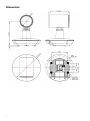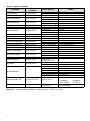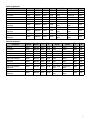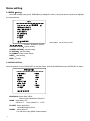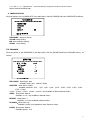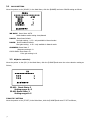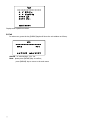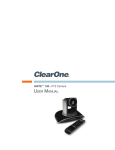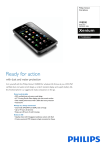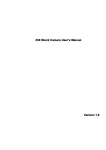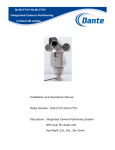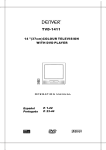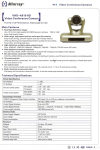Download User`s Manual - Audio General Inc.
Transcript
HD E-PTZ Video Camera User Manual (English) Preface: Thanks for using our HD color video conference camera. This manual introduces the function installation and operation of the HD camera. Prior to installation and usage, please read the manual thoroughly. Warning This product can be only used in specified range in order to avoid any damage or danger; ●Don’t expose the camera to rain or moisture place ●Don’t remove the cover to reduce the risk of electric shock. Refer servicing to qualified personnel. ●Never operate the camera under unqualified temperature , humidity and power supply; ●Please use the soft cloth to clean the camera. Use neuter cleanser if bad smeared .Don’t use the strong or cleanser avoiding scuffing. Notes Electromagnetic fields at the specific frequency may affect the image quality. 1 【Contents】 NOTES...................................................................................... 3 ACCESSORIES............................................................................ 3 FAST INSTALLATION................................................................... 4 CAMERA HIGHLIGHTS..................................................................5 CAMERA SPECIFICATIONS............................................................ 5 CAMERA INTERFACE EXPLANATION................................................6 DIMENSIONS............................................................................. 6 REMOTE CONTROLLER EXPLANATION............................................. 8 RS-232C INTERFACE.................................................................. 10 MENU SETTING......................................................................... 2 16 Notes Electric Safety Installation and operation must accord with electric safety standards. Caution to transport Avoid stress, vibration and soakage in transport, storage and installation. Polarity of power supply The power supply of the product is ±12V; the max electrical current is 2A. Polarity of the power supply as the following drawing Install Carefully Never move the camera by seizing the camera head. Don’t rotate camera head by hand; otherwise, mechanical trouble will occur. This series item must put on the smooth desk or platform, and it can not be installed slantways; If the camera is installed on TV or computer, the base can be fixed by three double-sided adhesive trays. Don’t apply in corrosive liquid, gas or solid environment to avoid the cover which is made up of organic material. To make sure no obstacle in rotation range Never power on before installation is not completed Don’t dispatch discretionarily We are not responsible for any unauthorized modification or dismantling. Accessories When you open the box, check that all the supplied accessories are included: Camera.....................................1 Power adapter .........................1 Power cable…………………….1 RS232 cable…………………….1 Remote controller………………1 User manual ……………………1 Double-side glue shim ..............4 Fast Installation 1、Pls check whether cable connection is correct。 3 UV500-A9-H Model UV500-A9-U3 Model 2、Dial switch setting at the bottom. Two DIP switch is set to OFF,ie, choose normal working mode . 4 UV500-A9-H SW2-2 1 ON SW21 OFF SW2-3 SW2-4 SW2-5 SW2-6 Explanation NC NC NC NC Undefined 2 OFF OFF NC NC NC NC Updating mode 3 4 OFF ON ON ON NC NC NC NC NC NC NC NC Debugging mode Working mode SW2-3 SW2-4 SW2-5 SW2-6 SW2-7 SW2-8 Explanation NC NC NC NC NC NC Undefined UV500-A9-U3 SW2-2 1 ON SW21 OFF 2 OFF OFF NC NC NC NC NC NC Updating mode 3 4 5 6 7 8 OFF ON NC NC NC NC ON ON NC NC NC NC NC NC NC NC NC NC NC NC NC NC NC NC NC NC NC NC NC NC NC NC NC NC NC NC NC NC NC NC ON OFF NC NC NC NC OFF ON Debugging mode Working mode Undefined Undefined USB3.0 programming mode USB3.0working mode 3.When the camera is power-on and begin initialize, front panel lights lit in red-yellow-green order cycle, until the front panel indicator light on to green fixedly, the initiation is completed.(Note: If the power-on mode is open and saved preset position 0 or 1, then the camera will go to preset 0 or 1 if no operation within 12 secs after power on) 4、Factory Default : entry OSD menu by pressing the menu key, 【MENU】-> 【RESET】->【ALL RESET】, moving the left/right key to select 【Yes】 ,then confirm by 【HOME】。 RESET ============== SYSTEM. RESET NO CAM.RESET NO PT. RESET NO ALL. RESET NO BACK/MENU 5.Camera standby:Press the “standby” button on the remote controller, the image is closed and the working light will be out, the light flashes once every 20s. If to restart the self-inspection, pls press “standby” again. Camera Highlights 1、EPTZ: electronic pan tilt zoom function; 2,Chinese / English menu,convenient to use.; 3、Multi interfaces:USB3.0(UV500-A9-U3) or HD-SDI. HDMI(UV500-A9-H); 4、IR remote controller signal transparent transmission function: camera can receive both its own remote controller signal and the one from terminal equipment, by transmitting the signal through VISCA IN to terminal equipment IR receiver. 5 Camera Specifications: video format : 1080P30 Video Output Interface : USB3.0(UV500-A9-U3) or HD-SDI and HDMI(UV500-A9-H) Image Sensor : SONY IMX117CQT-D Lens: 2.46 mm ±5%,F2.2±5%, angle of view: 106.2° Mechanism (Manual Rotation): ±90°for pan rotation, and -25°~+25°for tilt rotation, support up-side-down installation Electronic P/T/Z : ±46°for pan rotation, and -25°~+25°for tilt rotation Presets: 10 preset positions (can reach to128 presets by serial command), precision error less than 0.1° Support auto/ manual white balance , auto/manual exposure (iris , shuttle ) support WDR function: with performance ≥100dB Control Signal interface : 8 pins mini DIN--RS232/RS485,VISCA/Pelco-D/Pelco-P protocol Power interface : HEC3800 power jack , Power supply adapter: DC12V/2A Max power consumption: 6W Working temperature: -0℃ to +45℃ Storage temperature:-10℃ to +60℃ Weight: 1.0KG Camera Interface Explanation UV500-A9-H model 1、Camera lens 4、Infrared receiver header 7、Installation hole 10、RS232 control interface 6 2、Camera base 3、Working status light indicator 5、Tripod screw hole 6、Working mode selection switch 8、SDI interface 9、HDMI interface 11、DC12V Input Power Supply Jack 12、Power light indicator(red) UV500-A9-U3 model 1、Camera lens 2、Camera base 3、Working status light indicator 4、Infrared receiver header 5、Tripod screw hole 6、Working mode selection switch 7、Installation hole 8、USB3.0 interface 9、RS232 control interface 10、DC12V Input Power Supply Jack 11、Power light indicator(red) 7 Dimension: 8 Remote Controller Explanation: 0、Standby key After pressing the standby key, the camera will step into standby mode, while the front indicator light is off and sparks every 20sec.Press again, the camera will do self-checking again and back to home position. 1. Number key Setting or locating presets 2.* key Key combination use 3.Set preset key: Set preset: Set preset key + 0-9 number key: Clear preset key: Clear preset key + 0-9 number key or:#+#+#:Clear all the presets 4.BLC control key BLC function is unavailable 5.Focus control key Focus+:unavailable Focus-:unavailable Auto focus:unavailable Manual focus:unavailable 6.Camera address selection Select the camera which wants to be controlled 7. # key Key combination use 8.pan/tilt control key Press Press Press Press key :up key :down key :left key:right “HOME” key: Return to the wide angle position 9.Menu setting Open or close the OSD menu 10.Zoom Control key zoom :lens near zoom :lens far 11.Camera IR remote control address selection 【*】+【#】+【F1】:Camera Address No.1 【*】+【#】+【F2】:Camera Address No. 2 【*】+【#】+【F3】:Camera Address No. 3 【*】+【#】+【F4】:Camera Address No. 4 9 Usage of IR Remote Controller Finishing initialization, it can receive and execute the IR commands. Users can control the pan/tilt/zoom, setting and running preset positions via the IR remote controller. Key Instruction: 1、When a key-combination is required, do it in sequence. For example, “ 【*】+【#】+【F1】”means press“【*】”first and then press“【#】” and press“【F1】”at last. 1.Pan/Tilt Control Up: Down: Left: Right: Back to press press press press wide angle position:press【HOME】 Press and hold the up/down/left/right key, the pan/tilt will keep running, from slow to fast, until it run to the endpoint; The pan/tilt running stops as soon as the key is released. 2. Zoom Control ZOOM OUT: press 【ZOOM 】 key ZOOM IN: press 【ZOOM 】 key Press and hold the key, the camera will keep zooming in or zooming out and stops as soon as the key is released. 3. Focus Control 10 Focus (far): Press 【focus+】 key (Valid only in manual focus mode) Focus (near): Press 【focus-】key (Valid only in manual focus mode) Auto Focus: unavailable Manual Focus: unavailable Press and hold the key, the action of focus continues and stops as soon as the key is released. 4.BLC Setting BLC ON / OFF : unavailable 5、Presets Setting / Cancel 1、Preset setting : to set a preset position, the users should press the 【SET PRESET】key first and then press the number key 0-9 to set a relative position, 10 preset positions in total are available. 2、Preset clearing : to clear a preset position, the user can press the 【CLEAR PRESET】key first and then press the number key 0-9 to clear the relative position; Note : press the【#】key three times continually to cancel all the presets. 6、Preset Running Press a number key 0-9 directly to run a relative preset. Note: Action in vain if a relative preset position does not exist. 7、Camera Selection 11 Select the camera number to control. 8、Camera Remote Controller Address Setting 【*】+【#】+【F1】:Camera 【*】+【#】+【F2】:Camera 【*】+【#】+【F3】:Camera 【*】+【#】+【F4】:Camera Address Address Address Address No.1 No.2 No.3 No.4 RS-232C Interface Camera Windows DB-9 1.DTR 2.DSR 3.TXD1 4.GND 5.RXD1 6.GND 7.IR OUT 8.NC 9.RI Camera 1.DTR 2.DSR 3.TXD 4.GND 5.RXD 6.A 7.IR OUT 8.B Camera 1.DTR 2.DSR 3.TXD1 4.GND 5.RXD1 6.RS485-A 7.IR OUT 8.RS485-B 9.GND 12 RS485 A B Mini DIN 1.DTR 2.DSR 3.TXD 4.GND 5.RXD 6.GND 7.NC 8.NC 1.CD 2.RXD 3.TXD 4.DTR 5.GND 6.DSR 7.RTS 8.CTS No. Function 1 DTR 2 DSR 3 TXD1 4 GND 5 RXD1 6 RS485-A 7 IR OUT 8 RS485-B COM Control In normal working mode, the camera is able to be controlled via RS-232C/RS485 command (VISCA IN) . The parameter of the RS232C/RS485 COM is as following : Baud Rate :2400/4800/9600/115200 bit/s Start bit:1bit ; Data bit: 8bit ; Stop bit : 1bit; Code: None The user can control the camera via serial command only after the camera finished self-check and powered on.. VISCA PROTOCOL Part 1 Camera Return Command Ack/Completion Message Command Packet ACK z0 41 FF Completion z0 51 FF z = Camera Address + 8 Note Returned when the command is accepted. Returned when the command has been executed. Error Messages Command Packet Syntax Error z0 60 02 FF Command Not Executable z0 61 41 FF Part 2 Note Returned when the command format is different or when a command with illegal command parameters is accepted Returned when a command cannot be executed due to current conditions. For example, when commands controlling the focus manually are received during auto focus. Camera Control Command Command AddressSet IF_Clear CommandCancel CAM_Power CAM_Dzoom CAM_Initialize CAM_WB Function Broadcast Broadcast On Off Stop On Off Tele (Variable) Wide (Variable) Command Packet 88 30 01 FF 88 01 00 01 FF 8x 21 FF 8x 01 04 00 02 FF 8x 01 04 00 03 FF 8x 01 04 06 00 FF 8x 01 04 06 02 FF 8x 01 04 06 03 FF 8x 01 04 06 2p FF 8x 01 04 06 3p FF x1/Max 8x 01 04 06 10 FF Direct 8x 01 04 46 0p 0q 0r 0s FF Camera Auto 8x 01 04 19 03 FF 8x 01 04 35 00 FF Note Address setting I/F Clear Power ON/OFF Stop Dzoom and shift Digital zoom ON/OFF p=0 (Low) to 7 (High) * Enabled during Separate Mode x1/MAX Magnification Switchover * Enabled during Separate Mode pq: D-Zoom Position * Enabled during Separate Mode Camera reset Normal Auto 13 Command CAM_RGain CAM_Bgain CAM_ColorGain CAM_AE CAM_Shutter CAM_Gain CAM_Bright CAM_ExpComp CAM_Aperture CAM_NR CAM_NR3D CAM_LR_Revers e CAM_PictureFlip CAM_Freeze CAM_PictureEffe ct CAM_ICR CAM_Display 14 Function Manual Reset Up Down Direct Reset Up Down Direct Direct Full Auto Manual Bright Reset Up Down Direct Reset Up Down Direct Reset Up Down Direct On Off Reset Up Down Direct Reset Up Down Direct On Off On Off On Off Off Neg.Art B&W On Off On Off 8x 8x 8x 8x 8x 8x 8x 8x 8x 8x Command Packet 01 04 35 05 FF 01 04 03 00 FF 01 04 03 02 FF 01 04 03 03 FF 01 04 43 00 00 0p 0q FF 01 04 04 00 FF 01 04 04 02 FF 01 04 04 03 FF 01 04 44 00 00 0p 0q FF 01 04 49 00 00 00 0p FF 8x 8x 8x 8x 8x 8x 8x 8x 8x 8x 8x 8x 8x 8x 8x 8x 8x 8x 8x 8x 8x 8x 8x 8x 8x 8x 8x 8x 8x 8x 8x 8x 8x 8x 8x 8x 8x 8x 8x 8x 01 01 01 01 01 01 01 01 01 01 01 01 01 01 01 01 01 01 01 01 01 01 01 01 01 01 01 01 01 01 01 01 01 01 01 01 01 01 01 01 04 04 04 04 04 04 04 04 04 04 04 04 04 04 04 04 04 04 04 04 04 04 04 04 04 04 04 04 04 04 04 04 04 04 04 04 04 04 04 04 39 00 FF 39 03 FF 39 0D FF 0A 00 FF 0A 02 FF 0A 03 FF 4A 00 00 0p 0q FF 0C 00 FF 0C 02 FF 0C 03 FF 0C 00 00 0p 0q FF 0D 00 FF 0D 02 FF 0D 03 FF 4D 00 00 0p 0q FF 3E 02 FF 3E 03 FF 0E 00 FF 0E 02 FF 0E 03 FF 4E 00 00 0p 0q FF 02 00 FF 02 02 FF 02 03 FF 42 00 00 0p 0q FF 53 0p FF 54 0p FF 61 02 FF 61 03 FF 66 02 FF 66 03 FF 62 02 FF 62 03 FF 63 00 FF 63 02 FF 63 04 FF 01 02 FF 01 03 FF 15 02 FF 15 03 FF Note Manual Control of R Gain pq: R Gain Manual Control of B Gain pq: B Gain p: Color Gain setting 0h (60%) to Eh (200%) Automatic Exposure mode Manual Control mode Bright mode(Manual control) Shutter Setting pq: Shutter Position Gain Setting pq: Gain Positon Bright Setting pq: Bright l Positon Exposure Compensation ON/OFF Exposure Compensation Amount Setting pq: ExpComp Position Aperture Control pq: Aperture Gain p: NR Setting (0: OFF, level 1 to 3) p: NR Setting (0: OFF, level 1 to 5) Image Flip Horizontal ON/OFF Image Flip Vertical ON/OFF Still Image ON/OFF Picture Effect Setting Infrared Mode ON/OFF Display ON/OFF Command CAM_IDWrite IR_Receive IR_ReceiveRetur n Function On/Off On Off On/Off On Monitoring Mode Command Packet 8x 01 04 15 10 FF 8x 01 04 22 0p 0q 0r 0s FF 8x 01 06 08 02 FF 8x 01 06 08 03 FF 8x 01 06 08 10 FF 8x 01 7D 01 03 00 00 FF 81 01 04 24 72 0p 0p FF Note pqrs: Camera ID (=0000 to FFFF) IR(remote commander)receive ON/OFF IR(remote commander)receive message via the VISCA communication ON/OFF pp: 6,7:1080P30 14,15: 720P30 8x 01 04 24 52 0p 0p FF E-Zoom Max Cam_Shift Shift 8x 01 04 7d sh 0h 0h sv 0v 0v 0p FF Stop 8x 01 04 06 00 FF 8:1080P25 17:720P25 pp: Max D-zoom ratio = 256/ (256-pp) s: sign bit,0 is plus, 1 is minus, 2 ignore the value of this direction hhh: pan shift view, 0 ~ 1920 vvv: tilt shift view, 0 ~ 1080 p: shift speed, 0x00 ~ 0x0F Stop Dzoom and shift 15 Part 3 Inquiry command Command Command packets CAM_PowerInq 8x 09 04 00 FF CAM_ZoomPosInq 8x 09 04 47 FF CAM_FocusModeInq 8x 09 04 38 FF CAM_WBModeInq 8x 09 04 35 FF CAM_RGainInq CAM_BGainInq 8x 09 04 43 FF 8x 09 04 44 FF CAM_AEModeInq 8x 09 04 39 FF CAM_ShutterPosInq CAM_GainPosiInq CAM_ BrightPosiInq 8x 09 04 4A FF 8x 09 04 4C FF 8x 09 04 4D FF CAM_ExpCompModeInq 8x 09 04 3E FF CAM_ExpCompPosInq CAM_ApertureInq CAM_MemoryInq 8x 09 04 4E FF 8x 09 04 42 FF 8x 09 04 3F FF CAM_LR_ReverseInq 8x 09 04 61 FF CAM_PictureFlipInq 8x 09 04 66 FF CAM_IDInq 8x 09 04 22 FF CAM_VersionInq 8x 09 00 02 FF IR_Receive 8x 09 06 08 FF IR_ReceiveReturn Return packets Notes y0 50 02 FF y0 50 03 FF y0 50 0p 0q 0r 0s FF y0 50 02 FF y0 50 03 FF y0 50 00 FF y0 50 05 FF y0 50 00 00 0p 0q FF y0 50 00 00 0p 0q FF y0 50 00 FF y0 50 03 FF y0 50 0D FF y0 50 00 00 0p 0q FF y0 50 00 00 0p 0q FF y0 50 00 00 0p 0q FF y0 50 02 FF y0 50 03 FF y0 50 00 00 0p 0q FF y0 50 00 00 0p 0q FF y0 50pp FF y0 50 02 FF y0 50 03 FF y0 50 02 FF y0 50 03 FF y0 50 0p 0q 0r 0s FF y0 50 ab cd mn pq rs tu vw FF y0 50 02 FF y0 50 03 FF y0 07 7D 01 04 00 FF y0 07 7D 01 04 07 FF y0 07 7D 01 04 38 FF y0 07 7D 01 04 33 FF y0 07 7D 01 04 3F FF y0 07 7D 01 06 01 FF On Off(Standby) pqrs: Zoom Position Auto Focus Manual Focus Auto Manual pq: R Gain pq: B Gain Full Auto Manual Bright pq: Shutter Position pq: Gain Position pq: Bright Position On Off pq: ExpComp Position pq: Aperture Gain pp: Memory number last operated. On Off On Off pqrs: Camera ID 6,7:1080P30 8:1080P25 14,15: 720P30 17:720P25 wwww: Pan Position zzzz: Tilt Position Monitoring Mode_Inq 81 09 04 24 72 FF y0 50 0p 0p FF Pan-tiltPosInq 8x 09 06 12 FF y0 50 0w 0w 0w 0w 0z 0z 0z 0z FF On Off Power ON/OFF Zoom tele/wide AF On/Off CAM_Backlight CAM_Memory Pan_tiltDrive pp: Note:【x】 means the camera address you want to control ,【y】=【x + 8】 16 Pelco-D protocol Function Zoom In Zoom Out Set Preset Clear Preset Call Preset Query Pan Position Query Pan Position Response Query Tilt Position Query Tilt Position Response Query Zoom Position Query Zoom Position Response Byte1 0xFF 0xFF 0xFF 0xFF 0xFF 0xFF Byte2 Address Address Address Address Address Address Byte3 0x00 0x00 0x00 0x00 0x00 0x00 Byte4 0x20 0x40 0x03 0x05 0x07 0x51 0xFF Address 0x00 0x59 0xFF Address 0x00 0x53 0xFF Address 0x00 0x5B 0xFF Address 0x00 0x55 0xFF Address 0x00 0x5D Byte5 0x00 0x00 0x00 0x00 0x00 0x00 Value High Byte 0x00 Value High Byte 0x00 Value High Byte Byte6 0x00 0x00 Preset ID Preset ID Preset ID 0x00 Value Low Byte 0x00 Value Low Byte 0x00 Value Low Byte Byte7 SUM SUM SUM SUM SUM SUM SUM SUM SUM SUM SUM Pelco-P protocol Function Zoom In Zoom Out Set Preset Clear Preset Call Preset Query Pan Position Query Pan Position Response Query Tilt Position Query Tilt Position Response Query Zoom Position Query Zoom Position Response 0xA0 0xA0 0xA0 0xA0 0xA0 0xA0 Address Address Address Address Address Address Byte 3 0x00 0x00 0x00 0x00 0x00 0x00 0xA0 Address 0x00 0x59 0xA0 Address 0x00 0x53 0xA0 Address 0x00 0x5B 0xA0 Address 0x00 0x55 0xA0 Address 0x00 0x5D Byte1 Byte2 Byte 4 0x20 0x40 0x03 0x05 0x07 0x51 Byte5 0x00 0x00 0x00 0x00 0x00 0x00 Value High Byte 0x00 Value High Byte 0x00 Value High Byte Byte6 0x00 0x00 Preset ID Preset ID Preset ID 0x00 Value Low Byte 0x00 Value Low Byte 0x00 Value Low Byte Byte 7 0xAF 0xAF 0xAF 0xAF 0xAF 0xAF Byte 8 XOR XOR XOR XOR XOR XOR 0xAF XOR 0xAF XOR 0xAF XOR 0xAF XOR 0xAF XOR 17 Menu setting 1. MENU(main) In normal working mode, press 【MENU】key to display the menu, using scroll arrow to point at or highlight the selected items. MAIN ================= Language/语言设置 EN (SYSTEM OPTION) (CAMERA OPTION) (PT OPTION) (V. FORMAT) (RESET) (HELP) EXIT/MENU Reset state:can be set by users Language:Chinese / English for options SYSTEM OPTION:system setting CAMERA OPTION:camera setting PT OPTION:pan tilt setting V. FORMAT: video format setting RESET:reset setting HELP:for help 2. SYSTEM OPTION Move the pointer to the (SYSTEM SET) in the Main Menu, click the【HOME】and enter SYSTEM SET as follow, SYSTEM SET ================= PROTOCOL VISCA ADDR 001 B. RATE 9600 RS485 off ARMA. VER 1.0 FPGA .VER 1.0 CAM. VER 5F0200 MODEL M500 BACK/MENU PROTOCOL: Reset State VISCA Protocol type:VISCA/Pelco-P/Pelco-D ADDR:Reset State: 001 VISCA=1~7 Pelco-P/Pelco-D = 1~255 B. RATE:Reset State:9600 2400/4800/9600/115200 RS485: Reset State:off It is ON when using RS485 communication 18 ARM VER./FPGA VER/CAM VER: version information,it will upgrade synchronously with software. Model: internal identified code 3. CAMERA OPTION Move the pointer to the (CAMERA SET) in the Main Menu, click the【HOME】and enter CAMERA SET as follows, CAMERA SET ================= (EXPOSURE) (COLOR) (NR) (ZOOM) X3 BACK/MENU EXPOSURE:exposure setting COLOR: image setting NR: noise reduction setting ZOOM: zoom setting 3.1 EXPOSURE Move the pointer to the (EXPOSURE) in the Main Menu, click the【HOME】and enter EXPOSURE setting as follows, EXPOSURE ================== EXP. MODE Auto SHUTTER -GAIN -BRIGHT -EV. MODE off LEVEL -- BACK/MENU EXP. MODE:Reset State: Auto Available mode: Auto,Manual,Bright SHUTTER:Reset State: Default Available selections: 1/30、 1/60、1/90、1/100、1/125、1/180、1/250、1/350、1/500、 1/725、1/1000、 1/1500、1/2000、1/3000、1/4000、1/10000(only available in Manual Shutter mode) GAIN: Reset State: Default Available: 0~15(only available in Manual mode) BRIGHT:Reset State: 3 Available: 0~9 (only available in Bright mode) EV MODE:Reset State: off Available: On/Off (only available in Auto Exposure mode) LEVEL:Reset State: Default Available Setting: -6~6 19 3.2 COLOR SETTING Move the pointer to the (COLOR ) in the Main Menu, click the【HOME】and enter COLOR setting as follows: COLOR ================ WB.MODE AUTO R.GAIN -B.GAIN -SHARPNESS 2 COLORGAIN 04 BACK/MENU WB MODE:Reset State: AUTO White balance mode setting: Auto/Manual R.GAIN:Reset State:Default Red gain setting:0~50(only available in Manual mode) B.GAIN:Reset Condition:Default Blue gain setting:0~50(only available in Manual mode) SHARNESS: Reset State: 2 Sharpness setting:0~9 COLOR GAIN: Reset State: 04 Color gain setting:0~14 3.3 NR(Noise reduction) Move the pointer to the (NR ) in the Main Menu, click the【HOME】and enter the noise reduction setting as follows, NR ============ 2DNR 2 3DNR 2 BACK/MENU 2D NR: Reset State: 2 Setting range: 0~3 3D NR: Reset State: 2 Setting range:0~5 4.PAN TILT SETTING Move the pointer to the (PT SET) in the Main Menu, click the【HOME】and enter PT SET as follows, 20 PT SET ================== MOUNT. MODE Up PRESET.MODE Jump BACK/MENU MOUNT.MODE:Reset State: Up Mode options: UP/DOWN Preset Mode: Reset State: Jump Modes: Jump/Move 5. Video Format Move the pointer to the (VIDEO FORMAT) in the Main Menu, click the【HOME】and enter video format setting as follows, VIDEO FORMAT ================== 1080P30 BACK/MENU Only 1080P30 is available at present. 6. Reset Move the pointer to the (RESET) in the Main Menu, click the【HOME】and enter RESET setting as follows, RESET ================ SYSTEM. RESET NO CAM.RESET NO PT. RESET NO ALL. RESET NO BACK/MENU SYS. RESET:Protocol: VISCA; Address: 1; baud rate:9600; RS485:Off CAM. RESET:reset all camera parameter PT. RESET:mount mode:Up; preset mode: Jump ALL RESET:reset above 3 items 7. Help Move the pointer to the (HELP) in the Main Menu, click the【HOME】and enter HELP setting as follows, 21 HELP =============== ∧ ∨ Selet Menu < > ChangeSetting HOME Enter MENU Return BACK/MENU Display menu operation method. 8. Exit In main menu, press the key【MENU】again will show the exit window as follows, EXIT ================ SAVE? Yes/No OK/HOME BACK/MENU SAVE?:to save settings:Yes、No. Note:please press【HOME】key to confirm; press【MENU】key to return to the main menu 22