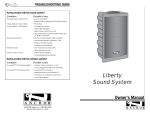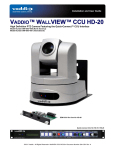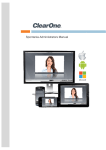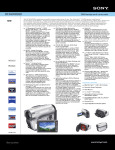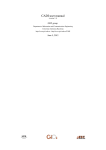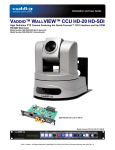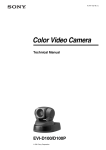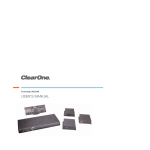Download UNITE 100 User Manual
Transcript
UNITE™ 100 - PTZ Camera User Manual Table of Contents INTRODUCTION Preface...................................................................................................................................................................... 1 Warning Notes.......................................................................................................................................................... 1 Features.................................................................................................................................................................... 2 Parts Included.......................................................................................................................................................... 2 INSTALLATION Connections............................................................................................................................................................. 3 Setup..................................................................................................................................................................................3 CAMERA PHYSICAL DESCRIPTION Camera Specifications............................................................................................................................................. 6 Dimensions............................................................................................................................................................... 7 RS232/DB9 Interface................................................................................................................................................ 7 CAMERA OPERATION USING THE REMOTE Remote Controller Explanation............................................................................................................................... 8 MENU CONTROL OF THE CAMERA Main Screen............................................................................................................................................................. 9 System Option..................................................................................................................................................................10 Camera Option.................................................................................................................................................................11 PT Option..........................................................................................................................................................................13 Reset Option.....................................................................................................................................................................14 Help Option......................................................................................................................................................................14 Exit Option........................................................................................................................................................................14 COM CONTROL OF THE CAMERA VISCA Protocol....................................................................................................................................................... 15 Part 1: Camera Return Command....................................................................................................................................15 Part 2: Camera Control Command..................................................................................................................................16 Part 3: Inquiry Command.................................................................................................................................................19 Pelco-D: Protocol Command List.....................................................................................................................................20 Pelco-P: Protocol Command List.....................................................................................................................................21 TROUBLESHOOTING THE CAMERA CONTROL OF THE CAMERA Camera Maintenance............................................................................................................................................. 23 Camera Misuse...................................................................................................................................................... 23 Troubleshooting..................................................................................................................................................... 23 COMPLIANCE SERVICE AND SUPPORT Introduction PREFACE Thanks for using the UNITE 100 PTZ (Pan-Tilt-Zoom) HD camera. This manual introduces the functions, installation, and operation of the HD camera. Please read the manual thoroughly before installation and usage. WARNING NOTES Use this product only under the specified conditions to avoid any damage or danger. Moisture - Do not expose the camera to rain or moisture. Shock Hazard - Do not perform any unauthorized modification or dismantling. To reduce the risk of electric shock, do not remove the cover. Refer servicing to qualified personnel. ClearOne is not responsible for any unauthorized modification or dismantling. Environmental - Never operate the camera when the temperature, humidity, or power are out of the authorized ranges. Do not expose the camera to corrosive materials, liquids or gasses. Cleaning - To avoid scratching, use only a soft cloth and mild cleansers to clean the camera. Magnetism - Strong electromagnetic fields near the camera may affect the image quality. Electrical Safety - Installation and operation must comply with electrical safety standards. Transport - Avoid stress, vibration, and moisture in transport, storage, and installation. Placement - The camera must be placed on a level desk or platform, and it must not be installed on a slant. No object should restrict the camera range of motion. Power Supply Polarity - The power supply is rated ±12 VDC at 2 Amps. The polarity of the power supply as shown in the following drawing: UNITE 100 User Manual 1 FEATURES The UNITE 100 camera has the following features. 1. Easy to use menu operation. 2. High-speed USB 3.0 interface, DVI-I interface (including HDMI and YPbPr). 3. Includes IR remote controller. The camera can receive both its own remote controller signals, and signals from terminal equipment through the VISCA IN to the terminal equipment IR receiver. PARTS INCLUDED The UNITE HD Camera includes the following: • Camera. • RS232 cable • Power adapter • Remote controller • Power cable • User manual • USB 3.0 data cable or DVI Cable • Four double-side adhesive strips Please check if your order is complete. Contact ClearOne if there is any question about your shipment. 2 Technical Support: 800.283.5936 Installation When setting up the camera, never move the camera by seizing the camera head. Don’t rotate camera head by hand; otherwise, mechanical trouble will occur. Observe all warnings listed at the beginning of this manual For stability, the base can be fixed in place by the double-sided adhesive strips. To prevent damage to the camera, never turn the camera power on before installation is completed. CONNECTIONS The connections to the camera are as illustrated below: »» Note: You will connect the USB or DVI cable depending on which is sent with your equipment. Setup Perform the following: 1. Make the power connection, but don’t plug in the supply to turn the camera power on. UNITE 100 User Manual 3 2. Set the Working Mode switch setting at the bottom of the camera as shown in the following illustration: Switch 1 2 3 4 Position ON ON OFF ON 3. Plug in the power supply to turn the supply on, the camera indicator light illuminates red. Dial Position 0 1 2 3 4 5 6 7 8 9 A B C D E F Video Setting 1080P60 1080P50 1080P30 1080P25 720P60 720P50 720P30 720P25 -------------------------------------------------Video format set via OSD menu 4. Confirm that in the computer the camera is attached to, the computer device manager has universal serial bus (usb) controller are “USB3.0 Root Hub”and“USB3.0 eXtensible Host Controller.” If not, please install the Intel(R)_USB_3.0_extensible_Host_Controller_Driver. 4 Technical Support: 800.283.5936 5. When the camera is powered-on and begins to initialize, it will first rotate horizontally to the left limit position, then down to the bottom limit; finally it will move both horizontally and vertically to the middle position. The motor then stops running, and initialization is completed. »» Note: If the power-on mode is opened and saved at preset position 0 or 1, then the pan/tilt will be set to the 0 or 1 preset position. 6. Test the remote functionality with the camera by resetting the camera to it’s factory settings through the On-Screen-Display (OSD) with the menu key of remote controller, [MENU] -><RESET> -> <ALL RESET>, moving the left/right keys to select <Yes>, then confirm by [HOME] key as the following: UNITE 100 User Manual 5 Camera Physical Description The following illustration shows the various features, controls, and connections: 1. 2. 3. 4. 5. 6. Camera Lens Camera Base Power Indicator Light Working Mode Selection Switch Tripod Screw Hole Mounting Holes (currently not used) 7. Video Output Format Selection Switch 8. RS232 Control Interface 9. USB3.0 B Male Interface 10. DVI-I Video Output 11. 12VDC Input Power Supply Jack 12. Power Indicator Light CAMERA SPECIFICATIONS Video Format Video Output Interfaces Image Sensor Lens Rotation Speed Presets White Balance, Exposure, Focus Wide Dynamic Range (WDR) Control Interface Power Interface Max Power Consumption Working Temperature Storage Temperature Weight 6 1080P60/50/30/25 720P60/50/30/25 USB3.0, DVI-I (including the HDMI and YPbPr signal) 1/2.8 inch 2 Megapixels high quality HD CMOS Sensor 3.92mm ~ 47.3 mm, F1.8 - 2.8, angle of view: 72.5°- 6.3° ±170° for pan rotation, and -30°~+90° for tilt rotation, support upside down installation 0.1°-180°/sec for pan rotation, 0.1°-80°/sec for tilt rotation 10 preset positions (up to 128 presets by serial command), precision error less than 0.2° Auto/Manual white balance/indoors/out doors/ Controller Auto/Auto-track white balance , Auto/Manual exposure (iris, shuttle), Auto/Manual/One Push focus Support WDR function with performance ≥100dB 8 pins mini DIN, RS232, VISCA/Pelco-D/Pelco-P protocol HEC3800 power jack , Power supply adapter: 12VDC/2A 12W 23°F to 113°F (-5°C to +45°C) -4°F to -140°F (20°C to +60°C) 1.3 Kg Technical Support: 800.283.5936 DIMENSIONS RS232/DB9 INTERFACE Note the required connections: Camera Pinout RS232 Interface Camera Mini DIN Pin/Function Pin/Function 1. DTR 1. DTR 2. DSR 2. DSR 3. TXD 3. TXD 4. GND 4. GND 5. RXD 5. RXD 6. RS485-A 6. GND 7. IR OUT 8. RS485-B - DB9 Interface Camera DB9 Pin/Function Pin/Function 1. DTR 1. CD 2. DSR 2. RXD 3. TXD 3. TXD 4. GND 4. DTR 5. RXD 5. GND 6. RS485-A 6. DSR 7. IR OUT 7. RTS 8. RS485-B 8. CTS UNITE 100 User Manual 7 Camera Operation Using the Remote This section describes the IR Remote Controller and its use with the Unite Camera. REMOTE CONTROLLER EXPLANATION Control 0 0 6 1 2 7 1 3 After pressing the Standby Key, the camera will go into standby mode. The front indicator light is off, but blinks every 20 sec. Press the Standby Key again and the camera will perform a self-check and return back to the home position. If the power on mode is set, it will automatically run to the preset position. Number Keys Used for setting or moving to presets. 8 4 5 Description Standby Key If a preset has been established for a number, pressing that number key will move the camera to the assigned preset position. 9 10 2 * Key 3 Used in key combinations Set Preset/Clear Preset Position Keys Set a Preset Position Key: Move camera to desired position, 11 Set Preset + 0-9 number key: Clear a Preset key: Clear Preset key + 0-9 number key Clear all the Preset Position Keys: #+#+# 4 5 - Unavailable Focus Control Keys Automatic focus: Auto Manual focus: Manual Focus +: Adjust focus near to far Focus -: Adjust focus far to near 8 Technical Support: 800.283.5936 REMOTE CONTROLLER EXPLANATION - CONT. Control 6 Description Camera Selection 7 Select the camera to be controlled. (The camera address number is assigned using the Camera IR Remote Control Address Setting in control item 11 below.) # Key 8 Used in key combinations. Pan/Tilt Control Keys Tilt UP: Press key up Tilt DOWN: Press key down Pan LEFT: Press key left Pan RIGHT: Press key right 9 HOME key: Return to the middle position Menu 10 Open or close the On-Screen-Display (OSD) menu. Zoom Key Zoom OUT: press ZOOM Zoom IN: press ZOOM 11 key key Press and hold the key, the camera will keep zooming in or zooming out and stops as soon as the key is released. Camera IR Remote Control Address Setting Camera Address No. 1: *+#+F1 Camera Address No. 2: *+#+F2 Camera Address No. 3: *+#+F3 Camera Address No. 4: *+#+F4 A single remote can be used to control up to 4 cameras if each one receives it’s own Camera Address. Example: Pressing * + # + F2 will assign address 2 to the camera. Afterwards, select Camera Address 2 with the Camera Select keys on the remote (see control 6 above) before the remote can be further used to control the camera. UNITE 100 User Manual 9 Menu Control of the Camera The UNITE camera settings can be controlled via the remote controller using the On-Screen-Display menus. This section describes the menu options and the settings they control. In normal working mode, press the [MENU] key to display the menu. MAIN SCREEN Use the remote control position keys to navigate to the menu item. Then click the [HOME] key to open the menu item. LANGUAGE: Language setting, Chinese / English SYSTEM OPTION: System setting submenu CAMERA OPTION: Camera setting submenu PT OPTION: Pan/Tilt setting submenu V. FORMAT: Video Format setting submenu RESET: Reset camera settings HELP: Help describes menu key operation EXIT/MENU: The [MENU] key exits the MAIN menu System Option From the MAIN MENU, move the pointer to <SYSTEM OPTION>, and then click the [HOME] key to enter the SYSTEM SET screen as shown: PROTOCOL: Reset condition VISCA Protocol type:VISCA/Pelco-P/Pelco-D ADDR: Reset condition: 01 VISCA=1~7 Pelco-P/Pelco-D = 1~63 B. RATE: Reset condition:9600 2400/4800/9600/115200 RS485: Reset condition:off ON when using RS485 communication ARM.VER/FPGA.VER/CAM.VER: Software version information Model: Camera internal identifier code, UH-M BACK/MENU: The [MENU] key returns to the MAIN menu 10 Technical Support: 800.283.5936 Camera Option From the MAIN MENU, move the pointer to <CAMERA OPTION>, and then click the [HOME] key to enter the CAMERA SET screen as shown: EXPOSURE: Exposure submenu COLOR: Color settings submenu LEN: Lens focus submenu NR: NR submenu BACK/MENU: The [MENU] key returns to the previous menu Exposure Submenu From the CAMERA SET screen, move the pointer to the <EXPOSURE>, and then click the [HOME] key to enter the EXPOSURE screen as shown: EXP. MODE: Reset condition Auto/Manual. Manual setting allows Shutter, Iris and Gain to be manually set SHUTTER: Reset condition Default. Available selections: 1/60 1/90 1/100 1/125 1/180 1/250 1/350 1/500 1/725 1/1000 1/1500 1/2000 1/3000 1/4000 1/6000 1/10000 IRIS: Reset condition Default Aperture control of camera. 0-13 GAIN: Electronic amplification of the video signal. 0-15 BRIGHT: Brightness control. Reset condition 3, 0-9 EV MODE: Reset Condition: off, Available: On/Off (only available in Auto mode) WDR: Wide Dynamic Range BACK/MENU: The [MENU] key returns to the previous menu UNITE 100 User Manual 11 Color Submenu From the CAMERA SET screen, move the pointer to the <COLOR>, and then click the [HOME] key to enter the COLOR screen as shown: WB MODE: Reset Condition: ATW White balance mode setting: Auto, Indoor, Outdoor, OnePush, ATW, Manual R.GAIN: Reset condition Default. Red gain setting: 0-50 (only available in Manual mode) B.GAIN: Reset condition Default Blue gain setting: 0-50 (only available in Manual mode) GAMMA: Reset Condition:0 GAMMA setting: 0-3 SATURATION: Reset condition 3, Saturation setting: 0-9 APERTURE: Reset Condition: 5, Aperture setting: 0-9 FLICK: Reset Condition: Off, FLICK setting: 50HZ/60HZ/OFF NR LEVEL: Reset Condition: 2, NR LEVEL setting: 0-9 CONTRAST: Reset Condition: 3, CONTRAST setting:0-9 BACK/MENU: The [MENU] key returns to the previous menu LEN Submenu From the CAMERA SET screen, move the pointer to the <LEN>, and then click the [HOME] key to enter the LEN screen as shown: FOCUS: Auto, Manual, OnePush BACK/MENU: The [MENU] key returns to the previous menu 12 Technical Support: 800.283.5936 NR Submenu From the CAMERA SET screen, move the pointer to the <NR>, and then click the [HOME] key to enter the NR screen as shown: 2NDR: 2D Noise reduction; 0-9 3NDR: 3D Noise reduction; 0-3 BACK/MENU: The [MENU] key returns to the previous menu PT Option (Pan/Tilt) From the MAIN MENU, move the pointer to the <PT OPTION>, and then click the [HOME] key to enter the PT SET screen as shown: POWER ACT: Reset Condition: Off 0/1 (The camera will move to no. 0/1 preset position after 12 seconds without control since power on), Off SPEEDBYZ: Reset Condition: On Only work for IR remote control: On (When the camera zoom becomes larger, rotation speed diminishes, Off MOUNT MODE: Reset Condition: Up, UP, DOWN IR M. SPEED: Reset Condition: 16, IR remote control move speed: 5-24 IR Z. SPEED: Reset Condition: 07, IR remote control zoom speed: 1-7 MIN. SPEED: Reset Condition: 0, Minimum start speed for serial command: 0-9 SCAN. SPEED: Reset Condition: 10, move speed: 4-15 BACK/MENU: The [MENU] key returns to the previous menu V. Format Option From the MAIN MENU, move the pointer to the <V. FORMAT OPTION>, and then click the [HOME] key to enter the VIDEO FORMAT screen as shown: Video Formats: Select from the available formats: 1080P60, 1080P50, 1080P30, 1080P25, 720P60, 720P50, 720P30, 720P25 BACK/MENU: The [MENU] key returns to the previous menu UNITE 100 User Manual 13 Reset Option From the MAIN MENU, move the pointer to the <RESET OPTION>, and then click the [HOME] key to enter the RESET screen as shown: SYS. RESET: System reset: Protocol: VISCA; Address: 1; baud rate:9600; RS485:Off CAM. RESET: Camera parameter reset PT. RESET: power action: Off; speed by zone: On; mount mode: Up; IR move speed:16; IR zoom speed: 7;MIN.SPEED 0;SCAN. SPEED 10 ALL RESET: reset above 3 items to factory default BACK/MENU: The [MENU] key returns to the previous menu Help Option From the MAIN MENU, move the pointer to the <Help> selection, and then click the [HOME] key to enter the HELP screen as shown: DESCRIPTION: This screen tells how the keys on the IR Remote are used in the OSD Menu system. The Arrow, Home and Menu keys are shown: BACK/MENU: The [MENU] key returns to the previous menu Exit Option From the MAIN MENU, press the [MENU] key again to enter the EXIT screen. This screen presents the option to save and exit the settings menus, or to exit without saving, as shown: SAVE: To save settings: Yes/No OK/HOME: The [HOME] key exits the menu system BACK/MENU: The [MENU] key returns to the Main menu 14 Technical Support: 800.283.5936 COM Control of the Camera In normal working mode, the UNITE camera is able to be controlled via RS-232C/RS485 command (VISCA IN). The parameters of the RS232C/RS485 COM are as follows: Parameter Baud Rate Start Bit Data Bit Stop Bit Code Description 2400/4800/9600/ 115200 bit/sec. 1 bit 8 bit 1 bit None When the camera is first connected to power, the camera initializes by moving to the down left, then back to middle, with the farthest zoom rate in the auto focus and auto iris mode. After initialization, the camera moves to the preset No. 0 or 1 if it is established. Then the users can control the camera via serial command. VISCA PROTOCOL Part 1: Camera Return Command z = Camera Address + 8 ACK/Completion Message Command Packet Note ACK z0 41 FF Returned when the command is accepted. Completion z0 51 FF Returned when the command has been executed. Command Packet Note Syntax Error z0 60 02 FF Returned when the command format is different or when a command with illegal command parameters is accepted Command Not Executable z0 61 41 FF Returned when a command cannot be executed due to current conditions. For example, when commands controlling the focus manually are received during auto focus. Error Message UNITE 100 User Manual 15 Part 2: Camera Control Command y=x+ 8, where x = the camera address you want to control. Command Function Command Packet Note AddressSet Broadcast 88 30 01 FF Address setting IF_Clear Broadcast 88 01 00 01 FF I/F Clear CommandCancel CAM_Power CAM_Zoom CAM_Focus CAM_ZoomFocus CAM_WB CAM_RGain CAM_Bgain 16 8x 21 FF On 8x 01 04 00 02 FF Off 8x 01 04 00 03 FF Stop 8x 01 04 07 00 FF Tele(Standard) 8x 01 04 07 02 FF Wide(Standard) 8x 01 04 07 03 FF Tele(Variable) 8x 01 04 07 2p FF Wide(Variable) 8x 01 04 07 3p FF Direct 8x 01 04 47 0p 0q 0r 0s FF pqrs: Zoom Position DirectSpeed 81 0A 04 47 0V 0p 0q 0r 0s FF V:Speed 0 (low) - 7 (high) pqrs: Zoom Position Stop 8x 01 04 08 00 FF Far(Standard) 8x 01 04 08 02 FF Near(Standard) 8x 01 04 08 03 FF Direct 8x 01 04 48 0p 0q 0r 0s FF One Push AF 8x 01 04 18 01 FF Direct p = 0 (low) - 7(high) pqrs: Focus Position 8x 01 04 47 0p 0q 0r 0s pqrs: Zoom Position 0t 0u 0v 0w FF tuvw: Focus Position Auto 8x 01 04 35 00 FF Indoor 8x 01 04 35 01 FF Outdoor 8x 01 04 35 02 FF OnePush 8x 01 04 35 03 FF Manual 8x 01 04 35 05 FF Reset 8x 01 04 03 00 FF Up 8x 01 04 03 02 FF Down 8x 01 04 03 03 FF Direct 8x 01 04 43 00 00 0p 0q FF Reset 8x 01 04 04 00 FF Up 8x 01 04 04 02 FF Down 8x 01 04 04 03 FF Direct 8x 01 04 44 00 00 0p 0q FF Technical Support: 800.283.5936 Power ON/OFF Manual Control of R Gain pq: R Gain Manual Control of B Gain pq: B Gain Part 2: Camera Control Command - Continued Command Function Command Packet Note Full Auto 8x 01 04 39 00 FF Automatic Exposure mode Manual 8x 01 04 39 03 FF Manual Control mode Shutter priority 8x 01 04 39 0A FF Shutter Priority Automatic Exposure mode Iris priority 8x 01 04 39 0B FF Iris Priority Automatic Exposure mode Bright 8x 01 04 39 0D FF Bright mode (Manual control) Reset 8x 01 04 0A 00 FF Up 8x 01 04 0A 02 FF Down 8x 01 04 0A 03 FF Direct 8x 01 04 4A 00 00 0p 0q FF Reset 8x 01 04 0B 00 FF Up 8x 01 04 0B 02 FF Down 8x 01 04 0B 03 FF Direct 8x 01 04 4B 00 00 0p 0q FF Reset 8x 01 04 0C 00 FF Up 8x 01 04 0C 02 FF Down 8x 01 04 0C 03 FF Direct 8x 01 04 0C 00 00 0p 0q FF pq: Gain Position Direct 8x 01 04 4D 00 00 0p 0q FF pq: Bright l Position On 8x 01 04 3E 02 FF Off 8x 01 04 3E 03 FF Exposure Compensation ON/OFF Reset 8x 01 04 0E 00 FF Up 8x 01 04 0E 02 FF Down 8x 01 04 0E 03 FF Direct 8x 01 04 4E 00 00 0p 0q FF Reset 8x 01 04 02 00 FF Up 8x 01 04 02 02 FF Down 8x 01 04 02 03 FF Direct 8x 01 04 42 00 00 0p 0q FF pq: Aperture Gain Reset 8x 01 04 3F 00 0p FF Set 8x 01 04 3F 01 0p FF p: Memory Number (=0 to 127) Recall 8x 01 04 3F 02 0p FF Corresponds to 0 - 9 on the Remote On 8x 01 04 61 02 FF Off 8x 01 04 61 03 FF On 8x 01 04 66 02 FF Off 8x 01 04 66 03 FF CAM_AE CAM_Shutter CAM_Iris CAM_Gain CAM_Bright CAM_ExpComp CAM_Aperture CAM_Memory CAM_LR_Reverse CAM_PictureFlip Shutter Setting pq: Shutter Position Iris Setting pq: Iris Position Gain Setting Exposure Compensation Amount Setting pq: ExpComp Position Aperture Control Image Flip Horizontal ON/OFF Image Flip Vertical ON/OFF UNITE 100 User Manual 17 Part 2: Camera Control Command - Continued Command Function Command Packet Note P: Video format 1:1080P60 2:1080P50 4:720P60 VideoSystem Set 8x 01 06 35 00 0p FF 5:720P50 6:1080P30 7:1080P25 8:720P30 9:720P25 8x 01 04 22 0p 0q 0r 0s FF pqrs: Camera ID (=0000 to FFFF) OFF 8x 01 06 06 03 FF Turn off the menu On 8x 01 06 08 02 FF Off 8x 01 06 08 03 FF On/Off 8x 01 06 08 10 FF On 8x 01 7D 01 03 00 00 FF Off 8x 01 7D 01 13 00 00 FF Up 8x 01 06 01 VV WW 03 01 FF Down 8x 01 06 01 VV WW 03 02 FF Left 8x 01 06 01 VV WW 01 03 FF Right 8x 01 06 01 VV WW 02 03 FF Upleft 8x 01 06 01 VV WW 01 01 FF Upright 8x 01 06 01 VV WW 02 01 FF DownLeft 8x 01 06 01 VV WW 01 02 FF DownRight 8x 01 06 01 VV WW 02 02 FF WW: Tilt speed 0x01 (low speed) to 0x14 (high speed) Stop 8x 01 06 01 VV WW 03 03 FF YYYY: Pan Position (TBD) AbsolutePosition 8x 01 06 02 VV WW 0Y 0Y 0Y 0Y 0Z 0Z 0Z 0Z FF ZZZZ: Tilt Position (TBD) RelativePosition 8x 01 06 03 VV WW 0Y 0Y 0Y 0Y 0Z 0Z 0Z 0Z FF Home 8x 01 06 04 FF Reset 8x 01 06 05 FF Set 8x 01 06 07 00 0W 0Y 0Y 0Y 0Y 0Z 0Z 0Z 0Z FF CAM_IDWrite SYS_Menu IR_Receive IR_ReceiveReturn Pan_tiltDrive Pan-tiltLimitSet Clear 8x 01 06 07 01 0W 07 0F 0F 0F 07 0F 0F 0F FF IR (remote commander) receive ON/OFF IR (remote commander) receive message via the VISCA communication ON/OFF VV: Pan speed 0x01 (low speed) to 0x18 (high speed) W: 1 UpRight 0 DownLeft YYYY: Pan Limit Position (TBD) ZZZZ: Tilt Limit Position (TBD) 18 Technical Support: 800.283.5936 Part 3: Inquiry Command y=x+ 8, where x = the camera address you want to control. Command Command Packet CAM_PowerInq 8x 09 04 00 FF CAM_ZoomPosInq 8x 09 04 47 FF CAM_FocusModeInq 8x 09 04 38 FF CAM_FocusPosInq 8x 09 04 48 FF CAM_WBModeInq 8x 09 04 35 FF Return Packet Note y0 50 02 FF On y0 50 03 FF Off (Standby) y0 50 0p 0q 0r 0s FF pqrs: Zoom Position y0 50 02 FF Auto Focus y0 50 03 FF Manual Focus y0 50 0p 0q 0r 0s FF pqrs: Focus Position y0 50 00 FF Auto y0 50 01 FF Indoor mode y0 50 02 FF Outdoor mode y0 50 03 FF OnePush mode y0 50 04 FF ATW y0 50 05 FF Manual CAM_RGainInq 8x 09 04 43 FF y0 50 00 00 0p 0q FF pq: R Gain CAM_BGainInq 8x 09 04 44 FF y0 50 00 00 0p 0q FF pq: B Gain y0 50 00 FF Full Auto y0 50 03 FF Manual y0 50 0A FF Shutter priority y0 50 0B FF Iris priority y0 50 0D FF Bright CAM_AEModeInq 8x 09 04 39 FF CAM_ShutterPosInq 8x 09 04 4A FF y0 50 00 00 0p 0q FF pq: Shutter Position CAM_IrisPosInq 8x 09 04 4B FF y0 50 00 00 0p 0q FF pq: Iris Position CAM_GainPosiInq 8x 09 04 4C FF y0 50 00 00 0p 0q FF pq: Gain Position CAM_ BrightPosiInq 8x 09 04 4D FF y0 50 00 00 0p 0q FF pq: Bright Position CAM_ExpCompModeInq 8x 09 04 3E FF y0 50 02 FF On y0 50 03 FF Off CAM_ExpCompPosInq 8x 09 04 4E FF y0 50 00 00 0p 0q FF pq: ExpComp Position CAM_ApertureInq 8x 09 04 42 FF y0 50 00 00 0p 0q FF pq: Aperture Gain CAM_MemoryInq 8x 09 04 3F FF y0 50pp FF pp: Memory number last operated. SYS_MenuModeInq 8x 09 06 06 FF y0 50 02 FF On y0 50 03 FF Off y0 50 02 FF On y0 50 03 FF Off y0 50 02 FF On y0 50 03 FF Off pqrs: Camera ID CAM_LR_ReverseInq 8x 09 04 61 FF CAM_PictureFlipInq 8x 09 04 66 FF CAM_IDInq 8x 09 04 22 FF y0 50 0p 0q 0r 0s FF CAM_VersionInq 8x 09 00 02 FF y0 50 ab cd mn pq rs tu vw FF UNITE 100 User Manual 19 Part 3: Inquiry Command - Continued Command Command Packet Return Packet Note P: Video format 1:1080P60 2:1080P50 4:720P60 VideoSystemInq 8x 09 06 23 FF y0 50 0p FF 5:720P50 6:1080P30 7:1080P25 8:720P30 9:720P25 IR_Receive 8x 09 06 08 FF IR_ReceiveReturn y0 50 02 FF On y0 50 03 FF Off y0 07 7D 01 04 00 FF Power ON/OFF y0 07 7D 01 04 07 FF Zoom tele/wide y0 07 7D 01 04 38 FF AF On/Off y0 07 7D 01 04 33 FF CAM_Backlight y0 07 7D 01 04 3F FF CAM_Memory y0 07 7D 01 06 01 FF Pan_tiltDrive Pan-tiltMaxSpeedInq 8x 09 06 11 FF y0 50 ww zz FF ww: Pan Max Speed zz: Tilt Max Speed Pan-tiltPosInq 8x 09 06 12 FF y0 50 0w 0w 0w 0w 0z 0z 0z 0z FF wwww: Pan Position zzzz: Tilt Position Pelco-D: Protocol Command List x = Camera Address Function Byte1 Byte2 Byte3 Byte4 Byte5 Byte6 Byte7 Up 0xFF Address 0x00 0x08 Pan Speed Tilt Speed SUM Down 0xFF Address 0x00 0x10 Pan Speed Tilt Speed SUM Left 0xFF Address 0x00 0x04 Pan Speed Tilt Speed SUM Right 0xFF Address 0x00 0x02 Pan Speed Tilt Speed SUM Upleft 0xFF Address 0x00 0x0C Pan Speed Tilt Speed SUM Upright 0xFF Address 0x00 0x0A Pan Speed Tilt Speed SUM DownLeft 0xFF Address 0x00 0x14 Pan Speed Tilt Speed SUM Upleft 0xFF Address 0x00 0x0C Pan Speed Tilt Speed SUM Zoom In 0xFF Address 0x00 0x20 0x00 0x00 SUM Zoom Out 0xFF Address 0x00 0x40 0x00 0x00 SUM Focus Far 0xFF Address 0x00 0x80 0x00 0x00 SUM Focus Near 0xFF Address 0x01 0x00 0x00 0x00 SUM Set Preset 0xFF Address 0x00 0x03 0x00 Preset ID SUM Clear Preset 0xFF Address 0x00 0x05 0x00 Preset ID SUM Call Preset 0xFF Address 0x00 0x07 0x00 Preset ID SUM 20 Technical Support: 800.283.5936 Pelco-D: Protocol Command List - Continued Function Byte1 Byte2 Byte3 Byte4 Byte5 Byte6 Byte7 Query Pan Position 0xFF Address 0x00 0x51 0x00 0x00 SUM Query Pan Position 0xFF Response Address 0x00 0x59 Value High Byte Value Low Byte SUM Query Tilt Position 0xFF Address 0x00 0x53 0x00 0x00 SUM Query Tilt Position Response 0xFF Address 0x00 0x5B Value High Byte Value Low Byte SUM Query Zoom Position 0xFF Address 0x00 0x55 0x00 0x00 SUM Query Zoom 0xFF Position Response Address 0x00 0x5D Value High Byte Value Low Byte SUM Pelco-P: Protocol Command List x = Camera Address Function Byte1 Byte2 Byte3 Byte4 Byte5 Byte6 Up 0xA0 Address 0x00 0x08 Pan Speed Tilt Speed 0xAF XOR Down 0xA0 Address 0x00 0x10 Pan Speed Tilt Speed 0xAF XOR Left 0xA0 Address 0x00 0x04 Pan Speed Tilt Speed 0xAF XOR Right 0xA0 Address 0x00 0x02 Pan Speed Tilt Speed 0xAF XOR Upleft 0xA0 Address 0x00 0x0C Pan Speed Tilt Speed 0xAF XOR Upright 0xA0 Address 0x00 0x0A Pan Speed Tilt Speed 0xAF XOR DownLeft 0xA0 Address 0x00 0x14 Pan Speed Tilt Speed 0xAF XOR DownRight 0xA0 Address 0x00 0x12 Pan Speed Tilt Speed 0xAF XOR Zoom In 0xA0 Address 0x00 0x20 0x00 0x00 0xAF XOR Zoom Out 0xA0 Address 0x00 0x40 0x00 0x00 0xAF XOR Focus Far 0xA0 Address 0x00 0x80 0x00 0x00 0xAF XOR Focus Near 0xA0 Address 0x01 0x00 0x00 0x00 0xAF XOR Set Preset 0xA0 Address 0x00 0x03 0x00 Preset ID 0xAF XOR Clear Preset 0xA0 Address 0x00 0x05 0x00 Preset ID 0xAF XOR Call Preset 0xA0 Address 0x00 0x07 0x00 Preset ID 0xAF XOR Query Pan Position 0xA0 Address 0x00 0x51 0x00 0x00 0xAF XOR Query Pan Position 0xA0 Response Address 0x00 0x59 Value Value Low 0xAF High Byte Byte XOR Query Tilt Position 0xA0 Address 0x00 0x53 0x00 0xAF XOR Query Tilt Position Response 0xA0 Address 0x00 0x5B Value Value Low 0xAF High Byte Byte XOR 0x00 Byte7 UNITE 100 User Manual Byte8 21 Pelco-P: Protocol Command List - Continued Function Byte1 Byte2 Byte3 Byte4 Byte5 Byte6 Byte7 Byte8 Query Zoom Position 0xA0 Address 0x00 0x55 0x00 0x00 0xAF XOR Query Zoom 0xA0 Position Response Address 0x00 0x5D Value Value Low 0xAF High Byte Byte XOR 22 Technical Support: 800.283.5936 Troubleshooting the Camera CAMERA MAINTENANCE • If camera is not used for long time, turn off power adapter switch and AC plug. • Use a soft cloth or tissue to clean the camera cover. • Use a soft cloth to clean the lens; Use neutral cleanser if the lens is badly smeared. Do not use a strong or corrosive cleanser that could damage the lens. CAMERA MISUSE • Do not use camera to view extremely bright objects, such as direct sunlight, lamplight etc. • Do not use camera in variable light environments, otherwise the image will not stabilize. • Do not operate in strong electromagnetic environments. • Light levels below the cameras rating will give substandard images. TROUBLESHOOTING No Image 1. Check whether the power cord and voltage are correct, and the power indicator light is ON. 2. Turn off the power supply and on again to check whether the camera can auto-configure. 3. Check the switches at the bottom of the camera and make sure SW1 and SW2 two are ON in working mode. 4. Check that all wires are connected correctly. Abnormal Image Displayed 1. Check whether the video connecting wires are solidly connected in their sockets and all other camera wiring is correct. 2. If the camera can only work at one focus, and other positions can not be focused, change the position of the camera to see if this condition still exists. If yes, it may be caused by camera control drive system trouble. Image Dithering when at Maximum Zoom Check whether the camera is on a fixed, solid surface, or if there is a vibrating mechanical object nearby that is shaking the camera. Remote Controller 1. Make sure the batteries are fresh and correctly installed. 2. Check the camera operation mode is correct. UNITE 100 User Manual 23 Compliance ELECTRICAL SAFETY ADVISORY This equipment uses DC power supplied from an external source which can be subjected to electrical surges, typically lightning transients which are very destructive to customer terminal equipment. The warranty for this equipment does not cover damage caused by electrical surge or lightning transients. To reduce the risk of this equipment becoming damaged it is suggested that the customer consider installing a surge arrestor. Any modifications to the device without express authorization from ClearOne is prohibited as per 47CFR15.21 and could void the users authority to operate the device. COMPLIANCE DETAILS FCC Compliance FCC Part 15: This device complies with FCC Part 15 regulations for a Class A device. »» NOTE: This Class A device complies with Part 15 of the FCC rules and Canadian ICES-003. Operation is subject to the following two conditions: (1) this device may not cause harmful interference, and (2) this device must accept any interference received, including interference that may cause undesired operation. European Compliance Details on European equipment compliance can be found on the ClearOne website. 24 Technical Support: 800.283.5936 Service and Support If you need assistance setting up or operating your product, please contact us. We welcome your comments so we can continue to improve our products and better meet your needs. Technical Support Telephone:1.800.283.5936 E-mail: [email protected] Web site: www.ClearOne.com Sales Telephone:1.800.707.6994 E-mail: Techsales [email protected] Telephone:1.800.705.2103 E-mail: [email protected] Product Returns All product returns require a Return Material Authorization (RMA) number. Contact ClearOne Technical Support before returning your product. Make sure you return all the items and packing materials that originally shipped with your product. HEADQUARTERS: Salt Lake City, UT USA 5225 Wiley Post Way Suite 500 Salt Lake City, UT 84116 Tel: +801.975.7200 Toll Free: +800.945.7730 Sales: +800.707.6994 Fax: +801.303.5711 e-mail: [email protected] Europe & Oceana Tel: +44.1454.616.977 e-mail: [email protected] Latin America Tel: +801.974.3621 e-mail: [email protected] Asia Pacific Tel: +852.3590.4526 e-mail: [email protected] Middle East Tel: +852.3590.4526 e-mail: [email protected] Technical Support Tel: +800.283.5936 e-mail: [email protected] © 2015 ClearOne Inc. All rights reserved. No part of this document may be reproduced in any form or by any means without written permission from ClearOne. ClearOne reserves specific privileges. Information in this document is subject to change without notice. - ClearOne Document DOC-0207-001 - April, 2015 (Rev. 1.0) UNITE 100 User Manual 25