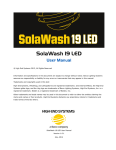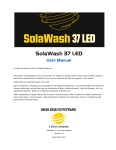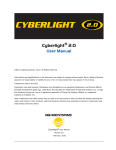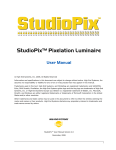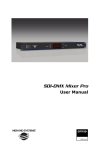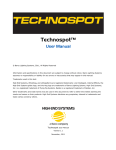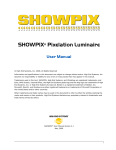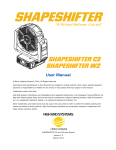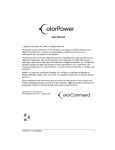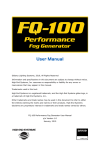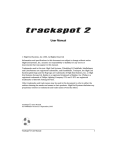Download trackspot ® Bolt User Manual
Transcript
trackspot® Bolt User Manual © Barco Lighting Systems, Inc. 2011, All Rights Reserved Information and specifications in this document are subject to change without notice. Barco Lighting Systems assumes no responsibility or liability for any errors or inaccuracies that may appear in this manual. Trademarks used in this text: High End Systems, Wholehog, trackspot and Lithopatterns are registered trademarks: and Internal Effects, the High End Systems globe logo, and the Hog logo are trademarks of Barco Lighting Systems, Inc. . Belden is a registered trademark of Belden, Inc. Other trademarks and trade names may be used in this document to refer to either the entities claiming the marks and names or their products. High End Systems disclaims any proprietary interest in trademarks and trade names owned by others. trackspot Bolt User Manual Version 1.0 December, 2011 Contact Information U.S. and the Americas Sales Department High End Systems 2105 Gracy Farms Lane Austin, TX 78758 USA voice: 512.836.2242 fax: 512.837.5290 Toll Free: 800.890.8989 Customer Service High End Systems 2105 Gracy Farms Lane Austin, TX 78758 USA voice: 800.890.8989 fax: 512.834.9195 toll free: 800.890.8989 World Wide Web: ii http://www.highend.com trackspot®Bolt User Manual Product Modification Warning High End Systems products are designed and manufactured to meet the requirements of United States and International safety regulations. Modifications to the product could affect safety and render the product noncompliant to relevant safety standards. Mise En Garde Contre La Modification Du Produit Les produits High End Systems sont conçus et fabriqués conformément aux exigences des règlements internationaux de sécurité. Toute modification du produit peut entraîner sa non conformité aux normes de sécurité en vigueur. Produktmodifikationswarnung Design und Herstellung von High End Systems entsprechen den Anforderungen der U.S. Amerikanischen und internationalen Sicherheitsvorschriften. Abänderungen dieses Produktes können dessen Sicherheit beeinträchtigen und unter Umständen gegen die diesbezüglichen Sicherheitsnormen verstoßen. Avvertenza Sulla Modifica Del Prodotto I prodotti di High End Systems sono stati progettati e fabbricati per soddisfare i requisiti delle normative di sicurezza statunitensi ed internazionali. Qualsiasi modifica al prodotto potrebbe pregiudicare la sicurezza e rendere il prodotto non conforme agli standard di sicurezza pertinenti. Advertencia De Modificación Del Producto Los productos de High End Systems están diseñados y fabricados para cumplir los requisitos de las reglamentaciones de seguridad de los Estados Unidos e internacionales. Las modificaciones al producto podrían afectar la seguridad y dejar al producto fuera de conformidad con las normas de seguridad relevantes. trackspot®Bolt User Manual iii Important Safety Information Instructions pertaining to continued protection against fire, electric shock, and injury to persons are found throughout this manual. Please read all instructions prior to assembling, mounting, and operating this equipment. The following international caution and warning symbols appear in margins throughout this manual to highlight messages. This symbol appears adjacent to Caution messages. Not heeding these messages could result in personal injury and/or damage to equipment. This symbol appears adjacent to high voltage warning messages. Not heeding these messages could result in serious personal injury. 2m This symbol indicates the minimum focus distance from a combustible object. This symbol cautions against mounting the fixture on or near a flammable surface. This symbol indicates an explosion hazard. UV This symbol cautions against an Ultraviolet Radiation hazard. This symbol indicates that eye protection should be worn to prevent potential injury. This symbol indicates that, while operating, equipment surfaces may reach very high temperatures. Allow the fixture to cool before handling. iv trackspot®Bolt User Manual Warranty Information Limited Warranty Unless otherwise stated, your product is covered by a three year parts and labor limited warranty. Dichroic filters and LithoPatterns® high resolution glass gobos are not guaranteed against breakage or scratches to coating. It is the owner’s responsibility to furnish receipts or invoices for verification of purchase, date, and dealer or distributor. If purchase date cannot be provided, date of manufacture will be used to determine warranty period. Returning an Item Under Warranty for Repair It is necessary to obtain a Return Material Authorization (RMA) number from your dealer or point of purchase BEFORE any units are returned for repair. The manufacturer will make the final determination as to whether or not the unit is covered by warranty. Lamps are covered by the lamp manufacturer’s warranty. A fixture must be returned in its original packaging. Any other parts returned to High End Systems must be packaged in a suitable manner to ensure the protection of such product unit or parts, and such package shall be clearly and prominently marked to indicate that the package contains returned Product units or parts and with an RMA number. Accompany all returned Product units or parts with a written explanation of the alleged problem or malfunction. Ship returned Product units or parts to: 2105 Gracy Farms Lane, Austin, TX 78758 USA. Note: Freight Damage Claims are invalid for fixtures shipped in non-factory boxes and packing materials. Freight All shipping will be paid by the purchaser. Items under warranty shall have return shipping paid by the manufacturer only in the Continental United States. Under no circumstances will freight collect shipments be accepted. Prepaid shipping does not include rush expediting such as air freight. Air freight can be sent customer collect in the Continental United States. REPAIR OR REPLACEMENT AS PROVIDED FOR UNDER THIS WARRANTY IS THE EXCLUSIVE REMEDY OF THE CONSUMER. HIGH END SYSTEMS, INC. MAKES NO WARRANTIES, EXPRESS OR IMPLIED, WITH RESPECT TO ANY PRODUCT, AND HIGH END SPECIFICALLY DISCLAIMS ANY WARRANTY OF MERCHANTABILITY OR FITNESS FOR A PARTICULAR PURPOSE. HIGH END SHALL NOT BE LIABLE FOR ANY INDIRECT, INCIDENTAL OR CONSEQUENTIAL DAMAGE, INCLUDING LOST PROFITS, SUSTAINED OR INCURRED IN CONNECTION WITH ANY PRODUCT OR CAUSED BY PRODUCT DEFECTS OR THE PARTIAL OR TOTAL FAILURE OF ANY PRODUCT REGARDLESS OF THE FORM OF ACTION, WHETHER IN CONTRACT, TORT (INCLUDING NEGLIGENCE), STRICT LIABILITY OR OTHERWISE, AND WHETHER OR NOT SUCH DAMAGE WAS FORESEEN OR UNFORESEEN. Warranty is void if the product is misused, damaged, modified in any way, or for unauthorized repairs or parts. This warranty gives you specific legal rights, and you may also have other rights which vary from state to state. trackspot®Bolt User Manual v Patents This product may use one or more of the following patents: US 4,392,187; US 4,602,321; US 4,688,161; US 4,701,833; US 4,709,311; US 4,779,176; US 4,800,474; US 4,962,687; US 4,972,306; US 4,980,806; US 5,010,459; US 5,031,078; US 5,073,847; US 5,078,039; US 5,186,536; US 5,209,560; US 5,278,742; US 5,282,121; US 5,307,295; US 5,329,431; US 5,331,822; US 5,367,444; US 5,402,326; US 5,414,328; US 5,426,576; US 5,430,629; US 5,432,691; US 5,454,477; US 5,455,748; US 5,502,627; US 5,506,762; US 5,515,254; US 5,537,303; US 5,545,951; US 5,588,021; US 5,590,954; US 5,590,955; US 5,640,061; US 5,647,662; US 5,691,886; US 5,702,082; US 5,728,994; US 5,758,955; US 5,758,956; US 5,769,527; US 5,769,531; US 5,774,273; US 5,788,365; US 5,794,881; US 5,795,058; US 5,798,619; US 5,806,951; US 5,812,596; US 5,823,661; US 5,825,548; US 5,828,485; US 5,829,868; US 5,857,768; US 5,882,107; US 5,921,659; US 5,934,794; US 5,940,204; US 5,945,786; US 5,953,151; US 5,953,152; US 5,969,485; US 5,980,066; US 5,983,280; US 5,984,248; US 5,986,201; US 6,011,662; US 6,029,122; US 6,048,080; US 6,048,081; US 6,054,816; US 6,057,958; US 6,062,706; US 6,079,853; US 6,126,288; US 6,142,652; US 6,142,653; US 6,172,822; US 6,175,771; US 6,188,933; US 6,208,087; US 6,219,093; US 6,220,730; US 6,241,366; US 6,249,091; US 6,255,787; US 6,256,136; US 6,261,636; US 6,278,542; US 6,278,545; US 6,278,563; US 6,288,828; US 6,326,741; US 6,327,103; US 6,331,756; US 6,346,783; US 6,421,165; US 6,430,934; US 6,459,217; US 6,466,357; US 6,502,961; US 6,515,435; US 6,523,353; US 6,536,922; US 6,538,797; US 6,545,586; US 6,549,324; US 6,549,326; US 6,563,520; US 6,565,941; US 6,570,348; US 6,575,577; US 6,578,991; US 6,588,944; US 6,592,480; US 6,597,132; US 6,600,270; US 6,601,974; US 6,605,907; US 6,617,792; US 6,621,239; US 6,622,053; US 6,635,999; US 6,648,286; US 6,664,745; US 6,682,031; US 6,693,392; US 6,696,101; US 6,719,433; US 6,736,528; US 6,771,411; US 6,775,991; US 6,783,251; US 6,801,353; US 6,812,653; US 6,823,119; US 6,865,008; US 6,866,390; US 6,866,402; US 6,866,451; US 6,869,193; US 6,891,656; US 6,894,443; US 6,919,916; US 6,930,456; US 6,934,071; US 6,937,338; US 6,955,435; US 6,969,960; US 6,971,764; US 6,982,529; US 6,988,805; US 6,988,807; US 6,988,817; US 7,000,417; US 7,011,429; US 7,018,047; US 7,020,370; US 7,033,028; US 7,048,838; US 7,055,963; US 7,055,964; US 7,057,797; US 7,073,910; US 7,078,869; US 7,092,098; US 7,119,902; US 7,161,562; US 7,175,317; US 7,181,112; US 7,206,023; US 7,210,798; US D347,113; US D350,408; US D359,574; US D360,404; US D365,165; US D366,712; US D370,080; US D372,550; US D374,439; US D377,338; US D381,740; US D409,771; AT E169413; CA 2142619; CA 2145508; CA 2245842; DE 22588.4-08; DE 621495; DE 655144; DE 69320175.4; DE 69322401.0; DE 69331145.2; DE 69525856.7; DE 69734744.3; DE 797503; DK 0655144; DK 1447702; EP 0475082; EP 0621495; EP 0655144; EP 0662275; EP 0767398; EP 0797503; EP 0969247; EP 1447702; ES 0621495; FR 0621495; FR 0655144; FR 0662275; FR 1447702; GB 2043769B; GB 2055842B; GB 2283808B; GB 2290134B; GB 2291814B; GB 2292530B; GB 2292896B; GB 2294909B; GB 2295058B; GB 2303203B; GB 2306887B; GB 2307036B; GB 2316477B; IE 0621495; IT 034244BE; 2005; IT 0621495; IT 0655144; JP 3495373; JP 3793577; NL 0621495; NL 0797503; NL 0969247; UK 0621495; UK 0655144; UK 0662275; UK 0797503; UK 0969247; UK 1447702; vi trackspot®Bolt User Manual Table of Contents trackspot® Bolt User Manual ........................................................................ i Contact Information ..................................................................................... ii Product Modification Warning ........................................................................ iii Important Safety Information ....................................................................... iv Warranty Information ................................................................................... v Limited Warranty ....................................................................................... v Returning an Item Under Warranty for Repair ................................................ v Freight ..................................................................................................... v Patents ...................................................................................................... vi Chapter 1: Product Overview Features ...................................................................................................... 1 Operation ................................................................................................... 1 Construction ............................................................................................... 2 Specifications .............................................................................................. 3 Mechanical Specifications ............................................................................. 3 Wheel Components ..................................................................................... 3 Electrical .................................................................................................... 4 Operation ................................................................................................... 4 Environmental ............................................................................................ 4 Cables and Connectors ................................................................................. 4 Related Products and Accessories ............................................................... 5 Chapter 2: Installation and Setup Unpacking the trackspot® Bolt Fixture ........................................................ 7 Installing the Power Cord Cap ..................................................................... 7 Power Cord Cap: UK Only ............................................................................. 7 VIGTIG FIKKER HEDS INFORMATION - DANMARK ............................................ 8 Mounting the trackspot Bolt Fixture ............................................................ 8 Standing the Fixture on its End Handles ......................................................... 9 Mounting the Fixture on a Truss or Other Support System ................................ 9 Truss or Other Support System ................................................................... 9 Safety Cable............................................................................................. 9 Clamps .................................................................................................... 9 Mounting Procedure.................................................................................. 10 Linking trackspot Bolt Fixtures .................................................................. 11 Cable Connectors ....................................................................................... 11 Connecting to a DMX512 Link ...................................................................... 12 trackspot®Bolt User Manual vii Powering On the Fixture ............................................................................ 12 Setting the DMX Start Channel ................................................................... 13 Shutting Down the Fixture ......................................................................... 14 Chapter 3: The Menu System Navigating the Menu System ...................................................................... 15 The trackspot Bolt Menu Map ..................................................................... 16 The trackspot Bolt Menu Options ............................................................... 18 Address Menu (AddR) ................................................................................ 18 Set Menu (SET) ......................................................................................... 19 Setting Factory Defaults (FACT) ................................................................ 19 Changing the Display Output (DSPL) .......................................................... 19 Inverting Pan (P/IN) ................................................................................ 19 Inverting Tilt (T/IN) ................................................................................. 20 Swapping Pan and Tilt (SWAP) .................................................................. 20 Data Loss (DLOS).................................................................................... 20 Press <Enter> to store............................................................................. 20 Defog Fan Mode (DEFG) ........................................................................... 21 Mode Menu (MODE) ................................................................................... 22 Selecting Protocol (PROT) ......................................................................... 22 Crossloading the Fixture (XLd) .................................................................. 22 Test Menu (TEST) ...................................................................................... 23 Homing the Fixture (HOME) ...................................................................... 23 Lamp Test (LAMP) ................................................................................... 23 Changing Boot Codes (BOOT) ................................................................... 23 Performing Self Tests (SELF)..................................................................... 24 Moving the Fixture to Setup Position (S/UP) ................................................ 24 Information Menu (INFO) ........................................................................... 25 Viewing the Current Software Version (VER) ............................................... 25 Viewing the Unique Fixture ID (UNIQ) ........................................................ 25 Monitoring Internal Fixture Temperature (TEMP).......................................... 25 Viewing Fixture Hours .............................................................................. 26 Viewing DMX Data for the Link (DATA) ....................................................... 27 Viewing Lamp Hours (L/HR) ...................................................................... 27 Resetting Lamp Hours (L/RS) .................................................................... 27 Monitoring the Fan Speed (FAN) ................................................................ 28 Viewing the Current Motor and Display Versions (VER) ................................. 28 viii trackspot®Bolt User Manual Chapter 4: Fixture Programming DMX Programming Overview ..................................................................... 29 Full Speed verses MSpeed Control ................................................................ 29 DMX Programming Options .......................................................................... 29 Programming with a DMX Console ................................................................ 29 DMX Parameters for trackspot Bolt Fixtures .............................................. 30 Pan and Tilt ............................................................................................... 30 Static Color Wheel ..................................................................................... 31 Static Color Function .................................................................................. 31 Static Color Position ................................................................................... 31 Static Gobo Wheel ..................................................................................... 32 Static Gobo Function .................................................................................. 32 Static Gobo Position ................................................................................... 32 Rotating Gobo Wheel ................................................................................. 33 Rotating Gobo Wheel Function ..................................................................... 33 Rotating Gobo Wheel Position ...................................................................... 33 Rotating Gobo Rotate Function ..................................................................... 34 Rotating Gobo Rotate Coarse/Rotating Gobo Rotate Fine ................................. 34 Focus ......................................................................................................... 34 Iris ............................................................................................................ 34 Shutter ...................................................................................................... 34 Dim ............................................................................................................ 35 MSpeed (Motor Speed) .............................................................................. 35 Macros ....................................................................................................... 35 Control Settings ......................................................................................... 36 Appendix A: MSpeed Conversion Table ................................................... 37 Appendix B: Important Safety Information ............................................ 39 APPENDICE B: IMPORTANTES INFORMATIONS SUR LA SÉCURITÉ ..................... 40 ANHANG B: WICHTIGE HINWEISE FÜR IHRE SICHERHEIT ............................... 41 APÉNDICE B: INFORMACIÓN IMPORTANTE DE SEGURIDAD .............................. 42 APPENDICE B: IMPORTANTI INFORMAZIONI PER LA SICUREZZA ...................... 43 trackspot®Bolt User Manual ix x trackspot®Bolt User Manual CHAPTER 1 Product Overview Chapter 1: Product Overview This chapter describes the features and specifications of the trackspot® Bolt fixture along with a list of related products and accessories. The trackspot Bolt fixture features a state-of-the-art LED lighting engine outputting over 3,000 lumens of pure white light in a small, fast moving mirror fixture. With rotating gobos, remote focus, anamorphic gobos and a wedged color wheel, trackspot Bolt sets a new standard for functionality in a moving mirror fixture. The LED source provides enhancements above non-LED fixtures. With no loss of output over years of use, reduced power consumption and less heat dissipation, the trackspot Bolt fixture is a perfect choice for long lasting efficiency. Utilizing new technology, every motion within the fixture is capable of high speed movement along with smooth, slow changes. The rotating lithopattern wheel has seven glass patterns all capable of indexing, rotating, and animating. The anamorphic fixed gobo wheel features seven patterns plus unique morphing transitions from pattern to pattern. Features • LED light engine with output better than a 250 MSR • Color wheel features nine colors plus open • Fixed Anamorphic Gobo wheel with seven etched positions, eight anamorphic positions plus open • Rotating Gobo wheel with seven Lithopatterns plus open • 15 degree beam angle • Remote Focus • Variable iris • Variable strobe • No lamp to change, LED source lasts over 30,000 hours • Electronic circuit design for smooth dimming Operation • 170° pan and 110° tilt movement • DMX-512 control • Auto switching Power 100V - 240V, 50/60Hz trackspot® Bolt User Manual 1 CHAPTER 1 Product Overview Construction • High-resolution microstepping motor control for smooth motion • Computer-designed optical components for maximum light efficiency • Easy maintenance access • Low-noise, high-efficiency cooling system • Break-resistant mirror • 5-pin XLR connector • LED Menu System • ETL and CE compliance • Optional Roadcase • 3 year warranty 2 trackspot® Bolt User Manual CHAPTER 1 Product Overview Specifications Mechanical Specifications Fixture weight (including yoke): 11.3 kg (25 lb) Shipping weight (Box + Fixture + Yoke): 17.2 kg (38 lb) Dimensions (including yoke): 371 mm x 370 mm x 760 mm (14.6 in x 14.6 in x 29.9 in) Shipping Box Dimensions: 457 mm x 404 mm x 879 mm (18.0 in x 15.9 in x 34.6 in) 271 mm 10.7 in 370 mm 14.6 in 371 mm 14.6 in 205 mm 8.1 in 760 mm 29.9 in Wheel Components Lithopatterns: Diameter: 29 mm ± .25 mm (1.142 in ± .01 in) Image Area: 23.8 mm ± 25 mm (0.937 in ± .01 in) trackspot® Bolt User Manual 3 CHAPTER 1 Product Overview Electrical Power consumption: 100-240V, 50/60Hz; 4.5 A Rated Lamp Life: 30.000 hrs Warning: Class I equipment - For continued protection against electric shock connect this equipment to an earthed (grounded) power source only This equipment for connection to branch circuit having a maximum overload protection of 20 A Operation Pan: 150° Tilt: 110° Beam Angle: 15° Environmental Maximum ambient temperature: 45° C (113° F) Minimum distance to lighted object: 1 m (3.28 ft) Minimum distance to flammable objects: 1 m (3.28 ft) Caution: Do not mount on a flammable surface Not for residential use Use in dry locations only Cables and Connectors Belden® 3107A or equivalent (meets specifications for EIA RS-485 applications) with the following characteristics: • Two twisted pairs plus a shield • maximum capacitance between conductors - 30 pF/ft. • maximum capacitance between conductor and shield - 55 pF/ft. • maximum resistance of 20Ω / 1000 ft. • nominal impedance 100-140Ω 4 trackspot® Bolt User Manual CHAPTER 1 Product Overview Related Products and Accessories Name trackspot Bolt LithoPatterns Part Number Call Customer Service Wholehog®3 Lighting Console 25020001 Road Hog® Full Boar Lighting Console A6020001 Road Hog® Lighting Console A2020001 Heavy duty 5-pin XLR cable (10’) 55050017 Heavy duty 5-pin XLR cable (25’) 55050018 Heavy duty 5-pin XLR cable (50’) 55050019 Heavy duty 5-pin XLR cable (100’) 55050020 Galvanized safety cable 12040001 Cheeseborough clamp 55040014 Mega-Claw clamp 67040007 trackspot® Bolt User Manual 5 CHAPTER 1 Product Overview 6 trackspot® Bolt User Manual CHAPTER 2 Installation and Setup Chapter 2: Installation and Setup Installation includes mounting, connecting to power, and setting a start channel to configure the fixture for DMX control. Unpacking the trackspot® Bolt Fixture Carefully unpack your fixture and verify that it arrived complete and without any damage. If any internal or external parts of the fixture are damaged you must notify both the shipping agent and your sales agent immediately. Do not discard the shipping carton and packing materials. The carton and packing materials are specifically designed to protect the product during transport. High End Systems assumes no responsibility for products damaged during transport. Any product being returned for repair must be shipped in its original shipping carton and packing materials. Note: Before sending anything to the factory, be sure to call your HES dealer/distributor for a Return Authorization (RA) number. The factory cannot accept any goods shipped without an RA number. Installing the Power Cord Cap The trackspot Bolt fixture ships with a US Edison connector. If your application requires a different connector, you must remove it and install the appropriate power cord cap before you connect the trackspot Bolt to a power outlet. The type of power cord cap depends on the location in which the trackspot Bolt will be used; different locations (even within the same country) might have different power cord cap requirements. Note: Because of the wide variety of power cord caps used worldwide, High End Systems cannot make specific recommendations for the particular power cord cap you should use. Contact a local authority if you are unsure which type of power cord cap you need. Power Cord Cap: UK Only The cores in the mains lead are colored in accordance with the following code: • green and yellow: earth • blue: neutral • brown: live trackspot® Bolt User Manual 7 CHAPTER 2 Installation and Setup Since the colors of the cores in the mains lead of this equipment may not correspond with the colored markings identifying the terminals in your plug, proceed as follows: • The core which is colored green and yellow must be connected to the terminal in the plug which is marked with the letter “E” or by the earth symbol , or colored green or green and yellow • The core which is colored blue must be connected to the terminal which is marked with the letter “N” or colored black • The core which is colored brown must be connected to the terminal which is marked with the letter “L” or colored red CAUTION: Class 1 equipment. This equipment must be earthed VIGTIG FIKKER HEDS INFORMATION - DANMARK ADVARSEI: RESKYTTEKSE MOD ELEKTRISK SHOCK VIGTIGT! LEDERE MED GROEN/GUL ISOLATION MA KUN TILSLUTTES EN KLEMME MAERKET ELLER = Mounting the trackspot Bolt Fixture WARNING! Equipment suitable for dry locations only. Do not expose this equipment to rain or moisture. This equipment must be earthed. 1m CAUTION! Always use a secondary safety cable through the yoke when mounting this fixture. Mount the fixtures and controllers in a location that is away from direct heat and protected from moisture. Maintain a minimum focus distance of 1 meter. Do not mount within 1 meter of a flammable surface. 8 trackspot® Bolt User Manual CHAPTER 2 Installation and Setup Standing the Fixture on its End Handles The trackspot Bolt end handles are designed to support the weight of the fixture; however, make sure you observe the following guidelines: • The fixture must be located away from moving objects that could strike it and cause it to become unbalanced. • The fixture must be mounted on a sturdy, stable surface. • If the surface is other than floor height, make sure you use safety cables as described in the next section. Mounting the Fixture on a Truss or Other Support System WARNING: Before mounting, disconnect power to the fixture. If it has been operating, allow the fixture to cool for five minutes before handling. CAUTION: Only experienced lighting personnel should attempt to hang a lighting fixture to an appropriate theatrical truss. WARNING: Always use a safety cable when mounting the fixture to a truss. Failure to use a safety cable could result in injury or death. High End Systems supplies the proper safety cables and may be contacted for replacements if necessary. For more information go to: www.highend.com/trusshang. Truss or Other Support System If you are mounting the fixture(s) on a truss or another type of support, verify that the truss or support will handle the weight of all the devices you are mounting. The trackspot Bolt fixture with its yoke weighs 11.3 kg (25 lb). Safety Cable High End Systems strongly recommends that you use a safety cable when mounting any fixture. You must supply your own safety cable and verify that the cable is capable of supporting the weight of the fixture. You can order galvanized safety cables from your High End Systems dealer/distributor (see Related Products and Accessories on page 5). Clamps You must supply the required truss clamp and make sure it is capable of supporting the weight of the fixture with the yoke. You can order truss clamps from your High End Systems dealer/ distributor (see Related Products and Accessories on page 5). Make sure the fixture cannot be rotated all the way around (360°). (Using two clamps is a good way to do this). Allowing the fixture to rotate 360° could loosen the clamp mounting bolts. trackspot® Bolt User Manual 9 CHAPTER 2 Installation and Setup Mounting Procedure Because of the variety of conceivable lighting designs, you should consider the procedure below as a suggested guideline only. High End Systems cannot make specific recommendations for your particular lighting design or venue. CAUTION: Always stand on a firm, stable surface to mount a trackspot Bolt fixture. To mount the fixture: 1. Attach a clamps using any of the three holes on the yoke. Use locking washers when attaching the clamp to the yoke 2. Tighten the clamps firmly to the trackspot Bolt yoke and to the support. 3. Loop one or more suitable safety cables around the support and around the trackspot Bolt yoke. CAUTION: Do not use the fixture handles as a safety cable attachment point. The trackspot Bolt handles are intended only for hand-lifting the fixture. 10 trackspot® Bolt User Manual CHAPTER 2 Installation and Setup Linking trackspot Bolt Fixtures The trackspot Bolt fixture operates on standard DMX512 link controlled by a DMX console. The number of fixtures on a link will be determined by the combined number of channels required by all the fixtures. A trackspot Bolt fixture requires a 21-channel footprint on a standard DMX512 link. Cable Connectors Use data-grade cable and 5-pin XLR cable connectors to attach your fixture to the DMX link. The trackspot Bolt fixture accepts 5-pin XLR cable connectors. Cabling must have a male XLR connector on one end of the cable and a female XLR connector on the other end. Pin one is the common (cable shield), pin two is the data complement (negative), pin three is the data true (positive). Pins four and five are not used, but they allow a secondary data link to pass through the fixture. Grounding lug (inside XLR shell) XLR shell Common (cable shield) negative (data complement) 5 1 2 4 3 positive (data true)* negative (data complement)* positive (data true) Male XLR Connector positive (data true)* 1 5 4 3 negative (data complement)* 2 positive (data true) Common (cable shield) negative (data complement) Female XLR Connector *This data line is not used by the fixture, but allows data to pass through the fixture. Test each cable with a voltage/ohm meter (VOM) to verify correct polarity and to make sure that the negative and positive pins are not grounded or shorted to the shield or to each other. CAUTION! Do not connect anything to the ground lug on the XLR connectors. Do not connect or allow contact between the common (cable shield) and the fixture’s chassis ground. Grounding the common could cause a ground loop and/or erratic behavior. trackspot® Bolt User Manual 11 CHAPTER 2 Installation and Setup Connecting to a DMX512 Link To link one or more fixtures to a DMX controller: 1. Connect the male XLR connector of a DMX Data cable to the controller’s DMX Data Out connector. 2. Connect the Data cable’s female XLR connector to the Data In connector of the first (or next) fixture on the DMX link. 3. Continue linking the remaining fixtures connecting a cable from the Data Out connector of each fixture to the Data In connector of the next fixture on the link. 4. Terminate the link by installing a 120 ohm, 1/4 watt (minimum) terminator in the fixture’s Data Out (female) cable connector in the last fixture on each DMX link. A terminator on the last fixture of the link prevents data reflection, which can corrupt the data communication on the link. To construct a terminator: 12 0 1. Disassemble a male 5-pin XLR connector. 2. Solder a 120 ohm resistor, minimum of 1/4 watt, between Pin 2 1 5 2 3 4 and Pin 3. 3. Reassemble the XLR connector. Powering On the Fixture WARNING: This equipment is designed for connection to a branch circuit having a maximum overload protection of 20 A. CAUTION: Do not power on the fixture until verifying that the line cord cap is suitable for the power source in your location. For more information, see Installing the Power Cord Cap on page 7. To power on the trackspot Bolt fixture, simply connect it to a 10000V-240V AC power source. Once the fixture is connected to a power source, it automatically begins a homing procedure to verify that fixture components are functioning. 12 trackspot® Bolt User Manual CHAPTER 2 Installation and Setup Setting the DMX Start Channel Each trackspot Bolt fixture requires a block of 21 consecutive channels on a 512-Channel DMX link for standard protocol. Note: A reduced protocol using 20 channels is optional if your application only requires 8-bit control of LED Dimming. You can use the menu system to change the configuration to reduced protocol, (see Selecting Protocol (PROT) on page 22). To set the Start Channel on an trackspot Bolt fixture: 1. Access the fixture’s menu system via the LED display UP and DOWN arrows scroll to a value or option on the fixture’s front panel. For a detailed description of the menu system, see Chapter 3: The Menu System on page 15. 2. To unlock the menu, press and hold the <Menu> button until AddR appears on the LED display. Press MENU button unlocks the menu and backs through menu levels ENTER button selects an option or a menu value the <Enter> button to select. 3. The display will show the start channel currently assigned to the fixture. 4. Use the <Up> and <Down> arrow buttons to select a valid DMX start channel from 0-491. The display will flash a new option ready for selection. For more information on addressing your fixture, see Address Menu (AddR) on page 18. 5. Press the <Enter> button to store the new DMX Start channel. The display will stop flashing when a new option is entered. When setting the Start channel on a fixture, remember: • A fixture’s physical location on the link does not have to coincide with the order of channel range assignments in the link. • The fixture’s channel range must not overlap any other device’s channel range on the link. When two devices on the same DMX link have overlapping channel ranges, one or both devices will be disabled or behave erratically. The single exception would be if two or more fixtures need to respond to controller commands in exactly the same way. In that case, those fixtures must be the same type and must share the entire channel range. trackspot® Bolt User Manual 13 CHAPTER 2 Installation and Setup Shutting Down the Fixture A DMX controller can shut down the fixture remotely with the Shutdown option in the Control Channel or you can simply disconnect from power. The trackspot Bolt fixture automatically shuts down in the event of DMX data loss longer than one minute. 14 trackspot® Bolt User Manual Chapter 3 The Menu System You can use the fixture’s onboard menu system to configure and test the trackspot Bolt fixture. The onboard trackspot Bolt menu system allows you to: • Assign a DMX start channel. • Access fixture options such as homing the fixture, viewing fixture status, and performing self tests. • View all DMX values on the link. • Identify fixture errors. Navigating the Menu System After homing, The LED screen will display HES, BOLT, the software version in the form V Major.minor (V1.1 for example), the DMX address in the C### format, and, if the defog fan is running, DEFG. You can access and navigate the menu system via the four menu navigation buttons on the fixture’s front panel. UP and DOWN arrows scroll to a value or option The LED display shows the menu items you select from the menu map. When accessing fixture options, the display will flash when a new option is selected (by pressing the <Up> or <Down> arrow buttons), and stops flashing when a new option is stored (by pressing the <Enter> button). MENU button unlocks the menu and backs through menu levels ENTER button selects an option or a menu value To access the menu system: press and hold the <Menu> button until AddR appears on the display. The menu system is protected against inadvertent menu changes by requiring the <Menu> button to be held for a few seconds before allowing entry to the menu system. To return to the previous option or menu without changing the value: press the <Menu> button. trackspot® Bolt User Manual 15 CHAPTER 3 The Menu System The trackspot Bolt Menu Map Level 1 ADDR Level 2 Level 3 C### FACT DSPL P/IN T/IN SWAP SET PROT MODE XLd 16 Option Description Change the existing DMX start channel ON Set factory defaults on OFF Set factory defaults off ON Set the LED display on OFF Set the LED display off ON Set pan invert on OFF Set pan invert off ON Set tilt invert on OFF Set tilt invert off ON Set pan/tilt swap on OFF Set pan/tilt swap off SHRT Turns LED lamp off one second after DMX data is lost. LONG Retains LED lamp state after DMX data is lost until the unit is shutdown MOD1 Defog fan runs @ 12V for 3 hours after shutdown (factory default). MOD2 Defog fan runs @ 20V after shutdown MOD3 Defog fan runs @ 12V during operation and 3 hours after shutdown MOD4 Defog fan runs @ 20V during operation and after shutdown MOD5 No defog fan operation STD Selects Standard protocol (factory default) RED Selects Reduced protocol YES Crossloads to other trackspot Bolt fixtures NO Crossload function off DLOS DEFG Level 4 trackspot® Bolt User Manual CHAPTER 3 The Menu System Level 1 Level 2 Level 3 Level 4 HOME LAMP Option Homes the fixture when hold is selected ON Manually turns the LED light engine on OFF Manually turns the LED light engine off NO BOOT TEST SELF (Note 1) S/UP Description HOLD Default safe mode DONE Indicates that boot copy has been performed and begins homing fixture EMTY indicates that spare boot is empty. Perform an upload to copy boot YES PAN PAN TESTING TILT TILT TESTING DIM DIM TESTING Shutter strobe movement COLR COLOR TESTING Static color wheel function LT1 GOBO 1 TESTING Rotating Gobo Wheel: wheel movement LT1R GOBO ROT TESTING Rotating Gobo Wheel: rotating gobo movement LT2 GOBO 2 TESTING Static Gobo Wheel movement IRIS IRIS TESTING Tests Iris function FCUS FOCUS TESTING Focus lens range OFF Mirror movement function Setup mode for mechanical homing ON VER #### Shows the version of software currently loaded on the fixture UNIQ ######## Shows the fixture’s unique ID number TEMP CURR #### Shows the current temperature of the LED lighting engine. MAX #### Shows the maximum temperature of the LED lighting engine since last reset. MIN #### Shows the minimum temperature of the LED lighting engine since last reset. HOLD RST YES INFO F/HR DMX 1-512 L/HR L/RS NO YES On #### Shows number of fixture hours #### Shows the DMX data for the selected DMX channel on the link. #### Shows LED light engine hours Select Yes to reset LED hours to zero. DONE displays when reset is complete. ERR Shows the rotations per second of the two fans located in the lamp power supply compartment MOTR #### Shows Motor HW.SW version DISP #### Shows LED display HW.SW version FAN M/VR DONE DONE When you select Yes and HOLD, Max and Min temperature readings reset to Current. DONE displays when reset is complete. trackspot® Bolt User Manual 17 CHAPTER 3 The Menu System The trackspot Bolt Menu Options The sections below explain how to access the fixture options shown in the fixture’s menu map. This manual uses the following conventions in the descriptions for menus and menu navigation buttons: Example Meaning <Button> Press the appropriate LED display navigation button on the fixture. For example, the <Enter> button on the LED display panel. Menu Option Italics are used to indicate the appropriate menu selection you should choose from the on-board menu system. For example, the AddR menu option. Address Menu (AddR) The DMX Start Channel is the first channel of a device’s channel range on a DMX link and identifies the fixture for the DMX controller. There are 512 available channels on each DMX universe divided among all the devices in a particular universe. A device must have a unique DMX Start Channel number in order to respond independently to controller commands. You must assign a DMX start channel to every fixture on the link. The Address menu allows you to change the DMX start channel that is currently assigned to the fixture. The fixture’s DMX channel range must not overlap any other device’s channel range on the link. When two devices on the same DMX universe have overlapping channel ranges, one or both devices will be disabled or behave erratically. Note: The single exception would be if two or more fixtures need to respond to controller commands in exactly the same way. In that case, those fixtures must be the same type and must share the entire channel range. The trackspot Bolt fixture requires a unique range of 21 channels on the DMX link for standard protocol. The last valid Start Channel on a DMX512 link is 491. To set the DMX start channel: 1. Press and hold <Menu> until AddR appears on the LED display. Press <Enter> to select. 2. Select a new DMX start channel. The LED display flashes when a new start channel is selected. 3. Press <Enter> to accept the new DMX start channel. The LED display stops flashing when a new option is entered. If you do not press <Enter>, the new option you selected is not stored. 18 trackspot® Bolt User Manual CHAPTER 3 The Menu System Set Menu (SET) Setting Factory Defaults (FACT) When you set this menu item on, all factory options return to their default settings. trackspot Bolt fixtures are shipped from the factory with the following default option settings: pan/tilt swap = off tilt invert = off pan invert = off LED display = on and bright LED off with DMX data loss = short protocol = STD (standard) The factory default menu option displays On if all the factory options are at the factory default settings. If any of the items listed above are not at the factory default setting, the display reads OFF. Selecting the OFF option will have no effect. To restore the factory default setting: 1. Press and hold <Menu> until AddR appears on the LED display. 2. Scroll to the SET menu. Press <Enter> to select. 3. Scroll to the FACT menu (this will be the first menu displayed). Press <Enter>. 4. Scroll to ON to restore the factory option defaults. 5. Press <Enter> to store. Changing the Display Output (DSPL) You can manually turn the fixture’s LED display on or off. If you want to remotely change the display output (using a DMX console), see Control Settings on page 36. To turn the display off: 1. Press and hold <Menu> until AddR appears on the LED display. 2. Scroll to the SET menu. Press <Enter> to select. 3. Scroll to the DSPL menu. Press <Enter> to select. 4. Scroll to ON to set the LED display to normal intensity. 5. Press <Enter> to store. Inverting Pan (P/IN) This menu item inverts the direction of the pan motor, to allow fixtures mounted opposite each other horizontally to respond to pan movement commands in the same direction. To invert the fixture’s pan motion: 1. Press and hold <Menu> until AddR appears on the LED display. 2. Scroll to the SET menu. Press <Enter> to select. 3. Scroll to the P/IN menu. Press <Enter> to select. 4. Scroll to ON to invert the fixture’s pan motion, or OFF to return the fixture’s pan motion to normal orientation. 5. Press <Enter> to store. trackspot® Bolt User Manual 19 CHAPTER 3 The Menu System Inverting Tilt (T/IN) This menu item inverts the direction of the tilt motor, to allow fixtures mounted opposite each other vertically to respond to tilt movement commands in the same direction. To invert the fixture’s tilt motion: 1. Press and hold <Menu> until AddR appears on the LED display. 2. Scroll to the SET menu. Press <Enter> to select. 3. Scroll to the T/IN menu. Press <Enter> to select. 4. Scroll to ON to invert the fixture’s tilt motion, or OFF to return the fixture’s tilt motion to normal orientation. 5. Press <Enter> to store. Swapping Pan and Tilt (SWAP) This menu option swaps the pan motor and tilt motor operation to allow fixtures hung perpendicular to each other to respond to pan and tilt movement commands in the same direction. To swap pan and tilt motion: 1. Press and hold <Menu> until AddR appears on the LED display. 2. Scroll to the SET menu. Press <Enter> to select. 3. Scroll to the SWAP menu. Press <Enter> to select. 4. Scroll to ON to swap the fixture’s pan and tilt motion, or OFF to return the fixture’s pan and tilt motion to normal orientation. 5. Press <Enter> to store. Data Loss (DLOS) Use this menu item to determine how the fixture will react in the event of DMX data loss by turning off the LED light engine upon Data Loss or keeping the LED light engine on until shut down. To select a data loss option: 1. Press and hold <Menu> until AddR appears on the LED display. 2. Scroll to the SET menu. Press <Enter> to select. 3. Scroll to the dLOS menu. Press <Enter> to select. 4. Scroll to LONG to turn the LED light engine off only when the fixture is shut down, or SHRT to turn off the LED light engine one second after data loss. Press <Enter> to store. 20 trackspot® Bolt User Manual CHAPTER 3 The Menu System Defog Fan Mode (DEFG) The trackspot Bolt features a fan inside the fixture that blows air across the inside of the output lens to clear fog(atmospheres) condensation. You can choose from four different modes plus off to control the Defog fan operation depending on your application’s requirement: MOD1 Defog fan runs @ 12V for 3 hours after shutdown (factory default). MOD2 Defog fan runs @ 20V after shutdown MOD3 Defog fan runs @ 12V during operation and 3 hours after shutdown MOD4 Defog fan runs @ 20V during operation and after shutdown MOD5 No defog fan operation To turn the defog fan off: 1. Press and hold <Menu> until AddR appears on the LED display. 2. Scroll to the SET menu. Press <Enter> to select. 3. Scroll to the dEFG menu. Press <Enter> to select. 4. Scroll to MOD5 to turn the fan off. 5. Press <Enter> to store. trackspot® Bolt User Manual 21 CHAPTER 3 The Menu System Mode Menu (MODE) Selecting Protocol (PROT) You can select between Standard protocol (21 channels) that provides 16-bit dimming control or Reduced protocol (20 channels) with 8-bit dimming control. The trackspot Bolt fixture ships with standard protocol as the default To change protocol: 1. Hold <MENU> until the display changes to AddR. 2. Using the up and down buttons, scroll to the MOdE field and press <ENTER>. 3. Using the up and down buttons, scroll to the PROT field and press <ENTER>. 4. Scroll to RED to set the fixture to Reduced protocol or STD to set the fixture to Standard protocol. 5. Press <Enter> to store. Crossloading the Fixture (XLd) The trackspot Bolt fixture can crossload software from one fixture to additional trackspot Bolt fixtures on the same link. To crossload software: 1. Disconnect the data cable between the console and the first fixture. 2. Hold <MENU> on the master fixture (the fixture with the latest software version) until the display changes to AddR. 3. Using the up and down buttons, scroll to the MOdE field and press <ENTER>. 4. Using the up and down buttons, scroll to the XLd field and press <ENTER>. The master fixture will upload its software to all connected fixtures on the link. The slave fixtures will display UPLd during the process. After the fixtures have completed the upload, they will reset and home. Notes: If the fixture(s) take longer than one minute to reset after an upload, turn off the fixture(s) and repeat the procedure. If a new boot code was included with the latest software, you will need to store the boot code on each fixture. 22 trackspot® Bolt User Manual CHAPTER 3 The Menu System Test Menu (TEST) The Test menu allows you to manually home the fixture and perform fixture self tests to determine the origin of mechanical problems. Homing the Fixture (HOME) This menu item allows you to manually home the fixture. To remotely home the fixture using a DMX console, see Control Settings on page 36. To manually home the fixture: 1. Press and hold <Menu> until AddR appears on the LED display. 2. Scroll to the TEST menu. Press <Enter> to select. 3. Scroll to the HOME option (this will be the first option displayed). 4. Press <Enter> to select. 5. HOLD will be displayed. 6. Press <Enter> to select. The fixture will begin homing. Lamp Test (LAMP) The Lamp Test menu let you manually turn the LED light engine on or off. To access the lamp function: 1. Hold <MENU> until the display changes to AddR. 2. Using the up and down buttons, scroll to the TEST field and press <ENTER> to select. 3. Using the up and down buttons, scroll to the LAMP field and press <ENTER>. 4. Using the up and down buttons, scroll to ON or OFF. 5. Press <Enter> to store. Changing Boot Codes (BOOT) When the trackspot Bolt fixture is uploaded, occasionally it is necessary to include a new boot code with the latest software. This is apparent when bOOT dIff appears in the display. To accept and store the new boot code: 1. Hold <MENU> until the display changes to AddR. 2. Using the up and down buttons, scroll to the TEST field and press <ENTER>. 3. Using the up and down buttons, scroll to the bOOT field and press <ENTER>. The fixture will display dONE, RST, and home. Caution: Do not remove power from the fixture during the above procedure. trackspot® Bolt User Manual 23 CHAPTER 3 The Menu System Performing Self Tests (SELF) The following self tests are available: Parameter Self-Test Description PAN Moves through the entire pan range TILT Moves through the entire tilt range DIM Tests LED Dimming function COLR Static color wheel function LT1 Rotating Gobo wheel movement LT1R Rotating Gobo wheel: rotating gobo movement LT2 Static Gobo wheel movement IRIS Tests Iris function FCUS Moves through the Focus range To start a self test process: 1. Press and hold <Menu> until AddR appears on the LED display. 2. Scroll to the TEST menu. Press <Enter> to select. 3. Scroll to the SELF menu. Press <Enter> to select. 4. Scroll to the desired option (listed above). 5. Press <Enter> to start the test. The fixture will perform the selected self test. 6. Press <Menu> to exit the test. Moving the Fixture to Setup Position (S/UP) Caution: The setup position is used only by qualified service personnel during maintenance. To place the fixture in setup position before servicing: 1. Hold <MENU> until the display changes to AddR. 2. Using the up and down buttons, scroll to the TEST field and press <ENTER>. 3. Using the up and down buttons, scroll to the S/UP field and press <ENTER>. The display will indicate SET NOW while the motors are electronically locked into place. 4. Perform the appropriate maintenance procedures. 5. Press <MENU> to reset and home the fixture. 24 trackspot® Bolt User Manual CHAPTER 3 The Menu System Information Menu (INFO) The Information menu allows you to view current fixture information such as internal temperature, fixture hours, software version, and DMX data. Viewing the Current Software Version (VER) This menu options lets you check the fixture’s software versions. The latest software is always available for download from www.highend.com. To view the version of software currently loaded on the fixture: 1. Press and hold <Menu> until AddR appears on the LED display. 2. Scroll to the INFO menu. Press <Enter> to select. 3. Scroll to the VER option. 4. Press <Enter>. The LED will display the fixture’s current software version. Viewing the Unique Fixture ID (UNIQ) To view the fixture’s identification number: 1. Press and hold <Menu> until AddR appears on the LED display. 2. Scroll to the INFO menu. Press <Enter> to select. 3. Scroll to the UNIQ option. 4. Press <Enter>. The LED will display the fixture’s unique ID number. Note: This option also contains the commands for setting the ID number for the first time at the factory. In that case UP and DOWN will be displayed as the number is generated. Monitoring Internal Fixture Temperature (TEMP) The trackspot Bolt menu system lets you monitor the internal fixture temperature. You can view the current, maximum and minimum temperatures or reset the maximum and minimum temperature readings to the current temperature. To view the fixture’s current internal temperature: 1. Hold <MENU> until the display changes to AddR. 2. Using the up and down buttons, scroll to the INFO field and press <ENTER>. 3. Using the up and down buttons, scroll to the TEMP field and press <ENTER>. 4. Using the up and down buttons, scroll to the CURR field and press <ENTER>. The fixture will display the current internal temperature followed by C (degrees centigrade). trackspot® Bolt User Manual 25 CHAPTER 3 The Menu System To view the fixture’s minimum internal temperature (lowest ambient at power on): 1. Hold <MENU> until the display changes to AddR. 2. Using the up and down buttons, scroll to the INFO field and press <ENTER>. 3. Using the up and down buttons, scroll to the TEMP field and press <ENTER>. 4. Using the up and down buttons, scroll to the MIN field and press <ENTER>. The fixture will display the minimum internal temperature followed by C (degrees centigrade). To view the fixture’s maximum internal temperature (since the last reset): 1. Hold <MENU> until the display changes to AddR. 2. Using the up and down buttons, scroll to the INFO field and press <ENTER>. 3. Using the up and down buttons, scroll to the TEMP field and press <ENTER>. 4. Using the up and down buttons, scroll to the MAX field and press <ENTER>. The fixture will display the maximum internal temperature followed by C (degrees centigrade) for the CPU and the LPS locations. To reset the minimum and maximum temperature readings: 1. Hold <MENU> until the display changes to AddR. 2. Using the up and down buttons, scroll to the INFO field and press <ENTER>. 3. Using the up and down buttons, scroll to the TEMP field and press <ENTER>. 4. Using the up and down buttons, scroll to the RST field and press <ENTER>. The display flashes YES until <ENTER> is pressed, then displays HOLD while resetting and DONE after resetting the maximum and minimum temperatures to the current internal temperature at the CPU and LPS locations. Viewing Fixture Hours To view the time a fixture has spent turned on: 1. Hold <MENU> until the display changes to AddR. 2. Using the up and down buttons, scroll to the INFO field and press <ENTER>. 3. Using the up and down buttons, scroll to the F/HR field and press <ENTER>. The fixture will display the total fixture hours. Note: The display will indicate Hxxx for hours and M xx for minutes until H999. When fixture hours exceed 999, the display will no longer indicate minutes, instead it will use all four digits to display hours. If the display indicates OVER, the counter has rolled over 9999 hours and must be manually reset. 26 trackspot® Bolt User Manual CHAPTER 3 The Menu System Viewing DMX Data for the Link (DATA) This procedure allows you to use a trackspot Bolt fixture to view DMX channel values all devices on the DMX link. Use this menu option to: • Checking current DMX values on this fixture • Test devices that do not have built-in DMX diagnostics • Check fixtures that are physically inconvenient to monitor directly If you experience a problem with a device on the link, use this menu to select a DMX channel in the device’s channel range and view its DMX value. After noting the value of the channel you selected, use your DMX console to change that channel’s value. If the value of the DMX channel you selected does not change, there may be a problem with the DMX cable or your transmitting device (i.e. DMX console). If the DMX channel value changes, but the device does not respond, the device may be faulty. Consult the documentation provided with that device for more information. To view DMX data for any device on the DMX link: 1. Press and hold <Menu> until AddR appears on the LED display. 2. Scroll to the INFO menu. Press <Enter> to select. 3. Scroll to the dMX menu. Press <Enter> to select. 4. Scroll to the desired DMX channel (001 – 512). Channel numbers will flash. 5. Press <Enter> The DMX value for the selected channel will be displayed. Viewing LED Hours (L/HR) To view the number of hours the LED light engine has spent on since the last reset: 1. Hold <MENU> until the display changes to AddR. 2. Using the up and down buttons, scroll to the INFO field and press <ENTER>. 3. Using the up and down buttons, scroll to the L/HR field and press <ENTER> to view the LED hours. Note: If the display indicates OVER, the counter has rolled over 9999 hours. Resetting LED Hours (L/RS) To reset LED light engine hours: 1. Hold <MENU> until the display changes to AddR. 2. Using the up and down buttons, scroll to the INFO field and press <ENTER>. 3. Using the up and down buttons, scroll to the L/RS field and hold <ENTER> until the fixture resets the lamp hours to 0000. DONE displays when the reset is complete. trackspot® Bolt User Manual 27 CHAPTER 3 The Menu System Monitoring the Fan Speed (FAN) To monitor the lamp power supply fan speed: 1. Hold <MENU> until the display changes to AddR. 2. Using the up and down buttons, scroll to the INFO field and press <ENTER>. 3. Using the up and down buttons, scroll to the FAN field and hold <ENTER>. 4. Using the up and down buttons, scroll to the On to view the rotations per second of the lamp power supply fan. ERR will display if the fan is not running. Viewing the Current Motor and Display Versions (VER) This menu options shows you the currently loaded motor and LED display firmware. To view the current version: 1. Press and hold <Menu> until AddR appears on the LED display. 2. Using the up and down buttons, scroll to the INFO menu and press <Enter> to select. 3. Using the up and down buttons, scroll to the M/VR option and press <Enter> to select. 4. Scroll to MOTR to view the motor version or DISP and press <Enter> to view the current version. 28 trackspot® Bolt User Manual Chapter 4: Fixture Programming The trackspot Bolt fixture can be programmed to provide a hard edge beam with multiple colors, gobo patterns and effects. DMX Programming Overview A parameter is a fixture attribute that can be controlled to modify the light beam in terms of color, beam quality and pattern, intensity, or focus (position). DMX programming assigns a DMX value to each of the fixture’s parameters. A look (sometimes referred to a scene or a cue) is one combination of parameter settings. These looks are the building blocks for show creation. Full Speed verses MSpeed Control Some parameters can be set to operate at full speed or MSpeed (motor speed). Full speed operations are completed in the shortest length of time after the motor starts moving. With MSpeed control, change occurs smoothly over the entire MSpeed time value selected. For example, if you select an MSpeed time of 30 seconds, the motor will gradually change position until it reaches its new destination at the end of 30 seconds. DMX Programming Options Using a DMX controller, you can program an unlimited number of looks and retain direct control over the trackspot Bolt fixture at all times. Programming with a DMX Console Wholehog® lighting consoles; and Hog® 3PC software are available from High End Systems to control trackspot Bolt fixtures (see Related Products and Accessories on page 5). For information on whether your DMX controller supports trackspot Bolt fixtures, contact the controller’s vendor. For information on operating your fixture with a controller (or control device such as DMX control software), consult the documentation provided with the controller. trackspot® Bolt User Manual 29 CHAPTER 4 Fixture Programming DMX Parameters for trackspot Bolt Fixtures DMX console libraries define parameters for the following trackspot Bolt functions over a 21-channel range (Standard protocol) or 20-channel range (Reduced protocol). DMX libraries are copyrighted and available in High End Systems consoles. Standard Protocol Channel Function 1 2 3 4 Pan Tilt Channel Channel Function 1 2 3 4 Pan Tilt 5 Static Color Function 5 Static Color Function 6 Static Color Position 6 Static Color Position 7 Static Gobo Function 7 Static Gobo Function 8 Static Gobo Position 8 Static Gobo Position 9 Rotating Gobo Function 9 Rotating Gobo Function 10 Rotating Gobo Position 10 Rotating Gobo Position 11 Rotating Gobo Rotate Function 11 Rotating Gobo Rotate Function 12 13 Rotating Gobo Rotate 12 13 Rotating Gobo Rotate 14 Focus 14 Focus 15 Iris 15 Iris 16 Shutter 16 Shutter 17 Dim 17 18 Dim 18 MSpeed 19 MSpeed 19 Macro 20 Macro 20 Control 21 Control For more information on developing libraries for DMX consoles from other manufacturers, contact High End Systems. Pan and Tilt The Pan and Tilt parameters control the trackspot Bolt fixture’s 150° pan range and 110° tilt range. Pan and Tilt functions each utilize two channels to provide 16 bit adjustment to a fraction of a degree. Pan and Tilt motion can be controlled with MSpeed values, (see MSpeed (Motor Speed) on page 35). If you choose to use MSpeed for color or gobo changes without affecting Pan and Tilt parameters, set Pan/Tilt MSpeed OFF in the Control parameter. 30 trackspot® Bolt User Manual CHAPTER 4 Fixture Programming Static Color Wheel Static Color Function This parameter provides options for how you control the color selection: Static Color Function Indexed Description Takes the quickest path and snaps to the chosen color on the wheel. Forward Spin Spins the wheel forward through the colors at variable speeds. Reverse Spin Spins the wheel in reverse through the colors at variable speeds. Continuous Rotates the wheel to any position within 360° Slow Scan Performs a scan of one static color position from each side at a slow rate Fast Scan Performs a scan of one static color position from each side at a fast rate Random Selects random static color positions at variable speeds. Blink Closes and opens the shutter between indexed static color changes. You can select either full speed or MSpeed (MSpeed control of the wheel motor) mode to control the motor speed of the function you choose. For more information on MSpeed, See MSpeed (Motor Speed) on page 35. Static Color Position This parameter lets you select one of nine dichroic colors, or open Static Color Wheel. 1 10 Position Description 1 Open 2 Red 3 Yellow 4 Indigo 5 Dark Magenta 6 Cyan 7 Green 8 Amber 9 Pink 10 Dark Blue 2 9 3 8 4 7 5 6 trackspot® Bolt User Manual 31 CHAPTER 4 Fixture Programming Static Gobo Wheel Static Gobo Function This parameter provides options for how you control the wheelspin and gobo selection on the Static Gobo Wheel. Static Gobo Function Indexed Description Takes the quickest path and snaps to the chosen gobo position on the wheel. Forward Spin Spins the wheel forward through the gobo positions at variable speeds. Reverse Spin Spins the wheel in reverse through the gobo positions at variable speeds. Continuous Rotates the wheel to any position within 360° Slow Scan Performs a scan of one gobo position from each side at a slow rate Fast Scan Performs a scan of one gobo position from each side at a fast rate Random Selects random gobo positions at variable speeds. Blink Closes and opens the shutter between indexed gobo position changes. Note: You can access the transition patterns using the continuous Gobo function. You can select either full speed or MSpeed (MSpeed control of the wheel motor) mode to control the motor speed of the function you choose. For more information on MSpeed, See MSpeed (Motor Speed) on page 35. Static Gobo Position This parameter lets you select from seven anamorphic patterns plus open on the Static Gobo Wheel. 1 Position Description 1 Open 2 Crosshatch 3 Stars 4 Tunnel 5 Foliage 6 Bolt 7 Bars 8 Burst 2 8 3 7 6 4 5 32 trackspot® Bolt User Manual CHAPTER 4 Fixture Programming Rotating Gobo Wheel Rotating Gobo Wheel Function This parameter provides options for how you control the wheelspin and gobo selection on the Rotating Gobo Wheel. Static Gobo Function Description Indexed Takes the quickest path and snaps to the chosen gobo position on the wheel. Forward Spin Spins the wheel forward through the gobo positions at variable speeds. Reverse Spin Spins the wheel in reverse through the gobo positions at variable speeds. Continuous Rotates the wheel to any position within 360° Slow Scan Performs a scan of one gobo position from each side at a slow rate Fast Scan Performs a scan of one gobo position from each side at a fast rate Random Selects random gobo positions at variable speeds. Blink Closes and opens the shutter between indexed gobo position changes. You can select either full speed or MSpeed (MSpeed control of the wheel motor) mode to control the motor speed of the function you choose. For more information on MSpeed, See MSpeed (Motor Speed) on page 35. Rotating Gobo Wheel Position The Rotating Gobo Position parameter lets you select from the seven factory provided lithopatterns or open on the Rotating Gobo Wheel. 1 Position Description 1 Open 2 Bright Stars 3 Framed 4 Paper Stack 5 In Stars 6 Techno Wedge 7 Gatlin Indigo 8 Psy Dye Red/Yellow 2 8 7 3 6 4 5 trackspot® Bolt User Manual 33 CHAPTER 4 Fixture Programming Rotating Gobo Rotate Function The Rotating Gobo Function parameter setting determines how the individual aperture wheels on the Rotating Gobo Wheel move. Gobo Rotate Function Description Indexed Rotates the specified indexed aperture to any position Forward Rotate Forward aperture rotation from slowest to fastest Reverse Rotate Reverse aperture rotation from slowest to fastest Blink Closes and opens the shutter on rotate position changes Forward Animate Rotate Forward aperture rotation in strobing steps Reverse Animate Rotate Reverse aperture rotation in strobing step You can select either full speed or MSpeed (MSpeed control of the wheel motor) mode to control the motor speed of the function you choose. For more information on MSpeed, See MSpeed (Motor Speed) on page 35. Rotating Gobo Rotate Coarse/Rotating Gobo Rotate Fine When the Rotating Gobo Function channel is set to Indexed or Blink, these two channels allows for 16-bit adjustment to the Rotating Gobo Wheel aperture position. When a rotate option is selected in the Rotating Gobo Function parameter, the Rotating Gobo Rotate Coarse parameter sets the selected aperture’s rotation speed from the slowest at a DMX value = 0 to the fastest at a DMX value = 255. Focus This parameter gives you control of the focus range.When the controller DMX value = 0, the focus is fully out. Increasing the value gradually moves the focus in to the maximum at a DMX value = 255. Iris This parameter controls the movement of the Iris. When the controller DMX value = 0, the iris is closed. Increasing the value gradually opens the iris until it is fully open at a DMX value = 255. Shutter The Shutter channel lets you select periodic strobing from slow to fast. 34 trackspot® Bolt User Manual CHAPTER 4 Fixture Programming Dim In trackspot Bolt fixtures, the Dim parameter provides full dimming capability without changing the color temperature or the beam shape. The dim values range from Off at a DMX value = 0 to fully on when the DMX value = 255). Standard protocol provides 16-bit brightness control. Reduced protocol allows for 8-bit control. MSpeed (Motor Speed) The MSpeed sets the time required for a motor to complete movement when changing from one position to another. MSpeed provides a means for all motors to reach their target position at the same time, even though each motor may have different distances to travel. MSpeed movement is extremely smooth because the fixture controls its own movements and is not dependent on DMX refresh rates. MSpeed times vary from 0.15 seconds to 252.7 seconds. However, if you apply MSpeed to a parameter, be sure that the delay value (length of time allowed for the entire look) is longer than the MSpeed value to allow the motors to complete their movement before the end of the cue. An MSpeed value that is longer than the delay value could produce an undesirable result; for example, no light output during the scene. For a listing of exact MSpeed times, see Appendix A: MSpeed Conversion Table on page 37. MSpeed can be applied to the Pan and Tilt, Color, and Wheel functions. You can disable Pan and Tilt MSpeed with the Control channel to allow MSpeed to apply only to Color and Gobo wheel functions. Macros The Macro parameter controls Internal Effects™ macros. These are factory-programmed sequences that allow you to quickly program complicated looks in one scene (cue). Each Internal Effect™ macro modifies a specific set of parameters, while allowing user control of all other parameters in the scene. The amplitude of the position macro movement is determined by the Pan Coarse channel and Tilt Coarse channel, respectively. The MSpeed channel controls the speed of the macros. With the MSpeed set at the default value of DMX 0-4, an Internal Effects macro completes its movement in approximately 2.5 seconds. This provides a pleasing look when the additional variation given by using the MSpeed channel is not required. With the MSpeed set between DMX 5-255, Internal Effects macros complete movement at the selected MSpeed time (up to 25 seconds). trackspot® Bolt User Manual 35 CHAPTER 4 Fixture Programming Control Settings The Control parameter activates certain Fixture functions. To access all trackspot Bolt Control settings (except for Pan & Tilt MSpeed Off), first select a control channel value, then set the Shutter channel to “0.” NOTE: The Control channel should not be crossfaded. Control Setting Description Safe Disables all Control settings for normal operation. Pan & Tilt MSpeed Off Sets Pan & Tilt MSpeed to ignore MSpeed settings. Display Off Sets display to off. Display On Turns on the display. Home All Remotely homes the fixture. Shutdown Remotely deactivates the fixture. 36 Set Shutter parameter = 0 to access these control options. The Control channel should return to Safe mode after the desired command is issued. trackspot® Bolt User Manual Appendix A: MSpeed Conversion Table The following table lists the MSpeed (motor) movement times and their corresponding DMX controller values. If you have a numeric-type controller, use the Value Decimal (dec.) column. If you have a fader-type controller, use the Value Percentage (%) column. If your controller allows you to program hex values, use the Value (hex) column. Time (sec.) 0.15 0.15 0.17 0.19 0.21 0.25 0.29 0.35 0.41 0.47 0.55 0.63 0.73 0.83 0.94 1.05 1.18 1.31 1.45 1.60 1.75 1.92 2.09 2.27 2.46 2.66 2.86 3.07 3.29 3.52 3.76 4.00 4.25 4.52 4.78 5.06 5.34 5.64 Value (dec.) 255 254 253 252 251 250 249 248 247 246 245 244 243 242 241 240 239 238 237 236 235 234 233 232 231 230 229 228 227 226 225 224 223 222 221 220 219 218 Value Value (%) (hex) 100 FF 100 FE 99 FD 99 FC 98 FB 98 FA 98 F9 97 F8 97 F7 96 F6 96 F5 96 F4 95 F3 95 F2 95 F1 94 F0 94 EF 93 EE 93 ED 93 EC 92 EB 92 EA 91 E9 91 E8 91 E7 90 E6 90 E5 89 E4 89 E3 89 E2 88 E1 88 E0 87 DF 87 DE 87 DD 86 DC 86 DB 85 DA trackspot®Bolt User Manual Time (sec.) 5.94 6.25 6.56 6.89 7.22 7.56 7.91 8.27 8.63 9.00 9.39 9.77 10.17 10.58 10.99 11.41 11.84 12.28 12.72 13.17 13.63 14.10 14.58 15.07 15.56 16.06 16.57 17.09 17.61 18.14 18.68 19.23 19.79 20.36 20.93 21.51 22.10 22.70 Value (dec.) 217 216 215 214 213 212 211 210 209 208 207 206 205 204 203 202 201 200 199 198 197 196 195 194 193 192 191 190 189 188 187 186 185 184 183 182 181 180 Value Value (%) (hex) 85 D9 85 D8 84 D7 84 D6 84 D5 83 D4 83 D3 82 D2 82 D1 82 D0 81 CF 81 CE 80 CD 80 CC 80 CB 79 CA 79 C9 78 C8 78 C7 78 C6 77 C5 77 C4 76 C3 76 C2 76 C1 75 C0 75 BF 75 BE 74 BD 74 BC 73 BB 73 BA 73 B9 72 B8 72 B7 71 B6 71 B5 71 B4 Time (sec.) 23.30 23.92 24.54 25.17 25.80 26.45 27.10 27.76 28.43 29.11 29.80 30.49 31.19 31.90 32.62 33.34 34.08 34.82 35.57 36.33 37.09 37.87 38.65 39.44 39.44v 40.23 41.04 41.85 42.68 43.50 44.34 45.19 46.04 46.90 47.77 48.65 49.54 50.43 Value (dec.) 179 178 177 176 175 174 173 172 171 170 169 168 167 166 165 164 163 162 161 160 159 158 157 156 156 155 154 153 152 151 150 149 148 147 146 145 144 143 Value Value (%) (hex) 70 B3 70 B2 69 B1 69 B0 69 AF 68 AE 68 AD 67 AC 67 AB 67 AA 66 A9 66 A8 65 A7 65 A6 65 A5 64 A4 64 A3 64 A2 63 A1 63 A0 62 9F 62 9E 62 9D 61 9C 61 9C 61 9B 60 9A 60 99 60 98 59 97 59 96 58 95 58 94 58 93 57 92 57 91 56 90 56 8F 37 Appendix A MSpeed Conversion Table Time (sec.) 51.33 52.24 53.16 54.09 55.02 55.96v 56.91 57.87 58.84 59.81 60.79 61.78 62.78 63.79 64.80 65.82 66.85 67.89 68.94 69.99 71.05 72.13 73.20 74.29 75.38 76.49 77.60 78.71 79.84 80.98 82.12 83.27 84.43 85.59 86.77 87.95 89.14 90.34 91.55 92.76 93.98 95.21 96.45 97.70 98.95 100.22 101.49 38 Value (dec.) 142 141 140 139 138 137 136 135 134 133 132 131 130 129 128 127 126 125 124 123 122 121 120 119 118 117 116 115 114 113 112 111 110 109 108 107 106 105 104 103 102 101 100 99 98 97 96 Value Value (%) (hex) 56 8E 55 8D 55 8C 55 8H 54 8A 54 89 53 88 53 87 53 86 52 85 52 84 51 83 51 82 51 81 50 80 50 7F 49 7E 49 7D 49 7C 48 7B 48 7A 47 79 47 78 47 77 46 76 46 75 45 74 45 73 45 72 44 71 44 70 44 6F 43 6E 43 6D 42 6C 42 6B 42 6A 41 69 41 68 40 67 40 66 40 65 39 64 39 63 38 62 38 61 38 60 Time (sec.) 102.77 104.05 105.35 106.65 107.96 109.28 110.61 111.94 113.28 114.63 115.99 117.36 118.73 120.12 121.5v 122.91 124.31 125.73 127.15 128.58 130.02 134.39 135.86 137.34 138.82 140.32 141.82 143.33 144.85 146.38 147.92 149.46 151.01 152.57 154.14 155.71 157.30 158.89 160.49 162.09 163.71 165.33 166.96 168.60 170.25 171.91 173.57 Value (dec.) 95 94 93 92 91 90 89 88 87 86 85 84 83 82 81 80 79 78 77 76 75 72 71 70 69 68 67 66 65 64 63 62 61 60 59 58 57 56 55 54 53 52 51 50 49 48 47 Value Value (%) (hex) 37 5F 37 5E 36 5D 36 5C 36 5B 35 5A 35 59 35 58 34 57 34 56 33 55 33 54 33 53 32 52 32 51 31 50 31 4F 31 4E 30 4D 30 4C 29 4B 28 48 28 47 27 46 27 45 27 44 26 43 26 42 25 41 25 40 25 3F 24 3E 24 3D 24 3C 23 3B 23 3A 22 39 22 38 22 37 21 36 21 35 20 34 20 33 20 32 19 31 19 30 18 2F Time (sec.) 175.24 176.92 178.61 180.30 182.01 183.72 185.44 187.17 188.90 190.65 192.40 194.16 195.92 197.70 199.48 201.28 203.08 204.88 206.70 208.52 210.36 212.19 214.04 215.90 217.76 219.63 221.51 223.40 225.30 227.20 229.11 231.03 232.96 234.90 236.84 238.79 240.75 242.72 244.70 246.68 248.68 250.68 246.68 248.68 250.68 252.68 Value (dec.) 46 45 44 43 42 41 40 39 38 37 36 35 34 33 32 31 30 29 28 27 26 25 24 23 22 21 20 19 18 17 16 15 14 13 12 11 10 9 8 7 6 5 7 6 5 4 Value Value (%) (hex) 18 2E 18 2D 17 2C 17 2B 16 2A 16 29 16 28 15 27 15 26 15 25 14 24 14 23 13 22 13 21 13 20 12 1F 12 1E 11 1D 11 1C 11 1B 10 1A 10 19 9 18 9 17 9 16 8 15 8 14 7 13 7 12 7 11 6 10 6 0F 5 0E 5 0D 5 0C 4 0B 4 0A 4 09 3 08 3 07 2 06 2 05 3 07 2 06 2 05 2 04 trackspot®Bolt User Manual Appendix B: Important Safety Information WARNING: For Continued Protection Against Fire 1. Do not mount on a flammable surface. 2. Maintain minimum distance of 1.0 meter (3.28 feet) from combustible materials. 3. Replace fuses only with the specified type and rating. 4. Observe minimum distance to lighted objects of 1.0 meter (3.28 feet). 5. This equipment for connection to branch circuit having a maximum overload protection of 20 A. WARNING: For Continued Protection Against Electric Shock 1. If this equipment was received without a line cord plug, attach the appropriate line cord plug according to the following code: • Brown–live • Blue–neutral • Green/yellow–earth Note (For UK only): As the colours of the cores in the mains lead of this equipment may not correspond with the coloured markings identifying the terminals in your plug, proceed as follows: • the core which is coloured green and yellow must be connected to the terminal in the plug which is marked with the letter “E” or by the earth symbol , or coloured green or green and yellow. • the core which is coloured blue must be connected to the terminal which is marked with the letter N or coloured black. • the core which is coloured brown must be connected to the terminal which is marked with the letter L or coloured red.This equipment must be earthed. 2. Disconnect power before servicing. 3. Equipment suitable for dry locations only. Do not expose this equipment to rain or moisture. 4. Refer servicing to qualified personnel. 5. Class I equipment - this fixture employs a grounded type receptacle and is not intended for connection to a two wire, ungrounded source of supply. WARNING: For Continued Protection Against Injury To Persons 1. Use secondary safety cable when mounting this fixture. trackspot®Bolt User Manual 39 Appendix B Important Safety Information APPENDICE B: IMPORTANTES INFORMATIONS SUR LA SÉCURITÉ MISE EN GARDE: Pour Une Protection Permanente Contre Les Incendies 1. Ne pas monter les lampes sur une surface inflammable. 2. Maintenir à une distance minimum de 1.0 mètre de matièresinflammables. 3. Ne remplacer les fusibles qu'avec des modèles et valeurs assignées recommandés. 4. Respecter une distance minimum de 1.0 mètre par rapport aux objets éclairés. 5. Cet appareil de connexion au circuit de dérivation comporte une protection contre les surcharges de 20A. MISE EN GARDE: Pour Une Protection Permanente Contre Les Chocs Électriques 1. Assembler le câble électrique conformément aux instructions du manuel: 2. Déconnecter le courant avant de d'effectuer des réparations. 3. Cet équipement doit être uniquement utilisé dans des endroits secs.Ne pas l'exposer à la pluie ou l'humidité. 4. Confiez l'entretien à un personnel qualifié. 5. Equipement de Classe I - Cette piece fixe utilise une prise de courant branché à la terre et elle ne doit pas être branché à une source électrique, non reliée à la terre, à double fil. MISE EN GARDE: Pour Une Protection Permanente Contre Les Blessures Corporelles 1. Lors de l'assemblage ou du montage, utiliser un câble de sécurité secondaire 40 trackspot®Bolt User Manual Appendix B Important Safety Information ANHANG B: WICHTIGE HINWEISE FÜR IHRE SICHERHEIT 1. Das Gerät nie auf einer feuergefährlichen Fläche montieren. 2. Stets einen Mindestabstand von 1 Meter zu brennbaren Materialien einhalten. 3. Zum Ersatz nur Sicherungen verwenden, die dem vorgeschriebenen Typ und Nennwert entsprechen. 4. Einen Mindestabstand von 1 Meter zu den angestrahlten Objekten einhalten 5. Dieses Gerät darf nur an eine Zweigleitung mit einem Überlastungsschutz von höchstens 20A angeschlossen werden. WARNUNG: Zum Schutz Gegen Gefährliche Körperströme 1. Bei der Installation des Netzkabels am Lampensockel folgen Sie bitte Anweisungen in diesem Handbuch. 2. Vor Wartungsarbeiten stets den Netzstecker ziehen. 3. Diese Geräte sind nur zum Einbau in trockenen Lagen bestimmt und müssen vor Regen und Feuchtigkeit geschützt werden. 4. Überlassen Sie die Wartung qualifiziertem Fachpersonal. 5. Dieses Gerät gehört zur Klasse 1 - Dieser Beleuchtungskörper verwendet eine geerdete Fassung und sollte nicht an eine zweipolige, ungeerdete Stromversorgung angeschlossen werden. WARNUNG: Zum Schutz Vor Verletzungen 1. Verwenden Sie bei der Installation des Beleuchtungskörpers ein zusätzliches Sicherheitskabel. trackspot®Bolt User Manual 41 Appendix B Important Safety Information APÉNDICE B: INFORMACIÓN IMPORTANTE DE SEGURIDAD ADVERTENCIA: Para Protección Continua Contra Incendios 1. No monte el equipo sobre una superficie inflamable. 2. Mantenga una distancia mínima de materiales combustibles de 1 metro. 3. Cambie los fusibles únicamente por otros que sean del tipo y la clasificación especificadas. 4. Observe una distancia mínima a objetos iluminados de 13 metro. 5. Este equipo debe conectarse a un circuito derivado que tenga una protección máxima contra las sobrecargas de 20 A. ADVERTENCIA: Para La Protección Continua Contra Electrocuciones 1. Ensamble la tapa del cordón de alimentación según las instrucciones del manual. 2. Desconecte el suministro de energía antes de prestar servicio. 3. Este equipo se adecua a lugares secos solamente no lo exponga a la lluvia o humedad. 4. Consulte al personal cualificado. 5. Equipo de Clase 1 Este aparato emplea un enchufe hembra del tipo unido a tierra, y no tiene por finalidad conectarse a una fuente de alimentación bifilar y sin puesta a tierra. ADVERTENCIA: Para Protección Continua Contra Lesiones Corporales 1. Use cable secundario de seguridad al montar este aparato. 42 trackspot®Bolt User Manual Appendix B Important Safety Information APPENDICE B: IMPORTANTI INFORMAZIONI PER LA SICUREZZA AVVERTENZA: Per La Prevenire Di Incendi 1. Non montare su superfici infiammabili. 2. Mantenere l' apparecchio ad una distanza minima di 1 metro da materiali combustibili. 3. Rimpiazzare I fusibili utilizzando solo quelli del tipo e della portata (Corrente nominale/ velocita') specificata. 4. Mantenere una distanza minima da oggetti illuminati di 1 metro. 5. Questo apparecchio deve essere collegato alla rete con ínterruttore automatico 20A. AVVERTENZE: Per La Prevenzione Costante Di Scosse Elettriche 1. Assemblare il terminale del cavo seguendo il manuale delle istruzioni. 2. Scollegare la corrente prima di eseguire la riparazione. 3. Attrezzature idonee per luoghi asciutti solo. Non esporre questo apparecchio a pioggia o umidità. 4. Per qualsiasi riparazione rivolgersi a personale specializzato. 5. Aparecchio di Classe I. Questa apparecchiatura deve essere messa a terra. AVVERTENZE: Per La Prevenzione Costante Di Danni Fisici Alle Persone 1. Utilizzare cavi di sicurezza secondario quando si monta questo apparecchio. trackspot®Bolt User Manual 43 Appendix B Important Safety Information 44 trackspot®Bolt User Manual