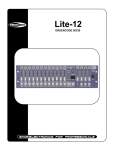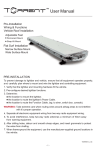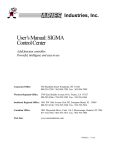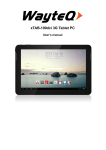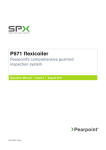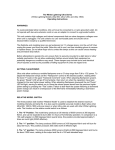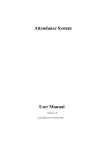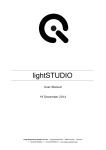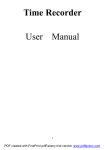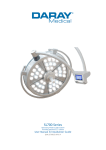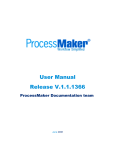Download ICubeC User`s Manual
Transcript
ICubeC User’s Manual Document Number : MN-ICC 0500 Revision Date: 20 October, 2008 © VisionXtreme Pte Ltd Singapore 339416 www.vxgp.com Blk 25 Kallang Ave #06-04 Kallang Basin Industrial Estate Singapore 339416 Tel: (65) 6392 0900 Fax: (65) 6392 2103 Company Registration No.: 200104387H Table of Contents Table of Contents 1 Introduction ...........................................................................................................4 1.1 Performance and Specification.................................................................................4 1.2 Mechanical Specifications.........................................................................................5 1.2.1 1.3 ICubeC Dimensions.............................................................................................5 Environmental Requirements....................................................................................6 1.3.1 Temperature and Humidity...................................................................................6 1.3.2 Ventilation ............................................................................................................6 1.4 Precautions.................................................................................................................6 1.4.1 Input Power..........................................................................................................6 1.4.2 Transportation......................................................................................................6 1.4.3 Warranty precautions...........................................................................................6 2 ICubeC Physical Interface .........................................................................7 2.1 General Description ...................................................................................................7 2.2 Connector Details.......................................................................................................7 2.3 Pin Assignments ........................................................................................................7 2.3.1 USB Interface connector......................................................................................7 2.3.2 15-pin D-Sub Connector ......................................................................................8 2.3.3 44-pin D-Sub connector.......................................................................................9 2.3.4 Power Supply Connector ...................................................................................10 2.4 Cable Drawings ........................................................................................................11 2.4.1 Power Supply Cable .......................................................................................... 11 2.4.2 USB Cable ......................................................................................................... 11 2.4.3 Control Cable.....................................................................................................12 2.4.4 Lighthead Interface ............................................................................................13 3 Hardware and Software Installation................................................14 3.1 Requirements.............................................................................................................14 3.2 Software Installation ...................................................................................................14 3.3 Hardware Installation..................................................................................................17 ICubeC User’s Manual 2 Table of Contents 4 Operations and Features .........................................................................18 4.1 Device Selection.......................................................................................................18 4.2 Controllers and Channels........................................................................................20 4.3 Other Features..........................................................................................................22 4.3.1 Strobe Pulse width and Intensity variation .........................................................22 4.3.2 Strobe Source and Edge selection.....................................................................23 4.3.3 Strobe Delay Selection ......................................................................................26 4.3.4 Saving/Loading multiple configurations .............................................................27 4.4 Steps to be followed for configuring ICubeC.........................................................28 ICubeC User’s Manual 3 1Introduction 1 Introduction The ICubeC programmable illumination controller allows users to set different intensities and patterns to highlight defects on various types of objects. With ability to switch light intensity and patterns at high speed, multiple images of the same device can be captured under different light conditions, to highlight a variety of defects. On board flash memory enables multiple parameter files to be stored for easy retrieval in the event of power loss. 1.1 Performance and Specification Category Specification Power Requirements +24VDC @5A max (32-Segments) Current Consumption 220 mA (Max) per segment Host Interface USB1.1 or USB 2.0 Strobe Pulse Time Programmable via API (Configurable from 1 to 10 msec) External Trigger 2 (Software Programmable Segments) Onboard Flash Memory 8K bytes (Max) Camera Trigger Delay Programmable in 3 steps Dimension 115 mm (L) x 105 mm (W) X 34 mm (H) Weight 380 GMS Table 1.1: Performance Specifications of ICubeC ICubeC User’s Manual 4 1Introduction 1.2 Mechanical Specifications 1.2.1 ICubeC Dimensions Figure 1.1: ICubeC Mechanical Dimension ICubeC User’s Manual 5 1Introduction 1.3 Environmental Requirements 1.3.1 Temperature and Humidity Housing temperature during operation: 0° C … + 50° C (+ 32° F … +122° F) Storage temperature: - 20° C … + 80° C (-4° F … +176° F) Humidity during operation: 20% … 80% relative, without condensation Storage humidity: 20% … 80% relative, without condensation 1.3.2 Ventilation The ICubeC housing is provided with Ventilation Fan so as to maintain the temperature 40ºC during operation. Proper Heat Sinks are to be provided. 1.4 below Precautions Read the ICubeC user’s manual carefully before using the product 1.4.1 Input Power Reversing of the polarity of the input power to the ICubeC connector will damage it. 1.4.2 Transportation Transportation of the product should be done in the same packaging. 1.4.3 Warranty precautions • Opening the casing Do not open the casing. If the product is disassembled, reworked or repaired by other than recommended service person, we will not take the responsibility of any subsequent malfunctioning of the product. • Keep out of foreign matters Be careful not to allow liquid, flammable, or metallic material inside the housing. If operated with any foreign matter inside, the ICubeC may fail or malfunction ICubeC User’s Manual 6 2 ICubeC Physical Interface 2 ICubeC Physical Interface This section provides the detailed information on connector pin-out, physical interface and voltage requirements for ICubeC. 2.1 General Description ICubeC is interfaced to PC via the USB port and to camera via 15-pin D-Sub connector. It connects to the 32 Segment Light via 44-pin connector. 2.2 Connector Details There are totally four connectors in ICubeC. • USB interface Connector for Control Signals • 15-pin D-Sub Connector [Female, Right angle] for Strobe/Trigger Signal • DC Power socket for power supply • 44-pin connector [3-row, Female, Right angle] for Light Head Connection The different connector views are shown in the below figures Fig 2.1: Front view of ICubeC Fig 2.2: 44-pin connector Rear view of ICubeC 2.3 Pin Assignments 2.3.1 USB Interface connector The USB Interface Connector is used for communicating ICubeC with PC to provide control signals and data to the ICubeC from PC. The Pin numbering is shown in the below diagram. Corresponding Pin assignment is shown in Table 2.1 ICubeC User’s Manual 7 2 ICubeC Physical Interface USB Connector Signal Description 1 +5 VDC 2 Data - 3 Data + 4 GND Table 2.1: Pin-out of USB Connector 2.3.2 15-pin D-Sub Connector This connector is used for interfacing the trigger and strobe signal from/to camera according to requirement. Following is the pin-out for the 15-pin control connector. The Pin numbering is shown in the below diagram. Corresponding Pin assignment is shown in table 2.2 15-pin Connector Pin Signal Description 1 Trigger 1 2 Trigger 3 3 Camera Strobe 1 4 Camera Strobe 3 5 Reserved 6 GND 7 GND 8 GND 9 Trigger 2 ICubeC User’s Manual 8 2 ICubeC Physical Interface 10 Trigger 4 11 Camera Strobe 2 12 Camera Strobe 4 13 Reserved 14 GND 15 GND Table 2.2: Pin-out of Control Connector 2.3.3 44-pin D-Sub connector The 44-Pin connector of ICubeC is used to provide the light intensity output from ICubeC to the 32segment Lighthead. The Pin numbering is shown in the below diagram. Corresponding Pin assignments for the 44-pin connector are shown in Table 2.3 44-pin Connector Pin Signal Description 1 +24V 2 Output 1 3 Output 2 4 Output 3 5 Output 4 6 Output 5 7 Output 6 8 Output 7 9 Output 8 10 +24V 11 Output 9 12 Output 10 13 Output 11 14 Output 12 ICubeC User’s Manual 9 2 ICubeC Physical Interface 15 Output 13 16 Output 14 17 Output 15 18 Output 16 19 Output 17 20 Output 18 21 Output 19 22 Output 20 23 Output 21 24 Output 22 25 Output 23 26 Output 24 27 Output 25 28 Output 26 29 Output 27 30 Output 28 31 Output 29 32 Output 30 33 Output 31 34 Output 32 35-44 NA Table 2.3: Pin-out of Lighthead connector. 2.3.4 Power Supply Connector The power requirement of ICubeC is +24VDC 5.3A. The Pin numbering is shown in the below diagram. Table 2.4 shows the pin assignments of the DC power supply connector. DC Power Connector 1 Signal Description 2 GND +24VDC Table 2.4: Pin-out of DC Power Connector ICubeC User’s Manual 10 2 ICubeC Physical Interface 2.4 Cable Drawings 2.4.1 Power Supply Cable To DC Power Connector From +24V Supply 1 +24VDC 2 GND DC Power Cable Receptacle From +24V Power Supply Fig 2.3: Power Supply Cable 2.4.2 USB Cable To iCubeC To PC Fig 2.4: USB Cable ICubeC User’s Manual 11 2 ICubeC Physical Interface 2.4.3 Control Cable To 15-pin D-Sub Female Connector of ICubeC 1 2 3 4 To 15-pin D-Sub Male Connector of Camera I/O Trigger 1 Trigger 3 1 2 Camera Strobe 1 3 Camera Strobe 3 4 9 Trigger 2 9 10 Trigger 4 10 11 12 6, 7, 8, 14, 15 15-Pin D-sub Male (To 15-pin D-sub Control Connector) Camera Strobe 2 11 Camera Strobe 4 12 GND 6, 7, 8, 14, 15 15-Pin D-sub Female (To Camera I/O Connector) Fig 2.5: Control Cable ICubeC User’s Manual 12 2 ICubeC Physical Interface 2.4.4 Lighthead Interface To 44-pin Lighthead Connector 32-segment Light + 24VDC 1, 10 1,10 OUTPUT 2 to 9 2 to 9 OUTPUT 11 to 34 11 to 34 32 segment Light 44-Pin Male (To 44-pin Lighthead Connector) Fig 2.6: Lighthead Cable LED Electrical Circuitry The lighthead can be designed according to any of the following LED connectivity options. Few sample circuits are shown below + 24VDC + 24VDC OR OUTPUT ICubeC User’s Manual OUTPUT + 24VDC OR OUTPUT 13 3 Hardware and Software Installation 3 Hardware and Software Installation This section provides the initial hardware and software installation procedures to work with ICubeC 3.1 Requirements Following are the required hardware and software components to start the installation 1. ICubeC Device 2. Power Supply A power supply of +24VDC is required for powering the ICubeC 3. Interfacing cables ICubeC requires 3 types of cables (Power Supply Cable, Master Cable and USB Cable) that comes with package 4. Software package The Software package includes necessary files to install the API and driver. The application can run in Windows 2000, Windows XP platforms 3.2 Software Installation This section explains in detail about the software installation of lighting controller using the setup file provided with the installation disk. Follow the steps below to install the API. 1. Double click the setup file and run ICubeC User’s Manual 14 3 Hardware and Software Installation 2. The following LightController setup wizard opens. Click Next button to continue the setup 3. Choose the folder you want to install. ICubeC User’s Manual 15 3 Hardware and Software Installation 4. Click Next to start installation. 5. Click Close the complete the installation ICubeC User’s Manual 16 3 Hardware and Software Installation 6. You can see the LightController shortcut icon automatically created in the desktop To start working with LightController, double click on the icon. 3.3 Hardware Installation • Plug in power cable into the DC Power connector of ICubeC • Connect the Master cable from camera to the Master connector of ICubeC • Connect the USB cable from PC USB port to the ICubeC. Check whether the device is detected under the Jungo folder in Device Manager (E.g. ICubeC). This indicates the device is detected. • Connect the lighthead to the other end of the ICubeC ICubeC User’s Manual 17 4 Operations and Features 4 Operations and Features This chapter explains the basic operations and features of ICubeC. This section also explains the configuration in detail. 4.1 Device Selection The application for ICubeC runs either in Windows 2000, Windows NT or Windows XP Platforms. This section explains the configuration of various light patterns intensity levels using the API provided. Figure 4.1 shows the appearance of ICubeC application. Fig. 4.1: The LightController API Once the application is opened, ensure “ICubeC” is selected under device. If not click on the box as shown in Fig.4.2 ICubeC User’s Manual 18 4 Operations and Features Fig. 4.2: ICubeC Device Selection If there is no ICubeC device connected to the PC, a message box pops up as shown in Fig.4.3 Fig. 4.3: ICubeC Device not detected or connected ICubeC User’s Manual 19 4 Operations and Features 4.2 Controllers and Channels There are 4 Channels namely Channel 1, Channel 2, Channel 3 and Channel 4 per Controller. For example the channels for Controller 2 are shown in Figure 4.4. Similarly, there are 8 Controllers namely Controller 1, Controller 2, Controller 3, Controller 4, Controller 5, Controller 6, Controller 7 and Controller 8 as shown in Fig.4.4. Controllers Channels Fig.4.4: Channels and Controllers for 32 Segment Light Head There are 32 segments in ICubeC, which can be controlled individually. To control all the 32 segments, enter ‘31’ in the text box shown in fig. 4.5 under segment selection – Trigger 1 and select Trigger ‘1’ as shown in the fig. 4.5. If Trigger ‘2’ is selected, any number of segments less than 16 has to be entered for Trigger ‘1’ and the remaining segments will automatically be assigned for Trigger ‘2’. One example is shown in fig. 4.6. ICubeC User’s Manual 20 4 Operations and Features Fig.4.5: 32 Segments selection for Trigger 1 Fig.4.6: Segments selection for Trigger 2 ICubeC User’s Manual 21 4 Operations and Features 4.3 Other Features 4.3.1 Strobe Pulse width and Intensity variation This feature is provided to vary the pulse width of the strobe output from ICubeC with respect to the Trigger from camera or internal strobe. The strobe output of ICubeC decides the Turn on time of the light. The pulse width of the strobe output from ICubeC should be less than the pulse repetition period of the camera strobe signal. Fig. 4.7: Pulse width variation User can also adjust the intensity variation for the selected segments. The intensity can be varied from 0 to 63 as shown in fig.4.8 ICubeC User’s Manual 22 4 Operations and Features Fig. 4.8: Light Intensity variation 4.3.2 Strobe Source and Edge selection External: Select “External “from the Strobe Selection option box. In this case, triggers have to be sent from the external 9-pin D Type connector to the Trigger 1 pin. Note that the input trigger voltage from at maximum of 5 Volts and the frequency should be limited to maximum of 10 pulses/sec. External control maybe used for connecting to a camera to a frame grabber output pin depending upon the requirement. ICubeC User’s Manual 23 4 Operations and Features Fig. 4.9: Strobe source Selection Software: When “Software” strobe source is selected, the “Trigger” button is visible. Clicking on this button once will send a software strobe to the device. ICubeC User’s Manual 24 4 Operations and Features Fig. 4.10: Software strobe from API Internal: “Internal” is used or Diagnostics purpose only. (Note: Any frequency higher than 10 pulses/sec will damage the controller) Select “Rising” from the Trigger 1 Edge Select option box. Take note: It can also be falling edge depending on your current interface. The purpose of this edge selection to enable the user to synchronies the input trigger to either of the edges. This is usually required when different configurations of sensors are used. For e.g. If Trigger 1 is triggered at the “Rising edge” and if you see a faint and no image at all from the camera, then try setting the edge to “Falling edge”. Note that the illumination controller has option to connect to 2 lightheads and there fore there is an option to control the edges for both Trigger 1 and Trigger 2. ICubeC User’s Manual 25 4 Operations and Features Fig. 4.11: Strobe Edge Selection Now the Light head that is connected to the ICubeC starts blinking with the selected pulse width and intensity, provided an external trigger has been connected to the 9-pin connector. If user does not see any flashing, try selecting internal strobe 4.3.3 Strobe Delay Selection The ICubeC offers an option to trigger the camera. This is provided to ensure that the Light intensity has reached the saturation point before the camera is exposed. More consistent and clear images are acquired using this method. In the event, you want the ICubeC to send strobe signal to camera then select a delay 0 / 50us / 100us under STROBE DELAY option. Example: 50us is selected at the “Strobe Delay” option box. What this means is that the light will first turn ON and after a delay of 50 ns, a signal to send to the camera via the CAMERA STROBE signal available 9 PIN D TYPE connector. ICubeC User’s Manual 26 4 Operations and Features Fig. 4.12: Strobe Delay Selection 4.3.4 Saving/Loading multiple configurations Save and Load Configuration features are includes in the API for strong multiple configurations and loading the configuration on to the ICubeC for quick setup. Save Configuration: This option is provided to save the light configuration settings. Number of configuration files saved depends on the hard disk capacity. Load Configuration: This option is provided to load the saved configuration settings on to the ICubeC. Pre-stored files can be reloaded for quick setup. Exit: This option is provided to close the ICubeC application. ICubeC User’s Manual 27 4 Operations and Features 4.4 Steps to be followed for configuring ICubeC Step 1: ICubeC Address Selection If more than one ICubeC is used then, the first requirement is to select the ICubeC, which is supposed to be configured. Selection of ICubeC3 is shown in fig.4.13 Fig. 4.13: ICubeC Address selection Step 2: Light Segment Selection Choose the configuration style from below, and then follow the steps given with respect to the required configuration style. Configuration Styles: • Selection of all lights. • Selection of individual light or group of lights. (a) Selection of all lights: • All lights (i.e. all controllers and channels) are selected by simply clicking the box as shown in figure 4.14. • The intensity value at selection is zero. ICubeC User’s Manual 28 4 Operations and Features Fig 4.14: Selection of all lights ICubeC User’s Manual 29 4 Operations and Features (b) Selection of individual light segment: Select the light segment required to be configured as shown in figure 4.15. For example Controller 3,Channel 1 is selected in figure 4.15. Fig 4.15: Selection of Individual light segment (Controller 2,Channel 0) (c) Selection of Group of Lights: • • If the requirement is that all the controllers are to be selected for a particular Channel, then click the corresponding button number of controller for that channel. Refer Fig.4.16. If the requirement is that all the channels are to be selected for a particular Controller, then click the corresponding button number of channel for that controller. Refer Fig.4.17 ICubeC User’s Manual 30 4 Operations and Features Fig 4.16: Selecting all controllers of channel 2 Fig 4.17: Selecting all channels of Controller 3 ICubeC User’s Manual 31 4 Operations and Features Step 3: Light Intensity Selection: • Light Intensity value can be varied from 0 to 63.The value 0 represents the minimum intensity and the value 63 represents the maximum intensity. • The light intensity required to be set could be obtained by moving the cursor between minimum and maximum value as shown in figure 4.18. Fig 4.18: Light Intensity value set to 30 for all channels of controller 4 Example: To set maximum intensity value for all light segments, first select all light segments then move the cursor to intensity value 63. Please refer to figure 4.19 and figure 4.20. ICubeC User’s Manual 32 4 Operations and Features Fig 4.19: All light segments are selected. Fig 4.20: Intensity value is set to 63 ICubeC User’s Manual 33 4 Operations and Features Other method to Switch on all light segments with maximum intensity: All Light segments can be switched on at one time to a maximum intensity by clicking the “Switch On” button without selection of any controller and channel as shown in figure 4.21. It can be switched off by clicking the “Switch Off” button. Fig 4.21: All light segments switched on to maximum intensity If different Light intensity values are set for different controllers and channels and if the requirement is such that all the intensity values of the controllers and channels needs to be increased uniformly in steps of one, then it could be implemented using the Up and Down arrow buttons in keyboard. Example: Consider controller 1 is set to intensity value 10, controller 2 is set to 20, controller 3 is set to 30 and controller 4 is set to 40, then by clicking the Up arrow once, the intensity value of the controllers will get increased uniformly by one i.e., intensity value of controller 0 is set to 11, controller 1 to 21,controller 2 to 31,controller 3 to 41.To decrease the intensity by one step, use the Down arrow button. ICubeC User’s Manual 34 4 Operations and Features Step 4: Saving the configuration The entire configuration set can be saved for future usage. The Configuration data can be saved in the location/ folder, where the ICubeC application is placed or in any other preferred directory. The configuration data is saved with .pro extension. Figures 4.22 and 4.23 illustrate how to save configuration. Fig 4.22: Click the “Save Configuration” Button. ICubeC User’s Manual 35 4 Operations and Features Fig 4.23: Select the location where the configuration data is required to be saved. Note: After setting the light pattern for Bank 0, light pattern for Bank 1 can also be set by following the steps 1 to 4. Step 5: Loading the Saved Configuration The stored configuration can be loaded on to the ICubeC by clicking the “Load Configuration” button. Figures 4.24 and 4.25 illustrate the loading of the stored configuration on to the ICubeC ICubeC User’s Manual 36 4 Operations and Features Fig 4.24: Click the “Load Configuration” button. ICubeC User’s Manual 37 4 Operations and Features Fig 4.25: Select the location, which contains the saved configuration. Then click the “Open” Button, to load the configuration on to the ICubeC. Note: The above-mentioned steps should be followed for different light configurations as per the user requirement. ICubeC User’s Manual 38