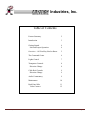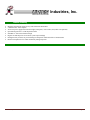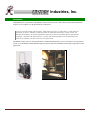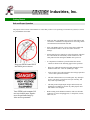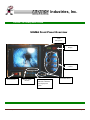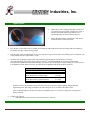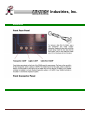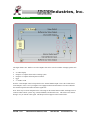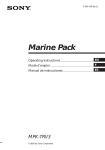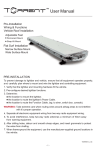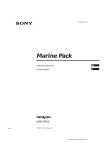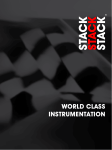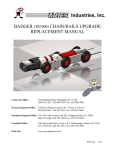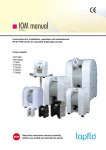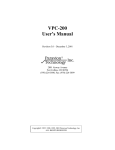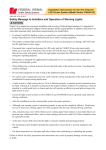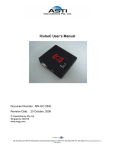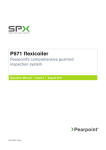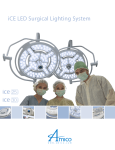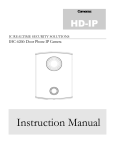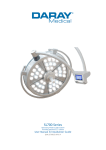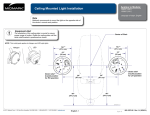Download User`s Manual: SIGMA Control Center
Transcript
Industries, Inc. User’s Manual: SIGMA Control Center A full function controller: Powerful, intelligent, and easy to use Corporate Office: 550 Elizabeth Street Waukesha, WI 53186 800-234-7205 / 262-896-7205 Fax: 262-896-7099 Western Regional Office: 5748 East Shields Avenue #101, Fresno, CA 93727 888-285-0366 / 559-292-5382 Fax: 559-291-0463 Southeast Regional Office: 1441 SW 10th Avenue Unit 202, Pompano Beach, FL 33069 800-327-4346 / 954-785-5540 Fax: 954-785-5014 Canadian Office: 1081 Meyerside Drive, Units 1 & 2, Mississauga, Ontario L5T 1M4 877-730-7010 / 905-795-7913 Fax: 905-795-7905 Web Site: www.ariesindustries.com 970162A 11/10 550 Elizabeth St. Waukesha, WI 53186 1-800-234-7205 ariesindustries.com 970162A 11/10 Page 0 Industries, Inc. Table of Contents 970162A 11/10 Feature Summary 2 Introduction 3 Getting Started Safe and Proper Operation 4 4 Overview – All You May Need to Know 5 The Command Center 6 Lights Control 7 Transporter Controls Direction Change 8 8 Cable Reel Controls Direction Change 9 9 Audio Commentary 9 Maintenance 10 Back Panel Info Video Connect 11 12 550 Elizabeth St. Waukesha, WI 53186 1-800-234-7205 ariesindustries.com Page 1 Industries, Inc. Feature Summary • • • • • • • • Modular, fault tolerant design for easy and economical maintenance 2 X Buffed Aux Video Outputs All-in-one power supply and controls for lights, transporter, video camera, and (cable reels Optional) Optional integrated 10.4” LCD flat panel monitor Standard 19” rack mount format 6U high Digital volt and amp meter for accurate system output readings Intelligent safety lock-outs to prevent damage to transporter clutch and cable reel transmissions Built-in microphone for live audio commentary during inspection 970162A 11/10 550 Elizabeth St. Waukesha, WI 53186 1-800-234-7205 ariesindustries.com Page 2 Industries, Inc. Introduction Congratulations on your purchase of the SIGMA Control Center from Aries! This unit has many functions which will empower you to complete even the most difficult of inspections. If you are generally at home with electronics, video and screen writers (or video titlers, or video character generators, as they are sometimes called) then follow the installation instructions, read the section “All You May Need to Know” for general information, then look for parts in this manual that are offset like this paragraph – they denote the “advanced user” sections, and contain information on special facilities that allow you to customize your unit to best suit your requirements! The SIGMA control center you have purchased has a modular design that allows it to be used either in a truck mounted system, or in a Pathfinder Portable Mainline Inspection System such as the Pathfinder. This manual is applicable to both applications. 970162A 11/10 550 Elizabeth St. Waukesha, WI 53186 1-800-234-7205 ariesindustries.com Page 3 Industries, Inc. Getting Started Safe and Proper Operation The purpose of this section of the manual is to ensure that you have a safe operating environment for yourself, as well as for your SIGMA control unit. o Make sure that your SIGMA unit is properly bolted down and secured if it is installed in an inspection van. A moving vehicle can mean that unsecured loads will shift. o Plug your SIGMA unit into a power source that is stable and not overloaded. Failure to do so can result in electrical damage. o Ensure that all power controls are in the off position, and all of the control knobs are turned fully counter clockwise in the OFF position before turning the SIGMA unit’s power on. o It’s important to familiarize yourself with all the various controls as shown on the following pages before operation. Plug your SIGMA unit ONLY into stable power sources. Your SIGMA unit contains NO user serviceable parts. Repairs are to be performed only by Aries service personnel. 970162A 11/10 550 Elizabeth St. Waukesha, WI 53186 o o Please use within the maximum operating parameters of the SIGMA control unit – 240VAC (50HZ) @ 8 Amps. o Always replace fuses with appropriate size and type specified – refer to fuse replacement section o This unit contains NO user serviceable parts. Any attempt to service your unit by yourself will void your warranty, and may result in personal injury. o This unit produces high output voltages and currents, and should not be modified or used for any other purpose other than which it was designed. Before turning on the SIGMA controller, make sure all cable connectors are secure and plugged in; i.e. transporter, camera, cable reels, etc. 1-800-234-7205 ariesindustries.com Page 4 Industries, Inc. Overview – All You May Need To Know SIGMA Front Panel Overview Audio Microphone Digital Volt /Amp Display SIGMA operation controls Power Switch 970162A 11/10 Monitor Menu Buttons Front Fuse Panel Camera Joystick and TR3200 & TR3400 Not displayed in photo 550 Elizabeth St. Waukesha, WI 53186 1-800-234-7205 ariesindustries.com Page 5 Industries, Inc. The Command Center This is the main control center for your SIGMA unit. Voltage Output Display Amperage Output Display Volt/Amp Meter Display Red – Transporter Yellow – Lights Green - Camera Lights Power ON/OFF Button Lights Intensity Knob Transporter Direction Select Button Transporter Speed Knob Transporter ON/OFF Button Cable Reel Direction Select Button Cable Reel Speed Knob Cable Reel IN/OUT Direction Button Volt/Amp Meter Display Select Button 970162A 11/10 Camera Power ON/OFF Button 550 Elizabeth St. Waukesha, WI 53186 1-800-234-7205 ariesindustries.com Page 6 Industries, Inc. Lights Control • Ensure that you have a light head properly connected to your inspection system. NOTE: with the Aries series of cameras with internal lighting (pan and tilt series) external light heads are not necessarily required. • Ensure that light intensity control knob is fully turned counter clockwise (in the off position) • Press the meter select button (lower left hand) to illuminate the YELLOW led just below the voltage and current displays – this displays the lights voltage and amp output. • Press the Light power ON/OFF button. NOTE: note when power is present, the button will illuminate green. In addition, your voltage display will show approximately 5 volts. • SLOWLY turn up the light intensity knob while monitoring light brightness and current draw. If using an Aries LED lighthead, no particular current setting is required – Aries LED lightheads have internal current limiting. If using an Aries lighthead with incandescent lamps, care must be taken to not apply a voltage resulting in excessive current to the lighthead as lamp failure will occur. See table below for lightheads and maximum allowed currents. Camera Model ST700/710 ST700/710 with LH82 Large Lighthead PE1000 Series P&T Camera With Standard [P/N 750604] Lamps PE1000 Series P&T Camera With High Intensity Lighthead LH436 PE3000/PE3100 Series P&T Camera Max Current 1.2 Amps 1.5 Amps 1.2 Amps 2.3 Amps 1.2 Amps NOTE: In practice, the maximum current will not be necessary to provide adequate lighting. Simply adjust the light intensity knob until image is adequately lit while taking care to not exceed the maximum current. After the desired light level has been selected for your lighting system, it is now safe to change the volt/amp meter display selection. • Turning your lights off o Rotate the knob counter clockwise, then press the power switch off. 970162A 11/10 550 Elizabeth St. Waukesha, WI 53186 1-800-234-7205 ariesindustries.com Page 7 Industries, Inc. Transporter Controls Transporter Control • Ensure that you have a transporter properly connected to your inspection system. • Ensure that transporter intensity control knob is fully turned counter clockwise (in the off position) • Press the meter select button (lower left hand) to illuminate the RED led just below the voltage and current displays – this displays the transporter voltage and amp output. • Select the transporter direction of operation (FORWARD/REVERSE). To do this press the transporter direction select button. NOTE: when switch is illuminated RED, your transporter is in the REVERSE direction. Please note that the SIGMA controller unit defaults to the forward direction at main power up. For use with TR3200, TR3300, and TR3400 use only the forward setting as the direction is set but the hand controller. • Press the transporter power ON/OFF button. NOTE: note when power is present, the button will illuminate green. In addition, your voltage display will show approximately 5 volts. • SLOWLY turn up the transporter speed control knob to the desired operating speed. NOTE: Prolonged excessive current (more than 2 AMPS) can damage transporter motors. • After the desired voltage and amp rating has been selected for your transporter system, it is now safe to change the volt/amp meter display selection. However it is a good idea to monitor your transporter ampere reading to ensure safe operation. Direction change • Rotate the transporter control knob counter clockwise, and press the power on/off button. Your transporter will now be in the OFF position (button is NOT illuminated). It is now SAFE to press the direction change button if a direction change is desired. Return to step one in the above list to have your transporter travel in the opposite direction. • NOTE: direction reversal button is interlocked with transporter on/off button and will prevent direction change while power button in engaged. 970162A 11/10 550 Elizabeth St. Waukesha, WI 53186 1-800-234-7205 ariesindustries.com Page 8 Industries, Inc. Cable Reel Controls (optional items) • Ensure that your cable reel is properly connected to your inspection system. • Ensure that cable reel speed control knob is fully turned counter clockwise (in the off position) • Select the transporter direction of operation (OUT/IN) to do this press the video cable direction select button. NOTE: when switch is illuminated RED, your cable reel is in the OUT direction. Please note that the SIGMA controller unit defaults to the IN direction at main power up. • Press the cable reel power ON/OFF button. NOTE: note when power is present, the button will illuminate green. In addition, your voltage display will show approximately 5 volts. • SLOWLY turn up the cable reel speed control knob to the desired operating speed. Direction change • Rotate the cable reel control knob counter clockwise, and press the power on/off button. Your cable reel will now be in the OFF position (button is NOT illuminated). It is now SAFE to press the direction change button if a direction change is desired. Return to step one in the above list to have your cable reel travel in the opposite direction. • NOTE: direction reversal button is interlocked with cable reel on/off button and will prevent direction change while power button in engaged. Audio Commentary To activate the audio microphone, simply press and HOLD the button located below the audio microphone on the front panel of your SIGMA. As long as you hold the button down, whatever you say into the microphone will be recorded onto your VHS tape recording or DVD recording. 970162A 11/10 550 Elizabeth St. Waukesha, WI 53186 1-800-234-7205 ariesindustries.com Page 9 Industries, Inc. Maintenance 970162A 11/10 550 Elizabeth St. Waukesha, WI 53186 1-800-234-7205 ariesindustries.com Page 10 Industries, Inc. Back Panel Counter O/P to Aries VD and VL Series Overlays Input from Cable reel Audio and Video connections Foot Pedal For TR3200 and Pathfinder systems set to “local” to bypass foot pedal switch 970162A 11/10 550 Elizabeth St. Waukesha, WI 53186 1-800-234-7205 ariesindustries.com Page 11 Industries, Inc. Back Panel The Sigma features two “Buffer Aux Video Outputs” that can be used for a number of display options such as: • • • • • 2nd Video display Output to a Computer based video recording system Output to a Computer based inspection software PVR 2nd DVD or VCR Note the “Video Output” must be looped back to the “Internal Monitor Input” to have the “buffered Aux Video Outputs” active even if your Sigma is not equipped with an internal monitor. The arrows illustrate the connection path for the Audio and Video signal flow. Note: There may be a short disruption in the video image on the internal monitor while switching between cameras on dual camera systems. E.g. (LETS, Pathfinder, and Thermal View). This is due to the monitor having to re-sync with the video signal. This dropout will not appear on the recorded video. 970162A 11/10 550 Elizabeth St. Waukesha, 53186 1-800-234-7205 ariesindustries.com 12