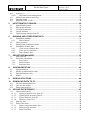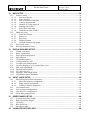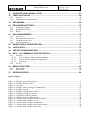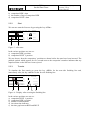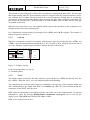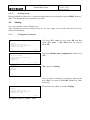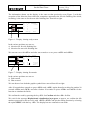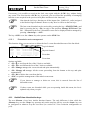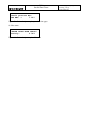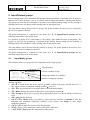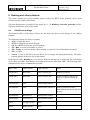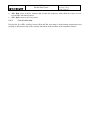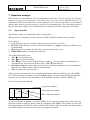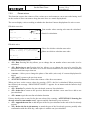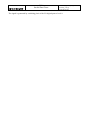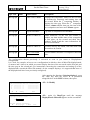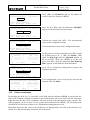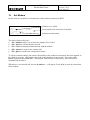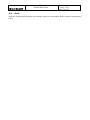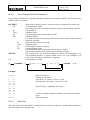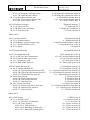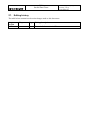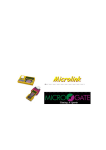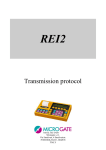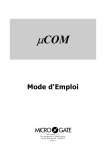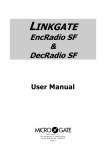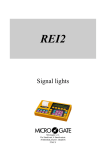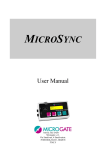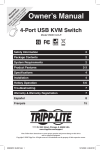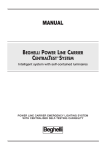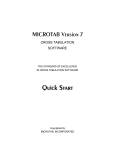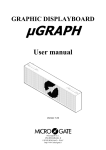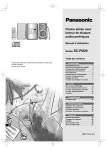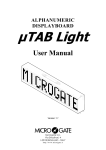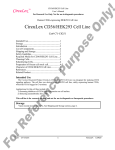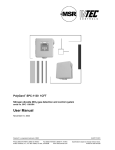Download Parallel Dual Timer
Transcript
REI 2 Parallel Dual Timer Parallel Dual Timer Doc: R2U_I_1079_002_E Versione: 1.07.9 Pagina 1 di 85 REI 2 Parallel Dual Timer Doc: R2U_I_1079_002_E Versione: 1.07.9 Pagina 2 di 85 Summary 1. CONVENTIONS ..........................................................................................................6 2. STARTING ..................................................................................................................7 2.1. Introduction .........................................................................................................................7 2.2. Switching on and choosing the program .............................................................................7 2.3. Timing .................................................................................................................................9 2.3.1. Insertion of run, laps and competitor numbers.............................................................9 2.3.2. Start ............................................................................................................................10 2.3.3. Transits .......................................................................................................................10 2.3.4. Last lap .......................................................................................................................11 2.3.5. Finish ..........................................................................................................................11 2.3.6. New race.....................................................................................................................12 2.3.7. Start annulment...........................................................................................................12 2.3.8. Transit annulment.......................................................................................................12 2.3.9. Increase of transits......................................................................................................12 2.3.10. Competitor elimination...............................................................................................12 2.3.11. Quitting timing ...........................................................................................................13 2.4. Skating...............................................................................................................................13 2.4.1. Configuration selection ..............................................................................................13 3. PROGRAM CHARACTERISTICS ............................................................................15 4. TIMING......................................................................................................................16 4.1. Functional context .............................................................................................................16 4.2. Principles of functioning ...................................................................................................16 4.3. Assignment of logical channels.........................................................................................18 4.4. Legend for graphic symbols ..............................................................................................18 4.5. Start of session...................................................................................................................19 4.6. Forerunner mode ...............................................................................................................19 4.7. Race ...................................................................................................................................19 4.7.1. Modification of run and transits number....................................................................19 4.7.2. Insertion of competitor numbers ................................................................................20 4.7.3. Starts...........................................................................................................................20 4.7.4. False start....................................................................................................................20 4.7.5. First transit..................................................................................................................20 4.7.6. Start annulment...........................................................................................................21 4.7.7. Elimination .................................................................................................................21 4.7.8. Annulment of transit / finish ......................................................................................21 4.7.9. Invert competitors.......................................................................................................21 4.7.10. Transit increase...........................................................................................................21 4.7.11. ‘Shared’ impulse.........................................................................................................22 4.7.12. Run confirmation........................................................................................................22 4.8. Editing time events ............................................................................................................22 4.8.1. Search .........................................................................................................................22 4.8.2. Event annulment.........................................................................................................23 4.8.3. Time event correction.................................................................................................23 4.8.4. Event correction .........................................................................................................23 4.8.5. Quitting event editing.................................................................................................23 4.8.6. Display during event correction .................................................................................24 4.9. Displayboard management ................................................................................................24 REI 2 Parallel Dual Timer Doc: R2U_I_1079_002_E Versione: 1.07.9 Pagina 3 di 85 4.10. Lock keys...........................................................................................................................24 4.10.1. Discarded events management ...................................................................................25 4.11. Holdoff time disactivation keys.........................................................................................25 4.12. Quitting timing ..................................................................................................................26 4.13. Printout of time events.......................................................................................................26 5. INPUT/PRINTOUT GROUPS....................................................................................29 5.1. Input/Modify groups..........................................................................................................29 5.2. Print group structure ..........................................................................................................30 5.3. Clear group structure .........................................................................................................30 5.4. Groups structure: ...............................................................................................................31 5.5. Upload group structure from PC .......................................................................................31 6. RANKING AND OTHER PRINTOUTS......................................................................32 6.1. Print/Show rankings ..........................................................................................................32 6.1.1. Direct contest..............................................................................................................33 6.2. Other printouts...................................................................................................................34 6.3. Printout and visualization mode ........................................................................................34 6.4. Print/Show climatic data....................................................................................................35 6.4.1. View current climatic data .........................................................................................35 6.4.2. View current wind data ..............................................................................................35 6.4.3. Print climatic data:......................................................................................................36 7. DEPARTURE MANAGER.........................................................................................37 7.1. Input start list.....................................................................................................................37 7.2. Start order calculation........................................................................................................38 7.2.1. Invert track .................................................................................................................38 7.2.2. Extract winner ............................................................................................................40 7.2.3. Print start lists.............................................................................................................41 8. SYNCHRONIZATION ...............................................................................................42 8.1. Synchronization.................................................................................................................42 8.2. Modify synchronization value...........................................................................................42 8.3. Synchronization verify ......................................................................................................42 8.4. Signal.................................................................................................................................42 9. DISQUALIFICATIONS ..............................................................................................44 10. DOWNLOAD DATA TO PC ......................................................................................45 10.1. Off Line data transmission ................................................................................................45 10.2. On Line data output ...........................................................................................................45 10.3. Data output protocol ..........................................................................................................46 11. UPLOAD DATA FROM PC.......................................................................................47 11.1. Upload data from PC .........................................................................................................47 11.1.1. Upload competitor lists from PC................................................................................47 11.1.2. Upload group structure from PC ................................................................................47 11.1.3. Upload start lists from PC ..........................................................................................47 11.1.4. Deletion of start lists...................................................................................................48 11.2. Print out lists......................................................................................................................48 11.3. Delete lists menu ...............................................................................................................48 11.3.1. Delete competitors name lists.....................................................................................48 11.3.2. Delete groups structure...............................................................................................49 11.3.3. Delete start lists ..........................................................................................................49 REI 2 Parallel Dual Timer Doc: R2U_I_1079_002_E Versione: 1.07.9 Pagina 4 di 85 12. REI2 SETUP .............................................................................................................50 12.1. Software setup ...................................................................................................................50 12.1.1. Net times display ........................................................................................................50 12.1.2. Time accuracy ............................................................................................................50 12.1.3. Run selection for total time ........................................................................................50 12.1.4. Contests displayboard.................................................................................................51 12.1.5. Number of events acquired.........................................................................................51 12.1.6. Printing time of day....................................................................................................51 12.1.7. Invert track after start .................................................................................................51 12.1.8. Holdoff time after START .........................................................................................51 12.2. Hardware setup..................................................................................................................52 12.2.1. LinkGate channel .......................................................................................................52 12.2.2. Printer on ....................................................................................................................52 12.2.3. Keys beep ...................................................................................................................52 12.2.4. Display contrast..........................................................................................................52 12.2.5. Linkgate transmission length......................................................................................52 12.3. Serial ports setup ...............................................................................................................53 12.4. Print out Stopwatch setup..................................................................................................53 13. DISPLAYBOARDS SETUP ......................................................................................54 13.1. Virtual scoreboard .............................................................................................................54 13.2. Pause visualization ............................................................................................................57 13.3. Serial speed displayboard ..................................................................................................58 13.4. Spot program .....................................................................................................................58 13.5. Visualization nation...........................................................................................................58 13.6. Configuration line 485.......................................................................................................58 13.7. Visualize time without point .............................................................................................58 13.8. Lap time display of every intermediate event ...................................................................58 13.9. Max num in RollRank .......................................................................................................58 13.10. Displayboard available ......................................................................................................59 13.11. Vis. delay dis./tick .............................................................................................................59 13.12. Displayb. Trans.length check ............................................................................................59 13.13. Visualization pause RollRank ...........................................................................................59 14. INPUT LINES SETUP ...............................................................................................60 14.1. Physical/logical channel assignment .................................................................................60 14.1.1. Main lines and keys assignment.................................................................................60 14.1.2. Radio channel assignment ..........................................................................................60 14.1.3. LinkPod Channel assignment.....................................................................................61 14.2. Line holdoff times .............................................................................................................61 14.3. Line exclusion configuration.............................................................................................62 14.4. Line N/O N/C configuration..............................................................................................62 14.5. Noise filter principal lines .................................................................................................63 15. SPEED BASES SETUP ............................................................................................64 15.1. Average speed base length ................................................................................................64 15.2. Radio speed base length ....................................................................................................64 15.3. Units base ..........................................................................................................................65 15.4. Base speed type .................................................................................................................65 15.5. Speed base range ...............................................................................................................65 16. LINKGATE DATA UPLOAD .....................................................................................66 REI 2 Parallel Dual Timer Doc: R2U_I_1079_002_E Versione: 1.07.9 Pagina 5 di 85 17. LINKGATE RADIO SIGNAL LEVEL ........................................................................67 18. TIME CALCULATOR ................................................................................................68 18.1. Normal...............................................................................................................................68 18.2. Extended (day management) .............................................................................................68 19. SET MODEM.............................................................................................................69 20. RECHARGE BATTERIES.........................................................................................70 20.1. Discharge/recharge ............................................................................................................70 20.2. Immediate recharge ...........................................................................................................70 20.3. Break..................................................................................................................................71 21. RACE MANAGEMENT .............................................................................................72 21.1. New race............................................................................................................................72 21.2. Delete/Recall stored race...................................................................................................72 21.3. Continue current race ........................................................................................................72 21.4. Clear all memory ...............................................................................................................73 22. MODIFY BASIC CONFIGURATION .........................................................................74 23. LINE STATUS...........................................................................................................75 24. PRE-SET CONFIGURATIONS .................................................................................76 25. REI 2 – PC COMMUNICATION PROTOCOLS.........................................................77 25.1. From PC.............................................................................................................................77 25.1.1. List of athletes’ names and nationalities ....................................................................77 25.1.2. List of Groups and their Composition........................................................................78 25.1.3. Start Lists....................................................................................................................78 25.2. For PC................................................................................................................................79 26. MENU STRUCTURE.................................................................................................80 26.1. Initial menu........................................................................................................................80 26.2. Race menu .........................................................................................................................80 27. EDITING HISTORY...................................................................................................84 Index of figures Figure 1 – Display: general appearance...............................................................................................9 Figure 2 – Display: ready for start .......................................................................................................9 Figure 3 – after start ...........................................................................................................................10 Figure 4 – Display: after crossing the finishing line..........................................................................10 Figure 5 – Display: last lap ................................................................................................................11 Figure 6 – Display: skating ready at start ..........................................................................................14 Figure 7 – Display: skating first transit..............................................................................................14 Figure 8 – Legend for graphic symbols. ............................................................................................18 Figure 9 – Display in event editing mode ..........................................................................................24 Figure 10 – Printed strip example: forerunner mode .........................................................................26 Figure 11 – Printed strip example: a race ..........................................................................................27 Figure 12 – Printed strip example: annulments. ................................................................................27 Figure 13 – Printed strip example: previous time gaps......................................................................28 Figure 14 – Printed strip example: false start ....................................................................................28 REI 2 Parallel Dual Timer Doc: R2U_I_1079_002_E Versione: 1.07.9 Pagina 6 di 85 1. Conventions In this manual the keys to be pressed are shown inside angled brackets. For example, press <F1> means the yellow key marked F1, while the options proposed by REI2 are indicated in bold type. A time which is shown in italics on the display indicates that this time is running on the stopwatch. An underlined figure indicates that the blinking cursor is in that position and the stopwatch is waiting for input. REI 2 Parallel Dual Timer Doc: R2U_I_1079_002_E Versione: 1.07.9 Pagina 7 di 85 2. Starting 2.1. Introduction The best way to learn to use Microgate’s REI2 stopwatch is to begin trying. Bear in mind that there is no sequence of keys which can damage your stopwatch. However, make sure you read the ‘user manual’ carefully before connecting any accessories. This first chapter will guide you step by step through the management of a short Cycling dual timer race. During this first time of use we will simulate the various START, AUX and STOP impulses using the line keys. REI2 behaves in a similar way whether the impulse comes from the keyboard or from an external line. Let’s suppose that we do not connect a displayboard. 2.2. Switching on and choosing the program We start, of course, by switching on the stopwatch with the relative switch. For a moment the message ‘---SYSTEM BOOTING ---’ appears on the screen, and then some words of presentation and the version of the software installed. If REI2’s internal clock has not been synchronized, or has for some reason lost its synchronization, a message informs you of this (The system has lost synchronization). Similarly, a message appears if the data in the memory is no longer valid (‘ATTENTION MEMORY NOT VALID’). Refer to chap. First switching on of the User manual for the relative instructions. The information about the software version is also shown on the printout. When this phase is over, the first menu appears. REI 2 Parallel Dual Timer Let’s select the New race option with <F1>. On the printout the choice we have just made will be shown, that is, NEW RACE, and REI2 asks us what type of race we are going to time. Hh:mm:ss.d A:New race B:Delete/Recall stored race C:Continue current race D:Clear all memory A B C D other Pressing <F5> takes us to the second program choice display. Hh:mm:ss.d Select the program: A:Single starts B:Group starts C:Simple stopwatch D:Parallel slalom A B C D other And we press <F4> for Dual Timer. Hh:mm:ss.d Select the program: A:Show jumping B:Swimming C:PC-ONLINE D:Dual Timer A B Doc: R2U_I_1079_002_E Versione: 1.07.9 Pagina 8 di 85 C D other A:Clear previous configuration B:Keep last race configuration For the third time we select <F1> for Clear previous configuration and confirm our intention to delete the configuration with <F4>. Hh:mm:ss.d Choose the configuration: A:Cycling B:Skating REI2 contains several recorded standard configurations for the various sports disciplines. Let’s opt for Cycling with the <F1> key. Hh:mm:ss.d A B Hh:mm:ss.d The choice we have made is shown on the printout again. Now we are ready to start the Timing session, which is done by pressing <F1> again. M 1 A:Timing B:Input/Printout groups C:Ranking and other printouts D:Departure manager A B C D other From this moment on, the REI2 display no longer operates in ‘text’ mode but switches to ‘graphic’ mode. Let’s pause for a moment to analyse in Figure 1 what now appears on the display. Doc: R2U_I_1079_002_E Versione: 1.07.9 Pagina 9 di 85 REI 2 Parallel Dual Timer A B C 10:12:00.0 ST0 LP0 SP0 AX0 M: 1 <-------------------------------------> Insert number of run D G H F E Figure 1 – Display: general appearance. I In the various positions we see: a) Running time of day b) Status of lines c) Power status d) Far-side track e) Near-side track f) Position of competitor RED g) Position of competitor BLUE h) Finish i) Direction in which competitor is going 2.3. 2.3.1. Timing Insertion of run, laps and competitor numbers When we have entered its timing function, REI2 asks for the insertion of some values. For the lap number we use <ENT> to confirm the number 1 proposed. Next for the number of laps to be run we accept the proposal of 4 laps by confirming with <ENT>. Then for the bib numbers of the competitors ‘RED’ and ‘BLUE’, we enter bibs 1 and 2 by pressing <1> <ENT> and <2> <ENT>. Now REI2 is ready and tells us so, showing the message ‘Stopwatch ready’ for a few seconds. When the message disappears, the display appears as in Figure 2. 10:12:00.0 ST0 LP0 SP0 AX0 M: 1 L: 4 <-------------------R: 1 L: 0 ------------------->B: L: Invert Edit Run 2 0 Modify 0.000 0.000 Menu A C Figure 2 – Display: ready for start In the various positions we see: a) competitor RED’s bib number B D REI 2 Parallel Dual Timer Doc: R2U_I_1079_002_E Versione: 1.07.9 Pagina 10 di 85 b) competitor RED’s time c) the number of laps of competitor RED d) competitor BLUE’s data 2.3.2. Start We can now start the first race by pressing the key <STA>. 10:12:00.0 ST0 LP0 SP0 AX0 R: 1 L: 4 <-------------------R: 1 L: 0 ------------------->B: L: Invert Reass. AnnR 2 0 AnnB 01.1 01.1 Menu A A B Figure 3 – after start In the various positions we can see: a) competitor RED’s position b) competitor BLUE ’s position We can observe how the competitors’ positions as shown before the start have been inverted. The padlock symbol which appears for five seconds next to the competitor’s number indicates that any impulses taken on the line have been rejected. 2.3.3. Transits To simulate the first transit we press the key <STO> for the near-side finishing line and, immediately after, the key <AUX> for the far-side finishing line. 10:12:00.0 ST0 LP0 SP0 AX0 R: 1 L: 4 <-------------------R: 1 L: 1 ------------------->B: L: Invert Reass. AnnR 2 1 AnnB 14.778 15.302 0.524 Menu A A B C D E Figure 4 – Display: after crossing the finishing line In the various positions we can see: a) competitor BLUE ’s position b) competitor RED’s position c) number of transits made d) inversion time indicator e) the time gap between RED and BLUE REI 2 Parallel Dual Timer Doc: R2U_I_1079_002_E Versione: 1.07.9 Pagina 11 di 85 The net time of each competitor is shown for 9 seconds (the displayboard pause time). The time gap that began running when the first competitor passed is stopped when the second competitor arrives and is shown for 9 seconds after the arrival of the second competitor. During these 9 seconds the vertical line of the inversion time shrinks. In the example in Figure 4 the competitor with the BLUE bib reaches the finishing line 524 thousandths of a second behind. The net times and the time gap are printed on the strip. When the inversion time is over, the symbols which represent the positions of the competitors are changed and net times start running again. Let’s simulate the second transit by pressing the keys <STO> and <AUX> together. The number of transits acquired is shown as 2. 2.3.4. Last lap When 15 seconds have passed, let’s simulate a third transit, again by pressing the keys <STO> and <AUX>. Now the transit indicator should show 3. We can observe how, when the inversion time is over, the ‘finished’ symbol begins to blink to indicate that this is the last lap. 10:12:00.0 ST0 LP0 SP0 AX0 R: 1 L: 4 <-------------------R: 1 L: 1 ------------------->B: L: Invert Reass. AnnR 2 1 AnnB 58.8 58.8 Menu A A Figure 5 – Display: last lap In the various positions we can see: a) finished symbol 2.3.5. Finish The finish is taken exactly like the other transits by pressing the key <STO> and shortly after, the key <AUX>. When the race is over, the finished symbol stops blinking. The printed strip gives the net times of the two competitors, the time gap of the second to finish and after confirmation of the finish with <F5> for Confirm and <F4> for Yes, notification that the competitor on the BLUE track has won. REI2 sends the information to be displayed at the end of the race to the displayboards. To suspend transmission, while the message Displayboard visualization in progress can be seen on the display, press <F5> SKIP and confirm with <F4> for Yes. REI2 is now ready for a new race. REI 2 Parallel Dual Timer 2.3.6. Doc: R2U_I_1079_002_E Versione: 1.07.9 Pagina 12 di 85 New race The display asking for the bib number of the two competitors appears again. We confirm the bib number for the competitor RED by pressing <ENT> and the number for BLUE by pressing <ENT> again. We simulate a new start by pressing the key <STA>. 2.3.7. Start annulment This start impulse has to be annulled. To do this we press the keys <ALT>+<F1> DelStart. We confirm our intention to cancel the start impulse by pressing the key <F4> for Yes. The confirmation Race deleted! is printed on the strip and REI2 asks again for the numbers of the competitors in the race. We confirm the numbers at the start by pressing <ENT> again and once more <ENT>. We press the key <STA> for the new start. 2.3.8. Transit annulment We simulate an ‘unwanted’ impulse by pressing the key <STO>. This assigns a transit to the competitor RED who was expected at the lower finishing line. We can observe how the competitor RED has now passed to the right of the lower finishing line and after 9 seconds is moved to the finish on the upper finishing line. To annul the impulse we press the key <F3> AnnR. The competitor is placed back in front of the lower finishing line and annulment of the impulse in question is signalled on the printed strip. We simulate a correct transit by pressing first the key <STO> and then the key <AUX>. 2.3.9. Increase of transits After twenty seconds or so we press the key <STO> again to simulate the transit of the competitor across the lower finishing line (in this case the competitor BLUE). Because of some problem or other we do not have the transit of the competitor RED. To increase the number of transits of the competitor RED we press the keys <ALT>+<F2> for Increm.. Now we increase the transits for the competitor RED by pressing the key <F3> for Red. The competitor RED is assigned the same transit assigned to the competitor BLUE. After another 20 seconds have passed, we simulate another transit by pressing <STO> and then <AUX>. 2.3.10. Competitor elimination The competitor BLUE decides to withdraw. To remove him/her from the race we press the keys <ALT>+<F4> for El.B. and confirm by pressing the key <F4> Yes. The elimination of the competitor is signalled on the printed strip. We finish our race by pressing the key <AUX> to simulate the finish of the competitor RED (at the far-side finishing line) and confirm the result by pressing the key <F5> for Confirm and then <F4> for Yes. We wait for the message Displayboard visualization in progress to appear. We then confirm the bib numbers proposed for the new race with <ENT> <ENT>. REI 2 Parallel Dual Timer 2.3.11. Doc: R2U_I_1079_002_E Versione: 1.07.9 Pagina 13 di 85 Quitting timing Having finished our short race, we quit the timing function by selecting the option MENU with key <F5>. The display has now returned to text mode. 2.4. Skating Let’s now simulate a short ‘Skating’ race. After quitting the previous timing session we are once again in text mode with the first menu options on the display. 2.4.1. Configuration selection We press <F5> other to skip menu M2 and then again <F5> other …<F5> other until we come to menu M5 M 1 Hh:mm:ss.d A:Timing B:Input/Printout groups C:Ranking and other printouts D:Departure manager A B C D other and select Modify basic configuration with the key <F2> M 5 Hh:mm:ss.d A:Race management B:Modify basic configuration C:Lines status D:Semaphore A B C D other <F2> again for Skating Hh:mm:ss.d A:Cycling B:Skating A B Now we return to timing by pressing in sequence the keys <ESC> to return to menu M1 and the key <F1> for timing We press the key <F1> to return to Timing M 1 Hh:mm:ss.d A:Timing B:Input/Printout groups C:Ranking and other printouts D:Departure manager A B C D other The display returns to ‘graphic’ mode. REI 2 Parallel Dual Timer Doc: R2U_I_1079_002_E Versione: 1.07.9 Pagina 14 di 85 The information shown on the display is the same as that previously seen (Figure 2) with the exception of the direction from which the competitor approaches the far-side finishing line which, in skating, is the same as for the near-side finishing line: from left to right. 10:12:00.0 ST0 LP0 SP0 AX0 R: 1 L: 4 ------------------->R: 5 L: 0 ------------------->B: L: Invert Edit Run 6 0 Modify 0.000 0.000 Menu A B Figure 6 – Display: skating ready at start In the various positions we can see: a) direction for far-side finishing line a) direction for near-side finishing line We start our race with <STA> and after ten seconds or so we press <AUX> and <STO>. 10:12:00.0 ST0 LP0 SP0 AX0 R: 1 L: 4 ------------------->R: 5 L: 1 ------------------->B: L: Invert Reass. AnnR 6 1 + AnnB 9.802 10.214 0.412 Menu A A B Figure 7 – Display: skating first transit In the various positions we can see a) Red crossed b) Blue crossed We can observe how both the graphic symbols have moved from left to right. After 20 seconds have passed we press <STO> and <AUX> again, then after waiting for another 20 seconds <STO> and <AUX> and after a further 20 seconds we press <STO> and <AUX> for the last time to simulate the finish. We confirm the result by pressing the key <F5> for Confirm and then <F4> for Yes. We wait for the message Displayboard visualization in progress to appear, we confirm the bib numbers proposed for the new race with <ENT> <ENT> and quit the timing function by selecting the option MENU with the key <F5>. The display has now returned to text mode. REI 2 Parallel Dual Timer Doc: R2U_I_1079_002_E Versione: 1.07.9 Pagina 15 di 85 3. Program characteristics In the short race illustrated in ‘Starting’, we have used only a minimal part of the function features offered by the ‘Dual Timer program’. In the following sections the various configuration possibilities and the various operations to be performed for particular events will be analysed. On the printout are shown all the events recorded and all the modifications made to them (annulments, variations, re-assignments…). Firstly the functions available within the Timing function will be illustrated. Then the possibilities which can be accessed from the program menu will be illustrated. The various choices possible, both as regards the various menus and options and the various editable values, are assigned each time by the 5 function keys <F1> <F2> <F3> <F4> <F5>. If not otherwise specified, times are taken with an accuracy of 1/25,000 of a second; they are printed and displayed with an accuracy of 1/1,000. All the calculations are made at 1/25,000 and then net times are rounded up or down as requested. To meet special requirements, times can be taken and stored at lower levels of accuracy and adjusted to the same level required by the competition (e.g. relay races timed at 1/10). It is possible to start a competitor in a run even if he/she has no time for the previous runs. The storage of all the events and the calculation of results when needed allows maximum flexibility of race management, such as the editing of events for previous runs, re-printing of the rankings of runs already completed, the simultaneous management of two or more runs or even starting competitors with their run order inverted. This manual refers to software version 1.07.9. REI 2 Parallel Dual Timer Doc: R2U_I_1079_002_E Versione: 1.07.9 Pagina 16 di 85 4. Timing 4.1. Functional context The various functions are associated with the 5 function keys in different ways according to the events to be managed, the ‘virtual keyboard’ enabled and whether an operation on the ‘proprietory’ start number is necessary. In the first sessions you are therefore advised to check the function associated with the different keys, which is always shown on the display, before pressing them. Below are shown the various active functions within the various ‘statuses’ in which REI2 can operate during the timing session, and the section in which their use is described. Statuses: • Νormal • Started • Finished there are no running times race started one or both competitors finished The active functions in ‘normal’ status are: • Invert ......................................................................................4.7.9 Invert competitors • Edit .......................................................................................... 4.8 Editing time events • Run ..................................................... 4.7.1 Modification of run and transits number • Modify ..............................................................4.7.2 Insertion of competitor numbers • Menu ........................................................................................... 4.12 Quitting timing • Forerunner (*) ..............................................................................4.6 Forerunner mode 21 22 19 20 26 19 The functions active in ‘started’ status are: • Invert ......................................................................................4.7.9 Invert competitors • Reass......................................................................................4.7.11 ‘Shared’ impulse • AnnR | AnnB.........................................................4.7.8 Annulment of transit / finish • MENU ......................................................................................... 4.12 Quitting timing • DelStart (*).................................................................................4.7.6 Start annulment • Increm. (*)...............................................................................4.7.10 Transit increase • El.R | El.B (*) .................................................................................. 4.7.7 Elimination 21 22 21 26 21 21 21 The functions active in ‘finished’ status are. • Invert ......................................................................................4.7.9 Invert competitors • AnnR | AnnB.........................................................4.7.8 Annulment of transit / finish • Confirm .................................................................................4.7.12 Run confirmation 21 21 22 The functions marked (*) can be accessed by pressing the <ALT> key and the <Fx> key together. 4.2. Principles of functioning The type of race managed by this program is one in which two competitors, identified as RED and BLUE, compete directly with each other, switching the finishing lines they must cross (half lap for cycling, inside/outside track for skating). REI 2 Parallel Dual Timer Doc: R2U_I_1079_002_E Versione: 1.07.9 Pagina 17 di 85 On the display, REI2’s Dual Timer program shows the position of the competitor in relation to the finishing line at which he/she is expected. Every time the finishing line is crossed, the competitor is placed after the finishing line and after 9 seconds is moved in front of the next finishing line. If both competitors are expected at the same finishing line their relative symbols are shown one behind the other in the order in which they are expected at the finishing line. In the Cycling configuration, the direction from which the finishing lines are approached is specular: far-side finishing line from right to left, near-side finishing line from left to right. In the Skating configuration, the direction is the same, from left to right for both (presuming that the timing station is outside the track by the finishing line). The program offers the possibility of holding competitions based on two or more runs. REI 2 Parallel Dual Timer 4.3. Doc: R2U_I_1079_002_E Versione: 1.07.9 Pagina 18 di 85 Assignment of logical channels This program makes particular use of the logical channels STOP and AUX. The channel STOP refers to the finishing line shown on the lower part of the REI2 display and the channel AUX to the finishing line shown on the upper part of the display. To facilitate the time-keeper’s job, the line from the nearest finishing line should be connected to the STOP input and the line from the farthest finishing line to the AUX input. The various events acquired are considered as transits (laps). When the number of transits coincides with the number of laps set, the transit is considered as the finish. REI2 takes into account transits of the finishing lines, NOT the number of laps run. If, for example, a race in a velodrome is timed, a LAP number must be inserted which is double that of the number of laps the competitor must complete. This is because for every lap, the competitors cross 2 finishing lines. 4.4. Legend for graphic symbols The left side of the display in the Parallel dual time program shows the competitors in relation to the finishing lines. The following table describes the various symbols and their meanings. Symbol Meaning Competitor BLUE Competitor RED ----------------------> Shows the track. The central chequered strip is the finishing line while the arrow -> is the competitor’s direction (in this case from left to right) ----------------------> Competitor RED is expected at the finishing line. He/She is first at the finishing line. ----------------------> Competitor RED has crossed the finishing line. He/She is after the finishing line. ----------------------> Competitor RED followed by Competitor BLUE are expected at the finishing line. ----------------------> Competitor RED has crossed the finishing line. Competitor BLUE is expected at the same finishing line. ----------------------> Both competitors RED and BLUE have crossed the finishing line. Figure 8 – Legend for graphic symbols. REI 2 Parallel Dual Timer 4.5. Doc: R2U_I_1079_002_E Versione: 1.07.9 Pagina 19 di 85 Start of session To begin a timing session (race), after you have chosen the option for the race a request appears asking you to select the program required. This manual describes how the ‘Dual Timer’ program functions, so you press the key <F5> Other to access the second part of the list of programs available and then <F4> for Dual Timer. If a previously used configuration is stored and you intend to use it (automatisms, truncations, holdoff times…), press <F2> for Keep last race configuration. If, on the other hand, you wish to change the configuration used, press <F1> for Clear previous configuration. To confirm that you wish to annul the set configuration, press <F4> for Yes and the function key corresponding to the new configuration to be used; in case of error, press <F5> for No. Then to activate the session, press <F1> for Timing. When a new Parallel dual time race is begun, the function 4.7.1 Modification of run and transits number (p.19) is automatically called up again and then the function 4.7.2 Insertion of competitor numbers (p.20). 4.6. Forerunner mode For every new start it is possible to activate the forerunner mode. The forerunner mode is activated by pressing the key <F1> Forerunner and answering the request Enable forerunner mode with <F4> Yes. When the mode has been activated, it can be disactivated during a pause in the race by pressing the key <F1> Dis. Forerunner and confirming with <F4> for Yes. Each status change is shown on the printout, framed by asterisks so that it can be quickly ascertained. While the forerunner mode is active, the indication ‘****FORERUNNER****’ is shown in the middle of the second line. The displayboard is disactivated and the relative red led on the stopwatch blinks (it is possible however to reactivate the displayboard). The management of the forerunner remains exactly the same as for normal management with the difference that the forerunner does not appear in the ranking. When forerunner mode has been exited, the data concerning it is cancelled from REI 2’s memory. 4.7. 4.7.1. Race Modification of run and transits number Pressing the key <F3> Run allows you to change the run number and the number of time events to be acquired. The run numbers accepted range from 1 to 250, the number of time events accepted ranges from 1 to 240. REI 2 Parallel Dual Timer Doc: R2U_I_1079_002_E Versione: 1.07.9 Pagina 20 di 85 If the athletes competing are the same as those who competed against each other in the previous run, the initial time gap will of course be that of the previous run. If the athletes are different, the time gap will be calculated as the difference of the final net times previously obtained by the two athletes. The initial time gap is shown on both the printed strip and the display. If management of the FISI displayboard is activated (see 12.1.4 Contests displayboard on p.51) the run number is replaced by the combination of phase (Preliminary heats, Final stage qualifications, Quarter finals, Semifinals and Finals) and run number (1 or 2). The phase is selected by using the <Arrow> keys. When this has been done, the run number is set and confirmed with <ENT>. 4.7.2. Insertion of competitor numbers Pressing the key <F4> for Modify allows you to alter the competitor numbers of the competitors at the start. The numbers for the competitors RED and BLUE are requested in succession. To confirm insertion of each competitor number, press the key <ENT>. If there is no competitor on one of the tracks, insert the competitor number 0; on the display these markings will appear: --:--:--.-. If the competitor number inserted has already made the run set, REI2 informs you with the message ‘Number in use!’. To change the number, press <F4> for Modify and repeat insertion. If, however, you want to confirm insertion of the double number, press <F3> for Continue. At this point REI2 asks you to confirm your intention of deleting the time previously taken by showing the message ‘Attention data will be deleted’. Press <F4> Yes to confirm or <F5> No to annul the deletion. The moment it receives a start impulse, REI2 considers the race to have begun. If there is a false start, this can be annulled by pressing the key <F4> Ann.Ev. and confirming with <F4> Yes in answer to the request ‘Sure?’. 4.7.3. Starts When it receives a START impulse REI2 considers the race to have started. 4.7.4. False start Impulses taken in the 500 thousandths of a second before the START are considered as being for false starts. Any impulses taken are printed on the strip with the message !FALSE START RED! or !FALSE START BLUE! and notification of how long before the start they occurred. 4.7.5. First transit After the start the STOP and AUX lines remain disabled for a period that can be configured by the user (see chap. 12.1.8 Holdoff time after START on p.51). The impulses detected while the padlock symbol is visible are not acquired and do not result in an increase in the number of transits. This makes it possible to make starts both in front of and after the finishing lines without having to change the number of time event acquisitions. REI 2 Parallel Dual Timer 4.7.6. Doc: R2U_I_1079_002_E Versione: 1.07.9 Pagina 21 di 85 Start annulment To annul the start impulse press the keys <ALT>+<F1> DelStart. Confirmation of each annulment is requested with Sure?. To confirm annulment, press <F4> for Yes, if you do not want to annul, press <F5> for No. Annulment of the event is indicated on the printed strip with the message RACE deleted! 4.7.7. Elimination If the keys <ALT> and <F3> El.R for the competitor RED or <ALT><F4> El.B for the competitor BLUE are pressed down together, the competitor chosen is ‘eliminated’. For each elimination, confirmation is requested with ‘Sure?’. To confirm elimination, press <F4> for Yes, if you do not want to eliminate, press <F5> for No. On the printed strip elimination of the event is indicated with the message ‘N …eliminated’, while the characters XX:XX:XX.X appear on the display. 4.7.8. Annulment of transit / finish To annul the transit or finish impulse of track RED, press the key <F1> AnnR. To annul the transit or finish impulse of track BLUE press the key <F2> AnnB. For each annulment confirmation is requested with Sure?. To confirm annulment, press <F4> for Yes, if you do not want to annul, press <F5> for No. On the printed strip annulment of the event is indicated with the message LAP n … deleted! or STOP … deleted! According to whether a transit or the last acquisition programmed has been annulled. 4.7.9. Invert competitors The key <F1> has the function of inverting the position of the two competitors. The effect on the graphic symbols and on the time events varies according to where the two competitors are expected and when it is pressed. • Before the start the tracks on which the two competitors start are inverted. • If the two competitors are expected at different finishing lines, the finishing lines at which they are expected are inverted. • If one of the two competitors has crossed a finishing line and the other is expected on the other, their relative finishing lines are inverted, and the time event of the competitor who has already crossed is annulled and that time event assigned to the competitor who has not yet crossed. • If both competitors are expected at the same finishing line the order in which they are expected to cross is inverted. • If both competitors have crossed the same finishing line and are shown graphically as being past the line, the transit order is inverted and their time events for that transit are switched from one to the other. 4.7.10. Transit increase If necessary it is possible to increase the number of transits acquired for a competitor by using <ALT>+<F2>. REI2 asks for which competitor you want to increase the number of transits. Press REI 2 Parallel Dual Timer Doc: R2U_I_1079_002_E Versione: 1.07.9 Pagina 22 di 85 the key <F3> Red to increase the number of transits for competitor RED or key <F4> for competitor Blue. If you make a mistake, press key <F5> quit to exit the function. It is not possible to increase the number of transits for a competitor who is finishing the run. The last time event acquired is assigned as a transit time event, whatever this may be. 4.7.11. ‘Shared’ impulse If the two competitors are expected at the same finishing line it is possible, if necessary, to assign the acquisition of the same transit to both of them. To do this, press key<F2> Reass. before the time for confirmation is up. 4.7.12. Run confirmation To confirm the results of the run just timed, when the finish for both the tracks has been acquired, press the key <F5> for Confirm. REI2 asks for confirmation of your intention to confirm the entire run with ‘Sure?’. To confirm annulment, press <F4> for Yes, if you do not want to annul press <F5> for No. The track occupied by the winning competitor is indicated on the printed strip with WINS RED N. or WINS BLUE N…. 4.8. Editing time events When you enter the data editing mode the appearance of the display changes as indicated in 4.8.6 Display during event correction (on p.24). To edit the competitor number related to the time event shown, key in the competitor’s number and confirm with <ENT>. If the event time is annulled, (message ‘ANN’ in the column BIB N.) the setting of a number readmits the event. 4.8.1. Search To make it easier to find the event times to operate on, two search modes are available: the first allows you to select a single event with its progressive number. The second allows you to use the arrow keys to limit the selection to only those events with the same competitor number. • To search for an event with the progressive identification number, press the key <F1> Search then <F2> Event N. the cursor appears under the indicator N.EV. and waits for insertion of the event number you want to search for. When you have confirmed the event number to be searched for, if it is present this will be shown on the display. Now you can operate on it. • To look for the events assigned to a specific competitor number, press the key <F1> Search and then <F1> Bib N. if the event on the display at that moment has a competitor number assigned to it, this will be used as the competitor number to be searched for. If not, REI2 will place the REI 2 Parallel Dual Timer Doc: R2U_I_1079_002_E Versione: 1.07.9 Pagina 23 di 85 cursor under the indicator Bib N. and ask you to key in the competitor number to be searched for. When the search for a specific competitor number has been activated, the message ‘Number has been selected: ’ appears. If no event assigned to the competitor number indicated has been found, for a few seconds the message ‘Bib N. ---- not in race’ will appear, after which the number to search for will be requested once again. When a competitor number has been selected, the arrow keys <Arrow > allow you to scroll the events which belong to it forwards or backwards in a continuous cycle. When you have found the event to be edited, press the key <F5> QUIT to return to the previous menu. 4.8.2. Event annulment If the acquired event is to be considered not valid, it can be annulled by pressing the key <F2> Ann.Ev . You are asked for confirmation of your intention to cancel the event. Press <F4> Ann.Ev. to cancel or <F5> quit if you do not want to cancel. The data for the annulled event is reprinted on the printed strip. The letters ANN appear on the display. 4.8.3. Time event correction To edit the time of day of an event, press the key <F3> ToDay.C The cursor appears under the indicator TIME and waits for the correct value to be inserted. Confirm every value (hours, minutes…) with <ENT>. The active function keys are: • <F1> C.Date Allows you to change the date of the event acquired • <F2> Run Allows you to change the run number. • <F2> Reass. Allows you to assign the same time event to another competitor number. Firstly, you are asked for the competitor number to which to assign the event and the current number is proposed. When you have confirmed the new number with <ENT>, you are asked for the run number, which must be confirmed with <ENT>, and finally you are asked for the event type, which can be selected with the <Arrow > keys. After you have confirmed with <ENT>, you are asked if you want to delete the original event. If you press <F4> Yes the old event is written over with the new data. If you press <F5> No a new record is created with a new progressive number. 4.8.4. Event correction To change the event type, press the key <F4> C.Event. The event type found will be shown enclosed in a rectangle. Each time you press the <Arrow > keys, the various alternatives possible (START, LAP, AUX, STOP) will be shown. If you select a LAP event type, you will be asked to insert the relative lap number. After specifying the event type, confirm the change with the key <ENT>. 4.8.5. Quitting event editing To quit ‘event editing’ mode press the key <F5>QUIT. Any events acquired during editing will be proposed for management. REI 2 Parallel Dual Timer 4.8.6. Display during event correction A 10:12:34.5 N.EV B Run N.1 BIB N. TIME EVENT 22 00:34:38.50_78START 4 Search C Doc: R2U_I_1079_002_E Versione: 1.07.9 Pagina 24 di 85 Ann.Ev. ToDay C. C.Event D E F QUIT G Figure 9 – Display in event editing mode In the various positions we see: a) Field descriptions b) Run number c) Event progressive number d) Any related competitor number e) Event time of day f) Part of time event of no significance or letter S for disqualified competitors g) Event type 4.9. Displayboard management REI2’s management of the displayboard/displayboards is very sophisticated. The configuration options of the displayboards installed is illustrated in section 13 Displayboards setup on p.54 If the frequency of acquisition of the events to be displayed is so rapid that they cannot be easily read, REI2 delays data display for a time preset in the configuration. 4.10. Lock keys The two <LCK> keys have similar function features. The only difference is that, while the <LCK> key over the <Stop> key operates only on the stop line, the key over the <Start> key can be configured in whatever way the user likes (see section 14.3 Line exclusion configuration on p.62). When activated by pressing, the red led corresponding to the button pressed begins to blink. The last five impulses acquired on the lines placed in lock status are nevertheless stored. Pressing a second time on the LCK key reactivates the line (and turns off the relative led). At this point, if at least one event has been acquired, the message ‘Annull.nn events xxx ? Yes No’ appears on the last line of the display, where nn is the number of events acquired and xxx is their type. Reply Yes with <F4> to delete irreversibly the events acquired. Reply No to deal one by one with the events in question, deciding whether to annul them or manage them. REI 2 Parallel Dual Timer Doc: R2U_I_1079_002_E Versione: 1.07.9 Pagina 25 di 85 If necessary, it is possible to reactivate the lock, once again with the <LCK> key, without losing any events. The next time the <LCK> key is pressed, you are offered the possibility of managing both the events acquired in the previous lock phase and those in the latest one. Note that the lock keys function on all the inputs (line, LinkPod ©, radio) assigned to the blocked logical channel. However, they have no effect on the line keys. The last event discarded can be retrieved by pressing the key <START/STOP> and then by pressing the key <F4> in reply to the question ‘Manage XXX Sure? Yes No’. Alternatively the last 5 discarded events can be displayed and/or managed by pressing <Start/stop>+<ALT>. The key <LCK> over the <Start> key also operates on the STOP line. 4.10.1. Discarded events management This function allows you to retrieve or delete the last 5 events discarded because of the line block. hh:mm:ss.d LogiC PhysicC Time Date START Line hh:mm:ss.Dcmd gg/mm/aa STOP Line hh:mm:ss.Dcmd gg/mm/aa ----------:--:--.---- --/--/-----------:--:--.---- --/--/-----------:--:--.---- --/--/-Manage Manage all Del. Logical channel Physical channel Event date Event time Options available: • <F1> to scroll up the list of the 5 choices available • <F2> to scroll down the list of the 5 choices available • <F3> Manage manages the event selected and quits automatically • <F4> Manage all manages all the events proceeding from the bottom to the top and quits automatically • <F5> Del. to delete the event from the list • <ESC> to quit the management of discarded events menu. If you choose to manage or delete an event, this is removed from the list of discarded events. If other events are discarded while you are operating inside this menu, the list is updated only when you quit. 4.11. Holdoff time disactivation keys The two <Rearm > keys have similar function features. The only difference is that, while the <Rearm> key over the <Stop> key operates only on the stop line, the key over the <Start> key can be configured in whatever way the user likes (see section 14.3 Line exclusion configuration on p.62). Doc: R2U_I_1079_002_E Versione: 1.07.9 Pagina 26 di 85 REI 2 Parallel Dual Timer Pressing the key once annuls the waiting time set for the lines on which it is configured. In this way REI2 can be set up to receive impulses without waiting for the end of the holdoff time set (see section 14.2 Line holdoff times on p.61). Annulment of holdoff time, shown by the blinking of the led on the key, remains active until the <Rearm> key is pressed again. Of course, the key has no effect on the holdoff times set on the peripherals (e.g. Polifemo). 4.12. Quitting timing To return to the competition menu at the end of the timing session press the <F5> key for MENU. It is possible to quit the timing menu, make changes and return to timing also during the race. Of course, all the data are retained. If some events, for example a stop, are acquired when you return to the timing function, the message ‘Some events have been acquired. Do you want the events acquired to be deleted?’ appears. To cancel the stored events press the <F1> key and then confirm the decision to delete with the <F4> key for Yes. If you press <F2> you will return to timing, with the events ready to be managed. 4.13. Printout of time events REI2 prints all the events, results and all the operations performed on the printout. When the forerunner mode is activated and disactivated, a few lines of information are printed as in the following example. ************************ **** FORERUNNER MODE **** ************************ ************************ **** FORERUNNER MODE **** **** DISACTIVATED!! **** ************************ Figure 10 – Printed strip example: forerunner mode Let’s look at this in detail: A N N B C D 1 RED 2 BLUE LAP 1 BLUE LAP 1 RED GAP RED + 19.812 19.816 0.004 E REI 2 Parallel Dual Timer LAP 2 RED LAP 2 BLUE GAP RED + 35.125 35.134 0.009 LAP 3 BLUE LAP 3 RED GAP RED + 49.394 49.406 0.012 STOP RED STOP BLUE GAP BLUE + 1:04.372 1:04.475 0.003 Doc: R2U_I_1079_002_E Versione: 1.07.9 Pagina 27 di 85 WINS RED N1 F G I H Figure 11 – Printed strip example: a race a) b) c) d) e) f) g) h) i) Bib number of competitor BLUE Bib number of competitor RED First time taken for competitor BLUE First time taken for competitor RED Time gap (delay) of competitor RED Final time of competitor RED Final time of competitor BLUE Final time gap of competitor BLUE Notification of ‘colour’ of winning competitor. Other notes of information concern the annulment of start and stop events. LAP LAP 1 RED deleted! 2 BLUE deleted! STOP RED STOP BLUE N annulled! annulled! 1 eliminated Figure 12 – Printed strip example: annulments. Or time gaps acquired in previous runs REI 2 Parallel Dual Timer Result previous Run GAP RED + 7.911 Figure 13 – Printed strip example: previous time gaps Or false starts !FALSE START BLUE TRACK! Anticip.: 0.343 Figure 14 – Printed strip example: false start Doc: R2U_I_1079_002_E Versione: 1.07.9 Pagina 28 di 85 REI 2 Parallel Dual Timer Doc: R2U_I_1079_002_E Versione: 1.07.9 Pagina 29 di 85 5. Input/Printout groups Initial configuration is for a maximum 200 groups with the possibility of inserting up to 20 choices.; function 5.4 Groups structure: (see p 31) can be used to change the number of groups and choices. The groups are used for the calculation of position in the ranking during timing, for the printing of rankings and for the calculation of the starting order of subsequent runs. The same athlete can be inserted into 10 groups. The group numbers do not have to be consecutive but can be assigned as desired. All group management is contained in the menu M 1 B following instructions refer to this menu. Input/Printout groups and the It is possible to define up to a maximum of 199 groups, each subdivided into 20 subgroups. The groups are used for the calculation of position in the ranking during timing, for the printing of rankings and for the calculation of the starting order of subsequent runs. The same athlete can be inserted into any number of groups. The group numbers do not have to be consecutive but can be assigned as desired. All group management is contained in the menu M 1 B following instructions refer to this menu. 5.1. Input/Printout groups and the Input/Modify groups This function allows you to specify the composition of the single groups. Group number. Hh:mm:ss.d GROUP N. 1 LAP 4 From N. to N. Choice N. 1 --------Choice N. 2 --------Choice N. 3 --------Choice N. 4 --------ENT=Modify ALT+ENT=Print ARR=Change Group ↑ ↓ Clear Group N. quit A Group’s number of laps Subgroup number (not editable). Details of subgroup inserted. Options available: • <F1> to scroll up the list of the choices available, within each group, towards choice N° 1. The selected choice is indicated with the symbol next to it • <F2> to scroll down the list towards choice with maximum number • <F3> Delete deletes the content of the choice selected by the symbol • <F4> Group N. allows you to specify the group number (from 1 to 99) on which you intend to work • <F5> quit quits the function • <ALT>+<F1> Choice makes it possible to choose between insertion of Double to enter the minimum and maximum competitor numbers of the choices and Single to enter single competitor numbers. • <ALT>+<F3> Lap Value is not used in this program. • <ENT> allows you to modify the values of the choice indicated • <ALT+ENT> Print prints the composition of the groups REI 2 Parallel Dual Timer • • Doc: R2U_I_1079_002_E Versione: 1.07.9 Pagina 30 di 85 <Arrow up > increases the group number <Arrow down > decreases the group number. For example, suppose we want to define the following groups (categories): Group 1 numbers from 1 to 10 number 15 numbers from 20 to28 Group 2 not used Group 3 numbers from 40 to 50 When we have entered the function ‘Group insertion/modifying’, we will then have to press the following sequence of keys: • <ENT> to activate the edit mode of the first choice in group 1. The cursor moves to the column From N. • <1> <ENT> for the first number in the group • <1> <0> <ENT> to set the last number in the group. The cursor appears next to Choice N° 2 in the same group. • <ENT> to enable editing of choice 2 in the first group • <1> <5> <ENT> <1> <5> <ENT> number 15 is a member of group 1 • <ENT> • <2> <0> <ENT> <2> <8> <ENT> to insert numbers from 20 to 28 • <Arrow up> to set group 2 (which in this case is not used) • <Arrow up> to set group N° 3 • <ENT> to activate editing of the first choice in group 3 • <4> <0> <ENT> <5> <0> <ENT> members of group 3 • <ESC> to quit group insertion. To retrieve a group number, after returning to the ‘Group insertion/modify’ function scroll the various groups with <Arrow up > / <Arrow down > or select it directly with <F4> Group N. and insert the number when the request Insert number N.= is made. Then confirm with <ENT>. REI2 reproposes the various values inserted in the different choices, giving the possibility of changing their content or inserting it all over again. Although only the column N is shown on the display when the choice Single is made, entering a value in this column is equivalent to entering the same value in the columns From N. and To N. To delete a group you need only delete the various choices by pressing the <F3> Delete key after selecting them. REI2 keeps the choices numbered from 1 upwards consecutively and moves any choice with a higher number into the position of the one deleted. 5.2. Print group structure You can print the groups from the group management menu by pressing the <F2> key for Print groups structure. The various groups inserted will be printed on the printed strip together with their composition. 5.3. Clear group structure To delete completely the composition of all the groups inserted, stay in the group management menu and press the <F3> key for Clear group structure. To confirm the decision to delete, press <F4> for Yes, otherwise annul deletion with <F5> for No. When deletion has been confirmed, for a REI 2 Parallel Dual Timer Doc: R2U_I_1079_002_E Versione: 1.07.9 Pagina 31 di 85 few moments the message ‘Group structure cleared’ appears on the penultimate line of the display. 5.4. Groups structure: This function is used to specify the number of groups and relative choices you intend to use. The product of the group and choices cannot exceed 4000 (e.g. 100 groups times 40 choices = 4000). After accessing the function, enter the number of groups required (from 1 to 999), confirming with <ENT> and enter the number of choices for each group (from 1 to 999) again confirming with <ENT>. Modification of the structure deletes the data for the composition of groups so REI2 requests confirmation of the operation with the message Attention all groups will be deleted!! – Are you sure? Press <F4> Yes to confirm modification or <F5> No to annul the operation 5.5. Upload group structure from PC This function allows you to upload the structure of groups generated by the Microgate REI2 Uploader ©, Microrun (C) or MicroLink©. Press key <F4> for Upload group structure from PC. On the second line of the display the message ‘Ready to receive…….’ appears and you have 20 seconds to start data transmission on the PC. If no data are received in this period the message ‘Time Out Serial Reception …. Press a key’ appears. Press a key to continue. Press <ENT> to return to the group management menu. After reception has been activated it is possible to interrupt it before time out by pressing the <F2> key for Interrupt and the <ENT> key again when the message ‘Reception interrupted’ appears. During correct reception, the data is rapidly listed on the screen. When reception is completed, the message ‘Reception completed. Press ENTER…….’ appears. Press <ENT> to return to the menu. Detailed information about the data structure sent from PC to REI2 is given in the section 25 REI 2 – PC communication protocols on p.76. For connection modes between REI2 and PC, consult the User Manual. Doc: R2U_I_1079_002_E Versione: 1.07.9 Pagina 32 di 85 REI 2 Parallel Dual Timer 6. Ranking and other printouts This menu contains the various printing options offered by REI2. Some printouts can be both consulted on the display and printed. All print management is included in the menu M 1 C following instructions refer to this menu. 6.1. Rankings and other printouts and the Print/Show rankings This function offers a wide range of choice for the data to be shown on the display or the ranking printout. The following options are always available: • <ESC> to quit this choice • <ENT> to show the list on the display • <ALT>+<ENT> to print the selected ranking • <F3> Run, to set the run number to refer to • <F4> Group, to select the group whose ranking is required (0 for all the athletes inserted) • <F5> see table • <Arrow > (only if FIS Tab is active) allows you to change the displayboard phase. The phase selected appears on the first line of the display. Each time the <F1> Ranking key is pressed, a different ranking type is proposed. The functioning of the <F2> and <F5> keys changes according to the choice made with <F1>. The following table summarises the various combinations possible: <F1> value <F2> options <F5> options Notes Finish times Run times Direct contest No Ranking of run set Finish times Run times Direct contest Yes Results of direct contests. See chap. 6.1.1 Direct contest on p.33 Intermediates LAP Intermediate number --- Intermediates LAP Intermediate number at Ranking on basis of times obtained between the last lap and 0 the stop Intermediates Run SPLITs Intermediate number --- Intermediates Total SPLITs Intermediate number --- Speed Average speeds Base --- Speed Radio speeds Base --- REI 2 Parallel Dual Timer Doc: R2U_I_1079_002_E Versione: 1.07.9 Pagina 33 di 85 Finish times Competitor Num. Orders the various run times for the competitor number set Finish sequence Total times Total times list. The order is that of the transit of the competitors over the finishing line Finish sequence Run times Finish sequence Competitor num. When the choice set has been confirmed, except for ‘Direct confront Yes’, REI2 asks for which ‘competitor colour’ you want to print/display the ranking. The options available are: • <F1> Combined ranking for the ranking of all the competitors • <F2> RED ranking only competitors who have raced as ‘RED’ are considered. • <F3> BLUE ranking only competitors who have raced as ‘BLUE’ are considered. If you decide to consult the ranking on the display, you can scroll the whole list or search for a specific competitor number at a specific position in the ranking. Options available: • <ESC>to return to the choice of time limits • <F1> to scroll one event back on the list • <F1> when pressed for over 2 seconds, scrolls quickly back up the list • <F2> to scroll one event down • <F2> when pressed for over 2 seconds, scrolls quickly down • <F3> allows you to specify the competitor whose position you want to find • <F4> allows you to specify the position for which you want to find the competitor, for example, to look for the 15th in the ranking • <F5> to return to the previous menu. 6.1.1. Direct contest This is not a real ranking but the recapitulation of the result of the direct contests and finds its application in all the events in which the winner is decided on the basis of a table with phases and finals (as in tennis). In the column: • Prog appears the progressive race number. The symbol to the left of the number indicates the position of the cursor • Red the race number of competitor ‘RED’ appears • Blue the race number of competitor ‘BLUE’ appears • W the colour of the winner appears, B for ‘BLUE’, R for ‘RED’ • GAP contains the time gap inflicted by the winner on the loser. If victory is the result of the opponent’s disqualification, the letters DISQUAL appear together with the letter S to the left of the disqualified competitor’s race number. The following function are available: REI 2 Parallel Dual Timer • • • • • • • Doc: R2U_I_1079_002_E Versione: 1.07.9 Pagina 34 di 85 <F1> to scroll one contest back up the list <F1> when pressed for more than 2 seconds, it scrolls rapidly back up the list <F2> to scroll one contest down <F2> when pressed for more than 2 seconds, it scrolls rapidly forwards <F3> Search allows you to set the criteria for a search in the list; with <F2> Prog. you specify the progressive number of the race required, while with <F3> Bib N. you specify the competitor number you are looking for. When these values have been inserted and confirmed with <ENT>, the cursor appears next to the race you are looking for. With <F4> it takes up position after the last race run. With <F5> Quit you quit the search function <F4> Print to copy results of the contests <F5> menu to return to the previous menu. 6.2. Other printouts With this function it is possible to print the list of disqualified racers. The printout refers to the run set with the Run function. The options available are: • <F1> Disqualified Printout to print the disqualified racers • <F2> Run to set the number of the run to be referred to. 6.3. Printout and visualization mode The options available are: • <F1> Data visualization: each press alternates between Complete and Selection. If the choice Selection is activated, only the times considered for the ranking calculation are shown on the display. If the choice Complete is activated, also those times which are of no significance for the ranking displayed are presented • <F2> Print gap: each press alternates between Disabled and Enabled. If enabled, the time lag from the first athlete in the rankings is printed • <F3> Sort same time: Each press switches between Start order and Start order reversed. In the first case, that is, according to start order, if two competitors have the same time, the first to have started wins (e.g. Nordic ski). In the second case, the second to have started wins (e.g. Alpine ski). So the calculation is not based on the competitor number but on the start time. The competitor number is only considered if two or more competitors start at the same moment • <F4> Send printout on serial: each pressing of the key changes the serial port on which to send a copy of the printed data. The possible alternatives are NOTHING, SERIAL A, SERIAL B, ALL. The data are printed in the same format in which they are sent. Empty lines are not always sent. (other…) • <F1> Take previous laps: Not used in this program. • <F2> Max athlete in rank.: makes it possible to set the maximum number of competitors who must appear in the ranking. To include all the competitors, set to 0 • <F3> Printout competitors’ name: each press alternates between Disabled and Enabled. If enabled, the competitor’s name is printed in the rankings • <F2> Printout competitors’ nation: each press alternates between Disabled and Enabled. If enabled, the competitor’s nation is printed in the rankings. REI 2 Parallel Dual Timer 6.4. Doc: R2U_I_1079_002_E Versione: 1.07.9 Pagina 35 di 85 Print/Show climatic data This function is for managing the Microgate climatic sensor, the light sensor and the wind gauge. The climatic sensor measures the temperature and humidity of the air and the snow temperature. The wind gauge takes the direction and speed of the wind in the area. The light sensor gives the intensity of light as a percentage. For information about the use of the sensors, the wind gauge and the relative consult the relative manual. 6.4.1. View current climatic data This function continuously reads the climatic sensor and shows the data taken on the display. It also shows the data taken when the various competitors finish if activated with the function6.4.3 Print climatic data: (on page 36) Hh:mm:ss.d Current Air temp. = -10.2 C Current Snow temp.= -13.5 C Current Air humid.= 35 %RU . Store data Air temp. =-11.5 C Number 7 Snow temp =-13.7 C Run 1 Air humid.= 37 %RU Print Rep:--:--:-- quit Current climatic data Climatic data measured at the moment the competitor finishes Competitor number and run for which the data have been taken Options available: • <F1> : to visualize the previous data acquisition • <F2> : to visualize the next data acquisition • <F3> Print: to print the data on the display • <F4> Rep: to insert the frequency, in hours, minutes and seconds, with which to read the sensor and the printout of the data <F5> Quit to return to previous menu 6.4.2. View current wind data This function continuously reads the wind gauge and shows the data taken on the display. If the function 6.4.3 Print climatic data: has been activated, it also shows the data taken when the various competitors finish. Hh:mm:ss.d Current air speed= 10.2m/s Current direction= 13.5° Current lux = 35 % . Stored data Air speed= 11.5m/s Number 7 Direction= 13.7° Manche 1 Lux = 37 % Print Rep:--:--:-- quit Options available: • <F1> : display previous set of data • <F2> : display next set of data • <F3> Print: print data on display Wind gauge data taken for current moment Wind gauge data taken when competitor finished. Number of competitor and run for which data was taken. REI 2 Parallel Dual Timer • • Doc: R2U_I_1079_002_E Versione: 1.07.9 Pagina 36 di 85 <F4> Rep: insert in hours, minutes and seconds the frequency with which the sensor is to be read and the data taken printed. <F5> Quit: return to previous menu 6.4.3. Print climatic data: Pressing the key <F2> switches between Yes and No, activating or disactivating measurement and printing on the printed strip of the climatic data taken at the moment each competitor finishes. REI 2 Parallel Dual Timer Doc: R2U_I_1079_002_E Versione: 1.07.9 Pagina 37 di 85 7. Departure manager REI2 features various functions for the management of start lists. Up to 4 start lists for the same number of runs can be memorised at the same time. Every list can be uploaded from PC or calculated by REI2 on the basis of the results acquired. Once a list has been used, it can be deleted and the space freed re-used to memorise a new list for a subsequent run. The calculation system of the start lists offers a high level of flexibility for the construction of lists in the most varied ways. 7.1. Input start list This function allows you to manually insert a starting order. When you have activated the function, the lists available and their characteristics are shown. In the column: • In the first the progressive number of the list appears (from list 1 to list 4) • STATUS In this column you are told if the list is in use or is empty according to whether or not it contains data • RUN shows the run number the list refers to (eg: S 2 start list for run 2) • N.RECORD number of competitors in the list The enabled function keys are: • <F1> : to scroll the list up • <F2> : to scroll the list down • <F3> Delete to delete the list indicated by the symbol . You are asked for confirmation of your intention to delete the list, <F4> to delete, <F5> to annul deletion • <F4>Delete All deletes all the lists present. You are asked for confirmation of your intention to delete the list, <F4> to delete, <F5> to annul deletion • <F5> to return to the previous menu. When you have selected the list to be compiled, indicating it with the symbol , press the <ENT> key. If the run number is already present in the Run column, you enter editing of the run indicated, otherwise you are asked for the run number which should be confirmed with the <ENT> key. Now the start list can be inserted. Progressive number Hh:mm:ss.d Prog Blue 1 ----2 ----3 ----4 ----5 ----- Red ----------------------Insert List N.1 Run N.1 Red competitor number Blue competitor number Delete Menu a To insert a sequence of numbers, just press <ENT>, if necessary after placing the cursor next to the progressive number required, and key them in, confirming with <ENT>. The numbers keyed in are entered alternately in the BLUE column and the RED column. When the number has been entered in the RED column, the cursor moves to the next progressive number. REI 2 Parallel Dual Timer Doc: R2U_I_1079_002_E Versione: 1.07.9 Pagina 38 di 85 The enabled function keys are: • <F1> : to scroll the list up • <F2> : to scroll the list down • <F3> Insert: inserts a new line before the progressive number indicated by the cursor and readies itself for the insertion of two new numbers • <F4> Delete: deletes the content of the line (progressive) indicated by the cursor, replacing it with the content of the next line • <F5> Menu to return to the previous menu • <ALT>+<F1> Delete last: to delete the numbers on the last progressive number present • <ALT>+<F3> AutoInsert With this function, a consecutive sequence of numbers can be inserted. You are asked for the progressive number from which to start (it must be the first free progressive number), the progressive number to go up to and the competitor number from which to begin assignment. REI2 allows you to upload the FIS table for parallel slalom simply by pressing <F2> Tab.FIS; in this case the start list is automatically cleared before the table is inserted • <ALT>+<F4> Search Allows you to search quickly for a value in the list. There are various search modes: • <F2> Prog. To place the cursor at the progressive start number indicated • <F3> Bib N. To place the cursor next to the competitor number inserted • <F4> LastProg. To place the cursor next to the last progressive number • <F5> QUIT To quit the search function • <ALT>+<F5> Run Allows you to change the run number to which the list being prepared refers • < Arrow up > like <F1> • < Arrow down > like <F2> In the case of automatic insertion starting from an already used consecutive number, all the numbers already present are replaced with the new numbers calculated. No check is made for double insertion of numbers. The consecutive numbers must be contiguous. For example: Suppose we want to insert the following start order: 3,1,4,2,5,6,7,8,9,10. We enter Input start list, we delete all the lists with <F4> Delete All and relative confirmation (<F4>), we select list 1 and press <ENT>. The run number is requested, we insert <1> and press <ENT>. At this point we insert the numbers one after the other <ENT> <3> <ENT> <1> <ENT> <4> <ENT> <2> <ENT>. Now we can insert the numbers from 5 to 10 in sequence. We press <ALT> and <F3> together. The request for the consecutive number from which to start appears. If REI2 does not propose 3, we insert it (<3>) and press <ENT>, we insert the final consecutive number <5> <ENT> and we insert the competitor number <5> <ENT>. If we now scroll the list, we find our competitors ready to start. 7.2. 7.2.1. Start order calculation Invert track This function allows you to calculate a new start list, switching the tracks on which the two competitors previously raced. The screen display varies according to whether the function Contests displayboard is active or not: REI 2 Parallel Dual Timer Doc: R2U_I_1079_002_E Versione: 1.07.9 Pagina 39 di 85 FIS table not active Run number whose starting order must be calculated Hh:mm:ss.d Start order for: A:Run 2 B:For run 1 ENT=invert track A B C D Basis for calculation quit FIS table active Phase of table Hh:mm:ss.d Starting order by: Qualification Run n:2 Run number for which to calculate the starting order ENT=invert track quit The enabled function keys are: • <F1> Run Pressing this key allows you to change the run number whose start order is to be calculated • <F2> Referring to run Pressing this key allows you to change the run to be used for the calculation based on the run times or to set the last run number to be used for the calculation based on total times up to that run • <Arrows > Allow you to change the phase of the table (active only if contests displayboard is active) • <ENT> ENT=invert track inverts the competitors on the two tracks. When the correct values have been set by pressing <ENT>, the list is calculated. When processing has finished, the message ‘PROCESSING DONE!!!’ appears for an instant and the function keys are activated: • <F1> Print list to return to the calculation of lists in order to print the list just calculated • <F2> Other list to return to the previous function and calculate a new start list or add to the one just calculated • <F5> menu to quit the calculation of the start lists function. If there already exists a start list for the run selected, the warning: ‘ATTENTION!!! Starting list already exists for run number xxx!!’ appears and the function keys are activated: • <F1> Append the new list to add the part of the list just calculated to the end of the list already present • <F2> Delete the list in the memory to annul the part of the list already present, possibly after confirmation with the <F4> key, and replace it with the one just calculated. If there are already 4 start lists in the memory, the warning ‘ATTENTION!!! No list available. Proceed to deletion of at least one list’ appears and after a few seconds the list deletion function is activated. For details see section 11.1.4 Deletion of start lists on p.48. REI 2 Parallel Dual Timer 7.2.2. Doc: R2U_I_1079_002_E Versione: 1.07.9 Pagina 40 di 85 Extract winner This function extracts the winners of the various races and constructs a new start order basing itself on the results of direct encounters along the same lines as a tennis displayboard. The screen display varies according to whether the function Contests displayboard is active or not: FIS table not active: Run number whose starting order must be calculated Hh:mm:ss.d Start order for: A:Run 2 B:For run 1 ENT=invert track A B C D Basis for calculation quit FIS table active Hh:mm:ss.d Start order for: A:Run Final stage qualification B: Based on Ranking of … Qualification ENT= Extract A B Phase for which to calculate start order Phase on which to calculate start order. quit The enabled function keys are: • <F1> Run Pressing this key allows you to change the run number whose start order is to be calculated • <F2> Referring to run Pressing this key allows you to change the run to be used for the calculation based on the run times or to set the last run number to be used for the calculation based on total times up to that run • <Arrows > Allow you to change the phase of the table (active only if contests displayboard is active) • <F5> quit To return to the previous menu • <ENT>ENT=Extract To extract the winners of the direct encounters. When you have set the correct values by pressing <ENT>, the list is calculated. When processing has finished, the message ‘PROCESSING DONE!!!’ appears for an instant and the function keys are activated • <F1> Print list To print the list just calculated, return to list calculation • <F2> Other list to return to the previous function and calculate a new start list or add to one just calculated • <F5> menu to quit the start list calculation function If there already exists a start list for the run selected, the warning: ‘ATTENTION!!! Starting list already exists for run number xxx!!’ appears and the function keys are activated. • <F1> Append the new list to add the part of the list just calculated to the end of the list already present • <F2> Delete the list in the memory to annul the part of the list already present, possibly after confirmation with the <F4> key, and replace it with the one just calculated. REI 2 Parallel Dual Timer Doc: R2U_I_1079_002_E Versione: 1.07.9 Pagina 41 di 85 If there are already 4 start lists in the memory, the warning ‘ATTENTION!!! No list available. Proceed to deletion of at least one list’ appears and after a few seconds the list deletion function is activated. For details, see chap. 11.1.4 Deletion of start lists on p.48 7.2.3. Print start lists With this option a previously inserted start list can be printed. When you have activated the function, the lists available and their characteristics are shown. In the column: • In the first the consecutive number of the list appears (from list 1 to list 4) • RUN shows the run number the list refers to (eg: S 2 start list for run 2) • N.RECORD number of competitors in the list. The enabled function keys are: • <F1> : to scroll the list up • <F2> : to scroll the list down • <F3> Print to print the list indicated by the symbol . • <F5> to return to the previous menu. REI 2 Parallel Dual Timer Doc: R2U_I_1079_002_E Versione: 1.07.9 Pagina 42 di 85 8. Synchronization REI2 can be synchronized by means of the keyboard, the external line or via radio with the LinkGate system. If necessary, synchronization can be corrected by putting the internal clock forward or back. 8.1. Synchronization Through this function, REI2’s internal clock is synchronized. The operation is performed by inserting the time of synchronization, confirming each field (hour, minutes, ….) with the <ENT> key and then the date. Attention: to be able to carry out synchronization the start line must be ‘at rest’ when <F4> is pressed (open for line N/O, closed for line N/C). If the line is not ‘at rest’, the message ‘!!!ATTENTION !!!! START line can’t provide a synchronization impulse……..’ will appear. With: • <F2> the inserted data can be edited if a mistake has been made • <F4> to confirm synchronization data. With the next start impulse, the internal clock starts • <F5> returns you to the previous menu. 8.2. Modify synchronization value In certain situations it may be necessary to change the synchronization of REI2 to align it with other devices which cannot be resynchronized. After establishing the gap in synchronization between the two devices (for example with a stop in parallel), insert the value as ‘Time change’ (paying attention to the alignment; for example, 3 hundredths should be inserted as 3000 ten-thousandths). The date can also be changed. Each value should be confirmed with <ENT>. The enabled function keys are: • <F1> Time + to change the sign of variation; with each press it enables the increase or reduction of values • <F3> Correct to change any incorrectly inserted data • <F4> OK to carry out correction of synchronization • <F5> menu to quit the function. 8.3. Synchronization verify Calling up this function makes REI2 ready to receive an impulse from a line (main or LinkPod) or the LinkGate system The message SYNCHRONIZATION VERIFY – Wait for impulse… appears on the display. When REI2 receives an impulse, the channel the impulse comes from and the date and time when it was acquired are printed on the printed strip. 8.4. Signal With this function a synchronization impulse for the synchronization of other devices can be generated. When the function is activated, a request is made for the time and date for generation of the impulse. Every value must be confirmed with <ENT>. REI 2 Parallel Dual Timer Doc: R2U_I_1079_002_E Versione: 1.07.9 Pagina 43 di 85 The signal is generated by switching pin 6 of the I/O digital port to level 0. REI 2 Parallel Dual Timer Doc: R2U_I_1079_002_E Versione: 1.07.9 Pagina 44 di 85 9. Disqualifications This function is used to insert any disqualified athletes and to put previously disqualified athletes back into the race. When you enter the function, you are asked for the race number and the run to which the disqualification refers. When you have inserted the data requested, it is possible to see the competitor’s current status by pressing <ENT>. The enabled function keys are: • <F1> Edit Each time you press the key, the competitor passes from Qualified to Disqualified status • <F3> Other to insert the number and run of another competitor • <F5> menu to quit the function • <ESC> to quit data insertion. REI 2 Parallel Dual Timer 10. Doc: R2U_I_1079_002_E Versione: 1.07.9 Pagina 45 di 85 Download data to PC When a competition is in progress or at its end the transmission of data to the electronic processors may be requested without the processor itself requesting this. The port to use and the transmission velocity can be specified with the function Serial ports setup (see section. 12.3 on p.53). There are two data transmission modes,: ‘Off-line’ and ‘On-line’. The data which can be sent are: • Time events: all the events recorded • T Totals: total times • T Run: the times of individual runs • T Lap: intermediate times • NS,NF,DISQUAL: all the competitors not in the competition such as non-starters, nonfinishers and disqualified competitors (only off-line) • Skipped: all skipped events.(Cannot be activated in this program) • Speeds: calculated speeds, both average and instant time. 10.1. Off Line data transmission With this function it is possible to select the data to be sent to the PC and to begin its transmission. The data indicated with On will be sent to the PC through the specified serial port. It is possible, if required, to specify the run and/or group of competitors whose data is to be sent (the value 0 indicates all). The enabled function keys are: • <F1> : to move the cursor up • <F2> : to move the cursor down • <F3> Edit: allows you to change the Run or Group number or to select (On) / deselect (Off) the data type, indicated by the arrow ( ), to be transmitted • <F5> to return to the previous menu. During transmission the message ‘Transmission…………in progress’ appears on the display and for each type of data requested, the type and number of records transmitted. 10.2. On Line data output This function allows you to specify the data to be sent to the processor at the instant in which REI2 stores them in its memory. Some of these, such as the start (in standard setting) are immediately stored and then transmitted. Others, like the stop, must be confirmed by the operator and are then sent only after the user has given confirmation. The enabled function keys are: • <F1> : to move the cursor up • <F2> : to move the cursor down • <F3> Edit: allows you to select (On) / deselect (Off) the data type, indicated by the arrow ( ), to be transmitted • <F5> to return to the previous menu. REI 2 Parallel Dual Timer Doc: R2U_I_1079_002_E Versione: 1.07.9 Pagina 46 di 85 On-line data transmission can be activated and disactivated as you want while a competition is in progress. You should keep in mind, however, that REI2 does not transmit on-line events and values calculated while transmission was disactivated. 10.3. Data output protocol This allows you to choose which protocol to use for data transmission to PC. Each time a selection is made, one of the possibilities is activated, namely: • ‘Microgate’: All the potentialities of the stopwatch are exploited • ‘Alge 4000’: Data is transmitted using the same protocol as for Alge 4000. The choice of data which can be transmitted with this protocol (see chap. Off Line data transmission on p.45 and On Line data output on p.45) is limited to net times only. • ‘Radio Mod.’ Two REI2s can be connected through the Computer B output with a crossed cable. All the data are exchanged between the two stopwatches. The principle on which functioning is based is similar to Rei2Net with the difference that only two stopwatches can be connected, but the connection can also be made via modem and so at greater distances. On serial A, however, the Microgate protocol is used for data output. For greater completeness and flexibility, we recommend that you use the Microgate protocol and that you use the Alge protocol only if there are problems of computing with the software used for data processing. Transmission velocity remains the same as that set with the function (see chap. 12.3 Serial ports setup on p.53). REI 2 Parallel Dual Timer 11. Doc: R2U_I_1079_002_E Versione: 1.07.9 Pagina 47 di 85 Upload data from PC 11.1. 11.1.1. Upload data from PC Upload competitor lists from PC This function allows you to upload the start orders generated by the Microgate REI2 Uploader ©, MicroRun © or MicroLink programs. Press the key <F1> for Upload data from PC, and <F1> again for Upload competitors lists PC. On the second line of the display the message ‘Ready to receive…….’ appears and you have 20 seconds to start data transmission on the PC. If no data are received in this period, the message ‘Time Out Serial Reception …. Press a key’ appears. Press a key to continue. Press <ENT> to return to the list management menu. After reception has been activated it is possible to interrupt it before time out by pressing the <F2> key for Interrupt and the <ENT> key again when the message ‘Reception interrupted’ appears. During correct reception, the data is rapidly listed on the screen. When reception is completed, the message ‘End of reception. Press a key…….’ appears. Press <ENT> to return to the menu. However, REI2 can receive the competitor list in background without the need to access this menu. Detailed information about the data structure sent from PC to REI2 is given in section 25 REI 2 – PC communication protocols on p.76 For connection modes between REI2 and PC, consult the User Manual. 11.1.2. Upload group structure from PC This function is the same function present in the menu Input/Printout groups – Reception of structure from PC. Consult section 5.5 Peon p. 31. 11.1.3. Upload start lists from PC This function allows you to upload the start orders generated by the Microgate REI 2 Uploader © , Microrun © or MicroLink programs. Press the key <F1> for Upload data from PC , key <F3> for Upload start list from PC. On the second line of the display the message ‘Ready to receive…….’ appears and you have 20 seconds to start data transmission on the PC. If no data are received in this period, the message ‘Time Out Serial Reception …. Press a key’ appears. Press a key to continue. Press <ENT> to return to the group management menu. After reception has been activated it is possible to interrupt it before time out by pressing the <F2> key for Interrupt and the <ENT> key again when the message ‘Reception interrupted’ appears. During correct reception, the data is rapidly listed on the screen. When reception is completed, the message ‘End of reception. Press a key…….’ appears. Press <ENT> to return to the menu. However, REI2 can receive start orders in background without the need to access this menu. Detailed information about the data structure sent from PC to REI2 is given in section 25 REI 2 – PC communication protocols on p.76 REI 2 Parallel Dual Timer Doc: R2U_I_1079_002_E Versione: 1.07.9 Pagina 48 di 85 For connection modes between REI2 and PC, consult the User Manual. 11.1.4. Deletion of start lists With this option it is possible to delete a previously calculated or uploaded start list, or all the lists present en bloc. When the function has been activated, the lists available and their characteristic data appear on the display. In the column: • In the first column the progressive number of the list appears (from list 1 to list 4) • STATUS: this column indicates whether the list is in use or is empty, depending on whether or not it contains data • RUN shows the run number the list refers to (e.g. S 2 start list for run 2) • N.RECORD the number of competitors in the list. The enabled function keys are as follows: • <F1> : to scroll up the list • <F2> : to scroll down the list • <F3> Delete deletes the list indicated by the symbol . You are requested to confirm whether you intend to delete the list, <F4> to delete, <F5> to annul deletion • <F4>Delete All deletes all the lists present. You are requested to confirm whether you intend to delete the list, <F4> to delete, <F5> to annul deletion • <F5> to return to the previous menu. 11.2. Print out lists Selection of this function allows you to print various lists. The enabled function keys are: • <F1> Print competitor lists Prints the list of those who have entered for the competition. On the printout the competitor number, nation and name are indicated • <F2> Print groups structure On the printout the various groups entered and their composition are printed • <F3> Print start lists Similar to the function described in section 7.2.3 Print start lists on p.41 • <F5> menu to quit the function. 11.3. Delete lists menu This function allows you to delete the various lists in REI2’s memory. 11.3.1. Delete competitors name lists This function allows you to delete the list of competitors’ names. To confirm the decision to delete, press <F4> for Yes, otherwise annul deletion with <F5> for No. When confirmation of the decision to delete has been given, the message ‘Competitor names deletion done!’ appears for a few moments on the penultimate line of the display. REI 2 Parallel Dual Timer 11.3.2. Doc: R2U_I_1079_002_E Versione: 1.07.9 Pagina 49 di 85 Delete groups structure This function allows you to delete the structure of the various groups inserted. To confirm the decision to delete, press <F4> for Yes, otherwise annul deletion with <F5> for No. When confirmation of the decision to delete has been given, the message ‘Group deletion done!’ appears for a few moments on the penultimate line of the display. 11.3.3. Delete start lists Similar to the function described in section 7.1 Input start list on p.37. REI 2 Parallel Dual Timer 12. Doc: R2U_I_1079_002_E Versione: 1.07.9 Pagina 50 di 85 REI2 setup The various configuration menus allow you to edit the numerous settings that affect the way REI2 functions. When you decide to delete the configuration at the start of a new race or select Modify basic configuration (see relative section 22 on p.74) and select the configuration most suitable for the timing session, all the parameters will be set to those values most suitable in the greatest number of cases. 12.1. Software setup This menu contains the settings which guide the functioning of the program. 12.1.1. Net times display Allows you to choose whether to display total times or run times on the display and displayboard. Each time you press the <F1> key, one of the two alternatives is shown. 12.1.2. Time accuracy When you select this option, you are asked for the precision of the measurement to be used for the calculation of Lap and net time. Remember that all the time events are recorded with the maximum precision (1/25000 of a second), which is also used to make calculations, whatever precision is set, unless the time event truncation function is active. The options available are: • <F1> each time you press this key, one of the 5 alternatives (1”, 1/10, 1/100, 1/1000) is activated • <F2> allows you to insert the figure (first not significant) starting from which you pass to the significant unit above (e.g. with precision at 1/100 setting 4 xx.2842 becomes xx.29 while xx.2839 becomes xx.28). If you set 0, truncation is always carried out • <F3> activates the truncation of time events at the moment they are recorded. Each time you press the key, one of two alternatives is activated (Yes for truncation activated, No for no truncation). If truncation is activated, REI2 asks if truncation should be extended to all the time events of the race in progress and so also to those already recorded. With <F5> extension of truncation is not accepted, with <F4> irreversible truncation of all time events is accepted. Time event truncation is useful in those races, such as the relay, in which, because of the various truncations, adding together the times of each relay runner can result in a total different from the total race time. Truncation of chronological data is an irreversible operation. Once the intention to truncate the data present in the memory has been confirmed, it is no longer possible to retrieve the truncated part. Similarly, it is no longer possible to acquire the truncated part for all the new events recorded. 12.1.3. Run selection for total time REI2 allows you to exclude one or more run times from total time. When you enter this function, a panel is shown with the fixed indication of the first 9 runs and a panel with a run which can be set by the user. REI 2 Parallel Dual Timer Doc: R2U_I_1079_002_E Versione: 1.07.9 Pagina 51 di 85 The rectangles which are full represent the runs considered in the calculation of total time. The empty rectangles represent the excluded runs. To activate or disactivate one of the runs from 1 to 9, press the keys <F1> or <F2> to run through the numbers of runs from right to left until the number of the run to be edited appears in a rectangle. At this point, pressing the <F3> key Edit excludes the run from the calculation, or alternatively, includes it. To operate on the runs above N° 9, press the <F4> key N.Run, key in the number (from 10 on), confirm with <ENT>, then exclude/include with the <F4> key. If the Contests table is active (see chap. are automatically selected: • Preliminary heats: • Final stage qualifications: • Quarter finals: • Semifinals: • Finals: 12.1.4 Contests displayboard on p. 51) the following runs 1 and 2 81 and 82 41 and 42 21 and 22 11 and 12. Key <F5> returns you to the previous menu 12.1.4. Contests displayboard By pressing the key <F4> (in the menu 3/1/1b) it is possible to activate / disactivate management of the tennis style table. Each time the key is pressed, one of the two alternatives (Active, Disactive) is activated. It is not possible to change configuration while a competitor is racing. REI2 signals such an anomaly with the message ‘Attention competitors now racing’ 12.1.5. Number of events acquired With this function the number of laps (Skating) or half laps (Cycling) which must be completed by each competitor is specified. For each event acquired the word LAP for intermediate acquisitions and STOP for the final crossing of the finishing line will be printed. 12.1.6. Printing time of day By pressing the key <F3> (in the menu 3/1/1b) it is possible to activate / disactivate printing of time events as the various events (Start, Lap, Stop) take place. When printing is disactivated, only net times are printed. Each time the key is pressed, one of the two alternatives is activated (Yes time event printing active, No printing disactivated). 12.1.7. Invert track after start Each time this is selected it changes between Yes invert and No do not invert. If inversion is active, after the start signal the positions of the two competitors with regard to the finishing lines at which they are expected are switched. 12.1.8. Holdoff time after START Makes it possible to set the time in seconds for which any impulses taken on the STOP and AUX lines are not acquired and do not increase the number of transits. During holdoff time the padlock symbol appears next to the relative line. REI 2 Parallel Dual Timer 12.2. Doc: R2U_I_1079_002_E Versione: 1.07.9 Pagina 52 di 85 Hardware setup This menu contains the settings which guide the functioning of the stopwatch. 12.2.1. LinkGate channel Pressing key <F1> opens a submenu which shows the setting the dip-switches must have on the LinkGate®Encoder for the channel previously stored. Pressing <F2> Modify activates the cursor next to the channel number, from 0 to 127. Key in the number you intend to use. When you have inserted the number and pressed <ENT>, the new setting the dip-switches must have on the LinkGate®Encoder is shown. The first dip-switch does not affect channel selection and so is shown as LONG or SHORT. Pressing <F3>Length modifies the position of the first dip-switch shown, alternately, as LONG or SHORT The <F5> menu key returns you to the hardware configuration menu. Remember that it is absolutely essential that the channel set on REI2 and on LinkGate Encoder should coincide. For further information see the User Manual. 12.2.2. Printer on This allows you to turn the printer off. Each time the <F2> key is pressed, one of the two alternatives Off or On is activated. 12.2.3. Keys beep This allows you to enable the emission of a beep each time a key is pressed. Each time the <F3> key is pressed, one of these two alternatives is activated: Disabled, no beep or Enabled, a short beep each time a key is pressed. Beep emission is always active and is not affected when the line keys are pressed. 12.2.4. Display contrast This allows you to vary the contrast on the display to improve its legibility in conditions of bad light. The <F2> key allows you to reduce contrast while the <F4> key allows you to increase it. By pressing the two keys <F1> and <F4> for more than 2 seconds, you can regulate contrast more rapidly. Remember that you can activate back-lighting of the display with the <Light> key. Be careful not to quit this function when contrast on the display is regulated in such a way that it is impossible to read it. The <F5> key returns you to the hardware configuration menu. 12.2.5. Linkgate transmission length Each time the <F1> key is pressed, one of the two alternatives L or S is activated. The setting chosen must correspond to the one set on the LinkGate Encoder (see user manual for further information). With transmission duration set to S signals from the same EncRadio channel can be transmitted in rapid succession. REI 2 Parallel Dual Timer Doc: R2U_I_1079_002_E Versione: 1.07.9 Pagina 53 di 85 This configuration is particularly suitable, for example, in the acquisition of intermediate times which are close together in evaluation tests during training sessions. Key <F5> returns you to the hardware configuration menu. 12.3. Serial ports setup REI2 has two serials with protocol RS 232 for connection to data processors. The two serials, designated Computer A and Computer B, are individually configurable both for transmission velocity and the data presented. A few velocity combinations are, however, not available. The configurable data are Speed for transmission velocity, On-Line data for sending data as soon as an event has occurred, Off-Line data for sending data in response to a request by the processor and Tick for the sending of running time for every pre-set period. When you enter configuration, the following function keys are activated: • <F1> allows you to scroll up the various configurable features • <F2> allows you to scroll down the list • <F3> to pass from serial A to serial B • • <F4> modify to change the setting indicated by ; each time you press, one of the values possible is activated • <ALT>+<F2> Tick delay makes it possible to set the delay in ten thousandths of a second, in which form the tick is sent on the serial. When using a LinkGate system for finishes the minimum should be set at 200 to prevent the time displayed running backwards. • <F5> menu to return to the configuration menu. The values which can be set are: • Speed (in bps): 1200, 2400, 4800, 9600, 19200, 28800, 38400, 57600, 115200 • On-Line data: Yes for transmission activated, No for transmission not activated • Off-Line data: Yes for transmission activated , No for transmission not activated • Radio In: Yes to enable the serial for wireless reception of events and to modify the speed to 1200. • Tick: Disab. For no transmission, 1s, 1/10 and 1/100 The values set can be changed with the appropriate commands sent by the processor REI2. For details of transmission and reception protocol, consult 25 REI 2 – PC communication protocols on p.76. Not all the combinations of Serial A and Serial B velocity are compatible. REI2 indicates this by putting a line through the speed which cannot be set (e.g.: Ser. A: 1200 Ser. B 115200). 12.4. Print out Stopwatch setup With this function, which can be obtained by pressing the <F4> key Printout Stopwatch setup, you can get a complete printout of the configuration set on REI 2. REI 2 Parallel Dual Timer 13. Doc: R2U_I_1079_002_E Versione: 1.07.9 Pagina 54 di 85 Displayboards setup With this menu, the type of displayboards connected to REI2 can be set and some of their operational modes specified. 13.1. Virtual scoreboard REI2 can manage up to 16 strings of Microgate µTAB displayboards directly (each string consists of a Master displayboard and, if required, up to four slave displayboards) or µGRAPH displayboards. This function allows you to select their type, number and the data to be presented on each of them. When you have entered the configuration function with the <F1> key Virtual scoreboard, a list is proposed in which the configuration currently set is indicated. In the ‘ADDR’ column the address value to which the displayboard is to be set is indicated. Remember that the Address values of the displayboard must correspond to the value indicated in the first column. In the ‘DISPLAYBOARD’ column, the type of displayboard chosen is shown; a series of ---indicates an inactive line. In the column ‘NUM.DISP’ the number of displayboards set for that address is indicated. In the column ‘VISUALIZATION’, the type of data which will be sent is shown with some abbreviations. The active function keys are: • <F1> allows you to scroll up the list • <F2> allows you to scroll down the list • <F3> Modify to change the displayboard setting on the Address indicated by • <F5> menu to return to the configuration menu. When the Modify function has been selected, the configuration set for the line selected is shown. The active function keys are: • <F1> allows you to run through the list of configurations available in one direction which are compatible with the displayboard type and the number of elements selected • <F2> allows you to run through the list of configurations available in the other direction • <F3> Disp.Type allows you to select the type of displayboard • <F4> N.Elem allows you to select the number of displayboards on the line • <F5> Conf. to return to the menu, accepting the configuration currently set • <ESC> Quit without confirm to return to the menu without making modifications. While you are choosing configuration, inside some rectangles you are shown how the data will appear on the displayboard. In the table below, some of the variations currently available are listed. REI 2 Parallel Dual Timer Doc: R2U_I_1079_002_E Versione: 1.07.9 Pagina 55 di 85 Type Tab. Num. Abbreviation Description Microtab 1 Time Red Time obtained by competitor ‘RED’. Microtab 1 Time Blue Time obtained by competitor ‘BLUE’. Microtab 1 TGap+Times +TGap After the first competitor finishes, shows the running time gap until the second competitor finishes, then in sequence, the winner’s time, the second finisher’s time and once more the time gap. Microtab 2 Red|Blue The time of competitor red on the left side and that of competitor blue on the right side. When the second competitor finishes, the word winner appears on the winner’s track and the time gap in relation to the other. In addition it displays the two times and winner again with the time gap. Microtab 2 Gap Red|Gap Blue When the second competitor finishes, the indication winner appears on the winner’s track and the time gap on the other. It also displays the two times and once more winner with the time gap. Micrograph 1 Red Blue TGap 3 lines of small characters with the times for the two tracks and the time gap. Micrograph 1 Name Time R.P. Name surname and time of competitor Red Micrograph 1 Name Time B.P. Name surname and time of competitor Blue Micrograph 1 Best time Name surname and best time Micrograph 2 1&2 N RaceT Name Medium-size characters: on the first line number 1, number, net time and name of competitor in first position; on the second line 2 and the same information for the second. Micrograph 2 3&4 N RaceT Name Medium-size characters: on the first line number 3, number, net time and name of competitor in third position; on the second line 4 and the same information for the fourth. Micrograph 2 5&6 N RaceT Name Medium-size characters: on the first line number 5, number, net time and name of competitor in fifth position; on the second line 6 and the same information for the sixth. REI 2 Parallel Dual Timer Type Tab. Num. Doc: R2U_I_1079_002_E Versione: 1.07.9 Pagina 56 di 85 Abbreviation Description Micrograph 2 Name Time G R&B Displays the competitors’ names on the first line in medium-size characters and running time on the second. When the 1st competitor finishes, it displays the time gap. When the 2nd competitor finishes, winner and the time gap, the time of the two competitors and once more winner appear. Micrograph 2 Lap Red and Blue Lap time of competitors Red and Blue Micrograph 2 1&2&3 N TRace N Small characters: on the first line number 1, number, net time and the name of the competitor in first place; on the second and third lines, numbers 2 and 3 and the same information for the second and third. Micrograph 2 4&5&6 N TRace N As above but for the fourth, fifth and sixth with the numbers 4, 5 and 6. Micrograph 2 Pos N Time R&B Position number and time of competitors Red and Blue. The configuration chosen previously is activated as soon as you return to Displayboard configuration. Let’s look, for example, at how to set a configuration in which we have 4 MicroTab displayboards (2 masters and 2 slaves) on which we want to display the time of the two tracks on the first pair and the time gap on the second pair. For instructions concerning the connection and setting up of the displayboards, consult the MicroTab manual. (In the example displays, it is supposed that none of the displayboards have been previously configured). After entering the function ‘Selecting displays’, press the <F1> key until the cursor is positioned alongside the 0 in the LINE column, then press Hh:mm:ss.d LINE DISPLAYBOARD 0 ---------1 ---------2 ---------4 ---------- NUM.DISP VISUALIZATION ------------------------------------------------------------- Modify menu <F3> again for Disp.Type until the message Displayboard =Microtab appears on the second line Hh:mm:ss.d Displayboard=None N.Items = 0 - --------- ESC=quit without confirming Disp.type E.Elem <F3> for Modify Conf. REI 2 Parallel Dual Timer Hh:mm:ss.d Displayboard=Microtab N.Elements = 1 Doc: R2U_I_1079_002_E Versione: 1.07.9 Pagina 57 di 85 Press <F4> for N.Elements and set the number of items for line <2> and press <ENT> 34:56.78 Race time ESC=quit without confirming Disp.type E.Elem Hh:mm:ss.d Displayboard=Microtab Conf. N.Elements = 2 Press the key <F2> until the indication ‘Red|Blue’ appears on the third line from the bottom. 32:46.78934:56.789 Red | Blue ESC=quit without confirming Disp.type E.Elem Hh:mm:ss.d Displayboard =Microtab Conf. N.Elements = 2 Confirm the setting with <F5>. You automatically return to the configuration menu. 32:46.78934:56.789 Red | Blue ESC=quit without confirming Disp.type E.Elem Hh:mm:ss.d LINE DISPLAYBOARD 0 Microtab 1 ---------2 ---------4 ---------- NUM.DB 2 ---- Conf. VISUALIZATION Red | Blue ------------------------------------------- Modify Hh:mm:ss.d Displayboard=Microtab You automatically return to the configuration menu. menu N.Elements = 2 At this point, to set the second line press <F2> to take up position next to N° 1, <F3> for Modify, <F3> again for Disp.Type until the Microtab appears on the second line, <F4> <2> <ENT> to set the two items and <F2> until the indication Gap Red|Gap Blue. appears on the third line from the bottom. Press <5> to confirm the setting and to return to the configuration menu. 34:56.78934:56.789 Gap Red|Gap Blue ESC=quit without confirming Disp.type E.Elem Hh:mm:ss.d LINE DISPLAYBOARD 0 Microtab 1 Microtab 2 ---------4 ---------- NUM.DB VISUALIZATION 2 Red | Blue -Gap Red|Gap Blue --------------------------------- Modify 13.2. Conf. Your configuration is now ready and you can quit the function with <5> Menu. menu Pause visualization By pressing the <F2> key, it is possible, in the field with the indication STOP, to set the time the data of the finished competitor remains on the displayboard, and in the field with the indication Lap, the time the data of the competitor who has arrived at the intermediate stage remains. The times of display can be set from 1 to 60 seconds and confirmed with <ENT>. For the modes with which REI2 uses this item of data see 4.9 Displayboard management on p.24. Remember that when the value of the elements to be displayed has exceeded 4, the time they are shown for is halved until only 4 elements are in the queue. REI 2 Parallel Dual Timer Doc: R2U_I_1079_002_E Versione: 1.07.9 Pagina 58 di 85 This value must be set at a value which enables the competitor to read the displayboard, and avoids excessive queuing. 13.3. Serial speed displayboard With this function you can set REI2’s velocity transmission to the Microgate μGRAPH displayboards. Remember that the velocity of the serial lines of the μGRAPH displayboards can be configured by the user, while that of the μTAB displayboards is fixed at 1200 (except for special versions). Each time you activate the <F3> key, one of the possible options (1200, 2400, 4800, 9600, 19200, 28800, 38400, 57600) is activated. Note: The velocity set on REI2 must coincide with the velocity set on the displayboard. 13.4. Spot program Every time selection is made the activation command and disactivation command of the ‘Advertising’ program are sent alternately to the displayboards. For further details, refer to the manuals for the Microgate μGRAPH and μTAB displayboards. 13.5. Visualization nation Every time selection is made the display of the competitor’s nationality is activated/disactivated. The function is relevant only if the nationality of the individual competitors has been uploaded onto REI2 (See chap. 25.1.1 List of athletes’ names and nationalities on p.77). 13.6. Configuration line 485 Every time selection is made communication on the serial port RS485 is activated/disactivated (as well as on port RS 232). Refer to the user manual for further details. 13.7. Visualize time without point Every time selection is made the emission of the time without the characters separating hours, minutes, seconds and fractions of a second is activated/disactivated while continuing to follow the indications described in Time accuracy (chap. 12.1.2 p.50). If set to No, the display format is HH:MM:SS.DCMd, therefore with the separating characters ‘:’ and ‘.’. If set to Yes, the display format is HHMMSSDCMd. 13.8. Lap time display of every intermediate event Every time selection is made the display of the lap time after the split time is activated/disactivated on displayboards set to display split time. If set to No, only the split time is displayed. If set to Yes, the lap time is also displayed after the split time. 13.9. Max num in RollRank This function is enabled if displayboards with rolling rankings are chosen. The maximum number of competitors in the rankings can be set by inserting a value which is not zero. REI 2 Parallel Dual Timer Doc: R2U_I_1079_002_E Versione: 1.07.9 Pagina 59 di 85 13.10. Displayboard available This function makes it possible to select the displayboard to be used from the various alternatives and to assign it to an address. Hh:mm:ss.d Displ. Available ~€ NUM DISP.TYPE ADDR NUM VISUALIZATION ► 0 Microtab -- 1 Running Time 1 Microtab -- 1 Rank Num 2 Microtab 0 2 Rnk Num T.Race 3 Microtab -- 2 Athlet Name Select Example of possible visualizations Menu In the column ‘NUM’ the progressive configuration number is shown. In the column ’DISP.TYPE’ the displayboard type is shown. In the column ’ADDR NUM’ the Address value to be set on the displayboard is shown if the configuration has been selected, otherwise the symbol -- appears. Remember that the displayboard Address values must correspond to the value indicated in this column. In the column ’NUM’ the number of displayboards set for the selected combination is shown. In the column’VISUALIZATION’ the type of data which will be sent is indicated with abbreviations. The active function keys are as follows: • <F1> to scroll the list up • <F2> to scroll the list down • <F3> Select sets the address for the configuration indicated by If an already used address is set, the configuration which previously had the same address is deselected. • <F5> menu to return to the configuration menu. 13.11. Vis. delay dis./tick This function makes it possible to set the delay with which the tick is sent to the serial in ten thousandths of a second. If a LinkGate system is used for finishes, the minimum of 200ms is advisable to prevent the time displayed from running backwards, while for LinkPods 150ms is recommended. 13.12. Displayb. Trans.length check Setting this function activates control of the length of the data transmitted to the displayboard. If the displayboard viewing choices made involve too great a quantity of data for the serial speed set, REI2 will show a warning and give the minimum speed that can be set. In this case, if the function is active REI2 refuses to allow quitting of the menu until the speed of the displayboard has been modified. 13.13. Visualization pause RollRank This function is enabled if displayboards with rolling rankings are chosen. The display pause between the displayboard scrolls can be set. REI 2 Parallel Dual Timer 14. Doc: R2U_I_1079_002_E Versione: 1.07.9 Pagina 60 di 85 Input lines setup REI2 can receive impulses through various channels. As well as the line keys, the main lines (START LAP AUX and STOP), the LinkGate radio system (with or without built-in radio system) and the LinkPod system can be used. For operational and connection modes, consult the User Manual. 14.1. Physical/logical channel assignment This menu allows you to specify how REI2 must interpret the signals coming from the various input devices. 14.1.1. Main lines and keys assignment This function allows you to change the types of events acquired both on the main lines (START, LAP, AUX and STOP) and on the corresponding line keys. The enabled function keys are: • <F1> c.logical: each time you press, one of the possible options for the channel indicated by the symbol is enabled. The options possible are STOP, N.ASS for unassigned, START and LAP and MANUAL to only print the time event and not store it afterwards. If the LAP option is selected, REI2 asks which intermediate stage/lap, from 0 to 240, it must be assigned to. If set at 0, REI2 will automatically move the lap number forward with each impulse • <F2> allows you to scroll the list of physical channels • <F3> allows you to pass quickly from the line management column to the key management column • <F5> menu to return to the configuration menu. Although it is possible to change assignment of the physical channel of the keys, you are advised to do this only in cases of absolute necessity, taking great care after the modification has been made not to be misled by the characters on the keys. 14.1.2. Radio channel assignment This function allows you to change the event types acquired through the LinkGate radio system. The radio channels are presented on two distinct screen displays, the first from 0 (start) to 7 and the second from 8 to 15 (STOP). Initial assignment of radio channels is as follows: • radio channel 0 as logical start channel • radio channels from 1 to 9 as logical lap channel from 1 to 9 and then, radio channels from A to D as logical channels from 10 to 13 • radio channel E as generic lap (lap 0) • radio channel F as logical stop channel. The enabled function keys are: REI 2 Parallel Dual Timer • • • • • Doc: R2U_I_1079_002_E Versione: 1.07.9 Pagina 61 di 85 <F1> c.logical: each time you press, one of the possible options for the channel indicated by the symbol is enabled. The options possible are STOP, N.ASS for unassigned, START and LAP and MANUAL to only print the time event and not store it afterwards. If the LAP option is selected, REI2 asks which intermediate stage/lap, from 0 to 240, it must be assigned to. If set at 0, REI2 will automatically move the lap number forward with each impulse <F2> allows you to scroll the list of radio channels <F3> allows you to pass quickly from one column to another <F4> Others allows you to pass from the management of the channels from 0 (radio start) to 7 to the management of the channels from 8 to 15 (radio stop) <F5> menu to return to the configuration menu. 14.1.3. LinkPod Channel assignment As better described in the User Manual, the Microgate LinkPod © system consists of a series of from 1 to 10 ‘concentraters’ (pods) connected via cable. Depending on the type, each concentrater has up to 8 inputs making up a total of 80 lines. This function allows you to assign the physical channel corresponding to each of the single pod inputs to a logical channel. Each pod is presented on its own screen display. The enabled function keys are: • <F1> c.logical: each time you press, one of the possible options for the channel indicated by the symbol is enabled. The options possible are STOP, N.ASS for unassigned, START and LAP and MANUAL to only print the time event and not store it afterwards. If the LAP option is selected, REI2 asks which intermediate stage/lap, from 0 to 240, it must be assigned to. If set at 0, REI2 will automatically move the lap number forward with each impulse. • <F2> allows you to scroll the list of inputs of each LinkPod • <F3> allows you to pass quickly from one column to another • <F4> N.Pod allows you to pass from the management of one LinkPod to another by inserting their respective numbers from 0, for the first, to 9 • <F5> menu to return to the configuration menu. The number of LinkPods configured does not depend on the position of the cable but on the value set on each LinkPod. 14.2. Line holdoff times This allows you to modify the disactivation times of inputs after the acquisition of an event. Each line can be configured individually. The enabled function keys are: • <F1> : allows you to scroll through the list of the various configurable lines. The line selected is indicated by the character and the disactivation time expressed in milliseconds can be inserted immediately • <F2> allows you to pass quickly from one column to another • <F5> menu to return to the configuration menu. The last lap value (the one at the bottom on the right) can be configured for the channel number as well as for holdoff time. REI 2 Parallel Dual Timer Doc: R2U_I_1079_002_E Versione: 1.07.9 Pagina 62 di 85 The disactivation value can adopt any value you want between 0 and 60,000 milliseconds (1 minute). If you try to change the value for a channel for which there is no corresponding physical channel, for a few seconds the message ‘Logical.chan not assigned to physical chan.!!!’ appears. 14.3. Line exclusion configuration The <LCK> key situated over the <STA> key can be configured so as to offer the user the possibility of operating on one or more logical channels of his/her choice. (Vice versa, the <LCK> key over the <STO> key acts exclusively on the STOP logical channel). From this menu it is possible to select the lines on which the key is active. It is advisable to set lines which are in fact controllable by the user. The activation or disactivation of the <LCK> function on a line is shown by a full rectangle for lock enabled or an empty rectangle for lock disabled. A black blinking rectangle shows the position of the cursor. The enabled function keys are: • <F1> : allows you to move the cursor to the left on the various lines • <F2> : allows you to move the cursor to the right on the various lines • <F3> edit : pressing this enables or disables sensibility to the <LCK> key for the line on which the cursor is positioned • <F4> N.lap allows you to set the lap number of the last rectangle on the right • <F5> menu to return to the configuration menu. The <Rearm> key situated next to the <LCK> key operates on the same lines set for the <LCK> key. 14.4. Line N/O N/C configuration REI2 is designed to accept commands from devices which have contacts which are normally (at rest) either open or closed. From this menu it is possible to select the type of contact present on each of the main lines, both those connected through banana jack sockets or through standard din sockets. The enabled function keys are: • <F1> Start • <F2> Lap • <F3> Stop • <F4> Aux • <F5> menu to return to the configuration menu. Each time the key associated with a line (from <F1> to <F4>) is pressed, one of the two options Normally open or Normally closed is enabled. The LinkPod © inputs can be configured by acting directly on the device. For further information refer to the User Manual. REI 2 Parallel Dual Timer 14.5. Doc: R2U_I_1079_002_E Versione: 1.07.9 Pagina 63 di 85 Noise filter principal lines REI2 filters spurious events coming from external lines (e.g. start gates or switches). The enabled function keys are: • <F1> Start • <F2> Lap • <F3> Stop • <F4> Aux • <F5> quit to return to the configuration menu. By default the noise filter is active on the Start line. Every time the key assigned to a line is pressed (from <F1> to <F4>) one of the two options Yes – No is enabled. REI 2 Parallel Dual Timer 15. Doc: R2U_I_1079_002_E Versione: 1.07.9 Pagina 64 di 85 Speed bases setup REI2 allows you to calculate both the average speed between two acquisition points (START, LAP AUX and STOP) and ‘instant’ speed through the LinkGate system which, as well as sending the time acquired, is able to send the time taken to cover a specific base. REI2 does not store speeds, but only the data necessary to calculate them, such as times taken to cover the distance between acquisition points and time taken to cover the bases, as well as the relative lengths. The times taken to cover the LinkGate bases are acquired with the precision, typical of LinkGate modules, of 1/32,768s. For details about installation of the LinkGate system, consult the User Manual. 15.1. Average speed base length This function is used to set the distance between the various time acquisition points for the calculation of the average speed with which the distance is covered. Interpretation of the base inserted is shown graphically on the display. Measurement of the distance is expressed separately, first for the part in meters (from 0 to 64000) and then for the decimal part (cm) or alternatively in kilometres (from 0 to 9999) and meters on the basis of what has been established in 15.5 Speed base range on p.65. The enabled function keys are: • <F1> Ltotal: With this key you can set the length to be covered between the start and the finish • <F2> Llap: Each time the key is pressed, you are asked to insert the final intermediate (lap) time of the part of the course for which to calculate average speed, and, after confirmation with <ENT>, the relative length is displayed. For example, Base = 1 is the part of the course from the start to the first intermediate point. Base = 2 is the part of the course from the 1st intermediate point to the 2 nd • <F3> LStop. Displays the distance between the last intermediate point (lap) and the finish line • <F4> ResetAll Deletes all the bases inserted. Before deleting, REI 2 asks for confirmation with <F4> Yes • <F5> menu to return to the configuration menu. During display of an intermediate or final base, the following function keys are active: • <F2> Edit: allows you to change the length of the base previously selected • <F5> menu: to return to the previous display and where required, to set a new base. Note: the part for the setting of the bases between the various intermediate points is active only if the base type set is Multibase. Otherwise the lap length is requested directly. See: 15.4 Base speed type on p.65. 15.2. Radio speed base length This function is not available in this program. REI 2 Parallel Dual Timer 15.3. Doc: R2U_I_1079_002_E Versione: 1.07.9 Pagina 65 di 85 Units base With this function you can specify the unit of measurement to use for the display/printing of the speeds acquired. Each time you press the <F3> key, one of the available options is activated and that is: m/s for meters per second, kph for kilometres per hour, mph for miles per hour (land) or knt for knots (nautical miles per hour). 15.4. Base speed type This function is used to specify the Lap type to be used. Each time you press the <F4> key, one of the two options ( Multibase | Lap ) is activated. With the Multibase configuration, you must indicate the length of all the bases between the various intermediate points to have all the average values. With the Lap configuration, you only have to insert the length of a lap to have the average times of all the laps. 15.5. Speed base range This allows you to set the measurement range for the bases on which to calculate average speeds. Each time you press the <F1> key, one of the two alternatives (Kilometres/Metres and Metres/Centimetres) is activated. Each time the range of the bases is changed, all the base measurement values which may already have been inserted are deleted and for this reason REI 2 requests confirmation ‘Attention all values will be lost. Are you sure? Yes No’ before accepting the change. Of course if you press <F5> for No the range is not changed. REI 2 Parallel Dual Timer 16. Doc: R2U_I_1079_002_E Versione: 1.07.9 Pagina 66 di 85 Linkgate data upload Microgate LinkGate Encoder’s device for radio transmission of impulses allows you to transmit all the event times and speeds obtained during timing (up to a maximum of 256 times and 256 speeds) to REI2. This possibility enhances reliability as it enables you to ‘retrieve’ after an interval of time any times which for one reason or another have not been transmitted via radio. With this function the data present in the encoder can be transferred to REI2. After disconnecting the decoder and connecting the encoder with the dedicated cable (see User Manual), press <F1> to activate reception on REI2 and activate transmission on the encoder by pressing <2nd> and, keeping it pressed down, pressing the <SERIAL> key. Within two seconds two counters will appear on the screen to indicate the number of times and speeds transmitted. When you have finished transmission, on pressing <ENT> another menu will appear. If you choose ‘Absolute’ (F1), the event times are simply transferred and shown in the same way as when they were acquired. It is therefore essential that the LinkGate Encoder device and REI2 have been synchronized (consult the User Manual) before beginning the timing session (if you do not want to have to make a laborious series of calculations and corrections later.......). If you choose <F2> Synchronization. Automatic the two devices are synchronized after an interval of time, when the data is transferred. In this way times are given their correct values even if the LinkGate Encoder and Racetime2 have never been synchronized. This second option is usually the most convenient one. However, it is indispensable that no change be made to REI2’s synchronization in the time between the end of the timing session and the moment when data transfer is made. Similarly, it is better to transfer data immediately after the end of the timing session so as to reduce the deviation caused by the inevitable slight divergence between the time bases of the two devices (see the technical specifications of LinkGate Encoder and REI2 for an estimate of possible divergences). You can print the times and speeds transferred from LinkGate Encoder pressing <F1>. Doc: R2U_I_1079_002_E Versione: 1.07.9 Pagina 67 di 85 REI 2 Parallel Dual Timer 17. Linkgate radio signal level An essential condition for the correct use of the LinkGate system is a sufficiently high level of the quality of its radio signal. With this function, REI2 allows you to test its efficiency. When you enter this function, the words ‘RADIO SIGNAL QUALITY TEST’appear, followed on the next line of the display by the words ‘Ready to receive…………’. At this point you can start a test transmission (for example, a start signal). After about 3 seconds from the start of transmission, during which the words ‘Reception in progress…………’ is shown, the channel of the signal received and the quality of the signal expressed as a percentage are displayed. Naturally the higher the percentage, the higher the quality of reception. Values above 40% are considered ‘safe’. If the channel set on the LinkGate Encoder does not coincide with the channel set on REI2 (see section LinkGate channel on p.52), the message : RADIO XXXX Channel xxx Signal= xxx% Different channel received !!!!!! appears. If the level of quality of the signal received is below 40%, one or more of the following steps can be taken: • place both the transmitting and receiving radios (the radios connected to the Encoder) in an elevated upright position • change the working frequency to avoid interference from the frequency used by other transmitters • especially for the transmitting radio, use more efficient antennas such as ¼ or 5/8 wave antennas instead of the normal ‘charged’ type The antennas supplied with the integrated LinkGate EncRadio and LinkGate DecRadio transmission system already have a high level of efficiency. Note: the quality signal test should preferably be performed with the ‘short-long’ selector of the LinkGate Encoder device in the ‘Long’ (L) position. If the selector is on ‘Short’ (S), the maximum ‘quality’ value indicated by the test is about 25%. For further details about the LinkGate system, consult the User Manual. With the <F5> menu function key, you return to the previous menu. REI 2 Parallel Dual Timer 18. Doc: R2U_I_1079_002_E Versione: 1.07.9 Pagina 68 di 85 Time calculator REI2 has a sexagesimal calculator. 18.1. Normal Key in the first time you wish to add or subtract (TA); then key in the second time (TB). The enabled function keys are: • <F1> A+B: to add TA to TB • <F2> A-B: to subtract TB from TA • <F3> edit allows you to change the two set times • <F5> menu to return to the previous menu. The times are ‘normalised’ to 24 hours; for example, 2:00:00.000+23:00:00.000 = 1:00:00.000 and not 25:00:00.000. Be careful when keying in thousandths, especially if the times to add or subtract are expressed with an accuracy of a tenth or a hundredth; for example, to insert the time 1:02.84 (one minute, two seconds, 84 hundredths), you must key in: <0> <ENT> (hours) <1> <ENT> (minutes) <2> <ENT> (seconds) <8><4><0><0> <ENT> (ten thousandths), and NOT <8><4> <ENT>. 18.2. Extended (day management) Functioning is the same as for the normal calculator. In addition it offers you the possibility of inserting a figure for the day, thus allowing calculations on values which cover a number of days. REI 2 Parallel Dual Timer 19. Doc: R2U_I_1079_002_E Versione: 1.07.9 Pagina 69 di 85 Set Modem In this menu it is possible to communicate with a modem connected to REI2. Number to be called Hh:mm:ss.d Number: Serial: COMPUTER A ( 9600bps) ◊ = Change serial In call… Number Insert Close Answer Serial enabled for connection to modem Quit Indicates modem status The active function keys are: • <F1> Number allows you to insert the number to be called • <F2> Insert to call the number inserted • <F3> Close to interrupt communication with the modem • <F4> Answer to reply to the external call • <F5> Quit to return to the configuration menu. To call an external number just connect the modem to the enabled serial output, insert the number to be called by pressing <F1> and keying in the single numbers in succession. Then when <F2> Insert is pressed, the text In call…. will appear. If the number called replies, the connection is automatically activated. When there is an external call, the text In answer…. will appear. Press <F4> to activate connection to the modem. REI 2 Parallel Dual Timer 20. Doc: R2U_I_1079_002_E Versione: 1.07.9 Pagina 70 di 85 Recharge batteries During normal functioning, the presence of a valid external source of power supply (with a socket as symbol) or low battery condition (with the symbol of a battery) is shown in the display to the right of the first line. From the moment the symbol appears, about 90 minutes of autonomy remain. Recharging of REI2’s internal batteries is managed entirely by the microprocessor. In this way it has been possible to implement a recharge control which guarantees maximum efficiency of the batteries at all times, at the same time prolonging their operational life. When you enter this function, the current state of power supply is shown on the sixth line of the display as follows: • • • • • ‘Battery use …’ the internal batteries are being used ‘Maintenance’ the stopwatch is supplied by the external power source and at the same time the efficiency of the batteries is maintained by a weak charge current but they are NOT recharged ‘Discharge…’ the internal batteries are being completely discharged before being subsequently recharged ‘Recharge’ recharge in progress; on the right, the time remaining before the end of recharge is shown ‘Recharge blocked’ recharge has been temporarily interrupted because of insufficient voltage. It will resume automatically as soon as a sufficient level of voltage is restored. To recharge the batteries, connect a continuous 12-20 volt power source to the appropriate power point. To recharge the batteries or completely discharge them, REI2 must remain switched on. During recharge it is possible to carry out every kind of timing. The important thing is not to switch it off. 20.1. Discharge/recharge When this function is selected, the internal batteries are first completely discharged and then recharged. This is the most correct procedure for keeping the internal batteries at maximum efficiency. The duration of the discharge phase depends on how fully the batteries are charged and can last up to about 3 hours. The duration of the subsequent recharge phase is 7 hours, at the end of which the message ‘RECHARGE OK!’ appears 20.2. Immediate recharge If it is not possible to charge or recharge in the correct way because of lack of time or for any other reason, it is possible just to recharge. In this way recharge time is reduced but this procedure is not recommended as it reduces the efficiency of the batteries. REI 2 Parallel Dual Timer 20.3. Doc: R2U_I_1079_002_E Versione: 1.07.9 Pagina 71 di 85 Break With this function the discharge and recharge phases are interrupted. REI2 returns to maintenance status. REI 2 Parallel Dual Timer 21. Doc: R2U_I_1079_002_E Versione: 1.07.9 Pagina 72 di 85 Race management REI2 can memorise up to 8 different races and their relative configurations. It is possible to suspend a race at any moment, to manage a different one and then to retrieve the suspended race. As soon as REI2 has finished checking synchronization and memory content it activates the race management menu. At the end of timing, no operation is necessary to memorise a race. All the data is automatically recorded in the stopwatch’s memory and retained also when the machine is switched off. For stored data retention times, consult the User Manual. 21.1. New race Selecting this option allows you to start a new race. You are asked for the program to be used and when you have selected this, you are given the indication ‘NEW RACE’ and the number assigned on the printout. If all the eight races available have been stored, the message ‘ATTENTION! – Race Memory Full – Please delete one or more races in order to proceed– Press any key to continue’ appears and you must delete one of the stored races to be able to continue. 21.2. Delete/Recall stored race This option allows you to retrieve or delete a previously stored race from the list of races proposed. In the column • RACE the consecutive race number appears. The symbol * to the left of the number indicates the last active race, which is retrieved if Continue current race is selected • DATE the start date • START the start time • TYPE the type of program used for the race. The positions which are free for memorisation of a race are indicated by ‘---‘. The enabled function keys are: • <F1> : to scroll up the race list • <F2> : to scroll down the list • <F3> deletes the race shown by the symbol . You are requested to confirm that you wish to delete the race, <F4> to delete, <F5> to annul deletion. If you select an unused race number, the message ‘Impossible to delete’ appears • <F4> retrieves the race indicated by the symbol and allows you to resume timing it. If you select an unused race number, the message ‘Race not available’ appears • <F5> to return to the previous menu. 21.3. Continue current race By selecting this option, you resume timing of the last race stored, and retain all its timings and configuration settings. REI 2 Parallel Dual Timer 21.4. Doc: R2U_I_1079_002_E Versione: 1.07.9 Pagina 73 di 85 Clear all memory Selecting this option allows you to delete all the data of all the stored races. On the display the message ‘******* ATTENTION ******* - All data and races will be deleted in an irreversibly way. Continue?’ Press <F4> for Yes to delete all the stored races, press <F5> for No to annul the deletion operation. REI 2 Parallel Dual Timer 22. Doc: R2U_I_1079_002_E Versione: 1.07.9 Pagina 74 di 85 Modify basic configuration This function allows you to select which configuration, of the 4 proposed, is most suitable for the requirements of the event you intend to time. When you have selected the basic configuration, you can make whatever change you like to the configuration proposed. The enabled function keys are: • <F1> Cycling • <F2> Skating For the values set by REI2, see Pre-set configurations on p.76 REI 2 Parallel Dual Timer 23. Doc: R2U_I_1079_002_E Versione: 1.07.9 Pagina 75 di 85 Line status This function allows convenient management of the status lines connected to REI2. To the right of their description, the main lines, Start, Lap, Stop and Aux have a little circle which indicates their status. For the Pods of the LinkPod system, the status of each of the 8 inputs of each Pod is indicated. The indicators mean: • Εmpty circle Line at rest • Full circle Line active • Ηyphen (only Pod) Pod not present or not correctly connected or line not physically present on the Pod (Pod with fewer than 8 inputs). REI 2 Parallel Dual Timer 24. Doc: R2U_I_1079_002_E Versione: 1.07.9 Pagina 76 di 85 Pre-set configurations The table below summarises the standard settings activated when one of them is selected: Cycling Skating Invert track after start Yes No Gap activation time 9” 9” Number of laps 4 4 Printout of time events No No Intermediate printouts every event every event Measurement accuracy 1/100 1/1000 Rounding off Truncation Truncation Holdoff times (Start, Lap, 500,200, 500,200, Aux, Stop) 200,200 200,200 REI 2 Parallel Dual Timer 25. Doc: R2U_I_1079_002_E Versione: 1.07.9 Pagina 77 di 85 REI 2 – PC communication protocols 25.1. From PC To transmit information about athletes’ names and nationalities and the composition of groups, and start lists, a file must be compiled for each of these functions. Within each line the various values are separated by the ASCII Tab (09h) character and the various lines by the character CR (13) (0Dh). The key words (highlighted in bold) should be sent exactly as they are written. The data can only be sent to the Computer A output of the REI2 stopwatch. Transmission can also be made in background, so without the need to access the PC’s data reception menu. 25.1.1. List of athletes’ names and nationalities The list of the athletes’ names and nationalities specifies the assignment of a competitor number and a particular name. Each assignment is placed on a different line of the text, and the complete format is as follows: $STARTL CR Start of list of names, must be written exactly as it appears here at the side Carriage Return (0Dh) The following information is repeated for each competitor inserted: Athlete’s number (e.g. 1) Tabulator (09h) Nation abbreviation of three characters (e.g. ITA) Tabulator (09h) First name and surname (max 24 characters), only one space is allowed between first name and surname (e.g. Isolde Kostner); also compound names can be sent using _ to divide the name. E.g.: Marco_Andrea Di_Luca Carriage Return (0Dh) End of repeated part of information about competitor End of list. Indicates to REI2 that the list of names is finished Carriage Return (0Dh) pet TAB nat TAB name CR $STOPL CR $STARTL CR pet TAB naz TAB name CR $STOPL CR Example: $STARTL 1 ITA $STOPL Isolde Kostner Start of list of names, must be written exactly as it appears here at the side! Assignment of competitor number 1 to the Italian athlete Isolde Kostner. End of list. Indicates to REI2 that the list of names is finished. REI 2 Parallel Dual Timer 25.1.2. Doc: R2U_I_1079_002_E Versione: 1.07.9 Pagina 78 di 85 List of Groups and their Composition It is possible to define a list of groups and their composition and send it to REI2. The format is very similar to the list of names. $STARTG CR G TAB ng CR ni TAB nf CR $STOPG CR Start of list of names, must be written exactly as it appears here at the side Carriage Return (0Dh) For each group to be inserted the selection of the group should be repeated Group marker Tabulator (09h) Group number (max number allowed 200) Tabulator (0Dh) For each selection of each group specification of the details of the selection should be repeated Initial number of choice of group Tabulator (09h) Final number of choice of group Carriage Return (0Dh) End of repeated part of information about choice of group End of repeated part of information about selection of group End of group list. The maximum number of choices for each group is 10. The maximum number of groups which can be set is 98. Number 99 is reserved for internal use and means ‘all groups’ Carriage Return (0Dh) $STARTG CR G TAB ng CR ni TAB nf CR $STOPG CR Example: $STARTG G 1 1 100 101 200 251 300 387 387 G 2 400 415 460 485 500 530 654 654 Start of Group list Definition of Group 1 First choice in Group 1: from 1 to 100 Second choice in Group 1: from 101 to 200 End of Group 1, beginning of Group 2 To insert a single competitor number, insert the same number twice End of Group list $STOPG 25.1.3. Start Lists The start list specifies the athletes’ starting order for each run of the race. A run can be defined as a run with single starts or group starts. Doc: R2U_I_1079_002_E Versione: 1.07.9 Pagina 79 di 85 REI 2 Parallel Dual Timer The format of the list is as follows: $STARTP CR MS TAB Nm CR pet CR $STOPP CR Start of start list Carriage Return (0Dh) For each run to load, repeat the following part Start of Run 1, for single starts Tabulator (09h) Run number Carriage Return (0Dh) Repeat numbers at start Start: number at start Carriage Return (0Dh) End of repetition of number End of repetition of run End of start list Carriage Return (0Dh) The maximum number of runs which can be set is 8. The runs can be either ‘single’ starts or group starts. $STARTP CR MS TAB nm CR pet CR $STOPP CR Example: $STARTP MS 1 1 32 31 40 51 MG 2 1 2 $STOPL 25.2. Start of start list Start of Run 1, for single starts First Start: Competitor number 1 Second Start: Competitor number: 32 Third Start: Competitor number 31 … Start of Run 2, group starts First Start: Group 1 Second Start: Group 2 End of start list For PC By using appropriate protocols, it is possible to ask REI2 for a series of items of information stored in its memory, such as net times and time events, running times and the status of competitors. The details and specifications of communication are given in Communication protocols. No command sent through the connectors computers A and B can change the data present in the stopwatch apart from those specified, which, in any case, have to be confirmed on REI2. For connection between REI2 and computer, use the ports ‘Computer A’ and ‘Computer B’. REI 2 Parallel Dual Timer 26. 26.1. Doc: R2U_I_1079_002_E Versione: 1.07.9 Pagina 80 di 85 Menu structure Initial menu A: New race A: Single starts B: Group starts C: Basic stopwatch D: Parallel Slalom Other A: Show jumping B: Swimming C: PC-ONLINE D: Dual Time B: Delete/Recall stored race C: Continue current race D: Clear all memory Other A: Battery recharge A: Discharge/recharge B: Immediate recharge C: Break B: LinkGate radio signal level test C: Line status (main and pod) D: Autotuning battery 26.2. Race menu (M 1) M 1.A: Timing M 1.B: Input/printout groups M 1/2.A: Input/modify groups M 1/2 B: Print groups structure M 1/2.C: Clear groups structure M 1/2.D: Groups structure:… other M 1/2.A:Upload group structure from PC M 1.C: Ranking and other printouts M 1/3 A: Print/Show ranking M 1/3 B: Other printouts M 1/3/2 A: Disqualified Printout M 1/3/2 B: Run M 1/3 C: Printout and Visualization mode M 1/3/3 A: Data visualization : … M 1/3/3 B: Print gap : … M 1/3/3 C: Sort same time : … Other 4 Timing 16 5 Input/Printout groups 29 5.1 Input/Modify groups 29 5.2 Print group structure 30 5.3 Clear group structure 30 5.4 Groups structure: 31 5.5 Upload group structure from PC 31 6 Ranking and other printouts 32 6.1 Print/Show rankings 32 6.2 Other printouts 34 6.2 Other printouts 34 6.2 Other printouts 34 6.3 Printout and visualization mode 34 6.3 Printout and visualization mode 34 6.3 Printout and visualization mode 34 6.3 Printout and visualization mode 34 REI 2 Parallel Dual Timer M 1/3/3 A: Printout competitors name : … M 1/3/3 B: Printout comp. nation : … M 1/3.D: Print/Show climatic data M 1/3/4.A: View current climatic data M 1/3/4.B: Print climatic data:… M 1 D: Departure manager M 1/ 4 A: Input start list M 1/ 4 B: Start order calculation M 1/ 4 C: Print start lists Doc: R2U_I_1079_002_E Versione: 1.07.9 Pagina 81 di 85 6.3 Printout and visualization mode 34 6.3 Printout and visualization mode 34 6.4 Print/Show climatic data 35 6.4.1 View current climatic data 35 6.4.3 Print climatic data: 36 7 Departure manager 37 7.1 Input start list 37 7.2 Start order calculation 38 7.2.3 Print start lists 41 Others (M 2) M 2.A: Synchronization M 1/3.A: Synchronization M 1/3.B: Modify synchronization value M 1/3 C: Synchronization verify M 1/3 D: Signal … M 2 B: Disqualifications M 2.C: Download data to PC M 2/3 A: Off Line data Transmission M 2/3 B: On Line data output setup M 2/3 C: Serial ports setup M 2/3 D: Data output Protocol : … M 2 D: Upload data from PC M 2/4 A: Upload data from PC M 2/4/1 A: Upload competitor list from PC M 2/4/1 B: Upload groups structure from PC M 2/4/1 C: Upload start lists from PC M 2/4 B: Print out lists M 2/4/2 A: Print competitors lists M 2/4/2 B: Print groups structure M 2/4/2 C: Print start lists M 2/4 C: Delete lists menu M 2/4/3 A: Delete competitors name lists M 2/4/3 B: Delete groups structure M 2/4/3 C: Delete start list 8 Synchronization 42 8.1 Synchronization 42 8.2 Modify synchronization value 42 8.3 Synchronization verify 42 8.4 Signal 42 9 Disqualifications 44 10 Download data to PC 45 10.1 Off Line data transmission 45 10.2 On Line data output 45 12.3 Serial ports setup 53 10.3 Data output protocol 46 11 Upload data from PC 47 11.1 Upload data from PC 47 11.1.1 Upload competitor lists from PC 47 11.1.2 Upload group structure from PC 47 11.1.3 Upload start lists from PC 47 11.2 Print out lists 48 11.2 Print out lists 48 11.2 Print out lists 48 11.2 Print out lists 48 11.3 Delete lists menu 48 11.3.1 Delete competitors name lists 48 11.3.2 Delete groups structure 49 11.3.3 Delete start lists 49 Others (M 3) M 3.A: REI 2 setup M 3/1.A: Software setup M 3/1/1 A: Net times visualization : … M 3/1/1.B: Time accuracy M 3/1/1/2 A: Time accuracy = … M 3/1/1/2 B: Rounding (0 round off) = … M 3/1/1/2 C: Round off chronological = … 12 REI2 setup 50 12.1 Software setup 50 12.1.1 Net times 50 12.1.2 Time accuracy 50 12.1.2 Time accuracy 50 12.1.2 Time accuracy 50 12.1.2 Time accuracy 50 REI 2 Parallel Dual Timer M 3/1/1 C: Run selection for Total Time M 3/1/1 D: Display. Contests: Others (M 3) M 3/1/1b A: Number of events (Lap>>Stop) : … M 3/1/1b B: Print Time of Day : … M 3/1/1b C: Invert track after start : … M 3/1/1b D: Holdoff time after START M 3/1.B: Hardware setup M 3/1/2.A: LinkGate Channel : … M 3/1/2.B: Printer on : … M 3/1/2.C: Keys beep : … M 3/1/2.D: Display contrast Other M 3/1/2b A: Linkgate transmission length : … M 3/1.C: Serial ports setup M 3/1.D: Print out Stopwatch setup M 3.B: Displayboards setup M 3/2.A: Virtual Scoreboard M 3/2.B: Visu. pause : … M 3/2 C: Serial Speed displayboard = … M 3/2 D: Spot program : … Others M 3/2b A: Visualization nation : … M 3/2b B: Configuration line 485 : … M 3/2b C: Visualize time without point : … M 3 C: Input lines setup M 3/3 A: Physical/logical Channel Assignment M 3/3/1 A: Main lines and Keys assignment M 3/3/1 B: Radio Channel Assignment M 3/3/1 C: LinkPod Channel Assignment M 3/3.B: Lines holdoff times M 3/3.C: Line exclusion configuration M 3/3.D: Lines N/O N/C configuration M 3.D: Speed bases setup M 3/ 4 A: Average speed base length M 3/ 4 B: Radio speed base length M 3/ 4 C: Units base = … M 3/ 4 D: Base speed type : … Others M 3/ 4b A: Speed base range : … Doc: R2U_I_1079_002_E Versione: 1.07.9 Pagina 82 di 85 12.1.3 Run selection for total time 50 12.1.4 Contests displayboard 51 12.1.5 Number of events acquired 51 12.1.6 Printing time of day 51 12.1.7 Invert track after start 51 12.1.8 Holdoff time after START 51 12.2 Hardware setup 52 12.2.1 LinkGate channel 52 12.2.2 Printer on 52 12.2.3 Keys beep 52 12.2.4 Display contrast 52 12.2.5 Linkgate transmission length 52 12.3 Serial ports setup 53 12.4 Print out Stopwatch setup 53 13 Displayboards setup 54 13.1 Virtual scoreboard 54 13.2 Pause visualization 57 13.3 Serial speed displayboard 58 13.4 Spot program 58 13.5 Visualization nation 58 13.6 Configuration line 485 58 13.7 Visualize time without point 58 14 Input lines setup 60 14.1 Physical/logical channel assignment 60 14.1.1 Main lines and keys assignment 60 14.1.2 Radio channel assignment 60 14.1.3 LinkPod Channel assignment 61 14.2 Line holdoff times 61 14.3 Line exclusion configuration 62 14.4 Line N/O N/C configuration 62 15 Speed bases setup 64 15.1 Average speed base length 64 15.2 Radio speed base length 64 15.3 Units base 65 15.4 Base speed type 65 15.5 Speed base range 65 Others (M 4) M 4 A: Linkgate data upload M 4 B: LinkGate radio signal level 16 Linkgate data upload 66 17 Linkgate radio signal level 66 REI 2 Parallel Dual Timer M 4 C: Time calculator M 4/3.A: Normal M 4/3.B: Extended (day management) M 4.D: Battery recharge M 4/4.A: Discharge/Recharge M 4/4.B: Immediate recharge M 4/4.C: Break Doc: R2U_I_1079_002_E Versione: 1.07.9 Pagina 83 di 85 18 Time calculator 68 18.1 Normal 68 18.2 Extended (day management) 68 20 Recharge batteries 70 20.1 Discharge/recharge 70 20.2 Immediate recharge 70 20.3 Break 71 Other (M 5) M 5.A: Race management- return above. M 5/1 A: New race M 5/1 B: Delete/Recall stored race M 5/1 C: Continue current race M 5/1 D: Clear all memory 21 Race management 72 21.1 New race 72 21.2 Delete/Recall stored race 72 21.3 Continue current race 72 21.4 Clear all memory 73 M 5.B: Modify basic configuration 22 Modify basic configuration 74 M 5.C: Line status M 5 D Semaphore 23 Line status 75 See relative manual Other (M 6) M 6 A: Rei2 net Function not currently available M 6 B: Rei2 Net Setup Function not currently available REI 2 Parallel Dual Timer 27. Doc: R2U_I_1079_002_E Versione: 1.07.9 Pagina 84 di 85 Editing history The table below summarises the main changes made to this document. Program version 1.07.9 Chapter Page Editing description General edit for version 1.07.9 REI 2 Parallel Dual Timer Doc: R2U_I_1079_002_E Versione: 1.07.9 Pagina 85 di 85 Copyright Copyright © 1999, 2006 by Microgate s.r.l. All rights reserved No part of this document or of any of the individual manuals may be copied or reproduced without previously making a written application to Microgate s.r.l. for authorisation. All the marks or names of products mentioned in this document or in the individual manuals are or may be registered marks belonging to the individual firms. Microgate, REI2, REI, RaceTime, MicroTab, µTab, MicroGraph, µGraph, MicroBeep, µBeep, Uploder, Microrun, MicroLink, µFlasher, LinkPod, LinkGate, LinkGate encoder, LinkGate decoder, EncRadio, DecRadio, Polifemo, MicroSem, µSem, are registered marks of Microgate s.r.l. or of licensed users. Microgate s.r.l. reserves the right to modify the products described in this document and/or in the relative manuals without notice. Collaborators in the creation of REI2 and the preparation of the relative manuals are: Ing. Roberto Biasi, Dr. Vinicio Biasi Ing. Federico Gori Ing. Alessandro Miorelli Giuliano Menestrina Daniele Veronese The software and manuals are available in the following languages: Italian, English, German and French. Microgate S.r.L 39100 Bolzano - Bozen Via Stradivari, 4 Stradivaristr. ITALY Tel. +39 471 501532 - Fax +39 471 501524 e-mail [email protected]