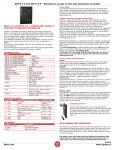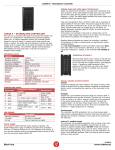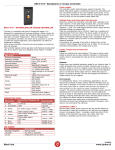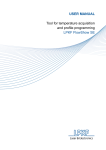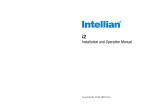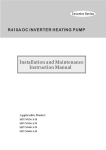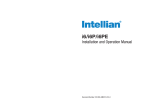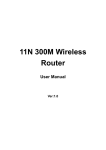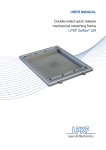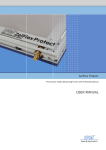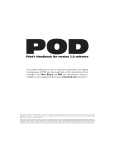Download User manual for Regis M
Transcript
REGIS M-3 – Standalone, access or time and attendance controller EXTERNAL READER WIRES Wire-Color 1 – red 2 – gray 3 – green 4 – white 5 – yellow 6 – orange 7 – light blue 8 - brown REGIS M-3– STANDALONE, ACCESS or TIME AND ATTENDANCE CONTROLLER The Regis is a controller with built-in proximity card reader and 5” LCD capacitive touch screen display. It is designed for residential and business buildings, offices, shops, etc. The controller can has 13.56MHz reading frequency. As a standalone controller, the entire set-up procedure is carried out with master card or code. User cards and codes can either be registered or deleted. The controller allows access for up to 500 users (1 master card + 500 user cards or codes). As an access controller, the entire set-up procedure is carried out with the software. The controller allows access for up to 16000 users. If you bought the controller in time and attendance kit, then inputs and outputs cannot be controlled. It can also be used as a Wiegand 26-bit reader, if needed. The SDK is also available for this controller. If a user or software producer wants to develop its own application, please contact us. TECHNICAL DATA REGIS M-3 Reading frequency Reading distance Current consumption Dimensions (mm) Protection Operating voltage Operating temperature Cable Display Tamper Display resolution Humidity Memory Inputs Outputs Clock Communication Keypad 13.56MHz Up to 7cm Below 3W 140x97x16 (WxHxD) IP21 From 9V to 14V DC From -20°C to 70°C 18 wires 20cm 5” TFT - capacitive touch Accelerometer 800 x 480 10-80%, non condensing 500 or 16000 cards or codes 120000 events Door status Push button Transistor output for el. strike 0.5A Real time clock, battery backup (max. ten hours) RS485 Ethernet Configurable buttons Selectable colors CONNECTION WIRES Wire-Color 1 – red 2 – gray Description/Wiegand 26-bit 9-14V DC GND 3 – green El. strike output/ Data 0 4 – white Alarm output/ Data 1 Door status switch input/ Buzzer input Push button input / LED input CA CB 5 – yellow 6 – orange 7 – light blue 8 - brown Specification Power supply Ground Max. 0,5A Active = GND Active = GND Active = GND Active = GND RS485 A line RS485 B line ETHERNET WIRES Wire-Color 1 – dark blue 2 – pink 3 – black 4 – purple Description Ethernet Ethernet Ethernet Ethernet Specification TXP TXN RXP RXN Description 9-14V DC GND Data 0 Data 1 Buzzer output LED output XA – for protocol reader XB – for protocol reader Specification Power supply Ground Wiegand protocol Wiegand protocol Active = GND Active = GND RS485 XA line RS485 XB line Power supply The controller need’s external power supply to operate. The Spider W40 power supply is sufficient to power two controllers and two 12V electric strikes or two 12V magnetic locks (0.5A). If you will use it as a standalone controller and low consumption electric strike (0.25A) you can use power supply Spider W5. Voltage drops and cable signal interferences When you connect the controller, use cable with a diameter of at least 0.22mm2. If the cable length exceeds 25m, use one twisted pair of UTP cables for the positive (+) pole and one for the negative (-) pole. The cable length between power supply and the controller should not exceed 50m. Take into consideration that a 0.22mm2 cable has a resistance of approximately 9 ohm per 100m. The power supply at the end of cable should be a minimum of 9V. If you are using el. strike, it is highly recommended that the voltage drop is calculated. At greater distances, a thicker cable of 0.5mm2 or more should be used wherever possible. If the load is, for example, 0.5A (with el. strike) then, on the 0.22mm 2 cable voltage drop will be 4.5V at 100m. For the device with 60mA consumption, the voltage drop is 0.5V. Reading distance depends on where the controller is installed. The presence of metal or interferences can significantly reduce the reading distance. DO NOT install the controller directly on metal surfaces and/or cover it with a metal cover. It is not recommended to install controllers closer than 30cm from each other in any direction. Otherwise, it may result in inaccurate readings or, indeed, in the controller not reading at all. For the Regis M-3 to comply with EMC directives (CE), you have to put ferrite core on the cable as close to the controller as possible, making two turns! Inputs, outputs and environment Inputs: Inputs are realized with opto-isolators. The input is active, when pulled to ground with an open collector transistor or mechanical switch, which is connecting the input pin of the controller to the Ground. Outputs: Output has a pre-installed protection diode for an inductive load. It is also protected from current overload. The best way is to use a 0.25A el. strike or a 0.5A el. magnet, which has to be connected to the same positive pole (+) as the controller. Connect the negative pole (-) to the door strike output (wire 3). When the output is active it is pulled to ground. This can be changed with function 5 – negate output (for el. magnet). Environment: Do not install the controller on/in a place, where it can come in contact with water. You must assure good cable joints, protected against moisture, otherwise corrosion may damage the controller. Damage in such cases is not covered by the warranty. AS A STANDALONE CONTROLLER The entire set-up procedure is carried out with the master card or code. You can register two master cards and two master codes. They are saved on four positions, which are independent of the positions of saved user cards and codes. Master cards are saved in 1. and 2. position. Master codes are saved in 3. and 4. position. The master cards and codes cannot be replaced or duplicated. After registration the master cards and codes should always be kept in a secure place. You cannot change any setting without them and neither can we. Keep that in mind when storing the master cards and codes. 5/2014 Black line www.codeks.eu REGIS M-3 – Standalone, access or time and attendance controller The default master code is “1,2,3,4” and is stored in positions 3. The maximum master and user code length is 9 digits. Master code must be CHANGED for security reasons, because the default one is written in the controllers manual and with it, anybody can set himself his own code, to open YOUR door. Programming with the master card and code First connection to the power supply and registration of the master cards: Turn the power supply on (2 beeps indicate power on). One by one approach two cards you will use as a master cards (3 beeps indicate a successful registration). The first two cards registered become master cards. All the other cards will be registered as users (user cards). You can register only one master card if you approach the same card twice. Usage of master card: If you hold the master card in front of the controller, every 2 seconds a double beep is heard. The number of double beeps indicates the programming function. Usage of master code: You need to enter the master code and number of the function. Then enter confirmation number or exact value which is needed. PROGRAMMING FUNCTIONS WITH MASTER CARD AND CODE Function 0 1 2 3 4 5 6 7 8 9 10 11 12 13 14 15 16 FF Description Change master codes and master cards Register or delete user cards or codes Pulse time/ Duration of active output or toggle mode Door status switch input/ Time till pre-alarm Duration of pre-alarm Negate / Switch output state Delete a lost card Delete a lost card Display brightness Switch to Wiegand 26-bit, table reader or access controller Set language Set date and time ECO mode Delete all List Sound (off/on), alarm output (off/on), door status switch input NC or NO, set time in minutes or seconds Reset Device info Master Card / Code No Yes Yes Yes Yes Yes Yes Yes Yes Yes Yes Yes Yes Yes Yes No No Yes Yes Yes No No Yes Yes No Yes Yes Yes Yes Yes Yes Yes Yes No Yes Yes Description of programming functions Function 0) Change master codes and master cards The default master code is “1,2,3,4”. It is necessary to change it for safety reasons. You can use only one master code. The Master code also enables you to change the master cards. Change the first master code on position 3: Enter the default master code (1) and press . Press 0 and . Press 3 and . Enter the new master code and press . Change the second master code on position 4: Enter the master code and press . Press 0 and . Press 4 and . Enter the new master code and press . Store the master codes in a secure place. Change the first master card on position 1: Enter the master code and press . Press 0 and . Press 1 and . In three seconds approach the new master card. Change the second master card on position 2: Enter the master code and press . Press 0 and . Press 1 and . In three seconds approach the new master card. Save the master cards in a secure place. Function 1) User cards and codes Register or delete user cards and codes. With a registered card or code, output (O0, wire 3) for an el. strike is triggered for the time set in the function 2. In the controller, registered cards and codes are arranged in order of their registration. Every registered card and code is saved to its own position. If you save a new card or code to already taken position, then the previous card or code will be deleted. Register user card with master card: Approach the master card and remove it after 1 double beep. Within a period of three seconds approach a user card. You can register more cards at once, if you approach them one by one. The user card is now registered and with it, you can open output on the controller. If the card has already been registered, it is now deleted and its position is now empty. Next registered card will take the first available position on the list or position of the deleted card. When you have register/deleted all of the cards, wait until the Register user code with master code: Enter the master code and press . Press 1 and . Enter the number of the position and press . If you don’t enter the position’s number, just press and the new entered code or card will be saved to a first empty position. Enter the a user code and press or approach a new user card. A user code or card is now registered and with it, you can open output on the controller. Delete user card or user code with master code: Enter the master code and press . Press 1 and . Enter the number of the position and press . Press 0 and . The code or the card from that position is deleted. Function 2) Pulse time/ Duration of active output or toggle mode Set the duration of active output/ the time in which you can open the door or set output to toggle mode. The time can be set in seconds or minutes. Switching time from seconds to minutes and back, can be adjusted by using the function 15. Toggle mode means, if a user card is registered, output will remain opened (if it was closed) or closed (if it was open) till next registration. Set the duration of active output with master card: Approach the master card and remove it after 2 double beeps. The controller will start to beep every second. Each beep indicates 1 second or 1 minute of active output. Duration of active output can be max. 120 seconds or 60 minutes. When you hear the required number of beeps, approach a user card for confirmation. Set toggle mode with master card: Approach the master card and remove it after 2 double beeps. Approach a user card before the first beep. Toggle mode is selected. Set the duration of active output with master code: Enter the master code and press . Press 2 and . Enter the duration of active output in seconds or minutes (max. 120 seconds or 60 minutes) and press . Set toggle mode with master code: Enter the master code and press . Press 2 and . Press 0 and . Function 3) Door status switch input Set the time till pre-alarm / time in which the door can stay open, without triggering the pre-alarm and consequently the alarm. This function is used when the door status switch on el. strike is connected to Input0/I0/wire 5 on the controller. The input is normally opened (NO) by default. It can be changed to normally closed (NC) by using the function 15. The time can be set in seconds or minutes. Switching time from seconds to minutes and back, can be adjusted by using the function 15. Set the time till pre-alarm with master card: Approach the master card and remove it after 3 double beeps. The controller will start to beep every second. Each beep indicates 1 second or 1 minute till pre-alarm. Duration of the time till pre-alarm can be max. 120 seconds or 60 minutes. When you hear the required number of beeps, approach a user card for confirmation. Set the time till pre-alarm with master code: Enter the master code and press . Press 3 and . Enter the duration of the time till the pre-alarm in seconds or minutes (max. 120 seconds or 60 minutes ) and press . Function 4) Pre-alarm and alarm Set the pre-alarm time. This is the time in which the controller, with short beeps, alerts you that the door was left open. If you don’t close the door in the pre-alarm time, the alarm will be triggered and signaled with long beeps by the controller. The time can be set in seconds or minutes. Switching time from seconds to minutes and back, can be adjusted by using the function 15. Set the pre-alarm time with master card: Approach the master card and remove it after 4 double beeps. The controller will start to beep every second. Each beep indicates 1 second or 1 minute of the pre-alarm time. Duration of the pre-alarm time can be max. 120 seconds or 60 minutes. When you hear the required number of beeps, approach a user card for confirmation. Set the pre-alarm time with master code: Enter the master code and press . Press 4 and . Enter the duration of the pre-alarm time in seconds or minutes (max. 120 seconds or 60 minutes) and press . 5/2014 Black line www.codeks.eu REGIS M-3 – Standalone, access or time and attendance controller Function 5) Negate / Switch output state This function is used, when you connect an electric strike or electric magnet which needs power supply to remain in locked state. Switch output state with master card: Approach the master card and remove it after 5 double beeps. Within a period of three seconds approach a user card. The output state will be switched from the current one. Switch output state with master code: Turn on the negated output: Enter the master code and press . Press 5 and . Press 1 and . Output state will be negated. Turn off the negated output: Enter the master code and press . Press 5 and . Press 0 and . Output state will be switched to default. Function 6) Delete a lost card Delete the next card on the list. Use this function if you lost a card and you wish to delete it from the controller. In order to use this function you must maintain a list of registered cards and codes, arranged by order of registrations so that you can find the card or code, which was registered before the lost one. Delete a lost card with master card: Approach the master card and remove it after 6 double beeps. Within a period of three seconds approach the user card, which was registered before the lost one. This will delete the lost user card. Next registered card or code will take the position of a deleted card. Function 7) Delete a lost card Delete the previous card on the list. Use this function if you lost a card and you wish to delete it from the controller. In order to use this function you must maintain a list of registered cards and codes, arranged by order of registrations so that you can find the card or code, which was registered after the lost one. Delete a lost card with master card: Approach the master card and remove it after 7 double beeps. Within a period of three seconds approach the user card, which was registered after the lost one. This will delete the lost user card. Next registered card or code will take the position of a deleted card. Function 8) Display brightness Adjust the intensity of display brightness. Set the brightness with master card: Approach the master card and remove it after 8 double beeps. The controller will start to beep every second. Each beep is presenting the intensity of the display brightness, which is selected with a user card. Brightness intensity range is from 1 to 9. Set the brightness with master code: Enter the master code and press . Press 8 and . Enter the number of brightness intensity (range is from 1 to 9)and press . Function 9) Switch to Wiegand 26-bit, table reader, access controller or back to standalone controller Switch the controller to a Wiegand 26-bit reader, a table reader or an access controller. Table reader sends a card number through RS485. To change the controller back to a standalone controller from an access controller, you need to make a “brainwash” with the JantarV7 software. Switch with master card: Approach the master card and remove it after 9 double beeps. The controller will start to beep every second. Each beep presents a different function, which is selected with a user card: Standalone controller –Approach a user card before 1. beep. Wiegand 26-bit reader (Jantar) – Approach a user card after 1 beep. The reader sends a card data at once and pressed buttons separately. This is used in Jantar’s systems, so that the controller distinguishes between a card and code. Wiegand 26-bit reader (World) – Approach a user card after 2 beeps. The reader sends a card or code data at once. This is used in systems of other producers. Access controller – Approach a user card after 4 beeps. Table reader – Approach a user card after 8 beeps. Switch with master code: Enter master code and press . Press 9 and . For: Standalone controller – Press 0 and . Wiegand 26-bit reader (Jantar) – Press 1 and . Wiegand 26-bit reader (World) – Press 2 and . Access controller – Press 4 and . Table reader – Press 8 and . Function 10) Set language Change language from English to Slovenian or Croatian and back. Set language with master code: Enter the master code and press . Press 10 and . Press: 1 and for English language 2 and for Slovenian language 3 and for Croatian language Function 11) Set date and time Set the date and time which are shown on the display. Set date and time with master code: Enter the master code and press . Press 11 and . Move to the beginning with ↑. Insert the date and time and press . Function 12) ECO mode Set the controller to sleep mode. By default, the ECO mode is on after five minutes. Set ECO mode with master code: Approach the master card and remove it after 12 double beeps. The controller will start to beep every second. Each beep means one minute more until the ECO mode (max. 90 minutes). In the ECO mode the device uses less power to work. You can wake up the controller with any action performed on it. If you approach a user card before 1 double beep, you turn the ECO mode off. Set ECO mode with master card: Enter the master code and press . Press 12 and . Insert the time utill ECO mode in minutes (max. 90 minutes) and press . To disable ECO mode insert 0 and press . In the ECO mode the device uses less power to work. You can wake up the controller with any action performed on it. Function 13) Delete all Reset/ delete all data to default. Delete all with master card: Approach the master card and remove it after 13 double beeps. The controller will start to beep every second. Approach a user card after three beeps. Delete all with master code: Enter the master code and press . Press 13 and . Press 3 and . Function 14) List Overview of the positions, where cards and codes are saved. Cards are marked with “C”. Codes are marked with “K”. List overview with master code: Enter the master code and press . Press 14 and . You can move through the list with UP and DOWN arrows. Function 15) Sound, alarm output, door status switch input (NC or NO), set the time in minutes or seconds (function 2, 3, 4) Turn on/off the sound (beep) which is heard, when a card is registered, as a pre-alarm and alarm. Turn on/off the accelerometer, which triggers the alarm output (output1, O1, wire 4) when the controller is moved. Set the Input0/I0/wire 5 to normally closed (NC) or normally opened (NO, default). Set the time in functions 2, 3, 4 in minutes or seconds. Set with master card: Approach the master card and remove it after 15 double beeps. The controller will start to beep every second. Each beep presents a different function, which is selected with a user card. When you hear the required number of beeps, approach a user card for confirmation. Set with master code: Enter the master code and press . Press 15 and . Press corresponding number and . Beep Before 1. beep Press 0 and After 1. beep Press 1 and After 2. beep Press 2 and After 3. beep Press 3 and Specification Sound is OFF Tamper is OFF Door status switch input-normally Time is set in seconds Sound is ON Tamper is OFF Door status switch input-normally Time is set in seconds Sound is OFF Tamper is ON Door status switch input-normally Time is set in seconds Sound is ON Tamper is ON Door status switch input-normally Time is set in seconds opened (NO) opened (NO) opened (NO) opened (NO) 5/2014 Black line www.codeks.eu REGIS M-3 – Standalone, access or time and attendance controller After 4. beep Press 4 and After 5. beep Press 5 and After 6. beep Press 6 and After 7. beep Press 7 and After 8. beep Press 8 and After 9. beep Press 9 and After 10. beep Press 10 and After 11. beep Press 11 and After 12. beep Press 12 and After 13. beep Press 13 and After 14. beep Press 14 and After 15. beep Press 15 and Sound is OFF Tamper is OFF Door status switch input-normally closed (NC) Time is set in seconds Sound is ON Tamper is OFF Door status switch input-normally closed (NC) Time is set in seconds Sound is OFF Tamper is ON Door status switch input-normally closed (NC) Time is set in seconds Sound is ON Tamper is ON Door status switch input-normally closed (NC) Time is set in seconds Sound is OFF Tamper is OFF Door status switch input- normally opened (NO) Time is set in minutes Sound is ON Tamper is OFF Door status switch input- normally opened (NO) Time is set in minutes Sound is OFF Tamper is ON Door status switch input- normally opened (NO) Time is set in minutes Sound is ON Tamper is ON Door status switch input- normally opened (NO) Time is set in minutes Sound is OFF Tamper is OFF Door status switch input- normally closed (NC) Time is set in minutes Sound is ON Tamper is OFF Door status switch input- normally closed (NC) Time is set in minutes Sound is OFF Tamper is ON Door status switch input- normally closed (NC) Time is set in minutes Sound is ON Tamper is ON Door status switch input- normally closed (NC) Time is set in minutes Function 16) Reset “HARD” reset. Use it instead off manual reset (power off/on). Reset with master card: Approach the master card and remove it after 16 double beeps. The controller will start to beep every second. Approach a user card after three beeps. Reset with master code: Enter the master code and press . Press 16 and . Press 3 and . Function F F) Device info Access device info with master code: If you press F F and then , the data of the device will be shown on the display. The device’s address, communication status, input voltage, firmware version, operating mode, language, temperature inside of the housing, communication protocol, IP number and accelerometer (device) position. The controller switches to access or time and attendance controller when tables are sent by the software or when it is set to mode 4 with function 9. Change the controller’s address from 255 to any number between 1 and 254. If you have more controllers on the communication line, don’t duplicate addresses. Add them one by one on the communication line, because every controller has address 255 by default. Communication Ethernet: Connect the controller to the computer through your LAN via marked wires. Use at least UTP CAT 5e cable. Adjust network settings of the controller using the Codeks Device Manager software so that it will function properly in your network. Please consult Codeks Device Manager’s manual. RS485: Connect the controller to the computer, with one of the power supplies, with communication converter, from the Spider family: Spider W5-USB, Spider W5-NET, Spider W40+NET. The RS485 communication bus is used between the controllers and Jantar software. Up to 128 controllers can be lined up into one communication line. The maximum length of the communication line is 1000 cable meters. It is recommended that you use an FTP or S-FTP cable. Only a serial connection of controllers in a single communication line is allowed. Star (parallel) connection is not allowed. All shields of S-FTP cables must be wired together and at one point connected to the earth. Individual connections to the earth are not allowed. Do not connect the shield of the cable to the ground of the controller. In the event of problems in communication, a termination resistor needs to be added. We recommend using 120 Ohm resistors on each side of the cable. Converters are, on the RS485 side, protected with slow-blow fuses and transient voltage suppressors. Changing back to standalone controller: In the Codeks Device Manager software do the “Brainwash” of the controller. Address of the controller’s switches back to 255. ORDERING CODES REGIS [box]-[card]-[software] Box: M Card: 3 – reading frequency 13.56MHz (cards) 3P - high secure access control hardware Communication: NET – Ethernet connection Holder: V – vertical H – horizontal AV – vertical Code REGIS M-3-3P-NET-V REGIS M-3-3P-NET-H REGIS M-3-3P-NET-AV Description Standalone, access or time and attendance controller in M box, Frequency 13.56MHz, for CODEKS, Integrated Ethernet, Vertical holder Standalone, access or time and attendance controller in M box, Frequency 13.56MHz, for CODEKS, Integrated Ethernet, Horizontal holder Standalone, access or time and attendance controller in M box, Frequency 13.56MHz, for CODEKS, Integrated Ethernet, Vertical holder, Integrated intercom OTHER AS AN ACCESS OR TIME AND ATTENDANCE CONTROLLER Access controller As an access controller, it is intended for controlling entries, exits and passes of users in the system and controlling sliding doors, ramp, el. strike, turning alarm on/off… It needs to be set with V7 or CODEKS software. Time and attendance controller As a time and attendance controller, it is intended to register the employee’s arrivals and exits from work, lunch break, private and business exits, sick leave... It needs to be set with V7 or CODEKS software. In software you need to choose option “Time and attendance” for controller and reader. Set the software according to your requirements (time tables, users...) and send the tables. The keypad will serve for choosing different time intervals (private, business…). Warranty only applies when the controller Regis is used with power supply or/and communication converter from the Spider family. Please read through our warranty and disclaimer statements. Connection scheme and additional support for the use of this product can be found on: http://www.jantar.si/forum/en CONTACT: Jantar d.o.o. Kranjska cesta 24 4202 Naklo SLOVENIA web: www.codeks.eu mail: [email protected] 5/2014 Black line www.codeks.eu