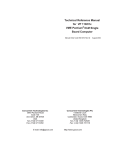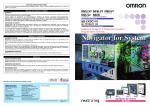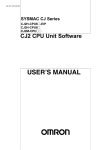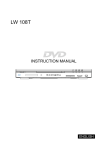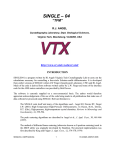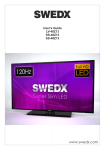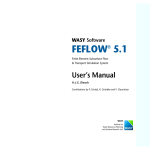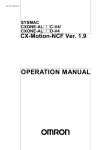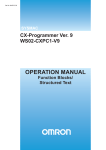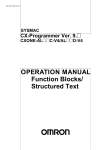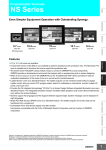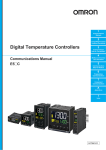Download NS-Series Operation Manual
Transcript
Cat. No. V082-E1-10 NS-Series Ladder Monitor Programmable Terminals OPERATION MANUAL Notice Notice OMRON products are manufactured for use according to proper procedures by a qualified operator and only for the purposes described in this manual. OMRON Product References All OMRON products are capitalized in this manual. The word "Unit" is also capitalized when it refers to an OMRON product, regardless of whether or not it appears in the proper name of the product. The abbreviation "Ch," which appears in some displays and on some OMRON products, often means "word" and is abbreviated "Wd" in documentation in this sense. The abbreviation "PLC" means Programmable Controller. The abbreviation "host" means a controller, such as an IBM PC/AT or compatible computer, that controls a PT (Programmable Terminal). Visual Aids The following headings appear in the left column of the manual to help you locate different types of information. Note Indicates information of particular interest for efficient and convenient operation of the product. Reference Indicates supplementary information on related topics that may be of interest to the user. 1, 2, 3... 1. Indicates lists of one sort or another, such as procedures, checklists, etc. CS1G-CPU@ @ -V1 Boxes in model numbers indicate variable characters. For example, "CS1G-CPU@ @ -EV1" indicates the following models: CS1G-CPU42-EV1, CS1G-CPU43-EV1, CS1G-CPU44-EV1, and CS1G-CPU45-EV1. OMRON, 2004 All rights reserved. No part of this publication may be reproduced, stored in a retrieval system, or transmitted, in any form, or by any means, mechanical, electronic, photocopying, recording, or otherwise, without the prior written permission of OMRON. No patent liability is assumed with respect to the use of the information contained herein. Moreover, because OMRON is constantly striving to improve its high-quality products, the information contained in this manual is subject to change without notice. Every precaution has been taken in the preparation of this manual. Nevertheless, OMRON assumes no responsibility for errors or omissions. Neither is any liability assumed for damages resulting from the use of the information contained in this publication. 1 Related Manuals Related Manuals The following manuals are used for NS-series PTs. (The boxes at the end of the catalog numbers indicate the revision code.) NS Series -V1/-V2 Setup Manual..............................................V083-E1-@ This manual describes installation and connection procedures, general specifications, and other hardware information for NS-V1/V2-series PTs (NS15-V2, NS12-V1/V2, NS10-V1/V2, NS8-V1/V2, and NS5-V1/V2). Refer to the NS Series Programming Manual (V073-E1-@) for information on PT functions and specific operating procedures. NS Series Setup Manual...........................................................V072-E1-@ Provides information on NS Series PTs prior to V1 (i.e., NS12, NS10, and NS7). Describes how to connect the PT to the host and peripheral devices, methods to setup communications and operation, and procedures for maintenance. Refer to the NS Series Programming Manual (V073-E1-@) for information on PT functions and specific operating procedures. NS Series Programming Manual..............................................V073-E1-@ Describes the screen configurations, object functions, and host communications for the PT. CX-Designer User’s Manual .....................................................V099-E1-@ The screens displayed on the PT can be created in the CX-Designer and transferred between the CX-Designer and PT. This manual describes the installation and features of the CX-Designer. For details on CX-Designer operations, refer to the CX-Designer’s Online Help. 2 Terminology Terminology The following terminology is used in this manual. PT In this manual, indicates an NS-series Programmable Terminal. NS Series Indicates products in the OMRON NS@ @ Series of Programmable Terminals. PLC Indicates a Programmable Controller in the OMRON SYSMAC CS/CJ Series of Programmable Controllers. CS/CJ Series Indicates Programmable Controllers in the OMRON SYSMAC CS/CJ Series of Programmable Controllers: CS1G, CS1H, CS1G-H, CS1H-H, CJ1G, CJ1G-H, CJ1H-H, CJ1M, CP1H, CP1L, CJ2H, CJ2M. In this manual, “CJ1H-H” indicates the CJ1H-CPU@@H-R and CJ1H-CPU@@H CPU Units. “CJ1H-H-R” is used to indicate only the CJ1H-CPU @@H-R CPU Units. The “CP Series” is used to indicate only the CP1H and CP1L. Serial Communications Unit Indicates a Serial Communications Unit for an OMRON CS/CJ-series PLC. Serial Communications Board Indicates a Serial Communications Board for an OMRON CS/CJ-series PLC. CPU Unit Indicates a CPU Unit in the OMRON SYSMAC CS/CJ Series of Programmable Controllers. CX-Designer Indicates the OMRON CX-Designer (NS-CXDC1-V@ ). Host Indicates the PLC, IBM PC/AT or compatible computer, or personal computer functioning as the control device and interfaced with the NS-series PT. Programming Manual Indicates the NS Series Programming Manual (V073-E1-@). 3 Introduction Introduction • Intended Audiences This manual is intended for the following personnel, who must also have knowledge of electrical systems (an electrical engineer or the equivalent). • • • • Personnel in charge of introducing FA systems into production facilities. Personnel in charge of designing FA systems. Personnel in charge of installing and connecting FA systems. Personnel in charge of managing FA systems and facilities. • General Precautions • 4 This manual provides information for connecting and setting up an NS-series PT. Be sure to read this manual before attempting to use the PT and keep this manual close at hand for reference during installation and operation. Read and Understand this Manual Please read and understand this manual before using the product. Please consult your OMRON representative if you have any questions or comments. Warranty and Limitations of Liability WARRANTY OMRON's exclusive warranty is that the products are free from defects in materials and workmanship for a period of one year (or other period if specified) from date of sale by OMRON. OMRON MAKES NO WARRANTY OR REPRESENTATION, EXPRESS OR IMPLIED, REGARDING NON-INFRINGEMENT, MERCHANTABILITY, OR FITNESS FOR PARTICULAR PURPOSE OF THE PRODUCTS. ANY BUYER OR USER ACKNOWLEDGES THAT THE BUYER OR USER ALONE HAS DETERMINED THAT THE PRODUCTS WILL SUITABLY MEET THE REQUIREMENTS OF THEIR INTENDED USE. OMRON DISCLAIMS ALL OTHER WARRANTIES, EXPRESS OR IMPLIED. LIMITATIONS OF LIABILITY OMRON SHALL NOT BE RESPONSIBLE FOR SPECIAL, INDIRECT, OR CONSEQUENTIAL DAMAGES, LOSS OF PROFITS OR COMMERCIAL LOSS IN ANY WAY CONNECTED WITH THE PRODUCTS, WHETHER SUCH CLAIM IS BASED ON CONTRACT, WARRANTY, NEGLIGENCE, OR STRICT LIABILITY. In no event shall the responsibility of OMRON for any act exceed the individual price of the product on which liability is asserted. IN NO EVENT SHALL OMRON BE RESPONSIBLE FOR WARRANTY, REPAIR, OR OTHER CLAIMS REGARDING THE PRODUCTS UNLESS OMRON'S ANALYSIS CONFIRMS THAT THE PRODUCTS WERE PROPERLY HANDLED, STORED, INSTALLED, AND MAINTAINED AND NOT SUBJECT TO CONTAMINATION, ABUSE, MISUSE, OR INAPPROPRIATE MODIFICATION OR REPAIR. 5 Application Considerations SUITABILITY FOR USE OMRON shall not be responsible for conformity with any standards, codes, or regulations that apply to the combination of products in the customer's application or use of the products. At the customer's request, OMRON will provide applicable third party certification documents identifying ratings and limitations of use that apply to the products. This information by itself is not sufficient for a complete determination of the suitability of the products in combination with the end product, machine, system, or other application or use. The following are some examples of applications for which particular attention must be given. This is not intended to be an exhaustive list of all possible uses of the products, nor is it intended to imply that the uses listed may be suitable for the products: • Outdoor use, uses involving potential chemical contamination or electrical interference, or conditions or uses not described in this manual. • Nuclear energy control systems, combustion systems, railroad systems, aviation systems, medical equipment, amusement machines, vehicles, safety equipment, and installations subject to separate industry or government regulations. • Systems, machines, and equipment that could present a risk to life or property. Please know and observe all prohibitions of use applicable to the products. NEVER USE THE PRODUCTS FOR AN APPLICATION INVOLVING SERIOUS RISK TO LIFE OR PROPERTY WITHOUT ENSURING THAT THE SYSTEM AS A WHOLE HAS BEEN DESIGNED TO ADDRESS THE RISKS, AND THAT THE OMRON PRODUCTS ARE PROPERLY RATED AND INSTALLED FOR THE INTENDED USE WITHIN THE OVERALL EQUIPMENT OR SYSTEM. PROGRAMMABLE PRODUCTS OMRON shall not be responsible for the user's programming of a programmable product, or any consequence thereof. 6 Disclaimers CHANGE IN SPECIFICATIONS Product specifications and accessories may be changed at any time based on improvements and other reasons. It is our practice to change model numbers when published ratings or features are changed, or when significant construction changes are made. However, some specifications of the products may be changed without any notice. When in doubt, special model numbers may be assigned to fix or establish key specifications for your application on your request. Please consult with your OMRON representative at any time to confirm actual specifications of purchased products. DIMENSIONS AND WEIGHTS Dimensions and weights are nominal and are not to be used for manufacturing purposes, even when tolerances are shown. PERFORMANCE DATA Performance data given in this manual is provided as a guide for the user in determining suitability and does not constitute a warranty. It may represent the result of OMRON's test conditions, and the users must correlate it to actual application requirements. Actual performance is subject to the OMRON Warranty and Limitations of Liability. ERRORS AND OMISSIONS The information in this manual has been carefully checked and is believed to be accurate; however, no responsibility is assumed for clerical, typographical, or proofreading errors, or omissions. 7 Safety Precautions Safety Precautions Notation Used for Safety Information The following notation is used in this manual to provide precautions required to ensure safe usage of the product. The safety precautions that are provided are extremely important to safety. Always read and heed the information provided in all safety precautions. The following notation is used. ! WARNING Indicates a potentially hazardous situation which, if not avoided, will result in minor or moderate injury, or may result in serious injury or death. Additionally there may be significant property damage. ! Caution Indicates a potentially hazardous situation which, if not avoided, may result in minor or moderate injury, or property damage. Symbols Prohibition Indicates a general prohibition Caution Indicates general cautionary, warning, or danger level information ! WARNING Always ensure that the personnel in charge confirm that installation, inspection, and maintenance were properly performed for the PT. “Personnel in charge” refers to individuals qualified and responsible for ensuring safety during machine design, installation, operation, maintenance, and disposal. Ensure that installation and post-installation checks are performed by personnel in charge who possess a thorough understanding of the machinery to be installed. Do not use the input functions of the PT, such as the function switches or switches on the touch panel, in applications that involve human life, in applications that may result in serious injury, or for emergency stop switches. Do not attempt to disassemble, repair, or modify the PT. Doing so may impair the safety functions. Do not attempt to take the Unit apart and do not touch any internal parts while the power is being supplied. Doing either of these may result in electrical shock. 8 Safety Precautions ! Caution Turn OFF the +5 V power supply before connecting or disconnecting the RS-232C cable. The +5 V circuit in the RS-232C equipment may be destroyed by the inrush current from the conversion unit. 9 Precautions for Safe Use Precautions for Safe Use • • • • • • • • • • • • • • • • • • • • • • • • 10 When unpacking the Units, check carefully for any external scratches or other damage. Also, shake the Units gently and check for any abnormal sound. The PT must be installed in a control panel. The mounting panel must be between 1.6 and 4.8 mm thick. Tighten the Mounting Brackets evenly to a torque of between 0.5 and 0.6 N·m to maintain water and dust resistance. Make sure the panel is not dirty or warped and that it is strong enough to hold the Units. Do not let metal particles enter the Units when preparing the panel. Do not connect an AC power supply to the DC power input terminals. Use a DC power supply with minimal voltage fluctuation that provides a stable output even if the power supply input is interrupted for 10 ms. The DC power supply must also have reinforced or double insulation. Rated power supply voltage: 24 VDC (Allowable range: 20.4 to 27.6 VDC) Capacity: NS15: 45 W min. NS12, NS10, or NS8: 25 W min. Do not perform a dielectric voltage test. Use a twisted-pair cable with a cross-sectional area of at least 2 mm2 to connect to the power terminals and always use M3.5 crimp terminals. Tighten the terminal screws to a torque of 0.8 N·m. Make sure the screws are properly tightened. Ground the Unit correctly to prevent operational errors caused by noise. Do not touch the surface of the circuit board or the components mounted on it you’re your bare hands. Discharge any static electricity from your body before handling the board. Confirm that the current capacity of the connected device is 250 mA or less before using the 5-V power supply from pin 6 of the RS-232C connector. The 5-V output from the PT is 250 mA max. at 5 V ±5%. Turn OFF the power supply before connecting or disconnecting cables. Always tighten the connector screws after connecting communications cables. The maximum tensile load for cables is 30 N. Do not apply loads greater than this. Confirm the safety of the system before turning ON or OFF the power supply or before pressing the reset button. The whole system may stop depending on how the power supply is turned ON or OFF. Turn ON or OFF the power supply according to the specified procedure. After changing the settings of the DIP switch, always turn the power supply OFF and ON or reset the PT. Do not perform the following operations while the Memory Card is being accessed: • Turning OFF the power supply to the PT • Pressing the PT’s reset switch • Removing the Memory Card Do not remove the Memory Card while power is being supplied to it. Always follow the specified procedure when removing the Memory Card. To ensure system safety, incorporate a program that periodically calls PT operation bits from the host side to check that the PT is properly operating. Start actual system application only after sufficiently checking screen data, macros, and the operation of the program in the host. Do not press a touch switch with a force greater than 30 N. Do not operate a touch switch using a screwdriver or other tool. Confirm the safety of the system before pressing a touch switch. Do not press touch Precautions for Safe Use • • • • • • • • • • • • • • • • • switches consecutively without pausing in between. If touch switches are pressed consecutively at high speed, the PT may not be able to detect the inputs. Confirm that the PT has detected the input of a touch switch before pressing any other touch switch. Do not accidentally press touch switches when the backlight is not lit or when the display does not appear. Confirm the safety of the system before pressing touch switches. To ensure safety when using numeral input functions, set the upper and lower limits for the input value. Before initializing screen data, confirm that existing data is backed up at the CX-Designer. When changing the password with the system menu, do not reset or turn OFF the power supply until writing is finished. When using the device monitor or the Ladder Monitor, confirm the safety of the system before performing the following operations. • Changing monitor data • Changing operation modes • Forced setting or resetting • Changing present values or set values If unspecified persons may start the Ladder Monitor, use a password to prevent incorrect operation. Refer to 3-14 Using a Password for details on the password function. Dispose of any battery that has been dropped on the floor or otherwise subjected to excessive shock. Do not connect an USB connector to any device that is not applicable. Before connecting an USB connector to a device, make sure that the device is free of damage. Commercially available USB hubs and the recommended USB hub do not necessarily have the same general specifications as the PT, and may not function properly if used in environments subject to static electricity or other forms of noise. When using a USB hub, take sufficient measures to prevent static electricity and other forms of noise, or do not install the PT in an environment subject to such noise. Do not perform the following operations while downloading or uploading screen data or system program. Doing so may corrupt the screen data or system program. • Turning OFF the power supply to the PT • Pressing the PT’s reset switch When mounting the Battery, be sure to use the correct Battery and mount it correctly. Do not disassemble or short-circuit the battery. Dispose of the Units and batteries according to local ordinances as they apply. Never use volatile solvents, such as benzene or thinners, or chemical dusters to clean the PT. The backlight in the NS-series PT contains mercury. Do not dispose of the PT together with waste to be processed at disposal plants. Dispose of the PT according to all local laws, regulations, and ordinances. The backlight in the PT cannot be replaced by the user. Contact your OMRON representative for backlight replacement. Periodically check the installation conditions in applications where the PT is subject to contact with oil or water. 11 Precautions for Correct Use Precautions for Correct Use • • 12 Do not install the Unit in the following places: • Locations subject to severe changes in temperature. • Locations subject to direct sunlight • Locations subject to temperatures or humidity outside the range specified in the specifications • Locations subject to condensation as the result of high humidity • Locations subject to corrosive or flammable gases • Locations subject to shock or vibration • Outdoor locations directly subject to wind or rain • Locations subject to strong ultraviolet light Take appropriate and sufficient countermeasures when installing systems in the following locations: • Locations subject to static electricity or other forms of noise • Locations subject to strong electromagnetic fields • Locations close to power supplies • Locations subject to possible exposure to radioactivity NS Series Ladder Monitor OPERATION MANUAL LADDER MONITOR Table of Contents Table of Contents NS SERIES LADDER MONITOR .............................................................................................................. 13 SECTION 1 INTRODUCTION .................................................................................................................... 17 1-1 OVERVIEW AND FEATURES ......................................................................................................... 18 1-1-1 Overview .......................................................................................................................... 18 1-1-2 Features ........................................................................................................................... 18 1-1-3 Functions Added in Version 2.0 ....................................................................................... 19 1-1-4 Functions Added in Version 2.7 ....................................................................................... 19 1-1-5 Functions Added in Version 2.8 ....................................................................................... 19 1-1-6 Functions Added in Version 2.9 ....................................................................................... 20 1-1-7 Functions Added in Version 3.0 ....................................................................................... 20 1-1-8 Functions Added in Version 3.1 ....................................................................................... 21 1-1-9 Functions Added in Version 3.2 ....................................................................................... 21 1-2 CHECKING THE PACKAGE ........................................................................................................... 22 1-3 MEMORY CARDS ........................................................................................................................ 24 1-4 SPECIFICATIONS ........................................................................................................................ 25 1-5 SYSTEM CONFIGURATION ........................................................................................................... 27 SECTION 2 INSTALLATION ..................................................................................................................... 29 2-1 2-2 STARTING THE LADDER MONITOR ............................................................................................... 30 EXITING LADDER MONITOR ......................................................................................................... 40 SECTION 3 BASIC OPERATION .............................................................................................................. 41 3-1 MAIN SCREEN ............................................................................................................................ 42 3-1-1 Ladder Display Area ........................................................................................................ 42 3-1-2 Multiple I/O Monitor Area ................................................................................................. 45 3-1-3 I/O Comment Display Area and Error Display Area ........................................................ 45 3-1-4 Button Area ...................................................................................................................... 46 3-1-5 Inputting Addresses and Numbers .................................................................................. 47 3-2 QUICK REFERENCE .................................................................................................................... 49 3-3 DISPLAYING THE DESIRED PROGRAM SECTION ............................................................................ 51 3-3-1 Searching for Step Numbers............................................................................................ 52 3-3-2 Searching for Specified Addresses.................................................................................. 52 3-3-3 Searching for Specified Addresses Used for Sequence Output Instructions .................. 53 3-3-4 Searching for Specified Instructions ................................................................................ 54 3-3-5 Searching for the Address at the Cursor Position ........................................................... 55 3-3-6 Searching for Output Instructions from Input Bits ............................................................ 56 3-3-7 Searching for Input Bits from Output Instructions ............................................................ 57 3-3-8 Returning to Previous Search Positions .......................................................................... 57 3-3-9 Displaying the Previous/Next Program Section ............................................................... 57 3-3-10 Displaying Hidden Program Lines ................................................................................... 57 3-3-11 Jumping from a PT User Screen to Where an Alarm Occurs.......................................... 58 3-3-12 Back Searching ................................................................................................................ 61 3-3-13 Search-related Settings ................................................................................................... 62 14 Table of Contents 3-4 DISPLAYING I/O COMMENTS ....................................................................................................... 64 3-4-1 Displaying I/O Comments ................................................................................................ 64 3-4-2 Switching the I/O Comment Display ................................................................................ 65 3-4-3 Displaying the Entire I/O Comment ................................................................................. 65 3-5 MONITORING I/O STATUS ........................................................................................................... 67 3-5-1 Monitoring I/O Status ....................................................................................................... 67 3-5-2 Stopping I/O Status Monitoring........................................................................................ 67 3-5-3 Changing the Present Value Display Format .................................................................. 68 3-6 MULTIPLE I/O MONITORING ........................................................................................................ 69 3-6-1 Specifying the I/O to Monitor ........................................................................................... 69 3-7 CHANGING ADDRESS STATUS/CONTENTS ................................................................................... 71 3-7-1 Force-setting/Resetting or Setting/Resetting Specified Bits............................................ 71 3-7-2 Cancelling Forced Status for All Bits ............................................................................... 72 3-7-3 Changing Present Values of Specified Words................................................................. 74 3-8 CHANGING TIMER/COUNTER SET VALUES ................................................................................... 76 3-9 CHANGING THE PLC OPERATING MODE...................................................................................... 79 3-10 DISPLAYING CURRENT ERRORS IN THE PLC................................................................................ 80 3-10-1 Clearing Current Errors in the PLC.................................................................................. 81 3-11 CAPTURING SCREENS ................................................................................................................ 82 3-12 STARTING THE PROGRAMMING CONSOLE .................................................................................... 84 3-12-1 Ports That Support the Programming Console Function................................................. 84 3-12-2 Starting the Programming Console Function................................................................... 85 3-12-3 Prohibiting Programming Console Startup ...................................................................... 87 3-13 CHANGING THE HOST (PLC) ...................................................................................................... 88 3-14 USING A PASSWORD .................................................................................................................. 89 SECTION 4 TROUBLESHOOTING........................................................................................................... 91 4-1 TROUBLESHOOTING ................................................................................................................... 92 4-1-1 Ladder Monitor Does Not Start ........................................................................................ 92 4-1-2 FINS Command and System File Error Messages ......................................................... 92 4-1-3 Operation, Input, and Other Error Messages .................................................................. 95 4-1-4 Error Message When Using Programming Console Function ........................................ 97 APPENDICES ............................................................................................................................................ 99 A-1 COMPARISON BETWEEN NS-SERIES PTS AND CX-PROGRAMMER .............................................. 100 A-1-1 Ladder Program Display ................................................................................................ 100 A-1-2 Monitoring I/O Status of Ladder Program...................................................................... 101 A-1-3 Search Program Section Function................................................................................. 101 A-1-4 Multiple I/O Monitor........................................................................................................ 102 A-2 STANDARD MODELS ................................................................................................................. 103 15 Section 1 Introduction 1-1 Overview and Features 1-1-1 Overview 1-1 1-1-1 Overview and Features Overview The Ladder Monitor (NS-EXT01) is an application that monitors the ladder program in a SYSMAC CS/CJ-series PLC. The Ladder Monitor enables monitoring the execution status of the ladder program in a connected PLC from a NS-series PT without using a Programming Device (e.g., the CX-Programmer or a Programming Console). Just by switching to the Ladder Monitor from RUN Mode of the PT, the user can monitor the ladder program and I/O in the PLC without changing the system configuration between the NS-series PT and the PLC. Just connect the NS-series PT to a CS/CJ-series PLC with a 1:N NT link, an Ethernet connector, or a Controller Link connection to a registered host, download the project data to the PT, place a Memory Card containing the Ladder Monitor program in the PT, and select Ladder Monitor from the system menu of the PT. The application will start, will monitor the ladder program and I/O of the PLC, and will display the results on the NS-series PT screen. Note: The Ladder Monitor only monitors the ladder program. It does not have functionality to change or edit the program. (Force-setting/resetting bits, changing present values, and changing timer/counter set values are enabled for the I/O memory.) In addition, I/O comments can be displayed but symbol names cannot be displayed. Refer to Appendix A-1 Comparison between NS-series PTs and CX-Programmer (page 100) for the differences from CX-Programmer. Note: The following PT functions will stop when the Ladder Monitor is used. • System memory communications with the host • Macros • Data log • Alarms • Operation log 1-1-2 Features 1. The user program can be displayed in ladder form on an NS-series PT (up to 17 rows and 16 columns for the NS12). 2. CS/CJ-series PLCs and NSJ Controllers can be monitored. A CS/CJ-series PLC that is connected to either serial (RS-232C) port A or B of the PT in 1:N NT Link serial communications mode or a PLC connected to the Ethernet port or Controller Link Board of the PT can be monitored. 3. The bit ON/OFF status (i.e., the execution conditions) and present values (words) of the operands of special instructions can be monitored. 4. The desired program section can be specified using the Search Button. Searching is possible for step numbers (program addresses), instructions (selected from a list, including immediate refreshing and differentiation), and instructions with addresses. 5. Jumping from an input bit (“contact”) to the output instruction with the same address (i.e., to a sequence output instruction) is possible (JUMP Search). By repeating this, it is also possible to identify the input bits causing outputs to turn ON and OFF. 6. It is possible to search for input bits that are using the address in an output instruction. 18 1-1 Overview and Features 1-1-3 Functions Added in Version 2.0 7. In addition to searching for output instructions from input bits and input bits from output instructions, it is also possible to return to the results of up to 30 previous searches. 8. With NS-series PT system version 8.0 or higher, the places where an address specified as an alarm is used can be automatically found by starting the Ladder Monitor from the Alarm/Event Summary and History on the PT screen. 9. The Multiple I/O Monitor operation can be used to monitor up to 20 (for the NS15) specified addresses (bits or words). 10. Force-setting/resetting or setting/resetting of a specified bit address can be performed on the Multiple I/O Monitor Screen. 11. The present value of a specified word address can be changed. 12. Word present values can be displayed and input in hexadecimal, decimal, or signed decimal. 13. Timer and counter set values can be changed. 14. The operating mode of the PLC (CPU Unit) can be changed. 15. Current errors (non-fatal errors and fatal errors) in the PLC (CPU Unit) can be displayed. Errors can also be cleared. 16. I/O comments can be read from the PLC. If the I/O comments have been changed, the change will be automatically detected when the Ladder Monitor is started, and it can be selected whether the I/O comments are to be read from the PLC. 17. I/O comments can be displayed in three lines or one line, or not displayed at all. A maximum of five characters can be displayed per line. In addition, comments for addresses selected on the screen can be displayed at the bottom of the screen (up to 71 characters for the NS15, 43 characters for the NS12, or 23 characters for the NS10/8). 18. Ladder Monitor screens can be captured and saved on Memory Cards as bit map files. 1-1-3 Functions Added in Version 2.0 The following functions have been added for Ladder Monitor version 2. 1. Programming Console Function for CS/CJ-series PLCs The ladder program can be changed, such as changing/adding input bits and changing set values. 2. Binary TIM/CNT instructions can be monitored on the ladder diagram. 3. Pulse control instructions, interrupt instructions, and table comparison instructions, which were added for the CJ1M PLCs, can be monitored using ladder diagrams. 4. Duplex error messages can be displayed for CS1D (Duplex System) PLCs. 5. The following function was added in version 2.5: Operation support for NS-V1 Series PTs. 1-1-4 Functions Added in Version 2.7 The following functions have been added for Ladder Monitor version 2.7. An Ethernet or Controller Link port can be used to connect to the PLC. 1-1-5 Functions Added in Version 2.8 The following functions have been added for Ladder Monitor version 2.8. • The Ladder Monitor has been built into the system program for version-2 NS-series 19 1-1 Overview and Features 1-1-6 Functions Added in Version 2.9 • • • • 1-1-6 PTs and NSJ Controllers with system version 6.6 or higher (except for the NS5-V2 and NSJ5). The NS-series PT does not have to be restarted when starting or stopping the Ladder Monitor (with NS system version 6.6 or higher). The Ladder Monitor can be started from user screens (with NS system version 6.6 or higher). The Controller Section of an NSJ Controller can be monitored (Controller host). Support has been added for the new CS/CJ-series string Instructions and SFC instructions. Functions Added in Version 2.9 The following functions have been added for Ladder Monitor version 2.9. • Scrolling buttons have been added (ScrUp and ScrDown). • Program section in which two or more wraps occur can now be displayed. • The following instructions, which were added for the CJ1H-H-R, are now supported: SINQ, COSQ, TANQ, MOVF, TIMU, TIMUX, TMUH, TMUHX, and FIORF 1-1-7 Functions Added in Version 3.0 The following functions have been added for Ladder Monitor version 3.0. • With NS system version 8.0 or higher, the places where an address that is specified as an alarm is used can be automatically found by starting the Ladder Monitor from the Alarm/Event Summary and History on the PT screen. • I/O comments can be read from a symbol table stored in the PLC, so I/O comment files no longer have to be created in advance using the I/O Comment Extracting Tool. • I/O comments can be displayed in one or three lines, or not at all. • Step searches, address searches, and output instruction searches are all supported to provide for different applications. It is also possible to search for input conditions that use output communications addresses. • It is possible to return to a maximum of 30 previously searched program sections. • The cursor is now displayed in the program section. The communications address at the cursor position can be searched and the present value can be changed. • Timer and counter set values can be changed. • The maximum numbers of rows and columns that can be displayed on a screen have been increased. Up to 13 rows and 13 columns can be displayed for the NS10/8, or 17 rows and 16 columns for the NS12, when I/O comments and the Multiple I/O Monitor are not both displayed. • The maximum number of communications addresses that can be registered to the Multiple I/O Monitor has been increased to 16 for the NS12 and 12 for the NS10/8. • Communications addresses registered to the Multiple I/O Monitor are remembered even after exiting the Ladder Monitor, so the same communications addresses can be monitored when the Ladder Monitor is next started. • The Ladder Monitor is started in I/O Monitoring Mode, and it can be exited while executing I/O monitoring or multiple I/O monitoring. • Ladder Monitor screens can be captured and saved to a Memory Card as bit map files. 20 1-1 Overview and Features 1-1-8 Functions Added in Version 3.1 • Word present values can be displayed and input in hexadecimal, decimal, or signed decimal. • Up to 65,535 global comments and 65,535 local comments can be displayed as I/O comments. • A Memory Card removal function has been added. • The current program name can be displayed. • Forced status can be checked when starting and stopping the Ladder Monitor. 1-1-8 Functions Added in Version 3.1 The following functions have been added for Ladder Monitor version 3.1. • Monitoring is now supported for CJ2 CPU Units. (Tag names, however, are not displayed.) • EtherNet/IP can be used to connect to a PLC. • The following new instructions for CJ2 CPU Units are now supported: TRSET, GRAY_BIN, GRAY_BINL, BIN_GRAY, BIN_GRAYL, MAXD, MAXF, MAXL, MIND, MINF, MINL, RECV2, SEND2, CMND2, PMCR2, and tracking instructions (RSRCH and RSORT). • A password function has been added. A password can be required before the following operations: Changing present values, changing timer/counter set values, changing the operating mode, and starting the Programming Console function. The operation will be disabled if the password is incorrect. 1-1-9 Functions Added in Version 3.2 The following functions have been added for Ladder Monitor version 3.2. • Support was added for the high-speed data exchange instructions for certain Special I/O Units and CPU Bus Units that were added to unit version 1.1 of the CJ2 CPU Units. 21 1-2 Checking the Package 1-2 Checking the Package The Ladder Monitor is provided with the CX-Designer CD-ROM in the locations given below. For version-2 NS-series PTs and NSJ Controllers with system version 6.6 or higher, the Ladder Monitor is built into the system program for version-2 NS-series PTs and NSJ Controllers with system version 6.6 or higher (except for the NS5-V2 and NSJ5). CD-ROM CX-Designer Location on CD-ROM \Utility\English\LadderMonitorFunc • CD-ROM: The following software is provided. Software Ladder Monitor Application Folder name in CD-ROM \ldrsetup \ldrmt File name Plcmon Winmgr Spydidmn Aptextexecldrmt.sh Aptextchkldrmt.sh Checklist Plcmon.ini ldrmttbl.ini Fun.bin Procs watchtask dir attr grep \ldrmt_v1 Usage Copy the files directly to the Memory Card. For version-1 and version-2 NS-series PTs and NSJ Controllers, all the files listed in this table are required. For version-2 NS-series PTs and NSJ Controllers with NS system version 6.6 or higher, the Ladder Monitor is built into the system program (except for the NS5-V2 and NSJ5) and thus a Memory Card is not required. For pre-version-1 NS-series PTs, the files in the shaded folders are not required on the Memory Card. Aptvmod Attr Checklist Dir FONTS Grep Plcmon Procs Winmgr Plcmon_E Plcmon_J \procon Spydidmn Procon Pbtc_4832_0101 Pbts_4832_0101 Plcd_1616_0102 Plcd_1616_0202 \procon_v1 \ldrdata 22 Procon This folder is empty by default. Location for I/O comment file extracted using the I/O Comment Extracting Tool and copied to the Memory Card 1-2 Software I/O Comment Extracting Tool Operation Manual In PDF format Folder name in CD-ROM \iocmttool File name Setup.exe - Ladder Monitor I/O Comment Extracting Tool Checking the Package Usage Install the I/O Comment Extracting Tool on the computer. Read PDF files using Adobe Acrobat. 23 1-3 Memory Cards 1-3 Memory Cards A Memory Card is required to operate the Ladder Monitor. Prepare the Memory Card before operating the Ladder Monitor. • Recommended Memory Cards Model Memory type HMC-EF183 128 MB Flash Memory HMC-EF283 256 MB Flash Memory HMC-EF583 512 MB Flash Memory Note: 24 Capacity The above Memory Cards cannot be used for the NS7-SV00/01(B) with lot number 0852 or earlier. 1-4 1-4 Specifications Specifications The specifications of the Ladder Monitor are given below. Applicable PLC (host) SYSMAC CS/CJ Series, NSJ Series Applicable NS-series PT ports • • • • Communications modes between PLC and PT • Serial port A or B: 1:N NT Link • Ethernet port/Controller Link port: Settings to enable communications are made in both the PLC and PT. Port selection method Setting screen of the Ladder Monitor (Only ports registered in CX-Designer can be selected.) Destination PLC selection method Setting screen of the Ladder Monitor (Only hosts registered in CX-Designer can be selected.) Startup method From the System Menu of the PT or from user screens Displaying ladder program section Number of rows • NS15: 22 max. • NS12: 17 max. • NS10/8: 13 max. The number depends on whether comment displays and Multiple I/O Monitor are used. Note: You can scroll one row at time when there are more than the above number of rows in one program section. Serial port A or B (RS-232C ports) Ethernet port (for PTs with an Ethernet port) Controller Link (Using an NS-CLK21 Controller Link Interface Unit) NSJ Controller Section ports Number of columns • NS15: 21 max. • NS12: 16 max. • NS10/8: 13 max. Note: Columns cannot be scrolled. Limitations per program section No. of TR bits: 8 max. (A program section using TR8 to TR15 cannot be displayed; a program section error will occur. No. of lines: 22 max. (A program section with more than 22 lines cannot be displayed and the error message “This program section cannot be shown” will be displayed.) I/O comments • In the ladder display area, I/O comments can displayed in one line, three lines, or not at all. • Up to five characters per line can be displayed for an I/O comment for a particular address. • Specified addresses can be displayed in the I/O comment area (up to 71 characters for the NS15, 43 characters for the NS12, or 23 characters for the NS10/8). Section breaks: Displayed as “- [SECTION].” Rung comments, comment boxes, and rung annotation are not displayed. Block program: [BPRG] is displayed. (Mnemonics are not displayed in block programs.) Function blocks: -[FB] is displayed. (Function block contents are not displayed.) I/O comments I/O comments can be read from a symbol table in the PLC and displayed. This I/O comment data is saved in the PT, so it does not need to be read from the tables the next time. Note: If the symbol tables cannot be transferred to the PLC, the I/O Comment Extracting Tool can be used to create an I/O comment file. Ladder Monitor Ladder diagram status and word present values can be monitored. Word present values can be displayed in hexadecimal, decimal, or signed decimal. 25 1-4 Specifications Searching Program addresses (step numbers), addresses, instructions, instructions and addresses, searching from input bit to output instruction or searching from sequence output instruction to input bit (JUMP Search) Searches for specified alarms/events from a PT user screen (Alarm/Event Summary and History). Up to 30 search results can be remembered, and previously searched program sections can be read again. Multiple I/O Monitor Number of monitored points:. • NS15: 20 max. • NS12: 16 max. • NS10/8: 12 max. Changing the present values of words, force-setting/resetting bits, and setting/resetting bits can be performed for the monitored points. Changing present values and set values Specified bits can be set/reset, force-set/reset, or force-cancelled. Present values of specified words can be changed. Present values can be input in hexadecimal, decimal, or signed decimal. Set values can be changed for specified timers and counters. Changing mode PLC operating mode can be changed. Error display PLC errors (non-fatal errors and fatal errors) can be displayed and cleared. Programming Console function The Programming Console function of CS/CJ-series PLCs can be used on the Ladder Monitor when the PLC is connected to serial port A or B. This function is not supported for CJ2 CPU Units. Monitor screen hard copies Monitor screens can be captured and saved to a Memory Card as bmp files. The number of Ladder Monitor rows depends on the number of I/O comment lines displayed and whether or not Multiple I/O Monitor is used, as shown in the following tables. Multiple I/O Monitor Not Used PT model NS15 NS12 NS10/8 No I/O comments displayed 22 rows, 21 columns 17 rows, 16 columns 13 rows, 13 columns I/O comments: 1 line I/O comments: 3 lines 14 rows, 21 columns 11 rows, 16 columns 8 rows, 13 columns 8 rows, 21 columns 6 rows, 16 columns 5 rows, 13 columns I/O comments: 1 line I/O comments: 3 lines 12 rows, 21 columns 9 rows, 16 columns 6 rows, 13 columns 7 rows, 21 columns 5 rows, 16 columns 4 rows, 13 columns Multiple I/O Monitor Used PT model NS15 NS12 NS10/8 26 No I/O comments displayed 19 rows, 21 columns 13 rows, 16 columns 10 rows, 13 columns 1-5 1-5 System Configuration System Configuration The Ladder Monitor can be started using the Special Screen Tab Page in the PT System Menu when the system is configured with an NS-series PT connected to the host PLC by RS-232C, Ethernet, or Controller Link communications. For pre-version-1 and version-1 NS-series PTs, however, a Memory Card containing the Ladder Monitor application must be mounted at the back of the PT, as shown in the following diagram. I/O comments can be read from a symbol table in the PLC. There is no need to copy I/O comment files to a Memory Card when a symbol table is downloaded to a connected PLC. Pre-version-1 and Version-1 NS-series PTs CD-ROM CX-Programmer CXT File Install Copy the ldrdrmt folder. I/O Comment Extracting Tool I/O Comment File for Ladder Monitor Ladder Monitor Application Copy the file to the ldrdata folder. NS-series PT CS/CJ-series PLC (host) Serial Port A or B Memory Card 1:N NT Link Screen capture data RS-232C Ethernet Controller Link Interface Unit Ethernet Port Controller Link Ladder Monitor (Started form the System Menu) 0000.00 SW1 0000.01 ER SW2 ER 0002.00 LAMP01 Version-2 NS-series PTs For version-2 NS-series PTs (except for the NS5-V2) with system version 6.6 or higher, the Ladder Monitor is built into the system program and thus a Memory Card is not required except for the following operations: Creating hard copies of screens (i.e., screen captures). Displaying I/O comment files that were created using the I/O Comment Extracting Tool. CD-ROM CX-Programmer CXT File Install I/O Comment Extracting Tool I/O Comment File for Ladder Monitor Copy the file to the ldrdata folder. NS-series PT CS/CJ-series PLC (host) Serial Port A or B Memory Card 1:N NT Link Screen capture data RS-232C Ethernet Controller Link Interface Unit Ethernet Port Controller Link Ladder Monitor (Started form the System Menu) 0000.00 SW1 0000.01 ER SW2 ER 0002.00 LAMP01 27 1-5 System Configuration NSJ Controllers For NSJ Controllers (except for the NSJ5) with NS system version 6.6 or higher, the Ladder Monitor is built into the system program and thus a Memory Card is not required except for the following operations. Creating hard copies of screens (i.e., screen captures). Displaying I/O comment files that were created using the I/O Comment Extracting Tool. CD-ROM CX-Programmer CXT File Install I/O Comment Extracting Tool I/O Comment File for Ladder Monitor Copy the file to the ldrdata folder. NSJ-series PT CS/CJ-series PLC (host) Serial Port A or B Memory Card 1:N NT Link Screen capture data RS-232C Ethernet Ethernet Port Ladder Monitor (Started form the System Menu.) 0000.00 0000.01 ER 0002.00 SW1 SW2 SW3 LAMP01 Manuals Name Programmable Terminal NS Series (-V1/-V2) Setup Manual/Programming Manual SYSMAC One NSJ Series NSJ Controller Operation Manual SYSMAC CX-Programmer User Manual Ver. 7.2 CX-Server User Manual SYSMAC CS/CJ Series Programming Console Operation Manual Cat. No. V083-E1-01 V073-E1-01 W452-E1-01 W446 W341 Caution Turn OFF the +5 V power supply before connecting or disconnecting the RS-232C cable. The +5 V circuit in the RS-232C equipment may be destroyed by the inrush current from the conversion unit. 28 Note After connecting a communications cable, always secure it with the screws. Otherwise, the cable may disconnect, causing operation to fail. Note A Memory Card containing the Ladder Monitor application is required for version-2 NS-series PTs and NSJ Controllers with system version 6.5 or lower. Note The entire system may stop depending on how the power is turned ON/OFF. Follow the correct procedure when turning the power ON/OFF. Otherwise, the system may operate unpredictably. Section 2 Installation 2-1 Starting the Ladder Monitor 2-1 Starting the Ladder Monitor Use a Memory Card to start the Ladder Monitor with the following procedure for pre-version-1 NS-series PTs and version-1 NS-series PTs, or when NS system version 6.5 or lower is used. The Ladder Monitor has been built into the system program for version-2 NS-series PTs and NSJ Controllers with system version 6.6 or higher (except for the NS5-V2 and NSJ5), and the setup procedure is thus not required. Proceed to Starting the Ladder Monitor on page 32. In addition, the Ladder Monitor cannot read I/O comments from the PLC in the following cases. • When the symbol table has not been downloaded to the PLC • When the CPU Unit does not support symbol table downloads In these cases, use the I/O Comment Extracting Tool to create an I/O comment file. Setting Up the Ladder Monitor 1. Prepare a Memory Card (HMC-EF@@@) beforehand. Copy the folders from the CX-Designer CD-ROM to the Memory Card placed in the PC card slot in the computer using the following steps 1 and 2. CD-ROM Copy [ldrrmt] [Idrdata] [procon] Ladder Monitor folders Memory Card Application 1) Copy the ldrmt, ldrdata, and procon folders from under the ldrsetup folder in the CD-ROM to the root directory of the Memory Card. 2) To display I/O comments on the screen while monitoring the program, extract the I/O comments from the CXT file of CX-Programmer using the I/O Comment Extracting Tool. Then copy the I/O comment file to the ldrdata folder in the Memory Card. (Refer to the I/O Comment Extracting Tool Operation Manual for details on operating the I/O Comment Extracting Tool.) This operation is not required when I/O comments are read from the PLC. 3) After copying the folders, the folders in the Memory Card will be as follows: (The Memory Card is treated as drive F in the following table.) Folder name F: \ldrmt File name Plcmon Winmgr Spydidmn Aptextexecldrmt.sh Aptextchkldrmt.sh Checklist Plcmon.ini ldrmttbl.ini Fun.bin Procs Watchtask Dir Attr Grep 30 2-1 Folder name F: \ldrmt_v1 Starting the Ladder Monitor File name Aptvmod Attr Checklist Dir FONTS Grep Plcmon Procs Winmgr Plcmon_E Plcmon_J Spydidmn \procon Procon Pbtc_4832_0101 Pbts_4832_0101 Plcd_1616_0102 Plcd_1616_0202 \procon_v1 \ldrdata Procon This folder is empty by default. Store the I/O comment file ([email protected] and [email protected]) created using the I/O Comment Extracting Tool in this folder. Note 1: There must be 6.2 MB or more of free space in addition to the space required for the I/O comment file in the Memory Card to use the Ladder Monitor. Note 2: The following are supported: Pre-version-1 NS-series PTs, version-1 NS-series PTs, version-2 NS-series PTs, and NSJ Controllers. Note 3: When using pre-version-1 NS-series PTs, shaded folders and files in the table do not need to be copied to the Memory Card. 2. Turn OFF the power to the PT and place the Memory Card in the connector at the back of the PT. NS-series PT Memory Card Note • Before inserting or removing the Memory Card, make sure that the PT is turned OFF. • Confirm system safety before turning the power ON/OFF or resetting. Otherwise, the system may operate unpredictably. • Do not turn OFF the power supply and do not remove the Memory Card when the Memory Card is being read or written. Note The Ladder Monitor has been built into the system program for version-2 NS-series PTs and NSJ Controllers with system version 6.6 or higher (except for the NS5-V2 and NSJ5), and a Memory Card is thus not required. 31 2-1 Starting the Ladder Monitor Starting the Ladder Monitor There are three methods that can be used to start the Ladder Monitor. 1. Select Ladder Monitor from the Special Screen of the PT System Menu 2. Start the Ladder Monitor from a user screen. • Set $SW0 to 4036 from a user screen. • Press a Multifunction Object set for the Ladder Monitor. 3. Start the Ladder Monitor from the Alarm/Event Summary and History on a user screen. Note • The Ladder Monitor can be started from user screens when using an NS-series PT with system version 6.6 or higher and Ladder Monitor version 2.8 or higher. • With NS-series PT system version 8.0 or higher, addresses set as alarms/events are searched for automatically when the Ladder Monitor is started if alarms/events are selected in the Alarm/Event Summary and History. Starting the Ladder Monitor from the System Menu 1. Turn ON the power to the PT and use one of the following methods after the PT enters RUN mode to display the System Menu. • NS15 Press one of the four corners of the touch panel twice in a row. Press one corner twice in a row. • NS12/10/8 Press two of the four corners of the PT touch panel simultaneously. 2. Press the Special Screen Tab. Exit Special Screen Alarm Hist.(Sort by Occurr.) Alarm Hist.(Sort by Freq.) Operation Log (Sort by Occurr.) Operation Log (Sort by Freq.) System Version Special Function Device Monitor Comm.Test Ladder Monitor Error Log (Sort by Occurr.) START Error Log (Sort by Freq.) 32 2-1 Starting the Ladder Monitor 3. If Ladder Monitor is displayed in the list box of the Special Function, the Memory Card is connected correctly. (If Ladder Monitor is not displayed below the Special Function, check the folders in the Memory Card and perform the step 1, above, again.) 4. Select Ladder Monitor from the Special Function List and press the START Button. 5. The Ladder Monitor will start and Main Screen will appear. Note 1: With system version 6.5 or lower, the PT is reset when the Ladder Monitor is started. It takes 30 seconds to display the ladder diagram after starting up. Note 2: The PT reads I/O comments data if I/O comments are set. Up to 131,070 comments (65,535 maximum each for global comments and local comments) can be displayed. The comments exceeding 131,070 will not be displayed. Note 3: Pre-version-1 NS-series PTs are supported through Ladder Monitor version 2.5. If you attempt to start Ladder Monitor version 3.0 or higher for a pre-version-1 NS-series PT, Ladder Monitor version 2.5 will be started. • Starting the Ladder Monitor from a User Screen Setting Procedure Use a macro, word button, or other object to set $SW0 to 4036 BCD (FC4 binary). (See Fig. 1 below.) Alternatively, press the Switch Screen Button and select Display System Menu in the Multifunction Window, and then select Ladder Monitor in the Switch to field. (See Fig. 2 below.) 33 2-1 Starting the Ladder Monitor Fig. 1: When the Value Set for $SW0 Is Stored in BCD Fig. 2: When A Multifunction Object Is Used Operation on the PT Screen 1. Activate the object with setting 1 on the PT. 2. The Ladder Monitor will be started. Note To set $SW0, use the data type (binary/BCD) set in the Initial Value for System Memory. (Select PT – System Settings and then click the System Memory List Button on the Initial Tab Page in the CX-Designer). • Starting from the Alarm/Event Summary and History With NS-series PT system version 8.0 or higher, the Ladder Monitor can be started from the Alarm/Event Summary and History. Setting Procedure 34 2-1 Starting the Ladder Monitor 1. Turn ON the power to the PT and use one of the following methods after the PT enters RUN mode to display the System Menu. • NS15 Press one of the four corners of the touch panel twice in a row. • NS12/10/8 Press two of the four corners of the PT touch panel simultaneously. 2. Press the PT Settings Tab to display the PT Settings Tab Page. 3. For the NS8, NS10, and NS12, press the Left Arrow and Right Arrow Buttons to display page 3/3. 4. Set Start up Ladder Monitor from Alarm/Event Summary & History to ON. • NS15 • NS12/10/8 5. Press the Write Button. 6. Press the Exit Button to exit the System Menu. Operations on the PT Screen 1. Select an alarm/event from the Alarm/Event Summary and History in the PT user screen. 35 2-1 Starting the Ladder Monitor 2. One of the following messages will be displayed depending on the Event/Alarm Summary and History setting. • When Switching the Screen to the Page Specified in the Alarm/Event Registration Is Not Selected • When Switching the Screen to the Page Specified in the Alarm/Event Registration Is Set Click either the OK Button or the Start up Ladder Monitor Button, depending on the message. 3. The Ladder Monitor will start. Note • Confirm system safety before turning the power ON/OFF or resetting the PT. Otherwise, the system may operate unpredictably. • When using the Ladder Monitor, CX-Programmer, or Programming Console while the Ladder Monitor is working, carefully check that the system is safe before performing the following actions. - Changing monitored data - Changing the operating mode - Force setting/resetting bits - Changing set values or present values If unspecified persons may start the Ladder Monitor, use a password to prevent incorrect operation. Refer to 3-14 Using a Password for details on the password function. Using I/O Comments Use the following procedure to read I/O comments from the PLC. 1. Download the symbol table to the PLC in advance. 2. Press the Menu Button in the Ladder Monitor. 3. Select I/O Comment Reading from the menu. The I/O comments will be read from the PLC and displayed. 36 2-1 4. Note Starting the Ladder Monitor Press the I/O Cmt Button to switch the I/O comments display to three lines, one line, or not at all. • To display an I/O comment file that was created using the I/O Comment Extracting Tool, use the same project file as the source for the CXT file and as the source of the program transferred to the PLC for which the Ladder Monitor is to be used. If the source project file is not the same, I/O comments and addresses may not correspond correctly. • To display an I/O comment file that was created using the I/O Comment Extracting Tool, the I/O comment file for the Ladder Monitor must be saved in the Memory Card (or, for version-2 NS-series PTs and NSJ Controllers, it must be saved in the PT in advance). • If there is an I/O comment file with the same name in both the PT and the Memory Card when using a version-2 NS-series PT or NSJ Controller, the I/O comment file in the PT will be used. • Do not register more than one symbol for the same address in the symbol tables. If two or more symbols with the same address are registered, an unintended I/O comment may be displayed for the address displayed by the Ladder Monitor (i.e., a different I/O comment for the same address). Note • I/O comment data that has been read is saved in the PT. Once the data has been read it does not have to be read from the PLC. • I/O comment data that has been read is saved in the PT under the file names “G-host name.ioc” and “L-host name.ioc.” If there is already a file in the PT with the same file name, it will be overwritten. • Use only alphanumeric characters (A to Z, a to z, and 0 to 9), underscores (_), and dollar signs ($) in host names. If any other characters are used in host names, you will not be able to read I/O comments from the PLC. • In the following cases a message will be displayed to confirm whether I/O comments are to be read from the PLC when the Ladder Monitor is started. If Yes is selected, I/O comments will be read from the PLC. • When I/O comments have not been read from the PLC (when there is no comment file in the PT or on the Memory Card) • When the PLC symbol table has been changed • I/O comments cannot be read from the PLC if the symbol table is not downloaded to the PLC. In that case, I/O comments created using the I/O Comment Extracting Tool can be displayed. • The Ladder Monitor searches the PLC Memory Card, EM file memory, and comment memory in order, and reads the I/O comment data from the first symbol table that is found. • If the PLC symbol table is cleared after the Ladder Monitor reads I/O comments from the PLC, the next time the Ladder Monitor is started, a message will be displayed to check whether the previously created I/O comment file is to be deleted. Ladder Monitor When Connecting PT to PLC through a Serial Port Connect one of the serial ports, port A or B, on the PT to the PLC and enable communications in 1:N NT Link communications mode. 37 2-1 Starting the Ladder Monitor Start the Ladder Monitor. Communications will start with the PLC and Ladder Monitor will start. The port through which to monitor must be selected in the following cases. • To monitor the PLC connected to port B when PLCs are connected to both port A and B • When the PLC to be monitored is not the one that was monitored the last time the Ladder Monitor was used • When the PLC to be monitored is to be changed while using the Ladder Monitor Use the following procedure to select the PLC to monitor. 1. Press the Menu Button in the Ladder Monitor screen and select Change Host from the menu. 2. Select either serial PortA or PortB as the Comms. Method from the Change Host dialog box and click the OK Button. If the Change Host Dialog Box is displayed, press the Connecting Button. Ladder Monitor When Connecting PT to PLC through Ethernet or Controller Link Port on PT Connect the Ethernet or Controller Link port on the PT to the PLC and enable communications. Start the Ladder Monitor and select the port using the following procedure. 1. Press the Menu Button on the Ladder Monitor screen and select Change Host from the menu. 2. Select Ethernet/CLK as the Comms. Method from the Change Host Dialog Box and click the OK Button. 3. Select the host name of the host connected via either the Ethernet or Controller Link port and click the OK Button. The main menu screen will return. If the Change Host Dialog Box is displayed, press the Connecting Button. Using the Ladder Monitor for the Controller Section of an NSJ Controller Start the Ladder Monitor and set the host using the following procedure. 1. Press the Menu Button in the Ladder Monitor screen and select Change Host from the menu. 2. The Change Host Dialog Box will appear. Select Controller as the Comm. Method. 3. Select the host name of the Controller Section for the Host name and click the OK Button. The Main Screen will appear. If the Change Host Dialog Box is displayed, press the Connecting Button. 38 2-1 Note Starting the Ladder Monitor • The communications path that was being used for the Ladder Monitor will be saved when the Ladder Monitor is exited. This communications path will be used by default the next time the Ladder Monitor is started. • If the communications path that was last used for the Ladder Monitor is not saved when the Ladder Monitor is started, a search will be automatically made in the following order for PLCs to be monitored. Serial A, Serial B, Ethernet, Controller Link, and Controller. (For Ethernet or Controller Link, monitoring will be performed for the first PLC registered in as a host. “Controller” is used only for an NSJ PLC.) • If a PLC that can be monitored is not found when the Ladder Monitor is started or the host is being changed, the Change Host Dialog Box will appear. Select the Comms. Method to connect to the PLC. 39 2-2 Exiting Ladder Monitor 2-2 Exiting Ladder Monitor 1. Press the Menu Button on the Main Screen. 2. The Exit Ladder Monitor Dialog Box will appear. Press the OK Button. 3. The Ladder Monitor will be ended, the PT will return to RUN mode, and the screen that was displayed before the Ladder Monitor was started will appear. Note: Note 40 If the PT system version is 6.5 or lower, the PT will be reset and the initial screen will appear. Confirm system safety before turning the power ON/OFF or resetting. Otherwise, the system may operate unpredictably. Section 3 Basic Operation 3-1 3-1-1 Main Screen Ladder Display Area 3-1 Main Screen The following Main Screen will appear when the Ladder Monitor is started. Step No. Address I/O Comment I/O comment (5 characters per line) Cursor Ladder Display Area (I/O monitoring ON) Ladder Display Area (I/O monitoring OFF) Multiple I/O Monitor Area I/O Comment Detail Display Area Error Display Area I/O comment (Displays 71 characters max. for the NS15, 43 characters max. for the NS12, or 23 characters max. for the NS10/8. Touch an address once to display the details.) Program name, task number, and the cyclic task currently being executed are displayed in green. Button Area Mode Display setting The Main Screen is configured of the areas described in the following sections. 3-1-1 Ladder Display Area Ladder programs are displayed in the ladder display area. The numbers of rows and columns that can be displayed depend on the PT model, whether Multiple I/O Monitor is ON or OFF, and whether comments are displayed. • When Multiple I/O Monitor Is OFF PT model NS15 NS12 NS10/8 I/O comments not displayed 22 rows, 21 columns 17 rows, 16 columns 13 rows, 13 columns I/O comments displayed in 1 line 14 rows, 21 columns 11 rows, 16 columns 8 rows, 13 columns I/O comments displayed in 3 lines 8 rows, 21 columns 6 rows, 16 columns 5 rows, 13 columns I/O comments displayed in 1 line 12 rows, 21 columns 9 rows, 16 columns 6 rows, 13 columns I/O comments displayed in 3 lines 7 rows, 21 columns 5 rows, 16 columns 4 rows, 13 columns • When Multiple I/O Monitor is ON PT model NS15 NS12 NS10/8 I/O comments not displayed 19 rows, 21 columns 13 rows, 16 columns 10 rows, 13 columns Comments can be displayed in one line or three lines. In either case, a maximum of five characters can be displayed per line. Examples Comment not displayed One line Three lines If the program section that is read exceeds the maximum number of rows for the Ladder 42 3-1-1 3-1 Main Screen Ladder Display Area Monitor, the Up Scroll Arrow and Down Scroll Arrow Buttons will be displayed in the Button Area. Pressing these buttons will scroll the program section up and down. • Instructions are displayed as shown below. Examples Input bits OUTPUT instructions Address (operand) *3 Address (operand) *3 0000.00 0100.00 Switch Lamp 1 I/O comment *2 Timers Timer No. Present value (See note.) Set value 0100 [TIM 0001#0100] Set time I/O comment *2 Mnemonic I/O comment *2 Special instructions Function code (Present value) *1 (021) 001A 001A [MOV D00000 D00100] Data 1 Mnemonic Data 2 Address (operand) I/O comments *2 *1: Present values are displayed only during I/O status monitoring. *2: I/O comments can be displayed in one line, three lines, or not at all. A maximum of five characters can be displayed per line. *3: If the address consists of more than 8 characters, the line will be wrapped. The entire address can be displayed by pressing the instruction display area in the ladder program section. Note I/O comments can be read from the PLC when the symbol table is saved in the PLC. If the symbol table cannot be transferred to the PLC, the I/O Comment Extracting Tool can be used to extract I/O comment data from CX-Programmer CXT files. For details, refer to the I/O Comment Extracting Tool Operation Manual. Note Up to 22 lines per program section (a group of instructions for which the bus bar is divided) can be displayed on the Ladder Monitor. Line 23 and onwards will not be displayed. They will also not be displayed if the number of lines exceeds 22 as a result of wrapping. A program section including 9 or more TR Bits will also not be displayed. Note 1: Displaying Wrapped Rows When displaying a program section including more the maximum number of columns (21 for the NS15, 16 for the NS12, or 13 for the NS10/8), the next row is automatically started using the element as shown below. NS15: 21 columns (e.g., 21 input columns, 1 output column) NS12: 16 columns (e.g., 16 input columns, 1 output column) NS10/8: 13 columns (e.g., 13 input columns, 1 output column) The row is automatically wrapped when the program section has more than the maximum number of columns that can be displayed. Note 2: Displaying Section Breaks When displaying a ladder program created on CX-Programmer version 2.0 or higher, a 43 3-1 3-1-1 Main Screen Ladder Display Area section break (-[SECTION]) is displayed on the divided part in the middle of the program section as shown below. 0000. 00 SW1 0000.0 1 0000.0 2 0000. 03 0000. 04 0000. 05 0000. 06 0000. 07 0000. 08 SW2 SW3 SW4 SW5 SW6 SW7 SW8 SW9 0100.0 0 LAMP [SECTION] 0000. 09 SW10 0000.1 0 0000.1 1 0000. 12 0000. 13 0000. 14 0000. 15 0001. 00 0001. 01 0100.0 1 SW11 SW12 SW13 SW14 SW15 SW16 SW17 SW18 LAMP Shows the split of the section. Note 3: Displaying Block Programming Areas When using block programming, “----[BPRG]” is displayed with the block number at the beginning of the block programming area. The mnemonics inside of the block programming area are not displayed. The programming can be displayed using ladder diagrams. However, if the program contains instruction that cannot be displayed in a ladder diagram, the message “This program section cannot be shown “ will appear. “---- [BEND]” is displayed at the end of block program. 0000.00 0000.01 [BPRG] SW1 SW2 [BEND] Indicates block programming area. Note 4: Displaying Rung Comments, Comment Boxes, and Rung Annotations Rung comments, comment boxes, are rung annotations created on the CX-Programmer cannot be displayed. Note 5: Displaying Function Blocks A function block is displayed as ---[FB]. 44 3-1-2 3-1-2 3-1 Main Screen Multiple I/O Monitor Area Multiple I/O Monitor Area The present values of the specified addresses (20 points maximum for the NS15, 16 points maximum for the NS12, or 12 points maximum for the NS10/8) are displayed in the Multiple I/O Monitor Area as shown below. Word present values can be displayed in hexadecimal, decimal, or signed decimal by pressing the Dec/Hex Button. Example: Multiple I/O Monitor 3-1-3 I/O Comment Display Area and Error Display Area When the address (operand) is touched in the ladder area, up to 71 characters of an I/O comment will be displayed in the I/O Comment Display Area for the NS15, up to 43 will be displayed for the NS12, or up to 23 will be displayed for the NS10/8. If errors (non-fatal or fatal) occur in the connected PLC (CPU Unit), one error name will be displayed. If multiple errors occur, only the most serious error will be shown. (See note.) In addition, if an error occurs when displaying I/O comments, the error display will take first priority. Note: When multiple errors occur, press the Menu Button and select PLC Errors from the menu to display a current error list. Refer to Displaying Current Errors in the PLC (page 80) for details. 45 3-1 3-1-4 Main Screen Button Area 3-1-4 Button Area The following buttons are used for executing the functions of the Ladder Monitor. Displays the previous program section. Switches I/O comment displays in the ladder display area to 3 rows, 1 row, or no display. Displays the next program section. Switches present value displays for I/O status monitoring and multiple I/O monitoring to hexadecimal, decimal, or signed decimal. Displays the following search items in a pop-up menu. • Search address • Jump • Search Output Instr. Displays the following menu items. • Monitor Hard Copy • Remove the Memory Card • Ladder Monitor Start/Stop • I/O Comment Reading • Change Host • PLC Error • Check Force Bits • Mode Change • Prog Console Start • Various Settings • Programming Console Setting • Address Search Setting • Search Timeout Watch Time Setting • I/O Comment File Setting Searches for the address currently indicated by the cursor. 46 Re-reads program sections that were previously searched. Can go back a maximum of 30 searches. Exits the Ladder Monitor and returns to the user screens. (If the Ladder Monitor was started from the System Menu, the display will return to the user screen displayed prior to moving to the System Menu.) Displays or hides the Multiple I/O Monitor. (20 addresses maximum can be displayed for the NS15, 16 maximum for the NS12, or 12 maximum for the NS10/8.) Scrolls up one row if the program section that was found exceeds the screen display area. This button is displayed only when scrolling is required. Used to change the present value or the set value for the address currently indicated by the cursor. A bit set/reset, force-set/ reset, force-cancel, word PV change, or timer/ counter SV change can be executed. Scrolls down one row if the program section that was found exceeds the screen display area. This button is displayed only when scrolling is required. 3-1-5 3-1-5 3-1 Main Screen Inputting Addresses and Numbers Inputting Addresses and Numbers Use the following buttons to input addresses and numbers in dialog boxes. (The format depends on the dialog box, but the operations and settings are the same.) (1) (2) (6) (7) (4) (5) (3) No. (1) Item Contents (5) Input character display Displays the currently input alphanumeric string. If there are multiple input locations in a single dialog box, the input object can be switched by pressing the input character display. The input character display that is currently receiving the input is displayed in yellow. Bit/word Used to select bits or words when inputting an address. Address Area Buttons Used to selects the address area. 0 to 9 and A to F Use to input numerals. Buttons Period Button Inputs periods to delimit the word address from the bit number. (6) BS Button Clears the rightmost character in the input character display. (7) CLR Button Clears the character string in the input character display. (2) (3) (4) Inputting Addresses • Inputting Bit Addresses Use either of the following formats to input bits. • [Word address] . (period) [Bit number] • [Word address] [Bit number] If a period is not used, then the rightmost two digits will be treated as the bit number. If a period is used, there is no need to input leading zeros in bit numbers. There is no need to input leading zeros in the word addresses. Input Examples Selected address area Tenkey input example Input result CIO CIO CIO W 612301 6123.01 115 1 6123.01 6123.01 0001.15 W000.01 W 0.1 W000.01 47 3-1 3-1-5 Main Screen Inputting Addresses and Numbers • Inputting Word Addresses To specify a word, input the word address. There is no need to input leading zeros. Input Examples Selected address area CIO CIO CIO W Note Tenkey input example 6123 115 0001 1 Input result 6123 0115 0001 W001 • Press the touch switches with a force of no greater than 30 N. Applying a greater force may cause the glass to break, cause injuries, and prevent operation. • If touch switches are pressed in rapid succession, their inputs may not be successfully received. Confirm that the input of a touch switch has been successfully received before pressing another touch switch. • Do not press touch switches carelessly while the backlight is OFF or while nothing is displayed on the screen. Otherwise, the system may operate unpredictably. Press touch switches only after confirming system safety. 48 3-2 3-2 Quick Reference Quick Reference The following table provides a quick reference to Ladder Monitor functions and manual pages that provide details. Item Search Procedure See To jump from a user screen to the location where an alarm occurred. 1. Select the alarm to search for from the Alarm/Event Summary and History. 2. Start the Ladder Monitor. Page 58 To search for a specified address. 1. Search Button - Address 2. Input the address to be found. 3. Select the search task. 4. Press the Search Button. Page 52 To search for the address currently indicated by the cursor. Press the Next Button. When the address is found, the cursor will be displayed at that location. Press the Next Button again to continue searching for the same address. Page 55 To jump from an input bit to the sequence output instruction for the same address. Press the input bit twice consecutively in the ladder display area. Page 56 To jump from a sequence output instruction to the input bit for the same address. Press the output twice consecutively in the ladder display area. Page 57 To return to a program section that was previously found. Press the Back Button. Page 57 If you already know the step number (program address). 1. Search Button – Jump 2. Specify the task and input the task number and step number (program address). 3. Press the Search Button. Page 52 To search for a specified address in an output instruction. 1. Search Button - Search Instruction 2. Input the address. 3. Press the Search Button. Page 52 To jump to a particular instruction. 1. Search Button - Search Instruction. 2. Select the instruction. 3. Press the Search Button. Page 54 To jump to a particular instruction using a particular address. 1. Search Button – Search Instruction. 2. Select the instruction and input the address. 3. Press the Search Button. Page 54 To display the previous program section or the next program section. Press the Previous Program Section Button or Next Program Section Button. Page 57 Ladder program section display To display hidden program lines when the program section exceeds the number of rows in the ladder display area. Use the Up Scroll Arrow and Down Scroll Arrow Buttons to scroll up and down. Page 57 I/O comments To read I/O comments from the PLC. Menu Button –I/O Comment Reading Page 64 To display or hide I/O comments. Pressing the I/O Comments Button switches to 3-line display, 1-line display, and no display in order. Page 65 To see the details of I/O comments. Press the desired address on the ladder program section or Multiple I/O Monitor once. Page 65 49 3-2 Quick Reference Item Procedure See Start the Ladder Monitor in the ladder monitoring state. Page 67 To change the display format of word present values. Pressing the Dec/Hex Button switches to hexadecimal, decimal, and signed decimal in order. Page 68 Multiple I/O Monitor To monitor the present values of the specified I/O memory addresses. 1. Press the I/O Mon Button. 2. Press the Add Button. 3. Specify Bit or Word. 4. Specify the addresses. Page 69 Force Set/ Reset To force-set/reset or set/reset a selected bit. 1. Select the bit from the ladder display area or the Multiple I/O Monitor. 2. Press the Change Button. 3. Select either Force Set/Reset or Set/Reset. 4. Press the Update Button. Page 71 Changing present value To change the present value of a selected word. 1. Select the word from the ladder display area or the Multiple I/O Monitor. 2. Press the Change Button. 3. Set the present value. 4. Press the Update Button. Page 74 Changing timer/ counter set value To change the set value of a selected timer or counter. 1. Select the second operand (set value) of a timer/counter instruction from the ladder display area. 2. Press the Change Button. 3. Input the set value. 4. Press the Set Button. Page 76 Changing mode To change the PLC’s operating mode. 1. Menu Button – Operating Mode. 2. Select Program, Monitor, or Run. Page 79 Displaying errors To display current error. Menu Button – PLC Error Page 80 To cancel the error. Press either the Clear All Err or Clear Err Button. Page 81 Monitor screen hard copy To capture the monitor screen and save it to a Memory Card as a bmp file. Menu Button – Monitor Hard Copy Page 82 Change host To select PLC for monitoring by the Ladder Monitor. 1. Menu Button – Change Host. 2. Select the host name. 3. Press the OK Button. Page 88 Password verification To allow only authorized operators to perform the following operations: • Force-setting/resetting bits • Changing present values and set values • Changing operating modes • Starting the Programming Console function 1. For the NS15, press function key F1 and the upper right of the PT screen at the same time. For the NS12, NS10, or NS8, press the upper two corners of the PT screen at the same time. 2. Select the Use Option. 3. Select the required password level. 4. Press the Set Button. Page 89 Ladder Monitor To display execution status on the ladder diagram. To display the present values of words used in instructions. 50 3-3 3-3 Displaying the Desired Program Section Displaying the Desired Program Section A search must be performed to display the desired program section. Step number (program address), instructions, and addresses can be searched. Furthermore, an output instruction can be searched for from an input bit, and an input bit can be searched from an output instruction, the previous program section or the next program section can be displayed, or the next occurrence (cursor position address) can be searched for, and it is possible to return to a program section that was previously found. For NS-series PT system version 8.0 or higher, by starting the Ladder Monitor from the Alarm/Event Summary and History on a user screen, it is also possible to search for an output address set for an alarm/event. Note The processing from a search until the display of the program section may take time. The Ladder Monitor sends a search command to the PLC and monitors the communications response time. If the response time exceeds the set time, a timeout error message will be displayed. If that occurs, increase the timeout monitor time in the Search Timeout Watch Time Setting. (For details on the Search Timeout Watch Time Setting, refer to 3-3-13 Search-related Settings.) Note In the search timeout watch time setting, specify the timeout monitor time for searches. For operations other than searches, timeout monitoring is executed according to the timeout watch time and the number of communications retries set under Comm. Setting in the PT System Menu. • During a Search Timeout watch time = Search timeout watch time set by Ladder Monitor Number of communications retries = Number of retries set in the PT • When a Search Is Not Being Executed Timeout watch time = Timeout watch time set in PT Number of communications retries = Number of retries set in PT Note Searching can be cancelled by pressing the Cancel Search Button at any time during the following searches. • • • • • • Address searches Output instruction searches Output instruction searches from input bits Input bit searches from output instructions “Next” searches Jumping to addresses creating alarm from an NS-series PT user screen 51 3-3 3-3-1 Displaying the Desired Program Section Searching for Step Numbers 3-3-1 Searching for Step Numbers 1. Select Search – Jump from the menu to display the following dialog box. 2. Input the step number in the Step Number Field. 3. Select either Cycle Exec. Task (0 to 31 for CS1, CJ1, or CP-series CPU Unit, 0 to 127 for CJ2 CPU Unit) or Interrupt Task (0 to 255). 4. Input the task number. 5. Press the Search Button. One ladder program section meeting the specified conditions will be displayed. 3-3-2 Searching for Specified Addresses Use the following procedure to search for a specified address. 1. Select Search – Search Address to display the following dialog box. When an address is selected in the Ladder Display Area Screen, a dialog box will be displayed with the address at the cursor position. (If an offset address is specified, the start address will be displayed.) 2. Specify the item to be searched for. Item 52 Operation Bit Searches for the specified bit address. Bit (Include Word) Searches for the word that includes the specified bit address and the specified bit address. For example, when searching for W0.1, the search objects will be W0.1 and W0. 3-3-3 3-3 Displaying the Desired Program Section Searching for Specified Addresses Used for Sequence Output Instructions Word Searches for the specified word. Word (Include Bit) Searches for all bit addresses in the word at the specified word address and the specified word address. For example, when searching for W0, the search objects will be W0 and W0.0 to W0.15. 3. If required, input or change the address to search for. 4. For the search range, select All (all tasks) or specify the task (Cycle Execution or Interrupt). 5. After the search conditions have been input, press the Search Button. The ladder program section corresponding to the specified conditions will be displayed, and the cursor will be displayed at the address that is found. To continue the search for the same address under the same search conditions, press the Next Button while the cursor is displayed at the address that was found. 3-3-3 Searching for Specified Addresses Used for Sequence Output Instructions Use the following procedure to search for a specified address used in a sequence output instruction (OUT, OUT NOT, DIFD, DIFU, SET, RSET, or KEEP). 1. Press Search –Search OutputInstr. to display the following dialog box. 2. Input the address to search for. 3. For the search range, select All (all tasks) or specify the task (Cycle Exec. or Interrupt). 4. After the search conditions have been input, press the Search Button. The ladder program section corresponding to the specified conditions will be displayed, and the cursor will be displayed at the address that is found. To continue the search for the same address under the same search conditions, press the Next Button while the cursor is displayed at the address that was found. 53 3-3 3-3-4 Displaying the Desired Program Section Searching for Specified Instructions 3-3-4 Searching for Specified Instructions It is possible to search for only specified instructions that use specific addresses. Use the following procedure to search for a specified instruction. 1. Press Search –Search OutputInstr. 2. Select the Instruction Option. 3. Select the instruction from the instruction list. To specify differentiation, specify either Differentiation Up or Differentiation Down. Press the Imm. Refresh Button to specify immediate refreshing. For the search range, select All (all tasks) or specify the task (Cycle Exec. or Interrupt). 4. To find instructions using a specified address, input the address. 5. After the search conditions have been input, press the Search Button. The ladder program section corresponding to the specified conditions will be displayed, and the cursor will be displayed at the address that is found. Example: Searching for OUT 6143.15 in the Cycle Execution tasks 1) Select OUT from the instruction list box. 2) Check that Immediate Refresh is not set. 3) Select Cycle Exec. from the Select Task. Press the input field of the task number and enter 0 on the tenkey pad. 4) Select CIO from the operand list box. 5) Press the operand input field and input 614315 on the tenkey pad. To continue the search for the same address under the same conditions, press the Next Button while the cursor is displayed at the address that was found. 54 3-3-5 3-3 Displaying the Desired Program Section Searching for the Address at the Cursor Position ■ Instruction List OUT+ Operand OUT NOT + Operand DIFD + Operand DIFU + Operand KEEP + Operand SET + Operand RSET + Operand TIM + 1st Operand CNT + 1st Operand IL ILC Note JMP JME FAL + Operand FALS + Operand FPD TKON + Operand TKOF+ Operand SBS + Operand SBN + Operand END • To search for a timer or counter instruction, select TIM or CNT. • When TIM is selected, the following instructions will be searched for: TIM(X), TIMH(X), TMHH(X), TTIM(X), TIMU(X), TMUH(X) • When CNT is selected, the following instructions will be searched for: CNT(X), CNTR(X) • 3-3-5 When searching for output instructions, instructions with offset addresses will not be found. Use an address search. Searching for the Address at the Cursor Position Press an address in the Ladder Display Area Screen to move the cursor. To find the address at the cursor position, press the Next Button. When a bit is selected, a search will be performed for that bit. For example, if W0.0 is selected, the search will be performed for W0.0. When a word is selected, a search will be performed for that one word or for a bit address in the word. For example, if W0 is selected, the search will be performed for W0, W0.00 to W0.15. If an offset address is used, the search will be performed for the start address. Note When a search is performed using the Ladder Monitor, it is the beginning word of each operand that will be searched for. Words from the second word onwards are not searched for. For example, for an instruction using an address of two or more words as shown below, that program section will be found by searching for D0, D100. It will not be found, however, by searching for D1, D101. Uses D100 and D101. Uses D0 and D1. • When the Next Button is pressed to continue searching for an address or output instruction, the search will be performed under the previous search conditions. For example, in an address search, if the Next Button is pressed during a Bit (Include word) search for W0.0, the search will be performed for W0.0 and W0. If the cursor position is changed, however, by moving the cursor, reading the program section, or displaying or hiding the Multiple I/O Monitor, then the previous search conditions will be cleared. 55 3-3 3-3-6 Displaying the Desired Program Section Searching for Output Instructions from Input Bits 3-3-6 Searching for Output Instructions from Input Bits Use the following procedure to search for the next output instruction with the same address as an input bit. 1. Press the basic instruction in the ladder program area twice. 2. A dialog box will be displayed to confirm the search. Check the address and press the OK Button. (1) Press twice consecutively. (2) Press the OK Button. 3. The next sequence output instruction (OUT, OUTNOT, DIFD, DIFU, SET, RSET, or KEEP only) that uses the same address as the input bit in that cell will be searched for, and the program section that is found will be displayed. Search for sequence output instruction that uses the same address as the input bit. 56 3-3-7 Note 3-3-7 • 3-3 Displaying the Desired Program Section Searching for Input Bits from Output Instructions When searching for an output instruction from an input condition, output instructions with offset addresses will not be found. Use an address search. Searching for Input Bits from Output Instructions Use the following procedure to search for the next input with the same address as an output instruction (OUT, OUT NOT, DIFD, DIFU, SET, RSET, or KEEP). 1. Press the sequence output instruction cell in the displayed ladder program section twice. 2. A dialog box will be displayed to confirm the search. Check the address and press the OK Button. 3. A forward search from the current position will be performed for the next input bit that uses the same address as the instruction in that cell, and the first program section that is found will be displayed. Note 3-3-8 • An input condition that uses an offset address cannot be found from an output instruction. Use an address search. Returning to Previous Search Positions The Ladder Monitor remembers the search result history, and it is possible to go back to previous results one by one in order. Up to 30 search results are remembered. When there are 31 or more search results, the oldest result will deleted. To return to the previous search result, press the Back Button. 3-3-9 Displaying the Previous/Next Program Section Use the following procedure to display the next or previous program section. • Displaying the Previous Program Section Press the • Display the Next Program Section Press the 3-3-10 button. button. Displaying Hidden Program Lines If the program section exceeds the display area on the screen, the user can scroll the screen as shown below. Scrolling Down Press the θ (Down Scroll) Button. Scrolling Up Press the π (Up Scroll) Button. The scroll buttons are displayed only when a program section is found that is larger than the screen display area. 57 3-3 Displaying the Desired Program Section 3-3-11 Jumping from a PT User Screen to Where an Alarm Occurs 3-3-11 Jumping from a PT User Screen to Where an Alarm Occurs Select the Alarm/Event Summary and History in the PT user screen. When the Ladder Monitor is started in this state, program sections in which addresses set as alarms/events are used as outputs can be automatically found. Either of the following two methods can be used to perform this search. • Using a button to start the Ladder Monitor • Starting the Ladder Monitor from the Alarm/Event Summary and History NS-series PT system version 8.0 or higher is required to start the Ladder Monitor from the Alarm/Event Summary and History. Note • When jumping from a user PT screen to a location that generated an alarm, instructions that use offset addresses will not be found. Use an address search. • Using a Button to Start the Ladder Monitor Setting Procedure 1. Arrange the Alarm/Event Summary and History and objects for starting the Ladder Monitor on a PT user screen. Place these functional objects on the same screen. For details on objects for starting the Ladder Monitor, refer to Starting the Ladder Monitor from a User Screen on page 33. Operations on the PT Screen 1. From the Alarm/Event Summary and History, select the alarm/event to search for. 2. Press the object to start the Ladder Monitor Select an alarm to start the Ladder Monitor. 3. The Ladder Monitor will start, and a search will be automatically performed for the program section using the address set for the alarm/event. 58 3-3 Displaying the Desired Program Section 3-3-11 Jumping from a PT User Screen to Where an Alarm Occurs A search will be performed for the address set for the selected alarm/event. • Starting the Ladder Monitor from the Alarm/Event Summary and History Setting Procedure 1. Open the PT System Menu and press the PT Settings Tab to display the PT Settings Tab Page. 2. Set Start up Ladder Monitor from Alarm/Event Summary & History to ON. 3. Press the Write Button, and then exit the System Menu. Operations on the PT Screen 1. From the Alarm/Event Summary and History, select the alarm/event that is to be searched for. 2. A message will be displayed to confirm that the Ladder Monitor is to be started. Select the button for starting the Ladder Monitor. (The content of the message will depend on the Alarm/Event Summary and History settings.) Select an alarm and start the Ladder Monitor. 3. The Ladder Monitor will start, and a search will be automatically performed for the program section using the address output set for the alarm/event. For details on System Menu settings and message contents, refer to Starting the Ladder Monitor from the Starting from the Alarm/Event Summary and History on page 34. Note • When jumping to where an alarm occurred, place the Alarm/Event Summary and History on the base screen and the popup screen. 59 3-3 Displaying the Desired Program Section 3-3-11 Jumping from a PT User Screen to Where an Alarm Occurs When the Ladder Monitor is started from the Alarm/Event Summary and History on the sheet, the program section displayed at the bottom of the previous screen will be displayed without searching for the address. • The Next Button can be used to continue searching for the same communications address. • If the Ladder Monitor is started without the Alarm/Event Summary and History being selected, the program section displayed at the top of the previous screen will be displayed. • For details on the Alarm/Event Summary and History, refer to 2-14 Alarms and Events in the NS Series PT Programming Manual (Cat. No. V073). • If the address that is searched for is not found, a message will be displayed at the bottom of the screen to indicate that output XXXXX.XX was not found and that the beginning task was displayed. In that case, the Ladder Monitor will display the beginning step in the beginning task. • When DM, EM, or EM0 to EM18 bits/word are searched for as alarms with a CS1, CJ1, or CP-series CPU Unit, the address search will be performed in words. When DM, EM, or EM0 to EM18 bits/word are searched for as alarms with a CJ2 CPU Unit, instructions using the address as an output will be searched for first and then the address search will be performed in words. 60 3-3 3-3-12 Displaying the Desired Program Section 3-3-12 Back Searching Back Searching It is possible to search a program section backwards to find the cause of an output not turning ON or OFF. 1. The cause of output bit CIO 300.00 not turning ON is that input bit CIO 200.00 has not turned ON, so search back to find bit CIO 200.00. 2. Press the input for CIO 200.00 twice. A message will be displayed to confirm the search. Press the OK Button. The program section is then found where CIO 200.00 is being used for an output. 3. The cause of CIO 200.00 not turning ON is that bit CIO 100.00 or CIO 100.01 has not turned ON. First, assume that CIO 100.00 is the cause and search for the CIO 100.00 output. Press input for CIO 100.00 twice to find an output for CIO 100.00. 4. If this program section turns out not to be the cause, press the Back Button to return to the program section prior to the search. 5. Next, search back for input bit CIO 100.01. As before, press the input for CIO 100.01 twice. By doing this, you jump to the output for CIO 100.01, which shows the ultimate cause to be input bit CIO 0000.01 not turning OFF. 61 3-3 Displaying the Desired Program Section 3-3-13 Search-related Settings 3-3-13 Search-related Settings Setting the Search Range The user can specify whether address searches are to be performed up to the third or the fifth operand of the special instructions. By searching only up to the third operand, the fourth and subsequent operands are not searched and the search time is shortened. By searching up to the fifth operand, all operands are searched and the search time is lengthened. 1. Press the Menu Button and select Various Settings from the menu. 2. Select Address Search Setting from the Various Settings Dialog Box. 3. Select either the third or the fifth operand as end of the search range. 4. Press the OK Button. Note • When a CJ2 CPU Unit is connected, the setting will be ignored and the search will be made through the fifth operand. Setting the Search Timeout Watch Time The processing from a search until the display of the program section may take time. The Ladder Monitor sends a search command to the PLC and monitors the communications response time. If the response time exceeds the set time, a timeout error message will be displayed. If that occurs, increase the timeout monitor time in the Search Timeout Watch Time Setting. In addition, the number of communications retries for the search will be the number of communications retries set under Comm. Setting in the PT System Menu. 62 3-3 Note Displaying the Desired Program Section 3-3-13 Search-related Settings In the search timeout watch time setting, specify the timeout monitor time for searches. For operations other than searches, timeout monitoring is executed according to the timeout watch time and the number of communications retries set under Comm. Setting in the PT System Menu. • • During a Search Timeout watch time = Search timeout watch time set by Ladder Monitor Number of communications retries = Number of retries set in PT When a Search Is Not Being Executed Timeout watch time = Timeout watch time set in PT Number of communications retries = Number of retries set in PT 1. Press the Menu Button and select Various Settings from the displayed menu. 2. Select Search Timeout Watch Time Setting from the Various Settings Dialog Box. 3. Set the timeout watch time from 10 to 100 s. 4. Press the OK Button. 63 3-4 3-4-1 Displaying I/O Comments Displaying I/O Comments 3-4 Displaying I/O Comments Up to 65,535 global comments and 65,535 local comments can be displayed by the Ladder Monitor. I/O comments can be displayed in the ladder display area in three lines or in one line, or not displayed at all. To display details on I/O comments, press the instruction and operand areas in the program section currently displayed. For program sections with offset addresses specified for the operands, the I/O comments of the start addresses will be displayed. 3-4-1 Displaying I/O Comments Either of the following methods can be used to display I/O comments. • Reading I/O comments from a PLC symbol table • Displaying I/O comments from an I/O comment file that was created using the I/O Comment Extracting Tool Reading I/O Comments from a PLC Symbol Table 1. Press the Ladder Monitor Menu Button and select I/O Comment Reading from the menu. 2. The I/O comments will be read from the PLC symbol table. If either 3-line display or 1-line display is set as the display method, the I/O comments will appear on the screen. Note • In order for I/O comments to be read from the PLC, it is necessary for the symbol table to be downloaded to the PLC in advance. I/O comments cannot be read from a PLC if no symbol table has been downloaded to the PLC or if the PLC does not support symbol table downloads. In that case, it is possible to use the I/O Comment Extracting Tool display an I/O comment. • Do not register more than one symbol for the same address in the symbol table. If two or more symbols with the same address are registered, an unintended I/O comment may be displayed for the address displayed by the Ladder Monitor (i.e., a different I/O comment for the same address). • The Ladder Monitor searches the PLC Memory Card, EM file memory, and comment memory in order, and reads the I/O comment data from the first symbol table that is found. Displaying an I/O Comment File Created Using the I/O Comment Extracting Tool From among the I/O comment files saved on a Memory Card or in the PT (NS-V1/V2 Series or NSJ Series only), select the I/O comment file to be used by the Ladder Monitor using the following procedure. The I/O comment file selection can be set so that the selection is made individually for each host. This setting is not required when I/O comments are read from the PLC. 1. Press the Menu Button and select Various Settings from the menu. 64 3-4-2 3-4 Displaying I/O Comments Switching the I/O Comment Display 2. Select I/O Comment File Setting from the Various Settings Dialog Box. 3. Select the host where the I/O comment file is set. 4. Select from the list of I/O comment files the one that is to be displayed. • For each currently registered host in the Host area, the name of the I/O comment file that is set will be displayed. • There are two types of I/O comment files: global (G-filename.IOC) and local (L-filename.IOC). The file names are displayed in the I/O Comment File Setting Dialog Box. Selecting a file name selects both the global and local I/O comment files. • I/O comment files read from the PLC are displayed as hostname.IOC. In addition, an asterisk is displayed after the name in the Host area in the dialog box. • The names of I/O comment files saved on a Memory Card or in the PT are displayed in the list appearing in the I/O Comment File area. • If I/O comment files are saved under the same name both on the Memory Card and in the PT, the file in the PT will be read. • To delete an I/O comment file set for a host, select the file name in the Host area and press the Cancel Button. • To delete an I/O comment file, select from the I/O Comment File list the file that is to be deleted and then press the Delete Button. 5. Press the Set Button. 6. Press the Close Button. For details on using the I/O Comment Extracting Tool, refer to the I/O Comment Extracting Tool Operation Manual. Note 3-4-2 Up to 100 I/O comment files can be displayed in the I/O Comment File list in the I/O Comment File Setting Dialog Box. Switching the I/O Comment Display Press the I/O Cmt Button to switch the I/O comments display to three lines, one line, or not at all. 3-4-3 Displaying the Entire I/O Comment For basic instructions (LD, LD NOT, AND, AND NOT, OR, OR NOT, OUT, and OUT 65 3-4 3-4-3 Displaying I/O Comments Displaying the Entire I/O Comment NOT), press the instruction in the program section. For special instructions, press the operand. (1) Press here. (2) I/O comment display 66 3-5 3-5-1 3-5 Monitoring I/O Status Monitoring I/O Status Monitoring I/O Status The ON/OFF status of input bits (i.e., the execution conditions) and the present values of operands in special instructions in a ladder program can be monitored. Start the Ladder Monitor in the I/O status monitoring state. 3-5-1 Monitoring I/O Status • ON/OFF Displays of Input Bits and Lines The symbol for the input bit will change color according to the ON/OFF status of the bit. In addition, the lines connected to the input bits will also change color. OFF OFF OFF ON OFF ON ON ON OFF Status of contacts OFF Note: The execution conditions on connecting lines passing through the following symbols will not be displayed. • Condition flags (=, ER, CY, >=, >, <=, <, <>, AER, N, OF, UF), and input conditions with IR or DR as operands • Comparison instructions using DM/EM indirect addressing • Time comparison instructions (such as =DT) • Present Values of Special Instruction Operands (Words) For special instructions, word present values are displayed above the operand as shown below. Present values can be displayed as hexadecimal, decimal (&), or signed decimal (+-), in a maximum of 11 digits. Any portion beyond 11 digits will be shown as an underline. ON [MOV 3225 0000 D32767 D32760] The present value of a special instruction will be displayed in floating-point decimal numbers as shown below. + 0.123e + 456 Sign Mantissa Sign Exponent Example: -0.102e-001, +0.123e+456 etc… 3-5-2 Stopping I/O Status Monitoring Use the following procedures to stop and restart I/O status monitoring. 1. To stop I/O status monitoring, press the Menu Button and select Ladder Monitor Stop from the menu. 2. To restart I/O status monitoring, press the Menu Button and select Ladder Monitor Start from the menu. 67 3-5 3-5-3 Monitoring I/O Status Changing the Present Value Display Format Note 3-5-3 The following displays and operations will not be executed while I/O status monitoring is stopped. • Displaying present values on the Ladder Monitor • Displaying multiple I/O Monitor present values • Changing addresses • Changing timer/counter set values Changing the Present Value Display Format Press the Dec/Hex Button. Each time the button is pressed, the display format will switch in order to hexadecimal, decimal, or signed decimal. The current display format will be shown at the bottom right of the screen. The present value display format is displayed here. Switches the display format. The following operations are performed to match changes in the display format. • For decimal display, “&” is shown at the beginning of the present value. • For signed decimal displays, “+” or “-+ are displayed at the beginning of the present value. • For hexadecimal display, floating point decimals are also shown in hexadecimal. • The Multiple I/O Monitor display format is switched at the same time. • The input format for changing present values is switched to match the current display format. Timer and counter set values are displayed according to the timer/counter operation mode, so the display format is not changed by pressing the Dec/Hex Button. 68 3-6 Multiple I/O Monitoring 3-6-1 Specifying the I/O to Monitor 3-6 Multiple I/O Monitoring The Multiple I/O Monitor displays present values of specified addresses. Up to 20 points can be displayed for the NS15, 16 for the NS12, or 12 for the NS10/8. Multiple I/O Monitor can also be used for force-setting/resetting and changing present values for the specified addresses. 3-6-1 Specifying the I/O to Monitor Use the following procedure to specify the I/O to monitor. 1. Press the I/O Mon Button on the Main Screen to display the Multiple I/O Monitor Screen. Multiple I/O Monitor 2. Press the Add Button to display the following dialog box. 3. Select either Contact (input bit) or Word, and select the operand type from the list box. 4. Input the address. 5. Press the Add Button to start monitoring the address in the Add Area. Up to 20 addresses can be monitored for the NS15, 16 for the NS12, or 12 for the NS10/8. (In the following example, 12 addresses are being monitored by the NS10.) 69 3-6 3-6-1 Multiple I/O Monitoring Specifying the I/O to Monitor 6. When the maximum number of addresses is displayed at the Multiple I/O Monitor, the first address will be deleted each time another is added. In the following illustration, W001.01 has been added to the example illustration shown above. The first address, D00100, has been deleted and all the other addresses have advanced by one. 7. Press the location where the address and present value are displayed to select that address and to display the cursor there. (In the following illustration, the cursor is displayed at D00200.) 8. To delete the selected address, press the Delete Button. 9. To change the present value of the selected address, press the Change Button. (For details, refer 3-7 Changing Address Status/Contents.) 10. Press the I/O Mon Button again on the Main Screen to exit the Multiple I/O Monitor. Note 70 • Communications addresses registered to the Multiple I/O Monitor are remembered even after exiting the Ladder Monitor, so the same communications addresses can be monitored the next time the Ladder Monitor is started. • Present values are not displayed while I/O status monitoring is stopped. • With a CJ2 CPU Unit, both BCD and binary mode timers and counters can be used in the same program. Determining the BCD/binary mode of instructions that use time/counter addresses selected for I/O monitoring would require time, so present values are always displayed in hexadecimal regardless of the decimal/hexadecimal selection. 3-7-1 3-7 3-7 Changing Address Status/Contents Force-setting/Resetting or Setting/Resetting Specified Bits Changing Address Status/Contents The contents of words and the status of bits can be changed when the PLC is any mode other than RUN mode. The following changes can be made using the Ladder Monitor. • Setting/resetting bits • Force-setting/resetting bits • Canceling forced status • Changing present values The ON/OFF status of a bit that has been force-set/reset is held until forced status is cancelled or until it is again force-set/reset. The forced status will not be changed by external inputs or by program execution results. The ON/OFF status of a bit that has been set/reset, or a change to a word present value, is not forcibly held and will be changed by external inputs or by program execution results. Note 3-7-1 Note If I/O status monitoring is stopped, start I/O status monitoring before changing values. Do not change values while I/O status monitoring is stopped. Force-setting/Resetting or Setting/Resetting Specified Bits • Carefully check that the system is safe before using the Ladder Monitor to perform any of the following actions, or before using a CX-Programmer or Programming Console to perform any of these actions from another node while the Ladder Monitor is running. - Changing monitoring data - Changing the operating mode - Force-setting/resetting bits - Changing set values or present values If unspecified persons may start the Ladder Monitor, use a password to prevent incorrect operation. Refer to 3-14 Using a Password for details on the password function. Use the following procedure to force-set/reset or set/reset specified bits. 1. In the ladder display area or from the Multiple I/O Monitor, press the address for which the value is to be changed. The address will be selected (with the cursor displayed there). 2. Press the Change Button. 71 3-7 3-7-2 Changing Address Status/Contents Cancelling Forced Status for All Bits (1) Selected (1) Selected (2) Change Button 3. The following Change Value Dialog Box will be displayed. 4. Select first four shown in the dialog box to set, reset, force-set, or force-reset the bit. To cancel forced status, select Force Set/Reset Cancel. 5. Press the Update Button. 3-7-2 Cancelling Forced Status for All Bits There are two ways to cancel forced status for all addresses, as shown below. 1. Perform either of the following operations. • Cancel forced status from the Change Value Dialog Box. • Cancel forced status from the Check Forced Bits Dialog Box. Canceling Forced Status from the Change Value Dialog Box 1. Press the Cancel All Button in the Change Value Dialog Box. 2. A message will be displayed for confirmation. Press the OK Button. Canceling Forced Status from the Check Forced Bits Dialog Box Communications addresses with forced status can be displayed in a list in the Check Forced Bits Dialog Box, and they can be cleared in a batch. It is possible to display the Check Forced Bits Dialog Box when starting or stopping the Ladder Monitor, to check forced status before starting the Ladder Monitor or to check that the Ladder Monitor is not being stopped without proper preparation. 1. 72 Select Check Forced Bits from the menu that is displayed by pressing the Menu Button. 3-7 Note Changing Address Status/Contents 2. The Check Forced Bits Dialog Box will be displayed. 3. To check the addresses with forced status, press the Scan All Button. A list of addresses with forced status will be displayed. 4. To cancel the forced status of all addresses, press the Cancel All Button. 5. A message will be displayed for confirmation. Press the OK Button. 6. To have the Scan All Dialog Box displayed when the Ladder Monitor is started or stopped, select Execute for Check forced status before start/end of ladder monitor. • • • • The Continue Button is displayed in the Check Forced Bits Dialog Box that is displayed when starting the Ladder Monitor. Check the forced status before pressing this button. The Operat Screen Button and the Continue Button are displayed in the Check Forced Bits Dialog Box. Press the Operat Screen Button to exit the Ladder Monitor or press the Continue Button to continue using the Ladder Monitor. The addresses of up to 100 forced bits can be displayed in the Check Force Bits Dialog Box. When connected to a CJ2 CPU Unit, a confirmation dialog box will be displayed if there is forced status when the Ladder Monitor is started or exited. 73 3-7 3-7-3 Changing Address Status/Contents Changing Present Values of Specified Words 3-7-3 Note Changing Present Values of Specified Words • Carefully check that the system is safe before using the Ladder Monitor to perform any of the following actions, or before using a CX-Programmer or Programming Console to perform any of these actions from another node while the Ladder Monitor is running. - Changing monitoring data - Changing the operating mode - Force setting/resetting bits - Changing set values or present values If unspecified persons may start the Ladder Monitor, use a password to prevent incorrect operation. Refer to 3-14 Using a Password for details on the password function. Use the following procedure to change the present value of a word that is being monitored. 1. In the ladder display area or from the Multiple I/O Monitor, press the address for which the value is to be changed. The address will be selected (with the cursor displayed there). 2. Press the Change Button. (1) Selected (1) Selected (2) Change Button 3. The Change Value Dialog Box will be displayed. 74 3-7-3 3-7 Changing Address Status/Contents Changing Present Values of Specified Words 4. Input the desired value in the Value Field. The format of the input number will be changed as shown below, according to the display format of the ladder monitor. Display format Input format Hexadecimal Select one of the following in the Change Value Dialog Box. • Hexadecimal (default) • Decimal Decimal Select one of the following in the Change Value Dialog Box. • Hexadecimal • Decimal (default) Signed decimal Signed decimal When a 2-word or 4-word operand is selected for a special instruction, the input will be for two or four words. When floating-point decimal is selected, the value will not be changed. When the operating mode is in BCD, input present values of timers and counters in BCD regardless of the present value display format. When the operating mode is in binary, the input format depends on the I/O status monitor display format as shown in the following table. Display format Input format Hexadecimal Select one of the following in the Change Value Dialog Box. • Hexadecimal (default) • Decimal Decimal Signed decimal Select one of the following in the Change Value Dialog Box. • Hexadecimal • Decimal (default) 5. Press the Update Button. Note • With a CJ2 CPU Unit, both BCD and binary mode timers and counters can be used in the same program. Determining the BCD/binary mode of instructions that use time/counter addresses selected for I/O monitoring would require time. Present value thus cannot be changed on the I/O Monitor. To change the present value, display and select the timer or counter instruction. 75 3-8 Changing Timer/Counter Set Values 3-8 Changing Timer/Counter Set Values Note • Carefully check that the system is safe before using the Ladder Monitor to perform any of the following actions, or before using a CX-Programmer or Programming Console to perform any of these actions from another node while the Ladder Monitor is running. - Changing monitoring data - Changing the operating mode - Force setting/resetting bits - Changing set values or present values If unspecified persons may start the Ladder Monitor, use a password to prevent incorrect operation. Refer to 3-14 Using a Password for details on the password function. Use the following procedure to change timer/counter set values. • When the Set Value Is Specified by Constant 1. In the ladder display area, press the second operand (the timer/counter set value) for the TIM/CNT instruction to select it. (The cursor will be displayed there.) 2. Press the Change Button. (1) Select the timer/counter set value. (2) Press the Change Button. 3. The Timer/Counter Value Dialog Box will be displayed. 76 3-8 Changing Timer/Counter Set Values 4. Input the desired value. The input format for the Set Timer/Counter Value Dialog Box depends on the timer/counter operating mode of the PLC (BCD or binary), and not on the display format of the ladder monitor.) When the timer/counter operating mode is BCD, the input format for the Set Timer/Counter Value Dialog Box will be BCD. When the timer/counter operating mode is binary: • If the set value is in hexadecimal (e.g., #100), the input format for the Set Timer/Counter Value Dialog Box will be hexadecimal and the A to F Buttons will be displayed. • If the set value is in decimal (e.g., &100), the input format for the Set Timer/Counter Value Dialog Box will be decimal. 5. Press the Set Button. When a timer/counter set value is changed, the screen display will be updated to reflect the change. • When the Set Value Is Specified by an Address When the timer/counter set value is specified by an address, use the following method to change the present value of the specified I/O. 1. Press the second operand (i.e., the timer/counter set value) of the TIM/CNT instruction in the ladder display area to select it (i.e., to display the cursor). 2. Press the Change Value Button. (1) Select the timer/counter set value. (2) Press the Change Button. 3. The Change Value Dialog Box will be displayed. 77 3-8 Changing Timer/Counter Set Values 4. Input the new value. If the timer/counter operating mode at the PLC is BCD, the input format for the Change Value Dialog Box will be BCD. If the operating mode is binary, the display format for I/O status monitoring will be as shown in the following table. Display format 5. Note • • 78 Input format Hexadecimal Select one of the following in the Change Value Dialog Box. • Hexadecimal (default) • Decimal Decimal Signed decimal Select one of the following in the Change Value Dialog Box. • Hexadecimal • Decimal (default) Press the Update Button. If I/O status monitoring is stopped, start I/O status monitoring before changing timer/counter set values. Do not change timer/counter set values while I/O status monitoring is stopped. The program is changed when a timer/counter set value is changed. If a timer/counter set value is changed from the Ladder Monitor while monitoring with the CX-Programmer, use the CX-Programmer to transfer the program from the PLC to the personal computer so that the programs will match. 3-9 3-9 Changing the PLC Operating Mode Changing the PLC Operating Mode The PLC operating mode can be changed to PROGRAM, MONITOR, or RUN mode from the Ladder Monitor. Use the following procedure to change the PLC operating mode. Note • Carefully check that the system is safe before using the Ladder Monitor to perform any of the following actions, or before using a CX-Programmer or Programming Console to perform any of these actions from another node while the Ladder Monitor is running. - Changing monitoring data - Changing the operating mode - Force setting/resetting bits - Changing set values or present values If unspecified persons may start the Ladder Monitor, use a password to prevent incorrect operation. Refer to 3-14 Using a Password for details on the password function. 1. Press the Menu Button in the Main Screen and select Mode Change from the menu. The Proc Mode Change Dialog Box will be displayed. 2. Select Program, Monitor, or Run, and press the Set Button. A message will be displayed asking for confirmation. To change the operating mode, press the OK Button. To leave the operating mode unchanged, press the Cancel Button. Note: The operating mode may not be changed if other Support Software, such as the CX-Programmer, is accessing the PLC. 79 3-10 Displaying Current Errors in the PLC 3-10 Displaying Current Errors in the PLC If a PLC (CPU Unit) error (non-fatal or fatal) occurs, the error name will be displayed. If multiple errors occur, only the highest priority error will be shown. In this case, the errors in PLC can be displayed as a list as shown below. Also these errors can be cleared. 1. Press the Menu Button in the Main Screen and select PLC Error from the menu. The Current Error List Dialog Box will be displayed. • Current Error List The following errors are displayed (in order of priority). Fatal errors Memory Error I/O Bus Error Unit/Rack Number Duplication Error Fatal Inner Board Error Too Many I/O Points I/O Table Setting Error Program Error Cycle Time Error System Failure (FALS) Version Error Card Transfer Error Literal Data Error Non-fatal errors System Failure (FAL) Duplication (Comparison, Bus, Power Supply, Communications) Error Interrupt Task/Program Error Basic I/O Error PLC Setup Error I/O Table Verification Error Non-Fatal Inner Board Error CPU Bus Unit Error Special I/O Unit Error SYSMAC Bus Error Battery Error CPU Bus Unit Setup Error Special I/O Unit Setup Error Backup Memory Error Built-in Analog Error Option Board Error Tag Memory Error Duplex Verification Error Duplex Bus Error Duplex Power Supply Error Communications Duplex Error 80 3-10 Displaying Current Errors in the PLC 3-10-1 Clearing Current Errors in the PLC Note 1: If no errors occur, nothing will be displayed. Note 2: Duplex error messages are for a CS1D Duplex System. 3. Press the Close Button to return to the Main Screen. 3-10-1 Clearing Current Errors in the PLC Use the following procedure to clear the current errors in the PLC. Note • When using the Ladder Monitor, CX-Programmer, or Programming Console while the Ladder Monitor is working, carefully check that the system is safe before performing the following actions. - Clearing any error - Clearing all errors 1. When pressing the Clear Err Button on the Current Error List Screen, the highest priority error will be cleared. The error can be cleared in any PLC operating mode. 2. The Clear All Err Button clears all errors. This button can be used only in PROGRAM mode. Note: If other SYSMAC Support Software, such as the CX-Programmer, is accessing the PLC, errors may not be cleared. 81 3-11 Capturing Screens 3-11 Capturing Screens Screens can be captured and saved to a Memory Card as bmp files. Press the Menu Button and select Monitor Hard Copy from the menu. A bmp file will be created in the following folder on the Memory Card: Memory Card directory\LOG\CAPTURE The bmp file will be saved under the following name (with “XXX” representing a number from 001 to 999): screen_cap_XXX.bmp When screen_cap_XXX.bmp file numbers 001 to 999 are all used, or when the Memory Card has insufficient available space, the oldest file on the Memory Card will be deleted and then the new file will be saved. The captured bmp file can be checked by selecting Display Capture Data from the PT System Menu. (Refer to 6-8-8 Display Capture Data in the NS Series PT Setup Manual (Cat. No. V083).) Note • No bmp file will be created if a screen capture is executed without a Memory Card mounted. • The screen capture execution result (completed or failed) is displayed at the bottom of the screen. Example: Message after Operation Is Completed • The size of the bmp file that is created will be as follows: • NS15: Approx. 1538 KB • NS12: Approx. 938 KB • NS10/8: Approx. 601 KB • Do not perform the following operations while the Memory Card is being accessed. • Turning OFF the PT power supply. • Pressing the PT reset switch. • Removing the Memory Card. • Do not remove the Memory Card while power is being supplied. Be sure to follow the correct procedure for removing the Memory Card. 82 3-11 Capturing Screens Removing the Memory Card Follow the procedure below to remove the Memory Card while the Ladder Memory is operating. Note 1. Press the Menu Button and select Remove the Memory Card from the menu that is displayed. 2. Press the Remove Button. 3. When it is safe to remove the Memory Card, Ready to Remove will be displayed. 4. Remove the Memory Card that is inserted in the PT. 5. Press the Back Button to close the dialog box. Once the Memory Card is indicated as ready to remove, it must be reinserted in the PT before it can be used again. It cannot be accessed from the PT until it has been removed and reinserted in the PT. 83 3-12 Starting the Programming Console 3-12-1 Ports That Support the Programming Console Function 3-12 Starting the Programming Console Note If the NS-series PT and CS/CJ-series PLC, are connected using a serial port, the Programming Console function can be used on the Ladder Monitor without connecting a Programming Console. (This function is not supported for CJ2 CPU Units.) All functions except saving the ladder program to a cassette tape and restoring it can be executed. • When using the Programming Console functions, carefully check that the system is safe before performing the following actions. - Changing monitored data - Changing the operating mode - Force setting/resetting bits - Changing set values/present values If unspecified persons may start the Ladder Monitor, use a password to prevent incorrect operation. Refer to 3-14 Using a Password for details on the password function. • Confirm system safety before turning the power ON/OFF or resetting. Otherwise, the system may operate unpredictably. Note • The Programming Console function cannot be used when the PT is connected to a CJ/CJ-series PLC using an Ethernet or Controller Link Board. • The CJ2 CPU Units do not support a Programming Console. The Programming Console function cannot be used when connected to a CJ2 CPU Unit. 3-12-1 Ports That Support the Programming Console Function To use the Programming Console function, the PT must be connected to a CS/CJ-series PLC through either a peripheral port or RS-232C port on the CPU Unit of the PLC. If the PT is connected to a CS/CJ-series PLC using a Serial Communications Board, a Communications Unit, Ethernet, or Controller Link, the Programming Console function will not operate. Only the Ladder Monitor functions can be used when connecting through a Serial Communications Board or Communications Unit. Connect to Serial Communications Board CS1WCS1WSCB21 SCB41 (RS-232C) (RS-232C/ RS-422) Communications Unit CPU Unit Peripheral port (RS-232C) CPU Unit RS-232C Port CS1G-CPU42/43/44/45-V1 Yes Yes No No No CS1G-CPU42/43/44/45-H Yes Yes No No No CS1H-CPU63/64/65/66/67-V1 Yes Yes No No No CS1H-CPU63/64/65/66/67-H Yes Yes No No No CS1D-CPU63/64/65/66/67-H Yes Yes No No No CJ1G-CPU44/45 Yes Yes CPU Unit CS1WSCU21 (RS-232C) CJ1WSCU41 (RS-232C/ RS-422) CJ1WSCU21 (RS-232C) No No CJ1G-CPU42/43/44/45-H Yes Yes No No CJ1H-CPU65/66/67-H Yes Yes No No CJ1H-CPU65/66/67-H-R Yes Yes No No CJ1M-CPU12/13/22/23 Yes Yes No No 84 3-12 Starting the Programming Console 3-12-2 Starting the Programming Console Function Connect to CPU Unit Peripheral port (RS-232C) CPU Unit RS-232C Port Serial Communications Board CS1WCS1WSCB21 SCB41 (RS-232C) (RS-232C/ RS-422) Communications Unit CS1WSCU21 (RS-232C) CJ1WSCU41 (RS-232C/ RS-422) CJ1WSCU21 (RS-232C) Yes No No CP1H-X40DT-D Yes No No CP1H-Y20DT-D Yes No No Yes No No Yes No No Yes No No Yes No No CPU Unit CP1H-XA40DR-A, CP1H-XA40DT(1)-D CP1H-X40DR-A, CP1L-L14DR-A/D, CP1L-L14DT(1)-D CP1L-L20DR-A/D, CP1L-L20DT(1)-D CP1L-M30DR-A/D, CP1L-M30DT(1)-D CP1L-M40DR-A/D, CP1L-M40DT(1)-D 1) If a Programming Console is connected to the peripheral port of the CPU Unit while operating the Programming Console function on the PT connected to the RS-232C port of the CPU Unit, the Programming Console function of Ladder Monitor will be disabled. 2) When the PT is connected to the peripheral port of the PLC, a CS1W-CN118 RS-232C Conversion Cable is required. Note To use the Programming Console function, the following settings are required. • Set the unit number to 0 on the Comm. Tab of the System Menu of PT. The Programming Console function will not operate if any number except 0 is set for the unit number. • Turn OFF pin 1 of DIP switch on the PLC to enable writing. If pin 1 is ON, the Programming Console function will not operate. 3-12-2 Note Starting the Programming Console Function • If touch switches are pressed in rapid succession, their inputs may not be successfully received. Confirm that the input of a touch switch has been successfully received before pressing the next touch switch. • Press the Exit Button to end the Programming Console function after the operation. Do not remove the cable or turn OFF the power to the PT while operating the Programming Console function. Doing so may cause a communications error between the PLC and PT. 1. Press the Menu Button in the Ladder Monitor Main Menu and select Prog Console Start from the menu. 2. A confirmation dialog box will appear. Press the OK Button to start the Programming Console function. Press the Cancel Button to exit the confirmation dialog box. 85 3-12 Starting the Programming Console 3-12-2 Starting the Programming Console Function 3. The Programming Console Screen will appear. 4. Press sheet keys (touch switches) on the screen for operation. 5. Press the Exit Button to return to the Ladder Monitor screen. Procedures for switching the operating mode are described next. • Mode Selection Keys, Mode Lock Key Mode selection keys, which change the operating mode of the PLC, and a mode lock key, which prevents unintended mode changes at the bottom of the Programming Console screen. Mode selection keys MONITOR RUN PROGRAM Mode lock key The RUN, MONITOR, and PROGRAM mode selection keys are touch switches. Pressing them causes the PLC operating mode to change. Unlike an actual Programming Console, it is possible to switch directly between RUN mode and PROGRAM mode. The mode lock key is also a touch switch, and it alternates between the lock ON (with no key displayed) and lock OFF (with key displayed) states when pressed. During the lock ON state, the mode selection keys are disabled. The mode displays change as indicated in the figures below during the lock ON status and during the lock OFF status. 86 3-12 Starting the Programming Console 3-12-3 Prohibiting Programming Console Startup When the Programming Console function starts, the mode selection keys are locked. If the RUN, MONITOR, or PROGRAM mode selection key is pressed in the lock OFF status, the mode will changes and the mode selection keys will be locked. • Lock OFF RUN mode MONITOR RUN PROGRAM mode MONITOR mode MONITOR PROGRAM RUN MONITOR PROGRAM RUN PROGRAM • Lock ON 3-12-3 Prohibiting Programming Console Startup Starting the Programming Console from the Ladder Monitor screens can be enabled or disabled. 1. Press the Menu Button and select Various Settings from the menu. 2. Select Prog Console Setting from the Various Settings Dialog Box. • Press the Enable Button to allow the Programming Console to be started. • Press the Disable Button to prohibit the Programming Console from being started and to remove that option from the menu for the Menu Button. 87 3-13 Changing the Host (PLC) 3-13 Changing the Host (PLC) Select the PLC (host) that is connected to the NS-series PT and registered as the host to be monitored. It is not necessary to set the communication setting if NS-series PT and PLC are connected as follows: • A PLC is connected to only to port A or port B. • PLCs are connected to port A, port B, and the Ethernet port, but only the PLC connected to port A will be monitored. Communications must be set up to monitor a PLC connected to port B when PLCs are connected to both ports A and B, when connecting to a PLC via Ethernet or Controller Link, or when connecting to the Controller Section of an NSJ Controller. 1. Press the Menu Button and select Change Host from the menu. The following dialog box will be displayed. Host names created in the CX-Designer will be shown in the list box for the selected communications path. 2. 88 Select the communications path to which the desired host is connected, select the host name to be connected to, and press the OK Button. 3-14 Using a Password 3-14 Using a Password A password can be required before the following operations. • Changing the status of a bit or the contents of a word • Setting/resetting bits • Force-setting/resetting bits • Clearing forced status • Changing present values • Changing the set value of a timer or counter • Changing the operating mode • Starting the Programming Console function The operation will be enabled only when the correct password for the level specified with the Ladder Monitor is entered. The password must be entered each time any of the above operations is performed. • Setting a Password 1. Start the Ladder Monitor and press the upper two corners of the PT screen at the same time. • NS15 Press function key F1 and the upper right corner of the screen. • NS12/10/8 Press the upper two corners of the screen. 2. The following Password Setting Screen will be displayed. Select the Use Option and then select the level (1 to 5) of the password that is to be required. 89 3-14 Using a Password • PT Screen Operation The following example shows how to input a password to change the operating mode of the PLC’s CPU Unit. 1. Press the Menu Button on the Main Screen and select Mode Change from the menu. 2. The Password Certification Dialog Box will be displayed. 3. Enter the password for the level selected in step 2, above, and press the Determination Button. The Proc Mode Change Dialog Box will be displayed only if the correct password for the specified level is input. Note • The password function (with level) also requires a password entry each time the corresponding operation is performed. • The passwords are set from the CX-Designer. The password can be changed from the System Menu. • A password can contain up to 16 alphanumeric characters only. • An error message will be displayed if a password is not set for the specified level and the protection operation will be disabled. Set a password of at least one character for the specified level from the CX-Designer or System Menu. 90 Section 4 Troubleshooting 4-1 4-1-1 Troubleshooting Ladder Monitor Does Not Start 4-1 Troubleshooting This section describes messages that may be displayed if errors occur in the Ladder Monitor. If errors not listed in the following tables appear or the program does not work correctly after recovery, the system may be unstable. In that case, please restart the NS-series PT. 4-1-1 Message Probable cause /at0/ldrmt/not found. Reinstall Ladder Monitor to Memory Card. /at0/ldrmt/(file name) not found. Reinstall Ladder Monitor to Memory Card. /at0/ldrdata/not found. Reinstall Ladder Monitor to Memory Card. Failed to read startup check list. Reinstall Ladder Monitor to Memory Card. 1. No files in the Memory Card. 2. Cannot access because the Memory Card is defective. Transfer the files from the CD-ROM to the Memory Card, again. Check that the Memory Card can be read normally on a personal computer. Failed to check the version of system program. Reinstall the system program for PT. System program corrupted Reinstall the system program. If the error persists after reinstallation, contact your nearest OMRON representative 4-1-2 92 Ladder Monitor Does Not Start Countermeasure FINS Command and System File Error Messages Message Probable cause Countermeasure Registered Host Info. And Comm. Settings not matching. Check the communication setting. Exit Application. 1. Failed to read communications setting. 2. Communications port for PLC not set. (When starting for the first time.) Change the communications setting in the System Menu of the PT after pressing the Exit Button. Failed to open the port. 1. Failed to open/close the communications port. Time-out occurred when establishing initial communications. A PLC is not connected to the communications port. 2. Cannot communicate with the registered host. The Change Host Dialog Box will appear. Perform any of the following actions. • Change the connected host after pressing the Change Host Button. • Pressing the Exit Button. The PT will be restarted. Change the communications setting on the system menu after the PT restarts. • Press the Connecting Button to retry the communication. Destination address is incorrect. Check the communication setting. FINS command sending error occurred because destination address is incorrect. Network and node address data defined in the system are corrupted. Perform any of these actions. An error message dialog box will be displayed. Press the OK Button to exit. 1. If Change Host Dialog Box is displayed, press the Change Host Button and then change the connected host. 2. If Change Host Dialog Box is not displayed, press the Menu Button and select Change Host from the menu. The Change Host Dialog Box will be displayed. Change the communications setting from the dialog box. 3. If neither action 1 nor 2 restores the program, press the Exit Button and change the communication setting on the System Menu of the PT. 4-1-2 Message 4-1 Troubleshooting FINS Command and System File Error Messages Probable cause Countermeasure Data corrupted by noise, FINS command receiving error occurred. Perform one of the following operations. • Press the Operat Screen Button to exit the Ladder Monitor. • Press the Continue Button to reset communications. An attempt was made to read or search a program section while UM read protection was set at the host. When reading a program section from the Ladder Program, use the CX-Programmer to clear the UM read protection at the host. Monitoring address is incorrect. It deletes all subscription of the I/O monitor. Monitoring address is incorrect. Invalid I/O address of the connecting PLC exists in the ladder program section or I/O monitor. Press the OK Button to add the address for multiple I/O monitoring. Selected address type is read only. Check and re-enter the address. Alloc.Host: XXXX Alloc.Addr.: XXXX MRES=XX, SRES=XX Address changed the present value cannot be written. Press the OK Button to end the process. A value such as an address was changed for a host with FINS write protection via the network enabled. If writing from the Ladder Monitor is permitted, execute Nodes Excluded from Write Protection in the CX-Programmer’s PLC Setup. When connecting with a 1:N NT Link, set the PT’s NT Link unit number + 1 as the node address. Time-out error by the following cases: Disconnection of the cable. Stopped host. MRES=XX, SRES=XX Do you return it to the operation screen? Disconnection of the communications cable of CS-series communications service stopped (e.g., because power was turned OFF), causing FINS command reception time-out error. Check the communications cable and perform one of the following operations. 1. Press the Operat Screen Button to exit the Ladder Monitor. 2. Press the Continue Button to reset communications. Communications configuration, such as PLC:PT= 1:N (8 max.) high traffic is set on the communications line. Change the number for retry counts in the system menu of the PT. (Default is 5 times.) Cannot finish the search because of conditions (program contains 100 Ksteps or more) that require time to search instructions. Increase the communications timeout monitor time for searches in the Search Timeout Watch Time Setting. Time-our error by the following cases: Corrupted data by noise. Transmit error by the host. MRES=XX, SRES=XX When connected to the PLC using Set the Maximum Unit No. in NT Link/Serial a 1:N NT Link, the Maximum Unit PLC Link Mode to 1 or higher. No. in NT Link/Serial PLC Link Mode is set to 0 in the PLC Setup at the PLC. Press the OK Button to end the process. Perform the same process, again after completing access from other Support Software. Other peripheral tool is accessing. Send commands after success is permitted. Alloc.Host: XXXX Alloc.Addr.: XXXX MRES=XX, SRES=XX Other Support Software (e.g., CX-Programmer) is accessing the same PLC. Cannot clear error. MRES=XX, SRES=XX Press the OK Button to close the dialog box. The cause of the error is not cleared when canceling the error. Then, clear the errors, again. Change the PLC Clear All Err can only be executed to PROGRAM mode before clearing all errors. when the PLC is in PROGRAM mode but another mode is not set. Cannot connect to this PLC model. Model code=XX It returns it to the operation screen. Unsupported PLC is connected. Check the connected PLC and restart the Ladder Monitor. SYSMAC CS/CJ-series PLCs can be connected. 93 4-1 4-1-2 Troubleshooting FINS Command and System File Error Messages Message Probable cause • Cannot open I/O comment file. • Cannot open I/O comment file folder. This message is showed when I/O comment file is not set or the I/O comment file cannot be read because of a Memory Card error. I/O comment file does not exist. 94 Countermeasure Check if the Memory Card can be read normally in a computer. Also, check if an I/O comment file is stored in a Memory Card. If the specified I/O comment file is not in the Memory Card, copy the file to the ldrdata An I/O comment file does not exist folder of Memory Card. when setting I/O comment file. Cannot open System initialization file. Ladder Monitor System Initialization file (plcon.ini) does not exist or the System Initialization file cannot be accessed because the Memory Card is corrupted. Check if the Memory Card can be read normally in a computer. Check if there is a System Initialization file. If not, copy the System Initialization file from the CD-ROM to the ldnmt folder in the Memory Card. If the System Initialization file is read-only, set it to read/write. Error detected among system processes. Do you want to exit the application? Process error becomes an error on the Ladder Monitor system. Exit the Ladder Monitor and restart the PT. 4-1-3 4-1-3 4-1 Troubleshooting Operation, Input, and Other Error Messages Operation, Input, and Other Error Messages Message Probable cause Counter measure Cannot read the program. UM is read-protected. Do you return it to the operation screen? UM read protection is set for the PLC. Use the CX-Programmer to clear the UM read protection for the PLC and then restart the Ladder Program. Cannot read specified task because the task is read-protected. A search was performed for a task Use the CX-Programmer to clear the task read for which task read protection is protection for the PLC and then restart the set. Ladder Program. Cannot search specified task because the task is read-protected. Input address is out of range. Input address (bit/word) is incorrect. Enter the correct address. Input task No. is out of range. Check the task No. Input value for the task number is incorrect. Input cycle execution task number (CS1/CJ1/CP: 0 to 31, CJ2: 0 to 127) or interrupt task number (0 to 255). The step number is out of range. Input a step number. Input value for the step number (program address) is incorrect. Enter the correct value. Cannot Instr./Contact Search. Check condition. Conditions for searching instruction/input bit are incorrect. Input the conditions for the instruction specifications. Selected program section not found. Cannot search for program sections that match the specified conditions in the following cases: Searched the previous/the next program section of the beginning/last program section in the task. Instruction of the specified conditions does not exist in the program. Check the conditions. This program section cannot be shown. The following cases are possible. • Program section is not completed. • Program section exceeds 22 lines. • When an instruction that cannot be displayed in a ladder diagram exists in a block programming section • When more than 9 TR bits are used. Check the program by using the CX-Programmer. EM bank does not exist in PLC. EM bank not supported by the connected PLC is specified. Specify the correct EM bank. Monitoring points exceeded the limit. Continue monitoring but present value of overflowed address is incorrect. The maximum monitoring points (167) exceeded in the ladder program section and I/O monitor. Points overflowed the limit will be displayed as a space or 0. Display only the program section required to monitor or exit the Multiple I/O Monitor. Selected address not found. Do you try to search it from the head? Press the OK Button to search from the A search was performed and the applicable address was not found. beginning, or press the Cancel Button to end the search. No Instr./Contact result. Operate after search instr./contact. The Back Button was pressed although no search had been performed. The search back function returns to the location of a previous search. A search must be performed before using this function. I/O comment does not exist in PLC. Attempted to read I/O comments from a PLC that does not support symbol table transfers. Use the I/O Comment Extracting Tool to create an I/O comment file. 95 4-1 4-1-3 Troubleshooting Operation, Input, and Other Error Messages Message 96 Probable cause Counter measure I/O comment reading failed. In the I/O Comment File Setting Dialog Box, Attempted to read I/O comments from the PLC, but an I/O comment delete unnecessary I/O comment files to file could not be created because increase available space. of insufficient space in the PT or the Memory Card. Specify the address. No address was specified when adding an address for monitoring by the Multiple I/O Monitor. Specify the address. I/O Comment does not exist in PLC. An attempt was made to read I/O comments from a PLC that does not have I/O comment data. I/O Comment does not exist in PLC. Do you delete present I/O Comment file? I/O comments were previously read from a PLC, but the I/O comment data was missing after reconnecting to the same PLC. • Transfer the symbols tables to the PLC and then read the I/O comments. • Create an I/O comment file with the I/O Comment Extraction Tool and store it in a Memory Card or the PT. Attempt to write invalid value to I/O. Invalid value was input while changing the present value. Input the correct value for the I/O type. Cannot change present value in run mode. Attempted to change the present value or timer/counter value while in RUN mode. Change the present value after setting MONITOR mode or PROGRAM mode. Cannot change the value because timer/counter mode differs in Ladder Monitor and PLC. Ladder Monitor: xxx mode PLC: xxx mode Please return to operation screen to match the setting, and restart Ladder Monitor. The timer/counter operating mode setting is different for the Ladder Monitor and the connected PLC. Restart the Ladder Monitor. Cannot change value because circuit is changed. Please read and set circuit again. A program section with a timer/counter setting that was to be changed was first read by the Ladder Monitor and then changed by the CX-Programmer. Read the program section again. Cannot change value because PLC and other tools are accessing. Please release the connection of PLC and other tools. An attempt was made to change a Close the connection and then change the timer/counter setting during online timer/counter setting. editing or while the program was being transferred. Cannot remove memory card because Ladder Monitor is started from memory card. An attempt was made to remove the Memory Card while the Ladder Program was operating from the Memory Card. The Memory Card cannot be removed while a Ladder Monitor stored on the Memory Card is operating. To remove the Memory Card, first exit the Ladder Monitor and then perform the operation in the Initialize Tab Page in the System Menu. Cannot change time/counter present values. Display and select a timer/counter you want to change, then select “Change”. A timer/counter address was selected in the I/O Monitor and the Change Button was pressed when connected to a CJ2 CPU Unit. Display the timer/counter instruction (e.g., by using an output instruction search) select the timer/counter, and then change the present value. Cannot search for output instructions when addresses with offsets are selected. An attempt was made to search for an input condition from an output instruction that uses an offset address. The input condition cannot be found by searching from an output instruction that uses an offset address. Use an address search. Cannot search for input instructions when addresses with offsets are selected. An attempt was made to search for an output instruction from an input condition that uses an offset address. The output instruction cannot be found by searching from an input condition that uses an offset address. Use an address search. 4-1-4 4-1-4 4-1 Troubleshooting Error Message When Using Programming Console Function Error Message When Using Programming Console Function Message Probable cause Countermeasure Communication Error by following cases: • Disconnection of the connecting cable. • Programming Console is connected to the PLC. • Communication setting in the PLC is incorrect. Communications error occurred while starting the Programming Console function or operating the Programming Console function. • Check if the connecting cable is connected. • Check the connection port of the PT. If the Programming Console is connected to the CPU Unit of CS/CJ Series 232C port or peripheral port, Programming Console becomes effective. • Programming Console function stopped because the Programming Console is connected while operating the Programming Console function. Press the OK Button to exit the Programming Console function and return the Ladder Monitor screen. To restart the Programming Console function, select Start up Programming Console from the pop-up menu by pressing the Mode Button, again. Programming Console function can only be used when the Unit No. 0 is set. Check communications setting in the System Menu. A unit number other than 0 is set for the unit number on the Comm. Tab of the System Menu of PT. Set 0 for the Unit No. The Programming Console function cannot be used if the number except 0 is set for the Unit No. To use the Programming Console function, the cable must be connected the RS-232C port or peripheral port built in the CPU. Check the cable connection. The cable is not connected to RS-232C port or peripheral port in the CPU. Connect the cable to the RS-232C port or peripheral port. Cannot find the active port. Check communications setting in the System Menu. Neither port A nor port B is set in the Change Host Dialog Box of Ladder Monitor. Ladder Monitor/Programming Console function can be used when the port A or port B of PT is set. Set port A or port B on the Change Host Dialog Box of Ladder Monitor. Writing is disabled for the PLC. When PLC is set to memory write protection, Programming Console cannot be used. Check if pin 1 of PLC is set to OFF. Turn OFF pin 1 of the DIP switch on the PLC to enable writing. Cannot be switched to the Programming Console function. Check the Memory Card Files that are necessary to start the Programming Console function do not exist in the Memory Card. Cannot access to the Memory Card because of Memory Card error. Copy all the necessary files from the CD-ROM to the Memory Card again. Check whether the Memory Card can be loaded correctly on a computer. When is set FINS write protection of by way of network, Programming Console cannot be used. A 1:N NT Link connection was made with a host that had FINS write protection via the network enabled. To use Programming Console functions, select OFF for Validate FINS write protection via network in the PLC Setup at the CX-Programmer. 97 4-1 4-1-4 98 Troubleshooting Error Message When Using Programming Console Function Appendices A-1 A-1-1 Comparison between NS-series PTs and CX-Programmer Ladder Program Display A-1 Comparison between NS-series PTs and CX-Programmer A-1-1 Ladder Program Display Function Limitation for one program section NS Series CX-Programmer No. of rows 22 rows. Overflowed rows will cause a program section error. No limitation No. of TR bits Displays program sections with 8 TR bit max. Cannot display 9 or more TR bits. The program section with up to 16 TR bits can be displayed as ladder diagram. Continuity display A program section with more than the maximum number of input bits (21 for the NS15, 16 for the NS12, or 13 for the NS10/8) connected by AND is displayed and lines are wrapped using the continuation symbol (-■). Connected in a series by input bit AND. No limitation No wrapping Checked by horizontal scroll Special instruction display Horizontal display on one step Vertical display on multiple steps Mnemonic display None Possible I/O Comments display On the ladder program section: Up to 5 characters I/O comments can be displayed in 1 or 3 lines. Detail: Up to 71 characters for the NS15, up to 43 characters for the NS12, or up to 23 characters for the NS10/8 Total number of I/O comments: Global comments: 65,535 Local comments: 65,535 • Up to 255 characters. 10 lines can be displayed. Total number of I/O comments: Global comment: No limitation Local comment: No limitation I/O name (variable) display None Ladder with variables can be displayed. Displaying rung annotation, rung comment, comment box None Possible Displaying bits in the Auxiliary Area Displayed by address (e.g., A200.11). Refer to the following table. The name is displayed. (e.g., P_First_Cycle) Displaying input bits with differentiation and Immediate refreshing Displayed by ↑, ↓, and !. Displayed by ↑, ↓, and !. Displaying differentiation of special instruction Displaying immediate refreshing Displayed @ for differentiation up, % for differentiation down, and ! for immediate refresh Displayed @ for differentiation up, % for differentiation down, and ! for immediate refresh Displaying operand bits for DIFU and DIFD instructions Normal input bit display when a DIFU or DIFD operand is an input bit. When a DIFU operand is an input bit, the input bit symbol is displayed as . When a DIFD operand is an input bit, the . input bit symbol is displayed as The following bits in the Auxiliary Area are displayed differently by the Ladder Monitor and the CX-Programmer. Address 100 Display on Ladder Monitor Display on CX-Programmer I/O comment A200.11 A200.11 P_First_Cycle First Cycle Flag A200.12 A200.12 P_Step Step Flag A200.15 A200.15 P_First_Cycle_Task Initial Task Execution Flag A401.08 A401.08 P_Cycle_Time_Error Cycle Time Too Long Flag A402.04 A402.04 P_Low_Battery Battery Error Flag A402.09 A402.09 P_IO_Verify_Error I/O Verification Error Flag A500.15 A500.15 P_Output_Off_Bit Output OFF Bit A-1 A-1-2 Comparison between NS-series PTs and CX-Programmer A-1-2 Monitoring I/O Status of Ladder Program Monitoring I/O Status of Ladder Program Function NS Series CX-Programmer Display execution status of the program section By color By color Displaying special instruction word data, TIM/CNT present values Display on the ladder Display on the ladder Differentiation monitoring/Stop monitoring None Possible Force-set/reset or set/reset Enabled for ladder diagrams or the Multiple I/O Monitor. Can be performed by specifying the input bit/word on the ladder diagram. Changing present values Possible, but floating-point values cannot be changed. Possible Changing set values Possible Possible Changing timer/counter set values Possible, but address-specified set values cannot be changed. Possible When DM/EM indirect addressing is used for comparison instruction operands Execution status is not displayed to the right of comparison instructions. (The ON/OFF status of input bits and outputs, and present values for operands used in special instructions, are displayed.) The upper part of a comparison instruction is displayed in yellow. Execution status is not displayed to the right of comparison instructions. (The ON/OFF status of input bits and outputs, and present values for operands used in special instructions, are displayed.) Time comparison instructions A-1-3 Search Program Section Function Function NS Series CX-Programmer Searching for input bits (contacts) Possible Possible Searching for instructions Search input bit of output-group instructions by Operation code + Operand Search all instructions by Operation code + Operand Searching for addresses Possible Possible Searching for next/previous Possible Possible Searching for comments/ strings Not possible Possible Jumping to the input bit’s address (Jump to the program section using the input bit of cursor position on the ladder) Possible Possible Jumping to the program section number Not possible Possible Searching from a PT screen for addresses specified as alarms Possible Not possible Returning to previous search results Possible Possible Searching from an END instruction onwards Not possible Possible Searching for address (words) Only the one word specified for an operand is searched for. All of the words used for the operand (i.e., the number of words used by the instruction) are searched for. Specifying the first operand in a JMP or JME search Not possible Possible 101 A-1 A-1-4 Comparison between NS-series PTs and CX-Programmer Multiple I/O Monitor A-1-4 Multiple I/O Monitor Function 102 NS Series CX-Programmer Monitoring all I/O area status Not possible Possible Monitoring specified I/O Possible Possible Force Set/Reset or Set/Reset Changing present values Can be performed on Multiple I/O Monitor. Can be performed in the Continuous I/O area monitor and the specified Multiple I/O Monitor. A-2 Standard Models A-2 Standard Models NS-series PTs PLCs Pre-version-1 NS-series PTs (See note 2.) NS12-TS00 (B) NS12-TS01 (B) NS10-TV00 (B) NS10-TV01(B) NS7-SV00 (B) NS7-SV01 (B) Version-1 NS-series PTs NS12-TS00 (B) -V1 NS12-TS01 (B) -V1 NS10-TV00 (B) -V1 NS10-TV01(B) -V1 NS8-TV00 (B) -V1 NS8-TV01 (B) -V1 NS8-TV10 (B) -V1 NS8-TV11 (B) -V1 Version-2 NS-series PTs NS15-TX01@-V2 NS12-TS00 (B)-V2 NS12-TS01 (B)-V2 NS10-TV00 (B)-V2 NS10-TV01 (B)-V2 NS8-TV00 (B)-V2 NS8-TV01 (B)-V2 NSJ-series PLCs NSJ12-TS00 (B)-G5D NSJ12-TS01 (B)-G5D NSJ10-TV00 (B)-G5D NSJ10-TV01 (B)-G5D NSJ8-TV00 (B)-G5D NSJ8-TV01 (B)-G5D CS1 CPU Units CS1H-CPU@@ (-V1) CS1G-CPU@@ (-V1) CS1H-CPU@@ H CS1G-CPU@@ H CS1D-CPU@@ H CJ1 CPU Units CJ1G-CPU@@ CJ1G-CPU@@ H CJ1H-CPU@@ H CJ1H-CPU@@ H-R CJ1M-CPU@@ CJ2 CPU Units CJ2H-CPU@@ (-EIP) CJ2M-CPU@@ CP1L-series PLCs CP1L-L14D@-@ CP1L-L20D@-@ CP1L-M30D@-@ CP1L-M40D@-@ CP1H-series PLCs CP1H-X40D@-@ CP1H-XA40D@-@ CP1H-Y20DT-D CXP file in CX-Programmer used for I/O Comment Extracting Tool CX-Programmer WS02-CXPC1-@@@ Memory Card (Flash Memory) (See note 1.) HMC-EF183: 128 MB HMC-EF283: 256 MB HMC-EF583: 512 MB Note 1: The above Memory Cards cannot be used for the NS7-SV00/01(B) with lot number 0052 or earlier. Note 2: Pre-version-1 NS-series PTs are supported through Ladder Monitor version 2.5. If you attempt to start Ladder Monitor version 3.0 or higher for a pre-version-1 NS-series PT, Ladder Monitor version 2.5 will be started. 103 A-2 104 Standard Models NS Series Ladder Monitor OPERATION MANUAL I/O Comment Extracting Tool Table of Contents Table of Contents SECTION 1 INTRODUCTION ...................................................................................................................... 3 1-1 1-2 1-3 Overview.................................................................................................................................... 4 Restrictions ................................................................................................................................ 5 Configurations............................................................................................................................ 6 ■ Pre-Version-1 NS-Series PTs and Version-1 NS-series PTs ................................................................... 6 ■ Version-2 NS-series PTs and NSJ PLCs.................................................................................................. 7 1-4 1-5 Using the I/O Comment Extracting Tool.................................................................................... 8 Specifications........................................................................................................................... 11 SECTION 2 INSTALLATION ..................................................................................................................... 13 2-1 Installing the I/O Comment Extracting Tool............................................................................. 14 SECTION 3 BASIC OPERATION .............................................................................................................. 15 3-1 Starting and Exiting.................................................................................................................. 16 ■ Starting the I/O Comment Extracting Tool .............................................................................................. 16 ■ Exiting the I/O Comment Extracting Tool................................................................................................ 16 3-2 3-3 APPENDIX Extracting and Storing the File in the Memory Card ............................................................... 17 Uninstalling the I/O Comment Extracting Tool ........................................................................ 21 .............................................................................................................................................. 23 Appendix ............................................................................................................................................. 24 ■ 2 Global Symbol List.................................................................................................................................. 24 Section 1 Introduction 1-1 Overview 1-1 Overview The I/O Comment Extracting Tool extracts I/O comment data of the ladder circuit created on the CX-Programmer, and converts to the data for the NS-series Ladder Monitor. The source data used for extracting I/O comments is in CXT file format. (CS/CJ-series PLCs are supported by this program.) CXT file (*.cxt) I/O Comment Extracting Tool Ladder Monitor I/O comment file (*.ioc) I/O comments are extracted from the global symbols table and local symbols table in the specified PLC in a CXT file and converted to an I/O comment file (extension .ioc) for the NS-series Ladder Monitor. Save the I/O comment file (extension .ioc) in a Memory Card and place it in the PT. Specify the I/O comment file (extension .ioc) to be read on the Ladder Monitor screen of the system menu. I/O comments created on the CX-Programmer will be shown at the corresponding address on the Ladder Monitor screen. Note: The CXT file is a text-based format file that has the same information as the project file (extension .cxp) of the CX-Programmer. This file is used for exchanging data between the CX-Programmer and other applications. A CXT file can be created by specifying the type as a CX- Programmer text file (*.cxt). With Ladder Monitor version 3.0 and higher, it is possible to read and display I/O comments from a symbol table saved in a PLC. Because the I/O comment file is created automatically, there is no need to use the I/O Comment Extracting Tool. The I/O Comment Extracting Tool is required, however, in the following situations: Note 4 • When the connected PLC does not support symbol table downloads. • When the symbol table has not been downloaded to the connected PLC. • When an I/O comment file cannot be created because there is no available space in the PT. Do not register more than one symbol for the same address in the symbol table. If two or more symbols with the same address are registered, an unintended I/O comment may be displayed for the address displayed by the Ladder Monitor (i.e., a different I/O comment for the same address). 1-2 1-2 Restrictions Restrictions • • • • • • • CXT files (extension .cxt) that are created and saved in CXT format on CX-Programmer version 1.2 or higher from project files created on CX-Programmer version 1.2 or higher can be input to the I/O Comment Extracting Tool. Only CS/CJ-series PLCs can be selecting as the PLC in the source CX-Programmer project file (excluding CJ2 CPU Units). The Ladder Monitor I/O comment file (extension .ioc) created by the I/O Comment Extracting Tool cannot be read by the CX-Programmer. It can be used only for displaying the I/O comments on Ladder Monitor. Symbol names (I/O names) cannot be extracted using the I/O Comment Extracting Tool. Rung comments, comment boxes, and rung annotations cannot be extracted using the I/O Comment Extracting Tool. The I/O Comment Extracting Tool extracts I/O comments set for bits and words only. I/O comments set to the NUMBER type (constant or number) cannot be extracted. The I/O Comment Extracting Tool extracts all the I/O comments in the cxt file and creates an I/O comment file. However, a maximum of 30,000 comments (65,535 of global comments and 65,535 of local comments) can be shown on the Ladder Monitor Software. I/O comments exceeding 131,070 will not be displayed on the ladder diagram. 5 1-3 Configurations 1-3 Configurations ■ Pre-Version-1 NS-Series PTs and Version-1 NS-series PTs Computer CX-Programmer CX-Programmer Project File (extension.cxp.) CX-Programmer CXT File (extension.cxt) CX-Designer CD-ROM I/O Comment Extracting Tool Installation Conversion Ladder Monitor I/O comment file (extension.ioc) Ladder Monitor Application Copy the whole ldrdrm folder. Copy the file to the ldrdata folder. NS-series PT CS/CJ-series PLC (host) RS-232C Memory Card Ethernet Controller Link 0000.00 SW1 0000.01 ER 0002.00 SW2 ER LAMP01 I/O comments displayed. 6 1-3 Configurations ■ Version-2 NS-series PTs and NSJ PLCs Computer • CX-Programmer CX-Programmer Project File (extension.cxp.) CX-Programmer CXT File (extension.cxt) CX-Designer CD-ROM • I/O Comment Extracting Tool Installation Conversion • CX-Designer Transfer the program. Copy file to the project folder. Ladder Monitor I/O comment file (extension.ioc) Transfer .ioc file. NS-series PT (system version 6.6 or higher) CS/CJ-series PLC (host) RS-232C Ethernet Controller Link Interface Unit Controller Link (version-2 NS-series PTs only) 0000.00 SW1 0000.01 ER 0002.00 SW2 ER LAMP01 I/O comments displayed. Note • Comments from a Ladder Monitor I/O comment file stored in a Memory Card can be displayed. • The Ladder Monitor application and Ladder Monitor I/O comment file must be stored in a Memory Card and the Memory Card must be inserted in the PT for Version-2 NS-series PTs and NSJ PLCs with NS system version 6.6 or lower. 7 1-4 Using the I/O Comment Extracting Tool 1-4 Using the I/O Comment Extracting Tool Use the following procedure to display I/O comments on the NS-series Ladder Monitor. 1. Install the I/O Comment Extracting Tool. 2. Create the CXT file: Save the project file for the connected PLC as a CXT file (extension.cxt) on CXProgrammer. 3. Specify the PLC from the CXT file mentioned above using I/O Comment Extracting Tool, extract I/O comment data, and convert it to the Ladder Monitor I/O comment file (extension.ioc). 4. Copy the Ladder Monitor I/O comment file (extension.ioc) to the Memory Card or to the PT. ● Using a Memory Card 1) Place the Memory Card in the PC card slot of the computer using a Memory Card adapter. 2) On the computer, copy the converted Ladder Monitor I/O comment file (extension.ioc) along with the Ladder Monitor application to the Memory Card using Explorer or another application. Copy the data to the ldrdata folder in a Memory Card 3) Turn OFF the power to the PT. Place the Memory Card in the Memory Card connector at the back of PT. ● Copying the File Directly to the PT 1) On the computer, copy the converted Ladder Monitor I/O comment file to the project folder for the PT using Explorer or another application. 2) Connect the computer to the PT. 3) Transfer the Ladder Monitor I/O comment file to the PT using a transfer program or the CX-Designer. (Refer to Transferring Data to the PT in the CX-Designer online help for information on the transfer program and CX-Designer.) 5. Turn ON the power to the PT and use one of the following methods after the PT enters RUN mode to display the System Menu. • NS15 Press one of the four corners of the touch panel twice in a row. Press one corner twice in a row. 8 1-4 Using the I/O Comment Extracting Tool • NS12/10/8 Press two of the four corners of the PT touch panel simultaneously. 6. Press the Special Screen Tab. 7. Press the Ladder Monitor Button on the Special Screen Tab Page and then press the OK Button. The Ladder Monitor will start. 8. Press the Menu Button and select Various Settings. 9. Select I/O Comment File Setting from the Various Settings Dialog Box. The following dialog box will be displayed. 10. Select the host to be set. 11. Select the Ladder Monitor I/O comment file to be used, and press the Set Button. 12. Press the Close Button. 13. An I/O comment will be displayed below each instruction in the ladder display area on the Main Screen. Up to five characters per line will be displayed for each I/O comment. Press the I/O Comment Button to switch from 3-line display to 1-line display to no comment display. 14. To check the entire I/O comment, press an address once to display the I/O comment in the I/O comment display area. Up to 68 characters can be displayed for the NS15, up to 43 characters can be displayed for the NS12, or up to 23 characters can be 9 1-4 Using the I/O Comment Extracting Tool displayed for the NS10/8. Note 10 The source file before I/O comment extraction (the source of the .CXT) file and project file to be monitored must be the same. If not, I/O comments and addresses will not be displayed properly. 1-5 1-5 Specifications Specifications Item Setup disk Applicable input file Applicable PLC Extract/Convert from Output file System Requirements Computer CPU OS Memory Hard disk Monitor CD-ROM Drive Drive which a Memory Card is placed Specification Provided on the CX-Designer CD-ROM CXT file saved on CX-Programmer Ver. 1.2 or higher (extension.cxt) CS/CJ Series I/O comment data in global symbol table and local symbol table Original format (extension.ioc): • Global Comment File [email protected] • Local Comment File [email protected] Note: @ is input file name IBM PC-AT compatible computers A processor recommended by Microsoft Windows XP (32-bit edition) Windows Vista or 7 (32-bit or 64-bit edition) 32 MB 40 MB or more VGA monitor or better One or more One or more (PC card slot can be used using Memory Card Adapter) The I/O Comment Extracting Tool is provided with the CX-Designer CD-ROM in the locations given below. CD-ROM CX-Designer Location on CD-ROM \Utility\English\LadderMonitorFunc\iocmttool 11 1-5 12 Specifications 1-5 Section 2 Installation Specifications 2-1 Installing the I/O Comment Extracting Tool 2-1 Installing the I/O Comment Extracting Tool 1. Exit all other applications. 2. Place the CX-Designer CD-ROM in the CD-ROM drive. 3. Double-click CD-ROM disk in the My Computer window. 4. Double-click the icomttool folder in the CD-ROM disk. CX-Designer: CD-ROM\Utility\English\LadderMonitorFunc\iocmttool 5. Double-click the Setup.exe file when the files in the icomttool folder are displayed. The setup program for the I/O Comment Extracting Tool will start. 6. Click the Next Button. 7. The Choose Destination Location Dialog Box and other dialog boxes will be displayed. Click the Next Button. 8. Follow the instructions and complete the installation. A dialog box saying that the installation has been completed will be displayed. 14 2-1 Installing the I/O Comment Extracting Tool Section 3 Basic Operation 3-1 Starting and Exiting 3-1 Starting and Exiting ■ Starting the I/O Comment Extracting Tool Use the following procedure to start I/O Comment Extracting Tool. Click the Start Button on the task bar, and select Programs – OMRON – I/O Comment Extracting Tool – I/O Comment Extracting Tool. (This command assumes that the program has been installed in the I/O Comment Extracting Tool group.) The Initial Screen of I/O Comment Extracting Tool will be displayed. ■ Exiting the I/O Comment Extracting Tool Use the following procedure to exit the I/O Comment Extracting Tool. 1. Click the Exit Button on the Initial Screen of the I/O Comment Extracting Tool. 2. A confirmation dialog box will be displayed. Click the OK Button. The I/O Comment Extracting Tool will be ended. 16 3-2 3-2 Extracting and Storing the File in the Memory Card Extracting and Storing the File in the Memory Card Step 1: Specify the CXT file. 1. The following dialog box will be displayed when the I/O Comment Extracting Tool is started. Click the Select Button. 2. Specify the file name and click the Open Button in the following dialog box. 3. Click the Extract Button in the following dialog box. 17 3-2 Extracting and Storing the File in the Memory Card Step 2: Choose the PLC for the CXT file. 1. Specify the PLC in the CXT file from the pull-down list under Project. 2. Click the OK Button. Note: The selected PLC must be a CS/CJ-series PLC. Step 3: Specify the destination file name and perform extraction and conversion. Specify the file name that the created I/O comment file of Ladder Monitor will be output after the extraction and conversion. 1. Click the Browse Button and select the file name. 2. Type the file name in the file name field (up to 14 characters). 3. Click the OK Button. 18 3-2 Extracting and Storing the File in the Memory Card 4. The following confirmation dialog box will be displayed. Click the OK Button. Extraction and conversion will start. The progress will be shown in a dialog box. 5. The following dialog box will be displayed when the extraction and conversion have been completed. Click the OK Button. The following I/O comment files (extension .ioc) will be created in the specified folder. • I/O comments in the global table: Global comment file (File name extension: [email protected], where @ is input file name) • I/O comments in the Local Table: Local comment file (File name extension: [email protected], where @ is input file name) 6. Click the Exit Button on the Initial Screen. 19 3-2 Extracting and Storing the File in the Memory Card Step 4: Storing the I/O comment file in the Memory Card or PT. ● Copying the I/O Comments File to the Memory Card Store the extracted and converted I/O comment file in the ldrdata folder of the Memory Card. (This procedure is given on the assumption that the ldrmt, procon, and ldrdata folders under the ldrsetup folder on the CD-ROM are already copied to the Memory Card.) Copy the I/O comment files ([email protected] and [email protected]) to the ldrdata folder on the Memory Card. Note The converted and extracted I/O comment file must be stored in the ldrdata folder on the Memory Card. If the file is not stored in the correct location, the error message “Cannot open I/O Comment file” will be displayed when the Ladder Monitor is started and the I/O comments will not be displayed. ● Copying the I/O Comments File to the PT With Version-1 NS-series PTs and NSJ PLCs with NS system version 6.6 or higher, the I/O comment file stored in the PT can be read by the Ladder Monitor. 1) On the computer, copy the converted Ladder Monitor I/O comment file to the project folder for the PT using Explorer or another application. 2) Connect the computer to the PT. 3) Transfer the Ladder Monitor I/O comment file to the PT using a transfer program or the CX-Designer. (Refer to Transferring Data to the PT in the CX-Designer online help for information on the transfer program and CX-Designer.) Note 20 • An I/O comment file stored in a Memory Card can also be read. • If an I/O comment file with the same name is stored in both the Memory Card and the PT, the I/O comment file in the PT will be read. • With system version 6.5 or earlier, store the I/O comment file and Ladder Monitor application in a Memory Card and place the Memory Card in the PT. 3-3 3-3 Uninstalling the I/O Comment Extracting Tool Uninstalling the I/O Comment Extracting Tool 1. I/O Comment Extracting Tool can be uninstalled automatically using Add/Remove Program in the Control Panel. 2. Open My Computer and double-click Add/Remove Programs in the Control Panel. 3. Remove I/O Comment Extracting Tool. 4. The Confirm File Deletion Dialog Box is displayed. Once you execute deletion, you cannot cancel it. 5. The Uninstall Shield is started. 6. Click the OK Button after uninstallation has been completed. 21 3-3 22 Uninstalling the I/O Comment Extracting Tool Appendix Appendix Appendix For system global symbols preset in the CX-Programmer, such as Condition Flags, the I/O comment display at the CX-Programmer and at the Ladder Monitor (i.e., the display of I/O comment files created using the I/O Comment Extracting Tool) are shown in the following table. ■ Global Symbol List Description on the CX-Programmer 24 Description of I/O Comments on the Ladder Monitor Global Symbols I/O Comments Address P_0_02s 0.02 second clock pulse bit CF103 0.02s Clock Pulse P_0_1s 0.1second clock pulse bit CF100 0.1s Clock Pulse P_0_2s 0.2second clock pulse bit CF101 0.2s Clock Pulse P_1min 1 minute clock pulse bit CF104 1min Clock Pulse P_1s 1.0 second clock pulse bit CF102 1s Clock Pulse P_AER Access Error Flag CF011 Access Error (AER) Flag P_CY Carry (CY) Flag CF004 Carry (CY) Flag P_Cycle_Time_Error Cycle Time Too Long Flag A401.08 Cycle time over Flag P_Cycle_Time_Value Present Scan Time A264 P_EQ Equals (EQ) Flag CF006 = Flag P_ER Instruction Execution Error (ER) Flag CF003 Error (ER) Flag P_First_Cycle First Cycle Flag A200.11 First cycle Flag P_First_Cycle_Task Initial Task Execution Flag A200.15 Initial Task Execution Flag P_GE Greater Than or Equals (GE) Flag CF000 ≥ Flag P_GT Greater Than (GT) Flag CF005 > Flag P_IO_ Verify_Error I/O Verification Error Flag A402.09 I/O Verification Error P_LE Less Than or Equals (LE) Flag CF002 ≤ Flag P_Low_Battery Battery Error Flag A402.04 Battery Error P_LT Less Than (LT) Flag CF007 < Flag P_Max_Cycle_Time Maximum Cycle Time A262 P_N Negative (N) Flag CF008 Negative (N) Flag P_NE Not Equals (NE) Flag CF001 ≠ Flag P_OF Overflow (OF) Flag CF009 Overflow (OF) Flag P_Off Always OFF Flag CF114 Always OFF Flag P_Ons Always ON Flag CF113 Always ON Flag P_Output_Off_Bit Output OFF bit A500.15 Output OFF Flag P_Step Step Flag A200.12 Step Flag P_UF Underflow (UF) Flag CF010 Underflow (UF) Flag P_0_01s 0.01 second clock pulse bit CF105 0.01 Clock Pulse P_1ms 1 millisecond clock pulse bit CF106 1 Clock Pulse P_0_1ms 0.1 millisecond clock pulse bit CF107 0.1 Clock Pulse