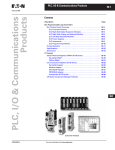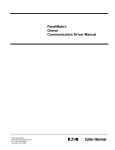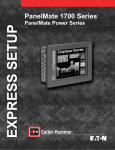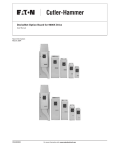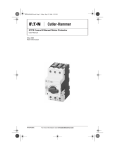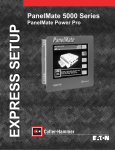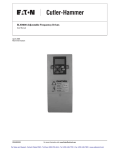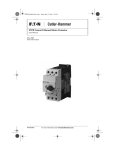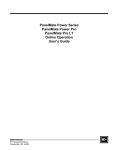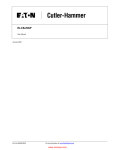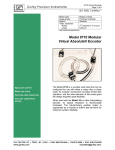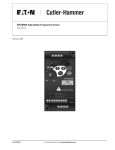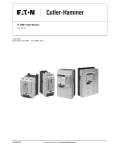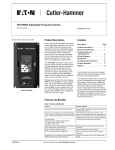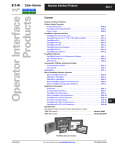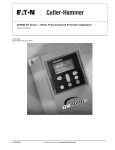Download ELC—Programmable Controller Training—1 hour
Transcript
Eaton Logic Controller Basic Training (1 Hour) January 2006 Pub. No. TR05003001E For more information visit: www.EatonElectrical.com 1 Preface Intro: Preface Preface Support Support Services Services Go Chart Information in this manual is subject to change without notice and does not represent a commitment on the part of Eaton Electrical Inc. Permission is granted to duplicate this material without modification only for your use or the internal use of other members of your company or your agents to assist you in the use and servicing of products purchased from Eaton Electrical. No permission is granted to modify this material or include this material in a compilation. RESTRICTED RIGHTS LEGEND Use, duplication, or disclosure by the Government is subject to restrictions set forth in paragraph (b)(3)(B) of the Rights in Technical Data and Computer Software clause of DAR 7-104.9(a). Contractor/Manufacturer is Eaton Corporation, Operator Interface Business, 811 Green Crest Drive, Westerville, OH 43081. TRADEMARKS Basics: Hardware Overview Software Overview Connecting to the ELC PanelMate, Cutler-Hammer, Eaton and ePro Canvas are either federally registered trademarks or trademarks of Eaton Corporation. Commercial brand names (trademarks) of products of manufacturers or developers, other than Eaton Corporation or its affiliates, that appear in this manual may be registered or unregistered trademarks of those respective manufacturers or developers, which have expressed neither approval nor disapproval of Cutler-Hammer® products and services. ©2005 Eaton Electrical Inc. All rights reserved. Printed in the United States of America. P/N MN05003001E Navigation in This Document Exercises: Exercise 1: Ladder Logic The cells to the left of the content on the even pages in this document are meant to show your progress through the training. The chapter which you are currently viewing is highlighted. For instance, on this page, the cells titled “Preface” and “Support Services” are highlighted to show what you are viewing on this page and the opposing page (in book format). Exercise 2: Logic Instructions Pub. No. TR05003001E For more information visit: www.EatonElectrical.com 2 Support Services The goal of Eaton is to ensure your greatest possible satisfaction with the operation of our products. We are dedicated to providing fast, friendly and accurate assistance. That is why we offer you so many ways to get the support you need. Whether it's by phone, fax or e-mail, you can access Eaton’s support information 24 hours a day, seven days a week. Our wide range of services is listed below. You should contact your local distributor for product pricing, availability, ordering, expediting and repairs. Website Use the Eaton Electrical website to find product information. You can also find information on local distributors or Eaton’s Cutler-Hammer sales offices. www.eatonelectrical.com Website Address e-COM Support Center Call the e-COM Support Center if you need assistance with placing an order, stock availability or proof of shipment, expediting an existing order, emergency shipments, product price information, returns other than warranty returns, and information on local distributors or sales offices. e-COM Support Center Voice: 800-356-1243 (8a.m.–6p.m. EST) FAX: 800-752-8602 After-Hours Emergency: 800-543-7038 (6p.m.–8a.m. EST) e-TRC Technical Resource Center If you are in the US or Canada, and have OI/PLC/IPC questions, you can take advantage of our toll-free line for technical assistance with hardware and software product selection, system design and installation, and system debugging and diagnostics. Technical support engineers are available for calls during regular business hours. e-TRC Technical Resource Center (support for OI, PLC and IPC) Voice: • 800-809-2772, selection 5 (8a.m.–5p.m. EST) • 414-449-7100, selection 5 (8a.m.–5p.m. EST) FAX: 614-882-0417 e-mail: [email protected] After-Hours Emergency (Plant Down Only): • 800-809-2772, selection 5 (5p.m.–8a.m. EST) • 414-449-7100, selection 5 (5p.m.–8a.m. EST) Pub. No. TR05003001E For more information visit: www.EatonElectrical.com 3 Go Chart Intro: Preface This document will take you through the following steps to learn the basics of the ELC: Basics Hardware Overview Support Services Software Overview Go Chart Chart Go Connecting to the ELC Basics: Hardware Hardware Overview Overview Software Overview Connecting to the ELC Exercises: Exercises Exercise 1: Basic Project Programming Exercise 2: Basic Logic Instructions Exercise 1: Ladder Logic Exercise 3: Timer & Math Instructions Exercise 2: Logic Instructions Pub. No. TR05003001E For more information visit: www.EatonElectrical.com 4 Hardware Overview NOTE: The following items are typical and may vary depending on the model number of your ELC processor. Item Description 1 Status Indicators: • Power • Error • Run • Batt. Low (units with Clk/Calendar) Run/Stop switch (2) Digital 7-segment displays (on select models) Digital I/O terminals Din rail clip Analog I/O terminals I/O point indicators COM 1 (RS-232) (Rx) indicator COM 2 (RS-485) (Tx) indicator COM 1 (RS-232) programming port EATON nameplate Extension port Receptacle for expansion unit DIN rail slot (35mm) Expansion unit clip COM 2 (RS-485) communication port DC power input RS-485 cable (included accessory) Power input cable (included accessory) Battery cover Battery socket connection Battery mount 2 3 4 5 6 7 8 9 10 11 12 13 14 15 16 17 18 19 20 21 22 Pub. No. TR05003001E For more information visit: www.EatonElectrical.com 5 Hardware Overview Intro: Model Number Explanation Use the following chart and tables to choose or identify your ELC components: Preface Support Services Go Chart Basics: Hardware Hardware Overview Overview Software Overview Connecting to the ELC Processors Description Processor/no Clk AC 14 I/O PB Series 14 I/O PB Series Processor With Clock 12 I/O PC Series 8 12 I/O PC Series 12 I/O PC Series 10 I/O PA Series 10 I/O PA Series Inputs DC ALG 8 8 Outputs TRN ALG RY 6 6 ELC-PB14NNDR ELC-PB14NNDT 4 ELC-PC12NNAR ELC-PC12NNDR ELC-PC12NNDT 4 4 8 8 4 4 2 2 Catalog Listing 2 2 2 2 ELC-PA10AADR ELC-PA10AADT Digital Expansion Modules Description Exercises: Exercise 1: Ladder Logic Exercise 2: Logic Instructions Pub. No. TR05003001E 8 I/O Expansion 8 I/O Expansion 8 I/O Expansion 8 I/O Expansion 8 I/O Expansion 8 I/O Expansion 16 I/O Expansion 16 I/O Expansion Inputs AC 8 DC Outputs RY TRN 4 ELC-EX08NNAN ELC-EX08NNDN ELC-EX08NNNR ELC-EX08NNNT ELC-EX08NNDR ELC-EX08NNDT 8 ELC-EX16NNDR ELC-EX16NNDT 8 8 8 4 4 4 8 8 8 For more information visit: www.EatonElectrical.com Catalog Listing 6 Analog Expansion Modules Description Analog In 4 I/O Analog In Analog Out 2 I/O Analog Out 4 I/O Analog Out Analog Combination 6 I/O Analog In/Out Temperature 4 I/O Thermocouple 4 I/O Platinum Pub. No. TR05003001E Inputs Analog 4 4 Outputs Analog Catalog Listing ELC-AN04ANNN 2 4 ELC-AN02NANN ELC-AN04NANN 2 ELC-AN06AANN 4 4 For more information visit: www.EatonElectrical.com ELC-TC04ANNN ELC-PT04ANNN 7 Software Overview PC Requirements Intro: Preface Support Services Go Chart Component Requirement Operating System Windows 95/98/2000/NT/ME/XP CPU Pentium 90 and above Memory 16MB and above (32MB and above is recommended) Hard Disk Capacity: 50MB and above CD-ROM (for installing ELCSoft) Monitor Resolution Minimum: 640×480, 16 colors and above Recommended: 800×600 Mouse Serial or Windows compatible mouse Printer Printer with Windows driver Comm Port (1) RS-232, labelled COM1 - COM8 Compatible Products All Eaton ELC series Basics: Hardware Overview Installing the software Insert the provided CD-ROM into the proper drive on your PC. The install program should automatically run. Software Software Overview Overview Connecting to the ELC Exercises: Exercise 1: Ladder Logic Exercise 2: Logic Instructions Pub. No. TR05003001E For more information visit: www.EatonElectrical.com 8 Software Overview Software Features: To open the software, select: START>ALL PROGRAMS>ELCSOFT The following menus will be described here as a quick primer on just a few of the ELCSoft program features. Some of these features may be limited based on which ELC processor you are using. File Options Help Pub. No. TR05003001E For more information visit: www.EatonElectrical.com 9 Software Overview File Menu Intro: Preface Support Services Go Chart Basics: Hardware Overview NEW: Opens the window to the right. Allows you to give the new program a name (Program Title); choose what ELC Type you will be programming (you’ll know this type as part of the ELC part number); and create a File Name that the new project will be saved under. OPEN: Opens a window to browse to an already saved ELC project. *SAVE: Saves an already open file to its current filename. Software Software Overview Overview Connecting to the ELC *SAVE AS: Saves an open project file as a name different than the one that is currently saved under. *CLOSE PROJECT: Closes the currently open project and leaves the software open. *PRINT: Opens the window to the Exercises: Exercise 1: Ladder Logic Exercise 2: Logic Instructions right. Allows you to specify what you’d like to print and gives the option to preview the printed result. PRINTER SETUP: Opens a standard printer setup window. EXIT: Closes the ELCSoft software. BELOW EXIT: Shortcuts to recently used projects will appear in rows below the Exit choice. * Available only when a project is open. Pub. No. TR05003001E For more information visit: www.EatonElectrical.com 10 Software Overview Options Menu COMMUNICATION SETTING: Opens the window to the right. Allows you to choose the COM Port, Baud Rate and Station Address for communications to the ELC, along with Retries and Retry Delay settings. *CHANGE ELC TYPE: Opens the ELC Type Setting dialog shown on page 10. Allows you to set the type of ELC on which the currently open project will be used. AUTOSAVE SETUP: Opens a window that allows you to set software auto save features to occur either at the beginning of a compile function or at a specific interval (minimum is 5 minutes). NOTE: By default, the Auto Save box is unchecked. FONT SETTING AND COMMENT FORMAT: Opens a window to configure colors and fonts used in the program. *SET ELC DATE AND TIME: If an ELC is connected, this opens the window to the right, which lets you synchronize the clock in the ELC. PROMPT TO EDIT DEVICE COMMENT: When this option is checked, the software will automatically pop up a window that has a field for entering a device comment immediately after you enter an address by direct typing command in a programming window. * Available only when a project is open. Pub. No. TR05003001E For more information visit: www.EatonElectrical.com 11 Software Overview Help Menu Intro: Preface Support Services ABOUT ELCSOFT: Click here to view the version number of your ELCSoft software. INTELLIGENT FUNCTION UTILITY: A submenu is available from this menu choice that assists in the setup of advanced ELC functionality. Go Chart ELC INSTRUCTION & SPECIAL REGISTERS REFERENCE: Opens a help file devoted that lists and defines all basic and advanced instructions and special function registers (D) and words (M). ELCSOFT USER MANUAL: Opens the ELCSoft User Manual. Basics: Hardware Overview Other helpful menu commands: VIEW>WORKSPACE: Opens a treeview representation of the currently open project to the left of the main programming window. Software Software Overview Overview Connecting to Connecting to the theELC ELC SOME COMMANDS TO BE AWARE OF WHICH NEED LITTLE OR NO EXPLANATION: • VIEW MENU o Instruction List o Ladder Diagram o SFC Diagram (Sequence Function Chart [similar to flow chart]) o Edit Device Comments o List of Used Devices o Cross Reference List o Show Comments o Symbol Table • SEARCH MENU o Go To o Search/Replace o Go To Start o Go To End Exercises: Exercise 1: Ladder Logic Exercise 2: Logic Instructions Pub. No. TR05003001E For more information visit: www.EatonElectrical.com 12 Connecting to the ELC To connect to a new ELC: • Open ELCSoft • Use the ELC programming cable (part number ELC-CBPCELC3) to connect a serial port on your PC to the port on the front of the ELC processor. • Choose OPTIONS>COMMUNICATION SETTING, and choose the port to which the programming cable is connected in the window. (NOTE: The Technical Support and Services team has had success using various USB to serial converters to communicate to the ELC product line as well.) • Set Station Address to 1. • Select Communication>ELC Information. o The software will attempt to communicate to the ELC. • A window similar to the one shown here should appear relatively quickly. o If this window does not appear, check the cable connection and be sure that you have the correct COM port and address chosen under the Options menu. The software should auto-detect the correct electrical settings for ELC communications. Pub. No. TR05003001E For more information visit: www.EatonElectrical.com 13 Connecting to the ELC Intro: The Communication menu will be described here because many of the functions selectable in this menu are only available while connected to the ELC. Preface Communication Menu Support Services Go Chart Basics: Hardware Overview Software Overview Connecting to Connecting the ELC to the ELC TRANSFER SETUP: Opens the window to the right. Used not only to send the currently open project (or a portion of that project) to an ELC or a handheld programmer; but also to upload a project from an ELC that is connected to the PC. VERIFY WITH ELC: Verifies that the currently open project is the same as the one stored in an ELC that is connected to the PC. Exercises: Exercise 1: Ladder Logic Exercise 2: Logic Instructions PASSWORD SETTING: Used to set the password in the ELC. The password is required for any communication to the ELC. Once a password is set, the only way to gain access to the ELC memory is to have that password. If you do not have the correct password, you can clear the memory in the ELC to gain access. If you are working with a PB model ELC and have forgotten the password, enter four spaces when requested for the password and a window will appear to confirm that you want to delete the entire ELC program. If you are working with a PC, PA or PH, remove the battery for 10 minutes or click COMMUNICATION>FORMAT ELC MEMORY to delete the entire ELC program. Once the program is deleted, you will have access to the ELC memory. RUN & STOP: Change the run state of the ELC. Note that the current state of the ELC may be changed by the software no matter how the switch on the front of the processor is set. Pub. No. TR05003001E For more information visit: www.EatonElectrical.com 14 Connecting to the ELC LADDER START MONITORING: While connected to an ELC, this starts monitoring the current state of the referenced bits in the ladder logic that is open in the software. This means that if the project in the ELC does not match the project currently open in the ELCSoft, it may seem that the software is not working properly. The best practice would be to use the VERIFY WITH ELC function first, then LADDER START MONITORING. SFC START MONITORING: While connected to an ELC, this starts monitoring the current state of the referenced programs in the Sequential Function Chart. This is an advanced function that will be covered in future training materials. DEVICES BATCH MONITORING: Opens a window that allows you to monitor a group of selected references in “spreadsheet” format. *SET DEVICE ON/OFF: Opens the window to the right. Allows you to set the state of any bit reference. *ENTER VALUE: Opens the window to the right. Allows value to be entered in a nonbinary reference. EDIT REGISTER MEMORY: Allows you to change the value of T, C, and D registers in table view format and send the values to the ELC. EDIT BIT MEMORY: Allows you to change the state of bits in table view format and send the values to the ELC. FORMAT ELC MEMORY: Gives options for clearing program memory or formatting ELC memory. Formatting ELC memory sets the processor back to factory defaults. EDIT FILE REGISTER MEMORY: Allows you to change the value of file registers in table view format and send the values to the ELC. SEND CHANGES: After making changes to an ELC project, you can send the changes to the ELC without putting the processor into stop mode. BAUD RATE AUTO-DETECT: Performs a check with the ELC that is connected to the selected port on the PC and pops up a window that gives details about the ELC model the baud rate, data bits, stop bits and parity of the communications that the ELCSoft package uses to communicate to the ELC processor, and the COM port from which the PC is communicating to the processor. ELC INFORMATION: This calls up the window that you should have seen earlier when you verified communications between the PC and the ELC. Pub. No. TR05003001E For more information visit: www.EatonElectrical.com 15 Exercise 1: Ladder Logic Programming Intro: Preface In order to teach the basics of programming with ELCSoft, we will practice with basic ladder functions. Getting Started • Support Services Choose FILE>NEW and give your new project a Program Title. Choose the Type of ELC Processor you’ll use and create a File Name under which the project will be saved. TIP: If you select VIEW>WORKSPACE once you have created the new file, an overview of the project in treeview format will appear on the left of the page. This is a great help in understanding the “big picture” as you program. TIP: All Exercises in this Basic Training will take place in Ladder Diagram Mode. Any screenshots you see will have that window maximized. Go Chart Basics: Hardware Overview Software Overview Connecting to the ELC Exercises: Exercise 1: Exercise 1: Ladder Logic Logic Ladder Exercise 2: Logic Instructions • There are multiple ways to add objects to the ladder diagram. You can click on the desired object in the Ladder Diagram Toolbar (see below); use the function key associated with the desired object; or start entering the instruction code on your keyboard when the Ladder Diagram Mode window is selected. To see a list of those instruction codes, select HELP>ELC INSTRUCTION AND SPECIAL REGISTERS REFERENCE. Ladder Diagram Toolbar Input Instruction Popup Window Pub. No. TR05003001E For more information visit: www.EatonElectrical.com 16 Exercise 1: Ladder Logic Programming The finished result of this exercise will be this ladder running in the ELC: • Click the icon that represents a normally open contact in the Ladder Diagram Toolbar (far left). The window to the right will appear with the type of contact you selected at the top. • Select “M” from the Device Name pull down list. Note that the description of this type of reference changes to “Internal Relay.” • Leave the second window set for 0 and click “OK”. A N.O. contact with the reference “M0” will appear in the window. • Create a normally closed contact that references “M1” in the next available “cell”. • While the next cell is highlighted, press the F7 key on your keyboard. The device input window will appear with “Output coil” as the type of contact. Make this object reference “Y0”. Y0 is the first digital output on the processor. • With the first cell of line 2 highlighted, type LD Y0 on your keyboard. Case is not sensitive. The Input instruction window will appear. “LD” is the command code for a normally open contact. (To see a list of those codes, select HELP>ELC INSTRUCTION AND SPECIAL REGISTERS REFERENCE.) “Y0” is the bit that we want to reference. Either click “OK” on that window or just press the enter key. The window will close and the contact will appear in the cell that was highlighted. • When drawing vertical lines to connect rungs, the line draws from the lower left corner of the selected cell down to the rung below, so you will need to highlight the cell with the normally closed contact that references M1 and then either press F9 on your keyboard or click the vertical line tool on the toolbar. • Highlight the first cell in the third line of the diagram and type the word end and press enter. Choose COMPILER>LADDER => INSTRUCTION to compile the project. This will complete your first simple latching circuit program. • To download the program to the ELC, choose COMMUNICATION>TRANSFER SETUP. Be sure that the Selected Operation is “Write to ELC” and that Whole Range is selected in the range setup section. Click “Execute” and the program will be sent to the processor. Pub. No. TR05003001E For more information visit: www.EatonElectrical.com 17 Exercise 1: Ladder Logic Programming Now that the program is downloaded… Intro: • To put the ELC in RUN mode, click on the green RUN button in the toolbar or choose COMMUNICATION>RUN from the menu. • To monitor the Ladder Logic, click the Ladder Start Monitoring button in the toolbar (there are popup tips that tell you what each button does when you mouse over them), or choose COMMUNICATION>LADDER START MONITORING. • Once you are monitoring the ladder, you can select a contact and right click to change its state (see below). • Note the status line at the bottom of the program that shows the info on current programming mode (Replace or Insert), selected cell, scan time, number of steps used/total capacity, communication indicator (blinking when comms are present), ELC state, which port you’re connected to, baud rate, and ELC processor type. Preface Support Services Go Chart Basics: Hardware Overview Software Overview Connecting to the ELC Exercises: Exercise 1: Exercise 1: Ladder Logic Logic Ladder Exercise 2: Exercise 2: Logic Logic Instructions Instructions Pub. No. TR05003001E For more information visit: www.EatonElectrical.com 18 Exercise 2: More Logic Instructions This exercise covers other basic functions like Set/Reset, MCS/MCR and Compare. Use case: An injection mold machine has an automatic refiller for the plastic pellet reservoir. At the beginning of the shift, the operator approaches the machine and presses the start button. The filling mechanism automatically keeps the level in the reservoir between 10 and 100 lbs. If the filler is already running, the operator has the opportunity to press a button that engages the filler at a higher speed to fill the reservoir quicker. • We’ve already created the cycle start command (M0); an output that will turn on a lamp that indicates the fact that the machine is running (Y0); and an e-stop reference (M1). • We will be adding 4 rungs in this exercise. To insert rows, right click in the space between the first rung and the end statement and choose Insert Row. TIP: If you can’t choose Insert Row, you may still be in Ladder Monitoring Mode! You can toggle in and out of this mode by clicking the button in the toolbar. • Just below the first rung and to the right of the M1 contact, either type LD<= and click the ellipsis button on the Input Instruction Popup window or click the Application Instruction tool on the toolbar and choose LD<= from the pull down arrow next to Application Instruction. The window to the right will appear. TIP: Get to know this window! The better you understand this window, the easier it will be for you to program your ELC. When you use an advanced function block in ELCSoft, this window is a big help in deciphering how the program works. For each Application Instruction that you choose in this window, there is a specific description of its function in the “Function” window. • We will be storing the weight of the reservoir in word D0. Since we want the motor on when the wieght is at or below 10, we’ll set the OP1 window to D, the corresponding Device Number to 0, and leave the Index window blank. The OP2 window will be K to represent a constant decimal value, the Device Number will be 10 (our minimum) and Index will again be blank. • The output on this rung will be a SET instruction with Y1 as its reference (to turn on the “fill mechanism”). Either type SET Y0 and press enter, or use the Application Instruction window, choose the SET instruction, and enter Y and 1 respectively. • Repeat the last 3 steps just below the rung you’ve been working on to create a rung that resets (RST) Y1 when the value of D0 is equal to or greater than 100. These two rungs should look somewhat like this: Pub. No. TR05003001E For more information visit: www.EatonElectrical.com 19 Exercise 2: More Logic Instructions • We now need to add a (very simple) Master Control Set and Reset to allow the operator (activating bit M2) to speed up the main filler mechanism (M3) when the main filler mechanism is running. • At the beginning of the next rung, insert a normally open contact that references Y1. • The output of this rung should be an Application Instruction MC with its operator being N0 (N is the layer of what is more or less an extremely basic subroutine that will function when Y1 is active). • On the next rung, insert a normally open contact that references M2. This is just an internal bit, but in real life, it could be an X (“real world” input) reference. This would simulate the button that the operator can press that engages the filler at a higher speed. The output on this rung is internal bit M3 (the act of the filler engaged at the higher speed). • On the next rung, there will be only an output that is an Application Instruction MCR with its operator being N0 (to complete the MC with operator N0 above). • When this is complete, you have finished the programming portion of this exercise. Make sure your rungs look like this, then TRANSFER SETUP to the ELC. Intro: Preface Support Services Go Chart Basics: Hardware Overview Software Overview Connecting to the ELC Exercises: Exercise 1: Ladder Logic Exercise 2: Exercise 2: Logic Logic Instructions Instructions Pub. No. TR05003001E NOTES: When monitoring this program, notice that you can right click on an object with a numeric reference and choose Enter Value. When you do this, the window to the right appears. Enter D0 in Device Name and enter K100 or higher in Current Value to turn off Y1. Note that the state of Y1 remains the same between 10 and 100 so that the filler either continues to run as the weight rises from 10 to 100 or continues to be off as the weight falls from 100 to 10. When Y1 is on, you can activate M2 and see M3 turn on. If Y1 is not on, there is no way to turn M3 on. If M3 is on when Y1 is triggered off, it will turn off no matter what the state of M2. For more information visit: www.EatonElectrical.com 20 Pub. No. TR05003001E For more information visit: www.EatonElectrical.com 21