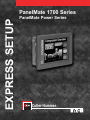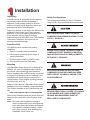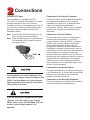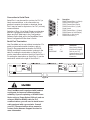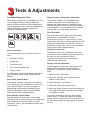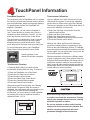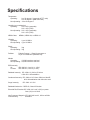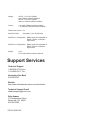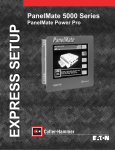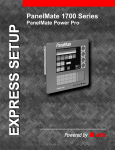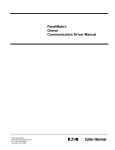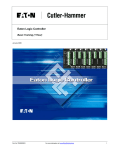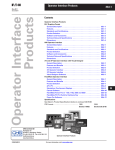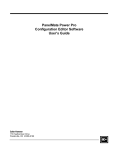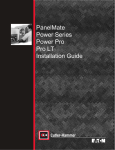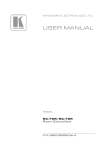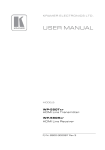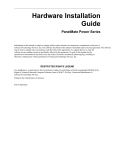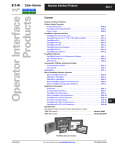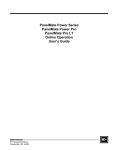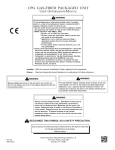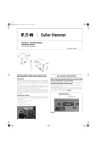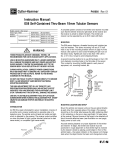Download Eaton Panelmate 1700TouchscreenExpress
Transcript
EXPRESS SETUP PanelMate 1700 Series PanelMate Power Series Cutler-Hammer Installation Unpacking Safety Considerations Carefully remove all equipment from the packing cartons and inspect all parts for damage in shipment. Check packing cartons for all items shown on the packing list. Keep the cartons and packing materials for future shipment. This equipment is suitable for Class I, Division 2, Groups (A,B,C,D) or non-hazardous locations only. Report any damage to the carrier who delivered the equipment, then contact your Cutler-Hammer distributor. If you purchased the equipment from Cutler-Hammer, call the Order Processing Department at (614) 882-3282. Note: The Interstate Commerce Commission has a time limit on reporting concealed damage. EXPLOSION HAZARD. SUBSTITUTION OF COMPONENTS MAY IMPAIR SUITABILITY FOR CLASS 1, DIVISION 2. Parts Checklist Your packing carton contains one parts kit containing: ! 1 Packet of mounting nuts and washers ! 2 Two-terminal connectors (audio output & security keyswitch) ! 1 Three-terminal connector (24VDC power) RISQUE D'EXPLOSION. LA SUBSTITUTION DE COMPOSANTS PUET RENDRE CE MATERIAL INACCEPTABLE POUR LES EMPLACEMENTS DE CLASSE 1, DIVISION 2. ! 1 Four-terminal connector (fault relay) Mounting Your PanelMate Power Series unit is designed for NEMA 4, 4X, and 12 installations when properly mounted in a correspondingly-rated enclosure. Proper installation and enclosure sizing is essential to ensure long life and trouble-free operation. Your PanelMate unit should always be mounted in a vertical position. Flat or angled mounting positions will shorten the unit's life. Refer to Cutler-Hammer's PanelMate Power Series Installation Guide for installation recommendations. The Guide is available on the Cutler-Hammer web site: www.cutlerhammer.eaton.com/automation Panel cutout dimensions and stud torque limits are shown on the reverse side of this Express Setup sheet. Note: Stud nuts must be tightened enough to obtain a proper seal, but not over-tightened to the point where the threads are stripped or the gasket is rendered useless. Always use a torque wrench when installing your PanelMate Power Series unit. EXPLOSION HAZARD. DO NOT REPLACE COMPONENTS UNLESS POWER HAS BEEN SWITCHED OFF OR AREA IS KNOWN TO BE NON-HAZARDOUS. RESQUE D'EXPLOSION. COUPER LE COURANT OU S'ASSURER QUE L'EMPLACEMENT ES DESIGNE NON DANGEREUX AVANT DE REPLACER LE COMPOSANTS. Connections Connect DC Power Connection to a Personal Computer Your PanelMate unit operates at 24VDC 15%/+20%. A removable three-position DC power connector attaches to the unit's connector receptacle as shown in the diagram below. The DC input common (-terminal) and the chassis GND terminal are both internally connected to the PanelMate chassis. Executive firmware and PanelMate configurations are uploaded/downloaded to a PC using the PanelMate unit's serial port. A download serial cable is provided with your PanelMate Configuration software. Refer to your PanelMate Power Series Getting Started Manual for more information. Note: Use #18 AWG (0.82mm2) copper wire for power and ground lead connections. Connection to the Fault Relay Note: Power conditioning may be required when the PanelMate unit is installed in areas of poor power quality. GND _ + The fault relay may be wired in normally open or normally closed configuration. It is a Form C contact, rated for 2 amps at 120VAC, 2 amps at 230VAC, and 2 amps at 28VDC resistive load. During normal operation, the fault relay will energize after entering Run Mode. Whenever the PanelMate unit detects a communication error or system failure, the fault relay will be de-energized. It is also possible to de-energize the fault relay whenever an alarm condition occurs. You can set the fault relay to de-energize on alarms by using the System Parameters Table. Refer to the System Parameters topic in the Configuration Software Online Help and in the Configuration Editor User's Guide for more information. Connection to the Audio Output Your PanelMate unit could be damaged if it is connected to voltages outside the range of 18 to 30VDC. Your PanelMate unit is fully protected against polarity reversal and will not operate if input polarity is reversed. If you are replacing a PanelMate Power Series 1500 unit, check the rating of your existing 24VDC power supply. The PanelMate 1700 unit requires a power supply rated for 1.5A operation. The Audio Feedback Kit is an optional accessory to your PanelMate unit. To connect the external 8Ohm speaker to your PanelMate unit, connect the speaker to the Audio connector. Connection to the Security Keyswitch The Security Keyswitch connection is provided for external security/password applications. Connection to Serial Ports Serial Port 1 may be used for a printer, for PLC (or Host) communications, or for connection to a personal computer for upload or download. Serial Port 2 may be used for a printer or, for PLC (or Host) communications. 1 2 3 4 Selection of Port 1 for a Serial Printer must be done with the Configuration Software. Refer to the PLC Name and Port Table topic in the Configuration Software Online Help and in the PanelMate Power Series Configuration Editor User's Guide. 6 7 8 9 5 Pin 1 2 3 4 5 6 7 8 9 Description RS422 Transmit Data (+) (Output) RS232 Receive Data (Input) RS232 Transmit Data (Output) RS422 Receive Data (+) (Input) Signal Ground RS422 Transmit Data (-) (Output) RS232 Request to Send (Output) RS232 Clear to Send (Input) RS422 Receive Data (-) Serial Port Termination Your PanelMate unit is sent without termination. For serial port termination switch locations, refer to Figure A. Recommended termination for RS232, DH485 and RS422 communication is shown in the table. For setting the termination on Serial Port 1, use the termination switch on the left of Serial Port 1. For setting the termination on Serial Port 2, use the termination switch to the right of Serial Port 2. KYSW W W W 120 SERIAL PORT 1 AC DH 485 120 Ohm AC coupled RS422/RS485 SERIAL PORT 2 120 4 2&3 W W W 120 Refer to your PLC Communications Driver Manual for termination information AC N/C 120 220 220 3 4 1 2 NONE Termination None (factory Setting) NONE /RS232 3 4 1 2 24V Communication Position RS 232 1 /RS232 + - FAULT RELAY Figure A Your PanelMate unit is equipped with isolated serial ports for improved communications reliability. If you are replacing a 120VAC Power Series unit or a Power Series 1500 unit, and are using an RS422 or RS485 cable for PLC communications, you will need to install a new cable equipped with a ground wire. Consult your PLC Communications driver manual or contact Cutler-Hammer Support Services for more information. AUDIO Tests & Adjustments PanelMate Diagnostic Tests Display System Configuration Information When power is applied to you PanelMate unit, the unit will display a listing of internal diagnostic checks as they are executed. After completing its internal diagnostic checks, the unit will display the Offline Mode Menu. This menu displays six selections described below: This selection displays your PanelMate unit's current configuration. Your PanelMate unit is shipped with a demonstration PanelMate Power Series configuration. Once you have downloaded a new configuration, this information will be updated to reflect the new configuration information. Enter Run Mode Enter Enter Display Execute Serial Network System/ Diagnostics Transfer Transfer Config. Mode Mode Information Enter Run Mode Calibrate Touchscreen Execute Diagnostics This template allows you to perform a series of tests: ! Set Date and Time ! Display test ! Touchscreen test ! Tone, relay and battery test ! Serial port test For information on performing these tests, refer to your PanelMate Power Series Getting Started Manual. Enter Serial Transfer Mode Run Mode allows you to display the configuration downloaded to the PanelMate unit and communicate to the PLC of your choice. If a new configuration has not been downloaded, the unit will display the demonstration configuration. For more information on Run Mode, refer to your PanelMate Power Series Getting Started Manual. Calibrate Touchscreen Touchscreen units have a calibration routine that must be performed to determine the boundaries of the video on your touchscreen. Refer to Touchscreen Information for instructions on calibrating the touchscreen. Display Contrast Adjustment Units equipped with grayscale or dual-scan color displays feature software-controlled contrast adjustment. To adjust the contrast, follow these steps: 1) Place the unit in Run Mode 2) Select the Get Page control button from the default control buttons To download, upload or read system information over a serial port, your PanelMate unit must be in Serial Transfer Mode. For more information on downloading and uploading PanelMate Power Series configurations, refer to your PanelMate Power Series Getting Started Manual. 3) Select the More control button Enter Network Transfer Mode To save the new setting, press the Save Setting control button. To revert to the previous contrast setting, press the Cancel key. The unit will return to the last saved contrast level after power is cycled to the unit. Network transfer mode is used to read system information over a remote network or remotely place your PanelMate unit into Run Mode. For more information, refer to your PanelMate Transfer Utility User's Manual. 4) Select the Setup Page control button 5) Select the Adjust Contrast control button and use the Lighter and Darker control buttons to adjust the display's contrast. TouchPanel Information PanelMate Operation Touchscreen Calibration The most basic job of a PanelMate unit is to replace the functions of hard-wired operator station devices such as pushbuttons, lamps and message displays. To replace these devices, the PanelMate unit supplies a "template". You can calibrate your unit's touchscreen in both Offline and Run modes. To access the calibration screen when in Offline mode, select the Calibrate Touchscreen template on the Offline Mode Menu. To access the calibration in Run mode: During operation, you can select a template to "arm" control buttons or numeric entry. Once a template has been selected or "armed", you can press any desired control button to take action. 1) Select the Get Page control button from the default control buttons 2) Select the More control button 3) Select the Setup Page control button 4) Select the Calibrate Touchscreen control button 5) Press the Execute control button The touchscreen is designed for finger or gloved operation only, and does not require the same actuation force as a mechanical switch. A light touch will produce the same result as a heavy one. For more information refer to your PanelMate Power Series Online Operation User's Guide. Pressing directly on the display will activate a template. Touchscreen Cleaning A Cleaning Mode utility is provided to make touchscreen cleaning safe and easy. To access it: Although the Offline and Run mode calibration screens are slightly different in appearance, they both use the same calibration process. To calibrate, press the eight boxes/crosshairs located around the screen edges. You may press them in any order, but all must be pressed to calibrate. Each box/crosshair will turn green (different shade of gray on grayscale units) when pressed. After the first pass, the boxes/crossharis will change color to indicate the screen is ready for the second pass. Again, press all eight boxes/crosshairs around the screen edge. When you have pressed the last, the unit will return to normal operation. 10:27:53 Press these 1) Place the PanelMate unit is Run Mode. 2) Select the Get Page control button f 3) Select the More control button. 4) Select the Setup Page control button 5) Select the Cleaning Mode template. 6) Press the Execute control button After pressing the Execute button, the Cleaning Mode screen will appear. While this screen is displayed, the touchscreen will not respond to your tough. After you have finished cleaning the touchscreen, you must return to normal operation by pressing the screen's numbered corners in sequential order: 1,2,3,4. 10:27:53 1 2 TOUCH KEYS 1-2-3-4 IN SEQUENCE TO UNLOCK 3 4 boxes/crosshairs Touchscreen Calibration Program Copyright (c) Cutler-Hammer 1996. All rights reserved. twice, in order (1,2,3,4,1,2,3,4) CANCEL PRESS AND HOLD EACH BOX ALONG EDGES FOR 1 SEC. Pass 1 of 2 Never use foreign objects (pens, screwdrivers or similar) to activate the touchscreen. Foreign objects may damage the touchscreen, causing unreliable operation or failure. Do not use solvents or other harsh cleaning compounds on the touchscreen. Solvents and abrasive cleaning compounds will cause permanent damage to the touchscreen. Cutout Template Care should be taken when tightening the nuts. The fasteners must be tightened enough to obtain a proper seal, but not over tightened to the point where the threads are stripped or the gasket is rendered useless. Always use a torque wrench when installing your PanelMate Power Series unit. This cutout drawing is not 1:1 scale. Refer to the Express Setup sheet included with your PanelMate Power Series unit for a 1:1 template. 4.91 (124.7) 4.91 3.26 3.26 (82.8) (82.8) (124.7) 3.47 .187 Diameter Hole (4.75) 3.25 (88.1) (82.6) 9.38 (238.2) 1.65 (41.9) Cutout 6.50 (165.1) 1.50 (38.1) 3.47 (88.1) 9.38 (238.2) Torque Limits for Studs 5 inch-pounds for #6-32 nuts Notes: Dimensions are in inches. Millimeter dimensions are in parentheses. 4.69 (119.1) Specifications Temperature Operating: 0 to 50 degree C (grayscale & TFT color) 0 to 40 degree C (dual-scan color) Non-Operating: -20 to 60 degree C Humidity (non-condensing) Operating: 20% - 80% (grayscale) 20% - 90% (color) Non-Operating: 20% - 90% (grayscale) 20% - 95% (color) NEMA Class: NEMA 4, NEMA 4X, or NEMA 12 Vibration Operating: 1g at 10-500Hz Non-Operating 1g at 10-500Hz Shock Operating: 30g Non-Operating: 30g Pollution: Pollution Degree 1 - Rated for exposure to dry or non-conductive pollutants only Altitude Operating: 10,000 feet above sea level Non-Operating: 40,000 feet above sea level ESD Immunity Air: IEC 1000-4-2, Level 4 (+/- 15kV) Contact: IEC 1000-4-2, Level 4 (+/- 8kV) Radiated Immunity: IEC 1000-4-3 (10V/m) 27mHz to 1GHz 80% AM modulation Conducted Immunity: IEC 1000-4-6 10V from 150kHz to 80mHZ, 80% AM modulation with 1kHz sine wave Surge Immunity: IEC 1000 - 4-5 2kV Radiated/Conductive CISPR 22, Class A Emission Electrical Fast Transient:IEC 1000-4-4, Level 3 (2kV) on power lines (1kV) on I/O lines Line Frequency Magnetic IEC 1000-4-8 Level 3, 30A/m at 50Hz Field Immunity: and 60Hz Voltage: 24VDC -15%/+20% @28W (with Fieldbus Interface installed) 24VDC -15%/+20% @23W (without Fieldbus Interface installed) Current: 1.3A (with Fieldbus Interface installed) 1.1A (without Fieldbus Interface installed) Peak Inrush Current: 5A Serial Port Rate: Selectable; 110 to 38,400 baud Serial Port 1 Configuration: DB9S connection selectable for RS232, RS422, or RS485-2 signal levels Serial Port 2 Configuration: DB9S connection selectable for RS232, RS422, or RS485-2 signal levels Weight: 4 Lbs 5 Lbs with Fieldbus interface attached Support Services Technical Support 1-800-809-2772 Voice 1-614-882-0417 Fax Information Fax-Back 614-899-5323 Website http://www.cutlerhammer.eaton.com/automation Technical Support E-mail [email protected] Cutler-Hammer 173 Heatherdown Drive Westerville, OH 43081 614-882-3282 P/N 01-00401-03