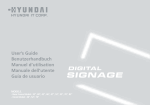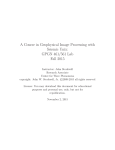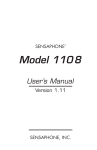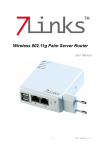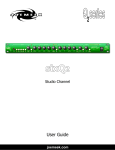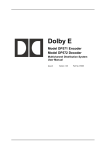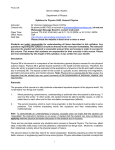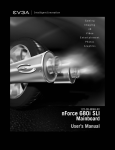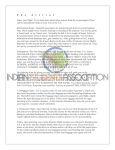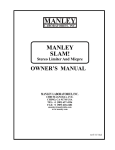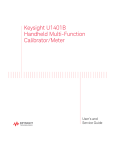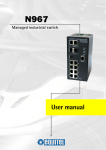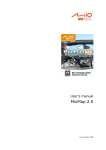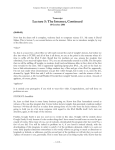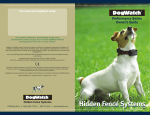Download Transcript
Transcript
Computer Science E-1: Understanding Computers and the Internet Harvard Extension School Fall 2006 Transcript Lecture 1: Hardware 20 September 2006 (00:00:00) Welcome to Computer Science E-1: Understanding Computers and the Internet. My name is David Malan and I will be your instructor this semester. So each of you have in your hands, hopefully, one of these floppy disks, and as much thought as some of you gave to choosing your color, I’m afraid we are about to destroy precisely the disk you took some pride in accepting. So, with that said, what I’d like you to do is go ahead and take your favorite color disk and go ahead and take your thumb and index finger and pop off the black cover that is on the bottom of the disk. Watch your eyes since there is a bit of a spring that can sometimes pop out. So we are about to see how a floppy disk works. This is not how you should normally use these things, needless to say. Funny thing is that we went with the fancy disk this year and as such sort of spoiled the surprise. You can actually see inside the disk without doing what we are doing. You notice, probably, a little circular something or other in there. Well, what you are seeing is some white pads of sorts, but what the juicy stuff is, is now this black piece that if you push your index finger down on, how would you describe the feel? Very soft, or one might say plastic, or floppy. These are floppy disks; after all, they have always felt hard. Go ahead and just insert two of your thumbs or other fingers and pop open the whole case itself. What you now hold in your hand, is literally, a floppy disk. All the plastic cover is, is protection of sorts. And that little felt pad is, is further protection against dust and so forth. But for the most part, this is a fairly cheep medium. And they are small medium. They don’t hold all that much information. For those of you just joining us, if you would like to catch the eye of one of our teaching fellows here, we have a little parting gift for you. These are particularly small and the amount of data they can store… Does anyone know just how much information you can store on this so-called floppy disk? 1.44 megabytes. Let’s see, without even teaching this stuff yet, if we can take this a bit further. What does 1.44, someone else, megabytes mean? Good. We already have the looks of fear, which means you are in the right class. A million bits. Ok, so roughly 1,440,000 bits. So for now let’s tease apart one of the pieces of this term megabytes. Mega, henceforth, just denotes million. So when you say mega something in this context, you mean a millions of something. What do we mean when we say megabytes? Well, we mean millions of bytes. We will get to what a byte is in just a moment. But roughly these disks store over 1,000,000, roughly one million and a half bytes, or 1.5 million bytes. – 1 of 30 – Computer Science E-1: Understanding Computers and the Internet Harvard Extension School Fall 2006 Now, what’s a byte? So, a zero or one? Not quite. You are on the right track, but you went smaller, a smaller denomination. Well, of course all of the answers tonight are on this yellow hand out. Yes, it does say that there are 8 bits in a byte. So what is a byte? Apparently, it’s 8 bits. What do we mean by a bit? Well, I will answer it myself. As this gentleman said, a bit is just a zero or a one. Now even if that is sort of an abstract concept, you probably have at least heard, even if the computer on your desk scares the heck out of you, especially when things go wrong, you probably know that computers only understand what 2 numbers in the world? Zeros and ones. So, they only speak zero and one. They only speak binary. Binary means 2, so binary just means they can only understand zero and one. Humans, by contrast, when it comes to numbers, we can understand zero through nine. So we understand decimal. Dec- implying 10. We understand 10 digits where computers understand 2. So then what is the relevance of bits to this actual floppy disk? Well, data weather it’s your résumé, weather it’s some file you have downloaded, weather it’s some photograph in digital form ultimately boils down to a whole bunch of bits. In other words, if you are looking a web page, that web page is comprised of a whole bunch of bits. Some of those bits represent text, some of those bits represent images, and some of those bits might represent sound. At the end of the day, anything that you see on a computer or do with a computer boils down to zeros and ones. So, if you drag to you’re A drive, to your floppy disk drive your résumé, résumé.doc, a Microsoft word document, effectively all that file is, is a bunch of zeros and ones. And they are laid out in a pattern that Microsoft has decreed represents a word processing document. How they are laid out isn’t that interesting and we won’t even dwell on how zeros and ones are laid out. Suffice-it-to-say, a résumé boils down to a pattern of zeros and ones and clearly somehow those zeros and ones represent letters for instance of the alphabet, they represent bold facing somehow, they represent italics somehow. All the stuff that you are familiar with, take it for granted that al of that stuff is ultimately represented as zeros and ones. So if you drag that document, résumé.doc, to this floppy disk you are dragging the bits that comprise that file to this floppy disk and you are using up some of those 1.44 million bytes or roughly 9,000,000 bits if you multiply 1.44 times 8 since there are 8 bits in a byte, don’t worry we’ll get back to this, you are putting those bits on this disk. You are putting those zeros and ones on that disk but where are they? All right, this is all there is to a floppy disk. Where are the zeros and ones? STUDENT: Inaudible response. Encoded on there with light. Not a bad guess, but not quite right. They are encoded on here somehow. They are encoded on there magnetically. So that might all of a sudden dawn on you that… have you ever been told don’t leave floppy disks, at least years ago, don’t leave floppy disks close to a big magnet; don’t put them close to a refrigerator. Now people have long worried that if the run their floppy disks or laptops through airport security in an x-ray machine that’s ok, so long as the machine is designed correctly. X-rays are not necessarily magnetism, so it does not necessarily distort your data, at least it shouldn’t. It all boils down to something magnetic. If I do this with my 2 fingers, I have literally, in a sense, wiped off some of the bits from this disk. Just because we, as humans, can not see them there are – 2 of 30 – Computer Science E-1: Understanding Computers and the Internet Harvard Extension School Fall 2006 some 1.44 million, or rather almost 10 million bits, or 10 million magnetic particles on this disk. They are pretty darn small, you can’t see them, but they are laid out in a way that represented until 5 minutes ago myresume.doc. What do we mean by magnetic particles? Well, this is already getting a bit technical so let’s try to make it a little more real. You might remember this guy, Wooly Willie. Wooly Willy if you have never used him before has a whole bunch of magnetic particles down here and what you can do is essentially with this red stick which is a magnet is drag those magnetic particles and give him eyebrows or give him a beard or a moustache or so forth. Well, In effect, these are pretty small magnetic particles; well similarly on that floppy disk there magnetic particles and they are even smaller. They are not even 1.44 million or so even in this little toy, but there were up until a few minutes ago on this floppy disk. And so when you put a floppy disk into your computer, and again, drag that résumé onto that disk and let it copy, what you are essentially telling the computer’s floppy drive to do is lay out these magnetic particles in such a way that some particles represent a zero and some represent a one. In the simplest scenario, think of it this way, you know or vaguely from back in high school that you can have, you have something that is magnetically charged there is a negative end and a positive end, maybe that much perhaps comes back from physics. Well, just think of it this way, what is an easy way of representing zeros and ones then with magnetic particles? well, it it’s this way, positive end up, negative end down, lets say it represents a one, if you flip the thing around let’s say arbitrarily that it represents a zero. And so using simply magnetic particles can you effectively represent zeros and ones on the disk. STUDENT: Inaudible response. Ah, good question. Would it be laid out in a record. The short answer is that it depends on the particular technology, but for the most part floppy disks are laid out in concentric circles so when they are spun in a drive they can be read efficiently or as linearly as an old phonograph. Questions in addition to that one? Well, that was meant to take some of the fear factor out of how computers work, boiling it down to, of course, Wooly Willy and perhaps would it help if I passed this around and we use this as our first demonstration? You have 2 hours to play with Wooly Willy, so is it makes it all the way to the top, fantastic. We have a bunch of other stuff we will pass around shortly, but for now, let’s keep things a little serious for a moment and consider some of the other principles here. Just to give you a teaser is… What we are going to do tonight is get some of the cool stuff out of the way and in just a few minutes time not only you will understand, hopefully, if we did that well, how data is essentially stored on a floppy disk. In a few minutes time you will also know how to count like a computer. You will, in a few minutes will be able to speak binary. That is in terms of only zeros and ones. But before we get there let’s start with a simple question. Just how do computers go about counting, in other words I said on that floppy disk data ultimately boils down to zeros and ones, – 3 of 30 – Computer Science E-1: Understanding Computers and the Internet Harvard Extension School Fall 2006 even if it is your resume, even if it’s letters of the alphabet. Computers only understand zeros and ones. Therefore it stands to reason that a computer has to somehow use zeros and ones to represent letters of the alphabet and so forth. So, how might that happen? Well, if you have just one magnetic particle, one bit if you will, how many different values how many different numbers can you represent using one magnetic particle? Two, right? We sort of addressed those already. What are the 2 values you would usually represent with just one magnetic particle? Zero and one right? It is either this way or it’s that way and after that you are sort of out of options. Well, how can we go about representing larger numbers and clearly doing things more interesting than only understanding zeros and ones? Well, we can liken this to an abacus. We are not going to teach you how an abacus works, but you probably at least know that an abacus works to allow one to perform various types of mathematics by sliding these beads up and down. Agreed? So, let’s take a computer version of an abacus for just a moment. So we’re taking the abacus, it doesn’t matter how the abacus works, what matters is how this thing works. This is similar in spirit to an abacus. Think of it as a wooden device and it has some beads that can go up and down on little poles and we are going to use this analogy to an abacus to propose how you can count higher than the number one while still using only zeros and ones to represent information, to represent those values. So take a look at the following. On the far right there is a bead that is currently in the down position; henceforth, if we ever see a bead in the down position it will be said to represent a zero. So the magnetic particle in effect is down. By contrast if you look at the second bead form the right it is up and that will henceforth be said to represent a one. It is though a magnetic particle in the world of floppy disks is instead up, and so forth. Hold that thought for a moment, and think about now, forget about high school physics, because I saw some blank stares even there. We will go back to grade school arithmetic, and when you wanted to represent the number 123 and you wanted to perform some addition with it… Well, what does it mean to want to write down the number 123? Well, you probably recall that these numbers, just the number 123 sort of represents something. This we use to say was the ones column, this was the tens column, and this was the hundreds column, and so forth. So why do the digits 123 in our world of decimals that is in everyday-real life, represent the value 123. Well, we’ve got one 100, two 10s, and three 1s, so one hundred twenty three. It’s almost, it should be that simple. If you are wondering where the magic is, there really is none because this is how we all probably grew up But now liken it to the world of computers. Computers only understand 2 values zeros and ones. We understand 10 values, zero through nine. But how can we borrow this same logic and represent numbers like 123, but using only the digits zeros and ones? Well, what we will do in the world of binary is say the right-most column is ones column. Let me go right here since we are getting cut off here. We’ll say the right column is the 1s column, but we are going to say that the next column is the 2s column, and the next column is the 4s column, the next column is the 8s column, the next is the 16s and so forth. You can probably see the pattern. Over here in reality you usually multiply by 10. Computers instead are multiplying by 2. We’re just multiplying by 2 every time. So this abacus up there is effectively representing a number just like we were representing 123, in other words, this number up there has well, what? Zero 4,096s; zero 2,048; but how many 1024s? One, right? Because there is a 1 because the bead is up which represents a 1, so that gives us 1024. How may 512s do we have? Ok, so we have one 512. How many 254s do we have? 256. How many 128s – 4 of 30 – Computer Science E-1: Understanding Computers and the Internet Harvard Extension School Fall 2006 do we have? Ok 128. How many 64s? Ok 64s. How many 32s? Ok. How many 16s? That’s 16s. 8s? I heard discrepancies. How many 8s? Ok 8. How many 4s? Ok. How many 2s? Ok. How many 1s? And 0. It’s really hard counting backwards in divisors of 2. So, what number is being represented by that sort of foux abacus? 1998, which is the year in which I invented this demonstration. So, 1998. The fact that it is 1998 is not what is interesting. But is it clear why those beads in that arrangement can be said to represent the value 1998? Just to reinforce it, if it’s not, just think back to this example. Why does this represent the number 123? Because it is one 100s, two 10s, and three 1s. The logic is exactly the same, but we can only count as high as 0s and 1s. (00:15:47) Well, what is the relevance now to the world of computing? Well, we talked about bits being stored on a disk in terms of magnetic particles, 0s and 1s. We are going to move away form the wooden beads on poles now and I’m going to move back into the world of computers. Computers store information similar in spirit to that of simplified abacus. They store numbers, big numbers like 1998 just by storing sequences of 0s and 1s. And if you look at that sequence of 0s and 1s together maybe 8 bits. Eight 0s and 1s at a time together, those represent a number just like that abacus. And the whole represented one big number. And computers do this by way of effectively little light bulbs. So again, a simplification for a moment, computers as you may have heard have lots of transistors. If you read about CPUs, that is the brains of computer; you often hear these crazy statistics like Intel has now has millions more transistors crammed into their new Pentium 4 processors. Well, a transistor is a piece of hardware whose inner workings we will not explore in this course, but in effect it is a switch. It is either on or it’s off. It’s like the lights are either on or they’re off. In other words, it’s like a light bulb. It’s either on, or it’s off. That’s all a transistor is. So using these tiny little devises called transistors computers can effectively in a nonmagnetic way represent the same idea, zeros and ones. If a computer turns on its transistor, that is it turns on its light bulb, that computer is now storing the number one. If it shuts off that transistor, that is turns off the light bulb, it is now representing the number zero. So think of it now this way, if a computer wants to represent a number more interesting than just zero or one itself but bigger numbers like 1998 all you need is a bunch of light bulbs and you need to think of those light bulbs perhaps being in a straight line where each light bulb represents a different column. Just like on our board example the digits were in different columns. So with that said if each of these light bulbs right now represents one bit, each of these light bulbs is off, so a white light bulb in our overhead example just represents the value zero if it’s instead yellow that means the light is on. So we have how many of these light bulbs up on the screen? Ok we do have 8 and in small print you can see perhaps on your handout I did give you the column headings for each of those light bulbs from the 1s column to the 2s, all the way up to128s column, if all of these light bulbs are off and there are 8 of them and the are arranged in those columns, what number is being represented by these 8 light bulbs? That’s an easy one right? They are all off. It clearly represents 0. We can be really anal about it and say well, we have zero128s, zero 64s. The story is the same. The answer remains 0. – 5 of 30 – Computer Science E-1: Understanding Computers and the Internet Harvard Extension School Fall 2006 What if instead we lay them out like this? What number does this represent? Ok, 1. Why does this represent 1? Well, how many bulbs are on in the 1s column? One. And in all the other columns? Zero. So if you do out the math like this you end up getting 1. What if we turn on this light bulb? What number does that represent? I heard 0 and 2. Do we have another 0 and we will be evenly matched? So this is in fact 2. Well, why is that? Let’s start from the left and belabor the point. We have zero 128s, zero 64s, fast forward to the second to the last bulb. How many bulbs are on in the 2s column? One, so we have one 2. And how many bulbs do we have on in the 1s column? Zero, zero. So if we only have one light bulb on and that light bulb is in the 2s column, this represents the number 2. So quick review, where are we at right now? What did the first column represent? Zero, one, two, ok, pattern. What about this one? Three. What about this one? Four. So in effect, you have just learned how to count in binary. Now granted we are talking about light bulbs for a moment and not 0s and 1s, but mentally go ahead and replace these light bulbs with… let’s save that example for a moment. Replace these light bulbs with 0 if they are white and 1 if they are yellow. And how then would you represent in binary, that is using the numbers 0s and 1s, what we know as the number 4? You can steal the answer off the slide. Good, close, good. 0, 0, 0, 0, 0, 1, 0, 0. So in other words you can start with tonight’s lecture and see in that crazy pattern of 0s and 1s what we as humans know as the number 4, you can now think in effect like a computer can. Humm, underwhelming isn’t it? Well, let’s put this into context. Why is this useful? How do computers actually make use of this representation of 0s and 1s, and do something with these kinds of values? Well, think about the simplest of computers, a calculator, like this one here. A calculator , at the end of the day, especially the ones that are made today are pretty much dumb-downed computers that only do a few things; addition, subtraction, multiplication and so forth, certainly the ones that don’t have so many buttons, not terribly many. We are not talking about scientific calculators or graphic calculators. So when you go ahead and perform some computation like 2 plus 2, well what is probably happening inside this devise? Well, if I take this calculator and I hit the number 2 what in real-world, laymen terms happens when I hit 2 on a typical calculator? Treat me like an idiot. When I hit the number 2, just this once though, a 2 appears on the screen, and it is that simple. A 2 stays on the screen, at least if the calculator stays on 2 stays on the screen. What that implies then, perhaps is that the calculator is somehow remembering what I typed in and it is displaying it to me constantly. Well, how does a calculator remember what I typed in? Well, inside a calculator are tiny chunks of memory called registers, or we can think of them as being called registers. We are going to build up from this in a moment, or in just a bit to what you know as RAM and memory on a higher level, but now for simple devises, calculators have registers; which is to say that a calculator may have maybe 5 registers, or chunks of memory, each of which has say, 8 transistors inside of it. So for the sake of discussion, a register for tonight’s purpose will be said to just a cluster of 8 transistors. Transistors will just be switches, that is light bulbs effectively, so if you have 8 transistors at your disposal within each of these registers just by turning each of these transistors on and by turning certain other transistors off, you can effectively represent numbers, like we did with 0 and 1 and 2 and 3 and 4. So if I punch in the number 2, well what’s inside this transistor if we blow it up what is inside this register? We essentially have 8 light bulbs. And if I hit the number 2 which of these light bulbs is going to turn on in order to remember that I hit the number 2? STUDENT: Inaudible response. – 6 of 30 – Computer Science E-1: Understanding Computers and the Internet Harvard Extension School Fall 2006 Perfect. The second to the last one gets turned on and everything else stays off. That is no electricity is used, that is no electricity passes through the other transistors. We just throw that light bulb on. So if you are having trouble thinking 0s and 1s, keep thinking about light bulbs for now. We throw on one light bulb. If I then hit the plus key, well the calculator similarly remembers that I hit the plus key because eventually it has to do some math when I hit the equal key on the keyboard. So I hit the plus key and somehow or other the calculator is going to remember that I hit plus. How it does that we are going to ignore that for now. Let’s focus on numbers. Now I type in let’s say the number 7. Well, that 7 is going to get stored in this third register. All right, let’s blow that up for just the sake of discussion. So I now have 1, 2, 3, 4, 5, 6, 7, 8 light bulbs at my disposal. I have typed in 7 so what is this calculator going to do to remember the fact and display on the screen the fact that I typed in 7? STUDENT: Inaudible response. Excellent. The last 3 go on. Good, so we only taught you how to count to 4, but some of you are already boot strapping up to 7. Why does this represent 7? Well, one 1, one 2, one 4. 4+2 is 6. 6+1 is 7. Ergo this represents the number 7. That’s all, no magic. All the calculator has done is thrown the equivalent of tiny little switches or light bulbs inside of its so-called registers to remember the fact that I hit 2 first and then I hit 7. As soon as you now hit the equal sign now the number 9 is going to end up being displayed on the screen. And so finally in our climax here, what is going to be stored in terms of light bulbs in this sequence of 8 bits in the 5th and final register? STUDENT: Inaudible response. In the one, that’s easy, but what does that mean? Which one? Good. These stay as 0s, these of course stay as 0s. Why is this representing 9? This is the 1s column, 2s, 4s, 8s column. One 8 plus one 1 is nine. So by now this is probably getting boring and that’s kind of a neat thing if 20 minutes ago you would have no clue perhaps what these numbers even represented, so take comfort in your boredom right now. With that said, let’s tax you with something you with you with something that is a little sillier. What is this representing? The top row is representing 9 and I’m going to cheat hang on let me back up one moment for something here. *MUSIC PLAYS* a little hint. It is 90210. Convince me that you don’t just remember the song. Why is this representing 90210? Let’s convert this thing to bits so now the light bulbs just became 1s and the off light bulbs just became 0s. Well the top row I have already heard earlier is representing 9. That’s nice because we already saw that one a second ago. 0 is the second row, 2 is the third row, 1 is the fourth row, and obviously the fifth row is 0. A little bit of temporary if dated pop culture with our binary discussion. Yeah, question. STUDENT: inaudible question. Ahh. An interesting question. Is there any permutation of 0s and 1s such that you can’t get the value that you want? Well, that is an interesting question. Let’s think of this calculator because it is a – 7 of 30 – Computer Science E-1: Understanding Computers and the Internet Harvard Extension School Fall 2006 pretty cheep calculator in so far that each register has only 8 bits worth of storage, which begs an interesting question. If you only have 8 bits, that is 8 light bulbs that you can turn on or off, what is the biggest number that this calculator is capable of understanding? STUDENT: Inaudible response. 128 I heard. I heard 255. Ok, so what she said. 128+64, add all those up and you do get what someone else did say, which is 255. In other words, if you have 8 bits at your disposal… Well, we can look at this another way if you are mathematically inclined. If you have 8 different place holders and each place can take on 2 values. Well, you have 2 possible values here, times you have 2 possible values here, times 2, times 2, times 2, times 2, times 2, times 2. Well, that and don’t get scared by the math, we will move quickly away from it, is 2 to the 8th. 2 to the 8th is 256, wait a minute. If you don’t believe me just take it on faith that 2 to the 8th is 256, but we just said that biggest value that we can store in this calculator is 255. How do we reconcile this? Ah, so what is the smallest number we can represent? So 0 is the smallest number we can represent and we said that in our 90210 example here a moment ago. So if the smallest number you can represent is a 0, but you can represent 256 total values, obviously the biggest number that you can represent is 255. We won’t dive into this just now, but at the risk of throwing you for a loop, we are forgetting one very important feature of even the cheapest of calculators. How many numbers it can display which is in effect related to how many bits it can store per value, but what is this calculator, given our assumption right now incapable of understanding or computing with? STUDENT: Inaudible response Say it again. Negative numbers, well that’s kind of a reasonable thing for a calculator to support, and I’ll leave it as a brain teaser for now. We don’t seem to have built in any support in our notion of binary right now for negative numbers, but it is in fact possible. But let’s first summarize here. Allow me to, I’ll even put on our little theme song on here, and go ahead if you would and jot down for me, just for the sake of reinforcing this, the blank cells in the right column all of them except for the ones labeled dot dot dot, what we want is on your lecture notes is fine, the sequences of 0s and 1s that in binary which is also called base 2 represents the decimal numbers, that is base 10 on the left hand side. So in other words, I’ll give you the first one. How do you represent 0 in binary? 0. Ok, I’ll give you a minute or two. (00:30:12) *MUSIC PLAYS* And even as you finish up, go ahead. The first day of class can be a bit awkward, especially if you haven’t taken classes in a while. Take this as an opportunity to casually glance over your shoulder at the other person next to you, either to your left or right. This is rare that this is academically acceptable, but go ahead and introduce yourself, if you would, to the person to your left and/or right and just compare answers and see if either one of you has goofed. No shame in doing so. All right, so now you have the benefit of both of you. So how do we represent 0? Well, I did that one. How do you represent 1? 1. How do you represent 2? 3? 4? 5? 6? 7? dot dot dot. 15? I heard a – 8 of 30 – Computer Science E-1: Understanding Computers and the Internet Harvard Extension School Fall 2006 0 in there somewhere. So 1111? Agreed. If you are not quite convinced, just again do the math. 1s column, 2s column, 4s column, 8s column should give you 15. The next one was 255. 11111111. and finally, in sort of a nice example when we can no longer use just a byte if bits, but rather we probably need 2 bytes, or at least 9 bits, how do we represent this? 256. STUDENT: Inaudible response. All 1s, seven 0s, and a 1? Much simpler than that. column, double it; 2s column, double it. Think about the pattern if you have the 1s STUDENT: Inaudible response. Seven 0s, a 1, and then eight 0s and then keeping the same pattern here? We need one bit, one light bulb in the 256 column, which comes after the 128 column, right, just continue the pattern of doubling. And then we need eight 0s. So, what is the significance of computers using bytes as sort of the fundamental units of storage? Well, for the most part computers do store data in terms of bytes; which is to say that if we really wanted to be accurate with writing these numbers down, we would want to write out 8 digits for each of these values. It just so happens that it’s a little cleaner doing it this way because if we did want to use an entire byte to represent the number 1, what should I have written down? Seven 0s and a 1, and that’s fine and in fact, a computer would in effect waste 7 light bulbs just to store the value 1 because the fundamental unit of storage in most computers is an entire byte. It doesn’t use just individual bits or transistors. It uses an entire byte of information. Sometimes if though you want to represent even larger values, you need to use multiple bytes, and that’s fine. But similarly you might have some waste. If you have the number 256, how many bytes do we need for that guy? 2, it just so happens that to be really particular we need seven 0s before this thing. The eighth bit in the first byte is a 1, and we have another byte of all 0s. How many bytes do you need if you want to represent the number four billion? A lot? Ok, this is E1 that is an acceptable answer. Let’s come back to that in a minute. Let’s answer it for ourselves. These are not the sort of numbers that you will ever need to memorize, but they should give you a sense of the magnitude of these common prefixes. So we have a little table here that just gives you a quick cheat sheet as to what some basic units of counting are in the world of computers. So we already talked about bits, and the definition of a bit is that it is a 0 or a 1. We talked about bytes. Its abbreviation incidentally is a capital B, whereas the bit’s abbreviation is a lowercase b. Sometimes in advertisements in like, Best Buy’s catalogues they get these things wrong. But you will learn over the course of this semester when you should assume they mean bytes instead of bits, and it is relevant. Right? If you buy something that says capital B when really the box should have said little b, it means you got 1/8th as much as you paid for. So, buyer beware. Well, what is the definition of a byte? Well, it’s just 8 bits, or 8b, if we wanted to write it in abbreviated form. What about the next one? What do we call the collection of 1, 024 bytes? Kilobyte. Now, it’s not quite a thousand, but 1,024 is almost 1,000, and what prefix do we usually use in the metric system for instance to denote a1,000? Kilo- so that is a kilobyte. What happens – 9 of 30 – Computer Science E-1: Understanding Computers and the Internet Harvard Extension School Fall 2006 when we have roughly 1,000,000 bytes, as in the fourth column/row? Megabyte, mega- What about in the fifth column when you have roughly 1,000,000,000 bytes? Yeah, gigabytes. So you’ve heard all these terms before and all they are are increasing orders of magnitude. So just to be clear, we have kilo-, we have mega-, we have giga-, and finally if you have not 1,000,000,000 but 1,000,000,000,000 bytes which actually is not so unreasonable today given how big hard drives are getting, certainly in servers, what is 1,000,000,000,000 bytes? A terabyte. A terabyte, and some mathematicians with a lot of free time have defined these prefixes with even higher than that, but for the most part we are pretty safe for the next year or so in going only as high as terabytes. Now, with that said, you get your first E-1 gag, and if you laugh… well… we will get to that in a moment. Here is a comic strip from Foxtrot. Do you understand it? I have opened up a whole new world of humor for you now, sad as that may be. The one thing we haven’t done; however, is discuss anything but how numbers are represented. Clearly computers are capable of far more interesting things than addition and subtraction and so forth. Clearly they can display text English text and other languages on the screen, but a the end of the day, the only thing a computer can understand is 0s and 1s, the sort of natural question that follows is how do you represent, not just big numbers like 256 or 4,000,000,000 using 0s and 1s, but how do you represent the letter A? How do you represent the letter B? Right? We totally waved our hand at how do you represent negative numbers, let’s at least give ourselves the benefit of some insight in how letters are stored, before moving on. Well, it turns out that that chart captures how letters are represented with a computer. And it is meant to be somewhat overwhelming because not too long from now it will be quite simple, believe it or not to understand. Take it for now on faith that computers, if they want to store the letter A by convention, they simply store using some number of bits the number 65. And if you want to store the letter B, well you simply store, you being the computer, store the value… Take a guess. 66. If you want to store the letter C 67 and the pattern continues. And in fact on that chart, that’s from a website called asciitable.com. The acronym ASCII essentially refers to the set of encodings that computers tend to use to represent letters using numbers. Now, where is the binary? Well, this is just easier for humans to talk in terms of decimals. We say 65, 66, 67, but when a computer really stores the letter A it is using a byte of bits, so it is actually storing 65 as a sequence of 0s and 1s. But that was enough of an exercise in binary now, let’s get back to the real world of decimal. So with that said, you can actually represent, for instance, other characters as well. ASCII is a system that quite specifically tells you how using bytes, 8 bits, to represent letters, so you will hear ASCII referred to as 8-bit ASCII. All this means, which is interesting, is that the total number of characters you can represent using this encoding scheme, if you only have 8 bits at your disposal per character, is how many? STUDENT: Inaudible response. 256 total. 256 total. And one of those is used up by the letter A clearly; one of those values is used up by the letter B and so forth. You can look up in the chart if you want to see how an exclamation point, for instance, is represented, but this is sort of a problem, if you can only represent 256 characters using this standard encoding. Not a problem for English, but what about certain Asian – 10 of 30 – Computer Science E-1: Understanding Computers and the Internet Harvard Extension School Fall 2006 languages? What about the global languages, if you take all the languages in the world and you somehow want to support like Microsoft certainly does with Windows any number of languages ASCII doesn’t quite cut it. If you need to be able to store Roman characters A-Z, but other characters as well. ASCII, though, is a nice one because it is easy to talk about, but just know, and if you ever see it in print we won’t spend much time on it, there is an alternative called Unicode. And take a guess, even using the engineering hats that we have provided you with thus far tonight. What would you do as an engineer if you had more letters in non-English characters that you needed to represent and 8 bits were not enough? Well, what do you do in your computer to represent more letters? STUDENT: Inaudible response. You use not more than just one bit… you use more than one byte. So Unicode just uses multiple bytes to represent letters, but let’s leave it at that. But what I now need is 8 volunteers. This is perhaps the most socially awkward point of the evening. I need to offer this caveat. Among the handouts tonight, this is going to sound a lot scarier than it needs to be, but such is what Harvard’s lawyers tell us to do, so as part of the photocopy paper is some legalese that Harvard’s legal department asks that we have students fill out if at some point during the semester you would like to come down here with me and participate in some socially awkward demonstration. The reason being that we do have a camera in the room which is not only for your benefit, but also for the benefit of our distance education students, Every semester we have students not only taking the course locally, but also throughout the world. Literally beyond the scope of the United States, and this is just a form that says I am ok with actually appearing on these videos. With that said, I need 8 volunteers who don’t mind being on film. Mind you that this is an even better way of sending an e-mail to mom or dad and saying hey, not only was I at class today, here’s proof that I went to class today. We have one volunteer here. That just means that we need 7 more. 7 more, ok, tough night. 6 more. Come on down. You are going to represent the 128s column, thank you. And Rei, do you mind managing this? You have just won the number 64. Rei will as you for that afterward. 32s getting more awkward. All right, 16s. Ok, 8s coming up. We’ve got the 8s coming down. 4s? It’s only getting better, right? Who wants number 1? Who’s waiting for number 1? All right 16s, 4s… here comes 4s. Help me out of my misery. 2s, and finally who want so be number 1? Number 1? Number 1? All right. Here we go. So, perhaps needless-to-say, what we now have here is a byte of volunteers. Ha, ha, ha, right? So the one thing we do need these folks to do, which it looks like they have done already is line up in decreasing order. So our highest bit is of course the 128. Our lowest bit is of course the 1s column. And what these folks are about to do is challenge you, those who were not so brave as to volunteer, you get to do the work is with a challenge of ASCII. What these folks are about to do is either represent either a 0 or a 1, a light bulb that is on or it’s off. And they are going to represent a 1 by raising their hand and they are going to represent a 0 by just standing there, slightly awkwardly. – 11 of 30 – Computer Science E-1: Understanding Computers and the Internet Harvard Extension School Fall 2006 (00:45:06) We are going to do this for 3 rounds. So we are going to spell out 3 different numbers and each of those numbers is going to represent an ASKII character. The challenge for you, the audience, is to figure out for each of these 3 rounds, not only what number these folks, these brave folks, are representing but also what corresponding letter they are representing. So with that said, on the back of your sheets of papers, volunteers, you have instructions as to what to do in each round. In each round you are either going to raise your hand to represent a 1 or just stay put to represent a 0. Let us begin round 1. Volunteers, if you are a 1, please raise your hand. So we have this hand up, we have 2 hands up. What number is this representing? It’s pretty easy. 66. It turns out that we have a little cheat sheet up here. What character are these folks representing therefore? B, so we have a B. Excellent, we are already up to round 2. Round 2 folks, if you could please raise your hand if appropriate. What value are they representing now? So I heard 79. If it’s 79 what letter does that represent? 79, an O? Yes, no? 79? All right. Excellent. So we have a B and an O and we are at our final round. Round 3 folks if you could raise your hand if appropriate. What letter now? Box? We are not spelling box, no, but close though. What number first are we representing? It is in fact 87, which according to our ASKII chart represents the letter W. Which means… it is now the time for our volunteers to take their bow. Thank you very much. Oh, no one seems to want to take their souvenirs. That’s fine. Let’s go ahead and do the following. We are going to take a 5 minute break, change tapes. If you need to use the restrooms, they are down the hall and down the stairs. There is a little café as well. We will take just a 5 minute break and when we come back, I will give you just a sense of exactly what you have gotten yourselves into with this course. (00:47:42) Whew! Alright, welcome back to Computer Science E-1. So, that was a mouthful. Sort of a heck of a way to jump into Computer Science E-1 and get smacked with all of the bits and bytes and so forth. But, hopefully, if you were able to follow along well enough to take away, remember: if nothing else, take comfort that this is how we began here [pointing to slide] so we now have the ability to speak the language that computers do. And you know to some extent now how these devices work underneath the hood. So, what’s the point of all this? Where does it fit in? Well, tonight is our first lecture on hardware, and the goal of this lecture is to build ourselves from the bottom up. From the basic building blocks of computing to, in the latter half of tonight, some of the bigger pieces of hardware with which you’re already familiar, at least in name: a computer’s motherboard, for instance, computer’s hard drive, for instance and so forth. So, lest you worry that this is about to be a course in electrical engineering and mathematics: We’ll now make use of the fact that you know what binary is and you – 12 of 30 – Computer Science E-1: Understanding Computers and the Internet Harvard Extension School Fall 2006 know how to represent numbers in this way and start working our way back up to the juicy stuff that you have actually sitting on your desk or sitting in your lap and your desktops and laptops. So, what is this course ultimately all about? What have you gotten yourselves into? Well, for those of you who are taking the course for credit, the expectations are quite simple: to attend or watch all lectures, complete 9 problem sets, take two exams, and produce a final project. The latter of which essentially involves developing your very first, or at least very first for this course, website; and on your very own personalized domain name. Those of you who are taking this course just for fun, for non-credit for instance, you are just as welcome, and certainly encouraged, to partake in precisely these same expectations, though you won’t end up with a grade, by definition, at the courses end, because these problem sets are not so much designed to test how well you were paying attention in lecture, though paying attention in lecture certainly helps with the problem sets. Rather, they’re meant to reinforce the material and actually apply a real-world spin to the information that we’re talking about in this course. Because this course, ultimately, is about, as the catalog tries to convince, giving you a new vocabulary, or giving you a new-found level of comfort. Not only with understanding computers and the Internet and all things related thereto, but, for those of you who have the ability, physically, to attend these classes locally, the course also has a practical component to it in the form of what we call sections and workshops—which we’ll come back to in just a moment. So, in the course’s lecture we will cover a huge breadth of topics which are only summarized by the headers above. Tonight and next week are about hardware. Lecture three is about software, and, believe it or not, in lecture three will be the first of E-1’s movie nights where you’ll be treated to a little bit of soda pop and popcorn and a film starring, for those of you familiar with E.R., Noah Wylie, as we watch the start through a dramatization (oh, and Anthony Michael Hall, who’s in this film as well). It is called Pirates of Silicon Valley, and it’s a wonderful film, a dramatization of the rise of both Apple Computer and Microsoft. And we’ll use that as a proxy for our discussion of software, one component of which is if course a computer’s operating system. In lectures four and five, we will look at the Internet. How does it work? What can you do on the Internet? What’s the difference between the Internet and the World Wide Web? For yet more detail on individual topics that we’ll look at in these lectures, I would certainly refer you to our sixteen page syllabus which lays out in much more detail exactly what we’ll do each week. But what that will do is expound exactly on what kinds of juicy content we’ll have underneath each of these categories. From Internet, we’ll move on to multimedia. We’ll talk about video and audio and animation and so forth. For those of you attending locally, we’ll have hands on implementations of GIFs and JPEGs and other such animations and graphics. We’ll move on to a couple of lectures on security. Privacy, spyware, worms, viruses: how do you protect yourself against these kinds of threats? What are the threats that you face when turning your computer on, literally every day of the week? – 13 of 30 – Computer Science E-1: Understanding Computers and the Internet Harvard Extension School Fall 2006 We’ll then turn to website development. You will exit this course, if you haven’t the skill already, with the ability to make your own web page. And I don’t mean by downloading or paying for some product that allows you to drag a little box here and draw it as exactly as you see fit. But actually get your hands dirty with what’s called HTML—the language in which all web pages are written. And, we’ll similarly build those from the ground up so that you have probably more savvy than a lot of web developers who are only using the higher level applications that develop [web pages]. If you have no idea what any of that pitch just meant, don’t worry, you soon will. Programming. We will spend a week on programming. This is not a course on programming. You will not exit this course programmers, but you will exit this course with a familiarity with what programming is all about, a familiarity with what software developers do, and enough of a taste of programming so that, certainly for those of you who like (find yourselves liking this sort of stuff) would have a bit more comfort perhaps proceeding to a programming course like E-50a here or at some other university. We’ll look at dotcoms by way of our second of two movie nights. By way of a documentary called Startup.com. Which, if you haven’t seen it already, is a wonderful documentary shot by a company called GovWorks.com, who, a few years ago, in the heyday of the dotcom era, were so perhaps optimistic as to document on camcorders pretty much every day of their corporate lives in the hopes that this would trace their remarkable rise to fame and fortune. Fortunately for us, the viewers, they kept the film rolling as they peaked and then headed on down in the other direction, as did so many other dotcom companies. And it’s a wonderful, representative depiction of a lot of the hype and a lot of the success and simultaneous failures in that particular era. And laced throughout these lectures will, of course, be other topics such as those enumerated on the syllabus. Lectures. We do have a camera in the room, which means there’ll be films made available digitally. You can, in addition to attending this course locally, you can also take this course via the Internet. There are, certainly for those of you who are local, an added component, we hope a dynamism, to actually attending locally. But even those local students in the course tend to find the online version of the course and its videos a useful resource and vehicle for review. We find students will often use the videos that are available online in a few different formats to review lectures that might have gone too quickly, might have been too confusing, lectures they missed, for instance. But as registered students in this course, all of you would have access to high resolution videos that are being shot tonight that are also synchronized with the types of slides that you see going on up there. But in addition to these files, you also have access to, via this course, the course’s podcast. Just as these lectures and other content are made available on audio and video, so is it made available by the more familiar, perhaps, iTunes. And if you follow the appropriate link on the course’s website, you’ll see, for instance tonight: a link to Fall 2005’s podcasts—which are videos of last year’s semester of lectures. They don’t necessarily have all of the synchronization and so forth of other materials. But, similarly, we will soon remove this from 2005 and begin broadcasting Fall 2006. So you will be able to, not only partake in the course locally and also take it with you on your computers at home but you can even, for instance, take it with you on your video (dramatic effect coming) on your video iPod., for instance. Tell you that this is the first computer science course we like to pitch that you can take while jogging., for instance. And there are also audio-only versions of the podcasts so that – 14 of 30 – Computer Science E-1: Understanding Computers and the Internet Harvard Extension School Fall 2006 you can actually tune in. What I’ll actually do is fast forward through this a little bit and then pass this around. Moreso than Wolly Willy, I would love for this to make its way back to the front of the room. Let me fast forward to a point here. And we’ll pass this around as well. All right. Anyhow, what you’re seeing here, there we go. So feel free to pass that around. So, in addition to the course’s lectures there is a practical component to the course which includes, as we said: books. Hey, got this out of order. So the course has a number of recommended books. So no books are required, and God forbid you ever be expected to buy a stack of books that is this tall. These books here are among… are the course’s recommended texts. What we’ve done and what we’ve found useful over the past few years is that, because this course has two, at least two, different types of students: those who are particularly savvy with computers but who are looking perhaps to fill in some blanks in their knowledge and get a bit more savvy with some of the more technical material and then we’ve had students who certainly have never used a computer before. Or, if they have, they’re scared to death of it—certainly if something goes wrong with that computer. So we try to mitigate these sort of dueling interests in the course by way of two sets of books. And, if you look at the books section of the syllabus, you’ll see that we have one set of books, set one, for “true beginners”, and then another set of books for students who are more savvy. The goal of these two sets of books is that, though both of them contain and recommend, for instance, this book, which, if anything, is sort of the course’s textbook, they also contain different supplementary materials. So, for instance, whereas in set one for true beginners, there’s this nice “Teach Yourself Visually” book, that talks about computers and computer hardware, we have a similarly visual but much more technical version in the second set of books for those of you who want a bit more of a challenge and want a bit more technical material to look through at your leisure. There is, nonetheless, so much material in this course that you are not required, nor is it even necessary to follow along by way of these books, but they are on reserve in Grossman Library, which is the Extension School’s library. I will say that, though they should be available in the Coop, perhaps I should say this off film, they are available much less expensively online. So, what we have linked on the course’s syllabus are links, I think, to Amazon.com, and not even just Amazon, but the third-party sellers. Honestly, the books, in my opinion, though this is valuable, is not necessarily worth the whatever hundred dollars that it costs. So, look for, for instance, discounts online. I think it’s a great book, but I would be remiss in suggesting that you go out and pay full price for these kinds of texts. But they should be invaluable resources, or certainly good reading if you like this sort of material. And look to the syllabus for more detail. We leave it to you to decide which, if either, of the sets of books you might like to invest in. Sections- Those of you who are taking this course locally have the opportunity to work not only conceptually with computers and the Internet by way of lectures, but in a more intimate setting with the teaching fellows in what we call sections—a.k.a.: recitations. It’s in sections, which are two-hour classes in addition to lecture, that you will literally sit down with a computer in front of you—be it one that’s about to be dissected or an actual operational computer. And it’s in section that we’ll partake in such activities as these. The first section—and these do not start until next Wednesday there’s no section tonight or this weekend but next Wednesday—as we’ll discuss in a moment, you will have the opportunity with the teaching fellows at your side to take apart a computer. And, though we like the computers to work after the fact, that never actually seems to be the case. So every year we go recruiting for new hardware. So you start to open up a case like this, and start pulling parts out—ideally gently—but in a way, with the teaching fellows by your side, that its – 15 of 30 – Computer Science E-1: Understanding Computers and the Internet Harvard Extension School Fall 2006 exploratory: pointing out different pieces of hardware, what goes where, if you want to upgrade your computer where do you put what. And that would, for instance, be the focus of our second section. Yeah? STUDENT: Inaudible A good question, “Will sections be videotaped?” Most of them will not be. Because they are hands on, they don’t particularly lend themselves to videography if only because watching other people have fun with computers and the Internet for two hours tends not to make for good TV. Some of them will be recorded perhaps via audio if conducive to that. But, unfortunately, it’s simply a realworld constraint. But you can chat with us after if you’d like to discuss further. (00:59:53) Other questions? Well, what are some of the other hand-on activities? Exploring the Internet. Again, the course caters to all types of students as best as we can, and certainly laced throughout some of these topics, even if they might sound fairly easy on first glance to some of you, and even if they might sound scary to others of you, we try to balance both in the classroom. Exploring the Internet: finding out what kinds of resources are there. Treasure Hunting: learning to search better. Finding information on the Internet is perhaps one of the hardest, and yet most obvious, uses of the Internet. Well, how do you do more advanced searches—be it via Google [or some other search engine]? What resources are available for you to search? That’s one of the foci for our Treasure Hunting section. After that, how do you build and configure your own network, your own home network—a.k.a a LAN or WLAN, a wireless LAN? In other words, you would exit that section knowing: what hardware you need to buy, what wires you need to plug in to actually get your own home, apartment, or so forth up and running with its own network, cable modem, DSL modem or so forth. After that we would look at multimedia. You will design your own graphics in section using an industry standard program called Photoshop. And I should say that, though this course does not teach you how to use programs—this is not a course on how to use Microsoft Word, this is not a course on how to use Microsoft Excel. When we do get to a point like how to develop multimedia, we do occasionally pull off the shelf the most popular programs with which to explore these very types of topics. Out of that will come one of the course’s problem sets, in fact. (1:01:25) What you will be taxed with in a future problem set is to design, if you wish for extra credit, a candidate design for fall 2006’s mouse pad. If you haven’t looked at the course’s web site just yet, you will notice at left there is a link to mouse pads. It is sort of a fun project every semester. We challenge students to come up with a design, using their new-found multimedia skills a proposal for – 16 of 30 – Computer Science E-1: Understanding Computers and the Internet Harvard Extension School Fall 2006 a mouse pad; and toward the end of the semester we, the students, would vote on your favorite mouse pad design. In the course’s final lecture we would reveal to you the winner and each one of you would go home as a lucky recipient of, hopefully, of an A, but if nothing else, of a mouse pad such as this. This was in a year that the Matrix was popular. This was the winning design that year. The other designs are on line as well. Building websites with XHTML- You will exit this course with knowing how to develop web pages, using the standard languages thereof. Enhancing websites with cascading style sheets… something very much related to XHTML or HTML, and programming. We will introduce you to programming by way of a fun programming environment, very graphical in sound and in animation oriented developed by MIT’s. These 3 sections will be led by the course’s 3 teaching fellows, who I’d like to come up for just a moment, if they would and say hello. In a moment, after these folks say hello, we will address exactly how you go about interacting with these folks and when and where… but if you folks would like to say a quick hello. Standing next to me so you all are on microphone, that would be great. Hi. My name is Rei. Some of my hobbies include movies, video games, and comic books. And Rei is the course’s head teaching fellow, which means he handles a lot of the administrative and managerial tasks for the course; particularly assigning students to sections, handling logistics such as that: so certainly if you find me intimidating or annoying, you can certainly speak to Rei about details such as that. Next we have… Hi everyone. I’m Dan. I currently work at MIT for MIT’s IS&T department, and here, so I hope to see you in section. Ok. Fantastic. And Eugenia… Hi. I’m Eugenia, and I just started this evening, so I’m as bewildered as the rest of you. *laughter* That’s fantastic, we have a crack team here. Ok, well, thank you. Let me draw your attention to one of tonight’s handouts, which is this sectioning form. Officially, sections are optional. Those of you who are physically able to come to campus are strongly encouraged to take advantage of these, beginning immediately with the start of the semester. Again, these are meant to be hands-on opportunities. We offer 2 sections during the week, both of which are essentially identical, and the teaching fellows will rotate over the months as to who is teaching which section and so forth. So although you will be assigned to a specific day or time, the teachers with whom you will interact will rotate. What we ask you on this form, and if you will please leave this form with us on your way out, is your preferences for these sections. And certainly, as we say, if – 17 of 30 – Computer Science E-1: Understanding Computers and the Internet Harvard Extension School Fall 2006 your attendance is not possible at one night because of some other commitment, you are certainly welcome to go to the other night. For convenience sake and based on historical preferences, we offer one of these sections starting next Wednesday right after lecture, so you can deal with just 1 commute to Cambridge during the week. But also, for those of you who work and find going to class not only from 5:30-7:30, but from 7:30-9:30 as well, a bit arduous, there’s also a Saturday afternoon option as well. In addition to these sections, there’s another aspect of hands-on interaction in this course. These are called workshops. Workshops are slated, per the syllabus, for various Saturday and Sunday afternoons during the semester. And, these are meant to be additional topical sessions that are in some sense tangential to the course. There is only so much we can officially bite off and actually hope that students will absorb. Workshops are meant to explore related, sometimes fun, sometimes more technical knowledge in more dept. However, the first workshop is designed for the other end of the spectrum; if there are any of you in the room who are feeling particularly uncomfortable with computers and the Internet. Those who have never used one before, the first workshop is designed to help level the playing field, in a sense, so that if you are unsure as to how you would find the course’s website; how you would get a hand out off the course’s website; how you would watch a video; how you would turn on a computer to access the course’s website. That’s what this first workshop is designed to do, It is really for the neophytes among the students. The specifics as to time and location are available either in the syllabus or on line, and we will certainly announce it each week. After that we have workshops focusing on mastering Windows, doing more than just double clicking, but actually configuring your Windows box, fixing problems, doing the same with Mac OS. Four weeks or so from now we will also lead a field trip to MIT’s “Swap fest” which is a tag sale- a flee market- of sorts for really old, yet really cool, from some perspectives, computer stuff and electronic stuff. So we will make a short, but fun afternoon out of that and head over to MIT around lunchtime for that. More on that in the future. Tour of a NOC- you will have the opportunity to tour the inside of Harvard University’s NOC, Network Operations Center, and get a peek at what exactly goes on behind the scenes of a fairly large network operation. Building a PC- a workshop that focuses not just focusing on upgrading a PC, but in actually buying individual parts; putting them all together and voila, hopefully you have a brand new, working PC that is not bought from Dell, but maybe that’s bought from various stores on line and you, yourselves might assemble it. What we will do in this “Master the Internet” session, for those of you that are feeling pretty confident in your new-found savvy with computers and the Internet, we have actually engaged in a partnership with Harvard Extension’s Institute for Learning and Retirement, so you, the students, will have an opportunity -if you choose in this workshop- to become teachers. And actually work with some local retirees and essentially work with them, hands on in a computer lab, on material very similar in spirit to what we’ll focus on in the earliest weeks of this course. – 18 of 30 – Computer Science E-1: Understanding Computers and the Internet Harvard Extension School Fall 2006 Beyond that, Rei [is] quite the aficionado of games, so we’d be remiss in not devoting a workshop to computer games and the fun thereof. Digital photos, digital videos, enhancing websites with a technology called flash, enhancing them with a language called JAVA script: all of those will be slotted for upcoming workshops. Some of them will be filmed either on video, or at least audio. The course has 9 problem sets. You will typically have, roughly, 2-3 weeks for each of these problem sets. There is no homework distributed tonight. There is nothing due next week. The 1st problem set, per the syllabus, will be released next Wednesday, and what they are meant to do again, is not so much test understanding, and not so much test your ability to pay attention to during 2 hour lectures on technical material, but rather to reinforce things. In fact, one of these homework assignments will task you with, or hand to you some virtual dollars with which to go shopping at a local computer store. We can only do this once a year because the sales people are never quite thrilled to know that the students are going in tasked with buying $2,000 worth of equipment with funny money. So we can’t do this too often, but that will be on this semester’s challenges; but more on that in the future. Final project- For those of you who are enrolled for credit, certainly, are tasked with a final project, which essentially, and this is fun for even those of you who are just doing the course for fun, to buy your own domain name; for instance davidmaylin.com, though sorry, that one is taken, and actually hosting it somewhere, and we will help with this. And actually developing your own website and really then your own presents on the web, weather you want to make it personal, weather you want to make it entrapunerial, weather you just want to make it silly, that will be entirely up to you. But you will know by course’s end how to not only develop a website, but actually get it on line at your first name dot com. for instance. So, more on that in the future. Grades, again, I will defer to the syllabus for more detail, would be allocated as such. The course’s website, however, will hopefully be an invaluable resource if only because we make everything that happens in this class via its website. Not just the videos and the lectures thereof, but any handout that is ever given out in lecture is immediately posted on the course’s website in PDF format so that you can download it, print it, review it, and so forth. Old exams, for instance, if you want to a sense of what type of material the course really covers, or what the course’s exams are really like, you can take a look at fall 2005’s. On here as well are, of course, problem sets, contact information for us. As well, a new project which we have begun this year, which is our videos of the week. So, what we found in podcasting in the course last year was that it was well received overall, certainly by local students and those more distant. However, when you want to learn something a little about hardware you don’t necessarily want to sink 2 hours of your evening into listening to me talk about hardware. So, what these videos of the week are designed to do are to be more bite sized. They will be produced by the teaching fellows, up to 4 each week, that will be released via the website throughout the semester. They will be on 5-15 or so minute segments on very specific material; for instance, how to put RAM into your computer. The teaching fellows, on film, will lead you through that process, for instance. So in just a few day’s time, the first 4 videos will be on display and every week thereafter we will release another set of those as well. They are called videos of the week, so they are on the videos of the week link right there. So the course has as well, let me get this right, the ability for you to access your grades via the course’s website. If you would like the ability not only to get feedback, obviously from the staff, – 19 of 30 – Computer Science E-1: Understanding Computers and the Internet Harvard Extension School Fall 2006 weather it’s just to check up on your grades, exams, problem sets scores, we just ask that you do this to comply with FERPA and so forth. But what you will also get during each lecture is this yellow piece of paper which some of you were so expertly reading off of so expertly before. This is tonight’s list of jargon. So there is a huge amount of information in this course. For instance, I’m going to fast forward for just a moment, this appears in the course’s syllabus. This is a photograph from a few years ago of hack at MIT. Some industrious students connected a working fire hydrant to a water fountain and then placed a sign at the top right saying getting an education from MIT is like drinking from a fire hydrant. The analogy being that you get hit with so much information that you can’t possibly swallow it all. That is precisely the design of this course. You are certainly not expected come lecture’s end tonight to be able to regurgitate certainly everything we have done, but that it has hit you, that you have heard it, and that you will know at course’s end where to go for more information. not just tour handouts, but on line resources, that’s the course’s aim, to take away the fear factor to level the playing field in terms of savvy with computers and the Internet, and generally give you a sense of empowerment. And I don’t mean to use big hyperbolae here, but to rather give you a level of comfort that perhaps you haven’t entered the course with, in addition to technical savvy. Taking notes is not fun. It is also a distraction to some extent, certainly when the course enters some things like acronyms, and buzz words, and pieces of jargon, so at every week’s lecture we will hand out to you a yellow sheet of paper to you like this. It is essentially a cheat sheet of definitions. You know it’s not so interesting to memorize these terms, but if I use them; like a byte and you sort of zoned out a few minutes ago, or you have been hit with so much other information that the byte got pushed out the other end, well then this is a nice little cheat sheet to review, but in lecture as well. In fact, what the teaching fellows will do during each lecture is take notes of their own, scribe notes of sorts and they will be placed on line on the course’s web site. That will potentially free you as well from the inclination to take incredibly verbose notes of your own. The goal is more, in these lectures, engage in a conversation. Ask questions. Answer questions and so forth, and not spend the entire time with your heads down on the paper. So, all of these resources will be in place for you to make use of. And certainly all of these will be accessible via the course’s web site. Let me pause for a moment and ask if there are any questions. Yes. STUDENT: Inaudible question. Yes, if you are partaking in distance education or you simply you can’t make it to lecture one week and turn in for instance a problem set, all homework will eventually be turned in via the course’s web site. We will talk about that more next week, but you will do it electronically. Other questions? Yes. STUDENT: Inaudible question. Absolutely, if you have to miss a lecture for whatever reason you are more than welcome to make it up by simply watching or listening to the lecture via any of the available online means. (01:14:33) – 20 of 30 – Computer Science E-1: Understanding Computers and the Internet Harvard Extension School Fall 2006 Other questions? Well, what could possibly be the relevance of these 2 guys here? So, on the course’s website and in the syllabus as well, is a reference to staff’s pics. So, a fun way of acquainting folks with computers and the Internet is to kick back and not necessarily with soda and popcorn here, but soda and popcorn at home. What we have then listed on the course’s website are a bunch of movies that the staff has proposed as being apropos for students learning about computers and the Internet. And what we will do on each problem set is to rent or borrow one of these film review of sorts and write a review. A thumbs up or thumbs down sort of review. The syllabus offers more detail and if you e-mail that to us right around the time you submit the problem set you will have the opportunity to receive a bit of extra credit. So, not only is it a fun way or a fun excuse to say, “I’ve got to watch a movie tonight,” but it’s also a way to feel a bit better about, for instance, one of your recent problem sets scores is not as high as you might have liked. So, you might recognize some of these, they do have a computer or Internet spin to them. More on that on the syllabus as well. And, if you’d like to reach us, of course by e-mail, the whole staff reads that particular address, although you are more than welcome to address each one of us individually. And finally, this cardboard box, which every week has tended to take a different form depending on what box we find lying around is the “Not dumb question box.” So, it’s one thing to be able to ask questions, it’s another to comfortable asking questions, especially if you feel as many students often do that everyone behind you, and in front of you, and beside you, knows more than you do. And perhaps that was reinforced our little example before, if the person to the left of you and to the right of you had better answers in your binary questions. But what we often do during each lecture is we put a box, not unlike this one, called the “Not dumb question box,” and this is an opportunity to somewhat unanimously to crumple up a piece of paper with a burning question that you might have, but you are too ashamed to ask it, or you don’t want it to be assigned to your name, just drop it in the box, and I’ll do my best to remember to look in the box and see around the middle of the lecture if there are any questions related thereto. We also like to say too, that for years had a dumb question box, but we try only to emphasize the one here. And actually, we’ve gone… does that make sense now? That didn’t go over well that year. What we’ve also done this year is gone digital. And as you will see on the course’s website there is a link, not to a physical cardboard box, but to notdumbquestions.com which is simply the digital incarnation of this so similarly, if you would like pseudo-anomalously to pull up the course’s website say, for instance… on the top here, Ask a question, you will be whisked away to our own website, it is not some random site out there, our own website. Our own website, notdumbquestions.com where you can pose, fairly anonymously, a question and we will do our best to offer you a good answer via that website as well. So you can just check up on it remotely. With that said, that is about everything that encompasses the course’s logistics. Are there any questions? Anything at all? All right. So tonight is about how computers work, and looking inside a computer and looking underneath the hood of a computer how things work. What we will do incidentally, just to give you a teaser, is to work even above this. Talking about some of the even larger pieces of compute equipment, be it monitors, or printers, or hard drives, or other such devices, but tonight we are going to focus on the tiny stuff. The stuff you may have heard is inside your computer, but you certainly haven’t taken it out yourself. You certainly wouldn’t, perhaps, know where to find it even if you were told to go find – 21 of 30 – Computer Science E-1: Understanding Computers and the Internet Harvard Extension School Fall 2006 me the CPU. You know it’s in there, but as to where, that might be another question unto itself. Well, every one of you who has a computer, be it at home or at work, has a CPU inside of it. What, as far as you know, has a computer’s CPU? STUDENT: Inaudible. Yeah, its brain. It is the brain of the computer. It is the piece of hardware inside of it that does the computer’s thinking. For the most part, it involves a bunch of mathematics and stuff, but essentially, this is the brain of the computer. Anything that a computer does, it is doing it and it is doing it at a speed consistent with its computer CPU. Now, actually, I just mentioned speed. What units is the CPUs speed measured in? STUDENT: Inaudible. Megahertz or gigahertz. So if you have ever been asked how fast is your computer, or you have ever been told how fast your computer is you have probably been told it’s 800 megahertz, or 1.6 gigahertz, or 2 gigahertz. Well, there are these prefixes again. Well, what do we mean by giga-? What did we mean by giga-? Billion. What’s a hertz? Well, a hertz is just sort of an electronic measure, something per second. So if you say that your computer is operating at 2 gigahertz, That means that it is doing or can do 2 billion things per second. Well, what can it do per second? Well, you probably know that inside of a computer is some kind of clock or a little crystal and it’s that crystal’s speed of oscillation that drives the computer’s speed. All this just means is that there is something in your computer clicking, inaudibly, 2 billion times per second, if your computer’s CPU runs at 2 gigahertz. On every stroke on that clock, your compute can do something. And what can it do? It can add 2 numbers together. It can display something for instance on the screen. It can print something out to the printer. That’s a bit of a simplification, usually what it can do is are more basic building block but the idea is the same. Every time this clock strikes something your computer can do something. That is to say that if you have a faster CPU, something that operates, not at 800 megahertz- million hertz- but 2 gigahertz, well that just means your computer in effect is more than twice as fast. IT can do the same work, but it can do it faster than the older computer because it is clicking, it is chirping away more than twice as quickly. Well, what is an example of a CPU? What kind of CPU do most of you have? STUDENT: Inaudible. Pentium of some sort. So most computers that consumers tend to buy have one of Intel’s CPUs; a Pentium, a Pentium 2, a Pentium 3, a Pentium 4. There are other companies, AMD makes compatible CPUs. If you have a Macintosh, you either have a power PC chip or these days you actually have an Intel chip, perhaps in the newest of Macs. Those are just the different manufacturers, and actually the ones picture that I will draw your attention to is on the bottom right here. So, this was assort of cute marketing campaign years ago. You have a snail carrying the Pentium 2 CPU on its back. The implication there was that it worked much more slowly than the equivalent Macintosh CPU at the time. – 22 of 30 – Computer Science E-1: Understanding Computers and the Internet Harvard Extension School Fall 2006 What I will do now is… and I see that the I pod hasn’t made its way back to the front yet is pass around in addition a few CPUs. Essentially, the 2 forms the CPUs come in today are either as you see there on the top of the snail, this large cartridge, sort of an old Nintendo cartridge sort of a thing that just plugs into the mother board. Most of this Pentium 2 is not the CPU itself, but it is this big metal thing. What in the world is that? That’s called a heat sink. So CPUs get really hot, and the faster your computer works the hotter it gets. And this is a problem because if a compute gets too hot, things can burn out and you can literally damage your computer. You, the user, can’t usually do this, but if your fans break inside your compute or if you do what is called Over-clocking, which is turning a virtual knob which is saying make my computer which should operate at 2 gigahertz try to operate at 2.4 gigahertz: well, sometimes you can fry your own CPU in that way. So, things like this… heat sinks… pieces of metal with lots of surface area so a lot of air can blow through it and actually dissipate some of the heat. So, I’ll pass this around. Another type of CPU that is popular is not this cartridge, but increasingly again today are these square-like CPUs. They have a lot of gold pins. They are not normally as bent as these are in E-1’s hardware here, but essentially these too get plopped right inside a computer. And these too also tend to have a heat sink on top of them, but the CPU is just the small chip in the middle there. All of these pins are just there to connect, for instance, to wires inside of the computer. In fact, what does a CPU connect to inside of your computer? STUDENT: Inaudible Yes, this thing called the motherboard. So, whereas the CPU is the brains in effect of your computer, the motherboard may be said to be the central artery system. This is perhaps the biggest thing inside of most computers. And it is big because so much stuff connects to it. Pretty much anything inside your computer ultimately connects to or passes through this motherboard. As such it is the central artery system. Any information that is going, for instance, from your keyboard into the motherboard will, for instance, go back to your printer or to your monitor. So, all of that information gets routed through here. And you can see on this motherboard is, in fact, a CPU because on top of it is a heat sink. And for tonight’s purposes, please don’t pry things off these motherboards just yet, we will have the chance to do that is sections. But her too is another motherboard that doesn’t have a CPU, but you can see the holes into which one of those square ones might fit. So, we will pass these around as well. We have next, we have next, just this depiction of what is it that is ion a motherboard? Well, if this is the central artery system through which most data and information flows, to which most devices connect, what is physically on your motherboard? Well ports, that is holes, for your CPU, but what else is inside of a computer? STUDENT: Inaudible So a battery, so that always retains, for instance, the current time even though the computer is off. What else is inside a computer? – 23 of 30 – Computer Science E-1: Understanding Computers and the Internet Harvard Extension School Fall 2006 STUDENT: Inaudible So a fan might connect to the CPUs, drives-hard drives and floppy drives and so forth. All of those connect to the computer in some manner. This is, for instance, is a ribbon cable. It is called an IDE cable. We will come back to IDE and ADA and SETA next week, but this is the type of cable that hard drives use to connect from themselves to a computer’s motherboard. Notice for now that it is just a very cheap devise, but there are a number of holes that will fit into the hard drives that we will pass around next week, as well as tonight. This is really a teaser. We won’t really spend time tonight talking about hard drives. Notice though inside the hard drive, for tonight’s purposes, are a bunch of essentially, floppy disks just like the ones you saw, except that the hard drives are stronger, they spin faster and they store more magnetic particles and often they are multiple platters as they are called. What you have here is a before hard drive and an after hard drive. After meaning after E1 took a screwdriver to it and opened it up. So we will pass these around as well, but we will spend more time on these next week in our second hardware lecture. But, you will get a glimpse of what is inside. Finally a gentleman said drives are connected to the motherboard. Here’s a floppy drive. So the disks we destroyed would normally go into this thing. There’s not too much going on here, but at least you can see the circuit board, which is like a mini motherboard that’s connected to this particular floppy drive. So, what you see above here is sort of a representative picture of a motherboard, where- based on our discussion thus far and what I’ve held up- do you think the motherboard the CPU goes? STUDENT: Inaudible Yes, middle right. Unfortunately there is a bit of a cheat sheet there. The processor, which makes sense, because what does CPU stand for? Central Processing Unit. Incidentally, in this course, acronyms, often who cares what they stand for? It is often useful to know what they stand for because it explains what it is. But again, this is not a course in which we say memorize the following 200 acronyms and tell us what they mean. There’s little value in that. So again, when we start seeing little things like CPU and you aren’t sure what CPU is, well… fortunately on page 2 you see that it means Central Processing Unit; the brains of a computer. So again, rely on your cheat sheets if need be. What about a computer’s memory? Well, you have, probably, sometimes been asked someone else how much memory does my computer have. Well, there are 2 types of memory in a computer, at least 2. One is your hard disk space, right? That is where you store all of your information, all of your files- on your hard drive. Well, we’ll get back to that next week. Hard drives, even though they are huge these days, and even though those platters spin very quickly, the yare relatively slow. And you don’t want to, for instance, have your computer only use bits that are stored on your hard drive. You want to store these bits not just on a hard drive, but also on something called RAM. So every computer that you are probably familiar with has RAM inside of it. And really when someone asks you how much memory does your computer have… that question really should mean is, how much RAM does your computer have? You don’t say how much memory do you have, meaning your hard – 24 of 30 – Computer Science E-1: Understanding Computers and the Internet Harvard Extension School Fall 2006 disk, you would instead say… How much storage space do you have, just to make the distinction. I will pass these around. Those of you who have the motherboards coming to you or in your hands, notice that the RAM in the typical motherboard just goes into these horizontal slots. In this example, top right. On both motherboards going around you can find similar slots. Those little RAM chips fits right inside there. But your computer has other slots often, and for those of you local, in our section on dissecting a computer we will spend more time with this hands-on stuff and explain more of the details of the computer. (01:29:00) But you also have on a motherboard in most any computer today, other slots, such as these at the left. How many of you have ever had to install what is called an expansion card in your computer? So, maybe a few of you, maybe half a dozen, these days there’s a huge amount of features built into motherboards. Your motherboards-out of the box- already have a sound port on them. That is you can plug-in speakers, or a microphone. They already have a network jack, so if you want to connect to your cable modem, there is probably a jack on the back of your computer already. If you want to connect a printer, there is probably a port, a USB port, on the back of your computer to which you can connect. For a while though, if you ever wanted to have a modem in your computer, or a network connection in your computer, you would need to buy what is called an expansion cards. They are often just green circuit boards with special connectors that slide into slots in the motherboard, such as these here. These days so much more is crammed into the motherboard that you don’t often need to go out and buy an expansion card. But just so you have seen the jargon before, even though it is becoming somewhat decreasingly relevant, at least for typical users and their needs. The types of slots you usually see in a computer today are PCI, just the standard that describes them; PCIE which is just a faster version, the E means express; and you see something called AGP. So we can either spend more time on this in Q and A form or in sections and workshops. But for instance, those of you who may be particularly gung-ho about building a computer and you want a really supped-up gamming computer for instance. Well, among the expenses for a really good gaming computer is to invest in a really good video card. That is a little circuit board that can cost between $10 and $200-300 that plugs into your motherboard that plugs into one of these so-called expansion slots. It sticks out the back of your computer, so even in this computer you can see that there are some things jutting out. For instance, this right here is a video card. Now, this happens to be a PCI card, so it’s an older, cheaper card, but look at the back of this. If you have ever looked at the back of your computer, there is a blue connector- a VGA connector- that just means that this is where you connect what? Your monitor. And in fact, the best work you can do for yourself tonight perhaps, if you have never done so, and if the idea of it scares the heck out of you, is go home tonight and take the back of your computer, or better yet- a room mate or a family member’s computer- and unplug every cable from the back of the computer without memorizing where it should go. And, literally it is an exercise in matching shapes and colors, then give yourself the experience of actually plugging everything back in. Though it may be daunting on first thought, at least for some of you… the fact of the matter is that most of – 25 of 30 – Computer Science E-1: Understanding Computers and the Internet Harvard Extension School Fall 2006 the computers these days are encoded not only with proper shapes, but with colors, it really doesn’t get any easier than that. But we do find in this course that are certainly some among you that if you get a new computer out of the box… now what do I do? It is actually a good exercise, in fact, because we try, even in the first lecture, we throw such a fire hydrant at you that, we try to be a bit disarming. And it’s probably a good moment to take pause here and offer this bit of instruction for those of you who are feeling a bit overwhelmed. Wait, wait… that is going to be anticlimactic with the music in the background. Let’s try this again. AUDIO NOT CLEAR Ok, how are we with that? Because we can actually pause… we actually have a whole assortment of these things. In fact, why don’t we actually make things more technical? And because we dissected a floppy disk before, let’s take a look at this. This is better than I can explain verbally, gives you a sense of how things work inside. *VIDEO* So, that was very much a mechanical insight into a floppy drive. Let’s now try to tie together the earliest discussion we had as to how information is stored magnetically in terms of the particles and take one closer look at how data is actually being stored by that reading head that was moving back and forth as the floppy spun inside a floppy disk. *VIDEO* So, let’s try now to put some of this now into more of a context. What we now have here on the left-most screen is the projection of this little video camera here. So we have here a PC. This is an older Pentium 2 computer. This is an older Pentium 3 computer; we can fix that on the tape. It has a lot of the hardware that we have been looking at or talking about just now. And again, you can do more of this hands on if you would like in section. But what we have here is, (if you’ve never seen… here we have Rei…) and if you have never seen it before, what we have is effectively the inside of a computer. It is not optimal viewing circumstances with this tiny camera, but notice if I point here, this is a huge piece of metal. What is this thing then? STUDENT: Inaudible Yes, that is the heat sink. It is attached to the CPU. It is tough to see, but this computer has one of the older cartridge styles. This is a bad vantage point, but this black thing here that is attached to this big metal thing is just the CPU in this computer. And if we push the right levers inside of the computer, that thing will pop right out and you will see exactly what we have been passing around here. If we move these cables aside, you will see a couple of these long chips of sorts. If I push the levers, it will put it into the context with which we are already familiar. – 26 of 30 – Computer Science E-1: Understanding Computers and the Internet Harvard Extension School Fall 2006 And this thing here, of course, is an example of memory, specifically, RAM. So if you were to buy more RAM for your computer and actually upgrade your computer’s RAM, what you would be not taking one of these out, necessarily, but buying and putting one of these back in. Depending on the computer sometimes you install them individually, sometimes you have to install them in pairs. You have to look at your manual or at your online specification as to what you need. And sometimes you do need to throw old RAM away, or give it to someone else, because… notice how many slots does this computer seem to have? STUDENT: Inaudible Just 3, so there is a limit. So similarly, in your user manual some online spec would be how much RAM total your computer can have, and in the form of how many of these DIMMs as they tend to be called- Dual Inline Memory Modules- DIMMs. Over her we had the former location of that former video card. So this brown thing here is just the PCI slot that we discussed earlier. And if we look at the back of the computer here, notice that this is where the backs of expansion cards tend to stick out. And this is where the ports, the connectors themselves would typically reveal themselves. Yes, question. STUDENT: Inaudible What is the biggest RAM chip you have, or ever could buy? The biggest DIMM or so forth these days is probably… I don’t know exactly. I know in my computer I have two 1 gigabyte DIMMs. I suspect you can get 2 gigabyte DIMMs, but I have not even had the occasion to even look for it. And for servers, even larger, perhaps these days, but I can look and try to answer that as well. Other questions on the innards of this computer here? Well, where does the actual turning on of this computer come into place? Well, those of you that have a PC that doesn’t instead have some pretty Gateway, or welcome to Gateway, or welcome to Dell splash screen that comes up, you’ve probably seen a screen that looks more like this. Yes? No? Not necessarily quite like this one, but if you turn on a PC before you see the pretty Windows logo, what you usually see is a bit more esoteric information. Sometimes the computer will count up how much RAM is in the computer. This is the point at which your computer will check… is the keyboard attached? In fact, as a second optional homework assignment, what I would challenge you to do if you have PCs, is when you have disconnected everything form your computer- or your friend’s computer- plug everything back in except for the keyboard. And most likely, your computer is set up in a standard way. When you then try to boot it up, not necessarily the pretty Dell logo, but at some point a black and white screen like this and an error message saying keyboard not present. And the irony is that, and this is literally the case on many older computers, you will get messages sometimes that saying keyboard not found- press F1 to continue. That doesn’t quite work, but such were the engineers who actually developed these things. – 27 of 30 – Computer Science E-1: Understanding Computers and the Internet Harvard Extension School Fall 2006 But, long story short, what is happening when you first turn on your computer, is what is called the power on self test; A.K.A. POST. This is just one of the things your computer does and it often reports to you in sometimes arcane language with what it’s doing. It is just the process of checking. Do I have a mouse? Do I have a keyboard? And once it is certain that it has the basics in place, that is everything is connected, then it says Windows or Mac OS take over from here. That is when you would see the operating system start to kick in. In fact, what is loading the very first time you turn on your computer is something from what’s called ROM. So, inside of your computer, for tonight’s purposes go, are a few different kinds of memory. One is RAM, and we will come back to this next week as well, but one is also ROM. RAM, incidentally is Random Access Memory. ROM, though, is Read Only Memory. Read Only Memory tends to store what is called a computer’s BIOS- Basic Input Output System. Literally built into the insides of a computer are whole bunch of chips, as you can see here. A black chip, that is a little illegible, but it is made by Intel. There are other such chips over there. One of those chips represents the computer’s ROM, which is a chunk of memory which the name implies is read only. This means that it can never be changed. That is a small oversimplification there. But inside the BIOS is just the basic functionality of any computer; how to display something on the screen; how to get input form a mouse; how to get input form a keyboard. In short, even if you have no hard drive in your computer, you haven’t even installed windows onto your brand new computer yet, your computer does have a BIOS. Which means, if you throw the switch, you will get something on the screen. Macintosh users, you don’t see such esoteric screens as this, but you do often see what is described as the “Happy Mac” face, or God forbid, the “Sad Mac” face. This was often a very bad thing which meant that something failed in terms of hardware. That too was just a basic incarnation of a basic input/output system. That means that built into every computer in the form of ROM, which is somehow permanently attached to the mother board. It is just a basic understanding of all of the computer’s inner components. It is essentially this process when you turn on your computer, the BIOS loads and does its thing. It makes sure everything is connected, like the keyboard, then it effectively passes control off to your operating system. That is when you see the screen of like Windows, or Mac OS with which you are familiar. Incidentally, you can do this in section, locally, among the tings you can do with your BIOS is tweak some fairly arcane settings. Those of you that are a bit more gregarious when it comes to playing with your computer. If you ever want to try over clocking your computer, that is turning a virtual knob so that your CPU tries to tick faster than it should. You often would do that using the BIOS’s interface, by hitting, for instance F12 when the computer is first starting up, or by hitting the delete key just when the computer is starting up. So, another exercise if you so choose, is for PC users, Macintosh has long hidden this kind of functionality from people. But in PCs watch on your screen to see what key to hit. Honestly, what I often do, even on my own machine because I never remember what key it is, hit often F1, delete, and maybe F12, just like this, and you will probably see a screen like that. You might necessarily want to change things, even though you can’t do a huge amount of damage with – 28 of 30 – Computer Science E-1: Understanding Computers and the Internet Harvard Extension School Fall 2006 most computers, but you will be able to see things like the clock. The BIOS is so basic as to store your computer’s time in effect, and a bunch of other settings as well. If you are ever facing particularly challenging problems, for instance, hardware problems; you buy a new printer and you connect it and for some reason Windows just doesn’t recognize it. And tech support has no idea what’s going wrong, well… sometimes those kinds of problems can be resolved by tweaking the certain, more complicated settings by way of the computer’s BIOS. And in fact one of this week’s videos of the week, which will soon be released actually has Rei exploring, on camera, precisely these kinds of settings. (01:44:34) RAM, again, comes in forms of DIMMs or other kinds of memory modules. These are just a depiction of some popular kings of memory. But there is one last piece of memory that we want to address tonight, if only when you go out to buy a computer, and you read the specifications of some computer off a tag at Best Buy, or Comp USA, or the like, you will see numbers mentioning these kinds of hardware. Well, we talked about CPUs tonight. We’ve talked about RAM tonight. We talked about ROM and so forth, but how does all this relate? Let’s conclude by tying these things together. Well your CPU is the brain of your computer. Your hard drive, as we’ll come back to next week, is the type of memory that stores permanently all of your programs, all of your documents. And by permanently I mean, when you pull the cord or turn it off, the data stays there—and that’s a good thing. And the units, of course, as you said yourself earlier are on the order of, say, a twenty gigabyte hard drive. Or, for instance, I just bought the other day a 400 gigabyte hard drive. And, incidentally, for those of you curious as to how much you should be paying these days, hardware storage has gotten so cheap that you should not really need to pay more than 36 cents per gigabyte. And I’ll let you do the math but, I paid, I think, 60 bucks, 80 bucks for a 400 gigabyte drive just a couple of weeks ago. Anyhow, there is one other type of memory in this picture already is RAM. And, again, we’ll revisit this next week, but, whereas hard drives store your programs permanently, RAM stores them temporarily—which is to say, there’s sort of a path from your hard disk to RAM all the way down to your CPU. Hard disks, though huge these days, are relatively slow. [In] the world of computers, anything that’s mechanical and physically moves tends to be slower than something that’s entirely electronic. Case in point, consider the RAM DIMMs that we passed around—no moving parts. No moving parts mean it’s entirely electronic and therefore is faster. But, it does tend to be more expensive per gigabyte or per megabyte. So in a typical computer today, you might have 256 megabytes perhaps up to, for instance, on my machine as I said, two gigabytes. But notice, much smaller than your actual hard disk space. So what happens, in effect, when you double-click Microsoft Word on your desktop, or Internet Explorer, or any program for that matter, it’s stored permanently here—again we’ll come back to this next week. It’s loaded from there into RAM, because RAM, though smaller, is faster and, in turn are the bits that represent Microsoft Word, for instance, fed a few at a time into the CPU so that you get the Microsoft Word Window, so that you can start typing away. And any time you, for instance, go to the “file” menu and click “save”, well, your document that’s currently in RAM because it’s fast and that’s where you want stuff when you’re using it, will then get saved back to your hard drive. So, again, to be clear, we began tonight by – 29 of 30 – Computer Science E-1: Understanding Computers and the Internet Harvard Extension School Fall 2006 looking at some of the most basic building blocks of computers. How do you store a number? We moved from there to say how do you store a letter and, in effect, how do you store programs. How these 0’s and 1’s are laid out? Not that interesting for our purposes, but that they can be laid out, and we’ve seen how you might lay them out, is the interesting lesion. What we will do next week in our second of hardware lectures, if you choose to rejoin us, is focus more on this pathway, but also on a more consumer level. When you go to a store to buy a computer, what kinds of numbers do you want to look for? What kinds of hardware do you want to look for? And, when you have the option of an ATA drive, an ATA-5, and ATA-6, a SATA drive, all of this stuff that you can read right off of the labels in Comp USA, Best Buy, or Dell’s catalog, what does it all mean? That’s where we’ll go in our second lecture on hardware: the highest level, the real-world level, the consumer level of things. So, I will stick around for a while either up front or in back as will the teaching fellows. Otherwise we hope to see you next Wednesday. Please leave any forms with your handiwork on them. (01:48:45) – 30 of 30 –