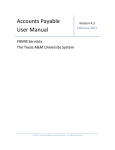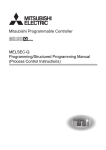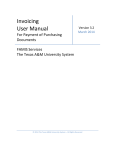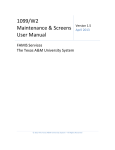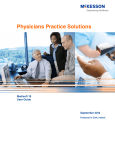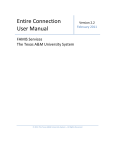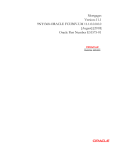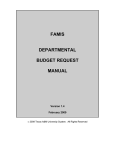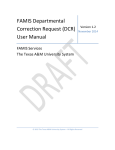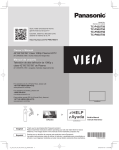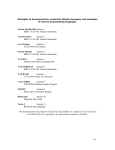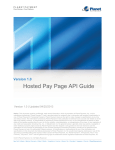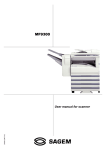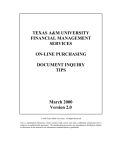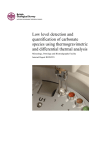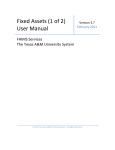Download Accounts Receivable User Manual
Transcript
Accounts Receivable User Manual Version 2.6 March 2014 FAMIS Services The Texas A&M University System 2014 The Texas A&M University System – All Rights Reserved Accounts Receivable User Manual Page I-2 Introduction The purpose of this manual is to assist with accessing and utilizing information in the Accounts Receivable section of Financial Accounting Management Information System (FAMIS). FAMIS is an accounting system that responds to financial regulations applicable to educational institutions. All applications access a common database that allows different users to access identical information. Other applications include Financial Accounting, Accounts Payable, Fixed Assets, Purchasing, and Sponsored Research. Manuals for these applications are either currently available or in the process of being developed. For your convenience, all associated screens and processing information are included in this manual, along with field descriptions. The required fields are designated by a diamond symbol (). Data entry information (Help) can be accessed on some screen fields with the use of the PF2 key or by typing an asterisk (*) or question mark (?) in the field. By utilizing the information and guidelines contained in this manual, a user should be able to access Accounts Receivable information as well as create and modify invoices and customers. The FAMIS User Manuals are in a constant state of revision due to screen updates, changes in procedures, and a multitude of other reasons. If you would like to make suggestions or call attention to errors, please contact us at (979) 458-6464 or copy the page with the error, note the correction or suggestion, and send it to one of the following addresses: College Station based: FAMIS Services The Texas A&M University System 1144 TAMU College Station, TX 77843-1144 Non-College Station based: FAMIS Services The Texas A&M University System 301 Tarrow Street College Station, TX 77840-7896 Accounts Receivable User Manual Page I-3 Table of Contents I Introduction M61, M62 SPR Screen 116 PAGE Accounts Receivable Menus...........................................................I-7 Basic Concepts................................................................................I-8 Customer Search......................................................................I-8 Customer Accounts Receivable Number .................................I-8 Batch Feeds ..............................................................................I-8 Project Billing Information .......................................................I-9 Accounts Receivable Terms............................................................I-10 II Batch Information Screen 630 Open or Close a Session/Batch ......................................................II-3 Batch/Session Reference .........................................................II-4 Bank .........................................................................................II-4 Accounting Feed ......................................................................II-4 Close a Session .........................................................................II-4 Reopen a Session .....................................................................II-5 Screen 624 List Accounts Receivable Batch/Sessions .......................................II-7 Screen 627 View Transactions by Batch ...........................................................II-9 Indirect Also Flag......................................................................II-10 Reference Numbers .................................................................II-10 Bank Option Flag ......................................................................II-10 III Creating/Modifying Invoices Screen 610 Create an Invoice............................................................................III-3 Automatic Invoice Creation .....................................................III-3 Invoice Creation .......................................................................III-4 Billing Department ...................................................................III-4 Invoice Types ...........................................................................III-4 Line Item Entry .........................................................................III-5 Accounting Entries ...................................................................III-5 Screen 611 Create Invoice Line Items ...............................................................III-8 Accounting Entries ...................................................................III-8 Screen 612 Adjust Invoice Line Items ...............................................................III-11 Correct an Invoice ....................................................................III-11 Screen 620 Modify Invoice Headers .................................................................III-14 Billing Department Information...............................................III-14 Invoice Types ...........................................................................III-15 Adjust Past Due Notices...........................................................III-15 Screen 621 Transfer Invoices to New Customers .............................................III-18 IV Payment Screens Screen 615 Post Line Item Payments ................................................................IV-3 Back Out a Payment Entry .......................................................IV-4 Accounting for Payment ..........................................................IV-4 Accounts Receivable User Manual Page I-4 Table of Contents (cont’d) Screen 616 Screen 617 PAGE Search Invoices and Posting Payments ..........................................IV-7 Invoice Search ..........................................................................IV-8 Accounting for Payment ..........................................................IV-8 Post Payments .........................................................................IV-9 Add/Modify Retention and Disallowance Information ..................IV-11 V Credit Invoice Screens Screen 640 Create Credit Invoices ....................................................................V-3 Automatic Invoice Creation .....................................................V-3 Invoice Creation .......................................................................V-4 Billing Department Information...............................................V-4 Invoice Types ...........................................................................V-4 Line Item Entry .........................................................................V-4 Accounting Entries ...................................................................V-5 Screen 641 Create Credit Invoice Line Items ....................................................V-8 Accounting Entries ...................................................................V-8 VI Customer Screens Screen 603 Add/Modify Customer Information ...............................................VI-3 Customer Number ...................................................................VI-3 Modify Customer Files .............................................................VI-4 Customer Type .........................................................................VI-5 Screen 604 Enter Customer Comments ............................................................VI-8 Screen 607 Create/Drop Customer Aliases .......................................................VI-9 Create Customer Aliases ..........................................................VI-9 Drop Customer Aliases.............................................................VI-10 Screen 608 Correct a Customer Number ..........................................................VI-11 Customer Number ...................................................................VI-12 Screen 643 Set/Reset Customer Flags ..............................................................VI-14 Freeze Flag ...............................................................................VI-14 Delete Flag ...............................................................................VI-14 Drop Flag ..................................................................................VI-15 VII Inquiry Screens Screen 602 Search for Customers by Name ......................................................VII-3 Screen 605 View Customer System Information ..............................................VII-5 Customer Type .........................................................................VII-5 Screen 632 List Invoices by Customer ...............................................................VII-8 Screen 633 List Invoices by Billing Department ................................................VII-11 Screen 634 List Invoice Line Items by Account .................................................VII-13 Screen 635 View Invoice Information ...............................................................VII-16 Screen 636 View Invoice Line Items ..................................................................VII-19 Screen 637 List Invoices by Invoice Number .....................................................VII-22 Screen 638 List Invoices by Project ...................................................................VII-24 Accounts Receivable User Manual Page I-5 Table of Contents (cont’d) VIII Control Screens PAGE Screen 680 Accounts Receivable Control Record .............................................VIII-3 Accounting Methods................................................................VIII-4 Payment Transactions – Journal Entries ..................................VIII-4 Payment Transactions – Receipts ............................................VIII-4 Transaction Codes....................................................................VIII-4 Screen 681 Create Invoice Prefixes ...................................................................VIII-6 Automatic Invoice Creation .....................................................VIII-6 Screen 682 View the Last Used Invoice Number ..............................................VIII-8 Screen 683 Enter Past Due Letter Text .............................................................VIII-9 Invoice Types ...........................................................................VIII-9 Past Due Number .....................................................................VIII-10 IX Appendix Instructions.....................................................................................IX-3 Accounts Receivable Screens List ...................................................IX-8 Standard PF Keys ............................................................................IX-10 FAMIS Financial Accounting Transaction Codes.............................IX-12 FAMIS Session/Batch Header Codes ..............................................IX-14 FAMIS Reference Codes .................................................................IX-15 Glossary ..........................................................................................IX-19 Accounts Receivable User Manual Page I-6 Accounts Receivable Menus Menu M61 – Accounts Receivable Menu M61 Accounts Receivable Menu Screen: ___ Customer: _____________ 11/04/13 10:03 FY 2014 CC 02 Invoice: _______ *--------- Update -------------* 603 Customer Add/Modify 604 Customer Comments 607 Customer Alias Maintenance 608 Customer Number Modify 610 Invoice Create 611 Additional Line Item Entry 612 Line Item Adjust 615 Post Line Item Payments 616 Search Invoices & Post Payments 617 Retention/Disallowance Maint 620 Invoice Header Modify 621 Transfer Invoice to New Customer 640 Credit Invoice 641 Credit Invoice Line Item 643 Customer Flag Maintenance *--------- Inquiry -----------* 602 Customer Name Search 605 Customer System Information 632 Invoices by Customer 633 Invoices by Billing Dept. 634 Invoice Line Items by Acct 635 Invoice Display 636 Invoice Line Item Display 637 Invoices by Invoice Number 638 Invoices by SPR Project *---- Batch Information ------* 624 Processed Batches 627 Transactions by Batch 630 Batch Open M62 A/R System Controls Enter-PF1---PF2---PF3---PF4---PF5---PF6---PF7---PF8---PF9---PF10--PF11--PF12--Hmenu Help EHelp Menu M62 – Accounts Receivable System Controls Menu M62 AR System Controls Screen: ___ 11/04/13 10:03 FY 2014 CC 02 Customer: _____________ Invoice: _______ *----- System Controls -----* 680 681 682 683 AR Control Record Invoice Prefix Create Invoice Prefixes - Last Number Used Past Due Letter Text Maintenance Enter-PF1---PF2---PF3---PF4---PF5---PF6---PF7---PF8---PF9---PF10--PF11--PF12--Hmenu Help EHelp Accounts Receivable User Manual Page I-7 Accounts Receivable Basic Concepts Customer Search If the customer number is not known, typing an asterisk (*) in the Customer field and pressing <ENTER> will access a pop-up window with a complete list of valid customers and their identification numbers. You may search for the customer name by entering an “N“ in the Type field or for customer identification number by entering an “I” in the Type field. Type an “X” next to the desired customer, and press <ENTER> to select the customer and return to the previous screen. Press PF4 if you wish to exit without making a selection. Customer Accounts Receivable Number The Customer Accounts Receivable number is copied from Screen 340 (Invoice Header Create) to Screen 345 (Invoice Pending Voucher Create/Modify) each time if the customer number is there when the information is first added to Screen 345. If the customer number is added to Screen 340 after Screen 345 has been created, the program does not go back and re-pull information for Screen 340. After you have created Screen 345, if you need to make changes to Screen 340, such as adding the customer AR number, you will need to update the information on Screen 345 as well. You may use PF7 on Screen 345 to rebuild the voucher to capture the updates. Check to make sure all the expected updates have been brought forward from the invoice to the voucher. Unless you have FAMIS element security, you may not be able to see this on Screen 345. If you need to see this number, talk to your security administrator about getting the element security set. FAMIS pulls the Customer Accounts Receivable number from Screen 345 for the ACH payments. Batch Feeds Batch feed layouts are available from [email protected]. There is an option in the IBDU010 processing program to apply an amount of an invoice payment to all line items on the invoice until the amount is exhausted. To use this option: • The 631 transaction must have TWO ZEROES in the item number. The program intercepts the transaction and creates a new 631 transaction for each line item on the invoice until the total amount is exhausted. If there is anything remaining after the amount has been applied to all line items, a credit item (new 632 transaction) will be created and posted by IBDU010, the Accounts Receivable processing program. • All other transactions, including any 631 transaction with a non-zero line item, will not be affected and will be passed as is to IBDU010. • You must contact FAMISHELP to have the new step included in your job stream. Accounts Receivable User Manual Page I-8 Accounts Receivable Basic Concepts (cont’d) SPR Billing With the proper information, FAMIS creates sponsor bills to be mailed to the sponsor for payment. Also, by option, programs are run to create an Accounts Receivable invoice and post the appropriate entries to FRS. The SPR billing programs are run at the end of the month with the regular month-end jobs. Use Screen 116 in the SPR module to enter and/or maintain billing information. Project bills cannot be produced to the “child” level. Three types of billings are accommodated on this screen: 1. Manual billing – not FAMIS produced (Bill Type = O) 2. Cost reimbursable bills that are based on actual expenses (Bill Type = R) 3. Regular installment amounts (Bill Type = I) Note that “non-regular” installment amounts can be entered using Screen 117. This screen allows entry when the fields on Screen 116 are as follows: Bill Mode = A or M (automatic or manual) Bill Type = I (installment) Freq = H (according to sponsor schedule) The combination of Bill Mode, Bill Type, and Frequency is very important in defining how and when your bills will be produced. Look carefully at the valid values available to you. For example, the following: • • Bill Mode "R" produces an invoice report only with no posting in FAMIS Bill Mode "A" produces an invoice and posts to FAMIS SPR Screen 116 - Project Billing Information 116 Project Billing Information Screen: ___ Project: 0000003237 Bill Mode: R Type: R 07/02/07 15:16 FY 2007 CC 02 TEA-SPECIAL POPULATION CAREER '98 Frequency: Q Beg Date for Next Bill Cycle: 04/01/1999 First Bill Date: 12/31/1997 Estimated Next Bill Date: 09/30/2007 Final Installment Date: __________ Last Date Billed: 03/31/1999 Regular Installment Amt: ______________ Last Invoice Number: Z900216 Last Bill Sequence: 0006 Letter of Credit Group: ______ Project Summary: Y Print Outstanding Inv Summ: Y Certification: Y Retention Percent: ______ Limit: ______________ Retention Balance: Retained from Billing: ______________ --------------------------- Information Only Fields --------------------------Comment: ________________________________________ Form Number: ________ Number Copies: __ Cost Share Report: _ Detail Expense: _ Manual Backup: _ Payroll Summary: _ Payroll Detail: _ Enter-PF1---PF2---PF3---PF4---PF5---PF6---PF7---PF8---PF9---PF10--PF11--PF12--Hmenu Help EHelp Next Accounts Receivable User Manual Page I-9 Accounts Receivable Terms This manual is designed for users familiar with basic accounting terms and concepts. Review the following definitions and concepts before beginning your accounts receivable transactions. ADJUSTMENTS: A modification of the accounts receivable line item amount. Example: D (debit) increase line item amount C (credit) reduce the line item amount ALIAS: An alias is a variation of a customer’s name. Example: S. L. Jones for Sam L. Jones CREDIT INVOICE: Credit issued to a customer on an invoice. CUSTOMER: Those who purchase goods or services from the institution. Used to identify those who owe payment for goods or services received from the institution. They are normally identified in FAMIS by a 13digit alpha/number combination. Example: D.L. Smith = SS56778106100 DISALLOWANCE: Primarily used for invoices to sponsors for grant/contract expenditures. A disallowance is an amount the sponsor does not agree to pay. Recording a disallowance is a temporary measure used to document the amount of the charge that is in dispute. Eventually, the amount disallowed should be zeroed out and either A) the invoice amount will be adjusted downward, or B) the sponsor agrees to pay the charge. INVOICE: The record of the bill that is sent to the customer itemizing the goods or services received. Helps track the Goods and Services sold and the amount of required payment. INVOICE HEADER: Data pertaining to a particular invoice. Helps with identifying the billing information about the purchase of goods or services. Example: Due Date, Customer Purchase Order Number INVOICE PAYMENT: Payment made to an institution based on an invoice. INVOICE PREFIX: The beginning character of the 7 character/digit invoice number. Invoice prefixes are created on Screen 681, and a list of valid prefixes is shown on Screen 682. Example: 0 = All general invoices C = CSC P = Physical Plant T = Centrex/Telecom S = Stores B = Transportation/etc. L = Large Animal Q = From IDT/AB form Accounts Receivable User Manual Page I-10 Accounts Receivable Terms (cont’d) SPR Billing Related: Example: R = Z = Reg SPR Invoices SPR Invoices that DO NOT Create a Receivable INVOICE TYPE: A code used to group invoices by category. Example: DP = Department IN = Insurance SP = Sponsored Research LINE ITEM: An invoice line detailing the goods or services associated with a dollar amount. Example: Group HMO Insurance 011102 $250.00 PAST DUE LETTER: A letter sent to the customer indicating that the payment owed is overdue. Used to help remind the customer that payment is due. RETENTION Retention is similar in process to a disallowance. What distinguishes it is the reason the charge is not being paid. With retention the sponsor is not paying a portion of the invoice until the end of the grant/contract. At that time, retention is zeroed out and all of the invoice balance becomes due. SESSION/BATCH: The Batch/Session Reference is a 6-character field used to group sessions of like transactions. They help to provide an online audit trail for reconciliation purposes. The first three digits are typically used to identify the type of transactions entered during the session. See the Appendix for a complete list of FAMIS Batch/Session header codes. Example: A batch/session reference value of ARP001 would indicate Accounts Receivable Payment transactions were entered during the session. SYSTEM CONTROLS: A collection of fields that determine how accounts receivable transactions are posted in FAMIS. To view these controls, use the screens listed on menu M62. Accounts Receivable User Manual Page I-11 Accounts Receivable Terms (cont’d) Accounts Receivable User Manual Page I-12 Section II Batch Screens Accounts Receivable User Manual Page II-2 Open or Close a Session/Batch Each FAMIS batch must have a unique header that is composed of a batch reference and batch date (six alpha-numeric characters in the format of AAANNN or AAAANN). When the session is opened for the first time, FAMIS creates a batch record, which has this reference number and date. All transactions processed within a session contain the session reference number and the session date. As transactions are processed, FAMIS accumulates the number of transactions processed and the cumulative total (absolute or "hash" total) of all dollars processed in the session. Later, when the session is closed, the calculated total will be compared with the system total. Screen 630 – Accounts Receivable Batch Initialize 630 AR Batch Initialize 06/15/10 15:39 FY 2010 CC 02 Screen: ___ Session Reference: Session Status: Bank: Description: User ID Override: ______ Session Date: 06/15/10__ _ Acct Feed: Y _____ ___________________________________ N Batch Balancing Information Transactions Amount Expected Totals: _____ ______________ Receipts: 0.00 Processed Totals: 0 0.00 Disburse: 0.00 Enter-PF1---PF2---PF3---PF4---PF5---PF6---PF7---PF8---PF9---PF10--PF11--PF12--Hmenu Help EHelp Basic Steps • • • • • • • Before a session is opened, calculate the number of expected transactions and the total dollar amount to be processed during the session. Advance to Screen 630. Enter the session reference number and the session date. Type “O” in the Session Status field to open a session. Enter the bank number to be used for processing the transactions in this batch, and include information in the other fields available if needed. Enter the expected number of transactions and the total as calculated prior to opening the session/batch. Press <ENTER> to record the information and to open the batch for processing. When you are finished with the batch, type “C” in the Session Status field to close the batch. Accounts Receivable User Manual Page II-3 Screen 630 – Accounts Receivable Batch Initialize (cont’d) Batch/Session Process Batch/Session Reference The Batch/Session Reference is a 6 alpha-numeric character field (AAANNN or AAAANN) used to group sessions of like transactions. The first three digits typically identify the type of transactions entered during the session. For example, a batch/session reference value of ARP001 would indicate Accounts Receivable Payment transactions were entered during the session. See the Appendix for a complete list of FAMIS Batch/Session header codes. You may have multiple batches with the same batch reference if they have different batch dates. You may have multiple batches with the same batch date if they have different batch references. Bank After a bank has been entered on Screen 630, all transactions posted in this batch must be to this particular bank. The bank may not be changed after the session has been opened. If the wrong bank is identified on the Session Header, the Session must be closed and another session opened with the correct bank identified. Accounting Feed The Acct Feed: flag determines when newly created receivables will be posted to the account. This flag may be changed only when the batch is opened. This is a security control variable that may only be changed by users with the proper FAMIS security. Sample values for this flag are as follows: Values D S Y B N Meaning Detail Accounting Feed Summary Accounting Feed Feed Accounting Feed Accounting in Batch No Feed Close a Session Once the transactions are posted and the totals confirmed, the session may be closed. The batch record is updated with the totals at this time. If you are unable to close the session (i.e. if you have been disconnected), all transactions will be processed regardless. However, the batch record will not be updated and the session will always show an “open” status. Accounts Receivable User Manual Page II-4 Screen 630 – Accounts Receivable Batch Initialize (cont’d) Reopen a Session A session may be opened and closed as many times as is necessary throughout the day it is created. Each session record has a run date, which is the current CPU date. As long as the run date on the session and the CPU date agree, the session may be reopened. Field Descriptions ( = Required; Help = Field Help Available Using PF2, ?, or *) Screen Information Session Reference: 6 characters/digits Enter a session reference number (formatted AAANNN or AAAANN) to be used to group entry of like transactions. Session Date: 8 digits Type the date of the session. Session Status: 1 character Indicate the status of the session: open (O) or closed (C). Acct Feed: PF2 Help 1 character Determines when the newly created receivables will be posted to the account. This flag may be changed only when the batch is open. For example: D = FFX Detail Accounting Feed S = FFX Summary Accounting Feed Y = FRS Feed Accounting B = FRS Feed Accounting in Batch N = FRS FFX No Feed This is a security control variable that may only be changed by users with the proper FAMIS security. Bank: 5 digits Identify the bank to be used for the session. It will be used on all transactions in the batch and may not be changed once the session has been opened. Description: 35 characters Enter a general description of the types of transactions entered in a session. User ID Override: 1 character Type “Y” to open and override a session established by a different user ID on the same day. Expected Totals: Transactions: Amount: Receipts: 5 digits Enter the expected number of transactions to be completed in this session. 14 digits Include Expected total dollar amount of transactions in this session. 15 digits The total amount of receipts entered in this session. Accounts Receivable User Manual Page II-5 Screen 630 – Accounts Receivable Batch Initialize (cont’d) Processed Totals: Transactions: Amount: Disburse: Additional Functions PF KEYS PF2 Help 5 digits Displays the number of transactions processed in this session. PF2 Help 14 digits Identifies the total dollar amount of transactions processed in this session. 15 digits Shows the total amount of disbursements entered in this session. See Appendix for explanation of standard PF keys. Accounts Receivable User Manual Page II-6 List Accounts Receivable Batch/Sessions Screen 624 shows all the Accounts Receivable batch sessions that have been processed, listing them in alphabetical order. The Batch Date field has been added to allow you to position a specific batch reference at the top of the list without having to page through all the batches. For instance if you wanted to see all the batch headers for a student feed but weren't interested in batches before a certain date, enter the batch reference number and date in the fields provided. The program will display a list of batches, beginning with the next batch on or after the date entered. Screen 624 – Accounts Receivable Session/Batch Header List 624 AR Session/Batch Header List - PROCESSED Screen: ___ S e _ _ _ _ _ _ _ _ _ _ _ _ _ Batch Ref -----ARDR23 ARDS25 ARDS49 ARDW01 ARDW01 ARDW01 ARDW02 ARDW02 ARDW03 ARDW04 ARDW05 ARDW05 ARDW06 06/15/10 15:58 FY 2010 CC 02 Batch Ref: ______ Batch Date: __________ Batch Date -------09/30/09 11/20/09 12/21/09 11/12/09 01/15/10 03/15/10 11/18/09 12/07/09 03/12/10 12/07/09 12/07/09 05/20/10 12/07/09 Bank Run S Description Amount Count No Date t -------------------- ---------------- ----- ----- -------- DIRECT DEPOSIT 04060 10/01/09 C DIRECT DEPOSIT 01606 11/20/09 O DIRECT DEPOSIT 01665 12/21/09 C AR PAYMENT 324.75 2 06000 11/12/09 C AR PAYMENTS 115,793.97 250 01665 01/15/10 C AR PAYMENTS 98,576.70 304 01665 03/15/10 C AR PAYMENT 53,309.78 238 06000 11/18/09 C AR PAYMENTS 324.75 2 06000 12/07/09 C AR PAYMENTS 19,042.67 1 01606 03/12/10 C AR PAYMENT 1,000.00 2 06000 12/07/09 C AR PAYMENT 365.00 1 06000 12/07/09 C AR PAYMENTS 107,789.76 308 01665 05/20/10 C AR PAYMENT 300.00 1 06000 12/07/09 C * Continued * Enter-PF1---PF2---PF3---PF4---PF5---PF6---PF7---PF8---PF9---PF10--PF11--PF12--Hmenu Help EHelp Basic Steps • • Press <ENTER> to scroll through the complete batch header listing. If the batch header reference number is known, enter it in the Batch Ref field to position it at the top of the list. Type an "X" in the Se (Select) field to select it and advance to Screen 627, where all transactions for the specified batch will be listed. Batch Listing Process Batch Reference The Batch Reference is a 6-character field used to group sessions of like transactions. The first three characters typically identify the type of transactions entered during the session. For example, a batch reference value of ARR001 would indicate Accounts Receivable Payment transactions were entered during this session. If a batch reference number is not known, you can type the first letter of a batch reference in the Batch Ref field and press <ENTER>. This will advance the display to the batches that begin with the specified letter. Accounts Receivable User Manual Page II-7 Screen 624 – Accounts Receivable Session/Batch Header List (cont’d) Positioning the Listing The screen listings may be positioned by entering a batch header code in the Batch Ref field. The batch reference entered will be displayed on the first information line of the listing. You may also enter a specific date in the Batch Date field to advance the display to a specific batch date. Field Descriptions ( = Required; Help = Field Help Available Using PF2, ?, or *) Action Line Batch Ref: 6 characters/digits Enter a batch reference number to be displayed at the top of the list. Batch Date: 8 digits Type the date the batch session was entered. Screen Information Se: 1 character Type an “X” to select a batch reference for display on Screen 627. Batch Ref: 6 characters/digits Shows the batch reference number used to group entry of like transactions. For a complete list of FAMIS batch/session header codes, see the Appendix. Batch Date: 6 digits Identifies the date of the batch session. Description: 20 characters Displays the generic description of transactions entered during the session. Amount: PF2 Help 15 digits Shows the total dollar amount posted during the specified session. Count: PF2 Help 5 digits Indicates the number of separate transactions posted during the session. Bank No: 5 digits Identifies the bank number used in the batch/session transactions. Run Date: 6 digits Indicates the date session was processed (i.e. updated to the database). St: 1 character Displays the status of the batch: open (O) or closed (C). Additional Functions PF KEYS See the Appendix for an explanation of the standard PF keys. Accounts Receivable User Manual Page II-8 View Transactions by Batch Screen 627 provides a listing of all transactions processed in a given batch. The first panel shows the 11-digit account number, and the second panel displays the full 15 digit account number. Screen 627 – Transaction Inquiry by Batch (Panel 1) 627 Transaction Inquiry by Batch Screen: ___ Batch Ref: Account ----------001017 1610 042500 1300 001017 1610 042100 1300 TC --062 062 062 062 Ref 2 ------R012809 R012809 R012722 R012722 06/15/10 16:34 FY 2010 CC 02 ARD312 Date: 11/06/2009 Indirect Also: N Ref: 2 Dir/ Bank Option: N Date Description Ind Amount I Offset Acct ----- ---------------- - --------------- - ----------11/06 NATIONAL ARCHIVE D 664.59 042500 1300 11/06 NATIONAL ARCHIVE D 664.59001017 1610 11/06 DEPARTMENT OF ST D 34,673.12 042100 1300 11/06 DEPARTMENT OF ST D 34,673.12001017 1610 * End Of Data * Enter-PF1---PF2---PF3---PF4---PF5---PF6---PF7---PF8---PF9---PF10--PF11--PF12--Hmenu Help EHelp View Dload Left Right Screen 627 – Transaction Inquiry by Batch (Panel 2) 627 Transaction Inquiry by Batch 06/15/10 16:35 FY 2010 CC 02 Screen: ___ Batch Ref: ARD312 Date: 11/06/2009 Indirect Also: N Ref: 2 Bank Option: N Account TC Ref 2 Date Description Amount ----------------- --- ------- ----- -------------------------- --------------001017 00000 1610 062 R012809 11/06 NATIONAL ARCHIVES TRUST FU 664.59 042500 00000 1300 062 R012809 11/06 NATIONAL ARCHIVES TRUST FU 664.59001017 00000 1610 062 R012722 11/06 DEPARTMENT OF STATE HEALTH 34,673.12 042100 00000 1300 062 R012722 11/06 DEPARTMENT OF STATE HEALTH 34,673.12- * End Of Data * Enter-PF1---PF2---PF3---PF4---PF5---PF6---PF7---PF8---PF9---PF10--PF11--PF12--Hmenu Help EHelp View Dload Left Right Basic Steps • • • Enter a batch reference number and date in the fields provided. Set the Indirect Also, Ref, and Bank Option fields as desired. Press <ENTER> for a listing of the batch transactions. Accounts Receivable User Manual Page II-9 Screen 627 – Transaction Inquiry by Batch (cont’d) Batch Inquiry Process Indirect Also Flag The Indirect Also flag requires a value of “Y” (yes) or "N" (no) to indicate whether the indirect transactions should be included in the display. Reference Numbers The Ref field provides the user with information on references pertaining to particular transactions. Currently, there are four different reference codes used in FAMIS. Specific transactions are associated with these codes, as determined by each system part. Sample values of possible reference numbers are as follows: Field Ref 1 Ref 2 Ref 3 Ref 4 Reference Value Purchase Order Number, Budget Number Voucher Number, Bill/Receipt Number, A/R Invoice Number AP Check Number, Teller ID Number Departmental Voucher Number, A/R Payment Check Number To see a specific reference value displayed with the transaction information, enter its number in the Ref field and press <ENTER>. See the Appendix for a list of FAMIS Reference values and associated transactions. Bank Option Flag The Bank Option flag requires a value of “Y” (yes) or “N” to indicate whether or not the Bank field should be displayed with the transaction information. If the Bank Option is left off ("N"), the offsetting account for the transaction will be listed instead. Field Descriptions ( = Required; Help = Field Help Available Using PF2, ?, or *) Action Line Batch Ref: 6 characters/digits Enter the desired batch reference number to be displayed. Date: 8 digits Include date the batch was entered. Indirect Also: 1 character Type “Y” to display indirect transactions generated in a session. Ref: 1 digit Designate which user defined reference code is to be displayed with the transaction information. The default value is Reference 2. Accounts Receivable User Manual Page II-10 Screen 627 – Transaction Inquiry by Batch (cont’d) Bank Option: Screen Information 1 character Type “Y” to include the bank number with the transaction information. Default value is “N.” If “N,” the Offset Account number will be displayed. Account: 10 digits Shows the Subsidiary Ledger Account and object code initiating the transaction. (Note: The full 15-digit account number is displayed on Panel 2.) TC: 3 digits Displays the transaction code for the type of transaction processed. See the Appendix for a complete list of transaction codes. Ref: 7 characters/digits Identifies the reference number, providing details about specified transactions. This is the same reference number entered on the Action Line. Date: 4 digits Indicates the date the batch was entered. Description: 16 characters Shows a brief description of the transaction. Dir/Ind: 1 character Indicates whether transaction was posted directly (D) or indirectly (I). Amount: 15 digits Shows the dollar amount of the line item transaction. I: 1 character/digit Identifies the credit, debit, or encumbrance liquidation indicator. When Bank Option is "N" (off) – Default: Offset Acct: 10 digits Indicates the offsetting account (Subsidiary Ledger + Object Code) for direct double-sided transactions. When Bank Option is “Y” (on): Bank: 5 digits Identifies the bank to which the transaction was posted. Additional Functions PF KEYS See Appendix for explanation of standard PF keys. PF6 View View View detail of transaction record. PF9 Dload Download Press to download the data through Entire Connection. Accounts Receivable User Manual Page II-11 Screen 627 – Transaction Inquiry by Batch (cont’d) Accounts Receivable User Manual Page II-12 Section III Invoice Create/Modify Screens Accounts Receivable User Manual Page III-2 Create an Invoice Create new invoices by using Screen 610. Since invoices are not currently printed in FAMIS, Screen 610 is only used to record the accounting associated with an invoice. More than one account and line item may be entered. The information entered on this screen is displayed on Screen 635. The Due Date field is used to determine when to age an invoice for the aging reports such as IBAR053. Screen 610 – Invoice Create 610 Invoice Create Screen: ___ 04/07/09 08:22 FY 2009 CC 01 Customer: * ------ Invoice Information ------- * Billing Dept: Invoice Type: Due Date: Bill Period Begin: Bill Period End: Customer PO: Customer Acct: Customer Proj: Work Order: SPR Project: Sponsors Bill Seq: Suppress Past Due: Invoice: _______ * -- Override Bill to Information -- * FAPC_ Name: DP Address: 04/04/2009 03/05/2009 __________ City: __________ Zip: ____________________ Phone: __________ __________ __________ ____ _ ______________________________ ______________________________ ______________________________ ______________________________ ____________________ State: __ _________ Country: ___ ____________ Ext: ____ Transactions: 0 Amount: 0.00 Batch: JAC001 Date: 04/07/2009 Enter-PF1---PF2---PF3---PF4---PF5---PF6---PF7---PF8---PF9---PF10--PF11--PF12--Hmenu Help EHelp 617 Warns Basic Steps • • • • • • Open a batch session on Screen 630. Advance to Screen 610. Type in the customer name/number and invoice number in the fields provided and press <ENTER>. Enter a billing department and invoice type. Enter additional data in the available fields, as desired, and press <ENTER> to record. Do not press <ENTER> until you have entered all invoice header information. Enter data in the line item entry pop-up window and press <ENTER> to create the invoice. You can create up to 99 line items. If there are no errors, the invoice number will appear in the top left hand corner of the screen. Invoice Creation Process Automatic Invoice Creation If desired, FAMIS can automatically assign the 7-character invoice number. This is accomplished by entering a zero (0) or one of the invoice prefixes listed below in the Invoice field. A list of valid prefixes may be seen using Screen 682. The assigned invoice number will be displayed in the message line after all invoice information has been successfully entered. Accounts Receivable User Manual Page III-3 Screen 610 – Invoice Create (cont’d) Invoice Creation The invoice number is seven characters in length. The number can be assigned and entered by the person entering the invoice. Examples of the first character in the invoice (the invoice prefix), as set on Screen 681: Value O C P T Meaning All general invoices CSC Physical Plant Centrex/Telecom Value S B L Q Meaning Stores Transportation/etc. Large Animal From IDT/AB form -----------------------------SPR BILLING RELATED---------------------------------R Reg SPR Invoices Z SPR Invoices that DO NOT Create a Receivable The invoice prefixes are created on Screen 681 by FAMIS Services. You can decide the prefixes to use, except for R and Z (reserved for SPR billings). Billing Department Information The billing department is the department that originates the invoice. It is entered on Screen 610 and may be modified on Screen 620. This department must be a valid value on the Department Table. Contact your Fiscal or Business office to add any new departments to the table. Typing a question mark (?) in the Billing Dept field and pressing <ENTER> will access a pop-up window with a complete listing of valid departments and their abbreviations. Type an “X” next to the desired department and press <ENTER> to select the department and return to Screen 610. Press F4 if you wish to return to Screen 610 without selecting a billing department. Invoice Types The invoice type is used to group invoices by category. Typing a question mark (?) in the Invoice Type field and pressing <ENTER> will access a pop-up window with a complete listing of valid invoice types. Type an “X” next to the desired type and press <ENTER> to select an invoice type and return to Screen 610. Press F4 if you wish to return to Screen 610 without selecting an invoice type. The valid values are maintained by FAMIS Services. Sample invoice types include the following: Value DP IN SP Meaning Departmental Insurance Sponsored Research Accounts Receivable User Manual Page III-4 Screen 610 – Invoice Create (cont’d) Line Item Entry After successfully entering the invoice header information, the Line Item Entry pop-up window will appear as shown below. Invoice items from both state and local accounts may be entered for the same customer. At least one line item must be entered before an invoice number can be assigned. The Ref field in the Line Item Entry pop-up window refers to reference number four (4). Screen 610 - Invoice Create - Pop Up Window +--------------------------------------------------------------------+ | | | * ---------------------- Line Item Entry --------------------- * | | | | Account Sale Date Ref Amount | | Ln: 1 273001 00000 0594 03/05/09__ _______ _____150000.00 | | Desc: HSC/ROUND ROCK______________________ | | ___________________________________ | | Cost Ref 1: _______ 2: _______ 3: _______ | | Ln: 2 ______ _____ ____ __________ _______ ______________ | | Desc: ___________________________________ | | ___________________________________ | | Cost Ref 1: _______ 2: _______ 3: _______ | | Ln: 3 ______ _____ ____ __________ _______ ______________ | | Desc: ___________________________________ | | ___________________________________ | | Cost Ref1: _______ 2: _______ 3: _______ | | More Lines (Y/N) _ | | PF7-Backward PF8-Forward PF12-Cancel Total: ________________ | +--------------------------------------------------------------------+ Accounting Entries When an invoice is created, a journal entry is produced which credits the Subsidiary Ledger (SL) and debits the General Ledger (GL) Account control 1300 - Receivables. In addition to these direct transactions, four indirect transactions are processed with the creation of an invoice using Screen 610: a credit to the GL account Fund Balance, a credit to the GL expense/revenue summary, a credit to the GL claim on cash, and a debit to the GL claim on cash. These transactions may be viewed using Screen 627 (Transaction Inquiry by Batch). Credit Credit Credit Credit Direct Transactions Indirect Transactions SL Revenue Object Code GL Expense/Revenue Summary Account Control GL Fund Balance Account Control GL Account Control 1100 - Claim on Cash GL Account Control 1100 - Claim on Cash GL Account Control 1300 Field Descriptions ( = Required; Help = Field Help Available Using PF2, ?, or *) Action Line Customer: * Help 13 characters/digits Enter the FAMIS customer identification number. Invoice: 7 character/digits Enter your own invoice number or allow FAMIS to assign one. Accounts Receivable User Manual Page III-5 Screen 610 – Invoice Create (cont’d) Screen Information Invoice Information: Billing Dept: Invoice Type: ? Help 5 characters Identify the department that originated the invoice. ? Help 2 characters Include the type of invoice. Due Date: 8 digits Enter date the invoice should be paid. If left blank, it will be calculated from sale date (on pop-up). The sale date is the current date, unless overridden. Bill Period Begin: 8 digits Include the date the billing period begins. Bill Period End: 8 digits Identify the date the billing period ends. Customer PO: PF2 Help 10 characters/digits Include the customer purchase order number, if customer has given one. Customer Acct: 20 digits Enter the account number on the customer’s books if the customer provides it. Customer Proj: 10 digits Include the project number assigned by customer, if customer assigns one. Work Order: 10 digits Identify the number used by physical plant to identify work orders. SPR Project: 10 digits Include the Sponsored Research Project number associated with sponsored billing. Sponsors Bill Seq: PF2 Help 4 digits If coming from Sponsored Research project, this is the number of times the project has been billed. Suppress Past Due: PF2 Help 1 character Enter “Y” if past due notices should be suppressed. The following section deals with customer information. If the address information is different from the customer information, it should be entered here. Override Bill to Information - (Informational only): Name: 30 characters Enter the customer’s name to send bill to if different from customer making payment. Accounts Receivable User Manual Page III-6 Screen 610 – Invoice Create (cont’d) Address: 90 characters/digits Include the customer's billing address if different from original. City: 20 characters Enter the city of the customer's billing address if different from original. State: ? Help 2 characters Identify the state of customer's billing address if different from original. Zip: 9 digits Enter the Zip code of customer's billing address if different from original. Country: ? Help 3 characters Include the country of customer's billing address if different from original. Phone: 10 digits Enter the customer's telephone number if different from original. Ext: 4 digits Type the customer's telephone extension if different from original. Transactions: 5 digits Expected number of transactions to be completed in this session. Amount: 14 digits Shows the expected total dollar amount of transactions in this session. Batch: 6 characters/digits Identifies the current batch reference number. Date: 8 digits Indicates the date on which the batch was entered. Additional Functions PF KEYS See Appendix for explanation of standard PF keys. PF9 617 Retention/Disallowance Maintenance Used to enter retention or disallowances for an invoice on Screen 617. PF12 Warns Warnings Displays nonfatal warning messages. Accounts Receivable User Manual Page III-7 Create Invoice Line Items Additional line items may be entered on Screen 611 after an invoice has already been created. An invoice line item number will be assigned when FAMIS accepts the new information. A message indicating acceptance and line number assignment will be shown above the Action Line. Screen 611 – Line Item Create 611 Line Item Create Screen: ___ CITY FAIR HIGH SCHOOL Customer: 2vvvvvvvvvvv0 Invoice: 0000100 06/16/10 08:56 FY 2010 CC AM Account: Ref: Sale Date: Amount: Description: 333001 00000 4050 _______ __________ 44.99_______ SECOND LINE ITEM FOR THIS INVOICE__ ___________________________________ Cost Ref 1: _______ 2: _______ 3: _______ Transactions: Amount: Batch: JAC001 Date: 06/16/2010 Enter-PF1---PF2---PF3---PF4---PF5---PF6---PF7---PF8---PF9---PF10--PF11--PF12--Hmenu Help EHelp Warns Basic Steps • • • • • • Open a batch session on Screen 630. Advance to Screen 611. Type the customer and invoice numbers in the fields provided and press <ENTER>. Enter the account number, the amount of the line item, and its description. Enter additional data in the available fields, as desired, and press <ENTER> to record the invoice line item. If there are no errors, the line item number assigned will appear in the top left-hand corner of the screen. Line Item Creation Process Accounting Entries When an invoice is created, a journal entry is produced which credits the Subsidiary Ledger (SL) and debits the General Ledger (GL) Account control 1300 - Receivables. In addition to these direct transactions, four indirect transactions are processed with the creation of an invoice using Screen 610: a credit to the GL account Fund Balance, a credit to the GL expense/revenue summary, a credit to the GL claim on cash, and a debit to the GL claim on cash. These transactions may be viewed using Screen 627 (Transaction Inquiry by Batch). Accounts Receivable User Manual Page III-8 Screen 611 –Line Item Create (cont’d) Credit Credit Credit Credit Direct Transactions Indirect Transactions SL Revenue Object Code GL Expense/Revenue Summary Account Control GL Fund Balance Account Control GL Account Control 1100 - Claim on Cash GL Account Control 1100 - Claim on Cash GL Account Control 1300 Field Descriptions ( = Required; Help = Field Help Available Using PF2, ?, or *) Action Line Customer: * Help 13 characters/digits Enter the FAMIS customer identification number. Invoice: 7 character/digits Include the original invoice number assigned by FAMIS. Screen Information Account: 15 digits Enter the account number (Subsidiary Ledger + Support Account + Object Code) used for payment (receiving revenue). Ref: PF2 Help 7 digits Include the Accounts Receivable invoice number to be used as a reference. For payment transactions, this field is the check number with which the invoice was paid. Sale Date: 8 digits Enter the date the items were sold to the customer. It will be the current date (date of entry) unless the date is typed in as a different date. Amount: 12 digits Include the amount requested for payment. Description: 2 lines (35 characters each) Enter a description of invoiced items. Cost Ref 1, 2, 3: 7 characters/digits Include user defined reference numbers, if desired. Transactions: 5 digits Shows the expected number of transactions to be completed in this session. Amount: 14 digits Display the expected total dollar amount of transactions in this session. Batch: 6 characters/digits Identifies the current batch reference number. Accounts Receivable User Manual Page III-9 Screen 611 –Line Item Create (cont’d) Date: Additional Functions 8 digits Indicates the date on which the batch was entered. PF KEYS See Appendix for explanation of standard PF keys. PF12 Warns Warnings Displays nonfatal warning messages. Accounts Receivable User Manual Page III-10 Adjust Invoice Line Items To increase or decrease previously entered invoice amounts, use Screen 612. The amount necessary to increase/decrease the line item is entered in the Amount field and, depending on the value in the D/C field, FAMIS adjusts the original amount accordingly. Screen 612 - Line Item Adjust 612 Line Item Adjust Screen: ___ Invoice: 0000342 07/02/07 15:43 FY 2007 CC AM Line: 02 Date: Ref: Amount: Description: D/C: 07/02/2007 Transaction Type: C (Charge) CFHS001 3.50__________ INCORRECT AMOUNT ENTERED___________ C D - Increase Line Amount C - Reduce Line Amount -----------------------------------------------------------------------------Current Line Item Status -----------------------------------------------------------------------------Customer: 2vvvvvvvvvvvv2 Acct Number: 333001 00000 4050 Description: SECOND LINE ITEM FOR THIS INVOICE Cost Ref 1: 2: 3: Posted Date: 07/02/2007 Amount: 44.99 Sale Date: 07/02/2007 Paid Amount: 0.00 Transactions: 0 Amount: 0.00 Batch: KLP001 Date: 03/23/2002 Enter-PF1---PF2---PF3---PF4---PF5---PF6---PF7---PF8---PF9---PF10--PF11--PF12--Hmenu Help EHelp Warns Basic Steps • • • • • Open a batch session on Screen 630. Advance to Screen 612. Type the invoice number and line item number in the fields provided and press <Enter>. Make changes to the available fields, and press <ENTER> to record the information. If there are no errors, the message “Accepted - Please enter new transaction.” will appear in the message line. Line Item Adjust Process Correct an Invoice When an invoice has been entered incorrectly, Screen 612 may be used to alter the charge and make a Charge Credit. • To delete a line item, enter the amount of the original line item in the Amount field and a "C" in the D/C (Debit/Credit) field. The line item will be deleted from the invoice. View transactions used in creating/deleting an invoice line item on Screen 636. • To increase or reduce a line item, enter the amount to adjust in the Amount field. Enter the reason for the adjustment in the Description field. A Debit (D) or Credit (C) must be entered in the D/C (Debit/Credit) field in order to process the line item adjustment. ** Do not post a payment to reverse a charge. ** Accounts Receivable User Manual Page III-11 Screen 612 –Line Item Adjust (cont’d) Field Descriptions ( = Required; Help = Field Help Available Using PF2, ?, or *) Action Line Invoice: 7 character/digits Enter the desired invoice number to be adjusted. Line: 2 digits Include the number of the line item to be modified. Screen Information Date: 8 digits Defaults to current date; modify as necessary. Transaction Type: 1 character The transaction type for this screen defaults to C (Charge). Ref: PF2 Help 7 characters/digits Indicate reference number: Accounts Receivable invoice number if the transaction is a charge or the check number if it is a payment. Amount: 14 digits Enter amount needed to increase/decrease line item to the correct amount. Description: 35 characters Provide a description of the reason for the adjustment. D/C: 1 character Indicate whether the figure in the Amount field should be deducted (C) or added (D) to original line item amount. Current Line Item Status: Customer: 13 characters/digits Identifies the customer for the invoice. Acct Number: 15 digits Shows the account number (Subsidiary Ledger + Support Account + Object Code) for the line item transaction. Description: 35 characters Provides a brief description of the transaction or the reason for the adjustment. Cost Ref 1, 2, 3: 7 characters/digits Include user defined reference numbers. Posted Date: 8 digits Shows the date line item transaction posted. Amount: 14 digits Displays the dollar amount of the line item. Accounts Receivable User Manual Page III-12 Screen 612 –Line Item Adjust (cont’d) Sale Date: 8 digits Identifies the date the items were sold to the customer. The date defaults to the current date. Paid Amount: 14 digits Shows the amount paid for the line item. Transactions: 5 digits Displays the expected number of transactions to be completed in this session. Amount: 14 digits Identifies the expected total dollar amount of transactions in this session. Batch: 6 characters/digits Shows the current batch reference number. Date: 8 digits Indicates the date on which the batch was entered. Additional Functions PF KEYS See Appendix for explanation of standard PF keys. PF12 Warns Warnings Displays nonfatal warning messages. Accounts Receivable User Manual Page III-13 Modify Invoice Headers The header is modified for a specific invoice by using Screen 620. The fields are identical to Screen 610. Adjustments may be entered using this screen only after an invoice has already been created. Screen 620 - Invoice Header Modify 620 Invoice Header Modify Screen: ___ Invoice: G065641 Customer: 6xxxxxxxxxxx0 * ------ Invoice Information ------- * Billing Dept: Invoice Type: Due Date: Bill Period Begin: Bill Period End: Customer PO: Customer Acct: Customer Proj: Work Order: SPR Project: Sponsors Bill Seq: Past Dues Sent: Suppress Past Due: 11/18/10 11:26 FY 2011 CC AM ALL PETS VET HOSPITAL * -- Override Bill to Information -- * BIOL_ Name: DP Address: 01/03/2008 __________ __________ City: __________ Zip: ____________________ Phone: __________ __________ __________ ____ 0_ _ ______________________________ ______________________________ ______________________________ ______________________________ ____________________ State: __ _________ Country: __ ____________ Ext: ____ Transactions: 0 Amount: 0.00 Batch: JAC001 Date: 09/30/2010 Enter-PF1---PF2---PF3---PF4---PF5---PF6---PF7---PF8---PF9---PF10--PF11--PF12--Hmenu Help EHelp Basic Steps • • • • Open a session on Screen 630. Advance to Screen 620, type an invoice number in the Invoice field, and press <ENTER>. The available invoice information will be displayed. Modify the fields as desired. Press <ENTER> to record the modifications and to continue. Invoice Modification Process Billing Department Information The billing department is the department which originated the invoice. It is entered on Screen 610 (Invoice Header Create) and may be modified on Screen 620. This department must be a valid value on the Department table. Contact your Fiscal/Business office if you wish to add departments to the table. Typing a question mark (?) in the Billing Dept field and pressing <ENTER> will access a pop-up window with a complete listing of valid departments and their abbreviations. Type an “X” next to the desired department and press <ENTER> to select the department and return to Screen 620. Press PF4 if you wish to return to Screen 620 without selecting a billing department. Accounts Receivable User Manual Page III-14 Screen 620 – Invoice Header Modify (cont’d) Invoice Types The invoice type is used to group invoices by category. Typing a question mark (?) in the Invoice Type field and pressing <ENTER> will access a pop-up window with a complete listing of valid invoice types. Type an “X” next to the desired type and press <ENTER> to select the invoice type and return to Screen 620. Press PF4 to return to Screen 620 without selecting an invoice type. Sample invoice types include the following: Value DP IN SP Meaning Departmental Insurance Sponsored Research Adjust Past Due Notices The Past Dues Sent field is used to display the number of past due notices printed for the specified invoice. The numbers are generated automatically based on the invoice date. The numbers correspond to header information printed on the past due notice. However, if corrections need to be made, this number may be manually reset using Screen 620. To reprint past due notices without incrementing the number in the field: Past Dues Sent, set option 2 = N (No Update) in the JCL for IBAR080. Field Descriptions ( = Required; Help = Field Help Available Using PF2, ?, or *) Action Line Invoice: Customer: 7 character/digits Enter the desired invoice number to be modified. 13 characters/digits Shows the FAMIS customer identification number and name. Screen Information Invoice Information: Billing Dept: Invoice Type: PF2 Help 4 characters Identify the department, which originated the invoice. ? Help 2 characters Indicate the invoice type. Due Date: 8 digits Identify the date invoice should be paid. If left blank, it will be calculated from sale date (on pop-up). The sale date is the current date unless overridden. Bill Period Begin: 8 digits Include the date the billing period begins. Accounts Receivable User Manual Page III-15 Screen 620 – Invoice Header Modify (cont’d) Bill Period End: 8 digits Enter the date the billing period ends. Customer PO: PF2 Help 10 characters/digits Include the customer purchase order number, if customer has given one. Customer Acct: 20 digits Enter the account number on the customer’s books if the customer provides it. Customer Proj: 10 digits Identify the project number assigned by customer, if customer assigns one. Work Order: 10 digits Include the number used by physical plant to identify work orders. SPR Project: 10 digits Identify the Sponsored Research Project number associated with sponsored billing. Sponsors Bill Seq: PF2 Help 4 digits If coming from an SPR project, this shows the number of times the project has been billed. Past Dues Sent: PF2 Help 2 digits Indicates number of past due notices sent for specified invoice. This field can range in value from 0 to 99. The numbers are automatically generated based on the invoice date, but can be modified as needed. Suppress Past Due: PF2 Help 1 character Type “Y” if past due messages should be suppressed. The following section deals with customer information. If the address information is different from the customer information, it should be entered here. Override Bill to Information - (Informational only): Name: 30 characters Enter the customer’s name to send bill to if different from customer making payment. Address: 90 characters/digits Include the customer's billing address if different from original. City: 20 characters Enter the city of the customer's billing address if different from original. State: ? Help 2 characters Identify the state of customer's billing address if different from original. Accounts Receivable User Manual Page III-16 Screen 620 – Invoice Header Modify (cont’d) Zip: 9 digits Include the zip code of customer's billing address if different from original. Country: ? Help 3 characters Enter the country of customer's billing address if different from original. Phone: 10 digits Include the customer's telephone number if different from original. Ext: 4 digits Identify the customer's telephone extension if different from original. Transactions: 5 digits Displays the expected number of transactions to be completed in this session. Amount: 14 digits Shows the expected total dollar amount of transactions in this session. Batch: 6 characters/digits Identifies the current batch reference. Date: 8 digits Indicates the date the batch was entered. Additional Functions PF KEYS See the Appendix for explanations of the standard PF keys. Accounts Receivable User Manual Page III-17 Transfer Invoices to New Customers This screen is typically used to correct errors caused by entering the wrong customer number on an invoice. Screen 621 - Transfer Invoice to Another Customer 621 Transfer Invoice to another Customer 11/18/10 11:36 FY 2011 CC AM Screen: ___ Invoice: G065641 Customer: 6xxxxxxxxxxx0 Name: ALL PETS VET HOSPITAL New Customer: _____________ * ------------------------ Invoice Header Information ----------------------- * Due Date: 01/03/2008 Cust PO: Bill Per. Beg: Cust Proj: Bill Per. End: Cust Acct: Number of Lines: 1 Invoice Type: DP Total Amount: 125.00 Total Paid: 100.00 Work Order: SPR Proj: Number of Times Billed: Fiscal Year: 2008 Billing Dept: BIOL Enter-PF1---PF2---PF3---PF4---PF5---PF6---PF7---PF8---PF9---PF10--PF11--PF12--Hmenu Help EHelp Basic Steps • • • • Type an invoice number in the Invoice field and press <ENTER>. Current invoice data will appear in the bottom portion of the screen. Enter a customer number in the New Customer field and press <ENTER>. When the transfer has been completed, the message "Record has been successfully modified" will appear in the message line. Invoice Transfer Process After entering a valid invoice number, FAMIS will ask you to enter desired modifications. After the new customer number has been entered, the following confirmation pop-up window will appear. Enter “Y” and press <ENTER> to complete the transaction. The message "Record has been successfully modified" should appear. +------------------------------------------+ | Invoice G065641 will be transferred | | From Customer SSxxxxxxxxxx0 | | To Customer SSxxxxxxxxxx0 | | | | Please enter 'Y' to confirm transfer. | | Transfer? _ (Y/N) | +------------------------------------------+ Accounts Receivable User Manual Page III-18 Screen 621 – Transfer Invoice to Another Customer (cont’d) Field Descriptions ( = Required; Help = Field Help Available Using PF2, ?, or *) Action Line Invoice: 7 character/digits Enter the original invoice number to be modified. Customer: 13 characters/digits Shows the FAMIS customer identification number for the current invoice. Name: 25 characters Displays the customer’s name. New Customer: 13 characters/digits Enter the FAMIS customer identification number for the new customer. Screen Information Invoice Header Information: Due Date: 8 digits Shows the date invoice should be paid. If left blank, it will be calculated from sale date (on pop-up). The sale date is the current date, unless overridden. Cust PO: 10 characters/digits Displays customer purchase order number if customer has given one. Work Order: 10 digits Identifies the number used by physical plant to identify work orders. Bill Per. Beg: 8 digits Shows the date the billing period begins. Cust Proj: 10 digits Identifies the project number assigned by the customer. SPR Proj: 10 digits Displays the Sponsored Research project number associated with the invoice. Bill Per. End: 8 digits Identifies the date the billing period ends. Cust Acct: 20 digits Shows the account number on the customer’s books if the customer provides it. Number of Lines: 2 digits Indicates the number of line items in the invoice. Invoice Type: 2 characters Shows type of invoice with a specific category. Accounts Receivable User Manual Page III-19 Screen 621 – Transfer Invoice to Another Customer (cont’d) Number of Times Billed: 2 digits Indicates number of times customer has been billed for the invoice. Total Amount: 14 digits Shows the total dollar amount of the invoice. Fiscal Year: 4 digits Identifies the fiscal year invoice was created. Total Paid: 14 digits Displays the total dollar amount paid on the invoice. Billing Dept: PF2 Help 5 characters Includes the department originating bill for the invoice. Additional Functions PF KEYS See Appendix for explanation of standard PF keys. Accounts Receivable User Manual Page III-20 Section IV Payment Screens Accounts Receivable User Manual Page IV-2 Post Line Item Payments Use Screen 615 for posting line item payments for a specific invoice. This screen may also be used to back out payments that have been entered incorrectly. Screen 615 - Post Line Item Payments 615 Post Line Item Payments Screen: ___ Invoice: A122222 Date: Ref/Check Nbr: Check Date: Amount: Description: D/C: 07/02/07 15:55 FY 2007 CC AM Line: 02 07/02/07__ Transaction Type: P (Payment) _______ __________ ______________ PAYMENT ON INVOICE_________________ C C - Pay line item D - Reverse Payment on line item ------------------------- Current Line Item Status Customer: SPvvvvvvvvvv0 INSTITUTE OF ALCOHOL Acct Nbr: 270140 00000 0714 Desc: TEST2 ------------------------- Net Due: 250.00 Posted Dt: 09/13/1999 Amt: 750.00 Retained: 0.00 Sale Dt: 09/13/1999 Paid Amt: 500.00 Disallow: 0.00 Transactions: 0 Amount: 0.00 Batch: JAC001 Date: 07/02/2007 Enter-PF1---PF2---PF3---PF4---PF5---PF6---PF7---PF8---PF9---PF10--PF11--PF12--Hmenu Help EHelp Warns In order to properly back out a mistaken payment entry, you must make a Payment Debit. This is accomplished by setting the D/C: flag to D (debit). Basic Steps • • • • • • Open an Accounts Receivable session on Screen 630. Advance to Screen 615. Type the invoice and line item number in the fields provided and press <Enter> to display information in the Current Line Item Status section. Enter data in fields available and press <ENTER> to record the information. If the Accounts Receivable Control Record (Screen 680) has been set to process payments as Journal Entries, you must open a session on Screen 30. Advance to Screen 12. Enter the receipt to the GL Clearing Account Control 1610 for the amount of the invoice payment. Accounts Receivable User Manual Page IV-3 Screen 615 – Post Line Item Payments (cont’d) Line Item Payment Process There is a limit of 25 adjustments on a single invoice in Accounts Receivable. A warning message will be displayed at 23 lines: “F8449 Line item adjustments exceed system limit – contact programmer.” Back Out a Payment Entry When a payment has been posted incorrectly, Screen 615 may be used to back out the payment. • To remove a line item, enter the amount of the original line item in the Amount field and a "D" in the D/C (Debit/Credit) field. The payment will be deleted from the invoice. The transactions used in creating/deleting payments may be seen using Screen 636. ** Do not post a charge to reverse an incorrectly posted payment. ** Accounting for Payment A. When the AR Control Record has been set to process payments as Journal Entries (Screen 680), the direct receipt must be manually entered, using Screen 12, to the General Ledger (GL) Clearing Account Control 1610. Debit Credit Screen 615 Screen 12 *GL Clearing Account Control 1610 *GL Account Control 1300 *GL Clearing Account Control 1100 GL Clearing Account Control 1610 * System processed transactions – no manual entry required. B. When the AR Control Record has been set to process payments as Receipts on Screen 680, it is not necessary to enter the direct receipt to the GL Clearing Account using Screen 12. Instead, direct transactions to the GL Account Controls 1100 - Claim on Cash and 1300 - Accounts Receivable are processed by the system. Debit Credit Screen 615 Screen 12 *GL Account Control 1100 *GL Account Control 1300 No Entries Required. No Entries Required. * System processed transactions – no manual entry required. Field Descriptions ( = Required; Help = Field Help Available Using PF2, ?, or *) Action Line Invoice: 7 character/digits Enter the desired original invoice number assigned by FAMIS. Line: 2 digits Type the Line item number to be modified. Accounts Receivable User Manual Page IV-4 Screen 615 – Post Line Item Payments (cont’d) Screen Information Date: 8 digits Enter date the payment was processed. Defaults to current date if left blank. Transaction Type: 1 character Designate whether amount entered is a payment or a charge. The valid transaction type value for this screen is P (Payment). Ref/Check Nbr: Check Date: PF2 Help 7 digits Include the check or reference number identifying the payment. PF2 Help 8 digits Identify the date check was processed. Amount: 14 digits Include the amount of payment received or amount necessary to modify previously entered payment amount. Description: 35 characters Provide a description of the transaction. The default is "Payment on Invoice.” D/C: 1 character Indicate whether amount entered should be deducted (C) or added (D) to original payment amount. Current Line Item Status: Customer: 13 characters/digits Displays the FAMIS customer identification number and name. Acct Nbr: 15 digits Identifies the account number (Subsidiary Ledger + Support Account + Object Code) for the line item transaction. Desc: 35 characters Shows a description of the invoice line item. Net Due: 11 digits Identifies the actual dollar amount due for the invoice. Posted Dt: 8 digits Includes the date transaction was posted in FAMIS. Amt: 14 digits Shows the amount given in credit. Retained: 14 digits Displays the dollar amount retained by the sponsor. Sale Dt: 8 digits Identifies the date item was purchased. Accounts Receivable User Manual Page IV-5 Screen 615 – Post Line Item Payments (cont’d) Paid Amt: 14 digits Indicates the amount paid to vendor for the item. Disallow: 14 digits Shows dollar amount of invoice line item in dispute by sponsor and disallowed. Transactions: 5 digits Displays the expected number of transactions to be completed in this session. Amount: 14 digits Shows the expected total dollar amount of transactions in this session. Batch: 6 characters/digits Identifies the current batch reference. Date: 8 digits Indicates the date on which the batch was entered. Additional Functions PF KEYS See Appendix for explanation of standard PF keys. PF12 Warns Warnings Displays nonfatal warning messages. Accounts Receivable User Manual Page IV-6 Search Invoices and Post Payments To post payments on invoices or to search for specific invoices, use Screen 616. Partial or complete payments may be entered on this screen. Screen 616 - Search Invoices and Post Payments F2420 Please mark line items to pay or enter amount to pay 616 Search Invoices and Post Payments 11/17/10 16:25 AGGIE SWIMMERS FY 2010 CC AM Screen: ___ Customer: 6xxxxxxxxxxx0 Invoice: H401502 Invoice Search: _ Net Invoice Amount Due: 2300.00 Enter 'Y' to pay Net Amount Due: _ Check No: _______ Check Date: __________ Net Amt Pay line Amount Line Account Description Due Amount Paid 1 301960 00000 0442 Aggie Swimmers Lane 2300.00 _ ____________ ____________ ____________ ____________ ____________ ____________ ____________ ____________ ____________ ____________ ** End of Line Items ** Transaction: Amount: Batch: JC0001 Date: 08/30/2010 Enter-PF1---PF2---PF3---PF4---PF5---PF6---PF7---PF8---PF9---PF10--PF11--PF12--Hmenu Help EHelp Back Fwd Warns Basic Steps Invoice Search • • • • Open a session on Screen 630. Advance to Screen 616. Type a customer name or number in the Customer field. You may also type an asterisk (*) or a customer name in this field and make a selection from the pop-up window. Type an invoice number in the Invoice field, or type “Y” in the Invoice Search field and press <ENTER> to search for available invoices in the pop-up window provided. To select an invoice from the pop-up window, type an “X” in the Select field next to the desired invoice, then press <ENTER> to return to Screen 616. Post Payments • • • • • • Open a session on Screen 630. Advance to Screen 616, type the customer and invoice numbers in the fields provided, and press <ENTER> to display the total invoice amount, including a line-item breakdown of the invoice. Enter data in the fields provided, as desired, and press <ENTER> to record the payment and continue. If the AR Control Record (Screen 680) has been set to process payments as Journal Entries, you must now open a Financial Accounting session using Screen 30. Advance to Screen 12. Enter a receipt to the GL Clearing Account Control 1610 for the amount of the payment. Accounts Receivable User Manual Page IV-7 Screen 616 – Search Invoices and Post Payments (cont’d) Invoice Search Process Search for Invoices When posting payments, the Invoice field may be used to search for and select the appropriate invoice. Enter a customer number, type a “Y” in the Invoice Search field, and press <ENTER> to access the pop-up window shown below. A list will be displayed showing all of the outstanding invoices for the specified customer. Type "X" in the Select field and press <ENTER> to return to Screen 616 with the selected information. Pop-up Window for Invoice Searches +-------------------------------------------------------------------------+ | F2406 Mark Invoice with an "X" to select | | Screen: ___ Search Starting with Invoice: _______ | | Customer: 6xxxxxxxxxxx0 AGGIE SWIMMERS | | | | Invoice Number Billing | | Select Number of Lines Dept Due Date Total Amt Due | | _ H401483 1 UCEN 03/01/2009 2300.00 | | _ H401502 1 UCEN 03/15/2009 2300.00 | | _ H401913 2 UCEN 08/20/2009 2570.00 | | _ H402488 1 UCEN 12/12/2009 2300.00 | | _ H402493 1 UCEN 12/12/2009 1192.00 | | | | | | | | | | | | | | | | | | ** End of list - 5 invoice(s) found ** | | *** Press PF4 to Exit *** | +-------------------------------------------------------------------------+ Payment Posting Process Accounting for Payment A. When the AR Control Record has been set to process payments as Journal Entries (Screen 680), the direct receipt must be manually entered, using Screen 12, to the General Ledger (GL) Clearing Account Control 1610. Debit Credit Screen 616 Screen 12 *GL Clearing Account Control 1610 *GL Account Control 1300 *GL Clearing Account Control 1100 GL Clearing Account Control 1610 * System processed transactions – no manual entry required. B. When the AR Control Record has been set to process payments as Receipts (Screen 680), it is not necessary to enter the direct receipt to the GL Clearing Account using Screen 12. Instead, direct transactions to the GL Account Controls 1100 - Claim on Cash and 1300 - Accounts Receivable are processed by the system. Accounts Receivable User Manual Page IV-8 Screen 616 – Search Invoices and Post Payments (cont’d) Debit Credit Screen 616 Screen 12 *GL Account Control 1100 *GL Account Control 1300 No Entries Required. No Entries Required. * System processed transactions – no manual entry required. Post Payments • Full Payment Entering a “Y” in the Total Amount Due field will ignore the Amount Paid field and will create transactions to pay the remaining balance on the invoice. • Line Item Payment Individual line items may be marked paid with a “Y” in the Pay Line Amount field. If only a portion of the amount is being paid, the Amount Paid field should be used. • Partial Payment Enter the partial payment amount in the Amount Paid field beside the appropriate invoice. Field Descriptions ( = Required; Help = Field Help Available Using PF2, ?, or *) Action Line Customer: * Help 13 characters/digits Enter the FAMIS customer identification number. Invoice: 7 character/digits Include the original invoice number assigned by FAMIS. Invoice Search: Screen Information 1 character Enter “Y” to use the pop-up with all of the outstanding invoices for the specified customer and search for the desired invoice. Net Invoice Amount Due: 14 digits Shows the net dollar amount due, calculated from all line items on the invoice. Enter ‘Y’ to pay Total Amount Due: 1 character Type “Y” to mark entire invoice as paid. Check No: 7 digits Indicate the check number. Check Date: PF2 Help 8 digits Enter date the payment was received. Line: 2 digits Identifies the line item to be paid. Accounts Receivable User Manual Page IV-9 Screen 616 – Search Invoices and Post Payments (cont’d) Account: 15 digits Displays the account number + Support Account + Sub Code to be used to post payment. Description: 20 characters Shows a description of the item ordered. Net Amt Due: 12 digits Shows dollar amount of line item due. Pay Line Amount: 1 character Type “Y” to mark the remaining line-item balance as paid. Amount Paid: 12 digits Include the payment amount for the individual line item. Batch Information: Transaction: Amount: 5 digits Shows expected number of transactions to be completed. 14 digits Identifies expected total dollar amount of transactions. Batch: 6 characters/digits Displays the current batch reference. Date: 8 digits Indicates the date on which the batch was entered. Additional Functions PF KEYS See Appendix for explanation of standard PF keys. PF12 Warns Warnings Displays nonfatal warning messages. Accounts Receivable User Manual Page IV-10 Retention and Disallowance Information Retention and Disallowance is a feature related to SPR and SPR Projects. Recording a disallowance or retention amount is a temporary measure used to document a dollar amount of the invoice that is not being paid, perhaps until a future date. With a disallowance, the amount specified is not being paid because it is “in dispute” with the sponsor. Eventually, the amount disallowed must be zeroed out and either the invoice should be adjusted downward or the sponsor must agree to pay the charge. In contrast, with a retention entry the sponsor is not paying a portion of the invoice until the end of the grant/contract period, at which time the amount will be zeroed out and the balance will become due. Retention/Disallowance information is entered/updated using Screen 617. Screen 617 - Retention/Disallowance Maintenance 617 Retention/Disallowance Maintenance 11/17/10 16:31 FY 2010 CC AM Screen: ___ Invoice: G065641 Customer: 6xxxxxxxxxxx0 Name: ALL PETS VET HOSPITAL Due Date: 01/03/2008 Total Amount: 125.00 Total Paid: 100.00 Ln 1 Number of Lines: 1 Total Retained: Total Disallow: ---- Account ---- Total Amt Due Retention 270780 00753 0525 25.00 _____________ _____________ _____________ _____________ _____________ _____________ _____________ _____________ _____________ _____________ 0.00 0.00 Disallow _____________ _____________ _____________ _____________ _____________ _____________ _____________ _____________ _____________ _____________ Net Amt Due 25.00 Enter-PF1---PF2---PF3---PF4---PF5---PF6---PF7---PF8---PF9---PF10--PF11--PF12--Hmenu Help EHelp Basic Steps • • • • Open a session on Screen 630. Advance to Screen 617. Type an invoice number in the Invoice field, and press <ENTER> to display existing invoice information. Type the desired retention or disallowance amount, and press <ENTER> to record the information. Field Descriptions ( = Required; Help = Field Help Available Using PF2, ?, or *) Action Line Invoice: Customer: 7 character/digits Enter the desired invoice number. 13 characters/digits Shows the FAMIS customer ID number. Accounts Receivable User Manual Page IV-11 Screen 617 – Retention/Disallowance Maintenance (cont’d) Name: Screen Information 25 characters Display the customer’s name. Due Date: 8 digits Identify the date invoice should be paid. If left blank, it will be calculated from sale date. Number of Lines: 3 digits Indicates number of lines in the invoice. Total Amount: 13 digits Shows the total dollar amount of the invoice. Total Retained: 13 digits Identifies the total dollar amount retained for all line items on the invoice. Total Paid: 13 digits Displays the total amount paid on the invoice. Total Disallow: 13 digits Shows the total dollar amount disallowed for all line items on the invoice. Ln: 3 digits Indicates the line item to be marked for retention/disallowance. Account: 15 digits Displays the Account, Support Account, and Object Code of the invoice line item. Total Amt Due: 13 digits Identifies the total dollar amount due for the account specified. Retention: 13 digits Enter the dollar amount to be retained for payment by the end of the grant/contract. Disallow: 13 digits Include the dollar amount of the invoice line item in dispute by the sponsor and disallowed. Net Amt Due: 13 digits Shows the dollar amount due after deducting the retention/disallowance from the item. Additional Functions PF KEYS See Appendix for explanation of standard PF keys. Accounts Receivable User Manual Page IV-12 Section V Credit Invoice Screens Accounts Receivable User Manual Page V-2 Create Credit Invoices The creation of a new credit invoice may be done when there has been an overpayment to the vendor or when the goods have been returned. Screen 640 would then be used. The fields are identical to those on Screen 610 (Invoice Create). These screens differ in that instead of a regular invoice requesting payment, FAMIS creates an invoice that reflects credit for the customer. Screen 640 – Credit Invoice Create 640 Credit Invoice Create ANIMAL CARE UNLIMITED Screen: ___ Customer: 6xxxxxxxxxxx0 Invoice: G065657 * ------ Invoice Information ------- * Billing Dept: Invoice Type: Due Date: Bill Period Begin: Bill Period End: Customer PO: Customer Acct: Customer Proj: Work Order: SPR Project: Sponsors Bill Seq: Suppress Past Due: 11/17/10 16:33 FY 2010 CC AM * -- Override Bill to Information -- * _____ Name: __ Address: __________ __________ __________ City: __________ Zip: ____________________ Phone: __________ __________ __________ ____ _ ______________________________ ______________________________ ______________________________ ______________________________ ____________________ State: __ _________ Country: __ ____________ Ext: ____ Transactions: 0 Amount: 0.00 Batch: JC0001 Date: 08/30/2010 Enter-PF1---PF2---PF3---PF4---PF5---PF6---PF7---PF8---PF9---PF10--PF11--PF12--Hmenu Help EHelp 617 Warns Basic Steps • • • • • • Open a session on Screen 630. Advance to Screen 640. Type in the customer and invoice numbers and press<ENTER>. Enter a billing department and invoice type. Type additional data in the available fields, as desired, and press <ENTER> to record. Do not press <ENTER> until you have entered all of the credit invoice header information. Enter data in the line item entry pop-up window and press <ENTER> to create the credit invoice. If there are no errors, the invoice number will appear in the top left corner of the screen. Credit Invoice Process Automatic Invoice Creation If desired, FAMIS can automatically assign the seven-character credit invoice number. This is accomplished by entering a zero (0) or one of the invoice prefixes listed below in the Invoice field. A list of valid prefixes may be seen using Screen 681. The assigned invoice number will be displayed in the message line after all invoice information has been successfully entered. Accounts Receivable User Manual Page V-3 Screen 640 – Credit Invoice Create (cont’d) Invoice Creation The credit invoice number is seven characters in length. Examples of the first character in the invoice (the invoice prefix), as set on Screen 681, are as follows: Value O C P T Meaning All general invoices CSC Physical Plant Centrex/Telecom Value S B L Q Meaning Stores Transportation/etc. Large Animal From IDT/AB form Billing Department Information The billing department is the department that originates the credit invoice. It is entered on Screen 640 and may be modified on Screen 620. This department must be a valid value on the Department Table. Contact the FAMIS Services staff if you wish to add any new departments to the table. Typing a question mark (?) in the Billing Dept field and pressing <ENTER> will access a pop-up window with a complete listing of valid departments and their abbreviations. Type an “X” next to the desired department and press <ENTER> to select the department and return to Screen 640. Press PF4 if you wish to return to Screen 640 without selecting a billing department. Invoice Types The invoice type is used to group credit invoices by category. Typing a question mark (?) in the Invoice Type field and pressing <ENTER> will access a pop-up window with a complete listing of valid invoice types. Type an “X” next to the desired type and press <ENTER> to select an invoice type and return to Screen 640. Press PF4 if you wish to return to Screen 640 without selecting an invoice type. Sample invoice types include the following: Value DP IN SP Meaning Departmental Insurance Sponsored Research Line Item Entry After successfully entering the credit invoice header information, the Line Item Entry pop-up window will appear as shown below. Invoice items from both state and local accounts may be entered for the same customer. At least one line item must be entered before an invoice number will be assigned. The Ref field in the Line Item Entry pop-up window refers to reference number four (4). Accounts Receivable User Manual Page V-4 Screen 640 – Credit Invoice Create (cont’d) Screen 640 Credit Invoice Create - Pop Up Window +--------------------------------------------------------------------+ | | | * ---------------------- Line Item Entry --------------------- * | | *** Credits *** | | Account Sale Date Ref Amount | | Ln: 1 ______ _____ ____ __________ _______ ______________ | | Desc: ___________________________________ | | ___________________________________ | | Cost Ref 1: _______ 2: _______ 3: _______ | | Ln: 2 ______ _____ ____ __________ _______ ______________ | | Desc: ___________________________________ | | ___________________________________ | | Cost Ref 1: _______ 2: _______ 3: _______ | | Ln: 3 ______ _____ ____ __________ _______ ______________ | | Desc: ___________________________________ | | ___________________________________ | | Cost Ref1: _______ 2: _______ 3: _______ | | More Lines (Y/N) _ | | PF4-Exit PF7-Bkwd PF8-Fwd PF12-Cancl Total: ________________ | +--------------------------------------------------------------------+ Accounting Entries When a credit invoice is created, a journal entry is produced which debits the Subsidiary Ledger (SL) and credits the General Ledger (GL) Account control 2130 - Overpayment on Accounts Receivable. In addition to these direct transactions, four indirect transactions are processed with the creation of an invoice using Screen 610: a debit to the GL account Fund Balance, a debit to the GL expense/revenue summary, a debit to the GL claim on cash, and a credit to the GL claim on cash. These transactions may be viewed using Screen 627 (Transaction Inquiry by Batch). Debit Debit Debit Credit Direct Transactions Indirect Transactions SL Revenue Object Code GL Expense/Revenue Summary Account Control GL Fund Balance Account Control GL Account Control 1100 - Claim on Cash GL Account Control 1100 - Claim on Cash GL Account Control 2130 Field Descriptions ( = Required; Help = Field Help Available Using PF2, ?, or *) Action Line Customer: * Help 13 characters/digits Enter the FAMIS customer identification number. Invoice: 7 character/digits Enter original invoice number assigned by FAMIS. Screen Information Invoice Information: Billing Dept: ? Help 4 characters Identify the department that originated the invoice. Accounts Receivable User Manual Page V-5 Screen 640 – Credit Invoice Create (cont’d) Invoice Type: ? Help 2 characters Include type of invoice with a specific category. Due Date: 8 digits Enter the date invoice should be paid. If left blank, it will be calculated from the sale date (on pop-up). Sale date is current date, unless overridden. Bill Period Begin: 8 digits Include the date the billing period begins. Bill Period End: 8 digits Identify the date the billing period ends. Customer PO: PF2 Help 10 characters/digits Enter the customer purchase order number. Customer Acct: 20 digits Include the account number the customer uses. Customer Proj: 10 digits Identify the project number assigned by customer, if customer assigns one. Work Order: 10 digits Enter the number used by physical plant to identify work orders. SPR Project: 10 digits Indicate the Sponsored Research Project number associated with sponsored billing. Sponsors Bill Seq: PF2 Help 4 digits If coming from an SPR project, shows the number of times the project has been billed. Suppress Past Due: PF2 Help 1 character Type “Y” if past due messages should be suppressed. Override Bill to Information (Informational only): Name: 30 characters Enter the customer name to send bill to if different from customer making payment. Address: 90 characters/digits Include the customer's billing address if different from original. City: 20 characters Identify the city of the customer's billing address if different from original. State: ? Help 2 characters Include the state of customer's billing address if different from original. Accounts Receivable User Manual Page V-6 Screen 640 – Credit Invoice Create (cont’d) Zip: 9 digits Enter the zip code of customer's billing address if different from original. Country: ? Help 3 characters Identify the country of customer's billing address if different from original. Phone: 10 digits Include the customer's telephone number if different from original. Ext: 4 digits Enter the customer's telephone extension if different from original. Batch Information: Transactions: 5 digits Shows the expected number of transactions to be completed in this session. Amount: 14 digits Identifies expected total dollar amount of transactions in this session. Batch: 6 characters/digits Displays the current batch reference. Date: 8 digits Indicates the date the batch was entered. Additional Functions PF KEYS See Appendix for explanation of standard PF keys. PF9 617 Retention/Disallowance Maintenance Press PF9 to access Screen 617- which is used to add retention or disallowances to the invoice. PF12 Warns Warnings Displays nonfatal warning messages. Accounts Receivable User Manual Page V-7 Create Credit Invoice Line Items Additional credit line items may be entered on Screen 641 after an invoice has already been created using Screen 640. A credit invoice line item will be assigned when FAMIS accepts the new information. The message "Accepted - Item assigned to line number (1, 2, 3, etc.)" will appear above the Action Line. Screen 641 - Credit Line Item Create 641 Credit Line Item Create BRAZOS SCHOOL FOR INQUIRY AND CREAT Screen: ___ Customer: 2vvvvvvvvvvv0 Invoice: 0021222 07/02/07 16:06 FY 2007 CC AM ***** Credits ***** Account: Ref: Sale Date: Amount: Description: 333333 11111 0510 0757835 06/30/2007 567.25______ CREDIT FOR FAULTY LAMP_____________ ___________________________________ Cost Ref 1: _______ 2: _______ 3: _______ Transactions: Amount: Batch: JAC001 Date: 07/02/2007 Enter-PF1---PF2---PF3---PF4---PF5---PF6---PF7---PF8---PF9---PF10--PF11--PF12--Hmenu Help EHelp Warns Basic Steps • • • • • • Open a session on Screen 630. Advance to Screen 641. Type the customer and credit invoice numbers and press <ENTER>. Enter the account number, the amount of the line item, and its description. Enter additional data in the available fields, as desired, and press <ENTER> to record the credit invoice line item. If there are no errors, the line item number assigned will appear in the top left corner of the screen. Line Item Creation Process Accounting Entries When a credit invoice is created, a journal entry is produced, which debits the Subsidiary Ledger (SL) and credits the General Ledger (GL) Account control 2130 - Overpayment on Accounts Receivable. In addition to these direct transactions, four indirect transactions are processed with the creation of an invoice using Screen 610: a debit to the GL account Fund Balance, a debit to the GL expense/revenue summary, a debit to the GL claim on cash, and a credit to the GL claim on cash. These transactions may be viewed using Screen 627 - Transaction Inquiry by Batch. Accounts Receivable User Manual Page V-8 Screen 641 – Credit Line Item Create (cont’d) Debit Debit Debit Credit Direct Transactions Indirect Transactions SL Revenue Object Code GL Expense/Revenue Summary Account Control GL Fund Balance Account Control GL Account Control 1100 - Claim on Cash GL Account Control 1100 - Claim on Cash GL Account Control 2130 Field Descriptions ( = Required; Help = Field Help Available Using PF2, ?, or *) Action Line Customer: * Help 13 characters/digits Enter the FAMIS customer identification number. Invoice: 7 character/digits Include the credit invoice number assigned by FAMIS. Screen Information Account: 15 digits Identify the account number issuing credit. Ref: PF2 Help 7 digits Enter the departmental invoice number. Sale Date: 8 digits Include the date the items were sold to the customer. Amount: 12 digits Enter the amount given in credit. Description: 2 lines (35 characters each) Provide a description of credit invoice. Cost Ref 1, 2, 3: Batch Information: Transactions: 7 characters/digits Include any user defined reference numbers. 5 digits Shows the expected number of transactions to be completed in this session. Amount: 14 digits Identifies the expected total dollar amount of transactions in this session. Batch: 6 characters/digits Displays the current batch reference. Date: 8 digits Indicates the date the batch was entered. Accounts Receivable User Manual Page V-9 Screen 641 – Credit Line Item Create (cont’d) Additional Functions PF KEYS See Appendix for explanation of standard PF keys. PF12 Warns Warnings Displays nonfatal warning messages. Accounts Receivable User Manual Page V-10 Section VI Customer Screens Accounts Receivable User Manual Page VI-2 Add/Modify Customer Information Screen 603 adds new customer information or modifies existing customer information. A customer number schema is defined by the agency at the time of implementation and may be associated with a federal identification number. Screen 603 – Customer Add/Modify 603 Customer Add/Modify Screen: ___ ALPHI BUILDING INC Customer: 6xxxxxxxxxxx4 11/18/10 11:58 FY 2011 CC AM Name: ALPHI BUILDING INC___________________________________ Billing Alternate Address: P O BOX 15555_________________ Address: NICK NOLAN____________________ PROJECT: CHEMISTRY BUILDING___ [email protected]________________ MOLD REMEDIATION______________ ______________________________ ______________________________ ______________________________ City: COLLEGE STATION_____ State: TX City: ____________________ State: __ Zip: 77841____ Country: __ Zip: _________ Country: __ Phone: 000-845-0000 Ext: ____ Phone: ____________ Ext: ____ Customer Type: CP Bill Type: 1 Retention Months: 18 Bill Frequency: M SPR Sponsor ID: _______ Credit Limit: 0.00__________ * ------------------------ * System Information * ------------------------- * Established: 11/14/2008 Outstnd. Bal: 497.60 Freeze Flag: N Last Activity: 11/20/2008 Deposit Held: 0.00 Delete Flag: N Last Invoice: P018850 Last Billed: Drop Flag: N Enter-PF1---PF2---PF3---PF4---PF5---PF6---PF7---PF8---PF9---PF10--PF11--PF12--Hmenu Help EHelp Basic Steps • • • • • Advance to Screen 603. Type a customer ID number or name and press <ENTER>. If this is a new customer, enter the Name and Customer type. Add or modify additional information in the available fields, as desired. Press <ENTER> to record the information and to continue. Customer Modification Process Customer Number The customer number is assigned on Screen 603. The proper sequence is either 13 numbers or 2 alpha characters followed by 11 numbers (EX: UN12345678910). After entering the assigned number, press <ENTER>. The message "No record found - enter information to add the record" will appear if the number entered does not belong to an existing customer. The message “Please Enter Desired Modifications” will appear if the number entered already belongs to an existing customer. Accounts Receivable User Manual Page VI-3 Screen 603 – Customer Add/Modify (cont’d) Customer number formats generally appear as follows: Customers Option 1: UN + Universal Identification Number of customer. Example: UN101001234 Option 2: 68 + Some unique number. (No SSN) Example: 6844432222212 Federal Federal Identification Number of customer (if less than 13 digits, may begin or end with user defined sequence of numbers). Example: 1234567891023 Other Agencies Part/Agency Number (2 digits) + Subsidiary Ledger Account Number (6 digits) + Support Account Number (5 digits) Example: 0255555511111 SPR Customer SPR the Sponsor ID is 0000187 FRS Accounts Receivable customer ID is SP00001870000 Modify Customer Files If a change is made to the customer name, a pop-up window appears (as shown below) asking whether the previous name should be added to the alias file. Answering “Y” ensures that the previous customer name will still be retained on file. If you are correcting a data entry problem, enter an “N” in the pop-up window below. See “Creating/Dropping Customer Aliases” section for further customer alias information. | | | | Should previous name be added to the list of Aliases? (Y/N) N Accounts Receivable User Manual | | | | Page VI-4 Screen 603 – Customer Add/Modify (cont’d) Customer Type The customer type is used to group customers by organization or classification. Typing a question mark (?) in the Customer Type field and pressing <ENTER> will access a pop-up window with a complete listing of valid customer types. Type an “X” next to the desired type and press <ENTER> to select the customer type and return to Screen 603. Press PF4 if you wish to return to Screen 603 without selecting a customer type. Each campus defines its own values. Values CP IN NP OG PT RF SP Meaning Corporation Individual Non-Profit Organization Other Government Entity Other TAMUS System Parts Research Foundation Sponsored Research Field Descriptions ( = Required; Help = Field Help Available Using PF2, ?, or *) Action Line Customer: * Help 13 characters/digits Enter the FAMIS customer identification number. Name: PF2 Help 50 characters Include the name of the customer to be added or modified. Screen Information Billing Address: PF2 Help 4 lines (30 characters/digits each) Enter the address where invoices should be sent. City: PF2 Help 20 characters Include the city of the customer's billing address if different from original. State: ? Help 2 characters Identify the state of customer's billing address if different from original. Zip: 9 digits Enter the zip code of customer's billing address if different from original. Country: ? Help 3 characters Identify the country of customer's billing address if different from original. Phone: PF2 Help 10 digits Include the customer's telephone number if different from original. Ext: 4 digits Enter the customer's telephone extension, if different from original. Accounts Receivable User Manual Page VI-5 Screen 603 – Customer Add/Modify (cont’d) Alternate Address: 4 lines (30 characters/digits each) Include the alternate address for billing invoices to be mailed. Informational use only, not used in processing. City: 20 characters Include the city of the customer's alternate address if different from original. State: ? Help 2 characters Identify the state of customer's alternate address if different from original. Zip: 9 digits Enter the zip code of customer's alternate address if different from original. Country: ? Help 3 characters Identify the country of customer's alternate address if different from original. Phone: 10 digits Include the customer's telephone number if different from original. Ext: 4 digits Enter the customer's telephone extension if different from original. Customer Type: ? Help 2 characters Indicate the type of organization/classification of the customer. Retention Months: 2 digits Identify the number of months customer should be kept on the files before being deleted for inactivity. The default is eighteen (18) months. This field is currently not in use. SPR Sponsor ID: Bill Type: ? Help 7 digits Include the Sponsored Research sponsor identification number. ? Help 1 digit Identify the type of bill that groups bills for different invoice forms. The default value is “1.” Currently, Accounts Receivable does not print bills. Bill Frequency: ? Help 1 character Indicate how much time should elapse before sending a new invoice. Valid billing frequency values include the following: M = Monthly Q = Quarterly S = Semi-Annually A = Annually Credit Limit: PF2 Help 11 digits Enter dollar amount to prevent a receivable from being setup if it will cause a credit limit to be exceeded. Accounts Receivable User Manual Page VI-6 Screen 603 – Customer Add/Modify (cont’d) System Information: Established: 8 digits Shows date the customer was established. Outstnd. Bal: 14 digits Shows the current outstanding balance. Freeze Flag: PF2 Help 1 character Indicates whether or not the freeze flag has been activated (“Y” or “N”). If “Y,” will prevent any further activity for the customer. Last Activity: 8 digits Shows the date of the last transaction posted to the customer file. Deposit Held: 14 digits Displays the dollar amount of the deposit held on the customer’s account. This field is not currently used. Delete Flag: PF2 Help 1 character Indicates whether or not the delete flag has been activated (“Y” or “N”). If “Y,” customer has been deleted from the system. Last Invoice: 7 character/digits Shows the number of the last invoice posted. Last Billed: 8 digits Indicates the most recent billing date for the customer. Drop Flag: 1 character Indicates whether or not the drop flag has been activated (“Y” or “N”). If “Y,” customer will be removed from the system. Additional Functions PF KEYS See Appendix for explanation of standard PF keys. Accounts Receivable User Manual Page VI-7 Enter Customer Comments Comments for or about a particular customer may be typed in using Screen 604. The format is free-form text and any information may be typed on the screen that the user wishes to document. These comments are for online viewing only and will not print on paper. Screen 604 – Customer Comments 604 Customer Comments Screen: ___ 11/17/10 16:40 FY 2011 CC 02 Customer: 6xxxxxxxxxxx0 Customer Name: RIVER CITY ANIMAL HOSPITAL Comments: SET UP PER EMMA AT VSAM ON 7/6/05 KP//______________________ ____________________________________________________________ ____________________________________________________________ ____________________________________________________________ ____________________________________________________________ ____________________________________________________________ ____________________________________________________________ ____________________________________________________________ ____________________________________________________________ ____________________________________________________________ Enter-PF1---PF2---PF3---PF4---PF5---PF6---PF7---PF8---PF9---PF10--PF11--PF12--Hmenu Help EHelp Basic Steps • • • Advance to Screen 604. Enter the customer identification number and press <ENTER>. Type any necessary comments in the space provided. Field Descriptions ( = Required; Help = Field Help Available Using PF2, ?, or *) Action Line Customer: Screen Information * Help 13 characters/digits Enter the customer’s ID number. Customer Name: 30 characters Shows the customer’s name for the ID number entered on the Action Line. Comments: PF2 Help 10 lines (60 characters each) Enter comments, as desired. Additional Functions PF KEYS See Appendix for explanation of standard PF keys. Accounts Receivable User Manual Page VI-8 Create/Drop Customer Aliases An alias is a common name for a customer other than the formatted name that prints on the invoice. These aliases can help locate the customer through a name search. EXAMPLE: Shown below, TAMU Development Foundation can also be searched by looking up A&M Foundation. Each customer may have several aliases. Screen 607 – Customer Name Alias Maintenance 607 Customer Name Alias Maintenance 11/17/10 16:39 FY 2011 CC 02 Screen: ___ Customer: 6xxxxxxxxxxx0 TAMU DEVELOPMENT FOUNDATION Drop Customer Alias: A&M FOUNDATION_____________________ _ ___________________________________ _ ___________________________________ _ ___________________________________ _ ___________________________________ _ ___________________________________ _ ___________________________________ _ ___________________________________ _ ___________________________________ _ ___________________________________ _ ___________________________________ _ ___________________________________ _ ___________________________________ _ ___________________________________ _ ___________________________________ _ Enter-PF1---PF2---PF3---PF4---PF5---PF6---PF7---PF8---PF9---PF10--PF11--PF12--Hmenu Help EHelp Basic Steps Add an Alias • • • • Advance to Screen 607. Type the customer identification number and press <ENTER>. Type up to 15 alias names for the customer. Press <ENTER> to record the information and to continue. Drop an Alias • • • • Advance to Screen 607. Type the customer identification number and press <ENTER>. Type a “Y” in the Drop field directly across from the alias. Press <ENTER> to physically remove the alias from the system. Alias Maintenance Process Create Customer Aliases In addition to Screen 607, customer aliases can be created when the customer name is modified using Screen 603. Changing the name on Screen 603 will bring up a pop-up window that will allow you to send the old name to the customer alias file. Accounts Receivable User Manual Page VI-9 Screen 607 – Customer Name Alias Maintenance (cont’d) Screen 603 – Customer Add/Modify 603 Customer Add/Modify Screen: ___ RESEARCH FOUNDATION EDUCATIONAL PSY Customer: 9vvvvvvvvvvv0 11/18/10 12:02 FY 2011 CC AM Name: RESEARCH FOUNDATION EDUCATIONAL PSYCHOLOGY________ Billing Alternate Address: MS 35 +------------------------------------------+ ___________________ _____ | | ___________________ _____ | Should previous name be added to the | ___________________ _____ | list of Aliases? (Y/N) Y | ___________________ City: _____ | | _________ State: __ Zip: _____ +------------------------------------------+ Country: ___ Phone: ____________ Ext: ____ Phone: ____________ Ext: ____ Customer Type: RF Bill Type: 1 Retention Months: 18 Bill Frequency: M SPR Sponsor ID: _______ Credit Limit: 0.00__________ * ------------------------ * System Information * ------------------------- * Established: 05/16/2007 Outstnd. Bal: 0.00 Freeze Flag: N Last Activity: 05/16/2007 Deposit Held: 0.00 Delete Flag: N Last Invoice: Last Billed: Drop Flag: N Enter-PF1---PF2---PF3---PF4---PF5---PF6---PF7---PF8---PF9---PF10--PF11--PF12--Hmenu Help EHelp Drop Customer Aliases Customer aliases may be dropped by entering a “Y” in the Drop field on Screen 607. When a customer is dropped using Screen 643, the system will automatically drop all aliases created for that customer. Field Descriptions ( = Required; Help = Field Help Available Using PF2, ?, or *) Action Line Customer: Screen Information * Help 13 characters/digits Enter the FAMIS customer identification number. Customer Alias: PF2 Help 35 characters Include names/alias associated with the customer identification number. Drop: 1 character Type “Y” to drop the alias from the system. Additional Functions PF KEYS See Appendix for explanation of standard PF keys. Accounts Receivable User Manual Page VI-10 Correct a Customer Number To change a customer number and all of its associated invoices to a new customer number, you will use Screen 608. This should be used only when a customer has been set up with an incorrect number. Screen 608 – Customer Number Modify 608 Customer Number Modify Screen: ___ 07/02/07 16:16 FY 2007 CC 02 Customer: 6vvvvvvvvvvv0 Name: ALPHA VET LAB Enter new Customer Number: _____________ This screen will change a customer number and all associated invoices to a new customer number. This should be used only when a customer has been set up with an incorrect number. Enter-PF1---PF2---PF3---PF4---PF5---PF6---PF7---PF8---PF9---PF10--PF11--PF12--Hmenu Help EHelp Basic Steps • • • • Advance to Screen 608. Type a customer identification number and press <ENTER>. Type the new customer identification number in the space provided and press <ENTER>. Type a “Y” in the pop-up window to record the new customer identification number and to continue. Customer ID Modification Process Modify the Customer Number Type a new customer number and press <ENTER>. The following pop-up window will appear, asking for change verification. Type “Y” and press <ENTER> to continue the change process. +---------------------------------------------------------+ | | | Please verify that the Customer Number is to be changed | | from 6xxxxxxxxxx0 to 6xxxxxxxxxxx1 | | | | Change? Y (Y/N) | +---------------------------------------------------------+ Accounts Receivable User Manual Page VI-11 Screen 608 – Customer Number Modify (cont’d) Customer Number The customer number is assigned on Screen 603. The proper sequence is either 13 numbers or 2 alpha characters followed by 11 numbers (EX: SS12345678910). After entering the assigned number, press <ENTER>. The message "No record found - enter information to add the record" will appear if the number entered does not belong to an existing customer. The message “Please Enter Desired Modifications” will appear if the number entered already belongs to an existing customer. Customer number formats generally appear as follows: Customers Option 1: SS (or UN) + Universal Identification Number of customer. Example: SS101001234 Example: UN101001234 Option 2: 86 + Some unique number. (No SSN) Example: 8644432222212 Federal Federal Identification Number of customer (if less than 13 digits, may begin or end with user defined sequence of numbers). Example: 1234567891023 Other Agencies Part/Agency Number (2 digits) + Subsidiary Ledger Account Number (6 digits) + Support Account Number (5 digits) Example: 0255555511111 SPR Customer SPR the Sponsor ID is 0000187 FRS Accounts Receivable customer ID is SP00001870000 Field Descriptions ( = Required; Help = Field Help Available Using PF2, ?, or *) Action Line Customer: Name: * Help 13 characters/digits Enter the FAMIS customer identification number. 30 characters Displays the name of the FAMIS customer. Accounts Receivable User Manual Page VI-12 Screen 608 – Customer Number Modify (cont’d) Screen Information Enter New Customer Number: Additional Functions PF KEYS 13 digits Include the corrected customer identification number. See Appendix for explanation of standard PF keys. Accounts Receivable User Manual Page VI-13 Set/Reset Customer Flags The user can freeze customer activity, delete a customer from the customer file, or drop the customer from the system by using Screen 643. Flags may be set on or off. The possible values are as follows: Y (on) -N (off) -- Indicates that an action will occur Indicates that the action will not occur Screen 643- Customer Flag Set/Reset 643 Customer Flag Set/Reset Screen: ___ ATLAS VETERINARY LAB Customer: 6xxxxxxxxxxx0 Invoice: _______ 11/18/10 12:56 FY 2011 CC 02 Account: ______ ____ Customer Flags Y - FREEZE this Customer N - DELETE this Customer N - DROP this Customer (must be deleted first) Enter-PF1---PF2---PF3---PF4---PF5---PF6---PF7---PF8---PF9---PF10--PF11--PF12--Hmenu Help EHelp Warns Basic Steps • • • • Advance to Screen 643. Type a customer identification number and press <ENTER>. Enter an invoice and account number, if desired, and press <ENTER>. Set/reset available flags as desired, and press <ENTER> to record the flag settings. Customer Flag Process Freeze Flag The freeze flag is used to restrict invoice activity against a customer. If the freeze flag is set to “Y,” new invoices or invoice items cannot be created. Therefore, no new invoice transactions will be processed. However, further payments or adjustments on existing invoices are allowed. Delete Flag If the delete flag for a customer is set to “Y,” new invoices or invoice line items cannot be created. The delete flag cannot be set to “Y” unless the outstanding balance for the customer is zero. Further payments and adjustments to existing invoices are allowed. Accounts Receivable User Manual Page VI-14 Screen 643 – Customer Flag Set/Reset (cont’d) This flag is no longer used in the purge process. The program bases selection on activity date rather than the delete flag. Marking the customer as deleted will prevent any new activity; therefore, the customer will be deleted when there is a match on the “last activity” as specified in the program parameters. Drop Flag The drop flag is used to identify customers that will be immediately purged from the system. If the drop flag is set to “Y,” the customer will be dropped physically from the customer file. The difference between a drop and a delete is that a deleted customer is removed at year end, whereas a dropped customer is removed from the database immediately. The delete flag must be "on" (Y) before the drop flag can be set to “Y” (on). Field Descriptions ( = Required; Help = Field Help Available Using PF2, ?, or *) Action Line Customer: * Help 13 characters/digits Enter the current FAMIS customer identification number. Invoice: 7 character/digits Identify an invoice associated with the customer. Account: 10 digits Enter a six-digit account number plus the 4 digit subcode number associated with the customer. Screen Information Customer Flags FREEZE: PF2 Help 1 character Type “Y” to freeze the customer from further invoice transactions. DELETE: PF2 Help 1 character Type “Y” to delete the customer. At year-end, the customer will be deleted from the system. DROP: 1 character Enter “Y” to remove the customer from the customer file. Additional Functions PF KEYS See Appendix for explanation of standard PF keys. PF12 Warns Warnings Displays nonfatal warning messages. Accounts Receivable User Manual Page VI-15 Screen 643 – Customer Flag Set/Reset (cont’d) Accounts Receivable User Manual Page VI-16 Section VII Inquiry Screens Accounts Receivable User Manual Page VII-2 Search for Customers by Name Screen 602 allows you to search for a customer by name. The customer names displayed are in alphabetical order. Even if you don’t know the entire name of the customer, you may enter the first letter of the name or a partial name, and FAMIS will display any customers that match what you enter in the Customer field. Screen 602 – Customer Name Search 602 Customer Name Search Screen: ___ 11/18/10 12:42 FY 2011 CC 02 Customer: A____________ Name Customer Drop Alias City State AMECE PARAGON 6xxxxxxxxxxx0 N N HOUSTON TX AMERICAN EAST AIRLINES 6xxxxxxxxxxx0 N N FORT WORTH TX AMERICAN EXPRESSIONS 6xxxxxxxxxxx0 N N SALT LAKE CITY UT ANIMAL CARE PLUS 6xxxxxxxxxxx0 N N ANIMAL EMERGENCY HOSPITAL 6xxxxxxxxxxx0 N N ANIMAL MEDICAL SUPPLIER 6xxxxxxxxxxx0 N N APO VET CLINIC 6xxxxxxxxxxx0 N N AT&TV 6xxxxxxxxxxx0 N N ATLANTA GA ARMOT ENERGY CORPORATION 6xxxxxxxxxxx0 N N DALLAS TX AUTOMATION INDUSTRIALS 6xxxxxxxxxxx0 N N HOUSTON TX BANK OF AMECIE 6xxxxxxxxxxx0 N N NEW YORK NY BARRY COOK 6xxxxxxxxxxx6 N N HOUSTON TX BARTLETT COLSON 6xxxxxxxxxxx5 N N HOUSTON TX BELLE ANIMAL CLINIC 6xxxxxxxxxxx0 N N BEST ANIMAL HOSPITAL 6xxxxxxxxxxx0 N N ** More Customers ** Enter-PF1---PF2---PF3---PF4---PF5---PF6---PF7---PF8---PF9---PF10--PF11--PF12--Hmenu Help EHelp _ _ _ _ _ _ _ _ _ _ _ _ _ _ _ Basic Steps • • Type the name, or any part of the customer’s name, in the Customer field, and press <ENTER> to display an alphabetical listing of customers that match what you entered in the Customer field. Type an “X” next to a customer’s name and press <ENTER> to select it and to transfer the customer number to the Action Line. Field Descriptions ( = Required; Help = Field Help Available Using PF2, ?, or *) Action Line Customer: Screen Information 13 characters/digits Enter the desired FAMIS customer identification number, if known. If not, you may enter part or all of the customer’s name. Name: 30 characters Displays the name of the customer. Customer: 13 characters/digits Enter the FAMIS customer identification number. Accounts Receivable User Manual Page VII-3 Screen 602 – Customer Name Search (cont’d) Drop: 1 character “Y” Indicates the drop flag has been set for the customer. Alias: 1 character “Y” indicates this is the customer alias. City: 17 characters Displays the name of the city where the customer is located. State: 2 characters Indicates the state where the customer is located. Additional Functions PF KEYS See Appendix for explanation of standard PF keys. Accounts Receivable User Manual Page VII-4 View Customer System Information Detailed information about a customer, including the last recorded activity and total sales yearto-date, is displayed on Screen 605. Screen 605 – Customer System Information 605 Customer System Information 11/18/10 12:51 FY 2011 CC 02 Screen: ___ Customer: 6xxxxxxxxxxx0 Customer Name: BARTON HILLS VETERINARY HOSPITAL Established: 05/15/1998 Last Activity: 05/19/2010 Last Invoice: G097574 Last Billed: SPR Sponsor ID: Drop Flag: Delete Flag: Freeze Flag: Retention MM: Deposit Held: Credit Limit: Outstnd. Bal: 0.00 0.00 0.00 Total Sales: YTD Total Sales: 2069.50 2069.50 N N N 18 Added Userid: HxxxxxP Last Mod Userid: HxxxxxP Last Online Mod Date: 05/15/1998 Bill Type: 1 Bill Frequency: M Customer Type: CP Enter-PF1---PF2---PF3---PF4---PF5---PF6---PF7---PF8---PF9---PF10--PF11--PF12--Hmenu Help EHelp Basic Steps • • Enter a customer identification number in the Customer field. Press <ENTER> to display the specified customer information. Customer Information Process Customer Type The customer type is used to group customers by organization or classification. Typing your cursor on the Customer Type field and pressing PF2 will access a pop-up window with a complete listing of valid customer types. Sample customer types include the following: Values CP IN NP PT RF SP Meaning Corporation Individual Non-Profit Organization Other TAMUS System Parts Research Foundation Sponsored Research Accounts Receivable User Manual Page VII-5 Screen 605 – Customer System Information (cont’d) Field Descriptions ( = Required; Help = Field Help Available Using PF2, ?, or *) Action Line Customer: Customer Name: Screen Information * Help 13 characters/digits Enter the FAMIS customer identification number. PF2 Help 30 characters Shows the name of the customer associated with the identification number on the Action Line. Established: 8 digits Displays the date customer account was established. Last Activity: 8 digits Identifies the date of last activity (purchase, invoice mailed, etc.). Last Invoice: 7 character/digits Shows the number of the last invoice posted to this customer. Last Billed: 8 digits Identifies the date of most recent billing. SPR Sponsor ID: 7 digits Displays the identification number of the sponsor responsible for a Sponsored Research Project. Drop Flag: 1 character “Y” indicates the customer has been removed from the customer file. Freeze Flag: PF2 Help 1 character “Y” indicates the selected customer is frozen from further invoice transactions. Delete Flag: PF2 Help 1 character “Y” indicates the specified customer is deleted. At year-end, the customer will be deleted from the system. Retention MM: 2 digits Displays the number of months to be retained after the last activity. Related to SPR. Deposit Held: 15 digits Shows the amount of deposit held on account. Credit Limit: PF2 Help 15 digits Identifies the amount of credit available to the customer. Outstnd. Bal: 15 digits Current outstanding balance on customer's account. Accounts Receivable User Manual Page VII-6 Screen 605 – Customer System Information (cont’d) Added Userid: 7 characters/digits Shows the FAMIS identification number of the person who set the customer up on FAMIS. Last Mod Userid: 7 characters/digits Displays the identification number of person who entered the most recent modifications for the customer. Last Online Mod Date: 8 digits Identifies the date of last modification activity. Total Sales: 15 digits Shows the total dollar amount in sales outstanding for this customer. YTD Total Sales: 15 digits Displays the total dollar amount of year-to-date sales for the specified customer. Bill Type: PF2 Help 1 digit Identifies the bill type used to group bills for different invoice forms. The default value is "1." Currently, Accounts Receivable does not print bills. Related to SPR. Bill Frequency: PF2 Help 1 character Indicates the value in SPR which defines how often a project is billed before sending a new invoice. Sample bill frequency values are M (monthly), Q (quarterly), S (semi-annually), and A (annually). Related to SPR. Customer Type: PF2 Help 2 characters Indicates the type of the organization/ classification of the customer. Additional Functions PF KEYS See Appendix for explanation of standard PF keys. Accounts Receivable User Manual Page VII-7 List Invoices by Customer To list the open invoices attributed to a specific customer, use Screen 632. Screen 632 – Invoices by Customer (Panel 1) 632 Invoices by Customer ANIMAL EMERGENCY HOSPITAL Screen: ___ Customer: 6xxxxxxxxxxx0 Invoice: _______ Include Invoices with Zero Balance: Y 11/18/10 13:01 FY 2011 CC 02 PANEL: 01 MORE >> Sel _ _ _ _ _ Invoice G063425 G066712 G067780 G075968 G105078 Nbr Inv Lns Type 1 DP 1 DP 1 DP 1 DP 1 DP Bill Dept VSAM VSAM VSAM VSAM VSAM Due Date 10/11/2007 01/11/2008 02/13/2008 09/10/2008 12/11/2010 Amount 25.00 36.00 36.00 36.00 19.00 Amt Paid 25.00 36.00 36.00 36.00 0.00 Total Due 0.00 0.00 0.00 0.00 19.00 * Total * 152.00 133.00 19.00 Enter-PF1---PF2---PF3---PF4---PF5---PF6---PF7---PF8---PF9---PF10--PF11--PF12--Hmenu Help EHelp Left Right Screen 632 - Invoices by Customer (Panel 2) 632 Invoices by Customer ANIMAL EMERGENCY HOSPITAL Screen: ___ Customer: 6xxxxxxxxxxx0 Invoice: _______ Include Invoices with Zero Balance: Y << MORE Sel _ _ _ _ _ Invoice G063425 G066712 G067780 G075968 G105078 Amount 25.00 36.00 36.00 36.00 19.00 Amt Paid 25.00 36.00 36.00 36.00 0.00 Amt Retain 0.00 0.00 0.00 0.00 0.00 11/18/10 13:01 FY 2011 CC 02 PANEL: 02 Amt Disallow 0.00 0.00 0.00 0.00 0.00 Total Due 0.00 0.00 0.00 0.00 19.00 * Total * 152.00 133.00 0.00 0.00 19.00 Enter-PF1---PF2---PF3---PF4---PF5---PF6---PF7---PF8---PF9---PF10--PF11--PF12--Hmenu Help EHelp Left Right Basic Steps • • • Type a customer number in the Customer field and press <ENTER> to display a numerical listing of all outstanding invoices for the customer. Type an invoice number in the Invoice field and press <ENTER> to begin the listing at the specified invoice. Type an “X” next to an invoice to advance to Screen 635 to view additional invoice information. Accounts Receivable User Manual Page VII-8 Screen 632 – Invoices by Customer (cont’d) Field Descriptions ( = Required; Help = Field Help Available Using PF2, ?, or *) Action Line Customer: Invoice: Include Invoices with Zero Balance: * Help 13 characters/digits Enter the customer identification number created on Screen 603. 7 character/digits Include the first invoice number to display for the customer, if desired. 1 character Type “Y” if invoices with zero balances should be included in the list. Screen Information Panel 1 Sel: 1 character Type an “X” in this column to select an invoice for display on Screen 635. Invoice: 7 character/digits Shows the outstanding invoice number for the specified customer. Nbr Lns: 3 digits Indicates number of line items in the specified invoice. Inv Type: PF2 Help 2 characters Identifies the specific category for the type of invoice. Bill Dept: PF2 Help 5 characters Identifies the department which originated the invoice. Due Date: 8 digits Date invoice payment is due. Amount: 9 digits Displays the total dollar amount of the invoice, before payments. Amt Paid: 9 digits Identifies the total amount paid on the invoice. Total Due: 9 digits Shows the net dollar amount due for the invoice, after all deductions. Panel 2 Amt Retain: PF2 Help 9 digits Identifies the dollar amount retained by sponsor. Amt Disallow: 9 digits Shows the dollar amount of sponsor disallowance. Accounts Receivable User Manual Page VII-9 Screen 632 – Invoices by Customer (cont’d) Total Due: Additional Functions PF KEYS 9 digits Displays the actual total dollar amount due for the invoice. See Appendix for explanation of standard PF keys. Accounts Receivable User Manual Page VII-10 List Invoices by Billing Department Use Screen 633 to view a list of invoices by billing department. This screen will list the invoices attributed to a department. You may also include invoices with a zero balance in the list displayed. Screen 633 – Invoices by Billing Department (Panel 1) F2407 Select Invoice to proceed to Screen 635 633 Invoices by Billing Department Screen: ___ 11/18/10 13:04 FY 2011 CC 02 Billing Dept: CHEM_ Invoice: _______ Include Invoices with Zero Balance: N PANEL: 01 MORE >> Sel _ _ _ _ _ _ _ _ _ _ _ _ Invoice Q026254 Q026255 Q029795 Q035339 Q035468 Q035674 Q035723 Q035862 Q036549 Q036579 Q037237 Q037239 Nbr Inv Lns Type 1 DP 1 DP 1 DP 1 DP 1 DP 1 DP 1 DP 1 DP 1 DP 1 DP 1 DP 1 DP Customer CHARS ANALYTICAL SE CHARS ANALYTICAL SE 06 TAES BIOCHEMISTRY 06 BIOCHEMISTRY & BI 99 RESEARCH FOUNDATI 99 DAMON DENTON 99 RESEARCH FOUNDATI 99 RESEARCH FOUNDATI 99 DAMON DENTON 99 RESEARCH FOUNDATI 08 MECHANICAL ENGINE 08 TEES CHEMICAL ENG Due Date 02/06/2010 02/06/2010 05/07/2010 09/08/2010 09/09/2010 09/11/2010 09/11/2010 09/12/2010 09/29/2010 09/29/2010 10/23/2010 10/23/2010 Amount 780.00 360.00 12.50 37.67 287.42 923.80 4.80 7.50 254.28 88.20 60.00 10.00 Amt Paid 0.00 0.00 0.00 0.00 0.00 0.00 0.00 0.00 0.00 0.00 0.00 0.00 Sub Total 2826.17 0.00 Enter-PF1---PF2---PF3---PF4---PF5---PF6---PF7---PF8---PF9---PF10--PF11--PF12--Hmenu Help EHelp Left Right Screen 633 - Invoices by Billing Department (Panel 2) 633 Invoices by Billing Department Screen: ___ Sel Invoice Q026254 Q026255 Q029795 Q035339 Q035468 Q035674 Q035723 Q035862 Q036549 Q036579 Q037237 Q037239 11/18/10 13:07 FY 2011 CC 02 Billing Dept: CHEM_ Invoice: _______ Include Invoices with Zero Balance: N << MORE Amount 780.00 360.00 12.50 37.67 287.42 923.80 4.80 7.50 254.28 88.20 60.00 10.00 Amt Paid 0.00 0.00 0.00 0.00 0.00 0.00 0.00 0.00 0.00 0.00 0.00 0.00 Amt Retain 0.00 0.00 0.00 0.00 0.00 0.00 0.00 0.00 0.00 0.00 0.00 0.00 PANEL: 02 Amt Disallow 0.00 0.00 0.00 0.00 0.00 0.00 0.00 0.00 0.00 0.00 0.00 0.00 Net Due 780.00 360.00 12.50 37.67 287.42 923.80 4.80 7.50 254.28 88.20 60.00 10.00 Sub Total 2826.17 0.00 0.00 0.00 2826.17 Enter-PF1---PF2---PF3---PF4---PF5---PF6---PF7---PF8---PF9---PF10--PF11--PF12--Hmenu Help EHelp Left Right Basic Steps • • • Type a billing department in the Billing Dept field, and press <ENTER> to display a numerical list of all outstanding invoices for the department. Type an invoice number in the Invoice field, and press <ENTER> to begin the listing at the specified invoice. Type an “X” next to an invoice to advance to Screen 635 for details. Accounts Receivable User Manual Page VII-11 Screen 633 – Invoices by Billing Department (cont’d) Field Descriptions ( = Required; Help = Field Help Available Using PF2, ?, or *) Action Line Billing Dept: Invoice: Include Invoices with Zero Balance: 5 characters Enter the department which originated the invoice(s). 7 character/digits Include the first invoice number to display. 1 character Type “Y” if invoices with zero balances should be included in the list. Screen Information Panel 1 Sel: 1 character Type an “X” to select an invoice for display on Screen 635. Invoice: 7 character/digits Identifies outstanding invoice numbers for the specified customer. Nbr Lns: 3 digits Shows number of line items in the invoice. Inv Type: PF2 Help 2 characters Identifies the category for the type of invoice. Customer: 20 characters Displays the customer’s name on the invoice. Due Date: 8 digits Identifies the date invoice payment is due. Amount: 9 digits Shows the total dollar amount of the invoice, before payments. Amt Paid: 9 digits Displays the total amount paid on the invoice. Panel 2 Amt Retain: 9 digits Identifies the dollar amount retained by sponsor. Amt Disallow: 9 digits Displays dollar amount of sponsor disallowance. Net Due: 9 digits Shows actual dollar amount due for the invoice. Additional Functions PF KEYS See Appendix for explanation of standard PF keys. Accounts Receivable User Manual Page VII-12 List Invoice Line Items by Account A list of all invoice line items attributed to a specific account is found on Screen 634. All open invoices are listed, with each information line detailing an individual invoice line item. (i.e., all line items for an invoice will be shown). Selecting an invoice on this screen will advance you to Screen 636, where you can view a display of the invoice line item information. Screen 634 – Invoice Line Item by Account (Panel 1) F2408 Select Line Item to proceed to Screen 636 634 Invoice Line Item By Account Screen: ___ Sel _ _ _ _ _ _ _ _ _ _ _ _ _ Invoice Ln A490306 1 C476682 1 C480972 1 C484239 1 C566462 1 C566463 1 C566464 1 C566465 1 C566466 1 C566467 1 C566468 1 C566469 1 C566470 1 Account: 270300 00000 Invoice: _______ Include Line Items with Zero Balance: Y Supp Acct Customer Due Date 00000 ACCOUNTS RECEIV 09/30/2006 00000 99 RESEARCH FOU 07/20/2007 00000 VP RESEARCH REN 02/19/2009 00000 08 TEES MECHANI 09/19/2010 00000 10 TAMUG LIBRAR 10/20/2005 00000 BOOKS & MORE 10/20/2005 00000 99 RESEARCH FOU 10/20/2005 00000 07 TCE AGRICULT 10/20/2005 00000 07 TCE AGRICULT 10/20/2005 00000 07 TCE AGRICULT 10/20/2005 00000 23 HSC FAMILIES 10/20/2005 00000 23 HSC ASSOCIAT 10/20/2005 00000 06 TAES RANGELA 10/20/2005 11/18/10 13:11 FY 2011 CC 02 PANEL: 01 MORE >> Amount Amt Paid 0.00 0.00 170.00 170.00 11445.00 11445.00 50990.00 50990.00 58.85 58.85 91.82 91.82 6.58 6.58 33.70 33.70 0.56 0.56 1.23 1.23 10.00 10.00 1.00 1.00 40.00 40.00 Sub Total 62848.74 62848.74 Enter-PF1---PF2---PF3---PF4---PF5---PF6---PF7---PF8---PF9---PF10--PF11--PF12--Hmenu Help EHelp Left Right Screen 634 - Invoice Line Item by Account (Panel 2) 634 Invoice Line Item By Account Screen: ___ Sel _ _ _ _ _ _ _ _ _ _ _ _ _ Invoice A490306 C476682 C480972 C484239 C566462 C566463 C566464 C566465 C566466 C566467 C566468 C566469 C566470 11/18/10 13:12 FY 2011 CC 02 Account: 270300 00000 Invoice: _______ Include Line Items with Zero Balance: Y << MORE PANEL: 02 Amount Amt Paid Amt Retain Amt Disallow Net Due 0.00 0.00 0.00 0.00 0.00 170.00 170.00 0.00 0.00 0.00 11445.00 11445.00 0.00 0.00 0.00 50990.00 50990.00 0.00 0.00 0.00 58.85 58.85 0.00 0.00 0.00 91.82 91.82 0.00 0.00 0.00 6.58 6.58 0.00 0.00 0.00 33.70 33.70 0.00 0.00 0.00 0.56 0.56 0.00 0.00 0.00 1.23 1.23 0.00 0.00 0.00 10.00 10.00 0.00 0.00 0.00 1.00 1.00 0.00 0.00 0.00 40.00 40.00 0.00 0.00 0.00 Sub Total 62848.74 62848.74 0.00 0.00 0.00 Enter-PF1---PF2---PF3---PF4---PF5---PF6---PF7---PF8---PF9---PF10--PF11--PF12--Hmenu Help EHelp Left Right Accounts Receivable User Manual Page VII-13 Screen 634 – Invoice Lines Item by Account (cont’d) Basic Steps • • • Type an account number in the Account field, and press <ENTER> to display a numerical listing of all outstanding invoices for the account. Type an invoice number in the Invoice field, and press <ENTER> to begin the listing at the specified invoice. Type an “X” next to an invoice to advance to Screen 636 to view detailed invoice information. Field Descriptions ( = Required; Help = Field Help Available Using PF2, ?, or *) Action Line Account: Invoice: Include Line Items with Zero Balance: 11 digits Enter the account number (Subsidiary Ledger Account Number + Support Account Number + Object Code) associated with the outstanding invoices to be displayed. 7 character/digits Include the first invoice number to display for the customer, if desired. 1 character Type “Y” if invoices with zero balances should be included in the list. Screen Information Panel 1 Sel: 1 character Type an “X” in this column to select an invoice for display on Screen 636. Invoice: 7 character/digits Displays the invoice number for the specified customer. Ln: 2 digits Designates the line item for the invoice. Supp Acct: 5 digits Displays the support account number. Customer: PF2 Help 15 characters Shows the name of customer billed for the specified invoice. Due Date: 8 digits Identifies the date invoice payment is due. Amount: 11 digits Display the total dollar amount of the invoice, before payments. Accounts Receivable User Manual Page VII-14 Screen 634 – Invoice Line Items by Account (cont’d) Amt Paid: Panel 2 11 digits Shows the total amount paid on invoice. Amt Retain: 11 digits Displays the dollar amount retained by sponsor. Amt Disallow: 11 digits Shows the dollar amount of sponsor disallowance. Net Due: 11 digits Identifies the actual dollar amount due for the invoice. Additional Functions PF KEYS See Appendix for explanation of standard PF keys. Accounts Receivable User Manual Page VII-15 View Invoice Information All invoice information may be viewed on Screen 635. This screen provides detailed information about an invoice and displays data entered on Screen 610. This screen can also be accessed by selecting an invoice on Screen 632 or Screen 633. Data entered on Screen 104 and Screen 109 is not fed over to Screen 635. To see the extended description, place the cursor on a line item and press PF6. There are two lines of description available for the field. Screen 635 - Invoice Display F2408 Select Line Item to proceed to Screen 636 635 Invoice Display 02/18/14 14:06 FY 2014 CC 02 Screen: ___ Invoice: Q084395 Customer: 083xxxxxxxxx6 Name: 08 TEES CIVIL ENGINEERING Due Date: 02/12/2014 Cust PO: Work Order: Bill Per. Beg: Cust Proj: SPR Proj: Bill Per. End: Cust Acct: Number of Lines: 1 Invoice Type: DP Number of Past Dues: 0 Billing Dept: CLAR Fiscal Year: 2014 Total Amount: 128.50 Total Retained: 0.00 Total Paid: 0.00 Total Disallowed: 0.00 Total Due: 128.50 Net Due: 128.50 * --------------------------- Line Item Information ------------------------ * Sel Ln Account Description Sale Date Amount Paid _ 1 270500 00000 0598 Plotting Charge 01/13/14 128.50 0.00 ** End of line items ** Enter-PF1---PF2---PF3---PF4---PF5---PF6---PF7---PF8---PF9---PF10--PF11--PF12--Hmenu Help EHelp Notes Desc +-----------------------------------------------+ | | | | | Description: Plotting Charges | | CORE IPAY 2014013 127 001 001 | | | | | | PF4 = EXIT | | | +-----------------------------------------------+ Basic Steps • • Enter an invoice number in the Invoice field and press <ENTER>. Type an “X” in the Sel (Select) field next to a line item to advance to Screen 636 to view additional detailed information about the line item. Field Descriptions ( = Required; Help = Field Help Available Using PF2, ?, or *) Action Line Invoice: 7 character/digits Enter the invoice to be displayed. Accounts Receivable User Manual Page VII-16 Screen 635 – Invoice Display (cont’d) Customer: 13 characters/digits Shows FAMIS customer identification number. Name: 20 characters Displays the customer’s name. Screen Information Due Date: 8 digits Identifies the date the invoice payment is due. Cust PO: PF2 Help 10 digits Shows the customer’s purchase order number for the invoice. Work Order: 10 digits Identifies the work order number assigned by the Physical Plant. Bill Per. Beg: 8 digits Shows the date that the billing period begins. Cust. Proj: 10 digits Displays the Project number assigned by the customer. SPR Proj: 10 digits Identifies the Sponsored Research project number associated with sponsored billing. Bill Per. End: 8 digits Shows the date that the billing period ends. Cust Acct: 20 digits Displays account number used by the customer. Number of Lines: 2 digits Indicates number of line items in the detailed invoice. Invoice Type: PF2 Help 2 characters Identifies the specific category for the type of invoice displayed. Number of Past Dues: PF2 Help 2 digits Shows number of past due letters sent for this invoice. Billing Dept: PF2 Help 5 characters Shows the billing department initiating the invoice. Fiscal Year: 4 digits Displays fiscal year when items were purchased. Total Amount: 14 digits Shows total amount of invoice, before payments. Accounts Receivable User Manual Page VII-17 Screen 635 – Invoice Display (cont’d) Total Retained: 14 digits Identifies the dollar amount retained by sponsor. Total Paid: 14 digits Shows the total amount paid on the invoice. Total Disallowed: 14 digits Displays dollar amount of sponsor disallowance. Total Due: 14 digits Identifies the net dollar amount due for the invoice, after all deductions. Net Due: 14 digits Shows net dollar amount due, after all deductions Line Item Information Sel: 1 character Type an “X” to select a line item for display on Screen 636. Ln: 2 digits Shows the number associated with a specific invoice line item. Account: 11 digits Identifies the account number (Subsidiary Ledger Account + Support Account + Object Code) receiving payment for the specified line item. Description: 15 characters/digits Shows a description of the line item for invoice. Sale Date: 6 digits Identifies the date the purchase was made. Amount: 11 digits Shows dollar amount for individual line items. Paid: 11 digits Displays the total amount paid on line item. Additional Functions PF KEYS See Appendix for explanation of standard PF keys. PF5 Notes Notes Use to enter notes. (Update access is required.) PF6 Desc Description Displays extended description of a line item. Accounts Receivable User Manual Page VII-18 View Invoice Line Items A display of information about a specific line item for an invoice can be found on Screen 636. The Audit History section displays complete records of all transactions and activity that posted against a particular invoice line item. Both charge and payment activities are provided. Press PF11 to view additional audit history information. Screen 636 – Invoice Line Item Display (Panel 1) 636 Invoice Line Item Display 02/18/14 14:14 FY 2014 CC 02 Screen: ___ Invoice: Q084351 Line Item: 01 Customer: 06xxxxxxxxx00 Name: 06 ALRSCH NUTRITION AND FOOD SCIENC Account: 270590 00000 0616 Amount: 408.96 Desc: Services - Lab Animal Services Amount Fed: 408.96 CORE IPAY 2014013 030 049 001 Amount Paid: 408.96 Cost Ref1: 2: 3: Amount Paid Fed: 408.96 Line Net Due: .00 Amount Retained: 0.00 Line Total Due: .00 Amount Disallowed: 0.00 * ------- Audit History ------- * Bat Date Bat Ref Amount C/P D/C Ref Feed Bank Description 01/13/14 OSC014 408.96 C D I013030 Y 06000 Services - Lab Animal S 01/28/14 OSP030 408.96- P C I028017 Y 06000 CORE IPAY 2014028 017 0 ** End of Transactions ** Enter-PF1---PF2---PF3---PF4---PF5---PF6---PF7---PF8---PF9---PF10--PF11--PF12--Hmenu Help EHelp Notes More Screen 636 - Invoice Line Item Display (Panel 2) 636 Invoice Line Item Display 02/18/14 14:14 FY 2014 CC 02 Screen: ___ Invoice: Q084351 Line Item: 01 Customer: 06xxxxxxxxx00 Name: 06 ALRSCH NUTRITION AND FOOD SCIENC Account: 270590 00000 0616 Amount: Desc: Services - Lab Animal Services Amount Fed: CORE IPAY 2014013 030 049 001 Amount Paid: Cost Ref1: 2: 3: Amount Paid Fed: Line Net Due: .00 Amount Retained: Line Total Due: .00 Amount Disallowed: * ------- Audit History ------- * Bat Date Bat Ref Amount C/P D/C Ref Check Date Entered By 01/13/14 OSC014 408.96 C D I013030 K702DAB1 01/28/14 OSP030 408.96- P C I028017 K702DAB1 408.96 408.96 408.96 408.96 0.00 0.00 ** End of Transactions ** Enter-PF1---PF2---PF3---PF4---PF5---PF6---PF7---PF8---PF9---PF10--PF11--PF12--Hmenu Help EHelp Notes More Basic Steps • Type an invoice and line item number in the fields provided and press <ENTER> to view detailed invoice line item information. Accounts Receivable User Manual Page VII-19 Screen 636 – Invoice Line Item Display (cont’d) Field Descriptions ( = Required; Help = Field Help Available Using PF2, ?, or *) Action Line Invoice: 7 character/digits Enter the invoice number to be displayed. Line Item: 2 digits Designates the line item selected from the invoice for display. Customer: 13 characters/digits Shows the FAMIS customer’s identification number. Name: 35 characters Displays the customer’s name. Screen Information Panel 1 Account: 15 digits Shows the account number (Subsidiary Ledger Account + Support Account + Object Code) initiating the invoice. Amount: 14 digits Displays the total dollar amount of invoice line item. Desc: 35 characters Provides a description of the invoice line item. Cost Ref 1, 2, 3: 7 characters/digits Identifies any user defined reference numbers. Line Net Due: 14 digits Shows the net dollar amount due for the invoice line item displayed. Line Total Due: 14 digits Displays the total dollar amount due for the invoice line item displayed. Amount: 14 digits Identifies the amount entered for this specific line item transaction. Amount Fed: 14 digits Shows the dollar amount fed to the account. Amount Paid: 14 digits Displays the total dollar amount paid on this particular line item. Amount Paid Fed: 14 digits Shows the dollar amount fed to the specified account for payments. Flag settings determine when this occurs. Amount Retained: 14 digits Identifies the dollar amount retained by the sponsor. Accounts Receivable User Manual Page VII-20 Screen 636 – Invoice Line Item Display (cont’d) Amount Disallowed: 14 digits Includes the dollar amount of the sponsor disallowance. Audit History Bat Date: 6 digits Shows the batch date when the invoice was entered in FAMIS. Bat Ref: 6 characters/digits Identifies the batch reference number used to group entry of like transactions. For a complete list of FAMIS batch/session header codes, see the Appendix. Amount: 9 digits Displays the amount entered for this specific line item transaction. C/P: 1 character Indicates whether the dollar amount displayed was a charge (C) or a payment (P). D/C: 1 character Identifies whether the transaction displayed was a debit (D) or credit (C). Ref: PF2 Help 7 digits Indicates the value for the user defined Ref 4. For charge transactions, this reference is entered on Screen 610. For payment transactions, this is the check number entered on Screen 615 or Screen 616. Feed: 1 character Shows the setting of the Account Feed flag, as set on Screen 630. Bank: 5 digits Identifies the bank number used in line item transaction. Description: 23 characters Displays a description of line item transaction. Panel 2 (visible by using the PF11 key) Check Date: 6 digits Shows the date check was processed. Entered By: 7 characters/digits Displays the UIN of the person that entered the information in the batch. Additional Functions PF KEYS See Appendix for explanation of standard PF keys. PF5 Notes Notes Use to enter notes. (Update access is required.) PF11 More More Information Displays additional screen information. Accounts Receivable User Manual Page VII-21 List Invoices by Invoice Number To view invoices by invoice number, use Screen 637. The invoices displayed are in numerical order. There is also an option to include invoices with a zero balance in the list displayed. Screen 637 – Invoices by Invoice Number (Panel 1) F2407 Select Invoice to proceed to Screen 635 637 Invoices by Invoice Number Screen: ___ 11/18/10 13:26 FY 2011 CC 02 Starting with Invoice: _______ Include Invoices with Zero Balance: N PANEL: 01 MORE >> Sel _ _ _ _ _ _ _ _ _ _ _ _ Invoice A770110 B140196 B141028 B141500 B142020 B142027 B142485 B142487 B142875 B142927 B142933 B142952 Inv Type DP DP DP DP DP DP DP DP DP DP DP DP Bill Dept FISC PHPL PHPL PHPL PHPL PHPL PHPL PHPL PHPL PHPL PHPL PHPL 10 01 23 07 01 01 01 01 06 08 09 23 Customer TAMUG FOOD SER FACILITIES PLA HSC MEDICAL BI TCE SOIL & CRO FACILITIES PLA COMBINED HEAT FACILITIES PLA FACILITIES PLA TAES ENTOMOLOG TEES CHEMICAL TEEX EMERGENCY HSC SCHOOL OF Due Date 01/31/2011 01/16/2010 02/20/2010 03/26/2010 05/22/2010 05/22/2010 06/24/2010 06/24/2010 06/24/2010 06/24/2010 06/24/2010 06/24/2010 Amount 358.33 71.50 211.36 4888.50 1359.68 34775.40 17.88 1523.28 851.0917565.69 9215.90 5030.55 Amt Paid 0.00 240.25 422.72 4073.75 0.00 0.00 0.00 0.00 0.00 17494.19 7228.80 4490.90 ** Press <Enter> to View more Invoices * Enter-PF1---PF2---PF3---PF4---PF5---PF6---PF7---PF8---PF9---PF10--PF11--PF12--Hmenu Help EHelp Left Right Screen 637 - Invoices by Invoice Number (Panel 2) 637 Invoices by Invoice Number Screen: ___ Sel Invoice A770110 B140196 B141028 B141500 B142020 B142027 B142485 B142487 B142875 B142927 B142933 B142952 11/18/10 13:28 FY 2011 CC 02 Invoice: _______ Include Invoices with Zero Balance: N << MORE Amount 358.33 71.50 211.36 4888.50 1359.68 34775.40 17.88 1523.28 851.0917565.69 9215.90 5030.55 Amt Paid 0.00 240.25 422.72 4073.75 0.00 0.00 0.00 0.00 0.00 17494.19 7228.80 4490.90 Amt Retain 0.00 0.00 0.00 0.00 0.00 0.00 0.00 0.00 0.00 0.00 0.00 0.00 PANEL: 02 Amt Disallow 0.00 0.00 0.00 0.00 0.00 0.00 0.00 0.00 0.00 0.00 0.00 0.00 Net Due 358.33 168.75211.36814.75 1359.68 34775.40 17.88 1523.28 851.0971.50 1987.10 539.65 ** Press <Enter> to View more Invoices * Enter-PF1---PF2---PF3---PF4---PF5---PF6---PF7---PF8---PF9---PF10--PF11--PF12--Hmenu Help EHelp Left Right Basic Steps • • Type an invoice number in the Invoice field and press <ENTER> to begin the displayed list with specified invoice. Type an “X” in the Sel (Select) field next to an invoice and press <ENTER> to advance to Screen 635 and view additional invoice information. Accounts Receivable User Manual Page VII-22 Screen 637 – Invoices by Invoice Number (cont’d) Field Descriptions ( = Required; Help = Field Help Available Using PF2, ?, or *) Action Line Starting with Invoice: Include Invoices with Zero Balance: 7 character/digits Enter the starting invoice number, if desired. A specified invoice number will position it at the beginning of the screen list. 1 character Type “Y” if invoices with a zero balance should be included in the display. Screen Information Panel 1 Sel: 1 character Type an “X” and press <ENTER> to select an invoice for display on Screen 635. Invoice: 7 character/digits Displays the customer’s invoice number. Inv Type: PF2 Help 2 characters Identifies the type of invoice. Bill Dept: PF2 Help 5 characters Shows the department that originated the invoice. Customer: 17 characters Displays the customer’s name on the invoice. Due Date: 8 digits Indicate the date the invoice should be paid. Amount: 12 digits Shows total dollar amount of all line items. Amt Paid: 12 digits Identifies dollar amount paid for entire invoice. Panel 2 Amt Retain: 12 digits Displays dollar amount retained by the sponsor. Amt Disallow: 12 digits Shows the dollar amount of the sponsor disallowance. Net Due: 12 digits Identifies the dollar amount due, after all deductions. Additional Functions: PF KEYS See Appendix for explanation of standard PF keys. Accounts Receivable User Manual Page VII-23 List Invoices by Project Information about a specific invoice related to a Sponsored Research project is displayed on Screen 638. Screen 638 – Invoices by Project (Panel 1) 638 Invoices by Project Screen: ___ 04/23/12 17:00 FY 2012 CC 02 SPR Project: 0000425407 Invoice: _______ Include Invoices with Zero Balance: N PANEL: 01 MORE >> Nbr Sel Invoice Lns _ R012233 1 Customer NATIONAL ENDOWMENT F Due Date 03/30/2009 Amount 16181.95 Amt Paid 16148.42 * Total * 16181.95 16148.42 Enter-PF1---PF2---PF3---PF4---PF5---PF6---PF7---PF8---PF9---PF10--PF11--PF12--Hmenu Help EHelp Left Right Screen 638 - Invoices by Project (Panel 2) 638 Invoices by Project Screen: ___ Sel Invoice R012233 04/23/12 17:01 FY 2012 CC 02 SPR Project: 0000425407 Invoice: _______ Include Invoices with Zero Balance: _ << MORE Amount 16181.95 Amt Paid 16148.42 Amt Retain 0.00 PANEL: 02 Amt Disallow 0.00 Net Due 33.53 * Total * 16181.95 16148.42 0.00 0.00 33.53 Enter-PF1---PF2---PF3---PF4---PF5---PF6---PF7---PF8---PF9---PF10--PF11--PF12--Hmenu Help EHelp Left Right Basic Steps • • • Type an SPR Project number in the SPR Project field and press <ENTER> to display a numerical list of all outstanding invoices. Type an invoice number in the Invoice field and press <ENTER> to begin the displayed list at the specified invoice. Type an “X” in the Sel (Select) field next to an invoice and press <ENTER> to advance to Screen 635 to view additional invoice information will be displayed. Accounts Receivable User Manual Page VII-24 Screen 638 – Invoices by Project (cont’d) Field Descriptions ( = Required; Help = Field Help Available Using PF2, ?, or *) Action Line SPR Project: Invoice: Include Invoices with Zero Balance: 10 digits Enter the desired SPR Project number. 7 character/digits Include the invoice number to position it at the beginning of the screen list. 1 character Type “Y” if invoices with a zero balance should be included in the display. Screen Information Panel 1 Sel: 1 character Type an “X” to select a particular invoice. Invoice: 7 character/digits Shows the invoice number. Nbr Lns: 2 digits Indicates the number of line items on the specified invoice. Customer: 20 characters Shows the name of the customer billed for the specified invoice. Due Date: 8 digits Display the date the invoice payment is due. Amount: 12 digits Identifies the total amount of the invoice, before payments. Amt Paid: 12 digits Shows total amount paid on indicated invoice. Panel 2 Amt Retain: PF2 Help 12 digits Identifies dollar amount retained by the sponsor. Amt Disallow: 12 digits Shows the dollar amount of the sponsor disallowance. Net Due: 12 digits Displays dollar amount due, after all deductions Additional Functions PF KEYS See Appendix for explanation of standard PF keys. Accounts Receivable User Manual Page VII-25 Screen 638 – Invoices by Project (cont’d) Accounts Receivable User Manual Page VII-26 Section VIII Control Screens Accounts Receivable User Manual Page VIII-2 Accounts Receivable Control Record To set the controls for all processing in the Accounts Receivable module of FAMIS, use Screen 680. The values entered on this screen determine the accounting methods used to post and reconcile the receivables. This screen is maintained and updated by FAMIS Services. The information is campus specific. Screen 680 - Accounts Receivable Control Record (J) 680 Accounts Receivable Control Record 11/18/10 16:54 FY 2011 CC 02 Screen: ___ Cash or Accrual(C/A): Payments as Receipts or JEs(R/J): If JEs - GL Cash clearing Account: 3rd digit of 06X for payments: A J 0010171610 2 Asset or Liability Acct Cntl Receivables (asset) Over Payments (Liability) Deposits (Liability) Single GL or use Map Code If Single GL - enter 6 digit GL M M M ______ ______ ______ 1300 2130 2500 3rd digit of 06X for Receivables: 5 Enter-PF1---PF2---PF3---PF4---PF5---PF6---PF7---PF8---PF9---PF10--PF11--PF12--Hmenu Help EHelp Screen 680 - Accounts Receivable Control Record (R) 680 Accounts Receivable Control Record 11/18/10 16:55 FY 2011 CC 02 Screen: ___ Cash or Accrual(C/A): A Payments as Receipts or JEs(R/J): R If JEs - GL Cash clearing Account: 3rd digit of 06X for payments: 2 Asset or Liability Acct Cntl Receivables (asset) Over Payments (Liability) Deposits (Liability) Single GL or use Map Code If Single GL - enter 6 digit GL M M M ______ ______ ______ 1300 2130 2500 3rd digit of 06X for Receivables: 5 Enter-PF1---PF2---PF3---PF4---PF5---PF6---PF7---PF8---PF9---PF10--PF11--PF12--Hmenu Help EHelp Basic Steps • View information set by FAMIS for your campus. Accounts Receivable User Manual Page VIII-3 Screen 680 – Accounts Receivable Control Record (cont’d) AR Control Process Accounting Methods FAMIS uses the accrual accounting method, so the only valid option for the Cash or Accrual (C/A) field is "A.” The accrual basis of accounting requires that revenue be recorded as it is earned and expenses recorded as they are incurred. When a purchase is recorded, FAMIS will debit accounts receivable and credit the revenue account. In turn, when the payment is processed for the purchase, FAMIS will credit accounts receivable and debit cash. Payment Transactions - Journal Entries Payments may be processed as either a Receipt or a Journal Entry. This option will determine which of the General Ledgers (GL) will be credited and debited for each of the receivables. When the AR Control Record has been set to process payments as Journal Entries, the direct receipt must also be manually entered (using Screen 12) to the General Ledger (GL) clearing account control 1610. Debit Credit AR Payment Screen (615 or 616) *GL Clearing Account Control 1610 *GL Account Control 1300 Screen 12 *GL Clearing Account Control 1100 GL Clearing Account Control 1610 * System processed transactions - no manual entry required. Payment Transactions - Receipts When the AR Control Record has been set to process payments as Receipts, it is not necessary to enter the direct receipt to the GL clearing account. Instead, direct transactions to the GL account controls 1100 (Claim on Cash) and 1300 (Accounts Receivable) are processed by the system. AR Payment Screen (615 or 616) Screen 12 Debit *GL Account Control 1100 No Entries Required. Credit *GL Account Control 1300 No Entries Required. * System processed transactions - no manual entry required. Transaction Codes The transaction codes, which indicate AR payments, and those which indicate the processing of a receivable, are set on Screen 680. See the Appendix for a list of transaction codes and their associated processes. Accounts Receivable User Manual Page VIII-4 Screen 680 – Accounts Receivable Control Record (cont’d) Field Descriptions ( = Required; Help = Field Help Available Using PF2, ?, or *) Screen Information Cash or Accrual (C/A): 1 character Indicate whether AR transactions should be processed based on the cash or accrual accounting methods. FAMIS uses the accrual method, therefore the only valid value is “A.” Payments as 1 character Receipts or JEs (R/J): Determine which General Ledgers will be credited and debited for receivable transactions. R (receipts) or J (journal entries). If JEs - GL Cash Clearing Account: 3rd digit of 06x for payments: 10 digits If Journal Entries are used instead of receipts to process payments, a clearing account (General Ledger + Account Control) must be entered to designate the location of all receipts before disbursement to individual accounts. 1 digit Indicate the 3rd digit of the transaction type for receivables when payments are posted. See the Appendix for a list of transaction codes and their associated processes. Receivables/Over Payments/Deposits Asset or Liability 4 digits Acct Cntl: Identify the General Ledger Account Controls used in posting accounts receivable transactions. Receivables (asset) Over Payments (Liability) Deposits (Liability) Single GL or use Map Code: If Single GL Enter 6 digit GL: 3rd Digit of 06x for Receivables: Additional Functions PF KEYS 1 character Indicate whether entries will be posted to a single General Ledger (GL) account (S) or a map code (M) will be used to determine the correct GL. Receivables (asset) Over Payments (Liability) Deposits (Liability) 6 digits Enter the General Ledger (GL) account to be used for processing accounts receivable transactions with the single GL option. Receivables (asset) Over Payments (Liability) Deposits (Liability) 1 digit Indicate 3rd digit of transaction type for creating invoices. See the Appendix for a complete list of transaction codes and their associated processes. See Appendix for explanation of standard PF keys. Accounts Receivable User Manual Page VIII-5 Create Invoice Prefixes To create new invoice prefixes, use Screen 681. Also, typing a character or digit in the Invoice Prefix field and pressing <ENTER> will access the last number used in the series for the specified prefix. The FAMIS Services staff sets up the invoice prefix for each system member. This screen is maintained and updated by FAMIS Services. The information is campus specific. Screen 681 - Invoice Prefix Create 681 Invoice Prefix Create Screen: ___ Invoice Prefix: A 11/18/10 13:56 FY 2011 CC AM (A-Z or 0-9) Last Number Used: A 999999 Delete Prefix: _ ------------------------------------------------------------------------------Note: A 'Last Number Used' of 999999 forces ALL invoices to be manually assigned by the operator Enter-PF1---PF2---PF3---PF4---PF5---PF6---PF7---PF8---PF9---PF10--PF11--PF12--Hmenu Help EHelp Basic Steps • • Type an invoice prefix in the Invoice Prefix field. Press <ENTER> to display the last number used in the series for the specified prefix. Invoice Prefix Process Automatic Invoice Creation If desired, FAMIS can automatically assign the seven characters/digits invoice number. This is accomplished by entering a zero (0) or a valid invoice prefix in the Invoice field of Screen 610. Invoice prefixes may be viewed on Screen 682. Accounts Receivable User Manual Page VIII-6 Screen 681 – Invoice Prefix Create (cont’d) Examples of valid invoice prefixes are as follows: Value O C P T R Z Meaning All general invoices CSC Physical Plant Centrex/Telecom Value S B L Q Meaning Stores Transportation/etc. Large Animal From IDT/AB form -----------------------------SPR BILLING RELATED---------------------------------Reg SPR Invoices SPR Invoices that DO NOT Create a Receivable Field Descriptions ( = Required; Help = Field Help Available Using PF2, ?, or *) Action Line Invoice Prefix: Screen Information Last Number Used: Delete Prefix: Additional Functions PF KEYS 1 character/digit Enter the first character or digit of the invoice. 7 characters/digits Shows the last sequential invoice number assigned by FAMIS for the specified prefix. Note: “999999” forces all invoices to be manually assigned by the operator. 1 character Type “Y” if the invoice prefix should be deleted from the system. See Appendix for explanation of standard PF keys. Accounts Receivable User Manual Page VIII-7 View the Last Used Invoice Number Prefixes and numbers of the most recent invoice numbers used in the system are displayed on Screen 682. It may be useful to view this screen before creating invoices on Screen 610. There are some prefixes that are reserved for special invoices, such as the following: “I” “R” - used to indicate insurance used to indicate sponsored research Screen 682 – Invoice Prefixes - Last Number Used 682 Invoice Prefixes - Last Number Used 11/18/10 13:58 FY 2011 CC 02 Screen: ___ Prefix A B C D F G H I K L M N Last Number 999999 999999 999999 999999 999999 999999 999999 999999 999999 999999 999999 999999 Prefix P Q R S T U V W X Z 0 1 Last Number 999999 999999 013998 999999 999999 999999 999999 999999 001008 904251 999999 999999 Prefix 2 5 6 7 Last Number 999999 999999 999999 999999 Enter-PF1---PF2---PF3---PF4---PF5---PF6---PF7---PF8---PF9---PF10--PF11--PF12--Hmenu Help EHelp Basic Steps • View invoice prefixes set up and the last number used for your campus code. Field Descriptions ( = Required; Help = Field Help Available Using PF2, ?, or *) Screen Information Prefix: 1 character/digit Shows the first character/digit prefix of the invoice number. Last Number: 6 digits Identifies the last sequential number assigned by FAMIS for the designated prefix. Additional Functions PF KEYS See Appendix for explanation of standard PF keys. Accounts Receivable User Manual Page VIII-8 Enter Past Due Letter Text Screen 683 is used to enter text for a past due letter for a specific invoice type. Past due notices are generated by the system based on the invoice date. This screen is maintained and updated by each System Member. The information is campus specific. Screen 683 – Past Due Letter Text Maintenance 683 Past Due Letter Text Maintenance Screen: ___ Text: Invoice Type: SP Past Due Number: _1 11/18/10 13:58 FY 2011 CC 02 Delete: _ Our records indicate that payment for the following_________ invoice (s) is overdue. Please forward payment to Texas____ A&M University - Financial Management Operations,Sales &____ Receivables, 6000 TAMU, College Station TX 778436000.______ If your books indicate that the invoice(s) has been paid,___ please send copies of the cancelled checks, front and back,_ to TX A&M University, Research Services,1260 TAMU,__________ College Station, TX 778431260. Contact TX A&M University_ Research Services with questions at (979)8450097 or for____ add'l info go to http://tamurs.tamu.edu/contact-us._________ * ** Please enter text in UPPER and LOWER case. To leave a blank line, put an '*' in the first column. Enter-PF1---PF2---PF3---PF4---PF5---PF6---PF7---PF8---PF9---PF10--PF11--PF12--Hmenu Help EHelp Basic Steps • • • • • Advance to Screen 683. Type an Invoice Type and Past Due Number in the fields provided, and press <ENTER>. Type the desired text for the past due letter in the Text field. To leave a blank line, type an asterisk (*) at the beginning and leave the line blank. Press <ENTER> to record the information. Type “Y” in the Delete field to delete the past due number entered in the Past Due Number field. Past Due Letter Process Invoice Types The invoice type is used to group invoices by category. A different past due message may be entered for each invoice type. Sample invoice types include the following: Value ** DP IN SP Accounts Receivable User Manual Meaning Default text Departmental Insurance Sponsored Research Page VIII-9 Screen 683 – Past Due Letter Text Maintenance (cont’d) Past Due Number The Past Due Number field allows the user to tailor a message for a sequence of past due letters. For example: If "1" is typed in this field, the message entered in the Text field would appear on all past-due letters sent for the first time. Each time a past due notice is sent, it is recorded on Screen 620 for the specified invoice. The default text is used for Type=** and Past Due Number=99 if no specific text is supplied for past due letters. If corrections are made to a notice or a duplicate notice that needs to be sent, the Past Dues Sent field on Screen 620 may be used to generate the past due letter. To reprint past due notices without incrementing the number in the Past Dues Sent field, set option 2 = N (No Update) in the JCL for IBAR080. Field Descriptions ( = Required; Help = Field Help Available Using PF2, ?, or *) Action Line Invoice Type: Screen Information 2 characters Enter the type of invoice that should receive the past due text. For example: ** = Default text DP = Departmental IN = Insurance SP = Sponsored Research Past Due Number: 2 digits Indicate the number of past due notices that should be received before the message entered is sent. 99 = NO specific text Delete: 1 character Type “Y” if the past due letter text displayed should be deleted from the system. Text: 10 lines (60 characters each) Include past due text for the selected invoice type and sequence number. Type an asterisk (*) at the beginning of the line and leave it blank to create a blank line in the letter. Additional Functions PF KEYS See the Appendix for an explanation of the standard PF keys. Accounts Receivable User Manual Page VIII-10 Section IX Appendix Accounts Receivable User Manual Page IX-2 Instructions Listed below are general instructions that will make your job easier as you use FAMIS to input or view document information. Please become familiar with the information in this reference as it can make your navigation in FAMIS more efficient. 3270 Emulation Keys Special keys and key combinations must be used when working with FAMIS. These keys are known as 3270 emulation keys and may be defined differently by each 3270 terminal or PC emulation software that you are using. Contact your computer support person if you do not know how to identify the following keys on your computer: PF Keys When a key is listed as PFn, “PF” represents Program Function. Many PCs use the function keys labeled Fn for these PF keys. Others have special combinations of keys to represent the PF keys. For example, on a Memorex emulation, a combination of the ALT key and the number 1 will represent the PF1 key. At the bottom of the FAMIS screens, there are PF keys listed that can assist with use of the screen. For example, at the bottom of Screen 164 (Voucher Inquiry by PO Number) there is a PF11 key with the word “Right” under it. This means that by pressing PF11, the screen listing will scroll to the right for an additional panel of information. TAB and BACKTAB Keys Use the TAB and BACKTAB keys on a 3270 terminal to move from field to field. This will position the cursor at the start of each field. Most PCs have a key labeled TAB, while the BACKTAB is a combination of the SHIFT/TAB keys. Using the arrow keys instead of the TAB keys to move around the screen may lock the computer keyboard. Use the RESET key followed by the TAB key to position the cursor and unlock the keyboard. CLEAR Key The CLEAR key on many PC keyboards is the PAUSE key. This key is often used to clear, or refresh, the screen before typing. RESET Key After pressing <ENTER> to process data information, note the status bar at the bottom of the screen. When the system is processing information, the symbol "X ( )" or hour glass icon ( ) will appear. You cannot enter additional information until the system is finished processing. If any other symbols appear, press your RESET key -- often the ESCAPE key on a PC. Accounts Receivable User Manual Page IX-3 Appendix – Instructions (cont’d) ERASE END OF FIELD Key To erase all the information in a field with one stroke, the ERASE EOF key on a 3270 keyboard is helpful. For example, a vendor name is held in context when moving from screen to screen. To change to a different vendor, use this key, and the current vendor name on the Action Line will be removed. Now the new vendor name can be inputted. On most PCs, the correct key to use is the END key on the numeric keypad. HOME Key From anywhere on the screen, the most efficient way to take the cursor back to the Screen field on the Action Line is by pressing certain keys. For the 3270 terminals, the correct combination is the ALT/RULE keys. On most PCs, the HOME key on the numeric keypad will work. Protected Area The Protected Area is the area of the screen that will not allow the user to enter information. Typing information in the protected area may freeze the screen. Use your reset key followed by the tab key to release your system when it freezes. Action Line/Context The Action Line is usually the first line of information on each screen. The Screen field is used to navigate from screen to screen by entering the number of the screen desired. Fields such as screen, vendor, voucher number, account, etc. are often found on the Action Line. Data that is entered on the Action Line will be carried in “context” from screen to screen until changed. For example, the GL account number 032365 is entered on the Action Line of the screen below. That account will be carried in “context” until the user keys a different account in the field. The <ENTER> key must be pressed after entering Action Line data. If a user does not follow this step, all information entered on the screen may be lost and must be re-entered. After pressing <ENTER>, a message will be given at the top of the screen asking for modifications or providing further processing instructions. F0002 Record has been successfully added 002 GL 6 Digit Screen: ___ 08/01/11 09:17 FY 2011 CC 02 Account: 032365 ____ NAVSO, INC Account Title: NAVSO, INC.___________________ Accounts Receivable User Manual __ SRS: _ Page IX-4 Appendix – Instructions (cont’d) Message Line The line above the Action Line is used to display messages to the user. These messages may be error messages or processing messages, such as the one below. F6537 Please enter a valid six digit GL account 002 GL 6 Digit 08/01/11 09:17 Scrolling Through Data Pressing <ENTER> will scroll through information listed on a screen. On some screens, there are PF keys that can be used to scroll forward, backward, left, and right. These PF keys are displayed at the bottom on the screens with that function. Help HELP functions are available for many screen fields in FAMIS. Typing a question mark (?) in the blank beside the desired field and pressing <ENTER> will access a pop-up window with specified field information. Another way is to place your cursor in the desired field and press PF2. To get out of the HELP function, either select a value and press <ENTER> or press PF4. The distinction on which key to use will normally be designated in the pop-up window (EX: PF4 = Exit). Escaping from a Pop-Up Window When in a pop-up window, pressing PF4 will usually take you back to the original screen. There are a few screens when pressing <ENTER> will take you back to the original screen. Accounts Receivable User Manual Page IX-5 Appendix – Instructions (cont’d) Field Help Using the F2 Program Function Key On selected fields, additional information can be displayed using the PF2 key. This HELP information is accessed by moving the cursor to the field in question and pressing PF2. For example, place the cursor in the Year-end Process field and press PF2. The first screen displayed explains the purpose of the field. Sometimes you will be shown the values immediately, without a definition or explanation. Screen 2 - GL 6 Digit 002 GL 6 Digit Screen: ___ 08/01/11 09:15 FY 2011 CC 02 Account: 014000 ____ MEDICINE Account Title: MEDICINE___________________________ SRS: _ Resp Person: 1uuuuuuu7 COLLINS, CINDY C Old Acct: 0284___________ Year-end Process: F Reclassify: _ Reporting Group: __ Aux Code: ___ AFR Fund Group: 10 Fund Group: FG Sub Fund Group: Sub-Sub: __ Flag to indicate what action to take with balance at year end. From the definition screen, press <ENTER> to view the valid values for the field. +------------------------------------------------------------------+ | | | *** D I C T I O N A R Y - H E L P *** | | | | VALUES MEANING | | -------------------------------- ----------------------------- | | F Fiscal Year | | P Project Year | | E Encumbrance Only (SL's only) | | T Transfer BBA (SL's Only) | | D BBA to Different account (SL) | | | | | | | | | | | | Rule : IAFRS-FG-FS-YY-END-PROC Default value is: | | View : IAFRS-GENERAL-SUBSIDIARY-LEDGER | | Field: FG-FS-YY-END-PROC | | | | PF1=Menu PF4=Exit | +------------------------------------------------------------------+ Accounts Receivable User Manual Page IX-6 Appendix – Instructions (cont’d) Question Mark (?) or Asterisk (*) Help FAMIS has a Help feature on some screen fields that will display a field definition and/or values that may be entered. To use the Help feature, type a question mark (?) or asterisk (*) in the field and press <ENTER>. If Help is available for the field, a pop-up window will appear displaying a definition and/or valid values. To make a selection, type an “X” next to a value and press <ENTER> to pass it back to the previous screen. This is called the “Passback” feature. Screen 2 - GL 6 Digit 002 GL 6 Digit Screen: ___ 08/01/11 09:17 FY 2011 CC 02 Account: 010100 ____ ED & GEN INCOME-TUITION Account Title: ED & GEN INCOME-TUITION____________ SRS: _ Resp Person: 5uuuuuuu4 MASON, MOLLY M Old Acct: NA_____________ Year-end Process: F Reclassify: _ Reporting Group: __ Aux Code: ___ AFR Fund Group: ?_ Fund Group: FG Sub Fund Group: Sub-Sub: __ Function: __ Default Bank: 06000 Alternate Banks: ***** Primary: Secondary: Override: Y _____ _____ _____ SL Mapped Count: 22 _____ Security: ______ Dept S-Dept Exec Div Coll Mail Cd Stmt REV__ _____ UN AD C6000 N VTEA_ _____ AA CD VM C4457 N Fund Source: __ ________________________________________ Account Letter: Y Long Title: EDUCATIONAL AND GENERAL INCOME - TUITION Setup Dt: 08/26/1991 ________________________________________ Enter-PF1---PF2---PF3---PF4---PF5---PF6---PF7---PF8---PF9---PF10--PF11--PF12--Hmenu Help EHelp Next Screen 2 - GL 6 Digit - Fund Group ?-Help Pop-Up Window +----------------------------------------------------------+ | ** More Codes - Press <ENTER> to View ** | | | | Search Criteria: AFR Fund Group: __ | | | | AFR Sub | | Fund Fund Fund Description | | _ 01 CLEARING ACCOUNTS | | X 10 FG FUNCTIONAL AND GENERAL | | _ 20 DS DF DESIGNATED/FUNCTIONAL & GENERAL | | _ 21 DS DS DESIGNATED/SERVICE DEPARTMENTS | | _ 22 DS ST DESIGNATED/SERV DEPT-MATERIAL & SUP | | _ 23 DS SM DESIGNATED/SERV DEPT-COMM & UTIL | | _ 24 DS SU DESIGNATED/SERV DEPT-REPAIRS & MAIN | | _ 25 DS SR DESIGNATED/SERV DEPT-RENTALS & LEAS | | _ 26 DS SL DESIGNATED/SERV DEPT-PRINTING & REP | | _ 27 DS SP DESIGNATED/SERV DEPT-CLAIMS & LOSSE | | _ 28 DS SC DESIGNATED/SERV DEPT-OTHER OPER EXP | | _ 29 DS SO DESIGNATED/SERV DEPT-OTHER OPER EXP | | -- IASYS-AFR-FUND-GROUP -| | Select an AFR Fund Group or Press <PF4> to Quit | +----------------------------------------------------------+ Accounts Receivable User Manual Page IX-7 Accounts Receivable Screens List M61 PAGE Accounts Receivable Menu .................................................................................................................. I-7 Contains a list of all the screens necessary to perform inquiries and processing of Accounts Receivable. M62 AR System Controls Menu .................................................................................................................... I-7 Contains a list of all the screens necessary for control of Accounts Receivables. 602 Customer Name Search .....................................................................................................................VII-3 Entering either a complete or partial customer name will provide a listing with all customers containing the entered data. 603 Customer Add/Modify .......................................................................................................................VI-3 Used to set up a new customer or make modifications to an existing customer. 604 Customer Comments..........................................................................................................................VI-8 Provides a free-form section for comments about customers. They do not print. 605 Customer System Information........................................................................................................... VII-5 Lists general information about a specified customer. 607 Customer Name Alias Maintenance ................................................................................................... VI-9 Lists all aliases for a specified customer. 608 Customer Number Modify................................................................................................................ VI-11 Used only when customer is incorrectly set up in the system. Associates all invoices with the new customer number. 610 Invoice Create .................................................................................................................................... III-3 Used to create regular invoices. 611 Line Item Create................................................................................................................................. III-8 Allows additional line items after an invoice has already been created. 612 Line Item Adjust ............................................................................................................................... III-11 Used to increase or decrease previously entered invoice amounts. 615 Post Line Item Payments ....................................................................................................................IV-3 Used to post line item payments for a specific invoice. 616 Search Invoices & Post Payments ....................................................................................................... IV-7 Allows partial or complete invoice payment. Also used to invoice searches. 617 Retention/Disallowance Maintenance ............................................................................................. IV-11 Used to maintain retention and disallowance for a particular invoice. 620 Invoice Header Modify ..................................................................................................................... III-14 Used to modify the header for a specific invoice. 621 Transfer Invoice to another Customer .............................................................................................. III-18 Used to transfer existing invoice to another customer. 624 Session/Batch Header List – Processed................................................................................................ II-7 Provides a list of all Accounts Receivable batches processed in FAMIS. 627 Transaction Inquiry by Batch ............................................................................................................... II-9 Provides a detailed listing of transactions processed in a given batch. Accounts Receivable User Manual Page IX-8 Accounts Receivable Screens List (cont’d) 630 AR Batch Initialize ............................................................................................................................... II-3 Used to open/close a batch so accounts receivables may be entered. 632 Invoices by Customer ........................................................................................................................VII-8 Lists the open invoices attributed to a specific customer. 633 Invoices by Billing Department ........................................................................................................ VII-11 Lists the invoices attributed to a specific billing department 634 Invoice Line Item by Account........................................................................................................... VII-13 Lists all invoice line items attributed to a specific account. 635 Invoice Display ................................................................................................................................ VII-16 Displays all information pertaining to a specific invoice. 636 Invoice Line Item Display................................................................................................................. VII-19 Displays information about a specific line item for an invoice. 637 Invoices by Invoice Number ............................................................................................................ VII-22 Lists invoices by invoice number in numerical order. 638 Invoices by Project .......................................................................................................................... VII-24 Displays invoice information related to a Sponsored Research project. 640 Credit Invoice Create ...........................................................................................................................V-3 Allows free-form text entry for past due letters for a specific invoice type. 641 Credit Line Item Create .......................................................................................................................V-8 Used to create credit invoice line items. 643 Customer Flag Set/Reset .................................................................................................................. VI-14 Used to freeze, delete or drop a customer. These settings determine the types of transactions that may be processed against each customer. 680 Accounts Receivable Control Record ................................................................................................ VIII-3 Control record used for values that determine the accounting methods used to post receivables (set by FAMIS Services). 681 Invoice Prefix Create ........................................................................................................................VIII-6 Provides information on valid invoice prefixes for each system member (set by MIS Team). 682 Invoice Prefixes - Last Number Used ................................................................................................ VIII-8 Provides list of valid prefixes and numbers of most recent invoices for a specific system member. 683 Past Due Letter Text Maintenance ................................................................................................... VIII-9 Allows free-form text entry for past due letters for a specific invoice type. SPR 116 Project Billing Information ................................................................................................................... I-9 Used to create, maintain and view billing schedules for a project. Accounts Receivable User Manual Page IX-9 Standard PF Keys PF Keys are used in the FAMIS modules to access additional information. Wherever possible the same assignment has been given to the same PF key, such as PF9 always being the key used for NOTES. Occasionally this has not been possible and a different assignment has been made. The following list is to help you identify the functionality behind the PF keys that you will see on the many screens in FAMIS. Many screens have extended information windows assigned to various function keys that are designated at the bottom of each screen or pop-up window. Placing the cursor (using the cursor arrow keys) on a particular line and pressing the extended information function key will display the pop-up window information for the document or item on that line. To exit a pop-up window, press PF4 to return to the previous window or inquiry screen. If multiple windows have been opened pressing PF3will return you directly to the screen where you started. From within many of the pop-up window an additional set of extended function keys may appear to further inquire on the document or item. Extended Function Keys Bkwd Backwards Advances backward to the previous screen or scrolls one page back for a particular item. Frwd Forward Advances forward to the next screen or scrolls one page forward for a particular item. Left Scroll Left Some windows are made up of several adjacent panels. These will be designated by the word Panel: ## appearing in the window. Pressing this key scrolls the panel to the left. More Desc More Description Displays complete description text for a document or an item. +--------------------------------------------------------------+ | R R400007 **Document Item Inquiry ** | | Item: 1.0 | | | | Line Descriptions | | -----------------------------------------------| | 1 1.6 GB FORMATTED (USEABLE) FAST SCSI-2 DISK | | 2 DRIVE FOR SGI INDIGO WITH INTERNAL MOUNTING | | | | Press <PF4> to Exit | +--------------------------------------------------------------+ Accounts Receivable User Manual Page IX-10 Appendix – Standard PF Keys (cont’d) Next Next Screen Advances to the next screen required. Notes Notes Displays any notes attached to the document header. Use the Position at Line field to start the text at a particular line. The Page (F/B/E) field scrolls forward (F), and Backwards (B) through the text, or End (E) to exit the window. +------------------------------------------------------------------+ | F0013 Please enter desired modifications | | P600026 1.0 Position at line: ___ | | Line ******** Note Text ******** | | 1 >>Notes Entered 10/12/95 BY CARSON, CARL C___ | | | | 2 THE DEPARTMENT REQUESTS TO REVIEW ALL BIDS___ | | 3 PRIOR TO THE AWARD.__________________________ | | 4 _____________________________________________ | | 5 CONTACT DR. WILL W. WADDLESWORK FOR FURTHER_ | | 6 DETAILS/CLARIFICATION ABOUT THE REQUESTED____ | | 7 ITEMS._______________________________________ | | 8 _____________________________________________ | | 9 _____________________________________________ | | 10 _____________________________________________ | | 11 _____________________________________________ | | 12 _____________________________________________ | | PF4=Exit PF7=PItem PF8=NItem Page (F/B/E): _ | +------------------------------------------------------------------+ Right Scroll Right Some windows are made up of several adjacent panels. These will be designated by the word Panel: ## appearing in the window. Pressing this key scrolls the panel to the right. Accounts Receivable User Manual Page IX-11 FAMIS Transaction Codes FAMIS uses a 3-digit transaction code to determine how transactions are processed. The last digit is often used as a reference to further describe the transaction. The exception is a full 3-digit code to indicate special processing. Many of these codes are used for budget transactions, encumbrances and beginning balances. Financial Accounting 02x - Budgets (Screens 10, 10A, 10B, 10C, 10D) 020 021 022 023 024 025 027 Original Budgets & Original Budget Corrections Revised Budgets (General) Budget Transfers Base SL to SA (Original) Base SL to SA (Revised) SA to SA (Within SL Only) Begin Year Budget Forward Special FAMIS Processing Special FAMIS Processing Special FAMIS Processing Special FAMIS Processing Special FAMIS Processing Special FAMIS Processing Special FAMIS Processing 030 031 032 033 034 038 039 Regular Cash Receipts (Dept. Sales, Payments to Clearing Accts) Investment Earnings Gifts Miscellaneous Receipts Cashiers – Vault Entries Payroll Interpart Transfers Equity Transfer Receipts - Interpart IDTs – Credit to One Part, Disbursement to Other. Receipt of funds via equity transfer from Members to System for share of benefits paid by System User Defined User Defined User Defined User Defined User Defined Assigned by FAMIS Assigned by FAMIS 043 044 045 046 047 048 049 Miscellaneous Disbursements Cashiers – Vault Entries Miscellaneous Cash Disbursements (Travel Advance, Work Funds) Change of Source of Funds AP Check Voids AP Disbursements Payroll Disbursements, Equity Transfer Disbursements User Defined User Defined User Defined Assigned by FAMIS Assigned by FAMIS Assigned by FAMIS Assigned by FAMIS 050 051 054 055 057 058 059 E5x Previous Year(s) Encumbrances Salary Encumbrances Requisition Purchase Order Encumbrance Begin Year Carry Forward Regular Encumbrance Current Year Encumbrances (budget check, regardless of flags) Blanket Wage Encumbrances Special FAMIS Processing Assigned by FAMIS Assigned by FAMIS Assigned by FAMIS Special FAMIS Processing User Defined Special FAMIS Processing Assigned by FAMIS 03x - Receipts (Screen 12) 04x - Disbursements (Screen 13) 05x - Encumbrances (Screen 11) Accounts Receivable User Manual Page IX-12 Financial Accounting Transaction Codes (cont’d) Financial Accounting Transaction Codes (cont’d) 06x – Journal Entries (Screens 14, 14A, 25, 35, 36, 37, 85, 86) 060 061 062 063 064 065 066 067 068 069 06A 06C Real Journal Entries JE for IDTs JE for Cash Sales/Payments on Receivables (overrides freeze) JE from Student Feeds JE from Payroll Feeds JE from Accounts Receivable (create receivable) JE from Fixed Assets (capitalization, etc) JE from LMS (Loan Management System) JE from Accounts Payable (setting up liabilities) Compound Journal Entries (system controlled) JE for Procurement Card Entries JE for Concur (eTravel) Entries User Defined Assigned by FAMIS Assigned by FAMIS Assigned by FAMIS Assigned by FAMIS Assigned by FAMIS Assigned by FAMIS Assigned by FAMIS Assigned by FAMIS Assigned by FAMIS Assigned by FAMIS Assigned by FAMIS 090 098 Bank Transfers Beginning Balances Special FAMIS Processing Special FAMIS Processing 09x – Beginning Balances, Bank Transfers (Screen 15) A/P Voucher 14x – Regular Vouchers (Screens 104, 111, 112) (Invoicing Screen 345) 140 141 142 143 147 148 149 Regular Vouchers Regular Vouchers Produce Separate Checks for Vouchers State Travel Vouchers Revolving Vouchers Change Source of Funds Force Separate Check 151 152 159 Regular Credit Memo User Defined Regular Credit Memo User Defined Forces Separate Credit Memo (only matches when used on same Special FAMIS Processing voucher as charges) 15x – Credit Memos (Screen 108) (Invoicing Screen 340) User Defined User Defined User Defined Special FAMIS Processing Assigned by FAMIS Assigned by FAMIS Special FAMIS Processing 16x – Prepaid Vouchers (Screen 109) (Invoicing Screen 345) 160-164 Prepaid Voucher (Regular) with reconciliation 165 Prepaid Voucher with NO reconciliation (does a JE to cash voucher clearing and does not affect the bank) 166 Prepaid Voucher with NO reconciliation (offset to the bank) 167 Prepaid Revolving Voucher 169 Prepaid Cash Voucher User Defined Assigned by FAMIS 170-174 Prepaid Credit Memo with reconciliation 176 Prepaid Credit Memo with NO reconciliation (no offset to the bank) 175 NOT USED 177-179 Prepaid vouchers with reconciliation User Defined User Defined Assigned by FAMIS Assigned by FAMIS User Defined 17x – Prepaid Credit Memo (Screen 116) (Invoicing Screen 340 and 345) User Defined User Defined K:\FA\DOC\WRKNPRCS\Charts for Manuals\FAMISTransactionCodesNF.docx Rev. 5/8/2012 Accounts Receivable User Manual Page IX-13 FAMIS Session Batch Header Codes A session/batch reference code is used to group sessions of like transactions. The first three (3) characters typically identify the type of transactions entered during the session. For example, ARP001 would signify an Accounts Receivable Payment transaction. We recommend that FAMIS users use these batch header codes where appropriate. Accounts Payable Encumbrances AP ACH AP Check AP State Voucher Fee Travel Corrections-Travel Purchase Prepaid Vouchers Corrections-Purchase Delete Vouchers Housing Interface SIMS Interface Miscellaneous Procurement Card Corrections-Payroll APA APC APV FEE TRV TRC PRV PPV PVC DEV HSG SIMS MDS PCC CPR FAMIS Assigned FAMIS Assigned FAMIS Assigned FAMIS Assigned Accounts Receivable AR Accounting Feed AR Payments FAR ARP FAMIS Assigned FAMIS Assigned Bank Transfers Bank Transfers BTR Budget Budget Brought Forward Beginning Entries Regular Original Budgets Generated Exp Budget BBF BEG BJN BUD GEB Cash Receipts Cashier Deposits-Depts Corrections Receipts Departmental Deposits Distribution to S/L Gifts Interest Investment Sales Letter of Credit Miscellaneous V/MC Charge Back V/MC Deposits FAMIS Assigned FAMIS Assigned FAMIS Assigned Encumbrance IDTs Regular Corrections Gift Fees Interface IDTs ENC Visa/MC Charges Interagency Payments IDT IDC FEE (dept. code) Ex: PHPLxx VMC IAP Journal Entries Regular Corrections Investments JEN JEC JIN Payroll EPA Adjustments Insurance Billing Insurance Equity Transfer Payroll Payroll Auto Adjustment Salary Encumbrance Salary Savings EPA INS INEQ PAY SEAA SEN SSV FAMIS Assigned FAMIS Assigned FAMIS Assigned FAMIS Assigned FAMIS Assigned FAMIS Assigned FAMIS Assigned Fixed Assets (FFX) FFX Accounting Feed FFX Depreciation FFX FFD FAMIS Assigned FAMIS Assigned FAMIS Assigned FAMIS Assigned Sponsored Research (SPR) Indirect Cost INDZ CPD CRC DDP DTR GIF INT INS LOC MDP CBK VDD Accounts Receivable User Manual Suspense Suspense FAMIS Assigned SUS K:\FA\DOC\WRKNPRCS\Student\(NEW) Session Batch Header Codes.docx Revised: 3/6/2014 11:25 AM Page IX-14 FAMIS Reference Codes Currently, there are four different reference codes used in FAMIS. Specific transactions are associated with these codes. Each transaction code is identified below, along with related transactions. Samples of Screen 23 have been used to show each reference code with related transactions. Reference # 1 FIELD REF 1 RELATED TRANSACTIONS Encumbrances Vouchers Credit Memos Prepaid Vouchers Prepaid Credit Memos Revolving Vouchers Revolving Prepaid Vouchers Change Source of Funds Multi Vendor Vouchers (SL and GL) Budget (SL) Budget Transfer Beg Balance # AFR # CODE TYPE OF DATA or # TYPE 05x 06x PO # or Doc # 02x Budget # 098 060 Beginning Balance (GL) AFR Entries/Reversals (SL and GL) Screen 23 – Transaction Inquiry by Account (Panel 1) 023 Transaction Inquiry by Account 03/10/09 14:02 VET MED - TEACHING HOSPITAL FY 2009 CC 02 Screen: ___ Account: 144013 4010 Ref: 1 Direct/Indirect: D Bank Option: N Sbcd TC Ref 1 Date Description Amount I BatRef Offset Acct ---- --- ------- ----- ------------------ --------------- - ------ ----------4010 054 L902781 09/16 DYLAN TROPHY DB 420.50 D 8576JF 4010 054 L904455 09/22 WINSTON'S OFFICEWOR 367.00 D 8576JF 4010 068 L903552 09/25 NASH NASWORTHY 131.49 F PVP308 014400 2100 4010 068 L904455 09/26 WINSTON'S OFFICEWOR 367.00 F PVP309 014400 2100 4010 061 09/26 STORES 646.71 PURS01 270260 0523 4010 061 09/26 STORES 107.47 PURS01 270260 0523 4010 061 09/26 STORES 434.10 PURS01 270260 0523 4010 061 09/26 STORES 51.41 PURS01 270260 0523 4010 061 09/26 STORES 72.35 PURS01 270260 0523 4010 061 09/26 STORES 90.57 PURS01 270260 0523 4010 061 09/26 STORES 11.96 PURS01 270260 0523 4010 061 09/26 STORES 417.24 PURS01 270260 0523 4010 061 09/26 STORES 322.99 PURS01 270260 0523 4010 061 09/26 STORES 98.66 PURS01 270260 0523 * Continued * Enter-PF1---PF2---PF3---PF4---PF5---PF6---PF7---PF8---PF9---PF10--PF11--PF12--Hmenu Help EHelp View DLoad Left Right Accounts Receivable User Manual Page IX-15 FAMIS Reference Codes (cont’d) Reference # 2 Reference 2 is almost always assigned by FAMIS. In most cases, this will be the voucher number. There are various ways to view or report data by this reference number. FIELD REF 2 RELATED TRANSACTIONS Disbursements Vouchers Credit Memos Prepaid Vouchers Prepaid Credit Memos Revolving Vouchers Change Source of Funds Multi-Vendor Vouchers Revolving Prepaid Vouchers Interdepartmental Transfers Receipts A/R Addt’l Line Item Entry A/R Line Item Adjust A/R Line Item Payment Encumbrance (SL) AFR Entries/Reversals (SL and GL) DBR Budget Transfer CODE TYPE OF DATA or # TYPE 068 Voucher # 030 061 Bill # or Receipt # A/R Invoice 05x 060 022 Document # Document # DBR Document # Screen 23 – Transaction Inquiry by Account (Panel 1) 023 Transaction Inquiry by Account 03/10/09 14:01 VET MED - TEACHING HOSPITAL FY 2009 CC 02 Screen: ___ Account: 144013 4010 Ref: 2 Direct/Indirect: D Bank Option: N Sbcd TC Ref 2 Date Description Amount I BatRef Offset Acct ---- --- ------- ----- ------------------ --------------- - ------ ----------4010 054 L902781 09/16 DYLAN TROPHY DB 420.50 D 8576JF 4010 054 L904455 09/22 WINSTON'S OFFICEWOR 367.00 D 8576JF 4010 068 1006899 09/25 NASH NASWORTHY 131.49 F PVP308 014400 2100 4010 068 1007488 09/26 WINSTON'S OFFICEWOR 367.00 F PVP309 014400 2100 4010 061 S054790 09/26 STORES 646.71 PURS01 270260 0523 4010 061 S054792 09/26 STORES 107.47 PURS01 270260 0523 4010 061 S054793 09/26 STORES 434.10 PURS01 270260 0523 4010 061 S054794 09/26 STORES 51.41 PURS01 270260 0523 4010 061 S054795 09/26 STORES 72.35 PURS01 270260 0523 4010 061 S054796 09/26 STORES 90.57 PURS01 270260 0523 4010 061 S054797 09/26 STORES 11.96 PURS01 270260 0523 4010 061 S054798 09/26 STORES 417.24 PURS01 270260 0523 4010 061 S054799 09/26 STORES 322.99 PURS01 270260 0523 4010 061 S054800 09/26 STORES 98.66 PURS01 270260 0523 * Continued * Enter-PF1---PF2---PF3---PF4---PF5---PF6---PF7---PF8---PF9---PF10--PF11--PF12--Hmenu Help EHelp View DLoad Left Right Accounts Receivable User Manual Page IX-16 FAMIS Reference Codes (cont’d) Reference # 3 Reference 3 is less used than the others. There are some transactions where you will see entries in Reference 3. There are various ways to view the data for this reference number. FIELD RELATED TRANSACTIONS CODE TYPE OF DATA or # TYPE AUTO OR MANUAL AP Disbursements (GL) Prepaid Vouchers 04x 068 AP Check # A Receipts Disbursements 03x 04x Teller # (if manually entered) M REF 3 Screen 23 – Transaction Inquiry by Account (Panel 1) 023 Transaction Inquiry by Account 03/10/09 13:58 VET MED - TEACHING HOSPITAL FY 2009 CC 02 Screen: ___ Account: 144013 4010 Ref: 3 Direct/Indirect: D Bank Option: N Sbcd TC Ref 3 Date Description Amount I BatRef Offset Acct ---- --- ------- ----- ------------------ --------------- - ------ ----------4011 068 02/28 JT MOORE CHANCE 89.61 N PCV001 014400 2100 4011 041 02/28 WALLER-CREDIT INV 8.00- C PCR001 4011 054 03/06 ROY RASWELL DISTR 316.36 D 8576JF 4013 054 12/04 MMM VETERINARY SUP 21.82 D 7940EP 4013 054 12/04 MMM VETERINARY SUP 15.58 D 7940EP 4013 068 12/15 MMM VETERINARY SUP 21.82 F INV376 014400 2100 4013 068 12/15 MMM VETERINARY SUP 15.58 F INV376 014400 2100 4013 061 0106202 01/08 CARE PAY 20090000 2,089.64 OSJ009 001004 1610 4013 054 03/06 PNEUMON SERVICES 32.00 D 7940EP 4013 054 03/06 SHORE VETERINARY I 253.66 D 7940EP 4014 068 03/03 DYLAN TROPHY DB 7.50 F PVP410 014400 2100 4020 054 09/01 DALE MARKETING L P 593.92 D PUR001 4020 054 09/09 DALE MARKETING L P 79.99 D 8576JF 4020 054 09/15 DISK-O-TAPE INC 753.82 D 8576JF * Continued * Enter-PF1---PF2---PF3---PF4---PF5---PF6---PF7---PF8---PF9---PF10--PF11--PF12--Hmenu Help EHelp View DLoad Left Right Accounts Receivable User Manual Page IX-17 FAMIS Reference Codes (cont’d) Reference # 4 Reference 4 is typically used by departments to identify transactions by a number that is meaningful to them. There are various ways to view or report data by this reference number thereby aiding the departments to work with their accounting data. FIELD REF 4 RELATED TRANSACTIONS CODE Vouchers Credit Memo Prepaid Vouchers Prepaid Credit Memos Revolving Prepaid Vouchers Change Source of Funds Multi-Vendor Vouchers A/R Additional Line Item Entry A/R Line Item Adjust A/R Line Item Payment AFR # TYPE OF DATA or # TYPE 068 Department Voucher # 022 A/R Payment Check # 060 AFR Entries/Reversals (SL and GL) Screen 23 – Transaction Inquiry by Account (Panel 1) 023 Transaction Inquiry by Account 03/10/09 13:56 VET MED - TEACHING HOSPITAL FY 2009 CC 02 Screen: ___ Account: 144013 4010 Ref: 4 Direct/Indirect: D Bank Option: N Sbcd TC Ref 4 Date Description Amount I BatRef Offset Acct ---- --- ------- ----- ------------------ --------------- - ------ ----------4010 054 84691 09/16 DYLAN TROPHY DB 420.50 D 8576JF 4010 054 90248 09/22 WINSTON'S OFFICEWOR 367.00 D 8576JF 4010 068 90105 09/25 NASH NASWORTHY 131.49 F PVP308 014400 2100 4010 068 90248 09/26 WINSTON'S OFFICEWOR 367.00 F PVP309 014400 2100 4010 061 09/26 STORES 646.71 PURS01 270260 0523 4010 061 09/26 STORES 107.47 PURS01 270260 0523 4010 061 09/26 STORES 434.10 PURS01 270260 0523 4010 061 09/26 STORES 51.41 PURS01 270260 0523 4010 061 09/26 STORES 72.35 PURS01 270260 0523 4010 061 09/26 STORES 90.57 PURS01 270260 0523 4010 061 09/26 STORES 11.96 PURS01 270260 0523 4010 061 09/26 STORES 417.24 PURS01 270260 0523 4010 061 09/26 STORES 322.99 PURS01 270260 0523 4010 061 09/26 STORES 98.66 PURS01 270260 0523 * Continued * Enter-PF1---PF2---PF3---PF4---PF5---PF6---PF7---PF8---PF9---PF10--PF11--PF12--Hmenu Help EHelp View DLoad Left Right K:\FA\DOC\WRKNPRCS\Charts for Manuals\FAMIS Reference Codes.doc Revised: 03/6/2014 11:25 AM Accounts Receivable User Manual Page IX-18 Glossary A ABR See Automatic Budget Reallocation. ABR Pool Table A user-defined table assigning rules for budget pools and the subcode ranges participating in each pool. Account A functional unit, identified by an account ID that serves a particular accounting purpose where one person has primary responsibility for it. Accounts include balance sheets (GL) and revenue/expenditure accounts (SL). A building (in the Plant Funds area) is an example of a General Ledger account and the President’s Office is an example of a Subsidiary Ledger account. Account Control The last four digits in the ten-digit account number for a General Ledger account. The account control designates a specific asset, liability, fund balance, fund addition, fund deduction or summary control. Account ID A 6-digit identification number for an account. Account Number A 10-position ID within the master file of the Financial Records System. The first 6 positions identify the specific account while the last four positions identify the account control for a balance sheet account (GL) and the object code for a revenue or expenditure account (SL). Accounts Payable An application of the Financial Records System (FRS). AP processes vendor payments and keeps track of financial activity involving vendors. Action/Context Line The screen line (usually fourth from the top) or lines into which the screen to be accessed and the key of the data to be addressed are input and displayed. Alias A commonly used name for a vendor, other than the formal customer name (primary name), that prints on the check. The Purchasing System also offers a commodity alias name and permits you to define any number of alias names once a vendor has been created. AP See Accounts Payable. Attributes Descriptive data associated with a record. Examples are school, department, function, name and responsible person. Attributes support a variety of sophisticated reporting techniques. B Automatic Budget Reallocation (ABR) When transactions are entered, a process by which the system automatically transfers budget dollars from predefined budget pools to specific object codes. Bank Transfer A movement of cash from one bank account to another. This allows expenditures at specific object codes to share in a single pool of money. Accounts Receivable User Manual Page IX-19 Appendix – Glossary (cont’d) Batch/Session A collection of related transactions input to the system with a header record and control totals, usually prepared by one person or subsystem feed. Batch Interface A type of interface where one system generates transactions to be batched for input into another system. BBA See Budget Balance Available. Beginning Balance Balances posted during implementation. Budget A plan of revenue and expenditures for an accounting period expressed in monetary terms. Budget Balance Available (BBA) That portion of budget funds that is unspent and unencumbered. Budget Fiscal Year Budgets are prepared in one fiscal year for the next fiscal year. The default is always the next fiscal year when using any Budget Preparation screen. Budget Pattern Used to group individual object codes (or ranges), into budget categories to establish new fiscal year budget. Tracks current and past year account activity in order to develop the new fiscal year budget. Budget Pool A budget summarized at significant levels of revenue or expense. A single pool of money defined for use by specific object codes. Budget Version Various versions of a budget can be created and names for comparative purposes. C Buying Account Account which is allowed to “purchase” from a specific selling account via an interdepartmental transfer. Capital Assets, cash, means, property, resource. Cash Coins, currency, checks, and anything else a bank will accept for immediate deposit. Cash Disbursement A non-vouchered payment for goods received, services rendered, reduction of debt or purchase of other assets. Cash Receipt Cash received from cash sales, collections on accounts receivable and sale of other assets. Chart of Accounts A listing, at the 6-digit level, of all account numbers within FAMIS. Sometimes the COA defines the accounts at the 10-digit level as well. Check Override The capability to bypass, on an individual-voucher basis, controls that were previously set for all vouchers. Accounts Receivable User Manual Page IX-20 Appendix – Glossary (cont’d) Claim-On-Cash The share of ownership that an account has in the institution’s money. Clearing Account A temporary summary account (such as a payroll account) which is periodically set to zero. COA See Chart of Accounts. Compound Journal Entry A two-sided transaction that posts debits and credits. Context The information that identifies the record being displayed or to be displayed by the system. Copy The process that creates a new pattern from an existing version (specified on the Action Line) or ABR (specified in the resulting pop-up screen). Credit Memo The reduction of a payable previously paid or still open. A credit memo may result from overpayment, overbilling, or the return of goods. Currency Code A code that identifies a record in the Tax Currency Table. This record provides the factor to calculate foreign currency conversion costs or gains and the liability account used. The code is translated through a table into a conversion rate. D Cycle Two or more programs that are run in a specific sequence. Data Data are representations, such as characters, to which meaning might be assigned. They provide information and can be used to control or influence a process. This term is not synonymous with information. Information is data to which meaning has been assigned. Database The collected information that is accessible to the computer for processing. Data Control The tracking of input, processing and output, and the comparing of actual results to expected results in order to verify accuracy. Data Element HELP An online feature that assists the user by providing immediate information about any particular field on a screen. Data Entry A means for adding information into the system. Default The value that the system will assign if no other value is entered. Default Mandatory Flag indicating whether the transfer is mandatory. If no value is entered in the detail lines for this field, the transfer will be flagged with the default value after pressing <ENTER>. Accounts Receivable User Manual Page IX-21 Appendix – Glossary (cont’d) Delete Flag A data element whose condition signifies that a document will be permanently removed from the database during the next archive cycle. Demand Voucher Voucher to be paid during the next Check Cycle. Diagnostic Message HELP An on-line feature that assists the user with data entry by providing an explanation of a message and the appropriate action to take. Diagnostics The messages that describe the results of processing. These messages may indicate an error and provide information about a process by noting what action to take to correct the error. Digit 3 of TC The third digit of the Transaction Code (Entry Code) which specifies the type of transaction. Disbursement Record money paid out by the institution from GL, SL and SA or bank account. Can reverse an encumbrance. A payment for goods received, services rendered, reduction of debt or purchase of other assets that does not go through the AP/voucher system. Discount Account The account credited for discounts taken by the system when a check is written. Discount Table A table containing user-defined values representing discount terms for vendors. Dollar Data A record of the dollar amount and the type of financial transactions posted to an account. Dollar Limit A code used in Accounts Payable to specify a check amount. If the amount of a vendor’s check is greater than this value, the check will not be generated. E Drop Flag A data element whose condition signifies that a document is to be removed from the database immediately. Encumbrance An obligation incurred in the form of a purchase order or contract; also referred to as an open commitment. Endowment Funds received by an institution from a donor who specifies the condition that the principal not be spent. Endowment Income The income generated by investing the principal of an Endowment Fund. Entry Code The initial three-digit code on a transaction that denotes the transaction type. This code, which is mandatory for all FRS transactions, is predefined by the system. It is also known as the Transaction Code. Expended Depleted, used up. Accounts Receivable User Manual Page IX-22 Appendix – Glossary (cont’d) F Expense Cost, disbursement, payments. FA See Financial Accounting. Feed Transactions from other systems that are transferred to the FRS. Field That part of a database in which one unique piece of information is stored; OR an area on a screen that allows data entry. File A storage area established within a computer system or database for organizing similar kinds if data. Financial Accounting (FA) A Financial Records System application that balances the General and Subsidiary ledgers while providing a complete audit trail of all transactions. Financial Records System (FRS) A system that supports the financial record-keeping and reporting of a college or university. Flag A data element used to set controls or conditions on a process or program. Freeze Flag A data element whose condition signifies that new transactions cannot be posted. This includes no feeds or invoice postings for this document. FRS See Financial Records System. FTE Full-time Equivalents. Used by the B/P/P System. Function Purpose. Fund An accounting entity (a 6-digit GL account) with a self-balancing set of 10-digit accounts for recording assets, liabilities, a fund balance and changes in the balance. Fund Balance The equity of a fund (the difference between assets and liabilities). Fund Group A related collection of funds (6-digit GL accounts). Examples include Current Unrestricted, Current Restricted, Loan, Endowment, Annuity and Life Income, Plant, and Agency. Fund Group ID A one-digit identification number representing the fund group with which an account is associated. Fund Transfer A movement of dollars from one fund balance to another. Accounts Receivable User Manual Page IX-23 Appendix – Glossary (cont’d) G General Ledger (GL) A balance sheet account for the institution. All GL account numbers begin with “0” (zero). GL See General Ledger. GL/SL Relationships User-defined structures relating Subsidiary Ledger (SL) revenue/expense accounts to General Ledger (GL) fund accounts. Global Subcode Edit (GSE) A system edit that checks each new 10-digit account against a table that specifies valid combinations of 6digit accounts and subcodes. H GSE See Global Subcode Edit. Header That portion of a Purchasing document containing basic information such as document number, date, and amount. HEAF Indicates a Higher Education Assistance Fund code number. I HELP An online feature which accesses PREDICT in order to supply descriptions, valid values and suggested actions. IDT Interdepartmental Transfer. Indirect Updating The automatic posting of real dollar activity to a GL Balance Sheet account as a result of a direct transaction. Inquiry Screen A screen which only displays information and cannot be used for entering data. Interface A communication link between data processing systems or parts of systems that permits sharing of information. J Interfund Borrowing The transfer of an asset or liability from one fund to another. JCL See Job Control Language. Job Control Language (JCL) A problem-oriented language,used in IBM that expresses the statements of a processing job. It is also used to identify the job or describe its requirements, usually to an operating system. Journal Entry A non-cash transfer of dollars between two or more accounts. Accounts Receivable User Manual Page IX-24 Appendix – Glossary (cont’d) L Ledger A collection of account records for an organization. FRS contains two ledgers: the GL (balance sheet) and the SL (revenue and expense). See also General Ledger and Subsidiary Ledger. Liability Account In AP, a GL account that is credited for the liability when a voucher is processed. Any GL account that accepts a transaction creating a liability. M Liquidate Reduce encumbrance through payment; pay off debt. Map Code A five-digit attribute code in an SL account indicating the GL Fund ID to which it relates. Mandatory Flag indicating whether the transfer is mandatory. If no value is entered in the detail line(s) for this field, the transfer will be flagged with the default value after pressing <ENTER>. Memo Bank Account An account that represents the balances of demand deposits for operating accounts. N O P R Menu A screen containing a list of available processes, screens or other menus. Name Rotation A feature that allows users to print a vendor name in one format on checks and then rotate it to another format for sorting on reports. Object Code A four-digit number identifying specific items of revenue/expense or attribute records. Open Commitment An encumbrance. Parameter A variable that is assigned a constant value for a specific purpose or process. It provides the user with defined choices for report selection, processing or output requirements. Purpose The function. Receipts Cash received from cash assets, collections on account receivable and sale of other assets. The purpose is to record money received by the institution to the GL, SL and SA or bank accounts. Recommendation The budget projection version that is submitted to the Budget Office for approval. Regular Order A type or purchase order that denotes a typical order. Accounts Receivable User Manual Page IX-25 Appendix – Glossary (cont’d) Remit-To Address The address to which the check for goods and/or services rendered will be sent. Requisition A type of document that internally requests goods and/or services to be acquired. It must be authorized before being converted to a purchase order. Retention Months A data element defined when creating a vendor. This indicates the number of months a vendor is to be maintained on file after all outstanding items have been paid or reconciled. Revenue Income or receipts. S Run Parameter A parameter from a control record or a program control transaction (as opposed to a file maintenance transaction). Save The process that creates a budget version. 6-Digit Account For GL: An entity that consists of a self-balancing set of 10-digit accounts. For SL: An entity of revenues and/or expenses Screen HELP An online feature that assists the user with data entry by providing information on the purpose and operation of a particular screen. Secondary Vendor The vendor record holding the multiple addresses that are used periodically, as opposed to the primary address. Secured Submitted Version Submitted budget version that has been locked. It can be flagged to indicate it is an “official” version. Selling Account Account which is allowed to “sell” to specified buying accounts via interdepartmental transfers. Session A control mechanism to track real-time posting of a group of financial transactions is order to provide an audit trail. SL See Subsidiary Ledger. Split Encumbrance An encumbrance which applies to several accounts. Standing Order A type of purchase order used for reoccurring services like those provided by the telephone and electric companies. Subcode Four digits appended to the account ID to identify attributes and dollar records within an account. Accounts Receivable User Manual Page IX-26 Appendix – Glossary (cont’d) Submit The process that attached a budget version to a budget account as a budget of an account. Submitted Version Version of the budget submitted for approval as the official budget of an account. Subsidiary Ledger Revenue and expenditure accounts for the institution. All SL account numbers begin with a ledger number of 1 through 9. Suspense Account A GL clearing account reflecting real dollar activity directed to the Suspense File. T 1099 Vendor A vendor (usually a consultant or professional service hired by an institution) whose payments must be reported to the IRS on Form 1099. 1099 Voucher A voucher that must be reported to the IRS on Form 1099. 10-Digit Account The six-digit account ID combined with the four-digit subcode, i.e. an account control or object code. Tax Code A code that identifies a record in the PO Tax Table (for the Purchasing System) and in the Tax Currency Table (for Accounts Payable). The code must be the same for both tables. This record contains the tax percentage and the tax liability account to be used. Tax ID A Social Security Number or Federal Employer Identification Number that is available for 1099 report preparation. Taxes An additional charge on the acquisition of goods that is imposed by the taxing authority and should be paid with the invoice. Temporary Vendor A vendor from whom only one purchase or service is required. No further transactions, for this vendor, are expected. Transaction Code A three-digit code that uniquely identifies a transaction type and determines editing criteria and dollar fields to be updated. U Update Screen V Valid Value A screen that allows a user to enter data for updating the files. A value of a data element that has been defined for input. Value-Based A mechanism used to restrict operator access to information by comparing operator security authorization with the value stored in the field. Accounts Receivable User Manual Page IX-27 Appendix – Glossary (cont’d) Vendor A provider of goods and/or services. Vendor Addresses See Order-From Addresses and Remit-To Addresses. Vendor Automatic A feature that automatically assigns a specific Number Assignment to the vendor on the Action/Context Line. Vendor Commodity A good or service purchased from a specific vendor. Vendor File A record of all attributes, dollar data, and control information for all vendors. Version Account Budgets created by departments. These can later be submitted as the budget recommendation for the account. Once a version is locked, it will be called a “secure version” and can never again be changed. K:\FA\DOC\WRKNPRCS\Ar\ARcurrNF.docx 3/6/2014 11:25 AM Accounts Receivable User Manual Page IX-28