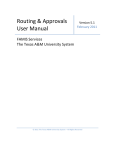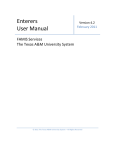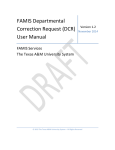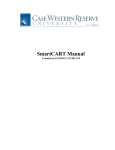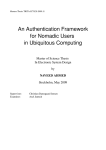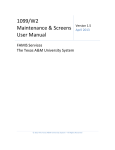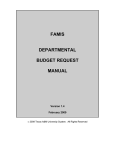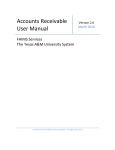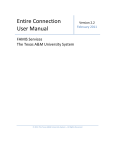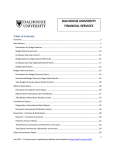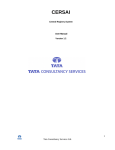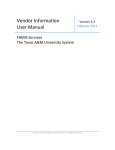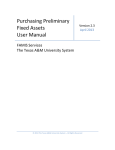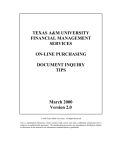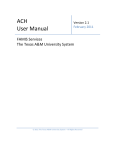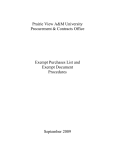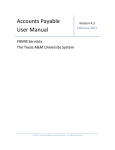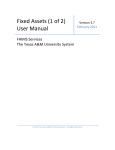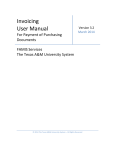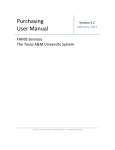Download Approvers User Manual - The Texas A&M University System
Transcript
Approvers User Manual Version 2.6 March 2014 FAMIS Services The Texas A&M University System 2014 The Texas A&M University System – All Rights Reserved Approvers User Manual Page I-2 Introduction The purpose of this manual is to assist in accessing and utilizing information in the Routing and Approval section of Financial Accounting Management Information System (FAMIS). FAMIS is an accounting system that responds to financial regulations applicable to educational institutions. All applications access a common database that allows different users to access identical information. Other applications include Financial Accounting, Accounts Payable, Accounts Receivable, Purchasing, and Sponsored Research. Manuals for these applications are either currently available or in the process of being developed. The materials are grouped according to Approval function. All associated screens and processing information are included along with field descriptions. The required fields are designated by a diamond symbol (). Data entry information (Help) can be accessed on some screen fields with the use of the PF2 key or typing an asterisk (*) or question mark (?) in the field. By utilizing the information and guidelines contained in this manual, a user should be able to access vendor information, create and modify vouchers, vendors, and credit memos, and handle the reconciliation process from beginning to end. The FAMIS User Manuals are in a constant state of revision due to screen updates, changes in procedures, and a multitude of other reasons. If you would like to make suggestions or call attention to errors, please contact us at (979) 458-6464, or copy the page with the error, note the correction or suggestion, and send it to one of the following addresses: College Station based: FAMIS Services The Texas A&M University System 1144 TAMU College Station, TX 77843-1144 Non-College Station based: FAMIS Services The Texas A&M University System 301 Tarrow Street College Station, TX 77840-7896 Approvers User Manual Page I-3 Table of Contents I Introduction M90, M22 II Basic Concepts III Document Boxes Screen 910 Document In-Box............................................................................III-3 Approve or Reject Documents .................................................III-6 Cover Sheet Pop-Up Window ..................................................III-8 Screen 911 Document In-Box by Name ............................................................III-11 Screen 912 Document Out-Box.........................................................................III-16 Screen 913 Document Out-Box by Name .........................................................III-20 IV Document History Screen 918 Documents by Department ............................................................IV-3 Screen 914 Document Routing History .............................................................IV-6 V Approval Profiles Screen 915 Approval Profile by Name ..............................................................V-3 VI Purchasing Inquiry Information Screen 280 Document Browse ..........................................................................VI-3 Screen 281 Document Inquiry by Department/SubDepartment ......................VI-6 Screen 282 Document Inquiry by Account........................................................VI-9 Screen 284 Document Inquiry by User Reference ............................................VI-12 Screen 285 Document Inquiry by Vendor .........................................................VI-15 Screen 286 Document Browse by State Requisition Number...........................VI-18 Screen 287 Document Inquiry by State Order Number ....................................VI-21 Screen 288 Document Summary.......................................................................VI-24 Screen 278 Document Inquiry...........................................................................VI-29 Screen 279 Document Line Item Inquiry...........................................................VI-34 Screen 290 Document Tracking Inquiry ............................................................VI-37 Screen 291 Document Tracking Cross Reference .............................................VI-39 Screen 295 SciQuest/FAMIS Document Cross Reference .................................VI-41 VII Appendix Approvers User Manual PAGE Approval Menus .............................................................................I-5 FAMIS Bulletin Board......................................................................I-6 Basic Approver’s Process ................................................................II-3 Helpful Information .................................................................II-8 Document Form ................................................................II-8 Route Status ......................................................................II-8 Actions ...............................................................................II-9 Purchasing Invoice Problem (PIP)...................................................II-10 Instructions.....................................................................................VII-3 Approvers Screens List ...................................................................VII-9 Standard PF Keys ............................................................................VII-11 Glossary ..........................................................................................VII-19 Page I-4 Routing and Approval Menus The Routing and Approval Menu, M90, will help you identify which screens to see when working with documents that are being routed. M90 provides a list of the screen numbers to use for accessing the approver functions in the Routing and Approval System. M22 provides the list for inquiry screens. Menu M90 - Routing and Approval Menu M90 Routing and Approval Menu 11/04/13 09:59 FY 2014 CC 02 Screen: ___ 910 911 912 913 914 915 916 Document Document Document Document Document Approval Document In-Box In-Box by Name Out-Box Out-Box by Name Routing History Profile by Name En Route-Box 862 - Travel Authorization Inquiry 918 Documents by Department 919 Concur Expense Approvers * ---------- Other Menus ---------- * M91 Electronic Office Management Menu Enter-PF1---PF2---PF3---PF4---PF5---PF6---PF7---PF8---PF9---PF10--PF11--PF12--Hmenu Help EHelp Inquiry Screens Menu M22 - Purchasing Inquiry Menu M22 Purchasing Inquiry Menu 11/04/13 10:00 FY 2014 CC 02 Screen: ___ * ----------------* Document Inquiry *------------------------------ * 271 272 Documents Closed But Not Routed Documents by Status 275 276 277 278 279 Incomplete Receiving/Invoicing Document Inquiry - w/Paid Amts Document Inquiry by Campus Document Inquiry Document Line Item Inquiry 280 281 282 283 284 285 286 287 288 Document Document Document Document Document Document Document Document Document Browse by Browse by Browse by Browse by Browse by Browse by Browse by Browse by Summary Number Dept. Account Buyer User Ref. Vendor State Req. GSC Order 290 Document Tracking Inquiry 295 SciQuest Document Xref 291 Document Tracking Cross Ref 292 PIP Document Browse 293 PIP Browse by Document 294 PIP Browse by Invoice Enter-PF1---PF2---PF3---PF4---PF5---PF6---PF7---PF8---PF9---PF10--PF11--PF12--Hmenu Help EHelp Approvers User Manual Page I-5 FAMIS Bulletin Board When you logon to FAMIS, the first screen you see is the FAMIS Bulletin Board. If there are documents to be signed, a pop-up window will display across the Bulletin Board to let you know. Proceed to Screen 910, your document In-Box, to view the documents that await approval. FAMIS Bulletin Board 02/10/09 * * * * * FAMIS Bulletin Board PAGE: 1 OF 1 Welcome to FAMIS 14:44:33 FAMIS will be unavailable the weekend of February 28th due to system maintenance. As soon as the maintenance is complete, the system will be operational. More details will be provided as they are known. +--------------------------------------------------------+ | | | *** DOCUMENTS IN YOUR IN-BOX - SEE SCREEN 910 *** | | | +--------------------------------------------------------+ * * * * * TAMU CIS performs maintenance on Sunday mornings - FAMIS may be unavailable until noon. Call CIS Help Desk Central at 979.845.8300 if you have concerns. FAMIS Website - www.tamus.edu/offices/famis Message Last Changed: FAMIS Hotline (979) 458-6464 Email: [email protected] 02/09/09 Enter-PF1---PF2---PF3---PF4---PF5---PF6---PF7---PF8---PF9---PF10--PF11--PF12--FAMIS Prev Next Exit Press <PF1> or <ENTER> to access the FAMIS main menu Approvers User Manual Page I-6 Section II Basic Concepts Approvers User Manual Page II-2 Basic Approver’s Process The basic process of approving (or rejecting) documents is fairly simple. When a purchase document (EP, LP, and REQ) is closed and routed, FAMIS creates a routing document. This is the document that is routed and displayed in the Document In-Box for the approvers and signers. The document identification number consists of the following three parts: PLP 01 L010014 Type of document TAMUS member Document Each FAMIS user has a Document In-Box that can be seen online using Screen 910. I. Real Basic Steps to “working” with a routing document: Look at the routing documents awaiting your approval (Screen 910 or Screen 916). Screen 910 - Document In-Box (Panel 1) 910 Document In-Box 02/10/09 10:06 CC 01 Document: ____________ Office: __________ Desk: __________ Approvals Only: N Panel: 01 More>> Requested Sel Document ID N Doc Summary Action Status --- ------------ - ----------------------------------- ------------ ----------_ PRQSAR000013 * COPIER RENTAL FOR 4-1-00 THROUGH 8- FYA/Approve FYA/FRA Rt _ PLPAML400008 * COFFEE Revise Rejected _ PRQSAR000009 * FURNITURE FOR JEREMY JONES OFFICE Notify Final _ PIP01L110126 CABLE TO CONNECT LAPTOP PC TO ETHER Notify Final Screen: ___ Doc. Type (PIP) TAMUS Part Number (01) Press PF11 to view more information on Panel 2 *** END OF LIST 2 DOCUMENT(S) FOUND *** Enter-PF1---PF2---PF3---PF4---PF5---PF6---PF7---PF8---PF9---PF10--PF11--PF12--Hmenu Help EHelp Discd RHist Sel All Left Right Approvers User Manual Page II-3 Basic Approver’s Process (cont’d) Press PF11 to Scroll right and view additional information on Panel 2 and Panel 3. Screen 910 - Document In-Box (Panel 2) 911 Document In-Box by Name 02/10/09 10:07 CC 01 Screen: ___ <<More Name: ____________________ Document: ____________ Approvals Only: N Panel: 02 More>> ---Current--Sel Document ID FY Submitted by Submitted Arrived CC Unit --- ------------ ---- --------------------- ---------- ---------- -- ---------_ PRQSAR000013 2000 JOPLIN, JANICE J 05/25/2000 05/25/2000 01 _ PLPAML400008 2001 MATHERS, MAY M 05/04/2001 05/04/2001 01 _ PRQSAR000009 2001 MATHERS, MAY M 05/04/2001 05/25/2001 01 _ PIP01L110126 2001 MATHERS, MAY M 05/04/2001 05/04/2001 01 PF Keys to scroll right and display more information *** END OF LIST 2 DOCUMENT(S) FOUND *** Enter-PF1---PF2---PF3---PF4---PF5---PF6---PF7---PF8---PF9---PF10--PF11--PF12--Hmenu Help EHelp Discd RHist Sel All Left Right Screen 910 - Document In-Box (Panel 3) 910 Document In-Box Screen: ___ <<More 02/10/09 10:21 CC AM Document: ____________ Office: __________ Desk: __________ Approvals Only: N Panel: 03 Sel Document ID --- -----------_ PRQSAR000013 _ PLPAML400008 _ PRQSAR000009 Office Desk View ---------- ---------- ---------PURCHASING CENTRALDSK PURS INDIVIDUAL *** END OF LIST 2 DOCUMENT(S) FOUND *** Enter-PF1---PF2---PF3---PF4---PF5---PF6---PF7---PF8---PF9---PF10--PF11--PF12--Hmenu Help EHelp Discd RHist Sel All Left Right Approvers User Manual Page II-4 Basic Approver’s Process (cont’d) Select the document you want to review by typing an “X” in the Sel field. Screen 910 - Document In-Box (Panel 1) 910 Document In-Box 02/10/09 10:06 CC 01 Screen: ___ Document: ____________ Office: __________ Desk: __________ Approvals Only: N Panel: 01 More>> Requested Sel Document ID N Doc Summary Action Status --- ------------ - ----------------------------------- ------------ ----------X PRQSAR000013 * COPIER RENTAL FOR 4-1-00 THROUGH 8- FYA/Approve FYA/FRA Rt _ PLPAML400008 * COFFEE Revise Rejected _ PRQSAR000009 * FURNITURE FOR CONFERENCE ROOM Notify Final _ PIP01L110126 CABLE TO CONNECT LAPTOP PC TO ETHER Notify Final Type “X” to select document and press <ENTER> *** END OF LIST 2 DOCUMENT(S) FOUND *** Enter-PF1---PF2---PF3---PF4---PF5---PF6---PF7---PF8---PF9---PF10--PF11--PF12--Hmenu Help EHelp Discd RHist Sel All Left Right Review the document in the pop-up window. Press PF6 to view the document summary. Screen 910 – Pop-Up Window +--------------------------------------------------------------------------+ | | | Screen: ___ 02/10/09 10:06 | | **** Purchasing Document Cover Sheet **** CC 01 | | Action: ___ | | | | Doc ID : PRQSAR000009 Status: In Dept Rt | | Requested Action: Approve | | Doc Summary: FURNITURE FOR JEREMY JONES OFFICE | | Released : 11/08/99 by: MATHERS, MAY M | | | | **** Cover Sheet **** | | Requisition No: Rxxxxx4 | | Contact Person: RONNIE ROVER | | Dept Name : CHEMISTRY | | Doc Total: 201.08 Untransferred Total: 201.08 | | | | | | | | | | | | --PF4---PF5---PF6---PF7---PF8---PF9---PF10--PF11--PF12-- | | Exit NDoc Summ RHist Audit Notes Headr Items Track | +--------------------------------------------------------------------------+ Approvers User Manual Page II-5 Basic Approver’s Process (cont’d) Screen 910 - PF6 Document Summary ****************** Document Summary ****************** L010014 Number of Desc Lines: 5_ VENDOR: 2vvvvvvvvv9 FRAN FRANKLIN THE TX A&M UNIVERSITY SYSTEM FAMIS SERVICES, 4TH FLOOR JOHN B. CONNALLY BLDG. 301 TARROW COLLEGE STATION, TX 77840-789 INVOICE TO: TEXAS A&M UNIVERSITY SYSTEMS FAMIS SERVICES 1144 TAMU 301 TARROW, ROOM 441 COLLEGE STATION TX 77840-7986 Page: 1_ Of 4 +--------------------------+ ¦ DOC: L010014 | | | | USER REF: 271030-2031 | +--------------------------+ Shows number of pages to view SHIP TO: TEXAS A&M UNIVERSITY SYSTEMS FAMIS SERVICES 1144 TAMU 301 TARROW, ROOM 441 COLLEGE STATION TX 77840-7986 PF4=Exit PF7=Bck PF8=Fwrd Screen 910 - PF6 Document Summary (cont'd) ****************** Document Summary ****************** L010014 Number of Desc Lines: 5_ Page: 2_ Of 4 ITEM DESCRIPTION QUANTITY UOM UNIT PRICE XTENSION PRICE ----- --------------------- --------- ---- -------------- -------------1 1.00 EA 99.00 99.00 Conference Registration-NASACT/AGA (National Association of State Auditors, Comptrollers and Treasurers (NASACT)/Association of Government Accountants (AGA)) GASB (Government Accounting Standards Board) TeleconItems Total 99.00 >> Account Distribution << 01 2000 271030-00000-5215 FAMIS SERVICES 99.00 Accounts Total 99.00 F.O.B.: PF4=Exit PF7=Bck PF8=Fwrd Screen 910 - PF6 Document Summary (cont'd) ****************** Document Summary ****************** L010014 Number of Desc Lines: 5_ Page: 3_ Of 4 User Ref.: 299999999991 PF4=Exit Approvers User Manual PF7=Bck PF8=Fwrd Page II-6 Basic Approver’s Process (cont’d) Screen 910 - Pop-Up Window, PF6 Document Summary (cont'd) ****************** Document Summary ****************** L010014 Number of Desc Lines: 5_ Page: 4_ Of 4 DOCUMENT NOTES Header >>Note entered 05/25/00 BY CHASE, CHARLOTTE THIS WAS A PRE-PAY. PATRICK POSNER DID ATTEND ON 05/03/2000. Press PF4 to exit pop-up window PF4=Exit PF7=Bck PF8=Fwrd Key in your desired action – “APP” or “REJ” Screen 910 - Pop-Up Window +------------------------------------------------------------------------+ | | | Screen: ___ 02/10/09 10:45 | | *** Purchasing Document Cover Sheet *** CC 02 | | | | Action: APP *Routing Notes Exist* | | | | Doc ID: PRQSAR000013 Status: FYA/FRA Rt | | Requested Action: FYA/Approve | | Doc Summary: COPIER RENTAL FOR 4-1-00 THROUGH 8-31-00 | | Released: 03/27/2000 by: MATHERS, MAY M | Key in action | Attachments: | | | | Requisition No: Rxxxxx3 | | Contact Person: MATHERS, MAY M | | Dept Name: FAMIS SERVICES | | Doc Total: 4,775.00 Untransferred Total: 4,775.00 | | | Press PF4 to exit | | | | | --PF4---PF5---PF6---PF7---PF8---PF9---PF10--PF11--PF12-- | | Exit NDoc Summ RHist Audit Notes Headr Items Track | +------------------------------------------------------------------------+ Repeat steps 1 - 4 for additional documents, or press PF4 to exit and return to Screen 910. Approvers User Manual Page II-7 Basic Approver’s Process (cont’d) II. More Helpful Information Is there a way to only see certain documents? The Office, Desk and Form fields may be used to filter the display of documents shown on the screen. For example, if you type “PRQ” in the Form field, the screen will display all the requisition documents in your In-Box. This is helpful if you approve documents from a variety of Offices/Desks. Document Form The Form field is used to identify documents of a particular origin. Valid forms include the following: FORM DBR DCR EBR EGR EWR PBD PEP PIP PLP PPO PRQ DESCRIPTION DEPT BUDGET REQUEST DEPT CORRECTION BUDGET EPA GRAD EPA WAGE EPA BID EXEMPT PURCHASE INVOICE PROBLEM LIMITED PURCHASE PURCH. ORDER REQUISITION What does the Route Status mean? The route status of a document indicates that document’s progress through the routing and approval system. For example: STATUS In Dept Rt FYA/FRA Rt Rejected Recalled In Proc Rt In Exec Rt Held User Final Approvers User Manual MEANING In department routing (not FYA/FRA) For Your Approval routing (in department routing but not through path Document rejected Document recalled In Processing routing In Executive routing Routing placed on HOLD by a user Finished routing Page II-8 Basic Approver’s Process (cont’d) What actions can I take? The Action field is used to take action on documents. You may type in the code you want or type a question mark (?) in the field to select an action code. Typing a question mark (?) in the Action field and pressing <ENTER> will access a pop-up window with a list of valid approval actions. Type an “X” next to the desired action, and press <ENTER> to select it and return to the Routing Document Information pop-up window. Press PF4 to return to the Routing Document Information pop-up window without selecting an action. Valid actions include the following: ACTION APP FYI FYA FRA HLD REC REJ DIS FYP SUB Approvers User Manual DESCRIPTION Approve this document and route forward Send informational copy of this document to another Approve and route to another for approval Route for Approval and Return Mark the document as HELD by me to take action Recall Document back to me Reject this document back to the creator for revision Discard information/notification copy from my IN-BOX Forward for processing (Processing Dept ONLY) Submit the document for approval Page II-9 Purchasing Invoice Problem (PIP) What is a PIP? A PIP is another name for a Purchasing Invoice Problem document created by your Fiscal Department/Business Office in order to tell you about problems they have noticed with your purchase order, limited purchase order, exempt purchase order, or requisition. Typical problems reported using the PIP document include the following: (A) the invoice line item amount is different from the amount on your document OR (B) the wrong subcode was used on your document. Why is this PIP in my In-Box? PIPs are sent from the Fiscal Office back to the creator’s In-Box (Screen 910) in order to let you know about a problem that must be resolved before your purchase can be made or paid for. The PIP will contain a description of the problem and suggestions on how to resolve it. The first thing you should do is find out what problem the Fiscal Office has discovered. To do this, type an “X” next to the PIP document in your In-Box. Next, press <ENTER> to open the Routing Document Information window. Screen 910 - Document In-Box 910 Document In-Box 02/10/09 10:48 CC 01 Document: ____________ Office: __________ Desk: __________ Approvals Only: N Panel: 01 More>> Requested Sel Document ID N Doc Summary Action Status --- ------------ - ----------------------------------- ----------- ----------_ PRQSAR000013 * COPIER RENTAL FOR 4-1-00 THROUGH 8- FYA/Approve FYA/FRA Rt X PIPAMI100006 * DESK Notify Final _ PLPAML400008 * COFFEE Revise Rejected _ PRQSAR000009 * FURNITURE FOR JEREMY JONES OFFICE Notify Final _ PRQSAR000019 * RENTAL A XEROX 1090 to view the PIP Notify Recalled Type an “X” andOFpress <ENTER> _ PLPSAL000006 * OFFICE FURNITURE Notify Recalled _ PLPSAL000075 MAHOGANY DESK Notify Recalled _ PRQSAR100001 * COMPUTER MONITOR FOR MAY MOON Notify Rejected _ PRQSAR100004 RENTAL OF XEROX COPIER 1090_FOR 9/1 Ntfy/Signed In Proc Rt _ PRQSAR100006 COMPUTER MONITOR FOR MAY MOON Ntfy/Signed In Proc Rt Screen: ___ *** End of List 12 Document(S) Found *** Enter-PF1---PF2---PF3---PF4---PF5---PF6---PF7---PF8---PF9---PF10--PF11--PF12--Hmenu Help EHelp Discd RHist Sel All Left Right Approvers User Manual Page II-10 PIPs (cont’d) Screen 910 - Document In-Box, Pop-Up Window (Cover Sheet) +------------------------------------------------------------------------+ | | | Screen: ___ 02/10/09 10:51 | | **** Invoice Problem Cover Sheet ***** CC AM | | | | *Routing Notes Exist | | | | Doc ID: PIPAMI100006 Status: Final | | Requested Action: | | Doc Summary: DESK | | Released by: 11/06/2000 by: CHANDLER, CARMEN C | | | | | | Limited Purch : L100065 Invoice : 13579 | | PO Doc Creator: WILSON, WALLY W Voucher : | | User Ref : 2701400 Vchr Stat: | | Dept Name : FMO - ACCOUNTING OPERATIONS | | | | -- Press PF6 for more PIP information -| | --PF4---PF5---PF6---------PF7---PF9-| | Exit NDoc ExPIP RHist Notes | | | +------------------------------------------------------------------------+ Press PF6 to view more PIP information From here you should press PF6 to view the document summary. The summary will contain the description of the problem and a list of suggestion from the Fiscal Department. To view additional pages from the pop-up window document summary, press PF8. To return to the Routing Document Information window, press PF4. Screen 910 - Document In-Box, Document Summary and PIP Info +---------------------------------------------------------------------------+ | | | ****************** Document Summary ****************** | | | | PIP: I100006 Number of Desc Lines: 5 Page: 1__ Of 4 | | | | 5 The amount(s) on the invoice does not match the amount(s) on | | the document. Please explain why they don't match or approve | | the additional payment. | | | | | | | | | | | | | | | | NOTES: YOUR LINE ITEM IS SET UP FOR $250 BUT THE INVOICE IS BILLING | | $350. PLEASE APPROVE THE ADDITIONAL $100. | | | | | | | | | | PF4=Exit PF7=Bck PF8=Fwrd | +---------------------------------------------------------------------------+ Approvers User Manual Page II-11 PIPs (cont’d) Finally, you have to decide what to do about the problem. If you accept the suggestions from the Fiscal Office, you should type APP (approve) in the Action field and press <ENTER>. This will send the PIP to the next person on the normal routing path (i.e. If you are the creator, it will now be sent to your approver; if you are the approver, it will now be sent to the signer, etc.). Once the PIP has finished routing through your department, it will be sent back to the Fiscal Department, where they can complete the invoicing process. If you decide you do not want to accept the suggestions of the Fiscal Department, you should type REJ (short for reject) in the Action field and press <ENTER>. You will then be asked why you want to reject the PIP document and the suggestions of the Fiscal Department. Use the space provided to type a short reason for rejecting the PIP. Press <ENTER> to send the PIP document back to the Fiscal Department. Screen 910 - Document In-Box, Pop-Up Window (Cover Sheet) +------------------------------------------------------------------------+ | | | Screen: ___ 02/10/09 10:51 | | **** Invoice Problem Cover Sheet ***** CC AM | | | | Action: APP *Routing Notes Exist | | | | Doc ID: PIPAMI100006 Status: Final | | Requested Action: | | Doc Summary: DESK | or Approve (APP) | Released by: 11/06/2000 by: CHANDLER, CARMEN C | reject (REJ) the| PIP | | | | Limited Purch : L100065 Invoice : 13579 | | PO Doc Creator: WILSON, WALLY W Voucher : | | User Ref : 2701400 Vchr Stat: | | Dept Name : FMO - ACCOUNTING OPERATIONS | | | | -- Press PF6 for more PIP information -| | --PF4---PF5---PF6---------PF7---PF9-| | Exit NDoc ExPIP RHist Notes | | | +------------------------------------------------------------------------+ For Your Information (FYI) There is another type of PIP that can be sent to your In-Box. These are FYI (For Your Information) documents. The purpose of these PIPs is to tell you about a problem that the Fiscal Office has already corrected. Once you have reviewed these documents, they may be removed from your In-Box by typing DIS to discard the information copy of the document. Approvers User Manual Page II-12 Section III Document Boxes Approvers User Manual Page III-2 Document In-Box The document In-Box displays all the documents awaiting your action. Documents listed on this screen may be there for one of the following reasons: they are on a routing desk on which you serve as a primary assignee they have been forwarded to you specifically for approval or review they have been referenced back to you as the creator When someone routes or re-routes a document, they have the ability to send the document as an “FYI” or “FYA” to an additional person or desk. This allows the submitter to route the document for additional approval before the document goes to the next desk or signer desk. Documents will appear in the following order: 1. FRA/FYA documents. This will include any documents (including “rejects” and “recalls”) routed to an individual. 2. All Desk routed documents 3. Information/Notification copies of documents. Within each of these groups, the documents are displayed in document ID order. The PF keys and some of the fields displayed on Routing and Approvals screens WILL BE DIFFERENT DEPENDING ON THE TYPE OF DOCUMENT YOU ARE VIEWING. For example, a PIP document will display differently than a BID document. Also, if you don’t have approval authority for a document, you WILL NOT see the Action field on the Cover Sheet. Approvers User Manual Page III-3 Screen 910 – Document In-Box (cont’d) Section I – Main Screen Screen 910 - Document In-Box (Panel 1) 910 Document In-Box 02/10/09 11:03 CC 02 Screen: ___ Document: ____________ Office: __________ Desk: __________ Approvals Only: N Panel: 01 More>> Requested Sel Document ID N Doc Summary Action Status --- ------------ - ----------------------------------- ----------- ----------_ PRQSAR000013 * COPIER RENTAL FOR 4-1-00 THROUGH 8- FYA/Approve FYA/FRA Rt _ PLPAML400008 * COFFEE Revise Rejected _ PRQSAR000009 * FURNITURE FOR MY OFFICE Notify Final _ PRQSAR000019 * RENTAL OF A XEROX 1090 Notify Recalled _ PRQSAR000024 * FURNITURE FOR JEREMY JONES Notify Final _ PRQSAR000024 * FURNITURE FOR CARL CONNER OFFICE Ntfy/Final Final _ PRQSAR000030 * DR. SAM SMITH'S OBITAL SHAKER & TI Ntfy/Signed In Proc Rt _ PLPSAL000006 * OFFICE FURNITURE Notify Recalled _ PLPSAL000075 MAHOGANY DESK Notify Recalled _ PRQSAR100001 * COMPUTER MONITOR FOR JON JONES Notify Rejected _ PRQSAR100004 RENTAL OF XEROX COPIER 1090_FOR 9/1 Ntfy/Signed In Proc Rt _ PRQSAR100006 COMPUTER MONITOR FOR MIA MOORE Ntfy/Signed In Proc Rt *** End of List 12 Document(S) Found *** Enter-PF1---PF2---PF3---PF4---PF5---PF6---PF7---PF8---PF9---PF10--PF11--PF12--Hmenu Help EHelp Discd RHist Sel All Left Right Screen 910 - Document In-Box (Panel 2) 910 Document In-Box 02/10/09 11:05 CC 02 Screen: ___ Document: ____________ Office: __________ Desk: __________ <<More Approvals Only: N Panel: 02 More>> ---Current--Sel Document ID FY Submitted by Submitted Arrived CC Unit --- ------------ ---- --------------------- ---------- ---------- -- ---------_ PRQSAR000013 2000 SILLS, SERENA S 03/27/2000 03/27/2000 INRE FAMIS _ PLPAML400008 2004 MILLER, MYRA M 11/13/2006 09/02/2008 _ PRQSAR000009 2000 MILLER, MYRA M 03/27/2000 04/18/2000 SA _ PRQSAR000019 2000 MILLER, MYRA M 03/27/2000 03/28/2000 SA _ PRQSAR000024 2000 MILLER, MYRA M 03/27/2000 04/03/2003 _ PRQSAR000024 2000 MILLER, MYRA M 03/27/2000 11/06/2003 _ PRQSAR000030 2000 MILLER, MYRA M 03/28/2000 06/23/2008 SA _ PLPSAL000006 2000 MILLER, MYRA M 03/28/2000 03/29/2000 SA _ PLPSAL000075 2000 MILLER, MYRA M 03/28/2000 03/28/2000 SA _ PRQSAR100001 2001 MILLER, MYRA M 11/21/2000 04/03/2003 SA _ PRQSAR100004 2001 MILLER, MYRA M 11/21/2000 06/23/2008 SA _ PRQSAR100006 2001 MILLER, MYRA M 11/21/2000 06/23/2008 SA *** End of List 12 Document(S) Found *** Enter-PF1---PF2---PF3---PF4---PF5---PF6---PF7---PF8---PF9---PF10--PF11--PF12--Hmenu Help EHelp Discd RHist Sel All Left Right Approvers User Manual Page III-4 Screen 910 – Document In-Box (cont’d) Screen 910 - Document In-Box (Panel 3) 910 Document In-Box 02/10/09 11:07 CC 02 Screen: ___ Document: ____________ Office: __________ Desk: __________ <<More Approvals Only: N Panel: 03 ---------- Current ----------Sel Document ID Office Desk View --- ------------ ---------- ---------- ---------_ PRQSAR000013 INDIVIDUAL _ PLPAML400008 INDIVIDUAL _ PRQSAR000009 _ PRQSAR000019 _ PRQSAR000024 _ PRQSAR000024 Place cursor on an item on the current row _ PRQSAR000030 PURCHASING CENTRALDSK PURS and press PF7 to view routing history. _ PLPSAL000006 _ PLPSAL000075 _ PRQSAR100001 _ PRQSAR100004 PURCHASING CENTRALDSK PURS _ PRQSAR100006 PURCHASING CENTRALDSK PURS *** End of List 12 Document(S) Found *** Enter-PF1---PF2---PF3---PF4---PF5---PF6---PF7---PF8---PF9---PF10--PF11--PF12--Hmenu Help EHelp Discd RHist Sel All Left Right +---------------------------------------------------------------------------+ | | | PLPAML400008 Position at line: __ | | Ln ******** Routing History ******** | | 1 The following people have seen this document: | | 2 Submitted 11/03/03 09:39 DREW, DORA D **Voided** | | 3 Approved/FYA 11/03/03 16:03 DREW, DORA D **Voided** | | 4 Rejected 11/03/03 17:21 LEE, LINDA L **Voided** | | 5 Cancelled 11/05/03 14:05 DREW, DORA D **Voided** | | 6 Submitted 11/05/03 14:08 DREW, DORA D **Voided** | | 7 Signed 11/06/03 15:50 LEE, LINDA L **Voided** | | 8 Discarded 06/03/04 13:19 DREW, DORA D **Voided** | | 9 Submitted 11/13/06 15:01 JENSEN, JULIE J **Voided** | | 10 Rejected 09/02/08 08:19 MOORE, MARLA M (979-845-9212) | | 11 This document has been rejected back to JENSEN, JULIE J | | 12 | | 13 | | 14 | | 15 | | PF4=Exit PF7=Bck PF8=Fwd | +---------------------------------------------------------------------------+ Document-Box Process Positioning the Display The Document, Office, and Desk fields can be used to filter the display of documents shown on the screen. For example, if you type “PRQ*” in the Document field, the screen will display all the requisition documents in your In-Box. Press PF11 to scroll to the right and view additional information. If you wish to view documents on desks where you serve as a substitute, go to Screen 911, key in the name for a primary approver on the desk, and press <ENTER>. Approvers User Manual Page III-5 Screen 910 – Document In-Box (cont’d) Basic Steps Approve or Reject Documents • • • • • • • Press <ENTER> to scroll through documents in your In-Box. Type an “X” next to all documents you would like to approve and press PF8. OR Press PF9 to select all of the documents in your In-Box. This will bring up the Routing Document Information Pop-Up Window. Type APP in the Action field, type “Y” in the pop-up box to confirm that you would like to approve the document, and press <ENTER>. If you are rejecting a document, type REJ in the Action field, enter the reason that you are rejecting the document in the pop-up window provided, and press <ENTER> to return the document to its creator. This will return you to the Routing Document Information window. Press PF5 to move to the next document requiring action, or press PF4 to return to Screen 910. Field Descriptions ( = Required; Help = Field Help Available Using PF2, ?, or *) Action Line Document: 12 characters/digits Enter the document number, if known, or leave blank to display all documents. You can also use wildcards to search for types of documents (for example: PP*). Office: 10 characters Enter the title of the electronic office for the documents awaiting action. Must be used in conjunction with the Desk field. Desk: 10 characters Type the name of the desk where the documents are awaiting action. Must be used in conjunction with the Office field. Approvals Only: 1 character Indicate whether or not (“Y” or “N”) to display only items that need to be approved. Screen Information Panel 1 Sel: 1 character Type an “X” in this field and press PF8 to select a document for further review. Document ID: 12 characters/digits Displays the document identification number used in routing and approval; consists of the form (3 characters) + the campus code (2 digits) + the document number (7 character/digits). Approvers User Manual Page III-6 Screen 910 – Document In-Box (cont’d) N: 1 character An asterisk (*) indicates that routing notes are attached to the document. Doc Summary: 40 characters/digits Displays a summary description of the document. Requested Action: 11 characters Shows the requested action that needs to be taken on the document. Status: 14 characters Identifies status of the document’s progress through the Routing and Approval system with one of the following: Blank = In Process CN = Cancelled CO = Completed DR = In Dept routing ER = In Exec routing FN = Final FY = FYA/FRA routing PR = In Proc routing RC = Recalled RJ = Rejected Panel 2 FY: 4 digits Indicates the fiscal year that the document was created. Submitted by: 21 characters Displays name of person who submitted document for routing and approval. Submitted: 8 digits Identifies the date the document was submitted for routing and approval. Arrived: 8 digits Shows the date the document arrived at the In-Box. Current: CC: Unit: 2 digits Identifies the current location of the document by TAMUS member campus code. 10 characters Shows the current department/sub-department in which the document is being routed. Panel 3 Current: Office: Approvers User Manual 10 characters Displays the current office through which the document is being routed. Page III-7 Screen 910 – Document In-Box (cont’d) Desk: 10 characters Indicates the current desk/PID at which the document is awaiting action. View: 10 characters Displays the name of the view where a person has approval authority on a signer or creator desk. This is only applicable to signer/creator desks. Additional Functions PF KEYS See the Appendix for a detailed description of the standard PF keys. PF6 Discd Discard Discards selected document(s) from the In-Box. PF7 RHist Routing History Displays the routing history of the document and shows who has seen it. PF8 Sel Select Displays the Routing Document Information pop-up window for the document(s) you have selected. PF9 All Select All Documents Selects all the documents in your In-Box and displays the routing document information pop-up window. The documents are displayed sequentially. Section II – Cover Sheet Pop-Up Window This is the cover sheet of the document. From this screen you can view all the information about and take action on the document. If routing notes exist, a message ‘*ROUTING NOTES*’ will be displayed near the top of the screen. If not, there will be no message. Screen 910 – Cover Sheet Window +------------------------------------------------------------------------+ | | | Screen: ___ 02/10/09 11:14 | | *** Purchasing Document Cover Sheet *** CC AM | | | | Action: ___ *Routing Notes Exist* | | | | Doc ID: PLPSAL000006 Status: Recalled | | Requested Action: | | Doc Summary: OFFICE FURNITURE | | Released: 03/28/2000 by: MILLS, MYRA M | | | | | | Limited Purch : L000006 | | Contact Person: | | Dept Name: SYSTEM BUDGETS & ACCOUNTING | | Doc Total: Untransferred Total: | | | | | | *Document Notes | | --PF4---PF5---PF6---PF7---PF8---PF9---PF10--PF11--PF12-- | | Exit NDoc Summ RHist Audit Notes Headr Items Track | +------------------------------------------------------------------------+ Approvers User Manual Page III-8 Screen 910 – Document In-Box (cont’d) Field Descriptions ( = Required; Help = Field Help Available Using PF2, ?, or *) Action Line Action: 3 characters Enter the action you wish to take on the document. If you don’t have approval authority, you will not see this field displayed. If routing notes exist, a message ‘*ROUTING NOTES*’ will be displayed near the top of the screen. If not, there will be no message. Screen Information Doc ID: 12 characters/digits Displays the document identification number used in Routing and Approval; consists of Form (3 characters), Campus Code (2 digits), Document Number (7 character/digits). Status: 14 characters Indicates the status of the document's progress through the Routing and Approval system. Blank = In Process CN = Cancelled CO = Completed DR = In Dept routing ER = In Exec routing FN = Final FY = FYA/FRA routing PR = In Proc routing RC = Recalled RJ = Rejected Requested Action: 12 characters Displays the requested action that needs to be taken on the document. Doc Summary: 40 characters Shows a summary description taken from the original document. Released: 8 digits Identifies date the document was released to Routing and Approval system. by: 25 characters Shows the name of the person routing the document. (Type of Document): 7 character/digits Displays the type of document and indicates the identification number (i.e., “Limited Purch” and document number). Contact Person: Approvers User Manual 25 characters Identifies the name of the person to contact about the document. Page III-9 Screen 910 – Document In-Box (cont’d) Dept Name: 25 characters Name of first department listed on the purchasing document header. Doc Total: 15 digits Shows total dollar amount on the purchasing document before any transfers are processed. Untransferred Total: 15 digits Identifies the total dollar amount on the purchasing document that has not been transferred to another document. Additional Functions PF KEYS See the Appendix for a detailed description of the standard PF keys. PF4 Exit Exit Cover Sheet Pop-Up Window Used to exit current Cover Sheet pop-up window and return to Screen 910. PF5 NDoc Next Document Used to view the next document selected. PF6 Summ Document Summary View the document summary information. PF7 RHist Routing History Displays the routing history of the document to track where a document is in the routing process. PF8 Audit Audit Information Shows the audit trail of who created or modified the document. PF9 Notes Notes Displays a pop-up window to select the type of notes to view: Document Notes or Routing Notes. Select type of notes to view by typing “X” and press <ENTER>. PF10 Headr Document Header Extended Information Displays the document header extended information for the document. PF11 Items Line Items Shows information about the line items on the document. PF12 Track Document Tracking Identifies the actions taken on the document. Approvers User Manual Page III-10 Document In-Box by Name If you are a substitute on an approval desk, you will not receive documents directly to your document In-Box (displayed on Screen 910). To see the documents at a desk where you are a substitute, advance to Screen 911, enter the name of the desk’s primary assignee, and press <ENTER>. The name search will allow you to choose the correct person and display this person’s In-Box. The In-Box documents on desks to which you are assigned will be accessible. Others will be protected, and you may not select them. Security element “10” allows security administrators and certain members of the Purchasing Office/Fiscal Office to have viewing access to the cover sheet and all routing documents on Screen 911 and Screen 913 in order to assist with resolving routing and approval problems. Section I – Main Screen Documents will appear in the following order: 1. FRA/FYA documents. This will include any documents routed to an individual. Rejects and Recalls fall into this category. 2. All Desk routed documents 3. Information/Notification copies of documents Within each of these groups, the documents are displayed in document-ID order. Screen 911 - Document In-Box by Name (Panel 1) 911 Document In-Box by Name 09/15/09 13:36 LAWRENCE, LINDA L CC AM Screen: ___ Name: ____________________ Document: ____________ Approvals Only: N Panel: 01 More>> Requested Sel Document ID N Doc Summary Action Status --- ------------ - ----------------------------------- ------------ ----------_ EBRSA0001911 EBR: Janice Jones PIN: Sxxxx3 Ntfy/Signed In Proc Rt _ PLPSAL400089 * OFFICE SUPPLIES Ntfy/Final Final _ PRQSAR400022 COPIER RENTAL FOR FY 2005 Ntfy/Signed In Proc Rt This is Linda’s In-Box _ PLPSAL400090 PENTIUM 3 COMPUTERS Ntfy/Final Final _ EWRSA0001915 EWR: Roger Reese - Wage Position - Ntfy/Signed In Proc Rt _ EBRSA0001917 EBR: Vacant PIN: Sxxxx6 Ntfy/Final Final *** End of List 6 Document(S) Found *** Enter-PF1---PF2---PF3---PF4---PF5---PF6---PF7---PF8---PF9---PF10--PF11--PF12--Hmenu Help EHelp Discd RHist Sel All Left Right Approvers User Manual Page III-11 Screen 911 – Document In-Box by Name (cont’d) Screen 911 - Document In-Box by Name (Panel 2) 911 Document In-Box by Name 09/15/09 13:47 LAWRENCE, LINDA L CC AM Screen: ___ Name: ____________________ Document: ____________ <<More Approvals Only: N Panel: 02 More>> ---Current--Sel Document ID FY Submitted by Submitted Arrived CC Unit --- ------------ ---- --------------------- ---------- ---------- -- ---------_ EBRSA0001911 2005 LAWRENCE, LINDA L 11/04/2004 06/23/2008 SA _ PLPSAL400089 2004 LAWRENCE, LINDA L 09/21/2004 06/23/2008 _ PRQSAR400022 2004 LAWRENCE, LINDA L 09/21/2004 06/24/2005 SA _ PLPSAL400090 2004 LAWRENCE, LINDA L 09/21/2004 06/23/2008 _ EWRSA0001915 2005 LAWRENCE, LINDA L 11/04/2004 06/23/2008 SA _ EBRSA0001917 2005 LAWRENCE, LINDA L 11/04/2004 07/18/2008 *** End of List 6 Document(S) Found *** Enter-PF1---PF2---PF3---PF4---PF5---PF6---PF7---PF8---PF9---PF10--PF11--PF12--Hmenu Help EHelp Discd RHist Sel All Left Right Screen 911 - Document In-Box by Name (Panel 3) 911 Document In-Box by Name 09/15/09 13:49 LAWRENCE, LINDA L CC AM Screen: ___ Name: ____________________ Document: ____________ <<More Approvals Only: N Panel: 03 ---------- Current ----------Sel Document ID Office Desk View --- ------------ ---------- ---------- ---------_ EBRSA0001911 PAYROLLWS BUDGET-1 PAYROLL _ PLPSAL400089 _ PRQSAR400022 PURCHASING CENTRALDSK PURS _ PLPSAL400090 _ EWRSA0001915 PAYROLLWS BUDGET-1 PAYROLL _ EBRSA0001917 Place cursor on an item in the “Current Desk” column and press PF7 to view routing history. *** End of List 6 Document(S) Found *** Enter-PF1---PF2---PF3---PF4---PF5---PF6---PF7---PF8---PF9---PF10--PF11--PF12--Hmenu Help EHelp Discd RHist Sel All Left Right +---------------------------------------------------------------------------+ | EWRSA0001915 Position at line: __ | | Ln ******** Routing History ******** | | 1 The following people have seen this document: | | 2 Submitted 11/04/04 10:18 LAWRENCE, LINDA L (979-458-6111) | | 3 Signed 06/23/08 09:55 PETERS, PAULA P (979-458-6222) | | 4 Approved 06/23/08 10:05 PETERS, PAULA P (979-458-6222) | | 5 This document is currently in CC SA office PAYROLLWS | | 6 on desk BUDGET-1 - Arrival Date: 06/23/2008 10:05 | | 7 Desk workers are: | | 8 DOLAN, DUKE D (979-458-6110) | | 9 WILSON, WANDA W A (sub) (979-458-6109) | | 10 GRANT, GINA G (979-845-6707) | | 11 JONES, JAMES J (979-458-6452) | | 12 STRALEY, STARLA S (979-458-6460) | | 13 The following people have an Info/Notify copy of this document: | | 14 Info 06/23/08 09:55 LAWRENCE, LINDA L **Voided** | | 15 | | PF4=Exit PF7=Bck PF8=Fwd | +---------------------------------------------------------------------------+ Approvers User Manual Page III-12 Screen 911 –Document In-Box by Name (cont’d) Basic Steps Approve or Reject Documents • • • • • • • Press <ENTER> to scroll through documents in the In-Box. Type an “X” next to all documents you would like to approve, and press PF8. OR Press PF9 to select all of the documents in your In-Box. This will bring up the Routing Document Information Pop-Up Window. Type APP in the Action field, type “Y” in the pop-up box to confirm that you would like to approve the document, and press <ENTER>. If you are rejecting a document, type REJ in the Action field, enter the reason that you are rejecting the document in the pop-up window provided, and press <ENTER> to return the document to its creator. This will return you to the Routing Document Information window. Press PF5 to move to the next document that requires action, or press PF4 to return to Screen 911. Field Descriptions ( = Required; Help = Field Help Available Using PF2, ?, or *) See Screen 910 for Field Descriptions and PF keys. Section II – Cover Sheet Pop-Up Window This is the cover sheet for the document. From this screen you can view all the information about and take action on the document. Screen 911 – Cover Sheet Window +------------------------------------------------------------------------+ | | | Screen: ___ 09/15/09 13:57 | | *** Purchasing Document Cover Sheet *** CC AM | | | | Action: ___ | | | | Doc ID: PLPSAL400090 Status: Final | | Requested Action: | | Doc Summary: PENTIUM 3 COMPUTERS | | Released: 09/21/2004 by: LAWRENCE, LONA L | | | | | The Action Field does not display unless you have | Limited Purch : L400090 | | Contact Person: | authority to “take an action” for that document. | Dept Name: FAMIS SERVICES | | Doc Total: 1,925.20 Untransferred Total: | | | | | | | | --PF4---PF5---PF6---PF7---PF8---PF9---PF10--PF11--PF12-- | | Exit NDoc Summ RHist Audit Notes Headr Items Track | +------------------------------------------------------------------------+ Approvers User Manual Page III-13 Screen 911 –Document In-Box by Name (cont’d) Field Descriptions ( = Required; Help = Field Help Available Using PF2, ?, or *) Action Line Action: 3 characters Enter the action you wish to take on the document. If you don’t have approval authority, you will not see this field displayed. If routing notes exist, a message “*ROUTING NOTES*” will be displayed near the top of the screen. If not, there will be no message. Screen Information Doc ID: 12 characters/digits Displays the document identification number used in Routing and Approval; consists of Form (3 characters), Campus Code (2 digits), and Document Number (7 character/digits). Status: 14 characters Indicates status of the document's progress through the routing and approval system. Blank = In Process CN = Cancelled CO = Completed DR = In Dept routing ER = In Exec routing FN = Final FY = FYA/FRA routing PR = In Proc routing RC = Recalled RJ = Rejected Requested Action: 12 characters Shows action to be taken with the routed document. Doc Summary: 40 characters Displays a summary description taken from the original document. Released: 8 digits Identifies date the document was released to routing. by: 25 characters Shows name of the person routing the document. Attachments: 1 character “Y” indicates attachments are included. This is only displayed on requisitions. (Type of Document): 7 character/digits Displays the type of document and indicates the identification number (i.e., “Limited Purch” and document number.) Approvers User Manual Page III-14 Screen 911 – Document In-Box by Name (cont’d) Contact Person: 25 characters Identifies the name of the person to contact about the document. Dept Name: 25 characters Name of first department listed on the purchasing document header. Doc Total: 15 digits Indicates the total dollar amount on the purchasing document before any transfers are processed. Untransferred Total: 15 digits Identifies the total dollar amount on purchasing document that has not been transferred to another document. Additional Functions PF KEYS See the Appendix for a detailed description of the standard PF keys. PF4 Exit Exit Cover Sheet Pop-Up Window Used to exit the Cover Sheet pop-up window and return to Screen 910. PF5 NDoc Next Document Used to view the next document selected. PF6 Summ Document Summary View the document summary information. PF7 RHist Routing History Displays the routing history of the document to track a document in the routing process. PF8 Audit Audit Information Shows the audit trail of who created and modified the document. PF9 Notes Notes Displays a pop-up window to select the type of notes to view: Document Notes or Routing Notes. Type “X” to select, and press <ENTER> to view notes. PF10 Header Document Header Extended Information Displays the document header extended information for the document. PF11 Items Line Items Shows information about the line items on the document. PF12 Track Document Tracking Identifies the actions taken on the document. Approvers User Manual Page III-15 Document Out-Box The document Out-Box displays all the documents on which you have taken action and lists them in order of the date the action was taken. You can filter the data by entering dates in the From and Thru fields. Use the Include Finished field to determine the documents to be displayed: type “Y” to include finished documents; type “N” to exclude them. Screen 912 - Document Out-Box (Panel 1) 912 Document Out-Box 09/15/09 13:59 CC AM Screen: ___ Document: ____________ Include Finished: Y Actions From: 08/16/2000 Thru: 09/15/2009 Panel: 01 More>> Sel Document ID N Doc Summary Status Action --- ------------ - ---------------------------------- ------------ -----------_ PLPAML400006 * CANDY FOR HALLOWEEN Final Discarded _ PLPAML400008 * COFFEE Rejected Submitted _ PLPAML400006 * CANDY FOR HALLOWEEN Final Submitted _ PBDAMB000003 FURNITURE FOR BUYERS Cancelled Cancelled _ PLPSAL000030 LEATHER CHAIR Cancelled Discard/Cncl _ PLPAML000305 * OFFICE FURNITURE Cancelled Discard/Cncl _ PLPSAL000022 NET DIALOG Final(CO) Deleted _ PLPAML100143 CHEMICALS In Dept Rt Approved _ PRQSAR100004 RENTAL OF XEROX COPIER 1090_FOR 9/ In Proc Rt Approved _ PRQSAR100006 COMPUTER MONITOR FOR JULIE JONES In Proc Rt Approved *** End of List 10 Document(S) Found *** Enter-PF1---PF2---PF3---PF4---PF5---PF6---PF7---PF8---PF9---PF10--PF11--PF12--Hmenu Help EHelp Recal RHist Sel Notes Left Right Screen 912 - Document Out-Box (Panel 2) 912 Document Out-Box 09/15/09 14:02 CC AM Screen: ___ Document: ____________ Include Finished: Y Actions From: 08/16/2000 Thru: 09/15/2009 <<More Panel: 02 More>> Sel Document ID Action Date/Time Form Name FY Submitted by --- --------------------------- --------------- --------------------_ PLPAML400006 06/07/2007 11:19 LIMITED PRCH 2004 CARSON, CARLA C _ PLPAML400008 11/13/2006 15:01 LIMITED PRCH 2004 CARSON, CARLA C _ PLPAML400006 11/13/2006 14:57 LIMITED PRCH 2004 CARSON, CARLA C _ PBDAMB000003 03/04/2004 14:53 BID 2000 YEATS, YOLANDA Y _ PLPSAL000030 01/13/2004 17:04 LIMITED PURC 2000 CARSON, CARLA C _ PLPAML000305 12/15/2003 14:11 LIMITED PRCH 2000 CARSON, CARLA C _ PLPSAL000022 07/13/2001 00:00 LIMITED PURC 2000 CARSON, CARLA C _ PLPAML100143 12/08/2000 14:11 LIMITED PRCH 2001 CARSON, CARLA C _ PRQSAR100004 11/21/2000 15:53 REQUISITION 2001 CARSON, CARLA C _ PRQSAR100006 11/21/2000 15:52 REQUISITION 2001 CARSON, CARLA C *** End of List 10 Document(S) Found *** Enter-PF1---PF2---PF3---PF4---PF5---PF6---PF7---PF8---PF9---PF10--PF11--PF12--Hmenu Help EHelp Recal RHist Sel Notes Left Right Approvers User Manual Page III-16 Screen 912 – Document Out-Box (cont’d) Screen 912 - Document Out-Box (Panel 3) 912 Document Out-Box 09/15/09 14:06 CC AM Screen: ___ Document: ____________ Include Finished: Y Actions From: 08/16/2000 Thru: 09/15/2009 <<More Panel: 03 Sel Document ID Submitted Finished --- --------------------- -------_ PLPAML400006 11/13/2006 Y _ PLPAML400008 11/13/2006 N _ PLPAML400006 11/13/2006 Y _ PBDAMB000003 02/10/2000 N _ PLPSAL000030 03/28/2000 N _ PLPAML000305 03/20/2000 N _ PLPSAL000022 03/21/2000 Y _ PLPAML100143 12/08/2000 N _ PRQSAR100004 11/21/2000 N _ PRQSAR100006 11/21/2000 N *** End of List 10 Document(S) Found *** Enter-PF1---PF2---PF3---PF4---PF5---PF6---PF7---PF8---PF9---PF10--PF11--PF12--Hmenu Help EHelp Recal RHist Sel Notes Left Right Basic Steps • Optionally, fill out the fields provided to limit the display to a specific type of document, and press <ENTER> to display all of the documents on which you have take action. Routing Process Browsing Your Out-Box The current status and location of a document as well as its arrival time can be checked using your Out-Box. Various pop-up screens are available using the PF keys at the bottom of the screen. To access this information, type an “X” in the Sel (Select) field or position the cursor anywhere on the line of the desired document, and press the PF key that indicates the information/action you want. For example, pressing PF8 will display a pop-up window with document routing information about the document, whereas PF7 will display routing history information. Field Descriptions ( = Required; Help = Field Help Available Using PF2, ?, or *) Action Line Document: 12 characters/digits Enter the routing document number to be positioned on the first line of the display. Include Finished: 1 character Type “Y” to include finished documents that have completed routing. Approvers User Manual Page III-17 Screen 912 – Document Out-Box (cont’d) Actions From: 8 digits The default is one month back, but this can be changed in order to view documents within a specified date range. Thru: 8 digits The default is one month back, but this can be changed in order to limit the date range when displaying documents. Screen Information Panel 1 Sel: 1 character Type “X” to select documents one at a time. Document ID: PF2 Help 12 characters/digits Displays the document identification number used in Routing and Approval which consists of the Form (3 characters), the Campus Code (2 digits), and the Document Number (7 character/digits). N: 1 character An asterisk (*) indicates routing notes are attached to the document. Doc Summary: PF2 Help 34 characters Displays a summary description taken from entry of the original document. Status: 14 characters Identifies the status of the document as it relates to the user. For example: Blank = In Process CN = Cancelled CO = Completed DR = In Dept routing ER = In Exec routing FN = Final FY = FYA/FRA routing PR = In Proc routing RC = Recalled RJ = Rejected Action: 14 characters Shows the last action taken on the document in the routing process. Panel 2 Action Date/Time: 12 digits Identifies the date and time document was sent to the Out-Box. Form Name PF2 Help 12 characters Indicates the document form name: requisition, purchase order, limited purchase order, bid, or exempt purchase order. FY: 4 digits Shows the fiscal year for the document. Approvers User Manual Page III-18 Screen 912 – Document Out-Box (cont’d) Submitted by: Panel 3 21 characters Displays the name of the person who submitted the document for approval. Submitted: 8 digits Identifies the date the document was submitted for approval. Finished: 1 character “Y” indicates the document has finished the routing process. Additional Functions PF KEYS See the Appendix for explanation of the standard PF keys. PF5 Recal Recall Document Recall the document to your In-Box. This is valid for only the creator of the document and the last person who approved the document. A recall reason (note) is required. If the user is the creator, all approvals and other actions are erased. However, routing notes will be retained. If resubmitted to routing, the approvals must start over. PF7 RHist Routing History Used to display the routing history of the document. See Screen 914. Auto approves are designated by “(A).” PF8 Sel Select After selecting document(s), displays the Purchasing Document Cover Sheet. PF9 Notes Routing Notes Displays routing notes on the document. Approvers User Manual Page III-19 Document Out-Box by Name Screen 913 displays all the documents on which another user has taken action and lists them in order of the date the action was taken. The current status and location of a document may be checked using this screen. Use the Include Finished field to determine the documents to be displayed: type “Y” to include finished documents; type “N” to exclude them. This screen will be helpful for security administrators and Purchasing Office/Fiscal Office personnel who may need special access for troubleshooting and help desk functions. Security element “10” allows viewing access to the Cover Sheet and all routing documents on Screen 911 and Screen 913 in order to provide assistance in resolving routing and approval problems. Screen 913 – Document Out-Box by Name (Panel 1) 913 Document Out-Box by Name 01/17/08 14:44 BARROWS, BONNIE B CC 02 Screen: ___ Name: ____________________ Document: ____________ Actions From: 12/15/2007 Thru: 01/17/2008 Include Finished: Y Panel: 01 More>> Sel Document ID N Doc Summary Status Action --- ------------ - ---------------------------------- ------------ -----------_ PPO01P810067 2-2982 UPGRADE OF CUP & SUP(MATERI Final Discarded _ PPO01P810066 2-2962 LAB ANIMAL RES. & RESEARCH( Final Discarded _ PPO01P810065 4-2938 NEW DINING HALL (HIPOT TEST Final Discarded _ PPO01P810080 MEMORY Final Discarded _ PPO01P810078 GENC - DELL OPTIPLEX 755 FOR SREO Final Discarded _ PRQ01R810072 * MEMORY Final Transfer _ PPO01P810080 MEMORY Final Approved/FYP _ PRQ01R810062 * GENC - DELL OPTIPLEX 755 FOR SREO Final Transfer _ PPO01P810078 GENC - DELL OPTIPLEX 755 FOR SREO Final Approved/FYP _ PRQ01R810079 * 2-2982 UPGRADE OF CUP & SUP(MATERI Final Transfer _ PPO01P810067 2-2982 UPGRADE OF CUP & SUP(MATERI Final Approved/FYP _ PRQ01R810078 * 2-2962 LAB ANIMAL RES. & RESEARCH( Final Transfer *** Press ENTER To View More Documents *** Enter-PF1---PF2---PF3---PF4---PF5---PF6---PF7---PF8---PF9---PF10--PF11--PF12--Hmenu Help EHelp Recal RHist Sel Notes Left Right Screen 913 - Document Out-Box by Name (Panel 2) 913 Document Out-Box by Name 01/17/08 14:44 BARROWS, BONNIE B CC 02 Screen: ___ Name: ____________________ Document: ____________ Actions From: 12/15/2007 Thru: 01/17/2008 Include Finished: Y <<More Panel: 02 More>> Sel Document ID Action Date Form Name FY Submitted by --- ------------ --------------------------- ---- --------------------_ PPO01P810067 01/15/2008 08:28 PURCH. ORDER 2008 BARROWS, BONNIE B _ PPO01P810066 01/15/2008 08:28 PURCH. ORDER 2008 BARROWS, BONNIE B _ PPO01P810065 01/15/2008 08:24 PURCH. ORDER 2008 BARROWS, BONNIE B _ PPO01P810080 01/15/2008 08:22 PURCH. ORDER 2008 BARROWS, BONNIE B _ PPO01P810078 01/15/2008 08:22 PURCH. ORDER 2008 BARROWS, BONNIE B _ PRQ01R810072 01/08/2008 10:52 REQUISITIONS 2008 KELLER, KERRY K _ PPO01P810080 01/08/2008 10:52 PURCH. ORDER 2008 BARROWS, BONNIE B _ PRQ01R810062 01/08/2008 09:44 REQUISITIONS 2008 SAMUELS, SONYA S _ PPO01P810078 01/08/2008 09:44 PURCH. ORDER 2008 BARROWS, BONNIE B _ PRQ01R810079 12/18/2007 10:21 REQUISITIONS 2008 TOLAR, TYLER T _ PPO01P810067 12/18/2007 10:21 PURCH. ORDER 2008 BARROWS, BONNIE B _ PRQ01R810078 12/18/2007 10:11 REQUISITIONS 2008 TOLAR, TYLER T *** Press ENTER To View More Documents *** Enter-PF1---PF2---PF3---PF4---PF5---PF6---PF7---PF8---PF9---PF10--PF11--PF12--Hmenu Help EHelp Recal RHist Sel Notes Left Right Approvers User Manual Page III-20 Screen 913 – Document Out-Box by Name (cont’d) Screen 913 - Document Out-Box by Name (Panel 3) 913 Document Out-Box by Name 01/17/08 14:47 BARROWS, BONNIE B CC 02 Screen: ___ Name: ____________________ Document: ____________ Actions From: 12/15/2007 Thru: 01/17/2008 Include Finished: Y <<More Panel: 03 Sel Document ID Submitted Finished --- --------------------- -------_ PPO01P810067 12/18/2007 Y _ PPO01P810066 12/18/2007 Y _ PPO01P810065 12/18/2007 Y _ PPO01P810080 01/08/2008 Y _ PPO01P810078 01/08/2008 Y _ PRQ01R810072 12/12/2007 Y _ PPO01P810080 01/08/2008 Y _ PRQ01R810062 12/06/2007 Y _ PPO01P810078 01/08/2008 Y _ PRQ01R810079 12/17/2007 Y _ PPO01P810067 12/18/2007 Y _ PRQ01R810078 12/17/2007 Y *** Press ENTER To View More Documents *** Enter-PF1---PF2---PF3---PF4---PF5---PF6---PF7---PF8---PF9---PF10--PF11--PF12--Hmenu Help EHelp Recal RHist Sel Notes Left Right Basic Steps • • • Type the name, along with any additional criteria, of the user whose Out-Box is to be displayed. Press <ENTER> to display the contents of the selected person’s Out-Box. Type “X” in the Sel (Select) field and press <ENTER> to view the document cover sheet, or press one of the PF keys at the bottom of the screen. For example, to view details of the document routing history, press PF7. Out-Box Process PF Keys Various pop-up screens are available using the PF keys at the bottom on the screen. To access this information, type an “X” in the Sel (Select) field or position the cursor anywhere on the line of the desired document, and press the PF key that indicates the information/action you want. For example, pressing PF9 will display a pop-up window with any notes on the document, while PF7 will display the routing history of the document. See the Appendix for a more detailed description of the PF keys and their functions. Field Descriptions ( = Required; Help = Field Help Available Using PF2, ?, or *) Action Line Name: Document: Approvers User Manual 20 characters Enter the name of person whose Out-Box is to be displayed. PF2 Help 12 characters/digits Enter the routing document number to be positioned on the first line of the display. Page III-21 Screen 913 – Document Out-Box by Name (cont’d) Actions From: 8 digits The default is one month prior to the current date. You may change this date to view documents within a specified date range. Thru: 8 digits Displays the current date, but you may change it to limit the date range for displaying documents. Include Finished: 1 character Type “Y” in this field to include documents that have successfully completed the routing process; type “N” to exclude finished documents. Screen Information Panel 1 Sel: 1 character Type an “X” to select and press <ENTER> to view the Document Cover Sheet. Document ID: 12 characters/digits Displays the document identification number used in routing and approval, which consists of the form (3 characters) + campus code (2 digits) + document number (7 character/digits). N: 1 character An asterisk (*) indicates that there are routing notes attached to the document. Doc Summary: 40 characters Displays a summary description taken from the original document. Status: 14 characters Indicates a document’s status in the Routing and Approval system with one of the following: Blank = In Process CN = Cancelled CO = Completed DR = In Dept routing ER = In Exec routing FN = Final FY = FYA/FRA routing PR = In Proc routing RC = Recalled RJ = Rejected Action: 14 characters Shows the last action taken on the document in the routing process. Panel 2 Action Date: Approvers User Manual 12 digits Identifies the date and time action was taken on the document. Page III-22 Screen 913 – Document Out-Box by Name (cont’d) Form Name: PF2 Help 12 characters Shows the type of purchasing document displayed. FY: 4 digits Indicates the fiscal year of the document. Submitted by: 21 characters Identifies the name of the person who submitted the document to the Routing and Approval system. Panel 3 Submitted: 8 digits Shows date the document was submitted for approval. Finished: 1 character Indicates whether the document has finished the routing process. Additional Functions PF KEYS See the Appendix for explanation of the standard PF keys. PF5 Recal Recall Recalls the document to your In-Box. This is valid only for the creator of the document and the last person who approved the document. A recall reason (note) is required. If the user is the creator, all approvals and other actions are erased; however, routing notes will be retained. If resubmitted to routing, the approvals must start over. PF7 RHist Routing History Used to display the routing history of the document. This is also available on Screen 914. Auto approves are designated by “(A).” PF8 Sel Select After selecting document(s), displays the Purchasing Document Cover Sheet. PF9 Notes Notes Used to display routing notes for the selected document. Approvers User Manual Page III-23 Screen 913 – Document Out-Box by Name (cont’d) Approvers User Manual Page III-24 Section IV Document History Approvers User Manual Page IV-2 Documents by Department You may use Screen 918 to access routing documents by department. If you wish to include finished documents in the list displayed, type “Y” in the Finished field. There are two panels to this screen. Press PF11 to scroll right and view additional information for the documents displayed. Use the PF keys at the bottom of the screen to review routing history, cover sheet information, and notes. Screen 918 – Documents by Department (Panel 1) 918 Documents by Department Screen: ___ Sel --_ _ _ _ _ _ _ _ _ _ _ _ Dept: PURS_ Document ID -----------PLPAML700600 PLPAML800461 PLPAML800615 PLPAML800616 PLPAML800617 PLPAML800618 PLPAML900195 PLPAML900196 PRQAMR001501 PRQAMR001502 PRQAMR001503 PRQAMR001508 N * * * * * * * * * SubDept: _____ Creator ----------------------YOUNG, YOLANDA Y YOUNG, YOLANDA Y YOUNG, YOLANDA Y YOUNG, YOLANDA Y YOUNG, YOLANDA Y YOUNG, YOLANDA Y YOUNG, YOLANDA Y YOUNG, YOLANDA Y YOUNG, YOLANDA Y YOUNG, YOLANDA Y OWEN, OTHELLA O YOUNG, YOLANDA Y Form: ___ 11/17/10 14:23 CC AM Finished: N PANEL: 01MORE>> Doc Summary ------------------------------OFFICE SUPPLIES BOOKS, FOR GRAD LAB SHADE, IR/UV ABSORBING GLASS MODULATOR, REG PULSE 16 DIP FILTER, BAND PASS 2" CAMERA, OPTICAL CHOPPER SOFTWARE CAMERA_OPTICAL CHOPPER C995 FURNITURE FOR CLASS ON 10-6-09 FURNITURE 10-6-2009 #1 FURNITURE 10/6/2009 FURNITURE 10-6-2009 #2 *** PRESS ENTER TO VIEW MORE DOCUMENTS *** Enter-PF1---PF2---PF3---PF4---PF5---PF6---PF7---PF8---PF9---PF10--PF11--PF12--Hmenu Help EHelp RHist Cover Notes Left Right Screen 918 – Documents by Department (Panel 2) 918 Documents by Department Screen: ___ Sel --_ _ _ _ _ _ _ _ _ _ _ _ Dept: PURS_ SubDept: _____ <<MORE Document ID Form Name ----------------------PLPAML700600 LIMITED PRCH PLPAML800461 LIMITED PRCH PLPAML800615 LIMITED PRCH PLPAML800616 LIMITED PRCH PLPAML800617 LIMITED PRCH PLPAML800618 LIMITED PRCH PLPAML900195 LIMITED PRCH PLPAML900196 LIMITED PRCH PRQAMR001501 REQUISITION PRQAMR001502 REQUISITION PRQAMR001503 REQUISITION PRQAMR001508 REQUISITION FY ---2007 2008 2008 2008 2008 2008 2009 2009 2010 2010 2010 2010 Form: ___ Status -----------In Dept Rt In Dept Rt Rejected Rejected In Dept Rt In Dept Rt Rejected Rejected In Dept Rt In Dept Rt In Dept Rt In Dept Rt 11/17/10 14:24 CC AM Finished: N PANEL: 02 Created SubDept ---------- ------06/02/2010 10/02/2008 11/05/2008 11/05/2008 01/07/2009 07/29/2008 06/01/2010 06/01/2010 10/06/2009 10/06/2009 10/06/2009 10/06/2009 *** PRESS ENTER TO VIEW MORE DOCUMENTS *** Enter-PF1---PF2---PF3---PF4---PF5---PF6---PF7---PF8---PF9---PF10--PF11--PF12--Hmenu Help EHelp RHist Cover Notes Left Right Approvers User Manual Page IV-3 Screen 918 - Documents by Department (cont’d) Basic Steps • • • • • • Type a department in the Dept field. Include subdepartment and form type to narrow the search and display list. Enter “Y” in the Finished field if you wish to include finished documents in the list displayed. Press <ENTER> to display a list of documents for the specified department. Type an “X” next to the document you wish to select. Press the PF keys as desired to obtain detailed information about the documents. Field Descriptions ( = Required; Help = Field Help Available Using PF2, ?, or *) Action Line Dept: 5 characters Indicate the department code to view deleted documents. SubDept: 5 characters Identify a sub-department code, if needed. Form: ? Help 3 characters Specify the type of document to be displayed, if desired. Finished: 1 character Type “Y” to include documents that have successfully completed the routing process. Screen Information Panel 1 Sel: 1 character Type an “X” to select a document. Document ID: PF2 Help 12 characters/digits Displays the document identification number used in routing and approval, which consists of the form (3 characters) + campus code (2 digits) + document number (7 character/digits). N: 1 character An asterisk (*) indicates routing notes are attached to the document. Creator: 14 characters Displays the name of the person who submitted the document for Routing and Approval. Doc Summary: PF2 Help 30 characters Displays a summary description taken from the original document. Approvers User Manual Page IV-4 Screen 918 - Documents by Department (cont’d) Panel 2 Form Name: PF2 Help 12 characters Shows the type of purchasing document displayed. FY: 4 digits Indicates the fiscal year in which the document was processed. Status: 15 characters Identifies the status of the document with one of the following: Blank = In Process CN = Cancelled CO = Completed DR = In Dept routing ER = In Exec routing FN = Final FY = FYA/FRA routing PR = In Proc routing RC = Recalled RJ = Rejected Created: PF2 Help 8 digits Displays the date the document was created and submitted to Routing and Approval. Sub Dept: 5 characters Indicates the sub-department code of the unit on the document. Additional Functions PF KEYS See the Appendix for explanation of the standard PF keys. PF7 RHist Routing History Displays routing history of the document. See Screen 914. PF8 Cover Cover Sheet Displays cover sheet information and gives access to document browse popups. PF9 Notes Notes Used to display routing notes for the selected document. Approvers User Manual Page IV-5 Document Routing History The history of a document’s routing is available on Screen 914. Each line is numbered and displays a description of the action taken on the document. Screen 914 - Document Routing History 914 Document Routing History Screen: ___ 11/17/10 14:53 CC 02 Document: PLP02L115405 Position at line: __ Ln Description 1 The following people have seen this document: 2 Submitted 11/16/10 13:27 WATSON, WANDA W (979-862-6667) 3 This document is currently in CC 02 office MAIL 4 on desk APPROVER - Arrival Date: 11/16/2010 13:27 5 Desk workers are: 6 LING, LONA L (979-845-5555) 7 MATHEWS, MELINDA M (sub) (979-845-6666) 8 COOK, CASEY C (sub) (979-862-3333) 9 ******************** POTENTIAL ROUTING PATH ******************** 10 OFFICE: DESK: DEPT/SUB DEPT: 11 02-MAIL SIGNER DSK MAIL 12 13 14 Place cursor on one of these and press PF6 to view assigned users for the routing path 15 Enter-PF1---PF2---PF3---PF4---PF5---PF6---PF7---PF8---PF9---PF10--PF11--PF12--Hmenu Help Names Bck Fwd Basic Steps • • Type a document number in the Document field, and press <ENTER> to display the routing history. Press <ENTER> to scroll through the display, if necessary. Routing Process Position the Display The Position at line field can be used to position the screen at a specific line number. This will aid in bringing certain history items into view on the same screen. The PF7 and PF8 keys allow you to page forward and backwards through the displayed list. Information Displayed on Screen 914 Actions cancelled by a later “reject” or “recall” of the document are shown with “voided” in the phone number area of the display. The date and time of the action taken on the specified document have been added to this screen. Approvers User Manual Page IV-6 Screen 914 – Document Routing History (cont’d) Field Descriptions ( = Required; Help = Field Help Available Using PF2, ?, or *) Action Line Document: 12 characters/digits Identify the document number to be displayed. The document ID consists of Form + Campus Code+ Document Number. Position at Line: 2 digits Indicate the line number to be displayed at the top of the screen. Screen Information Ln: 2 digits Displays sequential line numbers to identify historical actions. Description: 70 characters/digits Describes the routing history of the document, including actions taken, date and time, person involved, and this person’s phone number. Additional Functions PF KEYS See the Appendix for a detailed description of the standard PF keys. PF6 Names Names Place the cursor on the Office, Desk, or Dept/Sub Dept displayed in the Potential Routing Path area of the screen, and press this key to view names of assigned users. Approvers User Manual Page IV-7 Screen 914 – Document Routing History (cont’d) Approvers User Manual Page IV-8 Section V Approval Profiles Approvers User Manual Page V-2 Approval Profile by Name Screen 915 displays all of the approval structures to which that a person is attached within each campus code. Each office, desk, and view is displayed along with the status of the person for that approval structure. Screen 915 - Approval Profile by Name 915 Approval Profile by Name WATSON, WANDA W Screen: ___ Name: ____________________ Campus Cd --------02 02 02 02 02 02 Office ---------PURCHASING PURCHASING GRAPHICS HUBS MAIL LOGISTICS Desk ---------CREATE DSK CREATE PLP CREATE DSK CREATE DSK CREATE DSK CREATE DSK Status ------ 11/17/10 15:02 CC 02 View ---------PURCHASING PURCHASING VIEW01 HUBSVW MAILVW LOGISTICS ** END OF RECORD LIST - 6 Record(s) Found Enter-PF1---PF2---PF3---PF4---PF5---PF6---PF7---PF8---PF9---PF10--PF11--PF12--Hmenu Help EHelp The View field is only applicable to signer/creator desks. Basic Steps • • Type the name of the person whose approval structure you wish to display in the Name field, and press <ENTER> to view all of the approval structures to which the person is attached within your campus code. Press <ENTER> to scroll through the listing. Field Descriptions ( = Required; Help = Field Help Available Using PF2, ?, or *) Action Line Name: Screen Information Campus Cd: Approvers User Manual 20 characters Identify the name of the person whose approval profile you want to see. You can do a name search and select by typing an asterisk (*) in the Name field and pressing <ENTER>. 2 digits Identifies the campus code of the TAMUS Member to which the profile belongs. This is especially useful when a person has approval authority with more than one TAMUS member. Page V-3 Screen 915 – Approval Profile by Name (cont’d) Office: 10 characters Displays the title of the office in which the person has approval authority. Desk: 10 characters Identifies the name of the desk where the person has approval authority. Status: Help 1 character Indicates the approval status. Blank = Primary signer S = Substitute signer View: 10 characters Displays the name of the view where a person has approval authority on a signer or creator desk. This is only applicable to signer/creator desks. Additional Information PF Keys Approvers User Manual See the Appendix for explanation of the standard PF keys. Page V-4 Section VI Purchasing Inquiry Information Approvers User Manual Page VI-2 Document Browse Screen 280 is a useful screen that displays all purchasing documents created and shows the status of the document in the routing and approval process. Users may limit the selection displayed by typing a document class type in the Class field. For example, if you want to view only Limited Purchase documents, type ‘L’ in this field. PF keys have been added to the bottom of this screen to provide additional information about each document. Screen 280 - Document Browse 280 Document Browse Screen: ___ Class: L 02/10/09 3:34PM FY 2009 CC 02 Doc: L902503 S L _ _ _ _ _ _ _ _ _ _ _ _ _ C N L I M I T E D P U R C H L T Doc Vendor Name Date User Ref Buy Amount St - - ------- ------------------ -------- -------------- --- ------------- --L L902503 MARY M*MARTIN 08/31/08 211270-0000 221.50 CO L L902504 COASTAL BEND COMMU 08/31/08 211270-0000 211.03 CO L L902505 SARAH*SCHWARTZ 08/31/08 211270-0000 54.99 CO L L902506 MICHAEL M*MOORE 08/31/08 211270-0000 143.17 CO L L902507 MICROSAGE 09/15/08 270710-2289 562.50 CO L L902508 SHERRI*SWEET 08/31/08 211270-0000 14.37 CO L L902509 HANK OLDER ASSOCI 08/31/08 211270-0000 83.78 CO L L902510 BARRY *BARNES 08/31/08 211270-0000 21.32 CO L L902511 STAN PARTNERS LP 08/31/08 211270-0000 1,783.67 CO L L902512 PAL REGIONAL 07/30/08 214390-6901 IP L L902513 BATES TOURS INC 08/31/08 211270-0000 507.59 CO L L902514 TONYA T*TRANE 08/01/08 241401-0005 DL L L902515 UNIVERSITY OF TEXA 08/31/08 211270-0000 16.53 CO More Entries - Press <ENTER> to continue Enter-PF1---PF2---PF3---PF4---PF5---PF6---PF7---PF8---PF9---PF10--PF11--PF12--Hmenu Help EHelp Invc Recv Audit Accts PIP Headr Items Track Basic Steps • • • Type a document class in the Class field and press <ENTER>. You may also include a document number to advance it to the top of the display list. Type an “X” in the SL (Select) column to the left of a document to advance to Screen 278, where detailed document information will be displayed. Place the cursor in the SL (Select) field next to the desired document number and use the PF keys at the bottom of the screen to view additional document information. Field Descriptions ( = Required; Help = Field Help Available Using PF2, ?, or *) Action Line Class: ? Help 1 character Enter the class of document to be displayed. The system will default the search to the first defined class. Doc: 7 character/digits Identify the first document number to be displayed. Approvers User Manual Page VI-3 Screen 280 – Document Browse (cont’d) Screen Information SL: 1 character Type an “X” to select a document for display on Screen 278. CL: PF2 Help 1 character Identifies the class of the document as Requisition (R), Purchase Order (P), Master Order (M), Bid (B), Exempt Purchase (E), or Limited Purchase (L). NT: 1 character An asterisk (*) indicates whether or not notes are attached to the document. Doc: PF2 Help 7 character/digits Identifies document numbers for the class of document specified. Vendor Name: PF2 Help 18 characters Identifies the vendor name on the document. Date: PF2 Help 6 digits Indicates the date the document was set up in FAMIS. User Ref: 14 digits/characters Displays the user reference that indicates the subsidiary ledger (SL) account number used for the order, followed by the departmental reference number. Buy: PF2 Help 3 characters Displays the initials of the buyer for the document, as defined by the system. Amount: PF2 Help 10 digits Indicates the total dollar amount of all line items for the document. St: PF2 Help 3 characters Indicates the status of the document. For example: IP = In Process CL = Closed DL = Deleted CO = Completed FR = Frozen TR = Transferred PRT = Printed Additional Functions PF KEYS See the Appendix for an explanation of the standard PF keys. PF5 Invc Invoice Used to view the invoice details. PF6 Recv Receiving View the receiving information associated with the selected document. Approvers User Manual Page VI-4 Screen 280 – Document Browse (cont’d) PF7 Audit Audit Information View the audit information for the selected document. PF8 Accts Accounts Shows the account distribution used for the document selected. PF9 PIP PIP Shows the PIP documents. PF10 Headr Header Shows the document header information that was entered when the document was created. PF11 Items Items Lists the line item information for the document. PF12 Track Track Allows you to track the routing history of the selected document. Approvers User Manual Page VI-5 Documents by Department/SubDepartment Browsing information on requisitions and purchase orders by the department and subdepartment is accomplished using Screen 281. By default, this screen displays those documents that are currently incomplete (have not been paid). However, you can also specify that only completed documents be displayed. You may type all asterisks (*****) in the SubDept field to display documents for the entire department rather than just one subdepartment. If the Class field is left blank, the system will search each class in alphabetical order, and Bid documents will be displayed before Limited Purchases, etc. Screen 281 - Document Browse By Dept/SubDept 281 Document Browse By Dept/SubDept Screen: ___ S L _ _ _ _ _ _ _ _ _ _ _ _ C L P P P P P P P P P P P P Dept: CHEM_ N T Doc - ------P902054 P902066 P902070 P902083 P902262 P902269 P902333 * P902356 * P902375 P902376 P902377 P902418 02/10/09 3:38PM FY 2009 CC 02 SubDept: _____ Class: P Doc: P902054 Completed Docs: N P U R C H A S E O R D E R Vendor Name Date S-Dept Amount St -------------------------- -------- ----- ------------- --DAYSON SOLUTIONS 12/22/08 50,000.00 PRT VTR INTERNATIONAL 12/22/08 5,017.19 PRT BRANDY UNIVERSITY 12/22/08 28,140.17 PRT MATHEWS TRI-GAS 12/23/08 799.25 PRT VTR INTERNATIONAL 01/12/09 14,257.66 PRT XERON CORP 01/13/09 3,211.92 PRT XERON CORPORATION 01/15/09 4,837.68 PRT AGRI TECHNOLOGIES 01/16/09 11,808.00 PRT VTR INTERNATIONAL 01/21/09 DL VTR INTERNATIONAL 01/21/09 3,329.98 PRT VTR INTERNATIONAL 01/21/09 5,473.92 PRT CHARGLASS INC 01/22/09 7,197.59 PRT More Entries - Press <Enter> to continue Enter-PF1---PF2---PF3---PF4---PF5---PF6---PF7---PF8---PF9---PF10--PF11--PF12--Hmenu Help EHelp Invc Recv Audit Accts PIP Headr Items Track Buy --DJM AGC PKP PKP AGC MEY VJE AGC AGC AGC AGC AGC Basic Steps • • • • Type a department code in the Dept field. If you want to include completed documents, type “Y” in the Completed Docs field. Type additional data in the available fields, if desired, and press <ENTER> to view a complete list of all documents for the specified department. Type an “X” in the SL (Select) column to the left of a document to advance to Screen 278, where detailed document information will be displayed. Place cursor in the SL (Select) field next to a document and use the PF keys available to view additional information. Field Descriptions ( = Required; Help = Field Help Available Using PF2, ?, or *) Action Line Dept: Approvers User Manual ? Help 5 characters Identify the department for which you want to browse documents. Page VI-6 Screen 281 – Document Browse by Dept/SubDept (cont’d) SubDept: 5 characters Indicate the sub-department to be included in the display. Type ***** to see the entire department rather than just one subdepartment. Class: ? Help 1 character Enter the class of document on which to inquire. Doc: 7 character/digits Identify the first document number to be displayed. Completed Docs: PF2 Help 1 character Enter “Y” to include completed documents in the display. Screen Information SL: 1 character Type “X” and press <Enter> to select a document for display on Screen 278. CL: PF2 Help 1 character Identifies the class of the document as Requisition (R), Purchase Order (P), Master Order (M), Bid (B), Exempt Purchase (E), or Limited Purchase (L). NT: 1 character An asterisk (*) indicates notes are attached to the document. Doc: PF2 Help 7 character/digits Identifies document numbers for the class of document specified. Buy: PF2 Help 3 characters Displays the initials of the buyer for the document. Vendor Name: PF2 Help 18 characters Identifies the vendor’s name. Date: PF2 Help 6 digits Indicates date the document was set up in FAMIS. S-Dept: 5 characters Identifies the sub-department on the document. Amount: PF2 Help 10 digits Shows the total dollar amount of all line items for the document. Approvers User Manual Page VI-7 Screen 281 – Document Browse by Dept/SubDept (cont’d) St: Additional Functions PF2 Help 3 characters Indicates the status of the document. For example: CL = Closed CO = Completed FR = Frozen IP = In Process TR = Transferred PRT = Printed DL = Deleted PF KEYS See the Appendix for an explanation of the standard PF keys. PF5 Invc Invoice Used to view the invoice details. PF6 Recv Receive View the receiving information associated with the selected document. PF7 Audit Audit Information View the audit information for the selected document. PF8 Accts Accounts Shows the account distribution used for the document selected. PF9 PIP PIP Shows the PIP documents. PF10 Headr Header Shows the document header information that was entered when the document was created. PF11 Items Items Lists the line item information for the document. PF12 Track Track Allows you to track the routing history of the document. Approvers User Manual Page VI-8 Document Inquiry by Account FAMIS allows you to browse through purchase documents, sorted by their buying account, fiscal year, and campus code using Screen 282. This screen automatically displays incomplete documents (those that have not been paid). If the Class field is left blank, the system will search each class in alphabetical order, and Bid documents will be displayed before Limited Purchases, etc. To view all completed documents, type “Y” in the Completed Docs field. Screen 282 - Document Browse by Account 282 Document Browse By Account Screen: ___ S L _ _ _ _ _ _ C L R R R R R R N T * * * * * * Doc ------R700242 R700582 R701396 R701975 R702817 R704133 02/10/09 3:42PM Acct Acct FY 2009 CC 02 Class: R Acct: 270300 00000 CC: 02 FY: 2007 Doc: _______ Completed Docs: N Supp R E Q U I S I T I O N Acct Vendor Name Date User Ref Amount St ----- ---------------- -------- -------------- ------------- --00000 07/10/06 270300-07062 81.00 TR 00000 09/13/06 270300-07106 201,770.84 TR 00000 11/17/06 270300-07252 DL 00000 01/19/07 270300-07392 DL 00000 03/22/07 270300-07509 17.00 TR 00000 06/20/07 270300-07739 458,543.00 TR Enter-PF1---PF2---PF3---PF4---PF5---PF6---PF7---PF8---PF9---PF10--PF11--PF12--Hmenu Help EHelp Invc Recv Audit Accts PIP Headr Items Track Basic Steps • • • • Type a document class and account number in the fields provided. Type additional data in the available fields, if desired, and press <ENTER> to view a complete list of all documents for the specified account and document class. Type an “X” in the SL (Select) column to the left of a document to advance to Screen 278, where detailed document information will be displayed. Place cursor in the SL (Select) field next to a document, and use the PF keys available to view additional information. Field Descriptions ( = Required; Help = Field Help Available Using PF2, ?, or *) Action Line Class: Acct: Approvers User Manual ? Help 1 character Identify the class of document to be displayed. 11 digits Enter the account number for the documents to be displayed. Page VI-9 Screen 282 – Document Browse by Account (cont’d) Acct CC: 2 digits Indicate the campus code for the account purchasing the items. This will default to the current campus code if not otherwise specified. Acct FY: 4 digits Identify the fiscal year for the documents to be displayed. This will default to the current fiscal year unless otherwise specified. Doc: 7 character/digits Enter the first document number to be displayed at the top. Completed Docs: PF2 Help 1 character Type “Y” to include completed documents in the display. Screen Information SL: 1 character Type “X” and press <Enter> to select a document for display on Screen 278. CL: PF2 Help 1 character Identifies the class of the document as Requisition (R), Purchase Order (P), Master Order (M), Bid (B), Exempt Purchase (E), or Limited Purchase (L). NT: 1 character An asterisk (*) indicates notes are attached to the document. Doc: PF2 Help 7 character/digits Identifies document numbers for the class of document specified. Supp Acct: 5 digits Identifies the Support Account number used to purchase the items. Vendor Name: PF2 Help 16 characters Identifies the vendor’s name. Date: PF2 Help 6 digits Indicates the date the document was set up on the system. User Ref: 14 digits/characters Shows the user reference that indicates the subsidiary ledger (SL) account number used for the order, followed by the departmental reference number. Amount: PF2 Help 8 digits Indicates the total dollar amount of all line items for the document. Approvers User Manual Page VI-10 Screen 282 – Document Browse by Account (cont’d) St: Additional Functions PF2 Help 3 characters Represents the status of the document. For example: IP = In Process CL = Closed DL = Deleted CO = Completed FR = Frozen TR = Transferred PRT = Printed PF KEYS See the Appendix for an explanation of the standard PF keys. PF5 Invc Invoice Used to view the invoice details. PF6 Recv Receive View the receiving information associated with the selected document. PF7 Audit Audit Information View the audit information for the selected document. PF8 Accts Accounts Shows the account distribution used for the document selected. PF9 PIP PIP Shows the PIP documents. PF10 Headr Header Shows the document header information that was entered when the document was created. PF11 Items Items Lists the line item information for the document. PF12 Track Track Allows you to track the routing history of the selected document. Approvers User Manual Page VI-11 Document Inquiry by User Reference The user reference field is used to group documents by account. The first six digits typically represent the subsidiary ledger account number that will be charged for the purchase(s). This is generally followed by a hyphen and the departmental reference number, which is assigned to identify the document. The user reference number may be used to trace purchase documents from requisition to payment. You may browse purchasing documents online, which are sorted by their user reference number using Screen 284. Include the User Reference number in the User Ref field to view only matching documents. Screen 284 - Document Browse by User Reference 284 Document Browse By User Ref Screen: ___ S L _ _ _ _ _ _ _ _ _ _ _ _ _ 02/10/09 3:43PM FY 2009 CC 02 User Ref.: ______________ Include: Only Class: _ C L L B B B B B B L M M M M M N T User Ref Doc Vendor Name Date Buy Amount St - -------------- ------- ---------------- -------- --- --------------- --* 000000-0 A421939 RENTAL SERVICE C 03/08/04 108.02 CO 000000-00 B300120 07/08/02 DJM 32.00 PRT 000000-00 B300606 02/25/03 PKP 45.00 TR 000000-00 B300879 08/01/03 CBP 1.00 TR 000000-00 B400125 08/01/03 CBP 2.00 TR * 000000-00 B400335 12/01/03 PKP PRT 000000-00 B800273 11/14/07 TMS 28.00 PRT 000000-00 L215971 CARLA C*CROWE 10/23/01 DL * 000000-00 M100143 SILYN GRAPHICS 08/26/00 BAC PRT * 000000-00 M300275 ARDIN MATERIAL 11/12/02 DJM 1.00 TR * 000000-00 M300276 ARDIN MATERIAL 11/12/02 DJM PRT * 000000-00 M300277 CONTRACT RESOURC 11/12/02 DJM 1.00 TR * 000000-00 M300278 CONTRACT RESOURC 11/12/02 DJM PRT More Entries - Press <Enter> to continue Enter-PF1---PF2---PF3---PF4---PF5---PF6---PF7---PF8---PF9---PF10--PF11--PF12--Hmenu Help EHelp Invc Recv Audit Accts PIP Headr Items Track Basic Steps • • • Type a user reference in the User Ref field, if desired, and press <ENTER> to view a complete list of all documents. Type an “X” in the SL (Select) column to the left of a document to advance to Screen 278, where detailed document information will be displayed. Place the cursor in the SL (Select) field next to the desired document number, and use the PF keys at the bottom of the screen to view additional document information. Field Descriptions ( = Required; Help = Field Help Available Using PF2, ?, or *) Action Line User Ref: 14 digits/characters Identify the user reference number to be displayed at the top of the list. Include: Only Class: ? Help 1 character Enter the class of document to be displayed. Approvers User Manual Page VI-12 Screen 284 – Document Browse by User Reference (cont’d) Screen Information SL: 1 character Type an “X” to select a document for display on Screen 278. CL: PF2 Help 1 character Identifies the class of the document as Requisition (R), Purchase Order (P), Master Order (M), Bid (B), Exempt Purchase (E), or Limited Purchase (L). NT: 1 character An asterisk (*) indicates notes are attached to the document. User Ref: 14 digits/characters Displays the user reference that indicates the subsidiary ledger (SL) account number used for the order followed by the departmental reference number. Doc: ? Help 7 character/digits Identifies document number(s) for the class of document specified. Vendor Name: ? Help 16 characters Identifies the vendor’s name. Date: ? Help 6 digits Indicates date the document was set up on the system. Buy: ? Help 3 characters Displays initials of the buyer for the document. Amount: ? Help 13 digits Indicates the total dollar amount of all line items for the document. St: ? Help 3 characters Shows the status of the document. For example: IP = In Process CL = Closed DL = Deleted CO = Completed FR = Frozen TR = Transferred PRT = Printed Additional Functions PF KEYS See the Appendix for an explanation of the standard PF keys. PF5 Invc Invoice Used to view the invoice details. PF6 Recv Receive View the receiving information associated with the selected document. PF7 Audit Audit Information View the audit information for the selected document. Approvers User Manual Page VI-13 Screen 284 – Document Browse by User Reference (cont’d) PF8 Accts Accounts Shows the account distribution used for the document selected. PF9 PIP PIP Shows the PIP documents. PF10 Headr Header Shows the document header information that was entered when the document was created. PF11 Items Items Lists the line item information for the document. PF12 Track Track Allows you to track the routing history of the selected document. Approvers User Manual Page VI-14 Document Inquiry by Vendor To find a document when the best information you have available is the name of the vendor, use Screen 285. This is a good choice when a vendor calls for information about a purchase. This screen automatically displays incomplete documents (those that have not been paid). To view completed documents, type “Y” in the Completed Docs field. Screen 285 - Document Browse by Vendor 285 Document Browse By Vendor XERON Screen: ___ Vendor: 1vvvvvvvvvD S L _ _ _ _ _ _ _ _ _ C L L L L L L L L L L N T Doc - ------A624467 L501855 L800450 L837862 L900002 L937914 * Z417859 * Z417864 * Z417868 M C D D D D D D D D D First Dept ----CHEM BIOL CHEM CHEM LIBR CHEM PRCN PRCN PRCN Class: L L I M I T E Doc Summary Buy ----------- --SUPPLIES TRANSPARENI COLOR PRINT STAPLES-CHE MAINTENENAN TONER-GOODM MAINTENANCE MAINTENANCE MAINTENANCE Doc: _______ 02/10/09 3:46PM FY 2009 CC 02 Completed Docs: N All Mail Codes: _ D P U R C H Date User Ref Amount St -------- -------------- ------------ --04/19/06 456369-00000 DL 09/07/04 270780-00753 DL 09/04/07 246237-03000 IP 01/25/08 225360-23708 DL 08/05/08 289010-17000 1652.88 CL 02/06/09 510208-00000 188.00 CL 07/28/04 270010-1084 DL 07/28/04 270010-2030 DL 07/28/04 270010-2031 DL Enter-PF1---PF2---PF3---PF4---PF5---PF6---PF7---PF8---PF9---PF10--PF11--PF12--Hmenu Help EHelp Invc Recv Audit Accts PIP Headr Items Track Basic Steps • • • • Type the vendor identification number or name and document class in the fields provided. You may also type an asterisk (*) in the Vendor field to select the desired vendor from the pop-up window. Type additional data in the available fields, as desired, and press <ENTER> to view a complete list of all documents for the specified vendor and document class. Type an “X” in the SL (Select) column to the left of a document to advance to Screen 278, where detailed document information will be displayed. Place the cursor in the SL (Select) field next to the desired document number, and use the PF keys at the bottom of the screen to view additional document information. Field Descriptions ( = Required; Help = Field Help Available Using PF2, ?, or *) Action Line Vendor: Class: Approvers User Manual * Help 11 digits Enter the desired FAMIS vendor identification number or name. ? Help 1 character Identify the class of document to be displayed. Page VI-15 Screen 285 – Document Browse by Vendor (cont’d) Doc: 7 character/digits Enter the first document number to be displayed. Completed Docs: 1 character Type “Y” to include completed documents in the display. All Mail Codes: 1 character Enter “Y” to display all documents for the vendor. Screen Information SL: 1 character Type an “X” to select a document for display on Screen 278. CL: PF2 Help 1 character Identifies the class of the document as Requisition (R), Purchase Order (P), Master Order (M), Bid (B), Exempt Purchase (E), or Limited Purchase (L). NT: 1 character An asterisk (*) indicates notes are attached to the document. Doc: PF2 Help 7 character/digits Identifies document numbers for the class of document specified. MC: 1 character/digit Shows the state mail code for the specified vendor. First Dept: 5 characters Identifies the first department listed on the document header. Doc Summary: PF2 Help 11 characters Displays a brief summary description of the document header. Buy: PF2 Help 3 characters Displays the initials of the buyer for the document. Date: PF2 Help 6 digits Indicates date the document was set up on the system. User Ref: 11 digits/characters Displays the user reference that identifies the subsidiary ledger (SL) account number for the order, followed by the departmental reference number. Amount: PF2 Help 10 digits Indicates the total dollar amount of all line items for the document. Approvers User Manual Page VI-16 Screen 285 – Document Browse by Vendor (cont’d) St: Additional Functions PF2 Help 3 characters Shows the status of the document. For example: IP = In Process CL = Closed DL = Deleted CO = Completed FR = Frozen TR = Transferred PRT = Printed PF KEYS See the Appendix for an explanation of the standard PF keys. PF5 Invc Invoice Used to view the invoice details. PF6 Recv Receiving View the receiving information associated with the selected document. PF7 Audit Audit Information View the audit information for the selected document. PF8 Accts Accounts Shows the account distribution used for the document selected. PF9 PIP PIP Shows the PIP documents. PF10 Headr Header Shows the document header information that was entered when the document was created. PF11 Items Items Lists the line item information for the document. PF12 Track Track Allows you to track the routing history of the selected document. Approvers User Manual Page VI-17 Documents by State Requisition Number When looking for a document and the only information that you have available is the state requisition number, you can use Screen 286 to search for your document. This screen automatically displays incomplete documents (those that have not been paid). To include completed documents, type “Y” in the Completed Docs field. Screen 286 - Document Browse by State Requisition Number 286 Document Browse By State Requisition Nbr Screen: ___ S L _ _ _ _ _ _ _ _ _ _ _ _ _ C L P P P P B R R R R R R R R State Req: ___________ N State T Req Number - ----------CO4132B CO4134D CO4693 CO4693D DDM * DIRSDD512 DON DOLAN * ED EIMAN I0000399 LOC LOC LOC LOC Class: L 02/10/09 3:47PM FY 2009 CC 02 Doc: _______ Completed Docs: N Doc ------P902775 P902556 P806133 P902566 B200468 R802326 R703811 R900481 R703452 R303233 R400369 R500797 R803738 Vendor Name Date User Ref Amount St ------------- ----- -------------- ------------- --THE*INSTITUE 02/09 553175-PRINT 4,199.00 CL MATHERS PRINT 01/09 553038-PRINT 49,862.74 CL NEELY PRINTIN 08/08 300090-PRINT 1,292.00 CL NEELY PRINTIN 01/09 300090-PRINT 146.00 CL 12/01 158255-2001 10.00 TR 01/08 211720-RJS 16,713.90 TR 05/07 225370-4473 3,732.00 TR 09/08 270160-9382 17,912.00 TR 05/07 219960-0000 24,012.00 TR 04/03 270060-33000 3,000.00 TR 08/03 151301-40000 1,584.00 TR 09/04 151301-40000 4,498.20 TR 05/08 225190-10000 9,310.90 TR More Entries - Press <Enter> to continue Enter-PF1---PF2---PF3---PF4---PF5---PF6---PF7---PF8---PF9---PF10--PF11--PF12--Hmenu Help EHelp Invc Recv Audit Accts PIP Headr Items Track Basic Steps • • • Type data in the fields provided to limit the display, and press <ENTER> to view a complete list of all documents with a state requisition number. Type an “X” in the SL (Select) column to the left of a document to advance to Screen 278, where detailed document information will be displayed. Place the cursor in the SL (Select) field next to the desired document number and use the PF keys at the bottom of the screen to view additional document information. Document Browse Process State Requisition Number The State Req Number field is used to group documents by a state assigned reference number. Including a state requisition number in this field will display a list of all documents that have a state requisition number, beginning with the number specified. Field Descriptions ( = Required; Help = Field Help Available Using PF2, ?, or *) Action Line State Req: Approvers User Manual 11 digits/characters Identify the first state requisition number to be displayed. Page VI-18 Screen 286 – Document Browse by State Requisition Number (cont’d) Class: ? Help 1 character Indicate the class of document on which to inquire. Doc: 7 character/digits Enter the first document number to be displayed. Completed Docs: 1 character Type “Y” to include completed documents in the display. Screen Information SL: 1 character Type an “X” to select a document for display on Screen 278. CL: PF2 Help 1 character Identifies the class of the document as Requisition (R), Purchase Order (P), Master Order (M), Bid (B), Exempt Purchase (E), or Limited Purchase (L). NT: 1 character An asterisk (*) indicates there are notes attached to the document. State Req. Number: PF2 Help 9 digits/characters Identifies the State Requisition Number of the specified document. Doc: PF2 Help 7 character/digits Identifies document numbers for the class of document specified. Vendor Name: 14 characters Identifies the name of the vendor from which the items were purchased. Date: 4 digits Indicates date the document was set up on the system. User Ref: 11 digits/characters Displays the user reference that identifies the subsidiary ledger (SL) account number for the order, followed by the departmental reference number. Amount: PF2 Help 10 digits Indicates the total dollar amount of all line items for the document. St: PF2 Help 3 characters Shows the status of the document. For example: IP = In Process CL = Closed DL = Deleted CO = Completed FR = Frozen TR = Transferred PRT = Printed Approvers User Manual Page VI-19 Screen 286 – Document Browse by State Requisition Number (cont’d) Additional Functions PF KEYS See the Appendix for an explanation of the standard PF keys. PF5 Invc Invoice Used to view the invoice details. PF6 Recv Receiving View the receiving information associated with the selected document. PF7 Audit Audit Information View the audit information for the selected document. PF8 Accts Accounts Shows the account distribution used for the document selected. PF9 PIP PIP Shows the PIP documents. PF10 Headr Header Shows the document header information that was entered when the document was created. PF11 Items Items Lists the line item information for the document. PF12 Track Track Allows you to track the routing history of the selected document. Approvers User Manual Page VI-20 Document Inquiry by State Order Number If the state order number is the best or only identification you have for a document, you can use Screen 287 to view online document information. This screen automatically displays incomplete documents (those that have not been paid). To include completed documents, type “Y” in the Completed Docs field. Screen 287 - Document Browse by State Order Number 287 Document Browse By State Order Nbr Screen: ___ S L _ _ _ _ _ _ _ _ _ _ _ _ _ C L P P P P P P P P P P P P P N T * State Order: ______ Class: L Doc: _______ 02/10/09 3:49PM FY 2009 CC 02 Completed Docs: N St Ord. Number Doc ------ ------100015 P100031 100015 P100124 100212 P603743 100470 P500121 100487 P403855 100491 P603916 100838 P900126 100879 P100130 101007 P300173 101434 P900163 101465 P900164 101466 P900165 101467 P900162 Vendor Name Date User Ref Amount St ------------------ ----- -------------- ------------- --FTT SCIENTIFIC INC 05/00 241801-5316 DL FTT SCIENTIFIC INC 07/00 241801-5316 DL * MINERVA CORP 06/06 289010-25000 2,868.00 TR * XERON CORP 07/04 300540-19000 18,523.12 PRT * MINERVA CORPORATIO 07/04 149015-00000 2,868.00 TR MINERVA CORPORATIO 07/06 289010-25000 3,360.00 TR KALE MINTING BUS 08/08 132512-8032 8,641.44 PRT * KOLE BUSINESS MA 07/00 133007-0001 DL PISTON BOWES MAILI 08/02 158061-0078 2,491.00 CL KYOGIA MITA AMERI 08/08 289010-25000 1,982.28 PRT KALE MINTING BUS 08/08 289010-25000 576.00 PRT KALE MINTING BUS 08/08 289010-25000 1,188.00 PRT * KALE MINTING BUS 08/08 133034-00000 2,520.00 PRT More Entries - Press <Enter> to continue Enter-PF1---PF2---PF3---PF4---PF5---PF6---PF7---PF8---PF9---PF10--PF11--PF12--Hmenu Help EHelp Invc Recv Audit Accts PIP Headr Items Track Basic Steps • • • Type data in the fields provided to limit the display, and press <ENTER> to view a complete list of all documents with a state order number. Type an “X” in the SL (Select) column to the left of a document to advance to Screen 278, where detailed document information will be displayed. Place the cursor in the SL (Select) field next to the desired document number, and use the PF keys at the bottom of the screen to view additional document information. Document Browse Processes State Order Number The State Order field is used to group documents by a State assigned reference number. Entering a state order number in this field will display a list of all documents with a state order number, beginning with the number specified. Approvers User Manual Page VI-21 Screen 287 – Document Browse by State Order Number (cont’d) Field Descriptions ( = Required; Help = Field Help Available Using PF2, ?, or *) Action Line State Order: 6 digits Identify the first State Order Number to be displayed. Class: ? Help 1 character Enter the class of document on which to inquire. Doc: 7 character/digits Identify the first document number to be displayed. Completed Docs: 1 character Type “Y” to include completed documents in the display. Screen Information SL: 1 character Type “X” and press <ENTER> to select a document for display on Screen 278. CL: PF2 Help 1 character Identifies the class of the document as Requisition (R), Purchase Order (P), Master Order (M), Bid (B), Exempt Purchase (E), or Limited Purchase (L). NT: 1 character An asterisk (*) indicates notes are attached to the document. St Ord. Number: PF2 Help 6 digits Identifies the State Order Number of the document. Doc: PF2 Help 7 character/digits Displays document numbers for the class of document specified. Vendor Name: 18 characters Shows the name of the vendor from which the items were purchased. Date: 4 digits Indicates date the document was set up on the system. User Ref: 11 digits Displays the user reference number that identifies the subsidiary ledger (SL) account number for the order followed, by the departmental reference number. Amount: PF2 Help 10 digits Indicates the total dollar amount of all line items for the document. Approvers User Manual Page VI-22 Screen 287 – Document Browse by State Order Number (cont’d) St: Additional Functions PF2 Help 3 characters Represents the status of the document. For example: IP = In Process CL = Closed DL = Deleted CO = Completed FR = Frozen TR = Transferred PRT = Printed PF KEYS See the Appendix for an explanation of the standard PF keys. PF5 Invc Invoice Used to view the invoice details. PF6 Recv Receiving View the receiving information associated with the selected document. PF7 Audit Audit Information View the audit information for the selected document. PF8 Accts Accounts Shows the account distribution used for the document selected. PF9 PIP PIP Shows the PIP documents. PF10 Headr Header Shows the document header information that was entered when the document was created. PF11 Items Items Lists the line item information for the document. PF12 Track Track Allows you to track the routing history of the selected document. Approvers User Manual Page VI-23 Document Summary A complete view of the entire document in a format similar to that of a printed document may be viewed on Screen 288. If a number is not specified in the Number of Desc Lines field, the screen defaults to five (5) lines of display per item on the item description screen. The number of pages displayed varies from document to document. Screen 288 - Document Summary (Page 1) 288 Document Summary Screen: ___ Doc: P600465 02/10/09 4:36PM FY 2009 CC 02 Number of Desc Lines: 5_ VENDOR: 1vvvvvvvvv1 AMERICAN SW MERCANTILE INC DBA ABCO WHOLESALE P O BOX 88888 AUSTIN, TX 78706 INVOICE TO: FOOD SERVICES DEPARTMENT AGRONOMY ROAD 1374 TAMU COLLEGE STATION TX 77843-1374 Page: 1__ Of 5 +--------------------------+ | DOC: P600465 | | | | USER REF: 300210-7089 | +--------------------------+ SHIP TO: FOOD SERVICES DEPARTMENT AGRONOMY ROAD 1374 TAMU COLLEGE STATION TX 77843-1374 Enter-PF1---PF2---PF3---PF4---PF5---PF6---PF7---PF8---PF9---PF10--PF11--PF12--Hmenu Help EHelp Bkwd Fwrd Screen 288 - Document Summary (Page 2) 288 Document Summary Screen: ___ Doc: P600465 02/10/09 4:36PM FY 2009 CC 02 Number of Desc Lines: 5_ Page: 2__ Of 5 << ADDITIONAL TEXT >> CONFIRMATION: DO NOT DUPLICATE M600187 Enter-PF1---PF2---PF3---PF4---PF5---PF6---PF7---PF8---PF9---PF10--PF11--PF12--Hmenu Help EHelp Bkwd Fwrd Approvers User Manual Page VI-24 Screen 288 – Document Summary (cont’d) Screen 288 - Document Summary (Page 3) 288 Document Summary Screen: ___ Doc: P600465 02/10/09 4:36PM FY 2009 CC 02 Number of Desc Lines: 5_ Page: 3__ Of 5 ITEM DESCRIPTION QUANTITY UOM UNIT PRICE EXTENDED PRICE ----- --------------------------- --------- ---- -------------- -------------1 White paper grocery bags 200.00 BAL 10.60 2,120.00 pack: 500 per bale size: #8 2 White paper grocery bags pack: 500 per bale size: #10 70.00 BAL 17.23 1,206.10 Total 3,326.10 >> Account Distribution << 02 2006 300210-00000-4015 FOOD SERVICES Account Total 3,326.10 3,326.10 CATALOGUE ORDER: Enter-PF1---PF2---PF3---PF4---PF5---PF6---PF7---PF8---PF9---PF10--PF11--PF12--Hmenu Help EHelp Bkwd Fwrd Screen 288 - Document Summary (Page 4) 288 Document Summary Screen: ___ Doc: P600465 02/10/09 4:36PM FY 2009 CC 02 Number of Desc Lines: 5_ Page: 4__ Of 5 DOCUMENT DATE: 09/20/2005 Disc Pct: 0.000 Disc Due DD: 0 Disc Ind: N Pay DD: 30 F.O.B.: DP Vendor Ref: ZOE ZILLER 555-555-5555 Delivery Date: 08/31/2006 Delivery Reqd By: Dept Contact: DARLENE DILLARD Phone No.: 979-555-8888 Enter-PF1---PF2---PF3---PF4---PF5---PF6---PF7---PF8---PF9---PF10--PF11--PF12--Hmenu Help EHelp Bkwd Fwrd Screen 288 - Document Summary (Page 5) 288 Document Summary Screen: ___ Doc: P600465 Bidding Vendor ABCO WHOLESALE BEN E KEITH FOODS F N SUPPLY CO 02/10/09 4:36PM FY 2009 CC 02 Number of Desc Lines: 5_ Vendor Contact ZOE ZILLER CANDY CARTER F.F. FIELDS Page: 5__ Of 5 Bid Amount 13649.00 15951.00 62040.00 REASON FOR AWARD TO OTHER THAN LOW BIDDER: Enter-PF1---PF2---PF3---PF4---PF5---PF6---PF7---PF8---PF9---PF10--PF11--PF12--Hmenu Help EHelp Bkwd Fwrd Approvers User Manual Page VI-25 Screen 288 – Document Summary (cont’d) Basic Steps • • • Enter the document number you wish to display. Enter the number of description lines to display per item, and press <ENTER> to retrieve document information. Continue to press <ENTER> to scroll through the pages of the document, or use PF7 and PF8 to scroll backwards and forwards through the pages. Field Descriptions ( = Required; Help = Field Help Available Using PF2, ?, or *) Action Line Doc: 7 character/digits Identify the document number to be displayed. Number of Desc Lines: 2 digits Indicate the number of description lines to display per item. If not specified, the screen will default to 5 lines to match those on the item create screen. Page __ of __: 3 digits Indicate the document summary page number to be displayed. Will default to the current page number. The number of summary pages displayed may vary, depending on the information available. Screen Information Screen 1 Vendor: 5 lines/30 characters Displays the vendor’s ID number, name, and address. Doc: 7 character/digits Displays the document number. User Ref: 10 digits Identifies the user reference number for the document. Invoice to: 5 lines/30 characters Indicates the address where items purchased will be invoiced. Ship to: 5 lines/30 characters Indicates the address where items purchased will be shipped. Screen 2 <<Additional Text>> Additional information for document summary if available. OR <<Sub Text>> Approvers User Manual Page VI-26 Screen 288 – Document Summary (cont’d) Screen 3 Item: 3 digits Identifies line item number(s) on the document. Description: 27 characters Displays a brief description of the line item. Quantity: 10 digits Indicates the purchase quantity of the line item. UOM: 4 characters Identifies the Unit of Measure for the line item to be printed on the purchase order. Unit Price: 10 digits Displays the dollar amount to be paid per unit of measure. Extended Price: 10 digits Indicates the total item amount as calculated by the system. >>Account Distribution<< 60 characters Displays a breakdown of accounts responsible for payment of the items. Screen 4 Catalogue Order: 1 character “Y” indicates this is a catalogue order. Document Date: 8 digits Identifies date the document was processed by the system. Disc Pct: 5 digits Identifies the discount percentage applied to the purchase by the vendor. Disc Due DD: 8 digits Displays the discount due date, or the date by which the invoice has to be paid in order to receive the discount. Disc Ind: 1 character Displays the discount indicator. This is usually “N” (for net), which indicates the net (invoice amount discount) may be paid. An ‘I’ indicates that no discount is allowed. Pay DD: 8 digits Displays the pay due date, or the date by which the invoice must be paid. F.O.B.: 2 characters Indicates the freight code that defines conditions by which purchased goods will be transported/delivered. Vendor Ref: 35 characters Displays the reference number assigned by the vendor, if any. Approvers User Manual Page VI-27 Screen 288 – Document Summary (cont’d) Delivery Date: 8 digits Identifies date the items were delivered. Delivery Reqd By: 8 digits Indicates day by which the delivery of requested items is required. Dept Contact: 10 characters Displays the name of the person in the department to contact regarding the purchase. Phone No.: 10 digits Identifies area code and phone number for the document’s contact person. Sole Source Reason: 50 characters Displays the reason for the sole source purchase. Screen 5 Bidding Vendor: 3 lines/30 characters Identifies vendor submitting a bid for the purchase. Vendor Contact: 25 characters Displays the name of the person to contact with the vendor regarding bids for this order. Bid Amount: 15 digits Indicates total dollar amount the vendor bids for the purchase. Reason for Award to Other Than Low Bidder: 15 digits Indicates the reason why the purchase did not go to the lowest bidder, if applicable. Document Notes: 150 characters Displays the document notes, if available. Additional Information PF KEYS Approvers User Manual See the Appendix for an explanation of the standard PF keys. Page VI-28 Document Inquiry When the document number is known, the most comprehensive information available is found on Screen 278. You may also advance to Screen 278 after selecting a document for display from one of the other document inquiry screens. To see more information on a specific line item, select the item, and the system will advance to Screen 279 for that document line item. Screen 278 - Document Inquiry (Panel 1) 278 Document Inquiry Screen: ___ Doc Summary: Vendor: Reimburse ID: User Ref: Doc Date: Class: Category: LP Received: Nbr Invoices: 02/09/09 2:48PM FY 2009 CC 02 Document: P600145 Panel: 01 More >> CLEANING SERVICES FOR TRADITIONS GOLF CLUBHOUSE 1vvvvvvvvv3 HARELL SERVICE CORP DBA*PROCLEAN INDUSTRIES Doc FY: 2006 Doc Amt: 15737.04 300090-2449 Status: CL Amt Inv: 15737.04 08/05/2005 Route St: FN Amt Vchr: 15737.04 P Oth A/P Src: Inv Forced: BE USAS Doc Type: Req Delivery Date: Buyer: STRALEY, SANDY X111 13 Catalogue Order: Delg: Contact: WANDA WARREN S Line Quantity UOM Description P Unit Price Extended Price - ----- ---------- ---- ------------------------ - ------------- ------------_ 1.0 12.00 MO Cleaning Services for Tr M 1311.4200 15737.04 _ 1.1 Blanket Agreement to fur D _ 1.2 Throughout the Learning D _ 1.3 Renewal 2 of 4: D More entries - Press <ENTER> to continue Enter-PF1---PF2---PF3---PF4---PF5---PF6---PF7---PF8---PF9---PF10--PF11--PF12--Hmenu Help EHelp Invc Recv DlPrt Accts Print Left Right If the Proc Cd field is left blank, the document matches and completes when all items are received. An ‘M’ means there can be multiple invoices so the document will not automatically finalize. Screen 278 - Document Inquiry (Panel 2) 278 Document Inquiry Screen: ___ << More Doc Summary: Vendor: Reimburse ID: User Ref: Doc Date: Class: Category: LP Received: Nbr Invoices: 02/09/09 2:48PM FY 2007 CC 02 Document: P600145 Panel: 02 More >> CLEANING SERVICES FOR TRADITIONS GOLF CLUBHOUSE 1vvvvvvvvv3 HARELL SERVICE CORP DBA*PROCLEAN INDUSTRIES Doc FY: 2006 Doc Amt: 15737.04 300090-2449 Status: CL Amt Inv: 15737.04 08/05/2005 Route St: FN Amt Vchr: 15737.04 P Oth A/P Src: Inv Forced: BE USAS Doc Type: Req Delivery Date: Buyer: STRALEY, SANDY X111 13 Catalogue Order: Delg: Contact: WANDA WARREN S Line Received Date Recvd Invoiced Date Invcd Matched Date Mtchd - ----- ---------- ---------- ---------- ---------- ---------- ---------_ 1.0 12.00 08/15/2006 12.00 08/15/2006 12.00 08/30/2006 _ 1.1 0.00 _ 1.2 0.00 _ 1.3 0.00 More entries - Press <ENTER> to continue Enter-PF1---PF2---PF3---PF4---PF5---PF6---PF7---PF8---PF9---PF10--PF11--PF12--Hmenu Help EHelp Invc Recv DlPrt Accts Print Left Right Approvers User Manual Page VI-29 Screen 278 – Document Inquiry (cont’d) Screen 278 - Document Inquiry (Panel 3) 278 Document Inquiry 02/09/09 2:48PM FY 2007 CC 02 Screen: ___ Document: P600145 << More Panel: 03 Doc Summary: CLEANING SERVICES FOR TRADITIONS GOLF CLUBHOUSE Vendor: 1vvvvvvvvv3 HARELL SERVICE CORP DBA*PROCLEAN INDUSTRIES Reimburse ID: Doc FY: 2006 Doc Amt: 15737.04 User Ref: 300090-2449 Status: CL Amt Inv: 15737.04 Doc Date: 08/05/2005 Route St: FN Amt Vchr: 15737.04 Class: P Oth A/P Src: Inv Forced: Category: BE USAS Doc Type: Req Delivery Date: LP Received: Buyer: STRALEY, SANDY X167 Nbr Invoices: 13 Catalogue Order: Delg: Contact: WANDA WARREN INV Paid Paid Remaining S Line UOM Description P Quantity Amount Balance - ----- ---- ------------------ - -------------- -------------- -------------_ 1.0 MO Cleaning Services M 12.00 15737.04 _ 1.1 Blanket Agreement D _ 1.2 Throughout the Lea D _ 1.3 Renewal 2 of 4: D More entries - Press <ENTER> to continue Enter-PF1---PF2---PF3---PF4---PF5---PF6---PF7---PF8---PF9---PF10--PF11--PF12--Hmenu Help EHelp Invc Recv DlPrt Accts Print Left Right The INV UOM field is filled in each time an invoice posting occurs to this line. It comes from Screen 342. Each subsequent posting will overly this value. Basic Steps • • Enter the document number to be displayed and press <ENTER>. Each line item is listed at the bottom of the screen. Type an “X” in the S (Select) field next to the line item to select, and press <ENTER> to advance to Screen 279, where additional information will be provided. Field Descriptions ( = Required; Help = Field Help Available Using PF2, ?, or *) Action Line Document: 7 character/digits Identify the document number to be displayed. Screen Information Panel 1 Doc Summary: PF2 Help 50 characters/digits Displays a summary description of the document selected. Vendor: PF2 Help 11 digits/30 characters Displays the vendor’s identification number and name. Reimburse ID: PF2 Help 11 characters/digits Shows the ID number of the individual who is being reimbursed for items already purchased. Approvers User Manual Page VI-30 Screen 278 – Document Inquiry (cont’d) Doc FY: PF2 Help 4 digits Indicates fiscal year in which the document is processed. Doc Amt: PF2 Help 15 digits Displays the total dollar amount for document. User Ref: 14 digits Shows the user reference that is used to identify the subsidiary ledger (SL) account number for the order, followed by the departmental reference number. Status: PF2 Help 2 characters Indicates the status of the document. For example: In Process (IP), Closed (CL), Deleted (DL), and Completed (CO). Amt Inv: PF2 Help 15 digits Shows the total dollar amount invoiced for document. Doc Date: PF2 Help 8 digits Identifies date the document was processed by the system. Route St: PF2 Help 2 characters Displays a purchasing document’s status in the Routing and Approval System. Amt Vchr: 15 digits Shows the total dollar amount vouchered. Class: PF2 Help 1 character Identifies the class code of the document. Oth A/P Src: 2 characters Shows any additional accounts payable source. Inv Forced: PF2 Help 1 character “Y” indicates an invoice has been forced for the document selected. Category: PF2 Help 2 characters Defines the accounting and receiving category of the document. USAS Doc Type: PF2 Help 1 digit Displays the document type for USAS processing. Req. Delivery Date: 8 digits Shows the date items were requested to be delivered. LP Received: 10 digits Indicates whether or not goods/services for a limited purchase were received before it was closed/routed. If the items were received, the date they were received will be displayed. Approvers User Manual Page VI-31 Screen 278 – Document Inquiry (cont’d) Buyer: 20 characters/digits Displays the name of the buyer for the document and phone extension, if available. Nbr Invoices: 3 digits Indicates the number of invoices processed. Catalogue Order: 1 character “Y” indicates the document is a catalogue order. Delg: 1 character “Y” identifies this as a delegated purchase. Contact: PF2 Help 15 characters Shows name of the person to contact regarding the document. S: 1 character Type an “X” to select a line item for display on Screen 279. Line: 3 digits Shows the line item number for the document. Quantity: PF2 Help 10 digits Identifies the purchase quantity of the line item. UOM: PF2 Help 3 characters Represents the unit of measure for the line item. Description: 25 characters Displays a brief description of the line item. P: PF2 Help 1 character Indicates any special processing needs for the document. Unit Price: PF2 Help 10 digits Shows the dollar amount to be paid per unit of measure. Extended Price: PF2 Help 10 digits Indicates the total item amount as calculated by the system. Panel 2 Received: PF2 Help 10 digits Shows the quantity of items received. Date Recvd: PF2 Help 8 digits Identifies the date the line item was received. Invoiced: PF2 Help 10 digits Displays the quantity of items invoiced. Approvers User Manual Page VI-32 Screen 278 – Document Inquiry (cont’d) Date Invcd: PF2 Help 8 digits Displays the date the line item was invoiced. Matched: PF2 Help 10 digits Indicates the quantity of matched items. Date Mtchd: PF2 Help 8 digits Shows date the line item was matched. Panel 3 Inv Uom: PF2 Help 4 characters Identifies the invoiced unit of measure. This field is filled in each time an invoice posting occurs to this line. It comes from Screen 342. Each subsequent posting will overlie this value. Paid Quantity: 10 digits Shows the quantity paid. Paid Amount: 10 digits Shows the amount paid. Remaining Balance: 10 digits Identifies the remaining amount to be paid. Additional Information PF KEYS See the Appendix for an explanation of the standard PF keys. PF5 Invc Invoice Used to view the invoice details. PF6 Recv Receiving View receiving information associated with the selected document. PF7 DlPrt Download Print Allows you to download the screen information through Entire Connection. See the FAMIS Entire Connection User’s Manual for details. PF8 Accts Accounts Shows the account distribution used. PF9 Print Print Used to print document information from FAMIS using Entire Connection. See the FAMIS Entire Connection User’s Manual for greater details. Approvers User Manual Page VI-33 Document Line Item Inquiry Detailed information for line items is shown on Screen 279. This is a detailed follow up screen from Screen 278. This screen is helpful in determining whether an item has passed the three-way match requirement in order to be paid. It shows the date an item was received, invoiced, and matched. Screen 279 - Document Line Item Inquiry 279 Document Line Item Inquiry Screen: ___ Document: P700015 Vendor: User Ref: Item UOM: Item Qty: Item Unit Price: Item Discount: Item Ext Price: Item Proc Cd: Commodity Code: First Account: Item Desc: TIBH Delete Freeze Capital/Inv 02/04/09 4:28PM FY 2009 CC 02 Item: 1.0__ of 21 1vvvvvvvvv2 XERON CORPORATION 270300-07031 MO Received Invoiced Matched 29.00 ---------- ---------- ---------892.2500 UOM: MO MO Dt: 01/30/2009 01/21/2009 01/30/2009 25875.25 Qty: 29.00 29.00 29.00 93955 270300-70000-5536 Cost Ref1: 2: Maintenance, Basic, meeting the following specifications: 3: Code: Flag: Flag: Flag: Enter-PF1---PF2---PF3---PF4---PF5---PF6---PF7---PF8---PF9---PF10--PF11--PF12--Hmenu Help EHelp InDtl Accts IDesc Use PF7 to view all invoices against the item that is currently being displayed on the screen. The information in the pop-up window shows a total of all invoices at the end of the list of invoices. The pop-up window allows the user to view all invoices except cancelled invoices. To include completed documents, type “Y” in the Completed Docs field. Screen 279 – PF7 Invoice Detail 279 Document Line Item Inquiry 02/04/09 4:27PM FY 2009 CC 02 Screen: ___ Document: P700015 Item: 1.0__ of 21 +----------------------------------------------------------------------------+ *** Invoice Inquiry for Item Invoice Nbr -------------800502657 800504773 800506924 800509072 800511222 800513373 800515494 800517622 800519764 *** Inv Totals St -CO CO CO CO CO CO CO CO CO M St -MS MS MS MS MS MS MS MS MS Inv Date Quantity Unit Price Ext Price -------- ------------ ------------ ------------05/21/08 1.00 892.2500 892.25 06/20/08 1.00 892.2500 892.25 07/20/08 1.00 892.2500 892.25 08/21/08 1.00 892.2500 892.25 09/21/08 1.00 892.2500 892.25 10/19/08 1.00 892.2500 892.25 11/21/08 1.00 892.2500 892.25 12/21/08 1.00 892.2500 892.25 01/21/09 1.00 892.2500 892.25 29.00 25875.25 End of Valid Invoices Found PF3= Back to 279 PF4=Exit +----------------------------------------------------------------------------+ Approvers User Manual Vch Nbr ------5126132 5141702 5151502 5164170 1010787 1025190 1041140 1054724 1060965 1.0 of Document P700015 *** Completed Docs: N Page VI-34 Screen 279 – Document Line Item Inquiry (cont’d) Basic Steps • • Most of the time you will reach this screen by selecting an item on Screen 278. However, if you want to view a line item on a specific document, advance to Screen 279. Enter the document and item number you want to display in the fields provided, and press <ENTER> to view the detailed line item information. Field Descriptions ( = Required; Help = Field Help Available Using PF2, ?, or *) Action Line Document: Item_of_: Screen Information 7 character/digits Enter the document number to be displayed. 4 digits Indicate the item number to be displayed. The default is the first item number. Vendor: PF2 Help 11 digits/30 characters Displays the identification number and name of the vendor from which items are purchased. User Ref: 14 digits/characters Displays the user reference used to identify the subsidiary ledger (SL) account number for the order, followed by the departmental reference number. Item UOM: PF2 Help 3 characters Shows the unit of measure for the line item. Item Qty: PF2 Help 10 digits Identifies the purchase quantity of the line item. Item Unit Price: PF2 Help 10 digits Displays the dollar amount to be paid per unit of measure. Item Discount: PF2 Help 5 digits Shows the discount percent for the line item. Item Ext Price: PF2 Help 10 digits Indicates the total extended item amount, as calculated by the system. Item Proc Cd: PF2 Help 1 character Shows the processing code for any special processing needs for the document. Commodity Code: 5 digits Displays the commodity code for classifying goods and services. First Account: 15 digits Shows the first FAMIS account number for this document. Approvers User Manual Page VI-35 Screen 279 – Document Line Item Inquiry (cont’d) Cost Ref 1, 2, 3: 7 characters Identifies the user-defined cost accounting reference for the line item. Item Desc: 50 characters/digits Displays a short description of the line item purchased. TIBH Code: 1 character/digit Shows the reason TIBH (Texas Industries for the Blind and Handicapped) was or was not used as the vendor for the bid/purchase. N = Not Provided by TIBH T = TIBH Purchase 1 = Quantity 2 = Quality 3 = Delivery Time 4 = Life Cycle 5 = Price Delete Flag: PF2 Help 1 character “Y” indicates the item has been deleted from the system. Freeze Flag: PF2 Help 1 character “Y” identifies the item has been frozen from further activity within the system. Capital/Inv Flag: PF2 Help 1 character “Y” indicates the item will be inventoried or capitalized within the system. Received, Invoiced, Matched UOM: PF2 Help 3 characters Represents the unit of measure for the line item. Dt: PF2 Help 8 digits Indicates the date item was received, invoiced, and/or matched. Qty: 10 digits Identifies the purchase quantity of the line item received, invoiced, or matched. Additional Information PF KEYS See the Appendix for an explanation of the standard PF keys. PF7 InDtl Invoice Detail Displays detailed invoice information about the document. PF8 Accts Accounts Identifies the accounts used to pay for the item. PF11 IDesc Item Description Place cursor on line item and press this key to see detailed description of the item. Approvers User Manual Page VI-36 Document Tracking Inquiry Document activity may be monitored using Screen 290. This screen is used to track actions that are performed on a document and see the User ID of the last person who took action on the document. Press <ENTER> to scroll through the list, or type a document number in the Doc field to advance to the number specified. If the document number is not known, but you know the class of document, you may type the document number prefix and press <ENTER> to view all documents for the class specified. Screen 290 - Document Tracking Inquiry 290 Document Tracking Inquiry Screen: ___ C L R R R R R R R R R R R R Document ------R100005 R100005 R100005 R100006 R100006 R100006 R100007 R100007 R100007 R100007 R100007 R100007 02/10/09 4:10PM FY 2009 CC 02 Doc: P910015 Item ----- To Cls - To Document ------- To Item ----- 1.0 P P100001 1.0 1.0 M M100002 1.0 0.1 1.0 2.0 3.0 Action ------CREATE CLOSED TRNSFR CREATE CLOSED TRNSFR CREATE DELETE DELETE DELETE DELETE DELETE Action Action Date Time -------- ----03/20/00 12:34 03/20/00 12:38 03/23/00 08:41 03/20/00 12:42 03/20/00 12:45 03/23/00 08:51 03/20/00 12:48 03/20/00 12:48 03/20/00 12:48 03/20/00 12:48 03/20/00 12:48 03/20/00 12:48 By User -------KxxxxL KxxxxL MxxxxxP KxxxxL KxxxxL MxxxxxP KxxxxL KxxxxL KxxxxL KxxxxL KxxxxL KxxxxL More records - Press ENTER to scroll Enter-PF1---PF2---PF3---PF4---PF5---PF6---PF7---PF8---PF9---PF10--PF11--PF12--Hmenu Help EHelp Basic Steps • • Press <ENTER> to scroll through the list, or type a document number in the Doc field to display it at the top of the list. You may also enter the document prefix (without a number) to view a list of documents for a specified document class. Press <ENTER> to view the desired list of all documents. Field Descriptions ( = Required; Help = Field Help Available Using PF2, ?, or *) Action Line Document: Screen Information 7 character/digits Enter the document number to be displayed. CL: 1 character Identifies the class of the document as Requisition (R), Purchase Order (P), Master Order (M), Bid (B), Exempt Purchase (E), or Limited Purchase (L). Doc: 7 character/digits Identifies document number for the class of document specified. Approvers User Manual Page VI-37 Screen 290 – Document Tracking Inquiry (cont’d) Item: 3 digits Shows the number of line items on the document. To Cls: 1 character Identifies class of document to which the document item was transferred. To Document: 7 character/digits Displays the document number to which the item was transferred. To Item: 3 digits Identifies the item number on the document to which it was transferred. Action: 7 characters Designates the type of action that was taken against the document. Action Date: 6 digits Shows date action was performed on the document. Action Time: 4 digits Displays time action was performed on the document. By User: 7 characters/digits Indicates user ID of the person performing the action on the document. Additional Information PF KEYS Approvers User Manual See the Appendix for an explanation of the standard PF keys. Page VI-38 Document Tracking Cross Reference FAMIS allows you to cross reference a document from its original source document. Cross references for purchasing documents may be viewed using Screen 291. The “To Document” number is created when items are transferred on the “From Document.” If a PO or LPO document completes normally, no tracking record is created, and you will not see these documents displayed on this screen. If a purchase order is completed by using the flag on Screen 228 or Screen 242, then a tracking record will appear on Screen 291. Screen 291 - Document Tracking Cross Reference 291 Document Tracking Cross Reference Screen: ___ C L P P P P P P P P P P P P To Document ------P004591 P004591 P004591 P004591 P004591 P004591 P004667 P004667 P004667 P004667 P004689 P004689 02/10/09 4:11PM FY 2009 CC 02 Doc: P004591 To Item ----0.1 1.0 2.0 3.0 4.0 5.0 1.0 2.0 3.0 4.0 1.0 2.0 From Cls B B B B B B R R R R P P From Document ------B100107 B100107 B100107 B100107 B100107 B100107 R100312 R100312 R100312 R100312 P100234 P100234 From Item ----0.1 1.0 2.0 3.0 4.0 5.0 1.0 2.0 3.0 4.0 1.0 2.0 Action ------TRNSFR TRNSFR TRNSFR TRNSFR TRNSFR TRNSFR TRNSFR TRNSFR TRNSFR TRNSFR TRNSFR TRNSFR Action Action Date Time -------- ----08/22/00 09:50 08/22/00 09:50 08/22/00 09:50 08/22/00 09:50 08/22/00 09:50 08/22/00 09:50 08/26/00 08:18 08/26/00 08:18 08/26/00 08:18 08/26/00 08:18 08/28/00 19:57 08/28/00 19:57 By User -------MxxxxxP MxxxxxP MxxxxxP MxxxxxP MxxxxxP MxxxxxP KxxxxN KxxxxN KxxxxN KxxxxN KxxxxH KxxxxH More records - Press ENTER to scroll Enter-PF1---PF2---PF3---PF4---PF5---PF6---PF7---PF8---PF9---PF10--PF11--PF12--Hmenu Help EHelp Basic Steps • Enter the document number in the Doc field to display it at the top of the list, and press <ENTER>. Type only the document prefix to view a list of documents for a specific class. Field Descriptions ( = Required; Help = Field Help Available Using PF2, ?, or *) Action Line Document: Screen Information 7 character/digits Identify the document number to be displayed. CL: 1 character Shows the class of the document as Requisition (R), Purchase Order (P), Master Order (M), Bid (B), Exempt Purchase (E), or Limited Purchase (L). To Document: 7 character/digits Displays the document number to which the item was transferred. Approvers User Manual Page VI-39 Screen 291 – Document Tracking Cross Reference (cont’d) To Item: 3 digits Identifies the item number on the document to which it was transferred. From Cls: 1 character Identifies the class of document from which the document item was transferred. From Document: 7 character/digits Identifies the document number from which the item was transferred. From Item: 3 digits Identifies the item number on the document from which the item was transferred. Action: 7 characters Indicates the type of action that was taken against the document. Action Date: 6 digits Date action was performed on the document. Action Time: 4 digits Time action was performed on the document. By User: 7 characters/digits Indicates the user ID of the person performing the action on the document. Additional Information PF KEYS Approvers User Manual See the Appendix for an explanation of the standard PF keys. Page VI-40 SciQuest/FAMIS Document Cross Reference Screen 295 is a cross-walk from SciQuest to FAMIS. You can use this screen to look up the corresponding document information if you know one of the two document identification numbers. Screen 295 – SciQuest Documents Xref 295 SciQuest Document Xref Screen: ___ SciQuest Document ID: ____________________ S Document SciQuest Doc ID - -------- --------------------_ 00006AB 29759672 _ 000060A AB0000059 _ 000061A AB0000060 _ 000062A AB0000061 _ 000063A AB0000062 _ 000064A AB0000064 _ 000065A AB0000063 _ 000066A AB0000065 _ 000067A AB0000067 _ 000068A AB0000066 _ 000069A AB0000068 _ 00007AA 14865940 07/24/12 2:20PM FY 2012 CC 02 FAMIS Doc: _______ Doc Description / Error ------------------------------------------Muster Committee FedEx Shipping Greenroofplants.com - plants for Dvorak 2010-03-10 502001166 01 Office Max -Pens, Dividers, and Steno Pads Office Max Stapler & Ink Jet cartridge OFFICE MAX-LAUP SUPPLIES OfficeMax - office organizers Office Max - Ink and paper and other FedEx - shipping charges FedEx - Bienko Shipping Charges NC to TX cag Office Supply 4 More records - Press ENTER to scroll Enter-PF1---PF2---PF3---PF4---PF5---PF6---PF7---PF8---PF9---PF10--PF11--PF12--Hmenu Help EHelp Document Number Format: • • • First 2 numbers are “00” (for Master campus) Requisition has 2 alpha characters at the end Purchase Order has 1 alpha character at the end Basic Steps • • Type a SciQuest Document ID number or FAMIS document number in one of the fields provided to display it on the first line of the document list. Type “X” in the S (Select) field to select a document, and advance to Screen 278 to view additional document information. Approvers User Manual Page VI-41 Screen 295 – SciQuest/FAMIS Document Cross Reference (cont’d) Field Descriptions ( = Required; Help = Field Help Available Using PF2, ?, or *) Action Line SciQuest Document ID: 20 characters/digits Enter the desired SciQuest Document ID number. FAMIS Doc: 7 digits/characters Identify the desired FAMIS Document number. Screen Information S: 1 character Type “X” to select the document and advance to Screen 278. Document: 7 digits/characters Identifies the FAMIS document number. A Requisition document number ends in two characters, and a Purchase Order number ends in one character. SciQuest Doc ID: 9 characters/digits Shows the SciQuest document ID number. Doc Description / Error: 43 characters/digits Displays the document summary description. Additional Functions PF KEYS Approvers User Manual See the Appendix for an explanation of the standard PF keys. Page VI-42 Section VII Appendix Approvers User Manual Page VII-2 Instructions Listed below are general instructions that will make your job easier as you use FAMIS to input or view document information. Please become familiar with the information in this reference, as it can make your navigation in FAMIS more efficient. 3270 Emulation Keys Special keys and key combinations must be used when working with FAMIS. These keys are known as 3270 emulation keys and may be defined differently by each 3270 terminal or PC emulation software that you are using. Contact your computer support person if you do not know how to identify the following keys on your computer: PF Keys When a key is listed as PFn, “PF” represents Program Function. Many PCs use the function keys labeled Fn for these PF keys. Others have special combinations of keys to represent the PF keys. For example, on a Memorex emulation, a combination of the ALT key and the number 1 will represent the PF1 key. At the bottom of the FAMIS screens, there are PF keys listed that can assist with use of the screen. For example, at the bottom of Screen 164 (Voucher Inquiry by PO Number) there is a PF11 key with the word “Right” under it. This means that by pressing the PF7 key, the screen listing will scroll to the right for an additional panel of information. TAB and BACKTAB Keys Use the TAB and BACKTAB keys on a 3270 terminal to move from field to field. This will position the cursor at the start of each field. Most PCs have a key labeled TAB, while the BACKTAB is a combination of the SHIFT/TAB keys. Using the arrow keys instead of the TAB keys to move around the screen may lock the computer keyboard. Use the RESET key followed by the TAB key to position the cursor and unlock the keyboard. CLEAR Key The CLEAR key on many PC keyboards is the PAUSE key. This key is often used to clear, or refresh, the screen before typing. RESET Key After pressing <ENTER> to process data information, note the status bar at the bottom of the screen. When the system is processing information, the symbol "X ( )" or hour glass icon ( ) will appear. You cannot enter additional information until the system is finished processing. If any other symbols appear, press your RESET key -- often the ESCAPE key on a PC. Approvers User Manual Page VII-3 Appendix – Instructions (cont’d) ERASE END OF FIELD Key To erase all the information in a field with one stroke, the ERASE EOF key on a 3270 keyboard is helpful. For example, a vendor name is held in context when moving from screen to screen. To change to a different vendor, use this key, and the current vendor name on the Action Line will be removed. Now the new vendor name can be inputted. On most PCs, the correct key to use is the END key on the numeric keypad. HOME Key From anywhere on the screen, the most efficient way to take the cursor back to the Screen field on the Action Line is by pressing certain keys. For the 3270 terminals, the correct combination is the ALT/RULE keys. On most PCs, the HOME key on the numeric keypad will work. Protected Area The Protected Area is the area of the screen that will not allow the user to enter information. Typing information in the protected area may freeze the screen. Use your reset key followed by the tab key to release your system when it freezes. Action Line/Context The Action Line is usually the first line of information on each screen. The Screen field is used to navigate from screen to screen by entering the number of the screen desired. Fields such as screen, vendor, voucher number, account, etc. are often found on the Action Line. Data that is entered on the Action Line will be carried in ‘context’ from screen to screen until changed. For example, the GL account number 032365 is entered on the Action Line of the screen below. That account will be carried in ‘context’ until the user keys a different account in the field. The <ENTER> key must be pressed after entering Action Line data. If a user does not follow this step, all information entered on the screen may be lost and must be re-entered. After pressing <ENTER>, a message will be given at the top of the screen asking for modifications or providing further processing instructions. F0002 Record has been successfully added 002 GL 6 Digit Screen: ___ Account: 032365 ____ NAVSO, INC Account Title: NAVSO, INC.___________________ Approvers User Manual 08/01/11 09:17 FY 2011 CC 02 __ SRS: _ Page VII-4 Appendix – Instructions (cont’d) Message Line The line above the Action Line is used to display messages to the user. These messages may be error messages or processing messages, such as the one below. F6537 Please enter a valid six digit GL account 002 GL 6 Digit 01/20/92 11:26 Scrolling Through Data Pressing the <ENTER> key will scroll through information listed on a screen. On some screens, there are PF keys that can be used to scroll forward, backward, left, and right. These PF keys are displayed at the bottom of the screens with that function. Help HELP functions are available for many screen fields in FAMIS. Where available, typing a question mark (?) or an asterisk (*) in the blank beside the desired field and pressing <ENTER> will access a pop-up window with specified field information. Another method is to place your cursor in the desired field and press PF2. To get out of the HELP function, either select a value and press <ENTER> or press PF4. The distinction on which key to use will normally be designated in the pop-up window (EX: PF4 = Exit). Escaping from a Pop-Up Window When in a pop-up window, pressing PF4 will usually take you back to the original screen, but there are a few screens on which pressing <ENTER> will take you back to the original screen. Approvers User Manual Page VII-5 Appendix – Instructions (cont’d) Field Help Using the F2 Program Function Key On selected fields, additional information can be displayed using the F2 program function key. This HELP information is accessed by moving the cursor to the field in question and pressing the F2 Key. Screen 2 - GL 6 Digit 002 GL 6 Digit Screen: ___ 08/01/11 09:17 FY 2011 CC 02 Account: 010100 ____ ED & GEN INCOME-TUITION Account Title: ED & GEN INCOME-TUITION____________ SRS: _ Resp Person: 5uuuuuuu4 MASON, MOLLY M Old Acct: NA_____________ Year-end Process: F Reclassify: _ Reporting Group: __ Aux Code: ___ AFR Fund Group: ?_ Fund Group: FG Sub Fund Group: Sub-Sub: __ Function: __ Default Bank: 06000 Alternate Banks: ***** Primary: Secondary: Override: Y _____ _____ _____ SL Mapped Count: 22 _____ Security: ______ Dept S-Dept Exec Div Coll Mail Cd Stmt REV__ _____ UN AD C6000 N VTEA_ _____ AA CD VM C4457 N Fund Source: __ ________________________________________ Account Letter: Y Long Title: EDUCATIONAL AND GENERAL INCOME - TUITION Setup Dt: 08/26/1991 ________________________________________ Enter-PF1---PF2---PF3---PF4---PF5---PF6---PF7---PF8---PF9---PF10--PF11--PF12--Hmenu Help EHelp Next The first help screen describes the field. Field: FS-MJR-FUND-SRC File: IAFRS-GENERAL-SUBSIDIARY-LEDGER This attribute specifies the major funding source for this account. i.e. General operation fund, loan funds. This attribute is also used for roll-up reporting breakdowns by funding source in programs FBMR046 and FBMR047. Press <ENTER> to display the valid values for the field. +-----------------------------------------------------------------| | *** D I C T I O N A R Y - H E L P *** | | VALUES MEANING | -------------------------------- ----------------------------| BLANK NOT SPECIFIED | 01 EARNINGS ON ENDOWMENT | 02 GIFTS OR DONATIONS | 03 TRANSFER FROM ANOTHER ACCOUNT | 04 INTEREST ON TIME DEPOSITS | 05 STATE GENERAL REVENUE | 06 AVAILABLE UNIVERSITY FUND | 07 GRANT OR CONTRACT | | Lookup Value / . Menu ________________________________ | Rule : IAFRS-FS-MJR-FUND-SRC Default value is: | View : IAFRS-GENERAL-SUBSIDIARY-LEDGER | Field: FS-MJR-FUND-SRC | | PF1=Menu PF4=Exit +------------------------------------------------------------------ Approvers User Manual Page VII-6 Appendix – Instructions (cont’d) Question Mark (?) and Asterisk (*) Help FAMIS has a Help feature on some screen fields that will display a field definition and/or values that may be entered. To use the Help feature, type a question mark (?) or asterisk (*) in the field and press <ENTER>. If Help is available for the field, a pop-up window will appear displaying a definition and/or valid values. To make a selection, type an “X” next to a value and press <ENTER> to pass it back to the previous screen. This is called the “Passback” feature. Screen 204 – Vendor Purchasing Add/Create 204 Vendor Purchasing Add/Create 04/23/12 16:21 FY 2012 CC 02 Screen: ___ Vendor: *__________ External VID: Page: 1 <More>>>> Hold: Freeze: Delete: Name: __________________________________________________ PIN: ___________ ___ Send New Setup to TINS: _ Send Changes to TINS: _ Tax-ID: _________ *------- Purchasing Bid To -----------* *------ Accounts Payable Remit To ----* Address: ______________________________ Address: ______________________________ ______________________________ ______________________________ ______________________________ ______________________________ ______________________________ ______________________________ City: ____________________ State: __ City: ____________________ State: __ Zip: _____ ____ Country: __ Zip: _____ ____ Country: __ Phone: ____________ Ext: ____ Phone: ____________ Ext: ____ FAX: ____________ FAX: ____________ Zone: Contact: _________________________ Contact: _________________________ ------------------------------------------------------------------------------Vendor Type: __ Ownership Cd: _ 1099: _ W9 Date: __________ Disadv: _ Ethnic Orig: ___ Gender: _ TAMUS Part: __ Bus size: _ TAMUS Employee: _ Ck Limit: 0 Retain Mths: 0_ Established: By: Modified: By: Enter-PF1---PF2---PF3---PF4---PF5---PF6---PF7---PF8---PF9---PF10--PF11--PF12--Hmenu Help EHelp HUB Stats NxVn Notes Order Left Right Pop-Up Window with available vendors to select +-----------------------------------------------------------------------------+ | F0043 Mark Vendor with an 'X' to select | | Screen: ___ Search: _________________ CC: 02 Type: N (N,V,E) | | Include Frz/Del Vendors: N | | | | Vendor Name Vendor ID Alias Frz Del SHld HUB SQ | | _ ACC OT DEVELOPMENT LLC 1vvvvvvvvv0 N N N | | _ ACCA GLOBAL 2vvvvvvvvv0 N N N Y | | _ ACCEL CHEMICALS 1vvvvvvvvv0 N N N Y | | _ ACCEL CHEM INC 1vvvvvvvvv1 N N N Y | | _ ACCELERATOR LABS Tvvvvvvvvv0 N N N Y | | _ ACCELLIT INC 1vvvvvvvvv0 N N N | | _ ACCELLITT INC 1vvvvvvvvv1 N N N | | _ ACCELSA INC 1vvvvvvvvv7 N N N Y | | _ ACCELSO INC 1vvvvvvvvv0 N N N | | _ ACCENT AUDI 1vvvvvvvvv0 N N N | | _ ACCENT FOOD SUPPLY 1vvvvvvvvv0 N N N Y | | X ACCURA DATA SUPPLY INC 1vvvvvvvvv0 N N N Y | | _ ACCURA DESIGN 1vvvvvvvvv0 N N N Y | | ** More Vendors - Press <Enter> to View ** | | PF4=Exit PF6=ExtID PF9=Bid PF10=Remit PF11=Order PF12=Main | +-----------------------------------------------------------------------------+ Hmenu Help EHelp HUB Stats NxVn Notes Order Left Right Approvers User Manual Page VII-7 Appendix – Instructions (cont’d) After making a selection from the pop-up window of available vendors, you will be returned to the main screen and the information for the selected vendor will be displayed. Screen 204 – Vendor Purchasing Add/Create 204 Vendor Purchasing Add/Create 04/23/12 16:26 ACCURA DATA SUPPLY INC FY 2012 CC 02 Screen: ___ Vendor: 1vvvvvvvvv0 External VID: 0001xxx6 Page: 1 <More>>>> ** HUB ** Hold: N Freeze: N Delete: N Name: ACCURA DATA SUPPLY INC____________________________ PIN: 1xxxxxxxxx6 002 Send New Setup to TINS: _ Send Changes to TINS: _ Tax-ID: 7xxxxxxx7 *------- Purchasing Bid To -----------* *------ Accounts Payable Remit To ----* Address: 2222 W LOOP S SUITE 555_______ Address: PO BOX 55555__________________ ______________________________ !SET UP FOR DIRECT DEPOSIT____ ______________________________ ______________________________ ______________________________ ______________________________ City: HOUSTON_____________ State: TX City: HOUSTON_____________ State: TX Zip: 77027 ____ Country: __ Zip: 77027 ____ Country: __ Phone: 713-444-0000 Ext: ____ Phone: 713-444-0000 Ext: ____ FAX: 713-422-0000 FAX: ____________ Zone: Contact: ANDREA R. LOGANS_________ Contact: _________________________ ------------------------------------------------------------------------------Vendor Type: BU Ownership Cd: T 1099: _ W9 Date: __________ Disadv: C Ethnic Orig: BLK Gender: W TAMUS Part: __ Bus size: S TAMUS Employee: N Ck Limit: 0 Retain Mths: 18 Established: 03/21/1994 By: K702ZY Modified: 09/07/1998 By: WARD02P Enter-PF1---PF2---PF3---PF4---PF5---PF6---PF7---PF8---PF9---PF10--PF11--PF12--Hmenu Help EHelp HUB Stats NxVn Notes Order Left Right Approvers User Manual Page VII-8 Approvers Screens List M90 PAGE Routing and Approval Menu ................................................................................................................ I-5 Contains a list of screens used to access routing and approval documents. 910 Documents In-Box .............................................................................................................................. III-3 Provides a screen to access documents ready for user’s action. 911 Document In-Box by Name .............................................................................................................. III-11 Used to access documents for a particular person. 912 Document Out-Box .......................................................................................................................... III-16 Provides information on documents that have left a person’s desk. 913 Document Out-Box by Name ............................................................................................................ III-20 Used to access the documents for a particular person. Element Security #10 allows help desk people to view all data. 914 Document Routing History .................................................................................................................IV-6 Provides information on the actions that have been taken on a particular document. 915 Approval Profile by Name ...................................................................................................................V-3 Provides information about a person’s approval authority. 918 Documents by Department ................................................................................................................IV-3 Used to view information on documents by department. M22 Purchasing Inquiry Menu ..................................................................................................................... I-5 Provides a list of all available document inquiry screens. 278 Document Inquiry ............................................................................................................................ VI-29 Used to list all items for a multi-item document. 279 Doc Line Item Inquiry ....................................................................................................................... VI-34 Used to list detail document line item information. 280 Document Browse..............................................................................................................................VI-3 Provides general document information for all document classes. 281 Document Browse by Dept/SubDept.................................................................................................. VI-6 Allows searching on all document classes by department/subdepartment. 282 Document Browse by Account ........................................................................................................... VI-9 Allows searching on all document classes by the buying account for a designated fiscal year and campus code. 284 Document Browse by User Ref ......................................................................................................... VI-12 Searches all documents by user reference number. 285 Document Browse by Vendor ........................................................................................................... VI-15 Searches all documents by vendor identification. 286 Document Browse by State Requisition Number .............................................................................. VI-18 Provides list of documents starting with the state requisition number. Approvers User Manual Page VII-9 Appendix – Approvers Screens List (cont’d) 287 PAGE Document Browse by State Order Number ...................................................................................... VI-21 Provides list of documents starting with the state order number. 288 Document Summary ........................................................................................................................ VI-24 Provides a snap shot of the entire document. 290 Document Tracking Inquiry .............................................................................................................. VI-37 Used to track documents through the purchasing process. 291 Document Tracking Cross Reference ................................................................................................ VI-39 Cross reference documents and items from the source documents. Approvers User Manual Page VII-10 Standard PF Keys PF Keys are used in FAMIS to access additional information. Wherever possible, the same assignment has been given to the same PF key, such as PF9 always being the key used for NOTES. Occasionally this has not been possible and a different assignment has been made. The following list is to help you identify the functionality behind the PF keys that you will see on the many Approver screens. Many screens have extended information windows assigned to various function keys that are designated at the bottom of each screen or pop-up window. Placing the cursor (using the cursor arrow keys) on a particular line and pressing the extended information function key will display the pop-up window information for the document or item on that line. Exiting a pop-up window is done by pressing PF4 to return to the previous window or inquiry screen. If multiple windows have been opened pressing PF3 will return you directly to the screen where you started. From within many of the pop-up window an additional set of extended function keys may appear to further inquire on the document or item. Extended Function Keys Accts Accounts Displays a window of all responsible accounts and their portion of the total order. +------------------------------------------------------------------+ | F5628 End of accounts on document | | P P600026 *** Account Distribution *** | | | | CC FY Account Description Amount | | -- ---- ----------------- -------------------- --------------- | | AM 1996 330001-00000-4050 GIGI'S TEST ACCOUNT 48.64 | | AM 1996 330001-00000-4010 GIGI'S TEST ACCOUNT 11.23 | | Total all Accounts * 59.87 | | | | | | | | PF3= Back to 280 PF4=Exit PF5=BBA | +------------------------------------------------------------------+ Approvers User Manual Page VII-11 Appendix – Standard PF Keys (cont’d) AdDept Additional Departments Displays all departments that have approval and accounts on this document. +--------------------------------------------------------------+ | Additional Departments/SubDepartments | | Doc: P400013 | | Dept SubDept | | ----------| | CHEM | | MISP | | PURS | | | | | | Press <PF4> to Exit | +--------------------------------------------------------------+ Addr Address Used to include more lines of address information. +-------------------------------------------+ | | | Addr: 11409 WADDLE WAY _____________ | | SUITE 909_____________________ | | ATN: WAYNE WADDLESWORTH______ | | ______________________________ | | | +-------------------------------------------+ AdFFX Additional Fixed Asset Information Provides additional information for a particular fixed asset record. +---------------------------------------------------------------------+ | ** Additional Fixed Asset Information ** | | | | Purchase Order | | Number: P550039 PO Line: 001 | | Account Number: 1xxxxxxxxxxxxx5 Acq Method: PO | | | | Vendor | | Number: 1vvvvvvvvv0 | | Name: APPLE COMPUTER | | | | Alt APO | | Name: SUMMERS, SHEREE | | Number: 4vvvvvvv6 | | Exec Level: AA | | Division: CD | | School: BA | | Dept: CLBA | | | +---------------------------------------------------------------------+ Approvers User Manual Page VII-12 Appendix – Standard PF Keys (cont’d) BBA Budget Balance Available Show any over budget messages that may pertain to a particular account on the document. +-------------------------------------------------------------+ | 5628 End of accounts on document | | P P400013 *** Budget Balance Available *** | | | | CC FY Account Over Budget Message | | -- ---- ----------------- ------------------------------ | | 02 1994 133502-00000-8435 | | | | PF4=exit | +-------------------------------------------------------------+ Bkwd Backwards Returns to the pervious screen or scrolls one page back for a particular item. Ddesc Damage Description Used to provide information about any goods that were damaged. +-------------------------------------------------------------------+ | | | Dmg Description: 10 OF THE 12 DRUMS OF CONTAINING POLY- ______ | | ACRILAMIDE GEL FOR P.A.G.E. ANALYSIS ________ | | HAD BEEN CRUSHED BY HEAVIER SUPPLIES AND_____ | | WERE LEAKING UPON ARRIVAL.___________________ | | _____________________________________________ | | NEW DRUMS HAVE BEEN REQUESTED FROM THE ______ | | VENDOR AND SHOULD ARRIVE W/IN 10 DAYS________ | | _____________________________________________ | | | +-------------------------------------------------------------------+ Frwd Forward Advances to the next screen or scrolls one page forward for a particular item. Header Document Header Accesses a window of document header information. From within this window you can view multiple windows of document information. +-----------------------------------------------------------------------------+ | | | **** Document Header Extended Information **** | | | | Document: P400013 Doc Year: 1995 Total: 1,945.66 | | | | << Dates>> | | Document: 10/04/93 Cat: RO User Ref: 133502-4048 Req: | | Required: Contact: CHRIS C. CARTER Ph: 409-845-3333 | | Start: Buyer: CAC CARLY CLEMMONS Ph: 409-845-5555 | | End: Research: N Type Funds: S Type Order: SPOT | | Change: No: Print Doc: N 10/15/93 | | Dept: CHEM SubDept: | | | | PF4=Exit PF5=AdDept PF6=Ship PF7=Vndr | | PF8=Sole PF9=Notes PF11=Items | +-----------------------------------------------------------------------------+ Approvers User Manual Page VII-13 Appendix – Standard PF Keys (cont’d) Idesc Item Description Place the cursor on a line item and press this key to see detailed description of item. +-------------------------------------------------------------------+ | | | Item Description: MACINTOSH QUADRA 650 WITH 500 MB HARD DISK___ | | 8 MB RAM, 1 MB VRAM, INTERNAL CD ROOM 300I___ | | PART NO: M2104LL/B___________________________ | | _____________________________________________ | | _____________________________________________ | | _____________________________________________ | | _____________________________________________ | | _____________________________________________ | | | +-------------------------------------------------------------------+ Items Document Items Provides a window showing all document items. From within this window you can view multiple windows of item information. +---------------------------------------------------------------------------+ | F2999 End of line items on file | | R R400007 **** Document Item Inquiry **** | | PANEL: 01MORE>> | | Nt Item Description Quantity PCd UOM Extended | | -- ----- ------------------------------ -------- --- ---- --------------- | | 1.0 1.6 GB FORMATTED (USEABLE) FAS 1.00 X EA 1,515.00 | | | | | | PF3= Back to 280 PF4=Exit PF5=More Desc PF6=Itm Ext | | PF8=Itm Accts PF9=Itm Notes PF10=Left PF11=Right | +---------------------------------------------------------------------------+ Itm Accts Accounts on a Document Displays the responsible accounts for the particular document item and their portion of the item total. +----------------------------------------------+ | 5628 End of accounts on document | | R R400007 *** Account Distribution *** | | | | CC FY Account Amount | | -- ---- ----------------- --------------- | | 02 1994 511060-00000-8435 1,515.00 | | | | | | PF4=exit PF5=BBA | +----------------------------------------------+ Approvers User Manual Page VII-14 Appendix – Standard PF Keys (cont’d) Itm Ext Item Extended Information Show detail information about the specific item ordered (i.e., quantity, unit of measure, unit price and commodity code). +-------------------------------------------------------------------------+ | **** Document Item Extended Information **** | | | | Document: R400007 1.6 GB FORMATTED (USEABLE) FAST SCSI-2 DISK | | Item: 1.0 | | Date Created: 09/22/93 | | Quantity: 1.00 Last Modified: 10/06/93 | | UOM: EA | | Unit Price: 1,515.0000 Commodity: 20534 | | Extended Price: 1,515.00 Tax: | | Prc Cd: X Print: | | | | PF4=Exit | +-------------------------------------------------------------------------+ Itm Notes Item Notes Displays notes that have been added to a particular document item. Use the Position at Line field to start the text at a particular line. The Page (F/B/E) field scrolls forward (F), and backwards (B) through the text, or end (E) to exit the window. +-------------------------------------------------------------------+ | 7468 Note not found on file | | R400007 1.0 Position at line: ___ | | Line ******** Note Text ******** | | PROGRAM DIRECTOR, MARTHA M MALLARD REQUESTS__ | | TO REVIEW ALL MATERIAL ORDER UPON ARRIVAL.___ | | _____________________________________________ | | MS MALLARD WILL BE RESPONSIBLE FOR DISPERSAL_ | | AMONG CONFERENCE ATTENDEES___________________ | | _____________________________________________ | | PF4=Exit Page (F/B/E): E | | | +-------------------------------------------------------------------+ Left Scroll Left Some windows are made up of several adjacent panels. These will be designated by the word Panel: ## appearing in the window. Pressing this key scrolls the panel to the left. More Desc More Description Displays complete description text for a document or an item. +--------------------------------------------------------------+ | R R400007 **Document Item Inquiry ** | | Item: 1.0 | | | | Line Descriptions | | -----------------------------------------------| | 1 1.6 GB FORMATTED (USEABLE) FAST SCSI-2 DISK | | 2 DRIVE FOR SGI INDIGO WITH INTERNAL MOUNTING | | 3 BRACKET, 10 MS ACCESS TIME, FORMATTED AND | | 4 TESTED PRIOR TO SHIPPING, MODEL SEAGATE | | 5 OR EQUIVALENT. 5 YEAR OR GREATER. | | | | ** End of description List ** | | | | Press <PF4> to Exit | +--------------------------------------------------------------+ Approvers User Manual Page VII-15 Appendix – Standard PF Keys (cont’d) Next Next Screen Advances to the next screen required. Notes Displays any notes attached to the document header. Use the Position at Line field to start the text at a particular line. The Page (F/B/E) field scrolls forward (F), and backwards (B) through the text, or end (E) to exit the window. +------------------------------------------------------------------+ | F0013 Please enter desired modifications | | P600026 1.0 Position at line: ___ | | Line ******** Note Text ******** | | 1 >>Notes Entered 10/12/95 BY CARBO, CATHY C___ | | 2 THE DEPARTMENT REQUESTS TO REVIEW ALL BIDS___ | | 3 PRIOR TO THE AWARD.__________________________ | | 4 _____________________________________________ | | 5 CONTACT DR. WILL W. WADDLESWORK FOR FURTHER_ | | 6 DETAILS/CLARIFICATION ABOUT THE REQUESTED____ | | 7 ITEMS._______________________________________ | | 8 _____________________________________________ | | 9 _____________________________________________ | | 10 _____________________________________________ | | 11 _____________________________________________ | | 12 _____________________________________________ | | PF4=Exit PF7=PItem PF8=NItem Page (F/B/E): _ | +------------------------------------------------------------------+ Pdesc Purchasing Document Description Additional description for purchasing document items may be seen by pressing this PF key. +-------------------------------------------------------------------+ | | | ITEM Description: yellow sticky note pads______________________ | | assorted sizes, including:___________________ | | 15 2 1/2 in X 2 1/2 in pads__________________ | | 9 2 1/2 in X 1 in pads______________________ | | 9 3 1/2 in X 4 in pads______________________ | | _____________________________________________ | | _____________________________________________ | | _____________________________________________ | +-------------------------------------------------------------------+ Rdesc Receiving Item Description Displays a window where additional receiving item descriptions may be added/modified. +-------------------------------------------------------------------+ | | | ITEM Description: ONLY 1/2 OF EXPECTED ORDER ARRIVED WITH THIS_ | | SHIPMENT.____________________________________ | | PLEASE NOTIFY MS. MARTHA MALLARD AS SOON_____ | | AS REMAINING SUPPLIES ARE RECEIVED SO THAT___ | | THEY MAY BE DISTRIBUTED TO DEPARTMENT HEADS._ | | _____________________________________________ | | _____________________________________________ | | | +-------------------------------------------------------------------+ Approvers User Manual Page VII-16 Appendix – Standard PF Keys (cont’d) Right Scroll Right Some windows are made up of several adjacent panels. These will be designated by the word Panel: ## appearing in the window. Pressing this key scrolls the panel to the right. Ship Shipping Address Displays the Ship To and Invoice To addresses for the document. +-----------------------------------------------------------------------------+ | **** Required Shipping and Text Information **** | | | | Document P400013 | | | | Ship To Address Nbr: Invoice To Address Nbr: | | Name: DEPARTMENT OF CHEMISTRY Name: DEPARTMENT OF CHEMISTRY | | Addr: ATTN: CHRIS CARTER Addr: ATTN: CHRIS CARTER | | | | City: COLLEGE STATION State: TX City: COLLEGE STATION State: TX | | Zip: 778433255 Country: Zip: 778433255 Country: | | PH: FAX: PH: FAX: | | | | Press <PF4> to Exit | +-----------------------------------------------------------------------------+ Sole Sole Source Displays Sole Source and Emergency purchase reasons. +-----------------------------------------------------------------------------+ | **** Sole Source and Emergency Information **** | | | | Document: R400007 | | | | Sole Source (Y/N): N Reason: | | | | Emergency (Y/N): N Reason: | | | | Press <PF4> to Exit | +-----------------------------------------------------------------------------+ Track Document Tracking Displays a document tracking window identifying all types of action that have gone against this document. From within this window you may track any of the related documents by placing the cursor on any of the window lines and press PF12 again. +----------------------------------------------------------+ | P P600026 Document Tracking | | | | Class Document Item Action Date Time | | ----- -------- ------ -------- --------- ------ | | To CREATE 10/05/95 16:15 | | To CLOSED 10/12/95 10:30 | | To REOPEN 10/13/95 14:33 | | To CLOSED 10/13/95 14:35 | | To REOPEN 10/13/95 14:42 | | To CLOSED 10/13/95 14:49 | | To REOPEN 10/13/95 14:49 | | To CLOSED 10/13/95 14:51 | | | | PF3= Back To 280 PF4=Exit PF12=Track | +----------------------------------------------------------+ Approvers User Manual Page VII-17 Appendix – Standard PF Keys (cont’d) Vndr Suggested Vendors Displays all suggested vendor sources for a particular document. +-----------------------------------------------------------------------------+ | **** Suggested Vendors Information **** | | | | Document: R400007 | | | | VID: or FEI: 6xxxxxxx8 VID: or FEI: 8xxxxxxx8 | | FALCON SYSTEMS INC LEGACY SYSTEMS | | Addr: 5816 ROSEVILLE ROAD Addr: 1006 DEPO HILL RD SUITE G | | SACREMENTO CA 95842 BROOMFIELD CO 80020 | | | | PH: 800-555-4444 FAX: 916-555-6666 PH: FAX: | | | | Press <PF4> to Exit | +-----------------------------------------------------------------------------+ Approvers User Manual Page VII-18 Glossary A ABR See Automatic Budget Reallocation. ABR Pool Table A user-defined table assigning rules for budget pools and the subcode ranges participating in each pool. Account A functional unit, identified by an account ID that serves a particular accounting purpose where one person has primary responsibility for it. Accounts include balance sheets (GL) and revenue/expenditure accounts (SL). A building (in the Plant Funds area) is an example of a General Ledger account and the President’s Office is an example of a Subsidiary Ledger account. Account Control The last four digits in the ten-digit account number for a General Ledger account. The account control designates a specific asset, liability, fund balance, fund addition, fund deduction or summary control. Account ID A 6-digit identification number for an account. Account Number A 10-position ID within the master file of the Financial Records System. The first 6 positions identify the specific account while the last four positions identify the account control for a balance sheet account (GL) and the object code for a revenue or expenditure account (SL). Accounts Payable An application of the Financial Records System (FRS). AP processes vendor payments and keeps track of financial activity involving vendors. Action/Context Line The screen line (usually fourth from the top) or lines into which the screen to be accessed and the key of the data to be addressed are input and displayed. Alias A commonly used name for a vendor, other than the formal customer name (primary name), that prints on the check. The Purchasing System also offers a commodity alias name and permits you to define any number of alias names once a vendor has been created. AP See Accounts Payable. Attributes Descriptive data associated with a record. Examples are school, department, function, name and responsible person. Attributes support a variety of sophisticated reporting techniques. B Automatic Budget Reallocation (ABR) When transactions are entered, a process by which the system automatically transfers budget dollars from predefined budget pools to specific object codes. Bank Transfer A movement of cash from one bank account to another. This allows expenditures at specific object codes to share in a single pool of money. Approvers User Manual Page VII-19 Appendix – Glossary (cont’d) Batch/Session A collection of related transactions entered into the system with a header record and control totals, usually prepared by one person or subsystem feed. Batch Interface A type of interface where one system generates transactions to be batched for input into another system. BBA See Budget Balance Available. Budget A plan of revenue and expenditures for an accounting period expressed in monetary terms. Budget Balance Available (BBA) That portion of budget funds that is unspent and unencumbered. Budget Pool A budget summarized at significant levels of revenue or expense. A single pool of money defined for use by specific object codes. C Buying Account Account which is allowed to “purchase” from a specific selling account via an interdepartmental transfer. Capital Assets, cash, means, property Cash Coins, currency, checks, and anything else a bank will accept for immediate deposit. Cash Disbursement A non-vouchered payment for goods received, services rendered, reduction of debt or purchase of other assets. Cash Receipt Cash received from cash sales, collections on accounts receivable and sale of other assets. Chart of Accounts A listing, at the 6-digit level, of all account numbers within FAMIS. Sometimes the COA defines the accounts at the 10-digit level as well. Check Override The capability to bypass, on an individual-voucher basis, controls that were previously set for all vouchers. Claim-On-Cash The share of ownership that an account has in the institution’s money. Clearing Account A temporary summary account (such as a payroll account) which is periodically set to zero. COA See Chart of Accounts. Compound Journal Entry A two-sided transaction that posts debits and credits. Approvers User Manual Page VII-20 Appendix – Glossary (cont’d) Context The information that identifies the record being displayed or to be displayed by the system. Credit Memo The reduction of a payable previously paid or still open. A credit memo may result from overpayment, overbilling, or the return of goods. D Cycle Two or more programs that are run in a specific sequence. Data Data are representations, such as characters, to which meaning might be assigned. They provide information and can be used to control or influence a process. This term is not synonymous with information. Information is data to which meaning has been assigned. Database The collected information that is accessible to the computer for processing. Data Control The tracking of input, processing and output, and the comparing of actual results to expected results in order to verify accuracy. Data Element HELP An online feature that assists the user by providing immediate information about any particular field on a screen. Data Entry A means for adding information into the system. Default The value that the system will assign if no other value is entered. Default Mandatory Flag indicating whether the transfer is mandatory. If no value is entered in the detail lines for this field, the transfer will be flagged with the default value after pressing <ENTER>. Delete Flag A data element whose condition signifies that a document will be permanently removed from the database during the next archive cycle. Demand Voucher Voucher to be paid during the next Check Cycle. Diagnostic Message HELP An on-line feature that assists the user with data entry by providing an explanation of a message and the appropriate action to take. Diagnostics The messages that describe the results of processing. These messages may indicate an error and provide information about a process by noting what action to take to correct the error. Digit 3 of TC The third digit of the Transaction Code (Entry Code) which specifies the type of transaction. Approvers User Manual Page VII-21 Appendix – Glossary (cont’d) Disbursement Record money paid out by the institution from GL, SL and SA or bank account. Discount Account The account credited for discounts taken by the system when a check is written. Discount Table A table containing user-defined values representing discount terms for vendors. Dollar Data A record of the dollar amount and the type of financial transactions posted to an account. Dollar Limit A code used in Accounts Payable to specify a check amount. If the amount of a vendor’s check is greater than this value, the check will not be generated. E Drop Flag A data element whose condition signifies that a document is to be removed from the database immediately. Encumbrance An obligation incurred in the form of a purchase order or contract; also referred to as an open commitment. Endowment Funds received by an institution from a donor who specifies the condition that the principal not be spent. Endowment Income The income generated by investing the principal of an Endowment Fund. Entry Code The initial three-digit code on a transaction that denotes the transaction type. This code, which is mandatory for all FRS transactions, is predefined by the system. It is also known as the Transaction Code. Expended Depleted, used up F Expense Cost, disbursement, payments FA See Financial Accounting. Feed Transactions from other systems that are transferred to the FRS. Field That part of a database in which one unique piece of information is stored; OR an area on a screen that allows data entry. File A storage area established within a computer system or database for organizing similar kinds if data. Financial Accounting (FA) A Financial Records System application that balances the General and Subsidiary ledgers while providing a complete audit trail of all transactions. Approvers User Manual Page VII-22 Appendix – Glossary (cont’d) Financial Records System (FRS) A system that supports the financial record-keeping and reporting of a college or university. Financial Transaction An entry made to the system to record information. Flag A data element used to set controls or conditions on a process or program. Freeze Flag A data element whose condition signifies that new transactions cannot be posted. This includes no feeds or invoice postings for this document. FRS See Financial Records System. FTE Full Time Equivalents, used by the B/P/P system. Fund An accounting entity (a 6-digit GL account) with a self-balancing set of 10-digit accounts for recording assets, liabilities, a fund balance and changes in the balance. Fund Balance The equity of a fund (the difference between assets and liabilities). Fund Group A related collection of funds (6-digit GL accounts). Examples include Current Unrestricted, Current Restricted, Loan, Endowment, Annuity and Life Income, Plant, and Agency. Fund Group ID A one-digit identification number representing the fund group with which an account is associated. G Fund Transfer A movement of dollars from one fund balance to another. General Ledger (GL) A balance sheet account for the institution. All GL account numbers begin with “0” (zero). GL See General Ledger. GL/SL Relationships User-defined structures relating Subsidiary Ledger (SL) revenue/expense accounts to General Ledger (GL) fund accounts. Global Subcode Edit (GSE) A system edit that checks each new 10-digit account against a table that specifies valid combinations of 6digit accounts and subcodes. GSE See Global Subcode Edit. Approvers User Manual Page VII-23 Appendix – Glossary (cont’d) H Header That portion of a Purchasing document containing basic information such as document number, date, and amount. HEAF Indicates a Higher Education Assistance Fund code number. I HELP An on-line feature which accesses PREDICT in order to supply descriptions, valid values and suggested actions. See Data Element HELP, Diagnostic Message HELP and Screen HELP. IDT Interdepartmental Transfer Indirect Updating The automatic posting of real dollar activity to a GL Balance Sheet account as a result of a direct transaction. Inquiry Screen A screen which only displays information and cannot be used for entering data. Interface A communication link between data processing systems or parts of systems that permits sharing of information. J Interfund Borrowing The transfer of an asset or liability from one fund to another. JCL See Job Control Language. Job Control Language (JCL) A problem-oriented language used in IBM that expresses the statements of a processing job. It is also used to identify the job or describe its requirements, usually to an operating system. L Journal Entry A non-cash transfer of dollars between two or more accounts. Ledger A collection of account records for an organization. FRS contains two ledgers: the GL (balance sheet) and the SL (revenue and expense). See also General Ledger and Subsidiary Ledger. Liability Account In AP, a GL account that is credited for the liability when a voucher is processed. Any GL account that accepts a transaction creating a liability. Liquidate Reduce encumbrance through payment, pay off debt. Approvers User Manual Page VII-24 Appendix – Glossary (cont’d) M Map Code A five-digit attribute code in an SL account indicating the GL Fund ID to which it relates. Memo Bank Account An account that represents the balances of demand deposits for operating accounts. N O P R Menu A screen containing a list of available processes, screens or other menus. Name Rotation A feature that allows users to print a vendor name in one format on checks and then rotate it to another format for sorting on reports. Object Code A four-digit number identifying specific items of revenue/expense or attribute records. Open Commitment An encumbrance. Parameter A variable that is assigned a constant value for a specific purpose or process. It provides the user with defined choices for report selection, processing or output requirements. Receipts Cash received from cash assets, collections on account receivable and sale of other assets. The purpose is to record money received by the institution to the GL, SL and SA or bank accounts. Recommendation The budget projection version that is submitted to the Budget Office for approval. Regular Order A type of purchase order that denotes a typical order. Remit-To Address The address to which the check for goods and/or services rendered will be sent. Requisition A type of document that internally requests goods and/or services to be acquired. It must be authorized before being converted to a purchase order. Retention Months A data element defined when creating a vendor. This indicates the number of months a vendor is to be maintained on file after all outstanding items have been paid or reconciled. Revenue Income or receipts. Run Parameter A parameter from a control record or a program control transaction (as opposed to a file maintenance transaction). Approvers User Manual Page VII-25 Appendix – Glossary (cont’d) S 6-Digit Account For GL: An entity that consists of a self-balancing set of 10-digit accounts. For SL: An entity of revenues and/or expenses Screen HELP An online feature that assists the user with data entry by providing information on the purpose and operation of a particular screen. Secondary Vendor The vendor record holding the multiple addresses that are used periodically, as opposed to the primary address. Session A control mechanism to track real-time posting of a group of financial transactions in order to provide an audit trail. SL See Subsidiary Ledger. Split Encumbrance An encumbrance which applies to several accounts. Standing Order A type of purchase order used for (recurring) services like those provided by the telephone and electric companies. Subcode Four digits appended to the account ID to identify attributes and dollar records within an account. Submit The process that attached a budget version to a budget account as a budget of an account. Submitted Version Version of the budget submitted for approval as the official budget of an account. Subsidiary Ledger Revenue and expenditure accounts for the institution. All SL account numbers begin with a ledger number of 1 through 9. T Suspense Account A GL clearing account reflecting real dollar activity directed to the Suspense File. 1099 Vendor A vendor (usually a consultant or professional service hired by an institution) whose payments must be reported to the IRS on Form 1099. 1099 Voucher A voucher that must be reported to the IRS on Form 1099. 10-Digit Account The six-digit account ID combined with the four-digit subcode, i.e. an account control or object code. Approvers User Manual Page VII-26 Appendix – Glossary (cont’d) Tax Code A code that identifies a record in the PO Tax Table (for the Purchasing System) and in the Tax Currency Table (for Accounts Payable). The code must be the same for both tables. This record contains the tax percentage and the tax liability account to be used. Tax ID A Social Security Number or Federal Employer Identification Number that is available for 1099 report preparation. Taxes An additional charge on the acquisition of goods that is imposed by the taxing authority and should be paid with the invoice. Temporary Vendor A vendor from whom only one purchase or service is required. No further transactions, for this vendor, are expected. U V Transaction Code A three-digit code that uniquely identifies a transaction type and determines editing criteria and dollar fields to be updated. Update Screen A screen that allows a user to enter data for updating the files. Valid Value A value of a data element that has been defined for input. Value-Based A mechanism used to restrict operator access to information by comparing operator security authorization with the value stored in the field. Vendor A provider of goods and/or services. Vendor Addresses See Order-From Addresses and Remit-To Addresses. Vendor Automatic A feature that automatically assigns a specific Number Assignment to the vendor on the Action/Context Line. Vendor Commodity A good or service purchased from a specific vendor. Vendor File A record of all attributes, dollar data, and control information for all vendors. Version Account Budgets created by departments. These can later be submitted as the budget recommendation for the account. Once a version is locked, it will be called a ‘secure version’ and can never again be changed. Approvers User Manual Page VII-27 Appendix – Glossary (cont’d) K:\FA\DOC\WRKNPRCS\Approver\ApprovercurrNF.docx Last Revised: 3/4/2009 9:40 AM Approvers User Manual Page VII-28