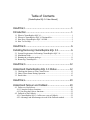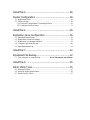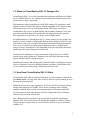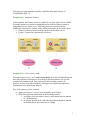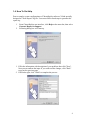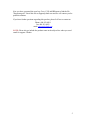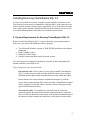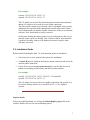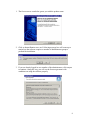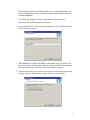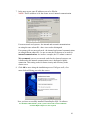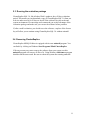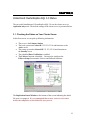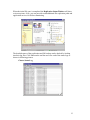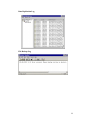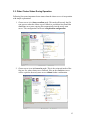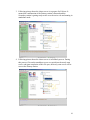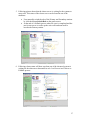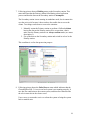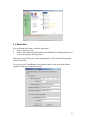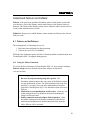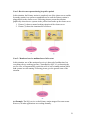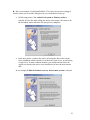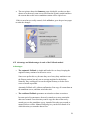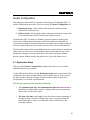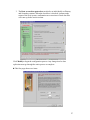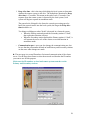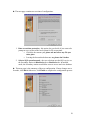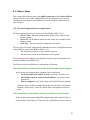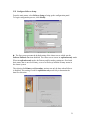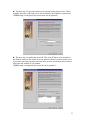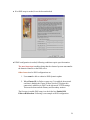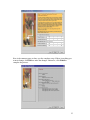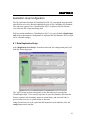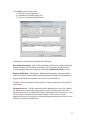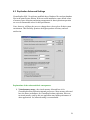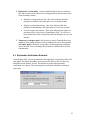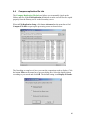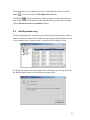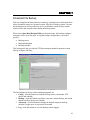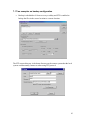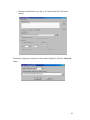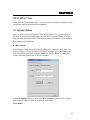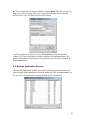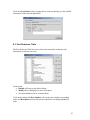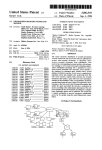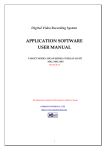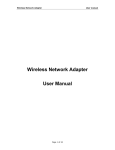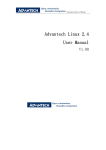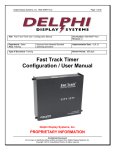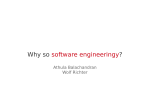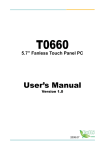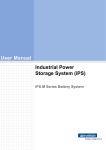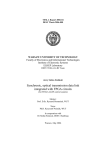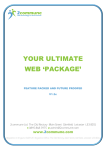Download Chapter 1
Transcript
Table of Contents [ClusterReplica SQL 3.0 User Manual] CHAPTER 1............................................................... 1 Introduction .............................................................. 1 1.1 1.2 1.3 1.4 What is ClusterReplica SQL 3.0..................................................................... 1 Whom is ClusterReplica SQL 3.0 Designed For ............................................ 2 How Does ClusterReplica SQL 3.0 Work ...................................................... 2 How To Get Help............................................................................................ 4 CHAPTER 2............................................................... 6 Installing/Removing ClusterReplica SQL 3.0 ................. 6 2.1 2.2 2.3 2.4 System Requirements for Running ClusterReplica SQL 3.0.......................... 6 Installation Guide............................................................................................ 7 Running the evaluation package ................................................................... 11 Removing ClusterReplica ............................................................................. 11 CHAPTER 3..............................................................12 Understand ClusterReplica SQL 3.0 Status ..................12 3.1 Checking the Status on Your Cluster Server ................................................ 12 3.2 Other Cluster Status During Operation......................................................... 15 3.3 Email Alert.................................................................................................... 19 CHAPTER 4..............................................................20 Understand Failover and Failback ...............................20 4.1 Failover or Not Failover................................................................................ 20 4.11 Using the Failover functions................................................................... 20 4.12 Not using the Failover functions............................................................. 22 4.2 Failback or Not Failback............................................................................... 22 4.21 ClusterReplica SQL 3.0 offers two ways to Failback............................. 22 4.22 Advantage and disadvantages in each of the Failback method............... 24 CHAPTER 5..............................................................26 Cluster Configuration ................................................26 5.1 Replication Setup .......................................................................................... 26 5.2 Failover Setup ............................................................................................... 30 5.21 Network Configuration Concerning Failover ......................................... 30 5.22 Configure Failover Setup........................................................................ 31 CHAPTER 6..............................................................36 Replication Area Configuration ...................................36 6.1 6.2 6.3 6.4 6.5 Data Replication Setup ................................................................................. 36 Replication Advanced Settings ..................................................................... 38 Replication Verification Schedule ................................................................ 39 Compare replication file info ........................................................................ 40 Data Replication Log .................................................................................... 41 CHAPTER 7..............................................................42 Scheduled File Backup...............................................42 7.1 Two examples on setup backup .....................Error! Bookmark not defined. CHAPTER 8..............................................................45 Other Utility Tools.....................................................45 8.1 Network Utilities........................................................................................... 45 8.2 Network Application Scanner....................................................................... 46 8.3 Port Reference Table..................................................................................... 47 CHAPTER 1 Introduction ClusterReplica SQL 3.0 is a software solution specializes in handling MS SQL database file replications. Running on two Microsoft Windows 2003/2000/XP systems, ClusterReplica binds them into one clustering system to serve the network clients. 1.1 What is ClusterReplica SQL 3.0 ClusterReplica SQL 3.0 edition is specially designed for Microsoft SQL database servers clustering to perform file replication and failover. This special edition is created as a "turn-key" product that when the MS SQL server is configured with default settings, data replication and failover functions of ClusterReplica are to be automatically configured so that users of not much database server knowledge can use this software without sweat. Main features of ClusterReplica SQL 3.0 include: Active/Standby configuration – In this configuration, SQL server service on the Secondary station is disabled. So the Secondary station is standby and files on it being updated in real time so that it can be ready should Failover takes place. Active/Active configuration - In this configuration, SQL server service on both Primary and Secondary stations are on so that users can extract data from the Secondary for data analysis and report purposes. Data replication is in real time as it is in the Active/Standby mode. A built-in backup utility tool is included - This tool assist users to backup data on the cluster server to a remote (or local) location for data protection. Typically backup runs on the Secondary station so that the process will not interfere with network traffic serviced on the Primary station. Besides database files, ClusterReplica SQL 3.0 can also replicate other types of files including dynamically generated registry files. ClusterReplica SQL 3.0 is a powerful network server application of all purposes. 1 1.2 Whom is ClusterReplica SQL 3.0 Designed For ClusterReplica SQL 3.0 is a fully functional data replication and Failover/Failback server available software. It is a data protection solution for small businesses and sub-divisions of large corporations. With automatic default configuration on MS SQL database file replication, small business owners can utilize the software without depending on IT experts to setup and run the cluster server for their business needs. When in its active/active configuration, SQL service on both Primary and Secondary stations are on so that users can extract data from the Secondary for data analysis and report purposes. Data replication is in real time as it is in the Active/Standby mode. For small businesses, ClusterReplica SQL 3.0 comes with easy to use graphic user interface tools for software configuration. Buttons lead to dialogue boxes for each of the feature setup. The convenient online help with detailed instructions and the talk to the person kind of technical support bring assurance to small business owners in using ClusterReplica. The compatible pricing for the product also helps small businesses in their data protection decisions. For sub-division managers in a large corportation, keeping the server available means to keep up the productivity. Managers also need up-to-date data to make reports and better direct working strategies. Small business owners and managers alike should all find it a compatitive and costeffective solustion for server availability and data protection. ClusterReplica SQL 3.0 is a useful tool to satisfy today's data protection need for all. 1.3 How Does ClusterReplica SQL 3.0 Work ClusterReplica SQL binds two Microsoft Windows systems together to function as one cluster server, so at any time, there will be at least one system running to serve the network clients requests. Within the cluster server, one is taking the ACTIVE role to be the Primary station, and the other taking the STANDBY role to be the Secondary station. During standard condition, both systems are running normally, the Primary station will serve the network clients and replicate all newly changed data to the Secondary station to keep it current with all data. This continuous data replication works on open and locked files including the database files. The process ensures all changed data updated at all times. No data will be lost due to system down or a service failure, and server service should be available 24/7. 2 Following are some examples to further explain the three main features of ClusterReplica SQL 3.0. Example One - Automatic Failover In this situation, the Primary station is completely out of the cluster server and the Secondary station is to operate as standalone server until the Primary station is plugged back to the cluster server. Following pictures present the situation graphically where the two systems in the yellow frame make up the cluster server. • Picture (1) shows a normal working situation of the cluster server. • Picture (2) shows the situation after a Failover. Example Two – Active/Active mode When the cluster server is set in active/active mode, the Failover/Failback and real time data replication functions are all working in the same manner as it is in the normal active/standby mode. Data replicated to the Secondary station will, however, be first saved into a temporary workspace and copied into replication destination in user defined time interval. Here is the summary of the situation: • update time interval - every 4 hours originally set at 8:00pm • in the data replication destination on the Secondary station 1. at 8:00am, when you make a report, it will contain only the data up to 7:00am that day 2. at 4:00pm, the data in the replication destination should be updated to include all new data entered up to 3:00pm. 3 1.4 How To Get Help Due to complex system configurations of ClusterReplica software, XLink specially designed an "Error Report" log file. Users must follow listed steps to generate this report log. 1 2 From ClusterReplica user interface, click Help on the menu bar, then select Generate Report for Support Following dialog box will come up 1. Fill in the information with description of your problem, then click "Next". Next screen confirms the input. If you wish to make changes, click "Back" to go back to previous page. 2. If all looks right, click "finish" to complete the process. 4 Now you have generated the error log. Go to C:\XLinkCRReport to find the file "Reportsetup.txt". Email this file to [email protected] and we will contact you for possible solutions. If you have further questions regarding this product, please feel free to contact us. Phone: 408-263-8201 fax: 408-263-8203 email: [email protected] NOTE: Please always include the product name in the subject line when you send email for support. Thanks. 5 CHAPTER 2 Installing/Removing ClusterReplica SQL 3.0 A cluster server binds two or more computer systems together to function as one. The clustered systems need to communicate with each other. At the same time, one of the clustered systems will take up the responsibility to server the network clients. This setting requires internal communication between the clustered servers as well as external communication between the server and the network clients. 2.1 System Requirements for Running ClusterReplica SQL 3.0 Before install ClusterReplica SQL 3.0, please check the system requirements to make sure your system can handle the software properly. • • • • Two Microsoft Windows systems of 2000/XP/2003 platforms with ethernet connection RAM: 128MB or above Hard disk: 8GB or larger Network connections between the clustered systems The most important condition being that the clustered systems must not be the domain controller or the DNS server. Tips: Using one or two network cards One network card - If the systems you are going to install ClusterReplica SQL 3.0 each has one network card, this means the cluster server operates with both internal and external communications moving within one subnet. In this situation, the cluster internal communication tangles up with the server clients communication. The work load on the communication channel can be constantly overloaded. There is also the concern of data processing speed and data transfer security. Two network cards - By installing two network cards on each of the clustered systems, the internal and external communications are separated. One set of IPs can then be devoted strictly to the internal communications of the clustered systems without the interference of the public network traffic. 6 For example: system1: 123.123.123.10, 195.2.1.74 system2: 123.123.123.16, 195.2.1.75 The 123 subnet is to be used for clustered systems internal communication, and the 195 subnet is to be used for server/clients connection. The effect on this setting of two network cards is remarkable. From security standpoint, the separation of the internal and external traffic on the cluster server eliminates the possibility of public interference of the servers internal activities. Now, data transfer security is ensured. On the same footing, the improvement of server performance in the eyes of network clients can also be notable. First, with two subnets, network traffic is reduced. Secondly, each set of IP addresses devoted to specific tasks, efficiency increased. 2.2 Installation Guide Before install ClusterReplica SQL 3.0, some attention points are listed blow: • One license key is to be used on both systems for installation. • A virtual IP must be added on the Primary station on the network card to be used for public connection. If each of the servers has two network cards, be sure that the two sets of subnets are matching on the Primary and the Secondary stations. • For example: system1: 123.123.123.10, 195.2.1.74/195.2.1.76 (virtual IP) system2: 123.123.123.16, 195.2.1.75 The 195 subnet is to be used for server public connection, and system1 is to be used for Primary station. So, a virtual IP of 195.2.1.76 is added to system1. Steps in details: With a successful download, you will get the ClusterReplica_sql.exe file as the installer. Double click on it to start installation process. 7 1. The first screen as seen below greets you with the product name. 2. Click on button Next to move on. Following message box will come up to remind you the software requires a member of administrators group to perform the installation. 3. If you are already logged in as a member of the administrators, click on yes to continue. Along the way, you will see the license agreement with conditions on using the software properly. 8 Please read the agreement carefully and be sure you fully understand every term listed and that you agree with this agreement entirely before proceed with the installation. Click No if you disagree with any of the terms listed in the license agreement. The installation process will abort. 4. If you clicked Yes in 3, the next screen prompts for you to fill in the license key for using the product. 5. The License box is filled with DEMO as the default entry. If you have not purchase a license for the product and just want to install the demo package, leave this default entry in the box and click on next to continue. 6. The next screen asks you to decide if you want to set the local system as the Primary system or the Secondary system. Select one and continue. 9 7. In the next screen, some IP addresses are to be filled in. NOTE: The IP used here is for the cluster server's internal communication . For one network card systems - the internal and external communications are using the same subnet IPs - there is no need to distinguish. For systems with two network cards - the internal and external communications are using different subnet IPs - be sure to enter the IPs that are to be used for internal communications. As in above example, the 123 subnet is entered. We recommend you use two network cards for the clustered systems: one is dedicated to the internal communication, one is dedicated to public connection. This setting works for better security and efficiency in the cluster server. 8. Click OK to move along the installation process. If all goes well, a few more clicks will bring you to the last screen. Now you have successfully installed ClusterReplica SQL 3.0 software. For Windows 2003 and XP systems, system reboot at the end of installation of ClusterReplica SQL 3.0 is not required. 10 2.3 Running the evaluation package ClusterReplica SQL 3.0, like all other Xlink’s products, has a 30-day evaluation period. This means you can download a copy of ClusterReplica SQL 3.0 from our web site and test run it for 30 days to decide if the software fits your needs and system environment. We encourage and recommend you to take advantage of the evaluation package and make sure you can use the software before purchase. If, after careful evaluation, you decide to use the software, a replace of the license key will allow you to continue using ClusterReplica SQL 3.0 without uninstall. 2.4 Removing ClusterReplica ClusterReplica MSSQL Edition is equipped with its own uninstall program. You can find it by clicking on Windows Start/Programs/Xlink ClusterReplica. If for any reason you want to remove the software from your system, run this uninstall program will remove all files of it. Using Windows add/remove program should reach the same result. Be sure to reboot the system after running uninstall. 11 CHAPTER 3 Understand ClusterReplica SQL 3.0 Status The successful installation of ClusterReplica SQL 3.0 sets the cluster server in replication only mode. The default settings of the cluster server is presented below. 3.1 Checking the Status on Your Cluster Server In this first screen, we can pick up following information: • • • • • The server is the Primary Station The local system has Control IP 123.123.123.10 and functions as the Active server The remote system has Control IP 123.123.123.16 and functions as the Standby server The scheduled Data Verification is enabled The Failover function is disabled – Users need to configure the Failover Setup for automatic Failover and Failback functions. The Replication Status Window at the bottom of the screen indicating the initial file sync is in progress. It is recommended that no user action is to be taken before the completion of this initial file sync process. 12 When the initial file sync is completed, the Replication Status Window will show as in next picture. Now, you can proceed to add additional file replication paths and application services for failover monitoring. The detailed status of data replication and file backup can be checked by looking into their log files. Click View on the tool bar and view each of the status logs as shown in following pictures. Cluster Status Log 13 Data Replication Log File Backup Log 14 3.2 Other Cluster Status During Operation Following lists some important cluster status when the cluster server is in operation with simple explanations. 1. Cluster server is in Always confirm mode. This mode affects only the file sync process when the cluster server Failback to avoid data loss should the standalone server start copying files automatically into the newly-start server. This configuration can be set in Replication configuration. 2. Cluster server is set in Overwrite mode. This is the reciprocal mode of the first one. So, when cluster server Failback, files on the standalone server will be copied to the newly-start server without further confirmation. 15 3. Following picture shows the cluster server is to prepare for Failvoer. It means that a malfunction of the Primary station is detected and the Secondary station is getting ready to take over the active role and running in standalone mode. 4. Following picture shows the cluster server is in Failback process. During this process, files on the standalone server are copied into the newly-start server, and upon completion of this file sync, the newly-start server will be reset as the Primary station. 16 5. Following picture shows that the cluster server is waiting for the systems to swap roles. This status of the cluster server can be found in one of the situations: • • User manually switch the role of the Primary and Secondary stations by click the button Switch Role on the status screen. At the end of a Failback process when file sync is completed and the newly-start server is to take up the active role and turn itself to become the Primary station. 6. Following cluster status will show up when one of the clustered systems is waiting for the other one to determine its role. It will occur in a Failover or Failback process. 17 7. Following picture shows a Holding status on the Secondary station. This status indicates that the Primary station failed during a data replication process and that the data on the Secondary station is incomplete. The Secondary station is now running in standalone mode, but it cannot take over the active role because it does not have the usable data to server the clients. Two things can be done to correct the situation: 1. Manually restart the Primary station to perform a Failback without having the data on the Primary station to be overwritten - that is make sure the Primary station is in Always confirm mode (see status description 1). 2. Fix up the data on the Secondary station and switch its role to be the Primary station. This condition is set for data protection purpose. 8. Following picture shows the Failed Server status which indicates that the ClusterReplica SQL 3.0 service on local system is not running properly. It now has lost connection to the remote system, and therefore cannot decide the role it must take in the cluster server. Users can try to restart the service or reboot the system to bring the system back to normal state. 18 3.3 Email Alert In two situations this feature can show importance: 1 When a Failover occurs 2 When a Data Replication definition item is disabled by ClusterReplica process to prevent improper data replication With proper setup of this tool, system administrators will be notified of happening of above situation. To set it up, from ClusterReplica's main status window, click the tool bar button "Options", then select "email alert setup". 19 CHAPTER 4 Understand Failover and Failback Failover is the process in which the Secondary station of the cluster system take over the active role of the Primary station when failure of the Primary station is detected. The failure of the Primary station can be either the entire system is down or one of the monitored services fails. Failback is the process in which Primary station resumes its Primary role after an Failover event. 4.1 Failover or Not Failover The main purposes of clustering servers are: 1. Real-time data replication for data protection 2. Failover for server 24x7 availability While the first situation requires no Failover function and the second situation does. ClusterReplica SQL 3.0 supports both purposes. 4.11 Using the Failover functions To use the Failover functions of ClusterReplica SQL 3.0, users need to configure Failover Setup with user-defined cluster name and pre-set cluster IP. (see next section) Failover triggering events 1. Receives no response during keep-alive period - The Secondary station monitors the active state of the Primary station in a pre-set duration of time. The default setting of the keep-alive period is 15 seconds. Users can make adjustments to this time period for ClusterReplica SQL 3.0 to determine when to Exercise Failover 2. Monitored services malfunction or fail to start - when any one of the monitored services defined is detected in malfunction, failover will be activated 3. Public connection network adapter fails to function - when the public connection to the Primary station fails either due to network card malfunction or the disconnection of the network cable, failover will be activated 20 Case 1: Receives no response during keep-alive period. In this situation, the Primary station is completely out of the cluster server and the Secondary station is to operate as standalone server until the Primary station is plugged back to the cluster server. Following pictures present the situation graphically where the two systems in the yellow frame make up the cluster server. 1. Picture (1) shows a normal working situation of the cluster server. 2. Picture (2) shows the situation after a Failover. Case 2: Monitored service malfunction or fail to start In this situation, one of the monitored services is detected of malfunction, but everything else are working just fine. ClusterReplica SQL 3.0, on detecting the service error, will automatically switch the roles of active/standby stations while both systems are still running. Following picture give the general sense of the situation. An Example: The SQL service on the Primary station stopped for some reason. However, all other applications are working normally. 21 ClusterReplica SQL 3.0 detected the failure of SQL service on the Primary station. It starts the SQL service on the Secondary station immediately and checks on all services in the monitored service list making sure they are also started on the Secondary station. At this point, the Secondary station takes up the active role and the original Primary and Secondary stations in the cluster server switched positions. This switch of roles is done without network clients' notice. The system Admin can then work on the standby station to figure out what went wrong with the SQL server on it. 4.12 Not using the Failover functions When use ClusterReplica SQL 3.0 for the real-time data replication purpose only, the Failover/Failback functions are not configured. This is the default setting of ClusterReplica SQL 3.0 with the successful installation of the software on both Primary and Secondary stations. Users need only to configure the data replication and, the backup utility if scheduled routine backup is also desired. 4.2 Failback or Not Failback The main reason that some users want to Failback is that of the two clustering systems, the one used for the Primary station is more robust then the one used for the Secondary station. Failback will keep the more robust system be the active server as much as it can. Notice that, if the two systems in the cluster server are comparable in hardware components and configuration, let the Primary station "float" between the servers without Failback can be equally efficient. 4.21 ClusterReplica SQL 3.0 offers two ways to Failback 1 Automatic Failback - Failback is to take place as soon as the newly-started server is reconnected to the cluster server. No human intervention is required with this Failback method. 2 Confirmed Failback - The newly-started server will first take up the standby role to allow current data to be copied over, then failback. Users will be prompted to confirm each step of motion. If users decide to not failback, they can check No in the confirmation process. With this action, ClusterReplica SQL 3.0 will keep the current active station to be the Primary station until the cluster server failover again. 22 ► Here is an example of confirmed Failback. The newly-start system is plugged into the cluster server and the dialog box for user confirmation comes up. • In following picture, Yes, switch local system to Primary station is selected. If select the other setting, the newly-start system will remain to be the Secondary station when the file sync process completes. • In the next picture, you have the choice of having the data on the current active standalone station copied over to the newly-start server, or not having it copied over. In most common situation, you would want the data to be copied over because the active server should always have the most current data. In our example, Failback with data recovery from remote system is selected. 23 • The next picture shows the Summary page which tells you that you have choose to let the newly-start server to become the Primary station and have the current data on the active standalone station will be copied over. If this is not what you really wanted, click on Back to go to the previous pages to make the changes. 4.22 Advantage and disadvantages in each of the Failback method Advantages: • The automatic Failback is simple and hassle-free to always keeping the original Primary station to be the active server. Some users prefer this way because they use a heavy-duty machine to run the Primary station, but only use an average machine for the backup. Naturally, they would prefer to use the original Primary to be the active server as much as possible. Automatic Failback will, without confirmation, first copy all current data on the standalone server, and then switch the roles. • The confirmed Failback guarantees no mistakes on data overwritten. In some special circumstances, the newly-started server may contain the data users wanted. Users then may want to copy the data on the newlystarted server to the standalone server, instead of the other way around as normal Failover will do. Manual Failback gives you the full control of in which direction you want the data to flow. 24 Disadvantages: • The automatic Failback - In some special situations, the newly-start server may contain the data users want to keep. If automatic failover is set on the cluster server, this data will be overwritten as soon as the system is connected into the clustering. This accidental loss of data then becomes inevitable then. • The confirmed Failback requires a person to sit in front of the server and make decisions on each move of the configuration for the right result. This process can be tedious and cause error by human mistakes. 25 CHAPTER 5 Cluster Configuration This chapter provides details on concept of clustering in ClusterReplica SQL 3.0 and the configuration procedures. The two sections in Cluster Configuration are: 1) Replication Setup – deals with the data replication communications between the clustered servers 2) Failover Setup – deals with the public connection of network clients to the server and the cluster failover between the clustered servers ClusterReplica SQL 3.0 binds two Windows systems together to make up the cluster server. During normal operation, the Primary station is responsible for servicing the network clients and replicate the new data to the Secondary station in real time so that all data on the Secondary station will be current within minutes. The Secondary station while remain hidden from the network clients is standby and ready to take over the active role should the Primary station fails for any reason. Meanwhile, managers can extract data from it for routine checkup or making periodic reports without interfere the public service job of the cluster server. 5.1 Replication Setup This part of the Cluster Configuration configures the cluster server sets data replication and file sync routines. A little different from Failover Setup, Replication Setup allows some items of the configuration to be done on both Primary and Secondary stations. To be specific, the only item that cannot be changed on the Secondary station, in this part of configuration, is to set SQL operation mode. This design requires special attention to following: 1. The communication port and communication addresses must match on both Primary and Secondary stations. Changes made on one system must also be done one the other system. 2. The keep alive time is the length of time by which a system determines if the other system is still alive. Because this value is system and network traffic dependent, it can be set of different values on the Primary and Secondary stations. 26 3. The Data overwritten protection can also be set individually on Primary and Secondary stations. When the check box is checked, it means at the restart of the local system, confirmation on overwritten of local data files will come up before action is taken. Click Modify to begin the configuration process. Any change involve data replication must go through the entire process to complete. ►This first page shows two items: 27 1. Keep alive time - this is the time which helps the local system to determine whether the remote system is still alive. The default time duration for Keep alive time is 15 seconds. This means at the end of each 15 seconds, if no response from the remote system is detected by the local system, local system will begin to operate in standalone mode. The general rule of thumb is: the faster the system's processing speed or busier the network traffic into the local system, the longer the Keep alive time should be set. Two things could happen when "death" is detected in a clustered system: When the Primary station detected the Secondary station is "dead", data replication function will stop. When the Secondary station detected the Primary station is "dead", it will assume the active role of the cluster server and function in standalone mode. 2. Communication port - users can also change the communication port, but be sure that the port number defined on both Primary and Secondary stations are the same when changes are made. ► The next page is to setup IP numbers for internal communication of the cluster server. Use the drop down menu to select the network card that has the IP number you want to use for this purpose. Make sure the IP numbers on local and remote systems matches on the Primary and Secondary stations. 28 ► The next page contains two sections of configuration: 1. Data overwritten protection - this option lets you decide if you want to be prompt at every restart of the local system for file overwritten. Check the box means: yes, please ask me before any file sync takes place. Leaving the box unchecked means: no, please don't bother. 2. Select a SQL operation mode - the two selections sets the SQL service on the Secondary station in Disabled mode or Enabled mode. In enabled mode, the Secondary station would allow users to access and view database. ► This next page is the summary of the user configuration. If more changes are to be made, click Back. Otherwise, click Finish to complete the configuration process. 29 5.2 Failover Setup This section deals with the setup of the public connection and the cluster Failover settings. Because some of the configuration selections depend on users' system environment, some general consideration of network design are listed below for user reference. 5.21 Network Configuration Concerning Failover The three concepts that involve Failover in ClusterReplica SQL 3.0 are: 1 Cluster Name - the name which network clients use to connect to the Primary station 2 Cluster IP - the IP address which network clients use to connect to the Primary station 3 DNS setup – the cross network configuration for failover The two types of network configuration established on above concepts that concern cluster Failover using ClusterReplica SQL 3.0. are: 1 The clustered systems are in same network segment 2 The clustered systems are in different network segment The most important condition being that the clustered systems must not be the domain controller or the DNS server. The Failover setup considerations are summed up in following: When both Primary and Secondary stations are in the same network segment In this system environment, three situations can be considered: 1 Local host table or IP address is used - the Cluster IP must be set 2 MS Netbios is used to resolve network address - the Cluster Name must be set 3 DNS is configured - the Cluster Name and Cluster IP can be optional. In the case where all three situations listed above are involved, users need to setup the Cluster Name, Cluster IP, and the DNS configuration in Failover setup. When the Primary and Secondary stations are in different network subnet In this system environment, only DNS configuration can be used for Failover setup. Enable Cluster Name or Cluster IP may result failure of cluster Failover. 30 5.22 Configure Failover Setup From the main menu, select Failover Setup to bring up the configuration panel. To begin configuration process, click Modify. ► The first screen presents the default setting of the cluster server which sets the Failover/Failback functions disabled. The cluster server is now in replication only mode. When in replication only mode, the Primary and Secondary stations are fixed with their status, that is once set Primary, a server will always hold the Primary status in the cluster system. The selection for Primary and Secondary stations can only be done when Failover is disabled. This setting is used for replication only mode only to determine the data flow direction. 31 By select Enable Failover, ClusterReplica SQL 3.0 enables Failover/Failback functions. The cluster server is no longer in replication only mode. Set Automatic Failback If the box Enable automatic data failback... (in above picture) is checked, automatic Failback will take place. A warning as shown in next picture should come up to remind you no further confirmation will be checked before data overwritten. Leave this box unchecked means manual Failback is in place. 32 ► The next step is to give the cluster server a name for the cluster server. This is normally the name of the SQL server, but it cannot be the Windows system name. (If DNS setup is configured, this cluster name can be optional.) ► The next step is to define the cluster IP. This is the IP that is to be attached to the Primary station of the cluster server for network clients to connect to the server. If you have more than one network cards in the system, use the drop down menu to select the card with the IP you wanted. (If DNS setup is configured, this cluster IP can be optional.) 33 ♦ If no DNS setup is needed, leave the box unchecked. ♦ If DNS configuration is needed, following conditions require special attention. The most important condition being that the clustered systems must not be the domain controller or the DNS server. Other issues involve DNS configurations are: 1. Users must be able to authorize DNS dynamic update 2. When Cluster IP (in Failover setup step 2) is enabled, the network card that is binding the Cluster IP must check off "Register this connection's addresses in DNS" in the Advanced TCP/IP settings. This must be done on both Primary and Secondary stations. The first step in enable DNS setup is to check the box Enable DNS Failover Redirection. Following is an example on DNS configuration. 34 Here is the summary page to show you the complete setup. If there is anything you want to change, click Back to make the changes. Otherwise, click Finish to complete the process. 35 CHAPTER 6 Replication Area Configuration The file replication function of ClusterReplica SQL 3.0 is among the most powerful and efficient in its class. Besides handling all types of files, including SQL database files and some registry files, ClusterReplica SQL 3.0 replicates files in real time even when the file is open and being used. With successful installation, ClusterReplica SQL 3.0 is set by default in Replication only mode with automatic configuration to replicate MS SQL database files (on SQL server’s default settings). 6.1 Data Replication Setup Select Replication Area Setup" from the main menu, the configuration panel will look like following picture. The "stuff" in each section of this panel are the files and services needed for ClusterReplica SQL 3.0 to correctly replicate all your SQL database files from the Primary station to the Secondary station at normal times, and activate Failover process when a service or system failure is detected. Other files and services to be replicated and monitored can be added by click the config button on the tool bar. 36 Click Add by each section to add 1) File path for data replication 2) Dynamically created registry files 3) Services to be monitored for failover In detail, these sections can be described as following: Data Replication Setup - Add all files and folders of files to be replicated from the Primary station to the Secondary station here. If a file requires an application to access, the application/service must be added in the Monitored Service section. Registry Replication - The Registry Replication functionality meets the needs of some server systems which require certain dynamically changed key definitions of registry matched on the Secondary server for a successful failover. Warning: Do not replicate the entire registry - replicate only the keys for specific applications. Monitored Service - All files that need specific application to access (for example, the database files require SQL application to access), would require to have the application service to be added in this listing so that when failover takes place, these services will be activated on the Secondary station. These services are also monitored for service level failover which will happen when any one of the services in the list is detected of malfunction. 37 6.2 Replication Advanced Settings ClusterReplica SQL 3.0 replicates modified data of database files and non-database files in the point-in-time fashion. With successful installation, some default values of memory space allocation and timing arrangement for data replication operation are set as recommended values for best performance. Users, however, still have the power to change these values to best fit their system environment. This flexibility promises the highest product efficiency and user satisfaction. Explanations of the values and their consequences. 1. Virtual memory usage - the virtual memory allocated here is for ClusterReplica data replication internal process use. More memory allocated here, the better performance for ClusterReplica data replication. However, too much memory used by this one application may hinder performance of other applications. So, balanced setting is recommended. 38 2. Replication Version-point - values included in this section are related to how often a new batch of data is to be transported from the Primary station to the Secondary station. • Database version-point time out - this value indicates that data transport for database files takes place at every eight seconds. • Regular version-point timeout - this value indicates that data transport for non-database files takes place at every four seconds. • Forced version-point timeout - This value indicates that if there is a non-stop in-flow of new data, ClusterReplica SQL 3.0 will force a break on the data in-flow and perform the data transport at every ten minutes. 3. Temporary workspace path - this location is where ClusterReplica store temporary files during operation. If large database files are to be replicated and report mode is activated, a large space for this temporary workspace may be needed. Users can change the location to a different drive for this consideration. 6.3 Replication Verification Schedule ClusterReplica SQL 3.0 can run automatic data replication verifications which will auto update files on the Secondary system whose file dates or file size does not match that on the Primary system. The default set on this data replication verification is as shown. You can change the verification schedule according to your needs. 39 6.4 Compare replication file info The Compare Replication File Info tool allows you to manually check up the folders and files in the File Replication definitions to make sure all files are copied properly from the Primary server to the Secondary server. When in File Replication Setup, click button Advanced on the menu bar to find Compare File Info to open up the processing screen as shown below. The first thing to setup here is how you want the comparison result to display. Click the button Filter on the menu bar to get next dialog box. Select the display option according to your needs and click OK. The default setting is on Display all results. 40 The next thing to do is to find the source file of the replication. Browse by click to select the folder of a File Replication definition. button Click button to get the comparison results. By default, all files and folders are to be listed. If there are problems in some replicated files, you may find wordings such as file does not exist in the Remark column. 6.5 Data Replication Log The data replication log is created for you to trace the replication actions on files or folders, and decide if some files or folders are not properly replicated that you need to run a manual-sync to ensure accuracy of the data on the Standby system. If a Event Description is too long, double click it will bring up a message box with the full description listed in it as shown in the picture below. 41 CHAPTER 7 Scheduled File Backup This tool completes the data protection routine by assisting users to backup the data on the Secondary station to a remote location. Why the Secondary station - because the backup process will not affect the server performance on the Primary station which services the network clients during normal operation. When select Open Data Backup Utility on the main menu, the Backup configuretion panel comes up on the right. As regular backup configuration, you need to provide: • • • Backup source Backup destination Backup schedule This backup tool also provides the FTP data transport method to promote remote backup to higher efficiency. The four buttons on the top of the configuration panel are: 1. Config - click this button to setup the backup source, destination, FTP choice and schedule 2. Backup - click this button to perform a one-time, instant backup, this action should not affect the pre-set schedule 3. Advanced - click this button to change the default temporary backup location if larger space is expected to be needed 4. Log - click this button to view the backup actions logged 42 7.1 Two examples on backup configuration • Backup is scheduled at 9:14am on every weekday and FTP is enabled to backup the files in the source location to a remote location The FTP remote directory is the home directory on the remote system that the local system would normally connect to when using FTP protocol 43 • Backup is scheduled on every day at 12:12pm without the FTP remote backup. The default temporary workspace location can be changed by click the Advanced button. 44 CHAPTER 8 Other Utility Tools Along with the ClusterReplica SQL 3.0 comes with some utility tools that may help users better work in their network environment. 8.1 Network Utilities There are times when a user needs to know the IP address of a registered host, or the network transaction routing path. ClusterReplica's Network Utilities tool can help you achieving this objective. This network utility tool consists of two features: Host Lookup and Trace Rout. ► Host Lookup Host Lookup can help users match the IP address of a web host with its name. As shown in figure 6.1 below, to find the IP address of yahoo, type yahoo.com in the host name window and click on button Look Up. The IP address for yahoo.com will be found and filled in the IP Address window. A reverse lookup can also be done using Host Lookup. In this case, user simply types in the IP address to find the registered host's name. Trace Route 45 ► The second feature in Network Utilities is Trace Route. This tool is created to help users trace the routing path of service providers between the host and the traced servers. Up to 20 router activities will be listed. It is fairly simple to use this tool. Select Trace Route tap from the Network Utilities GUI, type in the Host's IP address and then click on button Trace. The packet routing path of all internet service providers (up to 20) will be listed in the Trace status screen. 8.2 Network Application Scanner The Network Application Scanner can scan the operating system and find out all network applications running on it. From its dialog box, click on button scan to get the services of all applications currently running on the system listed. 46 Click on button Details will get a popup box to come up showing you the detailed information of the network application. 8.3 Port Reference Table The Port Reference Table lists some of the most commonly used ports with description as reference for users. On the menu, • Default will bring up the default listing. • Modify allows changing of a port's description. • New port definition can be created in New. Click on the column title Port Number will sort the port numbers in ascending order; and Description will sort the port descriptions in ascending alphabetical order. 47