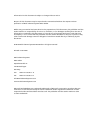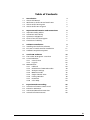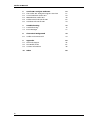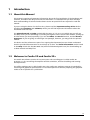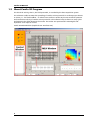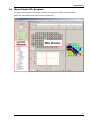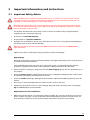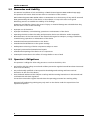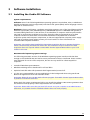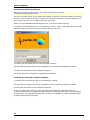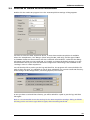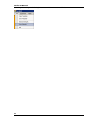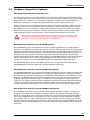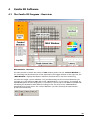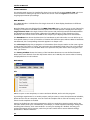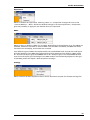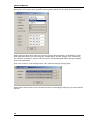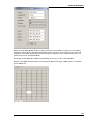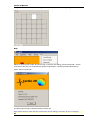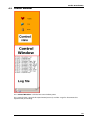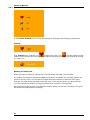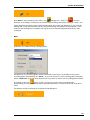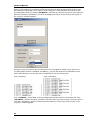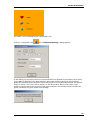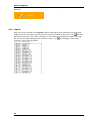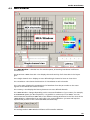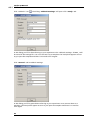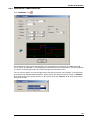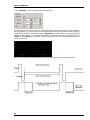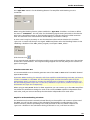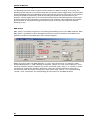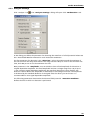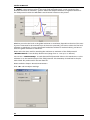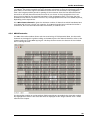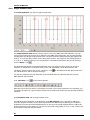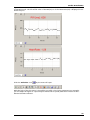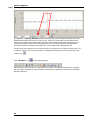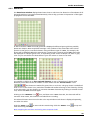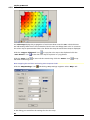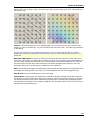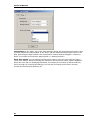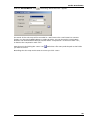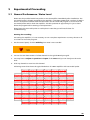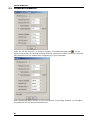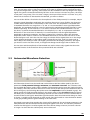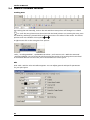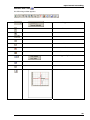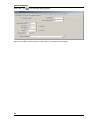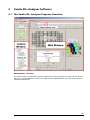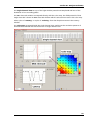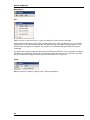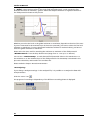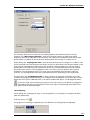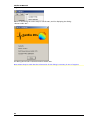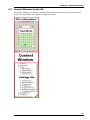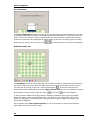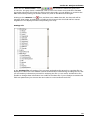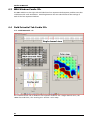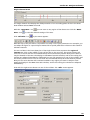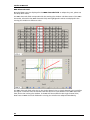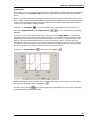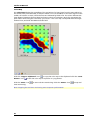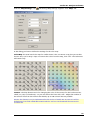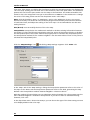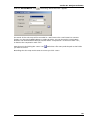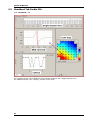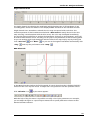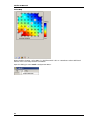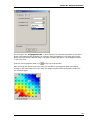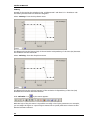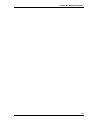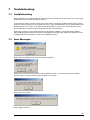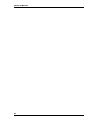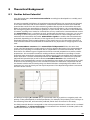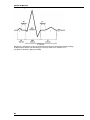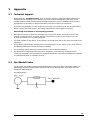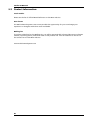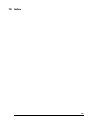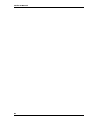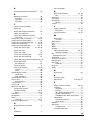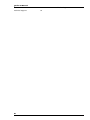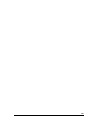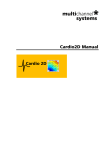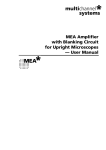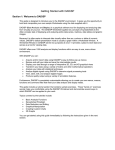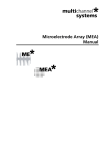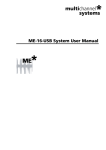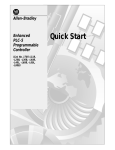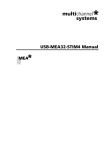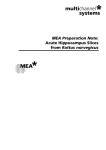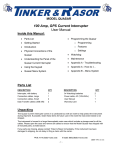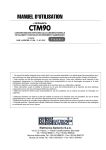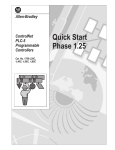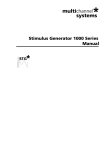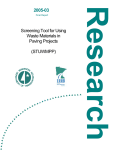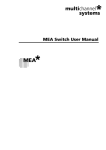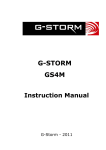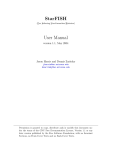Download Cardio 2D Manual - ALA Scientific Instruments
Transcript
Cardio 2D Manual Information in this document is subject to change without notice. No part of this document may be reproduced or transmitted without the express written permission of Multi Channel Systems MCS GmbH. While every precaution has been taken in the preparation of this document, the publisher and the author assume no responsibility for errors or omissions, or for damages resulting from the use of information contained in this document or from the use of programs and source code that may accompany it. In no event shall the publisher and the author be liable for any loss of profit or any other commercial damage caused or alleged to have been caused directly or indirectly by this document. © 2010 Multi Channel Systems MCS GmbH. All rights reserved. Printed: 27.01.2010 Multi Channel Systems MCS GmbH Aspenhaustraße 21 72770 Reutlingen Germany Fon +49-71 21-90 92 5 - 0 Fax +49-71 21-90 92 5 -11 [email protected] www.multichannelsystems.com Microsoft and Windows are registered trademarks of Microsoft Corporation. Products that are referred to in this document may be either trademarks and/or registered trademarks of their respective holders and should be noted as such. The publisher and the author make no claim to these trademark. Table of Contents 1 1.1 1.2 1.3 1.4 Introduction About this Manual Welcome to Cardio 2D and Cardio 2D+ About Cardio 2D Program About Cardio 2D+ Program 1 1 1 2 3 2 2.1 2.2 2.3 2.4 2.5 Important Information and Instructions Important Safety Advice Guarantee and Liability Operator's Obligations Terms of Use for the Program Limitation of Liability 5 5 6 6 7 7 3 3.1 3.2 3.3 Software Installation Installing the Cardio 2D Software First Use of Cardio 2D after Installation Hardware Acquisition Systems 9 9 11 13 4 4.1 4.2 Cardio 2D Software The Cardio 2D Program : Overview Control Window 4.2.1 Control View 4.2.2 Log File MEA Window 4.3.1 Labbook 4.3.2 Stimulation of MEA Electrodes 4.3.3 Analyzer Settings 4.3.4 MEA Electrodes 4.3.5 Single Channel View 4.3.6 Latency Window 4.3.7 Heartbeat 4.3.8 Color Map 15 15 21 22 26 27 28 29 33 35 36 38 39 40 Experimental Proceeding General Performance / Noise Level Detection Parameter Automated Waveform Detection General Software Features 45 45 46 47 48 4.3 5 5.1 5.2 5.3 5.4 iii Cardio 2D Manual iv 6 6.1 6.2 6.3 6.4 6.5 Cardio 2D+ Analyzer Software The Cardio 2D+ Analyzer Program: Overview Control Window Cardio 2D+ MEA Window Cardio 2D+ Field Potential Tab Cardio 2D+ Heartbeat Tab Cardio 2D+ 51 51 59 62 62 70 7 7.1 7.2 Troubleshooting Troubleshooting Error Messages 77 77 77 8 8.1 Theoretical Background Cardiac Action Potential 79 79 9 9.1 9.2 9.3 Appendix Technical Support Test Model Probe Contact Information 81 81 81 82 10 Index 83 1 Introduction 1.1 About this Manual This manual comprises all important information about the first installation of the hardware and software, and about the daily work with the instrument. It is assumed that you have already a basic understanding of technical and software terms. No special skills are required to read this manual. If you are using the device for the first time, please read the important safety advice before installing the hardware and software, where you will find important information about the installation and first steps. The printed manual and Help are basically the same, so it is up to you which one you will use. The Help offers you the advantage of scrolling through the text in a non-linear fashion, picking up all information you need, especially if you use the Index, the Search function, and the Browse Sequences. If you are going to read larger text passages, however, you may prefer the printed manual. The device and the software are part of an ongoing developmental process. Please understand that the provided documentation is not always up to date. The latest information can be found in the Help. Check also the MCS Web site (www.multichannelsystems.com) for downloading upto-date manuals and Help files. 1.2 Welcome to Cardio 2D and Cardio 2D+ The Cardio 2D software consists of two main parts: The recording part is called Cardio 2D program. It is for controlling the amplifier and the stimulator, and for scheduling and running the experiments. The offline analyzer part is called Cardio 2D+. The Cardio 2D+ Analyzer program is intended for reviewing and graphical representation of recorded experiments and for preparing the graphical results as far as possible for a publication. 1 Cardio 2D Manual 1.3 About Cardio 2D Program The electrical activity, that is, the field potentials, is recorded by the data acquisition system. The software Cardio 2D maps the spreading of cardiac action potentials in cardiomyocyte cultures or tissues, or - via flexible MEAs – on whole heart surfaces. Cardio 2D pictures excitation patterns and conduction velocity of cardiac action potentials. The software helps to detect re-entry cycles and measures the delay between electrodes. The results are represented in meaningful and impressive color maps or movies. Cardio 2D Main Window (Graphical User Interface GUI) 2 Introduction 1.4 About Cardio 2D+ Program The Cardio 2D+ program is an analysis software for enhanced analysis and visualization. Cardio 2D+ Main Window (Graphical User Interface GUI) 3 2 Important Information and Instructions 2.1 Important Safety Advice Warning: Make sure to read the following advice prior to install or to use the device and the software. If you do not fulfill all requirements stated below, this may lead to malfunctions or breakage of connected hardware, or even fatal injuries. Warning: Obey always the rules of local regulations and laws. Only qualified personnel should be allowed to perform laboratory work. Work according to good laboratory practice to obtain best results and to minimize risks. The product has been built to the state of the art and in accordance with recognized safety engineering rules. The device may only be used for its intended purpose; be used when in a perfect condition. Improper use could lead to serious, even fatal injuries to the user or third parties and damage to the device itself or other material damage. Warning: The device and the software are not intended for medical uses and must not be used on humans. Malfunctions which could impair safety should be rectified immediately. High Voltage Electrical cords must be properly laid and installed. The length and quality of the cords must be in accordance with local provisions. Only qualified technicians may work on the electrical system. It is essential that the accident prevention regulations and those of the employers' liability associations are observed. Each time before starting up, make sure that the mains supply agrees with the specifications of the product. Check the power cord for damage each time the site is changed. Damaged power cords should be replaced immediately and may never be reused. Check the leads for damage. Damaged leads should be replaced immediately and may never be reused. Do not try to insert anything sharp or metallic into the vents or the case. Liquids may cause short circuits or other damage. Keep the device and the power cords always dry. Do not handle it with wet hands. Requirements for the installation Make sure that the device is not exposed to direct sunlight. Do not place anything on top of the device, and do not place it on top of another heat producing device. Never cover the vents, not even partially, so that the air can circulate freely. Otherwise, the device may overheat. 5 Cardio 2D Manual 2.2 Guarantee and Liability The General conditions of sale and delivery of Multi Channel Systems MCS GmbH always apply. The operator will receive these no later than on conclusion of the contract. Multi Channel Systems MCS GmbH makes no Guarantee as to the accuracy of any and all tests and data generated by the use of the device or the software. It is up to the user to use good laboratory practice to establish the validity of his findings. Guarantee and liability claims in the event of injury or material damage are excluded when they are the result of one of the following. Improper use of the device Improper installation, commissioning, operation or maintenance of the device Operating the device when the safety and protective devices are defective and/or inoperable Non-observance of the instructions in the manual with regard to transport, storage, installation, commissioning, operation or maintenance of the device Unauthorized structural alterations to the device Unauthorized modifications to the system settings Inadequate monitoring of device components subject to wear Improperly executed and unauthorized repairs Unauthorized opening of the device or its components Catastrophic events due to the effect of foreign bodies or acts of God 2.3 Operator's Obligations The operator is obliged to allow only persons to work on the device, who are familiar with the safety at work and accident prevention regulations and have been instructed how to use the device; are professionally qualified or have specialist knowledge and training and have received instruction in the use of the device; have read and understood the chapter on safety and the warning instructions in this manual and confirmed this with their signature. It must be monitored at regular intervals that the operating personnel are working safely. Personnel still undergoing training may only work on the device under the supervision of an experienced person. 6 Important Information and Instructions 2.4 Terms of Use for the Program You are free to use the program for its intended purpose. You agree that you will not decompile, reverse engineer, or otherwise attempt to discover the source code of the software. 2.5 Limitation of Liability Multi Channel Systems MCS GmbH makes no guaranty as to the accuracy of any and all tests and data generated by the use the software. It is up to the user to use good laboratory practice to establish the validity of his findings. To the maximum extent permitted by applicable law, in no event shall Multi Channel Systems MCS GmbH or its suppliers be liable for any special, incidental, indirect, or consequential damages whatsoever (including, without limitation, injuries, damages for data loss, loss of business profits, business interruption, loss of business information, or any other pecuniary loss) arising out of the use of or inability to use the program or the provision of or failure to provide Support Services, even if Multi Channel Systems MCS GmbH has been advised of the possibility of such damages. 7 3 Software Installation 3.1 Installing the Cardio 2D Software System requirements Software: One of the following Windows operating systems is required XP, Vista, or Windows 7 (English and German versions supported) with the NT file system (NTFS). Other language versions may lead to software errors. Hardware: Please read chapter "Hardware Acquisition Systems. One of the listed data acquisition hardware system (MC_Card, USB-ME-Systems, USB-MEA256-System or USB-ME32-FAI-Systems) is recommended by MCS. Due to the amount of recorded data, a computer with low performance may lead to performance problems more often; therefore, MCS recommends an up-to-date computer. Please note that there are sometimes hardware incompatibilities of the data acquisition system and computer components; or that an inappropriate computer power supply may lead to artefact signals. Please contact your local retailer for more information on recommended computer hardware. Important: You need to have installed the latest data acquisition driver to operate the device, which is automatically installed with Cardio 2D. The installation may be invalid if the data acquisition does not respond. Please contact Multi Channel Systems MCS GmbH or your local retailer in this case. Recommended operating system settings The following automatic services of the Windows operating system interfere with the data storage on the hard disk and can lead to severe performance limits in Cardio 2D. These routines were designed for use on office computers, but are not very useful for a data acquisition computer. Turned off Windows System Restore. Windows Indexing Service deselected for all local disks. Optimize hard disk when idle (automatic disk fragmentation) turned off. It is also not recommended to run any applications in the background when using Cardio 2D. Remove all applications from the Autostart folder. Important: Please do not run MC_Rack software program from Multi Channel Systems MCS GmbH in parallel to Cardio 2D software! Please check the system requirements before you install the software. MCS cannot guarantee that the software works properly if these requirements are not fulfilled. Important: Please make sure that you have full control over your computer as an administrator. Otherwise, it is possible that the installed software does not work properly. 9 Cardio 2D Manual Installing the Cardio 2D Software Make sure to have a valid license for the Cardio 2D software! Please ask [email protected]. You do not need a license for the Cardio 2D software if you like to test the software for getting an idea of how it works and what is possible. You can test all functions, run the viability test to see your data, but you are not able to start an experiment. Please contact [email protected]. to receive a valid license key. To enter the following dialog, select "License Key" in menu "Help". Please type the key into the window "Please enter license key" and confirm the key with "Set". 1. Double-click the Cardio 2D.exe on the installation volume. The installation assistant will show up and guide you through the installation procedure. 2. Follow the instructions of the installation assistant. The Cardio 2D Driver is installed (or updated) automatically. Installing the Cardio 2D+ Analyzer Software 1. Double-click the Cardio 2D+.exe on the installation volume. The installation assistant will show up and guide you through the installation procedure. 2. Follow the instructions of the installation assistant. 3. You will again be asked for a path to put the log and data files. Cardio 2D+ does not produce raw data files, result files only. Raw data files created by Cardio 2D are never changed by Cardio 2D+, but analyzed and saved as result files. It is advisable to use the same subfolders as used by the Cardio 2D program. 10 Software Installation 3.2 First Use of Cardio 2D after Installation Double-click the Cardio 2D program icon. The "Data Acquisition Settings" dialog appears. You have to select the data acquisition device, if more than one data acquisition is available. Select the "Sample Rate", the "Range" (when using the MC_Card only), and the type of MEA or FlexMEA. Please save these entries with the command "Save Defaults". Otherwise the dialog will appear each time you start Cardio 2D. It is possible to change the default settings or to save several default files if you work with different configuration. The dialog is also available in the "Settings" menu in "Data Acquisition". You will be asked for a path to put the log and data files. The program will create subfolders for each of these file types. It is advisable to put all three subfolders in a common Cardio 2D directory. These settings can be changed later, see Setting Options, File Location. In case you have to reinstall the software, you will be asked for a path to put the log- and data files again. Note: It is recommended to save the settings in the "Data Acquisition Settings" dialog as default. This way you do not have to type them in again, when restarting Cardio 2D. 11 Cardio 2D Manual For saving the settings as default, please enter "File" menu "Save defaults". 12 Software Installation 3.3 Hardware Acquisition Systems Data Acquisition with the internal MC_Card The data acquisition computer with the MC_Card comes preinstalled and preconfigured by MCS for a flawless operation. You should contact your local retailer for assistance if you want to install additional hard- or software, or if you want to replace the computer, as incompatibilities of hardware components or software settings with the MC_Card or Cardio 2D may occur. Caution: You have acquired a high performance data acquisition and analysis computer. Do not modify the system, do not install new hard- or software, or another operating system without asking MCS or your local retailer for advice. Especially do not install virus scanners or firewalls because these programs are known to interfere with the data transfer to the hard disk. MCS cannot guarantee that a modified system is fully operational. Even data loss may occur. Warning: The operating system settings of the data acquisition computer were preconfigured by MCS and should not be changed by the user. Changing these settings can lead to program instabilities and data loss. Data Acquisition with the external USB-ME-Systems The USB-ME256-System is a stand-alone solution for acquiring data from up to 256 channels from up to four MEAs. It can replace the internal computer hardware MC_Card. The analog input signals are acquired and digitized by the USB-ME256-System and the digital electrode signals are transmitted to the connected computer via universal serial bus (High Speed USB 2.0). Thus, it is possible to use any computer for data processing. Recorded data is graphed, analyzed, and reviewed with Cardio 2D and Cardio 2D+ program. The USB-ME256-System supports 256 channels with an amplification factor 1, that means no amplification, data acquisition only. You can connect, for example, up to four MEA1060 amplifiers via MCS 68-pin high grade cables. The USB-ME128-System and the USB-ME64-System are in principle the same devices as the USB-ME256-System, but with 128 or 64 electrode channels respectively. Data Acquisition with the external USB-MEA256-Systems The USB-MEA256-System is a compact and portable stand-alone solution for MEA recordings with integrated amplification, data acquisition, and analog / digital conversion. The system acquires data from up to 252 electrode channels, four additional analog channels, and 16 digital IN / OUT channels. The digitized electrode data is transmitted to the connected computer via universal serial bus (High Speed USB 2.0). Thus, it is possible to use any computer as a data acquisition computer, also a laptop. Recorded data is graphed, analyzed, and reviewed with Cardio 2D and Cardio 2D+ program. The integrated filter amplifier supports 252 electrode channels. The gain of 1100 is fixed. The bandwidth of 1 Hz to 3 kHz is suitable for a broad range of applications. Data Acquisition with the external USB-ME32-FAI-Systems The USB-ME32-FAI-System is a very compact and portable stand-alone solution. It features an integrated 32-channel filter amplifier and data acquisition. The digitally converted electrode signals are transmitted to the connected computer via universal serial bus (High Speed USB 2.0). As in other USB-ME-Systems, it is possible to use any computer as a data acquisition computer, also a laptop. The size of the complete system is small enough to fit into a laptop bag together with the computer. The system is for use with a 32-channel miniature amplifier MPA32I. You can directly connect the EcoFlexMEA36 to the 32-channel miniature preamplifier for recording with Cardio 2D. 13 4 Cardio 2D Software 4.1 The Cardio 2D Program : Overview Main Window: Overview The main window of Cardio 2D consists of two window panes. The left "Control Window" is for controlling and documentation of the experiment. The bigger window on the right site, the "MEA Window" displays heartbeats in different characteristics in real time monitoring. You have one single "Control Window" only, but depending on the connected hardware you can have up to four different MEA tabs in the "MEA Window". If you connect, for example, an USB-ME256-System for data acquisition, it is possible to connect up to four MEAs. Each MEA tab will display the heartbeats with different settings in the five views of the "MEA Window" independent from each other. Via "Control Window" you start and stop the experimental protocol simultaneously. 15 Cardio 2D Manual Control Window The experimental protocol is visualized by three icons on the left orange control view. The icons can be clicked for editing the protocol. Below the control view the log file documents the ongoing experimental proceedings. MEA Window The "MEA Window" is divided into five single views. All of them display heartbeats in different characteristics. Recorded data traces are displayed in the MEA electrodes pane. You can zoom to any channel by clicking on a channel in the MEA electrodes plate. The zoomed channel is displayed in the larger single channel view. The single channel view has two tabs, FP field potential and HB heartbeat. The heartbeat window shows either a diagram of the RR interval or of the frequency of the heartbeats. The current values of the RRI or the frequency are displayed above in red numbers. The heartbeat view shows the detection of a heartbeats at each electrode. You can define up to four spatial clusters, in case of formation of clusters with different pace makers. When a heartbeat was detected, the corresponding electrode appears in a deeper color. The color map displays the propagation of a heartbeat from the pace maker to the outer regions of the cardiac cell culture or tissue. The isochrones are indicated by black lines. The colors indicate the latency distribution over the MEA. Red color represents the pace maker when using the color map "jet inverse". The latency window shows the latency of the heartbeat between two user defined channels. Please select two channels from the drop down menus. As in HB tab, the current value of latency is displayed above in red numbers. Main Menu File Menu to open or save templates, to restore and save defaults, and to exit the program. If you design experiments for a certain purpose, and you want to reuse the experimental schedule, please save the file as a template. You can reuse the template file as often as necessary. You can save as much templates as needed. Factory set defaults are the setting parameters, which are used when starting Cardio 2D for the first time. Please enter your own defaults, for example, in "Data Acquisition Settings" dialog after installing the software. Click "Save Defaults" to save your settings as a default. This way your setting parameters will be present, each time you start Cardio 2D.To restore default settings, please select "Restore Defaults". 16 Cardio 2D Software Experiment Menu to schedule an experiment. Selecting "Basic" or "Compound" changes the icons in the "Control Window". "Basic" defines the default settings for an usual experiment, "Compound" gives the possibility to apply an user defined series of compounds. MEAs Menu to select or deselect a MEA for recording. Depending on the hardware up to four MEAs are available. Enable the checkbox to select a MEA. If the checkbox is disabled, the MEA tab will be removed from the display, and no data are recorded. Four different types of MEAs are implemented: The standard MEA with an 8 x 8 electrode layout grid (the diameter of the MEA electrodes and the spacing between them differs), a MEA with a 6 x 10 electrode layout grid, the 256MEA with a 16 x 16 layout grid, or the EcoFlexMEA36 with 6 x 6 electrode layout grid. The design of the MEA window is automatically adjusted to the type of the MEA, please see chapter "Data Acquisition Settings". Settings Menu to define the data acquisition device and to determine the path for the data and log files. 17 Cardio 2D Manual Click "Data Acquisition" in the Settings menu. The "Data Acquisition Settings" dialog opens. This dialog is the same which show up before starting Cardio 2D for the first time. Please see above. Please enter the drop down menus to select the current data acquisition. In dependency of the data acquisition device you can modify the "Sample 'Rate" and the "Range". The "Resolution", the "Number of Channel", and the "Driver Version" will be displayed. Define the type of MEAs used in the experiment. Click "File Location" in the Settings menu. The "Location Settings" dialog opens. Please define the file path for the raw data and the corresponding setting files, the result and the log files. 18 Cardio 2D Software When using an USB_ME256 device for data acquisition it is possible to connect up to four MEA amplifiers, which can be operated independent from each other: That means you can select the settings for each MEA separately, but the starting and stopping of the experimental protocol is synchronous for all connected MEAs. The design of the MEA tab is different depending on the type of the connected MEA. Design of the MEA window when connecting three MEAs, and using a MEA with a 6 x 10 layout grid in MEA3 tab. 19 Cardio 2D Manual Design of the MEA window when using one EcoFlexMEA36 with a 6 x 6 layout grid. Help Menu for starting the Cardio 2D online help, to monitor the dialog "About Cardio 2D", and to enter the license key. For a valid license please read chapter "Installing Cardio 2D Software". Select "About Cardio 2D". The dialog shows basic information about Cardio 2D. Note: Please keep in mind that the information of this dialog is necessary in case of support! 20 Cardio 2D Software 4.2 Control Window The "Control Window" is divided into two window panes. The "Control View" controls the experimental protocol, and the "Log File" documents the experimental proceedings. 21 Cardio 2D Manual 4.2.1 Control View In the Control window you can enter the settings for setting up and running an experiment. Viability Click Viability. The "Viability" icon changes into "Stop" icon , and the duration of the viability test is counted up in hours, minutes and seconds. Stop the viability test manual by clicking on "Stop" icon. Running a viability test. Before you start recording, a viability test is recommended. The data is not recorded. The viability test monitors whether the MEA electrodes are acceptable for recording, and the cell culture or tissue is fine. You can check the signal detection parameters, and focus onto single channels. Too rigid setting will lead to data loss, that is, the cardiac signal is not detected at all. Too loose settings will lead to a wrong signal detection, and thus to wrong results. After adjusting all parameters in the different window panes you can start recording. The log file documents the experimental proceeding. 22 Cardio 2D Software Start Click Start to start recording. The "Start" icon changes into "Stop" icon , and the duration of recording is counted up in seconds. Stop recording manual by clicking on "Stop" icon. Cardio 2D generates three types of files, the Raw Data file (*.c2d), the Result file (*.c2r), and the Settings file (*.c2s). Raw data file and the associated settings file always belong together, in the result file the settings file is included. The log file is not automatically generated, but by users command. Basic Click Basic. The "Basic Settings" dialog appears. The duration of a recording phase can be influenced in two ways: It is possible to start a new recording phase automatically on "Timer", or you can switch to a new recording phase manually. Select "Click Icon" from the drop down menu if you want to start a new recording phase manual by clicking on the icon . Select "Timer" if you like to start a new recording phase automatically on timer, and please define the phase duration (1 to 30 min) from the drop down menu. The number of the recordings are counted up and displayed. 23 Cardio 2D Manual Select the option "Enter Comment" if you like to write comments concerning the different phases of recording. The comments will be saved in the raw data, settings and result files. They are available in Cardio 2D+. If the option "Enter Comment" is selected, each time when a new recording phase starts, the dialog "Set Marker" will show up, and you can type in your comment. With the command "Set Marker", the new recording phase starts. A new entry in the log file of the "Log file" window appears. During the time you need to type in comments in the "Set Marker" dialog and to start a new recording phase with the command "Set Marker", you can deal with the recorded data in this time frame different: You can save the recorded data or you can cancel them. Click "Complete". Click "Omit Data". Click "Complete", and all data of this recording phase will be saved in the raw data file. Click "Omit Data", and the raw data, recorded in the time frame you need to type a comment and to start with "Set Marker" again is omitted from raw data file. A new entry in the log file of the "Log file" window appears. 24 Cardio 2D Software Click "Compound" in "Experiment". The "Basic" icon is replaced by the "Compound" icon. Click the "Compound" icon . The "Compound Settings" dialog appears. In this dialog you can choose series of compounds which are applied to the cardiac cells or tissue on the MEA. In parallel to the "Basic Settings" dialog the options referring to the recording phases are available. Please see above. There are two series of compounds provided: The dilution factor in "Series 1:10" is ten, and in "Series 1:3" the factor three. But you can create a user defined compound series by overwriting the given example in the window. Please consider the syntax, otherwise you get a syntax error message. 25 Cardio 2D Manual In the control window beneath the "Compound" icon, the currently applied dose of compound is displayed. 4.2.2 Log File Below the control window is the log file window. Each step of your experiment is documented together with its time stamp. You can save the log file by clicking on the "Save" icon . The log file has the extension *.xml. Under "Settings" in "File Location" you define the path for the log file To clear the log file display, please click the "Clear" icon will appear. 26 . The message "Cleared Log" Cardio 2D Software 4.3 MEA Window The "MEA Window" is divided into five window panes, all showing heartbeats in different characteristics: The prominent "MEA electrode" view displays electrode activity of all electrodes in the layout grid. The "Single channel view" displays an user defined single channel to have an closer view. The "Heartbeat" view shows the detection of a heartbeats at each electrode. The "Color map" displays the propagation of a heartbeat from the pace maker to the outer regions of the cardiac cell culture or tissue. The "Latency" view displays the latency between two user defined channels. The "MEA Window" changes depending on the connected hardware. If you connect, for example, an USB-ME256-System for data acquisition, it is possible to connect up to four MEAs. You can switch between the different MEA tabs to set different setting parameters in the five views of the "MEA Window" independent from each other. Via "Control Window" you start and stop the experimental protocol of the connected MEAs simultaneously. The settings made in MEA Window influence all five smaller windows. 27 Cardio 2D Manual 4.3.1 Labbook Click "Labbook" icon . The dialog "Labbook Settings" will open. Click "Study" tab. In this dialog you fill in data referring to your experiment. The "Labbook Settings" of MEA_1 will be stored in the settings file *.c2s. You can save it as a template. The inscriptions appear as soon as you open the template and there is no need to fill in again. Click "General" tab in Labbook Settings. In this dialog you fill in general data referring to your experiment. You can save them as a template. The inscriptions appear as soon as you open the template and there is no need to fill in again. 28 Cardio 2D Software 4.3.2 Stimulation of MEA Electrodes Click "Stimulate" icon . The stimulation feature gives the possibility for voltage driven stimulation of a MEA electrode. This is useful, for example, if a cardiomyocyte culture did not form a pacemaker. This dialog allows to connect a stimulus generator STG, and to design the stimulation pulse. You can connect either one stimulus generator STG with more than one channels, or several STGs to stimulate the different MEA amplifiers. Define either the channel number from the "Channel" drop down menu when using one STG, or the devices from the "Device" drop down menu when using several STGs. 29 Cardio 2D Manual Stimulus Pulse In the "Stimulus" menu you design the stimulus pulse. The pulse shape of a stimulus pulse is usually biphasic symmetric rectangular. The parameters are the negative or positive sign of the first pulse phase, the duration of each phase, and the amplitude of the pulse. Click the checkbox "Symmetric", and the pulse will automatically be symmetric and biphasic. To design the pulse shapes, please use the numeric updown controls "Phase 1" and "Phase 2". The "IPI", the inter pulse interval, is the time frame between two pulses in sequence. The red line indicates the stimulus pulse, the blue line indicates the TTL blanking pulse. 30 Cardio 2D Software Blanking Pulse The "Sync Out" menu is for the blanking feature if an amplifier with blanking circuit is connected. When using the blanking feature, please enable the "Sync Out" checkbox. You have to define the time of "Extension". The TTL pulse for the blanking signal starts synchronal to the stimulus pulse, but it should last longer to avoid stimulus artefacts. This time interval is called extension time. The extension time varies between 0 and 1000 μs, the default is 300 μs. In some cases it may be necessary to see the stimulus artefacts. Please deselect the checkbox "Sync Out" to switch off the Sync Out signal. Additional please select the blanking feature in the “Blanking” checkbox of the MEA_Select program, see chapter “MEA_Select”. Click the Start icon . If your experimental schedule will always need the same pulse paradigm, please store the settings in menu File "Save Defaults". This way the settings appear in a new file, and you do not have to type in them again. Stimulus Generator STG It is recommended to use a stimulus generator STG of the 2000 or 4000 series from Multi Channel Systems MCS GmbH. Important: When working, for example, with four amplifiers with blanking circuit BC, you have to connect a STG4004 or a STG2004. The TTL blanking signal and the stimulation pulse must be synchronized, that is, you have to connect the stimulus pulse of channel 1 on MEA amplifier 1 to the TTL blanking pulse of Sync Out 1 of the STG, channel 2 to Sync Out 2, channel 3 to Sync Out 3 and channel 4 to Sync Out 4 respectively. When using an USB_ME256 device for data acquisition you can connect up to four MEA amplifiers. You define the stimulation settings for each of the connected MEA amplifier independent from each other, and you can start and stop the stimulation independent from each other. Amplifier without Blanking Circuit BC The stimulation electrode is manual selected directly on the amplifier via connector pins around the MEA. You will see the answer of the stimulation during data recording because of the stimulus artefacts, and the spreading of the field potential. It does not matter whether the "Sync Out" checkbox in the stimulation dialog is selected or not, it will have no effect. 31 Cardio 2D Manual Amplifier with Blanking Circuit BC The blanking feature is used to reduce stimulus artefacts in MEA recordings. A TTL pulse, the blanking signal, that has to be timed exactly with the stimulus pulse triggers both, the stimulation and the blanking. During the blanking signal, both stimulus inputs are connected to the software selected stimulation electrode(s), while all recording electrodes are disconnected from the amplifier. The last signal value on all electrode channels before the blanking pulse will be saved and then kept until the channels are reconnected to the amplifier. This avoids that the amplifier gets saturated on all channels during stimulation (which is the case with amplifiers without blanking circuit). MEA_Select MEA_Select is a software program for controlling the blanking circuit of the MEA amplifier. With MEA_Select it is possible to select the MEA electrode you want to stimulate. Start MEA_Select parallel to Cardio 2D. The MEA_Select main window appears. When using more than one MEA amplifiers, in "Port" drop down menu, for example, COM1 defines MEA amplifier 1, COM 2 belongs to amplifier 2 and so on. Press "Test Connection" to be sure that amplifier and the computer are correct connected. Select "Stim A" or "Stim B" in menu "Stimulation". Enable the checkbox "Blanking". Select the desired stimulation electrode on the electrode field. The button will appear in blue, when using "Stim A" or in red when using "Stim B". Click "Download" for downloading the information to the MEA amplifier. 32 Cardio 2D Software 4.3.3 Analyzer Settings Click "Analyze" icon . The "Analyzer Settings" dialog will open. Click "HB detection" tab. In this dialog you define the parameter for detecting the waveform of a field potential. Please see also "Automated Waveform Detection" and "Detection Parameter". The first parameter for detection is the "Rise Time". Select the minimum and the maximum of the rise time from the drop down menus. The range involves 100 μs to 2 ms for the minimum rise time, and 200 μs to 5 ms for the maximum rise time. Next parameter is the "Amplitude" You can decide to have a fixed amplitude for detection or a signal dependent amplitude. The fixed amplitude involves a voltage range from -10 μV up to -1 mV. Using the signal dependent amplitude, the waveform detection is more flexible: The detection routine detects the amplitude in relationship to the background noise. The amplitude is calculated by the standard deviation of the signal times the factor you can choose. It is recommended to use a signal dependent amplitude. The following parameters characterize the detected field potential. "Detection Deadtime" defines the time in which no detection is performed. 33 Cardio 2D Manual The drop down menu "Min/Max Type" describes the type of the minimum or maximum "Local" or "Global". These options refer to one single field potential signal: "Local" means the first detected minimum or maximum, "global" means the deepest minimum or highest maximum in the field potential within the Min./Max. search interval. Please see the picture. Whether you select the local or the global minimum or maximum, depends on the aim of the user: If you are interested in the maximal slope of the action potential, you have to select the first local minimum or maximum. If you are interested in absolute minimal or maximal values, you have to select the global minimum or maximum. Please select the time used for searching the minimum or maximum of the field potential "Min/Max Search" from the drop down menu (range from +/- 1 ms up to +/- 200 ms). You can set a "HB timestamp" to each detected field potential either to the maximum or to the minimum or to the maximal slope of the field potential. This timestamp is visualized in the plot with a black dot, and stored in the raw data file. Please read also chapter "Detection Parameter". Click "2D" tab in Analyzer Settings. 34 Cardio 2D Software In this dialog you can define the "Propagation Time" from the drop down menu in a range of 1 to 200 ms. The action potential runs over the heart cell culture or tissue or hole heart from the pace maker to the outer regions. The MEA electrodes mirror this excitation. The propagation time is the longest possible period for passing of the excitation from the first detected excited electrode to the last detected excited electrode of one cluster. If the propagation time is too short, you miss data for the complete heartbeat. If the propagation time is too long, the next heartbeat starts and the results are incorrect. So, the appropriate time has to be tested empirical, depending on the experiment. The "Min Cluster Channels" gives the minimum number of channels at which heartbeats have to be detected to form a cluster. For example, for a MEA electrode layout with 60 electrodes it could be 10, but if less than 60 electrodes are involved, it could be 5 or 2. 4.3.4 MEA Electrodes The MEA electrodes window allows real time monitoring of field potential data. The electrode channels are arranged in a grid according to the MEA layout. The channel identifier refers to the columns and rows of the MEA layout grid. The drop down menus at the bottom of the window are for scaling the axes. The electrodes number 15 and 32 without field potentials are grounded. The electrode number 56, highlighted in white is the electrode which is displayed in the “Single channel view”. Please read the next chapter. 35 Cardio 2D Manual 4.3.5 Single Channel View Click field potential "FP" tab in single channel view. The single channel view allows a closer view to one of the MEA electrode channels. You can zoom to any channel by clicking on a channel in the MEA electrodes plate. The zoomed channel is displayed in the larger single channel view. The plot shows the field potential (μV) against the time (s). To scale the axes, please use the drop down menus. The range for the field potential is +/- 1 μV to +/- 5000 μV, the time can vary between 1 and 60 seconds. Reset the axes by clicking on the "Reset" icon . The detected heartbeats are marked with black dots. The detection time stamp can be set to minimum or maximum or maximum slope in the "HB Timestamp" drop down menu in the "Analyzer" dialog. Please click on the "Analyzer" icon the "HB detection" tab in Analyzer Settings. in the MEA electrodes plate, and enter The red line, labelled with the identifier of the selected channel, indicates that the zoomed MEA channel was switched. Click "Edit Plot" icon . A plot menu appears. With the help of the plot menu it is possible to modify a lot of plot parameters. For example, you can adapt the figure to a special layout wanted for a publication. Please see also General Software Features. Click heartbeat "HB" tab in single channel view. The HB tab shows a diagram of the duration of the RR interval in ms if you select "RRI (ms)" from the drop down menu. In hole heart experiments the RR interval is defining one complete heartbeat from one ventricular depolarization to the next ventricular depolarization. 1/RR is the beating frequency of the heart. So you can see ventricular tachycardia, if occur. In cell cultures you do not have ventricular depolarization. 36 Cardio 2D Software If you select "Heart Rate (Hz)", the rate of the heartbeats is calculated from the reciprocal value of the RR interval. The last actual value of the RRI (ms) or of the Heart Rate (Hz) is displayed in red above the plot. Click the "Edit Plot" icon . A plot menu will open. With the help of the plot menu it is possible to modify a lot of plot parameters. For example, you can adapt the figure to a special layout wanted for a special publication. Please see also General Software Features. 37 Cardio 2D Manual 4.3.6 Latency Window The diagram of Latency window shows the latency (ms) of the excitation between two user defined electrodes as a function of the time (s). Select two electrodes from the drop down menus on the right. The first selected electrode is the reference electrode, the latency to the second selected electrode will be calculated The red line indicates that the selected MEA electrodes have been changed. The identifiers of the channels are displayed in red. The left drop down menus are for scaling the axes. The range for the latency axis involves 1 ms to 500 ms, the time axis can vary between 1 and 60 seconds. Reset the axes by clicking on the "Reset" icon . Click "Edit Plot" icon . A plot menu appears. With the help of the plot menu it is possible to modify a lot of plot parameters. For example, you can adapt the figure to a special layout wanted for a publication. Please see also General Software Features. 38 Cardio 2D Software 4.3.7 Heartbeat The heart beat window displays heart beats close to real time. The detection of heartbeats of all electrode positions is monitored simultaneously. That is why you have an impression of the signal propagation across the MEA. In this screenshot a MEA electrode grid 8 x 8 is displayed. Different layout grids are possible, please see chapter “Data Acquisition Settings”. The numbers of the electrodes refer to their position in the grid, to rows and columns. Using a different type of a MEA, for example, the layout will be adapted. When the experiment is running the currently excited MEA electrodes are displayed in a deeper green color, or depending of the cluster in deeper red, blue or grey color. So you can observe the heart beats in your cell culture or tissue in real time. It is possible to define up to four regional clusters, in case of formation of clusters with different pace makers in the cell culture or tissue. Please use the "Select Cluster" icons .The clusters are marked in green, blue or red color. The grey cluster is undefined. Click on one of the cluster icons, and select the MEA electrodes referring to this cluster by clicking on the electrode. You can deselect or overwrite the MEA electrodes by clicking on another cluster icon, and on the MEA electrode again. Clicking on the "Remove" icon first, and then onto a MEA electrode, the electrode will be removed. That means, this channel is excluded from recording. The selected clusters are mirrored in the color map window. Each cluster is displayed separately, one after the other. Click the "Start" icon to start real time monitoring. Click the "Pause" icon time monitoring manually. to stop real Note: Stopping the real time monitoring saves computer load! 39 Cardio 2D Manual 4.3.8 Color Map The color map displays the propagation of each heart beat across the MEA. The isochrones are indicated by black lines in this screenshot, but the user can change their color in “Contour”. The colors map is represented as false color. Below the map the actual time stamp is displayed. Click the "Copy to Clipboard" icon to copy the color map to the clipboard. Click the "Save Picture" icon to save the color map as a picture in *.png format. Click the "Start" icon real time monitoring. to start real time monitoring. Click the "Pause" icon to stop Note: Stopping the real time monitoring saves computer load! Click the "Map Settings" icon . The dialog "Map Settings" appears. Select "Map" tab. In this dialog you can define the settings for the color map. 40 Cardio 2D Software Color Map: The usual used color map for cardiac issues is the "Jet Invers" map, but you can also choose "Hot, Cool or Grey" maps. To remove the colors from the map, click "Off". The isochrones will remain only. Contour: The drop down menu is for changing the color of the contour for the isochrones into "Black, Jet, Hot, Cool and Grey". Or you can remove the lines with "Off". The time step is defined in the dialog. Arrows: The feature is not jet implemented in this version of Cardio 2D. As soon as it will be implemented, you find a Read Me on MCS web site, and you can download the new version of Cardio 2D. Minimum / Maximum: You have to define the minimum and the maximum of the scale of the color map. That means, you define the time frame in which the excitation pattern are displayed in the color map. Usually you start with zero in the minimum. The excitation pattern will run from the pace maker over the map to the maximum. The widest selectable time frame for the color map spans from 0 μs in the minimum to 10000 ms in the maximum. Auto: The Cardio 2D program automatically finds the minimum and maximum of each heart beat, and adapts the scaling of the color map. It is recommended to use the auto scaling function. Size (W x H): You can modify the size of the color map. Interpolation: Interpolation is a mathematic method to calculate missing information between two points of a line. The bilinear interpolation uses four points of the nearest vicinity to calculate the interpolated point. The bicubic method uses eight points to calculate the interpolated point. The interpolation method of the "nearest neighbor" uses the mean value of four or five points to calculate the interpolated point. 41 Cardio 2D Manual Select "Data" tab in "Map Settings" dialog. Interpolation: In the "Map" tab of the "Map Settings" dialog the interpolation parameter refers to points inbetween measured data. In the "Data" tab the interpolation parameter refers to the data, generating the map. Default is the interpolation method "Nearest Neighbor". Please see above. It is possible to interpolate "Missing Data" or "Missing Channel". Show Time Stamp: You can add the heartbeat time stamp to the color map using the option "Show Time Stamp". Different settings are offered for the actual time stamp, which is displayed below the color map. For displaying heartbeats, for example, a time stamp in milliseconds (ms) will be enough, for potential spreading you can use the time stamp option hours, minutes, seconds and microseconds (hhmmss_μs). 42 Cardio 2D Software Click the "Record Movie" icon . The dialog "Movie Recorder" appears. The movie of the color map will be recorded in *.AVI format. The *.AVI format is a common format. You just need a Media Player to replay the video. You can choose the "Frame Rate" between one and hundred frames per second. Select "Compression" of the movie with "On", or deselect the compression with "Off". Save the movie by clicking the "Save" icon you want to store it. and select a file name, and the path to the folder Recording the color map movie starts as soon as you click "Start". 43 5 Experimental Proceeding 5.1 General Performance / Noise Level Please use the provided model test probe to test the amplifier immediately after installation. The test model probe is already mounted on the amplifier. It simulates a MEA with a resistor of 220 k and a 1 nF capacitor between bath and electrode. Use the Cardio 2D program to record from the test model probe and to check the amplifier. This also presents an opportunity for you to learn about the program before starting a real experiment. Please keep the test model probe at a safe place in case that you will need it later for troubleshooting. Starting the recording For testing the amplifier, it is not necessary to run a complete experiment. You may choose to do so to learn to know the program. 1. On the Control panel, click the Viability icon. Data is not recorded. 2. You see the raw data streams of all 60 channels in the typical MEA layout grid. 3. You may have to adjust the position and span of the axes until you can clearly see the noise level. 4. Click any channel to zoom into this channel. Following screen shot shows the typical behaviour of a MEA amplifier with test model probe. 45 Cardio 2D Manual 5.2 Detection Parameter , you can Under the tab "HB detection" in "Analyzer Settings" of the MEA electrodes plate adjust the parameters for the field potential detection. Sometimes it will be necessary to play with this parameters until you find the best configuration for your experiment. Click "Analyze Raw Data" in menu "Tools" in Cardio 2D+. In the dialog "Analyze" you can adjust the parameters for the field potential detection. 46 Experimental Proceeding The sodium current is detected by the rapid change in the field potential, indicated by the rise time. The rise time refers to the time required for a signal to change from a specified low value to a specified high value. Typically, these values are 10% and 90% of the step height. The output signal of a system is characterized also by fall time. If the rise time is chosen very short, the slope of the peak is very steep, if the rise time is longer, the slope will be smooth. You have to try out, which time is the best to characterize the Na-Peak, you want to detect. You can either define a fixed value for the amplitude of the field potential, for example, 100 μV. Using the signal dependent amplitude, the waveform detection is more flexible: The detection routine detects amplitudes in relationship to the noise level. The amplitude is calculated with its standard deviation in a range from -1 to -50. It is recommended to use a signal dependent amplitude. The standard deviation is used to estimate the individual amplitude change for each channel separately. A time interval of 1 s is used to calculate the standard deviation. You set the factor, by which the standard deviation is multiplied (-1 to -50). To compensate individual differences in the noise level of channels, it is recommended to use the signal dependent amplitude as detection parameter. The data is scanned for a situation, where the minimum amplitude (either fixed or relative to the standard deviation) is met and the rise time is in the defined range as well. Limit the rise time range to exclude artifact signals that are in the range of the defined amplitude. As the sodium peak is generally very fast, small rise times such as 100 to 400 μs can usually be used. The higher you define the FP change parameter, the higher you need to set the rise time as well, as a higher FP change needs longer than a smaller one. The rise time and the amplitude of the Na-Peak are used to detect only signals that show the expected kinetics of the waveform. Slow potential shifts are excluded. 5.3 Automated Waveform Detection This illustration shows how the Cardio 2D routine detects the fast sodium peak by the three parameters field potential change, minimum and maximum rise time. The software scans the recorded data points, and it checks whether following data points meet the required criteria. For example, when the waveform detection routine arrives at the data point marked with the red dot in the figure, the following data points meet the amplitude criterion (shaded in gray). The signal reaches this field potential change in the preset range of the rise time (shaded in green). The data point, at which both the FP change and the rise time criteria are met is marked with a second red dot in this figure. Would the signal be smaller than the minimum FP change or faster or slower, it would not be detected. In other words, the signal needs to cross the bottom border of the gray shading and the green shading at the same time. Any signal component that matches the criteria will be detected. The FP change parameter is the main parameter that should discriminate biological signals from noise. The rise time parameter ensures that biological or artefact signals that meet the FP change criterion, but have a shorter or longer rise time than the sodium peak, are not detected. 47 Cardio 2D Manual 5.4 General Software Features Tracking Axes For tracking the axis manually, click on the axis and the mouse pointer will change into a hand . To scroll the axes, please move the mouse with the hand pointer. For zooming the axes, press the CTRL key and keep it pressed while moving the mouse or the wheel of the mouse. The mouse pointer turns into a double arrow symbol . A right mouse click on the axes gives four options: "Edit", "Tracking Enabled", "Update Rescue Values", and "Zoom to Fit". With the command "Tracking enabled" you can move the axis by moving the mouse or by moving the mouse wheel in horizontal direction on the x-axis, and in vertical direction on the y-axis. Edit Click "Edit" and the "Plot Axis Editor appears. You can adjust general and specific parameters for your plot layout. 48 Experimental Proceeding Click the "Plot" icon . The following toolbar appears. Tracking Scroll axes Zoom axes Zoom in and zoom out Select Zoom box Data and Cursor Edit Copy to clipboard Save Print Preview 49 Cardio 2D Manual Click "Edit" icon . The following dialog appears. Now it is possible to format the plot. There are a lot of parameters available. 50 6 Cardio 2D+ Analyzer Software 6.1 The Cardio 2D+ Analyzer Program: Overview Main Window: Overview The main window of Cardio 2D+ is build analogous to the main window of Cardio 2D. On the left side is the "Control Window", and on the right side the "MEA Window" with the Field Potential and the Heartbeat tab. 51 Cardio 2D Manual Control Window In the file information window on top of the left side, the name of the currently analyzed file, the number of the MEA, and the number of the recording phase is displayed. The heartbeat window thereunder shows the MEA electrodes. You can zoom to any electrode by clicking on the electrode. The zoomed channel is displayed in the larger single channel view. It is possible to define up to four clusters, in case of formation of clusters with different pace makers. In the settings file all information about the currently analyzed Cardio 2D result or raw data file is displayed in a tree view. MEA Window The window on the right side is divided into four separate window panes, and has two tabs: "Field Potential" and "Heartbeat". The setting of the tabs influences each of the four separate windows. Select "Field Potential" tab. Please see the upper picture. The single channel view on top of the right window panes shows field potentials: Recorded data traces are displayed in the MEA electrodes pane. If you select one or more than one MEA electrodes in this window pane, they are displayed in a overlay plot in the overlay plots window below. The color map displays the spreading of the excitation of a heartbeat from the pace maker (or the earliest time point detected if the pace maker is not on the MEA) to the outer regions of the cardiac cell culture or tissue. The isochrones are indicated by black lines. The colors indicates the time distance between the first signal and outer regions of excitation. Red color represents the pace maker when using the color map "jet inverse". Below the map the actual time stamp is displayed. The color map corresponds with the single channel view, and with the field potential windows. 52 Cardio 2D+ Analyzer Software Select "Heartbeat" tab. Please see the picture below. The single channel view on top of the right window panes shows amplitude and rate of the heartbeats of one recording phase. The MEA electrode window corresponds directly with the color map. The field potential of that single electrode is shown in MEA electrode window which is selected via mouse in the color map. Select a plot of "Latency" or a plot of "Velocity" from the drop down menu in the Latency window. The color map corresponds with the single channel view, and shows the excitation patterns of that heartbeat marked with the blue arrow in single channel view. 53 Cardio 2D Manual Main Menu File Menu to open or save result files, to open raw data files, and to exit the program. Cardio 2D generates three types of files, the Raw Data file (*.c2d), the Result file (*.c2r), and the Settings file (*.c2s). Raw data file and the associated settings file always belong together, in the result file the settings file is included. The log file is not automatically generated, but by users command. The Cardio 2D+ Analyzer program deals with raw data and result files. It is not possible to change the data of a raw data file which was recorded with Cardio 2D. But you can re-record a raw data file with Cardio 2D+ Analyzer and save the new information in a result file. Tools Menu to open the "Analyze" dialog. Click "Analyze Raw Data". 54 Cardio 2D+ Analyzer Software Click "HB detection" tab in Analyzer Raw Data. In this dialog you define the parameter for detecting the waveform of a field potential. Please see also "Automated Waveform Detection" and "Detection Parameter". Because you have to define these settings before recording data, the same dialog appears in Cardio 2D (MEA electrode pane, "Analyzer Settings"). The first parameter for detection is the "Rise Time". Select the minimum and the maximum of the rise time from the drop down menus. The range involves 100 μs to 2 ms for the minimum rise time, and 200 μs to 5 ms for the maximum rise time. Next parameter is the "Amplitude". You can decide to have a fixed amplitude for detection or a signal dependent amplitude. The fixed amplitude involves a voltage range from -10 μV up to -1 mV. Using the signal dependent amplitude, the waveform detection is more flexible: The detection routine detects the amplitude in relationship to the background noise. The amplitude is calculated with its standard deviation in a range from -1 to -50. It is recommended to use a signal dependent amplitude. The following parameters characterize the detected field potential. "Detection Deadtime" defines the time span in between no further field potential should be detected. The detection dead time has to be longer than the time used for searching the minimum or maximum, otherwise the following error message appears. 55 Cardio 2D Manual The drop down menu "Min/Max Type" describes the type of the minimum or maximum "Local" or "Global". These options refer to one single field potential signal: "Local" means the first detected minimum or maximum, "global" means the deepest minimum or highest maximum in the field potential. Please see the picture. Whether you select the local or the global minimum or maximum, depends on the aim of the user: If you are interested in the maximal slope of the action potential, you have to select the first local minimum or maximum. If you are interested in absolute minimal or maximal values, you have to select the global minimum or maximum. Please select the time used for searching the minimum or maximum of the field potential "Min/Max Search" from the drop down menu (range from +/- 1 ms up to +/- 200 ms). You can set a "HB timestamp" to each detected field potential either to the maximum or to the minimum or to the maximal slope of the field potential. This timestamp is visualized in the plot with a black dot, and stored in the raw data file. Please read also chapter "Detection Parameter". "Re-analyzing" If you change "Analyzer Settings" in the analyzed file, it is possible to re-analyze the data with new parameters. Click the "Start" icon . The progress of recording in dependency of the different recording phases is displayed. 56 Cardio 2D+ Analyzer Software Click "2D" tab in Analyzer Raw Data. The first drop down menu in this tab of the dialog defines the minimal number of cluster channels. The "Min Cluster Channels" gives the minimum number of channels at which heartbeats have to be detected to form a cluster. For example, for a MEA electrode layout with 60 electrodes it could be 10, but if less than 60 electrodes are involved, it could be 5 or 2. Please define the "Propagation Time" from the drop down menu in a range of 1 to 200 ms. The action potential runs over the heart cell culture or tissue or hole heart from the pace maker to the outer regions. The MEA electrodes mirror this excitation. The propagation time is the longest possible period for passing of the excitation from the first excited electrode to the last excited electrode of one cluster. If the propagation time is too short, you miss data for the complete heartbeat. If the propagation time is too long, the next heartbeat starts and the results are incorrect. So, the appropriate time has to be tested empirical, depending on the experiment. The setting for the "Propagation Path" is from minimum to maximum by default. If you like to define a propagation path manually, for example, when propagation is not linear but circular, please select the option "Manual Path". This option enables the option "Set Propagation Path" in the color map. After selecting the option in the color map you can define a propagation path manually by clicking on the electrodes of the color map. For deselecting electrodes of the path, please click the electrode again. "Re-analyzing" If you change the "Propagation Time" in the analyzed file, it is possible to re-analyze the data with new parameters. Click the "Start" icon . The progress of recording in dependency of the different recording phases is displayed. 57 Cardio 2D Manual Help Menu for activating the online help for Cardio 2D+, and for displaying the dialog "About Cardio 2D+". The dialog shows basic information about Cardio 2D+. Note: Please keep in mind that the information of this dialog is necessary in case of support! 58 Cardio 2D+ Analyzer Software 6.2 Control Window Cardio 2D+ The control window of Cardio 2D+ is divided in three separate windows: The "File information" on top, the "Heartbeat" view and the "Settings file" below. 59 Cardio 2D Manual File Information In the file information window the name of the currently analyzed Cardio 2D data or result file is displayed. Additional the number of the MEA used in this experiment is represented in the file name. To select the number of the recording phase you want to analyze, please open the drop down menu, and select the designated recording phase of that file. For analyzing one recording phase after the other you can use the icons to switch step by step forward or backward. Heartbeat Cardio 2D+ The heartbeat window is exactly build like the heartbeat window in Cardio 2D, but the function is a little bit different. It also shows the MEA electrodes in the electrode grid. You can zoom to any electrode by clicking on the icon "Show Channel Data" , and on the electrode. The zoomed electrode is displayed in the larger single channel view. But it is not possible to monitor heart beats in real time, that is why the "Start" and "Pause" icons are disabled. In this screenshot a MEA electrode grid 8 x 8 is displayed. Different layout grids are possible, please see chapter “Data Acquisition Settings”. The numbers of the electrodes refer to their position in the grid, to rows and columns. Using a different type of a MEA, for example, the layout will be adapted. You can define up to four regional clusters, in case of formation of clusters with different pace makers in the cell culture or tissue. 60 Cardio 2D+ Analyzer Software Please use the "Select Cluster" icons .The clusters are marked in green, blue or red color. The grey cluster is undefined. Click on one of the cluster icons, and select the MEA electrodes referring to this cluster by clicking on the electrode. You can deselect or overwrite the MEA electrodes by clicking on another cluster icon, and on the MEA electrode again. Clicking on the "Remove" icon first, and then onto a MEA electrode, the electrode will be removed. That means, no analyzing is possible on this channel. The electrode and her nearest neighbors are not displayed in the corresponding color map. Settings File In the "Settings file" all settings of the currently analyzed Cardio 2D result or raw data file are displayed in a tree view. The window contains all information saved during recording the file, and you can read any information you need for analyzing the file. It is not useful, and therefore not possible to change these information in a Cardio 2D raw data file. If you re-analyze a raw data file with new parameters you can save the new results in a new Cardio 2D result file. 61 Cardio 2D Manual 6.3 MEA Window Cardio 2D+ The MEA window on the right side is divided into four separate window panes, and has two tabs: "Field Potential" and "Heartbeat". Switching between the two tabs influences the settings of each of the four separate windows. 6.4 Field Potential Tab Cardio 2D+ Click "Field Potential" tab. The "Field Potential" tab is divided in four separate windows: The "Single channel view", the "MEA electrode field", the "Overlay plot" and the "Color map". 62 Cardio 2D+ Analyzer Software Single Channel View The single channel view displays the field potentials of one recording phase of the in the heart beat window selected MEA electrode. With the "Zoom Box" icon Axes" icon you can zoom to any region of the data trace. Click the "Reset to reset the default settings of the axes. Click "Edit Plot" icon . A plot menu appears. With the help of the plot menu it is possible to modify a lot of plot parameters. For example, you can adapt the figure to a special layout wanted for a special publication. Please see also General Software Features. The two red bars in the heart beat plot of the single channel view represent the region of interest ROI. Click on the middle of one red bar near to the zero line. The mouse pointer will turn into an arrow with two arrowheads. Keep the mouse button pressed. Now you are able to vary the breadth of the ROI. The displays in the MEA electrodes window, and in the overlay plot window are adapted immediately. Additional you can click anywhere on one of the red bars, and the mouse pointer will turn into a cross with four arrowheads. Keep the mouse button pressed. Now you can move the ROI with constant breadth to any region you want to analyze closer. Again the displays in the MEA electrodes window, and in the overlay plot window are adapted immediately. Click with the right mouse button on one of the red bars. The "Edit" menu appears. 63 Cardio 2D Manual MEA Electrode Field Recorded data traces are displayed in the MEA electrode field. To adapt the y-axis, please use the drop down menu. The MEA electrode field corresponds with the overlay plot window. The data traces of the MEA electrodes, selected in the MEA electrode field, and highlighted in white are displayed in the overlay plot window in different colors. The MEA electrode field refers also to the single channel view. In single channel view you define the region of interest. Data of this ROI frame are shown in each channel of the MEA electrode field, and in the overlay plot window. If the ROI will be modified in the single channel view, data traces in MEA electrode field and in overlay plot window are adapted immediately. 64 Cardio 2D+ Analyzer Software Overlay Plot If you select one or more than one MEA electrodes in the MEA electrode field, they are displayed in a overlay plot in the overlay plots window. To adjust the y-axis, please use the drop down menu. There is a prominent red bar in the diagram. The function is different compared to the two red bars in single channel view, limiting the ROI. This red bar here defines the time stamp, belonging to the currently shown excitation patterns of the color map. Please expand the x-axis to have a closer view to the displayed field potentials Click the icon "Snapshot" . to move the red bar time stamp step by step, please click on the icons "Step Backward" and "Step Forward" adapted. . The color map will be immediately To create a movie of the excitation patterns, click on the icon "Create Movie". A second red bar appears. Now the function of the red bars is similar to the function of the red bars in single channel view. The two red bars here limit the time span for the movie, a region of interest too. Click on the point in the middle of the bars. The mouse pointer turns in an arrow with two arrowheads, and you can vary the time span between the two bars. Click on any other point of the red bars. The mouse pointer turns in a cross with four arrowheads, and you can move both bars to the section of the field potential you want to save in a movie. Click the icon "Create Movie" .. Click on the icon "Start" . While recording the movie the blue arrow indicates the progress of recording. You can disrupt the movie by clicking the icon "Pause Movie" . The inter-picture timing in μs allows adjusting speed and duration of a movie generated by using the above described functions. 65 Cardio 2D Manual Color Map The color map displays the spreading of the excitation of a heart beat from the pace maker (or the earliest time point detected, if the pace maker is not on the MEA) to the outer regions of the cardiac cell culture or tissue. The isochrones are indicated by black lines. The colors indicates the time distance between the first signal and outer regions of excitation. Red color represents the pace maker when using the color map "jet inverse" . The color map corresponds with the single channel view, and with the MEA electrode field. Click the "Copy to Clipboard" icon to copy the color map to the clipboard. Click the "Save Picture" icon to save the color map as a picture in *.png format. Click the "Start" icon time monitoring. to start real time monitoring. Click the "Pause" icon Note: Stopping the real time monitoring saves computer performance! 66 to stop real Cardio 2D+ Analyzer Software Click the "Map Settings" icon . The dialog "Map Settings" appears. Click "Map" tab. In this dialog you have to define the settings for the color map. Color Map: The usual used color map for cardiac issues is the "Jet Invers" map, but you can also choose "Hot, Cool or Grey" maps. To remove the colors from the map, click "Off". The isochrones will remain only. Contour: The drop down menu is for changing the color of the contour for the isochrones into "Black, Jet, Hot, Cool and Grey". Or you can remove the lines with "Off". Adjust the number of the contour lines from the numeric box beside; up to 100 contour lines are possible. Arrows: The feature is not jet implemented in this version of Cardio 2D. As soon as it will be implemented, you find a Read Me on MCS web site, and you can download the new version of Cardio 2D. 67 Cardio 2D Manual Minimum / Maximum: You have to define the minimum and the maximum of the scale of the color map. That means, you define the time frame in which the excitation pattern are displayed in the color map. Usually you start with zero in the minimum, that is the pace maker. The excitation pattern will run from the pace maker over the map to the maximum. The widest selectable time frame for the color map spans from 0 μs in the minimum to 10000 ms in the maximum. To change the colors of the map, please use the first drop down menu "Color Map". Auto: Click the checkbox "Auto" in "Maximum" option. The "Minimum" is zero, you are not allowed to modify it in Cardio 2D. The Cardio 2D program automatically finds for the maximum of each heart beat, and adapts the scaling of the color map. It is recommended to use the auto scaling function. Size (W x H): You can modify the size of the color map. Interpolation: Interpolation is a mathematic method to calculate missing information between two points of a line. The bilinear interpolation uses four points of the nearest vicinity to calculate the interpolated point. The bicubic method uses eight points to calculate the interpolated point. The interpolation method of the "nearest neighbor" uses the mean value of four or five points to calculate the interpolated point. Click the "Map Settings" icon . The dialog "Map Settings" appears. Click "Data" tab. In the "Map" tab of the "Map Settings" dialog the interpolation parameter refers to the color of the map. In the "Data" tab the interpolation parameter refers to the data, generating the map. Default is the interpolation method "Nearest Neighbor". Please see above. With the method of interpolation you can substitute missing channels also. The program uses the same "Nearest Neighbor" method for interpolation: If you do not want to substitute missing channels, click "Off". In the drop down menu "Show Time Stamp" you can choose the type of the time stamp you want to be displayed below the color map. 68 Cardio 2D+ Analyzer Software Click the "Record Movie" icon . The dialog "Movie Recorder" appears. The movie of the color map will be recorded in *.AVI format. The *.AVI format is a common format. You just need a Media Player to replay the video. You can choose the "Frame Rate" between one and hundred frames per second. Select "Compression" of the movie with "On", or deselect the compression with "Off". Save the movie by clicking the "Save" icon you want to store it. and select a file name, and the path to the folder Recording the color map movie starts as soon as you click "Start". 69 Cardio 2D Manual 6.5 Heartbeat Tab Cardio 2D+ Click "Heartbeat" tab. The "Field Potential" tab is divided in four separate windows: The "Single channel view", the "MEA electrode", the "Latency" and the "Color map". 70 Cardio 2D+ Analyzer Software Single Channel View The single channel view displays the amplitude and the beating rate of all heartbeats of one recording phase. Select the number of the displayed MEA electrode in the heartbeat window. Single channel view "Heartbeat" tab and the color map correspond with each other: The excitation patterns of that heartbeat marked with a blue arrow is exactly shown in the color map. Selecting a new heartbeat with the blue arrow, the color map is adapted immediately. The user has three possibilities to analyze the heartbeats: Click near to any heartbeat, and it will be marked with the blue arrow. This way you can jump to any heartbeat of that recording phase. Or you can analyze each single heartbeat and the related color map step by step by clicking the icons "Previous" "Play" and "Next" . Or you can run through all heartbeats automatically with and stop the performance with "Stop" . MEA Electrode In the MEA electrode window the field potential of exactly that electrode is displayed which is selected in the color map via mouse. To adjust the x-axis, please the use the up-down control. Click "Edit Plot" icon . A plot menu appears. With the help of the plot menu it is possible to modify a lot of plot parameters. For example, you can adapt the figure to a special layout wanted for a special publication. Please see also General Software Features. 71 Cardio 2D Manual Color Map Please read the chapter "Color Map" in "Field Potential" tab. In "Heartbeat" tab an additional feature in the color map window is available. Open the dialog in menu Tools "Analyze Raw Data". 72 Cardio 2D+ Analyzer Software Click "2D" tab in Analyzer Settings. The setting for the "Propagation Path" is from minimum to maximum by default. If you like to define a propagation path manually, for example, when propagation is not linear but circular, please select the option "Manual Path". This option enables the option "Set Propagation Path" in the color map. Click the "Set Propagation Path" icon .in the color map window. After selecting the option in the color map you can define a propagation path manually by clicking on the electrodes of the color map. For deselecting electrodes of the path, please click the electrode again. 73 Cardio 2D Manual Latency Instead of the overlay plot window in the "Field Potential" tab there is in "heartbeat" tab the latency window with two different diagrams. Select "Latency" from the drop down menu. The diagram shows the latency (ms) of the excitation in dependency of the time (ms) between the minimum and the maximum. Select "Velocity" from the drop down menu. The diagram shows the velocity (mm/ms) of the excitation in dependency of the time (ms) between the minimum and the maximum. Click "Edit Plot" icon . A plot menu appears. With the help of the plot menu it is possible to modify a lot of plot parameters. For example, you can adapt the figure to a special layout wanted for a special publication. Please see also General Software Features. 74 Cardio 2D+ Analyzer Software 75 7 Troubleshooting 7.1 Troubleshooting Most problems occur seldom and only under specific circumstances. In most cases, it is only a minor problem that can be easily avoided or solved. If the problem persists, please contact your local retailer. The highly qualified staff will be glad to help you. Please inform your local retailer as well, if other problems that are not mentioned in this documentation occur, even if you have solved the problem on your own. This helps other users, and it helps MCS to optimize the instrument and the documentation. Please pay attention to the safety and service information (chapter "Important Safety Advice". Multi Channel Systems has put all effort into making the product fully stable and reliable, but like all high-performance products, it has to be handled with care. 7.2 Error Messages Please stop recording before exit the Cardio 2D program. Please enter a new file with a new file name. Be aware that "Ja" will overwrite present data! Choose "Nein" to enter a dialog, and save data in a new file Please check the syntax. Please adjust the time. 77 Cardio 2D Manual 78 8 Theoretical Background 8.1 Cardiac Action Potential Over the last 30 years, non-invasive extracellular recording has developed into a widely used standard method. The semi-permeable lipid bilayer cell membrane separates different ion concentrations (charges) on the inner and outer side of the membrane. Conventional methods measure the membrane potential that results from the electrochemical gradient directly with an intracellular electrode. When ion channels are opened due to chemical or electrical stimulation, the corresponding ions are moving along their electrochemical gradient. In other words, the resistance of the membrane is lowered, resulting in an inward or outward flow of ions, measured as a transmembrane current. The extracellular space is conductive as well, and though the resistance is very low, it is not zero. According to Ohm's law (U=R*I), the extracellular current results in a small voltage that can be measured with extracellular electrodes. Extracellular signals are smaller than transmembrane potentials, depending on the distance of the signal source to the electrode. Extracellular signal amplitudes decrease with increasing distance of the signal source to the electrode. Therefore, a close interface between electrode and cell membrane is very important for a high signal-to-noise ratio. The transmembrane current and the extracellular field potential follow the same time course. The field potential is roughly equal to the first negative derivative of the transmembrane potential, thus revealing an information that is comparable to conventional methods. This has been shown for different types of signals derived from neuronal preparations as well as cardiac preparations. This convenient method is used by Cardio 2D. Simultaneous recordings of action potentials (with intracellular electrodes) and field potentials (with extracellular electrodes) have shown that there is a linear relationship between the rise time of the cardiac action potential (AP) and field potential (FP) as well as between AP and FP duration. The contribution of different ionic transmembrane currents can be identified in the shape of the FP waveform as well, as shown in the following picture. The correlation between the waveform components and the ion channel activities was shown by using ion channel blockers or depleting the medium of the respective ions. You can clearly see the rapid component of the depolarizing sodium current and the slow calcium current. The delayed rectifying K+ current (IKr) is represented either by a positive or negative peak. The polarity of the peak depends on several parameters, for example, the proximity of the cell layer to the measuring electrode, and cannot be predicted, which does not matter for this assay. The field potential duration corresponds to the action potential duration, which can be correlated to a QT interval in an electrocardiogram. It is measured from minimum of the Na+ peak to the maximum/minimum of the IKr current peak. 79 Cardio 2D Manual Electrocardiogram (Reference: "Estimation of Action Potential Changes from Field Potential Recordings in Multicellular Mouse Cardiac Myocyte Cultures", Marcel D. Halbach et al., Cell Physiol. Biochem. 2003;13:271284) 80 9 Appendix 9.1 Technical Support Please read the "Troubleshooting" part of the user manual or Help first. Most problems are caused by minor handling errors. Contact your local retailer immediately if the cause of the trouble remains unclear. Please understand that information on your hardware and software configuration is necessary to analyze and finally solve the problem you encounter. If you have any question or if any problem occurs that is not mentioned in this documentation, please contact your local retailer. The highly qualified stuff will be glad to help you. Please keep information on the following at hand Description of the error (the error message text or any other useful information) and of the context in which the error occurred. The more information on the actual situation you can provide, the easier it is to track the problem. The serial number of the device. You will find it on the bottom side of the main unit, and on the amplifiers. The software and hardware version you are currently using. On the "Help" menu, click "About". The displayed dialog box shows the version numbers. The operating system and service pack number on the connected computer. The hardware configuration (microprocessor, frequency, main memory, hard disk) of the connected computer. This information is especially important if you have modified the computer or installed new hard- or software recently. 9.2 Test Model Probe The provided test model probe simulates a MEA with a resistor of 220 k (kiloohm) and a 1 nF (nanofarad) capacitor between bath and electrode for all 60 electrodes, and can be used for testing the MEA amplifier. Test Model Probe 81 Cardio 2D Manual 9.3 Contact Information Local retailer Please see the list of official MCS distributors on the MCS web site. User forum The Multi Channel Systems User Forum provides the opportunity for you to exchange your experience or thoughts with other users worldwide. Mailing list If you have subscribed to the Mailing List, you will be automatically informed about new software releases, upcoming events, and other news on the product line. You can subscribe to the list on the contact form of the MCS web site. www.multichannelsystems.com 82 10 Index 83 Cardio 2D Manual 84 Error messages A Automated Waveform Detection 47 B Blanking Circuit BC 36 Extension ...........................................36 Sync Out.............................................36 TTL Pulse ............................................36 C 77 H Heart beat window 15, 39 HB ...................................................... 39 Frequency ................................................... 39 Plot menu ................................................... 39 RR interval .................................................. 39 HB 2D................................................. 39 Cluster......................................................... 39 Cardiac action potential 2 L Cardio 2D 1 Latency window 15, 38 Plot menu.......................................... 38 Cardio 2D Program Overview Cardio 2D+ Analyzer 15 1 Cardio 2D+ Analyzer Program Overview............................................51 Cardio 2D+ Control window ...............51, 59 Cardio 2D+ File information......................51 Cardio 2D+ Filed potential tab............51, 62 Cardio 2D+ Heart beat.........................51, 70 Cardio 2D+ Heart beat tab ..................51, 70 Cardio 2D+ Color map 51, 62, 70 Cardio 2D+ File 51 Cardio 2D+ Help 51 Cardio 2D+ Overlay plots 51, 62 Cardio 2D+ Re-analyzing 51 Cardio 2D+ Single channel view51, 62, 70 Cardio 2D+ Tools 51 Re-analyzing......................................51 Cardiomyocytes 2 Color map window 15, 40 Contur................................................40 Data ...................................................40 Interpolation of data .................................40 Isochrones..........................................40 Map Settings .....................................40 interpolation of color ................................40 size of map .................................................40 Record movie.....................................40 Compression ...............................................40 Frame rate ..................................................40 Movie format .AVI .....................................40 Conduction velocity 2 Control window 15, 21 Basic .............................................15, 21 Comment ....................................................21 Set Marker ..................................................21 Timer ...........................................................21 Viability........................................15, 21 Running a viability test..............................21 D Delay between electrodes 2 E Ecxitation Log file window 15, 26 M Main menu Tool bar ............................................. 15 Experiment ................................................. 15 File .............................................................. 15 Help ............................................................ 15 MEAs........................................................... 15 Settings....................................................... 15 MEA electrode plate 15, 27 Analyzer Settings.............................. 27 2D................................................................ 27 Propagation time ................................... 27 Amplitude .................................................. 27 Detection deadtime................................... 27 HB detection .............................................. 27 Rise time ..................................................... 27 Labbook ............................................ 27 General ....................................................... 27 Study........................................................... 27 N Noise level 45 R Re-entry cycles RR interval 2 2, 36, 62, 70 S Single channel window 15, 36 Software 9 Installing.............................................. 9 License ................................................. 9 MC_Card Data Acquisition................. 9 System requirements .......................... 9 USB-ME-System Data Acquisition ...... 9 Stimulation 36 Inter Pulse Interval............................ 36 Pulse Shape ....................................... 36 Biphasic....................................................... 36 Symmetric................................................... 36 Voltage Pulse .................................... 36 Stimulus Generator 36 2 85 Cardio 2D Manual Troubleshooting T Technical Support 86 81 77 87