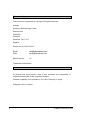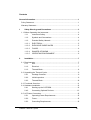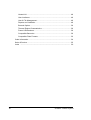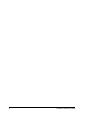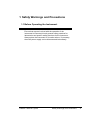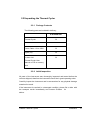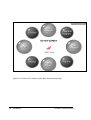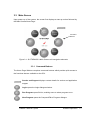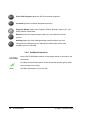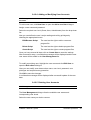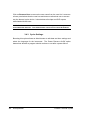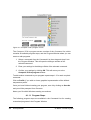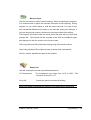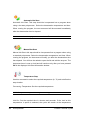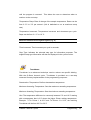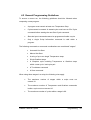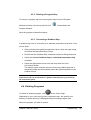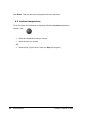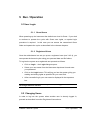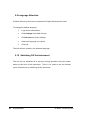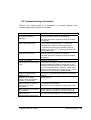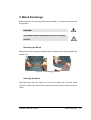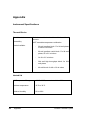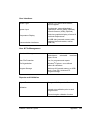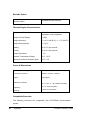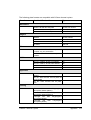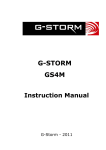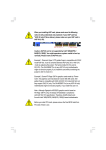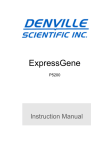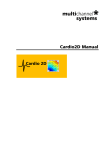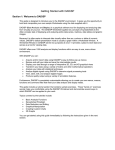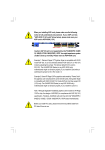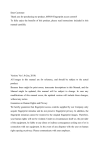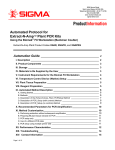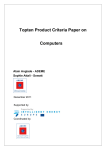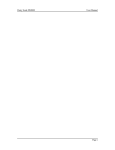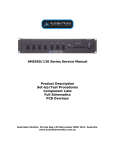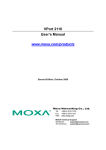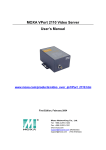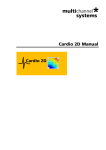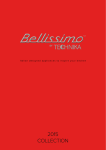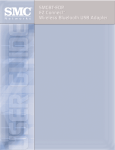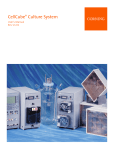Download G-STORM GS1 - G-Storm Thermal Cycler Systems
Transcript
G-STORM GS1 Instruction Manual G-Storm - 2011 Release Information This document is protected by copyright. All Rights Reserved. G-Storm Somerton Biotechnology Centre Ricksey Lane Catcombe Somerton Somerset. TA11 7JH England Phone +44 (0) 7919 121510 Email: Web: [email protected] www.gstormdirect.com Manual Version: 1.0 Trademark Information All product and brand names used in this document are trademarks or registered trademarks of their respective holders. Gradient Capability is not available in The USA, Germany or Japan Copyright © 2011 G-Storm II G-Storm Thermal Cyclers Contents General Information............................................................................................. 1 Policy Statement ............................................................................................... 1 Warranty Statement .......................................................................................... 1 1 Safety Warnings and Precautions .......................................................... 3 1.1 Before Operating the Instrument................................................................ 3 1.1.1 Instrument Safety....................................................................... 4 2 1.1.2 Symbols and Conventions ......................................................... 4 1.1.3 Potential Safety Hazards ........................................................... 5 1.1.3.1 ELECTRICAL............................................................................. 5 1.1.3.2 EXPLOSIVE SUBSTANCES ..................................................... 5 1.1.3.3 FLUIDS ...................................................................................... 6 1.1.3.4 DANGER OF BURNS ................................................................ 6 1.1.3.5 OPERATING ENVIRONMENT .................................................. 6 Installation ................................................................................................ 7 2.1 Requirements............................................................................................. 7 2.1.1 Site............................................................................................. 7 2.1.2 Electrical .................................................................................... 7 2.1.3 Thermal Block ............................................................................ 8 2.2 Unpacking the Thermal Cycler ................................................................... 9 2.2.1 Package Contents...................................................................... 9 2.2.2 Initial Inspection ......................................................................... 9 2.2.3 Thermal Block .......................................................................... 10 2.3 Functional Overview................................................................................. 11 2.4 Hardware Installation ............................................................................... 13 2.4.1 Starting up the G-STORM........................................................ 13 2.4.2 Connecting Optional Devices................................................... 13 2.5 AC Power Connection.............................................................................. 15 2.5.1 Operating Power Requirements............................................... 15 2.5.2 Fuses ....................................................................................... 15 2.5.3 Grounding Requirements......................................................... 15 G-Storm Thermal Cyclers III 3 Software Operation................................................................................ 16 3.1 G-STORM and GSPC Software .............................................................. 16 3.2 Required Computer Skills ........................................................................ 16 3.3 Main Screen ............................................................................................ 17 3.3.1 Command Buttons................................................................... 17 3.3.2 Additional functions ................................................................. 18 3.4 System Settings....................................................................................... 19 3.4.1 Cycler Management ................................................................ 19 4 3.4.2 User management ................................................................... 19 3.4.2.1 User Levels ............................................................................. 19 3.4.2.2 New Users ............................................................................... 20 3.4.2.3 Logging in as Administrator ..................................................... 20 3.4.2.4 Adding or Modifying User Accounts ........................................ 21 3.4.2.5 Deleting User Accounts ........................................................... 21 3.4.3 Cycler Settings ........................................................................ 22 Programming ......................................................................................... 23 4.1 Creating Programs................................................................................... 23 4.1.1 DND Programming .................................................................. 23 4.1.1.1 Program Steps ........................................................................ 24 4.1.2 Program Wizard ...................................................................... 30 4.2 General Programming Guidelines ........................................................... 31 4.3 Editing Programs ..................................................................................... 32 4.3.1 Editing Program Parameters ................................................... 32 4.3.2 Deleting a Program Step ......................................................... 33 4.3.3 Converting a Gradient Step ..................................................... 33 4.4 Deleting Programs ................................................................................... 33 4.5 Incubate temperature .............................................................................. 34 5 Run / Operation...................................................................................... 35 5.1 User Login ............................................................................................... 35 5.1.1 Guest Users ............................................................................ 35 5.1.2 Registered Users..................................................................... 35 5.2 Changing Users ....................................................................................... 35 IV G-Storm Thermal Cyclers 5.3 Viewing Script Temperature Profiles Prior to Run.................................... 36 5.4 Opening and Closing the Lid.................................................................... 36 5.5 Loading the Cycler ................................................................................... 36 5.5.1 Loading Plates ......................................................................... 36 5.5.2 Loading Tubes ......................................................................... 36 5.6 Setting the Lid Pressure ........................................................................... 37 5.7 Program Execution................................................................................... 37 5.7.1 Starting a Run .......................................................................... 37 5.7.2 Viewing Current Program Step Information ............................. 37 5.7.3 Terminating a Run ................................................................... 38 5.8 Reports..................................................................................................... 39 5.8.1 Viewing Reports....................................................................... 39 5.9 Language Selection ................................................................................. 40 5.10 Switching Off the Instrument................................................................... 40 6 USB Memory Stick Operation ............................................................... 41 6.1 Importing and Exporting Files .................................................................. 41 6.1.1 Exporting Program Files to a memory stick ............................. 41 7 6.1.2 Importing Program Files from a memory stick to the GS1 ....... 41 6.1.3 Uploading Primer Sequences from a memory stick ................. 42 Maintenance ........................................................................................... 43 7.1 Cleaning ................................................................................................... 43 8 Trouble-Shooting ................................................................................... 44 8.1 If a Power Failure Occurs......................................................................... 44 8.2 Troubleshooting Information .................................................................... 45 9 Block Exchange ..................................................................................... 47 Removing the Block ................................................................................. 47 Inserting the Block.................................................................................... 47 Appendix ............................................................................................................ 48 Instrument Specifications ................................................................................ 48 Thermal Blocks ........................................................................................ 48 G-Storm Thermal Cycler V Heated Lid ............................................................................................... 48 User Interfaces ........................................................................................ 49 User & File Management ......................................................................... 49 Reports and Validation ............................................................................ 49 Barcode Option........................................................................................ 50 Thermal Engine Characteristics............................................................... 50 Power & Dimensions ............................................................................... 50 Compatible Barcodes .............................................................................. 50 Compatible Plate Formats ....................................................................... 52 Order Information ........................................................................................... 54 Sales & Service .............................................................................................. 55 Index ........................................................................................................... 56 VI G-Storm Thermal Cyclers General Information Policy Statement It is the policy of G-Storm to improve products as new techniques and components become available. G-Storm reserves the right to change specifications at any time. Warranty Statement G-Storm Ltd guarantees that the thermal cycler you have received has been thoroughly tested and meets its published specification. This guarantee is valid for 24 months only if the product and functions have been used according to the instruction manual. No liability is accepted for loss or damage arising from the incorrect use of the thermal cycler. G-Storms liability is limited to the repair or replacement of the unit or refund of the purchase price at G-Storm's option. G-Storm is not liable for any consequential damages. G-Storm thermal cyclers are for research use only. Read the Instruction Manual carefully before using the thermal cycler to ensure that you obtain the best possible results from the machine. G-Storm thermal cyclers should only be used by suitably qualified and trained people. If the thermal cycler is not used as specified in this manual, the protection provided by the equipment may be impaired. G-Storm Thermal Cyclers General Information 1 2 G-Storm Thermal Cyclers 1 Safety Warnings and Precautions 1.1 Before Operating the Instrument Ensure that anyone involved with the operation of the instrument is instructed in both general safety practices for laboratories and specific safety practices for the instrument. Always place the instrument in a location where, if necessary, the main power supply can be disconnected immediately. G-Storm Thermal Cyclers Safety Warnings and Precautions 3 1.1.1 Instrument Safety Please read this section before operating the thermal cycler. Operators of this instrument must be trained in both general laboratory safety practices and the specific safety requirements of the thermal cycler. If the equipment is used in a manner not specified by the manufacturer, the protection provided by the equipment may be impaired. All functions performed within the context of preparing, performing and completing a run should be done with caution and care, and with general respect both to the instrumentation and to associated chemicals, samples and other devices. 1.1.2 Symbols and Conventions The following chart is an illustrated glossary of the symbols that are used in this manual. CAUTION This symbol indicates a potential risk and alerts you to proceed with caution CAUTION This symbol indicates the presence of high voltage and warns the user to proceed with caution CAUTION This symbol indicates risks associated with hot surfaces 4 Safety Warnings and Precautions G-storm Thermal Cyclers 1.1.3 Potential Safety Hazards 1.1.3.1 ELECTRICAL Standard electrical safety precautions should be applied. • Ensure that the proper voltage is supplied before turning the instrument on for the first time. • The device must be connected to a grounded socket. • Do not touch any switches or outlets with wet hands. • Switch the instrument off before disconnecting the AC power cord. • Unplug the instrument prior to cleaning up any major liquid spills and prior to servicing any of the electrical or internal components. Only qualified personnel should perform electrical servicing. 1.1.3.2 EXPLOSIVE SUBSTANCES Explosive, flammable and reactive substances should never be cycled or incubated in any thermal cycler. Do not operate the thermal cycler in a hazardous or potentially explosive environment. You must observe the relevant safety regulations when handling pathogenic material, radioactive substances or other substances hazardous to health. G-Storm Thermal Cyclers Safety Warnings and Precautions 5 1.1.3.3 FLUIDS Reaction vessels should be filled outside the cycler so that no fluids penetrate the instrument. Do not submerge the instrument in any liquid. 1.1.3.4 DANGER OF BURNS Thermal block, inner side of heated lid and reaction vessels quickly attain temperatures of greater than 50°C. Do not touch – Risk of Burns! Keep the heated lid closed until temperatures of 30°C or lower are reached. Do not use any materials (plates, sealings, foils, mats), which are not sufficiently temperature-stable (up to 120 °C). 1.1.3.5 OPERATING ENVIRONMENT Please ensure that the ventilation slots of the device remain free to vent at all times. A space of at least 10cm should be left around the thermal cycler The ambient temperature should be between 10°C and 30°C, the humidity between 0% and 95%. WARNING: G-Storm's service engineers must carry out all repair work! Only original G-Storm replacement parts must be used. Disconnect the instrument from the mains supply before opening. 6 Safety Warnings and Precautions G-Storm Thermal Cyclers 2 Installation 2.1 Requirements The following steps must be followed for optimal and safe operation of the thermal cycler: 2.1.1 Site • The thermal cycler should be placed on a rigid, flat, clean surface. Make sure that the instrument stands completely stable. • Adequate ventilation is important. Make sure there is sufficient space so that the rear and side air slots are not covered and to allow cooling air to circulate freely around the instrument. • There should be no paper under the device as this may block the ventilation path. The unit should always have at least 10cm distance to the next wall or neighboring instrument. • Gene Technologies Ltd thermal cycler instruments were developed for operation in laboratories in which there is normal ambient temperature and no explosive atmosphere. The ambient temperature should be between 10°C and 30°C the humidity between 0% and 95%. 2.1.2 Electrical • The thermal cycler must be connected to a grounded socket. G-Storm Thermal Cyclers Installation 7 2.1.3 Thermal Block • Reaction vessels should be filled outside the thermal block so that no fluids penetrate the instrument. • To prevent damage to the block and the heated lid make sure you use only recommended sample tubes. Unsuitable tubes can be damaged causing the escape of sample material. This may present a serious health hazard, especially when working with infectious materials. • Make sure plates are positioned correctly in the block to prevent damage to the block and the lid. • Ensure that the heated lid is closed when heating tubes in the block, otherwise tubes may burst due to high temperatures, causing the escape of sample material. 8 Installation G-Storm Thermal Cyclers 2.2 Unpacking the Thermal Cycler 2.2.1 Package Contents The following parts are included in delivery: G-STORM GS1 Thermal Cycler X Power Cable 110 or 220V X Stylus (x3) X G-storm Ltd X Thermal Cycler User Manual on CD or memory stick 2.2.2 Initial Inspection All parts of the instrument were thoroughly inspected and tested before the unit was shipped, therefore the instrument should be in good operating order. Carefully inspect the instrument and its accessories for any physical damage sustained in transit. If the instrument is received in a damaged condition, please file a claim with the transport carrier immediately and contact G-Storm for advice. G-Storm Thermal Cyclers Installation 9 2.2.3 Thermal Block The thermal block is shipped in separate packaging from the unit. It should be removed from its packaging and located into position in the instrument. Ensure that you push down the front and the rear of the block so that the block is fully engaged in its correct position. Figure 2-1: G-Storm GS1 cycler - thermal block installation 10 Installation G-Storm Thermal Cyclers 2.3 Functional Overview G-Storm Ltd thermal cyclers are automated instruments designed for carrying out methods for amplification of DNA templates. Lid / pressure dial Touch screen display USB Interface for memory stick or keyboard Power switch Figure 2-2: G-Storm GS1 thermal cycler (profile view) The G-STORM GS1 has a manually operated lid. The dial on the top of the lid should be turned to the fully closed position to apply adequate pressure to the sample vessels. The G-STORM GS1 is operated via its own internal PC and a universal software application offering independent control of the thermal block. G-Storm Thermal Cyclers Installation 11 Figure 2-3: G-Storm GS1 thermal cycler Main Screen/Home Page 12 Installation G-Storm Thermal Cyclers 2.4 Hardware Installation 2.4.1 Starting up the G-STORM Once you have set up the G-STORM as explained in section 2.1 and 2.2 you can connect it to the mains. • Plug the AC power cord into the main power connector at the rear of the instrument and connect the other end of the cable into a grounded AC outlet. • Adjust the LCD display to an acceptable viewing position. • Press the power switch on the side of the instrument. • The cooling fan powers up and the thermal cycler will go through a short initialisation routine. Then, the Home Page appears providing access to the thermal cycler’s navigation elements. • Perform Cycler Tests. o Login as an administrator o Click Settings button o Click Browse cycler management o Click Cycler Tests o Click Engine Test (Ensure a tube or plate is in the block for this test) Cycler Test procedures include specific instrument tests to ensure correct installation and operation of the thermal cycler. After the tests have been completed successfully, the instrument is installed, operational and ready for use. 2.4.2 Connecting Optional Devices Optional input devices such as keyboard, mouse, printer and barcode reader can be connected to the the thermal cycler via a USB connection. • Plug a USB cable into the USB port of the input device. G-Storm Thermal Cyclers Installation 13 • Connect the other end of the USB cable to: o the USB port of the thermal cycler, OR o a USB hub, if you wish to connect several input devices to a GSTORM GS1 • When connecting several devices plug the cable connector of the USB hub into the USB port of the thermal cycler. • For further configuration of the device consult the manufacturer’s instruction manual. 14 Installation G-Storm Thermal Cyclers 2.5 AC Power Connection 2.5.1 Operating Power Requirements All G-Storm Ltd thermal cycler models have self-regulating power. See Instrument Specifications, Power & Dimensions for power specifications. 2.5.2 Fuses WARNING: Disconnect the AC power cord before removing or installing a fuse to avoid the possibility of serious injury from electrical shock! Fuse compartments are located on the rear of the instrument, above the main power connection. Check the voltage rating label to verify that the instrument is compatible with the AC voltage available at the installation site. 2.5.3 Grounding Requirements DANGER: please read carefully! To protect operating personnel, the National Electrical Manufacturers; Association (NEMA) recommends that the instrument be correctly grounded. The instrument is equipped with a 3 conductor AC power cord that, when connected to an appropriate AC power outlet, grounds the instrument. To preserve this protection feature, do not operate the instrument from an AC power outlet that has no ground connection. G-Storm Thermal Cyclers Installation 15 3 Software Operation 3.1 G-STORM and GSPC Software G-STORM thermal cyclers are operated via their own internal PC running under Windows and a universal software engine offering simple and intuitive instrument control. The unique Program WizardTM function enables stepwise protocol definition, with no tedious calculations required. Drag-and-drop icon-based commands make all steps quick, clear and intuitive throughout. Optimised conditions from gradient protocols are converted to standard protocols with only a single point and click. The programming software can be installed additionally on any laptop or desktop PC running WIN 2000 or XP. The memory stick supplied allows quick and easy data and program exchange between PC and the thermal cycler’s internal PC. 3.2 Required Computer Skills Users should have basic computing knowledge including using the mouse, selecting items, and drag and drop. 16 Software Operation G-Storm Thermal Cyclers 3.3 Main Screen Upon power up of the system, the screen first displays a start-up routine followed by the Main Screen/Home Page. Command Buttons Figure 3-1: G-STORM GS1 Main Screen with navigation elements 3.3.1 Command Buttons The Home Page Window comprises command buttons which provide quick access to the functions that are available on the GS1. Service and Support displays contact details for service and application support Login opens the Login dialogue window. Run Program opens file list, enabling users to select program to run. New Program opens the Compose/Edit a Program dialogue. G-Storm Thermal Cyclers Software Operation 17 View / Edit Program opens the file list to browse programs. Incubate opens the incubate temperature screen. Program Wizard opens the Program Wizard dialogue where you can define specific information. Reports opens the report browser where you can search for stored reports. Settings opens the User Settings dialogue window where you can configure user settings such as defining the default start screen and manage cycler or user data. 3.3.2 Additional functions Opens the Profile/Status screen for a program which is running on the instrument Provides the operational status of the instrument (flashes green when the instrument is running) User: 18 Provides information on current user Run/Operation G-Storm Thermal Cyclers 3.4 System Settings Specific system settings can be defined by clicking on the Settings button when logged in as an Administrator. 3.4.1 Cycler Management Browsing this option allows an Administrator to edit cycler settings and perform cycler validation tests. 3.4.2 User management Browsing this option allows an Administrator to manage cycler users. 3.4.2.1 User Levels Three different user levels are available: • Administrator • Registered User • Guest User Each level has specific user rights. Only administrators are authorised to set up new users and to change and/or assign user rights and passwords. By default, the thermal cycler starts with Guest user rights. User Rights Functions allowed Guest User • Access rights to the Guest folder • Creating, copying, editing and executing programs stored in the Guest folder Registered User • Access rights to the Guest and personal user folders • Creating, copying, editing and executing programs stored in the Guest and personal folders • Access to GLP reports denied 19 Run/Operation G-Storm Thermal Cyclers Administrator • Access rights to all Guest and user folders • Setup and maintenance of users • Setup and maintenance of cyclers • Archiving/maintenance of all reports 3.4.2.2 New Users Only the administrator is authorised to set up new users and to change or assign user rights and passwords. As a first-time user you will be logged in as "Guest” user, visible in the centre of the Home Page. Guest users usually have restricted user rights and work from the unprotected Guest folder, which can be accessed by all users. Before you can operate the thermal cycler as a regular user, your administrator has to set you up as a new user. Once you are a registered user, you have a personal, encrypted file folder where you can administer your own program files. 3.4.2.3 Logging in as Administrator After starting the thermal cycler, the Main Screen appears displaying the thermal cycler’s navigation elements. 1. Click on the Login button on the screen. 2. Select Administrator from the Username drop-down list and enter the administrator password. The default administrator password is admin 3. Click Login to confirm your settings. 4. You are now logged in as Administrator (visible in the centre of the Home Page screen) IMPORTANT: It is recommended that the factory-set login password be changed to prevent unauthorised access to the instrument 20 Run/Operation G-Storm Thermal Cyclers 3.4.2.4 Adding or Modifying User Accounts NOTE: Only the administrator can set up new users or modify existing user accounts. To add a new user, click New User to open the Add a new User dialogue. Assign a user name and password. Select the required user level (Guest, User, Administrator) from the drop-down list. Now you can define the user’s script reading and writing privileges by checking the appropriate boxes: Edit/Rename Script The user has the right to edit or rename a program file Delete Script The user has the right to delete program files Create Script The user has the right to create program files Once you have entered all data, click on Create User to save the settings. After successful setup, a confirmation message will be displayed and the new user name will be added in the User Management list. To modify an existing user, highlight the user name and click Edit User to open the Edit a User dialogue. Here you can modify user data such as name, user level, password, user privileges and script directory protection. Click OK to save the changes. A confirmation message will be displayed after successful update of the user data. 3.4.2.5 Deleting User Accounts NOTE: Only the administrator can delete User accounts. The User Management dialogue lists the available user names and corresponding user levels. Select the user name you wish to remove. G-Storm Thermal Cyclers Software Operation 21 Click on Remove User to remove the user name from the user list. It removes all user permissions that the user has and does not allow that user to access any the thermal cycler device. It also deletes all scripts and GLP reports associated with that user. NOTE: The Remove User command also deletes all scripts and GLP reports associated with that user. The Administrator user account cannot be deleted. 3.4.3 Cycler Settings Browsing this option allows an Administrator to edit date and time settings and select the language for the instrument. The Power Resume On/Off option determines whether a program should continue or not after a power failure. 22 Run/Operation G-Storm Thermal Cyclers 4 Programming 4.1 Creating Programs G-STORM and GSPC software offers two innovative ways of composing programs: Drop-and-Drag Programming (DND Programming) and the Program Wizard. 4.1.1 DND Programming Drag-and-Drop programming (DND programming) is an easy and intuitive method for conveniently creating programs step-by-step. The basic idea of DND programming is that you choose the required command from a command list, drag it into the program window and drop it into the desired program position. This opens a dialogue window where you can define further command-specific settings such as time, temperature, lid pressure, etc. In this way, you can create your program according to the planned programming sequence. The command order can be changed easily by dragging the selected command to the desired position within the program window. Once the program is started the cycler will process the commands from top to bottom according to the defined programming sequence. To generate a new program using DND, click on the Home Page. This will open the Compose / Edit a Program dialogue with its drag-and-drop functions: G-Storm Thermal Cyclers Programming 23 Figure 4-1: Compose / Edit a program screen The Compose / Edit a program screen consists of the Command List, which contains all available program steps, and the Program Window where you can create or edit programs. 1. Select a command from the Command List, then drag and drop it into the Program Window. This will open the dialogue window of the selected command. 2. Enter your settings in the dialogue fields of the selected command. 3. Confirm your settings by clicking OK. This will return you to the Compose / Edit a program window. To add another command to your program repeat steps 1–3 for each required command. Click on Profile, if you wish to view a graphical representation of the defined temperature profile. Once you have finished creating your program, save it by clicking on Save As and you will be prompted for a file name. Name your file within Windows naming conventions. 4.1.1.1 Program Steps The following program steps are available in the Command List for creating customised programs in the Program Window: 24 Run/Operation G-Storm Thermal Cyclers Barcode Input Use this command to define barcode settings. When composing the program, it is recommended to place the barcode command at the beginning. During program run you will be asked to read the plate's barcode. You may do this with a handheld USB barcode scanner or by manually entering the barcode. If you use the barcode scanner, the barcode cannot be edited after reading. The program will continue after you have placed the plate into the cycler and pressed OK. The barcode will be recorded in the GLP and LabBook report and displayed in the Info section of the Cycler screen. Scan Using Barcode Entry: Barcode reading using the barcode scanner Scan Using Keyboard Entry: Manual entry of the barcode via keyboard Path for worklist: Specifies the path for the worklist. Heated Lid Use this command to set the required lid temperature. Lid Temperature: The temperature may range from 112°C to 120°C. The minimum increment is 1°C. Lid is ON: Select this option to activate lid heating. NOTE: The heated lid automatically switches off at temperatures below 25°C. G-Storm Thermal Cyclers Programming 25 Automatic Hot Start Automatic Hot Start: This step should be incorporated into a program when using a hot start polymerase. Select the denaturation temperature and time. When running the program, the next command will be executed immediately after the denaturation time is elapsed. Please also refer to the polymerase manufacturer’s recommendations Manual Hot Start Manual Hot Start: this step should be incorporated into a program when using a standard polymerase. Select the denaturation temperature and time. When running the program, the instrument will notify you after the denaturation time has elapsed. You will then be asked to open the lid and add the enzyme. The instrument timer is now on hold and will continue only after you have pressed OK in the displayed Hot Start information window. Temperature Step Use this command to select the required temperature (in °C) and to define the step duration. Processing Temperature: Set the required temperature NOTE: Temperature steps within a cycle must be greater than 30°C Hold for: Set the required time in minutes and seconds. If the ‘hold at this temperature’ is option is selected, the cycler will remain at the temperature 26 Run/Operation G-Storm Thermal Cyclers until the program is resumed. This allows the user to determine when to continue to the next step. Temperature Ramp: Rate of change of the sample temperature. Rates can be from 0.1°C to 3°C per second. (Unit is defaulted to run at maximum ramp rate). Temperature Increment: Temperature increment and decrement per cycle. Steps can be from 0.1 °C to 10 °C. NOTE: For decrement use negative figures (e.g. -2) Time Increment: Time increment per cycle in seconds. Step Type: Indicates the selected step type for information purposes. The supplied step type information will then be displayed in the cycler monitor. Touchdown Touchdown is an advanced technique used to reduce non-specific binding. With the G-Storm thermal cycler, Touchdown is provided as a one-step command for easy implementation in the programming sequence. Denaturation Temperature: Defines denaturation temperature. Maximum Annealing Temperature: Sets the maximum annealing temperature. Minimum Annealing Temperature: Sets the minimum annealing temperature. Hint: The temperature difference is commonly between 5°C and 10°C starting with a temperature that is 2°C above the higher Primer melting temperature. Example: if Tm Primer 1 is 60°C and Tm Primer 2 is 54°C, the resulting Touchdown will be from 62°C to 52°C. G-Storm Thermal Cyclers Programming 27 Elongation Temperature: Sets the elongation temperature. Cycles: Number of required cycles for the Touchdown section. Duration: Duration of the temperature step in seconds. Gradient Step Use this command to define settings for the gradient function. Just enter the required minimum and maximum temperature gradient and time. Gradient steps are not available in the USA, Japan and Germany Minimum Temperature Gradient: To set the minimum temperature of the gradient step. Min. temperature must not be below 30°C. Maximum Temperature Gradient: To set the maximum temperature of the gradient step. Max. temperature must not exceed 80°C. NOTE: The maximum / minimum gradient span is 30°C / 4°C. Hold for: Duration of the Gradient step. Convert Gradient Step to a standard temperature step: The Gradient step can be converted easily to a temperature step after the annealing temperature optimisation experiment. To do so, just check the checkbox and select the temperature column with the best result of your optimisation experiment. The converted gradient step will then automatically use the temperature of this best-performing column. NOTE: Resulting temperature steps may be reconverted to gradient steps any time by disabling the Conversion option 28 Run/Operation G-Storm Thermal Cyclers Start Cycle Starts a cycle. Cycle Name: Enter the name of the cycle. Number of cycles: Enter the required number of cycles. End Cycle Insert this command to terminate a cycle. NOTE: All programs with a Start Cycle, must have an End Cycle. Store Cools the thermal cycler down to a temperature between 4°-12°C for a specified period of time. Store Temperature: Storage temperature in °C. Hold for: Duration of the Store step. Infinite: Holds the specified temperature for an unlimited period of time. NOTE: When executing the Store command, the lid pressure is set to zero Newton Script Information G-Storm Thermal Cyclers Programming 29 Use this command to record your comments about the program. 4.1.2 Program Wizard The Program WizardTM is a unique feature that makes it easy for first-time users to write their own protocol. The Program Wizard utilises biological data to generate a program. Enter primer and template information e.g. Primer sequence or melting temperature, template length and origin of DNA. The Program Wizard is also an ideal tool for first shot reactions as it uses proven calculations, e.g. for the Annealing Temperature. To generate a new program click on Program Wizard in the Main Screen. 1. Primer Information: Enter either primer sequences or melting temperatures. Sequences can be uploaded from a .txt file on a memory stick. Click Browse in the Sequence Primer One/Sequence Primer Two section and browse for the required files in the Upload Sequence from USB Memory Stick dialogue window. Select the desired file and click Open to upload the file to the thermal cycler. 2. Product Length: Enter the length of your product either manually or using the slide bar 3. DNA Source Information: Select from Bacterial, Eukaryotic or Plasmid 4. Specials: Select any special requirements that your program may require, e.g. type of enzyme, high AT, GC content. 5. After you have supplied all required data click on Generate Program. The Compose / Edit a program dialogue window opens where you can view and edit the program steps. To edit a program step, double-click the respective command. To view a graphical representation of the defined temperature profile, click Profile. 30 Run/Operation G-Storm Thermal Cyclers 4.2 General Programming Guidelines To ensure a correct run, the following guidelines should be followed when composing a new program: • A program must contain at least one Temperature Step. • Cycles cannot be nested. A started cycle must have an End Cycle command before starting the next Start Cycle command. • Barcode Input commands cannot be programmed inside a cycle. • Only a single Script Information command is valid within a program. The following commands or command combinations are considered "stages": • Automatic Hot Start • Manual Hot Start • A string of up to ten single Temperature steps • Single Gradient steps • A complete cycle including Temperature or Gradient steps within a start cycle / end cycle pair. • A Touchdown command • A Store command When using these stages in a script, the following rules apply: • The maximum number of stages within a script must not exceed 10. • The maximum number of Temperature and Gradient commands inside a cycle must not exceed 10. • The maximum number of cycles within a stage is 99. G-Storm Thermal Cyclers Programming 31 4.3 Editing Programs 4.3.1 Editing Program Parameters You can edit the parameters of existing programs and store the program with the same name or rename the edited program. To edit an existing program, click on the Home Page Depending on your user level (guest or registered user), the specific user directory or guest directory is displayed listing all existing program files. Select the program you wish to edit. • Click Open. Opening the file automatically loads the program and the program steps are displayed in the Program Window of the Compose / Edit a program screen. • Double-click the command you wish to edit. This will open the dialogue window of the respective command. • Edit the parameters as needed. • Click OK to save your changes and to return to the Compose / Edit a program screen. • After you have modified all data, click Save in the Compose / Edit a program screen, if you wish to store your changes in the existing program. • Click Save As, if you wish to rename the program. You will then be prompted for a file name. 32 Run/Operation G-Storm Thermal Cyclers 4.3.2 Deleting a Program Step To remove a program step from the program drag it from the Program Window and drop it into the recycle bin icon located below the Program Window. Save the program as described above. 4.3.3 Converting a Gradient Step A gradient step can be converted to a standard temperature step with a few mouse clicks. • After performing the gradient experiment, have a look at the gel image and select the best-performing column. • Double-click the Gradient Step command to open its dialogue window. • Select the Convert Gradient Step to a standard temperature step checkbox. • Select the appropriate column from the drop-down list in the Conversion section. The thermal cycler software will now convert the gradient step into a temperature step and automatically select the right temperature in the chosen column. NOTE: If it is required to repeat the gradient experiment, the converted temperature step can be set back to a gradient command just by unchecking the Conversion option 4.4 Deleting Programs To delete an existing program, click on the Home Page. Depending on your user level (guest or registered user), the specific user directory or guest directory is displayed listing all existing program files. Select the program you wish to remove. G-Storm Thermal Cyclers Programming 33 Click Delete. This will remove the program from the script folder. 4.5 Incubate temperature To run the cycler for incubations or ligations utilise the Incubate temperature function. Click • Select the temperature that you require • Select the time you require OR • 34 Select infinity (Cycler will run until you Stop the program) Run/Operation G-Storm Thermal Cyclers 5 Run / Operation 5.1 User Login 5.1.1 Guest Users When powering up the instrument the default user level is Guest. If you wish to continue to operate the cycler with Guest user rights, no special login procedure is required. In this case you can access the unrestricted Guest folder and operate the cycler as described in the relevant chapters. 5.1.2 Registered Users Once the administrator has set you up as a registered user (see 3.4.2.4), you can operate the thermal cycler using your personal data and file folders. To log into the system as a registered user proceed as follows: • Click on Login – the Login dialogue opens. • Select your user name from the Username drop-down list and enter your password. • Click on the Login button. This will log you into the system giving you reading and writing rights as specified for your user level. • After successful login your user name is displayed in the top status bar. NOTE: In case a user forgets his or her password, the logged-on administrator can assign him/her a new one. 5.2 Changing Users In order to log into the system when another user is already logged in, proceed as described in section Registered Users above. G-Storm Thermal Cyclers Run / Operation 35 5.3 Viewing Script Temperature Profiles Prior to Run Before starting a run, you can view the temperature profile of a new or stored program. Click on Profile in the Compose / Edit a program dialogue window. An information screen is displayed detailing all the parameters of the selected program. 5.4 Opening and Closing the Lid The lid can be opened and closed manually at any stage. 5.5 Loading the Cycler WARNING: Danger of Burns! The thermal block, test tubes and plates may reach temperatures as high as 100°C! Before loading or unloading the cycler, keep hands away until temperature reaches 30°C or less 5.5.1 Loading Plates Depending upon the thermal block installed, the thermal cycler can be loaded with one 96-well plate or one 384-well plate. Put your plate on the block and ensure that it is correctly positioned in the provided space. 5.5.2 Loading Tubes G-STORM thermal cyclers can be loaded with up to 96 tubes (0.2 ml) or 48 tubes (0.5 ml) when using the 96-well combi block. 36 Run/Operation G-Storm Thermal Cyclers 5.6 Setting the Lid Pressure Close the lid and turn the knob until firm contact is made between the heated lid and tube or plate. 5.7 Program Execution 5.7.1 Starting a Run To start a run, click on the Home Page Your personal file folder will open or, if you are logged in as a guest, the guest folder opens displaying all available programs. Select the program you wish to run. Click Run selected on the right-hand side of the window, enter your sample volume (5-150ul), and click OK to start the selected program. 5.7.2 Viewing Current Program Step Information After a run has started, a graphical representation of the temperature parameters is displayed on the Profile Screen. In addition, detailed program and instrument information can be viewed using the Program or Info buttons located in the right-upper corner of the information screen. Click Program to display the program steps of the running protocol. The executed step is highlighted. Click Info to view detailed instrument information such as temperature status, lid status, remaining time and step time or GLP file name. G-Storm Thermal Cyclers Run / Operation 37 During a run, it is possible to return to the Home Page by clicking on the Home button. To return to the Profile Screen, click on the G-Storm logo in the centre of the Home Page. 5.7.3 Terminating a Run To stop a program manually before it completes, click the Stop button on the Profile Screen. Alternatively, use the Stop Program button on the Home Page (changes from Run Program during a run). The manual cancel of the program will be recorded in the GLP and lab book reports 38 Run/Operation G-Storm Thermal Cyclers 5.8 Reports 5.8.1 Viewing Reports Depending on the assigned user level, you are allowed to view and archive LabBook reports stored in the following file folders: User rights File folder Action Guest users Guest folder Viewing and archiving Lab Book reports The access to GLP reports is denied. Registered users Administrator Guest folder & Viewing and Personal file reports folder The access to GLP reports is denied All guest and Viewing user folders reports and archiving archiving Lab Lab Book Book Access to GLP reports permitted To view reports proceed as follows: Click Reports in the home page. This will open the Browse Generated Reports window listing the generated reports. Group the displayed reports by selecting one of the sorting criteria below: Group by Date: Sorts records in ascending order by date. Group by Cycler: Sorts records by cycler name. Group by Program: Sorts records by program name. For viewing GLP and/or LabBook reports select one of the following options: Show GLP: Displays the generated GLP records (only for users with administrator rights) Show LabBooks: 39 Run/Operation Displays the generated LabBooks G-Storm Thermal Cyclers 5.9 Language Selection G-Storm thermal cyclers can be operated in English (Default) and French. To change the default langauge: • Login as an administrator • Click Settings in the Main Screen • Click Browse on Cycler Settings • Select the language you require • Click OK The unit will then remain in the selected language. 5.10 Switching Off the Instrument The unit can be switched off at any time during operation using the power button at the side of the instrument. There is no need to exit the thermal cycler software prior to switching off the instrument 40 Run/Operation G-Storm Thermal Cyclers 6 USB Memory Stick Operation 6.1 Importing and Exporting Files You can import Primer sequences and programs created on a different thermal cycler or on a PC to the G-STORM thermal cycler and GSPC software, or export programs and reports that have been created using a USB memory stick. 6.1.1 Exporting Program Files to a memory stick • Make sure the USB memory stick is inserted in the USB slot on the side of the instrument. • Click View & Edit Files to display your personal file folder. Select the desired program. • Click Save As to open the Save Program dialogue window. • Enter the name of the program. • Activate the Save to USB checkbox. The file is then saved to the USB archive. NOTE: the lock button on the memory stick may prevent data access. Please ensure the lock button is in the unlocked position. 6.1.2 Importing Program Files from a memory stick to the GS1 • Make sure the USB memory stick is inserted in the USB slot on the side of the instrument. • Click View & Edit Files to display your personal file folder. Click View USB to access the USB archive. • Select the desired file from the archive. • Click Save As to select a file name and path. G-Storm Thermal Cyclers USB Memory Stick Operation 41 • Confirm with OK to save the file. 6.1.3 Uploading Primer Sequences from a memory stick The Program Wizard TM function offers the option to upload primer sequences stored in an external memory stick. • Click the Program Wizard button. • Click Browse in the Sequence Primer One/Sequence Primer Two section and browse for the required files in the Upload Sequence from USB Memory Stick dialogue window. • Select the desired file and click Open to upload the file to the thermal cycler. NOTE: Primer Sequence files must have *.txt file format. 42 Run/Operation G-Storm Thermal Cyclers 7 Maintenance 7.1 Cleaning G-Storm Ltd thermal cyclers are designed to require a minimum amount of maintenance by the user. They can be cleaned using water or a mild laboratory-cleaning agent. The instrument should not come into contact with organic solvents or aggressive solutions. Ensure that no liquid enters the thermal cycler. For safety reasons, the device must be switched off and disconnected from the power supply prior to cleaning. The electrical safety fuses are located above the main power switch and the main power plug at the rear of the device. Before the fuses are replaced, the device must be switched off and disconnected from the mains supply. Only fuses with the correct voltage values may be used. Only qualified service personnel should perform servicing of the thermal cycler. No warranty obligation is assumed by G-Storm Ltd in the event of damage caused by unauthorised servicing. G-Storm Thermal Cyclers Maintenance 43 8 Trouble-Shooting 8.1 If a Power Failure Occurs All G-Storm Ltd thermal cyclers are equipped with an auto power fail restart function that allows for power failures and safe continuation of a run after resumption of power if set to do so in the Cycler Settings. The autopower fail restart function restarts the script from the beginning of the temperature step in which it failed. The following table lists the three power failure scenarios and the actions the instrument takes if the power is interrupted during operation. Observation Explanation / Remedy / Actions The computer fails but the thermal cycler unit still has power In this case the thermal engine will continue to execute the script without any interruption. The thermal cycler fails but the computer still has power The execution of the script will be affected and will halt whilst the power is off. Once the power resumes, restart the unit and the script will resume from the beginning of the step it was executing when the power failed. Both the computer and the thermal cycler unit lose power The execution of the script will be affected and will halt whilst the power is off. Once the power resumes the script will resume from the beginning of the step it was executing when the power failed. Corrective action: Restart the application and the connection will be restored. 44 Trouble-Shooting G-Storm Thermal Cyclers 8.2 Troubleshooting Information Refer to the following table for a description of potential problems and recommended actions that you should take. Observation Explanation / Remedy / Actions No actual temperature displayed Block not correctly inserted in the machine. Poor experimental yield 1. Run Thermal Engine OQ test (1) to check that thermal engine operation is within specification. Check that the block is inserted correctly and reboot the machine. 2. If transferring protocol from a different make of thermal cycler, use TAS (2) system to determine new protocol parameters. Program does not start Block not correctly inserted in the machine. Check that the block is inserted correctly and reboot the machine. Tubes are crushed Applied pressure too high. Condensation in tubes during a run Condensation will appear naturally at the end of a run and has no deleterious effects. Simply spin or flick the liquid back to the bottom of the tube and continue with the post reaction steps. However, condensation during a run will result in sub-optimal cycling. If this is experienced try increasing the lid temperature. Sealed microplate losing sample volume Poor quality microplate/sealing system or inadequate pressure. USB devices including memory stock and barcode scanner not recognized Reboot machine. Machine does not power up and power light is not illuminated Check power is on at supply. Blank Display lit but showing no information Reboot machine. If the problem persists there is an internal connection problem: call Technical Support. Abnormal block heating/cooling performance Run Thermal Engine OQ test (1) to check performance. G-Storm Thermal Cyclers Check fuses at rear of instrument above power inlet. Trouble-Shooting 45 (1) Please refer to the thermal cycler IQ/OQ Protocol document for instructions on performing instrument qualification tests. (2) The Cycler Validation System (CVS) can be purchased separately from G-Storm 46 Run/Operation G-Storm Thermal Cyclers 9 Block Exchange Block exchange can be performed within seconds. No tools are required for this purpose. CAUTION: Turn power off and interrupt power line before changing the block Removing the Block Remove the block by simply holding it with two hands on the left and right side and lift it up. Figure 9-1: Exchanging the block Inserting the Block Hold the block with two hands on the left and right side, with the block connector at the back of the block, and place it into position in the the thermal cycler. G-Storm Thermal Cyclers Block Exchange 47 Appendix Instrument Specifications Thermal Blocks Block Materials Modular anodised aluminium blocks with 4 sensors Traceability NIST traceable temperature calibration Blocks Available - 96 well gradient block: For 96 well plates or 96x 0.2 ml tubes - 96 well gradient combi block: For 96 well plates, 96 x 0.2 ml tubes - Or 48 x 0.5 ml tubes - 384 well high throughput block: for 384 well plates - 48 well block: for 48 x 0.2 ml tubes Heated Lid 48 Lid Temperature Range 112°C-120°C, user selectable in 1°C increments Ambient temperature 10°C to 30°C Relative Humidity 0% to 95% Appendix G-Storm Thermal Cyclers User Interfaces Screen Type 6.4-inch TFT colour touch-screen, stylus supplied. System Input Touchscreen, external keyboard (Optional) & mouse (USB) (Optional), barcode scanner (USB) (Optional) Temperature Display Real-time graphical display of actual & set block temperatures Communication Interfaces 1x USB side (personal memory stick, keyboard, barcode reader, mouse, USB hub) User & File Management User Level Management 3 levels: Administrator, User with administrator selectable restricted rights, Guest User File Protection Yes, for programs and reports File Organization Windows® Explorer, user-defined folders & subfolders Program Storage Minimum 99 (internal memory or USB stick). Circa 500. Unlimited PC program storage Reports and Validation Report Function Validation Encrypted GLP report, LabBook report Internal auto validation prior to each program start Thermal engine validation function G-Storm Thermal Cyclers Appendix 49 Barcode Option Barcode Option Barcode documentation via handheld barcode scanner Thermal Engine Characteristics Temperature Control 4°C - 99°C with simulated volume dependent control algorithm Sample Volume Range 5-150µl Sample Accuracy +/- 0.4°C (20-99°C), +/- 1°C (4-20°C) Sample Homogeneity +/- 0.4°C Heating Up to 3°C per second Cooling Up to 3°C per second Sample Overshoot < 1°C Gradient Temperature Range 30°C - 80°C Maximum/minimum Gradient Span 30°C / 4°C Power & Dimensions Electronic Power Supply 100V to 240V (frequency 48 to 62Hz) Dimensions (LxWxH) 465mm x 337mm x 265mm Weight 12kg approx Operating conditions 10°C - 30°C, 0 - 95% relative humidity Regulatory Warranty CE, UL, CSA compliant 2 years on all systems Compatible Barcodes The following barcodes are compatible with G-STORM’s documentation system: 50 Appendix G-Storm Thermal Cyclers • 2 of 5 interleaved • Codabar • Code 128 • Code 39 • Code 39 full ASCII • Code 93 full ASCII • EAN-13, EAN -13 with 2 supplement, EAN -13 with 5 supplement • EAN-8, EAN -8 with 2 supplement, EAN -8 with 5 supplement • EAN-128 • UPA, UPA -13 with 2 supplement, UPA -13 with 5 supplement • UPE, UPE -13 with 2 supplement, UPE -13 with 5 supplement • MSI • C.I.P G-Storm Thermal Cyclers Appendix 51 Compatible Plate Formats Cat. No. Product description 96 plates GSR0960/C GS RIGID 96 clear frame, clear wells GSR0961 GS RIGID 96, black frame, white cells GSR0384/C GS RIGID 384, clear frame, clear wells GSR0385 GS RIGID 384, black frame, white cells G-Seals 52 GS-0500 Adhesive Clear Seal GS-0521 Peelable Foil Heat Seal GS-0536 Piercable Foil Heat Seal GS0541 Clear Heat Seal GS-0550 Adhesive Foil Seal Appendix G-Storm Thermal Cyclers The following plate formats are compatible with G-Storm thermal cyclers: Manufacturer Cat. No. & Product Name Type B70511 96 Well thin wall plate 96 well, non skirted B70661 96 Well thin wall plate 96 well, semi-skirted B70521 384 Well thin wall plate 384 well skirted AB 800 96 well, skirted AB 900 96 well, semi-skirted AB 1111 384 well TF-0384 384 well THERMOSPRINT® 96 PP, transparent, 311296; only w/o workstation 96 well, non-skirted BioPlastics Abgene Bilatec THERMOSPRINT® 384 PP, transparent, 384 well 310384 NUNC Art. No.: 240600, 96 well, non-skirted. 96 Art. No.: 230013, 96 well, semi-skirted 96 Art. No.: 230012, 96 well, skirted 96 Art. No.: 230584, 384 well 384 Eppendorf Art. No.: 0030 128.648, twin tec plate, 96 skirted Art. No.: 0030 128.575, twin tec plate, 96 semi-skirted Art. No.: 0030 128.508, twin tec plate, 384 Corning Thermowell®96 Well Polypropylene Microplate, Natural (#6551) Thermowell™ 96 Well Polycarbonate Microplate, Model M (#6511) Corning® 384 Well Microplate (#6500) Corning® 384 Well Microplate (#6502) G-Storm Thermal Cyclers Polyproplyene Polyethylene Appendix 53 Order Information Cat. No. Product Description Thermal Cycler GS00001 G-STORM GS1 Thermal Cycler Thermal Blocks 54 GSB00096 96 well block GSB09660 Combi block - 96 / 60 well GSB00384 384 well block Appendix G-Storm Thermal Cyclers Sales & Service G-Storm Ltd. Somerton Biotechnology Centre Ricksey Lane Catcombe, Somerton, Somerset TA11 7JH Phone +44 (0) 7919 121510 E-Mail [email protected] Visit our website: www.gstormdirect.com 55 Appendix G-Storm Thermal Cyclers Index AC Power Connection, 15 Grounding Requirements., 15 Administrator Login, 20 G-Storm Logo button, 18 Automatic Hot Start command, 26 Hardware Installation, 13 Barcode Input command, 25 Heated Lid command, 25 Block Exchange, 47 Home Page, 12 Changing Users, 35 Importing and Exporting Files, 41 Cleaning, 43 Importing Program Files, 41 Command buttons, 17 Incubate Additional functions, 18 56 Incubate temperature, 34 G-Storm Logo, 18 Incubate button, 18 Incubate, 18 incubation, 34 Lightning flash, 18 Initial Inspection, 9 Login, 17 Installation, 7 New Program, 17 Block Requirements, 8 Program Wizard, 18 Electrical Requirements, 7 Reports, 18 Requirements, 7 Run Program, 17 Site Requirements, 7 Service and Support, 17 Thermal Block, 10 Settings, 18 Language Selection, 40 User, 18 Lid, 11 View/Edit Program, 18 Lid opening/closing, 36 Compose / Edit a Program, 23 Lid pressure, 37 Creating Programs, 23 Ligation reactions, 34 Cycler Management, 19 Lightning flash, 18 Cycler Settings, 22 Loading the Cycler, 36 Cycler tests, 13 Login button, 17 Default Password, 20 Main Screen, 12, 17 Deleting a Program Step, 33 Maintenance, 43 Deleting Programs, 33 Manual Hot Start command, 26 DND Programming, 23 New Program button, 17 Editing Programs, 32 New Users, 20 End Cycle command, 29 Operating Power Requirements, 15 Exporting Program Files, 41 Operation, 35 Functional Overview, 11 Changing Users, 35 Fuses, 15 Lid opening/closing, 36 Gradient Step command, 28 Lid pressure, 37 Gradient Step Conversion, 33 Running a Program, 37 Appendix G-Storm Thermal Cyclers Sample Loading, 36 Symbols and Conventions, 4 Terminating a Run, 38 Safety Warnings, 3 User Login, 35 Sales & Service Centres, 55 Viewing Program Profile, 37 Script Information command, 29 Viewing Script Temperature Profiles Service and Support button, 17 Prior to Run, 36 Optional Devices, 13 Settings button, 18 Software Operation, 16 Order Information, 54 G-STORM and GSPC Software, 16 Package Contents, 9 Required Computer Skills, 16 Password, 20 Specifications, 48 Program Execution, 37 Compatible Barcodes, 50 Program Steps, 24 Compatible Plate Formats, 52 Automatic Hot Start, 26 Heated lid, 48 Barcode Input, 25 Neworking & Barcode Options, 50 End Cycle, 29 Power & Dimensions, 50 Gradient Step, 28 Reports and Validation, 49 Heated Lid, 25 Thermal Blocks, 48 Manual Hotstart, 26 Thermal Engine Characteristics, 50 Script Information, 29 User & File Management, 49 Start Cycle, 29 User Interfaces, 49 Store, 29 Start Cycle command, 29 Temperature Step, 26 Starting a Run, 37 Touchdown, 27 Starting up the G-STORM, 13 Program Wizard, 30 Store command, 29 Program Wizard button, 18 Switching Off the Instrument, 40 Programming, 23 Symbols and Conventions, 4 Converting a Gradient Step, 33 System Settings, 19 Deleting a Program Step, 33 Temperature Step command, 26 Deleting Programs, 33 Terminating a Run, 38 Editing Programs, 32 Thermal Block, 10 General Guidelines, 31 Touchdown command, 27 Program Wizard, 30 Trouble Shooting Reports, 39 Viewing Reports, 39 If a Power Failure Occurs, 44 Information, 45 Reports button, 18 Trouble-Shooting, 44 Run Program button, 17 Unpacking the Thermal Cycler, 9 Running a Program Uploading Primer Sequences, 42 Starting a Run, 37 Safety USB Memory Stick Operation, 41 User Accounts Hazards, 5 Adding or Modifying Accounts, 21 Instrument, 4 Deleting Accounts, 21 G-Storm Thermal Cyclers Appendix 57 User button, 18 User Levels, 19 User Management, 19 User Login, 35 View/Edit Program button, 18 Guest Users, 35 58 Registered Users, 35 Appendix Viewing Program Profile, 37 G-Storm Thermal Cyclers