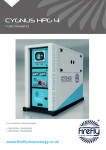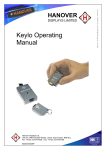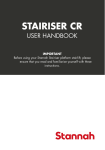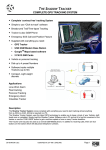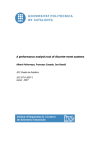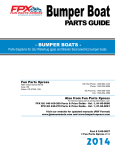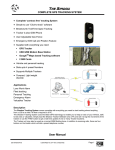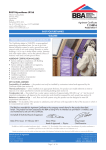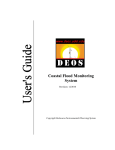Download User Manual & Spec Sheet
Transcript
Pyxis Power Pack User manual v3.2 For use with the following models: PYX/800/250 PYX/800/250/S PYX/400/250 PYX/400/250/S PYX/BEM/110 PYX/800/250/1 PYX/400/250/1 PYX/800/250/1/S PYX/400/250/1/S www.fireflysolar.net Table of Contents 1 1.1 1.2 1.3 1.4 1.5 1.6 1.7 1.8 Introduction Foreword Conventions Warnings Standards & Regulations Disposal & Recycling Firefly Contact Details About Firefly What’s In The Box? 2 2.1 2.1.1 2.1.2 2.1.3 2.2 2.3 2.4 2.4.1 2.4.2 2.4.3 Getting Started Storage, Lifting & Positioning Storage Lifting Positioning Before Using For The First Time The Pyxis Control Panel Connecting Pyxis Earth attachment: Installing the Earth Rod Connect The Input Connect The Output 8 8 8 8 8 8 9 10 10 11 11 3 3.1 3.1.1 3.1.2 3.1.3 3.2 3.2.1 3.2.2 3.2.3 3.2.4 3.2.5 General Operation Turning The Power On Monitoring the Power Turning Off Pyxis Disconnecting Pyxis Charging Methods Charging with AC/DC Mains Battery Charger Connecting the supplied battery charger to a single Pyxis unit Charging from 12 V DC Vehicle Accessory Socket Charging with Fold-Array 360 Wp 12 V Charging with Kinectrics PedGen 12 12 12 12 13 13 13 14 15 16 17 Page 2 Pyxis User Manual V3.2 with accessories 4 4 4 5 6 6 6 7 7 Table of Contents 3.3 3.3.1 3.3.2 3.3.3 3.3.4 3.4 Care And Maintenance General Cleaning Cooling Fan Maintenance Caring For The Batteries Testing Pyxis Troubleshooting 17 17 18 19 19 20 4 4.1 4.1.1 4.1.2 4.1.3 4.1.4 Battery Extender Module Introduction Stacking Connecting The First Battery Extender Module to Pyxis Connecting Additional Battery Extender Modules to Pyxis Charging Battery Extender Modules 21 21 21 22 22 22 5 5.1 5.2 5.2.1 Technical Information Pyxis Run Times Warnings Safety Notice Regarding The Units’ Batteries 23 24 24 24 Figures Fig. 1 - Control Panel Fig. 2 - Earth Rod Fig. 3 - AC Output Protection Fig. 4 - Main Isolator Fig. 5 - Inverter On/Off Switch Fig. 6 - Battery Condition Indicator Fig. 7 - The Cooling Fan Fig. 8 - Removing The Cooling Fan Filter Fig. 9 - Cooling Fan Filter Parts Fig. 10 - Pyxis with Battery Extender Module 9 10 12 12 12 13 18 18 18 21 Pyxis User Manual V3.2 with accessories Page 3 1 Introduction 1.1 Foreword Firefly take this opportunity to congratulate you on receiving your new Pyxis Power Pack. Designed and manufactured within the United Kingdom using quality European sourced electrical components, your new Pyxis offers sustainable power generation with the reliability that you demand. The purpose of this manual is to introduce you to Pyxis and provide you with a guide to its safe installation and operation. This manual describes how your Pyxis works, will help you with fault finding and examines what the key components are doing and why. 1.2 Conventions Throughout this user manual the following symbols are used: WARNING This symbol warns of the presence of a dangerous voltage which could cause harm to the operator. This symbol indicates the potential of harm to the operator, damage to the unit or damage to connected devices. This symbol indicates important or useful information. Page 4 Pyxis User Manual V3.2 with accessories The following terms are used in this manual to provide greater clarity: • Firefly will be referred to as “The manufacturer”. • The Pyxis Power Pack will be referred to as “Pyxis” or “Unit”. • Any items that consume power will be referred to as “Consumers”. 1.3 Warnings This user manual is an important part of Pyxis. It must be kept available to all operators and kept close to the unit so that it can be referred to at any time. WARNING When the unit is operating it generates potentially lethal voltages. Work must only be performed on the unit by the manufacturer or a qualified service engineer approved by the manufacturer. All items connected to the unit including distribution cables and boxes should be regularly checked and adhere to the same local regulations and standards as a regular grid-tied mains installation. Pyxis User Manual V3.2 with accessories Page 5 1.4 Standards & Regulations Pyxis conforms to the following standards and regulations: • • • • • • • • Manufactured in compliance with ISO 9001:2008 LVD 2006/95/EC 2004/108/EC 765/2008/EC 768/2008/EC BS 7671:2008 IEE 17th Edition Wiring Regulations BS EN 60529:1992 Degree of Protection Provided by Enclosures Test Procedure & Results • Degree of Protection Provided by Enclosures is IP44 • 3418 - Electromagnetic Compatibility Regulations 2006: • EN55022:2006, EN55014-1:2006, EN61000-6-4:2007, EN61000-4-3:2002, EN61000-4-11:2004, EN61000-4-4:2004, EN61000-4-8:1993, EN61000-45:1995, EN61000-4-2:1995 1.5 Disposal & Recycling Pyxis comprises of components that must disposed of responsibly. For the sake of the environment many of the components within the unit can be recycled or reused. Firefly will ensure the safe decommissioning and recycling of the unit at no charge if the unit is returned to the manufacturer. Otherwise, please contact the manufacturer for more information on safe and proper decommissioning of your Pyxis. 1.6 Firefly Contact Details Firefly Solar Generators Ltd. Unit 20 Cliffe Industrial Estate South Street Lewes East Sussex BN8 6JL United Kingdom Page 6 Tel: +44 (0) 1273 40 95 95 Fax: +44 (0) 1273 40 95 96 E-mail: [email protected] Web: www.fireflysolar.net Pyxis User Manual V3.2 with accessories 1.7 About Firefly Firefly is the market leading expert in the design and manufacture of off-grid, portable Hybrid Power Solutions for temporary and permanent power applications. Firefly has built its highly regarded reputation within the industry, based on excellent customer service and product reliability. Founded in 2007 the Company continues to develop innovative solutions to cater to the needs of its ever growing customer sectors. The Company offers green energy products and services that meet the needs of environmentally concerned individuals and organisations internationally, that are looking to reduce their carbon emissions caused by the use of fossil fuels and diesel powered equipment. The unique range of renewable technology solutions produce zero emissions, are truly silent running and eliminate the need for fuel. The systems are manufactured in the UK, under an ISO 9001:2008 approved quality control system. Component suppliers are carefully selected to ensure high levels of reliability and performance of the final product. Installation and stringent testing is carried out to ensure compliance with EU and local legislation where applicable. 1.8 What’s In The Box? • Main Pyxis Unit • AC/DC Mains Battery Charger • User Manual Pyxis User Manual V3.2 with accessories Page 7 2 Getting Started 2.1 Storage, Lifting & Positioning 2.1.1 Storage 1. Pyxis is designed to be used and stored outside. However, to prevent unnecessary weathering it is recommended that the unit is stored inside when possible. 2. It is recommended that the battery bank is charged regularly while in storage. Refer to “3.2 Charging Methods” on page 13 for further information. 3. The main isolator and output protection switches should be switched off when in storage and not being charged to prevent unnecessary discharge of the battery bank. 2.1.2 Lifting Pyxis is designed to be easily liftable without the need for lifting gear or machinery. It is recommended that either Pyxis or the Battery Extender are lifted from the in-built handles by two persons. 2.1.3 Positioning 1. The unit must be positioned upright on a flat, solid surface. Ensure that the unit is not at risk from being submersed in water. 2. Position the unit out of direct sunlight where possible. The unit must remain upright at all times. . The unit may only be installed in accordance with the requirements of IEC 60364-4-42 2.2 Before Using For The First Time The unit’s internal battery should be charged before the unit is used for the first time. Follow instructions in “3.2 Charging Methods” on page 13 Page 8 Pyxis User Manual V3.2 with accessories 2.3 The Pyxis Control Panel 1. 2. 3. 4. 5. 6. 7. 8. Solar Isolator AC Output Protection Battery Condition Indicator Inverter On/Off Switch Solar Array Inputs Solar Array Indicator Main Isolator Battery Extender Module & 12 V DC Charging 9. Earth Point 10. AC Output Indicator 11. 230 V AC Output Fig. 1 - Control Panel Solar Isolator, Solar Array Inputs and Solar Array Indicator are only available on units with the solar prep option. Pyxis User Manual V3.2 with accessories Page 9 2.4 Connecting Pyxis WARNING A protective earth must be connected to the earth connection point on the unit’s front panel in compliance with applicable local standards and regulations. This can be done either by connecting to a suitable existing electrical earth, or by using an earth rod available from the manufacturer. The minimum gauge of earth cable to be used is 2.5mm² An earth rod is available from the manufacturer as an accessory. 2.4.1 Earth attachment: Installing the Earth Rod 1. The Earth Point of Pyxis is located on the front panel “Fig. 1 - Control Panel” on page 9. 2. Find a suitable place to drive the earth rod “Fig. 2 - Earth Rod” into the ground. The earth rod should be driven down at least half way into the ground using a mallet and placed as near to the unit as possible. 3. Check the earth cable is securely connected to the rod. 4. Undo the wing nut from the unit’s earth bolt and remove one of the washers. 5. Slide the ring terminal at the end of the earth cable onto the earth bolt. 6. Replace the washer and securely tighten the nut. Page 10 Pyxis User Manual V3.2 with accessories Fig. 2 - Earth Rod 2.4.2 Connect The Input There are a number of means available to charge the unit : AC/DC Mains Charger, Vehicle Accessory Socket, Solar Fold-Array, Kinectrics PedGen. Further information on connecting these items is available in section “3.2 Charging Methods” on page 13. Pyxis Battery Extender Modules are available to provide extended runtimes. Up to three Battery Extender Modules can be connected to a single unit. Refer to “4 Battery Extender Module” on page 21 for further information. 2.4.3 Connect The Output 1. Before any power connections are made, ensure that the AC Output Protection switch “Fig. 1 - Control Panel” on page 9 is switched Off. 2. Plug electrical consumers in to the 230 or 110 V AC Out socket on the control panel “Fig. 1 - Control Panel” on page 9 using a 16 A CEE Form industrial plug. WARNING Care must be taken to ensure that the correct connections are made to avoid the risk of electrocution or possible damage to the unit’s internal components. The protection provided by the unit may be impaired If the unit is not used in a manner specified by the manufacturer. Ensure that the cumulative power of connected consumers does not exceed the maximum power output of your unit. Refer to the rating plate to ascertain the unit’s maximum power output. All connected consumers must be fit for purpose– refer to their rating plates and manuals to ascertain the required input. Equipotential earth bonding should be used with other Class I equipment including external battery cabinets. Pyxis User Manual V3.2 with accessories Page 11 3 General Operation 3.1 Turning The Power On Once all connections are complete, the unit is ready to be switched on. For location of switches see “Fig. 1 - Control Panel” on page 9 1. Switch on the AC Output Protection switch “Fig. 3 - AC Output Protection”. 2. Switch on the unit using the Main Isolator Switch “Fig. 4 - Main Isolator”. 3. Switch on the Inverter using the Inverter On/Off Switch push button. See “Fig. 5 - Inverter On/Off Switch”. 4. The red LED indicator by the Inverter On/Off Switch and the green AC Output Indicator see “Fig. 1 - Control Panel” on page 9 will illuminate to indicate that the unit is now on and ready to supply power to connected consumers. 3.1.1 Fig. 3 - AC Output Protection Fig. 4 - Main Isolator Monitoring the Power An analogue battery condition indicator is provided see “Fig. 6 - Battery Condition Indicator” on page 13 to give an overview of the internal battery’s State Of Charge. For maximum life of the batteries it is recommended that the system is not allowed to discharge below the yellow section of the gauge. The Main Isolator switch “Fig. 4 - Main Isolator” must be in the on position for the battery condition indicator to operate. 3.1.2 Turning Off Pyxis 1. Switch off the Inverter using the Inverter On/Off Switch push button “Fig. 5 - Inverter On/Off Switch”. Page 12 Pyxis User Manual V3.2 with accessories Fig. 5 - Inverter On/Off Switch 3.1.3 Disconnecting Pyxis 1. Ensure that Pyxis is turned off “3.1.2 Turning Off Pyxis” on page 12. 2. Rotate the Main Isolator switch “Fig. 4 - Main Isolator” on page 12 to the off position. 3. Switch off the AC Output Protection switch “Fig. 3 - AC Output Protection” on page 12. 4. Switch off the Solar Isolator switch if fitted “Fig. 1 - Control Panel” on page 9. 5. Disconnect the input cable(s) “Fig. 1 - Control Panel” on page 9. 6. Disconnect the output cable(s) “Fig. 1 - Control Panel” on page 9. 7. Remove the earth cable by unscrewing the Earth Point wing nut. 8. Replace the washer and wing nut onto the Earth Point bolt “Fig. 1 Control Panel” on page 9. 3.2 Fig. 6 - Battery Condition Indicator Charging Methods Pyxis can be charged using a number of methods: AC/DC Mains Charger, Vehicle Accessory Socket, Solar Fold-Array or Kinectrics PedGen. 3.2.1 Charging with AC/DC Mains Battery Charger The unit, connected Battery Extender Modules and individual Battery Extender Modules can be charged via an external battery charger powered from either the AC grid supply or a secondary power system. The battery charger must be able to provide an amperage of at least 10% of the Amp Hour (Ah) rating of the combined Pyxis & Battery Extender Modules that are to be charged. Please contact the manufacturer for a suitable charger. Pyxis User Manual V3.2 with accessories Page 13 Do not use the unit while it is being charged from an external battery charger. Otherwise damage to Pyxis and/or external components could occur. WARNING Charging Pyxis with the wrong type of battery charger may result in over-charging of the batteries and could cause damage to the batteries and risk of injury to the user. Only use a charger provided by the manufacturer. 3.2.2 Connecting the supplied battery charger to a single Pyxis unit 1. Connect the battery charger lead to the “Battery Extender Module & 12 V DC Charging” socket on the front panel “Fig. 1 - Control Panel” on page 9. 2. Follow the operation instructions included with the charger. 3. Battery charging and State Of Charge monitoring is handled by the battery charger. 4. Disconnect the external battery charger when it indicates that the battery is fully charged. 3.2.2.1 Charging the Pyxis while connected to one or more Battery Extender Modules The included battery charger provides enough power to charge one unit individually. Higher output chargers suitable for faster charging of Battery Extender Modules and multiple units are available from the manufacturer as an accessory. 1. Connect the units using the included link leads. 2. Connect the battery charger to one of the connectors of the last unit in the chain (it does not matter which is used). Page 14 Pyxis User Manual V3.2 with accessories 3. The main unit and the Battery Extender Modules will be charged simultaneously. 4. Battery charging and State Of Charge monitoring is handled by the battery charger. 5. Disconnect the battery charger when it indicates that the batteries are fully charged. 3.2.3 Charging from 12 V DC Vehicle Accessory Socket A lead suitable for charging Pyxis from a vehicle is available from the manufacturer as an accessory. Refer to instructions provided with the lead for detailed instructions. Ensure that the unit is safely secured to the vehicle if charging while driving. Charging Pyxis while the engine is not running can flatten the vehicle’s battery. 3.2.3.1 Connecting 1. Start the vehicle’s engine. 2. Connect the large connector to the front panel of Pyxis. 3. Connect the small connector to the vehicle’s accessory socket. 3.2.3.2 Disconnecting 1. Disconnect the small connector from the vehicle’s accessory socket. 2. Disconnect the large connector from the front panel of Pyxis. 3. Stop the vehicle’s engine. Pyxis User Manual V3.2 with accessories Page 15 3.2.4 Charging with Fold-Array 360 Wp 12 V (Only available on models with Solar Prep option) 3.2.4.1 Connecting 1. Once the array has been positioned suitably and the extension cables safely run back to the unit, the array can be connected. 2. Before connecting the solar extension cables to Pyxis, ensure that the Solar Isolator Switch “Fig. 1 - Control Panel” on page 9 is turned off. 3. Connect the array to the Solar Array Input on the control panel “Fig. 1 Control Panel” on page 9. 4. The LED indicator to the right of the inputs will illuminate to show that the connection has been made. 5. Ensure that the extension cable connectors are fully engaged to avoid the risk of them pulling out easily and possible electrocution. 6. Once all connections are safely made, switch on the solar isolator switch on the control panel “Fig. 1 - Control Panel” on page 9. 7. Ensure that the main isolator is switched on. Pyxis and connected Battery Extender Modules will only charge from the solar input with the main isolator in the on position. 8. The Battery Condition Indicator will move to the maximum position. This indicates that the battery is being charged, it does not indicate that the battery is full. (This indication is dependant on the Fold-Array receiving sufficient direct sunlight). 3.2.4.2 Disconnecting 1. To disconnect the solar array from Pyxis, switch off the Solar Isolator switch “Fig. 1 - Control Panel” on page 9. 2. Pull the Solar extension cables out from the control panel Solar Array connectors “Fig. 1 - Control Panel” on page 9. . WARNING Do not connect Firefly Solar Fold-Arrays with a total output of more than 360 Wp and 12 V. Page 16 Pyxis User Manual V3.2 with accessories 3.2.5 Charging with Kinectrics PedGen 3.2.5.1 Connecting 1. The equipment requires the use of an MC3 to Grey SB120 Anderson lead for connecting the regulated output of the Kinectrics Equipment. Please contact the manufacturer to obtain a suitable lead. 2. 1 x Kinectrics unit can be connected to Pyxis. 3. Once the Kinectrics equipment has been positioned suitably, the extension cables connected and safely run back to Pyxis (please refer to the Kinectrics PedGen User Manual for detailed setup information), the equipment can be connected. 4. Ensure that the Main Isolator switch “Fig. 1 - Control Panel” on page 9 is in the Off position. 5. Connect the lead to the Battery Extender Module & 12 V DC Charging connector on the Pyxis control panel “Fig. 1 - Control Panel” on page 9 6. Switch on the unit using the Main Isolator switch “Fig. 1 - Control Panel” on page 9 3.2.5.2 Disconnecting 1. Switch off the unit using the Main Isolator switch “Fig. 1 - Control Panel” on page 9 2. Disconnect all input cables. 3.3 Care And Maintenance 3.3.1 General Cleaning 1. Minor cleaning should be performed using a damp microfibre cloth. 2. Detergents or chemicals should not be used. WARNING Do not use a hose or pressure washer to clean Pyxis or Battery Extender Modules. Pyxis User Manual V3.2 with accessories Page 17 3.3.2 Cooling Fan Maintenance 3.3.2.1 Removing The Cooling Fan Dust Filter 1. Remove the outer cover by grasping both sides and pulling straight outwards “Fig. 8 - Removing The Cooling Fan Filter” on page 18. 2. Remove the plastic mesh and white filter material from the cover. 3.3.2.2 Checking The Cooling Fan Dust Filter In normal operating conditions the cooling fan dust filter must be checked at least monthly. When the unit is being used in dusty or sandy environments it should be checked at least weekly. To check the dust filter: 1. Remove the Dust Filter “3.3.2.1 Removing The Cooling Fan Dust Filter” 2. Visually inspect the mesh and filter element for debris, dust or sand. 3.3.2.3 Fig. 7 - The Cooling Fan Cleaning The Dust Filter 3. Any debris and dust should be removed and/or cleaned from the filter by brushing or light vacuuming. 4. If the filter element becomes damaged or is soiled beyond cleaning, replacement is necessary. Contact the manufacturer for replacement filter elements. Fig. 8 - Removing The Cooling Fan Filter Operating the unit without a correctly fitted Dust Filter may allow the ingress of dust particles and potentially damage internal components.. 3.3.2.4 Replacing The Dust Filter 1. Re-assemble the Dust Filter assembly with the black mesh towards the outside of the unit 2. Insert the white filter element into the outer cover. 3. Re-attach the Dust Filter assembly by grasping the outer cover and pushing it firmly back into position over the fan until it clicks into position. 4. Ensure that the black mesh is visible from outside the unit and that the white filter element is positioned correctly covering all inlet holes. Page 18 Pyxis User Manual V3.2 with accessories Fig. 9 - Cooling Fan Filter Parts 3.3.3 Caring For The Batteries Pyxis uses sealed, maintenance free batteries. The only routine care necessary is to ensure that when not in use, the unit and any Battery Extender Modules are charged at least once a month to keep the battery bank topped up. Refer to “3.2 Charging Methods” on page 13 for further information. Leaving the batteries in a state of discharge for extended periods will seriously affect their performance. 3.3.4 Testing Pyxis It is recommend that the unit should be tested annually for electrical safety by a qualified electrician. Local regulations may require more frequent testing. Please refer to local regulations for further details. WARNING If Pyxis fails the relevant tests, do not use or open the unit. It must only be opened by a qualified service engineer. It is recommended that a full service is performed every two years in order to ascertain the condition of your system. Please contact the manufacturer for further information. Pyxis User Manual V3.2 with accessories Page 19 3.4 Troubleshooting Issue Possible Cause(s) The Main Isolator switch is on, but the consumers are not receiving any power The AC Output Protection may not be switched on Suggestion Check that the AC Output Protection Switch “Fig. 1 Control Panel” on page 9 is pushed up to the on position. There is an electrical fault with the consumers connected to the AC output Check the electrical integrity of the wiring and consumers being connected to the unit’s AC output. Connected consumers are drawing too much power for the rated output of the unit Refer to the maximum output rating on the unit’s rating plate and reduce the total power draw accordingly. When switching the Inverter on with the Inverter On/Off switch, its red LED illuminates, but the green AC Output Indicator does not illuminate. The AC Output Protection Switch is in the off position. Switch the AC Output Protection Switch “Fig. 1 Control Panel” on page 9 into the on position. (Check above points if the AC Output Protection switch continues to trip.) Input (e.g. battery charger, solar array) is connected and operating correctly but the batteries are not being charged. The Main Isolator switch is in the off position. Switch the Main Isolator switch “Fig. 1 - Control Panel” on page 9 into the on position. The AC Output Protection Switch (“Fig. 1 - Control Panel” on page 9) keeps tripping Page 20 Pyxis User Manual V3.2 with accessories 4 Battery Extender Module 4.1 Introduction The Pyxis Battery Extender Module is available separately from the manufacturer, providing extended run times for Pyxis. 4.1.1 Stacking Interlocking corners are featured on both Pyxis and the Battery Extender Modules, allowing up to three Battery Extender Modules to be safely stacked with Pyxis “Fig. 10 - Pyxis with Battery Extender Module” on page 21. Do not stack more than one Pyxis and three Battery Extender Modules (four units in total) Fig. 10 - Pyxis with Battery Extender Module Pyxis User Manual V3.2 with accessories Page 21 4.1.2 Connecting The First Battery Extender Module to Pyxis 1. An interconnecting link lead is supplied with each Battery Extender Module. 2. Connect one end of the link lead to the Battery Extension & 12 V DC Charging connector on the Pyxis control panel. 3. Connect the other end of the link lead to one of the Battery Extender Module 12 V DC In/Out connectors (it does not matter which is used.) It is possible to connect and disconnect the Battery Extender Module while the Pyxis unit is providing power to consumers. This allows “hot swapping” of Battery Extender Modules. 4.1.3 Connecting Additional Battery Extender Modules to Pyxis 1. A link lead is supplied with each Battery Extender Module. 2. Connect one end of the interconnecting cable to the Battery Extension & 12V DC Charging connector on Pyxis 3. Connect the other end to one of the Battery Extender Module 12 V DC In/Out connectors (it does not matter which is used.) 4.1.4 Charging Battery Extender Modules Battery Extender Modules can be charged while connected to Pyxis or on their own. Multiple Battery Extender Modules can be charged simultaneously by connecting them together using the interconnecting cable. Refer to “3.2 Charging Methods” on page 13 for further information. Page 22 Pyxis User Manual V3.2 with accessories 5 Technical Information Model Pyxis Technical Information PYX/400/250 PYX/800/250 Continuous Output @ 25°c 350 W 700 W Peak Power Output @ 25°c 700 W 1400 W Max Power Output (3 Minutes) 400 W 800 W Output Voltage (Pure Sine Wave) 230 V AC (110 V AC Option Available) Output Frequency 50 Hz Solar Power Input Nominal Voltage Range¹ 12 V - 21 V Solar Array Power Input Limit¹ 360 Wp Solar Array Input Current Limit¹ 30 A Solar charge algorithm¹ PWM 12 V DC Input/Output Current Limit 75 A Standby Power Consumption 3.1 3 Battery Storage Type AGM Battery Bank Voltage 12 V Battery Bank Capacity 40 Ah (C20) AC Power Output Connection 1 x 16 A 230 V SP CEE Form Socket Solar Power Input Connection¹ Multi-Contact 30 A MC3 DC Input/Output Connection 1 x 120 A 12 V DC Grey SB120 Anderson Inverter Protection Short Circuit, Inverse Polarity, Overload, Overheat, Low Battery Circuit Protection RCBO 230 V AC: 6 A / 110 V AC: 10 A Earth Fault Protection RCBO 230 V AC: 6 A / 110 V AC: 10 A Battery Monitoring Battery Condition Indicator/ Analogue Set up time 5 minutes Water/Ingress Protection IP44 Operating Temperature Range -10°c - 45°c Dimensions (WxDxH) 560mm x 350mm x 340mm Packaged Dimensions (WxDxH) 670mm x 460mm x 550mm Weight (kg) Packaged Weight (kg)² Recommended number of persons for lifting Warranty 28 29 32.4 33.4 2 2 Years ¹ - Only available on models with Solar Prep option ² - For models with Solar Prep option, add 1 kg Pyxis User Manual V3.2 with accessories Page 23 Pyxis Battery Extender Module Technical Information Model PYX/BEM/750 Battery Storage Type AGM Battery Bank Voltage (V) 12 Battery Bank Capacity (Ah) 110 (C20) DC Input/Output Connection 2 x 120 A 12 V DC Grey SB120 Anderson Setup Time 1 Minute Water/Ingress Protection IP44 Operating Temperature Range -10°c - 45°c Dimensions (W x D x H) 560 mm x 350 mm x 340 mm Packaged Dimensions (W x D x H) 720 mm x 495 mm x 485 mm Weight (kg) 40.5 Packaged Weight (kg) 44.89 Recommended no of persons for lifting Warnings 5.2.1 Safety Notice Regarding The Units’ Batteries Servicing of the batteries should be performed or supervised by personnel knowledgeable about batteries and required precautions. When replacing batteries, replace with the same type and number of batteries. 2 Warranty 5.1 5.2 2 Years Pyxis Run Times Pyxis Run Times* (No External Charge) Model PYX/400/250 PYX/400/250 + Battery Extender PYX/400/250 + 2 x Battery Extenders PYX/800/250 PYX/800/250 + Battery Extender PYX/800/250 + 2 x Battery Extenders Run Time at 100 W Output e.g. Plasterer’s Light, Laptop, 55” Smart TV 2:40 10:00 17:30 2:40 10:00 17:30 Run Time at 200 W Output e.g. 18 V Cordless Drill Fast Charger, Desktop PC & Monitor 1:15 5:00 8:40 1:15 5:00 CAUTION: Do not dispose of batteries in a fire. The batteries may explode. CAUTION: Do not open or mutilate batteries. Released electrolyte is harmful to the skin and eyes. It may be toxic. 8:40 Run Time at 300 W Output e.g. Oscillating Multi-Tool, Kitchen Food Blender 0:30 2:50 5:10 0:30 2:50 5:10 Run Time at 500 W Output e.g. SDS Hammer Drill, Wall Mounted Heater - - - 0:20 1:40 3:00 * (Hours:Minutes), all run times are approximate Scan to view the Pyxis video online. Alternatively, use this link: www.fireflysolar.net/pyxis-video Page 24 Pyxis User Manual V3.2 with accessories E & OE, ©2014 Firefly Solar Generators Ltd. [email protected] www.fireflysolar.net +44 (0)1273 40 95 95 Pyxis Power Pack Accessories and Spares Available to order from Firefly. Tel +44 (0) 1273 40 95 95 Pyxis Power Pack™ Power Storage Extender Increase Battery Storage capacity Storage capacity for Pyxis Power Pack™ can be rapidly increased by simply adding stackable Battery Power Storage Extender modules. Each of the modules is linked using simple “plug and play” connections and is “hot swappable” allowing Battery Extender modules to be added or removed without interrupting the output of the Pyxis Power Pack™. Power Storage Extender 12 V DC Vehicle Accessory Socket Fold-Array 360 Wp 12V (FOL/360/4/12) 16 A Plug to 13 A Adapter (in-line) 4-Way 230 V 5m 16 A Extension Cable 110 V / 230 V 10m 16 A Extension Cable 110 V / 230 V Earth Rod with Clamp & 1m Earth Cable 0.5 Interconnect cable 120 A 12 V DC Grey SB120 Anderson for extender 15 A 12 V DC Battery Charger 13 A 230 V AC Fast Charge Upgrade Pack of 5 Cooling Fan Filter Elements View Video: Firefly Solar Generators Ltd The experts in Hybrid Power since 2007 T +44 (0) 1273 409595 E [email protected] W www.fireflysolar.net Unit 20, Cliffe Industrial Estate, South Street, Lewes, East Sussex BN8 6JL UK