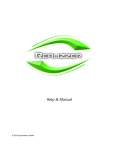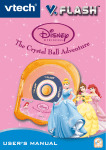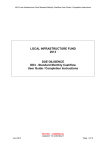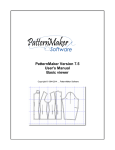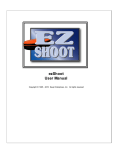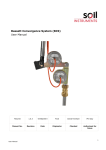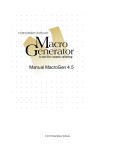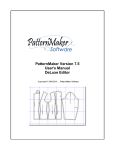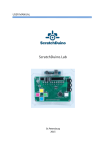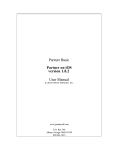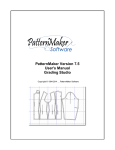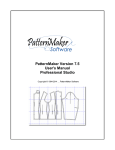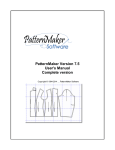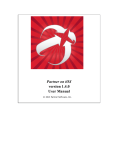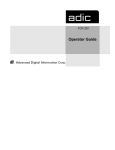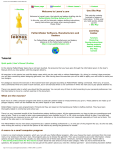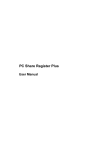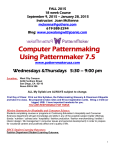Download Make Your Own Clothes
Transcript
Make Your Own Clothes © 2008 Collins and Brown Note: To change the product logo for your own print manual or PDF, click "Tools > Manual Designer" and modify the print manual template. © 2007 Collins and Brown make your own clothes Step-by-step projects for dressmaking novices by PatternMaker Software with Marie Clayton © 2008 Collins and Brown Printed in China All rights reserved. No parts of this work may be reproduced in any form or by any means – graphic, electronic, or mechanical, including photocopying, recording, taping, or information storage and retrieval systems – without the written permission of the publisher. Products that are referred to in this document may be either trademarks and/or registered trademarks of the respective owners. The publisher and the author make no claim to these trademarks. While every precaution has been taken in the preparation of this document, the publisher and the author assume no responsibility for errors or omissions, or for damages resulting from the use of information contained in this document or from the use of programs and source code that may accompany it. In no event shall the publisher and the author be liable for any loss of profit or any other commercial damage caused or alleged to have been caused directly or indirectly by this document. Collins and Brown Commissioning Editor: Michelle Lo Design Manager: Gemma Wilson Designer: Jeremy Tilston Photography: Mario Guarino Technical photography: Michael Wicks Illustrations: Abby Franklin and Kuo Kang Chen Assistant Editor: Katie Hudson Senior Production Controller: Morna McPherson PatternMaker Software PatternMaker Software Pattern Design and Documentation: Leena Lähteenmäki, Thea Botter, Kim Nish Pattern Tester: Eugenie Naber The All-Important Programmers: Gary Pickrell and Lane Holdcroft Thanks to the rest of the PatternMaker Team! Special Thanks to: Alice & Co and Emily Theodorou for their great sewing, Cadena for supplying the fabrics and Janome for supplying the sewing machine. ISBN: 9-781-84340-389-0 4 Make Your Own Clothes Table of Contents Foreword 7 Part I Introduction 9 1 How to use this ................................................................................................................................... CD 10 How to Update .......................................................................................................................................................... How to Contact .......................................................................................................................................................... Us 11 13 2 Disclaimer ................................................................................................................................... 14 Part II How to Make Your Pattern 16 1 Measurements ................................................................................................................................... 16 How to Measure .......................................................................................................................................................... Measurement.......................................................................................................................................................... Worksheet Standard Measurement .......................................................................................................................................................... Tables 18 29 29 2 How to Run ................................................................................................................................... a Macro 31 Welcome Screen .......................................................................................................................................................... Open a Collection .......................................................................................................................................................... Open a Chapter .......................................................................................................................................................... Open a Garment .......................................................................................................................................................... Type in Measurements .......................................................................................................................................................... Seam Allowance/Custom .......................................................................................................................................................... Measurements Pattern on Screen .......................................................................................................................................................... Moving Around .......................................................................................................................................................... on the Screen Offset .......................................................................................................................................................... Offset for a Hem .......................................................................................................................................................... Undo/Redo .......................................................................................................................................................... Stop Command .......................................................................................................................................................... 34 35 36 37 38 40 42 43 44 47 47 48 3 Save a Pattern ................................................................................................................................... 48 4 Open a Pattern ................................................................................................................................... 50 Part III PatternMaker Screen 53 1 Line Color (Line ................................................................................................................................... Colour) 54 2 Line Type ................................................................................................................................... 55 3 Line Width ................................................................................................................................... 56 4 Fabric Calculator ................................................................................................................................... 57 5 Command Bar ................................................................................................................................... 58 6 Status Bar ................................................................................................................................... 58 7 Icons and Icon ................................................................................................................................... Bar 59 8 View ................................................................................................................................... 62 Alignment Grid .......................................................................................................................................................... Page Grid .......................................................................................................................................................... Zoom .......................................................................................................................................................... Yardage Grid .......................................................................................................................................................... (Metreage Grid) Points .......................................................................................................................................................... © 2008 Collins and Brown 62 63 63 64 65 Contents 5 9 Configure ................................................................................................................................... 65 Default .......................................................................................................................................................... Measurement.......................................................................................................................................................... Units Screen Colour.......................................................................................................................................................... Fabric Width/Bolt .......................................................................................................................................................... Width Context Menus .......................................................................................................................................................... 66 67 68 69 70 72 Part IV Printing 1 Page Grid ................................................................................................................................... 73 2 Landscape or ................................................................................................................................... Portrait 73 3 Move ................................................................................................................................... 75 4 Rotate ................................................................................................................................... 78 5 Erase ................................................................................................................................... 82 6 Print Everything/Print ................................................................................................................................... 1 Piece 83 7 Print Preview ................................................................................................................................... 84 8 Print Options ................................................................................................................................... 87 9 Tape it Together ................................................................................................................................... 89 Part V How Much Fabric to Buy? 92 1 Yardage Grid ................................................................................................................................... (Metreage Grid) 93 2 Laying Out the ................................................................................................................................... Pieces 94 3 Print Fabric ................................................................................................................................... Layout 96 4 Cut 4/Single................................................................................................................................... Cut 97 Part VI Help 100 1 About ................................................................................................................................... 100 2 Using the Mouse ................................................................................................................................... 101 3 Folders and ................................................................................................................................... File Organization 102 Part VII Troubleshooting! (Help ME!) 104 1 Everything................................................................................................................................... is greyed out!/different icons 104 2 I can't see the ................................................................................................................................... lines when I print out 106 3 When printing ................................................................................................................................... I'm missing alignment marks or Row/Column 106 4 I can't see anything ................................................................................................................................... when I run a garment 106 5 I get an error ................................................................................................................................... when I put in my measurements 107 6 I line it all up, ................................................................................................................................... but it doesn't stay there! 107 7 I go to open ................................................................................................................................... a Macro and it says "Invalid Folder" 110 8 Nothing shows ................................................................................................................................... up when I Run a Macro 111 9 Nothing shows ................................................................................................................................... up when I Open a Pattern 111 10 How do I use ................................................................................................................................... Banner Paper 111 11 My pattern ................................................................................................................................... doesn't look right! 113 12 I wear my trousers ................................................................................................................................... below my waist? 113 © 2008 Collins and Brown 5 6 Make Your Own Clothes 13 How do I make ................................................................................................................................... Shorts? 114 14 I hate all the ................................................................................................................................... taping 115 15 My pattern ................................................................................................................................... doesn't fit on the fabric! 115 16 Help Keeps................................................................................................................................... Opening in Vista 116 Part VIII Expand your Software 118 1 Other Collections ................................................................................................................................... 118 2 PatternMaker ................................................................................................................................... Deluxe 119 Part IX Garments 122 1 Wrap Skirt ................................................................................................................................... 123 2 Basic Trousers ................................................................................................................................... 127 3 Drawstring................................................................................................................................... Shorts 131 4 Beret ................................................................................................................................... 137 5 Scoop–Neck ................................................................................................................................... Top 141 6 Sleeveless ................................................................................................................................... Dress 145 7 Drawstring................................................................................................................................... Top 148 8 Flared Skirt................................................................................................................................... 153 9 Waistcoat ................................................................................................................................... 158 10 Tailored Blouse ................................................................................................................................... 162 11 Child's Dress ................................................................................................................................... 167 12 Swing Jacket ................................................................................................................................... 171 13 Tulip Skirt ................................................................................................................................... 175 14 Hooded Top ................................................................................................................................... 179 15 Tie–Front Tunic ................................................................................................................................... 183 16 Jeans ................................................................................................................................... 187 17 All–Weather ................................................................................................................................... Cape 191 18 Double–Breasted ................................................................................................................................... Cropped Jacket 197 19 Asymmetric–Front ................................................................................................................................... Jacket 202 20 Shawl–Collared ................................................................................................................................... Jacket 206 Index © 2008 Collins and Brown 209 Foreword Foreword One of the great joys of dressmaking is that you can make your own garments to fit you exactly, in the fabric of your choice with any trimmings that you want. The final result will be unique — even if someone else makes up the same pattern it is unlikely they will pick the exact same fabric or haberdashery as you have. Make Your Own Clothes and the accompanying CD is designed to take you through the basics of dressmaking, from the very beginning right through to tailoring techniques to make your garments look professionally finished. Along the way you can make an assortment of stylish projects — and all the patterns you will need are included on the CD and can be printed out at a full range of sizes. © 2008 Collins and Brown 7 Part I Introduction 1 9 Introduction Welcome to Make Your Own Clothes by PatternMaker! Includes movies played with Adobe Flash! This section explains how to use the CD, load the software onto your computer and how to update the programme. PatternMaker is a CAD programme that allows you to make patterns drafted to your measurements. You type in your measurements and the computer drafts the pattern for you. Then you print it out, tape it together and are ready to cut it out and start sewing. Follow the directions in the book and you will have custom clothing made to your measurements in no time. This is an abbreviated Help Section and Manual made especially for Make Your Own Clothes by PatternMaker. The Manual is in .pdf form so you can print it out easily. The Help Section in the program is the exact same file, so if you don't have your Manual handy, just print it out from there! Also, all the worksheets and videos can also be found in your Start Menu. Just click on Start>PatternMaker Software> and you'll find everything there as well. If you can't find what you are looking for here, there is a good chance it is in the full manual. You will need to have Adobe Reader installed on your computer to open it. Left Click on this link Full Manual, or it can also be found at www.patternmakerusa.com and go to Resources. Or if that doesn't work, e-mail us at [email protected] Or call: +31 (6)10455433 (in Europe) +1-425-296-6081 (in the US) © 2008 Collins and Brown 10 1.1 Make Your Own Clothes How to use this CD PatternMaker will work on any computer that can run Windows98/ME/2000/XP/Vista. PatternMaker must be installed on your computer's hard drive for it to run. It cannot be run from the CD. To install the program on your computer, you must have Administrative Privileges and PatternMaker strongly recommends that you run it from a User with Administrative Privileges in Windows ME/2000/XP. (You can only use limited Administrative Privileges in Vista). As with any computer software, there are always updates and changes. It is a good idea to periodically check to see if there are any upgraded versions during installation, and periodically after that to see if we have made any enhancements or fixed any bugs. If you have an Internet connection, please see the next section to update your software . There may have been updates between now and the time we sent this disc to the publisher. To install the program from the disk onto your computer: · Put the CD into your disc drive. If your computer has Autorun enabled, it should start right away. If it doesn't, Left Click Start>Run and BROWSE to your Computer's CD or DVD Drive letter, normally D:, E:, etc. · Locate the file that says MakeYourOwnClothes.exe and Left Click on it. · It will appear in the Run Box © 2008 Collins and Brown Introduction 11 · Left Click OK and the installation should start. · You will need to locate the Password in the How to Use the CD section of your book. Make sure that your CAPS LOCK is off and type the password in the box when asked EXACTLY as it appears. Passwords are case sensitive! Do not use characters like " or *. There will be no Capital O's or small L's. If you see a 0 it is the number ZERO. If you see an I, it is a Capital I. 1.1.1 How to Update To update your software, please click on this link. http://www.patternmakerusa.com/ MakeYourOwnClothes/index.html This will take you to a page on our website where you can download any updates as well as some free stuff! When you get to that page, check the date in the section for Program Updates. The book comes with a CD that has a July 23, 2007 date. You can also check your program, by opening the program and clicking on Help>About PatternMaker (About PatternMaker) 100 If the date on the website is later than the date in your program, you need to update. Click on the "Update Now" link to download the latest Program Update. © 2008 Collins and Brown 12 Make Your Own Clothes Save it to your Desktop or someplace else where you will know where it is and be able to find it again. Then locate the file that you saved and double click on it. You will need to locate and re-enter the Password in the How to Use the CD section of your book. Make sure that your CAPS LOCK is off and type the password in the box when asked EXACTLY as it appears. Passwords are case sensitive! Do not use characters like " or *. There will be no Capital O's or small L's. If © 2008 Collins and Brown Introduction you see a 0 it is the number ZERO. If you see an I, it is a Capital I. 1.1.2 How to Contact Us In the event you would like to contact us, you can reach us here: Europe: Pattern Made 4 You www.patternmade4you.nl or www.patternmade4you.com Bekenlaan 98 3448 XE Woerden The Netherlands +31 (6)10455433 [email protected] © 2008 Collins and Brown 13 14 Make Your Own Clothes Worldwide except for Europe: PatternMaker Software www.patternmakerusa.com 2029 144th Ave SE Bellevue, WA 98007-6216 +1-425-296-6081 [email protected] 1.2 Disclaimer PatternMaker is a CAD software that uses technology to draft patterns based on a person's measurements. But in all honesty, there is only so far any pre-fabricated set of instructions can go. Based on years of trials, we estimate we fit between 90-95% of all people with our Pre-Designed Garments that are used in the book Make Your Own Clothes. But there are going to be figures that the macros contained in this book will not fit. If you fall outside this range, and nothing you do seems to help, please give us the opportunity to help you. Send an e-mail to [email protected], telling us that you are using the programme with Make Your Own Clothes and be sure to send us the measurements you are using. We'll do our best to help you! See also: Measurements © 2008 Collins and Brown 29 Part II 16 2 Make Your Own Clothes How to Make Your Pattern This section explains how to take your measurements, and how to create, save and open patterns. So you are ready to get started in PatternMaker! This is so easy, you have nothing to be nervous about! We'll do it in a series of steps. 1. We'll take Measurements 2. PatternMaker uses little plug-in programmes called Macros for its patterns. We'll run one to create our pattern. 3. We'll save the pattern. 4. Then we'll print it out. 5. We can tape it together and cut it out. 2.1 Measurements The first thing we want to do is take your Measurements. Good measurements are important to any pattern, but even more so to a pattern that will be drafted from them. You want to wear either lingerie or exercise clothing that is form fitting, but not snug or binding. You will need: · at least 3 pieces of 1.5 – 2.5 cm (5/8 – 1 in) wide elastic long enough to go around your body, · some small safety pins and · a tape measure. · A good friend would help quite a bit! Some of the measurements we take like Centre Back and Back Width are really hard to get by yourself – but isn't mandatory. There are plenty of people who measure themselves accurately. Make sure you have a mirror if you plan to take them yourself! And definitely take the same measurement several times to make sure you have it right. © 2008 Collins and Brown How to Make Your Pattern 17 · A full length mirror is also nice to have. But if you don't have a friend, you need some way to check to make sure that the elastics are parallel to the floor all the way around. The Measurement Form is done in Adobe Reader, so you will need to have that installed on your computer. In Adobe Reader 7 or 8, you will be able to fill in the form on your computer and save it for future reference. Pin each piece of elastic around your body at your bust, waist, and the widest part of your hips. It may help to have a piece of elastic around your abdomen as well. You want it snug but not tight. Make sure the bands of elastic are parallel to the floor when you stand upright. Then use the tape measure to start taking your measurements, with the help of your friend if available. Follow the guides included on the next pages in this section. (There are also measurement instructions included with each of the patterns.) It is a good idea to take each measurement several times. Always make sure the tape isn't stretched and that the tape measure and the elastic it is around stays parallel to the floor. Pay careful attention to the measurements where instructions are in bold print, as these are especially crucial. (Be sure to double click on the link! If you are using Adobe Reader 8, and the link doesn't work –click on the paperclip in the lower left corner to open attachments.) Measurement Form © 2008 Collins and Brown 18 2.1.1 Make Your Own Clothes How to Measure Neck Circumference: Measure around lowest part of neck, at the base. This is usually the line where a thin necklace would naturally fall. © 2008 Collins and Brown How to Make Your Pattern 19 Bust Circumference: Marked with elastic. Measure around the fullest part of the bust, keeping the tape level at the back Waist Circumference: Measure waist at the elastic tape. © 2008 Collins and Brown 20 Make Your Own Clothes Abdomen Circumference: Measured at the level where abdomen circumference is maximum. Be sure to keep the measuring tape level. Hip Circumference: Measured over the largest part of your bottom/thighs (at elastic). Compare this measurement with your Abdomen. If the abdomen is larger, use it for your hip measurement. © 2008 Collins and Brown How to Make Your Pattern 21 Bust Span: Horizontal distance between bust apexes (also called bust bridge). Measure along bust elastic. Bust Height: Measure from one breast apex to the other, around the back of the neck. DIVIDE THE RESULT BY 2. © 2008 Collins and Brown 22 Make Your Own Clothes Waist Height: Measure from bottom of waist elastic, up across bust apex, around back of neck, and down across breast apex to the bottom of waist elastic. DIVIDE THE RESULT BY 2. Back Length: Put on a thin necklace, or drape a piece of string around your neck. Measure from the place where the necklace falls on the back of your neck to the lower edge of waist elastic. © 2008 Collins and Brown How to Make Your Pattern 23 Back Width: Stand with your arms relaxed at your sides. The measurement is taken horizontally between shoulder blades (i.e. from sleeve seam to sleeve seam), from and to the point where your arm meets your body (inside the muscle, but not to armpit) about 10 cm (4 in) from neck downwards. Shoulder length: Measure from neck to shoulder tip. Shoulder tip is found when you raise your arm to horizontal position and feel where there is hollow/pit between shoulder and arm bones. Raise your arm to horizontal, if necessary, to find this point. (It is where your arm starts to move when you raise it.) © 2008 Collins and Brown 60 Make Your Own Clothes Run a pre-designed pattern 35 Print a pattern or open the printing interface Save a pattern 48 Open the Windows Calculator 72 Move an object 75 Rotate an object Erase an object 82 Draw an Offset (like a Seam Allowance) Zoom in on a section Redo 63 47 Undo 78 44 47 Open the Help Section (Only shows up once you have executed a command) There are another set of icons that show up in the middle of a command and they are a dead giveaway that you are in the middle of something. About half of these icons don't really apply to PatternMaker for Make Your Own Clothes. The ones that you will need are: Pan up moves the screen so you can see something out of range above. You want to LOOK up. Pan Down moves the screen so you can see something out of range below. You want to LOOK down. © 2008 Collins and Brown PatternMaker Screen Pan Left moves the screen so you can see something out of range below. You want to LOOK left. Pan Right moves the screen so you can see something out of range below. You want to LOOK right. Zoom in or get closer. You can also hit the F2 key or Page Down Zoom out or get farther away. You can also hit the F1 key or Page Up Select All Selects all Objects on your desktop Zoom All. You can also hit End Open the Help Section © 2008 Collins and Brown 61 62 3.8 Make Your Own Clothes View The View command allows you to View or Turn off Viewing on several things in PatternMaker. These items only show up on the screen and won't print on your patterns. 3.8.1 Alignment Grid The Alignment Grid turns on and off tiny dots that appear by default – each is one unit of measure away from the next. So if you are using inches, they are one inch apart. If you are using centimeters (centimetres), they are one centimetre apart. You can change how far apart they are in Configure or Configure Defaults>Advanced. They turn off and on with the F4 key. © 2008 Collins and Brown PatternMaker Screen 3.8.2 63 Page Grid The Print Grid is a series of blue dashed lines that show you where the joins in the paper will fall when you print your pattern out. You can turn it off and on by hitting the F12 key. 3.8.3 Zoom Zoom controls how close in or how far out you are, as well as how you get to other areas of the screen. If you are zoomed in, you can Pan to either side. This means if you want to look Right, you hit the right arrow on your keyboard or click on the right arrow. If you want to look left, use the other arrow. PAN Use mouse arrows or Zoom This controls how close in or out you are keyboard arrows. This is the direction you want to LOOK. Left Zoom in or get closer. You can also hit the F2 key or Page Down Right Zoom out or get farther away. You can also hit the F1 key or Page Up © 2008 Collins and Brown 64 Make Your Own Clothes Up Zoom All. You can also hit End Down Zoom to a location. With this key you can highlight a specific area of the screen. Click once to anchor a point, then move don't drag the mouse to the second point on the screen. For an easy zoom short cut, put the arrow on the Command Bar and roll your mouse wheel. In addition you can also hit the Home key to zoom the screen to where your mouse is. Successive hits will bring it in closer. This will zoom the screen in and out. 3.8.4 Yardage Grid (Metreage Grid) This is a red dotted line that you can turn on and off to help you set up cutting layouts. You need to move your pieces onto it, to get an accurate indication of how much fabric to buy. To turn on the Yardage Grid (Metreage Grid): · Click on View>Yardage Grid (Metreage Grid) · Hold Ctrl + F12 © 2008 Collins and Brown PatternMaker Screen 65 · Click on Settings>Configure>Show Yardage Grid (Metreage Grid) To turn it off, you can remove the arrow from View>Yardage Grid (Metreage Grid), Hold CTRL +F12 again or uncheck it in the Configure box. See Also: Configure: Yardage Grid (Metreage Grid) How Much Fabric to Buy 3.8.5 64 92 Points Points are what controls the Patterns in PatternMaker software. While they are crucial to the software and the upgraded versions, viewing them does not add anything to PatternMaker for Make Your Own Clothes. 3.9 Configure The brains of the programme! The Configure and Configure Defaults control what you see on the screen. © 2008 Collins and Brown 66 Make Your Own Clothes You can also change the Line Color (Line Colour), Fill Pattern, Font, Line Width, Line Type/ Style and Fabric Width from here as well as on the PatternMaker Screen. This is also the place where you would change your Measurement Units. 3.9.1 Default There are actually 2 commands in PatternMaker that control settings. One is Configure and the other is Configure Defaults. The Configure command controls what is on the screen until you close it, so it is temporary. The Configure Defaults command is what the programme always does. To access either of these commands go to Settings>Configure or Configure Defaults. © 2008 Collins and Brown PatternMaker Screen 3.9.2 67 Measurement Units PatternMaker can be run in different Measurement systems. You can use: Inches or centimeters (centimetres) note: The dimension tool is used for illustration purposes only. It is not available in PatternMaker for Make Your Own Clothes, but is available in the Deluxe Editor and up. You set the measurement unit when you set up the programme, but it can always be changed in Configure or Configure Defaults. You would need to change it before you run your macro and then input the correct units. The programme can then give you a pattern in either inches or centimeters (centimetres). © 2008 Collins and Brown 68 3.9.3 Make Your Own Clothes Screen Colour For those people that have trouble viewing a WHITE screen, we offer the option of using a Black Screen with WHITE or Aqua Drawing lines. To get this, go to Settings>Configure or to use it all the time, Settings>Configure Defaults and click Advanced in the lower right corner. Then uncheck Use White Background. © 2008 Collins and Brown PatternMaker Screen 3.9.4 Fabric Width/Bolt Width The Fabric Width can also be changed here. © 2008 Collins and Brown 69 70 3.9.5 Make Your Own Clothes Context Menus The context menus are added as a kind of additional help for those who are first starting out with PatternMaker. They show up every time you hit the <ESC> key or Right Mouse. But after a while, they get annoying. If you want to turn them off, you can do so in Configure or Configure Defaults, by Unchecking the Use Context Menus item. © 2008 Collins and Brown Part IV 72 4 Make Your Own Clothes Printing This section explains how to organize your patterns on the screen to use the minimum amount of paper and get the joins between sheets in the best position, and how to print your patterns. (Double click on the link below to watch the movie! It will open in a new browser window.) Watch the movie (2:23/8.1 MB) Now that you've got your pattern ready, you need to print it out! Again, we'll go through steps: 1. Turn on your print grid 2. Move your pattern pieces around to get joints at the easiest spot 3. Print it! PatternMaker uses any printer that has a Windows driver, so while you can use your standard © 2008 Collins and Brown Printing 73 letter or A4 printer, you aren't limited to that. You can also use a wide format printer or a plotter. I always recommend that you use the largest paper you can in your printer, whether that is A3 or legal size. If your printer has a setting for Banner Paper, many people use that to save on taping time. 4.1 Page Grid The Page Grid is a series of blue dashed lines that show you where the joins in the paper will fall when you print your pattern out. You can turn it off and on by hitting the F12 key. 4.2 Landscape or Portrait When printing out your pattern, you might try to save paper and taping time by printing out your pattern in Landscape. To see how things would turn out, Go to FILE>Print Setup and change your Orientation to © 2008 Collins and Brown 74 Make Your Own Clothes Landscape. When you go back in PatternMaker, the blue lines marking the edges of the sheets of paper will be running the other way. If you are using banner paper, you only want to use the Portrait setting See Also: How do I use Banner Paper © 2008 Collins and Brown 111 Printing 4.3 75 Move (Double click on the link below to watch the movie! It will open in a new browser window.) Watch the movie (1:05/2.52 MB) Ok, you've got your print grid on and your paper set up, but your patterns are nowhere near where you want them to be. So you've got to adjust them by MOVING them and Rotating them to be where you want. You can move one object or lots of objects together at the same time. The patterns will come out grouped together, but if you added an additional OFFSET, you will need to move that at the same time. · Left Click on the MOVE icon The Command Bar © 2008 Collins and Brown 58 , or navigate up to the EDIT Menu and select MOVE. will tell you to Select an Object ? for Help <ESC> for Done. 76 Make Your Own Clothes · Left Click to select the object(s) you wish to move (the pattern piece AND the OFFSET). They will turn bold. If you made a mistake and selected the wrong thing, Left Click on the same object again. It will go back to normal. · RIGHT CLICK or <ESC> to tell the computer you are done selecting. · Once you’ve hit the RIGHT CLICK or <ESC>, a pop-up menu will come up asking you if you want Help, Cancel Command, Done Selecting or Continue Selecting. Since you are done selecting, Left Click on this. (To turn this off see Configure>Context Menus 70 ) · The COMMAND BAR asks you for “Base Point?” This is like a handle to carry the object with. You may want to select a point on the side that you are moving it to, to help you line it up. LEFT CLICK on that point. · Now the COMMAND BAR asks you for a destination. Move, don’t drag, the mouse and you will see you are carrying the line by its handle. The blue line starts at the object’s original position and attaches at the handle. Move it so that it sits nicely on the print grid. You want to reduce the number of paper breaks in each individual piece, if you can. · LEFT CLICK when the piece(s) is where you want it. It will drop in place. © 2008 Collins and Brown Printing · Repeat with all the pieces until you have a nice printing layout. © 2008 Collins and Brown 77 78 4.4 Make Your Own Clothes Rotate (Double click on the link below to watch the movie! It will open in a new browser window.) Watch the movie (1:49/2.22 MB) Sometimes, you can squeeze a piece in and not have to use extra paper if you just rotate it a bit. We can rotate in two different ways . We can rotate by hand, or by typing in a specific Angle. Keep in mind PatternMaker always rotates anti-clockwise or to the left for positive numbers and clockwise or to the right for negative numbers. ROTATE WITH AN ANGLE · Left Click on the ROTATE icon ROTATE. The Command Bar Done. © 2008 Collins and Brown 58 or navigate to the EDIT Menu and select will tell you to Select an Object ? for Help <ESC> for Printing · 79 Left Click on the object(s) you want to ROTATE to select it. If you have a Pattern piece AND an OFFSET, you will want to Left Click on both of them. What you click on should become bold. If you made a mistake and selected the wrong thing, Left Click on the same object again. It will go back to normal. · RIGHT CLICK or <ESC> to tell the computer you are done selecting. · Once you’ve hit the RIGHT CLICK or <ESC>, a pop-up menu will come up asking you if you want Help, Cancel Command, Done Selecting or Continue Selecting. Since you are done selecting, Left Click on this. (To turn this off see Configure>Context Menus · 70 ) The COMMAND BAR will ask you to “Rotate about what point?” This is the pin that will hold that point steady while everything else moves. Left Click on that point. · Now the COMMAND BAR asks for Rotation? Type in your angle of rotation, i.e-90 or 180 to flip it vertically. · Hit ENTER. ROTATION BY ENDPOINT This is a manual rotation and probably the one that you will use the most. It takes a bit of practice to master, but not a lot. It basically works the same as ROTATION BY ANGLE except for the last 2 steps. © 2008 Collins and Brown 80 Make Your Own Clothes · Left Click on the ROTATE icon or navigate to the EDIT Menu and select ROTATE · Left Click on the object(s) you want to ROTATE to select it. If you have a Pattern piece AND an OFFSET, you will want to Left Click on both of them.They will become bold. · RIGHT CLICK or <ESC> to tell the computer you are done selecting. · Once you hit the RIGHT CLICK or <ESC>, a pop-up menu will come up asking you if you want Help, Cancel Command, Done Selecting or Continue Selecting. Since you are done selecting, Left Click on this. (To turn this off see Configure>Context Menus · 70 ) The COMMAND BAR will ask you to “Rotate about what point?” This is the pin that will hold that point steady while everything else moves. Left Click on that point. © 2008 Collins and Brown Printing · 81 Now the COMMAND BAR asks for Rotation? Instead of just typing in an angle, you are going to create a handle to turn the object. Move, don’t drag, the mouse anywhere away from your point. You will see a blue line form out from your “pin”. It doesn’t have to be large, just Left Click somewhere to create the handle. · Now move your mouse to ROTATE your object around its “pin” · When you have it lined up where you want Left Click to drop it into place. © 2008 Collins and Brown 82 4.5 Make Your Own Clothes Erase (Double click on the link below to watch the movie! It will open in a new browser window.) Watch the movie (:53/1.07 MB) Sometimes you don't want a piece to print at all! Sometimes you just want to get rid of it, so we ERASE it. · Left Click on your ERASE icon or EDIT> ERASE. The Command Bar to Select an Object ? for Help <ESC> for Done. © 2008 Collins and Brown 58 will tell you Printing 83 · Left Click to highlight whatever you want to Erase. Remember that if you have a pattern piece and an OFFSET, you will need to Left Click on both of them to erase them both. They will turn bold. If you made a mistake and selected the wrong thing, Left Click on the same object again. It will go back to normal. · RIGHT CLICK or <ESC> to tell the computer you are done selecting. · Once you’ve hit the RIGHT CLICK or <ESC>, a pop-up menu will come up asking you if you want Help, Cancel Command, Done Selecting or Continue Selecting. Since you are done selecting, Left Click on this. (To turn this off see Configure>Context Menus 70 ) · And the pieces are gone! · Left Click on another icon right away so you don't keep the erase command loaded! If you accidentally Erase something Just Undo and it will come back. 4.6 Print Everything/Print 1 Piece There are several ways to print something in PatternMaker, but I'll only go over the main two here. They are Print and Print Select. Print is the one you will use most often and prints everything on the screen. Print Select is used when you want to print one specific item. They are both reached through the File Menu, but the icon on your icon bar goes directly to the Print command. To Print Everything: · Hit the Print icon © 2008 Collins and Brown or navigate to the File Menu and select Print. 84 Make Your Own Clothes · Your screen will come up in the Print Preview 84 Window. To Print a Specific Piece: · Go to your File Menu and click on Print Select. The Command Bar 58 will ask you to Select an Object. · Left Click to select the object(s) you wish to Print (the pattern piece AND the OFFSET). They will turn bold. · RIGHT CLICK or <ESC> to tell the computer you are done selecting. · Once you hit the RIGHT CLICK or <ESC>, a pop-up menu will come up asking you if you want Help, Cancel Command, Done Selecting or Continue Selecting. · Since you are done selecting, Left Click on this. (To turn this off see Configure>Context Menus 70 ) · The object(s) you wish to print will show up in the Print Preview 4.7 84 Window. Print Preview The Print Preview Window is where you tell your printer how and what to print. When you send anything to the printer, it first comes here. This way you can adjust it so that only the things © 2008 Collins and Brown Printing 85 you want print out. You can also print in different scales (25%, 50%, or something you specify yourself.) In the next section we will make a Cutting Layout to help you arrange your pieces on the fabric and you will print that on a Single Page. In the picture above, I've sent my pattern to the printer using the Print icon, so everything will print out.It comes up in the Print Area tab. But it looks like I might be able to save a few pieces of paper by Unselecting some of the pages. So I use the Zoom in icon to check and see if I will be loosing any lines. I can scroll back and forth with the scroll bars at the bottom and right side. © 2008 Collins and Brown 86 Make Your Own Clothes When I see that I will only be printing blank pieces of paper, I Left Click on the unwanted pieces to de-select them and they won't be printed. If you accidentally click on the wrong piece, just click it back and it will be ready to print. If it is a big pattern and you only want a few pieces, you can actually turn all the pieces off by clicking the Unselect All button. Then you can print only the pieces you wish. If you are using Print Select, no matter where your piece is lined up on the Print Grid, PatternMaker will centre it for Printing. This sometimes puts paper joints at awkward places. You can adjust where those joints are by using the Print Offset. This will move the pattern piece right and left or up and down depending on whether you use the Horizontal or the Vertical. © 2008 Collins and Brown Printing 4.8 87 Print Options By default, the Print Preview window comes up with the Print Area tab showing, but there is also a Print Options tab. Here you can check to include Page Labels: Row 1 of 5 Column 3 of 6 © 2008 Collins and Brown 88 Make Your Own Clothes You can include Alignment Marks to help you line the individual pieces of paper up when taping them together to create each pattern piece. THIS IS HIGHLY RECOMMENDED!!!! You can even have it print the file name on each piece, so you know which pattern it is. It is a good idea to get in the habit of checking this EVERY time you print, rather than having to sort out the pieces afterwards. If you are using Banner Paper © 2008 Collins and Brown 111 you will want to print out the Columns, (Up and Down) first. Printing 4.9 89 Tape it Together Now that you've got your pattern printed the last step is to tape it together. somewhere near the corner of each piece of paper, (depending on your printer margins) will be a quarter circle with a line through it going towards the corner. To assemble your pattern, match up the points of the center line to form an X inside a circle. It is easier if I tape the pages for one Pattern Piece together at a time. But once I've got a piece assembled, I don't tape it to another piece if I can avoid it. It makes it difficult to deal with. © 2008 Collins and Brown 90 Make Your Own Clothes I normally spread all the pieces out on the floor and lay them out in order. Then I start matching. Sometimes it helps to use a pin to push through each end. When you've got the X and the Circle, tape the sides right next to the corner to hold it together. Tape all 4 corners down and move on to the next set. And continue to work the pattern until it is all one piece. When you've got all pieces taped together, look at the pattern. Does it look right? This is your chance to move some pieces to better align them. Don't obsess over it. You want the lines to line up, but a 1/4 of a millimeter (millimetre) isn't going to make a difference. Once you're happy with the way the pattern is taped, you need to go back and reinforce the taping. You will be cutting the individual pattern pieces out and don't want the pieces of paper to fall apart, so put a piece of tape wherever a cutting line goes across a join in the paper. Some people also like to use a liquid glue or glue stick all the way across the page. Be sure to let the glue dry before cutting your pattern apart. Finish taping together all the rest of the Pattern Pieces. Cut the Pattern Pieces out and you are ready for fabric! © 2008 Collins and Brown Part V 92 5 Make Your Own Clothes How Much Fabric to Buy? This section explains how to lay out your pattern pieces to make best use of your fabric, and how to calculate how much fabric to buy. (Double click on the link below to watch the movie! It will open in a new browser window.) Watch the movie (3:45/19.6 MB) Now that you've got your pattern made, printed, taped together and cut apart, it is time to consider the fabric. PatternMaker allows you to make your own Cutting Layout so that you know how much fabric to buy. And you can lay out the pieces on the computer before you ever touch scissors to fabric. AND if you use your fabric layout as a guide, you'll never suddenly find you don't have enough © 2008 Collins and Brown How Much Fabric to Buy? 93 fabric after you have started cutting. See Also: Fabric Calculator 5.1 57 Yardage Grid (Metreage Grid) This is a red dotted line that you can turn on and off to help you set up cutting layouts. Once you've set up your Fabric or Bolt Width either by double clicking on it or by filling it in under Settings>Configure; it serves as an accurate representation of the fabric. Standard fabric widths are 112–115 cm (44–45 in), 140 cm (54 in) or 152 cm (60 in). You can see how things will fit and move them arround to get an accurate indication of how much fabric to buy. To turn on the Yardage Grid (Metreage Grid): · Click on View>Yardage Grid (Metreage Grid), click again to turn it off. © 2008 Collins and Brown 94 Make Your Own Clothes · Hold Ctrl + F12, (Hold Ctrl+F12 again to turn it off.) · Click on Settings>Configure>Show Yardage Grid (Metreage Grid), click again to turn it off. 5.2 Laying Out the Pieces This is where you put the pattern pieces on the fabric, much as you would in real life. You need to make sure that all the GRAIN lines are running parallel to the Grain of the fabric and pay special attention to any text that is on the pattern. Remember when we set the Bolt or Fabric Width, we set it for HALF the width of the fabric. This is because fabric is usually folded and a pattern piece laid on it to cut 2 pieces at a time (a right half and a left half). Sometime, a pattern piece will say something like "place on fold". In this case, only half the piece is shown because the other half is a mirror image. So the first thing I do when setting up a cutting layout is to decide which side is the fold. I normally use the left hand side and say that that will be my fold. So ALL my pieces that say © 2008 Collins and Brown How Much Fabric to Buy? 95 "Place on Fold" get lined up on the left hand side. I also like to keep all my pieces running the same direction if I can. This way if I'm working with a fabric that has a nap or a one-way print, I don't end up with people standing on their heads. Use the Move 75 and Rotate 78 commands to get the pieces where you want them. If any pattern piece is labelled "Cut 4 of Fabric" you will need duplicates of these pieces to place on the Yardage Grid (Metreage Grid) to work out the fabric quantity. See File Merge 97 to learn how to handle this. This is a great place to use the Rotate by Angle command. If you want to flip a piece over, when it asks for angle, just type 180 and hit enter. The piece will be flipped over. If it is on the bias, type in 45. If it is upside down, that is ok. It will still take up the same amount of room on the fabric. Just write yourself a note on the layout when it comes off the printer, "flip this piece top up when you put it on the fabric". © 2008 Collins and Brown 96 Make Your Own Clothes Remember that if you used Offset for hem, there will be extra room around that pattern piece on the computer as you cut the extra off the paper piece. So if necessary, you might be able to squeeze something into part of the cut off part. Or you may just want that extra amount "just in case". 5.3 Print Fabric Layout Once you've got everything on the Yardage Grid (Metreage Grid) just the way you want, it is time to print it out! Click on File>Print, or your Printer icon to take you to the Print Preview 84 screen. Before when we printed our pattern pieces we printed to a scale of 100%, but this time we just want something to show us how to lay the pieces out on the fabric. So we check Yardage Grid (Metreage Grid), to show us where our fabric will be, and we Fit to Page to get just a single page with the layout on. © 2008 Collins and Brown How Much Fabric to Buy? 5.4 97 Cut 4/Single Cut If a pattern piece is marked "Cut 4 of Fabric" it can be difficult to work out how much fabric to buy because the fabric is only folded in two so you can only cut two at a time. When you are cutting this isn't a problem; you can just pick the pattern piece up and move it to cut again— but how do you get a second piece on your cutting layout to make sure you have enough fabric? The answer is run the macro twice with identical measurements. You will need to do this in the Drawstring Shorts Hooded Top Jacket 202 179 131 for a Single Cut, and the Drawstring Top , All–Weather Cape 191 148 , Tailored Blouse , Double–Breasted Cropped Jacket and the Shawl–Collared Jacket 206 197 162 , , Asymmetric–Front for a Cut 4. So when you need a second pattern piece, run the macro a second time and you will end up with two of each pattern piece. If you leave the original pieces where they are on the yardage grid, the duplicates will come in right on top of each other. Because they will be hard to see, I like to move ALL my pattern pieces to one side first—just use the MOVE 75 command and hit the ALL 59 icon on the left hand side in the icon bar and all pieces will be selected. Right click to tell the computer you are done selecting, then move the mouse to move the pieces. Left click when you have them where you want them. When you have your duplicate pieces, just ERASE 75 82 the ones you don't need. Move all the pattern pieces into place. Add any additional Offsets for hems 47 to finish. You'll notice that the Graphic on the previous page had two of the Yoke pieces and two hood pieces. A single cut is needed when you don't have enough fabric to cut the entire pattern piece out of a piece of fabric that is folded. You need to open the fabric up and cut each piece out individually. To get an accurate idea of the amount of fabric you need, change your Bolt Width Setting 57 to the entire width of the fabric, instead of half the fabric. Move the pieces and finish out your Cutting Layout. This will give you an indication of the layout on the fabric and an accurate fabric estimate. Be sure to set the Bolt Width Setting back to half the fabric after you finish. You will need to make the adjustments described below when cutting out the © 2008 Collins and Brown 98 Make Your Own Clothes pattern! When you cut out the pattern, cut any pieces that will fit normally AND cut all the pieces on the fold. Be sure to use your cutting layout to make sure you have enough fabric for everything– then single cut the rest. To single cut, unfold your fabric to a single layer and cut out the first pattern piece with the fabric RS up and the writing on the pattern up and facing you. Then flip fabric over, so the fabric is WS up and the writing on the pattern piece is still up and facing you. This ensures that you cut a right and a left side of the garment. (Something you automatically do when the fabric is folded.) © 2008 Collins and Brown Part VI 100 6 Make Your Own Clothes Help This section covers how to get help with the PatternMaker programme. There are several excellent resources to get help for PatternMaker. · This manual has been written in step-by-step stages to help you get patterns made to YOUR measurements. An exact duplicate can be accessed from anytime inside PatternMaker by clicking on Help>Help Contents. · If you are looking for more information, you can always go to www.patternmakerusa.com . There is quite a bit of information there, from what the different versions of the programme can do to instructions on how to use them. · To join the PatternMaker Users Group, just click on the button and fill in your e-mail address. We are an international group with members worldwide, so there is generally someone around to help all the time. PMUG is a Yahoo Group, and subject to their terms of service. If you put something in the notes about Make Your Own Clothes, it will make things go easier as the group is moderated for spammers. · Join PMUG · And as is said in several places, if there are any questions, please feel free to e-mail us at [email protected] . 6.1 About The About PatternMaker screen tells us which version of PatternMaker you are using. You can get to it by clicking on Help>About PatternMaker. You may want to check back to the website frequently to see if we have released an updated version. As always, updates are free. © 2008 Collins and Brown Help 6.2 101 Using the Mouse Understanding the function of the mouse buttons is one of the most important things necessary for success with PatternMaker. The mouse clicks activate, advance, and conclude all the commands you will use. The left mouse button is used for selecting things. Use it to select: · menu commands · icons · points · objects Many commands let you select more than one object or point at once. For example, the MOVE command will move one object or every object in the drawing. Some commands let you select only one object at a time. With the OFFSET command, for example, you can add a seam allowance to one object at a time. The right mouse button is used to confirm what you have selected. It indicates to the programme that you have finished selecting things and are ready to proceed to the next element of the command. The <ESC> key can be used interchangeably with Right Click. © 2008 Collins and Brown 102 Make Your Own Clothes The basic rules of mouse operation are: 6.3 · If you're drawing something, use Click to enter a point. · If you aren't drawing something, use Click to choose a command or answer a question. · Use Right Click to end whatever you're doing. · Don't "click and drag" like you do with many other computer applications. Just click the button and let it up. · The normal mouse cursor looks like an arrow. An hourglass-shaped cursor means you should wait for the computer to finish what it is doing. · If the mouse cursor is outside the PatternMaker window on your computer screen, your inputs won't be read by PatternMaker. Folders and File Organization Programme Files By default, PatternMaker expects to find all necessary files in the "C:\programme Files\PatternMaker Software\PatternMaker 7" folder. In Version 7, this cannot be changed. User Files When you open the programme for the first time, a special folder is created. This is located at "My Documents\PatternMaker\Personal Files." Under this folder are three subfolders, for personal measurement tables, grading tables, and saved patterns. Patterns are saved as .pat files. If your computer has more than one user profile, each profile will have its own user file location. Shared Files Files such as the garment collections, master measurement templates, and library files are shared among all users. A folder for each designer is created under "PatternMaker 7\Common Files\Designers," and each garment collection is installed in a subfolder under its designer. " Make Your Own Clothes" is classified as a designer, so the folder for 'Make Your Own Clothes' is under 'PatternMaker 7\Common Files\Designers. If you purchase any further collections from PatternMaker (see Other Collections subfolder under its designer. © 2008 Collins and Brown 118 ), each garment collection will be installed in a Part VII 104 7 Make Your Own Clothes Troubleshooting! (Help ME!) This section covers some common issues that may cause a problem and explains how to resolve them. One of the things that always bugs me about software is that I never seem to be able to find answers when I need them. So, we've gathered the most Frequently Asked Questions, (FAQS) and put them in this section. The first and easiest step is always to make sure and check that you have the most up to date version! See Also: How to Update 7.1 11 Everything is greyed out!/different icons This one is a perennial favourite. You go to do something but when you try to click on an icon you see something like this instead. © 2008 Collins and Brown Troubleshooting! (Help ME!) 105 Or you select the Edit menu and everything is all greyed out. What is happening is that you are in the middle of a command. Check the Status Bar 58 . It is probably GREEN. which tells you that you are in the middle of a command. So check the Command Bar 58 to see what to do next. If you don't want to finish what you were doing, just RIGHT CLICK or hit the <ESC> key to bring up the Context Menus and CANCEL. ( <ESC> twice or Right Click twice if you've turned off Context Menus) and every thing will go back to normal. © 2008 Collins and Brown 106 7.2 Make Your Own Clothes I can't see the lines when I print out Another question that comes up a lot depends on your printer. PatternMaker uses the standard Windows Printer Interface. This defaults to 2 pixels/line. On some printers, this is fine. But on others, especially laser printers, it can be unreadable. If this happens to you, the macros need to be run at Line Width 2. You can set the Line Width to 2 before running the Macro, or change the Line Width in Settings>Configure. If you want it changed all the time, change Line Width in Settings>Configure Defaults. See Also: Line Width 7.3 56 When printing I'm missing alignment marks or Row/Column You've printed out all your pattern, but the Alignment Marks mentioned in Tape it Together are nowhere to be found. They got unchecked somehow from Print Options 87 89 . Your pattern can actually still be taped together, although it will be difficult. Just match the lines and tape over them. Then mark your notes to be sure to check Print Options each time before you hit the print button. 7.4 I can't see anything when I run a garment First hit END to Zoom ALL. © 2008 Collins and Brown Troubleshooting! (Help ME!) Then, check your Line Color (Line Colour) 54 and your Screen Colour 68 107 . Chances are that somehow they got set to the same Colour. 7.5 I get an error when I put in my measurements You go to do something but when you try to click on an icon you see something like this instead. If this happens, please re-check your measurements. Common errors are forgetting to divide by 2 or tilting the waist tape, which has given you a longer Waist height. If you measured yourself, have a friend come over and measure you. A lot of times, this solves the problem. If you've tried and tried, and still can't make it work: Please first compare your measurements to Standard Measurements 29 using the worksheet provided on that page. This may instruct you to try running the macro twice, to make a front and a back piece (sometimes useful for those with a small back and large bust). Fill out your measurements on the Measurement Worksheet 29 . Send your .pat file, your Measurement Worksheet and your Standard Measurements Worksheet to [email protected] and we'll do our best to help you. 7.6 I line it all up, but it doesn't stay there! I know this is frustrating, but it is the way programme is designed to work. PatternMaker takes whatever you want to print and centres it to use less paper. It has to work this way or it would have problems defining the print area and print forever, with lots of blank pages. © 2008 Collins and Brown 108 Make Your Own Clothes It is difficult when you've spent all the time aligning things and you only want one piece and that one piece ends up with the grainline right at a join! It really doesn't make a difference when you are printing out everything, but on Print Region or Print Select, it will change the paper position. One way around this problem is to send everything to print and then De-Select the pages you don't want. © 2008 Collins and Brown Troubleshooting! (Help ME!) 109 But this can be time consuming. So rather than use that, my question would be does it have to be exactly the way you had it originally, or do you just want the piece moved so that important points aren't on a join? If the latter, the answer is to use the Print Offset feature located on the right hand side. With this feature you can move what you have selected to print around on the paper. Use the Horizontal to move it left to right and the Vertical to move it up and down. © 2008 Collins and Brown 110 7.7 Make Your Own Clothes I go to open a Macro and it says "Invalid Folder" This is a known installation error that happens on about 1 out of every 300 computers. Because it is so rare, we haven't been able to troubleshoot it, so since it is so easily solved, we've chosen to advise you about it instead. Go to Settings>Configure Defaults>Advanced. In the lower left hand corner, you will see two boxes. One asks which Designer you would like to start with. This should read Make Your Own Clothes. Click on the arrow and set it to None. Then change the Start Collection Folder: to None by the same method. Click on Apply and OK to close out of the box. Exit PatternMaker. © 2008 Collins and Brown Troubleshooting! (Help ME!) 111 Then re-start PatternMaker, go to Settings>Configure Defaults>Advanced and re-set both of these boxes back to Make Your Own Clothes. The error will disappear. 7.8 Nothing shows up when I Run a Macro First hit END to Zoom ALL. Then, check your Line Color (Line Colour) 54 and your Screen Colour 68 . Chances are that somehow they got set to the same Colour. 7.9 Nothing shows up when I Open a Pattern First hit END to Zoom ALL. Then, check your Line Color (Line Colour) 54 and your Screen Color 68 . Chances are that somehow they got set to the same color. 7.10 How do I use Banner Paper Many people like to use Banner paper to reduce taping time. Banner paper is joined together at the top and bottom and is folded to go through the printer together instead of a sheet at a time. You can use Banner paper if your printer driver has a setting for it, or if you have a setting for Custom Paper. Be sure to check your printer manufacturer's website first. © 2008 Collins and Brown 112 Make Your Own Clothes To use Banner paper, your print alignment and your Columns or Rows first MUST match. I always think it is best to use portrait, and then print in Columns (up and down). If you print in Landscape, you must print in Rows (back and forth). If you are using a Custom Paper Setting, you need to look at your print interface and determine how big your papers need to be. For instance, if you have the screen above, you have a column that is 6 pages long. So your paper size would be 210x1782 You need to set a definite length, or the printer will just keep spitting out empty pages till it is done. © 2008 Collins and Brown Troubleshooting! (Help ME!) 7.11 113 My pattern doesn't look right! This pattern has a waist height that is 10 cm (4 in) too large for the computer to draw. In some instances it may even give you a Domain or a Runtime Error. If this happens, please recheck your measurements. Common errors are forgetting to divide by 2 or tilting the waist tape, which has given you a longer Waist height. If you measured yourself, have a friend come over and measure you. A lot of times, this solves the problem. If you've tried and tried, and still can't make it work: Please first compare your measurements to Standard Measurements 29 using the worksheet provided on that page. Fill out your measurements on the Measurement Worksheet 29 . Send your .pat file, your Measurement Worksheet and your Standard Measurements Worksheet to [email protected] and we'll do our best to help you. 7.12 I wear my trousers below my waist? This is a question we get frequently. And the answer is to have 2 sets of measurements. One for trousers and one for tops and skirts. When you measure for tops and skirts, use your © 2008 Collins and Brown 114 Make Your Own Clothes natural waistline as the garments will not fit properly if you don't. But when you measure for trousers, put the waist elastic where you normally wear your trousers, then measure as if the trousers band was your waist. As long as the bands of elastic are parallel to the floor, you will be fine. See Also: How to Measure 7.13 18 How do I make Shorts? I see the shorts in the picture, but I can't figure out how to get them? In Make Your Own Clothes by PatternMaker, we show you the picture for shorts, but you can really make any type of trousers you want. All you need to do is to enter the outside length of the trousers in the box. So you can make them super short at 30.5 cm (12 in) or nice walking shorts at 61 cm (24 in). You would make capris or cropped trousers in the same manner — just enter in the length you want. See Also: How to Measure © 2008 Collins and Brown 18 Troubleshooting! (Help ME!) 7.14 115 I hate all the taping I hate all the taping! Isn't there an easier way??? The answer is possibly. There are some people that actually print to a .pdf document, then take that document to their local copy store and have it printed out on LARGE paper. The catch is that you HAVE to do a test run first. Each .pdf converter and each computer is different. Some people have searched the Internet for free .pdf converters that install as printers. You want to print to Adobe 7 or 8 format and make ABSOLUTELY there is no scaling! Be sure to test a piece that is easy to measure first! Print it out on your home printer from PatternMaker Software and measure the pattern piece. Then you can print it to a .pdf format and print the pattern piece out from inside Adobe Reader. If the two pieces are exact, you can feel confident printing everything out that way. 7.15 My pattern doesn't fit on the fabric! You've printed out your pattern and are doing your Cutting Layout, but try as you might, you can't get your pattern piece to fit on the fabric–the fabric is just too narrow. But remember that your Cutting Layout is probably set to one half of your fabric width because we normally fold the fabric in half and cut two pattern pieces at the same time. We still have enough fabric if we unfold it and cut it one piece at a time. © 2008 Collins and Brown 116 Make Your Own Clothes This is called a Single Cut 97 . You will need to run the macro twice to bring in a second set of pattern pieces and then Erase 82 the ones you don't need. To get an accurate idea of the amount of fabric you need, change your Bolt Width Setting 57 to the entire width of the fabric, instead of half the fabric. Move the pieces and finish out your Cutting Layout. This will give you an indication of the layout on the fabric and an accurate fabric estimate. Be sure to set the Bolt Width Setting back to half the fabric after you finish. You will need to make the adjustments described below when cutting out the pattern! When you cut out the pattern, cut any pieces that will fit normally AND cut all the pieces on the fold. Be sure to use your cutting layout to make sure you have enough fabric for everything– then single cut the rest. To single cut, unfold your fabric to a single layer and cut out the first pattern piece with the fabric RS up and the writing on the pattern up and facing you. Then flip fabric over, so the fabric is WS up and the writing on the pattern piece is still up and facing you. This ensures that you cut a right and a left side of the garment. (Something you automatically do when the fabric is folded.) See Also: Drawstring Shorts 131 Cut 4/Single Cut 97 Fabric Calculator 57 Configure>Default 7.16 66 Help Keeps Opening in Vista You open the Help Section and it doesn't just open one time, it opens multiple times. This is a known bug in Windows Vista that occasionally happens we are currently working to fix. It may or may not be accompanied by Access Violations. You will get one less Access Violation than the number of times Help opens. It will probably be fixed by the time this book is published! So be sure and check to make sure that you have the latest update 11 ! The Access Violations are only caused by the multiples of Help. Simply click OK on them to close them out; close out all but one of the Help Sections and the program will function normally. See Also: How to Update © 2008 Collins and Brown 11 Part VIII 118 8 Make Your Own Clothes Expand your Software This section covers the further PatternMaker options that can be purchased as add-ons to the basic software provided on this CD. Well, you've gotten to this point! You've finished the book and are fairly confident about what you are doing sewing wise, so where do you go next? PatternMaker Software has many different options. From more patterns to sew, all the way to software to design your own clothing line – complete with marker to give to manufacturers. Or design your own Made To Measure Pattern line, just like the patterns in the book. 8.1 Other Collections All of the patterns for Make Your Own Clothes were taken out of our existing Garment collections. There were some modifications for those who were just learning to sew, but for the most part they are the same patterns and use the same measurements. Chances are very good that if you liked the fit of our Made to Measure patterns in the book, you will love having other patterns that make up the same way. Most will even use the same measurements. Just click here to start looking. Garment Collections © 2008 Collins and Brown Expand your Software 8.2 119 PatternMaker Deluxe Our PatternMaker Deluxe is the start of many bigger and better things! You really like what you've seen, but..... · You are tired of entering your measurements every time you run a macro. · You really like the Scoop neck top, but want a tunic or a V-neck instead. · Things fit OK, and you are somewhat happy, but would like to get them to fit a lot better. · You hate cutting off the extra bit on the fold and using the Offset for Hem feature and know there is something better out there! © 2008 Collins and Brown 120 Make Your Own Clothes Then it is time to move up to the Editing Software! PatternMaker Software has versions for all levels and all budgets. In the Deluxe Editor, · you will be able to actually move the points that make up the patterns on the screen to make the patterns you want to wear instead of taking someone else's idea. · You can store your own and other people's measurement tables, so that you don't have to enter them every time. · You can draw a variable seam allowance, omitting the seam allowance on any edge that will be placed to a fold, and drawing the hem allowance the width that it should be. · You can Copy, Reflect and Mirror pieces along with Cutting them apart and Joining them back together. · The Deluxe Editor comes with a free Women's 1 Garment Collection And PatternMaker offers a Free 30 day trial of the software to let you make up your mind. (If you are having particular problems getting your patterns to fit, we may ask you to register for a trial of the Deluxe Editor to get your patterns set.) Look at the Deluxe Editor And that is only the beginning! We also have versions for Professionals, Graders, as well as a way to let you make your OWN macros and sell them! © 2008 Collins and Brown Part IX 122 9 Make Your Own Clothes Garments For those without access to Adobe Reader, all garment references are included here. © 2008 Collins and Brown Garments 9.1 123 Wrap Skirt Wrap Skirt for Make Your Own Clothes by Leena Lähteenmäki, and Thea Botter Introduction This is an ideal project on which to learn to sew, the shape is simple and the skirt just wraps around fastens at the waist with snap fasteners. There is no zip or buttonholes to worry about – the buttons on the waistband are decorative. Suitable fabrics include lightweight cotton, polycotton, rayon, fine wool, polyester, gauze. Measuring and Sizes This is a made to measure pattern. Print out the measurement worksheet. Take your measurements carefully according to the Manual or Help Section of this program. Then input them into the program. The program works in decimals, so if you are working in imperial measurements (inches) you will © 2008 Collins and Brown 124 Make Your Own Clothes need to input fractions of an inch as their decimal equivalents. Metric is easy. 1/8 in 1/4 in 3/8 in 1/2 in 5/8 in 3/4 in 7/8 in 0.13 0.25 0.38 00.5 0.63 0.75 0.88 Opening the Pattern To make the Wrap Skirt, open PatternMaker and Select ‘Use a Pre-designed Garment’ from the Welcome Screen. Or if you are already in PatternMaker, Click on the Run Macro icon. © 2008 Collins and Brown Garments 125 Then navigate to Make Your Own Clothes and Chapter 1. Open the Wrap Skirt and enter your measurements. Click Next and the pattern will appear on the screen. Seam Allowances and Seams Seam allowances are not added to this pattern. There will be a box that asks you what seam allowance you wish to use. The normal seam allowance is 1.5 cm (0.59 in) for a machine that uses metric or 5/8 in (0.63 in) for a machine that uses inches. It may help to clip around curves. I would not add any additional offset as hem on this skirt is curved at the front edges. © 2008 Collins and Brown 126 Make Your Own Clothes Sewing Order See Chapter 1 of Make Your Own Clothes for all construction instructions. © 2008 PatternMaker Software © 2008 Collins and Brown Garments 9.2 127 Basic Trousers Basic Trousers for Make Your Own Clothes by Leena Lähteenmäki, and Thea Botter Introduction Loose trousers with an elasticated waistband are comfortable to laze around in. These are really simple to make and have little shaping, so fitting is not too important. Suitable fabrics include lightweight cotton, polycotton, fine wool, polyester, corduroy, linen, stretch velvet. Measuring and Sizes This is a made to measure pattern. Print out the measurement worksheet. Take your measurements carefully according to the Manual or Help Section of this program. Then input them into the program. The program works in decimals, so if you are working in imperial measurements (inches) you will © 2008 Collins and Brown 128 Make Your Own Clothes need to input fractions of an inch as their decimal equivalents. Metric is easy. 1/8 in 1/4 in 3/8 in 1/2 in 5/8 in 3/4 in 7/8 in 0.13 0.25 0.38 0.5 0.63 0.75 0.88 Opening the Pattern To make the Basic Trousers, open PatternMaker and Select ‘Use a Pre-designed Garment’ from the Welcome Screen. Or if you are already in PatternMaker, Click on the Run Macro icon. © 2008 Collins and Brown Garments 129 Then navigate to Make Your Own Clothes and Chapter 1. Open the Basic Trousers and enter your measurements. Click Next and the pattern will appear on the screen. Seam Allowances and Seams Seam allowances are not added to this pattern. The normal seam allowance is 1.5 cm (0.59 in) for a machine that uses metric or 5/8 in (0.63 in) for a machine that uses inches. It may help to clip around curves. I might add an additional 5 cm (2 in) offset as hem 47 on these pants. Don’t forget to trim off the hem offset on the other edges of the pattern after printing it out, but before laying it on the fabric. © 2008 Collins and Brown 130 Make Your Own Clothes Sewing Order See Chapter 1 of Make Your Own Clothes for all construction instructions. © 2008 PatternMaker Software © 2008 Collins and Brown Garments 9.3 131 Drawstring Shorts Drawstring Shorts for Make Your Own Clothes by Leena Lähteenmäki, And Thea Botter Introduction The essential summer-time garment, these shorts have a drawstring waistband that is a great alternative to elastic. The shorts shown in the book are mid-thigh length, but could be made short-short, knee length or capri. Just put in the length you would like them. Suitable fabrics include lightweight cotton, polycotton, fine wool, polyester, chambray, linen, cheesecloth. Measuring and Sizes This is a made to measure pattern. Print out the measurement worksheet. Take your measurements carefully according to the Manual or Help Section of this program. Then input them into the program. The program works in decimals, so if you are working in imperial measurements (inches) you will need to input fractions of an inch as their decimal equivalents. Metric is easy. 1/8 in 1/4 in 3/8 in 1/2 in 5/8 in 3/4 in 7/8 in 0.13 0.25 0.38 0.5 0.63 0.75 0.88 © 2008 Collins and Brown 132 Make Your Own Clothes Opening the Pattern To make the Drawstring Shorts, open PatternMaker and Select ‘Use a Pre-designed Garment’ from the Welcome Screen. Or if you are already in PatternMaker, Click on the Run Macro icon. © 2008 Collins and Brown Garments 133 Then navigate to Make Your Own Clothes and Chapter 1. Open the Drawstring Shorts and enter your measurements. Click Next and enter the length of the outseam (distance from your waist to the bottom of your shorts/pants) and seam allowance. Click Next and the pattern will appear on the screen. Cutting Layout You will notice in the Drawstring Shorts pattern that it states to Cut 2 on the Leg Piece. But when you turn on your Yardage Grid, the pattern piece will not fit on one piece of folded fabric. © 2008 Collins and Brown 134 Make Your Own Clothes When this happens, you will need to run the macro twice, to bring two pattern pieces onto your desktop as described in Cut 4/Single_Cut 97 . Then to get an accurate idea of the amount of fabric you need, change your Bolt Width Setting 57 to the entire width of the fabric, instead of half the fabric. Move the pieces and finish out your Cutting Layout. This will give you an indication of the layout on the fabric and an accurate fabric estimate. Be sure to set the Bolt Width Setting back to half the fabric after you finish. You will need to make the adjustments described below when cutting out the pattern! When you cut out the pattern, you will need to cut the waistband normally on the fold, and thensingle cut the shorts. To single cut, unfold your fabric to a single layer and cut out the first pattern piece with the fabric RS up and the writing on the pattern up and facing you. Then flip fabric over, so the fabric is WS up and the writing on the pattern piece is still up and facing you. This ensures that you cut a right and a left side of the garment. (Something you automatically do when the fabric is folded.) Seam Allowances and Seams © 2008 Collins and Brown Garments 135 Seam allowances are not added to this pattern. There will be a box that asks you what seam allowance you wish to use. The normal seam allowance is 1.5 cm (0.59 in) for a machine that uses metric or 5/8 in (0.63 in) for a machine that uses inches. It may help to clip around curves. I might add an additional 5 cm (2 in) offset as hem 47 on these shorts. Don’t forget to trim off the hem offset on the other edges of the pattern after printing it out, but before laying it on the fabric. © 2008 Collins and Brown 136 Make Your Own Clothes Sewing Order See Chapter 1 of Make Your Own Clothes for all construction instructions. © 2008 PatternMaker Software © 2008 Collins and Brown Garments 9.4 137 Beret Beret for Make Your Own Clothes by Leena Lähteenmäki, and Kim Nish Introduction A smart and stylish beret that sews up in minutes! This is a standard sized pattern, so all you need to do is pick your size and print it out. It can be made out of many different types of fabrics, but the fabrics used should have some weight to them. Suitable fabrics are fleece, heavyweight jersey, stretch velvet, wool or a heavier weight velvet or velveteen. If you are using a woven fabric, it would be a good idea to cut the band of the beret on the bias to give it a bit of extra stretch. Measuring and Sizes The beret macro comes in 7 sizes to accommodate all ages. To find your correct size, measure around your head just above your ears (women’s millinery measurement). Don’t stretch or tilt the tape measure. (Keep it level with the ground.) Then choose your size from the table below. If you fall in between the range, let your fabric be the deciding factor. If your fabric has a lot of stretch, it is OK to go to a smaller size. But if the fabric has almost no stretch, you would be better making a larger size. Children © 2008 Collins and Brown Women’s Men’s 138 Make Your Own Clothes 52 cm 54 cm 20 1/2 in 21 1/2 in 56 cm 58 cm 60 cm 62 cm 64 cm 22 in 22 1/2 in 23 1/2 in 24 1/2 in 25 1/2 in Opening the Pattern To make the Beret, open PatternMaker and Select ‘Use a Pre-designed Garment’ from the Welcome Screen. Or if you are already in PatternMaker, Click on the Run Macro icon. © 2008 Collins and Brown Garments 139 Then navigate to Make Your Own Clothes and Chapter 1. Open the Beret and choose your size. Click Next and the pattern will appear on the screen. Seam Allowances and Seams Seam allowances are already added to this pattern. The normal seam allowance is 1.5 cm (0.59 in.) for a machine that uses metric or 5/8 in. (0.63 in.) for a machine that uses inches. It may help to clip around curves. To make the garment even more secure, topstitch around all seams 5–6 mm (1/8–1/4 in.) away from the presser foot. © 2008 Collins and Brown 140 Make Your Own Clothes Sewing Order See Chapter 1 of Make Your Own Clothes for all construction instructions. © 2008 PatternMaker Software © 2008 Collins and Brown Garments 9.5 141 Scoop–Neck Top Scoop-neck Top for Make Your Own Clothes by Leena Lähteenmäki, and Thea Botter Introduction This simple but elegant, scoop-neck top is a basic chapter that is quite figure hugging so you can check how the rest of the patterns in the book will fit. If it doesn’t fit you perfectly, read the PDF File ‘How to Measure’ or look to ‘How to Measure’ in the Help File or Manual on your computer to see what measurements you need to change to put things right. Suitable fabrics include lightweight cotton, polycotton, calico, chambray, or muslin. Measuring and Sizes This is a made to measure pattern. Print out the measurement worksheet. Take your measurements carefully according to the Manual or Help Section of this program. Then input them into the program. The program works in decimals, so if you are working in imperial measurements (inches) you will need to input fractions of an inch as their decimal equivalents. Metric is easy. 1/8 in 1/4 in 3/8 in 1/2 in 5/8 in 3/4 in 7/8 in 0.13 0.25 0.38 0.5 0.63 0.75 0.88 © 2008 Collins and Brown 142 Make Your Own Clothes Opening the Pattern To make the Scoop-neck Top, open PatternMaker and Select ‘Use a Pre-designed Garment’ from the Welcome Screen. Or if you are already in PatternMaker, Click on the Run Macro icon. © 2008 Collins and Brown Garments 143 Then navigate to Make Your Own Clothes and Chapter 2. Open the Scoop-neck Top and enter your measurements. This top uses a 56 cm (22 in) zip. Seam Allowances and Seams Seam allowances are not added to this pattern. There will be a box that asks you what seam allowance you wish to use. The normal seam allowance is 1.5 cm (0.59 in) for a machine that uses metric or 5/8 in (0.63 in) for a machine that uses inches. I might add an additional 5 cm (2 in) offset as hem 47 on this top. Don’t forget to trim off the hem offset on the other edges of the pattern after printing it out, but before laying it on the fabric. © 2008 Collins and Brown 144 Make Your Own Clothes Sewing Order See Chapter 2 of Make Your Own Clothes for all construction instructions. © 2008 PatternMaker Software © 2008 Collins and Brown Garments 9.6 145 Sleeveless Dress Sleeveless Dress for Make Your Own Clothes by Leena Lähteenmäki, and Thea Botter Introduction A stylish sleeveless sheath dress is a staple for any wardrobe – make it in lightweight cotton as a pretty sundress or in heavier fabric for spring and autumn. It could also be made as a simple but sophisticated evening dress. Suitable fabrics include lightweight cotton, polycotton, fine wool, crepe, raw silk, silk dupion, crepe satin. Measuring and Sizes This is a made to measure pattern. Print out the measurement worksheet. Take your measurements carefully according to the Manual or Help Section of this program. Then input them into the program. The program works in decimals, so if you are working in imperial measurements (inches) you will need to input fractions of an inch as their decimal equivalents. Metric is easy. 1/8 in 1/4 in 3/8 in 1/2 in 5/8 in 3/4 in 7/8 in 0.13 0.25 0.38 0.5 0.63 0.75 0.88 © 2008 Collins and Brown 146 Make Your Own Clothes Opening the Pattern To make the Sleeveless Dress, open PatternMaker and Select ‘Use a Pre-designed Garment’ from the Welcome Screen. Or if you are already in PatternMaker, Click on the Run Macro icon. © 2008 Collins and Brown Garments 147 Then navigate to Make Your Own Clothes and Chapter 2. Open the Sleeveless Dress and enter your measurements and click OK. The next box will ask you the length from the waist and the seam allowance. Use this box to set the length of your skirt, whether knee length, mid-thigh or cocktail. When you have entered your measurements, click Next and the pattern will appear on the screen. This dress uses a 56 cm (22 in) zip. Seam Allowances and Seams Seam allowances are not added to this pattern. There will be a box that asks you what seam allowance you wish to use. The normal seam allowance is 1.5 cm (0.59 in) for a machine that uses metric or 5/8 in (0.63 in) for a machine that uses inches. I might add an additional 5 cm (2–3 in) offset as hem 47 on this dress. Don’t forget to trim off the hem offset on the other edges of the pattern after printing it out, but before laying it on the fabric. Sewing Order See Chapter 2 of Make Your Own Clothes for all construction instructions. © 2008 PatternMaker Software © 2008 Collins and Brown 148 9.7 Make Your Own Clothes Drawstring Top Drawstring Top for Make Your Own Clothes by Leena Lähteenmäki, Kim Nish and Eugenie Naber Introduction This sleeveless hoodie is an easy garment to make and wear and is perfect for something quick to slip over on a chilly morning. Suitable fabrics include cotton knits, jersey, interlock, fleece, brushed cotton, fine wool corduroy, French terry. Measuring and Sizes This is a standard sized pattern so all you have to do is pick your size and print it out. But just to be sure, we added the finished garment measurements for you to check. You always want to allow extra room for underclothes and movement, but not too much room. Height 68 cm 74 cm 80 cm 86 cm 26 1/2 in 29 1/2 in 31 1/2 in 34 in © 2008 Collins and Brown 92 cm 98 cm 36 1/2 in 38 1/2 in 104 cm 110 cm 41 in 43 1/4 in Garments Center 29.5 cm Back Chest 149 31.2 cm 32.9 cm 34.6 cm 36.3 cm 37.9 cm 39.6 cm 41.3 cm 11 1/2 in 12 1/2 in 13 in 13 1/2 in 14 1/2 in 15 in 15 5/8 in 16 1/4 in 57.6 cm 60 cm 62.4 cm 64.8 cm 66 cm 68 cm 70.4 cm 72.4 cm 22 1/2 in 23 1/2 in 24 1/2 in 25 1/2 in 26 in 26 1/2 in 27 3/4 in 28 1/2 in Opening the Pattern To make the Drawstring Top, open PatternMaker and Select ‘Use a Pre-designed Garment’ from the Welcome Screen. Or if you are already in PatternMaker, Click on the Run Macro icon. © 2008 Collins and Brown 150 Make Your Own Clothes Then navigate to Make Your Own Clothes and Chapter 2. Open the Drawstring Top and choose your size. Click Next and the pattern will appear on the screen. Cutting Layout This pattern uses 2 fabrics, but you can cut it from one if you choose. In order to cut it all out of one fabric, you will need to follow the instructions in the Cut 4/Single Cut 97 Section for the Hood and the Front Yoke. If you want to use two fabrics, you need to make two Cutting Layouts. Make your first Cutting Layout by running the macro and Erasing 82 the pieces you don't need for Fabric Color 1. Then run the macro again and Erase 82 the pieces that you don't need for Fabric Color 2 Seam Allowances and Seams Seam allowances are already added to this pattern. The normal seam allowance is 1.5 cm (0.59 in.) for a machine that uses metric or 5/8 in. (0.63 © 2008 Collins and Brown Garments 151 in.) for a machine that uses inches. It may help to clip around curves. To add style, you may want to topstitch around all seams 5–6 mm (1/8–1/4 in.) away from the presser foot. © 2008 Collins and Brown 152 Make Your Own Clothes Sewing Order See Chapter 2 of Make Your Own Clothes for all construction instructions. © 2008 PatternMaker Software © 2008 Collins and Brown Garments 9.8 153 Flared Skirt Flared Skirt for Make Your Own Clothes by Leena Lähteenmäki, and Thea Botter Introduction Circular skirts are so simple to make but they hang beautifully – this one is only a half circle, but the fabric still drapes into graceful folds. You can use a large print as long as it does not have an obvious direction because the design will run vertically at the front but horizontally at the seam. Suitable fabrics include cotton, polycotton, denim, satin, crepe, raw silk, silk dupion, crepe satin. Measuring and Sizes This is a made to measure pattern. Print out the measurement worksheet. Take your measurements carefully according to the Manual or Help Section of © 2008 Collins and Brown 154 Make Your Own Clothes this program. Then input them into the program. The program works in decimals, so if you are working in imperial measurements (inches) you will need to input fractions of an inch as their decimal equivalents. Metric is easy. 1/8 in 1/4 in 3/8 in 1/2 in 5/8 in 3/4 in 7/8 in 0.13 0.25 0.38 0.5 0.63 0.75 0.88 Opening the Pattern To make the Flared Skirt, open PatternMaker and Select ‘Use a Pre-designed Garment’ from the Welcome Screen. Or if you are already in PatternMaker, Click on the Run Macro icon. © 2008 Collins and Brown Garments 155 Then navigate to Make Your Own Clothes and Chapter 2. Open the Flared Skirt and enter your measurements and click OK. The next box will ask you the length from the waist and the seam allowance. Use this box to set the length of your skirt, whether knee length, mid-thigh or cocktail. Click Next and the pattern will appear on the screen. This skirt uses a 22 cm (9 in) zip. Seam Allowances and Seams Seam Allowances are not added to this pattern. The box above asks you what seam allowance you wish to use. The normal seam allowance is 5/8 in. or .63 in. for a machine that uses inches or .59 in. (1.5 cm) for a machine that uses metric. I would not add any additional offset for the hem as you want the hem as narrow as possible. You may want to use a “chiffon hem” at the bottom. This technique requires you to stitch .3 cm (1/8 in) away from the bottom edge all around the skirt. © 2008 Collins and Brown 156 Make Your Own Clothes Don’t trim off the tails of the threads. Press along the stitching line with the seam line being pressed up and to the wrong side. (The raw edge is pointed up.) Now repeat on the right side; again stitch .3 cm (1/8 in) away from the bottom edge all around the skirt. Again, press along the seam line with the seam line being pressed up and to the wrong side. (The raw edge is pointed down.) If the excess skirt doesn’t want to fall flat, tug just a bit on the seam you stitched first to ease it in. Top stitch and you are done. © 2008 Collins and Brown Garments Sewing Order See Chapter 2 of Make Your Own Clothes for all construction instructions. © 2008 PatternMaker Software © 2008 Collins and Brown 157 158 9.9 Make Your Own Clothes Waistcoat Waistcoat for Make Your Own Clothes by Leena Lähteenmäki, and Thea Botter Introduction The choice of fabric for this simple waistcoat will totally change its look – make it in pinstripe for a tailored effect or in broderie anglais to bring out your gypsy style. Suitable fabrics include cotton, fine wool, crepe, raw silk, silk dupion, crepe satin, denim, gabardine, wool, velvet, corduroy, broderie anglais. Measuring and Sizes This is a made to measure pattern. Print out the measurement worksheet. Take your measurements carefully according to the Manual or Help Section of this program. Then input them into the program. The program works in decimals, so if you are working in imperial measurements (inches) you will need to input fractions of an inch as their decimal equivalents. Metric is easy. © 2008 Collins and Brown Garments 159 1/8 in 1/4 in 3/8 in 1/2 in 5/8 in 3/4 in 7/8 in 0.13 0.25 0.38 0.5 0.63 0.75 0.88 Opening the Pattern To make the Waistcoat, open PatternMaker and Select ‘Use a Pre-designed Garment’ from the Welcome Screen. Or if you are already in PatternMaker, Click on the Run Macro icon. © 2008 Collins and Brown 160 Make Your Own Clothes Then navigate to Make Your Own Clothes and Chapter 2. Open the Waistcoat and enter your measurements. Click Next and the pattern will appear on the screen. Seam Allowances and Seams Seam allowances are not added to this pattern. There will be a box that asks you what seam allowance you wish to use. The normal seam allowance is 1.5 cm (0.59 in) for a machine that uses metric or 5/8 in (0.63 in) for a machine that uses inches. I might add an additional 5 cm (2 in) offset as hem on this waistcoat. Don’t forget to trim off the hem offset on the other edges of the pattern after printing it out, but before laying it on the fabric. © 2008 Collins and Brown Garments Sewing Order See Chapter 2 of Make Your Own Clothes for all construction instructions. © 2008 PatternMaker Software © 2008 Collins and Brown 161 162 9.10 Make Your Own Clothes Tailored Blouse Tailored Blouse for Make Your Own Clothes by Leena Lähteenmäki, and Thea Botter Introduction This open-neck blouse teaches you how to make a tailored collar – which is simpler in a lighter fabric but can also be used on a coat or jacket. The main seams are done as a French seam, which gives a couture look and is ideal for very light fabrics. Suitable fabrics include medium- or lightweight cotton, polyester, fine wool, denim, silk. Measuring and Sizes This is a made to measure pattern. Print out the measurement worksheet. Take your measurements carefully according to the Manual or Help Section of this program. Then input them into the program. The program works in decimals, so if you are working in imperial measurements (inches) you will need to input fractions of an inch as their decimal equivalents. Metric is easy. © 2008 Collins and Brown Garments 163 1/8 in 1/4 in 3/8 in 1/2 in 5/8 in 3/4 in 7/8 in 0.13 0.25 0.38 0.5 0.63 0.75 0.88 Opening the Pattern To make the Tailored Blouse, open PatternMaker and Select ‘Use a Pre-designed Garment’ from the Welcome Screen. Or if you are already in PatternMaker, Click on the Run Macro icon. © 2008 Collins and Brown 164 Make Your Own Clothes Then navigate to Make Your Own Clothes and Chapter 3. Open the Tailored Blouse and enter your measurements and click OK. The next box will ask you the length from the waist and the seam allowance. Use this box to set the length of your blouse. After you have finished adding your measurements, click Next and the pattern will appear on the screen. Cutting Layout This pattern will require you to use the technique found in Cut 4/Single Cut 97 to get an accurate Meterage estimate. Seam Allowances and Seams Seam allowances are not added to this pattern. There will be a box that asks you what seam allowance you wish to use. The normal seam allowance is 1.5 cm (0.59 in) for a machine that uses metric or 5/8 in (0.63 in) for a machine that uses inches. I might add an additional 5 cm (2 in) offset as hem on this Tailored Blouse. Don’t forget to trim off the hem offset on the other edges of © 2008 Collins and Brown Garments the pattern after printing it out, but before laying it on the fabric. © 2008 Collins and Brown 165 166 Make Your Own Clothes Sewing Order See Chapter 3 of Make Your Own Clothes for all construction instructions. © 2008 PatternMaker Software © 2008 Collins and Brown Garments 9.11 167 Child's Dress Child’s Dress for Make Your Own Clothes by Leena Lähteenmäki, Kim Nish and Eugenie Naber Introduction A charming child’s dress with a pretty rounded collar and a button front. The button opening at the neck is called a placket and a different version of the same feature is used at the cuff. Suitable fabrics include medium- or lightweight cotton, cotton lawn, polycotton, denim, fine wool, velvet. Measuring and Sizes This is a standard sized pattern so all you have to do is pick your size and print it out. But just to be sure, we’ve added the finished garment measurements for you to check. You always want to allow extra room for underclothes and movement, but not too much room. Height 86 cm 34 in. 92 cm 36 1/4 in. 98 cm 38 1/2 in. 104 cm 41 in. 110 cm 43 1/4 in. 116 cm 45 3/4 in. Finished Back Length 46.4 cm 18 1/4 in. 50.5 cm 20 7/8 in. 54.7 cm 21 1/2 in. 59.3 cm 23 3/8 in. 63.5 cm 25 in. 67.7 cm 26 3/4 in. © 2008 Collins and Brown 168 Make Your Own Clothes Finished Chest 65.6 cm 25 3/8 in. 68 cm 26 in. 70.8 cm 26 7/8 in. 73.6 cm 29 in. 75.6 cm 29 3/4 in. 78 cm 30 3/4 in. Opening the Pattern To make the Child’s Dress, open PatternMaker and Select ‘Use a Pre-designed Garment’ from the Welcome Screen. Or if you are already in PatternMaker, Click on the Run Macro icon. © 2008 Collins and Brown Garments 169 Then navigate to Make Your Own Clothes and Chapter 3. Open the Child’s Dress and choose your size. Click Next and the pattern will appear on the screen. Seam Allowances and Seams Seam allowances are already added to this pattern. The normal seam allowance is 1.5 cm (0.59 in.) for a machine that uses metric or 5/8 in. (0.63 in.) for a machine that uses inches. It may help to clip around curves. To add style, you may want to topstitch around all seams 5–6 mm (1/8–1/4 in.) away from the presser foot. © 2008 Collins and Brown 170 Make Your Own Clothes Sewing Order See Chapter 3 of Make Your Own Clothes for all construction instructions. © 2008 PatternMaker Software © 2008 Collins and Brown Garments 9.12 171 Swing Jacket Swing Jacket for Make Your Own Clothes by Leena Lähteenmäki, and Thea Botter Introduction Designs can be made to look very different just by changing or extending one detail. This stylish swing-back jacket has short sleeves and a neckband that continues right down to the hemline. Suitable fabrics include medium- or lightweight cotton, brushed cotton, polycotton, jersey, fine wool, lightweight needle cord, linen, denim and satin. Measuring and Sizes This is a made to measure pattern. Print out the measurement worksheet. Take your measurements carefully according to the Manual or Help Section of this program. Then input them into the program. The program works in decimals, so if you are working in imperial measurements (inches) you will © 2008 Collins and Brown 172 Make Your Own Clothes need to input fractions of an inch as their decimal equivalents. Metric is easy. 1/8 in 1/4 in 3/8 in 1/2 in 5/8 in 3/4 in 7/8 in 0.13 0.25 0.38 0.5 0.63 0.75 0.88 Opening the Pattern To make the Swing Jacket, open PatternMaker and Select ‘Use a Pre-designed Garment’ from the Welcome Screen. Or if you are already in PatternMaker, Click on the Run Macro icon. © 2008 Collins and Brown Garments 173 Then navigate to Make Your Own Clothes and Chapter 3. Open the Swing Jacket and enter your measurements and click OK. The next box will ask you how long you want the jacket, how wide to make the pockets, about how much flare and the Seam Allowance. After you have finished entering your measurements, click Next and the pattern will appear on the screen. The flare at the hem is in centimeters. Seam Allowances and Seams Seam allowances are not added to this pattern. There will be a box that asks you what seam allowance you wish to use. The normal seam allowance is 1.5 cm (0.59 in) for a machine that uses metric or 5/8 in (0.63 in) for a machine that uses inches. I might add an additional 5–7.5 cm (2–3 in) offset as hem on this dress. Don’t forget to trim off the hem offset on the other edges of the pattern after printing it out, but before laying it on the fabric. © 2008 Collins and Brown 174 Make Your Own Clothes Sewing Order See Chapter 3 of Make Your Own Clothes for all construction instructions. © 2008 PatternMaker Software © 2008 Collins and Brown Garments 9.13 175 Tulip Skirt Tulip Skirt for Make Your Own Clothes by Leena Lähteenmäki, and Thea Botter Introduction Darts are not only used to fit fabric round the curves of the body. Here they are used as a design feature to accentuate the shape of this tulip skirt. Suitable fabrics include medium- or lightweight cotton or linen, polycotton, gabardine, fine wool. Measuring and Sizes This is a made to measure pattern. Print out the measurement worksheet. Take your measurements carefully according to the Manual or Help Section of this program. Then input them into the program. The program works in decimals, so if you are working in imperial measurements (inches) you will need to input fractions of an inch as their decimal equivalents. Metric is easy. 1/8 in © 2008 Collins and Brown 1/4 in 3/8 in 1/2 in 5/8 in 3/4 in 7/8 in 176 Make Your Own Clothes 0.13 0.25 0.38 0.5 0.63 0.75 0.88 Opening the Pattern To make the Tulip Skirt, open PatternMaker and Select ‘Use a Pre-designed Garment’ from the Welcome Screen. Or if you are already in PatternMaker, Click on the Run Macro icon. © 2008 Collins and Brown Garments 177 Then navigate to Make Your Own Clothes and Chapter 3. Open the Tulip Skirt and enter your measurements and click OK. The next box will ask you the length from the waist and the seam allowance. Use this box to set the length of your skirt. Because of the design of this skirt, I would not make it longer than knee length or it may be difficult to walk. After you have finished adding your measurements, click Next and the pattern will appear on the screen. This skirt uses a 22 cm (9 in) zip. Seam Allowances and Seams Seam allowances are not added to this pattern. There will be a box that asks you what seam allowance you wish to use. The normal seam allowance is 1.5 cm (0.59 in) for a machine that uses metric or 5/8 in (0.63 in) for a machine that uses inches. I might add an additional 7.6 cm (3 in) offset as hem on this skirt. Don’t forget to trim off the Hem Offset after printing out your pattern, but before laying it on the fabric. © 2008 Collins and Brown 178 Make Your Own Clothes Sewing Order See Chapter 3 of Make Your Own Clothes for all construction instructions. © 2008 PatternMaker Software © 2008 Collins and Brown Garments 9.14 179 Hooded Top Hooded Top for Make Your Own Clothes by Leena Lähteenmäki, and Thea Botter Introduction Sleeves that join to a top in a diagonal line from neck to underarm are called raglan sleeves and are much easier to set, or stitch in place, than normal sleeves. Suitable fabrics include fleece, jersey, brushed cotton, denim, French terry, flannel backed satin or corduroy. Measuring and Sizes This is a made to measure pattern. Print out the measurement worksheet. Take your measurements carefully according to the Manual or Help Section of this program. Then input them into the program. The program works in decimals, so if you are working in imperial measurements (inches) you will need to input fractions of an inch as their decimal equivalents. Metric is easy. © 2008 Collins and Brown 180 Make Your Own Clothes 1/8 in 1/4 in 3/8 in 1/2 in 5/8 in 3/4 in 7/8 in 0.13 0.25 0.38 0.5 0.63 0.75 0.88 Opening the Pattern To make the Hooded Top, open PatternMaker and Select ‘Use a Pre-designed Garment’ from the Welcome Screen. Or if you are already in PatternMaker, Click on the Run Macro icon. © 2008 Collins and Brown Garments 181 Then navigate to Make Your Own Clothes and Chapter 3. Open the Hooded Top and enter your measurements and click OK. The next box will ask you to input the pocket width and the seam allowance. Then click Next and the pattern will appear on the screen. This top uses a 12 cm (5 in) zip. Cutting Layout This pattern will require you to use the technique found in Cut 4/Single Cut 97 to get an accurate Meterage estimate. Seam Allowances and Seams Seam allowances are not added to this pattern. There will be a box that asks you what seam allowance you wish to use. The normal seam allowance is 1.5 cm (0.59 in) for a machine that uses metric or 5/8 in (0.63 in) for a machine that uses inches. I would not add any additional offset for the hem on this top. © 2008 Collins and Brown 182 Make Your Own Clothes Sewing Order See Chapter 3 of Make Your Own Clothes for all construction instructions. © 2008 PatternMaker Software © 2008 Collins and Brown Garments 9.15 183 Tie–Front Tunic Tie–front Tunic for Make Your Own Clothes by Leena Lähteenmäki, and Thea Botter Introduction Collars can also be changed to create a new design feature. Here the collar has been extended considerably to form a tie at the throat. Suitable fabrics include medium- or lightweight cotton, cotton lawn, silk, velvet, fine wool. Measuring and Sizes This is a made to measure pattern. Print out the measurement worksheet. Take your measurements carefully according to the Manual or Help Section of this program. Then input them into the program. The program works in decimals, so if you are working in imperial measurements (inches) you will need to input fractions of an inch as their decimal equivalents. Metric is easy. 1/8 in 1/4 in 3/8 in 1/2 in 5/8 in 3/4 in 7/8 in 0.13 0.25 0.38 0.5 0.63 0.75 0.88 © 2008 Collins and Brown 184 Make Your Own Clothes Opening the Pattern To make the Tie-front Tunic, open PatternMaker and Select ‘Use a Pre-designed Garment’ from the Welcome Screen. Or if you are already in PatternMaker, Click on the Run Macro icon. © 2008 Collins and Brown Garments 185 Then navigate to Make Your Own Clothes and Chapter 3. Open the Tie–front Tunic and enter your measurements and click OK. The next box will ask you the length from the waist, pocket width and the seam allowance. After you have finished entering your measurements, click Next and the pattern will appear on the screen. Seam Allowances and Seams Seam allowances are not added to this pattern. There will be a box that asks you what seam allowance you wish to use. The normal seam allowance is 1.5 cm (0.59 in) for a machine that uses metric or 5/8 in (0.63 in) for a machine that uses inches. I might add an additional 5 cm (2 in) offset as hem on this Tie–front Tunic. Don’t forget to trim off the hem offset on the other edges of the pattern after printing it out, but before laying it on the fabric. © 2008 Collins and Brown 186 Make Your Own Clothes Sewing Order See Chapter 3 of Make Your Own Clothes for all construction instructions. © 2008 PatternMaker Software © 2008 Collins and Brown Garments 9.16 187 Jeans Jeans for Make Your Own Clothes by Leena Lähteenmäki, and Thea Botter Introduction These stylish jeans are made in a smart khaki cotton. For a more traditional jeans look try chambray, which is blue denim-look fabric that is softer and easier to work than true denim. The jean-style stitching on the pockets is very easy to do. Suitable fabrics include chambray, lightweight denim, cotton drill, heavyweight cotton, linen. Measuring and Sizes This is a made to measure pattern. Print out the measurement worksheet. Take your measurements carefully according to the Manual or Help Section of this program. Then input them into the program. The program works in decimals, so if you are working in imperial measurements (inches) you will © 2008 Collins and Brown 188 Make Your Own Clothes need to input fractions of an inch as their decimal equivalents. Metric is easy. 1/8 in 1/4 in 3/8 in 1/2 in 5/8 in 3/4 in 7/8 in 0.13 0.25 0.38 0.5 0.63 0.75 0.88 Opening the Pattern To make the Jeans, open PatternMaker and Select ‘Use a Pre-designed Garment’ from the Welcome Screen. Or if you are already in PatternMaker, Click on the Run Macro icon. © 2008 Collins and Brown Garments 189 Then navigate to Make Your Own Clothes and Chapter 4. Open the Jeans and enter your measurements. Click Next and enter the length of the outseam (distance from your waist to the bottom of your shorts/pants) and seam allowance. Click Next and the pattern will appear on the screen These trousers use an 18 cm (7 in) zip. Seam Allowances and Seams Seam allowances are not added to this pattern. There will be a box that asks you what seam allowance you wish to use. The normal seam allowance is 1.5 cm (0.59 in) for a machine that uses metric or 5/8 in (0.63 in) for a machine that uses inches. It may help to clip around curves. I might add an additional 2.5 cm (1 in) offset as hem on these jeans when making them from twill or linen, but typical blue jeans will not have the additional hem. Don’t forget to trim off the hem offset on the other edges of the pattern after printing it out, but before laying it on the fabric. © 2008 Collins and Brown 190 Make Your Own Clothes Sewing Order See Chapter 4 of Make Your Own Clothes for all construction instructions. © 2008 PatternMaker Software © 2008 Collins and Brown Garments 9.17 191 All–Weather Cape Men’s/Women’s All-weather Cape for Make Your Own Clothes by Leena Lähteenmäki and Kim Nish Introduction This unisex cape is a great alternative to a coat or a jacket and this one is nice and roomy to wear over thicker winter clothes. The cape is made from raincoat fabric or other watertight fabric – or for more fun, a double layer of any woven with a vinyl topper attached to the neck seam of the hood and to the armholes. The cape is left open at the hem to provide ventilation in the garment. It has a front pocket to hold keys, portable music player or whatever, or this can be omitted to create a simpler version. Measuring and Sizes This is standard size pattern with five sizes for both Men and Women. Simply find your size on the chart below and click to have PatternMaker draw the pattern. If in doubt use the Finished Lengths to decide. © 2008 Collins and Brown 192 Make Your Own Clothes © 2008 Collins and Brown Garments 193 Men 2XS XS M-L XL-2XL 3XL-4XL Women XS S-M L-XL 2XL-3XL 4XL-5XL Finished Length 104 cm 41 in 116.8 cm 46 in 129.5 cm 51 in 137.5 cm 54 1/2 in 144 cm 56 1/2 in Finished CB to wrist 78.8 cm 31 in 86.3 cm 34 in 96.5 cm 38 in 109 cm 42 1/2in 118 cm 46 1/22 in Chest 76–89 cm 30– 35 in 89–98 cm 35–38 1/2 in 97–112 cm 38–44 in 117–132 cm 46–52 in 137–142 cm 54–56 in Waist 53–63.5 cm 21–25 in 66–76 cm 26–30 in 81–97 cm 32–38 in 102–117 cm 40–46 in 122–137 cm 48–54 in Hips 76-89 cm 30-35 in 94–103 cm 37–40 1/2 in 99–112 cm 39–44 in 114–127 cm 45–50 in 130–142 cm 51–56 in Opening the Pattern To make the All-weather Cape open PatternMaker and Select ‘Use a Pre-designed Garment’ from the Welcome Screen. © 2008 Collins and Brown 194 Make Your Own Clothes Or if you are already in PatternMaker, Click on the Run Macro icon. © 2008 Collins and Brown Garments 195 Then navigate to Make Your Own Clothes and Chapter 4. Open the All-weather Cape and choose your size. Click Next and the pattern will appear on the screen. This cape uses a 26 cm (10 in) zip. (If you have trouble finding that zip size, you might want to consider buying either zip tape, or buying a 12" (31 cm) zip and shortening it by taking a few hand stitches at the desired length.) Cutting Layout This pattern will require you to use the technique found in Cut 4/Single Cut 97 to get an accurate Meterage estimate. Seam Allowances and Seams Seam allowances are already added to this pattern. The normal seam allowance is 1.5 cm (0.59 in) for a machine that uses metric or 5/8 in (0.63 in) for a machine that uses inches. But on the hem or areas that are loose the seam allowance is 5 cm (2 in) to allow for easy turning. It may help to clip around curves. To make the garment even more secure, topstitch around all seams 5–6 mm (1/8–1/4 in) away from the presser foot. © 2008 Collins and Brown 196 Make Your Own Clothes Sewing Order See Chapter 4 of Make Your Own Clothes for all construction instructions. © 2008 PatternMaker Software © 2008 Collins and Brown Garments 9.18 197 Double–Breasted Cropped Jacket Double–breasted Cropped Jacket for Make Your Own Clothes by Leena Lähteenmäki, and Thea Botter Introduction Double-breasted jackets are made in the same way as a normal jacket, but with wrap-over front panels. The stand-up, or mandarin, collar gives this one a smart military look. Suitable fabrics include wool, gabardine, heavyweight cotton, cotton drill, linen, denim and satin. Measuring and Sizes This is a made to measure pattern. Print out the measurement worksheet. © 2008 Collins and Brown 198 Make Your Own Clothes Take your measurements carefully according to the Manual or Help Section of this program. Then input them into the program. The program works in decimals, so if you are working in imperial measurements (inches) you will need to input fractions of an inch as their decimal equivalents. Metric is easy. 1/8 in 1/4 in 3/8 in 1/2 in 5/8 in 3/4 in 7/8 in 0.13 0.25 0.38 0.5 0.63 0.75 0.88 Opening the Pattern To make the Double-breasted Cropped Jacket, open PatternMaker and Select ‘ Use a Pre-designed Garment’ from the Welcome Screen. © 2008 Collins and Brown Garments 199 Or if you are already in PatternMaker, Click on the Run Macro icon. Then navigate to Make Your Own Clothes and Chapter 4. Open the Double– breasted Cropped Jacket and enter your measurements and click OK. Click Next and the pattern will appear on the screen. Cutting Layout This pattern will require you to use the technique found in Cut 4/Single Cut 97 to get an accurate Meterage estimate. Seam Allowances and Seams Seam allowances are not added to this pattern. A box asks you what seam allowance you wish to use. The normal seam allowance is 1.5 cm (0.59 in) for a machine that uses metric or 5/8 in (0.63 in) for a machine that uses inches. I might add an additional 5 cm (2–3 in) offset as hem on this dress. Don’t forget to trim off the hem offset on the other edges of the pattern after printing © 2008 Collins and Brown 200 Make Your Own Clothes it out, but before laying it on the fabric. © 2008 Collins and Brown Garments Sewing Order See Chapter 4 of Make Your Own Clothes for all construction instructions. © 2008 PatternMaker Software © 2008 Collins and Brown 201 202 9.19 Make Your Own Clothes Asymmetric–Front Jacket Asymmetric–front Jacket for Make Your Own Clothes by Leena Lähteenmäki, and Thea Botter Introduction This jacket is based on an ordinary double-breasted jacket pattern, but has no collar and the front is an unusual asymmetrical cut. It buttons right over left for a lady—a man’s jacket would button left over right. Suitable fabrics include wool, gabardine, heavyweight cotton, cotton drill, linen, denim and satin. Measuring and Sizes This is a made to measure pattern. Print out the measurement worksheet. Take your measurements carefully according to the Manual or Help Section of this program. Then input them into the program. The program works in decimals, so if you are working in imperial measurements (inches) you will need to input fractions of an inch as their decimal equivalents. Metric is easy. © 2008 Collins and Brown Garments 203 1/8 in 1/4 in 3/8 in 1/2 in 5/8 in 3/4 in 7/8 in 0.13 0.25 0.38 0.5 0.63 0.75 0.88 Opening the Pattern To make the Asymmetric-front Jacket, open PatternMaker and Select ‘Use a Pre-designed Garment’ from the Welcome Screen. Or if you are already in PatternMaker, Click on the Run Macro icon. © 2008 Collins and Brown 204 Make Your Own Clothes Then navigate to Make Your Own Clothes and Chapter 4. Open the Asymmetric–front Jacket and enter your measurements and click OK. Click Next and the pattern will appear on the screen. Cutting Layout This pattern will require you to use the technique found in Cut 4/Single Cut 97 to get an accurate Meterage estimate. Seam Allowances and Seams Seam allowances are not added to this pattern. There will be a box that asks you what seam allowance you wish to use. The normal seam allowance is 1.5 cm (0.59 in) for a machine that uses metric or 5/8 in (0.63 in) for a machine that uses inches. I might add an additional 5 cm (2–3 in) offset as hem on this dress. Don’t forget to trim off the hem offset on the other edges of the pattern after printing it out, but before laying it on the fabric. © 2008 Collins and Brown Garments Sewing Order See Chapter 4 of Make Your Own Clothes for all construction instructions. © 2008 PatternMaker Software © 2008 Collins and Brown 205 206 9.20 Make Your Own Clothes Shawl–Collared Jacket Shawl–collared Jacket for Make Your Own Clothes by Leena Lähteenmäki, and Thea Botter Introduction Lining your projects not only hides the construction seams inside but also makes them hang better and prolongs their life. This project also features a two-part sleeve for a more tailored look. Suitable fabrics include wool, gabardine, denim, heavyweight cotton, linen, velvet. You will also need lining fabric. Measuring and Sizes This is a made to measure pattern. Print out the measurement worksheet. Take your measurements carefully according to the Manual or Help Section of this program. Then input them into the program. The program works in decimals, so if you are working in imperial measurements (inches) you will need to input fractions of an inch as their decimal equivalents. Metric is easy. © 2008 Collins and Brown Garments 207 1/8 in 1/4 in 3/8 in 1/2 in 5/8 in 3/4 in 7/8 in 0.13 0.25 0.38 0.5 0.63 0.75 0.88 Opening the Pattern To make the Shawl-collared Jacket, open PatternMaker and Select ‘Use a Pre-designed Garment’ from the Welcome Screen. Or if you are already in PatternMaker, Click on the Run Macro icon. © 2008 Collins and Brown 208 Make Your Own Clothes Then navigate to Make Your Own Clothes and Chapter 4. Open the Shawl– Collared Jacket and enter your measurements and click OK and the pattern will appear on the screen. Cutting Layout This pattern will require you to use the technique found in Cut 4/Single Cut 97 to get an accurate Meterage estimate. Seam Allowances and Seams Seam allowances are not added to this pattern. There will be a box that asks you what seam allowance you wish to use. The normal seam allowance is 1.5 cm (0.59 in) for a machine that uses metric or 5/8 in (0.63 in) for a machine that uses inches. Because it is lined, I would not add any additional offset for the hem. Sewing Order See Chapter 4 of Make Your Own Clothes for all construction instructions. © 2008 PatternMaker Software © 2008 Collins and Brown Index Index -..MAC files 31 .PAT files 48 .pdf 115 .pdf files 122, 123, 127, 131, 137, 141, 145, 148, 153, 158, 162, 167, 171, 175, 179, 183, 187, 191, 197, 202, 206 .pdf form 29 -AAbdomen 18 abdomen circumference 18 About 100 About PatternMaker 100 Access Violation 107, 116 Acrobat 115 activating a command 58 add one file to another 97 adding Seam Allowance 44, 47 Address 13 Administrator privileges 10 aligning printed pages 89 alignment grid showing/hiding 62 alignment marks and page labels ALL 63 All–Weather Cape 191 arm length 18 arrange pattern pieces 72, 94 assembling printed pages 89 Asymmetric–Front Jacket 202 automatic garments 31 Autorun 10 -BBack Length 18 Back Width 18 background Colour bad measurements bad pattern 113 © 2008 Collins and Brown 65, 66, 68 113 banner paper 111 Basic Pants 114 Basic Trousers 127 below waist 113 Beret 137 bicep 18 black background 65, 66, 68 blank screen 106, 111 blue bar 58 Body 18 bolt width 64, 65, 66, 93 Bolt Width Setting 57, 64, 69 Bust 18 Bust Circumference 18 Bust height 18 Bust point 18 bust span 18 -C- 87 calculate fabric metreage 64, 66, 93 calculate fabric yardage 65 Can I do it by myself? 16 cancel 48 can't find files 67, 102 can't print out 1 piece 107 Can't see anything 106, 111 can't see lines 106 Capris 114 centimeters (centimetres) vs inches 66, 67 centimeters vs inches 65 change background Colour 65, 66, 68 change drawing Colour 54 changed my mind 48 Child's Dress 167 choose pages to print 84 Colour (drawing Colour) 54 columns vs rows 87, 89 combine 97 command 58 Command Bar 58 command line 53, 58 commands activating 58 selecting 58 ZOOM 43, 59, 63 Configure 65, 66, 67, 68, 69, 70 Configure>Default 110 209 210 Make Your Own Clothes Contact Information 13 Contact Us 13 context menus 65, 66, 70 continous paper 111 counting pages 83, 84 Cropped 114 crotch depth 18 cuff Circumference 18, 40 custom fit garments 31 Custom Measurements 40 custom-fit garments 31 Cut 4 97, 148, 162, 179, 191, 197, 202, 206 Cut 4/Single Cut 115 Cutting Layout 92, 93, 96, 97, 115 Cutting layout problems 97, 115 cutting problems 97, 115 -DDefault 34, 65, 66 define Fabric Width 57, 69, 93 delete 82 deleting objects 82 Deluxe 119 deselecting 44, 47, 75, 78, 82 Didn't work 106, 107, 111 different icons 104 different patterns 118 Disclaimer 14 Do I need a friend to help me? 16 Do More 119 do this by default 34 doesn't fit 97, 115 Doesn't fit everyone 14 Doesn't fit on fabric 97 doesn't work 104, 113 Domain name error 107 dotted/dashed lines 55 Double–Breasted Cropped Jacket 197 down 43 Download 11 drawing area 43, 53, 59, 63 drawing Colour 54 Drawstring Shorts 114, 131 Drawstring Top 148 Dress Length 18, 40 duplicate copies 97 duplicate file 97 -Eeasier way 115 Edition Date 100 Elastic 16 e-mail address 13 ERASE command 82 error 107, 116 error messages 107, 110, 113 escape 48 estimate fabric metreage 57, 64, 66, 69, 93 estimate fabric yardage 65 Europe 13 Everything is grayed out!/different icons 104 excel spreadsheet 29, 107, 113 Expand Your Software 118, 119 Explorer tree show/hide 50 extra copies 97 -FFabric Calculator 57 fabric layout grid 57, 69, 72, 93, 94 fabric metreage 64, 66, 93 Fabric too narrow 97 fabric too small 97, 115 Fabric Width 57, 66, 69, 93 fabric yardage 65 Faint lines 106 FAQ 104 FAQS 104 file locations 67, 102 file management 31, 35, 36, 37, 48, 50 file organization 67, 102 files opening 31, 35, 36, 37, 50 printing 72 saving 48 finding files 67, 102 First 16 fit to page (printing) 96 Fits 90-95% 14 fix a mistake 47 Flared Skirt 153 focus pictures 31, 35, 36, 37, 48, 50 © 2008 Collins and Brown Index Folders and File Organization friend 16 funny pattern 107, 113 102 -Ggarment 31, 35, 36, 37 garment collections 118 garment files 122, 123, 127, 131, 137, 141, 145, 148, 153, 158, 162, 167, 171, 175, 179, 183, 187, 191, 197, 202, 206 garment instructions 123, 127, 131, 137, 141, 145, 148, 153, 158, 162, 167, 171, 175, 179, 183, 187, 191, 197, 202, 206 Garments 122, 123, 127, 131, 137, 141, 145, 148, 153, 158, 162, 167, 171, 175, 179, 183, 187, 191, 197, 202, 206 get rid of it 82 Grading 119 grayed out 104 Green 58 grids 72 alignment grid 62 Yardage Grid (Metreage Grid) 57, 69, 93, 94 -HHelp 100, 101, 102, 116 Help ME! 104, 106, 107, 110, 111, 113, 114, 115 Help Section 100 hem 47 hide/show Explorer tree 50 hide/show Start form 65, 66 highlighting 44, 47, 75, 78, 82 Hip 18 Hip circumference 18 Hooded Top 179 How do I make Shorts? 114 How do I measure? 18 How do I use Banner Paper 111 How many measurements are needed? 18 How Much Fabric to Buy? 92, 93, 94, 96, 97 How to Contact Us 13 How to Install 10 How to make a pattern 31, 35, 36, 37 How to Make patterns 16 How to Make Your Pattern 16, 18, 29 How to Measure 18, 113 © 2008 Collins and Brown 211 How to Run a Macro 31, 34, 35, 36, 37, 38, 40, 42, 43, 44, 47, 48, 50 How to Update 11 how to use the mouse 101 How to use this CD 10, 11, 13, 14, 107, 113 -II can't see anything when I run a garment 106 I can't see the lines when I print out 106 I get an error when I put in my measurements 107 I go to open a Macro and it says "Invalid Folder" 110 I hate all the taping! 115 I line it all up, but it doesn't stay there! 107 I wear my trousers below my waist? 113 icon bar 53 icon list 59 icons 59 Icons and Icon Bar 59 IN 63 inches vs cm 65, 66, 67 incorrect measurements 113 Input Measurements 38 Install 10 Invalid Folder 110 -JJacket length Jeans 187 18, 40 -Kkeep it still 107 -Llandscape vs portrait 73 Landscape, 73 LaunchPad interface saving files 48 laying out a pattern 72, 94 Laying Out the Pieces 94 Leenas 29, 107, 113 Leena's 29, 107, 113 Leenas.com 29, 107, 113 212 Make Your Own Clothes left 43 Left Click 101 light lines 106 Line Color (Line Colour) 54 line styles 55, 56 Line Type 55 Line Width 56 location of files 67, 102 look 43 looking around the drawing 43, 59, 63 -MMacro 31, 35, 36, 37 MACRO command 31 MacroGen 119 macros 18, 31 using 31, 35, 36, 37 Make .pdf 115 make 2 of file 97 make a hem 47 Make my own patterns 119 Make Patterns 16 Marker 119 Math error 107 measurement pictures 18 Measurement supplies 16 measurement tables 29, 107, 113 using 31 measurement units choosing 65, 66, 67 Measurement Worksheet 29 Measurements 16, 18, 29, 38, 40 menu bar 53 menus right-click 65, 66, 70 metreage estimation 57, 64, 66, 69, 93 Mirror 16 missing alignment marks 106 more patterns 118 More Software 118, 119 mouse actions 101 mouse scrolling 43, 59, 63 Move 75 MOVE command 75 move screen 43 Movie 31, 44, 72, 75, 78, 82, 92 Moving Around on the Screen 43 Multiple times 116 multiple undo/redo 47 My Pattern doesn't fit on the fabric 97, 115 My pattern doesn't fit on the fabric! 115 My pattern doesn't look right! 113 Myself 16 -Nnarrow/wide lines 56 Neck Circumference 18 no columns 106 no file name 106 no marks 106 no rows 106 no shoulder 113 not enough fabric 97, 115 Not normal waist line 113 Nothing shows up when I Open a Pattern 111 Nothing shows up when I Run a Macro 111 -Oobjects erasing 82 moving 75 rotating 78 selecting 44, 47, 75, 78, 82 OFFSET command 44, 47 Offset for a Hem 47 Open a Chapter 36 Open a Collection 35 Open a Garment 37 open a macro 31, 35, 36, 37 Open a Pattern 50 open a pre-designed garment 31, 35, 36, 37 open a saved pattern 50 options for selecting 44, 47, 75, 78, 82 orientation of pages 73 other patterns 118 Other Software 118, 119 OUT 63 Outseam 18 overarm 18 © 2008 Collins and Brown Index -PPage Grid 63, 73 show/hide 65, 66, 73 page labels and alignment marks 87 page orientation 73 page rows/columns 89 pages 115 PAN commands 43, 59, 63 Pants length 18 Paper Direction 73 parts of the screen 53, 59 Password 10 Pattern 31, 35, 36, 37 pattern layout 57, 69, 72, 93, 94 pattern markings 44, 47 pattern moves 107 Pattern on Screen 42 pattern too big 97, 115 PatternMaker 13 PatternMaker 4 U 13 PatternMaker Screen 53, 54, 55, 56, 58, 59, 106 PatternMaker USA 13 patterns assembling printed pages 89 custom-fit 31 printing 72 personal measurements 38 phone numbers 13 pocket width 40 points 65 portrait vs landscape 73 pre-designed garments 14, 18, 31, 35, 36, 37 Previous View 63 print a specific page 83 print at 1/4 or 1/2 scale 83, 96 print columns first 87 PRINT command 72, 73, 83, 84, 87, 89 Print Everything/Print 1 Piece 83 Print Fabric Layout 96 Print options 87 print preview 84 print rows first 87 print setup 73 Print to .pdf 115 print to a single page 96 Print to Page 96 © 2008 Collins and Brown 213 printable area 73 printed pages assembling 89 printer 73, 83, 84, 87, 89, 111 printer problems 106, 107 Printing 72, 73, 75, 78, 82, 83, 84, 87, 89, 106, 107, 111, 115 printing out a pattern 72, 73, 84, 89 printing problems 115 problems 104 Professional Studio 119 prompt line 53 Purple 58 -Qquestions 104 -RREDO 47 redo a command 47 Redo Command 47 reduce taping 111 relocate 75 right 43 Right Click 101 right-click context menus 65, 66, 70 ROTATE command 78 rows vs columns 87, 89 rules of using the mouse 101 Run 10 Run box 10 running a macro 31 Running shorts 114 -Ssafety pins 16 save a file 48 Save a Pattern 48 SAVE command 48 Save to Desktop 11 scale a pattern to print 83, 96 Scoop–Neck Top 141 screen parts of 53, 59 214 Make Your Own Clothes Screen Colour 68 scroll with the mouse 43, 59, 63 Seam Allowance 40 fixed-width 44, 47 Seam width 40 see your pattern 42 Select All 59, 97 select pages to print 83, 84 selecting 44, 47, 75, 78, 82 selecting objects 44, 47, 75, 78, 82 set current drawing properties 54, 55, 56 setting measurement units 65, 66, 67 Shawl–Collared Jacket 206 shortcut keys view Page Grid 73 Shorts 114 Shoulder length 18 show/hide alignment grid 62 show/hide Explorer tree 50 show/hide Page Grid 63, 65, 66, 73 show/hide Start form 65, 66 show/hide Yardage Grid 65 show/hide Yardage Grid (Metreage Grid) 64, 66, 93 shrink drawing to one page 96 Single Cut 97, 115, 131 Skirt length 18 Skirth Length 18, 40 Sleeveless Dress 145 spreadsheet 29, 107, 113 Standard Measurement Tables 29, 107, 113 Standard Measurements 29, 107, 113 Start form 34 show/hide 65, 66 Start Here 16 starting PatternMaker 34 Status Bar 53, 58 Steps 16 stop 48 Stop Command 48 Swing Jacket 171 System Requirements 10 -TTailored Blouse 162 Tape Measure 16 tape pages together 89 taping 89, 111, 115 telephone numbers 13 Tie–Front Tunic 183 TOGGLE GRID command 62 too many 115 too much taping 111 troubleshooting 29, 107, 113 Troubleshooting! 104, 106, 107, 110, 111, 113, 114, 115 Tulip Skirt 175 turn 78 turn around 78 turn grids on/off 57, 62, 69, 93 Type in Measurements 38 -UUNDO 47 Undo Command 47 UNITS command 65, 66, 67 Unlock Code 10 unselecting 44, 47, 75, 78, 82 up 43 Update 11 User 10 Users 10 using a macro 31, 35, 36, 37 using a mouse 101 using macros 31 using measurements 38 Using the Mouse 101 using the pre-designed garments 18, 31 -VVersion 100 View 62, 63, 64, 65, 111 View command 62 view your pattern 42 Violation 107, 116 Vista 11, 116 Vista Compatible 11 -WWaist 18 Waist Circumference 18 © 2008 Collins and Brown Index Waist height 18 Waist to Abdomen 18 Waist to hip 18 Waistcoat 158 Walking shorts 114 Watch the Movie 31, 44, 72, 75, 78, 82, 92 website 13 website address 13 Welcome Screen 34 What clothes do I wear to measure? 16 what comes next? 58 What do I do first? 16 what do I do now? 58 What do I wear? 16 what is a macro? 31 What measurements are needed? 18 What size of elastic? 16 What steps to take 16 What to do first? 16 When printing I'm missing alignment marks or Row/Column 106 where files are stored 67, 102 Where to start? 16 Where to take the measurements 18 white background 65, 66, 68 wide/narrow lines 56 Windows 2000 10 Windows 98 10 Windows ME 10 Windows Vista 11 Windows XP 10 Won't run 10 working with files 48 opening files 31, 35, 36, 37, 50 Worksheet 29 Worldwide 13 Wrap Skirt 123 wrist 18 written instructions on measuring 29 wrong measurements 29, 107, 113 www.leenas.com 29, 107, 113 -Yyardage estimation 65 Yardage Grid show/hide 65 Yardage Grid (Metreage Grid) © 2008 Collins and Brown show/hide 64, 66, 93 Yardage Grid (Metreage Grid) command 93 -ZZoom 111 Zoom All 63, 84, 111 ZOOM commands 43, 59, 63 Zoom in 63, 84 Zoom Out 63, 84 215 57, 69, Back Cover