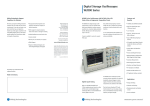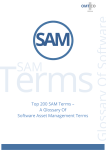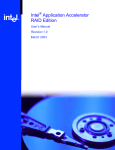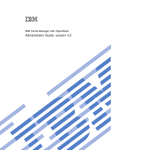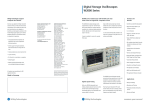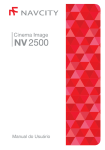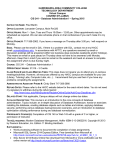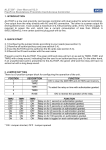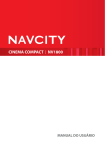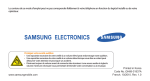Download Windows 8 / 2012 Framework for C7.2
Transcript
Windows 8 / 2012 Framework for C7.2 Preview Module version 7.2 Issue: 11.12 Copyright © 1997-2012 Brainware Consulting & Development AG All rights reserved This document and all of its parts are protected by copyright. All rights reserved, especially the right of translation, presentation, reproduction, copying in photomechanical or other ways and the storing on electronic media. Notwithstanding the accuracy which the texts, illustrations and programs have been created with, neither Brainware Consulting & Development AG nor author, editor or translator can assume liability or legal responsibility for possible mistakes or their consequences. The common names, trade names, names of goods, etc. can be trademarks even without special identification and therefore be subject to legal requirements. Product version 7.2 Document version 01 Document title Columbus Windows 8/2012 Framework - User Manual Production Brainware Consulting & Development AG Printing and processing Brainware Consulting & Development AG Publication date 07.11.2012 11.12 / 01 / eng Brainware Consulting & Development AG Sumpfstr. 15 CH-6300 Zug +41 41 748 22 00 [email protected] www.brainwaregroup.com 11.12 / 01 / eng 2/12 Columbus Windows 8/2012 Framework - User Manual Content 0 1 2 3 General 4 0.1 Limitations ................................................................................................................................................................. 4 0.2 FAQ................................................................................................................................................................................ 4 OS deployment 5 1.1 Prerequisites .............................................................................................................................................................. 5 1.2 unattend.xml with license key ............................................................................................................................ 6 1.3 Installation without any license key ................................................................................................................. 6 SW deployment 7 2.1 General ........................................................................................................................................................................ 7 2.2 Windows 8 / 2012 detection ............................................................................................................................... 7 Appearance and system settings 8 3.1 Metro / Modern-UI .................................................................................................................................................. 8 3.2 General ........................................................................................................................................................................ 8 3.3 Base and final package .......................................................................................................................................... 9 3.4 Local administrator ................................................................................................................................................. 9 3.5 System and user settings ...................................................................................................................................... 9 3.6 Lock screen ............................................................................................................................................................... 10 3.7 Metro.......................................................................................................................................................................... 10 3.8 Shutdown, restart, log-out ................................................................................................................................. 10 3.9 Background image ................................................................................................................................................ 10 3.10 Using Windows apps ............................................................................................................................................ 10 3.11 Installing Modern-UI apps .................................................................................................................................. 11 3.12 Removing Modern-UI apps ................................................................................................................................ 11 3.13 16-bit support ......................................................................................................................................................... 11 3.14 Popular shortcuts................................................................................................................................................... 12 11.12 / 01 / eng 3/12 Columbus Windows 8/2012 Framework - User Manual General 0 General 0.1 Limitations The current Windows 8 Extensions are a free-of-charge preview of the future integration of Windows 8 with Columbus. This preview will not comprise any warranties, guarantees or support. Please feel free to contact our consultants for assistance. Please ask for an unbinding quote. Furthermore, we will gladly accept your suggestions and improvement requests. Please contact our Servicedesk via E-Mail [email protected]. 0.2 FAQ Which editions of Windows 8/Server 2012 are available and how are they supported by Columbus? Edition Name Architecture OS SW Inventorization 32/64-Bit Deployment Deployment Scanner / Asset* Windows 8 Basic 32/64-Bit yes yes yes Windows 8 Professional 32/64-Bit yes yes yes Windows 8 Enterprise 32/64-Bit yes yes yes Windows 8 RT ARM no* no* Columbus Mobile Server 2012 Standard 64-Bit yes yes yes Server 2012 Datacenter 64-Bit yes yes yes Server 2012 Standard Core 64-Bit yes yes yes Server 2012 Datacenter Core 64-Bit yes yes yes * This feature / function is currently being developed Question Do I need an ActiveDirectory domain based on Server 2012 if I want to modify Windows 8 settings? Answer No, the most important settings can be modified in Columbus by using a combination of base and final package. 11.12 / 01 / eng 4/12 Columbus Windows 8/2012 Framework - User Manual OS deployment CHAPTER 1 1 OS deployment In this chapter Prerequisites....................................................................................................... 5 unattend.xml with license key .................................................................... 6 Installation without any license key ......................................................... 6 1.1 Prerequisites Test environment Physical machine with Windows 8 logo (Certified for Windows 8) or Virtual machine (VMware Workstation V9.x and later) Note For virtual machines, we would like to recommend the 3D acceleration of the virtual video card. Columbus 7.2.x WinPE 6.1 (delivery from C7.2 and later) Setup framework ("C7.2.x Win8 Extensions") Asetup Jobs ("C7.2.x Win8 Extensions") DVD medium (in directory \Sources): boot.wim ei.cfg (if available) lang.ini install.wim 11.12 / 01 / eng 5/12 Columbus Windows 8/2012 Framework - User Manual OS deployment The handling of installation and activation of the Windows installations has been modified in Windows 8 / 2012. If a file named ei.cfg exists, it must be included in the OS release. A Windows copy is available as evaluation under the following link: http://technet.microsoft.com/en-US/evalcenter/hh699156.aspx?ocid=wc-tn-feature&Loc=zatfz _zTS1z&type=zDLz_zforz&prog=zEvalz&prod=zWin8z http://technet.microsoft.com/en-us/evalcenter/hh699156.aspx?ocid=wc-tn-feature&loc=zatfz_ zts1z&type=zdlz_zforz&prog=zevalz&prod=zwin8z 1.2 unattend.xml with license key In case of the retail versions of W8 and W2012 you have to store a license key in the unattend.txt file. If it shall be possible to use several images with this license key (e.g. for Windows 2012 SERVERSTANDARD and SERVERSTANDARDCORE), the corresponding select jobs have to be used in addition: 1.3 c_W2012_SERVERDATACENTER.lic c_W2012_SERVERDATACENTERCORE.lic c_W2012_SERVERSTANDARD.lic c_W2012_SERVERSTANDARDCORE.lic c_Win_8_Basic.lic c_Win_8_Pro.lic Installation without any license key It is still possible to install Windows without any license key. Due to the modified installation requirements of Windows 8/2012, it is not sufficient anymore to store NO license key in the unattend.xml file. The definition, whether a license key is required or not, is controlled via the ei.cfg file in the subdirectory \Sources of the corresponding OS release. Example of an ei.cfg file, which can be used to completely suppress the query for the license key: [EditionID] [Channel] eval [VL] Important 11.12 / 01 / eng Please note that this procedure is not officially supported by Microsoft and could be removed or prohibited by Microsoft at a later time. 6/12 Columbus Windows 8/2012 Framework - User Manual SW deployment CHAPTER 2 2 SW deployment In this chapter General ................................................................................................................. 7 Windows 8 / 2012 detection ....................................................................... 7 2.1 General The SW distribution works the same in Windows 8 as in the previous Windows versions. Since under Windows 8, the Modern-UI is started by default instead of the desktop, you are not able to see whether the Management Client is working in the background and possibly requires a system restart. Furthermore, the end users are mostly required today to decide by themselves whether the computer shall be restarted or not. Therefore, we would like to recommend the Columbus function FriendlyReboot. 2.2 Windows 8 / 2012 detection By using the following code in Columbus Scripts, it is possible to detect whether Windows 8 / Server 2012 is installed on the computer when the Columbus script is running. If not '%_OSMajorVersion%.%_OSMinorVersion%' = '6.2' then log 'Only for Windows 8/2012' 11.12 / 01 / eng 7/12 Columbus Windows 8/2012 Framework - User Manual Appearance and system settings CHAPTER 3 3 Appearance and system settings In this chapter Metro / Modern-UI .......................................................................................... 8 General ................................................................................................................. 8 Base and final package ................................................................................... 9 Local administrator.......................................................................................... 9 System and user settings .............................................................................. 9 Lock screen ........................................................................................................ 10 Metro .................................................................................................................. 10 Shutdown, restart, log-out ......................................................................... 10 Background image ......................................................................................... 10 Using Windows apps .................................................................................... 10 Installing Modern-UI apps .......................................................................... 11 Removing Modern-UI apps ......................................................................... 11 16-bit support .................................................................................................. 11 Popular shortcuts ........................................................................................... 11 For the user, the operation and the surface of Windows 8 is completely different. After the system start, the login screen is locked with the so-called "LockScreen" which has to be moved up first. After the login, the tile surface "Metro" resp. "Modern UI" is shown. These and other configuration settings can be easily modified by using a combination of base and final package. 3.1 Metro / Modern-UI When the development of Windows 8 started, the new operating concept was called Metro, since this design had already been used for the established Windows Phone. However, in order to avoid a possible legal action with a retail store, this concept has been renamed to Modern-UI. Please refer to: http://en.wikipedia.org/wiki/Metro_%28design_language%29 http://en.wikipedia.org/wiki/metro_%28design_language%29 Nearly all third party developers so far have called their solutions Metro. 3.2 General With Windows 8, Microsoft has introduced a completely new operating concept which is designed very much for the usage of tablet computers with a touch screen. Whether this new design makes sense also on computers without touch pad or not, will finally be decided by the end user. The brainwaregroup will not deliver alternate solutions such as "Classicshell", "Start8" or "Skip Metro Suite" in combination with the Columbus product. We will, of course, support you in the implementation of these applications as Packages, but have to reject all warranties or guarantees. 11.12 / 01 / eng 8/12 Columbus Windows 8/2012 Framework - User Manual Appearance and system settings 3.3 Base and final package In order to be able to work with Windows 8 very quickly, the brainwaregroup provides two Packages, which can configure the most important settings for you. The Packages 100011_Client_Base_Config_NT6 and 990001_Final_Base_Config_NT6 are the centerpiece of each successful start-up of Windows 8. These Packages can also be used for the previous Windows NT6.x versions such as Vista or 7. Below, you can find a small excerpt of the setting options. The mentioned parameters can be modified/set in the file 100011_Client_Base_Config_NT6.cfg which can be found in the Package of the same name under \Config. This configuration file is used fully automatic. You do not have to do anything on your existing system. Example for a file storage on your Infrastructure Service: D:\Columbus\SWDepot\100011_Client_Base_Config_NT6.UNI\01.0\Config\100011_Client_Base_Conf ig_NT6.cfg The setup of the user profile requires or executes automatically a session end (logoff, signout). This behavior can be prevented with the following key: b_UserNoInitialLogoff=1 Note Both the Packages are available free-of-charge. There is no warranty or guarantee for the contents. Some of the setting options are dependent on the service pack or other external influences. 3.4 Local administrator The password and the name of the local administrator can be switched automatically. This modification can be done at any time, Columbus recognizes automatically if the password or the user name has to be changed (on each system restart or user login, but at max. once a day). Example settings (the administrator is renamed and a new PW is set): ; === ADMINISTRATOR ACCOUNT ========================================= ; = Will be changed only once a day! ; = Accountname (As plaintext) b_LocalAdminName=LocalAdmin ; = Password (encrypted string using CRYPTIT.exe) b_LocalAdminPass=H#B7572735563CA55BD21A93E9C619A20A1AD497E10AAFDB0B Note The password must be stored in encrypted form using Cryptit.exe. This tool can be found in the directory of the Management Console. 3.5 System and user settings Often users wish that e.g. the extension of known data types is shown instead of only the name. Or you want that the useful desktop icons for the computer or the waste paper basket are shown. This and many more options can be changed in the configuration file of the base package: ; === USER DESKTOP SETTINGS =========================================== ; === COMMON NETWORK SETTINGS ========================================= 11.12 / 01 / eng 9/12 Columbus Windows 8/2012 Framework - User Manual Appearance and system settings 3.6 Lock screen After the start of Windows 8, at first a lock screen will appear, which is able to show live information (Ex. from Outlook or similar). For multiple user systems, this is undesirable, because it cannot be ensured which user wants to log in. The lock screen can either be disabled: b_NoLockScreen=1 or replaced with the known "Ctrl+Alt+Del" command: b_LogonDisableCtrlAltDel=0 3.7 Metro The Metro surface cannot be disabled. It is only possible to bypass it: b_BypassMetro=1 After bypassing the Modern-UI, the directory My Documents is started automatically (default option). 3.8 Shutdown, restart, log-out In order to show the "Power" menu, you can either press the key combination WIN + I, or you can add a link to the desktop or to the Modern-UI menu, which shows the known "Shutdown Dialog": Adding a link to the desktop: b_AddDesktopShutdownDlg=1 Adding a link to Modern-UI: b_AddProgramsShutdownDlg=1 3.9 Background image The background images of the lock screen resp. log-in screen cannot be automated so far. We are still working on this and will incorporate changes in the base and final package. 3.10 Using Windows apps Windows 8 already contains some apps which are available in Modern-UI. In order to execute them, the user must not be the local administrator and the user account control must be enabled. The UAC can be enabled using the following parameter: b_EnableUserAccessControl=1 11.12 / 01 / eng 10/12 Columbus Windows 8/2012 Framework - User Manual Appearance and system settings 3.11 Installing Modern-UI apps At the moment, apps can only be obtained via the Windows Store. This can lead to problem in a company if all users are free to download anything they want. Due to this problem, the Windows Store can be disabled, so that no more apps can be obtained: b_DeviceDisableWindowsStore=1 Note The distribution of other Modern-UI apps will be possible in the future via Columbus SW management. In order to allow the deployment of non-Windows-Store apps, this has to be set beforehand: b_DeviceAllowTrustedApps=1 3.12 Removing Modern-UI apps There are some apps which do not belong to the basic scope of a productive working place. These can be easily uninstalled using Columbus (the names are self-descriptive): b_UserAppRemove_MS_BingFinance=1 b_UserAppRemove_MS_BingMaps=1 b_UserAppRemove_MS_BingNews=1 b_UserAppRemove_MS_BingWeather=1 b_UserAppRemove_MS_BingTravel=1 b_UserAppRemove_MS_BingSports=1 b_UserAppRemove_MS_Bing=1 b_UserAppRemove_MS_Camera=1 b_UserAppRemove_MS_SkyDrive=1 b_UserAppRemove_MS_Reader=1 b_UserAppRemove_MS_XboxLive=1 b_UserAppRemove_MS_ZuneVideo=1 b_UserAppRemove_MS_ZuneMusic=1 3.13 16-bit support The support of 16bit applications is disabled by default and should only be enabled in exceptional cases. (security risk regarding the Virtual DOS Machine VDM): b_DeviceDisable16bit=1 11.12 / 01 / eng 11/12 Columbus Windows 8/2012 Framework - User Manual Appearance and system settings 3.14 11.12 / 01 / eng Popular shortcuts Shortcuts Action WIN Opens Modern-UI or shows the desktop WIN + I Opens the Modern-UI menu on the side WIN + R Opens the "Run…" dialog WIN + L Locks the computer WIN + C Opens the "Charm" bar with other Modern-UI options WIN + X Management menu WIN + E Runs the Windows Explorer WIN + F Opens a file search window 12/12