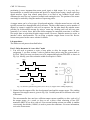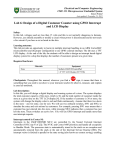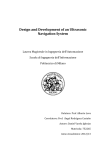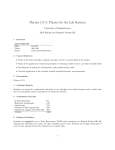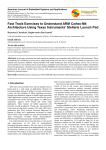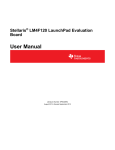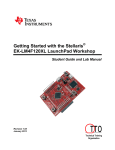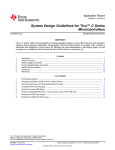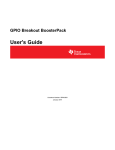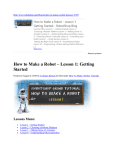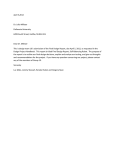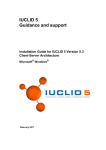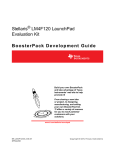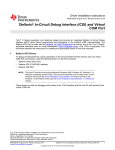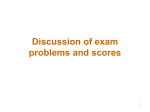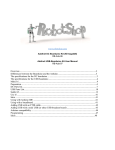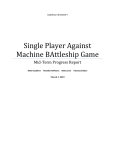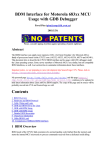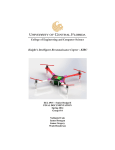Download Lab 3: Design of a stepper motor controller
Transcript
Dept. of Electrical and Computer Engineering CME 331 - Microprocessor Embedded System Khan A. Wahid Last updated: October 6, 2014 Lab 3: Design of a stepper motor controller Safety: In this lab, voltages used are less than 15 volts and this is not normally dangerous to humans. However, you should assemble or modify a circuit when power is disconnected and do not touch a live circuit if you have a cut or break in the skin. Learning outcome: This lab provides an opportunity to work with an ARM CortexM4F microcontroller (MCU) using the Stellaris® LM4F120 LaunchPad that has a Cortex LM4F120H5QR microprocessor. Upon completion of this lab, the students will be able to: (a) Learn basic operation of a stepper motor and design a controller circuit to drive the motor (b) Write C code using Keil uVision to drive the stepper motor in two different directions at different speeds, and calculate and display motor speed in rpm on the 7-segment display (c) Learn how to use the system timer (SysTick) and header file in your design Required hardware: Materials Equipment Diodes (1N4001) - 4 Stellaris LM4F120 LaunchPad MOSFET (IRL2703) - 4 Stepper motor (RB-Soy-03) Resistors (330 ohm) – 4 12-V supply 7-segment display board Checkpoints: Throughout this manual, wherever you find a sign, it means that there is something that you need to (a) show to your instructor and/or (b) observe, measure, and explain in your lab notebook. Lab description: In this experiment, we will use a 200 steps/revolution stepper motor. With this rating, the motor will provide a smooth spinning and each new set of step pulses will cause the motor to rotate by 1.8°. You will use software generated step pulses to drive the motor. All three modes of operation – wave drive, full-step, and half-step drive – will be tested. You will later modify your code to control the speed and direction of the motor. Two switches will be used to start/stop the motor and control the spinning direction (CW/CCW). The speed in rpm (in decimal) will be displayed on the 7-segment board. Stepper motor fundamentals: Stepper motors are used when precise control of movement is needed. They are used in printers and scanners to move paper or scan heads, in disk drives to move read/write head, in high precision robotics to move robot’s arms or legs, etc. In these applications, precise control of CME 331 Laboratory 2 positioning is more important than motor speed (rpm) or high torque. It is very easy for a microcontroller to control both position and speed of a stepper motor using a simple open loop digital interface. Open loop control means there is no need of any feedback circuit which eliminates the need for any expensive feedback and sensing devices. The position of the motor can simply be tracked by using the number of input step pulses. A stepper motor can be of two types: bi-polar and unipolar. A bipolar motor has two coils and typically current flows through both coils at all times. The drive shaft rotates a precise number of degrees as current is applied to each coil in sequence. On the other hand, the unipolar motor provides for bi-directional currents by using a center tap, dividing each coil into two parts (generally 5 or 6 wires). Since, half of the electro-magnets are energized at one time, it will have less torque than an equivalent bi-polar stepper motor. However, unipolar motors are easier to interface with a microcontroller. We are using a unipolar stepper motor in our lab. Review lecture notes posted on the course website for details. Lab procedure: The lab has several parts as described below: Part 1: Drive the motor in “wave drive” mode 1. You will need to generate a series of step pulses to drive the stepper motor. In your assignment 2, you have written C-code to generate these pulses using the system timer or SysTick. These four step waveforms are to be outputted through pins PD0-PD3 as shown in Fig. 1(a). Modify your code so that the width of each pulse is 3msec. 3 msec PD0 PD1 PD2 PD3 (a) (b) Fig. 1 (a) Software generated step pulses (wave drive); (b) stepper motor winding diagram [5] 2. Obtain from the support office the development board and the stepper motor. The winding diagram of the stepper motor is given in Fig. 1(b). Carefully note the six different color wires of the motor. The microcontroller does not have sufficient output current capability to drive each coil of the stepper motor. As a result, we have to use a driver circuit consisting of four FET transistors (IRF2703) to drive each coil. Four current limiting resistors are added. A snubber circuit using four diodes (1N4001) is used to protect the transistors. For more information, review the lecture notes. CME 331 Laboratory 3 The motor driver circuit is already built in the development board. Consult the schematics of the development posted on the course website. The connection diagram of the lab and the driver circuit is given in Fig. 2. 12V White Yellow Red M 1N4001 LM4F120 LaunchPad Black PD0 Green Blue CW / CCW SW2 PD1 PF0 PD2 start / stop IRL2703 SW1 PD3 PF4 330 GND PD3 330 PD2 330 PD1 330 PD0 Fig. 2 Connection diagram 3. Now, connect the stepper motor with the motor interface on the development board. Turn on the 12V power supply. Download your code to the LaunchPad and the motor should spin counter-clockwise (CCW). The experimental setup is shown in Fig. 3. CAUTION: You should take extra caution when handling a motor and 12V supply. Always turn on the 12V power supply to the motor last. Limit the current to 1-2A. Static charges may damage the MOSFET; so, while you work on your code and the LaunchPad is idle or off, you should turn off the 12V supply. Check the temperature of the MOSFET and the motor regularly. Slight heat is generated in them, but excessive heat is an indication of abnormal operation or miss-handling. In such case, turn off the power supply and ask for help. Fig. 3 Experimental setup CME 331 Laboratory 4 4. Now, modify you C-code to vary the speed of the motor. It may be achieved by varying the width of the pulses. Observe the operation of the motor at variable speeds. 5. Modify your C-code so that the motor changes the direction (clock-wise). Observe the motor spin in CW direction. 6. Now, modify your C-code to spin the motor by exactly 360o (i.e., one complete revolution). You will need it later in the lab when you calculate the rpm. Show the operation of the motor to your instructor and demonstrate how motor speed and direction can be varied. Part 2: Add header file and switches to control the motor 7. In this part, you will add two switches: one will turn on and off the motor (i.e., works as push-on and push-off switch); the other will control the spin direction (i.e., push-CW and push-CCW). You will use the two on-board switches (SW1 and SW2). However, these push button switches are single-pole single-throw, so you will need to use software techniques to accomplish the task. Review the lecture notes for more details on this topic. 8. Since you will use Port F now and ports A and B later in part 3, it is a good time to start using a header file that contains all port definitions. Download the header file (cme331_LM4F120.h) from the course website. It contains all GPIO definitions and some important control registers that you may need in this course and other labs. As a result, from now on, you can use this file in all your labs. In that case, you do not need to include any port related definitions in your main C-code; simply include the header file in your code. Unlocking SW2 (PF0): From earlier labs, you have learnt how to configure Port F to use SW1. However, SW2 is by default locked internally inside the microcontroller as it is a nonmaskable interrupt (NMI) (p.213, section 5.2.3.1 [2]). A special 2-step procedure is required to unlock it. As NMI pin, the Alternate Function Select, Pull-Up Resistor, Pull-Down Resistor, and Digital Enable are all locked for PF0 until a value of 0x4C4F434B is written to the Port F GPIO Lock Register (GPIO_PORTF_LOCK, p.637). After Port F is unlocked, bit 0 of the Port F GPIO Commit Register (GPIO_PORTF_CR, p.638) must be set to ‘1’ to allow access to PF0’s four control registers. In LM4F, this protection is currently implemented only on the NMI and JTAG/SWD pins (PD7, PF0 and PC[3:0]); all other bits/pins in the GPIO_PORTX_CR registers are hardwired to ‘1’ (i.e., no change is possible), ensuring that it is always possible to commit new values to the GPIOAFSEL, GPIOPUR, GPIOPDR, or GPIODEN register. Requiring this procedure makes it unlikely to accidentally re-configure the JTAG and NMI pins as GPIO, which can lock the debugger out of the processor and make it permanently unable to be debugged or reprogrammed [3]. 9. Modify your C-code to unlock SW2 and implement the on/off and CW/CCW features to the motor controller. While modifying you code, it highly recommended drawing a flow graph (or flow chart) that shows the flow of your algorithm or steps. It will help you better debug the code. Show the operation to the instructor. CME 331 Laboratory 5 Part 3: Drive the motor in “full-step” and “half-step” modes 10. Modify your C-code to generate the full-step pulses to drive the motor. In this case, two phases are always on and the motor will run at full rated torque. Compile and download your code, and observe the motor performance (smoothness, torque, speed, etc.). 11. Modify your C-code to generate the half-step pulses to drive the motor. This drive mode alternates between two phases on and a single phase on. Compile and download your code, and observe the motor performance. 12. Show both drive modes to your instructor. Part 4: [Optional] Calculate and display motor speed in rpm on 7-segment display 13. Choose any drive mode. Write software to calculate the motor speed in revolution per minute or rpm. To achieve it, you need to know how long it takes to perform one complete revolution (see Step 6). Use the 7-segment display to display the rpm in decimal. While displaying the rpm on 7-segment, you will need to convert it into decimal. There are many ways you can convert a value to decimal for display purpose, such as, divide the number by 10 and take the quotient and remainder; or convert the number to BCD (binary coded decimal). Use any technique of your choice. Some instructions will be given in the lab. 14. Obtain an optical tachometer and measure the motor speed. Take at least three readings. Compare the readings with your calculation. Show your design to the instructor. Part 5: Answer the following questions in your lab notebook 15. From the lab experiments, comment on the three drive modes and compare the motor performance: full-step vs. half-step vs. wave drive. Which mode will offer a smoother operation? Which mode will give you the highest torque? Is there any other way you could drive the stepper motor? Give one example of each driver mode. 16. [Optional] Which rpm reading is more accurate (optical tachometer vs. software)? Calculate the average error (%) in the reading of the motor speed. 17. Explain in your notebook the operation of the driver circuit (given in Fig. 2)? Why are diodes used in backward? What else could have been used instead of the FET transistor? References: 1. 2. 3. 4. 5. CME331 class website: https://www.engr.usask.ca/classes/CME/331 LM4F120H5QR Datasheet (Aug 29, 2012): http://www.ti.com/lit/gpn/lm4f120h5qr Stellaris® LM4F120 LaunchPad User Manual (SPMU289A–Revised December 2012): http://www.ti.com/tool/sw-ek-lm4f120xl Lab dev board schematics: https://www.engr.usask.ca/classes/CME/331/WebNotes_2014/Drawing_dev_board.jpg http://www.robotshop.com/ProductInfo.aspx?pc=RB-Soy-03 CME 331 Laboratory 6 Appendix A: LaunchPad interface J1 J3 J4 J2 3.3V VBUS PF2 GND PB5 GND PF3 PB2 PB0 PD0 PB3 PE0 PB1 PD1 PC4 PF0 PE4 PD2 PC5 RST PE5 PD3 PC6 PB7 PB4 PE1 PC7 PB6 PA5 PE2 PD6 PA4 PA6 PE3 PD7 PA3 PA7 PF1 PF4 PA2 Fig. I Header pins on the LaunchPad (EK-LM4F120XL / EK-TM4C123GXL) Virtual Serial Port (UART) USB (device only) PA1 PA0 R29 0E +5V R25 0E +5V (VBUS) LM4F120 or TM4C123 LEDS ARE IN SINGLE PACKAGE RED R10 0E GREEN 330E PB1 PD5 PD4 PB0 R12 0E PF1 PD0 R9 0E BLUE 330E PB6 R11 0E PD1 PB7 PF2 SW1 330E PF4 R13 0E R2 0E PF3 SW2 PF0 R1 0E (LOCKED) Fig. II Connection diagram of on-board LEDs and switches in the LaunchPad END