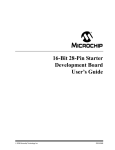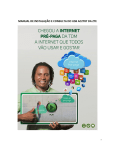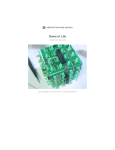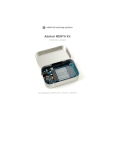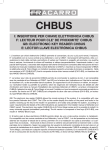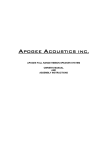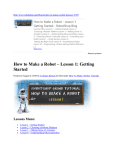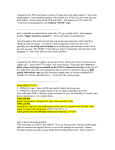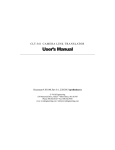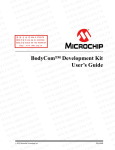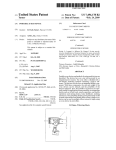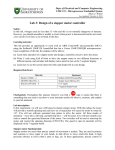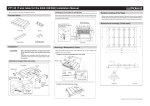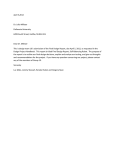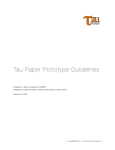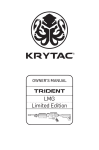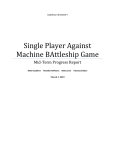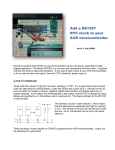Download Adafruit DC and USB Boarduino Kit ATmega328 User Manual
Transcript
www.robotshop.com Adafruit DC Boarduino Kit (ATmega328) RB-Ada-06 Adafruit USB-Boarduino Kit User Manual RB-Ada-07 Overview........................................................................................................................................3 Differences between the Boarduino and the Arduino....................................................................3 The specifications for the DC boarduino…....................................................................................3 The specifications for the USB boarduino .....................................................................................4 Make It!...........................................................................................................................................4 Preparation……………………………………………………………………………..................4 DC Parts list....................................................................................................................................7 USB Parts List...............................................................................................................................10 Solder it!........................................................................................................................................13 Use it!............................................................................................................................................41 Intro ..............................................................................................................................................41 Using with Arduino IDE ..............................................................................................................41 Using with a breadboard ..............................................................................................................41 Adding USB with an FTDI cable..................................................................................................42 Adding USB with a mini USB (or other USB breakout board) ...................................................43 Arduino-compatibility ..................................................................................................................44 Programming ................................................................................................................................47 Ideas.............................................................................................................................................48 Boarduino Solderless Breadboard Arduino Clone Overview If you've ever struggled to use a solderless breadboard with an Arduino, you understand how frustrating it can be! I designed this Arduino clone to solve this problem in an inexpensive DIY fashion. Kits with all parts are available in the Adafruit webshop The Boarduino is an Arduino clone: when programmed with the Arduino bootloader, it can talk to the Arduino software and run sketches just like the original. There are noticable differences between the Boarduino and the Arduino. • Shields cannot be used as the form factor is so different • There are two versions, a DC version and a USB version For the DC version there isn't an on-board USB chip. This means you need to use a USB-TTL cable or a MiniUSB (or any other FTDI breakout board) which is not included. There are also no rx/tx LEDs and no rx/tx 1K series resistors. For the USB version, there is an on-board USB chip but there isn't a DC jack or 5V regulator, you can power it through the USB jack. There is a rx 1K resistor so you can use this to talk to serial accessories. • 16.00 MHz ceramic resonator is used instead of crystal, so cycle speed may be off by +- 0.3nS (0.5%). This isn't relevant for UART timing, servo drivers, PWM, etc. but could be an issue if you need nanosecond-precision timing. Note that the Arduino software only provides millisecond-precision timing for general sketches (1 second = 1000ms. 1ms = 1,000,000 ns) The specifications for the DC boarduino include: • Designed to plug into a breadboard for easy prototyping • Petite size, only 3" x 0.8" (75mm x 20mm) • All 'standard' pins are brought out - Digital 0 thru 13, Analog 0 thru 5, ARef, 5V, Ground, Vin and Reset • 2 LEDs, green power and red "pin 13" LED just like the Arduino Diecimila • Standard Reset button • ATmega328P, running at 16.00 MHz, just like the latest Arduino, the Duemilanove (note that the product photo above hasn't been updated) • 6-pin standard ICSP header • Standard 2.1mm DC jack (just like the original Arduino) with 5V regulator to run on 7V-17V power (DC) • USB or External power, selectable with a jumper (just like original Arduino) • 1N4001 diode protects against using incorrect wall adapter • 6-pin header at the end for a USB-TTL cable • Auto-reset capability when used with a USB-TTL cable • Available as a low cost kit with standard parts, so its never out of stock • All through-hole parts are easy to solder The specifications for the USB boarduino include: • Designed to plug into a breadboard for easy prototyping • Petite size, only 2.75 " x 0.8" (75mm x 20mm) • All 'standard' pins are brought out - Digital 0 thru 13, Analog 0 thru 5, ARef, 5V, Ground, 3.3V and Reset • 2 LEDs, green power and red "pin 13" LED just like the Arduino Diecimila • Standard Reset button • ATmega168, running at 16.00 MHz, just like the NG and Diecimila • 6-pin standard ICSP header • Standard USB jack • USB or external power, selectable with a jumper • 500mA fuse protects your computer from current overdraw • Auto-reset capability • Available as a low cost kit with standard parts, so its never out of stock • All through-hole parts are easy to solder - SMT chip is presoldered & tested when purchased as a kit Make It! Preparation Tools There are a few tools that are required for assembly. None of these tools are included. If you don't have them, now would be a good time to borrow or purchase them. They are very very handy whenever assembling/fixing/modifying electronic devices! I provide links to buy them, but of course, you should get them whereever is most convenient/inexpensive. Many of these parts are available in a place like Radio Shack or other (higher quality) DIY electronics stores. Soldering iron. One with temperature control and a stand is best. A conical or small 'screwdriver' tip is good, almost all irons come with one of these. A low quality (ahem, $10 model from radioshack) iron may cause more problems than its worth! Do not use a "ColdHeat" soldering iron, they are not suitable for delicate electronics work and can damage the kit. Solder. Rosin core, 60/40. Good solder is a good thing. Bad solder leads to bridging and cold solder joints which can be tough to find. Dont buy a tiny amount, you'll run out when you least expect it. A half pound spool is a minimum. Multimeter/Oscilloscope A meter is helpful to check voltages and continuity. Flush/diagonal cutters. Essential for cutting leads close to the PCB. Desoldering tool. If you are prone to incorrectly soldering parts. 'Handy Hands' with Magnifying Glass. Not absolutely necessary but will make things go much much faster. Good light. More important than you think. DC Parts list Check to make sure your kit comes with the following parts.Sometimes we make mistakes so double check everything and email [email protected] if you need replacements! Image Name Description IC1 Microcontroller (preprogrammed with Arduino bootloader when purchased in a kit) ATmega328P20PU IC1' 28-pin socket Generic X1 ZTT-16.00MT 16.00 MHz ceramic oscillator D1 Part # Distributor Qty Digikey Mouser 1 Adafruit(Pro grammed) Digikey Mouser 1 Digikey 1 2.1mm Power Jack CUI PJ-202AH Digikey 1 1N4001 diode Generic 1N4001 1 Digikey Mouser 5V regulator IC2 7805 TO-220 package C1 C2 C5 C6 (opt) Generic 7805 Bypass capacitor Generic Digikey Mouser Generic Digikey Mouser 0.1uF ceramic Electrolytic capacitor C3 Digikey Mouser 47uF / 25V (or higher) 1 3 or 4 1 C4 100uF/6.3V capacitor (or higher) Generic Digikey Mouser 1 R1 10K ohm 1/4W 5% resistor (brown black orange gold) Generic Digikey Mouser 1 R2 R3 1.0K 1/4W 5% resistor (brown black red gold) Generic D3 3mm red LED Generic 2 Digikey D2 3mm green LED Generic Digikey 1 SW1 6mm tact switch button Omron B3FDigikey 1000 (or equiv) Mouser 1 ICSP 6 pin header, Generic 0.1"x0.1" spacing Digikey 1 40 pin male header, 0.1" spacing Digikey 1 Generic Jumper PCB Circuit board 1 Adafruit Industries 1 USB Parts List Check to make sure your kit comes with the following parts.Sometimes we make mistakes so double check everything and email [email protected] if you need replacements! Image Name IC1 IC1' Description Part # Distributor Qty Digikey Mouser Microcontroller (preprogrammed with Arduino bootloader when purchased in a kit) ATmega328P20PU 28-pin socket Generic Digikey Mouser 1 FTDI FT232RL Mouser 1 Bournes MFMSMF050-2 Digikey Mouser 1 Generic Digikey Mouser 1 1 Adafruit (Programmed) USB interface chip IC2 Presoldered when purchased as a kit Please note that it will appear as if two pins are accidentally shorted on the chip. This is on purpose! All presoldered PCBs are tested 500mA resettable Fuse L1 already soldered on the PCB X2 USB type B jack ZTT-16.00MT X1 C1 C3 C4 Digikey Mouser 1 Generic Digikey Mouser 3 16.00 MHz ceramic oscillator Bypass capacitor 0.1uF ceramic C2 100uF/10V capacitor Generic Digikey Mouser 1 R1 10K ohm 1/4W 5% resistor (brown black orange gold) Generic Digikey Mouser 1 1.0K 1/4W 5% resistor (brown black red gold) Generic 3mm red LED Generic R2 R3 R4 D3 3 Digikey D2 3mm green LED Generic Digikey 1 SW1 6mm tact switch button Omron B3F1000 (or equiv) Digikey Mouser 1 ICSP 6 pin header, 0.1"x0.1" spacing Generic Digikey 1 40 pin male header, 0.1" spacing Generic Digikey 1 Jumper Generic Digikey Mouser 1 Circuit board Custom Adafruit Industries 1 PCB Solder it! Ready? Set...Solder! The first step is to solder the kit together. If you've never soldered before, check the Preparation page for tutorials and more. Some web browsers (basically, IE) do not like my website so much and load the photonotes slowly. So, if you are wondering where the rest of the instructions are, either wait a while and IE will eventually display it (below here). Or download Firefox/Safari which does not have this problem! Check the kit to verify you have all the parts necessary Get your tools ready! A board vise, soldering iron & solder , diagonal cutters, and a solder sucker (desoldering tool) if you have one. Place the PCB in a vise to make soldering easy! Heat up the soldering iron to 700 degrees, tin it if necessary. Make sure the sponge is wetted. Place the 2.1mm DC jack as shown, it should fit in snugly. Make sure the part is on the top of the board, so that you can see the silkscreened images Use the soldering iron to heat up each of the 3 connections and poke the solder in so that it melts into the holes. Make sure all three pads are soldered, with plenty of solder, the holes should be filled up. This gives the jack mechanical strength. Next, place the 1N4001 diode D1 . Diodes are directional, they only let current flow in one direction. This diode is used to protect the Boarduino from damage. Make sure the white stripe on the diode matches the white stripe in the silkscreened image below. In this picture, the stripe is on the right. You can bend the leads a bit which will keep the part from falling out when you turn the board over Turn the PCB over and solder both legs so that you get a nice shiny solder joint. Use the diagonal cutters to clip off the long leads, leaving just a bump. It should look like this Next, its time to place the 25V electrolytic capacitor C3. Electrolytic capacitors are polarized which means they only work well in one direction. Put it in backwards and they can explode! You can tell how to place it because the silkscreened image has a plus near one hole and the capacitor has one long lead. That lead is the positive lead. In this image, its the one on the right. Also insert C1 which is a ceramic capacitor. Ceramic capacitors are nonpolarized so you don't have to worry about putting it backwards Solder all 4 leads And clip them short with the cutters. Next is the 5V regulator. This takes the power from the DC jack which may be something like a 9V battery, and brings it down to 5V, which is suitable for the microcontroller chip. This part must be placed as shown, with the metal heat sink tab on the right. Turn over the board and solder all three pins, then clip them off Now you should soder in the 10V electrolytic capacitor C4 as shown. Remember its polarized so you must place the longer lead in the positive-marked hole. Then place the ceramic capacitor C5 Solder in the capacitors and clip them. Next is the green 3mm LED D2. Like the electrolytic capacitors, LEDs have polarity and they wont work if soldered in backwards. The long lead is the positive lead, make sure it goes in the hole with a + next to it. The 1K resistor R2 goes in, its the LED's matching resistor. Bend it over as shown to place it Solder in the resistor and LED and clip the leads Next you have to make a 3-pin header Use the diagonal clippers or a pair of pliers to break apart the single row header. Place the 3 pin header at the other end of the board as shown. the short end goes into the PCB, and the long ends extend up. Solder the jumper in place. You won't need to clip because the leads are short already! Place the jumper/shunt as shown, so that its on the EXT pair of pins Take the board out of the vise and plug in a power source such as a 9V DC positivetip wall adapter or a 9V battery with a 2.1mm barrel jack. You should see the green LED light up. If no LED lights up check: Is the battery or wall adapter good? Is it positive tip? Is the diode in correctly? Is the LED in correctly? Are all the parts in place? I don't suggest continuing if you can't get the green LED to light as it indicates a problem! Place the red LED D3, taking care to make sure the long lead is in the positivemarked hole. Also place the matching 1K resistor R3 Also place the 16.00MHz ceramic oscillator X1 (which is non-polarized) the third ceramic capacitor C2 and the 10K resistor R1 Solder and clip the leads Place the 28 pin socket. This is to allow you to replace the microcontroller if necessary. Make sure the notch in the socket matches the notch in the silkscreened image. In this picture, its on the right Solder in the socket by tacking two opposite corners and then soldering the rest of the pins. Press the socket into the board to make sure its flat up against it. Cut another header off, this time a 6-pin piece. Place the 6mm reset button, the 6-pin ICSP header and the 6-pin strip for using an FTDI USB cable Solder the parts in If you'd like to take advantage of the auto-reset capabilities added to the Arduino software, install ceramic capacitor C6. Now is a good time to insert the IC Bend the legs gently against a table and line up the notch in the chip with the notch in the socket. Carefully seat the chip, making sure all of the legs are lined up in the socket. Cut 4 more pieces of header, a 10-pin, 8pin, 6-pin and 4-pin. Insert them into a solderless breadboard as shown so that the long legs are in the solderless breadboard sockets. Place the Boarduino on top, so that the header matches up with the solder holes in the PCB. Solder all of the pins of the header, making sure that the board is sitting flat against the header. Carefully remove the boarduino by slowly rocking it back and forth to release it from the solderless breadboard. You should now try to power it up again, and you will see the green LED light. Press the reset button, the red LED should blink a few times. If you don't see the red light blink make sure the chip is in the right way Use it! Intro The Boarduino is basically like an Arduino. By default it comes with a chip preprogrammed with the Arduino bootloader (also known as an STK500v1bootloader) but you can use it as a general purpose AVR module Using with Arduino IDE You can use the board as a "Diecimila / Duemilanove" compatible. Dont forget to do the 'autoreset hack below or it wont auto-reset when its time to program Remember to check if you have a '168 chip or '328p chip (look at the chip!) ... If you have a '328p select "Diecimila/Duemilanove with 328P" or you will not be able to talk to it! Using with a breadboard The Boarduino is designed to be inserted into a solderless breadboard, any standard breadboard will be suitable. Simply insert into the breadboard, making sure that the header pins are straight so that they can be easily inserted. To remove, grab both ends of the board and gently rock back and forth. This will keep the header pins from bending. Adding USB with an FTDI cable The easiest way to start loading Arduino sketches into the DC Boarduino is to use a FTDI USB cable. These cables have the USB chip inside the cable and a 6-pin socket on the end. This socket plugs into the Boarduino as shown, and then you can simply plug the USB A connector into your computer. Use the same drivers that you would use with a normal Arduino. Adding USB with a miniUSB (or other USB breakout board) Connecting a FTDI breakout board is easy, wire up 5V and ground so that they are shared with the boarduino, then connect tx and rx. If you are planning to use the 'auto-reset' capability, you will need to place a capacitor (.1uF is just fine) between the DTR line and the reset pin. For the FTDI cable connector, this capacitor is on the board but since there may be situations where the reset line for the microcontroller needs to be connected straight to TTL logic, there is no capacitor on the reset pin. Arduino-compatibility The bootloader installed is a cross between the NG and Diecimila. There is a 7-second timeout after pressing the reset button but once a sketch is uploaded it starts immediately. If you'd like to have the auto-reset capability, make sure C6 is soldered in. With Mac's and Linux it should just work fine. If you're using Windows you'll need to make a slight change to the driver preferences. In the Device Manager, select the USB COM port Then right click and select Properties Click on the Port Settings tab, and click on Advanced... Make sure Set RTS On Close is selected. Note that, sadly, the Boarduino will not automatically start the sketch after upload if you do this. Its a bit of a tradeoff and you may find that pressing the reset button is faster and getting auto-start is better for you. Programming There is also a standard 6-pin ICSP (In-Circuit Serial Programming) cable that can be used to burn a new bootloader or just reprogram the chip. High power If you are planning to draw a lot of power from the 5V regulator, say for servos or many LEDs, you may want to add a heatsink to the 7805. Just bend the regulator back a bit and slip one on. Ideas... Intro Here are some projects built with Boarduinos...just to give you an idea of what's possible! Use terminal blocks Terminal screw-blocks allow lightweight ultra-quick prototyping: just tighten the little screws to add or remove components! Use Phoenix brand 0.1" terminal blocks, part 1725672 (4-position), 1725698 (6-position), 1725711 (8position), 1725724 (9-position) TodBot's Wii Nunchuck thingy