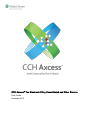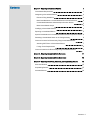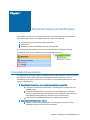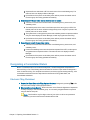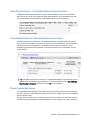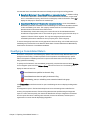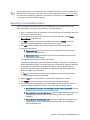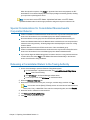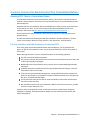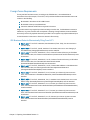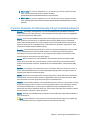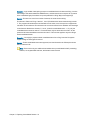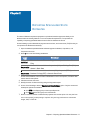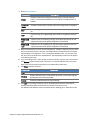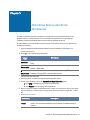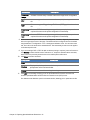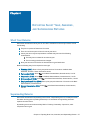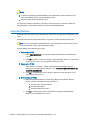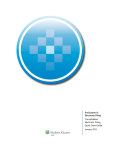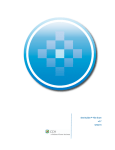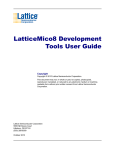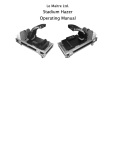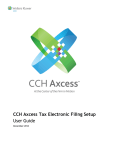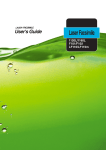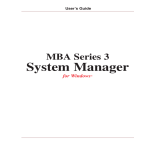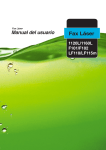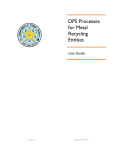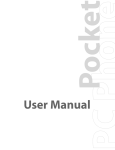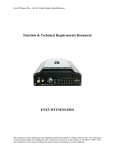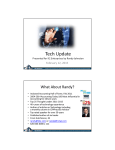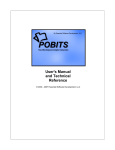Download Chapter 1 - Support
Transcript
CCH Axcess™ Tax Electronic Filing Consolidated and Other Returns User Guide December 2015 © 2015, CCH Incorporated and its affiliates and licensors. All rights reserved. Material in this publication may not be reproduced or transmitted, in any form or by any means, without prior written permission. Requests for that permission should be directed to: CCH Incorporated 20101 Hamilton Ave., Suite 200 Torrance, CA 90502 The contents of this publication are believed to be accurate. However, responsibility cannot be assumed for the information contained herein, and the consequences resulting from the use thereof. Material in this publication is subject to change without notice. This User Manual and the computer software it describes are designed to provide accurate and authoritative information in regard to the subject matter covered. They are distributed with the understanding that the publisher is not engaged in rendering accounting, legal, or other professional service. If legal advice or other expert assistance is required, the services of a competent professional should be sought. "CCH Axcess" is a trademark of CCH Incorporated. “CCH ProSystem fx” is a registered trademark of CCH Incorporated. “Windows” is a registered trademark of Microsoft Corporation. All other brand, product, or company names are trademarks or registered trademarks of their respective owners. Contents Chapter 1 - Exporting Consolidated Returns 1 Consolidation Requirements 1 Designating a Consolidated Return 2 Electronic Filing Worksheet 2 Basic Data Worksheet > Consolidated Return Information Section 3 Consolidated Worksheet > Membership Information Section 3 Mixed Consolidated Groups 3 Qualifying a Consolidated Return 4 Exporting a Consolidated Return 5 Special Considerations for Consolidated Massachusetts Corporation Returns 6 Releasing a Consolidated Return to the Taxing Authority 6 Common Concerns for Electronically Filing Consolidated Returns 7 Attaching PDF Files to a Consolidated Return 7 Foreign Forms Requirements 8 Common Questions for Electronically Filing Consolidated Returns 9 Chapter 2 - Exporting Specialized State Estimates 11 Chapter 3 - Exporting Specialized State Extensions 13 Chapter 4 - Exporting Short Year, Amended, and Superseding Returns 15 Short Year Returns 15 Superseding Returns 15 Amended Returns 16 Contents • 1 Chapter 1 EXPORTING CONSOLIDATED RETURNS Chapter 1 - Exporti ng Consol i dated Returns Consolidated Corporation and S Corporation returns can be filed electronically to the Electronic Filing Status system (EFS). A consolidated return can consist of the following: Consolidating return (a shell return with minimal data) Parent return Subsidiary returns (each subsidiary return has a separate file) The consolidating return displays as the top level. The parent return is listed first under the consolidating return, and the subsidiary returns are listed after the parent. Consolidation Requirements The requirements for and way in which a consolidated return is filed depends on the return type and taxing authority. When electronically filing a consolidated tax return, there can be only one consolidating return and one parent return. For all returns, other than Massachusetts, there must also be a subsidiary return. Consolidated Corporation returns (federal and all states except MA) A minimum of three returns must be filed: consolidating return, parent return, and subsidiary return. One file is submitted to EFS for all returns of the consolidated group. The system does not recognize the parent and subsidiary returns as separate entities. Only one status displays in Return Manager, as with any regular tax return filing. If any unit of the consolidated group fails, the entire group export fails. Consolidated MA Corporation returns A minimum of two returns must be filed: consolidating return and parent return. Subsidiary returns can be filed but are not required. Chapter 1 - Exporting Consolidated Returns • 1 Separate files are submitted to EFS for each return of the consolidated group. The status of each unit displays in Return Manager. Upload failure of the parent or subsidiary return will not prevent the related units of the return group from being uploaded successfully. Consolidated S Corporation returns (federal and no states) A minimum of three returns must be filed: consolidating return, parent return, and subsidiary return. The federal portion of the return is not filed as part of the return group to EFS. The federal portion of the return is filed as a single entity return. Only the top-level of the federal portion of the return is filed. The system does not recognize the parent and subsidiary returns as separate entities. Only one status displays in Return Manager, as with any regular tax return filing. Upload failure of the parent or subsidiary return will not prevent the related units of the return group from being uploaded successfully. Consolidated state S Corporation returns A minimum of three returns must be filed: consolidating return, parent return, and subsidiary return. Parent and subsidiary returns are submitted as separate files to EFS, as the system recognizes them as separate entities. The status of each unit displays in Return Manager. Upload failure of the parent or subsidiary return will not prevent the related units of the return group from being uploaded successfully. Designating a Consolidated Return Before a consolidated return can be electronically filed, it must be designated and qualified for electronic filing in Tax. The following sections describe the minimum input needed to designate a return for electronic filing. For complete instructions for each return type and taxing authority, refer to worksheet and field-level online Help related to the Electronic Filing, Basic Data, and Consolidated worksheets. Electronic Filing Worksheet General or State Electronic Filing Options Sections. Designate by selecting Yes to file the return electronically in the appropriate section. Electronic Signatures Section . Enter information in the Electronic Signatures. Repeat this for every company in the consolidated group. You can easily navigate between companies using the Return Group tab. Note : The PIN will be any five-digit number of your choice. It will act as a password whenever you need to discuss return details with the IRS. Chapter 1 - Exporting Consolidated Returns • 2 Basic Data Worksheet > Consolidated Return Information Section Complete the appropriate information for the parent and subsidiary returns in the Consolidated Return Information section on the General > Basic Data worksheet. The consolidating return does not need the Return may be included in a consolidated return option to be selected. Consolidated Worksheet > Membership Information Section Complete information on the General > Consolidated worksheet. The Membership Information is input only at the consolidating level (not at the parent or any of the subsidiaries). The Consolidating Company must be Company Number 1, the Parent Company must be Company 2, and the Subsidiary Companies numbered thereafter. The Client ID section for the consolidated company should be blank. Tip : Worksheet-level help for the General > Consolidated worksheet is a good starting point for assistance with consolidated return preparation. To access this Help, go to the Consolidated > Membership Information worksheet and press F2 on your keyboard. Mixed Consolidated Groups If a consolidated Corporation group is a mixed group, the 1120 return must be at the consolidating top level in the group. The IRS does not support the 1120L or the 1120PC return at the consolidating level for electronic filing. One sub group should be set up to represent 1120 and 1120-PC together. The only other subgroup entered under the Membership Information worksheet in the top company is the 1120-L subgroup. Chapter 1 - Exporting Consolidated Returns • 3 It is assumed that a consolidated tier structure is already set up to begin this e-filing process. Basic Data Worksheet > Consolidated Return Information Section . In addition to filling out General > Basic Data > General section, Consolidated Return Information, as you would do for a consolidated company, also fill out the mixed group member information. Press F1 to display the Help topic to determine the needed input. Consolidated Worksheet > Membership Information Section . On the Consolidated > Membership Information worksheet in the consolidating unit, the first line should be reserved for the consolidating unit name. The company number should be 1 and the Employee ID Number should not be entered in the FEIN column. The Mixed Group Code boxes starting on the second line of the Consolidated worksheet should have the appropriate code if it is a mixed sub group. One sub group should be set up to represent 1120 and 1120-PC together. The only other subgroup entered under the membership information worksheet in the top company is the 1120-L subgroup. To ensure mixed group returns are correctly prepared for electronic filing, refer to field-level Help for the Mixed group member field on the General > Basic Data > General worksheet and Mixed Group Code field on the General > Consolidated worksheet. Qualifying a Consolidated Return All returns in a Corporation consolidated group (federal and all states except Massachusetts) must qualify for electronic filing. For MA Corporation and S Corporation consolidated groups, upload failure of the parent or subsidiary return will not prevent the related units of the return group from being uploaded successfully, To quickly see if all returns in the consolidated group qualify, calculate the return and select Groups on the navigation panel or click the Return Group tab from the Forms List. The following icons display the status of each unit: Consolidated return qualifies for electronic filing Consolidated return does not qualify for electronic filing Consolidating, parent, or subsidiary return cannot be located in the group Click Diagnostics on the Review tab of an open consolidating tax return to display the Diagnostics report. The Diagnostics report in Tax lists the descriptions of errors and warnings that could affect the accuracy of a prepared tax return. Electronic filing data should be qualified using the Diagnostic report. If a return does not qualify, the reasons are identified in the report. Diagnostics are cleared from the report after errors or warnings are corrected, the return is calculated, and the report is regenerated. You must clear all disqualifying diagnostics. Chapter 1 - Exporting Consolidated Returns • 4 Some diagnostics link to the corresponding form or worksheet field in the tax return, allowing you to review or edit the information. In this case, you can select a diagnostic and click Link to Field. If the link option does not display for a diagnostic, a description of the location is provided in the report, so you can open the form or worksheet manually. Exporting a Consolidated Return Once you designate and qualify all returns in a consolidated group for electronic filing, do the following to export an electronic file to the Electronic Filing Status system: 1. Open a consolidated return to be exported. You must export from the consolidating return, not from a parent or subsidiary return. 2. If there have been changes to the return group since the last calculation, select Calc > Return Group on the Home tab. 3. Click EFS in the Export group on the Import/Export tab and select Return . The Export Electronic Filing window displays the status of all units in the group. 4. Click OK to display the Export return to the Electronic Filing Status system wizard. 5. Click one of the following: Upload and hold . Uploads the returns to EFS and holds the returns for manual release to the taxing authority. Upload and release . Uploads the returns to EFS and releases the returns to the taxing authority automatically. If no PDF files are attached to the return, skip to step 9. If PDF files are attached to the return (required for Corporation, S Corporation, Partnership, or Exempt Organization returns), a list of PDF file names, modified dates, categories (Required or Optional), and associated forms displays. PDF files are attached using the General > Electronic Filing > PDF Attachments worksheet. See Attaching PDF Files to Returns for Electronic Filing for more information. Note : PDF files display for tax years 2013 and higher and for all return types except Employee Benefit Plan and Estate & Gift. 6. Click the PDF icon in the View column to review the PDF attachments, if needed. 7. Click Export to continue the export process. The system verifies the following: 8. The progress of the upload displays on the Upload Returns to ELF window. The number of progress windows that displays can depend on the return type and taxing authority. Consolidated Corporation returns (federal and all states except MA) . Only the consolidating return displays on the progress window. Consolidated Corporation MA returns. Separate progress windows display for the consolidating return and for each unit (consolidating, parent, and, if applicable, subsidiary). Consolidated S Corporation returns. Separate progress windows display for the consolidating return and for each unit (consolidating, parent, and subsidiary) of a state consolidated return. Chapter 1 - Exporting Consolidated Returns • 5 When the upload is complete, click Finish . If signature forms have been prepared, the ELF Authorization Forms window displays after the export package successfully uploads, allowing you to print the required signature forms. Note : You must also have the EFS Status - Upload and hold return or the EFS Status Upload and release return functional right permission assigned to export an electronic file. Special Considerations for Consolidated Massachusetts Corporation Returns Federal consolidated and Massachusetts combined returns may be electronically filed at the same time if all members in the consolidated group have Nexus in Massachusetts. All returns within the return group must be activated and qualified for electronic filing for Federal and Massachusetts before the Massachusetts combined return can be exported and released to the taxing authority. All issuing diagnostics that disqualify the return from e-filing must be cleared. Separate files are submitted to EFS for each return of the consolidated group. Federal consolidated and Massachusetts combined returns may be electronically filed at the same time if all members in the consolidated group have Nexus in Massachusetts. If you receive diagnostic 39500 stating there is a balance due but no entry has been made as to how it will be filed; select Yes for File balance due return electronically in the General section of the Electronic Filing worksheet. Releasing a Consolidated Return to the Taxing Authority 1. Do one of the following to open the Electronic Filing Status system: On the Dashboard > Applications window, click Launch Electronic Filing Status System under Tax Processing. Click EF Status on the Return Manager Utilities ribbon. From an open return, click EF Status on the Review ribbon. 2. Select the Release Return(s) tab. 3. Select search criteria such as a tax year, return type, and date range, and then click Go . Note : You can also use the Specify Client by section to locate returns. Select Return ID, Name (Last, First), or SSN/FEIN. Then enter the corresponding data, and click Search . 4. Select the return to release from the results list. 5. Click Release to Taxing Authorities. 6. Click Yes on the confirmation dialog. Chapter 1 - Exporting Consolidated Returns • 6 Common Concerns for Electronically Filing Consolidated Returns Attaching PDF Files to a Consolidated Return The IRS allows certain forms to be attached as PDF files to 1120 returns for Corporations that are required to electronically file. These forms can only be attached at the top (consolidated) level when electronically filing. Review the IRS’s list of required PDF files on the IRS Web site to see if you have any of these forms or schedules in your return. To view a list of forms for 2013 that the IRS allows as PDF or are required in XML format visit http://www.irs.gov/Businesses/2013SummaryChart . Attach required forms using the General > Electronic Filing > Section 6, in the PDF Attachment Required section. All other PDF attachments allowed by the IRS can be attached in the PDF Attachment - Optional section of the General > Electronic Filing > Section 7, PDF Attachment - Optional section. File Size Limitations and Other Restrictions for Attached PDFs Some return types require PDF attachments when electronically filing. For tax years 2015 and higher, the PDF file is saved with the return. For tax years 2014 and lower, the PDF file is saved on the machine. Before attaching PDF files to a return, verify the files adhere to the following guidelines: The PDF must not be password-protected. The total size of all PDF files attached to one electronic return submission cannot exceed 1 GB (1 GB is approximately 5,000 pages). Multiple PDF files may be submitted, but no one PDF file can exceed 60 MB (approximately 500 pages). A separate file must be created for each form type included as PDF (for example, one file for Forms 926, one file for Forms 982). If any one form type exceeds the 500-page limit, multiple PDF files should be created for the same form (for example, if a corporation is required to file 600 Forms 926, there should be two PDF files - each fewer than 500 pages). For tax years 2014 and lower, the PDF file must be available on the machine that will export the return for electronic filing. PDF files with the same name can be attached to different occurrences in the return, provided each has a unique attachment code. During the electronic filing export process, a list of PDF file names, modified dates, categories (Required or Optional), and associated forms displays. You can review the content of each PDF before clicking Export. Chapter 1 - Exporting Consolidated Returns • 7 Foreign Forms Requirements For tax year 2007 and later returns, according to the IRS Web site, it is mandated that all international forms (for example, Forms 5471, 5472) and the schedules associated with them must conform to the following: Be included in the electronic file in XML format Be included at the top consolidated level Cannot be attached as PDF files at any level in the return Diagnostics exist for any required input that is missing or invalid. Also, if a US address is entered, a valid street, city, state, and ZIP code are required. If entering a foreign address, the street address and country are the only required elements by the IRS. The Tax system may require additional input for the information in the return to flow to the electronic file correctly. IRS Business Rules for Electronically Filing Form 5471 F5471-001 . If Form 5471 is attached, then Schedule N (Form 1120), Line 4b must have a non-zero value. F5471-034 . If Form 5471, Item B, checkbox “3” is checked, then one or more Category 3 Filer Statements (Category3FilerStatement) must be attached. F5471-035 . If Form 5471, Schedule C, Line 8, Columns Functional Currency or US Dollars has a non-zero value, then Other Income Statement (OtherIncomeForm5471Statement) must be attached. F5471-036 . If Form 5471, Schedule C, Line 16, Columns Functional Currency or US Dollars has a non-zero value, then Itemized Other Deductions Schedule (ItemizedOtherDeductionsSchedule2) must be attached. F5471-037 . If Form 5471, Schedule H, Line 2h, Columns Net Additions or Net Subtractions has a non-zero value, then Earnings and Profits Other Adjustments Statement (EarningsAndProfitsOtherAdjStmt) must be attached. F5471-038 . If Form 5471, Schedule F, Line 6, Column (a) or Column (b) has a non-zero value, then Investment in Subsidiaries Statement (InvestmentInSubsidiariesStmt) must be attached. F5471-039 . If Form 5471, Schedule G, Line 1, checkbox Yes is checked, then one or more Owns Foreign Partnership Statement (OwnsForeignPartnershipStmt) must be attached. F5471-040 . If Form 5471, Schedule F, Line 4, Column (a) or Column (b) has a non-zero value, then Itemized Other Current Assets Schedule (ItemizedOtherCurrentAssetsSchedule) must be attached. F5471-041 . If Form 5471, Schedule F, Line 7, Column (a) or Column (b) has a non-zero value, then Itemized Other Investments Schedule (ItemizedOtherInvestmentsSchedule) must be attached. F5471-042 . If Form 5471, Schedule F, Line 12, Column (a) or Column (b) has a non-zero value, then Itemized Other Assets Schedule (ItemizedOtherAssetsSchedule) must be attached. Chapter 1 - Exporting Consolidated Returns • 8 F5471-043 . If Form 5471, Schedule F, Line 15, Column (a) or Column (b) has a non-zero value, then Itemized Other Current Liabilities Schedule (ItemizedOtherCurrentLiabilitiesSchedule) must be attached. F5471-044 . If Form 5471, Schedule F, Line 17, Column (a) or Column (b) has a non-zero value, then Itemized Other Liabilities Schedule (ItemizedOtherLiabilitiesSchedule) must be attached. Common Questions for Electronically Filing Consolidated Returns Question : According to the diagnostics, my 1120 consolidated return is qualified for electronic filing, but when I go to export the return, none of the electronic filing export options are highlighted (or they are all grayed out). Why is that? Answer : There are two possibilities for why this could be happening: All returns in the consolidated return group have not been set up or qualified for electronic filing. Make sure the consolidated, parent, and all subsidiary returns in the return group are set up and qualified before attempting to export the return from the consolidated level. If this answer is not applicable, verify that the 1120 Corporation software has been installed properly. Question : I have several foreign forms (5471, 5472, etc.) and their schedules that I have to attach to my consolidated return for tax year 2008 or newer. Am I required to input all the pertinent information for these forms in the return or can I simply scan and attach this information in PDF format throughout all the returns in the return group? Answer : Per the instructions on the IRS Web site, all International forms are required in XML format. There are no PDF and no paper options. Information pertaining to these forms must be entered in the respective companies, transferred at the consolidated level, and submitted in XML format. Question : I am trying to e-file a mixed return (Form 1120 Parent with one or more Form 1120-L or Form 1120-PC subsidiaries) and I am receiving disqualifying diagnostics. Is this type of return not required by the IRS to be electronically filed? Answer : These returns are supported for electronic filing. Refer to the specific reason described in the diagnostics. The most common reason for disqualification is that you should access the lower level companies in the return group after opening the consolidated return. Question : I have already e-filed the 1120 consolidated return and now I am in the process of e-filing a separate company return for a state in one of the subsidiary returns. I have selected the option to not transmit the federal return, even though it is qualified for e-filing. All diagnostics seem to indicate that the return is qualified for state-only. Is there some other input that is required or should be removed before I attempt to export this return? Answer : Remove any consolidated return information from the General > Basic Data Worksheet in Lines 42 through 45. Note : In some instances, you may need to remove the state-specific input that is needed only for consolidation set up or to suppress a tax at the entity level for that state. Chapter 1 - Exporting Consolidated Returns • 9 Question : In the middle of attempting to export a consolidated return for electronic filing, I receive the message This return contains a validation error, and the return does not export. All my returns in the consolidated group have been set up and qualified for e-filing. Why is this happening? Answer : This error can occur for a number of reasons, the most common being: The General > Electronic Filing > Section 1, Line 2 (File balance due return electronically) must be Y. The program still calculates the tax due/refund on the return, even if the option to suppress the calculation of tax is selected. This is known to be a common reason for the validation error message. In the General > Basic Data > Section 1, Line 41, (Code for consolidated return -- C, P or S), the consolidated return must be coded C. It must also have only one return with the code P for the parent and all other subsidiaries must have the code S. This rule also applies to anyone e-filing a tiered consolidated return. Question : I am trying to prepare a tiered consolidated return for e-filing. Does the Tax system support e-filing for these types of returns? Answer : Tiered consolidated returns are supported, and the information the IRS requires is sent with the electronic file. Note : There can be only one additional tier besides the top consolidated for 2007 processing; however, for tax years 2008 and later, this limitation was removed. Chapter 1 - Exporting Consolidated Returns • 10 Chapter 2 EXPORTING SPECIALIZED STATE ESTIMATES Chapter 2 - Exporti ng Speci al i zed State Esti mates The state of Alabama requires tax preparers to upload estimated tax payments directly to the Alabama state tax authority Web site. To accommodate this requirement, Tax provides the capability of exporting specialized state electronic files for Alabama tax returns. Do the following to print estimated tax payments and vouchers, and create a text (TXT) file that you can upload to the Alabama tax authority: 1. Open the Alabama specialized state estimated payment Individual, Corporation, or S Corporation tax return. 2. Select Y on one of the following worksheets: Return Type Worksheet Individual Federal > General > Electronic Filing > State > Specialized State Electronic Filing Corporation States > Alabama > Alabama Corporation (20C) and Privilege Tax (PSA) > General > Basic Data S States > Alabama > Alabama Income (20S), Composite (PTE-C), and Corporation Business Privilege (PPT) > General > Basic Data 3. On the same worksheet, enter the date of withdrawal to use for each quarter, if different than the due date for that quarter. 4. Calculate and save the return. 5. Qualify the return for electronic filing using the Diagnostics report. 6. Do one of the following to select a Specialized State Estimate option. Only the current and subsequent quarters are available. Click EFS in the Export group on the Import/Export tab. Click Export in the EFS group on the Review tab. 7. Select or enter the number of estimated tax payment and voucher copies. You can print from one to nine copies if you are printing to a printer. Only one copy can be sent to a document imager, PDF, or TIFF file. Chapter 2 - Exporting Specialized State Estimates • 11 8. Select a print destination. Destination Description Printer Defaults to the printer configured in Printer Setup or your last selected printer. You can select another device from the list of installed printers, if needed. Document Imager Available if Printer Setup contains a document imager driver configuration. PDF Prints one copy to a Portable Document Format (PDF) fixed-layout electronic file. TIFF Prints one copy to a Tagged Image File Format (TIFF) graphics electronic file. Printer and PDF Creates a PDF file containing one copy of the return and prints up to nine copies of the return to the printer configured in Printer Setup. Printer and TIFF Creates a TIFF file containing one copy of the return and prints up to nine copies of the return to the printer configured in Printer Setup. 9. Select a watermark to print in the document background, if needed, diagonally from the lowerleft to the upper-right corner of the page. The watermark list is configured and can be edited using Dashboard > Configuration > Firm > Settings and defaults > Print. You can enter other text, but it will not be saved in the watermarks list. The watermark you select or enter applies to all selected print items. 10. If you are creating a PDF or TIFF file (with or without printing to a printer), enter a file name or click Browse to select the file location and name. Or accept the default location and name, which can be the previously entered value or the default path and file name. 11. Click Print or another command. Component Description Print Initiates the print process. Preview Displays the print items in a new window to preview. You can also start the print process on the Preview window. Cancel Closes the window without saving the settings. 12. Click OK on the message notifying you of the specialized state electronic estimated file location. Specialized state electronic files are created in a text (TXT) format. The Alabama state Web site opens in a browser window, allowing you to upload the text file. Chapter 2 - Exporting Specialized State Estimates • 12 Chapter 3 EXPORTING SPECIALIZED STATE EXTENSIONS Chapter 3 - Exporti ng Speci al i zed State Extensi ons The state of Alabama requires tax preparers to upload extension tax payments directly to the Alabama state tax authority Web site. To accommodate this requirement, Tax provides the capability of exporting specialized state electronic files for Alabama tax returns. Do the following to print authorization forms and create a text (TXT) file that you can upload to the Alabama tax authority: 1. Open the Alabama specialized state extension payment Individual, Corporation, or S Corporation tax return. 2. Enter Y on one of the following worksheets: Return Type Worksheet Individual Federal > General > Electronic Filing > State > Specialized State Electronic Filing Corporation States > Alabama > Alabama Corporation (20C) and Privilege Tax (PSA) > General > Basic Data S States > Alabama > Alabama Income (20S), Composite (PTE-C), and Corporation Business Privilege (PPT) > General > Basic Data 3. Calculate and save the return. 4. Qualify the return for electronic filing using the Diagnostics report. 5. Do one of the following to select the Specialized State Extension option: Click EFS in the Export group on the Import/Export tab. Click Export in the EFS group on the Review tab. 6. Select or enter the number of authorization form copies. You can print from one to nine copies if you are printing to a printer. Only one copy can be sent to a document imager, PDF, or TIFF file. 7. Select a print destination. Destination Printer Description Defaults to the printer configured in Printer Setup or your last selected printer. You can select another device from the list of installed printers, if needed. Chapter 3 - Exporting Specialized State Extensions • 13 Destination Description Document Imager Available if Printer Setup contains a document imager driver configuration. PDF Prints one copy to a Portable Document Format (PDF) fixed-layout electronic file. TIFF Prints one copy to a Tagged Image File Format (TIFF) graphics electronic file. Printer and PDF Creates a PDF file containing one copy of the return and prints up to nine copies of the return to the printer configured in Printer Setup. Printer and TIFF Creates a TIFF file containing one copy of the return and prints up to nine copies of the return to the printer configured in Printer Setup. 8. Select a watermark to print in the document background, if needed, diagonally from the lowerleft to the upper-right corner of the page. The watermark list is configured and can be edited using Dashboard > Configuration > Firm > Settings and defaults > Print. You can enter other text, but it will not be saved in the watermarks list. The watermark you select or enter applies to all selected print items. 9. If you are creating a PDF or TIFF file (with or without printing to a printer), enter a file name or click Browse to select the file location and name. Or, accept the default location and name, which can be the previously entered value or the default path and file name. 10. Click Print or another command. Component Description Print Initiates the print process. Preview Displays the print items in a new window to preview. You can also start the print process on the Preview window. Cancel Closes the window without saving the settings. 11. Click OK on the message notifying you of the specialized state electronic extension file location. Specialized state electronic files are created in a text (TXT) format. The Alabama state Web site opens in a browser window, allowing you to upload the text file. Chapter 3 - Exporting Specialized State Extensions • 14 Chapter 4 EXPORTING SHORT YEAR, AMENDED, AND SUPERSEDING RETURNS Chapter 4 - Exporti ng Short Year, Amended, and Supersedi ng Returns Short Year Returns Returns that are defined as short year can be e-filed. Guidelines for short tax year returns include the following: They are for a period of fewer than 12 months. There is no minimum period of time for a short year return. A short year return may be required when a taxable entity has one of the following characteristics: The entity has not existed for an entire tax year. The accounting period has been changed. Short year returns can be filed for the business return types listed below. Make the following entry for the respective return type: Fiduciary (1041) . Enter a fiscal year period less than 12 months on the Basic Data worksheet, General > Return Information section. Partnership (1065) . Select Yes on the Basic Data worksheet, General section, Line 33. Corporation (1120) . Select Yes on the Basic Data worksheet, General section, Line 33. S Corporation (1120S) . Select Yes on the Basic Data worksheet, General section, Line 33. Employee Benefit Plan (5500) . Enter a plan year period less than 12 months on the Basic Data worksheet, General section. Exempt Organization (990) . Select Yes on the Basic Data worksheet, General section, Line 24. Superseding Returns Returns that are defined as superseding can be e-filed. A Superseding return is a subsequent return filed within the filing period (including extensions). It is considered the original filing because it replaces the other returns. Superseding returns can be electronically filed for Fiduciary, Partnership, Corporation, and S Corporation return types. Chapter 4 - Exporting Short Year, Amended, and Superseding Returns • 15 Notes: To e-file a Superseding Consolidated Return, all the information must be entered on each return (Consolidated, Parent, and all Subsidiary returns). Only some states allow superseding returns. For all returns (Fiduciary, Partnership, Corporation, and S Corporation), on General > Electronic Filing Worksheet > General Section select Tax return is a superseded return. Amended Returns Amended returns are regular returns that have been filed and are changed after the filing date of the return. Amended returns can be e-filed for Partnership, Corporation, and S Corporation product types. Note : To e-file an Amended Consolidated Return, all the information must be entered on each return (Consolidated, Parent, and all Subsidiary returns). Do the following for the respective return type: Partnership (1065) a. Select Amended return on the General > Basic Data worksheet, General Section, Line 24. b. Enter 29 for the ELF Code on the General > Notes worksheet, Section 1 - Federal and State Footnotes, Line 3, and an explanation starting on Line 5. Corporation (1120) a. Select the box on the Other > 1120X - Amended Returns worksheet, Section 1 Information from Original Return Section, Line 1, Transfer original information (or as previously adjusted) . b. Enter 56 in the Explanation code in General > Electronic Filing > Section 5 > Line 1 and an explanation on Line 8. S Corporation (1120S) a. Make the applicable selection on the General > Basic Data worksheet, General Section, Line 26, Amended return and Schedule K-1: Amended return and Schedules K-1 Amended return ONLY Amended federal return ONLY b. Enter 56 in the Explanation code on the General > Electronic Filing worksheet, Section 5, and an explanation on Line 8. Chapter 4 - Exporting Short Year, Amended, and Superseding Returns • 16