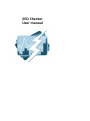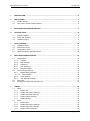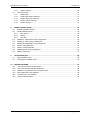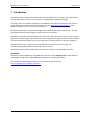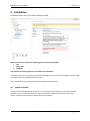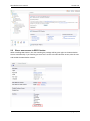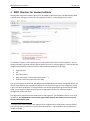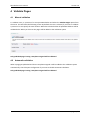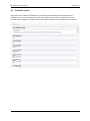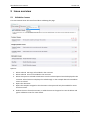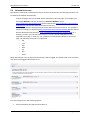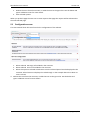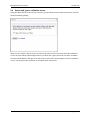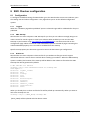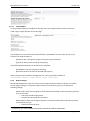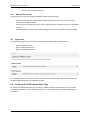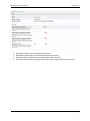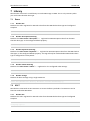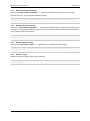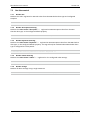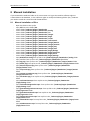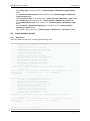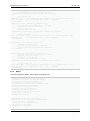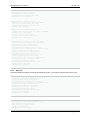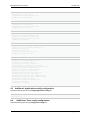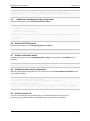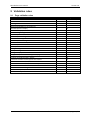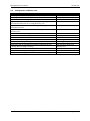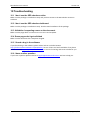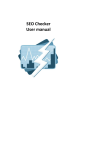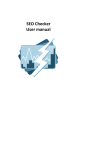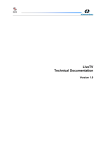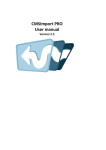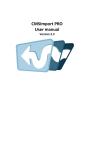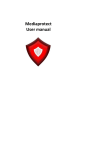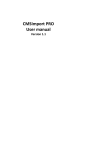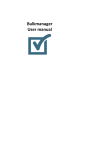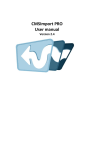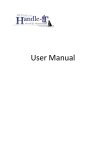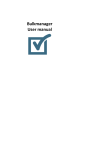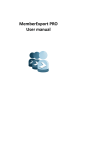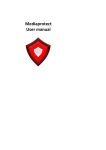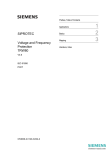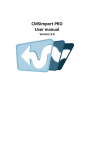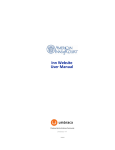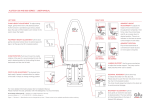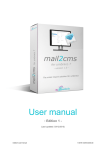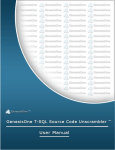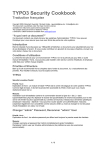Download SEO Checker User manual
Transcript
SEO Checker
User manual
SEO checker user manual
Version 1.0
1
INTRODUCTION .................................................................................................................... 4
2
INSTALLATION ...................................................................................................................... 5
2.1
2.2
Install a license ........................................................................................................................ 5
Give a user access to SEO Checker ....................................................................................... 6
3
SEO CHECKER FOR CONTENT EDITORS ................................................................................... 7
4
VALIDATE PAGES .................................................................................................................. 8
4.1
4.2
4.3
5
ISSUE OVERVIEW ................................................................................................................ 10
5.1
5.2
5.3
5.4
6
Manual validation ..................................................................................................................... 8
Automatic validation ................................................................................................................ 8
Validation queue ...................................................................................................................... 9
Validation issues .................................................................................................................... 10
Inbound link errors ................................................................................................................. 11
Configuration errors ............................................................................................................... 12
Delete and ignore validation issues ....................................................................................... 13
SEO CHECKER CONFIGURATION .......................................................................................... 14
6.1
Configuration ......................................................................................................................... 14
6.1.1
Triggers .......................................................................................................................... 14
6.1.2
XML Sitemap ................................................................................................................. 14
6.1.3
Robots.txt ....................................................................................................................... 14
6.1.4
URL Rewriting................................................................................................................ 15
6.1.5
General settings............................................................................................................. 15
6.2
Document type settings ......................................................................................................... 15
6.2.1
Default SEO Properties ................................................................................................. 15
6.2.1.1
Title template ............................................................................................................. 16
6.2.2
Robot settings ................................................................................................................ 16
6.2.3
XML Sitemap settings .................................................................................................... 17
6.3
Ignore list ............................................................................................................................... 17
6.4
Configure the SEO Checker Data Type ................................................................................. 17
7
LIBRARY ............................................................................................................................. 19
7.1
Razor ..................................................................................................................................... 19
7.1.1
Render title .................................................................................................................... 19
7.1.2
Render description meta tag ......................................................................................... 19
7.1.3
Render keywords meta tag ............................................................................................ 19
7.1.4
Render robots meta tag ................................................................................................. 19
7.1.5
Render all tags............................................................................................................... 19
7.2
XSLT ...................................................................................................................................... 19
7.2.1
Render title .................................................................................................................... 19
7.2.2
Render description meta tag ......................................................................................... 20
7.2.3
Render keywords meta tag ............................................................................................ 20
7.2.4
Render robots meta tag ................................................................................................. 20
© Soeteman Software
page 2 / 30
SEO checker user manual
Version 1.0
7.2.5
Render all tags............................................................................................................... 20
7.3
.Net Usercontrol ..................................................................................................................... 21
7.3.1
Render title .................................................................................................................... 21
7.3.2
Render description meta tag ......................................................................................... 21
7.3.3
Render keywords meta tag ............................................................................................ 21
7.3.4
Render robots meta tag ................................................................................................. 21
7.3.5
Render all tags............................................................................................................... 21
8
MANUAL INSTALLATION ..................................................................................................... 22
8.1
Manual installation of files ..................................................................................................... 22
8.2
Install database scripts .......................................................................................................... 23
8.2.1
SQL Server .................................................................................................................... 23
8.2.2
MySql ............................................................................................................................. 24
8.2.3
SQL CE .......................................................................................................................... 25
8.3
Additional Applications.config configuration ......................................................................... 26
8.4
Additional Trees.config configuration ................................................................................... 26
8.5
Additional Dashboard.config configuration ........................................................................... 27
8.6
Add the XSLT Extension ....................................................................................................... 27
8.7
Add the notfound handler ...................................................................................................... 27
8.8
Additional web.config configuration ....................................................................................... 27
8.9
Add the license file ................................................................................................................ 27
9
VALIDATION RULES ............................................................................................................ 28
9.1
9.2
10
Page validation rules ............................................................................................................. 28
Configuration validation rules ................................................................................................ 29
TROUBLESHOOTING ........................................................................................................... 30
10.1
10.2
10.3
10.4
10.5
10.6
I don’t see the SEO checker section ..................................................................................... 30
I don’t see the SEO checker dashboard ................................................................................ 30
Validation is reporting errors on the document...................................................................... 30
Some pages don’t get validated ............................................................................................ 30
I found a bug in the software ................................................................................................. 30
I have another question ......................................................................................................... 30
© Soeteman Software
page 3 / 30
SEO checker user manual
Version 1.0
1 Introduction
SEO checker helps you find common SEO issues on your website such as missing meta tags, broken
links etc. SEO checker allows you to fix issues on the page before publishing the page.
Every page that has a template assigned can be validated. All validations are based on the "Search
Engine Optimization Starter Guide" document from Google http://tinyurl.com/yjm24yq check
chapter validation rules for a full list of all validations.
SEO checker allows you to preview the Google search result snippet when editing content and will
give feedback about keyword usage in content and meta information.
SEO checker will report any inbound link that is broken and will automatically redirect to the correct
page when a link pointing to your website uses the wrong extension, php instead of aspx for example
and will automatically redirect to the correct page when an editor renames or moves a document.
SEO checker allows you to generate meta data based on existing content on the page, can
automatically generate robot.txt and sitemap.xml files for you.
SEO checker will also automatically solve canonical issues using its own URL Rewrite module.
IMPORTANT:
SEO checker requires IIS7 and is compatible with Umbraco version 4.8 and up to 6.x. SEO checker is
compatible with SQL Server 2005/2008 (Express), SQL CE 4 and Mysql databases.
SEO Checker uses HTML Agility pack which is licensed under MS-PL License.
http://htmlagilitypack.codeplex.com/license
© Soeteman Software
page 4 / 30
SEO checker user manual
Version 1.0
2 Installation
Install SEO Checker using the Umbraco package installer.
Make sure that the installer has modify rights on the following folders:
/bin
/App_Data
/umbraco
The installer also needs rights to create tables in the database.
If for some reason you can’t give the installer these rights, you can install the package manually. Read
the chapter manual installation how to do this.
Once the installer is finished you will see the new SEO Checker section.
2.1
Install a license
To install a license download the license from your profile on our.umbraco.org and go to the SEO
Checker section in Umbraco. When running in trial mode, upload instructions for a license are
shown. Upload the license file to remove the trial restrictions
© Soeteman Software
page 5 / 30
SEO checker user manual
2.2
Version 1.0
Give a user access to SEO Checker
When installing SEO Checker, the user installing the package will be given rights to the SEO Checker
section automatically. If you need to give more users access to the SEO Checker section, edit the user
and enable the SEO Checker section.
© Soeteman Software
page 6 / 30
SEO checker user manual
Version 1.0
3 SEO Checker for content editors
SEO Checker comes with a Data Type that can be added to document types. The SEO Checker Data
Type will show a Snippet preview how the page will be shown in the Google search results1.
It’s possible to specify a focus keyword, this is the keyword you want to rank the page for, use the
Keyword tool(1) to get help selecting the keywords you want to rank the page for. SEO Checker will
validate if the keyword can be found in the most important elements of the page:
Page Title (H1)
Url
SEO Title (<title>)
SEO Description (<meta name="description"…..)
At least once more in the text of the page
You can also specify the SEO Title, SEO Description and SEO keywords (when configured). When you
already have fields for those properties defined in your document type you can configure the Data
Type to use those properties. It’s also possible to use default properties to generate the meta data
fields, check chapter configuration for various configuration options per document type of
configuration of the Data Type.
The page will be checked for other SEO Issues on the page also. See Validation rules for a list of all
validations. The unpublished version of the page will be checked, this allows you to solve issues
before publishing the page.
1
Currently only normal snippets are supported, rich snippets will be supported in a future release.
The preview requires <title> and < meta name=”description”.. tags available in the template that
renders the page.
© Soeteman Software
page 7 / 30
SEO checker user manual
Version 1.0
4 Validate Pages
4.1
Manual validation
To validate a site, or a portion of a site open SEO Checker and select the Validate Pages option from
the menu. This will show the following screen. By default the root is selected, if you want to validate
a portion of a site specify the start location. When the include children all published children will be
validated also. When you hit start the pages will be added to the validation queue.
Only published pages having a template assigned will be validated
4.2
Automatic validation
When a page gets published and have a template assigned it will be added to the validation queue
automatically. Check chapter configuration if you want to disable automatic validation.
Only published pages having a template assigned will be validated
© Soeteman Software
page 8 / 30
SEO checker user manual
4.3
Version 1.0
Validation queue
Pages will not be validated immediately, instead they will be added to the validation queue.
Validation occurs on the background so you will not have to wait until the validation process is
finished. When all pages are validated the result will be available in the Validation issues overview.
© Soeteman Software
page 9 / 30
SEO checker user manual
Version 1.0
5 Issue overview
5.1
Validation issues
This overview will show all issues found when validating the page.
Options:
1. When selected warnings will included in the overview.
2. When selected errors will included in the overview.
3. When this option is selected solved items since the selected period are also displayed in the
overview. Solved issues are displayed in strikethrough. In the example above the metadata
issues are solved.
4. Opens the document
5. Opens the template assigned to the document. This option will only be available for Users
that have access
6. Deletes the issue from the overview, or adds the item to the ignore list. See the delete and
ignore validation issues for more details.
© Soeteman Software
page 10 / 30
SEO checker user manual
5.2
Version 1.0
Inbound link errors
SEO checker comes with a module that will try to fix links automatically. The following situations can
be fixed by the module automatically:
-
-
Links to old pages that are renamed will be redirected to the new page. For example if you
had a page Modules and you renamed it to Umbraco Modules, the url
http://mydomain.com/modules.aspx will be redirected to http://mydomain.com/umbracomodules.aspx. This will also work with extension less url’s.
Links to pages with the wrong extension will be redirected to the correct url. For example if
people are linking to a page using http://mydomain.com/umbraco-modules.php the request
will be redirected automatically to http://mydomain.com/umbraco-modules.aspx (or a
directory url when you use extension less url’s). This can also be handy when a site is
migrated from a php, or other non .net platform to automatically redirect to the correct
page. The following extensions are supported:
o .asp
o . cfm
o .htm
o .html
o .jsp
o .php
o .xhtml
When SEO Checker can’t fix the link automatically it will be logged. The inbound link errors overview
will show you all logged inbound link errors.
This overview gives you the following options:
1. Pick a node where the page should redirect to
© Soeteman Software
page 11 / 30
SEO checker user manual
Version 1.0
2. Deletes the issue from the overview, or adds the item to the ignore list. See the delete and
ignore validation issues for more details.
3. Save selected options.
When you picked a page the next time a visitor requests that page the request will be redirected to
the new selected page.
5.3
Configuration errors
This overview will show all issues found in the configuration of the website.
1. When selected warnings will included in the overview.
2. When selected errors will included in the overview.
3. When this option is selected solved items since the selected period are also displayed in the
overview. Solved issues are displayed in strikethrough. In the example above the robots.txt
issue is solved.
4. Deletes the issue from the overview, or adds the item to the ignore list. See the delete and
ignore validation issues for more details.
© Soeteman Software
page 12 / 30
SEO checker user manual
5.4
Version 1.0
Delete and ignore validation issues
Using the delete button in the various overviews you can delete an issue from the overview. This will
show the following dialog.
When you hit “delete” directly it will just remove the item from the overview. Next time validation
occurs the issue will be reported again. When you check the “Ignore this issue next time” checkbox
the item will be added to the ignore list and the issue will not be reported again next time validation
occurs. Use the Ignore list overviews to see which items are ignored.
© Soeteman Software
page 13 / 30
SEO checker user manual
Version 1.0
6 SEO Checker configuration
6.1
Configuration
To configure the default settings for SEO Checker go to the SEO Checker section into Umbraco, open
the settings tree and select configuration. This page allows you to set the default configuration
options
6.1.1
Triggers
When the “Validate a page when published” option is selected. Pages will be validated after they are
published.
6.1.2
XML Sitemap
SEO Checker can create a dynamic XML Sitemap for you that you can submit to Google, Bing etc to
make it easier for search engines to crawl your website. When enabled you can view the XML
Sitemap in your browser using http://domain.com/sitemap.xml or use the Preview link on the
configuration page. When the exclude umbracoNaviHide option is selected all pages containing the
umbracoNaviHide property set to true will be excluded from the sitemap.
Specific sitemap option per document type can be set on the document type configuration.
6.1.3
Robots.txt
SEO Checker can create a dynamic robots.txt file for you. Robots.txt files give search engines
information what to crawl or what to exclude when crawling your website. When the XML Sitemap
option is enabled, the location of the sitemap will be added to the robotx.txt file. Below the XML
Sitemap that will be generated by default:
# SEO Checker for Umbraco
Sitemap: http://www.soetemansoftware.nl/sitemap.xml
User-Agent: *
Disallow: /aspnet_client/
Disallow: /bin/
Disallow: /config/
Disallow: /css/
Disallow: /data/
Disallow: /macroScripts/
Disallow: /scripts/
Disallow: /umbraco/
Disallow: /umbraco_client/
Disallow: /usercontrols/
Disallow: /xslt/
When you already have a robots.txt file this file will be picked up automatically. When you want to
link to the sitemap xml use:
Sitemap: http:// {HTTP_HOST}/sitemap.xml
{HTTP_HOST} will be replaced with the domain name.
© Soeteman Software
page 14 / 30
SEO checker user manual
6.1.4
Version 1.0
URL Rewriting
By enabling Url rewriting SEO Checker will make sure multiple versions of a single url gets redirected
to the correct url. For example http://www.soetemansoftware.nl/products/ can be redirected to
http://soetemansoftware.nl/products/ or vice versa.
URL Rewriting is enabled by default and comes with two options:
-
WWW prefix. Specify if you want to use www prefix or not
Trailing slash. Specify if the url needs to be with or without a trailing slash2
The following situations will cause a redirect to the unique url:
Situation
Site is configured to use www
prefix
Site is configured to not use
www prefix
Site is configured to use
directory url’s and trailing slash
Site is configured to use
directory url’s and not trailing
slash
Site is configured to not use
directory url’s
Request to the homepage node
(/home/)
Requested url contains upper
and lowercase characters
Requested url
http://mysite.com/
Redirected url
http://www.mysite.com/
http://www.mysite.com/
http://mysite.com/
http://mysite.com/contact.aspx http://mysite.com/contact/
http://mysite.com/contact/
http://mysite.com/contact
http://mysite.com/contact/
http://mysite.com/contact/.aspx
http://mysite.com/home/
http://mysite.com/
http://mysite.com/CONTACT/
http://mysite.com/contact/
It’s recommended to use URL Rewriting. Only disable this option if you configured URL rewriting
yourself using a URL Rewriting module.
6.1.5
General settings
Using the general settings you can configure the following items:
-
6.2
6.2.1
Keyword selection tool. By default the Google adwords url is configured to use as the
keyword selection tool. You can change the url here
When show Template errors for editors is enabled, issues found in templates will be
reported to content editors also.
Document type settings
Default SEO Properties
Using default SEO Properties you can specify default values for SEO Title and SEO description. When
the page is missing the SEO title or description info these mapped properties will be used. The title
will be copied. The description will take the first paragraph from the mapped property.
2
Only available when the site uses directory url’s
© Soeteman Software
page 15 / 30
SEO checker user manual
6.2.1.1
Version 1.0
Title template
It’s als possible to specify a template for the SEO Title. This template will be used to render the
<title> tag in snippet preview and on the page3
The template can contain fixed text and placholders, placeholders have the same syntax as you
would use in Umbraco Macro’s:
-
[#Property alias ] will get the property from the current document
[$property alias] recursive look up the property
The following fixed properties can be used in the template:
-
@nodeName contains the name of the page
@seoTitle contains the value of the SEO title property
When using the above template configuration the <title> tag will be rendered as:
<title>Simple website | Simple website © 2013</title>
6.2.2
Robot settings
Besides blocking specific areas of a site for search engines using the robots.txt file you can specify
search engines settings on document type level also. Per document type you can specify the
following settings:
-
-
3
Robots Index. Helps search engines indicate if documents based on this document type need
to be in the index.
o index will include the document,
o noindex will not include the document.
Robots Follow. Helps search engines indicate if it needs to follow links for documents based
on this document type:
o follow will follow the links
This requires you use the SEOChecker library methods to render the Meta data
© Soeteman Software
page 16 / 30
SEO checker user manual
o
6.2.3
Version 1.0
nofollow will not follow the links
XML Sitemap settings
Per document type you can specify the following XML Sitemap settings:
-
6.3
Exclude in XML Sitemap. When checked pages based on this document type will not be
rendered in the XML Sitemap.
Sitemap priority. Specify the priority for the sitemap from 0.1 (lowest priority) to 1.0 (highest
priority)
Change frequency. Specify how frequently pages based on this document type will change.
Ignore list
Use the following ignore lists to show the items that will be ignored during validation:
-
Ignored validation issues
Ignored inbound link errors
Ignored configuration issues
Use the delete option to remove an item from the ignore list. When you remove an item it will be
validated again during the next validation process.
6.4
Configure the SEO Checker Data Type
By default the SEO Checker data type will show a field for SEO title and description. If you already
have those properties on your document type you can use configuration of the document type to
map those .
© Soeteman Software
page 17 / 30
SEO checker user manual
1.
2.
3.
4.
Version 1.0
Map SEO title against the existing SEO title property
Map SEO keywords against the existing SEO keywords property
Map SEO description against the existing SEO description property
Use the keywords meta tag (Google and all major search engines ignore this meta tag).
© Soeteman Software
page 18 / 30
SEO checker user manual
Version 1.0
7 Library
SEO Checker comes with a small library to render Meta Tags in HTML. This is only necessary when
you use the SEO Checker data type.
7.1
7.1.1
Razor
Render title
Renders the <title> tag based on SEO title value from the SEO Checker data type and configured
template.
@Html.Raw(SEOChecker.Library.MetaData.Current.Title)
7.1.2
Render description meta tag
Renders the <meta name="description"….. tag based on SEO Description value from the SEO
Checker data type, or the configured default property.
@Html.Raw(SEOChecker.Library.MetaData.Current.Description)
7.1.3
Render keywords meta tag
Renders the <meta name="keywords"….. tag based on SEO Description value from the SEO Checker
data type, or the configured default property. This tag will only be rendered when SEO Checker data
type is configured to use keywords.
@Html.Raw(SEOChecker.Library.MetaData.Current.Keywords)
7.1.4
Render robots meta tag
Renders the <meta name="robots"….. tag based on the configured robot settings.
@Html.Raw(SEOChecker.Library.MetaData.Current.Robots)
7.1.5
Render all tags
Renders all above settings using a single statement
@Html.Raw(SEOChecker.Library.MetaData.Current.RenderTags())
7.2
XSLT
SEO checker comes with an XSLT extension to access the library methods. This Extension can be
found in seoChecker.MetaData.
7.2.1
Render title
Renders the <title> tag based on SEO title value from the SEO Checker data type and configured
template.
<xsl:value-of select="seoChecker.MetaData:Title()" disable-outputescaping="yes"/>
© Soeteman Software
page 19 / 30
SEO checker user manual
7.2.2
Version 1.0
Render description meta tag
Renders the <meta name="description"….. tag based on SEO Description value from the SEO
Checker data type, or the configured default property.
<xsl:value-of select="seoChecker.MetaData:Description()" disable-outputescaping="yes"/>
7.2.3
Render keywords meta tag
Renders the <meta name="keywords"….. tag based on SEO Description value from the SEO Checker
data type, or the configured default property. This tag will only be rendered when SEO Checker data
type is configured to use keywords.
<xsl:value-of select="seoChecker.MetaData:Keywords()" disable-outputescaping="yes"/>
7.2.4
Render robots meta tag
Renders the <meta name="robots"….. tag based on the configured robot settings.
<xsl:value-of select="seoChecker.MetaData:Robots()" disable-outputescaping="yes"/>
7.2.5
Render all tags
Renders all above settings using a single statement
<xsl:value-of select="seoChecker.MetaData:RenderTags()" disable-outputescaping="yes"/>
© Soeteman Software
page 20 / 30
SEO checker user manual
7.3
7.3.1
Version 1.0
.Net Usercontrol
Render title
Renders the <title> tag based on SEO title value from the SEO Checker data type and configured
template.
<%=SEOChecker.Library.MetaData.Current.Title %>
7.3.2
Render description meta tag
Renders the <meta name="description"….. tag based on SEO Description value from the SEO
Checker data type, or the configured default property.
<%=SEOChecker.Library.MetaData.Current.Description %>
7.3.3
Render keywords meta tag
Renders the <meta name="keywords"….. tag based on SEO Description value from the SEO Checker
data type, or the configured default property. This tag will only be rendered when SEO Checker data
type is configured to use keywords.
<%=SEOChecker.Library.MetaData.Current.Keywords %>
7.3.4
Render robots meta tag
Renders the <meta name="robots"….. tag based on the configured robot settings.
<%=SEOChecker.Library.MetaData.Current.Robots %>
7.3.5
Render all tags
Renders all above settings using a single statement
<%=SEOChecker.Library.MetaData.Current.RenderTags() %>
© Soeteman Software
page 21 / 30
SEO checker user manual
Version 1.0
8 Manual Installation
If you renamed the Umbraco folder or for some reason can’t give the installer sufficient rights to
create tables in the database , or the sufficient rights to modify the following folders /bin, /umbraco
you need to install do a manual install of SEO Checker.
8.1
Manual installation of files
-
Open the folder in the zip file.
Copy .dll files to the folder /bin
Create folder /umbraco/plugins /SEOChecker
Create folder /umbraco/plugins /SEOChecker /Config
Create folder /umbraco/plugins /SEOChecker /css
Create folder /umbraco/plugins /SEOChecker /Images
Create folder /umbraco/plugins /SEOChecker /Pages
Create folder /umbraco/plugins /SEOChecker /scripts
Create folder /umbraco/plugins /SEOChecker /Usercontrols
Create folder /umbraco/plugins /SEOChecker /Images/Actions
Create folder /umbraco/plugins /SEOChecker /Images/Content
Create folder /umbraco/plugins /SEOChecker /Images/Tray
Create folder /umbraco/plugins /SEOChecker /Images/Tree
Create folder /umbraco/plugins /SEOChecker /Pages/Dialogs
Create folder /umbraco/plugins /SEOChecker /Pages/IgnoreList
Create folder /umbraco/plugins /SEOChecker /Pages/Issues
Create folder /umbraco/plugins /SEOChecker /Pages/Settings
Copy SEOChecker.config from zip file to the /umbraco/plugins /SEOChecker /Config folder
Copy .css files from zip file to the /umbraco/plugins /SEOChecker /css folder
Copy bug.png from zip file to the /umbraco/plugins /SEOChecker /Images/Actions folder
Copy delete.png from zip file to the /umbraco/plugins /SEOChecker /Images/Actions folder
Copy document-pencil.png from zip file to the /umbraco/plugins /SEOChecker
/Images/Actions folder
Copy script-code.png from zip file to the /umbraco/plugins /SEOChecker /Images/Actions
folder
Copy hammer-screwdriver.png from zip file to the /umbraco/plugins /SEOChecker
/Images/Content folder
Copy seochecker.png from zip file to the /umbraco/plugins /SEOChecker /Images/Content
folder
Copy ConfirmDelete.aspx from zip file to the /umbraco/plugins /SEOChecker
/Pages/Dialogs folder
Copy ConfirmDeleteIgnorelist.aspx from zip file to the /umbraco/plugins /SEOChecker
/Pages/Dialogs folder
Copy IgnoredConfigurationIssues.aspx from zip file to the /umbraco/plugins /SEOChecker
/Pages/IgnoreList folder
Copy IgnoredInboundLinks.aspx from zip file to the /umbraco/plugins /SEOChecker
/Pages/IgnoreList folder
Copy ConfigurationIssues.aspx from zip file to the /umbraco/plugins /SEOChecker
/Pages/Issues folder
Copy InboundLinks.aspx from zip file to the /umbraco/plugins /SEOChecker /Pages/Issues
folder
Copy ValidationIssues.aspx from zip file to the /umbraco/plugins /SEOChecker
/Pages/Issues folder
© Soeteman Software
page 22 / 30
SEO checker user manual
-
8.2
8.2.1
Version 1.0
Copy Config.aspx from zip file to the /umbraco/plugins /SEOChecker /Pages/Settings
folder
Copy DocumentTypeSettings.aspx from zip file to the /umbraco/plugins /SEOChecker
/Pages/Settings folder
Copy LicenseError.aspx from zip file to the /umbraco/plugins /SEOChecker /Pages folder
Copy Validate.aspx from zip file to the /umbraco/plugins /SEOChecker /Pages folder
Copy ValidationQueue.aspx from zip file to the /umbraco/plugins /SEOChecker /Pages
folder
Copy seochecker_advancedsettingspanel.js from zip file to the /umbraco/plugins
/SEOChecker /Scripts folder
Copy *.ascx from zip file to the /umbraco/plugins /SEOChecker / Usercontrols folder
Install database scripts
SQL Server
Install the tables for SQL Server executing the following script.
CREATE TABLE [dbo].[SEOChecker_ValidationIssues](
[IssueId] [int] IDENTITY(1,1) NOT NULL,
[DocumentID] [int],
[ErrorCode] [nvarchar](50) NOT NULL,
[ValidatorAlias] [nvarchar](50) NOT NULL,
[ErrorDescription] [nvarchar](1000) NULL,
[Error] [nvarchar](250) NULL,
[Template] [nvarchar](50) NULL,
[Category] [nvarchar](50) NOT NULL,
[ValidationType] [nvarchar](50) NOT NULL,
[ErrorType] [nvarchar](20) NOT NULL,
[PropertyAlias] [nvarchar](150) NULL,
[DataTypeId] [uniqueidentifier] NULL,
[CrawlDate] [SmallDateTime] NOT NULL,
[ResolvedDate] [SmallDateTime] NULL,
[Ignore] [bit] NOT NULL,
CONSTRAINT [PK_SEOChecker_ValidationIssues] PRIMARY KEY CLUSTERED
(
[IssueId] ASC
)WITH (PAD_INDEX = OFF, STATISTICS_NORECOMPUTE = OFF, IGNORE_DUP_KEY = OFF,
ALLOW_ROW_LOCKS = ON, ALLOW_PAGE_LOCKS = ON) ON [PRIMARY]
) ON [PRIMARY]
CREATE TABLE [dbo].[SEOChecker_ConfigurationIssues](
[IssueId] [int] IDENTITY(1,1) NOT NULL,
[ErrorCode] [nvarchar](50) NOT NULL,
[ValidatorAlias] [nvarchar](50) NOT NULL,
[ErrorDescription] [nvarchar](1000) NULL,
[Error] [nvarchar](250) NULL,
[ErrorType] [nvarchar](20) NOT NULL,
[Category] [nvarchar](50) NOT NULL,
[CrawlDate] [SmallDateTime] NOT NULL,
[ResolvedDate] [SmallDateTime] NULL,
[Ignore] [bit] NOT NULL,
CONSTRAINT [PK_[SEOChecker_ConfigurationIssues] PRIMARY KEY CLUSTERED
(
[IssueId] ASC
)WITH (PAD_INDEX = OFF, STATISTICS_NORECOMPUTE = OFF, IGNORE_DUP_KEY = OFF,
ALLOW_ROW_LOCKS = ON, ALLOW_PAGE_LOCKS = ON) ON [PRIMARY]
) ON [PRIMARY]
CREATE TABLE [dbo].[SEOChecker_Queue](
© Soeteman Software
page 23 / 30
SEO checker user manual
Version 1.0
[DocumentID] [int] NOT NULL,
[QueuedDateTime] [smalldatetime] NOT NULL,
CONSTRAINT [PK_SEOChecker_Queue] PRIMARY KEY CLUSTERED
(
[DocumentId] ASC
)WITH (PAD_INDEX = OFF, STATISTICS_NORECOMPUTE = OFF, IGNORE_DUP_KEY = OFF,
ALLOW_ROW_LOCKS = ON, ALLOW_PAGE_LOCKS = ON) ON [PRIMARY]
) ON [PRIMARY]
CREATE TABLE [dbo].[SEOChecker_PageNotFound](
[NotFoundId] [int] IDENTITY(1,1) NOT NULL,
[Url] [nvarchar](500) NOT NULL,
[DocumentID] [int],
[Ignore] [bit] NOT NULL,
CONSTRAINT [PK_SEOChecker_PageNotFound] PRIMARY KEY CLUSTERED
(
[NotFoundId] ASC
)WITH (PAD_INDEX = OFF, STATISTICS_NORECOMPUTE = OFF, IGNORE_DUP_KEY = OFF,
ALLOW_ROW_LOCKS = ON, ALLOW_PAGE_LOCKS = ON) ON [PRIMARY]
) ON [PRIMARY]
CREATE TABLE [dbo].[SEOChecker_Robots](
[NodeId] [int] NOT NULL,
[UserAgent] [nvarchar](100) NOT NULL,
[RequestDateTime] [smalldatetime] NOT NULL
) ON [PRIMARY]
CREATE TABLE [dbo].[SEOChecker_URLHistory](
[UrlHistoryId] [int] IDENTITY(1,1) NOT NULL,
[NodeId] [int] NOT NULL,
[ParentId] [int] NOT NULL,
[UrlPart] [nvarchar](100) NOT NULL,
CONSTRAINT [PK_SEOChecker_URLHistory] PRIMARY KEY CLUSTERED
(
[UrlHistoryId] ASC
)WITH (PAD_INDEX = OFF, STATISTICS_NORECOMPUTE = OFF, IGNORE_DUP_KEY = OFF,
ALLOW_ROW_LOCKS = ON, ALLOW_PAGE_LOCKS = ON) ON [PRIMARY]
) ON [PRIMARY]
8.2.2
MySql
Install the tables for MYSQL executing the following script.
CREATE TABLE seochecker_configurationissues (
IssueId int(11) NOT NULL AUTO_INCREMENT,
ErrorCode nvarchar(50) NOT NULL,
ValidatorAlias nvarchar(50) NOT NULL,
ErrorDescription nvarchar(1000) DEFAULT NULL,
Error nvarchar(50) DEFAULT NULL,
ErrorType nvarchar(20) NOT NULL,
Category nvarchar(59) NOT NULL,
CrawlDate datetime NOT NULL,
ResolvedDate datetime DEFAULT NULL,
Ignore bit(1) NOT NULL,
PRIMARY KEY (IssueId)
)
CREATE TABLE seochecker_pagenotfound (
NotFoundId int(11) NOT NULL AUTO_INCREMENT,
URL nvarchar(500) NOT NULL,
DocumentID int(11) DEFAULT NULL,
Ignore bit(1) NOT NULL,
PRIMARY KEY (NotFoundId)
)
© Soeteman Software
page 24 / 30
SEO checker user manual
Version 1.0
CREATE TABLE seochecker_queue (
DocumentID int(11) NOT NULL,
QueuedDateTime datetime NOT NULL,
PRIMARY KEY (DocumentID)
)
CREATE TABLE seochecker_robots (
NodeId int(11) NOT NULL AUTO_INCREMENT,
UserAgent nvarchar(100) NOT NULL,
RequestDateTime datetime NOT NULL,
PRIMARY KEY (NodeId)
)
CREATE TABLE seochecker_urlhistory (
UrlHistoryId int(11) NOT NULL AUTO_INCREMENT,
NodeId int(11) NOT NULL,
ParentId int(11) NOT NULL,
UrlPart nvarchar(100) NOT NULL,
PRIMARY KEY (UrlHistoryId)
)
CREATE TABLE seochecker_validationissues (
IssueId int(11) NOT NULL AUTO_INCREMENT,
DocumentID int(11) DEFAULT NULL,
ErrorCode nvarchar(50) NOT NULL,
ValidatorAlias nvarchar(50) NOT NULL,
ErrorDescription nvarchar(1000) DEFAULT NULL,
Error nvarchar(250) DEFAULT NULL,
Template nvarchar(50) DEFAULT NULL,
Category nvarchar(50) NOT NULL,
ValidationType nvarchar(50) NOT NULL,
ErrorType nvarchar(20) NOT NULL,
PropertyAlias nvarchar(150) DEFAULT NULL,
DataTypeId char(36) DEFAULT NULL,
CrawlDate datetime NOT NULL,
ResolvedDate datetime DEFAULT NULL,
Ignore bit(1) NOT NULL,
PRIMARY KEY (IssueId)
)
8.2.3
SQL CE
Install the tables for SQL CE executing the following scripts. You need to execute them one by one.
CREATE TABLE seochecker_configurationissues (
IssueId int NOT NULL IDENTITY(1,1),
ErrorCode nvarchar(50) NOT NULL,
ValidatorAlias nvarchar(50) NOT NULL,
ErrorDescription nvarchar(1000) DEFAULT NULL,
Error nvarchar(50) DEFAULT NULL,
ErrorType nvarchar(20) NOT NULL,
Category nvarchar(50) NOT NULL,
CrawlDate datetime NOT NULL,
ResolvedDate datetime DEFAULT NULL,
Ignore bit NOT NULL,
PRIMARY KEY (IssueId)
)
CREATE TABLE seochecker_pagenotfound (
NotFoundId int NOT NULL IDENTITY(1,1),
URL nvarchar(500) NOT NULL,
DocumentID int DEFAULT NULL,
Ignore bit NOT NULL,
PRIMARY KEY (NotFoundId)
© Soeteman Software
page 25 / 30
SEO checker user manual
Version 1.0
CREATE TABLE seochecker_queue (
DocumentID int NOT NULL,
QueuedDateTime datetime NOT NULL,
PRIMARY KEY (DocumentID)
)
CREATE TABLE seochecker_queue (
DocumentID int NOT NULL,
QueuedDateTime datetime NOT NULL,
PRIMARY KEY (DocumentID)
)
CREATE TABLE seochecker_robots (
NodeId int NOT NULL IDENTITY(1,1),
UserAgent nvarchar(100) NOT NULL,
RequestDateTime datetime NOT NULL,
PRIMARY KEY (NodeId)
)
CREATE TABLE seochecker_urlhistory (
UrlHistoryId int NOT NULL IDENTITY(1,1),
NodeId int NOT NULL,
ParentId int NOT NULL,
UrlPart nvarchar(100) NOT NULL,
PRIMARY KEY (UrlHistoryId)
)
CREATE TABLE seochecker_validationissues (
IssueId int NOT NULL IDENTITY(1,1),
DocumentID int DEFAULT NULL,
ErrorCode nvarchar(50) NOT NULL,
ValidatorAlias nvarchar(50) NOT NULL,
ErrorDescription nvarchar(1000) DEFAULT NULL,
Error nvarchar(250) DEFAULT NULL,
Template nvarchar(50) DEFAULT NULL,
Category nvarchar(50) NOT NULL,
ValidationType nvarchar(50) NOT NULL,
ErrorType nvarchar(20) NOT NULL,
PropertyAlias nvarchar(150) DEFAULT NULL,
DataTypeId uniqueidentifier DEFAULT NULL,
CrawlDate datetime NOT NULL,
ResolvedDate datetime DEFAULT NULL,
Ignore bit NOT NULL,
PRIMARY KEY (IssueId)
)
8.3
Additional Applications.config configuration
Add the following line to the /config/ applications.config file
<add alias="seochecker" name="SEO checker" icon="seochecker-tray.png"
sortOrder="700" />
8.4
Additional Trees.config configuration
Add the following line to the /config/ trees.config file
© Soeteman Software
page 26 / 30
SEO checker user manual
Version 1.0
<add silent="false" initialize="true" sortOrder="9" alias="seochecker"
application="seochecker" title="Seo Checker" iconClosed="folder.gif"
iconOpen="folder_o.gif" assembly="SEOChecker" type="Trees.SEOCheckerTree" action=""
/>
8.5
Additional Dashboard.config configuration
Add the following line to the /config/ Dashboard.config file
<section alias="SEOCheckerDashboardSection">
<areas>
<area>seochecker</area>
</areas>
<tab caption="Get started">
<control>/umbraco/plugins/seochecker/usercontrols/SeoCheckerDashboard.ascx</control
>
</tab>
</section>
8.6
Add the XSLT Extension
Add the following line to the /config/xsltExtensions.config file
<ext assembly="SEOChecker.Library"
type="SEOChecker.Library.XsltExtensions.MetaData" alias="seoChecker.MetaData">
8.7
Add the notfound handler
Add the following line to the /config/404handlers.config file, just before the handle404 entry of
Umbraco
<notFound assembly="SEOChecker"
type="Handlers.NotFoundHandlers.Inbound404Handler" />
8.8
Additional web.config configuration
Install the following HTTP Modules to the to the bottom of the system.webServer/modules section
in your web.config file.
<remove name="SEOCheckerValidationqueueModule" />
<add name="SEOCheckerValidationqueueModule"
type="SEOChecker.HttpModules.ValidationqueueModule, SEOChecker" />
<remove name="SEOCheckerUrlModule" />
<add name="SEOCheckerUrlModule" type="SEOChecker.HttpModules.UrlModule, SEOChecker"
/>
8.9
Add the license file
If you’ve purchased a license for SEO Checker you can download the license from your
our.umbraco.org profile and add it to the /bin folder of your Umbraco installation
© Soeteman Software
page 27 / 30
SEO checker user manual
Version 1.0
9 Validation rules
9.1
Page validation rules
Validation error
Document contains broken links
Document contains broken media
Missing link title Attribute on a link
Missing alt attribute on an Image tag
SEO Description is empty
SEO Title is empty
SEO Title length longer than 65 characters
SEO Description is less than 50 characters
SEO Description is longer than 160 characters
SEO Title is missing
SEO Description missing
Document contains multiple SEO Titles
SEO Description contains <umbraco:item
SEO Keywords contains <umbraco:item
H1 tag missing
Multiple H1 tags found
H1 tag is empty
Google Analytics code is missing on the page
Content of rendered page is empty
Document contains Lorem Ipsum test content
Document contains a lot of inline CSS code
Document contains a lot of inline Javascript code
Document contains a lot of HTML comments
Document contains a large initial viewstate
Broken CSS Stylesheet references
Broken Javascript references
© Soeteman Software
Content
x
x
X
X
X
X
X
X
X
X
x
Template
X
X
X
X
X
X
X
X
X
X
X
X
X
X
X
X
X
X
X
X
X
page 28 / 30
SEO checker user manual
9.2
Version 1.0
Configuration validation rules
Validation error
Homepage can be accessed by /default.aspx
Homepage can be accessed by /rootnode url
Page can be accessed using uppercase and lowercase characters
Page with aspx extension is not redirecting to the page without
file extension when the site is using directory url’s
Page without extension is not redirecting to aspx page when not
using directory url’s
Page can be accessed with and without trailing slash when using
directory url’s
Website can be access using www and non www url’s
Website is not setup for www, or non www hostname
aspx
Robots.txt file is missing
Robots.txt is blocking crawling of the site
Robot meta tag on homepage is blocking crawling of the site
Friendly 404 error page is missing
Latest update is more than 1 month old
SEO Checker Data type is missing from the document type
No SEO checker configuration found for any document type
© Soeteman Software
Type
Canonical issue
Canonical issue
Canonical issue
Canonical issue
Canonical issue
Canonical issue
Canonical issue
IIS configuration issue
Search engine robot issue
Search engine robot issue
Search engine robot issue
General issue
General issue
General issue
General issue
page 29 / 30
SEO checker user manual
Version 1.0
10 Troubleshooting
10.1 I don’t see the SEO checker section
Make sure the package is installed correctly and you have access to the SEO Checker section in
Umbraco.
10.2 I don’t see the SEO checker dashboard
Make sure the package is installed correctly. Check manual installation of the package
10.3 Validation is reporting errors on the document.
Make sure the page doesn’t contain errors in macro’s and template .
10.4 Some pages don’t get validated
Make sure the document has a template assigned.
10.5 I found a bug in the software
If you found a bug in the software, please take a look at our hotfix location
http://hotfix.soetemansoftware.nl/SEOChecker/ to see if there is a hotfix available. If not please
send us an email [email protected] so we can fix the bug and create a hotfix for you.
10.6 I have another question
If you have a question please email us at [email protected] we love to help you.
© Soeteman Software
page 30 / 30