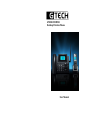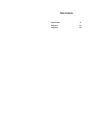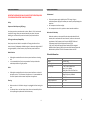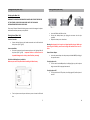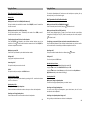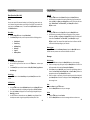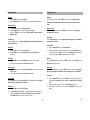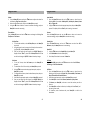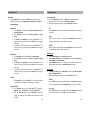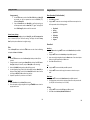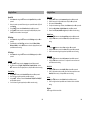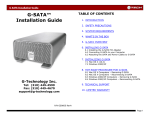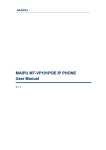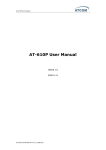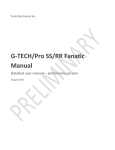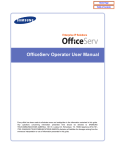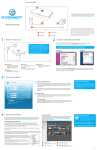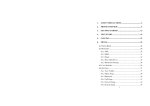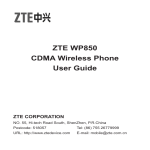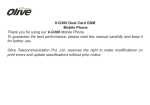Download General Information
Transcript
GTECH GTSIMF01 Desktop Wireless Phone User Manual Table of Contents General Information Getting Started Using the Phone 1-2 3-10 11-24 General Information General Information IMPORTANT INFORMATION ON SAFE AND EFFICIENT OPERATION, READ THIS INFORMATION BEFORE USING YOUR PHONE. Environmental Safety Only use the power supply suitable for the GTECH range. Using an unauthorized power supply will invalidate your warranty and may damage the telephone. Do not expose unit to direct sunlight. Do not expose the unit to fire, explosive or other hazardous conditions. Exposure to Radio Frequency (RF) Energy Your phone contains a transmitter and a receiver. When it is ON, it receives and transmits RF energy. When you communicate with your phone, the system handling your call controls the power level at which your phone transmits. Declaration of Conformity RF Energy Interference/Compatibility Nearly every electronic device is susceptible to RF energy interference from external sources if inadequately shielded, designed, or otherwise configured for RF energy compatibility. In some instances your phone may cause interference. Medical Devices Technical Information Radio signals transmitted from the unit may cause interference to hearing aids. It is recommended that if you have a pacemaker fitted you check with a medical expert before using this product. Other We declare under our sole responsibility that the product detailed in this manual, and in combination with our accessories, conform to the essential requirements of the European Union Directive 1999/5/EC Radio and Telecommunications Terminal Equipment Directive 3.1(a). 3.1(b) and 3.2,the Radio Communications Standard (Electro-magnetic Radiation Human Exposure) 2003, and the Australian Communications and Media Authority Section 376 of the Telecommunications Act 1997. Radio signals transmitted from the unit may cause interference to electrical equipment, such as TV’s, Microwave, Computers etc. It is recommended that the unit be placed at least one meter away from such appliances. Cleaning Dimensions (W x D x H) Weight Mounting Mode Input Voltage Battery Ambient Temperature Storage Temperature Relative Humidity Make sure the unit is off and the charger is not plugged in before cleaning the unit. Use a damp cloth or anti-static wipe to clean. Never use household polish as this may damage the product and could void warranty. 1 Working Frequency 240mm x 180mm x 75mm Less than 1.4kg Desktop or Wall Mounted AC: 100 – 240V 50-60Hz 0.25A Output: 5V AC, 1000mA Standby Time: 24Hrs Talk Time: 3Hrs Type: Li-ion Voltage:5V Capacity :1000mAh - l0°C - 55°C -20°C - 70°C 5% - 95% GSM 900/1800Mhz 2 Getting Started Getting Started IMPORTANT NOTICE Introduction to your GTSIMF01 (Fixed and Mobile Small Business System) The GTECH Fixed/GSM small business system is not a mobile phone. As such please note the following in relation to the operation of the equipment. Welcome Congratulations on your new purchase. Before you start using your GTSIMF01, make sure the On/Off switch is in the Off position. Do not turn on the phone until the following has been completed. 1. 2. This product has been designed to receive incoming calls on the fixed line network and make outgoing calls on a GSM network. Whilst the device can receive incoming calls on the mobile number certain functions such as SMS Alphanumeric address, Call Waiting / Hold, Call Barring, and Multi-party call is not available. Getting Started Check the contents of the box, you should have the following. In accordance with Australian and International regulatory standards, the user should operate the device whilst remaining a distance of 25 cm from the main phone unit. 3 4 Getting Started (Base Unit) Getting Started (Base Unit) 5. 6. 7. 8. 9. 10. 11. 12. 13. 14. 15. 16. 17. 18. 1. 2. 3. 4. 19. 20. 21. 22. 23. 24. 25. 26. LCD DISPLAY IN USE INDICATOR POWER INDICATOR HOLD Press to put a call on hold. 5 TRANSFER Press to set Call diversions. SET In standby mode, press to access Phone Settings. MENU/OK In Standby Mode, press to access the Menu. PB/EXIT In Standby Mode, press to access the Phone Book. NAVIGATION KEYS Used to navigate through the menus. INT In Standby Mode press to page cordless handsets. VOL + Press to increase speaker volume. VOL Press to decrease speaker volume. SMS Press to access messages and write messages. 0 In SMS Mode, press to toggle between special characters. SEND Press after dialing a number to initiate a call. SPEAKER In Standby Mode, press to receive or make calls REDIAL In Standby Mode press to redial last number. CALLS In standby mode, press to access call history. On/Off Switch Power Port PSTN Line In Phone Extension USB Port Upgrade Port Handset Connection Antenna Connection 6 Getting Started (Base Unit) Getting Started (Base Unit) Setting up the Base Unit WARNING!!!!! IMPORTANT INFORMATION ON SAFE AND EFFICIENT OPERATION OF THE GTSIMF01, PLEASE READ AND COMPLY WITH THE FOLLOWING INFORMATION BEFORE USING YOUR PHONE. Please note, failure to follow the following steps can result in damage to the phone and therefore void any warranty on the product. Getting Started (Base Unit) Handset Connection Connect the hand piece to the handset connection on the left hand side of the phone. (Ref: Fig 2:25) Antenna Installation Screw on the antenna into the antenna socket on the right hand side of the phone. (Ref: Fig 2:26) Important!! Failure to do so will result in irreparable damage to the circuitry, and will void any warranty) SIM Card and Backup Battery Installation Make sure you turn off the phone before installing the SIM or Battery. Insert the SIM into the SIM card slot. Connect the backup battery by clipping the connector into the pins provided. Replace the battery cover when done Warning: New batteries for the units are shipped partially charged. Before you start using the GTSIMF01, you will need to charge the batteries for at least 12 – 16 hrs. External Power Adapter Insert the power adapter into the power port labeled DC 5V, and plug it into a power source. Turning the phone On Turn the switch to the ON position, the display lights up, and the phone begins to search for the appropriate network. Turning the phone Off Turn the switch to the OFF position, the display goes off, and the phone is now off. Turn the phone over and open the battery cover to locate the SIM card slot. 7 8 Getting Started (Cordless Handset) Getting Started (Cordless Handset) 13. DISCONNECT Press to hang up or disconnect a call. Press and hold to Turn Off phone 14. ON CHARGE INDICATOR 15. POWER PORT (5V) Setting up the Cordless Handset Battery Installation Turn the cordless handset over and slide the battery cover to remove. Insert two AAA rechargeable batteries Replace the battery cover when done. External Power Adapter Insert the power adapter into the power port at the back of the cordless handset cradle, and plug it into a power source. (Ref: Fig 5:15) Place the cordless handset into the cradle to charge. 1. 2. 3. SPEAKER LCD DISPLAY HANDS FREE In Standby Mode, press to receive or make hands free calls. 4. MENU In Standby Mode, press to access the Menu or move to the next screen. 5. NAVIGATION KEYS (Up Arrow) Used to navigate through the menus 6. DIAL To initiate a call. 7. TRANS In Standby Mode, press to page another handset. In Menu Mode press to transfer call to another handset. 8. NAVIGATION KEYS (Down Arrow) Used to navigate through the menus. 9. KEYPAD Used to dial numbers or send text messages. 10. MICROPHONE 11. PBook In Standby Mode, press to access the Phone Book. 12. INT In Standby Mode, press to use the intercom. In Menu Mode press to transfer call to another handset Registering your Cordless Handsets to the Base Unit A Base Unit can have up to 4 registered Cordless Handsets. To register a cordless handset to a base unit, you need to pair the devices. Base Unit 1. Press the Menu/OK button followed by the number (4) button to locate the Settings screen 2. Using the buttons locate Handset Setting and press Menu/OK to proceed 3. Using the button locate Registration and press Menu/OK. The screen will display Registering and the base unit is ready to pair. Handset 1. Press the Menu button followed by number (6) to locate Log In 2. Press OK and input PIN CODE 0000 and press OK 3. Using the buttons locate Add HS and input PINCODE 0000 4. The screen will flash REGISTERING, and will attempt to pair with the Base Unit. If the Base Unit displays DONE, then the handset has been paired successfully. 5. Follow the same procedure if you have multiple Handsets. You are now ready to connect the telephone line and start using your new GTSIMF01 phone. 9 10 Using the Phone Using the Phone Basic Operations for Base Unit To switch the Speakerphone off, and return to the hand piece at anytime, pick up the hand piece, press the button again. Making Calls Basic Operations for the Cordless Handset Making an External Call via GSM (Mobile Network) Pick up the hand piece and dial the number. Press SEND/RD, or wait 3 seconds for the call to connect. Making an External Call via PSTN (Land Line) Pick up the hand piece, press * followed by the number. Press SEND, or wait 3 seconds for the call to connect. Making an External Call via GSM (Mobile Network) Enter the number you wish to dial, and press to initiate the call. Making an External Call via PSTN (Land Line) Press button followed by the * button, you will notice that the screen display changes from TALK(CEL) to TALK(TEL). Enter the number you wish to dial, and press to initiate the call. Transferring an External Call to a Cordless Handset Press the PB/EXIT key followed by the Cordless Handset Number you wish to transfer it to. Press on the Cordless Handset to answer the call. Press PB/EXIT on the base to complete the transfer. Transferring an external call from one handset to another handset or base Press the INT key followed by the Cordless Handset Number you wish to transfer to. Once the handset is answered, press Exit to complete the transfer. Making an Internal Call Press the INT Key followed by the cordless handset number. Receiving a Call Pick up the cordless handset from the cradle and press Ending a Call Hang up the hand piece to end the call. Ending a Call To end a call press the EXIT button Answering a Call Pick up the hand piece to receive the call. Handset Receiver Volume To adjust the volume press Menu followed by number (5) Using the button select RINGER SETUP and press OK. Using the buttons select Volume, press OK and select from Day Volume or Night Volume to adjust the volume accordingly Redial Pick up the hand piece and press the REDIAL button. Handset Receiver Volume During a call, you can adjust the volume by pressing the VOL - to reduce the volume or VOL + to increase it. Speakerphone Calls Making a call using the Speakerphone Press the button and dial the number to hear your call over the loudspeaker. to answer. Speakerphone Calls Making a call using the Speakerphone To make a call using the Speakerphone, press the button. Receiving a call using Speakerphone To receive a call using the Speakerphone, press the button, the call is then transferred to the loudspeaker. Receiving a call using Speakerphone Press the button for the call to transferred to the loudspeaker. 11 Switching to the Speakerphone during a call During a call press the button to switch to the loudspeaker. 12 Using the Phone Menu Operations (Base Unit) Name You can store up to 100 names and numbers in the Phone Book, names can be up to 16 characters long and numbers up to 30 digits. Press PB/EXIT to proceed to the search option in the Name screen, it’s the same as the Quick Search option under the Phone Book menu. Phone Book 1. Press the Menu/OK button to locate Phone Book 2. Press Menu/OK again and you will be presented with the following options. Quick Search Search Entry Add New Entry Delete All Copy All Memory Status Using the Phone Delete All 1. Using the buttons select Delete All and press the Menu/OK button 2. You will then be presented with the option of deleting all your contacts from either the SIM or the Phone press Menu/OK to proceed. The display will show either “Delete Phone?” or “Delete SIM?”, press Menu/OK to delete or PB/Exit to cancel. Copy All 1. Using the buttons select Copy All and press the Menu/OK button 2. You will then be presented with the option of copying all of your contacts from either the SIM or the Phone press Menu/OK to proceed. The display will show either “From Phone?” or “From SIM?”, press Menu/OK to copy or PB/Exit to cancel. The names will be copied from either the Phone to the SIM or SIM to the Phone depending on your selection. Memory Status Using the buttons locate Memory Status and press the Menu/OK button to find out how many contacts are saved to the SIM and to the Phone Messages Quick Search 1. Press Menu/OK in Quick Search 2. You can either type in the first letter or use the buttons to locate your contact 3. Press Menu/OK in your selected contact to View, Edit, Delete, Copy, Move or Send Message Search Entry Using the buttons locate Search Entry and press Menu/OK to search for a contact Add New Entry 1. 2. 3. Using the buttons locate Add New Entry and press the Menu/OK button. You will be presented with the following storage options; To SIM, To Phone Once selected Name is displayed. Enter a name using the keypad and press Menu/OK to proceed Use the button to locate the next entry, Number is now displayed. Enter the telephone number using the keypad and press Menu/OK to save 13 Write Message 1. Press the SMS button and press the Menu/OK button to write a message. 2. Enter the message using the keypad and press Menu/OK when finished. You will be presented with the options Done or Use Templates 3. Select Done and press Menu/OK, you will then have the following options to choose from Send Only, Save and Send, Save, or Send To Many. Choose the appropriate option and press Menu/OK to proceed. 4. Enter the number or use Search to select a number from the Phone Book and press Menu/OK when finished. The display will show “Sending Message”, and the message is sent. Inbox 1. Locate Inbox using the buttons 2. Press the Menu/OK button to view your messages Outbox 1. Using the buttons locate Outbox 2. Press the Menu/OK button to view the messages that have not been sent 14 Using the Phone Using the Phone Template 1. Using the buttons locate Template 2. Press the Menu/OK button to select from a variety of templates available Settings Message Settings 1. Using the buttons locate Message Settings 2. Press the Menu/OK button which will take you to Settings 3. Using the buttons select from Profile Settings, Common Settings or Memory Status Call History Press the Calls button to view Missed Calls, Dialed Calls, Received Calls, Delete Call Log and Call Counter Press the SET button and use the buttons to select from Handset Setting, Phone Setup, Call Setup, Network Setup, Security Setup, and Restore Factory Setup. Handset Setting Press the Menu/OK button and use the buttons to select from Registration, Deregistration or Intercom. Registration Press the Menu/OK button to select Registration (refer to page 7 of the handbook to register your handsets) Missed Calls 1. Press the Calls button to view your Call History 2. Using the buttons locate Missed Calls and press Menu/OK to view missed calls Deregistration 1. Press the Menu/OK button to select Deregistration. 2. Select the appropriate handset to deregister and press the Menu/OK button. The display will show “Logout”, select from the Menu/OK button for Yes to confirm the change or PB/EXIT for No to discard any changes. Dialed Calls 1. Using the buttons locate Dialed Calls to view the numbers dialed. 2. Select from the dialed numbers to Delete, Save or Edit. Intercom Press the Menu/OK button and use the buttons to select Intercom. Press MENU/OK to page all handsets. Received Calls 1. Using the buttons scroll down to Received Calls to view the calls that you have answered 2. Select from the dialed numbers to Delete, Save or Edit. Phone Setup Press the Menu/OK button and use the buttons to select from Tone Setup, Volume, Time and Date, Input Method, Contrast, Greeting Text, and Special Dial. Delete Call Log Using the buttons locate Delete Call Log. This will allow you to delete Missed Calls, Dialed Calls, Received Calls or Delete All Call Counter 1. Using the buttons locate Call Counter 2. Press Menu/OK to view Call Time. You will be presented with the following options: Last Call Time, Total Sent, Total Received and to Reset All Time. Press MENU/OK to either view or reset the Call Times. 15 Tone Setup 1. Press the Menu/OK button and use the buttons to adjust the tones for the following: Incoming Call, Alarm, Power On, Message Tone and Keypad Tone. 2. Select the appropriate option, and press the Menu/OK to proceed. 3. Select from the available ring tones, and press Menu/OK to save the new setting. 16 Using the Phone Using the Phone Volume 1. Press the Menu/OK button and use the buttons to adjust the volume for the following: Ring Tone and Key Tone. 2. Select the appropriate option, and press the Menu/OK to proceed. 3. Using the buttons reduce or increase the volume accordingly, and press Menu/OK to save the new setting. Input Method 1. Press the Menu/OK button and use the buttons to select from the following SMS input methods: Multitap ABC, Multitap abc, Numeric, Smart ABC, and Smart abc. 2. Using the buttons select the appropriate option, and press Menu/OK to proceed. The display will show “Done”, and the setting is now saved. Time and Date Press the Menu/OK button and use the buttons to change the following: Set Time/Date and Set Format. Contrast Press the Menu/OK button and use the buttons reduce or increase the contrast accordingly, and press Menu/OK to save the new setting. Set Time/Date 1. To set the date and time, select Set Time/Date press the Menu/OK to proceed. 2. Using the keypad, enter the current time (hh:mm) and current date (yyyy/mm/dd), and press Menu/OK to proceed. 3. Once you are happy with the changes, press PB/EXIT (Done), the display will show “Save?”, select from the Menu/OK button for Yes to confirm the change or PB/EXIT for No to discard any changes. Greeting Text Press the Menu/OK button and use the buttons to select from Off or Welcome, and press Menu/OK to save the new setting. Set Format 1. To set the Format, select Set Format press the Menu/OK to proceed. 2. To choose from 12 or 24 hour clock, press Menu/OK to proceed. 3. Using the buttons select the appropriate option, and press Menu/OK to proceed. 4. To change the date format, select the date format option, and press Menu/OK to proceed. 5. Select from the appropriate option, and press Menu/OK to proceed. 6. Once you are happy with the changes, press PB/EXIT (Done), the display will show “Save?”, select from the Menu/OK button for Yes to confirm the change or PB/EXIT for No to discard any changes. Call Setup Press the Menu/OK button and use the buttons to select from Call Divert, Call Barring, and Call Time Reminder. 17 Speed Dial 1. Using the buttons select Speed Dial and press Menu/OK 2. Locate Set Number and select number (1-9) 3. Press Menu/OK to select the contact in Phone List Call Divert 1. Press the Menu/OK button and use the buttons to select from the following call divert options: All Voice Calls, If Unreachable, If No Answer, If Busy, All Data Calls and Cancel All Diverts 2. Select the appropriate option, and press the Menu/OK to proceed. 3. Press Menu/OK to choose from Activate, Deactivate or Query Status. 4. To Activate press Menu/OK, and enter or search the number you wish to divert to. 5. Press Menu/OK to confirm the diversion, the display will show “Done”, and the setting is now saved. 6. To Deactivate, select Deactivate and press Menu/OK to confirm the deactivation. 18 Using the Phone Call Barring 1. Press the Menu/OK button and use the buttons to select from the following call barring options: Outgoing Calls, Incoming Calls, Cancel All, and Change Barring PW Using the Phone Call Time Reminder 1. Press the Menu/OK button and use the buttons to select from the following call time reminder options: Off, Single and Periodic 2. Select from the appropriate option, and press Menu/OK to proceed. Outgoing Calls 1. Press Menu/OK to choose from All Calls, International Calls or International Except. 2. Press Menu/OK to choose from Activate, Deactivate or Query Status. 3. To Activate press Menu/OK, and enter the Bar Pwd (????) to confirm the setting. The display will show “Done”, and the setting is now saved. 4. To Deactivate, select Deactivate and enter the Bar Pwd (????) to confirm the setting. The display will show “Done”, and the setting is now saved. Off Press Menu/OK to proceed. The display will show “Done”, and the setting is now saved. Incoming Calls 1. Press Menu/OK to choose from All Calls, or When Roaming. 2. Press Menu/OK to choose from Activate, Deactivate or Query Status. 3. To Activate press Menu/OK, and enter the Bar Pwd (????) to confirm the setting. The display will show “Done”, and the setting is now saved. 4. To Deactivate, select Deactivate and enter the Bar Pwd (????) to confirm the setting. The display will show “Done”, and the setting is now saved. Network Setup 1. Select Network Setup and press Menu/OK to proceed. 2. Select Network Selection and press Menu/OK to choose from New Search, Select Network, and Selection Mode. 3. Select Networks allows you to choose from available networks, it is recommended that you leave the Selection Mode on Automatic. Cancel All 1. Press Menu/OK and enter the Bar Pwd (????) to confirm the setting. The display will show “Done”, and the setting is now saved. Change Barring PW 1. Press Menu/OK and enter the Old Pwd (????) followed by Menu/OK. Enter the New Pwd (????) followed by Menu/OK. 2. Enter the New Pwd again and press Menu/OK to confirm the setting. The display will show “Done”, and the password is now changed. 19 Single Enter the time in seconds (1 – 3000) and press Menu/OK to proceed. The display will show “Done”, and the setting is now saved. Periodic Enter the time in seconds (30-60) and press Menu/OK to proceed. The display will show “Done”, and the setting is now saved. Security Setup 1. Select Security Setup and press Menu/OK to choose from SIM Lock, Phone Lock, and Change password. 2. Select from the appropriate option, and press Menu/OK to proceed. SIM Lock Use the buttons to select from On or Off and press Menu/Ok to proceed, You will be requested to enter the Password(????) to confirm your selection. Phone Lock Use the buttons to select from On or Off and press Menu/Ok to proceed, You will be requested to enter the PIN to confirm your selection. 20 Using the Phone Using the Phone Change password 1. Use the buttons to select from PIN or PIN2 and press Menu/Ok to proceed, you will be requested to enter the Old PIN (????) followed by Menu/OK. 2. Enter the New PIN and press Menu/OK to confirm the setting, you will be requested to enter the New PIN (????) again The display will show “PIN Changed”, and the new PIN is now saved. Menu Operations (Cordless Handset) 1. 2. Press Menu to proceed. Using the buttons to traverse through the different menu options. You will be presented with the following options. Restore Factory Settings Select Restore Factory Settings and press Menu/OK, you will be requested to enter a Password (1122) to confirm the setting. The display will show “Factory Reset”, and the phone defaults to the original settings. Phonebook Call Log Speed Dial BS Settings HS Settings Register Phone Book Tools Press the Menu/OK button and use the buttons to select from the following tool options: Alarm and Calculator Alarm 1. Use the buttons to select from Alarm 1,2,or 3 and press Menu/OK to proceed. 2. Change the status by pressing press Menu/OK and selecting from Off, Once or Every Day. Make your selection, and press Menu/OK to save the setting. 3. Select the (HH:MM) setting and press Menu/Ok to proceed. 4. Use the keypad to enter the Hour (HH) Minutes (MM) and press Menu/OK the display will show “Save?”, select from the Menu/OK button for Yes to confirm the change or PB/EXIT for No to discard any changes. 5. Repeat the procedure if you wish to set all 3 alarms. Calculator 1. Select Calculator and press Menu/OK to proceed. 2. Enter the numbers using the keypad and using the buttons select the appropriate function New Entry 1. Select Menu and using the buttons select Phone Book and press OK to proceed. 2. Using the buttons select New Entry and press OK to proceed. 3. Input name using the keypad and press the Menu button. Enter the telephone number using the keypad and press OK to save 4. Press OK to add another entry. List 1. Using the buttons select List press OK to proceed. 2. Using the buttons scroll through the contacts to select the one you want. Mem Status 1. Using the buttons select Mem Status and press OK to proceed. 2. The display shows you the index in the phone book of the name you selected. (i.e. 002/100 – the second entry in a list of 100). Call Log 1. 2. 21 Using the buttons select Call Log press OK to proceed. Press OK to locate Received, Missed and Dialed calls. 22 Using the Phone Using the Phone Speed Dial Ringer Setup 1. Using the buttons, select Intercom ring and press OK to proceed. 2. Choose from any of the 10 available tones and press OK to proceed. 3. Do the same for External Ring. 4. To adjust the handset ringer volume, select Volume and press OK to proceed. 5. Select from Day Volume or Night Volume and press OK to proceed. 6. Choose from Off, Low, Medium or High and press OK to save the setting. 1. 2. 3. 4. Select Menu and using the buttons select Speed Dial and press OK to proceed. Select the number you would like to assign as a speed dial number (0-9) and press Options Using the buttons select Phone Book and press OK to proceed. Using the buttons to select a name and press OK, the display shows “Stored”, and the number is now assigned. Keypad Tones 1. Using the buttons to select Keypad Tones and press OK to proceed. 2. Using the buttons, select from ON or OFF, and press OK to save the setting. BS Settings 1. 2. Select Menu and using the buttons select BS Settings and press OK to proceed. Press OK to adjust the Flash Time, you have a choice of (100ms, 300ms, 600ms or 1000ms). Use the buttons to select the appropriate one, and press OK to save the setting. Alarm 1. Using the buttons to select, Alarm and press OK to proceed 2. Using the buttons, select from ON or OFF, and press OK to proceed. 3. Enter the alarm time using the keypad and press OK to save the setting. HS Settings 1. Select Menu and using the buttons select HS Settings and press OK to proceed. Language 1. Using the buttons to select, Language and press OK to proceed. 2. You have a choice of (English, Simple Chinese, Complex Chinese). Use the buttons to select the appropriate one, and press OK to save the setting. Date And Time 1. Using the buttons, select Date And Time and press OK to proceed. 2. Enter the time using the keypad and press OK to proceed. 3. Using the buttons to select the Date Format “DD/MM” or “MM/DD” and press OK to proceed. 4. Enter the date using the keypad and press OK to save the setting. Lcd Contrast 1. Using the buttons to select Lcd Contrast and press OK to proceed. 2. Using the buttons, select from 1-7 to adjust the screen contrast and press OK to save the setting. Modify PIN 1. Using the buttons to select Modify PIN and press OK to proceed. 2. Enter a 4 digit number and press OK, you will then be prompted to enter a New PIN, enter a new pin, and press OK to save the setting. Default 1. Using the buttons to select Default and press OK to proceed. 2. Enter the 4 digit code and press OK to set the handset back to its default setting. Register Refer to page 10 of the User Guide 23 24