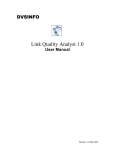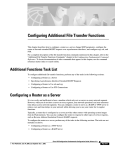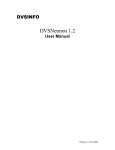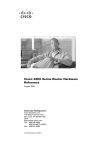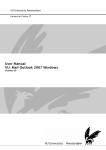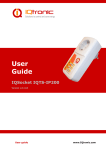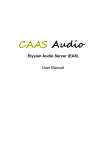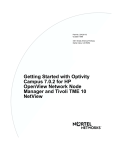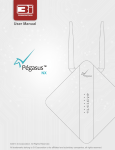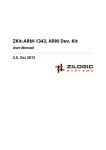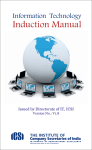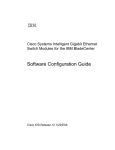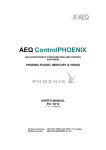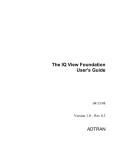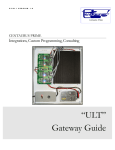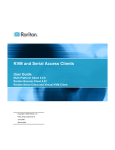Download User Manual - DVS Informatics
Transcript
DVS-NMS (SNMP Based Network Management System) User Manual Release 1.2 Date: October 2000 DVS Informatics Pvt Ltd 31 Electronics Complex Indore, MP – 452010 INDIA Ph: +91-(731)-230024 Fax: +91-(731)-552560 Email: [email protected] www.dvsinfo.com 1 DVS-NMS User Manual – Release 1.2 Copyright DVS Informatics Pvt Ltd All rights reserved. This publication and its contents are proprietary to DVS Informatics Pvt Ltd. No part of this publication may be reproduced in any form or by any means, except for the party to which this proposal is submitted , without the written permission of DVS Informatics Pvt Ltd, Indore – INDIA. 2 DVS-NMS User Manual – Release 1.2 About the document Congratulations on working with DVS-NMS System!! This user-friendly software is developed for managing SNMP Compatible Network Elements like Hubs/Routers/Hosts/Switches/Print Servers etc. The User Manual is divided into three chapters. The first chapter deals with Introduction of DVS-NMS system and the features of it. It describes the architecture and functions of two modules in the system - the DVS-NMS SERVER and DVSNMS CLIENT. The second chapter deals with installation and configuration of the system. The third chapter deals with using the various features present in the system. 3 DVS-NMS User Manual – Release 1.2 1 OVERVIEW ................................................................................................................................ 6 1.1 OVERVIEW .............................................................................................................................................. 6 1.2 FEATURES ............................................................................................................................................... 6 1.3 ARCHITECTURE ....................................................................................................................................... 7 1.3.1 DVS-NMS Server............................................................................................................................. 7 1.3.2 DVS-NMS Client ............................................................................................................................. 7 2 INSTALLATION AND CONFIGURATION ............................................... 8 2.1 2.2 2.3 2.4 3 4 REQUIREMENTS ....................................................................................................................................... 8 INSTALLATION......................................................................................................................................... 8 CONFIGURATION OF SERVER .................................................................................................................... 8 CONFIGURATION OF CLIENT ..................................................................................................................... 9 RUNNING .................................................................................................................................... 10 3.1 RUNNING THE SERVER ........................................................................................................................... 10 3.2 RUNNING THE CLIENT ............................................................................................................................ 10 3.2.1 Autodiscovery of Network ............................................................................................................. 10 3.2.2 Drawing Autodiscovered Network.................................................................................................. 12 3.2.3 Creating the network diagram ....................................................................................................... 13 3.2.4 Saving the network diagram .......................................................................................................... 14 3.2.5 Loading the network diagram ........................................................................................................ 14 3.2.6 Doing the Network Survey ............................................................................................................. 14 3.2.7 SNMP GET using MIB Browser..................................................................................................... 15 3.2.8 SNMP SET using MIB Object Editor.............................................................................................. 17 3.2.9 Listens to SNMP TRAP.................................................................................................................. 19 3.2.10 Network Tools ............................................................................................................................... 20 DVS-NMS User Manual – Release 1.2 FIGURE 1 : OVERVIEW OF DVS-NMS SYSTEM ......................................................................................................... 7 FIGURE 2 : ERROR WINDOW FROM CLIENT IF NMS SERVER IS NOT RUNNING......................................................... 10 FIGURE 3 : SUPPLYING SEED ADDRESS AND DEPTH FOR AUTODISCOVERY ................................................................ 11 FIGURE 4 : AUTODISCOVERED NETWORK............................................................................................................... 11 FIGURE 5 : ROUTER AND HOST SELECT WINDOW ................................................................................................... 12 FIGURE 6 : DRAWING AUTODISCOVERED NETWORK .............................................................................................. 13 FIGURE 7 : NETWORK SURVEY .............................................................................................................................. 15 FIGURE 8: MIB BROWSER DISPLAYING PART OF TCP MIB ..................................................................................... 16 FIGURE 9: AUTHENTICATION BEFORE SNMP SET.................................................................................................. 17 FIGURE 10: SETTING/CHANGING THE TABLE VALUE. .............................................................................................. 18 FIGURE 11: SETTING/CHANGING ANY LEAF OID VALUE ......................................................................................... 18 FIGURE 12 : SNMP TRAP T ABLE .......................................................................................................................... 19 FIGURE 13 : PING OPTION WINDOW ....................................................................................................................... 20 FIGURE 14 : PING RESULTS ................................................................................................................................... 21 5 DVS-NMS User Manual – Release 1.2 1 OVERVIEW 1.1 Overview DVS-NMS software is a simple and robust network management software for comprehensive management of SNMP based networks. This software is based on SNMPv2 protocol. Simple Network Management protocol (SNMP) is a TCP/IP based network management protocol to manage devices. Each of the SNMP capable devices is called as SNMP agent. These agents can be running on any kind of network device like switches, routers, servers, end-hosts etc. Our software acts as an SNMP manager to control these various agents present in your network. Each of these agents uses MIB (Management Information Base) to store management related information. This information varies from configuration to status parameters. SNMP protocol provides a framework to GET this information from agents to the manager, to SET this information, agents reporting critical faults in form of TRAPS to the manager. 1.2 Features • SNMP version 1 and version 2 compliant. • Very simple upgradation path to all coming SNMP versions. • Can run on Windows 98, Windows 95, Windows 2000, Linux machines. • User friendly way to autodiscovery of network. • Selective way of drawing of autodiscoverd network. • User friendly way to draw the network diagram (topology of network) and then manage it. It provides a way to save the network diagram in a file, which can be used later. • The entire network can be surveyed to find which network elements are up and which network elements are down. • Supports SNMP SET, GET and GET-NEXT request in this release. Also supports listening of SNMP TRAPS. • SNMP GET and GET-NEXT is done using MIB Browser feature of the product, which displays the MIB in form of a tree. • SNMP SET is done using MIB Editor feature of the product. • SNMP set request is authenticated, so that a malicious user getting hold of user interface of the product can’t do any damage to the network. • Listen for SNMP TRAPS and notify user on reception. Also provides tabular detail of recently received traps. • The user interface module and the module, which actually communicates with the SNMP agent are divided. This gives flexibility, scalability and lesser load on the system. Both the modules can run on the same machine or different machines. 6 DVS-NMS User Manual – Release 1.2 1.3 Architecture DVS-NMS system is based on a client-server architecture. So, it has got two distinct modules DVS-NMS Server and DVS-NMS Client. Both of these can reside on same machine or can reside on different machines. There should be only one server running in the system while there can be multiple client software running on different machine. 1.3.1 DVS-NMS Server This piece of software communicates with the different SNMP agents. It collects up the information from the SNMP agents and then sends this information to DVS-NMS Client based on users query. DVS-NMS Server is written in ANSI C and it runs on both Linux and Win32 (95/98/NT/2000) platforms. The definition of MIB is stored on the server in a text format in which new objects can be added easily to make it compatible with the new SNMP versions. SNMP get request does not require any authentication, but SNMP set request is authenticated using a username and password. 1.3.2 DVS-NMS Client This module provides a user friendly front end and communicates with the DVS-NMS Server using a TCP/IP based messaging interface. Once the server is installed and running, user can use the client to manage the network. The user’s view to the product is only through the NMS client. The client connects to DVS-NMS server at TCP port number 5555, on which DVS-NMS Server must be already listening. Once the TCP connection has been established, the client sends the various SNMP requests to server. These requests can be to get a particular MIB variable, to set a particular MIB variable etc. The server then communicates with the corresponding network agent using SNMP protocol, collects up the response and sends it to the client. The client then displays this information in form of a MIB tree. DVS-NMS Client is Java based written using JDK1.2 and hence is platform independent. TCP/IP SNMP (NMS Client running user interface) (SNMP Agent) (NMS Server) Figure 1 : Overview of DVS-NMS System 7 DVS-NMS User Manual – Release 1.2 2 INSTALLATION AND CONFIGURATION 2.1 Requirements DVS-NMS Server: Pentium (or higher) system with 32 MB RAM or higher. Running Windows NT or Windows 95 or Windows 98 or Linux. DVS-NMS Client: As the code is written in Java and can run on any platform supporting Java. Also it require “JAVA Runtime Environment” to work. It comes with the “Java Development Kit” or user can install it separately. It is available for free and can be downloaded from http://www.java.sun.com/products/jdk1.2/jre/index.html. 2.2 Installation Assuming installation of both client and server on a same Windows 98 machine and the CDROM drive is the D drive in the system, Place the CD that came with the release into CDROM drive. Open a MSDOS prompt by clicking in Start -> Programs -> MSDOS Prompt. On the DOS prompt, run the following commands to install the DVS-NMS Server:d:\ cd server setup.exe Setup will ask the destination directory to install the program and then will install the server program. Note: By default the server will be installed in “C:\Program Files\DVS-NMS\Server” directory. On the DOS prompt, run the following commands to install the DVS-NMS Client:d:\ cd client setup.exe Setup will ask the destination directory to install the program and then will install the client program. Note: By default the client will be installed in “C:\Program Files\DVS-NMS\Client” directory. 2.3 Configuration of Server The username and corresponding password needs to be added for all those users (network administrators) who will be having rights to do SNMP SET, which can change the configuration at SNMP agents. These usernames and passwords are stored in a text file named “auth.txt” in the server installation directory. Usernames and their passwords can be added manually in the file, by editing the file using any text editor such as NOTEPAD. The example file is enclosed below: netadmin1 qwerty1 netadmin2 qwerty2 8 DVS-NMS User Manual – Release 1.2 where netadmin1 and netadmin2 are usernames and qwerty1 and qwerty2 are passwords. 2.4 Configuration of Client Client needs to be provided with the IP address of the machine on which DVS-NMS server is running. If both the server and the client run on same machine, no configuration is required because the client has been configured for localhost by default. If server is running on the machine other than localhost then client when started ask for the “IP Address” of the machine on which server is running. And ask for restart of the client. Also, configuration of the IP Address of the server can be done through “Option” in Menu of the Client. But it requires restart of the client to communicate with changed server. 9 DVS-NMS User Manual – Release 1.2 3 RUNNING 3.1 Running the Server To run DVS-NMS Server go to Start->Programs->DVS-NMS Server. Click on “DVS-NMS Server”. This will open a console window, which shows DVS-NMS Server is running. Note: Please start the NMS server before starting the NMS client. 3.2 Running the Client Assuming you have already installed “JAVA Runtime Environment”. To run DVS-NMS Client go to Start->Programs->DVS-NMS Client. Click on “DVS-NMS Client”. This should start your client. When client starts, it will try to connect to the DVS-NMS server. Once the connection is successful, the user interface will be displayed at the client side, otherwise, it will display message to start DVS-NMS Server. The IP Address of the DVS-NMS Server by default is “localhost”. User can give the IP Address of the machine (in case, if server is not running on the localhost) in the text box provided by the error message and then have to restart the client. Figure 2 : Error Window From Client if NMS Server is not running. 3.2.1 Autodiscovery of Network User can autodiscover his/her network with this feature of DVS-NMS. Autodiscovery of network is done in very controlled way. User can specify that, upto what depth he/she wants to discover the network and also from where discovery should start. It means user can discover a particular subnet’s network elements by giving that subnet’s router’s address as a seed router and by giving a depth value user can specify upto what depth he/she wants to discover the network, that means starting from seed address how many subnets should be discovered. 10 DVS-NMS User Manual – Release 1.2 Figure 3 : Supplying Seed address and depth for autodiscovery After autodiscovery of network, NMS display the discovered information in very user convenient way. Autodiscovered network is displayed in the form of routers, hosts, segments, domain as node of tree and then related information is arranged in the form of subtree. Also brief detail can be viewed in bottom panel by single-left button click on the nodes, like, by clicking on “Routers” will show the no of routers, their name, interfaces etc. while clicking on particular Segment will show details of that Segment i.e. table of all the hosts and routers in the subnet. Similarly routers and host specif brief details can be observed in bottom panel. NMS also discover NetBIOS domains in the network and show the domainwise listing of hosts. Also it fetches the NetBIOS names of the hosts if SNMP configured names are not available. Figure 4 : Autodiscovered Network 11 DVS-NMS User Manual – Release 1.2 By right clicking on the nodes of routers and hosts it will display pop-up menu there. From which user can select the action. Like, he can select to open the MIB Browser(later explained) to browse MIB of that router/host, or he can ping (explained later) to that router/host, whose results are also displayed in the bottom panel. 3.2.2 Drawing Autodiscovered Network NMS can draw autodiscoverd network in very user friendly and selective way. To draw network on canvas click on tools on the top menu, then click on “Draw Autodiscovered Network”, then NMS will provide box with the list of autodiscovered routers. After selecting routers to draw and Figure 5 : Router and Host Select Window clicking “Next” NMS will provide user the box with list of autodiscovered hosts. After selecting hosts and clicking “OK” NMS will draw the selected routers and hosts joined with proper segments automatically. This selective drawing of network is very useful when network is very big and user wants to draw and manage only few critical routers and hosts. 12 DVS-NMS User Manual – Release 1.2 Figure 6 : Drawing Autodiscovered Network 3.2.3 Creating the network diagram When user starts the client software and a connection is made with the server, a drawing canvas will be displayed on which the user can draw various network elements (segment/routers/hosts/switches) to be managed. A network element is a managed entity running SNMP agent. These elements can be an IP router, a TCP/IP based host/server, Ethernet switches/hubs. A segment is similar to a LAN segment and it is a logical entity, which joins the other elements in the network. Click on Edit tab in the main menu and a sub-menu as displayed in following figure will be displayed. After selecting a specific network element to draw, a window is displayed to enter the data specific to that element. For example for a host, hostname and its IP address need to be entered. After entering the required data, the software draws that element on canvas. User can then move this element anywhere on the canvas. User can create various network elements and then join the network elements using segments. For instance, to join a router interface to segment, user will right click first on the interface (to be connected to the segment) and then on segment, software will automatically draw a line between router’s interface and the segment. Similarly other network elements can be joined to form a logical view of the network. 13 DVS-NMS User Manual – Release 1.2 3.2.4 Saving the network diagram User can save this network diagram to server in form of file to be reloaded later. To save the current network diagram, click on File->Save configuration tab. Provide the filename which will be saved on the NMS server. 3.2.5 Loading the network diagram To load the saved network diagram from the server, click on File->Load configuration. Enter the name of the network configuration file. This will load the network diagram from the server onto the NMS-client user interface. 3.2.6 Doing the Network Survey The network diagram can be surveyed using the Network Survey feature. Using this feature, the entire network can be surveyed in order to check whether the network elements (i.e. router/hosts/switches as well as there interfaces) up or down. To do a network survey, click on Tools->Network Survey. 14 DVS-NMS User Manual – Release 1.2 The result of network survey is shown by change of color of network elements. The red colored elements are down, while the blue colored elements are up. Figure 7 : Network Survey 3.2.7 SNMP GET using MIB Browser It gives a facility to browses the MIB in a hierarchical way (similar to the way in which Windows Explorer displays the directory tree). It generates a tree of MIB objects, which can then be browsed by the user. It means user can browse the tree by single clicking on a node. If the node is a leaf node, it shows its current value in a panel besides the tree. Similarly if the node represents a table, then it shows the whole table in the panel. If the node is not a leaf node, it will expand the tree to one more branch and user can browse it further in similar way. Each SNMP agent has got a community name, which is like a password to access the information maintained by the agent. By using DVS-NMS client, the user can get information about all the agents of which the community name is known to the user. User can open the MIB browser for each network element by double clicking on the network element. Each browser will open in separate window so that user can switch among them very easily. 15 DVS-NMS User Manual – Release 1.2 Figure 8: MIB Browser displaying part of TCP MIB 16 DVS-NMS User Manual – Release 1.2 3.2.8 SNMP SET using MIB Object Editor MIB Object Editor allows SNMP SET command. Using this editor, user can issue SNMP set command to any writeable SNMP object and change it its values. But the modification of MIB objects value can be done only after proper authentication. To change the value of any MIB variable, click on the value of the MIB variable which is already displaying in the value panel beside MIB tree and user will get the “SET window” if authenticated already ,if not then user will be asked to check the SET box which will present user an “Authentication window” to authenticate himself to server. Same time, user have to enter proper community name for SETting the MIB variable in “Community Name” text box beside SET check box. The user will be prompted for authentication. Enter the username and the password, which was given during configuration. Figure 9: Authentication before SNMP SET Enter the value to be modified in the leaf node. In case of table, user can directly enter the value in the table and after pressing ENTER, client sends the SET request for this object to DVS-NMS server. The server then sends the SNMP SET message to the corresponding agent and then server respond to client with the result of the operation. 17 DVS-NMS User Manual – Release 1.2 Figure 10: SETting/changing the table value. Figure 11: SETting/changing any leaf OID value 18 DVS-NMS User Manual – Release 1.2 3.2.9 Listens to SNMP TRAP NMS also listens to SNMP TRAP from the SNMP AGENTS, and notify the user about the trap immediately by displaying “Trap Arrived!!” in the bottom panel. Then user can check for the trap details by clicking on the Trap->”View recent traps” on the main menu. This will display the detailed table of recently received traps giving the type, generating agent and time at which it is generated. Figure 12 : SNMP Trap Table 19 DVS-NMS User Manual – Release 1.2 3.2.10 Network Tools This feature increase the hold of network administrator on his network. This includes the very well known and valuable tools. In this release NMS includes “ping”. To ping the desired host click on Tools->Network Tools->ping. NMS display the result of ping in the bottom panel. More Network tools will be added in future releases. Figure 13 : Ping Option Window This will open a window to enter the IP address or name of the host to ping. User can also specify the size of ICMP packet (ping packet) and number of packets to be pinged to the host. 20 DVS-NMS User Manual – Release 1.2 Figure 14 : Ping Results 21 DVS-NMS User Manual – Release 1.2