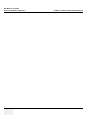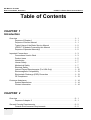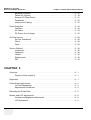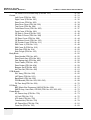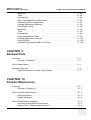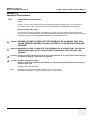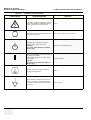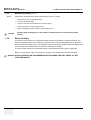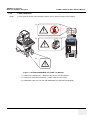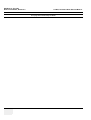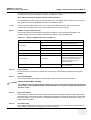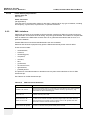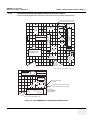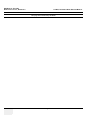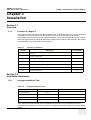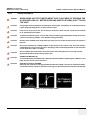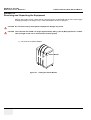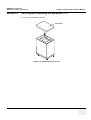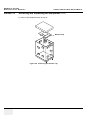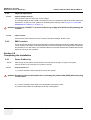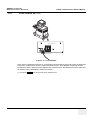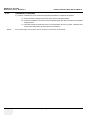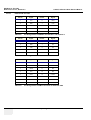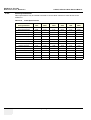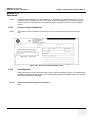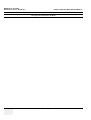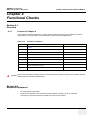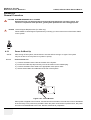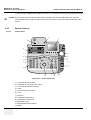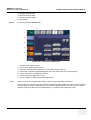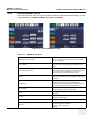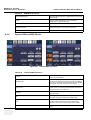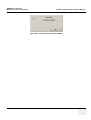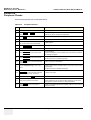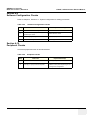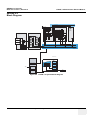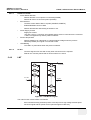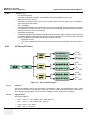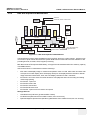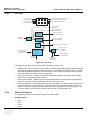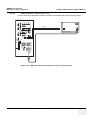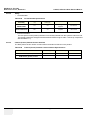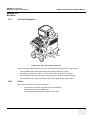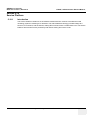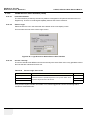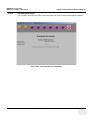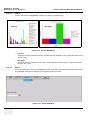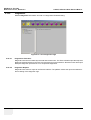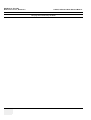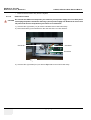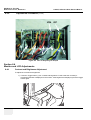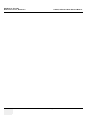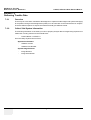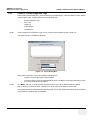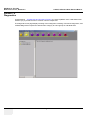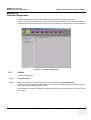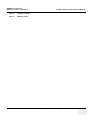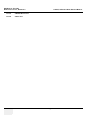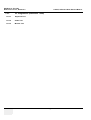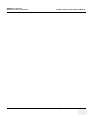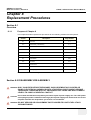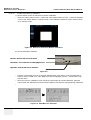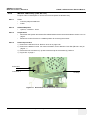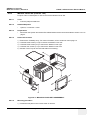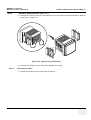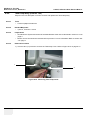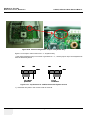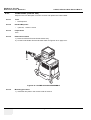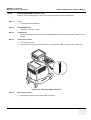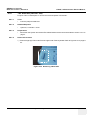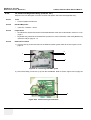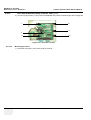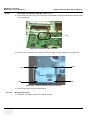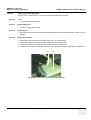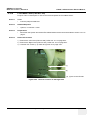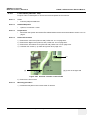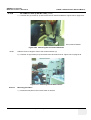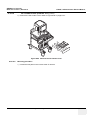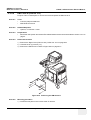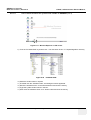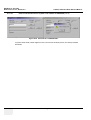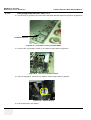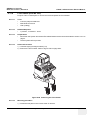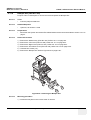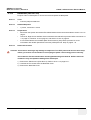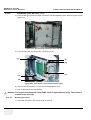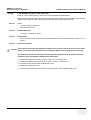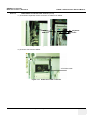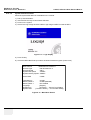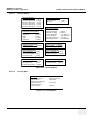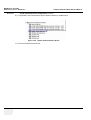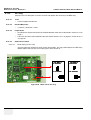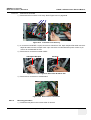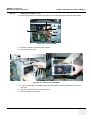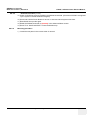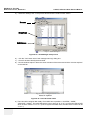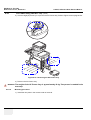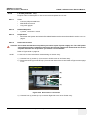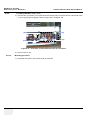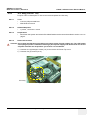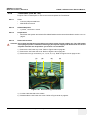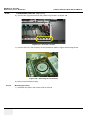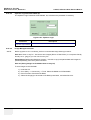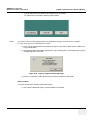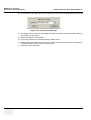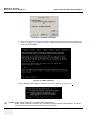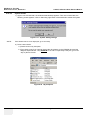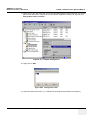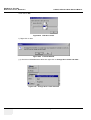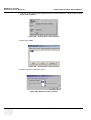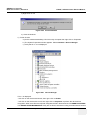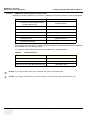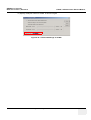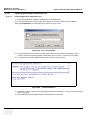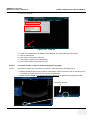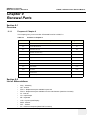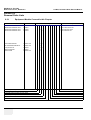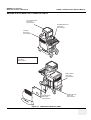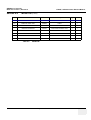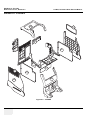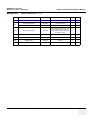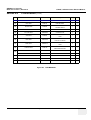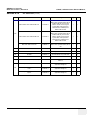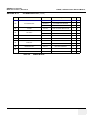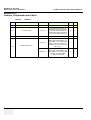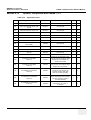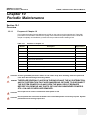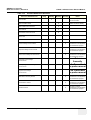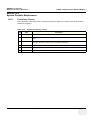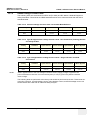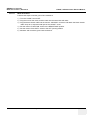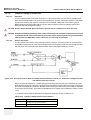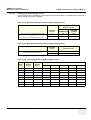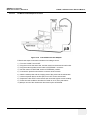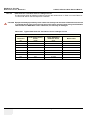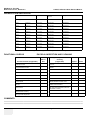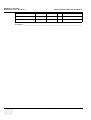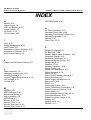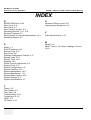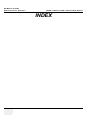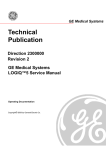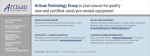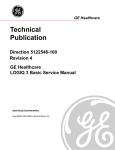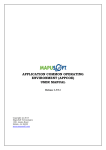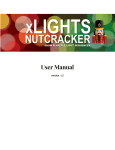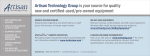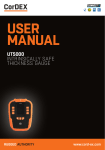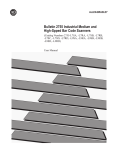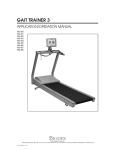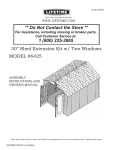Download Technical Publication
Transcript
GE Medical Systems Technical Publication Direction 2395907 Revision 2 GE Medical Systems LOGIQ™5 Expert Basic Service Manual Operating Documentation Copyright© 2004 by General Electric Co. GE MEDICAL SYSTEMS DIRECTION 2395907, REVISION 2 Page 1-2 LOGIQ™ 5 EXPERT BASIC SERVICE MANUAL - GE MEDICAL SYSTEMS GE Medical Systems: Telex 3797371 P.O. Box 414; Milwaukee, Wisconsin 53201, U.S.A. (Asia, Pacific, Latin America, North America) GE Ultraschall:Tel: +49 (0) 212 28 02 207 Deutschland GmbH & Co KG Beethovenstrabe 239, Postfach 11 05 60 D-42655 Solingen, Germany GE MEDICAL SYSTEMS DIRECTION 2395907, REVISION 2 LOGIQ™ 5 EXPERT BASIC SERVICE MANUAL Revision History Revision Date Reason for change 0 2003.10.10 R3.0.0 Initial Release 1 2004.03.27 R3.0.2 Software Release 2 2004.05.19 Updated Spare Parts Information on Chapter 9 List of Effected Pages PAGES REVISION PAGES REVISION PAGES REVISION Title Page 2 1-1 to 1-14 2 Back Cover N/A Warnings i to iv 2 2-1 to 2-10 2 Rev Hist/LOEP A-v to A-vi 2 3-1 to 3-28 2 Table of Contents i to viii 2 4-1 to 4-26 2 5-1 to 5-44 2 6-1 to 6-14 2 7-1 to 7-44 2 8-1 to 8-118 2 9-1 to 9-20 2 10-1 to 10-32 2 - Page A-3 GE MEDICAL SYSTEMS DIRECTION 2395907, REVISION 2 Page A-4 LOGIQ™ 5 EXPERT BASIC SERVICE MANUAL - GE MEDICAL SYSTEMS DIRECTION 2395907, REVISION 2 LOGIQ™ 5 EXPERT BASIC SERVICE MANUAL Table of Contents CHAPTER 1 Introduction Overview . . . . . . . . . . . . . . . . . . . . . . . . . . . . . . . . . . . . . . . . . . . . . . . . . . . . . . . . .1 - 1 Purpose of Chapter 1 . . . . . . . . . . . . . . . . . . . . . . . . . . . . . . . . . . . . . . . . . .1 - 1 Purpose of Service Manual . . . . . . . . . . . . . . . . . . . . . . . . . . . . . . . . . . . . .1 - 1 Typical Users of the Basic Service Manual . . . . . . . . . . . . . . . . . . . . . . . . .1 - 2 LOGIQ™ 5 Models Covered by this Manual . . . . . . . . . . . . . . . . . . . . . . . .1 - 2 Purpose of Operator Manual(s) . . . . . . . . . . . . . . . . . . . . . . . . . . . . . . . . . .1 - 2 Important Conventions. . . . . . . . . . . . . . . . . . . . . . . . . . . . . . . . . . . . . . . . . . . . . . .1 - 3 Conventions Used in Book . . . . . . . . . . . . . . . . . . . . . . . . . . . . . . . . . . . . . .1 - 3 Product Icons . . . . . . . . . . . . . . . . . . . . . . . . . . . . . . . . . . . . . . . . . . . . . . . .1 - 5 Introduction . . . . . . . . . . . . . . . . . . . . . . . . . . . . . . . . . . . . . . . . . . . . . . . . .1 - 7 Human Safety . . . . . . . . . . . . . . . . . . . . . . . . . . . . . . . . . . . . . . . . . . . . . . .1 - 7 Mechanical Safety . . . . . . . . . . . . . . . . . . . . . . . . . . . . . . . . . . . . . . . . . . . .1 - 7 Electrical Safety . . . . . . . . . . . . . . . . . . . . . . . . . . . . . . . . . . . . . . . . . . . . . .1 - 8 Lockout/Tagout Requirements (For USA Only) . . . . . . . . . . . . . . . . . . . . . .1 - 12 Electromagnetic Compatibility . . . . . . . . . . . . . . . . . . . . . . . . . . . . . . . . . . .1 - 13 Electrostatic Discharge (ESD) Prevention . . . . . . . . . . . . . . . . . . . . . . . . . .1 - 13 CE Compliance . . . . . . . . . . . . . . . . . . . . . . . . . . . . . . . . . . . . . . . . . . . . . .1 - 13 Customer Assistance . . . . . . . . . . . . . . . . . . . . . . . . . . . . . . . . . . . . . . . . . . . . . . . .1 - 14 System Manufacture . . . . . . . . . . . . . . . . . . . . . . . . . . . . . . . . . . . . . . . . . .1 - 14 Contact Information . . . . . . . . . . . . . . . . . . . . . . . . . . . . . . . . . . . . . . . . . . .1 - 14 CHAPTER 2 Overview . . . . . . . . . . . . . . . . . . . . . . . . . . . . . . . . . . . . . . . . . . . . . . . . . . . . . . . . .2 - 1 Purpose of chapter 2 . . . . . . . . . . . . . . . . . . . . . . . . . . . . . . . . . . . . . . . . . .2 - 1 General Console Requirements. . . . . . . . . . . . . . . . . . . . . . . . . . . . . . . . . . . . . . . .2 - 2 Console Environmental Requirements . . . . . . . . . . . . . . . . . . . . . . . . . . . . .2 - 2 Page 5 Table of Contents GE MEDICAL SYSTEMS DIRECTION 2395907, REVISION 2 LOGIQ™ 5 EXPERT BASIC SERVICE MANUAL Electrical Requirements . . . . . . . . . . . . . . . . . . . . . . . . . . . . . . . . . . . . . . . .2 - 3 EMI Limitations . . . . . . . . . . . . . . . . . . . . . . . . . . . . . . . . . . . . . . . . . . . . . . .2 - 4 Scan Probe Environmental Requirements . . . . . . . . . . . . . . . . . . . . . . . . . .2 - 5 Facility Needs . . . . . . . . . . . . . . . . . . . . . . . . . . . . . . . . . . . . . . . . . . . . . . . . . . . . .2 - 6 Purchaser Responsibilities . . . . . . . . . . . . . . . . . . . . . . . . . . . . . . . . . . . . . .2 - 6 Required Features . . . . . . . . . . . . . . . . . . . . . . . . . . . . . . . . . . . . . . . . . . . .2 - 7 Desirable Features . . . . . . . . . . . . . . . . . . . . . . . . . . . . . . . . . . . . . . . . . . . .2 - 7 Recommended and Alternate Ultrasound Room Layout . . . . . . . . . . . . . . .2 - 8 CHAPTER 3 Overview . . . . . . . . . . . . . . . . . . . . . . . . . . . . . . . . . . . . . . . . . . . . . . . . . . . . . . . . .3 - 1 Purpose of Chapter 3 . . . . . . . . . . . . . . . . . . . . . . . . . . . . . . . . . . . . . . . . . .3 - 1 Installation Reminders . . . . . . . . . . . . . . . . . . . . . . . . . . . . . . . . . . . . . . . . . . . . . . .3 - 1 Average Installation Time . . . . . . . . . . . . . . . . . . . . . . . . . . . . . . . . . . . . . . .3 - 1 Installation Warnings . . . . . . . . . . . . . . . . . . . . . . . . . . . . . . . . . . . . . . . . . .3 - 2 Moving into Position . . . . . . . . . . . . . . . . . . . . . . . . . . . . . . . . . . . . . . . . . . .3 - 9 Adjusting System Clock . . . . . . . . . . . . . . . . . . . . . . . . . . . . . . . . . . . . . . . .3 - 9 Product Locator Installation Card . . . . . . . . . . . . . . . . . . . . . . . . . . . . . . . . .3 - 9 Preparing for Installation . . . . . . . . . . . . . . . . . . . . . . . . . . . . . . . . . . . . . . . . . . . . .3 - 10 Verify Customer Order . . . . . . . . . . . . . . . . . . . . . . . . . . . . . . . . . . . . . . . . .3 - 10 Physical Inspection . . . . . . . . . . . . . . . . . . . . . . . . . . . . . . . . . . . . . . . . . . .3 - 10 EMI Protection . . . . . . . . . . . . . . . . . . . . . . . . . . . . . . . . . . . . . . . . . . . . . . .3 - 10 Completing the Installation. . . . . . . . . . . . . . . . . . . . . . . . . . . . . . . . . . . . . . . . . . . .3 - 11 Power On/Boot Up . . . . . . . . . . . . . . . . . . . . . . . . . . . . . . . . . . . . . . . . . . . .3 - 11 Power Off/ Shutdown . . . . . . . . . . . . . . . . . . . . . . . . . . . . . . . . . . . . . . . . . .3 - 14 Transducer Connection . . . . . . . . . . . . . . . . . . . . . . . . . . . . . . . . . . . . . . . .3 - 14 System Specifications . . . . . . . . . . . . . . . . . . . . . . . . . . . . . . . . . . . . . . . . .3 - 15 Electrical Specifications . . . . . . . . . . . . . . . . . . . . . . . . . . . . . . . . . . . . . . . .3 - 18 On-Board Optional Peripherals . . . . . . . . . . . . . . . . . . . . . . . . . . . . . . . . . .3 - 19 External I/O Connector Panel . . . . . . . . . . . . . . . . . . . . . . . . . . . . . . . . . . .3 - 20 Video Specification . . . . . . . . . . . . . . . . . . . . . . . . . . . . . . . . . . . . . . . . . . . .3 - 23 Software/Option Configuration. . . . . . . . . . . . . . . . . . . . . . . . . . . . . . . . . . . . . . . . .3 - 23 Loading Base System Software. . . . . . . . . . . . . . . . . . . . . . . . . . . . . . . . . . . . . . . .3 - 25 Before You Load Software . . . . . . . . . . . . . . . . . . . . . . . . . . . . . . . . . . . . . .3 - 25 Page 6 - GE MEDICAL SYSTEMS DIRECTION 2395907, REVISION 2 LOGIQ™ 5 EXPERT BASIC SERVICE MANUAL Managing Data, Presets and Images . . . . . . . . . . . . . . . . . . . . . . . . . . . . . Save Connectivity Settings . . . . . . . . . . . . . . . . . . . . . . . . . . . . . . . . . . . . . Possible GE USB Control Panel Driver Loss . . . . . . . . . . . . . . . . . . . . . . . Possible Behavior of the First Power Up After Application Load . . . . . . . . GE USB Control Panel Driver Loss . . . . . . . . . . . . . . . . . . . . . . . . . . . . . . Restore Patient, Report, and User-Defined Presets . . . . . . . . . . . . . . . . . . Product Locator Installation . . . . . . . . . . . . . . . . . . . . . . . . . . . . . . . . . . . . User Manual(s) . . . . . . . . . . . . . . . . . . . . . . . . . . . . . . . . . . . . . . . . . . . . . . 3 - 25 3 - 25 3 - 28 3 - 35 3 - 35 3 - 38 3 - 39 3 - 39 CHAPTER 4 ................................................................ Overview. . . . . . . . . . . . . . . . . . . . . . . . . . . . . . . . . . . . . . . . . . . . . . . . . . . . . . . . . 4 - 1 Purpose for Chapter 4 . . . . . . . . . . . . . . . . . . . . . . . . . . . . . . . . . . . . . . . . 4 - 1 Required Equipment. . . . . . . . . . . . . . . . . . . . . . . . . . . . . . . . . . . . . . . . . . . . . . . . 4 - 1 General Procedure . . . . . . . . . . . . . . . . . . . . . . . . . . . . . . . . . . . . . . . . . . . . . . . . . Power On/Boot Up . . . . . . . . . . . . . . . . . . . . . . . . . . . . . . . . . . . . . . . . . . . Power Off / Shutdown . . . . . . . . . . . . . . . . . . . . . . . . . . . . . . . . . . . . . . . . . System Features . . . . . . . . . . . . . . . . . . . . . . . . . . . . . . . . . . . . . . . . . . . . . System B/M-Mode Checks . . . . . . . . . . . . . . . . . . . . . . . . . . . . . . . . . . . . . System CFM and PWD Checks . . . . . . . . . . . . . . . . . . . . . . . . . . . . . . . . . Basic Measurements . . . . . . . . . . . . . . . . . . . . . . . . . . . . . . . . . . . . . . . . . Probe/Connectors Usage . . . . . . . . . . . . . . . . . . . . . . . . . . . . . . . . . . . . . . Using Cine . . . . . . . . . . . . . . . . . . . . . . . . . . . . . . . . . . . . . . . . . . . . . . . . . Image Management (QG) . . . . . . . . . . . . . . . . . . . . . . . . . . . . . . . . . . . . . Using the CD-RW / MOD (Magneto-Optical Drive) . . . . . . . . . . . . . . . . . . . 4-2 4-3 4-4 4-5 4-8 4-9 4 - 10 4 - 11 4 - 12 4 - 13 4 - 14 Software Configuration Checks . . . . . . . . . . . . . . . . . . . . . . . . . . . . . . . . . . . . . . . 4 - 22 Operator I/O Movement . . . . . . . . . . . . . . . . . . . . . . . . . . . . . . . . . . . . . . . 4 - 24 Software Configuration Checks . . . . . . . . . . . . . . . . . . . . . . . . . . . . . . . . . . . . . . . 4 - 26 CHAPTER 5 Overview. . . . . . . . . . . . . . . . . . . . . . . . . . . . . . . . . . . . . . . . . . . . . . . . . . . . . . . . . Purpose of Chapter 5 . . . . . . . . . . . . . . . . . . . . . . . . . . . . . . . . . . . . . . . . . Block Diagram . . . . . . . . . . . . . . . . . . . . . . . . . . . . . . . . . . . . . . . . . . . . . . Front End . . . . . . . . . . . . . . . . . . . . . . . . . . . . . . . . . . . . . . . . . . . . . . . . . . - 5-1 5-1 5-3 5-5 Page 7 GE MEDICAL SYSTEMS DIRECTION 2395907, REVISION 2 LOGIQ™ 5 EXPERT BASIC SERVICE MANUAL Backend Processor . . . . . . . . . . . . . . . . . . . . . . . . . . . . . . . . . . . . . . . . . . .5 - 16 Patient I/O (Option) . . . . . . . . . . . . . . . . . . . . . . . . . . . . . . . . . . . . . . . . . . .5 - 18 External I/O (Rear Panel) . . . . . . . . . . . . . . . . . . . . . . . . . . . . . . . . . . . . . . .5 - 21 Peripherals . . . . . . . . . . . . . . . . . . . . . . . . . . . . . . . . . . . . . . . . . . . . . . . . . .5 - 22 Interconnect Cabling . . . . . . . . . . . . . . . . . . . . . . . . . . . . . . . . . . . . . . . . . .5 - 23 Power Diagrams . . . . . . . . . . . . . . . . . . . . . . . . . . . . . . . . . . . . . . . . . . . . . . . . . . .5 - 24 Overview . . . . . . . . . . . . . . . . . . . . . . . . . . . . . . . . . . . . . . . . . . . . . . . . . . .5 - 24 AC Power . . . . . . . . . . . . . . . . . . . . . . . . . . . . . . . . . . . . . . . . . . . . . . . . . . .5 - 24 DC Power (Low Voltage) . . . . . . . . . . . . . . . . . . . . . . . . . . . . . . . . . . . . . . .5 - 25 Air Flow Control . . . . . . . . . . . . . . . . . . . . . . . . . . . . . . . . . . . . . . . . . . . . . . . . . . . .5 - 28 Air Flow Distribution . . . . . . . . . . . . . . . . . . . . . . . . . . . . . . . . . . . . . . . . . . .5 - 28 Filters . . . . . . . . . . . . . . . . . . . . . . . . . . . . . . . . . . . . . . . . . . . . . . . . . . . . . .5 - 28 Fans . . . . . . . . . . . . . . . . . . . . . . . . . . . . . . . . . . . . . . . . . . . . . . . . . . . . . . .5 - 29 Service Platform. . . . . . . . . . . . . . . . . . . . . . . . . . . . . . . . . . . . . . . . . . . . . . . . . . . .5 - 30 Introduction . . . . . . . . . . . . . . . . . . . . . . . . . . . . . . . . . . . . . . . . . . . . . . . . .5 - 30 Calibration . . . . . . . . . . . . . . . . . . . . . . . . . . . . . . . . . . . . . . . . . . . . . . . . . .5 - 38 Utilities . . . . . . . . . . . . . . . . . . . . . . . . . . . . . . . . . . . . . . . . . . . . . . . . . . . . .5 - 39 Replacement . . . . . . . . . . . . . . . . . . . . . . . . . . . . . . . . . . . . . . . . . . . . . . . .5 - 39 PM . . . . . . . . . . . . . . . . . . . . . . . . . . . . . . . . . . . . . . . . . . . . . . . . . . . . . . . .5 - 40 CHAPTER 6 Overview . . . . . . . . . . . . . . . . . . . . . . . . . . . . . . . . . . . . . . . . . . . . . . . . . . . . . . . . .6 - 1 Purpose of this chapter 6 . . . . . . . . . . . . . . . . . . . . . . . . . . . . . . . . . . . . . . .6 - 1 Regulatory . . . . . . . . . . . . . . . . . . . . . . . . . . . . . . . . . . . . . . . . . . . . . . . . . . . . . . . .6 - 1 Power Supply Adjustment . . . . . . . . . . . . . . . . . . . . . . . . . . . . . . . . . . . . . . . . . . . .6 - 2 LV Unit Disassembly . . . . . . . . . . . . . . . . . . . . . . . . . . . . . . . . . . . . . . . . . .6 - 2 Adjustments Procedures . . . . . . . . . . . . . . . . . . . . . . . . . . . . . . . . . . . . . . .6 - 4 Reloading the Probe Data . . . . . . . . . . . . . . . . . . . . . . . . . . . . . . . . . . . . . . . . . . . .6 - 5 Monitor and LCD Adjustments . . . . . . . . . . . . . . . . . . . . . . . . . . . . . . . . . . . . . . . . .6 - 8 Contrast and Brightness Adjustment . . . . . . . . . . . . . . . . . . . . . . . . . . . . . .6 - 8 LCD Adjustment . . . . . . . . . . . . . . . . . . . . . . . . . . . . . . . . . . . . . . . . . . . . . .6 - 9 Page 8 - GE MEDICAL SYSTEMS DIRECTION 2395907, REVISION 2 LOGIQ™ 5 EXPERT BASIC SERVICE MANUAL CHAPTER 7 Diagnostics/Troubleshooting Overview. . . . . . . . . . . . . . . . . . . . . . . . . . . . . . . . . . . . . . . . . . . . . . . . . . . . . . . . . 7 - 1 Purpose of Chapter 7 . . . . . . . . . . . . . . . . . . . . . . . . . . . . . . . . . . . . . . . . . 7 - 1 Network Connectivity Troubleshooting . . . . . . . . . . . . . . . . . . . . . . . . . . . . . . . . . . Overview . . . . . . . . . . . . . . . . . . . . . . . . . . . . . . . . . . . . . . . . . . . . . . . . . . . Collect Vital System Information . . . . . . . . . . . . . . . . . . . . . . . . . . . . . . . . . Check and Record the P4 Key Function . . . . . . . . . . . . . . . . . . . . . . . . . . . Setting the P4 Key to Screen Capture . . . . . . . . . . . . . . . . . . . . . . . . . . . . Reset the P4 Key to Customer’s Functionality . . . . . . . . . . . . . . . . . . . . . . Utilities . . . . . . . . . . . . . . . . . . . . . . . . . . . . . . . . . . . . . . . . . . . . . . . . . . . . 7-1 7-2 7-2 7-4 7-5 7-7 7-9 CHAPTER 8 Replacement Procedures Overview. . . . . . . . . . . . . . . . . . . . . . . . . . . . . . . . . . . . . . . . . . . . . . . . . . . . . . . . . Purpose of Chapter 8 . . . . . . . . . . . . . . . . . . . . . . . . . . . . . . . . . . . . . . . . . ................................................................ SEMBLY/RE-ASSEMBLY . . . . . . . . . . . . . . . . . . . . . . . . . . . . . . . . . . . . . . . . . . . Monitor . . . . . . . . . . . . . . . . . . . . . . . . . . . . . . . . . . . . . . . . . . . . . . . . . . . . . . . . . . CRT Assy (FRU No. 100) . . . . . . . . . . . . . . . . . . . . . . . . . . . . . . . . . . . . . . Monitor Cable Assy (FRU No. 101) . . . . . . . . . . . . . . . . . . . . . . . . . . . . . . Monitor Cover Set (FRU No. 102) . . . . . . . . . . . . . . . . . . . . . . . . . . . . . . . Monitor S/W Assy (FRU No. 103) . . . . . . . . . . . . . . . . . . . . . . . . . . . . . . . . Speaker Assy (FRU No. 104) . . . . . . . . . . . . . . . . . . . . . . . . . . . . . . . . . . . Task Lamp Assy (FRU No. 105) . . . . . . . . . . . . . . . . . . . . . . . . . . . . . . . . . Keyboard Block . . . . . . . . . . . . . . . . . . . . . . . . . . . . . . . . . . . . . . . . . . . . . . . . . . . KeyBoard Assy (FRU No. 200) . . . . . . . . . . . . . . . . . . . . . . . . . . . . . . . . . . KeyBoard Front Grip (FRU No. 201) . . . . . . . . . . . . . . . . . . . . . . . . . . . . . Probe Holder (FRU No. 202) . . . . . . . . . . . . . . . . . . . . . . . . . . . . . . . . . . . ECG Cable Hook (FRU No. 203) . . . . . . . . . . . . . . . . . . . . . . . . . . . . . . . . OP Panel Encoder Assy (FRU No. 204) . . . . . . . . . . . . . . . . . . . . . . . . . . . OP Panel TGC Assy (FRU No. 205) . . . . . . . . . . . . . . . . . . . . . . . . . . . . . . TGC Knob Set (FRU No. 206) . . . . . . . . . . . . . . . . . . . . . . . . . . . . . . . . . . OP Panel A/N Keyboard Assy (FRU No. 207) . . . . . . . . . . . . . . . . . . . . . . OP Panel Trackball Assy (FRU No. 208) . . . . . . . . . . . . . . . . . . . . . . . . . . OP Panel HUB board Assy (FRU No. 209) . . . . . . . . . . . . . . . . . . . . . . . . OP Panel LCD Assy (FRU No. 210) . . . . . . . . . . . . . . . . . . . . . . . . . . . . . . - 8-1 8-1 DISAS8-1 8-2 8-2 8-4 8-6 8-7 8-9 8 - 11 8 - 13 8 - 13 8 - 15 8 - 16 8 - 17 8 - 18 8 - 20 8 - 21 8 - 22 8 - 24 8 - 25 8 - 27 Page 9 GE MEDICAL SYSTEMS DIRECTION 2395907, REVISION 2 LOGIQ™ 5 EXPERT BASIC SERVICE MANUAL OP Panel LCD Encoder Assy (FRU No. 211) . . . . . . . . . . . . . . . . . . . . . . .8 - 29 Covers . . . . . . . . . . . . . . . . . . . . . . . . . . . . . . . . . . . . . . . . . . . . . . . . . . . . . . . . . . .8 - 31 Left Cover (FRU No. 300) . . . . . . . . . . . . . . . . . . . . . . . . . . . . . . . . . . . . . .8 - 31 Right Cover (FRU No. 301) . . . . . . . . . . . . . . . . . . . . . . . . . . . . . . . . . . . . .8 - 32 Rear Cover (FRU No. 302) . . . . . . . . . . . . . . . . . . . . . . . . . . . . . . . . . . . . .8 - 33 Rear Door Cover (FRU No. 303) . . . . . . . . . . . . . . . . . . . . . . . . . . . . . . . . .8 - 34 Top Cover (FRU No. 304) . . . . . . . . . . . . . . . . . . . . . . . . . . . . . . . . . . . . . .8 - 35 Front Base Cover (FRU No. 305) . . . . . . . . . . . . . . . . . . . . . . . . . . . . . . . . .8 - 37 Front Cover (FRU No. 306) . . . . . . . . . . . . . . . . . . . . . . . . . . . . . . . . . . . . .8 - 39 OP Side L Cover (FRU No. 307) . . . . . . . . . . . . . . . . . . . . . . . . . . . . . . . . .8 - 40 OP Side R Cover (FRU No. 308) . . . . . . . . . . . . . . . . . . . . . . . . . . . . . . . . .8 - 42 OP Rear Cover (FRU No. 309) . . . . . . . . . . . . . . . . . . . . . . . . . . . . . . . . . .8 - 44 OP Bottom Cover (FRU No. 310) . . . . . . . . . . . . . . . . . . . . . . . . . . . . . . . . .8 - 45 OP Curtain Cover (FRU No. 311) . . . . . . . . . . . . . . . . . . . . . . . . . . . . . . . .8 - 46 EMI Cover L (FRU No. 312) . . . . . . . . . . . . . . . . . . . . . . . . . . . . . . . . . . . . .8 - 48 EMI Cover R (FRU No. 313) . . . . . . . . . . . . . . . . . . . . . . . . . . . . . . . . . . . .8 - 49 Side Cap (FRU No. 314) . . . . . . . . . . . . . . . . . . . . . . . . . . . . . . . . . . . . . . .8 - 50 Side Fringe (FRU No. 315) . . . . . . . . . . . . . . . . . . . . . . . . . . . . . . . . . . . . .8 - 51 Body Block . . . . . . . . . . . . . . . . . . . . . . . . . . . . . . . . . . . . . . . . . . . . . . . . . . . . . . . .8 - 52 Rear Handle (FRU No. 400) . . . . . . . . . . . . . . . . . . . . . . . . . . . . . . . . . . . . .8 - 52 Rear Panel Assy (FRU No. 401) . . . . . . . . . . . . . . . . . . . . . . . . . . . . . . . . .8 - 54 Gas Spring Assy (FRU No. 402) . . . . . . . . . . . . . . . . . . . . . . . . . . . . . . . . .8 - 56 Front Caster (FRU No. 403) . . . . . . . . . . . . . . . . . . . . . . . . . . . . . . . . . . . . .8 - 58 Rear Caster (FRU No. 404) . . . . . . . . . . . . . . . . . . . . . . . . . . . . . . . . . . . . .8 - 59 Bumper Set (FRU No. 405) . . . . . . . . . . . . . . . . . . . . . . . . . . . . . . . . . . . . .8 - 60 Air Filter Set (FRU No. 406) . . . . . . . . . . . . . . . . . . . . . . . . . . . . . . . . . . . . .8 - 61 PCB Boards . . . . . . . . . . . . . . . . . . . . . . . . . . . . . . . . . . . . . . . . . . . . . . . . . . . . . . .8 - 62 RLY Assy (FRU No. 500) . . . . . . . . . . . . . . . . . . . . . . . . . . . . . . . . . . . . . . .8 - 62 LMT Assy (FRU No. 501) . . . . . . . . . . . . . . . . . . . . . . . . . . . . . . . . . . . . . . .8 - 64 BackPlane (FRU No. 502) . . . . . . . . . . . . . . . . . . . . . . . . . . . . . . . . . . . . . .8 - 66 PCB Boards (FRU No. 503, 505~510) . . . . . . . . . . . . . . . . . . . . . . . . . . . . .8 - 68 DC Fan Assy(FRU No. 504) . . . . . . . . . . . . . . . . . . . . . . . . . . . . . . . . . . . . .8 - 70 PC Block . . . . . . . . . . . . . . . . . . . . . . . . . . . . . . . . . . . . . . . . . . . . . . . . . . . . . . . . .8 - 71 BEP (Back End Processor) ASSY(FRU No. 600) . . . . . . . . . . . . . . . . . . . .8 - 71 SMPS Assy, Hard Disk, CD R/W (FRU No. 601, 602, 603) . . . . . . . . . . . . .8 - 72 Power Block . . . . . . . . . . . . . . . . . . . . . . . . . . . . . . . . . . . . . . . . . . . . . . . . . . . . . . .8 - 73 AC Power Assy (FRU No. 700) . . . . . . . . . . . . . . . . . . . . . . . . . . . . . . . . . .8 - 73 LV Unit (FRU No. 701) . . . . . . . . . . . . . . . . . . . . . . . . . . . . . . . . . . . . . . . . .8 - 75 JPC Assy (FRU No. 702) . . . . . . . . . . . . . . . . . . . . . . . . . . . . . . . . . . . . . . .8 - 77 Transformer (FRU No. 703) . . . . . . . . . . . . . . . . . . . . . . . . . . . . . . . . . . . . .8 - 79 AC Power Box (FRU No. 704) . . . . . . . . . . . . . . . . . . . . . . . . . . . . . . . . . . .8 - 81 Fuse Set (FRU No. 705) . . . . . . . . . . . . . . . . . . . . . . . . . . . . . . . . . . . . . . .8 - 83 Page 10 - GE MEDICAL SYSTEMS DIRECTION 2395907, REVISION 2 LOGIQ™ 5 EXPERT BASIC SERVICE MANUAL Manpower . . . . . . . . . . . . . . . . . . . . . . . . . . . . . . . . . . . . . . . . . . . . . . . . . . Tools . . . . . . . . . . . . . . . . . . . . . . . . . . . . . . . . . . . . . . . . . . . . . . . . . . . . . . Preparations . . . . . . . . . . . . . . . . . . . . . . . . . . . . . . . . . . . . . . . . . . . . . . . . Base Load Software Load Procedure . . . . . . . . . . . . . . . . . . . . . . . . . . . . . Optional Manual Configurations . . . . . . . . . . . . . . . . . . . . . . . . . . . . . . . . . Loading Applications Software . . . . . . . . . . . . . . . . . . . . . . . . . . . . . . . . . . Final System Setup . . . . . . . . . . . . . . . . . . . . . . . . . . . . . . . . . . . . . . . . . . . Manpower . . . . . . . . . . . . . . . . . . . . . . . . . . . . . . . . . . . . . . . . . . . . . . . . . . Tools . . . . . . . . . . . . . . . . . . . . . . . . . . . . . . . . . . . . . . . . . . . . . . . . . . . . . . Preparations . . . . . . . . . . . . . . . . . . . . . . . . . . . . . . . . . . . . . . . . . . . . . . . . Image Management Guide . . . . . . . . . . . . . . . . . . . . . . . . . . . . . . . . . . . . . Loading Applications Software . . . . . . . . . . . . . . . . . . . . . . . . . . . . . . . . . . System Setup . . . . . . . . . . . . . . . . . . . . . . . . . . . . . . . . . . . . . . . . . . . . . . . Installation an Optional USB Line Printer . . . . . . . . . . . . . . . . . . . . . . . . . . 8 - 84 8 - 84 8 - 84 8 - 84 8 - 87 8 - 92 8 - 93 8 - 99 8 - 99 8 - 99 8 - 99 8 - 105 8 - 108 8 - 109 CHAPTER 9 Renewal Parts Overview. . . . . . . . . . . . . . . . . . . . . . . . . . . . . . . . . . . . . . . . . . . . . . . . . . . . . . . . . 9 - 1 Purpose of Chapter 9 . . . . . . . . . . . . . . . . . . . . . . . . . . . . . . . . . . . . . . . . . 9 - 1 List of Abbreviations . . . . . . . . . . . . . . . . . . . . . . . . . . . . . . . . . . . . . . . . . . . . . . . . 9 - 1 Renewal Parts Lists . . . . . . . . . . . . . . . . . . . . . . . . . . . . . . . . . . . . . . . . . . . . . . . . 9 - 2 Equipment Models Covered in this Chapter . . . . . . . . . . . . . . . . . . . . . . . . 9 - 2 CHAPTER 10 Periodic Maintenance Overview. . . . . . . . . . . . . . . . . . . . . . . . . . . . . . . . . . . . . . . . . . . . . . . . . . . . . . . . . 10 - 1 Purpose of Chapter 10 . . . . . . . . . . . . . . . . . . . . . . . . . . . . . . . . . . . . . . . . 10 - 1 Why do Periodic Maintenance . . . . . . . . . . . . . . . . . . . . . . . . . . . . . . . . . . . . . . . . 10 - 2 Keeping Records . . . . . . . . . . . . . . . . . . . . . . . . . . . . . . . . . . . . . . . . . . . . 10 - 2 Quality Assurance . . . . . . . . . . . . . . . . . . . . . . . . . . . . . . . . . . . . . . . . . . . . 10 - 2 Periodic Maintenance Schedule . . . . . . . . . . . . . . . . . . . . . . . . . . . . . . . . . . . . . . . 10 - 2 How often should PMs be performed? . . . . . . . . . . . . . . . . . . . . . . . . . . . . 10 - 2 Special Tools, Supplies and Equipment . . . . . . . . . . . . . . . . . . . . . . . . . . . 10 - 4 - Page 11 GE MEDICAL SYSTEMS DIRECTION 2395907, REVISION 2 LOGIQ™ 5 EXPERT BASIC SERVICE MANUAL Preliminary Checks . . . . . . . . . . . . . . . . . . . . . . . . . . . . . . . . . . . . . . . . . . .10 - 5 Input Power . . . . . . . . . . . . . . . . . . . . . . . . . . . . . . . . . . . . . . . . . . . . . . . . .10 - 7 Cleaning . . . . . . . . . . . . . . . . . . . . . . . . . . . . . . . . . . . . . . . . . . . . . . . . . . . .10 - 7 Physical Inspection . . . . . . . . . . . . . . . . . . . . . . . . . . . . . . . . . . . . . . . . . . .10 - 8 Probe Maintenance . . . . . . . . . . . . . . . . . . . . . . . . . . . . . . . . . . . . . . . . . . .10 - 9 Using a Phantom . . . . . . . . . . . . . . . . . . . . . . . . . . . . . . . . . . . . . . . . . . . . . . . . . . .10 - 10 Electrical Safety Tests . . . . . . . . . . . . . . . . . . . . . . . . . . . . . . . . . . . . . . . . . . . . . . .10 - 10 Safety Test Overview . . . . . . . . . . . . . . . . . . . . . . . . . . . . . . . . . . . . . . . . . .10 - 10 Grounding Continuity . . . . . . . . . . . . . . . . . . . . . . . . . . . . . . . . . . . . . . . . .10 - 12 Isolated Patient Lead (Source) Leakage–Lead to Ground . . . . . . . . . . . . . .10 - 16 Isolated Patient Lead (Source) Leakage–Lead to Lead . . . . . . . . . . . . . . . .10 - 17 Isolated Patient Lead (Sink) Leakage-Isolation Test . . . . . . . . . . . . . . . . . .10 - 18 Page 12 - GE MEDICAL SYSTEMS DIRECTION 2395907, REVISION 2 LOGIQ™ 5 EXPERT BASIC SERVICE MANUAL Chapter 1 Introduction Section 1-1 Overview 1-1-1 Purpose of Chapter 1 This chapter describes important issues related to safely servicing the LOGIQ™ 5 scanner. The service provider must read and understand all the information presented in this manual before installing or servicing a unit. Table 1-1 Contents in Chapter 1 Section 1-1-2 Description Page Number 1-1 Overview 1-1 1-2 Important Conventions 1-3 1-3 Safety Considerations 1-7 1-4 EMC, EMI, and ESD 1-12 1-5 Customer Assistance 1-14 Purpose of Service Manual This Service Manual provides installation and service information for the LOGIQ™ 5 Ultrasound Scanning System and contains the following chapters: 1.) Chapter 1 - Introduction: Contains a content summary and warnings. 2.) Chapter 2 - Pre-Installation: Contains pre-installation requirements for the LOGIQ™ 5. 3.) Chapter 3 - Installation: Contains installation procedures. 4.) Chapter 4 - Functional Checks: Contains functional checks that are recommended as part of the installation, or as required during servicing and periodic maintenance. 5.) Chapter 5 - Components and Functions (Theory): Contains block diagrams and functional explanations of the electronics. 6.) Chapter 6 - Service Adjustments: Contains instructions on how to make available adjustments to the LOGIQ™ 5. 7.) Chapter 7 - Diagnostics/Troubleshooting: Provides procedures for running diagnostic or related routines for the LOGIQ™ 5. 8.) Chapter 8 - Replacement Procedures: Provides disassembly procedures and reassembly procedures for all changeable Field Replaceable Units (FRU). 9.) Chapter 9 - Renewal Parts: Contains a complete list of field replaceable parts for the LOGIQ™ 5. 10.)Chapter 10 - Periodic Maintenance: Provides periodic maintenance procedures for the LOGIQ™ 5. Chapter 1 Introduction 1-1 GE MEDICAL SYSTEMS DIRECTION 2395907, REVISION 2 1-1-3 1-1-4 Typical Users of the Basic Service Manual • Service Personnel (installation, maintenance, etc.). • Hospital’s Service Personnel • Contractors (Some parts of Chapter 2 - Pre-Installation) LOGIQ™ 5 Models Covered by this Manual Table 1-2 1-1-5 LOGIQ™ 5 EXPERT BASIC SERVICE MANUAL LOGIQ™ 5 Model Designations Part Number Description 2332322 LOGIQ™ 5 Console for Japan 2353367 LOGIQ™ 5 Console for USA 1 2355478 LOGIQ™ 5 Console for Europe 2328016 LOGIQ™ 5 Console for Korea 2353367 LOGIQ™ 5 Console for USA 2 2394622 LOGIQ™ 5 Console for South America 1 2394621 LOGIQ™ 5 Console for South America 2 2394620 LOGIQ™ 5 Console for South America 3 Purpose of Operator Manual(s) The Operator Manual(s) should be fully read and understood before operating the LOGIQ™ 5 and also kept near the unit for quick reference. 1-2 Section 1-1 - Overview GE MEDICAL SYSTEMS DIRECTION 2395907, REVISION 2 LOGIQ™ 5 EXPERT BASIC SERVICE MANUAL Section 1-2 Important Conventions 1-2-1 Conventions Used in Book Icons Pictures, or icons, are used wherever they reinforce the printed message. The icons, labels and conventions used on the product and in the service information are described in this chapter. Safety Precaution Messages Various levels of safety precaution messages may be found on the equipment and in the service information. The different levels of concern are identified by a flag word that precedes the precautionary message. Known or potential hazards are labeled in one of following ways: DANGER DANGER IS USED TO INDICATE THE PRESENCE OF A HAZARD THAT WILL CAUSE SEVERE PERSONAL INJURY OR DEATH IF THE INSTRUCTIONS ARE IGNORED. WARNING WARNING IS USED TO INDICATE THE PRESENCE OF A HAZARD THAT CAN CAUSE SEVERE PERSONAL INJURY AND PROPERTY DAMAGE IF INSTRUCTIONS ARE IGNORED. CAUTION Caution is used to indicate the presence of a hazard that will or can cause minor personal injury and property damage if instructions are ignored. NOTICE Equipment Damage Possible Notice is used when a hazard is present that can cause property damage but has absolutely no personal injury risk. Example: Disk drive will crash. NOTE: Notes provide important information about an item or a procedure. Information contained in a NOTE can often save you time or effort. Chapter 1 Introduction 1-3 GE MEDICAL SYSTEMS DIRECTION 2395907, REVISION 2 1-2-2 LOGIQ™ 5 EXPERT BASIC SERVICE MANUAL Standard Hazard Icons Important information will always be preceded by the exclamation point contained within a triangle, as seen throughout this chapter. In addition to text, several different graphical icons (symbols) may be used to make you aware of specific types of hazards that could cause harm. Table 1-3 Standard Hazard Icons ELECTRICAL MECHANICAL RADIATION LASER HEAT PINCH LASER LIGHT Other hazard icons make you aware of specific procedures that should be followed. Table 1-4 Standard Icons Indicating a Special Procedure Be Used AVOID STATIC ELECTRICITY TAG AND LOCK OUT WEAR EYE PROTECTION TAG & LOCKOUT Signed 1-4 Date Section 1-2 - Important Conventions EYE PROTECTION GE MEDICAL SYSTEMS DIRECTION 2395907, REVISION 2 1-2-3 LOGIQ™ 5 EXPERT BASIC SERVICE MANUAL Product Icons The following table describes the purpose and location of safety labels and other important information provided on the equipment. Table 1-5 LABEL/SYMBOL Product Icons PURPOSE/MEANING Manufacturer's name and address Identification and Rating Plate Date of manufacture Model and serial numbers Electrical ratings Device Listing/Certification Labels Type/Class Label IP Code (IPX8) Laboratory logo or labels denoting conformance with industry safety standards such as UL or IEC. LOCATION Rear of console near power inlet Under monitor On each probe Rear of console Under front of monitor Used to indicate the degree of safety or protection. Indicates the degree of protection provided by the enclosure per IEC 529. IPX8 indicates drip proof. Equipment Type BF (man in the box symbol) IEC 878-02-03 indicates B Type equipment having even more electrical isolation than standard Type B equipment because it is intended for intimate patient contact. Equipment Type CF (heart in the box symbol) IEC 878-02-05 indicates equipment having a high degree of protection suitable for direct cardiac contact. Footswitch Probe connectors PCG connector or Rear of Console ECG connector Surgical probes "CAUTION" The equilateral triangle is usually used in combination with other symbols to advise or warn the user. Various ATTENTION - Consult accompanying documents " is intended to alert the user to refer to the operator manual or other instructions when complete information cannot be provided on the label. Various Chapter 1 Introduction 1-5 GE MEDICAL SYSTEMS DIRECTION 2395907, REVISION 2 Table 1-5 LOGIQ™ 5 EXPERT BASIC SERVICE MANUAL Product Icons (Continued) LABEL/SYMBOL PURPOSE/MEANING LOCATION "CAUTION - Dangerous voltage" (the lightning flash with arrowhead in equilateral triangle) is used to indicate electric shock hazards. Various "Mains OFF" Indicates the power off position of the mains power switch. Rear of system adjacent to mains switch "OFF/Standby" Indicates the power off/ standby position of the power switch. CAUTION This Power Switch DOES NOT ISOLATE Mains Supply Adjacent to On-Off/Standby Switch "Mains ON" Indicates the power on position of the mains power switch. "ON" Indicates the power on position of the power switch. Front Panel Switch CAUTION This Power Switch DOES NOT ISOLATE Mains Supply 1-6 "Protective Earth" Indicates the protective earth (grounding) terminal. Internal "Equipotentiality" Indicates the terminal to be used for connecting equipotential conductors when interconnecting (grounding) with other equipment. Rear of console Section 1-2 - Important Conventions GE MEDICAL SYSTEMS DIRECTION 2395907, REVISION 2 LOGIQ™ 5 EXPERT BASIC SERVICE MANUAL Section 1-3 Safety Considerations 1-3-1 Introduction The following safety precautions must be observed during all phases of operation, service and repair of this equipment. Failure to comply with these precautions or with specific warnings elsewhere in this manual, violates safety standards of design, manufacture and intended use of the equipment. 1-3-2 Human Safety Operating personnel must not remove the system covers. Servicing should be performed by authorized personnel only. Only personnel who have participated in a LOGIQ™ 5 Training are authorized to service the equipment. 1-3-3 Mechanical Safety WARNING WHEN THE UNIT IS RAISED FOR A REPAIR OR MOVED ALONG ANY INCLINE, USE EXTREME CAUTION SINCE IT MAY BECOME UNSTABLE AND TIP OVER. WARNING ULTRASOUND PROBES ARE HIGHLY SENSITIVE MEDICAL INSTRUMENTS THAT CAN EASILY BE DAMAGED BY IMPROPER HANDLING. USE CARE WHEN HANDLING AND PROTECT FROM DAMAGE WHEN NOT IN USE. DO NOT USE A DAMAGED OR DEFECTIVE PROBE. FAILURE TO FOLLOW THESE PRECAUTIONS CAN RESULT IN SERIOUS INJURY AND EQUIPMENT DAMAGE. WARNING NEVER USE A PROBE THAT HAS FALLEN TO THE FLOOR. EVEN IF IT LOOKS OK, IT MAY BE DAMAGED. CAUTION Always lower and center the Opertaor I/O Panel before moving the scanner. CAUTION The LOGIQ™ 5 weighs 180 kg or more, depending on installed peripherals, (500 lbs., or more) when ready for use. Care must be used when moving it or replacing its parts. Failure to follow the precautions listed could result in injury, uncontrolled motion and costly damage. ALWAYS: Be sure the pathway is clear. Use slow, careful motions. Use two people when moving on inclines or lifting more than 16 kg (35 lbs). Chapter 1 Introduction 1-7 GE MEDICAL SYSTEMS DIRECTION 2395907, REVISION 2 1-3-3 NOTE: CAUTION 1-3-4 LOGIQ™ 5 EXPERT BASIC SERVICE MANUAL Mechanical Safety (cont’d) Special care should be taken when transporting the unit in a vehicle: • Secure the unit in an upright position. • Lock the wheels (brake) • DO NOT use the Control Panel as an anchor point. • Place the probes in their carrying case. • Eject any Magneto Optical disk or CD from their drive. Keep the heat venting holes on the monitor unobstructed to avoid overheating of the monitor. Electrical Safety To minimize shock hazard, the equipment chassis must be connected to an electrical ground. The system is equipped with a three-conductor AC power cable. This must be plugged into an approved electrical outlet with safety ground. If an extension cord is used with the system, make sure that the total current rating of the system does not exceed the extension cord rating. The power outlet used for this equipment should not be shared with other types of equipment. Both the system power cable and the power connector meet international electrical standards. WARNING 1-8 DO NOT SERVICE OR DISASSEMBLE PARTS UNDER FRU UNIT LEVEL AT ANY CIRCUMSTANCES. Section 1-3 - Safety Considerations GE MEDICAL SYSTEMS DIRECTION 2395907, REVISION 2 1-3-5 NOTE: LOGIQ™ 5 EXPERT BASIC SERVICE MANUAL Label Locations For the symbols shown in the illustration below, refer to previous pages in this chapter. (1) (2) (3) Figure 1-1 OUTSIDE MARKINGS OF LOGIQ™ 5 (Monitor) 1.) Caution for Possible injury : “Never put any device onto the Monitor” 2.) Caution for Hazardous movement : (Inside of the OP rear Cover) 3.) Defibrillator Label ““Do not use with Defibrillator”(On optional ECG Module) Chapter 1 Introduction 1-9 GE MEDICAL SYSTEMS DIRECTION 2395907, REVISION 2 LOGIQ™ 5 EXPERT BASIC SERVICE MANUAL 1-3-5Label Locations (cont’d). (1) (2) (3) (4) (5) (6) (7) 220-240V 500VA Max Including front printer panel Europe/USA Console (220V) 100~120V 500VA Max Including front printer panel Japan/USA/Asia Console (100~120V) (9) (8) Circuit Breaker I On AC Line Input Circuit Breaker or I On AC Line Input 100-120V~ 50/60Hz 1250VA Max 220-240V~ 50/60Hz 1250VA Max Off Off Figure 1-2 OUTSIDE MARKINGS OF LOGIQ™ 5 (Rear) 1.) Possible Shock Hazard 2.) Label -”Do not use the following devices near this equipment.” 3.) Label - “The equipment weighs approximately 180kg. 4.) Prescription Devices 5.) CE Mark Label 6.) CISPR Label 7.) Voltage Range Indication Label 8.) Power Indication Label 9.) Grounding reliability Label. 1-10 Section 1-3 - Safety Considerations GE MEDICAL SYSTEMS DIRECTION 2395907, REVISION 2 LOGIQ™ 5 EXPERT BASIC SERVICE MANUAL 1-3-5Label Locations (cont’d) GE ULTRASOUND KOREA LTD. LOGIQ 5 1250VA (2) LOGIQ 5 GE ULTRASOUND KOREA (1) 1250VA (3) 5 1250VA 120V GE ULTRASOUND Korea (6) (4) (5) (7) China 220V Console Korea 220V Console Figure 1-3 OUTSIDE MARKINGS OF LOGIQ™ 5 1.) UL Label 2.) Identification and Rating Plate - USA/Asia 120V Console 3.) Identification and Rating Plate - Europe/Asia/Latin America 220V Console 4.) Identification and Rating Plate - Japan 100V Console 5.) Identification and Rating Plate - Korea 220V Console 6.) Caution EIAJ Label Chapter 1 Introduction 1-11 GE MEDICAL SYSTEMS DIRECTION 2395907, REVISION 2 1-3-6 LOGIQ™ 5 EXPERT BASIC SERVICE MANUAL Dangerous Procedure Warnings Warnings, such as the examples below, precede potentially dangerous procedures throughout this manual. Instructions contained in the warnings must be followed. DANGER DANGEROUS VOLTAGES, CAPABLE OF CAUSING DEATH, ARE PRESENT IN THIS EQUIPMENT. USE EXTREME CAUTION WHEN HANDLING, TESTING AND ADJUSTING. WARNING EXPLOSION WARNING DO NOT OPERATE THE EQUIPMENT IN AN EXPLOSIVE ATMOSPHERE. OPERATION OF ANY ELECTRICAL EQUIPMENT IN SUCH AN ENVIRONMENT CONSTITUTES A DEFINITE SAFETY HAZARD. WARNING DO NOT SUBSTITUTE PARTS OR MODIFY EQUIPMENT BECAUSE OF THE DANGER OF INTRODUCING ADDITIONAL HAZARDS, DO NOT INSTALL SUBSTITUTE PARTS OR PERFORM ANY UNAUTHORIZED MODIFICATION OF THE EQUIPMENT. 1-3-7 Lockout/Tagout Requirements (For USA Only) Follow OSHA Lockout/Tagout requirements by ensuring you are in total control of the electrical Mains plug. Section 1-4 EMC, EMI, and ESD 1-4-1 Electromagnetic Compatibility (EMC) Electromagnetic compatibility describes a level of performance of a device within its electromagnetic environment. This environment consists of the device itself and its surroundings including other equipment, power sources and persons with which the device must interface. Inadequate compatibility results when a susceptible device fails to perform as intended due interference from its environment or when the device produces unacceptable levels of emission to its environment. This interference is often referred to as radio–frequency or electromagnetic interference (RFI/EMI) and can be radiated through space or conducted over interconnecting power of signal cables. In addition to electromagnetic energy, EMC also includes possible effects from electrical fields, magnetic fields, electrostatic discharge and disturbances in the electrical power supply. 1-4-2 CE Compliance The LOGIQ™ 5 unit conforms to all applicable conducted and radiated emission limits and to immunity from electrostatic discharge, radiated and conducted RF fields, magnetic fields and power line transient requirements. For applicable standards refer to the Safety Chapter in the Basic User Manual. NOTE: 1-12 For CE Compliance, it is critical that all covers, screws, shielding, gaskets, mesh, clamps, are in good condition, installed tightly without skew or stress. Proper installation following all comments noted in this service manual is required in order to achieve full EMC performance. Section 1-4 - EMC, EMI, and ESD GE MEDICAL SYSTEMS DIRECTION 2395907, REVISION 2 1-4-3 WARNING LOGIQ™ 5 EXPERT BASIC SERVICE MANUAL Electrostatic Discharge (ESD) Prevention DO NOT TOUCH ANY BOARDS WITH INTEGRATED CIRCUITS PRIOR TO TAKING THE NECESSARY ESD PRECAUTIONS: 1.ALWAYS CONNECT YOURSELF, VIA AN ARM-WRIST STRAP, TO THE ADVISED ESD CONNECTION POINT LOCATED ON THE REAR OF THE SCANNER (TO THE RIGHT OF THE POWER CONNECTOR). 2.FOLLOW GENERAL GUIDELINES FOR HANDLING OF ELECTROSTATIC SENSITIVE EQUIPMENT. Chapter 1 Introduction 1-13 GE MEDICAL SYSTEMS DIRECTION 2395907, REVISION 2 LOGIQ™ 5 EXPERT BASIC SERVICE MANUAL Section 1-5 Customer Assistance 1-5-1 Contact Information If this equipment does not work as indicated in this service manual or in the User Manual, or if you require additional assistance, please contact the local distributor or appropriate support resource, as listed below. Prepare the following information before you call: - System ID serial number. - Software version. Table 1-6 Phone Numbers for Customer Assistance Location Phone Number 1-800–437–1171 USA/ Canada GE Medical Systems Ultrasound Service Engineering 4855 W. Electric Avenue Milwaukee, WI 53219 1-800-682-5327 Customer Answer Center 1-262-524-5698 Fax: +1-414-647-4125 1-262-524-5300 Latin America GE Medical Systems Ultrasound Service Engineering 4855 W. Electric Avenue Milwaukee, WI 53219 1-262-524-5698 Customer Answer Center Fax: +1-414-647-4125 Europe Tel: +49 212 2802 208 GE Ultraschall Deutschland GmbH& Co. KG +49 212 2802 207 BeethovenstraBe 239 Postfach 11 05 60, D-42665 Solingen Germany Fax: +49 212 2802 431 Tel: +65 291-8528 Asia (Singapore/ Japan) +81 426-482950 GE Ultrasound Asia Service Department - Ultrasound 298 Tiong Bahru Road #15-01/06 Central Plaza Singapore 169730 1-14 Fax: +65 272-3997 +81 426-482902 Section 1-5 - Customer Assistance GE MEDICAL SYSTEMS DIRECTION 2395907, REVISION 2 1-5-2 LOGIQ™ 5 EXPERT BASIC SERVICE MANUAL System Manufacturer Table 1-7 System Manufacturer Manufacturer GE Ultrasound Korea 462-120 65-1, Sangdaewon-dong, Joong-won-Gu, Seongnam-Si, Gyeonggi-do, Korea Chapter 1 Introduction FAX Number 82-31-740-6436 1-15 GE MEDICAL SYSTEMS DIRECTION 2395907, REVISION 2 LOGIQ™ 5 EXPERT BASIC SERVICE MANUAL This page was intentionally left blank. 1-16 Section 1-5 - Customer Assistance GE MEDICAL SYSTEMS DIRECTION 2395907, REVISION 2 LOGIQ™ 5 EXPERT BASIC SERVICE MANUAL Chapter 2 Pre-Installation Section 2-1 Overview 2-1-1 Purpose of chapter 2 This chapter provides the information required to plan and prepare for the installation of a LOGIQ™ 5. Included are descriptions of the facility and electrical needs to be met by the purchaser of the unit. A checklist is also provided at the end of this section to help determine whether the proper planning and preparation is accomplished before the actual equipment installation is scheduled. Table 2-8 Contents in Chapter 2 Section Description Page Number 2-1 Overview 2-1 2-2 General Console Requirements 2-2 2-3 Facility Needs 2-5 Chapter 2 Pre-Installation 2-1 GE MEDICAL SYSTEMS DIRECTION 2395907, REVISION 2 LOGIQ™ 5 EXPERT BASIC SERVICE MANUAL Section 2-2 General Console Requirements 2-2-1 Console Environmental Requirements Table 2-9 Environmental Requirements for LOGIQ™ 5 Scanners Operational 10 - 30 oC Temperature 50 - 104 Storage -10 - 60 oC oF 14 - 140 -40 - 60 oC oF -40 - 140 oF Humidity 30 - 85% non-condensing 30 - 90% non-condensing 30 - 90% non-condensing Pressure 700 - 1060hPa 700 - 1060hPa 700 - 1060hPa Table 2-10 Environmental Requirements for an Ultrasound Room Item Values Power Source Refer to Table 2-11 on page 2-3. Current Rating 15A (120V-100V); 8A (220-240V) CIRCUIT BREAKER Radiation Shielding Temperature Humidity Floor Landing Floor Condition Weight NONE REQUIRED for ULTRASOUND ENERGY 20-26 DEG. C (68-79 DEG F) for PATIENT COMFORT 50% to 70% for PATIENT COMFORT Heat Dissipation 2-2-1-1 Transport 2000 BTU/Hr. Approximately 680 - 800 kg/m2 without Accessories Gradient: WITHIN 5 degrees 180 kg (397lbs) without Accessories Cooling The cooling requirement for the LOGIQ™ 5 is 3500 BTU/hr. This figure does not include cooling needed for lights, people, or other equipment in the room. Each person in the room places an additional 300 BTU/hr. demand on the cooling system. 2-2-1-2 Lighting Bright light is needed for system installation, updates and repairs. However, operator and patient comfort may be optimized if the room light is subdued and indirect. Therefore a combination lighting system (dim/bright) is recommended. Keep in mind that lighting controls and diameters can be a source of EMI which could degrade image quality. These controls should be selected to minimize possible interface. 2-2-2 NOTE: Electrical Requirements GE Medical Systems requires a dedicated power and ground for the proper operation of its Ultrasound equipment. This dedicated power shall originate at the last distribution panel before the system. Sites with a mains power system with defined Neutral and Live: 2-2 Section 2-2 - General Console Requirements GE MEDICAL SYSTEMS DIRECTION 2395907, REVISION 2 LOGIQ™ 5 EXPERT BASIC SERVICE MANUAL The dedicated line shall consist of one phase, a neutral (not shared with any other circuit), and a full size ground wire from the distribution panel to the Ultrasound outlet. Sites with a mains power system without a defined Neutral: The dedicated line shall consist of one phase (two lines), not shared with any other circuit, and a full size ground wire from the distribution panel to the Ultrasound outlet. NOTE: 2-2-2-1 Please note that image artifacts can occur, if at any time within the facility, the ground from the main facility's incoming power source to the Ultrasound unit is only a conduit. LOGIQ™ 5 Power Requirements The following power line parameters should be monitored for one week before installation. We recommend that you use an analyzer Dranetz Model 606-3 or Dranetz Model 626: Table 2-11 Electrical Specifications for LOGIQ™ 5 PARAMETER LIMITS 100V 100 VAC ±10% (90-110 VAC) 220V 220-240 VAC ±10% (198-264 VAC) 115V 115 VAC ±10% (103-127 VAC) Power All applications MAX. 1250 VA Line Frequency All applications 50/60Hz (±2Hz) Power Transients All applications Less than 25% of nominal peak voltage for less than 1 millisecond for any type of transient, including line frequency, synchronous, asynchronous, or aperiodic transients. Decaying Oscillation All applications Less than 15% of peak voltage for less than 1 millisecond. Voltage Range 2-2-2-2 AREA Inrush Current Inrush Current is not a factor to consider due to the inrush current limiting properties of the power supplies. 2-2-2-3 Site Circuit Breaker It is recommended that the branch circuit breaker for the machine be ready accessible. CAUTION POWER OUTAGE MAY OCCURE. The LOGIQ™ 5 requires a dedicated single branch circuit. To avoid circuit overload and possible loss of critical care equipment, make sure you DO NOT have any other equipment operating on the same circuit. 2-2-2-4 Site Power Outlets A desiccated AC power outlet must be within reach of the unit without extension cords. Other outlets adequate for the external peripherals, medical and test equipment needed to support this unit must also be present within 1 m (3.2 ft.) of the unit. Electrical installation must meet all current local, state, and national electrical codes. 2-2-2-5 Unit Power Plug If the unit arrives without the power plug, or with the wrong plug, you must contact your GE dealer or the installation engineer must supply what is locally required. Chapter 2 Pre-Installation 2-3 GE MEDICAL SYSTEMS DIRECTION 2395907, REVISION 2 2-2-2-6 LOGIQ™ 5 EXPERT BASIC SERVICE MANUAL Power Stability Requirements Voltage drop-out Max 10 ms. Power Transients (All applications) Less than 25% of nominal peak voltage for less than 1 millisecond for any type of transient, including line frequency, synchronous, asynchronous, or aperiodic transients. 2-2-3 EMI Limitations Ultrasound machines are susceptible to Electromagnetic Interference (EMI) from radio frequencies, magnetic fields, and transient in the air wiring. They also generate EMI. The LOGIQ™ 5 complies with limits as stated on the EMC label. However there is no guarantee that interface will not occur in a particular installation. Possible EMI sources should be identified before the unit is installed. Electrical and electronic equipment may produce EMI unintentionally as the result of defect. These sources include: • medical lasers, • scanners, • cauterizing guns, • computers, • monitors, • fans, • gel warmers, • microwave ovens, • light dimmers, • portable phones. The presence of broadcast station or broadcast van may also cause interference. See for EMI Prevention tips. See Table 2-12 for EMI Prevention tips. Table 2-12 EMI Prevention/abatement EMI Rule 2-4 Details Be aware of RF sources Keep the unit at least 5 meters or 15 feet away from other EMI sources. Special shielding may be required to eliminate interference problems caused by high frequency, high powered radio or video broadcast signals. Ground the unit Poor grounding is the most likely reason a unit will have noisy images. Check grounding of the power cord and power outlet. Replace all screws, RF gaskets, covers, cores After you finish repairing or updating the system, replace all covers and tighten all screws. Any cable with an external connection requires a magnet wrap at each end. Install the shield over the front of card cage. Loose or missing covers or RF gaskets allow radio frequencies to interface with the ultrasound signals. Replace broken RF gaskets If more than 20% or a pair of fingers on the RF gaskets are broken, replace the gaskets. Do not turn on the unit until any loose metallic part is removed. Section 2-2 - General Console Requirements GE MEDICAL SYSTEMS DIRECTION 2395907, REVISION 2 Table 2-12 LOGIQ™ 5 EXPERT BASIC SERVICE MANUAL EMI Prevention/abatement EMI Rule Details Do not place labels where RF Never place a label where RF gaskets meet the unit. Otherwise, the gap created will permit gaskets touch metal RF leakage. Or, if a label has been found in such a position, move the label. Use GE specified harnesses and peripherals The interconnect cables are grounded and require ferrite beads and other shielding. Also, cable length, material, and routing are all important; do not change from what is specified. Take care with cellular phones Cellular phones may transmit a 5 V/m signal; that could cause image artifacts. Properly dress peripheral cables 2-2-4 Do not allow cables to lie across the top of the card cage or hang out of the peripheral bays. Loop the excess length for peripheral cables inside the peripheral bays. Attach the monitor cables to the frame. Scan Probe Environmental Requirements Operation:10° to 30° C Storage:--10° to 60° C NOTE: Temperature in degrees C. Conversion to Degrees F = (Degrees C * 9/5) + 32). NOTICE SYSTEMS AND ELECTRONIC PROBES ARE DESIGNED FOR STORAGE TEMPERATURES OF -20 TO + 50 degrees C. WHEN EXPOSED TO LARGE TEMPERATURE VARIATIONS, THE PRODUCT SHOULD BE KEPT IN ROOM TEMPERATURE FOR 10 HOURS BEFORE USE. Section 2-3 Facility Needs 2-3-1 Purchaser Responsibilities The work and materials needed to prepare the site is the responsibility of the purchaser. Delay, confusion, and waste of manpower can be avoided by completing pre installation work before delivery. User the Pre Installation checklist to verify that all needed steps have been taken, Purchaser reasonability includes: NOTE: • Procuring the materials required. • Completing the preparations before delivery of the ultrasound system. • Paying the costs for any alternations and modifications not specifically provided in the sales contract. All electrical installation that are preliminary to the positioning of the equipment at the site prepared for the equipment must be performed by licensed electrical contractors. Other connections between pieces of electrical equipment, products involved (and the accompanying electrical installations) are highly sophisticated and special engineering competence is required. All electrical work on these product must comply with the requirements of applicable electrical codes. The purchaser of GE equipment must only utilize qualified personnel to perform electrical servicing on the equipment. The desire to use a non-listed or customer provided product or to place an approved product further from the system than the interface kit allows presents challenges to the installation team. To avoid delays during installation, such variances should be made known to the individuals or group performing the installation at the earliest possible date (preferable prior to purchase). The ultrasound suite must be clean proof to delivery of the machine. Carpet is not recommended Chapter 2 Pre-Installation 2-5 GE MEDICAL SYSTEMS DIRECTION 2395907, REVISION 2 LOGIQ™ 5 EXPERT BASIC SERVICE MANUAL because it collects dust and creates static. Potential sources of EMI (electromagnetic interference) should also be investigated before delivery. Dirt, static, and EMI can negatively impact system. 2-3-2 NOTE: Required Features GE Medical Systems requires a dedicated power and ground for the proper operation of its Ultrasound equipment. This dedicated power shall originate at the last distribution panel before the system. Sites with a mains power system with defined Neutral and Live: The dedicated line shall consist of one phase, a neutral (not shared with any other circuit), and a full size ground wire from the distribution panel to the Ultrasound outlet. Sites with a mains power system without a defined Neutral: The dedicated line shall consist of one phase (two lines), not shared with any other circuit, and a full size ground wire from the distribution panel to the Ultrasound outlet. Please note that image artifacts can occur, if at any time within the facility, the ground from the main facility's incoming power source to the Ultrasound unit is only a conduit. NOTE: 2-3-3 2-6 • Dedicated single branch power outlet of adequate amperage meeting all local and national codes which is located less than 2.5 m (8 ft.) from the unit’s proposed location • Door opening is at least 76 cm (30 in) wide • Proposed location for unit is at least 0.3 m (1 ft.) from the wall for cooling • Power outlet and place for any external peripheral are within 2 m (6.5 ft.) of each other with peripheral within 1 m of the unit to connect cables. The LOGIQ™ 5 has four outlets inside the unit. One is for the monitor and three for on board peripherals. • Power outlets for other medical equipment and gel warmer • Power outlets for test equipment and modem within 1 m (3.2 ft.) of unit • Clean and protected space to store transducers (in their cases or on a rack) • Material to safely clean probes (done with a plastic container, never metal) Desirable Features • Door is at least 92 cm (3 ft.) wide • Circuit breaker for dedicated power outlet is easily accessible • Sink with hot and cold water • Receptacle for bio–hazardous waste, like used probe sheaths • Emergency oxygen supply • Storage for linens and equipment • Nearby waiting room, lavatory, and dressing room • Dual level lighting (bright and dim) • Lockable cabinet ordered by GE for its software and proprietary manuals. Section 2-3 - Facility Needs GE MEDICAL SYSTEMS DIRECTION 2395907, REVISION 2 Recommended and Alternate Ultrasound Room Layout Recommended standard floor plan and a minimal floor plan for ultrasound equipment: DEDICATED ALALOG TELEPHONE LINE FOR CONNECTION TO INSITE 18 IN. (46 CM) FOOT SW STOOL SINK EXAMINATION TABLE COUNTER TOP LINEN SUPPLY CONSOLE COUNTER TOP FILM PROCESSING ROOM, DEDICATED POWER RECEPTACLE FILM VIEWER FILE CABINET 2-3-4 LOGIQ™ 5 EXPERT BASIC SERVICE MANUAL 76 IN. (193 CM) SUCTION LINE EMERGECY OXYGEN SECRETARYS OR DOCTOR'S DESK 24 IN. (61 CM) OVERHEAD LIGHTS DIMMER PATIENT TOILET FACILITY DOOR 42 IN. (107 CM) A 14 by 17 foot Recommended Floor Plan Scale : Each square equals one square foot FILM VIEWER LINEN SUPPLY SINK PROBES/SUPPLIES FILM SUPPLIES EXTERNAL PERIPHERALS FOOT SW STOOL 24 IN. (61 CM) DOOR 30 IN. (76 CM) DEDICATED POWER OUTLETS LOGIQ 5 CONSOLE EXAMINARION TABLE 76 IN. (193 CM) DEDICATED ANALOG TELEPHONE LINE FOR CONNECTION TO INSITE GE CABINET FOT SOFTWARE AND MANUALS An 8 by 10 foot Minimal Floor Plan Figure 2-4 RECOMMENDED ULTRASOUND ROOM LAYOUT Chapter 2 Pre-Installation 2-7 GE MEDICAL SYSTEMS DIRECTION 2395907, REVISION 2 2-3-5 2-3-5-1 LOGIQ™ 5 EXPERT BASIC SERVICE MANUAL Networking Pre-installation Requirements Purpose of DICOM Network Function DICOM services provide the operator with clinically useful features for moving images and patient information over a hospital network. Examples of DICOM services include the transfer of images to workstations for viewing or transferring images to remote printers. As an added benefit, transferring images in this manner frees up the on-board monitor and peripherals, enabling viewing to be done while scanning continues. With DICOM, images can be archived, stored, and retrieved faster, easier, and at a lower cost. 2-3-5-2 DICOM Option Pre-installation Requirements To configure the LOGIQ™ 5 to work with other network connections, the site’s network administrator must provide some necessary information. Information must include: 2-8 • A host name, local port number, AE Title, IP address and Net Mask for the LOGIQ™ 5. • The IP addresses for the default gateway and other routers at the site for ROUTING INFORMATION. • The host name, IP address, port and AE Title for each device the site wants connected to the LOGIQ™ 5 for DICOM APPLICATION INFORMATION. A field for the make (manufacturer) and the revision of the device, is also included. This information may be useful for solving errors. Section 2-3 - Facility Needs GE MEDICAL SYSTEMS DIRECTION 2395907, REVISION 2 2-3-5-2 LOGIQ™ 5 EXPERT BASIC SERVICE MANUAL DICOM Option Pre-installation Requirements (cont’d) . . LOGIQ™ 5 Host Name Local Port AE Title ROUTING INFORMATION IP Address . . . Net Mask . . . GATEWAY IP Addresses Destination IP Addresses Default . . . ROUTER1 . . . . . . ROUTER2 . . . . . . ROUTER3 . . . . . . DICOM APPLICATION INFORMATION NAME MAKE/REVISION AE TITLE IP ADDRESSES PORT Store 1 . . . Store 2 . . . Store 3 . . . Store 4 . . . Store 5 . . . Store 6 . . . Worklist . . . Storage Commit . . . . . . MPPS Figure 2-5 Worksheet for DICOM Network Information Chapter 2 Pre-Installation 2-9 GE MEDICAL SYSTEMS DIRECTION 2395907, REVISION 2 LOGIQ™ 5 EXPERT BASIC SERVICE MANUAL This page was intentionally left blank. 2 - 10 Section 2-3 - Facility Needs GE MEDICAL SYSTEMS DIRECTION 2395907, REVISION 2 LOGIQ™ 5 EXPERT BASIC SERVICE MANUAL Chapter 3 Installation Section 3-1 Overview 3-1-1 Purpose of Chapter 3 This chapter contains information needed to install the unit. Included are references to a procedure that describes how to receive and unpack the equipment and how to file a damage or loss claim. How to prepare the facility and unit of the actual installation, and how to check and test the unit, probes, and external peripherals for electrical safety are included in this procedure. Also included in this section are guidelines for transporting the unit to a new site. Table 3-1 Contents in Chapter 3 Section Description Page Number 3-1 Overview 3-1 3-2 Installation Reminders 3-1 3-3 Receiving and Unpacking Equipemnt 3-4 3-4 Preparing for Installation 3-9 3-5 Completing the Installation 3-10 3-5 System Configuration 3-14 3-6 Installation Paperwork 3-21 Section 3-2 Installation Reminders 3-2-1 Average Installation Time Table 3-2 Average Installation Time Description Average Installation Time Comments Unpacking the scanner 0.5 hour Scanner wo/options 0.5 hour Dependant on the configuration that is required DICOM Option 0.5 hour Dependant on the amount of configuration InSite Option 0.5 hour The LOGIQ™ 5 has been designed to be installed and checked out by an experienced service technician in approximately four hours. LOGIQ™ 5 consoles with optional equipment may take slightly longer. Chapter 3 Installation 3-1 GE MEDICAL SYSTEMS DIRECTION 2395907, REVISION 2 3-2-2 LOGIQ™ 5 EXPERT BASIC SERVICE MANUAL Installation Warnings 1.) Since the LOGIQ™ 5 weighs approximately 180 kg. (397 lb) without options, preferably two people should unpack it. Two people are also preferable for installing any additional bulky items. 2.) There are no operator serviceable components. To prevent shock, do not remove any covers or panels. Should problems or malfunctions occur, unplug the power cord. Only qualified service personnel should carry out servicing and troubleshooting. NOTE: For information regarding packing labels, refer to LABELS ON PACKAGE. 3.) After being transported, the unit may be very cold or hot. If this is the case, allow the unit to acclimate before you turn it on. It requires one hour for each 2.5°C increment it's temperature is below 10°C or above 40°C. CAUTION Equipment damage possibility. Turning the system on without acclimation after arriving at site may cause the system to be damaged. Table 3-3 °C 60 40 35 30 25 20 15 10 5 0 -5 -10 -15 -20 -25 -30 -35 -40 °F 140 131 122 113 104 96 86 77 68 59 50 41 32 23 14 5 -4 -13 -22 -31 -40 0 0 0 0 0 0 2 4 6 8 10 12 14 16 18 20 hrs 3-2 Acclimation Time 8 55 6 50 4 45 2 0 Section 3-2 - Installation Reminders GE MEDICAL SYSTEMS DIRECTION 2395907, REVISION 2 3-2-3 LOGIQ™ 5 EXPERT BASIC SERVICE MANUAL Safety Reminders DANGER WHEN USING ANY TEST INSTRUMENT THAT IS CAPABLE OF OPENING THE AC GROUND LINE (I.E., METER’S GROUND SWITCH IS OPEN), DON’T TOUCH THE UNIT! CAUTION Two people should unpack the unit because of its weight. Two people are required whenever a part weighing 19kg (35 lb.) or more must be lifted. CAUTION If the unit is very cold or hot, do not turn on its power until it has had a chance to acclimate to its operating environment. CAUTION To prevent electrical shock, connect the unit to a properly grounded power outlet. Do not use a three to two prong adapter. This defeats safety grounding. CAUTION Do NOT wear the ESD wrist strap when you work on live circuits and more than 30 V peak is present. CAUTION Do not use a 20 Amp to 15 Amp adapter on the 120 Vac unit’s power cord. This unit requires a dedicated 20 A circuit and can have a 15A plug if the on board peripherals do not cause the unit to draw more than 14.0 amps. CAUTION Do not operate this unit unless all board covers and frame panels are securely in place. System performance and cooling require this. CAUTION OPERATOR MANUAL(S) The User Manual(s) should be fully read and understood before operating the LOGIQ™ 5 and kept near the unit for quick reference. CAUTION ACOUSTIC OUTPUT HAZARD Although the ultrasound energy transmitted from the LOGIQ™ 5 probe is within FDA limits, avoid unnecessary exposure. Ultrasound energy can produce heat and mechanical damage. Figure 3-6 Environmental Labels Chapter 3 Installation 3-3 GE MEDICAL SYSTEMS DIRECTION 2395907, REVISION 2 LOGIQ™ 5 EXPERT BASIC SERVICE MANUAL Section 3-3 Receiving and Unpacking the Equipment When a new system arrives, check that any components are not damaged and are not in short supply. If shipping damage or shortage occurs, contact the address shown in Chapter 1. CAUTION Do not lift the unit by the Keyboard. Equipment damage may result. CAUTION The crate with the LOGIQ™ 5 weighs approximately 180 kg. (397 lb) Be prepared for a sudden shift of weight as the unit is removed from its base (pallet) 1.) Cut the three PLASTIC BANDs. Plastic Bands Figure 3-7 Cutting the Plastic Bands. 3-4 Section 3-2 - Installation Reminders GE MEDICAL SYSTEMS DIRECTION 2395907, REVISION 2 Section 3-3 LOGIQ™ 5 EXPERT BASIC SERVICE MANUAL Receiving and Unpacking the Equipment (cont’d) 2.) Lift the TOP COVER up and off. Top Cover Figure 3-8 Removing the top Cover Chapter 3 Installation 3-5 GE MEDICAL SYSTEMS DIRECTION 2395907, REVISION 2 Section 3-3 LOGIQ™ 5 EXPERT BASIC SERVICE MANUAL Receiving and Unpacking the Equipment (cont’d) 3.) Remove the MONITOR CAP up and off.. Monitor Cap Figure 3-9 Removing the monitor cap 3-6 Section 3-2 - Installation Reminders GE MEDICAL SYSTEMS DIRECTION 2395907, REVISION 2 Section 3-3 LOGIQ™ 5 EXPERT BASIC SERVICE MANUAL Receiving and Unpacking the Equipment (cont’d) 4.) Remove the three PLASTIC JOINTs from the OUTER SLEEVE 5.) Remove the OUTER SLEEVE. 6.) Remove the INNER SLEEVE. Inner Sleeve Plastic Joint Outer Sleeve Palette Assy Monitor Supporter Figure 3-10 Removing Plastic Joints and Sleeves Chapter 3 Installation 3-7 GE MEDICAL SYSTEMS DIRECTION 2395907, REVISION 2 Section 3-3 LOGIQ™ 5 EXPERT BASIC SERVICE MANUAL Receiving and Unpacking the Equipment (cont’d) 7.) Remove the PLASTIC BAG. 8.) Lift the Monitor up by pressing the UP/Down Release Button. 9.) Remove the MONITOR SUPPORTER. 10.)Pull the Bottom Plate from the bottom so that it can be used as a ramp. 11.)Unlock the front caster and carefully put the console off the PALETTE. PLASTIC BAG Console Monitor Supporter Palette Base Assy Bottom Plate Figure 3-11 Moving the LOGIQ™ 5 from the crate 3-8 Section 3-2 - Installation Reminders GE MEDICAL SYSTEMS DIRECTION 2395907, REVISION 2 3-3-1 LOGIQ™ 5 EXPERT BASIC SERVICE MANUAL Moving into Position CAUTION Do not lift the unit by the Keyboard. Do not tilt the unit more than 5 degrees to avoid tipping it over. To avoid injury by tipping over. Set the monitor to the lowest position before moving. CAUTION Equipment Damage Possibility. Lifting the console by holding covers may damage the covers. Do not lift the console by holding any covers. In general, a single adult can move the LOGIQ™ 5 along an even surface with no steep grades. At least two people should move the machine when large humps, grooves, or grades will be encountered. (It is better to pull from the rear rather than push from the front of the unit). Before moving, store all loose parts in the unit. Wrap transducers in soft cloth or foam to prevent damage. Although LOGIQ™ 5 is a compact and mobile machine, two people should move it over rough surfaces or up and down grades. 3-3-2 Adjusting System Clock Set the system clock for the LOGIQ™ 5 to the local time. For procedure of adjusting the system clock, refer to section 3-6-1-1 on page 15. Fill out proper customer Information the Product Locator Installation Card. Mail this Installation Card “Product Locator” to the address corresponding to your pole. 3-3-3 NOTE: Product Locator Installation Card The Product Locator Installation Card shown may not be same as the provided Product Locator card. Figure 3-12 Product Locator Installation Card Section 3-4 Preparing for Installation 3-4-1 Verify Customer Order Compare items received by the customer to that which is listed on the delivery order. Report any items that are missing, back ordered or damaged. Chapter 3 Installation 3-9 GE MEDICAL SYSTEMS DIRECTION 2395907, REVISION 2 3-4-2 3-4-2-1 LOGIQ™ 5 EXPERT BASIC SERVICE MANUAL Physical Inspection System Voltage Settings Verify that the scanner is set to the correct voltage. The Voltage settings for the LOGIQ™ 5 Scanner is found on a label to the right of the Power switch and External I/O, on the rear of the system.For the Rating Plate example, refer to Figure 1-3 "OUTSIDE MARKINGS OF LOGIQ™ 5" on page 1-11 WARNING 3-4-2-2 Connecting a LOGIQ™ 5 scanner to the wrong voltage level will most likely destroy the scanner. Video Formats Check that the video format is set to the locally used video standard, NTSC or PAL. 3-4-3 EMI Protection This Unit has been designed to minimize the effects of Electro Magnetic Interference (EMI). Many of the covers, shields, and screws are provided primarily to protect the system from image artifacts caused by this interference. For this reason, it is imperative that all covers and hardware are installed and secured before the unit is put into operation. Section 3-5 Completing the Installation 3-5-1 NOTE: 3-5-1-1 Power On/Boot Up After turning off the system, wait at least ten seconds before turning it on again. The system may not be able to boot if power is recycled too quickly. Scanner Power On 1.) Connect the Main Power Cable at the rear of the System. WARNING Protective earth must be taken when connecting AC power cable (200V) without its plug to wall outlet. 2.) Connect the Main Power cable to an appropriate mains power outlet. 3.) Switch ON the Main Circuit Breaker at the rear of the System. 3 - 10 Section 3-5 - Completing the Installation GE MEDICAL SYSTEMS DIRECTION 2395907, REVISION 2 3-5-1 LOGIQ™ 5 EXPERT BASIC SERVICE MANUAL Power On/Boot Up (cont’d) Main Circuit Breaker Main Power Cable Figure 3-13 Circuit Breaker When power is applied to the Scanner, and the Rear Circuit breaker is turned ON, Power is distributed to the Fans, Control panel, Monitor, Internal and External I/O’s, Cage Boards, Peripherals and the Backend Processor. When the Power ON/OFF key is pressed once, the Backend Processor starts and its software code is distributed to initiate the scanner. 4.) Press the ON/OFF key at the front of the System once. Chapter 3 Installation 3 - 11 GE MEDICAL SYSTEMS DIRECTION 2395907, REVISION 2 3-5-1 LOGIQ™ 5 EXPERT BASIC SERVICE MANUAL Power On/Boot Up (cont’d) Composite B/W B/W Printer Power 220-240V 500VA Max Including rear panel Figure 3-14 Power On/Off Standby Switch Location 3-5-1-2 Power Up Sequence 1.) The Start Up Screen will be shown on the Monitor display when the system is turned ON. Figure 3-15 Start Up Screen Display 2.) After initialization is complete, all lighted buttons on the Control Panel light and the default B-Mode screen or Patient screen (no probes are connected) is displayed on the monitor display. 3 - 12 Section 3-5 - Completing the Installation GE MEDICAL SYSTEMS DIRECTION 2395907, REVISION 2 3-5-1-3 LOGIQ™ 5 EXPERT BASIC SERVICE MANUAL Power Up Sequence 1.) The Start Up Screen will be shown on the Monitor display when the system is turned ON. 2.) Then Start Loader display will be shown on the Monitor display. Then the scanner is booted up automatically. NOTE: To enter the Maintenance Mode, select Maintenance button. NOTE: Figure 8-4 displays when Service Dongle inserted in Rear Panel. Figure 3-16 Start Application Window NOTE: 3-5-2 NOTE: 3-5-2-1 Start is selected automatically when it time out. Power Off/ Shutdown After turning off a system, wait at least ten seconds before turning it on again. The system may not be able to boot if power is recycled too quickly. Power Shutdown 1.) Press the ON/OFF key at the front of the System for about two (2) seconds. Refer to Figure 3-14 on page 3-12 . 2.) Switch OFF the Main Circuit Breaker at the rear of the system Refer to Figure 3-13 on page 3-11 . 3.) Disconnect the Main Power Cable is necessary. For example : Relocating the scanner. NOTICE Disconnecting the Mains Power Cable before switching OFF the Circuit Breaker will activate the uninterruptible power system (UPS) in the backend processor, forcing an ordered shutdown of the system. NOTICE The UPS serves only as a battery backup that allows for a soft shut-down of the scanner to prevent file corruption. IT DOES NOT REGULATE INCOMING VOLTAGE. Chapter 3 Installation 3 - 13 GE MEDICAL SYSTEMS DIRECTION 2395907, REVISION 2 3-5-3 LOGIQ™ 5 EXPERT BASIC SERVICE MANUAL Transducer Connection 1.) Connect a transducer to one of the three rightmost transducer receptacle as follows: A.) Ensure that the transducer twist lock lever to the horizontal position. B.) Insert the transducer connector on the receptacle guide pin until it touches the receptacle mating surface. C.) Twist the transducer twist lock lever to vertical position to lock it in place. Twist the lever to the horizontal position to disconnect the transducer. NOTE: 3 - 14 It is not necessary to turn OFF power to connect or disconnect a transducer. Section 3-5 - Completing the Installation GE MEDICAL SYSTEMS DIRECTION 2395907, REVISION 2 LOGIQ™ 5 EXPERT BASIC SERVICE MANUAL Section 3-6 System Configuration 3-6-1 3-6-1-1 System Specifications System Settings Table 3-1 System Configuration Configuration Category Description Settings Enables the user or service personnel to set the date, time, unit, language, basic information about the organization such as the institution name and department. 1.) Power OFF the scanner. 2.) The SYSTEM EXIT window appears. Click on Logoff. Figure 3-17 System EXIT window 3.) The message window appears. Click on OK. 4.) The OPERATOR LOGIN window appears. Change the User level to Admin, then enter Password. Then click on Log on. Figure 3-18 Operator LOGIN window Chapter 3 Installation 3 - 15 GE MEDICAL SYSTEMS DIRECTION 2395907, REVISION 2 3-6-1-1 LOGIQ™ 5 EXPERT BASIC SERVICE MANUAL System Settings (cont’d) 5.) Select Utility > System. 6.) Set the Hospital name, Department, Date and Time, Language, and Units. Figure 3-19 Setting Display Click on Utilities to terminate the utility function. 3 - 16 Section 3-5 - Completing the Installation GE MEDICAL SYSTEMS DIRECTION 2395907, REVISION 2 3-6-1-2 LOGIQ™ 5 EXPERT BASIC SERVICE MANUAL Physical Dimensions The physical dimensions of the LOGIQ™ 5 unit are summarized in Table 3-2 on page 3-17 . The Size of LOGIQ™ 5, with monitor and peripherals Table 3-2 Width Depth Unit 135 - 145 52.0 99.0 cm 53.1 - 57.08 20.47 38.9 inches 990 800~900 1350~1450 : 180Kg (397lbs) including Monitor Length is in mm Variation +/- 10% 520 Height WEIGHT : NOTE Physical Dimensions of LOGIQ™ 5 Figure 3-20 Overall Dimensions Chapter 3 Installation 3 - 17 GE MEDICAL SYSTEMS DIRECTION 2395907, REVISION 2 3-6-1-3 LOGIQ™ 5 EXPERT BASIC SERVICE MANUAL Weight without Monitor and Peripherals Table 3-3 Weight of LOGIQ™ 5 With Monitor and Without Other Peripherals Model Weight [kg] LOGIQ™ 5 3-6-1-4 Weight [lbs] Approximately 180 Approximately 397 Acoustic Noise Output: Less than 70dB (A) according to DIN 45635 - 19 - 01 - KL2. 3-6-2 Electrical Specifications Table 3-4 3-6-3 Electrical Specifications for LOGIQ™ 5 System Voltage Current Frequency 1 110 ~ 120 VAC 10~12A 50~60Hz 2 220 ~ 240 VAC 5~5.5A 50~60Hz On-Board Optional Peripherals Table 3-5 List of Recording Devices Device Manufacturer Model Video Signal B/W Video Printer SONY UP-895MDW NTSC/PAL B/W Video Printer Mitsubishi P-91(AP9500) P91W P91E NTSC NTSC/PAL NTSC/PAL Video Cassette Recorder SONY SVO-9500MD SVO-9500-MDP NTSC PAL Video Cassette Recorder Panasonic AG-MD835 AG-MD835P AG-MD835E NTSC NTSC PAL A6 Color Video Printer SONY UP-21MD UP-21MDS NTSC/PAL NTSC A6 Color Video Printer Mitsubishi CP-900 CP900UM CP-900E A5 Color Video Printer SONY UP-50 UP51MD A5 Color Printer Mitsubishi CP-800 CP-800UM CP800E NTSC NTSC/PAL See each option installation instructions for installation and connection procedures. NOTE: 3-6-4 There are no external peripheral options for the LOGIQ™ 5 External I/O Connector Panel Located on the rear panel are video input and output connectors, audio input and output, camera expose connectors, footswitch connector power connector and control connections for VCR, printer, and service tools. 3 - 18 Section 3-5 - Completing the Installation GE MEDICAL SYSTEMS DIRECTION 2395907, REVISION 2 3-6-4 LOGIQ™ 5 EXPERT BASIC SERVICE MANUAL External I/O Connector Panel (cont’d) This section indicates the pin assignment for each connector. 1 2 Serial 1 2 220-240V 500VA Max Including front printer panel Figure 3-21 Rear Connector Panel NOTE: Each outer (case) ground line of peripheral/accessory connectors are protectively grounded. Signal ground lines are not isolated, except the Service port (3). All of signal lines (include signal GND) of the Service port are isolated. Chapter 3 Installation 3 - 19 GE MEDICAL SYSTEMS DIRECTION 2395907, REVISION 2 3-6-4-1 External I/O Pin Outs Pin No. Signal Pin No. Signal 1 N/A 6 DSR 2 RXD 7 RTS 3 TXD 8 GTS 4 DTR 9 N/A 5 GND Table 3-6 Pin Assignments of RS232C for Remote 1 and Remote 2 Pin No. Signal Pin No. Signal 1 NC 6 NC 2 RXD 7 NC 3 TXD 8 NC 4 NC 9 RI 5 GND Table 3-7 Pin Assignments of RS232C for Service Pin No. Signal Pin No. Signal 1 RED 9 N/A 2 GREEN 10 SGND 3 BLUE 11 N/A 4 N/A 12 N/A 5 GND 13 HSYNC 6 RGND 14 VSYNC 7 GGND 15 N/A 8 BGND Table 3-8 3 - 20 LOGIQ™ 5 EXPERT BASIC SERVICE MANUAL Pin Assignments of DB15 connector for External VGA Section 3-5 - Completing the Installation GE MEDICAL SYSTEMS DIRECTION 2395907, REVISION 2 3-6-4-1 LOGIQ™ 5 EXPERT BASIC SERVICE MANUAL External I/O Pin Outs (cont’d) Pin No. Signal Pin No. Signal 1 +5 VDC 3 DATA + 2 DATA - 4 GND Table 3-9 Pin Assignments of USB Pin No. Signal Pin No. Signal 1 TX+ 5 NC 2 TX- 6 RX- 3 RX+ 7 NC 4 NC 8 NC Table 3-10 Pin Assignments of InSite - RJ45 Male Connector Pin No. Signal Pin No. Signal 1 TX+ 5 NC 2 TX- 6 RX- 3 RX+ 7 NC 4 NC 8 NC Table 3-11 Pin Assignments of Ethernet Pin No. Output Signal 1 PRINT*1 2 Signal GND Table 3-12 Pin Assignment of Mini-Jack for Controlling B/W Printer Pin No. Output Signal 1 SHUTTER*2 2 Signal GND Table 3-13 Pin Assignment of Mini-Jack for Controlling Color Chapter 3 Installation 3 - 21 GE MEDICAL SYSTEMS DIRECTION 2395907, REVISION 2 3-6-5 LOGIQ™ 5 EXPERT BASIC SERVICE MANUAL Video Specification Video specifications may be needed to be able to connect laser cameras or other devices to the LOGIQ™ 5. Table 3-14 3 - 22 Video Specifications Timing Parameter 1024x768 75Hz 768x576 50Hz 640x480 60Hz 800x600 60Hz 800x600 75Hz 1024x768 60Hz Horizontal Rate [kHz] 60.02 31.25 31.47 37.88 46.88 48.36 Horizontal Period [µs] 16.66 32.00 31.78 26.40 21.33 20.68 Pixel Clock [MHz] 78.75 29.50 24.55 40.00 49.50 65.00 H Blank Width [µs] 3.66 5.97 5.70 6.40 5.17 4.92 H Sync Width [µs] 1.22 2.34 2.36 3.20 1.62 2.09 H Front Porch [µs] 0.20 0.75 0.73 1.00 0.32 0.37 Active Horizontal Period [µs] 13.00 26.03 26.07 20.00 16.16 15.75 Vertical Rate [Hz] 75.03 50.00 59.94 60.32 75.00 60.00 Vertical Period [ms] 13.33 20.00 16.68 16.58 13.33 16.67 V Sync Width [lines=ms] 32=0.53 49=1.57 45=1.43 28=0.74 25=0.53 38=0.79 V Front Porch [lines=µs] 3=50.00 5=160.00 6=190.70 4=105.60 3=64.00 6=124.10 Equalization Gate [lines=µs] 1=16.66 5=160.0 6=190.7 1=26.4 1=21.3 3=62.00 Lines: Field/Frame 800 625/625 525/525 628 625 806 Active Lines/Frame 768 576 480 600 600 768 Section 3-5 - Completing the Installation GE MEDICAL SYSTEMS DIRECTION 2395907, REVISION 2 LOGIQ™ 5 EXPERT BASIC SERVICE MANUAL Section 3-7 Available Probes See Specifications in the LOGIQ™ 5 User Reference Manual for probes and intended use. See Chapter 9, for part numbers to be used when ordering new or replacement probes. Section 3-8 Software/Option Configuration Refer to the LOGIQ™ 5 Basic User Manual, Chapter 16, Customizing Your System for information on configuring items like Hospital, Department, Language, Units (of measure), Date, Time and Date Format. For information on configuring Software Options, Refer to the LOGIQ™ 5 Basic User Manual, Chapter 16, Customizing Your System. For information on configuring DICOM Connectivity, Refer to the LOGIQ™ 5 Basic User Manual, Chapter 16, Customizing Your System. Chapter 3 Installation 3 - 23 GE MEDICAL SYSTEMS DIRECTION 2395907, REVISION 2 LOGIQ™ 5 EXPERT BASIC SERVICE MANUAL Section 3-9 Connectivity Installation Worksheet Site System Information Comments: Floor: Site: Dept: Room: Type: LOGIQ SN: REV: CONTACT INFORMATION Name Title Phone E-Mail Address TCP/IP Settings Name - AE Title: IP Settings Remote Archive Setup IP Address: Remote Archive IP: Subnet Mask: Remote Archive Name: Default Gateway: Services (Destination Devices) Device Type 1 2 3 4 5 6 7 8 9 10 11 12 3 - 24 Manufacturer Name IP Address Section 3-8 - Software/Option Configuration Port AE Title GE MEDICAL SYSTEMS DIRECTION 2395907, REVISION 2 LOGIQ™ 5 EXPERT BASIC SERVICE MANUAL Section 3-10 Loading Base System Software 3-10-1 Loading Base system Software For more information on loading base system software, refer to 8-11-1 "Installing Base Software Load Image CD" on page 8-94. Chapter 3 Installation 3 - 25 GE MEDICAL SYSTEMS DIRECTION 2395907, REVISION 2 LOGIQ™ 5 EXPERT BASIC SERVICE MANUAL Section 3-11 System Setup 3-11-1 System Setup For more information on System setup, refer to section 8-11-1 on page 94. 3 - 26 Section 3-10 - Loading Base System Software GE MEDICAL SYSTEMS DIRECTION 2395907, REVISION 2 LOGIQ™ 5 EXPERT BASIC SERVICE MANUAL Section 3-12 Paperwork NOTE: 3-12-1 NOTE: During and after installation, the documentation (i.e. User Manuals, Installation Manuals...) for the peripheral units must be kept as part of the original system documentation. This will ensure that all relevant safety and user information is available during the operation and service of the complete system. Product Locator Installation The Product Locator Installation Card shown may not be same as the provided Product Locator card. Figure 3-22 Product Locator Installation Card 3-12-2 User Manual(s) User Check that the correct User Manual(s) for the system and software revision, is included with the installation. Specific language versions of the User Manual may also be available. Check with your GE Sales Representative for availability. 3-12-2-1 Reference off-board peripherals and options None. Chapter 3 Installation 3 - 27 GE MEDICAL SYSTEMS DIRECTION 2395907, REVISION 2 LOGIQ™ 5 EXPERT BASIC SERVICE MANUAL This page was intentionally left blank. 3 - 28 Section 3-10 - Loading Base System Software GE MEDICAL SYSTEMS DIRECTION 2395907, REVISION 2 LOGIQ™ 5 EXPERT BASIC SERVICE MANUAL Chapter 4 Functional Checks Section 4-1 Overview 4-1-1 Purpose of Chapter 4 This chapter provides procedures for quickly checking major functions of the LOGIQ™ 5 scanner diagnostics by using the built-in service software, and power supply adjustments. Table 4-15 Contents in Chapter 4 Section Description Page Number 4-1 Overview 4-1 4-2 Required Equipment\ 4-1 4-3 General Procedure 4-2 4-4 Software Configuration Checks 4-21 4-5 Peripheral Checks 4-22 4-7 Mechanical Function Checks 4-23 4-8 Site Log 4-24 4-8 Software Configuration Checks 4-25 4-9 Peripheral Checks 4-25 \ NOTICE Most of the information pertaining to this Functional Checks chapter is found in the LOGIQ™ 5 Quick Guide (Direction Number 2300003-100). Section 4-2 Required Equipment • An empty (blank) CD-R Disk. • At least one transducer. See “Probe/Connectors Usage” on page 10. for an overview. (normally you should check all the transducers used on the system.) Chapter 4 Functional Checks 4-1 GE MEDICAL SYSTEMS DIRECTION 2395907, REVISION 2 LOGIQ™ 5 EXPERT BASIC SERVICE MANUAL Section 4-3 General Procedure CAUTION SYSTEM REQUIRES ALL COVERS Operate this unit only when all board covers and frame panels are securely in place. The covers are required for safe operation, good system performance and cooling purposes. NOTICE Lockout/Tagout Requirements (For USA only) Follow OSHA Lockout/Tagout requirements by ensuring you are in total control of the Power Cable on the system. TAG & LOCKOUT Signed Date 4-3-1 NOTE: 4-3-1-1 Power On/Boot Up After turning off the system, wait at least ten seconds before turning it on again. The system may not be able to boot if power is recycled too quickly. Scanner Power On 1.) Connect the Main Power Cable to the back of the System. 2.) Ensure the Cable Clip slips securely over the shoulders on the molded plug. 3.) Connect the Main Power cable to an appropriate mains power outlet. 4.) Switch ON the Main Circuit Breaker at the rear of the System. Main Circuit Breaker Main Power Cable Figure 4-24 Circuit Breaker When power is applied to the Scanner, and the Rear Circuit breaker is turned ON, Power is distributed to the JPC assy in AC power assy and BEP. When the power on/off switch is pressed once, DC power is turned on and distributed to the Fans, Monitor, Nest boards, peripherals. 4-2 Section 4-3 - General Procedure GE MEDICAL SYSTEMS DIRECTION 2395907, REVISION 2 4-3-1-1 LOGIQ™ 5 EXPERT BASIC SERVICE MANUAL Scanner Power On (cont’d) 5.) Press the ON/OFF key at the front of the System once. Composite B/W B/W Printer Power 220-240V 500VA Max Including rear panel Figure 4-25 Power On/Off Standby Switch Location 4-3-2 NOTE: 4-3-2-1 Power Off / Shutdown After turning off a system, wait at least ten seconds before turning it on again. The system may not be able to boot if power is recycled too quickly. Scanner Shutdown 1.) Press the On/Off Key at the front of the System once to display the SYSTEM - EXIT menu. 2.) Select Shutdown from the SYSTEM - EXIT menu. Figure 4-26 System Exit Menu for Power Down 4-3-2-2 Switch off the System 1.) Switch OFF the Circuit Breaker at the back of the scanner. Chapter 4 Functional Checks 4-3 GE MEDICAL SYSTEMS DIRECTION 2395907, REVISION 2 LOGIQ™ 5 EXPERT BASIC SERVICE MANUAL 2.) Disconnect the Mains Power Cable is necessary. For example: Servicing or relocating the scanner. NOTICE Disconnecting the Mains Power Cable before switching OFF the Circuit Breaker will activate the uninterruptible power system (UPS) in the Back End Processor, forcing an ordered shutdown of the system. 4-3-3 4-3-3-1 System Features Control Panel 3 1 17 1 2 9 5 8 16 2 PW Patient PDI M 7 Depth 10 Body Pattern Ellipse 4 Measure Zoom 12 M/D Cursor Comment Auto Scan Area Clear 15 B Pause Set L R 6 11 13 Figure 4-27 Control Panel Tour 1.) Touch Panel and Controls 2.) Additional Touch Panel and Controls 3.) Touch Panel Brightness Control 4.) Video 5.) Audio On/Off and Volume 6.) TGC 7.) Reverse 8.) Additional Feature Keys 9.) Alphanumeric Keyboard 10.)Mode/Gain Keys 11.)Imaging/Measurement Keys 12.)Depth 4-4 Section 4-3 - General Procedure 14 GE MEDICAL SYSTEMS DIRECTION 2395907, REVISION 2 LOGIQ™ 5 EXPERT BASIC SERVICE MANUAL 13.)Imaging Feature Keys 14.)Freeze and Print Keys 15.)Probe and Cord Holder 16.)Gel Holder 4-3-3-2 Power On/Off SwitchTouch Panel 6 7 1 2 3 4 5 Figure 4-28 Touch Panel Display Tour 1.) Patient: Enter Patient screen 2.) Scan: Enter scanning mode screen 3.) Reports: Activates default report and Touch Panel of report choices. 4.) End Exam: Activates Image Management and Touch Panel with end of exam options. 5.) Utility: Activates the configuration system. 6.) Preset: Select the application to use. 7.) Probe Indicator: Indicates and selects the probes. NOTE: Different menus are displayed depending on which Touch Panel Menu is selected. At the bottom of the Touch Panel, there are five combination rotary dials/push buttons. The functionality of these rotaries changes, depending upon the currently displayed menu. Press the button to switch between controls (as with Focus Position/Number), or rotate the dial to adjust the value. Chapter 4 Functional Checks 4-5 GE MEDICAL SYSTEMS DIRECTION 2395907, REVISION 2 4-3-3-3 LOGIQ™ 5 EXPERT BASIC SERVICE MANUAL Monitor Display 1 3 2 4 5 12 13 6 7 8 14 15 16 9 10 17 11 18 20 19 21 22 Figure 4-29 Monitor Display Tour Table 4-16 4-6 Monitor Display Features 1. Institution/Hospital Name, Date, Time, Operator Identification 2. Probe Identifier, Exam Study 3. Patient Name, Patient Identification 4. GE Symbol : Probe Orientation Marker. Coincides with a probe orientation marking on the probe. 5. Image Preview 6. Gray/Color Bar 7. Cine Guage 8. Measurement selection Menu 9. Image 10. Measurement 11. Result window 12. Imaging Paramenters by mode 13. Power Output Readout, system status 14. Focal Zone 15. Depth Scale 16. Body Pattern 17. TGC 18. Image Management Menu : Menu, Delete, and Image Manager 19. Image Palette 20. System Messages Display 21. System Messages Display 22. Trackball Fucntionality Status Section 4-3 - General Procedure GE MEDICAL SYSTEMS DIRECTION 2395907, REVISION 2 4-3-4 LOGIQ™ 5 EXPERT BASIC SERVICE MANUAL System B/M-Mode Checks For a basic functional check of the system’s different modes, the Quick Guide will familiarize you with image optimization for B-Mode, M-Mode, Color Flow, and Doppler. Figure 4-30 System B/M-Mode Checks Table 4-17 B/M-Mode Functions Power Output (Acoustic Power) Optimizes image quality and allows user to reduce beam intensity. 10% increments between 0-100%. Values greater than 0.1 are displayed Dynamic Range Dynamic Range controls how echo intensities are converted to shades of gray, thereby increasing the adjustable range of contrast. Focus Number and Position Increases the number of transmit focal zones or moves the focal zone(s) so that you can tighten up the beam for a specific area. A graphic caret corresponding to the focal zone position(s) appears on the right edge of the image. Rejection Selects a level below which echoes will not be amplified (an echo must have a certain minimum amplitude before it will be processed). Edge Enhance Edge Enhance brings out subtle tissue differences and boundaries by enhancing the gray scale differences corresponding to the edges of structures. Adjustments to M Mode's edge enhancement affects the M Mode only. Frame Average Temporal filter that averages frames together. This has the effect of presenting a smoother, softer image. Colorize Enables gray scale image colorization. To deactivate, reselect a Gray Map. Gray Map Determines how the echo intensity levels received are presented as shades of gray. Rotation (Up/Down) Rotates the image by selecting the value from the pop up menu. Frequency Multi Frequency mode lets you downshift to the probe's next lower frequency or shift up to a higher frequency. Chapter 4 Functional Checks 4-7 GE MEDICAL SYSTEMS DIRECTION 2395907, REVISION 2 Table 4-17 4-3-5 LOGIQ™ 5 EXPERT BASIC SERVICE MANUAL B/M-Mode Functions Frame Rate/Resolution Optimizes B Mode frame rate or spatial resolution for the best possible image. B Flow Provides intuitive representation of non-quantitative hemodynamics in vascular structures. Sensitivity/PRI Adjusts the sample rate for the flow signal. Background On/Off Background On lets you view the anatomy roadmap; Background Off lets you view just flow information. Sweep Speed Changes the speed at which the timeline is swept. System CFM and PWD Checks Figure 4-31 CFM and PWD Functions Table 4-18 4-8 CFM and PWD Functions Baseline Adjusts the baseline to accommodate faster or slower blood flows to eliminate aliasing. PRF/Wall Filter Velocity scale determines pulse repetition frequency. If the sample volume gate range exceeds single gate PRF capability, the system automatically switches to high PRF mode. Multiple gates appear, and HPRF is indicated on the display. Angle Correct Estimates the flow velocity in a direction at an angle to the Doppler vector by computing the angle between the Doppler vector and the flow to be measured Threshold Threshold assigns the gray scale level at which color information stops. Map Allows a specific color map to be selected. After a selection has been made, the color bar displays the resultant map. Invert Allows blood flow to be viewed from a different perspective, i.e. red away (negative velocities) and blue toward (positive velocities). The real-time or frozen image can be inverted. Packet Size Controls the number of samples gathered for a single color flow vector. Section 4-3 - General Procedure GE MEDICAL SYSTEMS DIRECTION 2395907, REVISION 2 Table 4-18 LOGIQ™ 5 EXPERT BASIC SERVICE MANUAL CFM and PWD Functions Quick Angle Correct Quickly adjusts the angle by 60 degrees Display layout can be preset to have B-Mode and Time-motion side-by-side or over-under. In the side-by-side layout, there are three display alternatives defined: equal priority, time-motion priority or time-motion with B-Mode reference. Doppler Display Formats In the over-under layout, there are three display alternatives defined: time-motion priority, B Mode priority or equal priority. 4-3-6 NOTE: 4-3-6-1 Sample Volume Gate Length Sizes the sample volume gate Scan Area Slants the B-Mode or Color Flow linear image left or right to get more information without moving the probe Basic Measurements The following instructions assume that you first scan the patient and then press Freeze. Distance and Tissue Depth Measurements 1.) Press MEASURE once; an active caliper displays. 2.) To position the active caliper at the start point (distance) or the most anterior point (tissue depth), move the TRACKBALL. 3.) To fix the start point, press Set. The system fixes the first caliper and displays a second active caliper. 4.) To position the second active caliper at the end point (distance) or the most posterior point (tissue depth), move the TRACKBALL. 5.) To complete the measurement, press SET. The system displays the distance or tissue depth value in the measurement results window. Before you complete a measurement: To toggle between active calipers, press MEASURE. To erase the second caliper and the current data measured and start the measurement again, press CLEAR once. NOTE: To rotate through and activate previously fixed calipers, turn CURSOR SELECT. NOTE: After you complete the measurement, to erase all data that has been measured to this point, but not data entered onto worksheets, press CLEAR. 4-3-6-2 Circumference/Area (Ellipse) Measurement 1.) Press MEASURE once; an active caliper displays. 2.) To position the active caliper, move the TRACKBALL. 3.) To fix the start point, press SET. The system fixes the first caliper and displays a second active caliper. 4.) To position the second caliper, move the TRACKBALL. 5.) Turn the ELLIPSE control; an ellipse with an initial circle shape appears. Chapter 4 Functional Checks 4-9 GE MEDICAL SYSTEMS DIRECTION 2395907, REVISION 2 4-3-6-2 NOTE: LOGIQ™ 5 EXPERT BASIC SERVICE MANUAL Circumference/Area (Ellipse) Measurement (cont’d) Be careful not to press the Ellipse control as this activates the Body Pattern. 6.) To position the ellipse and to size the measured axes (move the calipers), move the TRACKBALL. 7.) To increase the size, turn the ELLIPSE control in a clockwise direction. To decrease the size, turn the ELLIPSE control in a counterclockwise direction. 8.) To toggle between active calipers, press MEASURE. 9.) To complete the measurement, press SET. The system displays the circumference and area in the measurement results window. Before you complete a measurement: 4-3-6-3 - To erase the ellipse and the current data measured, press CLEAR once. The original caliper is displayed to restart the measurement. - To exit the measurement function without completing the measurement, press CLEAR a second time. Worksheets Measurement/Calculation worksheets are available to display and edit measurements and calculations. There are generic worksheets as well as Application specific worksheets. The worksheets are selected from the Measurement Touch Panel. 4-3-6-4 Report Pages Measurements/Calculations that are included on the worksheet can also be displayed on Report Pages. Report Pages can be customized to meet the appropriate needs of the user. 4-3-7 4-3-7-1 Probe/Connectors Usage Connecting a probe 1.) Place the probe's carrying case on a stable surface and open the case. 2.) Carefully remove the probe and unwrap the probe cable. 3.) DO NOT allow the probe head to hang free. Impact to the probe head could result in irreparable damage. 4.) Turn the connector locking handle counterclockwise. 5.) Align the connector with the probe port and carefully push into place. 6.) Turn the connector locking handle clockwise to secure the probe connector. 7.) Carefully position the probe cable in the probe cord holder spot so it is free to move, but not resting on the floor. 4-3-7-2 Activating the probe Select the appropriate probe from the probe indicators on the Touch Panel. The probe activates in the currently-selected operating mode. The probe's default settings for the mode and selected exam are used automatically. 4 - 10 Section 4-3 - General Procedure GE MEDICAL SYSTEMS DIRECTION 2395907, REVISION 2 4-3-7-3 LOGIQ™ 5 EXPERT BASIC SERVICE MANUAL Deactivating the probe When deactivating the probe, the probe is automatically placed in standby mode. 1.) Press the Freeze key. 2.) Gently wipe the excess gel from the face of the probe. (Refer to the Basic User Manual for complete probe cleaning instructions.) 3.) Carefully slide the probe around the right side of the keyboard, toward the probe holder. Ensure that the probe is placed gently in the probe holder. 4-3-7-4 Disconnecting the probe Probes can be disconnected at any time. However, the probe should not be selected as the active probe. 1.) Move the probe locking handle counterclockwise. Pull the probe and connector straight out of the probe port. 2.) Carefully slide the probe and connector away from the probe port and around the right side of the keyboard. Ensure the cable is free. 3.) Be sure that the probe head is clean before placing the probe in its storage box. 4-3-8 4-3-8-1 Using Cine Activating CINE Press FREEZE, then roll the TRACKBALL to activate CINE. To start CINE Loop playback, press Run/ Stop. To stop CINE Loop playback. press Run/Stop. 4-3-8-2 Quickly Move to Start/End Frame Press FIRST to move to the first CINE frame; press LAST to move to the last CINE frame. 4-3-8-3 Start Frame/End Frame Turn the START FRAME dial to the left to move to the beginning of the CINE Loop. Turn the dial to the right to move forward through the CINE Loop. Turn the END FRAME dial to the right to move to the end of the CINE Loop. Turn the dial to the left to move backward through the CINE Loop. Chapter 4 Functional Checks 4 - 11 GE MEDICAL SYSTEMS DIRECTION 2395907, REVISION 2 4-3-8-4 LOGIQ™ 5 EXPERT BASIC SERVICE MANUAL Adjusting the CINE Loop Playback Speed Turn the LOOP SPEED dial right/left to increase/decrease the CINE Loop playback speed. 4-3-8-5 Disconnecting B-Mode CINE from Timeline CINE To review the B-Mode CINE Loop only, press CINE MODE SELECTION and select B ONLY. To review the Timeline CINE Loop only, press CINE MODE SELECTION and select TL ONLY. To return to linked B-Mode and Timeline CINE Loop review, press CINE MODE SELECTION and select B/TL. 4-3-8-6 Moving through a CINE Loop Frame By Frame Turn FRAME BY FRAME to move through CINE memory one frame at a time. 4-3-9 Image Management (QG) For Image Management functionality refer to the LOGIQ™ 5 Quick Guide. It talks about several topics: • Clipboard • Printing Images • Browsing and Managing an Exam’s Stored Image • Connectivity, and Dataflow Concept and Creation • Starting an Exam • Configuring Connectivity • TCP/IP • Services (Destinations) • Buttons • Views Verifying and Pinging a Device 4-3-10 4-3-10-1 NOTICE Using the CD-RW / MOD (Magneto-Optical Drive) Using the CD-RW Never move the unit with a disk in the CD-RW because the drive actuator will not be locked and the CD-RW could break. 1.) Push the EJECT button, the disk tray will appear. 2.) Put the disk onto the disk tray. 3.) Press the EJECT button to insert the disk into the CD-RW device. 4.) There are a number of methods to eject a disk from the CD-RW. Ejection is automatic in some cases. Manual ejection methods, listed in preferred order of use, are: a.) Press EJECT button on the CD-RW while system is ON. b.) Press and hold EJECT button while the system is booting. c.) Mechanical ejection. Insert the end of a paper clip into the hole next to the EJECT button while system power is OFF. NOTICE 4 - 12 Avoid mechanical ejection whenever possible. Mechanical ejection leaves the actuator unlocked and the MOD susceptible to damage if moved. If forced to use this method, reboot the system, then insert and eject a known good disk using one of the other methods. Section 4-3 - General Procedure GE MEDICAL SYSTEMS DIRECTION 2395907, REVISION 2 LOGIQ™ 5 EXPERT BASIC SERVICE MANUAL CD-RW Drive Eject Button Figure 4-32 CD-RW drives 4-3-10-2 Using the MOD (Magneto-Optical Drive) The 3.5 inch Magneto-Optical disk drive supports the following densities: Standard: 640MB; 540MB; 230MB; and 128MB Overwrite: 640MB; and 540MB 1.) Before installing an MO disk in the MOD, check the MO disk for loose hardware or damaged labels which could jam inside the MOD. Also, ensure that the slide switch in one corner of the disk is set so that the disk is write enabled (disk hole closed). 2.) Insert the disk into the MOD with the label facing up. NOTICE Never move the unit with a disk in the MOD because the drive actuator will not be locked and the MOD could break. 3.) There are different methods to eject a disk from the MOD. In some cases disk ejection is automatic. Manual ejection methods are listed below in preferred order from best (1) to worst (4). a.) When in Archive Menu, use the softkey choice –or– click Image Presets up, then click the left softkey switch up for ARCHIVE, then toggle the switch under EJECT MOD. b.) Press the EJECT switch on the MOD while system is ON. c.) Press and hold the EJECT switch while the system is booting. d.) Mechanical ejection. Insert the end of a paper clip into the hole next to the EJECT switch while system power is OFF. Chapter 4 Functional Checks 4 - 13 GE MEDICAL SYSTEMS DIRECTION 2395907, REVISION 2 4-3-11 LOGIQ™ 5 EXPERT BASIC SERVICE MANUAL Backup and Restore Database, Preset Configurations and Images NOTICE Avoid mechanical ejection whenever possible. Mechanical ejection leaves the actuator unlocked and the MOD susceptible to damage if moved. If forced to use this method, reboot the system, then insert and eject a known good disk using one of the other manual ejection methods. 4-3-11-1 Formatting Media 1.) To format the backup media, CD-ROM or MOD, select the UTILITY tab on the Touch Panel. 2.) Select CONNECTIVITY, then TOOLS. Properly label and Insert the backup media. 3.) Select the media type from the drop down menu. 4.) Enter the label for the media as shown in Figure 4-33. It is best to use all capital letters with no spaces or punctuation marks. Verify Format Media Selection Media Label Format Figure 4-33 Format and Verify Media 5.) The Ultrasound system displays a pop-up menu, as shown in Figure 4-34. When the formatting has been completed, press OK to continue. 6.) If desired, verify that the format was successful by returning to Utility>Connectivity>Tools and selecting VERIFY as shown in Figure 4-33. 4 - 14 Section 4-3 - General Procedure GE MEDICAL SYSTEMS DIRECTION 2395907, REVISION 2 LOGIQ™ 5 EXPERT BASIC SERVICE MANUAL Figure 4-34 Format Successful Pop-up Menu Chapter 4 Functional Checks 4 - 15 GE MEDICAL SYSTEMS DIRECTION 2395907, REVISION 2 4-3-11-2 NOTE: LOGIQ™ 5 EXPERT BASIC SERVICE MANUAL Backup System Presets and Configurations Always backup any preset configurations before a software reload. This ensures that if the presets need to be reloaded, after the software update, they will be the same ones the customer was using prior to service. 1.) Insert a formatted MOD (Magneto-Optical Disk) or CD-R into the drive. 2.) On the Touch Panel, press UTILITY. 3.) On the Utility Touch Panel, press SYSTEM. 4.) On the monitor display, select BACKUP/RESTORE. NOTE: If you are not logged in as GE Service or with administrator privileges, the Operator Login window is displayed. Log on with administrator privileges. 5.) In the Backup list, select Patient Archive, Report Archive, System Configuration and User Defined Configuration. 6.) In the Media field, select MO or CD-RW. 7.) Select BACKUP. The system performs the backup. As it proceeds, status information is displayed on the Backup/Restore screen. Check here to backup presets and configurations Figure 4-35 Backup/Restore Menu 4 - 16 Section 4-3 - General Procedure GE MEDICAL SYSTEMS DIRECTION 2395907, REVISION 2 4-3-11-3 LOGIQ™ 5 EXPERT BASIC SERVICE MANUAL Restore System Presets and Configurations CAUTION The restore procedure overwrites the existing database on the local hard drive. Make sure to insert the correct MOD or CD-R. 1.) Insert the Backup/Restore MOD (Magneto-Optical Disk) or CD-R into the drive. 2.) On the Touch Panel, press UTILITY. 3.) On the Utility Touch Panel, press SYSTEM. 4.) On the monitor display, select BACKUP/RESTORE. NOTE: If you are not logged in with administrator privileges, the Operator Login window is displayed. Log on with administrator privileges. 5.) In the Restore list, select Patient Archive, Report Archive, System Configuration and User Defined Configuration. 6.) In the Media field, select the Backup/Restore MOD or CD-RW. 7.) Select RESTORE. The system performs the restore. As it proceeds, status information is displayed on the Backup/Restore screen. Check here to restore presets and configurations Figure 4-36 Backup/Restore Menu Chapter 4 Functional Checks 4 - 17 GE MEDICAL SYSTEMS DIRECTION 2395907, REVISION 2 4-3-11-4 LOGIQ™ 5 EXPERT BASIC SERVICE MANUAL Archiving Images 1.) Insert the archive media. To format the archive media, CD-ROM or MOD, select the Utility tab on the Touch Panel. 2.) Select Connectivity, then Tools. 3.) Format the MOD/CD-ROM. Verify the format if desired. 4.) Images will be moved from the hard drive by date. Therefore, the best way is to label media by date. NOTE: Images will be moved from the hard drive by date. Therefore, the best way to label media is by date. When images are moved to the archive media, they will be deleted from the system hard drive. However, the patient database (backed up earlier) maintains pointers to the location of the images on the archive media. Verify Format Media Selection Media Label Format Figure 4-37 Format MOD/CD-ROM Screen 5.) Press PATIENT and set the Dataflow to store images directly to MOD or CD-ROM. 6.) From the image screen, press MORE, then select Move Images. The Move Images pop-up appears. 4 - 18 Section 4-3 - General Procedure GE MEDICAL SYSTEMS DIRECTION 2395907, REVISION 2 4-3-11-4 LOGIQ™ 5 EXPERT BASIC SERVICE MANUAL Archiving Images (cont’d) Figure 4-38 Image Archive Move Pop-up Menu 7.) Fill in the From Date and To Date. Specify to Keep days together. 8.) Press RECALCULATE. 9.) Press OK. An in-progress message appears. The archive operation is complete when you receive the message shown in Figure 4-39. Figure 4-39 Archive Operation Complete Message 10.)Repeat the image move steps until all images have been archived. All databases, presets and images should now be saved to removable media. Chapter 4 Functional Checks 4 - 19 GE MEDICAL SYSTEMS DIRECTION 2395907, REVISION 2 4-3-12 LOGIQ™ 5 EXPERT BASIC SERVICE MANUAL ECG Check Out (this option is currently not available on the LOGIQ™ 5 Connect the ECG Harness and check: Table 4-19 Step 1. 4 - 20 ECG Harness Check Task to do Connect the ECG at the Connector on the Front of the scanner. Expected Result(s) It will display a curve along the bottom edge of the image sector Section 4-3 - General Procedure GE MEDICAL SYSTEMS DIRECTION 2395907, REVISION 2 LOGIQ™ 5 EXPERT BASIC SERVICE MANUAL Section 4-4 Application Turnover Checklist Complete these checks before returning the scanner to customer for use: 1.) TBD Section 4-5 Software Configuration Checks Table 4-20 Step Software Configuration Checks Task to do Expected Result(s) 1. Check Date and Time setting Date and Time are correct 2. Check that Location (Hospital Name) is correct Location Name is correct 3. Check Language settings Desired Language is displayed 4. Check assignment of Printer Keys Print1-4 Keys are assigned as desired by the customer 5. Check that all of the customer’s options are set up correct All authorized functions are enabled Chapter 4 Functional Checks 4 - 21 GE MEDICAL SYSTEMS DIRECTION 2395907, REVISION 2 LOGIQ™ 5 EXPERT BASIC SERVICE MANUAL Section 4-6 Peripheral Checks Check that peripherals work as described below: Table 4-21 Step Peripheral Checks Task to do Expected Result(s) 1. Press (FREEZE) 2. Press (PRINT 1) or (PRINT 2) on the Control The image displayed on the screen is printed on B&W or Color printer, Panel depending on the key assignment configuration 3. Press VIDEO on the Control Panel. 4. Press UPDATE MENU in the Trackball area. The Video Set Counter / Search Dialog window is displayed 5. Use the alphanumeric keyboard to enter the counter number in the counter field. Number appears 6. Press SET COUNTER to save the change. Number is saved 7. Press VIDEO on the Control Panel to return to the scanning mode 8. Press REC/PAUSE on the Control panel. 9. Press REC/PAUSE on the Control panel. 10. Press VIDEO on the Control Panel and the assignable play 11. Use the Assignable keys on the Control Panel Stop image acquisition. To start the video counter at a different point: to Start Recording 4 - 22 A red dot is displayed in the VCR status area on the Title bar to indicate that recording has begun To Stop recording The video status icon is changed to (Pause) To start, Play back an examination to perform actions on the recorded session, such as stop, pause, rewind or fast forward. The video status icon in updated accordingly. 12. While in playback mode, use the TRACKBALL to adjust the video playback speed and scroll through the record. To search on the tape 13. Press the assignable PAUSE to stop the tape at the desired frame. 14. When playing back an examination part of it can be stored on the computer’s memory as a cineloop.The cineloop enables the user to perform further operations on the stored section (see for further information on cineloop operation). 15. Press (FREEZE) while playing back a recorded session. To store a recorded sequence as a cineloop. The last few seconds are stored as a cineloop. Section 4-5 - Software Configuration Checks GE MEDICAL SYSTEMS DIRECTION 2395907, REVISION 2 LOGIQ™ 5 EXPERT BASIC SERVICE MANUAL Section 4-7 Mechanical Function Checks 4-7-1 Operator I/O Movement Table 4-22 Step 1. Display platform Maneuverability check Task to do Pull keyboard lever under the OP Panel to release the lock. Composite B/W Expected Result(s) The height of the Monitor and OP Panel will be maneuverable. B/W Printer Power 220-240V 500VA Max Including rear panel Keyboard Lever Figure 4-40 Keyboard Lever WARNING Probes can be connected at any time, whether the unit is on or off Do NOT touch the patient and any of the connectors on the ultrasound unit simultaneously, including ultrasound probe connectors. WARNING Take the following precautions with the probe cables: Keep free from the wheels. Do not bend.Do not cross cables between probes. Chapter 4 Functional Checks 4 - 23 GE MEDICAL SYSTEMS DIRECTION 2395907, REVISION 2 LOGIQ™ 5 EXPERT BASIC SERVICE MANUAL Section 4-8 Site Log Table 4-23 Date 4 - 24 Site Log Service person Problem Section 4-5 - Software Configuration Checks Comments GE MEDICAL SYSTEMS DIRECTION 2395907, REVISION 2 LOGIQ™ 5 EXPERT BASIC SERVICE MANUAL Section 4-9 Software Configuration Checks Refer to Chapter 3, Section 3-6 - System Configuration for setting procedures. Table 4-24 Software Configuration Checks Step Task to do Expected Result(s) 1. Check Date and Time setting Date and Time are correct 2. Check that Location (Hospital Name and Department) is correct Location Name is correct 3. Check Language setting Language is proper 4. Check Units setting Units are proper Section 4-10 Peripheral Checks Check that peripherals work as described below: Table 4-25 Peripheral checks Step Task to do Expected Result(s) 1. Press Freeze Stop image acquisition. 2. Press (P1) or (P4) on the Control panel The image displayed on the screen is printed on B&W or Color printer depending on the key assignment configuration. Chapter 4 Functional Checks 4 - 25 GE MEDICAL SYSTEMS DIRECTION 2395907, REVISION 2 4 - 26 LOGIQ™ 5 EXPERT BASIC SERVICE MANUAL Section 4-9 - Software Configuration Checks GE MEDICAL SYSTEMS DIRECTION 2395907, REVISION 2 LOGIQ™ 5 EXPERT BASIC SERVICE MANUAL Chapter 5 Components and Functions (Theory) Section 5-1 Overview 5-1-1 Purpose of Chapter 5 This chapter explains LOGIQ™ 5’s system concepts, component arrangement, and subsystem function. It also describes the Power Distribution System (PDS) and probes. Table 5-26 Contents in Chapter 5 Section Description Page Number 5-1 Overview 5-1 5-2 General Information 5-2 5-3 Block Diagram 5-3 5-4 Front End 5-5 5-5 Back End Processor 5-13 5-6 Top Console 5-15 5-7 External I/O 5-16 5-8 Power Diagram 5-25 5-9 Air Flow 5-29 5-10 Service Platform 5-31 Chapter 5 Components and Functions 5-1 GE MEDICAL SYSTEMS DIRECTION 2395907, REVISION 2 LOGIQ™ 5 EXPERT BASIC SERVICE MANUAL Section 5-2 General Information LOGIQ™ 5 is a phased and linear array ultrasound imaging scanner. It has provisions for analog input sources like ECG and Phono. A Doppler probe may also be connected and used. The system can be used for: - 2D Gray Scale and 2D Color Flow Imaging - M-Mode Gray Scale Imaging - Color M-Mode - Doppler - Different combinations of the above modes LOGIQ™ 5 is a digital beamforming system. Signal flow travels from the Probe Connector Panel to the Front End Electronics, to the Back-End Processor, and finally displayed on the monitor and peripherals. System configuration is stored on the hard drive and all necessary software is loaded from the hard drive on power up. Name Plate Monitor Monitor Controls Task Lamp Touch Panel Screen/Display Power On/Off Switch Operator Console TGC Slidepot Knobs Keyboard Lever B/W Printer Front Cover CD-ROM MOD Probe Connector ECG Module Front Bumper Swivel Lock & Brake Release Figure 5-1 LOGIQ™ 5 Major Components 5-2 Section 5-1 - Overview GE MEDICAL SYSTEMS DIRECTION 2395907, REVISION 2 LOGIQ™ 5 EXPERT BASIC SERVICE MANUAL Section 5-3 Block Diagram SIG Assy PMT Assy VCA2613 ATD Assy CWDOP Assy VCA2613 (option) TPG2 TxPulse Driver X16 TPG2 TxPulse Driver X16 VCA2613 VCA2613 VCA2613 TxPulse Driver X16 TxPulse Driver X16 TPG2 LMT Assy TPG2 RLY Assy(Prb VF) TXIC FPGA VCA2613 Probe Connector Probe Connector R E L A Y M U X Probe Connector PLY Control R R R R R R R R TEST SIGNAL TGC DRIVER THV Switch JUSC Buffer Clock Switch JUSC Buffer BackPanel VGA from BEP AC Power Assy Key Board A/D Board for VGA LV Power Supply Main Controller USC Controller AC INPUT Isolation Transformer 6.4" LCD Touch Screen USB Power Shut Down Control (SSR) Power Control From VIC in BEP Figure 5-2 LOGIQ™ 5 System Block Diagram Chapter 5 Components and Functions 5-3 GE MEDICAL SYSTEMS DIRECTION 2395907, REVISION 2 Section 5-3 LOGIQ™ 5 EXPERT BASIC SERVICE MANUAL Block Diagram (cont’d) SIG Assy 12 Bits ADC Buffer 12 Bits ADC Buffer 12 Bits ADC Buffer 12 Bits ADC Buffer 12 Bits ADC Buffer 12 Bits ADC Buffer 12 Bits ADC FEC Assy FLASH Memory ADDER Memory 16MB Control Harmonic Filter Data Line Buffer & Memory Controller COMSO Conrtol FPGA JUSC CONTROL JUSC Buffer SH4 for Scan Control PCI MF for SH4 OQCARD 12 Bits ADC OQCARD Buffer RDS Assy OQCARD (Option) Buffer OQCARD CWDOP Assy Memory PCI BUS JUSC BUS Voltage Reference Power Check HV Control PGC Siginal Gen Clock Gen. Circuit Backplane PC2IP Board HV Assy RS232 AGP Video Card MODEM VIC Card Main Memory 512MB Sound Card ECC RJ45 MOD CDRW LAN Chipset Chipset EIDE HDD CPU P4 USB Battery USB ATX Power Supply PC BackEnd Figure 5-3 LOGIQ™ 5 System Block Diagram (cont’d) 5-4 1960 for PCI I/F Memory Section 5-3 - Block Diagram GE MEDICAL SYSTEMS DIRECTION 2395907, REVISION 2 LOGIQ™ 5 EXPERT BASIC SERVICE MANUAL Section 5-4 Front End SIG Rx Signal LMT RLY PMP ATD FEC HV RDS SHV Tx Pulse THV BACKPLANE Control Signal THV & SHV Figure 5-4 The Front End The Front End generates the strong burst transmitted by the probes as ultrasound into the body. It also receives weak ultrasound echoes from blood cells and body structure, amplifies these signals and converts them to an digital signal. The digital representation of this signal is presented to the Mid Processor section. • RLY(Relay) : RLY Assy contains 3 connectors for probe interface and arrays of relays for switchable connection. High voltage multiplexer provide connection between 128 signal of probe and selectable 64 channels transmit/receive signal • LMT (Limiter) : This has transmit/receiving switch to isolate rx signal circuit from transmit pulse. • PMP(Preamplifier) : The preamplifier amplifies 64 echo signals. The amplified receiving signals are sent to RDS. • ATD (Advanced Transmit Driver) :This has 64 channel Transmit pulse generator, bipolar pulse drivers, delay controller. • RDS (Receiving Delay Summing) : Cascading two receiving beam formers (two RDSs) allows the system to achieve 64ch delay summing. • FEC (Front End Control) : FEC control scan operation and transfer the scan parameters to others board, ATD,RDS,RLY,PMP. Proper signal processing for tissue and dop are done in FEC • HV(High Voltage) : Generates THV and SHV for transmit pulse driver and High voltage mux. • SIG(Signal) : Receiving echo signal from PMP is transfer to RDS through this SIG Chapter 5 Components and Functions 5-5 GE MEDICAL SYSTEMS DIRECTION 2395907, REVISION 2 5-4-1 Probe A LOGIQ™ 5 EXPERT BASIC SERVICE MANUAL RLY 128 RELAY 128 Probe B Probe C RELAY 128 128 MUX 128 To LMT SHV Probe ID I/F DCWD Probe I/F 64 Control Circuit Control FPGA Temperature Sensor JUSC I/F Figure 5-5 RLY Block Diagram RLY ASSY contains of 3 phased array probe connectors and provides switchable connection between probes and 64ch transmitters/receivers. NOTE: There is no numeric order in the probe port, system recognizes the first probe slotted on the port as the probe #1, regardless of the probe port location. This board also has interface for a single CWD probe connector. The main function of RLY ASSY is as follows. 5-6 - 3-to-1 selectors for three probes. - Interface with JUSC bus (control bus) - Interface with FEC ASSY for IIC bus. - Interface with DCWD Connector. - Supply/Cut control and failure detection of supply voltage for Mux circuit in a Probe. - Device: Mechanical Relay - Switch: 128ch 3:1 selector - Temperature sensor in this assy detects temperature of RLY assy. Section 5-4 - Front End GE MEDICAL SYSTEMS DIRECTION 2395907, REVISION 2 5-4-1-1 Interface to Probe • • • Probe Status detection - Detects whether or not a probe is connected.(POPEN) - Detects ID code of a connected probe.(PCODE) Mux Interface - Transfers control data of Mux to a probe.(CONSYS,CONSTA) - Enables/Disables control of data. - Detects whether Mux data setting is finished or not. Power Supply for Mux - • • Detects resistance of a thermistor in a probe head as voltage when the probe is selected.(PTEMP) This signal is connected to FEC. LED Blinking - 5-4-2 Supply/Cut control: +5V and +15V on a connector are supplied while a probe is connected to the connector. +/-SHV are supplied only while a probe is selected. Surface temperature - 5-4-1-2 LOGIQ™ 5 EXPERT BASIC SERVICE MANUAL The LED in a probe blinks when the probe is selected. IIC bus - Connects signals of IIC bus with a relay when IIC bus access is required. - Selects one of thress probes that IIC access with 3-to-1 switch. LMT 64 From RLY From ATD To PMP 64 64 Figure 5-6 LMT Block Diagram The main function of LMT ASSY is as follows. - 64ch transmit/receiving switches protect a Pre-amp from a high voltage transmit pulse - All control signal and DC power for RLY pass thorugh this LMT Assy Chapter 5 Components and Functions 5-7 GE MEDICAL SYSTEMS DIRECTION 2395907, REVISION 2 5-4-3 5-4-3-1 LOGIQ™ 5 EXPERT BASIC SERVICE MANUAL PMP Overview PGC Analog Sig From FEC Test Sig. From FEC For Assy Diagnositic Rx Ch#0 Rx Ch#32 Rx Ch#1 Rx Ch#33 Rx Ch#2 Rx Ch#34 Rx Ch#3 Rx Ch#35 Rx Ch#28 Rx Ch#60 Rx Ch#29 Rx Ch#61 Rx Ch#30 Rx Ch#62 Rx Ch#31 Rx Ch#63 32 64 PGC Signal Buffer STCW Sig[31:0] To CWDOP Assy Rx Sig[61:0] To RDS Assy Test Signal Buffer Figure 5-7 PMP Block Diagram For a Channel The PMP (Pre-Amplifier) board receives and amplifies each 64 echo signals. Then, all 64 echo signals (from 0 to 63ch) are outputted to the RDS sub-system (two RDS ASSYs) and following 32 echo signals (from 32 to 63ch) are simultaneously outputted to the CWDOP ASSY via the SIG ASSY. The PMP ASSY can amplify 64 echo signals. So, the echo signals are received by a PMP ASSY under appropriate control. The PMP ASSY are inserted into Nest box, which is composed of BACKPLANE board and other several daughter boards. The PMP ASSY have main three blocks: Pre-amp and Gain Control and Mode control block. the PMP ASSY amplifies the echo signals. The mode control block selects a maximum gain code via dedicated control signals from FEC. The analog signal provided by Gain Control block gives total amplified gain. The block diagram above of the PMP ASSY for a received signal is given. Actually, there are 64 channels equivalent to figure above for a PMP ASSY. The Pre-amp block consists of Low Noise Amplifier (LNA) and Variable Gain Amplifier (VGA). A received signal is amplified by LNA (fixed gain), then amplified by VGA (variable gain). 5-8 Section 5-4 - Front End GE MEDICAL SYSTEMS DIRECTION 2395907, REVISION 2 5-4-4 LOGIQ™ 5 EXPERT BASIC SERVICE MANUAL ATD THV High HV Switch Circuit THV Low ECL CLK 40M Q1 ECL CLK 40MQ2 TPG2 TPG1 ECL to TIL +TxP[15:0] CLKQ2 -TxP[15:0] CS CLMP[15:0] ADDR FET Driver x 16ch Tx Pulse[63:48] FET Driver x 16ch FET Driver x 16ch DATA[15:0] TPG2 TPG1 FPGA +TxP[15:0] CLKQ2 -TxP[15:0] CS JUSC Address CLMP[15:0] ADDR FET Driver x 16ch Tx Pulse[47:32] FET Driver x 16ch FET Driver x 16ch DATA[15:0] Address Controller TPG2 TPG1 +TxP[15:0] CLKQ2 JUSC Data -TxP[15:0] CS CLMP[15:0] ADDR FET Driver x 16ch Tx Pulse[31:16] FET Driver x 16ch FET Driver x 16ch DATA[15:0] TPG2 Buffer Controller Board Select TPG1 CLKQ2 CS ADDR +TxP[15:0] -TxP[15:0] CLMP[15:0] FET Driver x 16ch Tx Pulse[15:00] FET Driver x 16ch FET Driver x 16ch DATA[15:0] Figure 5-8 ATD Block Diagram 5-4-4-1 Overview The ATD ASSY (Advanced Transmit Driver) generate bipolar transmit pulse for probe. This ASSY has 64 channels transmit signal drivers, Transmit Pulse Generator ASIC, control FPGA and so on. Transmit pulse are generated by TPG2 ASIC. Each TPG2 ASIC makes 16 channels signals, so total 4 ASIC are used in ATD assy. All of control informations for pulse generation, pulse width, time delay of each channel are come from FEC in real time via backplane. The control FPGA, TXIC FPGA provide interfcae between FEC and TPG2 ASICs and control operation condition of ATD assy Main items are * TXIC FPGA : Interface and controller FPGA. This FPGA provide the interface with FEC assy that master of scan control. * TPG2 ASIC: A TPG2 ASIC can generate 16 channels logic level transmit pulse signal. This ASIC use 2 phase 40MHz clocks for transmit delay control and pulse generation. 40Mhz operation clocks are come from FEC assy via backplane. * Transmit Pulse Driver : TPG2 ASIC generated logic level signal for transmit pulse. So this signal need to be expanded to high voltage signal. Driver circuit make logic level signal to high voltage level signal. * THV Switch : LOGIQ5 system use dual transmit high voltage for transmit driver because B mode and CFM mode use differnet voltage level of transmit pulse. So in duplex of trplex mode, B/CFM or B/DOP, Low THV and High THV are switched in ATD assy in real time. Chapter 5 Components and Functions 5-9 GE MEDICAL SYSTEMS DIRECTION 2395907, REVISION 2 5-4-5 5-4-5-1 LOGIQ™ 5 EXPERT BASIC SERVICE MANUAL RDS Overview Channel 0 BUF 12 Bits ADC x8 Channel 7 BUF 12 Bits ADC Channel 8 BUF 12 Bits ADC x8 Channel 15 BUF 12 Bits ADC Channel 16 BUF 12 Bits ADC x8 Channel 23 BUF 12 Bits ADC Channel 24 BUF 12 Bits ADC x8 Channel 31 BUF OQCARD BIC FPGA OQCARD OQCARD JUSC BUS 8M Byte FLASH for RX Delay OQCARD 12 Bits ADC To FEC Test Signal Buffer Test Sig. From FEC Reference Voltage Generator Figure 5-9 RDS Block Diagram The RDS sub-system is the receive beam former and consist of 2 RDS assys. Each RDS assy have capability of 32 channels digital receive beamforming. The each digital beamforming output data of the RDS assy are sent to FEC. FEC add each other and makes final 64 channel beamforming data Delay control data for recevie beamforming are contained in Flash memory. Typically 2 or 3 probes data are saved in flash memory. If new probe is connected, additional probe data will be downloaded from HDD in BEP to Flash memory Main items are 5 - 10 - BICTOP FPGA : Provide innterfaces with FEC through JUSC Bus. This fpga control all OQCARD asic for receive beamforming. All of parameter information for asic operation are loaded into OQCARD asic from FEC through this fpga. - OQCARD :Digital receive beamforming ASIC. Ecah OQCARD have capability of 8 channel receiving data inputs. Each input data can be 12 bits. Operation clock is 40 MHz. 4 OQCARD asics are used in a RDS board and each OQCARD summing data output are cascaded to next OQCARD asic. So the last summing output of the last OQCARD are transferred to FEC for adding two summing data of each RDS board. The receve beamforming contrlo logic in OQCARD asic need delay information data for each channel’s control logic. This delay information data are downloaded into asic from flash memory by BICTOP fpga. - Flash Memory : Flash memory keep the receive delay data for OQCARD asic. During scan time, these data are downloaded into OQCARD asic by bictop fpga. Memory capacity is 8MBytes each board, typically 2 or 3 probes data . Section 5-4 - Front End GE MEDICAL SYSTEMS DIRECTION 2395907, REVISION 2 5-4-5-2 5-4-6 LOGIQ™ 5 EXPERT BASIC SERVICE MANUAL RDS (cont’d) - Reference Voltage Generator : This mode is for imaging. The parameters specific to scan line number are sent to OQCARDs and the start triger for receiving signals is generated. - Access Mode: This mode is for accessing flash memories and OQCARDs. FEC FEC ASSY Memory 16 MB Control ADDER Harmonic Filter SH-4 for Scan Control JUSC CONTROL COMSO Memory PCI I/F for SH-4 Memory JUSC BUS Power Check HV Control Data Line Buffer & Memory Controller PGC, Test Sig Gen I960 for PCI I/F Clock Gen, Circuit Figure 5-10 FEC Block Diagram 5-4-6-1 Overview • CHAF: Three CHAFs have functions of coded excitation decorder and 2nd harmonic filter. • BIPC and RIF: Have functions of RF memory controller. The RIF mainly controls RF memory data bus, RF data flow pass, and RF gain. The BIPC, which is interface of JUSC bus, mainly controls CHAF and RF memory address bus. • COMSO: Has functions of detector, B/M mode edge enhance, Log compression, and dynamic range control. • PCI IF: Converts JUSC bus in FEC board. The local bus is connected to each block. It transfers B/M mode data to PACO FPGA via the COMSO data bus. • USC IF: Has functions of generation to JUSC bus, generation of TGC signal and test signal for selfdiagnostics, COMSO control. Chapter 5 Components and Functions 5 - 11 GE MEDICAL SYSTEMS DIRECTION 2395907, REVISION 2 5-4-6 FEC (cont’d) • CLK Generator Block: Generates 40MHz (two phases), and 26.6MHz clock using 160MHz master clock. • Real Time Controller (RTCL): The TRIG cyclical Real Time Control is done by SH4 RISC processor. SH4 is a one of MID BUS agent through SH-PCI bridge. • PCI - PCI Bridge: It Bridges between Mid bus and host side PCI bus by using i960RP. Mid bus is basically compliant to CompactPCI. Primary side PCI is connected to Host PC through PCIcable and PC2IP which is mounted on PCI slot of PC-motherboard. • Image Data Transferring: It receives image data from COMSO, and send them to Host side. Data are buffered when receiving on COMSO data bus. After buffered, data are stored and handled on Local side of i960. And DMA function of i960RP perform data transferring to host PC memory. - 5-4-7 LOGIQ™ 5 EXPERT BASIC SERVICE MANUAL Peripheral Control: The SH4 or i960RP also performs other functions like safety observation, HV Control and so on. HV Power(Tx Power) PWM 1 (HVH) PWM 2 (HVL) PWM 3 ( V) (SH DROPPER1 +HVH (0 ~ 60V) DROPPER1 -HVH (0 ~ -60V) DROPPER2 +HVL (0 ~ 30V) DROPPER2 -HVL (0 ~ -30V) DROPPER3 +SHV (0 ~ 80V) DROPPER3 -SHV (0 ~ -80V) Figure 5-11 HV Unit Block Diagram 5-4-7-1 Overview AC110V is supplied to the HV unit via AC Box > Transformer > SSR. This is applied to the PFC, inside the HV unit. The PFC convert AC100V to DC400V, and DC voltage is applied to DC/DC, then to HVH, HVL, and SHV using dropper. They convert DC voltage to proper voltage to be outputted. 5-4-7-2 Specifications DC Output Capacity: 5 - 12 • HVH : +/- 0V to +/- 60V variable, Max. 110W, Max. 2A • HVL : +/-0V to +/- 30V variable, Max, 70W, 1A • +SHV: +80V +/- 5%, 80mA • -SHV: -80V +/- 5%, 80mA Section 5-4 - Front End GE MEDICAL SYSTEMS DIRECTION 2395907, REVISION 2 5-4-7-3 LOGIQ™ 5 EXPERT BASIC SERVICE MANUAL Output Signal to FEC The following signals are sent to FEC via BACKPLANE board. • 5-4-7-4 OV(Over Voltage), OC(Over Current) of each power source : HV tests in itself. The result transmits the FEC via BACKPLANE ASSY. Input Signal from FEC The following signals are sent to HV unit via FEC > BACKPLANE board. • +5V, +/- 15V, HV STOP: These signals are sent to PFC to control DC voltage output of HVH, HVL, and -SHV. Normally HVSTOP is ON - HVH Ref, HVL Ref: These are the digital signals (8 bits) sent to the DAC of HVH or HVL from FEC. Consequently, The DC Voltage (0 - 60V) is outputted from HV unit. Chapter 5 Components and Functions 5 - 13 GE MEDICAL SYSTEMS DIRECTION 2395907, REVISION 2 LOGIQ™ 5 EXPERT BASIC SERVICE MANUAL Section 5-5 Backend Processor 5-5-1 BEP2 with Intel Motherboard Figure 5-12 BEP2 with Intel Motherboard The Backend Processor processes the data from front end block and stores it in The main memory and performs scan image reconstruction to display on monitor Backend Processor(BEP) include ATX smps and UPS battery, motherboard for P4 And Pentium 4 CPU. Main memory capacity is 512Mbytes and the type of memory is DDR266. The BEP motherboard have capability of AGP graphic functionality and sound and Ethernet functionality in itself. So this motherboard no need additional AGP video Card and sound card, Ethernet card. So each slot on motherboard are used for followings - -AGP card Slot : Open - -PCI Slot #1 : Open - -PCI Slot #2 : VIC Card - -PCI Slot #3 : Open - -PCI Slot #4 : PC2IP Card - -PCI Slot #5 : Open - -PCI Slot #6 : Open (Option for Flock of Bird 3D card in future) - Storage Device : - Hard Disk Drive - CD R/W Drive - 5 - 14 Optional MO Drive Section 5-5 - Backend Processor GE MEDICAL SYSTEMS DIRECTION 2395907, REVISION 2 5-5-2 LOGIQ™ 5 EXPERT BASIC SERVICE MANUAL BEP with Supermicro Motherboard To Monitor Patient IO (Option) To RAI B'D, RDI B'D in Rear Panel Open Slot Open Slot VIC Card Open Slot PC2IP Card Open Slot 3D Card(Option) TBD Battery ATX Power Supply On B'D AGP PCI Slots F A N 512MB PC2100(266MHz) DDR RAM P4 2.0GHz RS232 Intel Motherboard EIDE HDD CDRW Drive Sound MOD (Option) LAN HDD LED PWR ON moderm for insite USB To Rear Panel OPIO Panel(Keyboard) Digital BW Printer Figure 5-13 BEP with Supermicro Motherboard The Back End Processor grabs the data from the Front End, stores it in a main memory, performs scan conversion to pixel domain and drives the system RGB monitor. Back End Processor software is also providing B mode, M mode, CFM, Doppler processing BEP Box include ATX smps and UPS battery, ATX type P4 motherboard and P4 CPU. Memory capacity is 512MB minimum. AGP and PCI slots on motherboard contains followings • AGP video card display image on monitor and operation menu on LCD. AGP video card have dual VGA port for monitor display and LCD display. Both port can display different resolution. Monitor disply resolution is 800 x 600, 75Hz, but LCD display resolution is 640 x 480 60Hz. • PCI Slot #1 VIC Card: Video Converter Board for VCR playback and VCR recording and analog video image printing • PCI Slot #2 : Open slot • PCI Slot #3 PC2IP card • PCI Slot #4 Sound Card • PCI Slot #5 Ethernet Card • PCI Slot #6 : Open slot for 3D sensor card option Storage Devices: • Hard Disk Drive (HD Drive) (Inside the BEP Chassi) • CD R/W Drive (Mounted at front of BEP Chassi, User can access). • Optional Magneto Optical Drive (MO Drive) (Mounted at front of BEP Chassi,user can access)). Chapter 5 Components and Functions 5 - 15 GE MEDICAL SYSTEMS DIRECTION 2395907, REVISION 2 5-5-3 LOGIQ™ 5 EXPERT BASIC SERVICE MANUAL VIC Card 50p Connector 2 ports of rs232 Patient IO Interface IIC BUS Signal LV Power on/off sig. To Rear Panel for remote control of VCR To Patient IO module in BEP Box To Rear Panel for EEPROM I/F To Console Monitor External VGA Port in Rear Panel Buffer BW Image Printer Color Image Printer VGA to TV Converter S-VHS / Composite For VCR Recording Shutter Control Shutter Sig. for BW/CL Printer Video Decoder & PCI I/F S-VHS / Composite from Rear panel for VCR Playback PCI Slot In BEP Assy IIC BUS VGA Signal (R/G/B/Sync) VGA to TV Converter Control FPGA Live DC 5V Power from JPC in AC Power Assy Power On/Off signal from Keyboard assy Connect to power on/off pin on motherboard Figure 5-14 VIC Card VIC Card perform video conversion operations and Power on/off control. 5-5-4 • Video Decoder : Video decoder convert S-VHS or composite video analog signal to digital RGB data and send the RGB digital data into BEP main memory on motherboard through PCI bus. And then this video digital data is displayd on console monitor. Video analog signal comes from rear panel. This video decoder also have IIC bus interface logic. • VGA to TV Convertor : This device convert the VGA display signal to TV display signal for B/W printer and color printer and VCR recording. • Shutter Control CPLD : Shutter signals for analog B/W printer and color printer are generated by this CPLD. And this CPLD is controlled by video decoder via IIC bus. • Power Control FPGA : This FPGA generates power on/off signal. This device is alive always by live DC power which comes from JPC assy in AC Power Assy. So this device monitor the ststus of power on/off switch on the keyboard. If power switch will be pushed once, this device turn on the LV power supply in AC power assy and after few seconds, turn on the BEP assy. Patient I/O (Option) The optional Patient I/O is mounted at the front of the BEP chassi. Available inputs: 5 - 16 • PCG • ECG • AUX1 • AUX2 Section 5-5 - Backend Processor GE MEDICAL SYSTEMS DIRECTION 2395907, REVISION 2 LOGIQ™ 5 EXPERT BASIC SERVICE MANUAL Section 5-6 Top Console The Top Console includes a On/off switch, a keyboard, different controls for manipulating the picture quality, controls for use in Measure & Analyze (M&A), and loudspeakers for stereo sound output (used during Doppler scanning, inside the CRT monitor cover). 5-6-1 KEYBOARD USB from BEP USB MICOM With HUB A/N Key Assy Function Key Arrys A/N Matrix Interface USB HUB USB Track Ball Down #1 USB I/F USB I/F Encoders Keyboard Control MICOM USB MICOM TGC SLide POT RS232 LEDs for Key backlight Down #2 Foot Switch I/F Down #4 Touch Screen Interface Down #4 USB I/F USB#1, #2 From Rear Panel RAM USB I/F LCD Assy VGA Display from BEP AD Board Inverter 6.4" TFT LCD Touch Sensor Figure 5-15 Keyboard Keyboard assy provide all of operator interface for scan.Keyabord assy consist of several pieces of main function assembly. • HUB Assy : The HUB assy have usb interface for upstream usb port which comes from BEP. HUB assy also have alpha numeric key interface and control functions and usb hub. So usb trakcball and the usb of main assy and additional 2 usb ports in rear panel are connected to • MAIN Assy : Main assy have usb micom for interface between main assy and usb hub assy. All of function key and encoders interface and controls are done by additional control on chip microcomputer • LCD Assy : LCD Assy displays menu screen and touch sensor recognize of touch. Chapter 5 Components and Functions 5 - 17 GE MEDICAL SYSTEMS DIRECTION 2395907, REVISION 2 5-6-2 LOGIQ™ 5 EXPERT BASIC SERVICE MANUAL MONITOR 15 inch high resolution RGB monitor with non interlace scan includes loudspeakers for stereo sound output and microphone to record talking of operator. Monitor have also task lamp to light up the A/N key on keyboard assy Figure 5-16 LOGIQ 5 Monitor Section 5-7 External I/O (Rear Panel) The External I/O is the interface between the scanner and all external items, located at the rear side of the scanner. Examples: InSite, TCP/IP network, Printer, etc. Rear Panel assy consist of 2 assy, RAI and RDI. RAI means Rear Analog Interface and RDI means Rear Digital Interface. 5 - 18 Section 5-7 - External I/O (Rear Panel) GE MEDICAL SYSTEMS DIRECTION 2395907, REVISION 2 5-7-1 LOGIQ™ 5 EXPERT BASIC SERVICE MANUAL Input/Output Signals for peripheral Table 5-27 Input Output signals for peripherals Signal Name Description Connection from/via/to R/G/B/Sync for Color Printer RGB and Sync signal output for analog color printer. 1.0Vp-p, 75ohms, unbalanced VIC -> RAI-> BNC Connector Cmpsit In for Color Printer Composite input from Color printer for diagnostic BNC connector -> RAI -> VIC purpose(TBD) Shutter output for Color printer Exposure control signal for color printer VIC -> RDI -> Mono jack Remote RS232 port for remote control of Color printer PC2IP -> VIC -> RDI -> 9P DSUB connector Composite In / S-VHS In Composite VCR input and S-VHS input signal for BNC connectror-> RAI -> VIC for VCR VCR playback Audio L In/Audio R In for VCR Stereo audio input from VCR for VCR playback RCA Jack-> RAI -> Sound card in BEP Composite Out / S-VHS out for VCR Composite VCR output and S-VHS output signal for VCR Recording VIC -> RAI -> SVHS connector Audio L Out/Audio R Out for VCR Stereo audio out for VCR Recording Sound card in BEP -> RAI -> RCA Jack Remote RS232 port for remote control of VCR operation PC2IP -> VIC -> RDI -> 9P DSUB connector Composite out for BW printer Composite video signal output for BW printer 1.0Vp-p, 75ohms, unbalanced VIC -> RAI -> BNC connector BW Shutter Shutter control signal for BW printer External -> RAI -> Mono Jack Foot Switch Foot switch is mechanical switch that connect a signal to ground Foot switch connector-> RDI > Keyboard External VGA VGA singal output for external VGA monitor Graphic card in BEP -> VIC > RAI -> RDI -> 15P DSUB connector Ethernet Standard TCP/IP Ethernet BEP -> RDI -> RJ45 conn. Phone Line Telephone line of Modem for insite Phone jack -> RDI -> Modem Chapter 5 Components and Functions 5 - 19 GE MEDICAL SYSTEMS DIRECTION 2395907, REVISION 2 5-7-2 LOGIQ™ 5 EXPERT BASIC SERVICE MANUAL Peripherals and Cable connection A VCR, a Black & White Video Printer and a Color Printer may be installed onboard the scanner. These devices are connected to the External I/O (Rear Panel) or Front Panel in the case of B/W Printer. 5-7-2-1 B/W Printer Cable Connection (Analog and Digital) Connect the Power cable, mini plug cable, and the BNC-BNC cable between the B/W Video Printer and the console as shown in on page 5-20 . Front Panel of JUPITER 100~120V 500VA Max Composite B/W B/W Pr inte r BNC- BNC CABLE MINI PLU G CABLE Rear Panel of B/W Pr inte r REMOTE GAMMA I II I III PAPER TYPE II IV DI P SW IN OUT OFF ON VEDEO DI P SW FUN CTION TABLE ~A C IN POWER CABLE Analog Cable Connection SYNC S- VIDEO VIDEO SYNC S- VIDEO VIDEO Front Panel of JU PITER 100~120V 500VA Max Composite B/W B/W Pr inte r USB Cable Power Cable Digital (USB) Cable Connection Figure 5-17 Cable Connection - Analog Connection Method 5 - 20 Section 5-7 - External I/O (Rear Panel) GE MEDICAL SYSTEMS DIRECTION 2395907, REVISION 2 5-7-2-2 LOGIQ™ 5 EXPERT BASIC SERVICE MANUAL Cable Connection - Color Printer Connect the cables listed below between the Color Printer and the console. BNC CABLE for VID EO SI GNAL (supp l ied with c olor vid eo print er ) Rear Panel of JUPIT ER SYNC S- VIDEO VIDEO SYNC S- VIDEO VIDEO MINI PL UG CABLE ON OFF ~AC IN Rear Panel of UP-2950 SERIES COLOR VID EO PR INT ER POWER CABLE Figure 5-18 Cable Connection between Color Printer and Console NOTE: Equipment damage possibly. Be sure to use the following recommended connecting cables to connect recording devices and a network with LOGIQ™ 5 console. Chapter 5 Components and Functions 5 - 21 GE MEDICAL SYSTEMS DIRECTION 2395907, REVISION 2 5-7-2-2 LOGIQ™ 5 EXPERT BASIC SERVICE MANUAL Cable Connection - Color Printer (cont’d) Connect the cables listed below between the Color Printer and the console. BNC C ABLE for VIDEO SI GNAL (supp l ied with c olor vid eo print er ) Rear Panel of JUPITER S- VIDEO VIDEO DIP S W SYNC ON OFF S- VIDEO VIDEO DIP S W FUNCTION T ABLE ~AC IN SYNC Rear Panel of UP-2950 SERIES COLOR VIDEO PRINTER SYNC S- VIDEO VIDEO SYNC S- VIDEO VIDEO ON OFF ~AC IN Rear Panel of UP-2950 SERIES COLOR VIDEO PRINTER Figure 5-19 Cable Connection between Color Printer and Console 5 - 22 Section 5-7 - External I/O (Rear Panel) GE MEDICAL SYSTEMS DIRECTION 2395907, REVISION 2 5-7-2-2 LOGIQ™ 5 EXPERT BASIC SERVICE MANUAL Cable Connection - Color Printer (cont’d) Connect USB cable listed below between the SONY UP-D21MD Color Printer and the console. Rear Panel of JU PIT ER USB cable SONY UP-D21MD POWER CABLE Figure 5-20 USB Cable Connection between Color Printer and Console Chapter 5 Components and Functions 5 - 23 GE MEDICAL SYSTEMS DIRECTION 2395907, REVISION 2 5-7-2-3 LOGIQ™ 5 EXPERT BASIC SERVICE MANUAL Cable Connection- VCR Connect the cables listed below between the Sony VCR and the console. RS232C CABLE Rear Pan el of JU PITER S. Video CABLE for VID EO SIGN AL (supplied with VCR) AUDIO IN AUDIO OUT VIDEO IN CH- 1/L MONITOR OUT VIDEO OUT CH- 1/L S. VIDEO S. VIDEO CH- 2/R OFF ON OFF ON CH- 2/R INDICATE ~AC IN POWER CABLE REAR PANEL of VID EO CASSE TT E REC ORDER Figure 5-21 Cable Connection between VCR and Console 5 - 24 Section 5-7 - External I/O (Rear Panel) GE MEDICAL SYSTEMS DIRECTION 2395907, REVISION 2 5-7-2-3 LOGIQ™ 5 EXPERT BASIC SERVICE MANUAL Cable Connection- VCR (cont’d) Connect the cables listed below between the Pansonic VCR and the console. RS232C CABLE Rear Pan el of JU PIT ER VIDEO IN AUDIO IN VIDEO OUT AUDIO OUT REAR PANEL of Panasonic VCR POWER CABLE Figure 5-22 Cable Connection between VCR and Console Equipment damage possibly. Be sure to use the following recommended connecting cables to connect recording devices and a network with LOGIQ™ 5 console. Chapter 5 Components and Functions 5 - 25 GE MEDICAL SYSTEMS DIRECTION 2395907, REVISION 2 5-7-3 LOGIQ™ 5 EXPERT BASIC SERVICE MANUAL Interconnect Cabling Figure 5-23 Cable Interconnect Diagram 5 - 26 Section 5-7 - External I/O (Rear Panel) GE MEDICAL SYSTEMS DIRECTION 2395907, REVISION 2 LOGIQ™ 5 EXPERT BASIC SERVICE MANUAL Section 5-8 Power Diagrams 5-8-1 Overview The AC Power assy’s main tasks are to supply the various internal subsystems and to galvanically isolate the scanner from the on site Mains Power System and to control power on/off . The voltage to peripherals can be confederated to either 110 VAC or 220 VAC. 5-8-2 AC Power Figure 5-24 AC Power Distribution Block Diagram The mains cord has plugs in one side end. A male plug connects to the mains outlet on site. The mains voltage is routed to the Main Circuit Breaker, located on the rear of the system. The Main Circuit Breaker is of the auto fuse type, if for some reason the current grows to high, the switch will automatically break the power. From the Main Circuit Breaker, the AC power is routed via an Inrush Current Limiter to a internal outlet connector for the Mains Transformer. Chapter 5 Components and Functions 5 - 27 GE MEDICAL SYSTEMS DIRECTION 2395907, REVISION 2 5-8-2 LOGIQ™ 5 EXPERT BASIC SERVICE MANUAL AC Power (cont’d) The Transformer is the galvanic barrier between the rest of the scanner and the on site AC Mains. Input voltage to the transformer can be either 220 VAC or 110 VAC. AC output of transformer is supplied to the ATX PS (BEP Power supply, located on the BEP chassi) directly , but to the HV unit and CRT Monitor and LV unit and peripheral outlet via SSR. SSR for AC power net are controlled by JPC assy in AC POWER assy and VIC assy in BEP assy. 5-8-3 DC Power (Low Voltage) DC Power are supplied by LV unit in AC Power assy. DC Power of LV unit are power source of all assys in nest and nest fan, etc JPC assy in AC power assy is DC power source also. DC power of JPC is for on/off control circuit of VIC assy in BEP assy DC Output Capacity: 5 - 28 • +3.3V, 5.6A • +5V, 7A • +6V, 8.7A • +6V, 8.7A • -6V, 3.4A • +15V, 8A • -15V, 1A Section 5-8 - Power Diagrams GE MEDICAL SYSTEMS DIRECTION 2395907, REVISION 2 5-8-4 5-8-4-1 LOGIQ™ 5 EXPERT BASIC SERVICE MANUAL Rear Panel Block Diagram Figure 5-25 Rear Panel Block Diagram The REAR ASSY and REAR CONN 220V ASSY are the rear-panel assemblies which interconnect external signals and power with the LOGIQ 5 system. Both of the assemblies are the same except the circuit breaker’s current ratings depending on voltage of the system power source (See Safety described below). Chapter 5 Components and Functions 5 - 29 GE MEDICAL SYSTEMS DIRECTION 2395907, REVISION 2 5-8-4-2 Safety • Circuit Breaker Table 5-28 Circuit Breaker Specification Power Voltage Rating (V) Peripheral Current Rating (A) Trip Time Reset Time REAR CONN 110 5.0 1 hour max. @ 5.4A, 25 degreeC 60 seconds REAR CONN 220V 220 3.0 1 hour max. @ 3.5A, 25 degreeC 180 seconds Assembly • 5-8-4-3 LOGIQ™ 5 EXPERT BASIC SERVICE MANUAL Electrical Isolation The rear-panel's Insite (modem) interface is electrically isolated from the system's internal circuit. The isolator's dielectric strength should be 500VAC RMS or higher within 1 minute (in compliance with IEC60601-1-1). Camera (Printer) Remote Control Interface The Rear-panel has two remote control interface terminals for B/W and color printers. Table 5-29 5 - 30 Camera (Printer) Remote Control Interface Specifications Level (V) Active Polarity Retention Time Color camera (shutter) control H:2.0/L:0.8 L 60 msec B/W camera (printer) control H:2.0/L:1.0 L 100 msec Section 5-8 - Power Diagrams GE MEDICAL SYSTEMS DIRECTION 2395907, REVISION 2 LOGIQ™ 5 EXPERT BASIC SERVICE MANUAL Section 5-9 Air Flow 5-9-1 Air Flow Distribution A B C D Figure 5-26 Air Flow Inside the Scanner The four air flow passes allow the scanner to be cooled down as shown in the figure above. 5-9-2 • Pass A (Bottom right> BEP Assy> Rear upper left) for BEP Assy cooling. • Pass B (Front lower left > Filter > LV unit > Rear lower left) for HV unit cooling. • Pass C (Bottom left> RLY Box Assy > Rear upper right) for RLY Box Assy cooling. • Pass D (Bottom left> Filter >Nest Assy> Rear upper right) for Nest Assy cooling. Filters The scanner contains the four filters located at: - Front bottom for air flow of the BEP Assy and Nest Assy. - Rear bottom for air flow of BEP Assy. - Left and Right side for airflow of the AC power Assy. Chapter 5 Components and Functions 5 - 31 GE MEDICAL SYSTEMS DIRECTION 2395907, REVISION 2 5-9-3 LOGIQ™ 5 EXPERT BASIC SERVICE MANUAL Fans Fan for PC Box Fans for Nest Assy Fans for AC Power Assy Figure 5-27 Fans The scanner contains the eight fans at the following positions for producing an air flow. 5 - 32 - One fan: Insde the LV unit for air flow pass C - One fan: On the BEP assy for air flow pass B - Four fans: At the top of the NEST Assy for air flow pass A, C. - Two fans: at the top of the AC Power assy for air flow pass A, C Section 5-9 - Air Flow GE MEDICAL SYSTEMS DIRECTION 2395907, REVISION 2 LOGIQ™ 5 EXPERT BASIC SERVICE MANUAL Section 5-10 Service Platform 5-10-1 Introduction The Service Platform contains a set of software modules that are common to all ultrasound and cardiology systems containing a PC backend. This web-enabled technology provides linkage to eServices, e-Commerce, and the iCenter, making GE’s scanners more e-enabled than ever. The Service Platform will increase service productivity and reduce training and service costs. Chapter 5 Components and Functions 5 - 33 GE MEDICAL SYSTEMS DIRECTION 2395907, REVISION 2 5-10-2 5-10-2-1 LOGIQ™ 5 EXPERT BASIC SERVICE MANUAL Global Service User Interface (GSUI) Internationalization The user interface provided by the service platform is designed for GE personnel and as such is in English only. There is no multi-lingual capability built into the Service Interface. 5-10-2-2 Service Login Select the wrench icon in the status bar at the bottom of the scan display screen. This icon links the user to the service login screen. Figure 5-28 Login Screen for Global Service User Interface 5-10-2-3 Access / Security The service interface has different access and security user levels. Each user is only granted access to the tools that are authorized for their use. Table 5-30 Service Login User Levels User Level Access Authorization Operator Administrator Password uls Authorized acccess to specified diagnostics, error logs and utilities. Same acquisition diagnostic tests as GE Service. External Service uls gogems Every access request, whether successful or not, will be logged into a service access log that is viewable to authorized users. 5 - 34 Section 5-10 - Service Platform GE MEDICAL SYSTEMS DIRECTION 2395907, REVISION 2 5-10-3 LOGIQ™ 5 EXPERT BASIC SERVICE MANUAL Service Home Page The navigation bar at the top of the screen allows the user to select from several tools and utilities. Figure 5-29 Customer Service Home Page Chapter 5 Components and Functions 5 - 35 GE MEDICAL SYSTEMS DIRECTION 2395907, REVISION 2 5-10-4 LOGIQ™ 5 EXPERT BASIC SERVICE MANUAL Error Logs Tab From the Error Logs Tab the Log Viewer displays four categories with pull-down sub-menus and an Exit selection. The Service Interface allows scanner logs to be viewed by all service users. The Filter Error log is not available to customer level analysis. The log entries are color-coded to identify the error level severity at a glance. Table 5-31 Log Entry Key Severity Error Level Color Code 1 Information Green 2 Warning Blue 3 Error Red The Service Interface supports the transfer of these logs to local destinations such as the MOD, and CD-ROM drive. Figure 5-30 Log Viewer / Logs / Log Entries 5 - 36 Section 5-10 - Service Platform GE MEDICAL SYSTEMS DIRECTION 2395907, REVISION 2 5-10-4-1 LOGIQ™ 5 EXPERT BASIC SERVICE MANUAL Logs The seven sub-menus of the Logs category are System, Power, Infomatics, Temperature, Probe, Board, and DICOM. NOTE: Figure 5-30 provides a graphical example of the log entries for the System Logs. Log table headings for the differrent logs are as follows: • System Log entry headings include Time Stamp; Error Level; Package; and Error Message. • Power Log entry headings include Time Stamp; Error Level; Package; and Error Message. • Infomatics Log entry headings include TimeStamp, Revision, PtID, PtDOB, PtSex, PtWeight, PtHeight, ExamID, Exam Category, ExamCurDate, and ExamStartTime. • Temperature Log entry headings include Time Stamp; Error Level; Package; Upper FEC Sensor; and Lower FEC Sensor. • Probe Log entry headings include Time Stamp; Error Level; Package; Error Message; Severity; Revision; and three (3) new labels that have not yet been named. • Board Log entry headings include Time Stamp; Error Level; Package; Board; Severity; and two (2) new labels that have yet been named. • DICOM Log entry headings include Time Stamp; Error Level; Package; and Error Message. Chapter 5 Components and Functions 5 - 37 GE MEDICAL SYSTEMS DIRECTION 2395907, REVISION 2 5-10-4-2 LOGIQ™ 5 EXPERT BASIC SERVICE MANUAL Utilities The two sub-menus of the Utilities category are Plot Log, and Plot Page. Plot Log Plot Page Figure 5-31 Utilities Sub-Menus • Plot Log Allows for the color coded plot of all Log contents with the package on the ‘x’ axis and incident count on the ‘y’ axis. • Plot Page Allows for the color coded plot of all Page contents with the package on the ‘x’ axis and incident count on the ‘y’ axis. 5-10-4-3 Search On the Text Search sub-menu of the Search category, users enter case-sensitive text they wish to find. This filter field works well for filtering the Sys log file for the word “fail”. Figure 5-32 Search Sub-Menu 5 - 38 Section 5-10 - Service Platform GE MEDICAL SYSTEMS DIRECTION 2395907, REVISION 2 5-10-4-4 LOGIQ™ 5 EXPERT BASIC SERVICE MANUAL Exit The sub-menu, Exit Log Viewer, returns the user to the Service Desktop home page. Figure 5-33 Exit Log Sub-Menu Chapter 5 Components and Functions 5 - 39 GE MEDICAL SYSTEMS DIRECTION 2395907, REVISION 2 5-10-5 LOGIQ™ 5 EXPERT BASIC SERVICE MANUAL Diagnostics Detailed Diagnostic information is found in 7 Diagnostics/Troubleshooting. Figure 5-34 User Diagnostic Page 5-10-5-1 Diagnostics Execution Diagnostic tests are executable by both local and remote users. The Service Platform provides top-level diagnostic selection based on the user’s level and login access permissions. Remote access will require disruptive diagnostic permissions to run Acquisition diagnostics. 5-10-5-2 Diagnostic Reports Diagnostic tests return a report to the Service Platform. The platform retains the report and allows for future viewing of the diagnostic logs. 5 - 40 Section 5-10 - Service Platform GE MEDICAL SYSTEMS DIRECTION 2395907, REVISION 2 5-10-6 LOGIQ™ 5 EXPERT BASIC SERVICE MANUAL Image Quality The Image Quality page is intended to contain tools for troubleshooting image quality issues. Figure 5-35 Image Quality Page 5-10-7 Calibration The Calibration page is intended to contain the tools used to calibrate the system. Figure 5-36 Calibration Page Chapter 5 Components and Functions 5 - 41 GE MEDICAL SYSTEMS DIRECTION 2395907, REVISION 2 5-10-8 LOGIQ™ 5 EXPERT BASIC SERVICE MANUAL Configuration The Configuration page is intended to be used to setup various configuration files on the system. The Service Platform is the access and authorization control for remote access to the configuration subsystem. The enable/disable of software options can be done from this Configuration page. Figure 5-37 Configuration Page 5-10-9 Utilities The Utilities page contains several miscellaneous tools. Figure 5-38 Customer Utilities Page 5-10-10 Replacement The Replacement page is intended to contain the tools used to track replacement parts used in the system. 5 - 42 Section 5-10 - Service Platform GE MEDICAL SYSTEMS DIRECTION 2395907, REVISION 2 LOGIQ™ 5 EXPERT BASIC SERVICE MANUAL Figure 5-39 Part Replacement Page 5-10-11 PM The PM page is intended to contain the tools used in periodic maintenance of the system. Figure 5-40 Planned Maintenance Page Chapter 5 Components and Functions 5 - 43 GE MEDICAL SYSTEMS DIRECTION 2395907, REVISION 2 LOGIQ™ 5 EXPERT BASIC SERVICE MANUAL This page was intentionally left blank. 5 - 44 Section 5-10 - Service Platform GE MEDICAL SYSTEMS DIRECTION 2395907, REVISION 2 LOGIQ™ 5 EXPERT BASIC SERVICE MANUAL Chapter 6 Service Adjustments Section 6-1 Overview 6-1-1 Purpose of this chapter 6 This section describes how to test and adjust the scanner. These tests are optional. You may use them to check the system for errors. Table 6-32 Contents in chapter Section Description Page Number 6-1 Overview 6-1 6-2 Regulatory 6-1 6-3 Power Supply Adjustment 6-1 6-4 Reloading the Probe Data 6-4 6-5 Monitor and LCD Adjustment 6-7 Section 6-2 Regulatory Verify, where applicable, that any regulatory information or tests required by national law are present and accounted for, and any regulatory tests required by national law are performed and documented. Section 6-3 Power Supply Adjustment 6-3-1 LV Unit Disassembly This system contains three power supply modules; HV unit, LV unit, and ATX PS. However, the LV unit only can be adjusted. 6-3-1-1 6-3-1-2 Tools • Common pillips screwdrivers • Allen/Unbraco wrench • Long-nose gripper Needed Manpower • 6-3-1-3 1 person, 15 minutes + travel Preparations • Shut Down the System and switch off the Main Breaker at the rear as described in section 4-2-2 on page 5. Chapter 6 Service Adjustment 6-1 GE MEDICAL SYSTEMS DIRECTION 2395907, REVISION 2 • 6-3-1-4 LOGIQ™ 5 EXPERT BASIC SERVICE MANUAL Remove the AC Power assy from the System Removal Procedure CAUTION Do not wear the ESD wrist strap when you remove a part of power supply unit. Turn OFF power and unplug the power cord before removing a part of power supply unit. However be sure to turn off power and wear the strap before you remove a circuit boards. 1.) Unscrew four (4) screws (1-4) to remove Left side cover of AC Power assy. 2.) Disconnect three (3) connectors from the rear side of the LV Unit. Refer to . Connector Connector Connector Figure 6-1 Disconnect 3 connectors 3.) Unscrew four (4) screws (8-11) to remove Right side cover of AC Power assy. 6-2 Section 6-3 - Power Supply Adjustment GE MEDICAL SYSTEMS DIRECTION 2395907, REVISION 2 6-3-1-4 LOGIQ™ 5 EXPERT BASIC SERVICE MANUAL Removal Procedure (cont’d) 4.) Unscrew four 4 screws and disconnect twenty (20) connectors from the front side of the LV unit using long-nose gripper. Screw Screw 20 Connectors Screw Screw Figure 6-2 Disconnect 20 connectors 5.) Remove the LV unit. 6-3-2 Adjustments Procedures 1.) Using the following VRs, DC output can be adjusted. Table 6-33 DC Output Specification for LV Unit VR Specifications VR1 6V VR2 3.3V VR3 6V VR4 -6V VR5 -15 V VR6 5V VR7 15V Chapter 6 Service Adjustment 6-3 GE MEDICAL SYSTEMS DIRECTION 2395907, REVISION 2 6-3-2 LOGIQ™ 5 EXPERT BASIC SERVICE MANUAL Adjustments Procedures (cont’d) VR6 VR1 VR2 VR3 VR7 VR4 VR5 Figure 6-3 VRs for Adjusting DC Output Section 6-4 Monitor and LCD Adjustments 6-4-1 Contrast and Brightness Adjustment To adjust the contrast and brightness: 1.) Press the Toggle button (1) for contrast and brightness. Confirm that the contrast (or brightness) indicator is displayed on the monitor. If the brightness is displayed, press the toggle button again. Figure 6-4 Monitor 6-4 Section 6-4 - Monitor and LCD Adjustments GE MEDICAL SYSTEMS DIRECTION 2395907, REVISION 2 LOGIQ™ 5 EXPERT BASIC SERVICE MANUAL 2.) Press the Adjustment button (+, 2) to increase contrast (or brightness). 3.) Press the Adjustment button (-, 3) to decrease contrast (or brightness). The amount of contrast (or brightness) is shown on a slide bar on the screen. Refer the following table for the setting. Table 6-34 Contrast and Brightness Recommended Setting Monitor Adjustment Room Condition Contrast Brightness Dark room 50 40 Dim room 60 35 Bright room 70 30 room for Cardiology 80 20 Record the final brightness and contrast settings and leave this information withe the system. Generally speaking, do not change the controls once they have been set, the display becomes the reference for the hard copy device(s). NOTE: 6-4-2 6-4-2-1 6-4-2-2 After readjusting the monitor’s Contrast and Brightness, readjust all preset and peripheral settings. LCD Adjustment Tools • Common pillips screwdrivers • Allen/Unbraco wrench • Long-nose gripper Needed Manpower • 6-4-2-3 6-4-2-4 1 person, 15 minutes + travel Preparations • Shut Down the System and switch off the Main Breaker at the rear as described in section 4-2-2 on page 5. • Remove the Keyboard Assy from the System. For more information, refer to the Chapter 8, Replacement Procedure Removal Procedure CAUTION Do not wear the ESD wrist strap when you remove a part of power supply unit. Turn OFF power and unplug the power cord before removing a part of power supply unit. However be sure to turn off power and wear the strap before you remove a circuit boards. 1.) Remove the OP side R Cover to access. Refer to Figure 8-25 on page 53 . Chapter 6 Service Adjustment 6-5 GE MEDICAL SYSTEMS DIRECTION 2395907, REVISION 2 LOGIQ™ 5 EXPERT BASIC SERVICE MANUAL 2.) Access to the OSD Menu display button located at backside of the LCD. Increase + Move Right Power On/Off Decrease - OSD Menu Display Move Left Menu Selection Figure 6-5 OSD Control 6-6 Section 6-4 - Monitor and LCD Adjustments GE MEDICAL SYSTEMS DIRECTION 2395907, REVISION 2 6-4-2-4 LOGIQ™ 5 EXPERT BASIC SERVICE MANUAL Removal Procedure (cont’d) 3.) OSD Menu is shown on the LCD screen. Refer to Figure 6-6 on page 6-7 . Contrast Adjust Menu Color Adjust Menu Brightness Control Menu Adjust Menu Position Auto Adjust Menu Advanced Exit Information Language Figure 6-6 OSD Menu Display 4.) Move the Cursor using Move Right or Left button to adjust the Brightness of the LCD. 5.) Press the Menu Selection button with the yellow cursor on Brightness icon. Chapter 6 Service Adjustment 6-7 GE MEDICAL SYSTEMS DIRECTION 2395907, REVISION 2 6-4-2-4 LOGIQ™ 5 EXPERT BASIC SERVICE MANUAL Removal Procedure (cont’d) 6.) Use Increase or Decrease button to adjust the Brightness. Refer to Figure 6-7 on page 6-8 . Figure 6-7 Brightness Adjustment 7.) Move the cursor to execute Auto Adjust. 8.) Make sure that the Auto Adjust is selected, then the Menu Selection Button. 9.) LCD display Auto Adjustment procedures will be started automatically. 10.)After finishing the Auto Adjustment procedures, the following menu is displayed on the LCD. Figure 6-8 Auto Adjustment 11.)Make sure that the LCD displacement is fixed and shown at the center location. 12.)If it is fixed appropriately, go on to the next step. If the display is not adjusted yet, go back and repeat the adjustment procedures form step 7. 6-8 Section 6-4 - Monitor and LCD Adjustments GE MEDICAL SYSTEMS DIRECTION 2395907, REVISION 2 LOGIQ™ 5 EXPERT BASIC SERVICE MANUAL This page was intentionally left blank. Chapter 6 Service Adjustment 6-9 GE MEDICAL SYSTEMS DIRECTION 2395907, REVISION 2 6 - 10 LOGIQ™ 5 EXPERT BASIC SERVICE MANUAL Section 6-4 - Monitor and LCD Adjustments GE MEDICAL SYSTEMS DIRECTION 2395907, REVISION 2 LOGIQ™ 5 EXPERT BASIC SERVICE MANUAL Chapter 7 Diagnostics/Troubleshooting Section 7-1 Overview 7-1-1 Purpose of Chapter 7 This section describes how to setup and run the tools and software that help maintain image quality and system operation. Basic host, system, and board level diagnostics are run whenever power is applied. Some Service Tools may be run at the application level. Table 7-1 Contents in Chapter 7 Section Description Page Number 7-1 Overview 7-1 7-2 Network Connectivity Trouble Shooting 7-1 7-3 Gathering Trouble Data 7-2 7-4 Screen Captures 7-4 7-5 Diagnostics 7-8 7-6 Common Diagnostics 7-15 Section 7-2 Network Connectivity Troubleshooting There is a troubleshooting tool available that the customer can use as a first step to investigate network connectivity issues. It gives the current status of network and provides the option to restart the network components in the Back End Processor. Activate the tool by pressing ALT+N and follow the choices displayed. Chapter 7 Diagnostics/Troubleshooting 7-1 GE MEDICAL SYSTEMS DIRECTION 2395907, REVISION 2 LOGIQ™ 5 EXPERT BASIC SERVICE MANUAL Section 7-3 Gathering Trouble Data 7-3-1 Overview There may be a time when it would be advantageous to capture trouble images and system data (logs) for acquisition through remote diagnostics (InSite) or to be sent back to the manufacturer for analysis. There are different options to acquire this data that would give different results. 7-3-2 Collect Vital System Information The following information is necessary in order to properly analyze data or images being reported as a malfunction or being returned to the manufacturer: - Product Name = LOGIQ™ 5 From the Utility>System>About screen: Applications Software - Software Version - Software Part Number System Image Software 7-2 - Image Revision - Image Part Number Section 7-3 - Gathering Trouble Data GE MEDICAL SYSTEMS DIRECTION 2395907, REVISION 2 7-3-3 LOGIQ™ 5 EXPERT BASIC SERVICE MANUAL Collect a Trouble Image with Logs If the system should malfunction, press the Alt-D keys simultaneously. This will collect a screen capture of the image monitor, system presets and the following logs: NOTE: - Keyboard Shadow Log - Error Logs - Crash Log - Power Supply - Temperature Power Supply and Temperature logs are not currently being updated by the LOGIQ™ 5. This Alt-D function is available at all times. Figure 7-1 ALT-D Dialog Box When Alt-D is pressed, a menu box appears that allows for: NOTE: - A place to enter a description of the problem - A choice to store to a pre-formatted MOD (H: drive), CD-RW or to the Export directory D: drive (for remote viewing through InSite). You MUST select H: or CD-RW as the destination device if it is to be different than the default Export directory on the hard drive. Choose the H: drive which is the MOD or the CD-RW. The subsequent file is compressed and time stamped. The screen capture is a bitmap which eliminates the possibility of artifacts from compression. Chapter 7 Diagnostics/Troubleshooting 7-3 GE MEDICAL SYSTEMS DIRECTION 2395907, REVISION 2 LOGIQ™ 5 EXPERT BASIC SERVICE MANUAL Section 7-4 Screen Captures There may be times when the customer or field engineer will want to capture a presentation on the screen so it may be recovered by the OnLine Center through InSite. This is accomplished by first saving the image(s) to the clipboard using a Print Key. The P4 key is the factory default print key to accomplish a secondary screen capture. However, the default is for the video area only or the customer may have customized the P4 Key function. Therefore, screen capture should involve the following steps: 1.) Check and record any custom settings for the Print4 button. 2.) Set the Print4 button to Whole Screen, Secondary Capture. 3.) Capture the required screens to the Hard Drive, MOD or CD-R. 4.) Restore the Print4 button to it’s original settings. 7-4-1 Check and Record the P4 Key Function Check the function of the Print 4 Key in the event that the customer may have made some custom settings. 1.) Select Utility from the Touch Panel. 2.) Select Connectivity from the Utilities Menu. 3.) Select the Buttons tab on the Connectivity screen. 4.) In the Button field, select Print4. The Connectivity/Buttons Screen will be displayed like the one shown in Figure 7-2 on page 7-4 . Figure 7-2 Buttons Set Up Screen 7-4 P4 is the factory default Screen Capture Key. If it is not set to Whole Screen or Screen Capture, as shown in Figure 7-2, proceed to step 5 to record the customer’s custom settings. Section 7-4 - Screen Captures GE MEDICAL SYSTEMS DIRECTION 2395907, REVISION 2 7-4-1 LOGIQ™ 5 EXPERT BASIC SERVICE MANUAL Check and Record the P4 Key Function (cont’d) 5.) In the Destinations section, record the service that is displayed. The destinations list displays the following information: * Name: user defined during service configuration * Type: the type of service * Server: the device for which the service was configured * Dir: direction: output, input, or both (I+O) 6.) In the Image generated section, record the parameters related to the service. 7-4-2 Setting the P4 Key to Screen Capture If the P4 Key is not set to screen capture: 1.) While on the Connectivity screen, with the Buttons tab displayed, go to the drop down selection menu in the Destinations section. 2.) From the drop down menu select CopyToWflow_01>Image to Buffer>MyComputer>Out. 3.) Ensure that the Image generated section for capture Area is set to Whole Screen, secondary Capture and No Image Compression. 4.) The P4 Key should now be set up for whole screen capture, sending the screens to the image buffer (clipboard). Chapter 7 Diagnostics/Troubleshooting 7-5 GE MEDICAL SYSTEMS DIRECTION 2395907, REVISION 2 7-4-3 LOGIQ™ 5 EXPERT BASIC SERVICE MANUAL Capturing a Screen The following is a generic process to capture any screen from the scanner: 1.) Navigate to and display the image/screen to be captured. 2.) Press P4. This will place a snapshot of the screen on the “clipboard” displayed at the bottom of the scan image display. Menu Clipboard Thumbnails Figure 7-3 Select Image to Capture 3.) Select SCAN from the touch panel to view the image screen and the snapshots displayed on the bottom. 4.) Highlight the snapshot to be stored to the system hard drive, MOD or CD-R. 5.) Select Menu on the right side of the image screen, then highlight and select SAVE AS. Save As Figure 7-4 Menu > Save As 7-6 Section 7-4 - Screen Captures GE MEDICAL SYSTEMS DIRECTION 2395907, REVISION 2 7-4-3 LOGIQ™ 5 EXPERT BASIC SERVICE MANUAL Capturing a Screen (cont’d) Figure 7-5 Save Dialog Box 6.) A Save dialog box will be opened. Choose d:\export folder as the archive location to save the image on the hard disk, MOD or CD-R. 7-4-4 Reset the P4 Key to Customer’s Functionality If the customer had programmed the P4 Key to a function other than screen capture, restore that functionality recorded in section 7-4-1 on page 4. Refer to Figure 7-2. 1.) Select Utility from the Touch Panel. 2.) Select Connectivity from the Utilities Menu. 3.) Select the Buttons tab on the Connectivity screen. 4.) In the Button field, select Print4. 5.) In the Destinations section, select the service(s) recorded in step 5, Section 7-4-1. The destinations list displays the following information: NOTE: * Name: user defined during service configuration * Type: the type of service * Server: the device for which the service was configured * Dir: direction: output, input, or both (I+O) Only output services can be associated to the print keys. 6.) In the Image generated section, select the parameters related to the service recorded in step 6, Section 7-4-1. Chapter 7 Diagnostics/Troubleshooting 7-7 GE MEDICAL SYSTEMS DIRECTION 2395907, REVISION 2 LOGIQ™ 5 EXPERT BASIC SERVICE MANUAL Section 7-5 Diagnostics As described in - Components and Functions (Theory), the service platform uses a web-based user interface (UI) to provide access to common service components. The Diagnostic home page displays a listing of test categories consisting of Common Diagnostics, and LOGIQ5 Diagnostics. Expand the desired main category to select groups or individual tests. 7-8 Section 7-5 - Diagnostics GE MEDICAL SYSTEMS DIRECTION 2395907, REVISION 2 LOGIQ™ 5 EXPERT BASIC SERVICE MANUAL Section 7-6 Common Diagnostics Common Diagnostics is the first main heading under the GSUI heading of Diagnostics. Figure 7-6 shows the top level menu choices under Common Diagnostics. The subheadings and their respective diagnostic/troubleshooting menu choices are called out and described in the sections below. Figure 7-6 Common Diagnostics 7-6-1 Utilities Provides two selections: 7-6-1-1 Disruptive Mode 7-6-1-2 Allows you to enable or disable disruptive mode troubleshooting. System Shutdown Allows for system shutdown from the diagnostic menu. Select to Restart System or Shutdown System. Also, select to retain Disruptive Mode or Not. After submitting to restart or shutdown a confirmation screen gives one last chance to confirm or cancel the request. Chapter 7 Diagnostics/Troubleshooting 7-9 GE MEDICAL SYSTEMS DIRECTION 2395907, REVISION 2 7-6-2 7-6-2-1 7 - 10 LOGIQ™ 5 EXPERT BASIC SERVICE MANUAL PC Diagnostics (Non-Interactive Tests) CPU Tests Section 7-6 - Common Diagnostics GE MEDICAL SYSTEMS DIRECTION 2395907, REVISION 2 7-6-2-2 Hard Drive Tests 7-6-2-3 Memory Tests LOGIQ™ 5 EXPERT BASIC SERVICE MANUAL Chapter 7 Diagnostics/Troubleshooting 7 - 11 GE MEDICAL SYSTEMS DIRECTION 2395907, REVISION 2 7-6-2-4 CD/DVD Drive Test 7-6-2-5 Video Test 7 - 12 LOGIQ™ 5 EXPERT BASIC SERVICE MANUAL Section 7-6 - Common Diagnostics GE MEDICAL SYSTEMS DIRECTION 2395907, REVISION 2 LOGIQ™ 5 EXPERT BASIC SERVICE MANUAL 7-6-2-6 USB Test 7-6-2-7 PCI Board Configuration Test 7-6-2-8 AGP Video Card Test 7-6-2-9 Network Test Chapter 7 Diagnostics/Troubleshooting 7 - 13 GE MEDICAL SYSTEMS DIRECTION 2395907, REVISION 2 7-6-3 PC Diagnostics (Interactive Tests) 7-6-3-1 Keyboard Test 7-6-3-2 Audio Test 7-6-3-3 Monitor Test 7 - 14 LOGIQ™ 5 EXPERT BASIC SERVICE MANUAL Section 7-6 - Common Diagnostics GE MEDICAL SYSTEMS DIRECTION 2395907, REVISION 2 Section 7-7 LOGIQ™ 5 EXPERT BASIC SERVICE MANUAL LOGIQ5 Diagnostics (cont’d) When you select a test to run, the display changes as shown in Figure 7-10 on page 7-18 . 13.)Instructions Frame - Displays either a test-specific text or the default instructions. 14.)Status Frame - Initially displays the last known status for a selected diagnostic. Once the diagnostic starts, the frame displays the “current” status of all test results. - The Status Frame also contains the user interface elements used for Diagnostic Control and Operator Feedback. 15.)Execute Button - This switch has two modes - each with appropriate text: - Execute - to start the diagnostic - Abort - to stop a diagnostic 16.)Loop Count - This is an editable text field that will only accept numeric values of 4 digits or less. When the switch is configured as an “execute” switch and pressed, the loop count field will be queried to determine the number of times to execute the diagnostic. 17.)Progress Indicator - Displays a graphical progress indicator for the user. 18.)Short Text Message - Displays brief messages about the test’s progress during execution. 19.)Status Frame Background Color - Initially gray, the Status Frame background color changes upon completion of a diagnostic to indicate completion status. - Code Status Fail = Red - Code Status Pass = Green - Code Status neither Pass nor Fail (Example: Aborted) = Gray (default color). Chapter 7 Diagnostics/Troubleshooting 7 - 15 GE MEDICAL SYSTEMS DIRECTION 2395907, REVISION 2 • LOGIQ™ 5 EXPERT BASIC SERVICE MANUAL Cable to RDi board in Rear Panel and Keyboard for Power switch. Figure 7-7 Diagnostic Group Selections - SCB Tests 7 - 16 • Connect J4 connector in RDi board with CON4 connector in keyboard. • Cable to RDi assy to AC Power Assy. - Connect J6 connector in RDi board with CON1 connector in AC Power Assy. • Cable to RDi board to BEP assy. - Connect J5 connector to CON17 connector in BEP. Section 7-6 - Common Diagnostics GE MEDICAL SYSTEMS DIRECTION 2395907, REVISION 2 LOGIQ™ 5 EXPERT BASIC SERVICE MANUAL Chapter 7 Diagnostics/Troubleshooting 7 - 17 GE MEDICAL SYSTEMS DIRECTION 2395907, REVISION 2 LOGIQ™ 5 EXPERT BASIC SERVICE MANUAL Chapter 8 Replacement Procedures Section 8-1 Overview 8-1-1 Purpose of Chapter 8 This chapter describes replacement procedures for the following modules and subsystems. Section Description Page Number 8-1 Overview 8-1 8-2 Disassembly / Reassembly 8-1 8-3 Monitor 8-2 8-4 Keyboard Block 8-13 8-5 Covers 8-31 8-6 Body Block 8-52 8-7 PCB Boards 8-62 8-8 PC Block 8-71 8-9 Power Block 8-73 8-10 Base S/W Load 8-84 8-11 Loading Application S/W 8-100 Table 8-1 Contents in Chapter 8 Section 8-2 DISASSEMBLY/RE-ASSEMBLY WARNING ONLY QUALIFIED SERVICE PERSONNEL SHOULD REMOVE ANY COVERS OR PANELS. ELECTRICAL HAZARDS EXISTS AT SEVERAL POINTS INSIDE. BECOME THOROUGHLY FAMILIAR WITH ALL HAZARDOUS VOLTAGES AND HIGH CURRENT LEVELS TO AVOID ACCIDENTAL CONTACT CAUTION Do not wear the ESD wrist strap when you remove a part of power supply unit. Turn OFF power and unplug the power cord before removing a part of power supply unit. However be sure to turn off power and wear the strap before you remove a circuit boards. WARNING DO NOT SERVICE OR DISASSEMBLE PARTS UNDER FRU UNIT LEVEL AT ANY CIRCUMSTANCES. Chapter 8 - Replacement Procedures 8-1 GE MEDICAL SYSTEMS DIRECTION 2395907, REVISION 2 LOGIQ™ 5 EXPERT BASIC SERVICE MANUAL Section 8-3 Monitor 8-3-1 CRT Assy (FRU No. 100) Purpose: This is a description on how to remove and replace the CRT Assy. 8-3-1-1 8-3-1-2 Tools • Common pillips screwdrivers • Allen/Unbraco wrench Needed Manpower • 8-3-1-3 8-3-1-4 2 persons, 5 minutes + travel Preparations • Shut Down the System and switch off the Main Breaker at the rear as described in section 4-3-2 on page 3. • Maneuver Control Console to a suitable position for removing the monitor. Removal procedure 1.) Remove the OP Rear Cover. Refer to 8-10-10 on page 8-46 2.) Unscrew one screw cap located at (1) (1) Figure 8-1 Removing OP rear Cover and Unscrew screw 8-2 Section 8-3 - Monitor GE MEDICAL SYSTEMS DIRECTION 2395907, REVISION 2 8-3-1 LOGIQ™ 5 EXPERT BASIC SERVICE MANUAL CRT Assy (FRU No. 100) (cont’d) 3.) Remove 3Connectors (CN1 - CN3) from the Monitor. Refer to 3.) on page 8-3 . CN1 CN2 CN3 Three Connectors Figure 8-2 Disconnect three(3) connectors 4.) Lift the Monitor Assy upward. Refer to 5.) on page 8-3 . 1 CN1 CN2 CN3 Figure 8-3 Lifting the Monitor Assy Upward 5.) Remove the Monitor Cover set. Refer to section 8-8-3 on page 7. 8-3-1-5 Mounting procedure 1.) Install the new parts in the reverse order of removal. 8-3-1-6 Monitor Calibration Purpose: This procedure describe the monitor calibation procedure for newly installed monitor or CRT assembly. The newly installed monitor should be adjusted the gain uniformity for each RGB analog singal which come from VGA port of BEP assy. Chapter 8 - Replacement Procedures 8-3 GE MEDICAL SYSTEMS DIRECTION 2395907, REVISION 2 8-1-6-0-1 LOGIQ™ 5 EXPERT BASIC SERVICE MANUAL Enable test pattern for calibration 1.) Set the display screen to reference for monitor calibration. • Select the "utility" button on LCD -> Select the "Test Pattern" button on LCD. -> Move the trackball cursor to the "White" button on monitor screen. Then calibration reference screen would be show up on monitor screen. Figure 8-4 Reference Screen for Monitor Calibration 2.) Monitor OSD Menu selection Left Button : Move the OSD cursor to left direction Center Button : Turn on OSD menu Or enable highlighted menu Right Button : Move the OSD cursor to left direction Figure 8-5 • push the center button for more 4 seconds untilOSD menu is turned on. Push the right button 4 times to move to "RGB" icon. If the "RGB" icon become highlight, push the Center button to go into sub menu. • Move the cursot to "calibration" menu and push center button to activate calibration. wait until monitor finish the calibration procedure. Monitor display color would be changed during Calibration • Figure 8-6 OSD Menu for calbration 8-4 Section 8-3 - Monitor GE MEDICAL SYSTEMS DIRECTION 2395907, REVISION 2 8-8-2 LOGIQ™ 5 EXPERT BASIC SERVICE MANUAL Monitor Cable Assy (FRU No. 101) Purpose: This is a description on how to remove and replace the Monitor Assy. 8-8-2-1 8-8-2-2 Tools • Common pillips screwdrivers • Cutter Needed Manpower • 8-8-2-3 8-8-2-4 1person, 5 minutes + travel Preparations • Shut Down the System and switch off the Main Breaker at the rear as described in section 4-3-2 on page 3. • Maneuver Control Console to a suitable position for removing the monitor. Removal procedure 1.) Remove the OP Rear Cover. Refer to 8-10-10 on page 8-46 . 2.) Remove the Monitor Covers. For more information, refer to Monitor Cover Set (FRU No. 102) on page 8 - 7. 3.) Disconnect two connectors (1-2) and cut the tie wrap in the location (3). Refer to 4.) Figure 8-4 on page 4 . Connector 1 Connector 2 Tie wrap Figure 8-7 Disconnect Connectors and Cut the tiewrap Chapter 8 - Replacement Procedures 8-5 GE MEDICAL SYSTEMS DIRECTION 2395907, REVISION 2 8-8-2 LOGIQ™ 5 EXPERT BASIC SERVICE MANUAL Monitor Cable Assy (FRU No. 101) (cont’d) 5.) Disconnect two connectors on the other end (4-5). Refer to Figure 8-8 on page 8-6 . 5 4 Figure 8-8 Disconnect two(2) Connectors (5-6) 6.) Pull the Cable Assy out from the OP Rear Cover. 8-8-2-5 Mounting procedure 1.) Install the new parts in the reverse order of removal. 8-6 Section 8-3 - Monitor GE MEDICAL SYSTEMS DIRECTION 2395907, REVISION 2 8-8-3 LOGIQ™ 5 EXPERT BASIC SERVICE MANUAL Monitor Cover Set (FRU No. 102) Purpose: This is a description on how to remove the Monitor Cover Set. 8-8-3-1 Tools • 8-8-3-2 Common pillips screwdrivers Needed Manpower • 8-8-3-3 1person, 10 minutes + travel Preparations • 8-8-3-4 Shut Down the System and switch off the Main Breaker at the rear as described in section 4-3-2 on page 3. Removal Procedure 1.) Remove the Tasklamp Assy, For more information, refer to section 8-8-6 on page 12 2.) Unscrew three screws (1-2,6) to remove the Monitor Cover left. 3.) Unscrew three screws (3-5) to remove the Monitor Cover right 4.) Unscrew four screws (7-10) to remove the Monitor Cover front. 5.) Monitor Cover Top can be removed without unscrewing.: 3 4 1 2 5 9 10 7 8 6 Figure 8-9 MONITOR COVER SET DISASSEMBLY 8-8-3-5 Mounting procedure 1.) Install the new parts in the reverse order of removal. Chapter 8 - Replacement Procedures 8-7 GE MEDICAL SYSTEMS DIRECTION 2395907, REVISION 2 8-8-4 LOGIQ™ 5 EXPERT BASIC SERVICE MANUAL Monitor S/W Assy (FRU No. 103) Purpose: This is a description on how to remove and replace the Monitor S/W Assy. 8-8-4-1 Tools • 8-8-4-2 Common pillips screwdrivers Needed Manpower • 8-8-4-3 1person, 10 minutes + travel Preparations • 8-8-4-4 Shut Down the System and switch off the Main Breaker at the rear as described in section 4-3-2 on page 3. Removal Procedure 1.) Remove the Monitor Cover Front. Refer to 8-8-3 on page 8-7 . 2.) Disconnect two connectors (1-2). Refer to Figure 8-10 on page 8-8 . 1 2 Figure 8-10 Disconnecting 2 cables 3.) Unscrew two screws (3-4) from the Monitor Cover Front. Refer to Figure 8-11 on page 8-8 . 3 4 Figure 8-11 Unscrew 2 screws 8-8 Section 8-3 - Monitor GE MEDICAL SYSTEMS DIRECTION 2395907, REVISION 2 8-8-4 LOGIQ™ 5 EXPERT BASIC SERVICE MANUAL Monitor S/W Assy (FRU No. 103) (cont’d) 4.) Remove the Monitor S/W Assy.Refer to Figure 8-12 on page 8-9 . 4 3 Figure 8-12 Removing Monitor S/W Assy 8-8-4-5 Mounting procedure 1.) Install the new parts in the reverse order of removal. Chapter 8 - Replacement Procedures 8-9 GE MEDICAL SYSTEMS DIRECTION 2395907, REVISION 2 8-8-5 LOGIQ™ 5 EXPERT BASIC SERVICE MANUAL Speaker Assy (FRU No. 104) Purpose: This is a description on how to remove and replace the Speaker Assy. 8-8-5-1 Tools • 8-8-5-2 Common pillips screwdrivers Needed Manpower • 8-8-5-3 1person, 10 minutes + travel Preparations 8-8-5-4 • Shut Down the System and switch off the Main Breaker at the rear as described in section 4-3-2 on page 3. • Monitor Cover Set should be removed before proceed. For more information Refer to section 8-83 on page 7. Removal Procedure 1.) Disconnect two connectors (1-2) from the rear side of the Monitor. Refer to Figure 8-13 on page 810 . 2 1 Figure 8-13 Disconnect two connectors 8 - 10 Section 8-3 - Monitor GE MEDICAL SYSTEMS DIRECTION 2395907, REVISION 2 8-8-5 LOGIQ™ 5 EXPERT BASIC SERVICE MANUAL Speaker Assy (FRU No. 104) (cont’d) 2.) Unscrew four screws (3-6) on the right side and (7-10) on the left to remove the speakers. Refer to Figure 8-14 on page 8-11 . 7 8 9 10 2 1 3 5 4 6 Figure 8-14 Speaker Assy Disassembly 3.) Unscrew four screws (7-10) to remove the speaker on the right. 8-8-5-5 Mounting procedure 1.) Install the new parts in the reverse order of removal. Chapter 8 - Replacement Procedures 8 - 11 GE MEDICAL SYSTEMS DIRECTION 2395907, REVISION 2 8-8-6 LOGIQ™ 5 EXPERT BASIC SERVICE MANUAL Task Lamp Assy (FRU No. 105) Purpose: This is a description on how to remove and replace the Task Lamp Assy. 8-8-6-1 Tools • 8-8-6-2 Needed Manpower • 8-8-6-3 8-8-6-4 Common pillips screwdrivers 1person, 5 minutes + travel Preparations • Shut Down the System and switch off the Main Breaker at the rear as described in section 4-3-2 on page 3. • Monitor Cover Set should be removed before proceed. For more information Refer to section 8-83 on page 7. Removal Procedure 1.) Unscrew two (1-2) screws to remove the TaskLamp Cover. Refer to Figure 8-15 on page 8-12 . 1 2 Figure 8-15 Removing Task Lamp Cover 8 - 12 Section 8-3 - Monitor GE MEDICAL SYSTEMS DIRECTION 2395907, REVISION 2 8-8-6 LOGIQ™ 5 EXPERT BASIC SERVICE MANUAL Task Lamp Assy (FRU No. 105) (cont’d) 2.) Disconnect two (3-4) connectors. Refer to Figure 8-16 on page 8-13 . 3 4 Figure 8-16 Disconnect two connectors 3.) Unscrew two (5-6) screws to remove the TaskLamp Assy. Refer to Figure 8-17 on page 8-13 6 5 Figure 8-17 Unscrew two screws 8-8-6-5 Mounting procedure 1.) Install the new parts in the reverse order of removal. Chapter 8 - Replacement Procedures 8 - 13 GE MEDICAL SYSTEMS DIRECTION 2395907, REVISION 2 LOGIQ™ 5 EXPERT BASIC SERVICE MANUAL Section 8-9 Keyboard Block 8-9-1 KeyBoard Assy (FRU No. 200) Purpose: This is a description on how to remove and replace the Keyboard Assy 8-9-1-1 Tools • 8-9-1-2 Needed Manpower • 8-9-1-3 1person, 15 minutes + travel Preparations • 8-9-1-4 Common pillips screwdrivers. Shut Down the System and switch off the Main Breaker at the rear as described in section 4-3-2 on page 3. Removal Procedure 1.) Remove the Probe Holder (FRU No.202). Refer to 8-9-3 on page 8-18 . 2.) Unscrew two screws (1-2) from the upper side of the keyboard. Refer to Figure 8-18 on page 8-14 . 1 2 Figure 8-18 Unscrew two screws on the shoulder 3.) Unscrew three screws (3-5) from the bottom of the keyboard. Refer to Figure 8-19 on page 8-14 . 3 4 5 Figure 8-19 Unscrew 3 screws from the bottom 8 - 14 Section 8-9 - Keyboard Block GE MEDICAL SYSTEMS DIRECTION 2395907, REVISION 2 8-9-1 LOGIQ™ 5 EXPERT BASIC SERVICE MANUAL KeyBoard Assy (FRU No. 200) (cont’d) 4.) Disconnect three connectors (6-8) from the HUB board. Refer to Figure 8-20 on page 8-15 . HUB Board 6 7 8 Figure 8-20 Disconnect 3 connectors from the HUB 5.) Disconnect two connectors (9-10). Refer to Figure 8-21 on page 8-15 . 9 10 Figure 8-21 Disconnect two connectors 6.) Carefully lift the Keyboard assy from the system. 8-9-1-5 Mounting procedure 1.) Confirm the configuration jumper setting The new keyboard with engineering assy P/N rev ”-7” have a jumper for USB device power configuration for keyboard function keys. Before install the new keyboard , the jumper cap should be attached in proper place. The engineering assy P/N label of the keyboard is attached on the metal chassi of the keyboard assy. If the engineering assy number rev of new keybaord is less then “-7” then move to next installation step. Chapter 8 - Replacement Procedures 8 - 15 GE MEDICAL SYSTEMS DIRECTION 2395907, REVISION 2 LOGIQ™ 5 EXPERT BASIC SERVICE MANUAL Figure 8-22 Power Configuration Jumper in Keyboard Assy Figure 8-19 Jumper in main board of rev “-7” keybaord assy - If the defect keyboard assy rev is same or greater then “-7” , set the jumper cap of new keyboard as same as defect keyboard. UV 5V UV 5V JP21 For L5BT03 production JP21 For L5 Production Figure 8-23 Cap Position for L5BT03 Production System and L5 1.) Install the new parts in the reverse order of removal. 8 - 16 Section 8-9 - Keyboard Block GE MEDICAL SYSTEMS DIRECTION 2395907, REVISION 2 8-9-2 LOGIQ™ 5 EXPERT BASIC SERVICE MANUAL KeyBoard Front Grip (FRU No. 201) Purpose: This is a description on how to remove and replace the Keyboard Front Grip. 8-9-2-1 Tools • 8-9-2-2 Needed Manpower • 8-9-2-3 8-9-2-4 Common pillips screwdrivers 1person, 25 minutes + travel Preparations • Shut Down the System and switch off the Main Breaker at the rear as described in section 4-3-2 on page 3. • Remove the Keyboard Assy before proceed. For more information on Keyboard removal, refer to section 8-9-1 on page 14. Removal Procedure 1.) Unscrew fourteen (14) screws (1-14). Refer to Figure 8-24 on page 8-17 . 2.) Remove the KeyBoard Front Grip. 7 6 4 1 5 2 3 8 9 10 11 12 13 14 Figure 8-24 Removing Keyboard Front Grip 8-9-2-5 Mounting procedure 1.) Install the new parts in the reverse order of removal. Chapter 8 - Replacement Procedures 8 - 17 GE MEDICAL SYSTEMS DIRECTION 2395907, REVISION 2 8-9-3 LOGIQ™ 5 EXPERT BASIC SERVICE MANUAL Probe Holder (FRU No. 202) Purpose: This is a description on how to remove and replace the Probe Holder 8-9-3-1 Tools • 8-9-3-2 Needed Manpower • 8-9-3-3 Not Required. 1persons, 1 minute + travel Preparations none 8-9-3-4 Removal Procedure 1.) Remove PG Rivet from the Probe Holder Assy. 2.) Lift the Probe Holder from the Bracket. Refer to Figure 8-25 on page 8-18 . Lift P.G. Rivet Figure 8-25 PROBE HOLDER DISASSEMBLY 8-9-3-5 Mounting procedure 1.) Install the new parts in the reverse order of remova 8 - 18 Section 8-9 - Keyboard Block GE MEDICAL SYSTEMS DIRECTION 2395907, REVISION 2 8-9-4 LOGIQ™ 5 EXPERT BASIC SERVICE MANUAL ECG Cable Hook (FRU No. 203) Purpose: This is a description on how to remove and replace the TGC Cable Holder 8-9-4-1 Tools • 8-9-4-2 Needed Manpower • 8-9-4-3 1persons, 3 minutes + travel Preparations • 8-9-4-4 Common pillips screwdrivers Shut Down the System and switch off the Main Breaker at the rear as described in section 4-3-2 on page 3. Removal Procedure 1.) Turn OFF the system. 2.) Unscrew two(1-2) screws from the bottom of the keyboard. Refer to Figure 8-26 on page 8-19 . 1 2 Figure 8-26 Removing ECG Cable Hook 8-9-4-5 Mounting procedure 1.) Install the new parts in the reverse order of removal. Chapter 8 - Replacement Procedures 8 - 19 GE MEDICAL SYSTEMS DIRECTION 2395907, REVISION 2 8-9-5 LOGIQ™ 5 EXPERT BASIC SERVICE MANUAL OP Panel Encoder Assy (FRU No. 204) Purpose: This is a description on how to remove and replace OP Panel Encoder Assy.. 8-9-5-1 8-9-5-2 Tools • Common pillips screwdrivers. • Longnose. Needed Manpower • 8-9-5-3 8-9-5-4 1persons, 5 minutes + travel Preparations • Shut Down the System and switch off the Main Breaker at the rear as described in section 4-3-2 on page 3. • Keyboard Assy should be removed before proceed. For more information, refer to KeyBoard Assy (FRU No. 200) on page 8 - 14. Removal Procedure 1.) Remove the eight(8) encoder knobs (1-8) from the front side of the Keyboard. Refer to Figure 8-27 on page 8-20 . (1) (3) (2) (7) (4) (8) (5) (6) Figure 8-27 Removing 8 encoder knobs 8 - 20 Section 8-9 - Keyboard Block GE MEDICAL SYSTEMS DIRECTION 2395907, REVISION 2 8-9-5 LOGIQ™ 5 EXPERT BASIC SERVICE MANUAL OP Panel Encoder Assy (FRU No. 204) (cont’d) 2.) Using longnose, pull out encoder nuts and encoder washers from each encoder. Refer to Figure 828 on page 8-21 . Figure 8-28 Pulling Out encoder nuts 3.) Turn the keyboard to back side. 4.) Disconnect each of the encoders from the back side of the keyboard. Refer to Figure 8-29 on page 8-21 back side Encoder Assy Figure 8-29 Removing Encoders 8-9-5-5 Mounting procedure 1.) Install the new parts in the reverse order of removal. Chapter 8 - Replacement Procedures 8 - 21 GE MEDICAL SYSTEMS DIRECTION 2395907, REVISION 2 8-9-6 LOGIQ™ 5 EXPERT BASIC SERVICE MANUAL OP Panel TGC Assy (FRU No. 205) Purpose: This is a description on how to remove and replace OP Panel TGC Assy.. 8-9-6-1 Tools • 8-9-6-2 Needed Manpower • 8-9-6-3 8-9-6-4 Common pillips screwdrivers. 1persons, 5 minutes + travel Preparations • Shut Down the System and switch off the Main Breaker at the rear as described in section 4-3-2 on page 3. • Keyboard Assy should be removed before proceed. For more information, refer to KeyBoard Assy (FRU No. 200) on page 8 - 14. Removal Procedure 1.) Remove eight (8) TGC knobs from the upper side of the Keyboard. Refer to Figure 8-30 on page 822 . Figure 8-30 Removing TGC Knobs 2.) Disconnect the TGC connector from the back side of the keyboard. 3.) Unscrew four (4) screws and Remove the TGC Assy from the keyboard. TGC Connector 1 3 2 4 Figure 8-31 Unscrew 4 screws and remove TGC Assy 8 - 22 Section 8-9 - Keyboard Block GE MEDICAL SYSTEMS DIRECTION 2395907, REVISION 2 8-9-7 LOGIQ™ 5 EXPERT BASIC SERVICE MANUAL TGC Knob Set (FRU No. 206) Purpose: This is a description on how to remove and replace TGC Knobs.. 8-9-7-1 Tools • 8-9-7-2 Needed Manpower • 8-9-7-3 1persons, 5 minutes + travel Preparations • 8-9-7-4 Common pillips screwdrivers. Shut Down the System and switch off the Main Breaker at the rear as described in section 4-3-2 on page 3. Removal Procedure 1.) Remove eight (8) TGC knobs from the upper side of the Keyboard. Refer to Figure 8-30 on page 822 . Figure 8-32 Removing TGC Knobs Chapter 8 - Replacement Procedures 8 - 23 GE MEDICAL SYSTEMS DIRECTION 2395907, REVISION 2 8-9-8 LOGIQ™ 5 EXPERT BASIC SERVICE MANUAL OP Panel A/N Keyboard Assy (FRU No. 207) Purpose: This is a description on how to remove and replace OP Panel A/N Keyboard Assy.. 8-9-8-1 Tools • 8-9-8-2 Needed Manpower • 8-9-8-3 8-9-8-4 Common pillips screwdrivers. 1persons, 5 minutes + travel Preparations • Shut Down the System and switch off the Main Breaker at the rear as described in section 4-3-2 on page 3. • Keyboard Assy should be removed before proceed. For more information, refer to KeyBoard Assy (FRU No. 200) on page 8 - 14. Removal Procedure 1.) Unscrew five (5) screws and remove the HUB Assy EMC guard. Refer to section Figure 8-33 on page 24. 5 1 EMC Guard 3 4 2 Figure 8-33 Removing HUB EMC guard 2.) Disconnect two(2) connectors (1-2) from the HUB Board. Refer to section Figure 8-34 on page 24. 2 1 Figure 8-34 Disconnecting 2 connectors 8 - 24 Section 8-9 - Keyboard Block GE MEDICAL SYSTEMS DIRECTION 2395907, REVISION 2 8-9-8 LOGIQ™ 5 EXPERT BASIC SERVICE MANUAL OP Panel A/N Keyboard Assy (FRU No. 207) (cont’d) 3.) Unscrew eleven (11) screws (1-11) to remove the A/N keyboard prefix bracket. Refer to section Figure 8-35 on page 25.. (6) (7) (5) (8) (9) (10) (4) (3) (2) (11) (1) Figure 8-35 Unscrew 11 screws 4.) Remove the A/N keyboard prefix bracket 5.) Unscrew eight (8) screws (1-8) to remove the the A/N keyboard Assy. Refer to section Figure 8-36 on page 25.. (1) (2) (8) (3) (7) (4) (6) (5) Figure 8-36 Unscrew 8 screws 6.) Lift the A/N keyboard Assy Carefully. 8-9-8-5 Mounting procedure 1.) Install the new parts in the reverse order of removal. Chapter 8 - Replacement Procedures 8 - 25 GE MEDICAL SYSTEMS DIRECTION 2395907, REVISION 2 8-9-9 LOGIQ™ 5 EXPERT BASIC SERVICE MANUAL OP Panel Trackball Assy (FRU No. 208) Purpose: This is a description on how to remove and replace OP Panel Trackball Assy.. 8-9-9-1 Tools • 8-9-9-2 Needed Manpower • 8-9-9-3 8-9-9-4 Common pillips screwdrivers. 1person, 5 minutes + travel Preparations • Shut Down the System and switch off the Main Breaker at the rear as described in section 4-3-2 on page 3. • Keyboard Assy should be removed before proceed. For more information, refer to KeyBoard Assy (FRU No. 200) on page 8 - 14. Removal Procedure 1.) Disconnect two connectors (1-2) from the Trackball Assy. Refer to section Figure 8-37 on page 26. 1 2 Figure 8-37 Disconnect two connectors 2.) Unscrew three screws (3-5) to remove the Trackball Assy. Refer to section Figure 8-38 on page 26.. 3 4 5 Figure 8-38 Unscrew 3 screws 8 - 26 Section 8-9 - Keyboard Block GE MEDICAL SYSTEMS DIRECTION 2395907, REVISION 2 8-9-10 LOGIQ™ 5 EXPERT BASIC SERVICE MANUAL OP Panel HUB board Assy (FRU No. 209) Purpose: This is a description on how to remove and replace HUB board Assy.. 8-9-10-1 Tools • 8-9-10-2 Needed Manpower • 8-9-10-3 8-9-10-4 Common pillips screwdrivers. 1persons, 5 minutes + travel Preparations • Shut Down the System and switch off the Main Breaker at the rear as described in section 4-3-2 on page 3. • Keyboard Assy should be removed before proceed. For more information, refer to KeyBoard Assy (FRU No. 200) on page 8 - 14. Removal Procedure 1.) Unscrew five (5) screws and remove the EMC guard from the HUB Board. Refer to section Figure 8-39 on page 27.. 3 4 1 5 2 Figure 8-39 Removing EMC guard 2.) Disconnect six (6) connectors (1-6) from the HUB Board Assy. Refer to section Figure 8-40 on page 27. 1 2 3 5 4 6 Figure 8-40 Disconnect 6 connectors Chapter 8 - Replacement Procedures 8 - 27 GE MEDICAL SYSTEMS DIRECTION 2395907, REVISION 2 8-9-10 LOGIQ™ 5 EXPERT BASIC SERVICE MANUAL OP Panel HUB board Assy (FRU No. 209) (cont’d) 3.) Unscrew six (6) screws (7-12) to remove HUB Board Assy. Refer to section Figure 8-41 on page 28. 10 7 11 8 12 9 Figure 8-41 Unscrew 6 screws 8-9-10-5 Mounting procedure 1.) Install the new parts in the reverse order of removal. 8 - 28 Section 8-9 - Keyboard Block GE MEDICAL SYSTEMS DIRECTION 2395907, REVISION 2 8-9-11 LOGIQ™ 5 EXPERT BASIC SERVICE MANUAL OP Panel LCD Assy (FRU No. 210) Purpose: This is a description on how to remove and replace LCD Assy.. 8-9-11-1 Tools • 8-9-11-2 Common pillips screwdrivers. Needed Manpower • 8-9-11-3 8-9-11-4 1person, 10 minutes + travel Preparations • Shut Down the System and switch off the Main Breaker at the rear as described in section 4-3-2 on page 3. • Keyboard Assy should be removed before proceed. For more information, refer to KeyBoard Assy (FRU No. 200) on page 8 - 14. Removal Procedure Refer to the OP PANEL LCD ASSY DISASSEMBLY on page 8 - 33 1.) Unscrew ten screws (1-10) from the LCD prefix bracket to remove it. Refer to section Figure 8-42 on page 29. (1) (2) (3) (4) (8) (9) (5) (10) (6) (7) Figure 8-42 Unscrew 10 screws from the LCD brkt Chapter 8 - Replacement Procedures 8 - 29 GE MEDICAL SYSTEMS DIRECTION 2395907, REVISION 2 8-9-11 LOGIQ™ 5 EXPERT BASIC SERVICE MANUAL OP Panel LCD Assy (FRU No. 210) (cont’d) 2.) Disconnect one connector (11) from the main circuit board in the keyboard. Refer to section Figure 8-43 on page 30. (11) Figure 8-43 Disconnect one connector 3.) Unscrew four (4) screws (12-15) from the LCD unit Refer to section Figure 8-44 on page 30.. (14) (12) LCD Unit (15) (13) Figure 8-44 Unscrew 4 screws from the LCD unit 4.) Remove the LCD Assy from the Keyboard. 8-9-11-5 Mounting procedure 1.) Install the new parts in the reverse order of removal. 8 - 30 Section 8-9 - Keyboard Block GE MEDICAL SYSTEMS DIRECTION 2395907, REVISION 2 8-9-12 LOGIQ™ 5 EXPERT BASIC SERVICE MANUAL OP Panel LCD Encoder Assy (FRU No. 211) Purpose: This is a description on how to remove and replace OP panel encoder Assy.. 8-9-12-1 Tools • 8-9-12-2 Needed Manpower • 8-9-12-3 8-9-12-4 Common pillips screwdrivers. 1person, 15 minutes + travel Preparations • Shut Down the System and switch off the Main Breaker at the rear as described in section 4-3-2 on page 3. • Keyboard Assy should be removed before proceed. For more information, refer to KeyBoard Assy (FRU No. 200) on page 8 - 14. Removal Procedure 1.) Pull out five LCD encoder knobs (2-6) and one LCD Brightness Encoder from the front side of the keyboard. Refer to section Figure 8-45 on page 31.. (1) (2) (3) (4) (6) (5) Figure 8-45 Pulling out LCD encoder knobs 2.) Turn the Keyboard Assy upside down. Chapter 8 - Replacement Procedures 8 - 31 GE MEDICAL SYSTEMS DIRECTION 2395907, REVISION 2 8-9-12 LOGIQ™ 5 EXPERT BASIC SERVICE MANUAL OP Panel LCD Encoder Assy (FRU No. 211) (cont’d) 3.) Unscrew four (4) screws (7-10) to remove the LCD encoder Assy. Refer to section Figure 8-46 on page 32. (9) (8) (10) (7) LCD Encoder Circuit Board Figure 8-46 Unscrew 4 screws from LCD Encoder Circuit Board 4.) Disconnect one connector (14) from the HUB Board. and Unscrew three (3) screws (11-13) from the LCD Brightness Encoder Assy. Refer to section Figure 8-47 on page 32. HUB Board Assy (12) (11) LCD Brightness Encoder (13) (14) Figure 8-47 Removing LCD Encoder Assy 8-9-12-5 Mounting procedure 1.) Install the new parts in the reverse order of removal. 8 - 32 Section 8-9 - Keyboard Block GE MEDICAL SYSTEMS DIRECTION 2395907, REVISION 2 LOGIQ™ 5 EXPERT BASIC SERVICE MANUAL Section 8-10 Covers 8-10-1 Left Cover (FRU No. 300) Purpose: This is a description on how to remove and replace the Left Cover. 8-10-1-1 Tools • 8-10-1-2 Needed Manpower • 8-10-1-3 1person, 5 minutes + travel Preparations • 8-10-1-4 Common pillips screwdrivers Shut Down the System and switch off the Main Breaker at the rear as described in section 4-3-2 on page 3. Removal Procedure 1.) Turn OFF the system. 2.) Unscrew three screws (1-3). 3.) Remove the Left Cover. Refer to section Figure 8-48 on page 33. 1 2 3 Figure 8-48 Removing the Left Cover 8-10-1-5 Mounting procedure 1.) Install the new parts in the reverse order of removal. Chapter 8 - Replacement Procedures 8 - 33 GE MEDICAL SYSTEMS DIRECTION 2395907, REVISION 2 8-10-2 LOGIQ™ 5 EXPERT BASIC SERVICE MANUAL Right Cover (FRU No. 301) Purpose: This is a description on how to remove and replace the Right Cover. 8-10-2-1 Tools • 8-10-2-2 Needed Manpower • 8-10-2-3 1person, 5 minutes + travel Preparations • 8-10-2-4 Common pillips screwdrivers Shut Down the System and switch off the Main Breaker at the rear as described in section 4-3-2 on page 3. Removal Procedure 1.) Turn OFF the system. 2.) Unscrew 3 screws (1-3). 3.) Remove the Right Cover. Refer to section Figure 8-49 on page 34. 1 2 3 Figure 8-49 Removing the right cover 8-10-2-5 Mounting procedure 1.) Install the new parts in the reverse order of removal. 8 - 34 Section 8-10 - Covers GE MEDICAL SYSTEMS DIRECTION 2395907, REVISION 2 8-10-3 LOGIQ™ 5 EXPERT BASIC SERVICE MANUAL Rear Cover (FRU No. 302) Purpose: This is a description on how to remove and replace the Rear Cover. 8-10-3-1 Tools • 8-10-3-2 Needed Manpower • 8-10-3-3 1 persons, 15 minutes + travel Preparations • 8-10-3-4 Common pillips screwdrivers Shut Down the System and switch off the Main Breaker at the rear as described in section 4-3-2 on page 3. Removal Procedure 1.) Remove the Left Cover (FRU No.300). Refer to 8-10-1 on page 8-33 . 2.) Remove the Right Cover (FRU No.301). Refer to 8-10-2 on page 8-34 . 3.) Unscrew six screws (1-6). 4.) Remove the Rear Cover. Refer to section Figure 8-50 on page 35. 2 1 5 6 6 66 3 4 Figure 8-50 Removing the rear cover 8-10-3-5 Mounting procedure 1.) Install the new parts in the reverse order of removal. Chapter 8 - Replacement Procedures 8 - 35 GE MEDICAL SYSTEMS DIRECTION 2395907, REVISION 2 8-10-4 LOGIQ™ 5 EXPERT BASIC SERVICE MANUAL Rear Door Cover (FRU No. 303) Purpose: This is a description on how to remove and replace the Rear Door Cover. 8-10-4-1 Tools • 8-10-4-2 Needed Manpower • 8-10-4-3 1person, 20 minutes + travel Preparations • 8-10-4-4 Common pillips screwdrivers Shut Down the System and switch off the Main Breaker at the rear as described in section 4-3-2 on page 3. Removal Procedure 1.) Remove the Left Cover (FRU No.300). Refer to 8-10-1 on page 8-33 . 2.) Remove the Right Cover (FRU No.301). Refer to 8-10-2 on page 8-34 . 3.) Remove the Rear Cover (FRU No.302). Refer to 8-10-3 on page 8-35 . 4.) Unscrew four screws (1-4). Refer to section Figure 8-51 on page 36. 5.) Remove hinges from the Rear Door Cover. 6.) Remove the Rear Door Cover. 1 2 3 4 Figure 8-51 Removing the Rear Door Cover 8-10-4-5 Mounting procedure 1.) Install the new parts in the reverse order of removal. 8 - 36 Section 8-10 - Covers GE MEDICAL SYSTEMS DIRECTION 2395907, REVISION 2 8-10-5 LOGIQ™ 5 EXPERT BASIC SERVICE MANUAL Top Cover (FRU No. 304) Purpose: This is a description on how to remove and replace the Top Cover. 8-10-5-1 Tools • 8-10-5-2 Needed Manpower • 8-10-5-3 1 person, 20 minutes + travel Preparations • 8-10-5-4 Common pillips screwdrivers Shut Down the System and switch off the Main Breaker at the rear as described in section 4-3-2 on page 3. Removal Procedure 1.) Remove the Left Cover (FRU No.300). Refer to 8-10-1 on page 8-33 . 2.) Remove the Right Cover (FRU No.301). Refer to 8-10-2 on page 8-34 . 3.) Remove the Rear Cover (FRU No.302). Refer to 8-10-3 on page 8-35 . 4.) Unscrew two screws (1-2) from the top side of the Top cover. Refer to Figure 8-52 on page 8-37 . (1) (2) Figure 8-52 Unscrew 2 screws from the Top cover Chapter 8 - Replacement Procedures 8 - 37 GE MEDICAL SYSTEMS DIRECTION 2395907, REVISION 2 8-10-5 LOGIQ™ 5 EXPERT BASIC SERVICE MANUAL Top Cover (FRU No. 304) (cont’d) 5.) Unscrew four screws (3-6) from the bottom of the Top cover. Refer to Figure 8-53 on page 8-38 . (3) (4) (5) (6) Figure 8-53 Unscrew 4 screws from the bottom 8-10-5-5 Mounting procedure 1.) Install the new parts in the reverse order of removal. 8 - 38 Section 8-10 - Covers GE MEDICAL SYSTEMS DIRECTION 2395907, REVISION 2 8-10-6 LOGIQ™ 5 EXPERT BASIC SERVICE MANUAL Front Base Cover (FRU No. 305) Purpose: This is a description on how to remove and replace the Front Base Cover. 8-10-6-1 Tools • 8-10-6-2 Needed Manpower • 8-10-6-3 1person, 15 minutes + travel Preparations • 8-10-6-4 Common pillips screwdrivers Shut Down the System and switch off the Main Breaker at the rear as described in section 4-3-2 on page 3. Removal Procedure 1.) Remove the Left Cover (FRU No.300). Refer to 8-10-1 on page 8-33 . 2.) Remove the Right Cover (FRU No.301). Refer to 8-10-2 on page 8-34 . 3.) Unscrew four screws (1-4). Refer to Figure 8-54 on page 8-39 . (1) Right side (2) (3), (4) are on the left side Figure 8-54 Unscrew 2 screws on the Right side Chapter 8 - Replacement Procedures 8 - 39 GE MEDICAL SYSTEMS DIRECTION 2395907, REVISION 2 8-10-6 LOGIQ™ 5 EXPERT BASIC SERVICE MANUAL Front Base Cover (FRU No. 305) (cont’d) 4.) Remove the Front Base Cover. Refer to Figure 8-55 on page 8-40 . 3 4 1 2 Figure 8-55 Removing the Front Base Cover 8-10-6-5 Mounting procedure 1.) Install the new parts in the reverse order of removal. 8 - 40 Section 8-10 - Covers GE MEDICAL SYSTEMS DIRECTION 2395907, REVISION 2 8-10-7 LOGIQ™ 5 EXPERT BASIC SERVICE MANUAL Front Cover (FRU No. 306) Purpose: This is a description on how to remove and replace the Front Cover. 8-10-7-1 Tools • 8-10-7-2 Needed Manpower • 8-10-7-3 1person, 20 minutes + travel Preparations • 8-10-7-4 Common pillips screwdrivers Shut Down the System and switch off the Main Breaker at the rear as described in section 4-3-2 on page 3. Removal Procedure 1.) Remove the Left Cover (FRU No.300). Refer to 8-10-1 on page 8-33 . 2.) Remove the Right Cover (FRU No.301). Refer to 8-10-2 on page 8-34 . 3.) Remove the Front Base Cover (FRU No.306). Refer to 8-10-6 on page 8-39 . 4.) Unscrew four screws (1-4). Refer to Figure 8-56 on page 8-41 . (1) (2) Left Side (3),(4) are on the right side Figure 8-56 Unscrew 2 screws on the left side 5.) Remove the Front Cover. 8-10-7-5 Mounting procedure 1.) Install the new parts in the reverse order of removal. Chapter 8 - Replacement Procedures 8 - 41 GE MEDICAL SYSTEMS DIRECTION 2395907, REVISION 2 8-10-8 LOGIQ™ 5 EXPERT BASIC SERVICE MANUAL OP Side L Cover (FRU No. 307) Purpose: This is a description on how to remove and replace the OP Side L Cover. 8-10-8-1 8-10-8-2 Tools • Common pillips screwdrivers • Allen/Unbraco wrench Needed Manpower • 8-10-8-3 Preparations • 8-10-8-4 1person, 25 minutes + travel Shut Down the System and switch off the Main Breaker at the rear as described in section 4-3-2 on page 3. Removal Procedure 1.) Remove the Left Cover (FRU No.300). Refer to 8-10-1 on page 8-33 . 2.) Remove the Right Cover (FRU No.301). Refer to 8-10-2 on page 8-34 . 3.) Remove the Front Base Cover (FRU No.306). Refer to 8-10-6 on page 8-39 . 4.) Remove the Front Cover (FRU No.306). Refer to 8-10-7 on page 8-41 . 5.) Remove the Keyboard (FRU No.200). Refer to section 8-9-1 on page 14 6.) Unscrew two (2) screws (1-2) and remove OP Curtain L Bracket. Refer to Figure 8-57 on page 8-42 . OP curtain L BRKT (1) (2) Figure 8-57 Removing OP Curtain L BRKT 8 - 42 Section 8-10 - Covers GE MEDICAL SYSTEMS DIRECTION 2395907, REVISION 2 8-10-8 LOGIQ™ 5 EXPERT BASIC SERVICE MANUAL OP Side L Cover (FRU No. 307) (cont’d) 7.) Unscrew five screws (3-7) and remove OP Side L Cover. Refer to Figure 8-58 on page 8-43 . (3) (4) (5) (7) (6) Figure 8-58 Unscrew 5 screws to remove OP L Cover NOTE: 8-10-8-5 Different screw in length is used in the location Number (7). Mounting procedure 1.) Install the new parts in the reverse order of removal. Chapter 8 - Replacement Procedures 8 - 43 GE MEDICAL SYSTEMS DIRECTION 2395907, REVISION 2 8-10-9 LOGIQ™ 5 EXPERT BASIC SERVICE MANUAL OP Side R Cover (FRU No. 308) Purpose: This is a description on how to remove and replace the OP Side R Cover. 8-10-9-1 8-10-9-2 Tools • Common pillips screwdrivers • Allen/Unbraco wrench Needed Manpower • 8-10-9-3 Preparations • 8-10-9-4 1person, 25 minutes + travel Shut Down the System and switch off the Main Breaker at the rear as described in section 4-3-2 on page 3. Removal Procedure 1.) Remove the Left Cover (FRU No.300). Refer to 8-10-1 on page 8-33 . 2.) Remove the Right Cover (FRU No.301). Refer to 8-10-2 on page 8-34 . 3.) Remove the Front Base Cover (FRU No.306). Refer to 1.) on page 8-40 . 4.) Remove the Front Cover (FRU No.306). Refer to 8-10-7 on page 8-41 . 5.) Remove the Keyboard Assy (FRU No,200). Refer to section 8-9-1 on page 14. 6.) Unscrew five (5) screws (1-5) and remove the Probe Holder Bracket. Figure 8-59 on page 8-44 . (3) (1) (4)(5) (2) Probe Holder Bracket Figure 8-59 Removing the Probe Holder Bracket 8 - 44 Section 8-10 - Covers GE MEDICAL SYSTEMS DIRECTION 2395907, REVISION 2 8-10-9 LOGIQ™ 5 EXPERT BASIC SERVICE MANUAL OP Side R Cover (FRU No. 308) (cont’d) 7.) Unscrew two (2) screws (6-7) and remove the OP Curtain R Bracket. Figure 8-60 on page 8-45 . (6) (7) OP Curtain R Bracket Figure 8-60 Removing the OP Curtain R Bracket NOTE: Different screw in length is used in the location Number (7). 8.) Unscrew six (6) screws (8-13) and remove the OP Side R Cover. Figure 8-61 on page 8-45 . (10) (9) (8) (13) (11) (12) Figure 8-61 Removing the OP Side R Cover 8-10-9-5 Mounting procedure 1.) Install the new parts in the reverse order of removal. Chapter 8 - Replacement Procedures 8 - 45 GE MEDICAL SYSTEMS DIRECTION 2395907, REVISION 2 8-10-10 LOGIQ™ 5 EXPERT BASIC SERVICE MANUAL OP Rear Cover (FRU No. 309) Purpose: This is a description on how to remove and replace the OP Rear Cover. 8-10-10-1 8-10-10-2 Tools • Common pillips screwdrivers • Allen/Unbraco wrench Needed Manpower • 8-10-10-3 Preparations • 8-10-10-4 1person, 15 minutes + travel Shut Down the System and switch off the Main Breaker at the rear as described in section 4-2-2 on page 5. Removal Procedure 1.) Unscrew two screws (1-2). NOTE: A coin can be used for a screwdriver to unscrew. 2.) Remove OP Rear Cover. Refer to Figure 8-62 on page 8-46 . 2 1 Figure 8-62 Removing OP Rear Cover 8-10-10-5 Mounting procedure 1.) Install the new parts in the reverse order of removal. 8 - 46 Section 8-10 - Covers GE MEDICAL SYSTEMS DIRECTION 2395907, REVISION 2 8-10-11 LOGIQ™ 5 EXPERT BASIC SERVICE MANUAL OP Bottom Cover (FRU No. 310) Purpose: This is a description on how to remove and replace the OP Bottom Cover. 8-10-11-1 8-10-11-2 Tools • Common pillips screwdrivers • Allen/Unbraco wrench Needed Manpower • 8-10-11-3 Preparations • 8-10-11-4 1 persons, 25 minutes + travel Shut Down the System and switch off the Main Breaker at the rear as described in section 4-2-2 on page 5. Removal Procedure 1.) Remove the Left Cover (FRU No.300). Refer to 8-10-1 on page 8-33 . 2.) Remove the Right Cover (FRU No.301). Refer to 8-10-2 on page 8-34 . 3.) Remove the Front Base Cover (FRU No.305). Refer to 1.) on page 8-40 . 4.) Remove the Front Cover (FRU No.306). Refer to 8-10-7 on page 8-41 . 5.) Remove the OP Side L Cover (FRU No.307). Refer to 8-10-8 on page 8-42 . 6.) Remove the OP Side R Cover (FRU No.308). Refer to 8-10-9 on page 8-44 . 7.) Unscrew four (4) screws (1-4). Refer to Figure 8-63 on page 8-47 . 3 4 1 2 Figure 8-63 Removing the OP Bottom Cover 8.) Remove the OP Bottom Cover. Chapter 8 - Replacement Procedures 8 - 47 GE MEDICAL SYSTEMS DIRECTION 2395907, REVISION 2 8-10-12 LOGIQ™ 5 EXPERT BASIC SERVICE MANUAL OP Curtain Cover (FRU No. 311) Purpose: This is a description on how to remove and replace the OP Curtain Cover. 8-10-12-1 8-10-12-2 Tools • Common pillips screwdrivers • Allen/Unbraco wrench Needed Manpower • 8-10-12-3 Preparations • 8-10-12-4 1 person, 25 minutes + travel Shut Down the System and switch off the Main Breaker at the rear as described in section 4-3-2 on page 3. Removal Procedure 1.) Remove the Left Cover (FRU No.300). Refer to 8-10-1 on page 8-33 . 2.) Remove the Right Cover (FRU No.301). Refer to 8-10-2 on page 8-34 . 3.) Remove the Front Base Cover (FRU No.305). Refer to 1.) on page 8-40 . 4.) Remove the Front Cover (FRU No.306). Refer to 8-10-7 on page 8-41 . 5.) Remove the OP Side L Cover (FRU No.307). Refer to 8-10-8 on page 8-42 . 6.) Remove the OP Side R Cover (FRU No.308). Refer to 8-10-9 on page 8-44 . 7.) Remove the OP Bottom Cover (FRU No.310). 8.) Unscrew six screws from the OP Curtain Cover. Refer to Figure 8-64 on page 8-48 . OP Bottom Cover (1) (2) (3) OP Curtain Cover (4) (5) (6) Figure 8-64 Unscrew 6 screws to remove the OP Curtain Cover 8 - 48 Section 8-10 - Covers GE MEDICAL SYSTEMS DIRECTION 2395907, REVISION 2 8-10-12 LOGIQ™ 5 EXPERT BASIC SERVICE MANUAL OP Curtain Cover (FRU No. 311) (cont’d) 9.) Remove the OP Curtain Cover. Refer to Figure 8-65 on page 8-49 . Figure 8-65 Remove the OP Curtain Cover 8-10-12-5 Mounting procedure 1.) Install the new parts in the reverse order of removal. Chapter 8 - Replacement Procedures 8 - 49 GE MEDICAL SYSTEMS DIRECTION 2395907, REVISION 2 8-10-13 LOGIQ™ 5 EXPERT BASIC SERVICE MANUAL EMI Cover L (FRU No. 312) Purpose: This is a description on how to remove and replace the EMI Cover L. 8-10-13-1 8-10-13-2 Tools • Common pillips screwdrivers • Allen/Unbraco wrench Needed Manpower • 8-10-13-3 Preparations • 8-10-13-4 1 person, 5 minutes + travel Shut Down the System and switch off the Main Breaker at the rear as described in section 4-3-2 on page 3. Removal Procedure 1.) Remove the Left Cover (FRU No.300). Refer to 8-10-1 on page 8-33 . 2.) Unscrew seven screws (1-7). 3.) Remove the EMI Cover L. Refer to Figure 8-66 on page 8-50 . 1 2 4 3 5 6 7 Figure 8-66 Removing the EMI Cover L 8-10-13-5 Mounting procedure 1.) Install the new parts in the reverse order of removal. 8 - 50 Section 8-10 - Covers GE MEDICAL SYSTEMS DIRECTION 2395907, REVISION 2 8-10-14 LOGIQ™ 5 EXPERT BASIC SERVICE MANUAL EMI Cover R (FRU No. 313) Purpose: This is a description on how to remove and replace the EMI Cover R. 8-10-14-1 8-10-14-2 Tools • Common pillips screwdrivers • Allen/Unbraco wrench Needed Manpower • 8-10-14-3 Preparations • 8-10-14-4 1person, 15 minutes + travel Shut Down the System and switch off the Main Breaker at the rear as described in section 4-3-2 on page 3. Removal Procedure 1.) Remove the Right Cover (FRU No.301). Refer to 8-10-2 on page 8-34 2.) Unscrew seven (7) screws (1-7). 3.) Remove the EMI Cover R. Refer to Figure 8-67 on page 8-51 . 2 1 3 4 5 6 7 Figure 8-67 Removing the EMI Cover R 8-10-14-5 Mounting procedure 1.) Install the new parts in the reverse order of removal. Chapter 8 - Replacement Procedures 8 - 51 GE MEDICAL SYSTEMS DIRECTION 2395907, REVISION 2 8-10-15 LOGIQ™ 5 EXPERT BASIC SERVICE MANUAL Side Cap (FRU No. 314) Purpose: This is a description on how to remove and replace the Side Cap. 8-10-15-1 Tools • 8-10-15-2 Not required Needed Manpower • 1 persons, 3 minute + travel 8-10-15-3 Preparations 8-10-15-4 Removal Procedure 1.) Remove the Left Cover (FRU No.300). Refer to 8-10-1 on page 8-33 . 2.) Pull the Side Cap upward from the Left Cover. 3.) Remove the Right Cover. Refer to Right Cover (FRU No. 301) on page 8 - 34. 4.) Pull the Side Cap upward from the Right Cover. Refer to Figure 8-68 on page 8-52 . Figure 8-68 Removing Side Caps 8-10-15-5 Mounting procedure 1.) Install the new parts in the reverse order of removal. 8 - 52 Section 8-10 - Covers GE MEDICAL SYSTEMS DIRECTION 2395907, REVISION 2 8-10-16 LOGIQ™ 5 EXPERT BASIC SERVICE MANUAL Side Fringe (FRU No. 315) Purpose: This is a description on how to remove and replace the Side Fringe. 8-10-16-1 Tools • 8-10-16-2 Not required. Needed Manpower • 1 persons, 3 minute + travel 8-10-16-3 Preparations 8-10-16-4 Removal Procedure 1.) Remove the Left Cover (FRU No.300). Refer to 8-10-1 on page 8-33 . 2.) Pull the Side Fringe upward from the Left Cover. 3.) Remove the Right Cover. Refer to Right Cover (FRU No. 301) on page 8 - 34. 4.) Pull the Side Fringe upward from the Right Cover. Refer to Figure 8-69 on page 8-53 . Figure 8-69 Removing the Side Caps 8-10-16-5 Mounting procedure • Install the new parts in the reverse order of removal. Chapter 8 - Replacement Procedures 8 - 53 GE MEDICAL SYSTEMS DIRECTION 2395907, REVISION 2 LOGIQ™ 5 EXPERT BASIC SERVICE MANUAL Section 8-11 Body Block 8-11-1 Rear Handle (FRU No. 400) Purpose: This is a description on how to remove and replace the Rear Handle. 8-11-1-1 8-11-1-2 Tools • Common pillips screwdrivers • Allen/Unbraco wrench Needed Manpower • 8-11-1-3 Preparations • 8-11-1-4 1person, 25 minutes + travel Shut Down the System and switch off the Main Breaker at the rear as described in section 4-3-2 on page 3. Removal Procedure 1.) Remove the Left Cover (FRU No.300). Refer to 8-10-1 on page 8-33 . 2.) Remove the Right Cover (FRU No.301). Refer to 8-10-2 on page 8-34 . 3.) Remove the Rear Cover (FRU No.302). Refer to 8-10-3 on page 8-35 . 4.) Remove the Top Cover (FRU No.304). Refer to 8-10-5 on page 8-37 . 5.) Unscrew four (4) screws (1-4) to remove peri rear bracket. Refer to Figure 8-70 on page 8-54 . (3) (1) (4) (2) Figure 8-70 Removing the Peri Rear Bracket 8 - 54 Section 8-11 - Body Block GE MEDICAL SYSTEMS DIRECTION 2395907, REVISION 2 8-11-1 LOGIQ™ 5 EXPERT BASIC SERVICE MANUAL Rear Handle (FRU No. 400) (cont’d) 6.) Unscrew two (2) screws (5-6) from the rear side of handle. Refer to Figure 8-71 on page 8-55 . (6) (5) Figure 8-71 Unscrew two screws 7.) Unscrew four (4) screws (7-10) above top plate surface on the Rear Handle. 8.) Unscrew four (4) screws (11-14) below top plate surface on the Rear Handle. Refer to Figure 8-72 on page 8-55 . (7) (8) Rear Handle (9) (11) (12) (10) Top Plate surface (13) (14) Figure 8-72 Removing the Rear Handle 9.) Remove the Rear Handle. 8-11-1-5 Mounting procedure 1.) Install the new parts in the reverse order of removal. Chapter 8 - Replacement Procedures 8 - 55 GE MEDICAL SYSTEMS DIRECTION 2395907, REVISION 2 8-11-2 LOGIQ™ 5 EXPERT BASIC SERVICE MANUAL Rear Panel Assy (FRU No. 401) Purpose: This is a description on how to remove and replace the Rear Panel Assy. 8-11-2-1 8-11-2-2 Tools • Common pillips screwdrivers • Allen/Unbraco wrench Needed Manpower • 8-11-2-3 Preparations • 8-11-2-4 1 persons, 40 minutes + travel Shut Down the System and switch off the Main Breaker at the rear as described in section 4-3-2 on page 3. Removal Procedure 1.) Remove the Left Cover (FRU No.300). Refer to 8-10-1 on page 8-33 . 2.) Remove the Right Cover (FRU No.301). Refer to 8-10-2 on page 8-34 . 3.) Remove the Rear Cover (FRU No.302). Refer to 8-10-3 on page 8-35 . 4.) Unscrew eight (8) screws (5-12) to remove the EMI rear Bracket. Refer to Figure 8-73 on page 856 . 5 1 9 6 2 10 7 3 11 12 8 1 Figure 8-73 Unscrew 8 screws to remove EMI brkt 8 - 56 Section 8-11 - Body Block GE MEDICAL SYSTEMS DIRECTION 2395907, REVISION 2 8-11-2 LOGIQ™ 5 EXPERT BASIC SERVICE MANUAL Rear Panel Assy (FRU No. 401) (cont’d) 5.) Disconnect 8 connectors (1-8) from the left side of the Panel. Refer to Figure 8-74 on page 8-57 . 1 1. 2. 3. 4. 5. 6. 7. 8. 2 3 4 External VGA Connector Isolated Power Connector Power Control Connector Rear Digital Signal Connector Main S/W and HDD LED Signal Connector USB Down Stream Connector InSite Connector Ethernet Connector CN1 5 6 7 8 Figure 8-74 Disconnecting 8 Connectors 6.) Disconnect 9 connectors (9-17) from the right side of the Panel. Refer to Figure 8-75 on page 8-57 . 9. 10. 11. 12. 13. 14. 15. 16. 17. Rear Analog Signal Connector B/W Printer Power Connector Line-In Connector Line-Out Connetor MIC In Connector Sound Connector Foot S/W Connector Rear Panel Power-In Connector Rear Panel Power-Out Connector 9 11 12 13 14 10 15 16 17 Figure 8-75 Disconnecting 9 connectors 7.) Remove the Rear Panel Assy. 8-11-2-5 Mounting procedure 1.) Install the new parts in the reverse order of removal. 8-11-2-6 Replace the EEPROM on the RDI Assy in the rear panel assy. 1.) Rear panel assy include the eeprom which have the system serial number information. Chapter 8 - Replacement Procedures 8 - 57 GE MEDICAL SYSTEMS DIRECTION 2395907, REVISION 2 LOGIQ™ 5 EXPERT BASIC SERVICE MANUAL 2.) If the rear panel assy would be replaced with other one, the eeprom in the rear panel assy should be moved to new assy from old one. 3.) This eeprom is very important because the system serial number information in the eeprom is the key information for system software boot up. Figure 8-76 EEPROM in the Rear Panel Assy 8-11-2-7 NOTE: How to Check and write the system serial number on EEPROM Be cafeful to keep the tap direction of the eeprom when install the eeprom in the socket. 4.) Plug the service dongle on the usb port on rear panel. 5.) Turn on the system. 6.) When the log in dialog box appears, type the service password for maintenance mode. 7.) If the win2000 screen appear, run the window explorer. Move the cursor to bottom of the screen. 8.) If the task bas appear, click the explorer icon. 8 - 58 Section 8-11 - Body Block GE MEDICAL SYSTEMS DIRECTION 2395907, REVISION 2 8-11-2-7 LOGIQ™ 5 EXPERT BASIC SERVICE MANUAL How to Check and write the system serial number on EEPROM (cont’d) Figure 8-77 Window Explorer on OS screen 9.) Run the "PC2IPIIC.EXE" by double click . This execution file is in "C:\Jupiter\target\bin" directory Figure 8-78 “PC2IPIIC.EXE” 10.)Write the serial number in eeprom 11.)If double click the "PC2IPIIC.EXE", this dialog box will be appeared. 12.)Move the trackball cursor on the white blank box and click the set key. 13.)Type the system serial number in the box. 14.)And move the trackball cursor on to "Write" button and click the set key. Chapter 8 - Replacement Procedures 8 - 59 GE MEDICAL SYSTEMS DIRECTION 2395907, REVISION 2 8-11-2-7 LOGIQ™ 5 EXPERT BASIC SERVICE MANUAL How to Check and write the system serial number on EEPROM (cont’d) Figure 8-79 Execute the “PC2IPIIC.EXE” 15.)If the same serial number appear on the next column as below picture, the write procedure is finished. 8 - 60 Section 8-11 - Body Block GE MEDICAL SYSTEMS DIRECTION 2395907, REVISION 2 8-11-3 LOGIQ™ 5 EXPERT BASIC SERVICE MANUAL Gas Spring Assy (FRU No. 402) Purpose: This is a description on how to remove and replace the Up/Down Assy. 8-11-3-1 8-11-3-2 Tools • Common pillips screwdrivers • Allen/Unbraco wrench • E-ring gripper Needed Manpower • 8-11-3-3 Preparations • 8-11-3-4 1 person, 45 minutes + travel Shut Down the System and switch off the Main Breaker at the rear as described in section 4-3-2 on page 3. • Removal of following parts should be proceeded before start. • Remove CRT Assy (FRU No. 100), KeyBoard Assy (FRU No. 200), Probe Holder (FRU No. 202),Left Cover (FRU No. 300), Right Cover (FRU No. 301), Front Base Cover (FRU No. 305), Front Cover (FRU No. 306), OP Side L Cover (FRU No. 307), OP Side R Cover (FRU No. 308), OP Rear Cover (FRU No. 309), EMI Cover L (FRU No. 312), EMI Cover R (FRU No. 313), BackPlane (FRU No. 502), and BEP (Back End Processor) ASSY(FRU No. 600). Removal Procedure 1.) Lower the OP Frame down to its lowest position. Refer to Figure 8-80 on page 8-61 . Release Button PRESS Figure 8-80 Lowering the OP Frame 2.) Unscrew three (3) screws (1-3) to remove the OP push button. Chapter 8 - Replacement Procedures 8 - 61 GE MEDICAL SYSTEMS DIRECTION 2395907, REVISION 2 8-11-3 LOGIQ™ 5 EXPERT BASIC SERVICE MANUAL Gas Spring Assy (FRU No. 402) (cont’d) 3.) Unscrew two (3) screws (4-6) to remove the OP button bracket. Refer to Figure 8-81 on page 8-62 . (4) (5) (6) OP Button Bracket (1) (2) (3) Figure 8-81 Unscrew 6 screws to remove BRKT 4.) Unscrew four (4) hexagon screws (7-10). Refer to Figure 8-82 on page 8-62 . Figure 8-82 Unscrew 4 hexagon screws 5.) Using E-ring gripper, remove E-ring. Refer to section Figure 8-83 on page 62. E-RING Figure 8-83 Remove E-Ring 6.) Pull the Gas-spring out upward. 8 - 62 Section 8-11 - Body Block GE MEDICAL SYSTEMS DIRECTION 2395907, REVISION 2 8-11-4 LOGIQ™ 5 EXPERT BASIC SERVICE MANUAL Front Caster (FRU No. 403) Purpose: This is a description on how to remove and replace the Front Caster. 8-11-4-1 8-11-4-2 Tools • Common pillips screwdrivers • Allen/Unbraco wrench • Lifter (180Kg) Needed Manpower • 8-11-4-3 8-11-4-4 1 persons, 15 minutes + travel Preparations • Shut Down the System and switch off the Main Breaker at the rear as described in section 4-3-2 on page 3. • Lift the system before proceed. Removal Procedure 1.) Unscrew eight (8) hexagonal bolts (1-8). 2.) Remove the Front Caster. Refer to Figure 8-84 on page 8-63 . 5 1 2 3 6 7 8 4 Figure 8-84 Removing the Front Caster 8-11-4-5 Mounting procedure 1.) Install the new parts in the reverse order of removal. Chapter 8 - Replacement Procedures 8 - 63 GE MEDICAL SYSTEMS DIRECTION 2395907, REVISION 2 8-11-5 LOGIQ™ 5 EXPERT BASIC SERVICE MANUAL Rear Caster (FRU No. 404) Purpose: This is a description on how to remove and replace the Rear Caster. 8-11-5-1 8-11-5-2 Tools • Common pillips screwdrivers • Allen/Unbraco wrench • Lifter (180Kg) Needed Manpower • 8-11-5-3 8-11-5-4 1 person, 15 minutes + travel Preparations • Shut Down the System and switch off the Main Breaker at the rear as described in section 4-3-2 on page 3. • Lift the system before proceed. Removal Procedure 1.) Unscrew eight hexagonal bolts (1-8). 2.) Remove the Rear Caster. Refer to Figure 8-85 on page 8-64 . 5 1 2 3 6 7 8 4 Figure 8-85 Removing the Rear Caster 8-11-5-5 Mounting procedure 1.) Install the new parts in the reverse order of removal. 8 - 64 Section 8-11 - Body Block GE MEDICAL SYSTEMS DIRECTION 2395907, REVISION 2 8-11-6 LOGIQ™ 5 EXPERT BASIC SERVICE MANUAL Bumper Set (FRU No. 405) Purpose: This is a description on how to remove and replace the Bumper Set. 8-11-6-1 Tools • 8-11-6-2 Needed Manpower • 8-11-6-3 1persons, 20 minutes + travel Preparations • 8-11-6-4 Common pillips screwdrivers Shut Down the System and switch off the Main Breaker at the rear as described in section 4-3-2 on page 3. Removal Procedure 1.) Remove the Monitor Assy (FRU No.100). Refer to 8-3-1 on page 8-2 . 2.) Remove the Left Cover (FRU No.300). Refer to 8-10-1 on page 8-33 . 3.) Remove the Right Cover (FRU No.301). Refer to 8-10-2 on page 8-34 . 4.) Remove the Front Base Cover (FRU No.305). Refer to 8-10-6 on page 8-39 . 5.) Unscrew two screws (1-2). 6.) Remove the Bumper Set. Refer to Figure 8-86 on page 8-65 . 2 1 Figure 8-86 Removing the Bumper Set 8-11-6-5 Mounting procedure 1.) Install the new parts in the reverse order of removal Chapter 8 - Replacement Procedures 8 - 65 GE MEDICAL SYSTEMS DIRECTION 2395907, REVISION 2 8-11-7 LOGIQ™ 5 EXPERT BASIC SERVICE MANUAL Air Filter Set (FRU No. 406) Purpose: This is a description on how to remove and replace the Air Filter Set. 8-11-7-1 Tools • 8-11-7-2 Needed Manpower • 8-11-7-3 1 person, 5 minutes + travel Preparations • 8-11-7-4 Not Required. Shut Down the System and switch off the Main Breaker at the rear as described in section 4-3-2 on page 3. Removal Procedure 1.) Remove Air Filter as illustrated below.Refer to Figure 8-87 on page 8-66 . Figure 8-87 Removing the Air Filters 8-11-7-5 Mounting procedure 1.) Install the new parts in the reverse order of removal. 8 - 66 Section 8-11 - Body Block GE MEDICAL SYSTEMS DIRECTION 2395907, REVISION 2 LOGIQ™ 5 EXPERT BASIC SERVICE MANUAL Section 8-12 PCB Boards 8-12-1 RLY Assy (FRU No. 500) Purpose: This is a description on how to remove and replace the RLY Assy. 8-12-1-1 Tools • 8-12-1-2 Needed Manpower • 8-12-1-3 1 person, 15 minutes + travel Preparations • 8-12-1-4 Common pillips screwdrivers Shut Down the System and switch off the Main Breaker at the rear as described in section 4-3-2 on page 3 Removal Procedure CAUTION An electronic discharge may damage a component. Turn OFF power and wear the wrist strap before you remove circuit boards. Do not unplug the power cord to keep ground continuity. Do not bend or flex the boards when mounting/dismounting each boards. Surface mount IC boards are very susceptible to damage from flex/torque. 1.) Remove the Front Cover. Refer to section 8-10-7 on page 41. 2.) Remove the Front Base Cover. Refer to section 8-10-6 on page 39. 3.) Unscrew five (5) screws (1-5) to remove the EMC Bracket. Refer to Figure 8-88 on page 8-67 . (1) EMC Bracket (2) (3) (4) (5) Figure 8-88 Unscrew 5 screws to remove EMC BRKT Chapter 8 - Replacement Procedures 8 - 67 GE MEDICAL SYSTEMS DIRECTION 2395907, REVISION 2 8-12-1 LOGIQ™ 5 EXPERT BASIC SERVICE MANUAL RLY Assy (FRU No. 500) (cont’d) 4.) Unscrew nine (9) screws (6-14) to remove the RLY Board Cover. Refer to Figure 8-89 on page 868 . (7) (12) (8) (13) (9) (14) (10) (6) (11) Figure 8-89 Removing the RLY board Cover NOTE: Bind head screw is used at the location number (8). 5.) Unscrew seven (7) screws (15-21) to remove the RLY Board. Refer to Figure 8-90 on page 8-68 . (15) (21) (16) (20) Probe Connector (19) (17) (18) Figure 8-90 Unscrew 7 screws to remove the RLY Board 6.) Get the probe connector and pull the RLY board Out. 8-12-1-5 Mounting procedure 1.) Install the new parts in the reverse order of removal. 8 - 68 Section 8-12 - PCB Boards GE MEDICAL SYSTEMS DIRECTION 2395907, REVISION 2 8-12-2 LOGIQ™ 5 EXPERT BASIC SERVICE MANUAL LMT Assy (FRU No. 501) Purpose: This is a description on how to remove and replace the LMT Assy. 8-12-2-1 Tools • 8-12-2-2 Needed Manpower • 8-12-2-3 1 person, 25 minutes + travel Preparations • 8-12-2-4 Common pillips screwdrivers Shut Down the System and switch off the Main Breaker at the rear as described in section 4-3-2 on page 3. Removal Procedure CAUTION An electronic discharge may damage a component. Turn OFF power and wear the wrist strap before you remove circuit boards. Do not unplug the power cord to keep ground continuity. Do not bend or flex the boards when mounting/dismounting each boards. Surface mount IC boards are very susceptible to damage from flex/torque. 1.) Remove the RLY Assy. Refer to section 8-12-1 on page 67. 2.) Unscrew two (2) screws (1-2) to remove the LMT Board. Refer to Figure 8-91 on page 8-69 . (1) (2) Figure 8-91 Unscrew 2 screws to remove the LMT B’d Chapter 8 - Replacement Procedures 8 - 69 GE MEDICAL SYSTEMS DIRECTION 2395907, REVISION 2 8-12-2 LOGIQ™ 5 EXPERT BASIC SERVICE MANUAL LMT Assy (FRU No. 501) (cont’d) 3.) Pull the LMT Board out. Refer to Figure 8-92 on page 8-70 .. Figure 8-92 Pulling Out LMT Board 8-12-2-5 Mounting procedure 1.) Install the new parts in the reverse order of removal. 8 - 70 Section 8-12 - PCB Boards GE MEDICAL SYSTEMS DIRECTION 2395907, REVISION 2 8-12-3 LOGIQ™ 5 EXPERT BASIC SERVICE MANUAL BackPlane (FRU No. 502) Purpose: This is a description on how to remove and replace the Backplane. 8-12-3-1 Tools • 8-12-3-2 Needed Manpower • 8-12-3-3 8-12-3-4 Common pillips screwdrivers 1 person, 30 minutes + travel Preparations • Shut Down the System and switch off the Main Breaker at the rear as described in section 4-3-2 on page 3. • Left Cover, Right Cover and Rear Cover should be removed before proceed. Refer to section 8-101 on page 33, section 8-10-2 on page 34, and section 8-10-3 on page 35. • It is recommended to remove BEP (Back End Processor) assy before proceed. For more information refer to BEP (Back End Processor) ASSY(FRU No. 600) on page 8 - 76 Removal Procedure CAUTION An electronic discharge may damage a component. Turn OFF power and wear the wrist strap before you remove circuit boards. Do not unplug the power cord to keep ground continuity. Do not bend or flex the boards when mounting/dismounting each boards. Surface mount IC boards are very susceptible to damage from flex/torque. 1.) Remove the EMI Cover R (FRU No.313). Refer to 8-10-14 on page 8-51 . 2.) Unscrew the five screws from the Nest EMI Cover. 3.) Remove the Nest EMI Cover. Chapter 8 - Replacement Procedures 8 - 71 GE MEDICAL SYSTEMS DIRECTION 2395907, REVISION 2 8-12-3 LOGIQ™ 5 EXPERT BASIC SERVICE MANUAL BackPlane (FRU No. 502) (cont’d) 4.) From the left view, disconnect eight connectors from the Backplane Assy. Refer to Figure 8-93 on page 8-72 .. Figure 8-93 Disconnect 8 connectors from the left 5.) From the right view, disconnect two connectors (9-10). (11) (9) (12) (10) (13) (14) Figure 8-94 Disconnect 2 connectors from the right 6.) Unscrew four (4) screws (11-14) to remove the Backplane Assy. 7.) Pull the Backplane assy out carefully. WARNING 8-12-3-5 The weight of the Backplane with PCBs inside is approximately 20 kg. Two person is needed in the next step. Mounting procedure 1.) Install the new parts in the reverse order of removal. 8 - 72 Section 8-12 - PCB Boards GE MEDICAL SYSTEMS DIRECTION 2395907, REVISION 2 8-12-4 LOGIQ™ 5 EXPERT BASIC SERVICE MANUAL PCB Boards (FRU No. 503, 505~510) Purpose: This is a description on how to remove and replace the PCB Boards. PMP Assy (FRU No.503), SIG Assy (FRU No.505), FEC Assy (FRU No.506), RDS Assy (FRU No.507), CWDOP Assy (FRU No.508), ATD Assy (FRU No.509) and HV Assy (FRU No.510) 8-12-4-1 8-12-4-2 Tools • Common pillips screwdrivers • Allen/Unbraco wrench Needed Manpower • 8-12-4-3 Preparations • 8-12-4-4 1 persons, 20 minutes + travel. Shut Down the System and switch off the Main Breaker at the rear as described in section 4-3-2 on page 3. Removal Procedure CAUTION An electronic discharge may damage a component. Turn OFF power and wear the wrist strap before you remove circuit boards. Do not unplug the power cord to keep ground continuity. Do not bend or flex the boards when mounting/dismounting each boards. Surface mount IC boards are very susceptible to damage from flex/torque. 1.) Remove the Right Cover (FRU No.301). Refer to 8-10-3 on page 8-35 . 2.) Remove the EMI Cover R (FRU No.313). Refer to 8-10-14 on page 8-51 . 3.) Unscrew the five screws from the Nest EMI Cover. 4.) Remove the Nest EMI Cover. 5.) SIG Assy should be removed first before removing PMP, ATD, CWDOP, RDS Assy. Chapter 8 - Replacement Procedures 8 - 73 GE MEDICAL SYSTEMS DIRECTION 2395907, REVISION 2 8-12-4 LOGIQ™ 5 EXPERT BASIC SERVICE MANUAL PCB Boards (FRU No. 503, 505~510) (cont’d) 6.) Disconnect one connector (1) if removing the FEC Assy. Otherwise skip this step. Refer to Figure 8-95 on page 8-74 .. SIG Board (1) Figure 8-95 Disconnecting Cable 7.) Move the upper and lower stopper in the direction indicated by the arrow (1). Refer to Figure 8-96 on page 8-74 . (1) (2) (1) Figure 8-96 Pulling Out the Board. 8.) Pull out the board in the direction indicated by the arrow (2). do not bend it. 8-12-4-5 Mounting procedure 1.) Install the new parts in the reverse order of removal. 8 - 74 Section 8-12 - PCB Boards GE MEDICAL SYSTEMS DIRECTION 2395907, REVISION 2 8-12-5 LOGIQ™ 5 EXPERT BASIC SERVICE MANUAL DC Fan Assy(FRU No. 504) Purpose: This is a description on how to remove and replace the DC Fan. 8-12-5-1 Tools • 8-12-5-2 Needed Manpower • 8-12-5-3 1 persons, 20 minutes + travel Preparations • 8-12-5-4 Common pillips screwdrivers Shut Down the System and switch off the Main Breaker at the rear as described in section 4-3-2 on page 3. Removal Procedure CAUTION An electronic discharge may damage a component. Turn OFF power and wear the wrist strap before you remove circuit boards. Do not unplug the power cord to keep ground continuity. Do not bend or flex the boards when mounting/dismounting each boards. Surface mount IC boards are very susceptible to damage from flex/torque. Refer to Figure 8-74 on page 68 . 1.) Remove the Right Cover (FRU No.301). Refer to 8-10-3 on page 8-35 . 2.) Remove the EMI Cover R (FRU No.313). Refer to 8-10-14 on page 8-51 . 3.) Unscrew the five screws from the Nest EMI Cover. 4.) Remove the Nest EMI Cover. 5.) Disconnect one (1) connector (1). 6.) Unscrew two (2) screws (2-3) to remove DC Fan Assy. Figure 8-97 Removing the DC Fan Assy 8-12-5-5 Mounting procedure 1.) Install the new parts in the reverse order of removal. Chapter 8 - Replacement Procedures 8 - 75 GE MEDICAL SYSTEMS DIRECTION 2395907, REVISION 2 LOGIQ™ 5 EXPERT BASIC SERVICE MANUAL Section 8-13 PC Block 8-13-1 BEP (Back End Processor) ASSY(FRU No. 600) Purpose: This is a description on how to remove and replace the Parts in the BEP Assy. 8-13-1-1 Tools • 8-13-1-2 Needed Manpower • 8-13-1-3 8-13-1-4 Common pillips screwdrivers 2 persons, 15 minutes + travel Preparations • Shut Down the System and switch off the Main Breaker at the rear as described in section 4-3-2 on page 3. • Left Cover, Right Cover and Rear Cover should be removed before proceed. Refer to section 8-101 on page 33, section 8-10-2 on page 34, and section 8-10-3 on page 35. General Procedures of BEP2 Assy Disassembly. 2.) Open the EMI Cover L Assy (FRU No. 312). . 3.) Open the rear cover and EMI Rear Bracket. 4.) Disconnect all the connectors connected With the BEP. 5.) Unscrew eight (8) screws (1-8) and take out the BEP Power plug( 9 ). 6.) Take out the BEP assy to forward direction. Figure 1-1 Take out the BEP assy from the console 7.) When replace the BEP assy the option dongle should be moved from old BEP to new one. The FRU BEP doesn’t have the option dongle. 8 - 76 Section 8-13 - PC Block GE MEDICAL SYSTEMS DIRECTION 2395907, REVISION 2 8-13-1-4 LOGIQ™ 5 EXPERT BASIC SERVICE MANUAL General Procedures of BEP2 Assy Disassembly. (cont’d) Option Dongle VGA to VIC Cable Figure 1-2 Option Dongle replacement NOTE: BEP2 FRU include CD set and VGA to VIC cable because the CD set and cable for BEP1 can not be used for BEP2 NOTE: If the BEP1 is replaced with BEP2 FRU, the CD set on the EMI metal cover also should be replaced with new CD set which is included in the BEP2 FRU kits Chapter 8 - Replacement Procedures 8 - 77 GE MEDICAL SYSTEMS DIRECTION 2395907, REVISION 2 8-13-1-5 LOGIQ™ 5 EXPERT BASIC SERVICE MANUAL BEP2 Cable Connection with Console 1.) Push the BEP2 Assy into The System and then Connect PCI Cable. 2.) Check the PCI cable is arranged without short before connecting PCI cable to BEP2. 3.) Connect the PCI cable to the BEP2 assy. PCI cable Figure 1-3 PCI cable connection 4.) Connect the J2 Cable connector to the BEP2. J2 cable connector Figure 1-4 J2 cable connection 5.) Connect the LCD Connector to BEP2. LCD connector Figure 1-5 LCD cable connection 8 - 78 Section 8-13 - PC Block GE MEDICAL SYSTEMS DIRECTION 2395907, REVISION 2 8-13-1-5 LOGIQ™ 5 EXPERT BASIC SERVICE MANUAL BEP2 Cable Connection with Console (cont’d) 6.) Connect LI, LO, MI, ETHERNET Connector to Sound/LAN Port on BEP2. Ethernet Cable MI (MIC : Red) cable LO (Line Out : Green) Cable LI (Line In : Blue) Cable Figure 1-6 Connecting Cables 7.) Connect CON17 Connector to BEP2. CON 17 cable Figure 1-7 Connecting CON17 cables 8.) Check the CON 17 cable is arranged without short before connecting. Chapter 8 - Replacement Procedures 8 - 79 GE MEDICAL SYSTEMS DIRECTION 2395907, REVISION 2 8-13-1-5 LOGIQ™ 5 EXPERT BASIC SERVICE MANUAL BEP2 Cable Connection with Console (cont’d) 9.) Connect CON21 Connector to BEP2. CON 21 Cable Figure 1-8 CON21 cable connection 10.)Connection COM1 Connector to Serial Port on BEP2. NOTE: COM1 Cable Connect to Motherboard Serial Port ( D-SUB 9 Pin Male ) COM1 cable Figure 1-9 COM1 cable connection 8 - 80 Section 8-13 - PC Block GE MEDICAL SYSTEMS DIRECTION 2395907, REVISION 2 8-13-1-5 LOGIQ™ 5 EXPERT BASIC SERVICE MANUAL BEP2 Cable Connection with Console (cont’d) 11.)Connection Keyboard, Printer connector to USB Port on BEP2. Keyboard USB Port Printer Figure 1-10 Keyboard, Printer connector 12.)Connect ATX Power to BEP2. ATX Power cable Figure 1-11 ATX Power cable connector Chapter 8 - Replacement Procedures 8 - 81 GE MEDICAL SYSTEMS DIRECTION 2395907, REVISION 2 8-13-1-6 LOGIQ™ 5 EXPERT BASIC SERVICE MANUAL System Functional Check Check the system after BEP2 is assembled on the console. 1.) Pull Up Circuit Breaker. 2.) Insert the Service Key to Rear Panel USB Port. 3.) Power on the system. 4.) Check The Logo Image as below. BEP2 Logo Image Is differ from that of BEP1. Figure 1-12 Logo Display 5.) Press F2 Key 6.) Check the BEP2 BIOS set-up is same as below.Password is jupiter ( lower case ) BIOS Version RG84510A.86.A.0024.P1 Process Type Intel ® Pentium ® 4 Process Speed 2Ghz System Bus Speed 400Mhz System Memory Speed 266Mhz Cache RAM 512KB Total Memory Memory Bank 0 Memory Bank 1 Language System time System Data 511MB 512MB (DDR266) Not Installed [ English ] [ 04:22:55 ] -- Current Time Setting [ The 03/11/2003 ] -- Current Date Setting Figure 8-13 Main Menu Screen 8 - 82 Section 8-13 - PC Block GE MEDICAL SYSTEMS DIRECTION 2395907, REVISION 2 8-13-1-7 LOGIQ™ 5 EXPERT BASIC SERVICE MANUAL Advanced Menu PCI Configuration PCI Slot 1 PCI Slot 2 PCI Slot 3 PCI Slot 4 PCI Slot 5 PCI Slot 6 IRQ Priority IRQ Priority IRQ Priority IRQ Priority IRQ Priority IRQ Priority [ AUTO] [ AUTO] [ AUTO] [ AUTO] [ AUTO] [ AUTO] Boot Configuration Plug & Play O/S Num lock [ YES ] [ ON ] IDE Configuration Peripheral Configuration Serial Port A Parallel Port Mode Audio LAN Device [ AUTO ] [ AUTO ] [ ECP ] [ Enable ] [ Enable ] IDE Controller [ Both] PCI IDE Bus Master Hard Disk Pre-Delay Primary IDE Master Primary IDE Slave Secondary IDE Master Secondary IDE Slave [ Enable ] [ Disable ] : [ ST 380011A ] : [ Not Detected ] : [ PX-W241 ] : [ Not Detected ] Diskette Configuration Event Log Configuration Diskette Controller Event Logging [ Disable ] [ Enable ] Video Configuration USB Configuration AGP Aperture Size [ 64 MB ] Primary Video adapter [ AGP ] Frame Buffer Size [ 1 MB ] High – Speed USB [ Disable ] Legacy USB Support [ Enable ] Chipset Configuration Fan Control Configuration ISA Enable Bit PCI Latency Time Extended Configuration Fan Control Lowest Fan Speed [ Enable ] [ 32 ] [ Default ] [ Enable ] [ Slow ] Figure 8-14 Advanced Menu 8-13-1-8 Security Menu Security Supervisor password User password Set Supervisor password User Access Level Set User password Chassis Intrusion : : Installed Lowest Fan Not Installed [ No Access ] [ Disable ] Figure 8-15 Security Menu Chapter 8 - Replacement Procedures 8 - 83 GE MEDICAL SYSTEMS DIRECTION 2395907, REVISION 2 8-13-1-9 LOGIQ™ 5 EXPERT BASIC SERVICE MANUAL Power Menu Power ACPI ACPI Suspend State Wake on Lan from S5 After Power Failure Wake On PCI PME [ S1 State ] [ stay off ] [ Stay OFF ] [ Stay OFF ] Figure 8-16 Power Menu 8-13-1-10 Boot Menu Silent Boot [ Enable ] Intel ( R ) rapid BIOS Boot [ Enable ] Scan User Flash Area [ Enable ] PXT Boot To LAN [ Disable ] USB Boot [ Disable ] Boot Device Priority 1ST Boot Device [ CD-R PX-W ] *CDRW 2ND Boot Device [ ST380011A ] *HDD 3 RD Boot Device [ Disable ] Figure 8-17 Boot Menu 8 - 84 Section 8-13 - PC Block GE MEDICAL SYSTEMS DIRECTION 2395907, REVISION 2 8-13-1-11 LOGIQ™ 5 EXPERT BASIC SERVICE MANUAL Check the Device Driver Configuration. After System boot up. confirm the installed device information. Double click Go Device Manager Icon Device Manger Figure 1-18 Device Manager 1.) Check VGA Driver and PCI Video Driver are enrolled on Display adapter section. Figure 1-19 Display Adapter 2.) Check The PCI Bridge Between FEC Assy and PC2IP Assy under multi function adapters Figure 1-20 Multi Function Adapter 3.) Check the Sound Driver is On board Sound (Sound Max). VIC assy On board sound Figure 1-21 Sound Driver 4.) Check the VIC Assy Driver is GE Medical SuperSonic Diagnostic Device Driver and GEMSK Multimedia Device 5.) Check The USB Device Driver. Chapter 8 - Replacement Procedures 8 - 85 GE MEDICAL SYSTEMS DIRECTION 2395907, REVISION 2 8-13-1-11 LOGIQ™ 5 EXPERT BASIC SERVICE MANUAL Check the Device Driver Configuration. (cont’d) 6.) L5 Keyboard Communicates with Jupiter Human Interface by USB Protocol. Figure 1-22 Jupiter Human Interface Driver 7.) Check The Network Device Driver. 8 - 86 Section 8-13 - PC Block GE MEDICAL SYSTEMS DIRECTION 2395907, REVISION 2 8-13-1-12 LOGIQ™ 5 EXPERT BASIC SERVICE MANUAL Application S/W Install. After Checking Device Driver and then Install application S/W by inserting CD into CD RW Driver. Figure 1-23 Installation Application Software 1.) Press the "Y" key to continue. Then the program requests confirmation - "Are you sure?" then Press the "Y" key again. 2.) The installation process will be started. it will take about 15 minutes. 3.) To apply the preset by region, select one of the below options. Refer to 8-133. 4.) Select fit Region as Below Menu. Figure 1-24 Select Region 5.) When the process has completed, you will see the following message. Figure 1-25 Complete message 6.) After the installation is complete, the system will power off automatically. • If possible remove the CD from the drive while the system is rebooting. Chapter 8 - Replacement Procedures 8 - 87 GE MEDICAL SYSTEMS DIRECTION 2395907, REVISION 2 8-13-2 LOGIQ™ 5 EXPERT BASIC SERVICE MANUAL VIC Assy Purpose: This is a description on how to remove and replace the VIC assy in the BEP Assy. 8-13-2-1 Tools • 8-13-2-2 Needed Manpower • 8-13-2-3 1 persons, 15minutes + travel Preparations • • 8-13-2-4 Common pillips screwdrivers Shut Down the System and switch off the Main Breaker at the rear as described in section 4-3-2 on page 3. Left Cover should be removed before proceed. Refer section 8-10-1 on page 33, section 8-10-13 on page 50. Removal Procedure 8-2-4-0-1 Mode setting for VIC assy VIC assy have two jumpers for power control functionality. The cap position depend on BEP assy. Before replace the VIC assy, this mode jumper shoub be set up. For BEP1 J 6 Connector J 11 Connector J 11 Connector Figure 8-26 Mode set for VIC assy 8 - 88 Section 8-13 - PC Block For BEP2 J 6 Connector GE MEDICAL SYSTEMS DIRECTION 2395907, REVISION 2 8-2-4-0-2 LOGIQ™ 5 EXPERT BASIC SERVICE MANUAL Removal of VIC board 1.) Disconnect all of connect in VIC assy. Refer Figure 8-27 on page 8-89 Figure 8-27 Connectors on VIC assy 2.) 5 connectors inside BEP. 14 pins connector to chassi from VIC. 50pin half pitch flat cable connector. 50pin flat cable conntor to PC2IP card. 2 pin connector to motherboard for power control. 3 pin conntor to motherboard for LED. 3.) Disconnect 2 connectors outside of BEP Video signal to Rear panel VGA to VIC J 2 2309649 Figure 8-28 Video signal to Rear Panel & VGA to VIC 4.) Disconnect 2 connectors to motherboard. J8 , J12 Figure 8-29 Disconnect 2 connectors 8-8-2-5 Mounting procedure 1.) Install the new parts in the reverse order of removal. Chapter 8 - Replacement Procedures 8 - 89 GE MEDICAL SYSTEMS DIRECTION 2395907, REVISION 2 8-8-3 LOGIQ™ 5 EXPERT BASIC SERVICE MANUAL SMPS Assy, Hard Disk, CD R/W (FRU No. 601, 602, 603) Purpose: This is a description on how to remove and replace the Parts in the BEP Assy. 8-8-3-1 Tools • 8-8-3-2 Needed Manpower • 8-8-3-3 1 persons, 15 minutes + travel Preparations • • 8-8-3-4 Common pillips screwdrivers Shut Down the System and switch off the Main Breaker at the rear as described in section 4-3-2 on page 3. Left Cover should be removed before proceed. Refer section 8-10-1 on page 33, section 8-10-13 on page 50. Removal Procedure 1.) Open front base cover and front cover. Refer section 8-10-6 on page 39, section 8-10-7 on page 41 2.) Remove PC top fix bracket and scan EMC bracket. Refer Table 8-30 on page 90 PC Top Fix Bracket 1 2 3 4 Scan EMC Bracket 5 6 7 8 Figure 8-30 ATX SMPS Replacement 3.) Open the BEP metal cover 8 - 90 Section 8-13 - PC Block GE MEDICAL SYSTEMS DIRECTION 2395907, REVISION 2 LOGIQ™ 5 EXPERT BASIC SERVICE MANUAL Removal Procedure (cont’d) 8-8-3-4 4.) Disconnect all power connector from ATX smps in motherboard and hard disk and CD RW. . 2 Power Bracket Screw 3 1 Cable Tie 4 5 Figure 8-31 Inside of BEP 5.) Unscrew 2 screws on theATX power bracket 6.) Take out the ATX smps 2 1 2 1 3 4 Figure 8-32 Take out the ATX SMPS 7.) To remove Hard disk and CDRW Unplug the IDE cable for HDD or CDRW drive and power connector. 8.) Unscrew the screws on the chassi for fixture. 9.) Take out CDRW or Hard disk. Chapter 8 - Replacement Procedures 8 - 91 GE MEDICAL SYSTEMS DIRECTION 2395907, REVISION 2 8-8-3-4 LOGIQ™ 5 EXPERT BASIC SERVICE MANUAL Removal Procedure (cont’d) 4 screws for CDRW 4 screws for MOD 4 screws for Patient IO 2 screws for Hard Disk Figure 8-33 Screws for Peripheral in BEP 10.)Move the CDRW guide braket to new FRU. 1 3 2 4 Figure 8-34 CDRW Guide bracket 11.)Mode Jumper : Hard disk and CDRW should be set as Master drive. Confirm the mode setting jumper in hard disk and CDRW. 12.)Enter BIOS set up Mode.(Password : Jupiter) 13.)Change the Diskette configuration of the Advanced Menu Screen in the BIOS set up menu as follows. Change the Diskette Controller to [Enable] Change the FLOPPYA to [Disabled] Change the Diskette Write Protect [Disabled] 14.)Press "F10 - SAVE AND EXIT" to save the BIOS set up. 8 - 92 Section 8-13 - PC Block GE MEDICAL SYSTEMS DIRECTION 2395907, REVISION 2 8-8-3-4 LOGIQ™ 5 EXPERT BASIC SERVICE MANUAL Removal Procedure (cont’d) 15.)Check if CD R/W is properly installed in the Maintenance Mode. (Check the CR R/W is recognized by the system in the MS windows navigator) 16.)Press and hold the Power Button for 20 sec. to execute manual system shut down. 17.)Enter BIOS Set up mode again. 18.)Reset the Diskette Controller to [Disable] in the Advanced Menu screen. 19.)Press "F10 - SAVE AND EXIT" to save the BIOS set up. 8-8-3-5 Mounting procedure 1.) Install the new parts in the reverse order of removal Chapter 8 - Replacement Procedures 8 - 93 GE MEDICAL SYSTEMS DIRECTION 2395907, REVISION 2 8-8-3-6 LOGIQ™ 5 EXPERT BASIC SERVICE MANUAL Hard disk copy procedure This section show the patient data duplication procedure for hard disk replacement The purpose od this procedure is to copy the patient data in the used hard diks into the newly installed BEP or hard disk assy Caution : If the new hard disk have the patient data, these data should be back up with CD before data copy procedure. Since the patient data will be overwritten into the new hard disk from used hard disk. 8-3-6-0-1 Connect HDD 1.) Set the used hard disk as slave mode disk. All the HDD have jumper for mode setting, master mode or slave mode. For the patient data copy procedure, the both HDD should be set as master and slave. The HDD in the installed BEP assy is the master. All of the HDD in BEP assy are set to master in the factory. So the used HDD should be set to slave. Refer the figure of HDD jumper SLAVE Mode Master Mode Figure 8-35 HDD Mode Setting Jumper 2.) Connect the IDE cable to HDD 3.) The used HDD should be installed in BEP assy as slave HDD. There are 2 flat cables in the BEP assy. One is for CDRW drive or MOD and the other is for HDD. The both HDD, used one and new one should be connected through common flat cable. If the HDD cable is tied by tie wrap, cut the tie off carefully. The extra connector of HDD cable should be connected to the used HDD as figure Cut the cable tie Connect the HDD cable Figure 8-36 8 - 94 Section 8-13 - PC Block GE MEDICAL SYSTEMS DIRECTION 2395907, REVISION 2 8-3-6-0-2 LOGIQ™ 5 EXPERT BASIC SERVICE MANUAL Data copy to new HDD. 1.) Go into maintenance mode 2.) Plug the USB service dongle into usb port on the rear panel. There are 2 usb ports on the rear panel. The right side USB port is recommended for service dongle. Turn on the system and key in the service password Figure 8-37 maintenance login 8-3-6-0-3 File Copy 1.) The database control software module should be disabled through task manager The task manager can be activated by following procedure. 2.) -Move the cursor to right-bottom side of screen. 3.) -Click the left trackball key and select task manager. Figure 8-38 Run Task Manager 4.) - Select then "process" button on the task manager window. Chapter 8 - Replacement Procedures 8 - 95 GE MEDICAL SYSTEMS DIRECTION 2395907, REVISION 2 LOGIQ™ 5 EXPERT BASIC SERVICE MANUAL 5.) - Select the "dbeng7.exe" in the process list and click the "End Process" button. Process dbeng7.exe End Process Fig 6. Task Manager Figure 8-39 Task Manager with process 6.) - click the "Yes" button when "task manager warning" dialog box . 7.) - Check if windows identify the both HDD. 8.) - Run the window explorer. Move the cursor to bottom of the screen and click the "window explorer" on the task bar. Fig 8. Drive configuration status in explorer Figure 8-40 Dual Hard disk status 9.) There should be 8 logical disk totally. Each HDD have 4 partitions, "SYSTEM", "USER", "ARCHIVE", "SWAP". The used HDD which is set to slave is "H" to "K". And the new HDD in BEP which is set to master is "C" to "F". (If the L5 system have MO drive, the slave drive number can be "I" to "L") 8 - 96 Section 8-13 - PC Block GE MEDICAL SYSTEMS DIRECTION 2395907, REVISION 2 LOGIQ™ 5 EXPERT BASIC SERVICE MANUAL 10.)- The patient data files are in the "Idunn" directory in the "ARCHIVE" disk. 11.)- All of sub directory in the "Idunn" directory of slave HDD should be copy to "Idunn" directory of master HDD. (In below example, the three sub directory "GEMS_DB", "GEMS_IMG", "GEMS_REP" in the "Idunn" directory in "J" drive should be copy to "Idunn" drive in "E" drive.) Figure 8-41 Directory Map in HDD 12.)- If following warning message appear, click the button "Yes to All". Figure 8-42 Copy confirmation message 13.)- If finish the file copy process, shutdown the system and unplug the service dongle. Chapter 8 - Replacement Procedures 8 - 97 GE MEDICAL SYSTEMS DIRECTION 2395907, REVISION 2 8-3-6-0-4 LOGIQ™ 5 EXPERT BASIC SERVICE MANUAL Check the patient data 1.) - Turn on the system 2.) - If system boot up, select patient menu and confirm that the all of patient data are available. 3.) - The database utility should be enabled by the network IP address setting procedure. If this “save setting procedure have been missed, the patient data image can not be show up since the database link error 8-3-6-0-5 1.) 2.) 3.) 4.) 5.) 8 - 98 -Shut down the system. Turn off the circuit breaker. Disconnect the slave HDD(used HDD) from HDD cable in BEP assy carefully. Close the BEP cover and all other cover. Turn on the system and boot up. Check the system operation. Section 8-13 - PC Block GE MEDICAL SYSTEMS DIRECTION 2395907, REVISION 2 LOGIQ™ 5 EXPERT BASIC SERVICE MANUAL Section 8-9 Power Block 8-9-1 AC Power Assy (FRU No. 700) Purpose: This is a description on how to remove and replace the AC Power Assy. 8-9-1-1 Tools • 8-9-1-2 Needed Manpower • 8-9-1-3 2 persons, 15 minutes + travel Preparations • 8-9-1-4 Common pillips screwdrivers Shut Down the System and switch off the Main Breaker at the rear as described in section 4-3-2 on page 3. Removal Procedure CAUTION Do not wear the ESD wrist strap when you remove a part of power supply unit. Turn OFF power and unplug the power cord before removing a part of power supply unit. However be sure to turn off power and wear the strap before you remove a circuit boards. 1.) Unscrew two(2) screws (1-2) to remove rear connector bracket Refer to Figure 8-43 on page 8-99 .. (2) (1) Figure 8-43 Removing the Rear Connector Bracket 2.) Disconnect eight (8) connectors (3-10). Refer to Figure 8-44 on page 8-99 .. (3) (4) (5) (6) (7) (8) (9) (10) Figure 8-44 Disconnecting 8 connecotors Chapter 8 - Replacement Procedures 8 - 99 GE MEDICAL SYSTEMS DIRECTION 2395907, REVISION 2 8-9-1 LOGIQ™ 5 EXPERT BASIC SERVICE MANUAL AC Power Assy (FRU No. 700) (cont’d) 3.) Unscrew eight (8) screws (11-18) to remove AC Power assy. Refer to Figure 8-45 on page 8-100 .. 15 16 17 18 11 12 13 14 Figure 8-45 Removing the AC Power Assy 4.) Remove the AC Power Assy. WARNING 8-9-1-5 The weight of the AC Power Assy is approximately 20 kg. Two person is needed in the next step. Mounting procedure 1.) Install the new parts in the reverse order of removal. 8 - 100 Section 8-9 - Power Block GE MEDICAL SYSTEMS DIRECTION 2395907, REVISION 2 8-9-2 LOGIQ™ 5 EXPERT BASIC SERVICE MANUAL LV Unit (FRU No. 701) Purpose: This is a description on how to remove and replace the LV Unit. 8-9-2-1 Tools • • • 8-9-2-2 Needed Manpower • 8-9-2-3 1 person, 15 minutes + travel Preparations • 8-9-2-4 Common pillips screwdrivers Allen/Unbraco wrench Long-nose gripper Shut Down the System and switch off the Main Breaker at the rear as described in section 4-3-2 on page 3. Removal Procedure CAUTION Do not wear the ESD wrist strap when you remove a part of power supply unit. Turn OFF power and unplug the power cord before removing a part of power supply unit. However be sure to turn off power and wear the strap before you remove a circuit boards. Refer to Figure 8-82 on page 84 . NOTE: LV Unit can be removed without disassembling AC Power Assy. 1.) Unscrew four (4) screws (1-4) to remove Left side cover of AC Power assy. 2.) Disconnect three (3) connectors (5-7) from the rear side of the LV Unit. Refer to Figure 8-46 on page 8-101 . LEFT SIDE VIEW (5) (6) (7) Figure 8-46 Disconnect 3 connectors 3.) Unscrew four (4) screws (8-11) to remove Right side cover of AC Power assy. Chapter 8 - Replacement Procedures 8 - 101 GE MEDICAL SYSTEMS DIRECTION 2395907, REVISION 2 8-9-2 LOGIQ™ 5 EXPERT BASIC SERVICE MANUAL LV Unit (FRU No. 701) (cont’d) 4.) Unscrew four (4) screws (12-15) and disconnect twenty (20) connectors from the front side of the LV unit using long-nose gripper. Refer to Figure 8-47 on page 8-102 . RIGHT SIDE VIEW (13) (12) (15) (14) Figure 8-47 Unscrew 4 screws and disconnect 20 connectors 5.) Remove the LV unit. 8-9-2-5 Mounting procedure 1.) Install the new parts in the reverse order of removalT 8 - 102 Section 8-9 - Power Block GE MEDICAL SYSTEMS DIRECTION 2395907, REVISION 2 8-9-3 LOGIQ™ 5 EXPERT BASIC SERVICE MANUAL JPC Assy (FRU No. 702) Purpose: This is a description on how to remove and replace the JPC Assy. 8-9-3-1 Tools • • 8-9-3-2 Needed Manpower • 8-9-3-3 1 person, 15 minutes + travel Preparations • 8-9-3-4 Common pillips screwdrivers Allen/Unbraco wrench Shut Down the System and switch off the Main Breaker at the rear as described in section 4-3-2 on page 3. Removal Procedure CAUTION Do not wear the ESD wrist strap when you remove a part of power supply unit. Turn OFF power and unplug the power cord before removing a part of power supply unit. However be sure to turn off power and wear the strap before you remove a circuit boards. 1.) Unscrew nine (9) hexagon screws (1-9) to remove the AC Power Top cover. 2.) Unscrew five (5) screws (10-14). JPC Assy Figure 8-48 JPC Assy Chapter 8 - Replacement Procedures 8 - 103 GE MEDICAL SYSTEMS DIRECTION 2395907, REVISION 2 8-9-3 LOGIQ™ 5 EXPERT BASIC SERVICE MANUAL JPC Assy (FRU No. 702) (cont’d) 3.) Disconnect all the connectors connected in the JPC Assy. Refer to Figure 8-49 on page 8-104 .. (10) J6 (11) J3 (13) (14) Figure 8-49 Disconnecting all connectors 4.) Remove the JPC Assy. 8-9-3-5 Mounting procedure 1.) Install the new parts in the reverse order of removal.Y 8 - 104 (12) Section 8-9 - Power Block GE MEDICAL SYSTEMS DIRECTION 2395907, REVISION 2 8-9-4 LOGIQ™ 5 EXPERT BASIC SERVICE MANUAL Transformer (FRU No. 703) Purpose: This is a description on how to remove and replace the Transformer. 8-9-4-1 Tools • • 8-9-4-2 Needed Manpower • 8-9-4-3 1 person, 15 minutes + travel Preparations • 8-9-4-4 Common pillips screwdrivers Allen/Unbraco wrench Shut Down the System and switch off the Main Breaker at the rear as described in section 4-3-2 on page 3. Removal Procedure CAUTION Do not wear the ESD wrist strap when you remove a part of power supply unit. Turn OFF power and unplug the power cord before removing a part of power supply unit. However be sure to turn off power and wear the strap before you remove a circuit boards. 1.) Remove the AC Power top cover. Refer to Figure 8-83 on page 86 . 2.) Remove the AC Power left cover. Refer to Figure 8-82 on page 84 . 3.) Disconnect four (4) connectors (1-4, J3, J6, J9, J11). Refer to Figure 8-50 on page 8-105 .. (1) (2) J11 J9 (3) (4) J6 J3 JPC Board Figure 8-50 Disconnecting 4 connectors 4.) Cut the Cable ties tied to the cables. 5.) Disassemble the AC Power box cover. Refer to Figure 8-85 on page 90 . Chapter 8 - Replacement Procedures 8 - 105 GE MEDICAL SYSTEMS DIRECTION 2395907, REVISION 2 8-9-4 LOGIQ™ 5 EXPERT BASIC SERVICE MANUAL Transformer (FRU No. 703) (cont’d) 6.) Unscrew four (4) ground screws (5-8). Refer to Figure 8-51 on page 8-106 . (5) (6) (7) (8) Figure 8-51 Unscrew 4 screws 7.) Unscrew one nut in the Center top of the Transformer. Refer to Figure 8-52 on page 8-106 . Figure 8-52 Removing the Transformer 8.) Remove the Transformer Assy. 8-9-4-5 Mounting procedure 1.) Install the new parts in the reverse order of removal. 8 - 106 Section 8-9 - Power Block GE MEDICAL SYSTEMS DIRECTION 2395907, REVISION 2 8-9-5 LOGIQ™ 5 EXPERT BASIC SERVICE MANUAL AC Power Box (FRU No. 704) Purpose: This is a description on how to remove and replace the AC Power Box. 8-9-5-1 Tools • • 8-9-5-2 Needed Manpower • 8-9-5-3 1 person, 15 minutes + travel Preparations • • 8-9-5-4 Common pillips screwdrivers Allen/Unbraco wrench Shut Down the System and switch off the Main Breaker at the rear as described in section 4-3-2 on page 3. AC Power Assy should be removed before proceed. Refer to AC POWER ASSY DISASSEMBLY on page 8 - 82. Removal Procedure CAUTION Do not wear the ESD wrist strap when you remove a part of power supply unit. Turn OFF power and unplug the power cord before removing a part of power supply unit. However be sure to turn off power and wear the strap before you remove a circuit boards. 1.) Unscrew six screws (1-6) and remove the AC Power Box cover. Refer to Figure 8-53 on page 8-107 .. AC Power Box Cover Figure 8-53 Unscrew 6 screws to remove AC Power Box 2.) Remove the AC Power left side cover. Chapter 8 - Replacement Procedures 8 - 107 GE MEDICAL SYSTEMS DIRECTION 2395907, REVISION 2 8-9-5 LOGIQ™ 5 EXPERT BASIC SERVICE MANUAL AC Power Box (FRU No. 704) (cont’d) 3.) Disconnect one (1) connector (J1) from the JPC Assy. Refer to Figure 8-54 on page 8-108 .. J1 Figure 8-54 Disconnect 1 connector 4.) Unscrew two (2) ground screws (7-8). Refer to Figure 8-55 on page 8-108 . (7) (8) AC POWER BOX VIEW Figure 8-55 Unscrew two ground screws 5.) Remove the AC Power Box. 8-9-5-5 Mounting procedure 1.) Install the new parts in the reverse order of removal 8 - 108 Section 8-9 - Power Block GE MEDICAL SYSTEMS DIRECTION 2395907, REVISION 2 8-9-6 LOGIQ™ 5 EXPERT BASIC SERVICE MANUAL Fuse Set (FRU No. 705) Purpose: This is a description on how to remove and replace the Fuse Set. 8-9-6-1 Tools • • 8-9-6-2 Needed Manpower • 8-9-6-3 1 person, 15 minutes + travel Preparations • 8-9-6-4 Common pillips screwdrivers Allen/Unbraco wrench Shut Down the System and switch off the Main Breaker at the rear as described in section 4-3-2 on page 3. Removal Procedure CAUTION Do not wear the ESD wrist strap when you remove a part of power supply unit. Turn OFF power and unplug the power cord before removing a part of power supply unit. However be sure to turn off power and wear the strap before you remove a circuit boards. NOTE: Fuses can be removed without disassembling AC Power Assy. 1.) Unscrew four (4) screws (1-4) to remove Left side cover of AC Power assy. 2.) Remove the Fuses. Refer to Figure 8-56 on page 8-109 . 220V/3A 110V/5A 3A 10A Figure 8-56 Removing the Fuse 8-9-6-5 Mounting procedure Install the new parts in the reverse order of removal Chapter 8 - Replacement Procedures 8 - 109 GE MEDICAL SYSTEMS DIRECTION 2395907, REVISION 2 LOGIQ™ 5 EXPERT BASIC SERVICE MANUAL Section 8-10 Software Loading Procedure 8-10-1 General This describes a full system software loading (Base Software Load Image + LOGIQ 5 Application) procedure. Use this instruction when: - Performing the HDD with new one (Base Software Load Image + Application) - Performing the system revision-up (Application) Reference : The below is the support table between Application Software version and Base System Software Load Image part number Table 8-2 Base Software Load Image CD Part Numbers Base Software Load Image Part P/N Application Software Version 23335079-6 (BEP1) 23335079-7 (BEP1) 2377598-2 (BEP2) R3.X.X 8-10-2 Not supported Supported Supported 2393964 (BEP2) Supported Parts Required Base System Software Load Image CD LOGIQ 5 R3.x.x Application Software Blank CD-R ( for patient image backup) Service Dongle NOTE: Patient Image Data will be deleted when all the drived are ghosted. Back up them on the CD-R or MOD before starting software loading NOTE: Insert the service dongle into ths service port located at the rear panel before installing the Base System Software Load image 8-10-3 TimeRequired Approximately 1 hour 8 - 110 Section 8-10 - Software Loading Procedure GE MEDICAL SYSTEMS DIRECTION 2395907, REVISION 2 8-10-4 LOGIQ™ 5 EXPERT BASIC SERVICE MANUAL Software Loading Steering Guide Installing Base + Application Installing Application Only Section 8-10-5-1 Check Software Version and BEP Type Section 8-10-5-2 Saving Connectivity Section 8-10-5-2 Operator Login Password Back-up Section 8-10-5-3 Image Management Guide Section 8-10-5-2 Saving Connectivity Section 8-10-5-2 Operator Login Password Back-up Section 8-10-5-3 Image Management Guide Section 8-10-7 Installing Application (R3.X.X) Section8-10-6-1 Installing Base Software Load Image CD Section 8-10-8 Standard Confirmation & Functional Checks Section 8-10-6-2 System Checks End Section 8-10-7 Installing Application (R3.X.X) Section 8-10-8 Standard Confirmation & Functional Checks End Figure 8-57 Flow Chart - Installation of Base and Application CD Chapter 8 - Replacement Procedures 8 - 111 GE MEDICAL SYSTEMS DIRECTION 2395907, REVISION 2 8-10-5 8-10-5-1 LOGIQ™ 5 EXPERT BASIC SERVICE MANUAL Before Starting Software Loading Check Software Version and BEP Type 1.) Turn ON the system 2.) Touch the Utility button on the Touch Panel Figure 8-58 Touch the Utility NOTE: Operator Login Window appears. Select adm(Administrator) for the Operator field. Adm(Administrator) will be shown in the Operator field as default. Enter password which is configured already ( or the password might not be necessary). Then click on Log on. Figure 8-59 Operator Login Window 3.) Touch the Utility button on the Touch Panel 4.) Click on About tab. 5.) Check Image Part Number is 2335079 or 2377598 or 2393964 and then confirm BEP type. Refer to Figure 8-38 and Table 8-3 Table 8-3 BEP Type 8 - 112 Image Part Number BEP Type 2335079 Rev7 or below BEP1 2377598 or 2377598 -2 BEP2 and 40GB HDD 2393964 BEP2 and 80GB HDD Section 8-10 - Software Loading Procedure GE MEDICAL SYSTEMS DIRECTION 2395907, REVISION 2 LOGIQ™ 5 EXPERT BASIC SERVICE MANUAL Image Part Number Software version & Part number Figure 8-60 Check BEP Type and Software Version Chapter 8 - Replacement Procedures 8 - 113 GE MEDICAL SYSTEMS DIRECTION 2395907, REVISION 2 8-10-5-2 NOTE: LOGIQ™ 5 EXPERT BASIC SERVICE MANUAL Check BEP Type with BIOS Boot Logo Image On booting the system, BIOS Boot Logo Image shows which BEP type is used. BEP1 system has a Black and White Boot Logo image, And BEP2 has a Color boot logo image BEP Type Boot Logo Image BEP1 (2335079) BEP2 (2377598) BEP2 (2393964) 8 - 114 Section 8-10 - Software Loading Procedure GE MEDICAL SYSTEMS DIRECTION 2395907, REVISION 2 8-10-5-3 LOGIQ™ 5 EXPERT BASIC SERVICE MANUAL Saving Connectivity Before starting upgrade, write down the Connectivity Setting for back-up. 1.) Touch Utility > Connectivity on the touch panel and click the Tcpip tab. 2.) Write down the following parameters: Parameters Descriptions (Entry for Stand-Alone System) Computer Name Enable DHCP IP-Address Subnet Mask Default Gateway Remote Archive IP-Addr Remote Archive Name Note : For a stand-alone system, preset values of IP address, subnet mask, and default gateway, shown above, must entered. Figure 8-61 Connectivity Chapter 8 - Replacement Procedures 8 - 115 GE MEDICAL SYSTEMS DIRECTION 2395907, REVISION 2 8-10-5-4 LOGIQ™ 5 EXPERT BASIC SERVICE MANUAL Operator Login Password Back-up The Operator Login Password will be deleted. So, write down the password if necessary. Figure 8-62 Operator Login Parameters Descriptions Operator Login Password 8-10-5-5 NOTE: Image Management Guide Before upgrade to R3.x.x software, perform recommended image backup procedure. Save As to View on any PC - Use this to save images (Dicom or Raw Dicom) in a computer-friendly format (.avi or .jpeg) so you can view it on any PC. Export/Import Data/Images Between Systems - Use this to copy both patient data and images for specified patient(s) from one system to another. Save As (Saving Images to CD-ROM to View on Any PC) To save images to the CD-ROM: 1.) 2.) 3.) 4.) 8 - 116 Insert the CD. Go to Utility --> Connectivity --> Tools. Select the Media as CD Rewritable. Press Format to format the CD-ROM. Select the image(s) to be saved to CD-ROM, press Menu, and select Save As. Section 8-10 - Software Loading Procedure GE MEDICAL SYSTEMS DIRECTION 2395907, REVISION 2 LOGIQ™ 5 EXPERT BASIC SERVICE MANUAL 5.) The SAVE AS menu appears. Figure 8-63 Save As Menu 6.) Specify Compression and Save As Type and press Save. The image is saved to the CD-ROM. 7.) When you have put all the images you want on the CD, press F3 to eject the CD-ROM. Select CD Rewritable. Figure 8-64 Eject Media Menu 8.) Finalize the CD-ROM by selecting Yes. The CD-ROM is ejected from the system. Figure 8-65 Finalize CD-ROM Menu Chapter 8 - Replacement Procedures 8 - 117 GE MEDICAL SYSTEMS DIRECTION 2395907, REVISION 2 LOGIQ™ 5 EXPERT BASIC SERVICE MANUAL Storing Images with More Resolution To store images with more resolution than is available with the JPEG selection, select Save As and select AVI as the Save As Type. You can save single images as .avi files. Table 8-4 Higher Resolution Store Options Image Type Store as Image Only Store as Secondary Capture CINE Loop Gives you a loop of just the image (no title bar and scan information). Gives you a single image of the video area. DO NOT DO THIS BECAUSE YOU DO NOT KNOW WHICH IMAGE FROM THE LOOP THAT YOU ARE GETTING. Still Image Gives you a single image (no title bar and scan information). Gives you a single image of the video area. Export/Import (Moving Data Between Ultrasound Systems) To move exams from one Ultrasound system to another, you need to export/import exam information. NOTE: Both database information and images are exported. No data is deleted from the local archive when exporting data. Exporting Data To export an exam(s) to a compatible Ultrasound system: 1.) Format the removable media (MOD or CD-ROM). Label the removable media. Answer Yes/OK to the messages. 2.) Press Patient. Deselect any selected patient(s) in the search portion of the Patient screen. Press More (located at the lower, right-hand corner of the Patient menu). 3.) Select Export. Specify the type of removable media (MOD or CD-ROM) on the Export pop-up. Press OK. Then, please wait until the Patient menu is visible. Figure 8-66 Export Pop-up Message 4.) In the patient list at the bottom of the Patient menu, select the patient(s) you want to export. You can use Windows commands to select more than one patient. To select a consecutive list of patients, click the cursor on the first name, move the cursor to the last name, then press and hold down the Shift+right Set key to select all the names. To select a non-consecutive list of patients, click the cursor at the first name, move the cursor to the next name, then press and hold down the Ctrl+right Set key, move the cursor to the next name, then press and hold down the Ctrl+right Set key again, etc. 8 - 118 Section 8-10 - Software Loading Procedure GE MEDICAL SYSTEMS DIRECTION 2395907, REVISION 2 LOGIQ™ 5 EXPERT BASIC SERVICE MANUAL You can also search for patients via the Search key and string. Or, Select All from the Select All/Copy Patient Menu: Figure 8-67 Select All/Copy Patient Menu NOTE: You need to use your best judgment when moving patients’ images. If there are lots of images or loops, then only move a few patients at a time. 5.) Once you have selected all of the patients to export, press Copy Patient from the Select All/ Copy Patient Menu. 6.) Informational status messages appear as the copy is taking place. A final status report pop-up message appears. Press OK. Figure 8-68 Export Completion Status Message 7.) Press F3 to eject the media. Specify that you want to finalize the CD-ROM. Importing Data To import an exam(s) to another Ultrasound system: 1.) At the other Ultrasound system, insert the MOD or CD-ROM. Chapter 8 - Replacement Procedures 8 - 119 GE MEDICAL SYSTEMS DIRECTION 2395907, REVISION 2 LOGIQ™ 5 EXPERT BASIC SERVICE MANUAL 2.) Press Patient, press More, then Import. The Import from pop-up message appears. Press OK. Figure 8-69 Import Pop-up Message 3.) The Patient menu just shows the patients available for import from the removable media you just loaded onto the system. 4.) Select the patients to be imported. 5.) Press Copy Patient from the Select All/Copy Patient menu. 6.) Please wait for the patient information to be copied to this Ultrasound system. Informational messages appear while the import is taking place. 7.) Press F3 to eject the media. 8 - 120 Section 8-10 - Software Loading Procedure GE MEDICAL SYSTEMS DIRECTION 2395907, REVISION 2 8-10-6 8-10-6-1 NOTE: LOGIQ™ 5 EXPERT BASIC SERVICE MANUAL Installing Base Software Load Image CD Installing Base Software Load Image CD While we do not believe it is necessary, It would not hurt to disconnect the system from the network and remove all transducers. 1.) Power ON the scanner. 2.) Press and hold the DEL key until the following screen appears.Enter jupiter as a password if the system request a password, then press the Enter key. E nter C U R R E N T P assw ord: ******* Figure 8-70 BIOS Password 3.) Using arrow keys, select Boot and verify that CDROM is selected as a First Boot Device. 4.) If it is not, using arrow keys, select First Boot Device and press the Enter key. Then select CDROM and press the Enter key Figure 8-71 First Boot Device 5.) 6.) 7.) 8.) Press the ESC key to return to the Setup Utility screen. Using arrow keys, select Save & Exit Setup and press the Enter key. Insert the disk labeled “Base System Software Load Image” into the CDROM drive. Properly Turn Off the scanner. If necessary, hold down the button until the light goes amber. Chapter 8 - Replacement Procedures 8 - 121 GE MEDICAL SYSTEMS DIRECTION 2395907, REVISION 2 LOGIQ™ 5 EXPERT BASIC SERVICE MANUAL Figure 8-72 Shutdown Dialog Box 9.) Turn on the scanner. You will see a screen display referred below as Figure 8-73 "Warning Screen" on page 8-122. Press any key to continue, to abort reomove the CD-ROM from the drive and press CTRL-C. Figure 8-73 Warning Screen 10.)The following screen appears. Refer to Figure 8-74 "Screen" on page 8-122.. Figure 8-74 Screen NOTICE Select 1 when installing the new HDD (BEP replacement). Select 2 when replacing C:\Partition only. It means all customer data are NOT deleted. The Ghost procedure is performed with data of the drives D, E, and F left. 8 - 122 Section 8-10 - Software Loading Procedure GE MEDICAL SYSTEMS DIRECTION 2395907, REVISION 2 LOGIQ™ 5 EXPERT BASIC SERVICE MANUAL Table 8-5 Drive Partition Drive Partition Usage C System Files and Application D User Defined and Preset E Patient Archive data F Swap 11.)Approx. four minutes later, the following screen appears. Eject the Base Software Load Image CD from the drive.. Figure 8-75 screen 12.)After removing the CDROM from the drive, properly turn off the scanner. NOTE: Remove the CD-ROM from the drive; otherwise you will be repeating the Base System Software Load process. NOTE: Uncover the Left Side Cover and get the Base Image & Application Image CDs out of the vinyl pocket attached on the Left EMI Cover Figure 8-76 Location of CD Set Chapter 8 - Replacement Procedures 8 - 123 GE MEDICAL SYSTEMS DIRECTION 2395907, REVISION 2 8-10-6-2 LOGIQ™ 5 EXPERT BASIC SERVICE MANUAL System Checks 1.) Approx. two minutes later, the windows 2000 desktop appears. Then one minutes later, the following screen appears. Click on Yes using right button of the trackball to restart the system Figure 8-77 System Setting Change NOTE: If the window above is not displayed, go to next step 2.) Drive Letter Checks: a.) Double click on My Computer b.) First check to see if you need to change the drive letters on the CDROM drive and the Magneto Optical drives – they SHOULD be G: and H: respectively.If they are, go to next step 3.) Driver Checks Figure 8-78 My Computer 8 - 124 Section 8-10 - Software Loading Procedure GE MEDICAL SYSTEMS DIRECTION 2395907, REVISION 2 LOGIQ™ 5 EXPERT BASIC SERVICE MANUAL c.) Right-click on the “My Computer” icon on the Windows desktop. Select “Manage” you should see a screen like below. Then left click on the device assigned currently to G:, right click on Change Drive Letter and Path... Figure 8-79 Computer Management d.) Right click on Edit Figure 8-80 Change Driv Letter e.) Select the drive other than G: (I: is selected in the window shown below for example.) Chapter 8 - Replacement Procedures 8 - 125 GE MEDICAL SYSTEMS DIRECTION 2395907, REVISION 2 LOGIQ™ 5 EXPERT BASIC SERVICE MANUAL Then click on OK Figure 8-81 Edit Drive Letter f.) Right click on Yes Figure 8-82 Confirm Window g.) Left-click on CDROM0 Select drive then right click on Change Drive Letter and Path... Figure 8-83 Change Drive Letter and Path 8 - 126 Section 8-10 - Software Loading Procedure GE MEDICAL SYSTEMS DIRECTION 2395907, REVISION 2 LOGIQ™ 5 EXPERT BASIC SERVICE MANUAL h.) Right click on Edit Figure 8-84 Change Drive Letter i.) Select G: then rignt click on OK Figure 8-85 Edit Drive Letter j.) Right click on Yes Figure 8-86 Confirm Window Chapter 8 - Replacement Procedures 8 - 127 GE MEDICAL SYSTEMS DIRECTION 2395907, REVISION 2 LOGIQ™ 5 EXPERT BASIC SERVICE MANUAL k.) Left click on the device which changed the drive number at the step c.). Right click on Change Drive Letter and Path... Figure 8-87 Change Drive Letter and Path l.) Right click on Edit Figure 8-88 Change Drive Letter and Path m.)Select H: and then right click on OK Figure 8-89 Edit Drive Letter and Path 8 - 128 Section 8-10 - Software Loading Procedure GE MEDICAL SYSTEMS DIRECTION 2395907, REVISION 2 LOGIQ™ 5 EXPERT BASIC SERVICE MANUAL n.)Right click on Yes Figure 8-90 Confirm Window o.) Close all windows 3.) Driver Checks: a.) On the window 200 desktop, left click on My Computer then right click on Properties b.) The System Propertiers window appears. Select Hareware > Device Manager c.) Verify that X or ! is not displayed Figure 8-91 Device Manager If X or ! is displayed: - Left-click on the device with X mark, then right -click on Enable - Left-click on the device with ! mark, then right click on Properties to perform the device driver recognition. When some files are required, designate the file in the directories of C:\WINNT\SYSTEM32 or C:\WINNT\SYSTEM32\DRIVERS. If they are not found, search them using a window search function Chapter 8 - Replacement Procedures 8 - 129 GE MEDICAL SYSTEMS DIRECTION 2395907, REVISION 2 8-10-6-3 LOGIQ™ 5 EXPERT BASIC SERVICE MANUAL USB Printer Checks (USB Printer User Only) Without any the newly additional user invention, LOGIQ5 will recognize the below 7 kinds of USB printer Printer Name Comment HP 990 cxi, HP 6122 (BEP2 Only), HP5550 (BEP2 Only) Standard Printer EPSON Stylus Color 980H Standard Printer Lexmark Z65 Standard Printer Sony UP-895 Digital BW Printer Sony UP-D21MD Mitsubishi P91D Mitsubishi CP900DW Digital Color Printer Digital BW Printer Digital Color Printer This procedure assumes that the LOGIQ5 base image software is installed and application software has been installed and is functioning properly. 1.) Attach the USB cable from the printer to the USB port on assigned position Table 8-6 USB Port Position USB Port Position Peripheral Right USB Port on Rear Connector Panel Standard Printer Left USB Port on Rear Connector Panel: Digital Color Printer USB Port on OP Printer Bracket Back Panel Digital BW Printer NOTICE If you Plug in USB printer newly, shutdown the system and restart again NOTICE Once plug in the cable one side of the USB port, do NOT change the cable to another port 8 - 130 Section 8-10 - Software Loading Procedure GE MEDICAL SYSTEMS DIRECTION 2395907, REVISION 2 LOGIQ™ 5 EXPERT BASIC SERVICE MANUAL 1 2 Serial Right Left 1 2 220-240V 500VA Max Including front printer panel Figure 8-92 USB Port - Rear Panel Connector Figure 8-93 USB Port - OP Printer Bracket Back Panel 2.) Make sure that printer properties are proper. (Image orientation and size). Refer to the latest Release Notes. Chapter 8 - Replacement Procedures 8 - 131 GE MEDICAL SYSTEMS DIRECTION 2395907, REVISION 2 8-10-6-4 LOGIQ™ 5 EXPERT BASIC SERVICE MANUAL DMC Checks (DMC User Only) 1.) Check DMC Cable (USB to Serial Bridge). NOTE: DMC Cable is supplied only as an option. 2.) Plug in the Cable as shown on the right side of the USB port. Refer to Figure 8-94 on page 8-132 . DMC Cable Plug on the right Figure 8-94 DMC Cable 3.) Ensure USB to Serial Bridge port is COM4. 4.) Trackball to My computer icon and left click 5.) Right click on Properties. 6.) 7.) 8.) 9.) Right click on the hardware tab. Right click on the device manager in the middle right of the hardware tab window. Expand ports (COM & LPT), If not COM4, Proceed as followed. .Double click “USB to Serial Bridge” as shown Figure 8-95 "Device Manager Window" on page 8- Figure 8-95 Device Manager Window 132 10.)Right click on port settings. 11.)Click on advanced .. button. 8 - 132 Section 8-10 - Software Loading Procedure GE MEDICAL SYSTEMS DIRECTION 2395907, REVISION 2 LOGIQ™ 5 EXPERT BASIC SERVICE MANUAL 12.)Specify COM port number is COM4. as shown in figure Figure 8-96 Advanced Settings for COM4 Chapter 8 - Replacement Procedures 8 - 133 GE MEDICAL SYSTEMS DIRECTION 2395907, REVISION 2 8-10-7 8-10-7-1 LOGIQ™ 5 EXPERT BASIC SERVICE MANUAL Installig Application Software(R3.x.x) Installig Application Software(R3.x.x) 1.) Place the “Application Software” CDROM into the CDROM drive. 2.) Press the Start button on the tool bar at the bottom of the LCD screen and select “Run…”. Enter “g:\LoadSoftware” into the dialog box as shown in Figure 8-97. Figure 8-97 Run Load Software 3.) You will see a screen that warns you that you are about to load software, press the Y key to continue. Then the program requests confirmation “Are you sure ?”, Press the Y key again. 4.) You will see a Command (CMD) window open as shown in Figure 8-98. Figure 8-98 Command Window 5.) Press the "Y" key to continue. Then the program requests confirmation - "Are you sure?" then Press the "Y" key again. 6.) The installation process will be started. it will take about 15 minutes. 8 - 134 Section 8-10 - Software Loading Procedure GE MEDICAL SYSTEMS DIRECTION 2395907, REVISION 2 LOGIQ™ 5 EXPERT BASIC SERVICE MANUAL 7.) To apply the preset by region, select one of the below options. Refer to 8-99. Figure 8-99 Region selection 8.) After the installation is completed the system will power off automatically. NOTE: Do not operate with using mouse or keyboard during installation procedures. 9.) Turn on the system and immediately eject the button on the CD -R drive to eject the CDROM 10.)Verify that the system boots up no error.(It will take a few minutes) Chapter 8 - Replacement Procedures 8 - 135 GE MEDICAL SYSTEMS DIRECTION 2395907, REVISION 2 8-10-8 LOGIQ™ 5 EXPERT BASIC SERVICE MANUAL Standard Confirmation & Functional Checks Configure the system settings and perform functional checks after installation of software. Items for configuration and functional checks include: - 8-10-8-1 Confirmation of the software version Setting Computer Name Functional Checks for ServicePlatform (Diagnostic Program) Confirmation of Software Version 1.) Touch the Utility button on the Touch Panel 2.) Click on About tab. The software version will be shown on the monitor as shown. Confirm the following: Refer to figure 2-23 Figure 8-100 Confirmation of software version 3.) Make sure that Software Version: R3.x.x and Software Part Number is described on the Application CD-ROM. 8-10-8-2 Setting Computer Name Note: If the "Save" is NOT performed, you can NOT enter Patient screen and NOT perform Export/ Import 1.) Touch Utility-> Connectivity 2.) Operator Login Window appears. Select ADM(Administrator) for operator field.Click OK button 8 - 136 Figure 8-101 Set Computer Name Section 8-10 - Software Loading Procedure GE MEDICAL SYSTEMS DIRECTION 2395907, REVISION 2 LOGIQ™ 5 EXPERT BASIC SERVICE MANUAL 3.) Click on Tcpip tab Figure 8-102 TCPIP tab 4.) 5.) 6.) 7.) 8.) 8-10-8-3 NOTE: Check if Computer Name, IP Address, Subnet Mask, and other parameters are proper Click on Save button Click OK for confirmation dialog box The system will power OFF automatically. Turn on the system for functional checks Functional Checks for Service Platform (Diagnostic Program) After perform diagnostics, shut down and restart to make the system working properly. 1.) Make sure that the wrench icon is shown at the bottom of the scan screen. Click on the wrench icon to activate. It will take about ten (10) seconds for activating. 2.) Make sure that CAPS is not selected (should be dimmed) for password entry performed later. Should be dimmed. Chapter 8 - Replacement Procedures 8 - 137 GE MEDICAL SYSTEMS DIRECTION 2395907, REVISION 2 LOGIQ™ 5 EXPERT BASIC SERVICE MANUAL CAUTION If the wrench icon is not displayed on the scan screen, the installation of Service Platform had been failed. Reload the application software. Contact a Technical Support for details. NOTE: If the following dialog box is shown on the monitor, select "Do not perform this check in the future" and click on the Yes button. This dialog box will not be displayed for next time. Figure 8-103 3.) The Service Login window for Service Platform will be shown on the monitor display. Figure 8-104 CAUTION If the Login window for Service Platform is not displayed on the monitor, the installation of the Service Platform has failed. Reload the application software or Base System Software (OS) + application software. Contact a Technical Support for details. 4.) Select GE Service at the “Select User Level” field. 5.) Enter the password for the Service Platform. 8 - 138 Section 8-10 - Software Loading Procedure GE MEDICAL SYSTEMS DIRECTION 2395907, REVISION 2 LOGIQ™ 5 EXPERT BASIC SERVICE MANUAL 6.) Click on Okay. Figure 8-105 7.) Verify that the following screen (Service Platform) is displayed on the monitor. NOTICE When the service platform is NOT displayed, check if CAPS lock is selected. The CAPS should not be selected. 8.) Click on x located at the upper right corner of the service platform screen to close the Service Platform and return to the scan panel. Figure 8-106 8-10-8-4 Setting the VCR (if necessary) 1.) Touch Utility > System>Peripheral. 2.) Click on Setup tab. 3.) Set the proper parameters: PAL or NTSC VCR type Chapter 8 - Replacement Procedures 8 - 139 GE MEDICAL SYSTEMS DIRECTION 2395907, REVISION 2 - LOGIQ™ 5 EXPERT BASIC SERVICE MANUAL Source type Figure 8-107 Utility > System>Peripheral 4.) Click on Save. 5.) Shut down the scanner, then restart the scanner. 6.) Verify that the VCR can be properly operated (remote, play...). NOTICE Be sure to connect the converter and cablebefore booting up the system. Otherwise the LOGIQ 5 system does not recognize the peripheral devices 8 - 140 Section 8-10 - Software Loading Procedure GE MEDICAL SYSTEMS DIRECTION 2395907, REVISION 2 LOGIQ™ 5 EXPERT BASIC SERVICE MANUAL Chapter 9 Renewal Parts Section 9-1 Overview 9-1-1 Purpose of Chapter 9 This chapter gives you an overview of Renewal Parts for LOGIQ™ 5. Table 9-1 Contents in Chapter 9 Section Description Page Number 9-1 Overview 9-1 9-2 List of Abbreviations 9-1 9-3 Renewal Parts List 9-2 9-4 Operator Console Assy 9-4 9-5 Monitor 9-5 9-6 Keyboard Block 9-7 9-7 Covers 9-9 9-8 Body Block 9-11 9-9 PCB Boards 9-13 9-10 PC Block 9-15 9-11 Power Block 9-17 9-12 Options, Peripherals, Cables 9-19 Section 9-2 List of Abbreviations • • • • • • • • • • • Assy - Assembly Ctrl - Control FRU 1 - Replacement part available in part hub FRU 2 - Replacement part available from the manufacturer (lead time involved) Int - Internal I/O - Input/Output KB - Keyboard LCD - Liquid Crystal Display MON - Monitor PAT. - Patient PC - Personal Computer (Back End Processor) Chapter 9 - Renewal Parts 9-1 GE MEDICAL SYSTEMS DIRECTION 2395907, REVISION 2 LOGIQ™ 5 EXPERT BASIC SERVICE MANUAL Section 9-3 Renewal Parts Lists 9-3-1 Equipment Models Covered in this Chapter Part Name OPERATOR CONSOLE ASSY Part Number 2395318 Quantity 1 OPERATOR CONSOLE ASSY 2394621 OPERATOR CONSOLE ASSY 2394620 1 60Hz 120V/120V NTSC OPERATOR CONSOLE ASSY 2394622 BASIC USER MANUAL 2395904-100 ADV. REFERENCE MANUAL 2395905-100 L5 Expert DOC Kit 2406322 SERVICE MANUAL 2395907 1 1 QUICK GUIDE 2395906-100 1 1 1 60Hz 230/120V NTSC 1 1 1 1 1 1 1 1 1 1 1 H41302LK (2395293) 50Hz 110V/100V NTSC H41302LL (2395311) 60Hz 120V/120V NTSC H41302LM (2395312) 60Hz 230/120V NTSC H41302LN (2395313) 50Hz 230/230V PAL 9-2 Description 50Hz 110V/100V NTSC Section 9-3 - Renewal Parts Lists 50Hz 230/230V PAL GE MEDICAL SYSTEMS DIRECTION 2395907, REVISION 2 LOGIQ™ 5 EXPERT BASIC SERVICE MANUAL Section 9-4 OPERATOR CONSOLE ASSY COLOR MONITOR (FRU 1XX) See Illustration KEYBOARD BLOCK (FRU 2XX) See Illustration COVERS (FRU 3XX) See Illustration CABLES, Peripherals, OPTIONS (FRU 8XX) See Illustration BODY BLOCK (FRU 4XX) See Illustration PCB BOARDS (FRU 5XX) See Illustration POWER BLOCK (FRU 7XX) See Illustration Figure 9-1 OPERATOR CONSOLE ASSY Chapter 9 - Renewal Parts 9-3 GE MEDICAL SYSTEMS DIRECTION 2395907, REVISION 2 LOGIQ™ 5 EXPERT BASIC SERVICE MANUAL Section 9-5 MONITOR 102 104 100 105 103 101 Figure 9-2 Monitor 9-4 Section 9-3 - Renewal Parts Lists GE MEDICAL SYSTEMS DIRECTION 2395907, REVISION 2 Section 9-5 LOGIQ™ 5 EXPERT BASIC SERVICE MANUAL MONITOR (cont’d) Item Part Name Part Number Description Qty FRU 100 MONITOR CRT ASSY 2299998-5 CRT ONLY W/O COVERS 1 1 101 MONITOR CABLE ASSY 2299964 CABLE 1 1 102 MONITOR COVER SET 2300006 FOR LOGIQ 5 ONLY 1 1 MONITOR COVER SET 2394781 FOR LOGIQ 5 EXPERT ONLY 1 1 MONITOR COVER SET 2394796 FOR LOGIQ 5 PRO ONLY 1 1 103 MONITOR S/W ASSY 2300008 common with LOGIQ 3 1 1 104 SPEAKER ASSY 2317340 SPEAKER PLUS BRACKET 2 1 105 TASK LAMP 2317347 LOGIQ 3 Common 1 1 Table 9-2 MONITOR Chapter 9 - Renewal Parts 9-5 GE MEDICAL SYSTEMS DIRECTION 2395907, REVISION 2 LOGIQ™ 5 EXPERT BASIC SERVICE MANUAL Section 9-6 KEYBOARD BLOCK 209 210 211 204 207 205 206 500 208 200 212 224 216 215 213 214 202 217 203 201 LOGIQ 5 / LOGIQ 5 EXPERT Universal Parts 219 209 218 220 223 500 222 LOGIQ 5 PRO Specific Parts Used for ONLY LOGIQ 5 PRO 9-6 Figure 9-3 KEYBOARD BLOCK Section 9-3 - Renewal Parts Lists GE MEDICAL SYSTEMS DIRECTION 2395907, REVISION 2 Section 9-6 LOGIQ™ 5 EXPERT BASIC SERVICE MANUAL KEYBOARD BLOCK (cont’d) Item Part Name Part Number Description Qty FRU 200 KB ASSY 2299986-7 INCLUDE LCD COVER 1 1 201 KB FRONT GRIP 2299984-2 1 1 202 PROBE HOLDER 2300010 INCLUDE CUP HOLDER 1 1 203 ECG CABLE HOOK 2283028 PLASTIC HOOK 1 1 204 OP PANEL ENCODER ASSY 2317341 ALL ENCODERS WITH CABLES 1 1 205 OP PANEL TGC ASSY 2317342 TGC board and cables with Plastic Knobs 1 1 206 TGC KNOB SET 2356244 TGC Plastic Knobs only 1 1 207 OP PANEL A/N KEY BOARD ASSY 2317343-2 PCB board and Alphanumeric keyboard. 1 1 208 OP PANEL TRACKBALL ASSY 2317344 LOGIQ 3 common 1 1 209 PRO HUB BOARD ASSY 2331557 For LOGIQ 5 PRO only. HUB CIRCUIT BOARD 1 1 210 OP PANEL LCD ASSY 2317346-2 CIRCUIT BOARD 1 1 211 LCD ENCODER ASSY 2331741 CIRCUIT BOARD 1 1 212 P KEY LABEL 2364143 USER DEFINED KEY LABEL 1 1 213 GEL HOLDER 2384742 1 1 214 ITV BLOCK 2384743 1 1 215 FREEZE KEY 2384744 Freeze Key and PCB and cables included 1 1 216 KB MAIN BOARD 2384745-2 Keyboard Main PCB 1 1 217 PROBE HOLDER BRKT 2384746 1 1 218 MENU KEY ASSY 2385574 For LOGIQ 5 PRO ONLY 1 1 219 MENU ENCODER ASSY 2385575 For LOGIQ 5 PRO ONLY 1 1 220 HUB ASSY 2385576 For LOGIQ 5 PRO ONLY 1 1 221 HUB ASSY 2385577 For LOGIQ 5 and LOGIQ 5 Expert 1 1 222 KEY BOARD MAIN BOARD 2385578 LOGIQ 5 PRO ONLY 1 1 223 KEYBOARD ASSY 2387540-3 LOGIQ 5 PRO ONLY 1 1 2390710 Plastic Key Cover Cap set - Printer (P2, P3, P4) , LOGIQ view, Contrast, 3D, Harmonics, 2 blank Key cap and 1 pc of B-Flow clear cap 1 1 224 KEY CAP SET Table 9-3 KEYBOARD Chapter 9 - Renewal Parts 9-7 GE MEDICAL SYSTEMS DIRECTION 2395907, REVISION 2 LOGIQ™ 5 EXPERT BASIC SERVICE MANUAL Section 9-7 COVERS 304 315 309 303 301 308 302 313 310 307 311 314 300 312 306 305 Figure 9-4 COVERS 9-8 Section 9-3 - Renewal Parts Lists GE MEDICAL SYSTEMS DIRECTION 2395907, REVISION 2 Section 9-7 Item LOGIQ™ 5 EXPERT BASIC SERVICE MANUAL COVERS (cont’d) Part Name Part Number Description Qty FRU LEFT COVER 2299995 INCLUDE LEFT BOTTOM COVER & SIDE MOLDING FOR LOGIQ 5 and LOGIQ 5 PRO 1 1 LEFT COVER 2394783 INCLUDE LEFT BOTTOM COVER & SIDE MOLDING FOR LOGIQ 5 Expert ONLY. 1 1 RIGHT COVER 2300004 INCLUDE RIGHT BOTTOM COVER & SIDE MOLDING FOR LOGIQ 5 and LOGIQ 5 PRO 1 1 RIGHT COVER 2394784 INCLUDE RIGHT BOTTOM COVER & SIDE MOLDING FOR LOGIQ 5 Expert only. 1 1 302 REAR COVER 2300005 INCLUDE REAR BOTTOM COVER&SIDE MOLDING 1 1 303 REAR DOOR COVER 2300007 INCLUDE DOOR BOTTOM COVER 1 1 304 TOP COVER 2299990 PLASTIC COVER 1 1 305 FRONT BASE COVER 2299993 PLASTIC COVER 1 1 306 FRONT COVER 2299991 PLASTIC COVER 1 1 307 OP SIDE L COVER 2300011 PLASTIC COVER 1 1 308 OP SIDE R COVER 2300013 PLASTIC COVER 1 1 309 OP REAR COVER 2300014 PLASTIC COVER 1 1 310 OP BOTTOM COVER 2300009 PLASTIC COVER 1 1 311 OP CURTAIN COVER 2300015 INCLUDE SHEET METAL 1 1 312 EMI COVER L 2300025 METAL PLATE 1 1 313 EMI COVER R 2300026 METAL PLATE 1 1 314 SIDE CAP 2317349 PLASTIC COVER 1 1 315 SIDE FRINGE AB 2303896 COMMON WITH L7 1 1 300 301 Table 9-4 COVERS Chapter 9 - Renewal Parts 9-9 GE MEDICAL SYSTEMS DIRECTION 2395907, REVISION 2 LOGIQ™ 5 EXPERT BASIC SERVICE MANUAL Section 9-8 BODY BLOCK 400 402 405 403 401 404 406 Figure 9-5 BODY BLOCK 9 - 10 Section 9-3 - Renewal Parts Lists GE MEDICAL SYSTEMS DIRECTION 2395907, REVISION 2 Section 9-8 LOGIQ™ 5 EXPERT BASIC SERVICE MANUAL BODY BLOCK (cont’d) Item Part Name Part Number Description Qty FRU 400 REAR HANDLE 2300016 PLASTIC BAR 1 1 REAR PANEL ASSY 2300019-2 110V For US JPN 1 1 REAR PANEL ASSY 2337035-2 220V For Europe 1 1 402 GAS SPRING ASSY 2300020 gas spring including release cable and mechanical parts. Used for LOGIQ 5 and LOGIQ 5 Expert. Not For LOGIQ 5 PRO. 1 1 403 FRONT CASTER 2300021-2 LOGIQ 3 common 2 1 404 REAR CASTER 2300022 LOGIQ 3 common 2 1 405 BUMPER SET 2300024 PLASTIC 2 1 406 AIR FILTER SET 2317724 FILTER 2 1 401 Table 9-5 BODY BLOCK Chapter 9 - Renewal Parts 9 - 11 GE MEDICAL SYSTEMS DIRECTION 2395907, REVISION 2 LOGIQ™ 5 EXPERT BASIC SERVICE MANUAL Section 9-9 PCB BOARDS 502 504 501 500 505 510 506 507 508 503 Figure 9-6 PCB BOARDS 9 - 12 Section 9-3 - Renewal Parts Lists 509 GE MEDICAL SYSTEMS DIRECTION 2395907, REVISION 2 Section 9-9 LOGIQ™ 5 EXPERT BASIC SERVICE MANUAL PCB BOARDS (cont’d) Item Part Name Part Number Description Qty FRU 500 RLY ASSY 2299950-5 PROBE INTERFACE RELAY ASSY 1 1 501 LMT ASSY 2324741 LIMITER ASSY 1 1 502 BACKPLANE 2299961 BACKPLANE FOR CONNECTION OF END ASSYS 1 1 503 PMP ASSY 2299949-2 RECEIVING PREAMP ASSY 1 1 504 DC FAN ASSY 2299988-2 COOLING FAN 1 1 505 SIG ASSY 2299951 Rx/Tx CHANNEL CONNECTION PCB 1 1 506 FEC ASSY 2299162-6 FRONT END CONTROL ASSY FOR ALL L5 Series 1 1 507 RDS ASSY 2299947-3 RECEIVE DELAY SUMMING ASSY 2 1 508 CWDOP ASSY 2324742 STEERING CW DOPPLER PROCESSIGN ASSY 1 1 ATD ASSY 2299948-3 FOR LOGIQ 5 and LOGIQ 5 PRO 1 1 ATD ASSY 2299948-5 FOR LOGIQ 5 EXPERT ONLY 1 1 510 HV ASSY 2324743-2 HIGH VOLTAGE 1 1 511 VIC CARD 2384747-4 FOR LOGIQ 5 1 1 512 RAIDE ASSY 2408548 1 1 509 Table 9-6 PCB BOARDS Figure 9-7 PCB BOARDS Chapter 9 - Renewal Parts 9 - 13 GE MEDICAL SYSTEMS DIRECTION 2395907, REVISION 2 LOGIQ™ 5 EXPERT BASIC SERVICE MANUAL Section 9-10 PC BLOCK 600 602 601 603 Figure 9-8 PC BLOCK 9 - 14 Section 9-3 - Renewal Parts Lists GE MEDICAL SYSTEMS DIRECTION 2395907, REVISION 2 Section 9-10 Item LOGIQ™ 5 EXPERT BASIC SERVICE MANUAL PC BLOCK (cont’d) Part Name Part Number Description Qty FRU 2379029-3 FOR LOGIQ 5. BEP2 ASSY (Intel Moter B’d) WITH CABLE AND CD (This CD and cable is needed in servicing the system BEP1 with supermicro Motherboard is installed).ATX SMPS FOR PC BOX 1 1 BEP2 ASSY WITH CABLE AND CD 2379029-4 FOR LOGIQ 5 EXPERT. BEP2 ASSY (Intel Moter B’d) WITH CABLE AND CD (This CD and cable is needed in servicing the system BEP1 with supermicro Motherboard is installed).ATX SMPS FOR PC BOX 1 1 BEP PRO ASSY WITH CD 2388997-2 FOR LOGIQ 5 PRO. BEP2 ASSY (Intel Moter B’d) WITH CD 1 1 601 BEP POWER SUPPLY ASSY 2299971 ATX SMPS FOR PC BOX 1 1 602 HARD DISK 2299980-2 Segate 80GB 7200RPM 1 1 603 CD R/W 2399547-2 CD R/W DRIVE Sony CRX 230E 1 1 604 PC2IP CARD 2407863 1 1 605 ATX SMPS ASSY (BEP2, BEP Pro) 2408617 NIPRON UPS ATX POWER SUPPLY 1 1 CD SET (BASE+APP) For LOGIQ 5 2409453 R2.0.0 Base Image CD + R2.0.4 Application Image CD 1 1 CD SET (BASE+APP) For LOGIQ 5 PRO 2409454-2 R2.0.2 Base Image CD + R2.1.1 Application Image CD 1 1 CD SET (BASE+APP) For LOGIQ 5 Expert 2409455-2 R3.0.2 Base Image CD + R3.0.2 Application Image CD 1 1 BEP2 ASSY WITH CABLE AND CD 600 606 Table 9-7 PC BLOCK Chapter 9 - Renewal Parts 9 - 15 GE MEDICAL SYSTEMS DIRECTION 2395907, REVISION 2 LOGIQ™ 5 EXPERT BASIC SERVICE MANUAL Section 9-11 POWER BLOCK 701 700 703 704 702 Figure 9-9 POWER BLOCK 9 - 16 Section 9-3 - Renewal Parts Lists GE MEDICAL SYSTEMS DIRECTION 2395907, REVISION 2 Section 9-11 Item 700 LOGIQ™ 5 EXPERT BASIC SERVICE MANUAL POWER BLOCK (cont’d) Part Name AC POWER ASSY 701 LV UNIT 702 JPC ASSY Part Number Description Qty FRU 2299962-2 AC POWER FOR JPN USA 1 2 2337036-2 AC POWER FOR EUROPE 1 2 2337037-2 AC POWER FOR KOR CHILE 1 2 2317354 LOW VOLTAGE REGULATOR 1 1 2331746-2 110V FOR JAPAN AND USA 1 2 2337038-2 220V FOR EUROPE 1 2 703 TRANSFORMER 2317356 POWER TRANSFORMER 1 2 704 AC POWER BOX 2317357 METAL BOX AND CABLES 1 2 2317569 FOR 220V 1 2 705 FUSE SET 2337039 FOR 110V 1 2 HARDWARE SET 2331777 BOLT NUT SCREWS 1 2 POWER CORD 2389073 1 2 POWER CORD 2389074 1 2 706 707 Table 9-8 POWER BLOCK Chapter 9 - Renewal Parts 9 - 17 GE MEDICAL SYSTEMS DIRECTION 2395907, REVISION 2 LOGIQ™ 5 EXPERT BASIC SERVICE MANUAL Section 9-12 Options, Peripherals and Cables Table 9-9 Item Part Name Part Number Description Qty FRU 800 OP CABLE ASSY 2331742 BACK FRONT MULTI CABLE (1) 1 2 6 2 801 PC CABLE ASSY 2331743-2 REAR PANEL MULTI CABLE (1), MODEM PC BOX RS232 CABLE (1), STEREO SOUND CABLE (1), ,REAR PANEL ANALOGI CABLE (1), VGA-VIC SIGNAL CABLE (1) 802 PCI CABLE 2363523 PC2IP CABLE only 5 3 2331744-2 DUMMY BRKT PWR CABLE (1), REAR PANEL PWR CABLE(1), HV PWR CABLE (1), LV DIGITAL PWR CABLE(1), ATX PWR CABLE (1), POWER CODE 110V FOR JAPAN AND USA (1) 6 2 2356242-3 DUMMY BRKT PWR CABLE (1), REAR PANEL PWR CABLE(1), HV PWR CABLE (1), LV DIGITAL PWR CABLE(1), ATX PWR CABLE (1),220V FOR EUROPE 6 2 803 9 - 18 CABLES POWER CABLE ASSY Section 9-3 - Renewal Parts Lists GE MEDICAL SYSTEMS DIRECTION 2395907, REVISION 2 Section 9-12 LOGIQ™ 5 EXPERT BASIC SERVICE MANUAL Options, Peripherals and Cables (cont’d) Table 9-10 Option SVC parts Item Part Name Part Number Description Qty FRU 811 Fixture for BW Printer 2355253 OPTION FRU 1 2 812 Fixture for VCR/Color printer, Side Pocket 2355254-2 OPTION FRU 1 2 813 Fixture for VCR/Color printer, Top 2355255-3 OPTION FRU 1 2 814 Cable set for BW Printer 2355256 OPTION FRU 1 2 815 Cable set Color Printer 2355257 OPTION FRU 1 2 816 Cable set VCR 2355258-2 OPTION FRU 1 2 817 MOD 2355259 OPTION FRU 1 2 818 ECG KIT(ECG+Installation Kit,excluding ECG Cables) 2355260 OPTION FRU 1 2 819 Insite kit (Modem+Installation kit+SW) 2355261 OPTION FRU 1 2 820 Swivel Lock Option 2355262 OPTION FRU 1 2 821 CWD Kit 2380140 OPTION FRU 1 2 822 CWD Kit with ATD 2381944-2 OPTION FRU 1 2 823 L5 BASIC KIT FOR BEP1 TO R2.1.0 2408331 3.5CS,7S, i12L supported. CHA, CHI, B_Flow, CE and Report page designer are not available. PIV 2GHz CPU included. 1 1 824 L5 BASIC KIT FOR BEP2 TO R2.1.0 2408332 3.5CS,7S, i12L supported. CHA, CHI, B_Flow, CE and Report page designer are not available . 1 1 825 L5 HORIZON KIT FOR BEP1 TO R3.0.0 2408333 All BT'03 HW + CPU included, CHI and Report page designer are included. The other SW option needs to purchase separately. 1 1 826 L5 HORIZON KIT FOR BEP2 TO R3.0.0 2408334 All BT'03 HW included, CHI and Report page designer are included. The other SW option needs to purchase separately 1 1 827 L5 HORIZON KIT FOR BASIC TO R 3.0.0 2408335 Upkit for user who had upgraded with Basic kit, H41342LL or H41342LM. 1 1 Chapter 9 - Renewal Parts 9 - 19 GE MEDICAL SYSTEMS DIRECTION 2395907, REVISION 2 Section 9-12 Options, Peripherals and Cables (cont’d) Table 9-11 9 - 20 LOGIQ™ 5 EXPERT BASIC SERVICE MANUAL Probes Item Part Name Part Number Description Qty FRU 1 3C PROBE (EXP) 2286354 PROBE 1 1 2 3.5C PROBE (EXP) 2296158 PROBE 1 1 3 5C PROBE (EXP) 2294516 PROBE 1 1 4 E8C PROBE (EXP) 2294641 PROBE 1 1 5 10L PROBE (EXP) 2294523 PROBE 1 1 6 12L PROBE (EXP) 2295377 PROBE 1 1 7 3S PROBE(EXP) T3308LZ 2250695 PROBE 1 1 8 8C PROBE H79202NL PROBE 1 1 9 7L PROBE H41402LF PROBE 1 1 10 10S PROBE H4901PC PROBE 1 1 11 2D PROBE H4830JE PROBE 1 1 12 6D PROBE H4830JG PROBE 1 1 13 3.5CS PROBE H40412LK PROBE 1 1 14 7S PROBE H40422LB PROBE 1 1 15 BE9C PROBE H79272NL PROBE 1 1 16 i12L PROBE H4012L PROBE 1 1 Section 9-3 - Renewal Parts Lists GE MEDICAL SYSTEMS DIRECTION 2395907, REVISION 2 Section 9-12 LOGIQ™ 5 EXPERT BASIC SERVICE MANUAL Options, Peripherals and Cables (cont’d) Table 9-12 PERIPHERALS Item Part Name Part Number 900 SONY UP-895MDW 901 Qty FRU Local 1 2 SONY UP-D895MD Local 1 2 902 MITSUBISHI P91W Local 1 2 903 MITSUBISHI P91E Local 1 2 904 SONY UP-2900MD Local 1 2 905 SONY UP-21MD Local 1 2 906 SONY UP-D21MD Local 1 2 907 SONY UP-51MD Local 1 2 908 MITSUBISHI CP-900UM Local 1 2 909 MITSUBISHI CP-900E Local 1 2 910 SONY SVO-9500MD Local 1 2 911 SONY SVO-9500MDP Local 1 2 912 PANASONIC AGM-MD835P Local 1 2 913 PANASONIC AGM-MD835E Local 1 2 914 ECG CABLE Local 1 2 915 PCG MICROPHONE Local 1 2 916 MITSUBISHI P91D Local 1 2 917 SONY UP-D21MD Local 1 2 918 SONY UP-D23MD Local 1 2 919 MITSUBISHI CP-900D Local 1 2 Chapter 9 - Renewal Parts Description 9 - 21 GE MEDICAL SYSTEMS DIRECTION 2395907, REVISION 2 9 - 22 LOGIQ™ 5 EXPERT BASIC SERVICE MANUAL Section 9-3 - Renewal Parts Lists GE MEDICAL SYSTEMS DIRECTION 2395907, REVISION 2 LOGIQ™ 5 EXPERT BASIC SERVICE MANUAL Chapter 10 Periodic Maintenance Section 10-1 Overview 10-1-1 Purpose of Chapter 10 This chapter describes Periodic Maintenance (PM) on the scanner and its peripherals. These PM procedures are intended to maintain the quality of the ultrasound systems performance. Read this chapter completely and familiarize yourself with the procedures before starting a PM. Table 10-1 Contents in Chapter 10 Section Description Page Number 10-1 Overview 10-1 10-2 Why do Periodic Maintenance 10-2 10-3 Periodic Maintenance Schedule 10-2 10-4 Tools Required 10-4 10-5 System Periodic Maintenance 10-5 10-6 Using a Phantom 10-10 10-7 Electrical Safety Tests 10-10 10-8 When There's Too Much Leakage Current... 10-23 PM INSPECTION CERTIFICATE 10-24 CAUTION Practice good ESD prevention. Wear an anti–static strap when handling electronic parts and even when disconnecting/connecting cables. DANGER THERE ARE SEVERAL PLACES ON THE BACKPLANE, THE AC DISTRIBUTION, AND DC DISTRIBUTION THAT ARE DANGEROUS. BE SURE TO DISCONNECT THE SYSTEM POWER PLUG AND OPEN THE MAIN CIRCUIT BREAKER BEFORE YOU REMOVE ANY PARTS. BE CAUTIOUS WHENEVER POWER IS STILL ON AND COVERS ARE REMOVED. CAUTION Do not pull out or insert circuit boards while power is ON. CAUTION Do not operate this unit unless all board covers and frame panels are securely in place. System performance and cooling require this. Chapter 10 - Periodic Maintenance 10 - 1 GE MEDICAL SYSTEMS DIRECTION 2395907, REVISION 2 LOGIQ™ 5 EXPERT BASIC SERVICE MANUAL Section 10-2 Why do Periodic Maintenance 10-2-1 Keeping Records It is good business practice that ultrasound facilities maintain records of periodic and corrective maintenance. The Ultrasound Periodic Maintenance Inspection Certificate provides the customer with documentation that the ultrasound scanner is maintained on a periodic basis. A copy of the Ultrasound Periodic Maintenance Inspection Certificate should be kept in the same room or near the scanner. 10-2-2 Quality Assurance In order to gain accreditation from organizations such as the American College of Radiology (USA), it is the customer’s responsibility to have a quality assurance program in place for each scanner. The program must be directed by a medical physicists, the supervising radiologist/physician or appropriate designee. Routine quality control testing must occur regularly. The same tests are performed during each period so that changes can be monitored over time and effective corrective action can be taken. Testing results, corrective action and the effects of corrective action must be documented and maintained on the site. Your GE service representative can help you with establishing, performing and maintaining records for a quality assurance program. Section 10-3 Periodic Maintenance Schedule 10-3-1 How often should PMs be performed? The Periodic Maintenance Schedule specifies how often your LOGIQ™ 5 should be serviced and what items need attention. It is the customer’s responsibility to ensure the LOGIQ™ 5 periodic maintenance is performed as scheduled in order to retain its high level of safety, dependability and performance. Your GE Service Representative knows your LOGIQ™ 5 best and can provide competent, efficient service. Please contact us for further information and to schedule GE Medical Systems Ultrasound to perform this service for you. The services and intervals shown in the maintenance schedule assumes that you use your LOGIQ™ 5 for an average patient load (10-12 per day) and not use it as a primary mobile unit which is transported between diagnostic facilities. If conditions exist which exceed typical usage and patient load, then it is recommended to increase the periodic maintenance frequencies. Table 10-2 Periodic Maintenance Schedule Service at Indicated Time Clean Probes Clean Probe Holders 10 - 2 Daily Weekly Monthly •* • Section 10-2 - Why do Periodic Maintenance Annually Notes * or before each use GE MEDICAL SYSTEMS DIRECTION 2395907, REVISION 2 Table 10-2 LOGIQ™ 5 EXPERT BASIC SERVICE MANUAL Periodic Maintenance Schedule Service at Indicated Time Daily Weekly Monthly Annually • Clean Air Filter Notes more frequently depending on your environment Inspect AC Mains Cable • Inspect Cables and Connectors • Clean Console • Clean Monitor and Touch Panel • Inspect Wheels, Casters, brakes and Swivel Locks • Mobile Unit Check Daily Check Control Panel Movement • Mobile Unit Check Daily Mobile Unit Check Weekly Console Leakage Current Checks • also after corrective maintenance or as required by your facilities QA program Peripheral Leakage Current Checks • also after corrective maintenance or as required by your facilities QA program Surface Probe Leakage Current Checks • also after corrective maintenance or as required by your facilities QA program Twice Annually Endocavity Probe Leakage Current Checks Transesphongeal Probe Leakage Current Checks As Prescribed in probe manual Surgical Probe Leakage Current Checks As Prescribed in probe manual Measurement Accuracy Checks • also after corrective maintenance or as required by your facilities QA program Probe/Phantom Checks • also after corrective maintenance or as required by your facilities QA program Functional Checks • also after corrective maintenance or as required by your facilities QA program Chapter 10 - Periodic Maintenance 10 - 3 GE MEDICAL SYSTEMS DIRECTION 2395907, REVISION 2 LOGIQ™ 5 EXPERT BASIC SERVICE MANUAL Section 10-4 Tools Required 10-4-1 10-4-1-1 Special Tools, Supplies and Equipment Specific Requirements for Periodic Maintenance Table 10-3 Overview of Requirements for Periodic Maintenance Tool Part Number Comments Anti Static Kit 46–194427P231 46–194427P279 46–194427P369 46–194427P373 46–194427P370 Kit includes anti–static mat, wrist strap and cables for 200 to 240 V system 3M #2204 Large adjustable wrist strap 3M #2214 Small adjustable wrist strap 3M #3051 conductive ground cord Anti Static Vacuum Cleaner 46–194427P278 46–194427P279 120V 230V Air Filter Section 9-16 Safety Analyzer 46–285652G1 SVHS VCR Cassette E7010GG E7010GF Digital Volt Meter (DVM) SVHS VCR Head Cleaner air intake DALE 600 KIT (or equivalent) for electrical tests 60 minute 120 minute See VCR user manual for requirements E8381AA E8381AB blank 128 M disk blank 230 M disk 3.5” MOD Media Cleaner 2117811 cleans the diskettes 3.5” MOD Head Cleaner Kit 2148392 cleans the drive heads QIQ Phantom E8370RB 3.5” MOD MEDIA CD-RW Media RMI Grayscale Target Model 403GS For LOGIQ™ 5 ??? B/W Printer Cleaning Sheet See printer user manual for requirements Color Printer Cleaning Sheet See printer user manual for requirements Disposable Gloves 10 - 4 Section 10-3 - Periodic Maintenance Schedule GE MEDICAL SYSTEMS DIRECTION 2395907, REVISION 2 LOGIQ™ 5 EXPERT BASIC SERVICE MANUAL Section 10-5 System Periodic Maintenance 10-5-1 Preliminary Checks The preliminary checks take about 15 minutes to perform. Refer to the system user documentation whenever necessary. Table 10-4 System Preliminary Checks Step Item Description 1 Ask & Listen 2 Paperwork Fill in the top of the Periodic Maintenance (PM) Inspection Certificate. Note all probes and system options. 3 Power up Turn the system power on and verify that all fans and peripherals turn on. Watch the displays during power up to verify that no warning or error messages are displayed. 4 Probes Verify that the system properly recognizes all probes. 5 Displays Verify proper display on the monitor and touch panel. 6 Presets Backup all customer presets on an CD-RW. Ask the customer if they have any problems or questions about the equipment. Chapter 10 - Periodic Maintenance 10 - 5 GE MEDICAL SYSTEMS DIRECTION 2395907, REVISION 2 10-5-2 LOGIQ™ 5 EXPERT BASIC SERVICE MANUAL Functional Checks (See Also Chapter 4) The functional checks take about 60 minutes to perform. Refer to the system user documentation whenever necessary. 10-5-2-1 System Checks Table 10-5 Chec k System Functional Checks Step Description B-Mode Verify basic B-Mode (2D) operation. Check the basic system controls that affect this mode of operation. CF-Mode Verify basic CF-Mode (Color Flow Mode) operation. Check the basic system controls that affect this mode of operation. Doppler Modes Verify basic Doppler operation (PW and CW if available). Check the basic system controls that affect this mode of operation. M-Mode *Applicable Software Options Verify the basic operation of all optional modes such as Multi-Image, 3D, Contrast, Harmonics, Cine, Stress Echo,... etc. Check the basic system controls that affect each options operation. Xmit/Recv Elements Use the Visual Channel Utilityon the 10L probe to verify that all system xmit/recv channels are functional. Keyboard Test Monitor Touch Panel Measurements NOTE: 10 - 6 Verify basic M-Mode operation. Check the basic system controls that affect this mode of operation. Perform the Keyboard Test Procedure to verify that all keyboard controls are OK. Verify basic Monitor display functions. Refer to Chapter 3 of the User Manual. Verify basic Touch Panel display functions. Refer to Chapter 3 of the User Manual. Scan a gray scale phantom and use the measurement controls to verify distance and area calculation accuracy. Refer to the User Manual, Chapter 18, for measurement accuracy specifications. * Some software may be considered standard depending upon system model configuration. Section 10-3 - Periodic Maintenance Schedule GE MEDICAL SYSTEMS DIRECTION 2395907, REVISION 2 10-5-2-2 LOGIQ™ 5 EXPERT BASIC SERVICE MANUAL Peripheral/Option Checks If any peripherals or options are not part of the system configuration, the check can be omitted. Refer to the User Manual for a list of approved peripherals/options. Table 10-6 10-5-3 10-5-3-1 Step Item 1 VCR Verify record/playback capabilities of the VCR. Clean heads and covers if necessary. B/W Printer Verify hardcopy output of the B/W video page printer. Clean heads and covers if necessary. 3 Color Printer Verify hardcopy output of the Color video page printer. Clean heads and covers if necessary. 4 DICOM 5 InSite/iLinq 6 Camera 7 Footswitch 8 ECG 9 3D Probe Verify that DICOM is functioning properly. Send an image to a DICOM device. Verify that InSite is functioning properly. Ensure two-way remote communications. (Warranty & Contract Customers only) Verify hardcopy output of the film camera. Clean as necessary. Verify that the footswitch is functioning as programed. Clean as necessary. Verify basic operation with customer Ask Engineering about Calibration Check for 3-D Input Power Mains Cable Inspection Step 1 10-5-4-1 Description 2 Table 10-7 10-5-4 GE Approved Peripheral/Hardware Option Functional Checks Mains Cable Inspection Item Description Unplug Cord Disconnect the mains cable from the wall and system. 2 Inspect 3 Verify Verify that the LINE, NEUTRAL and GROUND wires are properly attached to the terminals, and that no strands may cause a short circuit. 4 Verify Inlet connector retainer is functional. Inspect it and its connectors for damage of any kind. Cleaning General Cleaning Table 10-8 General Cleaning Step Item 1 Console Description Use a fluid detergent in warm water on a soft, damp cloth to carefully wipe the entire system. Be careful not to get the cloth too wet so that moisture does not enter the console. 2 Probe Holder Clean probe holders (they may need to be soaked to remove excess gel). 3 Monitor and waiting for procedure from engineering Touch Panel Chapter 10 - Periodic Maintenance 10 - 7 GE MEDICAL SYSTEMS DIRECTION 2395907, REVISION 2 10-5-4-2 Air Filter Cleaning Table 10-9 NOTE: 10-5-5 LOGIQ™ 5 EXPERT BASIC SERVICE MANUAL Air Filter Cleaning - frequency varies with your environment Step Item Description 1 Remove Filter Cover 2 Clean Filter The filters can be cleaned in sprinkling water, or they can be dusted with a vacuum cleaner. If the filter is metal wash and/or vacuum. If the filter is fiber or plastic vacuum or replace. 3 Install Filter Install the clean filter. Refer to Chapter 8 for air filter location and removal instructions. For your convenience or of the air filter is too dirty, replacement filters are available. Refer to Chapter 9 for the air filter replacement part number. Physical Inspection Table 10-10 Physical Checks Step Item Description 1 Labeling Verify that all system labeling is present and in readable condition. Refer to the User Manual,..... for details. 2 10 - 8 Scratches & Dents Inspect the console for dents, scratches or cracks. 3 Control Panel Inspect keyboard and control panel. Note any damaged or missing items. 4 Control Panel Movement Verify ease of control panel (Operator I/O Panel) movement in all acceptable directions. Ensure that it latches in position as required. 5 Wheels & Brakes Check all wheels and casters for wear and verify operation of foot brake, to stop the unit from moving, and release mechanism. Check all caster locks and caster swivel locks for proper operation. 6 Cables & Connectors Check all internal cable harnesses and connectors for wear and secure connector seating. Pay special attention to footswitch assembly and probe strain or bend reliefs. 7 Shielding & Covers Check to ensure that all EMI shielding, internal covers, air flow panels and screws are in place. Missing covers and hardware could cause EMI/RFI problems while scanning. 8 External I/O Check all connectors for damage and verify that the labeling is good. 9 Op Panel Lights 10 Monitor Light Check for proper operation of any monitor lights if available. 11 External Microphone Check for proper operation of any external microphones by recording an audio test. Check for proper operation of all operator panel and TCG lights. Section 10-3 - Periodic Maintenance Schedule GE MEDICAL SYSTEMS DIRECTION 2395907, REVISION 2 10-5-6 LOGIQ™ 5 EXPERT BASIC SERVICE MANUAL Optional Diagnostic Checks To complete the PM checks, access the diagnostic software as described in Chapters 5 or 7. View the error logs and run desired diagnostics. 10-5-6-1 View the Logs 1.) Review the system error log for any problems. 2.) Check the temperature log to see if there are any trends that could cause problems in the future. 3.) Check the Configuration Log; update if needed. 10-5-7 10-5-7-1 Probe Maintenance Probe Related Checks Table 10-11 Probe Related Checks 10-5-7-2 Step Item 1 Probe Holder 2 Probes Description Clean probe holders (they may need to be soaked to remove excess gel). Thoroughly check the system probe connectors and remove dust from inside the connector sockets if necessary. Visually check for bent, damaged or missing pins Basic Probe Care The system user manuals and various probe handling cards provide a complete description of probe care, maintenance, cleaning and disinfection. Ensure that you are completely familiar with the proper care of GE probes. Ultrasound probes can be easily damaged by improper handling. See the User Manual and probe care cards for more details. Failure to follow these precautions can result in serious injury and equipment damage. Failure to properly handle or maintain a probe may also void its warranty. Any evidence of wear indicates the probe cannot be used. Do a visual check of the probe pins and system sockets before plugging in a probe. TEE and Interoperative probes often have special considerations and individual probe user manuals. For TEE and Interoperative probes also refer to their separate user manuals. 10-5-7-3 Basic Probe Cleaning Refer to the User’s Manual for details on probe cleaning. NOTE: To help protect yourself from blood borne diseases, wear approved disposable gloves. These are made of nitrile derived from vegetable starch to prevent allergic latex reactions. NOTE: Failure to follow the prescribed cleaning or disinfection procedures will void the probe’s warranty. DO NOT soak or wipe the lens with any product not listed in the User Manual. Doing so could result in irreparable damage to the probe. Follow care instructions that came with the probe. NOTE: Disinfect a defective probe before you return it. Be sure to tag the probe as being disinfected. Chapter 10 - Periodic Maintenance 10 - 9 GE MEDICAL SYSTEMS DIRECTION 2395907, REVISION 2 LOGIQ™ 5 EXPERT BASIC SERVICE MANUAL Section 10-6 Using a Phantom See the Basic User Manual “Customer Maintenance” for information on using a phantom and quality assurance tests. Section 10-7 Electrical Safety Tests 10-7-1 Safety Test Overview The electrical safety tests in this section are based on and conform to NFPA 99 (For USA) and IEC 60601-1 Medical Equipment Safety Standards. They are intended for the electrical safety evaluation of cord-connected, electrically operated, patient care equipment. If additional information is needed, refer to the NFPA 99 (For USA) and IEC 60601-1 documents. WARNING THE USER MUST ENSURE THAT THE SAFETY INSPECTIONS ARE PERFORMED AT LEAST EVERY 12 MONTHS ACCORDING TO THE REQUIREMENTS OF THE PATIENT SAFETY STANDARD IEC-EN 60601-1. ONLY TRAINED PERSONS ARE ALLOWED TO PERFORM THE SAFETY INSPECTIONS MENTIONED ABOVE. CAUTION To avoid electrical shock, the unit under test must not be connected to other electrical equipment. Remove all interconnecting cables and wires. The unit under test must not be contacted by users or patients while performing these tests. CAUTION Possible risk of infection. Do not handle soiled or contaminated probes and other components that have been in patient contact. Follow appropriate cleaning and disinfecting procedures before handling the equipment. Test the system, peripherals and probes for leakage current. Excessive leakage current can cause injury or death in sensitive patients. High leakage current can also indicate degradation of insulation and a potential for electrical failure. Do not use probes or equipment having excessive leakage current. To minimize the risk that a probe may shock someone the customer should: • Not use a probe that is cracked or damaged in any way • Check probe leakage current: * * * 10 - 10 once a year on surface probes twice a year on endocavitary probes whenever probe damage is suspected Section 10-6 - Using a Phantom GE MEDICAL SYSTEMS DIRECTION 2395907, REVISION 2 10-7-2 LOGIQ™ 5 EXPERT BASIC SERVICE MANUAL GEMS Leakage Current Limits The following limits are summarized for NFPA 99 (For USA) and IEC 60601-1 Medical Equipment Safety Standards. These limits are GEMS standards and in some cases are lower than the above standards listed. Table 10-12 Chassis Leakage Current Limits—Accessible Metal Surfaces Country Normal Condition Open Ground Reverse Polarity Open Neutral USA N/A 0.3 mA 0.3 mA N/A Other 0.1 mA 0.5 mA 0.5 mA 0.5 mA Table 10-13 Type BF Applied Part Leakage Current Limits - Non-Conductive (Floating) Surface and Cavity Probes Country Normal Condition Open Ground Reverse Polarity Open Neutral *Mains Applied USA 0.05 mA 0.05 mA 0.05 mA 0.05 mA N/A Other 0.1 mA 0.5 mA 0.5 mA 0.5 mA 5.0 mA Table 10-14 Type CF Applied Part Leakage Current Limits - Surgical Probes and ECG Connections NOTE: Country Normal Condition Open Ground Reverse Polarity Open Neutral *Mains Applied USA 0.01 mA 0.05mA 0.05 mA N/A 0.025 mA Other 0.01 mA 0.05 mA 0.05 mA 0.05 mA 0.05 mA *Mains Applied refers to the sink leakage test where mains (supply) voltage is applied to the part to determine the amount of current that will pass (or sink) to ground if a patient contacted mains voltage. The following tests are performed at the factory and should be performed at the site. These tests are: grounding continuity, chassis leakage current, probe leakage current, and ECG leakage current. All measurements are made with an electrical safety analyzer. Chapter 10 - Periodic Maintenance 10 - 11 GE MEDICAL SYSTEMS DIRECTION 2395907, REVISION 2 10-7-3 LOGIQ™ 5 EXPERT BASIC SERVICE MANUAL Outlet Test - Wiring Arrangement - USA & Canada Test all outlets in the area for proper grounding and wiring arrangement by plugging in the neon outlet tester and noting the combination of lights that are illuminated. Any problems found should be reported to the hospital immediately and the receptacle should not be used. Figure 10-1 Typical Outlet Tester NOTE: 10-7-4 No outlet tester can detect the condition where the Neutral (grounded supply) conductor and the Grounding (protective earth) conductor are reversed. If later tests indicate high leakage currents, this should be suspected as a possible cause and the outlet wiring should be visually inspected. Grounding Continuity CAUTION Electric Shock Hazard. The patient must not be contacted to the equipment during this test Measure the resistance from the third pin of the attachment plug to the exposed metal parts of the case. The ground wire resistance should be less than 0.2 ohms. Reference the procedure in the IEC 601-1.1. Figure 10-2 Ground Continuity Test 10 - 12 Section 10-7 - Electrical Safety Tests GE MEDICAL SYSTEMS DIRECTION 2395907, REVISION 2 10-7-4-1 LOGIQ™ 5 EXPERT BASIC SERVICE MANUAL Meter Procedure Follow these steps to test the ground wire resistance. 1.) Turn the LOGIQ™ 5 unit OFF. 2.) Plug the unit into the meter, and the meter into the tested AC wall outlet. 3.) Plug the black chassis cable into the meter's “CHASSIS” connector and attach the black chassis cable clamp to an exposed metal part of the LOGIQ™ 5 unit. 4.) Set the meter's “FUNCTION” switch to the RESISTANCE position. 5.) Set the meter's “POLARITY” switch to the OFF (center) position. 6.) Measure and record the ground wire resistance. Chapter 10 - Periodic Maintenance 10 - 13 GE MEDICAL SYSTEMS DIRECTION 2395907, REVISION 2 10-7-5 10-7-5-1 LOGIQ™ 5 EXPERT BASIC SERVICE MANUAL Chassis Leakage Current Test Definition This test measures the current that would flow in a grounded person who touched accessible metal parts of the bedside station if the ground wire should break. The test verifies the isolation of the power line from the chassis. The meter is connected from accessible metal parts of the case to ground. Measurements should be made with the unit On and Off, with the power line polarity Normal and Reversed. Record the highest reading. CAUTION Electric Shock Hazard. When the meter's ground switch is OPEN, don't touch the unit! CAUTION Equipment damage possibility. Never switch the Polarity and the status of Neutral when the unit is powered ON. Be sure to turn the unit power OFF before switching them using the POLARITY switch and/or the NEUTRAL switch. Otherwise, the unit may be damaged. 10-7-5-2 Generic Procedure The test verifies the isolation of the power line from the chassis. The testing meter is connected from accessible metal parts of the case to ground. Measurements should be made with the unit ON and OFF, with the power line polarity Normal and Reversed. Record the highest reading of current. Figure 10-3 Set Up for Chassis Source Leakage Current, IEC 601-1 Clause 19 - Continuos Leakage Currents and Patient, Auxiliary Currents When using the Microguard or a similar test instrument, its power plug may be inserted into the wall outlet and the equipment under test is plugged into the receptacle on the panel of the meter. This places the meter in the grounding conductor and the current flowing from the case to ground will be indicated in any of the current ranges. The maximum allowable limit for chassis source leakage is shown in Table 10-12. 7.) Follow the test conditions described for respective test points shown in Table 10-15. Table 10-15 Chassis Leakage Current Test Condition TEST 10 - 14 CONDITION 1 Mounting screw for probe receptacle 2 caster support Section 10-7 - Electrical Safety Tests GE MEDICAL SYSTEMS DIRECTION 2395907, REVISION 2 LOGIQ™ 5 EXPERT BASIC SERVICE MANUAL Table 10-15 Chassis Leakage Current Test Condition TEST CONDITION 3 Mounting screw for CRT housing 4 Mounting screw for peripheral plugged into unit 5 Mounting screw for other peripheral powered by unit 8.) Keep a record of the results with other hard copies of PM data kept on site. Chapter 10 - Periodic Maintenance 10 - 15 GE MEDICAL SYSTEMS DIRECTION 2395907, REVISION 2 10-7-5-3 LOGIQ™ 5 EXPERT BASIC SERVICE MANUAL Data Sheet for Chassis Source Leakage Current The test passes when all readings measure less than the value shown in Table 10-12. Record all data on the PM Inspection Certificate. Table 10-16 Typical Data Sheet for Chassis Source Leakage Current Unit Power Tester Polarity Switch Tester Neutral Test 1 or Ground Probe Switch Connector Test 2 caster Test 3 CRT Optional Test 4 Optional Test 5 Enter Name of tested peripheral here: 10-7-6 10-7-6-1 ON NORM OPEN ON NORM CLOSED ON REV OPEN ON REV CLOSED OFF NORM OPEN OFF NORM CLOSED OFF REV OPEN OFF REV CLOSED Isolated Patient Lead (Source) Leakage–Lead to Ground Definition This test measures the current which would flow to ground from any of the isolated ECG leads. The meter simulates a patient who is connected to the monitoring equipment and is grounded by touching some other grounded surface. Measurements should be made with the ground open and closed, with power line polarity normal and reversed, and with the ultrasound console Off and On. For each combination the operating controls, such as the lead switch, should be operated to find the worst case condition. CAUTION Equipment damage possibility. Never switch the Polarity when the unit is powered ON. Be sure to turn the unit power OFF before switching the polarity using the POLARITY switch. Otherwise, the unit may be damaged. 10 - 16 Section 10-7 - Electrical Safety Tests GE MEDICAL SYSTEMS DIRECTION 2395907, REVISION 2 10-7-6-2 LOGIQ™ 5 EXPERT BASIC SERVICE MANUAL Generic Procedure Measurements should be made with the ground open and closed, with power line polarity normal and reversed, and with the unit Off and On. For each combination, the operating controls such as the lead switch should be operated to find the worst case condition. The connection is at service entrance or on the supply side of a separately derived system H (Black) POWER OUTLET Appliance power switch (use both "off" and "on" positions) Polarity reversing switch (use both positions) Patient lead selector switch (if any) (activated as required) Patient connected leads Appliance H N N (White) Internal circuitry G Between each patient lead and ground G (Green) Insulating surface Building ground Grounding contact switch (use in both "open" and "closed" positions) Current meter H = Hot N = Neutral (grounded) G = Grounding conductor Figure 10-4 Test Circuit for Measuring Non-Isolated Patient Leads Table 10-17 10-7-7 Testing Power Conditions ECG Power Meter’s Polarity Switch Meter’s Neutral Switch ON NORM CLOSED ON NORM OPEN ON REVERSE CLOSED ON REVERSE OPEN OFF NORM CLOSED OFF NORM OPEN OFF REVERSE CLOSED OFF REVERSE OPEN Isolated Patient Lead (Source) Leakage–Lead to Lead Reference the procedure in the IEC 60601-1. When using the Dale 600, switch the meter’s function selector to the LEAD-LEAD position. Select and test each of the five ECG lead positions (except ALL) on the LEAD selector, testing each to the power condition combinations found in the table. Record the highest leakage current measured. Chapter 10 - Periodic Maintenance 10 - 17 GE MEDICAL SYSTEMS DIRECTION 2395907, REVISION 2 10-7-8 LOGIQ™ 5 EXPERT BASIC SERVICE MANUAL Isolated Patient Lead (Sink) Leakage-Isolation Test Reference the procedure in the IEC 60601-1. When using the Dale 600, switch the meter’s function selector to the LEAD-ISO. Select the ALL position on the lead selector. Depress the rocker switch to ISO TEST to test lead isolation. CAUTION Line voltage is applied to the ECG leads during this test. To avoid possible electric shock hazard, the system being tested must not be touched by patients, users or anyone while the ISO TEST switch is depressed. NOTE: 10 - 18 It is not necessary to test each lead individually or power condition combinations as required in previous tests. Section 10-7 - Electrical Safety Tests GE MEDICAL SYSTEMS DIRECTION 2395907, REVISION 2 10-7-8-1 LOGIQ™ 5 EXPERT BASIC SERVICE MANUAL Data Sheet for ECG Leakage Current The test passes when all readings measure less than the value shown in the table below. Record all data on the PM Inspection Certificate. Table 10-18 Maximum Allowance Limit for ECG Leakage Current Maximum Allowance Limit Patient Lead to Ground Leakage Current Test and Patient Lead to Lead Leakage Current Test AC Power Source GROUND OPEN GROUND CLOSED 115V 10uA 10uA 220/240V 500uA 10uA Table 10-19 Maximum Allowance Limit for ECG Leakage Current Patient Lead Isolation Current Test AC Power Source Maximum Allowance Limit 115V 20uA 220/240V 5mA Table 10-20 Typical Data Sheet for ECG Leakage Current ECG Power Tester Polarity Switch Tester Ground Switch ON NORM CLOSED ON REVERSE CLOSED ON NORM OPEN ON REVERSE OPEN OFF NORM CLOSED OFF REVERSE CLOSED OFF NORM OPEN OFF REVERSE OPEN Tester Lead Selector RL RA Chapter 10 - Periodic Maintenance LA LL C 10 - 19 GE MEDICAL SYSTEMS DIRECTION 2395907, REVISION 2 10-7-9 10-7-9-1 LOGIQ™ 5 EXPERT BASIC SERVICE MANUAL Probe Leakage Current Test Definition This test measures the current that would flow to ground from any of the probes through a patient who is being scanned and becomes grounded by touching some other grounded surface. 10-7-9-2 Generic Procedure Measurements should be made with the ground open and closed, with power line polarity normal and reversed, and with the unit Off and On. For each combination, the probe must be active to find the worst case condition. POLARITY REVERSING SWITCH H (BLACK) POWER OUTLET PROBE CONSOLE N (WHITE) G (GREEN) MOMENTARY SWITCH LEAKAGE TEST METER Figure 10-5 Set Up for Probe Leakage Current NOTE: 10 - 20 Each probe will have some amount of leakage current, dependent on its design. Small variations in probe leakage currents are normal from probe to probe. Other variations will result from differences in line voltage and test lead placement. Section 10-7 - Electrical Safety Tests GE MEDICAL SYSTEMS DIRECTION 2395907, REVISION 2 10-7-9-3 LOGIQ™ 5 EXPERT BASIC SERVICE MANUAL No Meter Probe Adapter Procedure Figure 10-6 Check Without Probe Adapter Follow these steps to test each transducer for leakage current. 1.) Turn the LOGIQ™ 5 unit OFF. 2.) Plug the unit into the test meter, and the meter into the tested AC wall outlet. 3.) Plug the external probe into the meter's “EXTERNAL” connector. 4.) Set the meter's “FUNCTION” switch to EXTERNAL position. 5.) Connect the probe for test with the connector of the console. 6.) Add the saline probe and the imaging area of the probe into the saline bath. 7.) Have unit power ON for the first part; turn it OFF for the second half. 8.) Depress the ISO TEST rocker switch and record the highest current reading. 9.) Follow the test conditions described in Table 10-21 for every transducer. 10.)Keep a record of the results with other hand copies of PM data. Chapter 10 - Periodic Maintenance 10 - 21 GE MEDICAL SYSTEMS DIRECTION 2395907, REVISION 2 10-7-9-4 LOGIQ™ 5 EXPERT BASIC SERVICE MANUAL Data Sheet for Transducer Source Leakage Current The test passes when all readings measure less than the values shown in Table 10-13 and Table 1014. Record all data on the PM Inspection Certificate. CAUTION Equipment damage possibility. Never switch the Polarity and the status of Neutral when the unit is powered ON. Be sure to turn the unit power OFF before switching them using the POLARITY switch and/or the NEUTRAL switch. Otherwise, the unit may be damaged . Table 10-21 Typical Data Sheet For Transducer Source Leakage Current Transducer Tested: 10 - 22 Unit Power Tester Power Polarity Switch Tester GROUND or NUETRAL Switch ON NORM OPEN ON NORM CLOSED ON REV OPEN ON REV CLOSED OFF NORM OPEN OFF NORM CLOSED OFF REV OPEN OFF REV CLOSED Section 10-7 - Electrical Safety Tests Measurement GE MEDICAL SYSTEMS DIRECTION 2395907, REVISION 2 LOGIQ™ 5 EXPERT BASIC SERVICE MANUAL Section 10-8 When There's Too Much Leakage Current... CHASSIS FAILS Check the ground on the power cord and plug for continuity. Ensure the ground is not broken, frayed, or intermittent. Replace any defective part. Tighten all grounds. Ensure star washers are under all ground studs. Inspect wiring for bad crimps, poor connections, or damage. Test the wall outlet; verify it is grounded and is free of other wiring abnormalities. Notify the user or owner to correct any deviations. As a work around, check the other outlets to see if they could be used instead. NOTE: No outlet tester can detect the condition where the white neutral wire and the green grounding wire are reversed. If later tests indicate high leakage currents, this should be suspected as a possible cause and the outlet wiring should be visually inspected. PROBE FAILS Test the probe in another connector to isolate if the fault lies with the probe or the scanner. NOTE: Each probe will have some amount of leakage, dependent on its design. Small variations in probe leakage currents are normal from probe to probe. Other variations will result from differences in line voltage and test lead placement. The maximum allowable leakage current for body surface contact probe differs from inter-cavity probe. Be sure to enter the correct probe type in the appropriate space on the check list. If excessive leakage current is slot dependent, inspect the system connector for bent pins, poor connections, and ground continuity. If the problem remains with the probe, replace the probe. PERIPHERAL FAILS Tighten all grounds. Ensure star washers are under all ground studs. Inspect wiring for bad crimps, poor connections, or damage. STILL FAILS If all else fails, begin isolation by removing the probes, external peripherals, then the on board ones, one at a time while monitoring the leakage current measurement. NEW UNIT If the leakage current measurement tests fail on a new unit and if situation can not be corrected, submit a Safety Failure Report to document the system problem. Remove unit from operation. ECG FAILS Inspect cables for damage or poor connections. Chapter 10 - Periodic Maintenance 10 - 23 GE MEDICAL SYSTEMS DIRECTION 2395907, REVISION 2 LOGIQ™ 5 EXPERT BASIC SERVICE MANUAL PM INSPECTION CERTIFICATE Customer Name: System ID: Dispatch Number / Date Performed: Warranty/Contract/HBS System Type Model Number: Serial Number: Manufacture Date: Probe 1: Frequency: Scan Format*: Model Number: Serial Number: Probe 2: Frequency: Scan Format*: Model Number: Serial Number: Probe 3: Frequency: Scan Format*: Model Number: Serial Number: Probe 4: Frequency: Scan Format*: Model Number: Serial Number: Probe 5: Frequency: Scan Format*: Model Number: Serial Number: Probe 6: Frequency: Scan Format*: Model Number: Serial Number: Probe 7: Frequency: Scan Format*: Model Number: Serial Number: Probe 8: Frequency: Scan Format*: Model Number: Serial Number: Probe 9: Frequency: Scan Format*: Model Number: Serial Number: * Scan Format: Phased Array, Linear Array, Curved Array, Mechanical Array or Other FUNCTIONAL CHECKS PHYSICAL INSPECTION AND CLEANING Functional Check (if applicable) OK? or N/A Physical Inspection and Cleaning (if applicable) B-Mode Function Console Doppler Modes Function Monitor CF-Mode Function Touch Panel M-Mode Function Air Filter Applicable Software Options Probe Holders Applicable Hardware Options External I/O Control Panel Wheels, Brakes & Swivel Locks Monitor Cables and Connectors Touch Panel GE Approved Peripherals (VCR, CDRW, MOD, Printers) Inspect Clean Measurement Accuracy GE Approved Peripherals COMMENTS: ______________________________________________________________________________ ______________________________________________________________________________ 10 - 24 Section 10-7 - Electrical Safety Tests GE MEDICAL SYSTEMS DIRECTION 2395907, REVISION 2 LOGIQ™ 5 EXPERT BASIC SERVICE MANUAL ______________________________________________________________________________ ______________________________________________________________________________ ELECTRICAL SAFETY Electrical Test Performed Max Value Allowed Value Measured OK? Comments OK? Comments Outlet (correct ground &wiring config.) System Ground Continuity Chassis Source Leakage Current Probe Chassis Source Leakage Current Caster Chassis Source Leakage Current CRT Patient Lead Source Leakage (Lead to Ground) Patient Lead Source Leakage (Lead to Lead) Patient Lead Source Leakage (Isolation) Peripheral 1 Leakage Current Peripheral 1Ground Continuity Peripheral 2 Leakage Current Peripheral 2Ground Continuity Peripheral 3 Leakage Current Peripheral 3Ground Continuity PROBES Probe Number (from previous page) Max Value Allowed Max Value Measured Probe 1: Probe 2: Probe 3: Probe 4: Probe 5: Probe 6: Chapter 10 - Periodic Maintenance 10 - 25 GE MEDICAL SYSTEMS DIRECTION 2395907, REVISION 2 LOGIQ™ 5 EXPERT BASIC SERVICE MANUAL Probe 7: Probe 8: Probe 9: Final Check. All system covers are in place. System scans with all probes as expected. Accepted by: ______________________________________________________________________ 10 - 26 Section 10-7 - Electrical Safety Tests GE MEDICAL SYSTEMS DIRECTION 2395907, REVISION 2 LOGIQ™ 5 EXPERT LOGIQ™ 5 EXPERT BASIC SERVICE INDEX A D Abbreviations, 9-1 AC Box Assy, 8-50 AC Power, 5-12 AC Transformer, 8-56 Acoustic Noise Output, 3-8 Air Filter Cleaning, 10-8 Air Flow Control, 5-21 Archiving Presets, 4-10 Available Probes, 3-14 DC Power, 5-13 DDBF, 6-10 DICOM Network Function, 2-9 Dimensions, 3-7 Display platform Maneuverability check, 4-17 B Back End Processor, 5-6 Backend Processor Checks, 4-16 Basic Measurements, 4-15 Block Diagrams, 5-2 Boards in the NEST Assy, 8-32 Boot Up, 4-2 Brake Function Adjustment, 6-4 Brakes and Direction Locks Checks, 4-19 C Cables, 9-16 Caster Link Assy, 8-66 Casters and Pedals, 9-5 CD-RW Drive, 4-6 CD-RW, MO, or ECG, 8-60 Chassis Leakage Current Test, 10-14 Cine, 4-15 Circuit Board Assemblies, 9-11 Circuit Breaker, 4-2 Common Service Platform, 5-16 CONN Box Assy, 8-36 Connecting Cables, 3-12 Console Requirements, 2-2 Contact Information, 1-13 Contrast and Brightness Adjustment, 6-6 Conventions, 1-3 CPU, 5-6 Customer Assistance, 1-13 A-1 E ECG Checks, 4-16 Electrical Requirements, 2-3 Electrical Safety, 1-8 Electrical Safety Tests, 10-10 Electrical Specifications, 3-8 EMC, 1-12 EMI, 1-12 EMI Limitations, 2-4 Environmental Requirements, 2-2 Equipment, 10-4 Equipment Models, 9-2 ESD, 1-12 External I/O, 5-7 F Facility Needs, 2-6 FAN Assy, 8-54 Fans, 5-22 Front Cover, 8-6 Front End, 5-4 FRU Replacement Procedures, 8-18 Functional Checks, 4-15,, 10-6 Fuse, 8-34 G General Cleaning, 10-7 General Procedure, 4-2 Global Service User Interface, 5-17 GSUI, 5-17 Index GE MEDICAL SYSTEMS DIRECTION 2395907, REVISION 2 LOGIQ™ 5 EXPERT LOGIQ™ 5 EXPERT BASIC SERVICE INDEX H MOTHER Board, 8-46 Handle, 8-10 Hazard Icons, 1-4 HDD and Battery, 9-12 Human Safety, 1-7 HV Power, 5-14 HV Unit Assy, 8-48 O I iLinq, 5-16 Image Management, 4-15 Input Power, 10-7 Installation of Option Software, 8-81 Installation of Software, 8-71 Interconnect Cabling, 5-8 J Jumper and Dip Switch Setting, 6-9 L Label Locations, 1-9 Leakage Current Limits, 10-11 Loading Presets, 4-11 Lockout/Tagout Requirements, 4-14 Low Voltage, 5-13 LV Unit, 8-52 M MDBRG, 6-11 MDCON Board, 8-46 Mechanical Safety, 1-7 Mid Processors, 5-5 MOD Drive, 4-7 Monitor, 8-18,, 9-4 Monitor Cover, 8-16 Monitor Shelf Assy, 8-22 Monitor Shelf Cover, 8-12 A-2 OP Panel and Keys, 9-10 Operation Panel Assy, 8-28 Operation Panel Bottom Cover, 8-14 Optional Peripherals, 3-11 Options, 9-16 Outlet Test, 10-12 P Patient I/O (Option), 5-7 PC Box Assy, 8-38 Periodic Maintenance Schedule, 10-2 Peripheral Checks, 4-18 Peripheral Connection, 3-11 Peripheral/Option Checks, 10-7 Peripherals, 9-16 Phantom, 10-10 Physical Inspection, 10-8 Plastic Covers, 9-6 Plastic Kit Replacement, 8-2 Power Diagrams, 5-12 Power On, 4-2 Power On/Off Standby Switch, 4-3 Power Shutdown, 4-5 Power Supply Adjustments, 6-2 Power Units, 9-14 PREA, 6-9 Preliminary Checks, 10-5 Probe (Transducer) Connection, 3-8 Probe Connector Cleaning, 10-9 Probe Holder, 9-9 Probe Leakage Current Test, 10-20 Probe Maintenance, 10-9 Probe/Connectors Usage, 4-15 Probes, 9-17 Product Icons, 1-5 PROMP, 6-10 Index GE MEDICAL SYSTEMS DIRECTION 2395907, REVISION 2 LOGIQ™ 5 EXPERT LOGIQ™ 5 EXPERT BASIC SERVICE INDEX R U REAR CONN Assy, 8-45 Rear Cover, 8-4 Rear Panel, 5-7 Rear Panel Connector, 3-17 Recording Devices, 3-11,, 9-8 Required Features, 2-7 Requirements for Periodic Maintenance, 10-4 Restarting System, 4-5 Ultrasound Room Layout, 2-8 Unpacking the Equipment, 3-3 V Video Specifications, 3-15 W S Safety, 1-7 SCSI ID Number, 4-12 Service Login, 5-17 Side Cover, 8-2 Software Configuration Checks, 4-17 Speaker Assy, 8-21 Special Tools, 10-4 Supplies, 10-4 Swivel Function Adjustment, 6-5 System Clock, 3-5 System Configuration, 3-9 System Features, 4-15 System Maintenance, 10-5 System Manufacture, 1-13 System Mode Checks, 4-15 System Settings, 3-9 System Specifications, 3-7 Weight, 3-8 When There's Too Much Leakage Current..., 10-23 T Theory, 5-2 Top Console, 5-7 Top Cover, 8-8 Trackball Assy, 8-30 Transducers, 3-14 TRAP, 6-9 TX Power, 5-14 A-3 Index GE MEDICAL SYSTEMS DIRECTION 2395907, REVISION 2 LOGIQ™ 5 EXPERT LOGIQ™ 5 EXPERT BASIC SERVICE INDEX A-4 Index