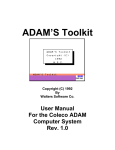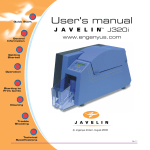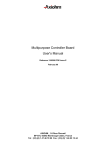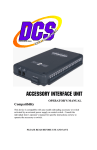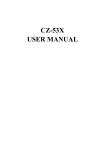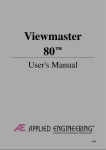Download Software Apextext Extended Text System User Manual
Transcript
Software
Apextext Extended Text System User Manual
(C) Copyright Apex Software 1984
Table of Contents
INTRODUCTORY WORDS AND LEGAL STUFF
Why Use Apextext?
Using Apextext in a BASIC program
1
1
2
THE GENERATOR (APEXTEXT)
Character Parameters
Font Size
Bold
Inverse/Normal
Underlined Text
Block Graphics
Font Type
Character and Background Color
Cursor Controls
Screen Functions
Other Functions
Large Character Special Functions
Overstrike and Turning Off Scrolling or Clear
3
3
4
4
5
5
5
6
7
7
7
8
8
8
THE EDITORS
Disk Commands
Edit Window Commands
Edit System Commands
Swapping Characters
8
10
10
11
11
SUPPORT PROGRAMS AND ROUTINES
Puzzle Maker
Font Printer
Screen Machine
Apex Input Routine
Scrolling Routines
12
12
12
12
13
13
TECHNICAL NOTES
Memory Map
Miscellaneous Notes
ProDOS Apextext
Double Hi-Res Apextext
One Final Word
14
14
14
14
15
15
INTRODUCTORY WORDS AND LEGAL STUFF
Disclaimer: This manual and accompanying diskette are available only from Apex Software
and Apex dealers. Every effort has been made to provide error-free programs and
documentation. Inevitably, some may remain. Apex Software denies any responsibility for
loss or damage of programs or equipment, direct or indirect, even if Apex Software has been
advised of such damages.
Notice: Apex Software reserves the right to make improvements in the product described in
this manual at any time and without notice. The word Apple is a registered trademark of
Apple Computer, Inc. Apple Computer, Inc. makes no warranties, either expressed or
implied, regarding the enclosed software package, its merchantability or its fitness for any
particular purpose. DOS 3.3 is a copyrighted program of Apple Computer, Inc. licensed to
Apex Software for use only in combination with Apextext. Apple Software shall not be
copied onto another diskette (except for archive purposes) or into memory unless as part of
the execution of Apextext. When Apextext has completed execution Apple Software shall
not be used by any other program.
This manual gives a simple, logical explanation of the use of Apextext (EXtended TEXT
system) and its support programs. It assumes the user has at least a knowledge of
Applesoft BASIC programming and simple DOS commands. Apextext comes unprotected
and LISTable so that you may use it in your own programs and back it up easily. Make a
back-up copy immediately so as to protect your investment, but please don’t make copies
and distribute it to the whole world. That’s our job at Apex Software. Apextext is a
copyrighted program, but it is possible to use Apextext in your own programs for profit.
To obtain a license to do this contact Apex Software directly.
Why Use Apextext?
Apextext is a very fast and versatile character generator. It generates characters, letters,
symbols, or pictures on the video screen. You may print characters in many styles
including: normal, wide, tall, expanded, bold, inverse, colored, and underlined. Apextext also
provides routines for sound, clearing the screen and scrolling in four directions. It is
compatible with ProDOS, DOS 3.3, Applesoft, machine language, double hi-res, all Apple //
series computers, and fonts from many other software packages.
Most people that use Apextext will be programmers. Apextext works to save the
programmer development time. Three example applications of Apextext are included on the
system disk. Studying how these programs work may give more insight into the use of
Apextext than any manual could provide no matter how well written. The programs are
called “DEMO.APEX”, “MAGIC” and “MAGIC1”. Try LISTing them and RUNning
them.
Using Apextext in a BASIC program
Once Apextext is loaded in memory, it functions using normal Applesoft commands. The
following program will load Apextext and get it started. The program may be found on the
Apextext system disk named “APEX.SETUP”.
100
110
120
130
140
LOMEM: 30464: AP=24576: SM=26624: LG=27392
D$=CHR$(4): PRINT D$"BLOAD APEX.32"
PRINT D$"BLOAD ASCII.SF,A"SM
PRINT D$"BLOAD ASCII.LF.LC,A"LG
B$=CHR$(2): C$=CHR$(3): EX$=CHR$(5): S$=CHR$(6): BL$=CHR$(7):
IN$=CHR$(9): HM$=CHR$(12): CL$=CHR$(14): CS$=CHR$(15):
HB$=CHR$(16): LG$=CHR$(17): RG$=CHR$(18)
150 SF$=CHR$(19): TL$=CHR$(20): CK$=CHR$(22): WD$=CHR$(23):
B1$=CHR$(25): B2$=CHR$(26): US$=CHR$(28): BD$=CHR$(29):
UD$=CHR$(30): CD$=CHR$(31)
160 CALL AP: POKE AP+33,(SM/256)-1: POKE AP+34,(LG/256)-4
170 REM
180 FOR A=32 TO 127: PRINT CHR$(A);: NEXT
190 PRINT LG$: FOR A=32 TO 127: PRINT CHR$(A);: NEXT: PRINT:
PRINT RG$
RUN the program with the Apextext disk in the drive. It should PRINT the small and large
character set on the screen and then leave you in Applesoft BASIC. The output should look
similar to that shown below:
!"#$%&'()*+,-./0123456789:;<=>?@ABCDEFG
HIJKLMNOPQRSTUVWXYZ[\]^_`abcdefghijklmno
pqrstuvwxyz{|}~
!"#$%&'()*+,-./0123
456789:;<=>?@ABCDEFG
HIJKLMNOPQRSTUVWXYZ[
\]^_`abcdefghijklmno
pqrstuvwxyz{|}~
]
This exercise demonstrates a program that starts Apextext and does some very simple
commands to PRINT characters. A line by line discussion of the program is in order here.
Line 100 sets the lowest memory location that will be available for Applesoft variables called
LOMEM. Line 100 sets the memory locations for Apextext, a small font, and a large font.
Line 110-130 loads the necessary files from the disk. Line 140-150 set up standard string
variables used for Apextext functions. Line 160 initiates Apextext by turning on the
graphics screen and setting up font locations in memory. Line 180 PRINTs the small font.
Line 190 concludes the program by changing to the large font, PRINTing that font, and
changing back to the regular font size. Perhaps the most difficult steps are in line 100 and
160 where you must understand a good deal about memory mapping on the Apple. This
can be avoided by simply using the setup program “as is”. (The only time memory
mapping becomes a concern is in extremely large programs or when machine language
subroutines conflict with Apextext.) Just begin writing your application by removing lines
180 and 190 and add your own program lines from there on. If you wish to disable
Apextext at any time you may press RESET or add line 200 below to your program. Line
210 directly below line 200 will warmstart Apextext without resetting its default values and
clearing the screen.
200 CALL AP+6: TEXT
210 CALL AP+3
THE GENERATOR (APEXTEXT)
The generator is the program named “APEX.32” on the Apextext diskette. This program
as well as a character font may be copied to another disk using a file utility program such as
COPY II+. A font is a specific Apextext character set. Different fonts may give characters
or letters a different look or completly redefine the characters to be graphic pictures. The
two standard fonts are: “ASCII.SF” (normal small font) and “ASCII.LF.LC” (large font
with lower case). Functions within Apextext are chosen by PRINTing the proper control
character in a BASIC program, by typing the control character directly from the keyboard,
or through COUT in assembly language. Control characters in BASIC programs may be
printed in three ways:
1.
2.
3.
Entering the character directly within the quotes of a PRINT statement.
PRINTing the CHR$(n) equivalent of the control character.
Assigning the control character to a variable and then PRINTing that variable.
Method number three is preferred because it allows you to assign variables that give
meaning to the control characters, the variable shows-up on the screen for easy editing, and
the variable will not change printing modes when you list the program on the screen or on a
printer (wheras the direct entry method may).
Character Parameters
There are many character parameters to choose from. These are presented in outline form
and then explained in more detail for simplicity:
A. Font Size (Large or Small)
B. Display Mode
1. Large Font Only -- Shifted output
2. Small Font Only
a. Double Wide
b. Double Height
c. Expanded (Double Width and Height)
3. Both Large and Small Font
a. Bold/Normal
b. Inverse/Normal
c. Underlined
d. Block graphics
C Font Type
D Font Color
E Background Color
F Upper/Lower Case
G Overstrike
Font Size
The following control characters change the font size:
CHR$(5)
CHR$(17)
CHR$(18)
CHR$(20)
CHR$(23)
CTRL-E Select small font Expanded mode
CTRL-Q Select large font
CTRL-R Select small font Regular mode
CTRL-T Select small font Tall mode
CTRL-W Select small font Wide mode
Font and character sizes available (from APEX.DEMO program screen).
Bold
Choosing bold type produces a character that is thicker than normal. For example: BOLD
NOT BOLD. The generator’s bold mode may be used by printing the following control
characters:
CHR$(25)
CHR$(26)
CTRL-Y
CTRL-Z
Bold on
Bold off
Inverse/Normal
When the INVERSE mode is in effect, all characters output will be reversed. For example:
a character’s specified color is blue and its background is white. In INVERSE this
character will be white and have a blue background. The following text demonstrates:
INVERSE
NORMAL
Although the Applesoft commands INVERSE and NORMAL are operational under
Apextext, it is sometimes easier to use:
CHR$(9)
CTRL-I
Toggle inverse/normal
Every time this character is PRINTed it toggles to the opposite of the current inverse/normal
status.
Underlined Text
Apextext provides an underline display mode. There are some minor limitations on
underlining. First, underlined words must be double spaced because underlined characters
may not have text PRINTed directly below them or the underlines will be wiped out.
Secondly, underlined characters may not be PRINTed on the bottom line of the screen.
CHR$(30)
CHR$(31)
CTRL-^
Turn underlining on/off
Turn underlining off ignoring the previous setting
See the following programming example:
500 PRINT "No Underlines "CHR$(30)"Underlines"CHR$(31)
Will appear on the screen as: No Underlines Underlines
Block Graphics
Perhaps the most fun and useful output mode, block graphics allows you to perform fast,
high resolution graphics from BASIC or machine language. The main concept behind
block graphics is that more than one character may be used to define a hi-res picture and
this “block” of characters may be displayed without separate HTABing and VTABing for
each character of the block. The commands for this are summarized below:
CHR$(29)
CHR$(31)
CHR$(16)
CTRL-]
CTRL-P
Turn on block display mode
Turn off display modes or end block definition
Home block cursor
PRINTing a CHR$(29) will start a block definition by saving the current HTAB and VTAB
locations within Apextext. Following this any character may be PRINTed (the first line of
block definition) until Apextext recognizes a CHR$(13) which causes a carriage return to
the saved HTAB position. In other words, the next character to be PRINTed will be directly
below the first character PRINTed (“A” in this case). This may then be repeated. To end
the block definition PRINT CHR$(31). To restore the cursor to the saved values simply
PRINT CHR$(16) to home the block cursor. (This home will not clear the screen but
rather resets the block cursor position.) For example, you use the characters “ABC”,
“123”, and “!@#” as the first, second and third line of the picture of a circle. The circle is
created using the a character editor to make parts of the circle picture in the characters
“ABC123!@#”.
A B C
1 2 3
! @ #
Represents
This circle may be PRINTed on the screen using block graphics mode by the following
line:
1000 PRINT CHR$(29) "ABC"CHR$(13)"123"CHR$(13)"!@#"CHR$(31)
As an exercise, we may replace the circle picture by three words. Home the block cursor
and PRINT a block of nine characters by:
1010 PRINT CHR$(16) "CAT"CHR$(13)"THE"CHR$(13)"DOG"CHR$(31)
Font Type
The font type or style of lettering is chosen by loading different fonts from the disk into a
safe location in memory and then POKEing the correct font index. The Apextext disk
contains at least 16 fonts (See Font styles at end.) The formula for calculating a font index
is given in the “APEX.SETUP” program. The user simply sets SM (for a small font) or
LG (for a large font) equal to the starting memory location of the font and then lets line 160
do all the work. There is a table of five small/large font combinations within Apextext. By
POKEing into the table and PRINTing CTRL-S or CHR$(19) followed by a number 0-4
these fonts may be switched back and forth at will within a PRINT statement. The 4 other
font combination locations are directly after AP+33 and AP+34 (locations AP+35 through
AP+42) and are located as pairs of one small font index followed by one large font index.
The default locations for a font used by Apextext are $1D00 for small fonts and $1400 for
Large Fonts. All saved fonts load at these locations unless specified. Apextext has many
fonts included on the system disk. In addition, you may use fonts from many other
commercial character generators. Fonts may be transferred to another disk with a disk
utility or by BLOADing the file and then BSAVEing it on the other disk. The following
commands will save an Apextext font after you have BLOADed it:
BSAVE [font name],A$1400,L$C00
BSAVE [font name],A$1400,L$800
BSAVE [font name],A$1D00,L$300
(for a large font w/lower case)
(for a large font w/o lower case)
(for a small font)
Character and Background Color
The character color is selected by the prefix CHR$(3) or CTRL-C followed by a number
(0-7) for the standard apple colors or by a letter (A-X) for additional color shades and
mixes. The background may be set to the current color by PRINTing a CHR$(2) or
CTRL-B. Immediately after the background color has been set, the new character color
should be set by PRINTing CHR$(3) and the color code (0-7 or A-X). Using the 32
different colors available to the user and the same 32 colors as different backgrounds there
are 2048 different possible text color/background combinations, which is more than enough
to choose from for any application. (Note: Using certain color/background combinations
may not produce the exact color that you expected due to limitations of the Apple video
display.)
CHR$(2)
CHR$(3)
CTRL-B
CTRL-C
Set background to current color
Set color (follow by number 0-7 or letter A-X)
Cursor Controls
Apextext has four control characters reserved exclusively for cursor control. These are:
CHR$(8)
CHR$(10)
CHR$(11)
CHR$(21)
CTRL-H
CTRL-J
CTRL-K
CTRL-U
Backspace (Left)
Linefeed (Down)
Reverse Linefeed (Up)
Forward Space (Right)
Screen Functions
Apextext provides 4 built-in screen functions:
CHR$(12)
CHR$(14)
CHR$(15)
CHR$(6)
CTRL-L
CTRL-N
CTRL-O
CTRL-F
Clears screen, home cursor (HOME)
Clears current line from cursor to end of line
Clears from current cursor position to end of page
Scrolls text up one line
The normal screen function CALLS and HOME command for clearing the screen will not
work with Apextext. They will succeed in simply clearing the TEXT screen and not the hires screen. For example: Instead of using the HOME command, PRINT CHR$(12), which
performs the same function. These routines also take the background color into
consideration and clear the proper window area to the current background color. The
window area is selected normally by these POKEs which are standard for the Apple:
POKE
POKE
POKE
POKE
32,
33,
34,
35,
Window
Window
Window
Window
Left-Edge (0-39)
Width (1-40)
Top-Edge (0-23)
Bottom (1-24)
Other Functions
There are other miscellaneous functions that Apextext performs as shown below:
CHR$(4)
CHR$(7)
CHR$(13)
CHR$(22)
CHR$(28)
CTRL-D
CTRL-G
CTRL-M
CTRL-V
Reserved for DOS use
Modified bell tone
Carriage Return
Click speaker
User Function
Lower case is selected by printing the correct character (ASCII value 97-122 or 225-250).
Lower case may be typed directly into your program on the Apple IIe/IIc/IIgs. If you own
an Apple II+ you may POKE AP+66,128 (AP = starting address of Apextext) which
allows you to enter lower case by using the CTRL-A as a toggle for upper/lower case.
Another method of entering lower case is by using a program line editor. The bell tone and
click functions double as powerful sound routines. Three POKEs change the sounds of
CTRL-G and CTRL-V. These are shown on the quick reference chart.
Large Character Special Functions
The large characters may be shifted one bit left before being printed on the screen. This has
the effect of changing green to violet, violet to green, orange to blue, and blue to orange.
You may do this by POKEing AP+64 to 0 for normal or 128 for shifted large characters.
The hi-bit may be set by using color number 7, and cleared by using color number 3.
Setting the hi-bit changes green/violet to orange/blue.
Overstrike and Turning Off Scrolling or Clear
Overstrike mode allows characters to be PRINTed over eachother or over backgrounds. It
is invoked by a POKE AP+69,128 and turned off by POKE AP+69,0. It is useful also to
create special characters. For example, PRINTing “/”CHR$(8)“\” will result in an “ X ”
because the slashes will overstrike eachother. Other Apextext functions which may be
useful are: POKE AP+70,128 which turns scrolling off, and POKE AP+65,128 which
turns clear to end of line (CEOL) off after a carriage return.
THE EDITORS
Apextext has two character editors, one for small fonts (EDIT.SM) and one for large fonts
(EDIT.LG). Both editors work essentially the same. The differences are outlined below:
1.
2.
3.
EDIT.LG will only edit fonts with the suffix “.LF” or “.LF.LC” correctly
EDIT.SM will only edit fonts with the suffix “.SF” correctly
EDIT.SM has provisions for 2 character sets in the memory at the same time
EDIT.LG screen.
EDIT.SM screen.
The basic concept behind editing a font is to change the style or shape of one or more
characters in the font or to create a new font altogether. This is done by:
1.
2.
3.
4.
5.
Loading the font to be worked on from the disk ([L] loads)
Pulling the character to be edited into the edit window ([I], [J], [K], [M] select character
and [P] pulls into window)
Editing or changing the character (many keys)
Returning the character from the edit window back into the font ([I], [J], [K], [M] select
character and [RETURN] puts it back)
Saving the font back out to the disk ([O] outputs)
Disk Commands
The following one letter commands are supported from the editors for saving and loading
fonts:
D
L
O
Disk CATALOG
LOAD Font from disk
Output (SAVE) Font to disk
When loading or saving files, the full name of the file must be used including the suffix.
The suffix “.SF” stands for Small Font, “.LF” for Large Font, and “.LC” for Lower
Case. Since large fonts take up four times as much memory as a small font, they may be
saved with or without lower case. If saved without the lower case enough memory is saved
that an entire small font could occupy the unused space. For example, the font
“ASCII.LF.LC” is a large font with lower case and occupies more memory that the
“CARD.LF” font which is saved without lower case. “ASCII.SF” is a small font and
must contain lower case.
Edit Window Commands
The edit window is the box at the top of the screen that resembles a graph. Edit window
commands will only affect what is in the edit window. The edit window cursor is the
flashing dot or box. These one letter commands control operations within the edit window:
W
A
S
Z
X
C
CTRL-W
CTRL-A
CTRL-S
CTRL-Z
CTRL-R
CTRL-F
CTRL-I
CTRL-B
Edit cursor up
Edit cursor left
Edit cursor right
Edit cursor down
Marks the spot under cursor
Clears the spot under cursor
Scroll up
Scroll left
Scroll right
Scroll down
Reverse (Flip Horizontally)
Flip upside down (Flip Vertically)
Inverse
Begin again (Clears Edit Window)
Notice the Keyboard layout. The [W], [A], [S], and [Z] keys are in a diamond shape
indicating the direction they move, and the scroll keys are the same except Control is held
down simultaneously. The [X] and [C] keys for turning dots on and off are right nearby.
W
Control
A
S
Z
X
C
Edit System Commands
These other miscellaneous commands may be keyed to produce other useful functions:
P
Pull character into edit window
[RETURN] Save character in font
CTRL-C
End program (All fonts will still be intact)
CTRL-L
Toggle large font lower case on/off
1
Select character set #1
2
Select character set #2
I
Font Cursor Up
J
Font Cursor Left
K
Font Cursor Left
M
Font Cursor Down
?
Get help screen
The font cursor is used to select the character that you wish to edit. Pressing [P] will Pull
the character into the edit window. After editing the character, it also determines where that
character will be placed. If you wish to return the character elsewhere in the font, move the
font cursor to that spot before pressing [RETURN] to save the character in the edit window
in the font.
Swapping Characters
Moving a character from one font to another may be accomplished very easily. In the small
font editor, simply load the two fonts as [1] and [2]. Press the appropriate key for which
font the character is from, then do a [P] (Pull) into the edit window. Then select the other
font also with a [1] or [2] and [RETURN] the character to the font. To swap large font
characters, you must use the large font swapper (SWAP.LG) and follow the same
procedure.
SWAP.LG screen.
SUPPORT PROGRAMS AND ROUTINES
Puzzle Maker
PUZZLE.MAKER is a utility program on the Apextext disk that converts anything on the
hi-res screen into either a large or small font. In this way a shape table font may be easily
converted to an Apextext font by first drawing it on the screen and then RUNning
PUZZLE.MAKER. The program FIX.FONTS will draw a shape table font on the screen in
a perfect format for PUZZLE.MAKER. Fonts from other graphics systems or character
generators may operate with Apextext with little or no modification.
Font Printer
FONT.PRINTER is a program that prints signs and messages on any printer using any
font as the type style. Try this by selecting the large font WESTERN.LF.LC in 4 by 4 and
printing a “WANTED” sign.
Screen Machine
SCREEN is a very useful utility for creating slides or pictures with Apextext graphics. The
program allows the user to (1) Safeguard/Recover picture in memory, (2) Overstrike, (3)
LOAD/SAVE hires picture, (4) Load new fonts, (5) CATALOG either drive, and (6) Type
anything over or on any hires picture. Commands to change modes are entered directly
from the keyboard in the sequence “normal” to Apextext. For example, to change the
color type CTRL-C and then the color code (0-7 or A-X). For ease of use, a click function
is included allowing each key typed and accepted to be heard.
Apex Input Routine
INPUT.APEX is a short (under 256 bytes) machine language input routine. It is
relocatable, so that it may be loaded and executed anywhere in memory. To load you
should set IN=(the starting address of the input routine) and BLOAD INPUT.APEX,A
(that address). Thereafter an input may be performed by a CALL IN,(length of input). The
length should be between 1 and 250 inclusive. The input is returned to BASIC in I$. This
routine performs flawlessly in any Apextext mode or color.
Scrolling Routines
The scroll routines for down, left and right scrolling are named SCROLL and
SCROLL.DBL on the Apextext disk. Both routines are relocatable. SCROLL.DBL works
in double hi-res identically to SCROLL but occupies more memory area. See the quick
reference sheet for more detail on calling procedures.
TECHNICAL NOTES
Memory Map
________________________________
$D000
$C000
$7700
$6B00
$6800
$6000
$4000
$2000
$0800
$0400
$0300
$0200
$0100
$0000
Monitor
-------------------------------Applesoft
-------------------------------I/O Addresses
-------------------------------DOS
-------------------------------Basic Variables
-------------------------------LARGE FONT
-------------------------------SMALL FONT
-------------------------------Apextext Character Generator
-------------------------------Hi-Res Page 2
-------------------------------Hi-Res Page 1
-------------------------------BASIC Program
-------------------------------Text Page
-------------------------------Page 3 DOS Vectors
-------------------------------Input Buffer
-------------------------------Stack
-------------------------------Zero Page
________________________________
HIMEM: (Set by DOS)
LOMEM:30464
SM = 27392
LG = 26624
AP = 24576
16384
8192
2048
1024
768
Miscellaneous Notes
The hi-res page flag POKE 230,n is “smart”. Apextext defaults to the page stored at 230
or chooses hi-res page 1 ($2000-$4000) if not previously defined. Apextext will PRINT
characters of any ASCII value correctly including inverse and flashing screen
codes.Apextext will not allow a program to GET a forward arrow. Apextext fools BASIC
into thinking the right arrow was pressed by returning to BASIC the actual character that
was retyped with the forward arrow. Therefore, an IF A$=CHR$(149) THEN...will not
work after a GET A$. If you need to check for the forward arrow PEEK the keyboard
location.
ProDOS Apextext
The versions of Apextext that will operate with ProDOS are named APEX.PRO and
APEX.PRO.DBL. These programs operate identically to their DOS 3.3 counterparts with
the exception that CTRL-A toggle lower/upper case was removed. To create a ProDOS
disk containing Apextext use the FILER utility to format a volume with prefix (/APEX).
Next, copy the file (/USER.DISK/PRODOS) to (/APEX/PRODOS) and
(/USER.DISK/BASIC.SYSTEM) to (/APEX/BASIC.SYSTEM). Now use CONVERT to
copy all files except APEX.32 and APEX.DBL from the DOS 3.3 disk to the newly created
ProDOS volume with set prefix (/APEX). After all conversions are complete, exit the utility
and RENAME APEX.32.PRO,APEX.32 and RENAME APEX.DBL.PRO,APEX.DBL and
your disk is set for ProDOS Apextext.
Double Hi-Res Apextext
The files named APEX.DBL and APEX.DBL.PRO are the Apextext double hi-res versions.
These programs operate identically to APEX.32 with a few minor exceptions. First, the
program is somewhat slower since twice as much memory must be worked with to produce
the graphics. Secondly, due possibly to limitations of the Apple //c, APEX.DBL has erratic
operation in its input routine and clear routines. (Due to the cursor tabbing of 1-80.) This
problem may be eliminated in future updates of APEX.DBL. The big advantage is in the
color and background selection. Double hi-res has 16 true hi-res colors that may be mixed
freely with good results. Any program operating under normal Apextext should work with
APEX.DBL but with different colors shown on the screen. The color selection chart is
shown below.
Number
0
1
2
3
4
5
6
7
8
9
10
11
12
13
14
15
Code
0
1
2
3
4
5
6
7
A
B
C
D
E
F
G
H
Name
Black
Magenta
Dark Blue
Purple
Dark Green
Grey 1
Medium Blue
Light Blue
Brown
Orange
Grey 2
Pink
Light Green
Yellow
Aquamarine
White
One Final Word
We at Apex Software wish you the best of luck with our product Apextext.