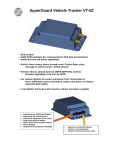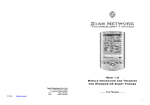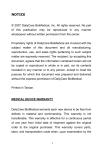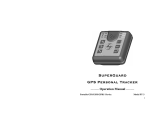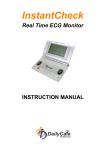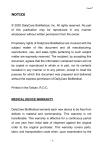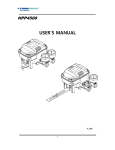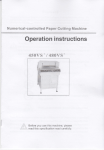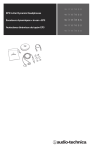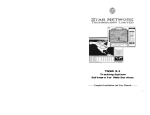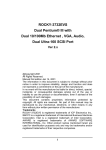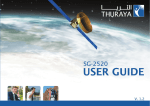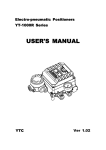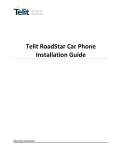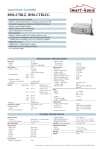Download SMS Gateway Program Manual
Transcript
SMSG 1.2 SMS Gateway Program for GPS Device Configurations Yield Technology Co., Ltd. No. 5-7 Shia Shin Nan, Chungli Taoyuan, TAIWAN R.O.C. TEL: (+886) 3-4533655 FAX: (+886) 3-4531391 E-MAIL: ---------- Installation and User Manual ---------- [email protected] 1 Proprietary Notice and Disclaimer Unless otherwise noted, this document and the information herein disclosed are proprietary to Star Network Technology Limited (SNT). Any person or entity to whom this document is furnished or who otherwise has possession thereof, by acceptance agrees that it will not be copied or reproduced in whole or in part, or used in any manner except to meet the purposes for which it was delivered. The information in this document is subject to change without notice, and should not be construed as a commitment by SNT. Although SNT will make every effort to inform users of substantive errors, SNT disclaims all liability for any loss or damage resulting from the use of this document or software described herein, including without limitation contingent, special, or incidental liability. Copyright © 2006 Star Network Technology Limited License Agreement Read this agreement before opening the software. Once you have removed the software from its envelope or downloaded from the SuperGuard website you have accepted the agreement. USAGE RIGHTS Your rights, with respect to the Software, are non-exclusive. The software may only be used by one user, on one computer at a time. The software may be transferred to another computer, as long as it is only used by one user at a time. The Software and its documentation may not be copied or distributed to others. You may not create, modify, alter, adapt, merge, decompile, or reverse-engineer the Software, and you may not remove or obscure SuperGuard logos or other included copyright or trademark notices. COPYRIGHTS The Software accompanying this manual is protected by copyright laws of the United States and Hong Kong (SAR). The Software documentation is copyrighted. You may only copy the Software and the Software documentation for backup or to load the Software onto your computer as part of program execution. TITLE TO SOFTWARE AND CONFIDENTIALITY The Software and all copies thereof are proprietary to SNT and title thereto remains in SNT All applicable rights to patents, copyrights, trademarks and trade secrets in the Software are and shall remain in SNT. You may not sell, transfer, publish, or otherwise make available any software or copies thereof to others. You acknowledge that the Software is a trade secret of SNT. You agree to secure and protect each program, software product and copies thereof in a manner consistent with the maintenance of SNT’ s rights therein and to take appropriate action by instruction or agreement within your organization to satisfy your obligations hereunder. Violation of these provisions shall be a basis for immediate termination of this license. Termination of the license shall be in addition to and not in lieu of any other legal or equitable remedies available to SNT. SOFTWARE LIMITED WARRANTY ALL SOFTWARE FROM SNT IS PROVIDED “AS IS” WITHOUT WARRANTY OF ANY KIND, EITHER EXPRESSED OR IMPLIED, INCLUDING BUT NOT LIMITED TO THE IMPLIED WARRANTIES OF MERCHANTABILITY OR FITNESS FOR A PARTICULAR PURPOSE. SNT does not warrant that the functions contained in the Software will meet all your requirements or that the operation of the Software will be uninterrupted or error-free. However, SNT warrants the CD-ROM on which the Software is furnished to be free from defects under normal use for a period of ninety (90) days from the date of delivery as evidenced by a copy of your paid invoice or sales receipt. If the CD-ROM fails due to neglect, accident, or abuse, SNT shall not be liable to replace the CD-ROM under this Limited Warranty. SNT’s entire liability and your exclusive remedy for a diskette not meeting SNT’s Limited Warranty will be the replacement of such diskette which is returned to SNT or to an authorized dealer with a copy of your paid invoice. In no event will SNT be liable for any damages, including any lost profits, or other incidental or consequential damages arising out of the use or performance of the Software, even if SNT or an authorized dealer has been advised of the possibility of such damages. This Limited Warranty gives you specific legal rights. You may have additional rights, if you entered into an individual license agreement or maintenance program with SNT. In such cases, the rights an liability features furnished to you will exclude and exceed all terms of this Limited Warranty. You acknowledge that you have read this Agreement and understand it, and agree to be bound by its terms, and further agree that it is the complete and exclusive statement of the Agreement, which supersedes and merges all prior proposals, understandings and other agreements, oral and written, between the parties to this Agreement. This Agreement may not be modified or altered except by a written instrument duly executed by both parties. This agreement and performance hereunder shall be governed by and construed in accordance with the laws of the Special Administrative Region of Hong Kong. If any of the provisions, or portions thereof, of this Agreement are invalid under any applicable statute or rule of law, such invalidity shall not affect the validity of the balance of this Agreement, and such provisions or portions thereof are to the extent of their invalidity to be deemed omitted from this Agreement. 2 3 1. Installing and Configuring the SMS Gateway Server Installing the SMS Gateway Program TABLE OF CONTENTS 1. Installing and Configuring the Simple Initialize Program Installing the SMS Gateway Program Configuring the SMS Gateway 5 5 6 If you wish to outsource SMS sending and receiving to another server or agent, or if you wish to use different Control Center numbers for different operators or countries, the SMS Gateway program allows you to setup GSM modems on different servers. You can distinguish between cell phone providers for customer convenience, or define different SMS costs for different GSM operators and areas. You will have the option to use TCP/IP or MSN connection for communication between main server (TSSR) and SMS Gateway server. The following pages will introduce you to the SMS Gateway features and help you with the configurations between main server and SMS Gateway server. 2. Using the SMS Gateway Server 11 Run the SMSGateway.exe to install the program to your PC. The Install Shield Wizard will guide you through the complete Setup process. After installation, a program item SMSGateway will be created in the Tracking System program folder. 3. Adding SMS Gateways 13 To use the SMS Gateway you will need to connect your PC server to a GSM modem or terminal. The SMS Gateway software can automatically detect and use GSM modems from various manufacturers: - Siemens TC 35 T (and up) - Telit GM 862 For installation and operation of GSM modems or terminals please refer to instructions and manuals provided by the manufacturers. When you apply SIM cards to your GSM device please make sure that the SIM card can operate without entering PIN and has unlimited SMS Data feature enabled (ask the GSM service provider to do this) before you can use it in connection with the SMS Gateway. Ask the GSM service provider for the SMSC number (SMS service center number). Empty the SMS storage in the GSM SIM card using operational GSM phone (please refer your GSM phone manual to do this). Make sure that the GSM terminal with SIM card is powered on and connected to the serial port of your PC server. Locate SMSGateway in Windows Start menu Æ All Programs Æ Tracking System or in the Dir:\Program Files\Star Network folder. Double click to open the program. 4 5 Configuring the SMS Gateway After starting the application, the SMS Gateway will automatically detect and initialize - Connected GSM devices - Availability of SIM card - Availability of GSM network - If you are using GSM modem to send and receive SMS with your SMS Gateway program, open the GSM Modem Settings from the toolbar or application menu • • • If no GSM device has been detected, all ports will remain closed. • To connect and initialize a GSM terminal later, you can use the GSM Modem Settings from the application menu or toolbar. - Open the SMS Default Settings from the toolbar or application menu . If the port has not been automatically opened after starting the SMS Gateway, please select the COM Port where the modem is located and choose the proper Baud Rate. Enter the SMS Service Center number of the SIM operator into the Service Center field. Make sure to add + and country code. Check if the modem is able to send in PDU mode (Siemens TC35 and higher) or Text mode. Click Open Port and the Initialize button to start and register the modem. The program will try to establish connection to the port and initialize the modem for 10 times. If connection cannot be established, the port will close automatically. If successful, the Modem Monitoring Window will start displaying AT commands and confirm if there is a connection established. For all outbound communication (to GPS devices): • Select Use GSM Modem Send SMS if you are using a GSM modem to send SMS. • Select Use SNS Send SMS if you are using an SMS over IP service. • Check Auto record SMS In/Out if you wish to keep a communication record for all inbound and outbound SMS . • Click Accept to bring all changes into effect. For all inbound communication (between main server and SMS Gateway server) • Check IP/Port if you are connecting to a main server via Internet. • Check MSN if you are using MSN messenger to receive SMS from the main server. • Click Accept to bring all changes into effect. 6 7 - To synchronize the SMS gateway server with the main server, open the IP/Port Settings from the toolbar or application menu. • • • • Enter the Listening Port for the Internet connection on your SMS Gateway server and click Start to open the port. Enter the IP address and Listening Port of the main server into the ASN IP and ASN Port fields (you have defined the Listening Port for SMS Gateways in the SMS Manager at your TSSR main server). If you are providing for 2 different main servers or if a backup server is used, you can add an ASN2 IP and port. To test if a connection between SMS Gateway and main server can be established successfully, click Test. Click Accept to bring all changes into effect. - If you are using MSN channel for communication between main server and SMS gateway server, open MSN Channel Settings from the toolbar or application menu. • • Enter the MSN account and password you have applied for the SMS Gateway server. Click Accept & Login to connect to the account. Enter the MSN account you have applied for at the main server into the ASN MSN Account field . Click Accept to establish communication between both accounts. Note: Both accounts must have successfully been accepted and added as contact to MSN messenger prior to this use as SMS gateway. - If you are using SMS over IP services with your SMS Gateway server, open the SNS Settings from the toolbar or application menu. • • • Enter the IP address and port of the SMS Internet Provider into the SNS IP and SNS Port fields. Enter ID and Password into the SNS ID and SNS PW fields . Click Accept to bring all changes into effect. Note: Your SMS over IP provider may have different particulars and methods to access the service you have subscribed to. Please contact our customer service or hotline for support and receive customized integration of these services 8 9 - To setup automatic save transfer and cache time, open Other Settings from the toolbar or application menu. Enter cache time and click Accept to bring changes into effect.. 2. Using the SMS Gateway Server After all SMS Gateway configurations have been made properly and synchronized with the main server, you will be able to send and receive SMS accordingly. The Transfer Record table in the SMS Gateway program lets you view all communication details between main server [ASN] and SMS Gateway server [SMS Gateway], including date and time of transfer. If connection has been established successfully, you will be able to see the SMS gateway polling the ASN every 30 seconds, followed by a “handshake” response from the main server, both indicated through PPP in the package column. All inbound requests from the ASN will appear as coded strings. The SMS Record Table in the SMS Gateway program lets you view all SMS traffic between SMS Gateway and devices, including date and time of communication. The SMS Body includes the complete message text, such as outbound commands, inbound (encoded) reports and text messages sent to contact numbers of users. 10 11 If you wish to view previous record tables, locate smsrecord and transferrecord folders at the location where you have installed the SMS Gateway program (in Dir:\Program Files\Star Network\SMSGateway) . 3. Adding SMS Gateways If you wish to run more than one SMS gateway on your server, please follow the instructions below. Locate the SMSGateway program folder at the location where it is installed (in Dir:\Program Files\Star Network). Copy the complete folder to the parent directory. There you will find all database records as MDB files sorted by date. Use Microsoft Access to open the records. Open the copied folder and rename the SMSGateway.exe file. You may also create a Shortcut icon and copy to your Desktop, in order to allow easier access. Double click the newly created exe file to finish configurations and synchronizations of the new SMS Gateway with the main server. 12 13 14 15