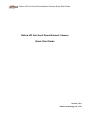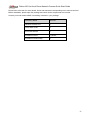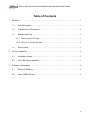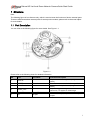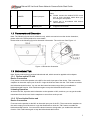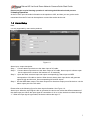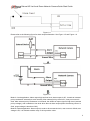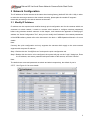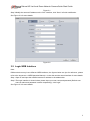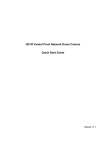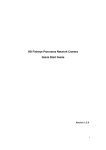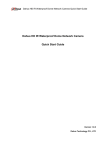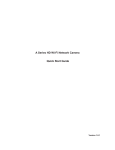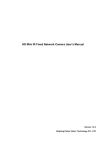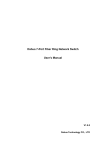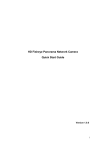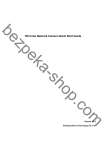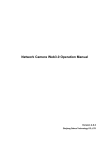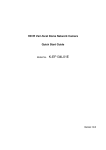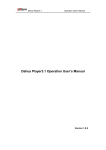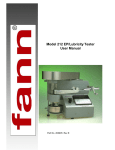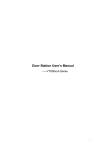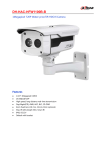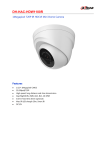Download Dahua HD Vari-focal Dome Network Camera Quick Start
Transcript
Dahua HD Vari-focal Dome Network Camera Quick Start Guide Dahua HD Vari-focal Dome Network Camera Quick Start Guide Version 1.0.0 Dahua Technology CO., LTD Dahua HD Vari-focal Dome Network Camera Quick Start Guide Welcome Thank you for purchasing our Network camera! This user’s manual is designed to be a reference tool for your system. Please read the following safeguard and warnings carefully before you use this series product! Please keep this user’s manual well for future reference! Important Safeguards and Warnings 1.Electrical safety All installation and operation here should conform to your local electrical safety codes. Please check if the power supply is correct before operating the device. The power shall conform to the requirement in the SELV (Safety Extra Low Voltage) and the Limited power source is rated 12V DC, DC5V or AC24V in the IEC60950-1. (Power supply requirement is subject to the device label). Please install easy-to-use device for power off before installing wiring, which is for emergent power off when necessary. Please prevent the line cord from being trampled or pressed, especially the plug, power socket and the junction from the device. Note: Do not connect these two power supplying sources to the device at the same time; it may result in device damage! We assume no liability or responsibility for all the fires or electrical shock caused by improper handling or installation. We are not liable for any problems caused by unauthorized modification or attempted repair. 2.Environment Please don’t aim the device at strong light (such as lighting, sunlight and so on) to focus; otherwise it may cause overexposure (It is not the device malfunction), which will affect the longevity of CCD or CMOS. Please transport, use and store the device within the range of allowed humidity and temperature. Please don’t keep the device in a place which is wet, dusty, extremely hot, and extremely cold and with strong electromagnetic radiation or unstable lighting. Please do not allow water and other liquid falling into the camera in case that the internal components are damaged. Please do not allow rain or damp to the indoor device in case fire or lightning may occur. Please keep the sound ventilation in case of heat accumulation. Please pack the device with standard factory packaging or material with same quality when transporting the device. Heavy stress, violent vibration or water splash are not allowed during transportation, storage and installation. 3. Operation and Daily Maintenance Please do not touch the heat dissipation component of the device directly in order to avoid scald. i Dahua HD Vari-focal Dome Network Camera Quick Start Guide Please do not dismantle the device; there is no component which can be fixed by users themselves in the machine. It may cause water leakage or bad image for the device due to unprofessional dismantling. It is recommended to use the device with thunder proof device in order to improve thunder proof effect. The grounding holes of the product are recommended to be grounded to further enhance the reliability of the camera. Do not touch the CCD (CMOS) optic component directly. You can use the blower to clean the dust or dirt on the lens surface. Please use a dry cloth wetted by alcohol to wipe away the dust gently if it is necessary to clean. Always use the dry soft cloth to clean the device. If there is too much dust, please use the water to dilute the mild detergent first and then use it to clean the device. Finally use the dry cloth to clean the device. Don’t use volatile solvent like alcohol, benzene, thinner and etc or strong detergent with abrasiveness, otherwise it will damage the surface coating or reduce the working performance of the device. Dome cover is an optical device, please don’t touch or wipe cover surface directly during installation and use, please refer to the following methods to deal with once dirt is found: Stained with dirt Use oil-free soft brush or hair dries to remove it gently. Stained with grease or fingerprint Use soft cloth to wipe the water drop or oil gently to make it dry, then use oil-free cotton cloth or paper soaked with alcohol or detergent to wipe from the lens center to outward. It is ok to change the cloth and wipe several times if it is not clean enough. Warning Please use the standard accessories provided by manufacturer and make sure the device is installed and fixed by professional engineers. Please prevent the device surface from the radiation of laser beam when using laser beam device. Please do not provide two or more power supply modes for the device, otherwise it may cause damage to the device. Statement Please refer to the actual product for more details; the manual is just for reference. The manual will be regularly upgraded according to the product update; the upgraded content will be added in the manual without prior announcement. Please contact the supplier or customer service if there is any problem occurred when using the device. Please contact the customer service for the latest procedure and supplementary documentation. There may be deviation between the actual value of some data and the value provided in the manual due to the reasons such as the real environment is not stable and so on. Please refer to the company’s final explanation if there is any doubt or dispute. The company is not liable for any loss caused by the operation which is not followed by the manual. Note: ii Dahua HD Vari-focal Dome Network Camera Quick Start Guide Please refer to the disk for more details, check and download corresponding user’s manual and tool. Before installation, please open the package and check all the components are included. Contact your local retailer ASAP if something is broken in your package. Accessory Name Amount Network Camera Unit 1 Quick Start Guide 1 Inner Hex Wrench 1 Installation Screw 1 packet Installation Position Map 1 iii Dahua HD Vari-focal Dome Network Camera Quick Start Guide Table of Contents 1 Structure ..................................................................................................................................... 1 1.1 Port Description ............................................................................................................ 1 1.2 Framework and Dimension ......................................................................................... 2 1.3 Bidirectional Talk .......................................................................................................... 2 1.3.1 Device-end to PC-end .......................................................................................... 2 1.3.2 PC-end to the Device-end.................................................................................... 2 1.4 2 3 Alarm Setup................................................................................................................... 3 Device Installation ..................................................................................................................... 5 2.1 Installation Steps .......................................................................................................... 5 2.2 Micro SD Card Installation .......................................................................................... 7 Network Configuration .............................................................................................................. 8 3.1 Modify IP Address ........................................................................................................ 8 3.2 Login WEB Interface .................................................................................................... 9 iv Dahua HD Vari-focal Dome Network Camera Quick Start Guide 1 Structure Note: The following figure is for reference only, which is used to know the functions of device external ports. There are differences about external ports for some product models, please refer to the actual object for more details. 1.1 Port Description You can refer to the following figure for more details. See Figure 1-1. Figure 1-1 Please refer to the following sheet for detailed information. SN Port Port Name 1 Zoom W - 2 RESET Reset button 3 Zoom T - 4 VIDEO_OUT - 5 Micro SD Micro SD slot 6 I/O I/O port Function Description Adjust lens to wide angle end (image min zoom) Reset button, restore device factory default. Adjust lens to telephoto end (image max zoom) Output analog video signal, able to connect to TV monitor to view image. Connect Micro SD for local storage Include alarm input, output and audio input, output. 1 Dahua HD Vari-focal Dome Network Camera Quick Start Guide Power port, input DC12V or AC24V. Note: 7 8 POWER LAN Please connect the default DC5.5 round port to 2-pin converter cable when you are using AC 24V power. Actual use in accordance with device label instruction. Connect to standard Ethernet Support POE function Power input port Network port 1.2 Framework and Dimension Note: The following figures are for reference only, which are used to know the device dimension, please refer to the actual product for more details. Please refer to the following figure for dimension information. The unit is mm. See Figure 1-2 Figure 1-2 Dimension illustration 1.3 Bidirectional Talk Note: Some products do not support bidirectional talk, which cannot be applied to this chapter. 1.3.1 Device-end to PC-end Device Connection First, please connect the speaker or the MIC to the audio input port of the device. Then connect the earphone to the audio output port of the PC. Login the Web and then click the “Talk” button to enable the bidirectional talk function. You can see the button becomes orange after you enabled the bidirectional talk function. Click Talk button again to stop the bidirectional talk function. Listening Operation At the device end, input the audio information to the speaker or MIC, and then you can get the audio transmitted from device-end via the earphone or sound box at the pc-end. 1.3.2 PC-end to the Device-end Device Connection First connect the speaker or the MIC to the audio input port of the PC. Then connect the earphone to the audio output port of the device. Login the Web and then click the “Talk” button to enable the bidirectional talk function. You can see the button becomes orange after you enabled the audio talk function. Click Talk button again to stop the bidirectional talk function. 2 Dahua HD Vari-focal Dome Network Camera Quick Start Guide Please note the on-site listening operation is null during the bidirectional talk process. Listening Operation At the PC-end, input the audio information to the speaker or MIC, and then you can get the audio transmitted from the PC-end via the earphone or sound box at the device-end. 1.4 Alarm Setup Note: It is only supported by some series products. Figure 1-3 Alarm input, output description: Step 1 Connect alarm input device to the alarm input of I/O cable. Step 2 Connect alarm output device to the alarm output of I/O cable, alarm output is collector open circuit output which connects 10K resistor to 3.3V externally. Step 3 Open the Web, set alarm input and output correspondingly. Alarm input on WEB corresponds to I/O cable on device. When there is alarm, alarm input device will generate signal of high and low level. Set corresponding NO and NC inputs. Step 4 Set the WEB alarm output. The alarm output is for the alarm output port of the device. It is the alarm output port of the I/O cable. Please refer to the following figure for alarm input information. See Figure 1-4. Alarm input: When the input signal is idle or grounded, the device can collect the different statuses of the alarm input port. When the input signal is connected to 3.3V or is idle, the device collects the logic “1”. When the input signal is grounded, the device collects the logic “0”. 3 Dahua HD Vari-focal Dome Network Camera Quick Start Guide Figure 1-4 Please refer to the following figure for alarm output information. See Figure 1-5 and Figure 1-6. Figure 1-5 Figure 1-6 Mode A: Level application. Alarm output high and low level, alarm output is OC; it needs to increase pull-up resistance externally to work normally. Max external pull-up level is 5V, max port current is 5mA. After external pull-up resistance is increased, the default of output signal is high level (external pull-up voltage), and it switches to low level when there is alarm output (when the working current is 5mA, output voltage is less than 0.8V). Mode B: Switch application. Alarm output is used to drive external circuit, max current is 30mA, max voltage is 5V, it is advised to add a relay if it is beyond the value. 4 Dahua HD Vari-focal Dome Network Camera Quick Start Guide 2 Device Installation 2.1 Installation Steps Figure 2-1 Important Before the installation, please make sure the installation surface can at least support 3x weight of the camera and the bracket. Please follow the steps listed below to install the device. Please refer to Figure 2-1 for reference. Step 1 Use star-shaped wrench in the accessories bag to unscrew the three star-shaped screws on the dome enclosure, and then open the dome enclosure. Step 2 Please take out the installation position map in the accessories bag, and then paste it on the ceiling or the wall according to your monitor area requirements. Step 3 Find “cross” signs on the map, and dig three plastic expansion bolts holes on the installation surface and then insert three expansion bolts into the holes. Secure these three bolts firmly. Step 4 Adjust the device installation pedestal to the proper position and then pull cable through the exit hole on the installation surface. Line up the three screw holes in the device pedestal to the three plastic expansion bolt holes in the installation position. Put the three installation screws into the three plastic expansion bolts and secure them firmly. Fix the pedestal on the installation surface. Step 5 Adjust the lens to the needed angle according to the application requirements of the location. Hold the screw location of the rotation bracket on both sides, turn the rotation bracket horizontally, adjust the lens direction horizontally to the targeted position; unscrew the two locking screws on both sides (do not remove them completely, just make them loose), hold the IR light decoration cover to make the lens rotate vertically, adjust the vertical direction of lens to a proper monitoring angle, then tighten the locking screws on both sides; Hold the IR light decoration cover to rotate horizontally, 5 Dahua HD Vari-focal Dome Network Camera Quick Start Guide adjust the image and adjust the lens horizontal direction to the targeted location; Range of adjusting lens angle: vertical (0°~+65°), horizontal (0°~+355°). Figure 2-2 Step 6 Take up the dome enclosure; aim the location of side cable exit and cover the enclosure, use inner hex wrench to secure three camera screws firmly. So far, the installation is completed. Side Wiring When cable installation adopts side wiring, it needs to pull out the plastic decoration plug on the lateral side of the device pedestal, and then the cable can be pulled out through the lateral side of the pedestal. Cable Connection The device reserves two wiring holes, and supports the pin whose diameter is less than 15mm to pass. The device is equipped with two waterproof sealing plugs. The waterproof sealing plug can be used to block wiring hole and threading, which supports the cable whose diameter is between 4.0mm ~ 6.0mm to pass. It also makes it convenient for the users to operate waterproof work for leading wire by themselves. Please refer to the following steps for the exact use: Step 1 Take out the waterproof sealing plug, and pull the cable with 4.0mm~6.0mm diameter through the sealing plug according to the direction shown in the following figure. Figure 2-3 Step 2 Before step 4 of device installation, install the cable with waterproof sealing plug on the pedestal through the installation hole under the device pedestal, and assemble the cable pin. Step 3 6 Dahua HD Vari-focal Dome Network Camera Quick Start Guide Connect the pin accessed with cable to the device, then install the device according to the normal steps. 2.2 Micro SD Card Installation Note: Some series products do not support the Micro SD card storage function, which can’t be applied to the following chapter. Please shut down the power and then turn off the device before you install the Micro SD card. Step 1 Open the device enclosure according to the step 1 in the device installation. Step 2 Find the “Micro SD” sign in the device; adjust the direction of Micro SD card according to the direction shown on the device, insert the card into the slot and install the Micro SD card well. Figure 2-4 7 Dahua HD Vari-focal Dome Network Camera Quick Start Guide 3 Network Configuration The IP address of all the cameras is the same when leaving factory (default IP192.168.1.108), in order to make the camera get access to the network smoothly, please plan the useable IP segment reasonably according to the actual network environment. 3.1 Modify IP Address IP address can be acquired and modified through quick configuration tool for the cameras which are accessed via wired network, it needs to connect wired network to configure wireless parameters before using wireless network cameras. In this chapter, it will introduce the approach of modifying IP address via “Quick Configuration Tool”; also you can modify the IP address in the network parameters of the WEB interface, please refer to the document in the disk << WEB Operation Manual>> for more details. Note: Currently the quick configuration tool only supports the cameras which apply to the same network segment with computer IP address. Step 1 Double click the “ConfigTools.exe” and open the quick configuration tool. Step 2 Double click the device to be configured, the system will pop out the “Login” dialog box. Enter the IP address, user name, password and port number of the camera, and click “Confirm”. Note: The default user name and password are admin and admin respectively, the default of port is 37777. See Figure 3-1 for more details. 8 Dahua HD Vari-focal Dome Network Camera Quick Start Guide Figure 3-1 Step 3 Modify the camera IP address on the “Net” interface, click “Save” to finish modification. See Figure 3-2 for more details. Figure 3-2 3.2 Login WEB Interface Note: Different devices may have different WEB interfaces, the figures below are just for reference, please refer to the document <<WEB Operation Manual>> in the disk and the actual interface for more details Step 1 Open IE and input the modified camera IP address in the address bar. Step 2 The login interface is shown below, please input your user name and password (Default user name is admin and password is admin respectively), click “login”. See Figure 3-3 for more details. 9 Dahua HD Vari-focal Dome Network Camera Quick Start Guide Figure 3-3 Step 3 Install controls according to the system prompt; see Figure 3-4 for the WEB main interface. Please modify the administrator password as soon as possible after you successfully logged in. Figure 3-4 10 Dahua HD Vari-focal Dome Network Camera Quick Start Guide Note This user’s manual is for reference only. Slight difference may be found in user interface. All the designs and software here are subject to change without prior written notice. All trademarks and registered trademarks mentioned are the properties of their respective owners. If there is any uncertainty or controversy, please refer to the final explanation of us. Please visit our website for more information. Dahua Technology Co., Ltd Address:No.1199 Bin’an Road, Binjiang District, Hangzhou, PRC. Postcode: 310053 Tel: +86-571-87688883 Fax: +86-571-87688815 Email:[email protected] Website: www.dahuatech.com 11