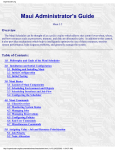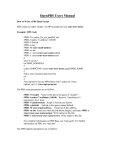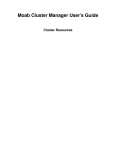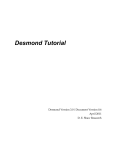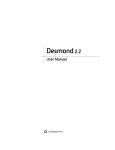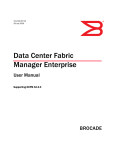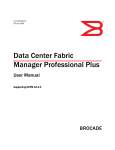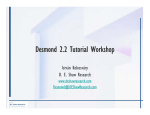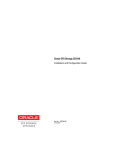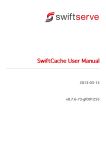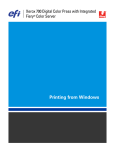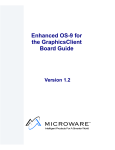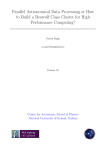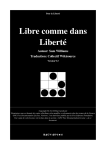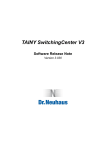Download Maui Administrator`s Guide - Adaptive Computing Documentation
Transcript
Maui Administrator's Guide
Maui 3.2
Last Updated May 16
Overview
The Maui Scheduler can be thought of as a policy engine which allows sites control over
when, where, and how resources such as processors, memory, and disk are allocated to jobs.
In addition to this control, it also provides mechanisms which help to intelligently optimize
the use of these resources, monitor system performance, help diagnose problems, and
generally manage the system.
Table of Contents:
1.0 Philosophy and Goals of the Maui Scheduler
2.0 Installation and Initial Configuration
2.1 Building and Installing Maui
2.2 Initial Configuration
2.3 Initial Testing
3.0 Maui Basics
3.1 Layout of Maui Components
3.2 Scheduling Environment and Objects
3.3 Scheduling Iterations and Job Flow
3.4 Configuring the Scheduler
4.0 Maui Commands
4.1 Client Overview
4.2 Monitoring System Status
4.3 Managing Jobs
4.4 Managing Reservations
4.5 Configuring Policies
4.6 End User Commands
4.7 Miscellaneous Commands
5.0 Assigning Value - Job and Resource Prioritization
5.1 Job Priority
5.2 Node Allocation
6.0 Managing Fairness - Throttling Policies, Fairshare, and Allocation Management
6.1 Fairness Overview
6.2 Throttling Policies
6.3 Fairshare
6.4 Allocation Management
7.0 Controlling Resource Access - Reservations, Partitions, and QoS Facilities
7.1 Advance Reservations
7.2 Partitions
7.3 QoS Facilities
8.0 Optimizing Scheduling Behavior - Backfill, Node Sets, and Preemption
8.1 Optimization Overview
8.2 Backfill
8.3 Node Sets
8.4 Preemption
9.0 Evaluating System Performance - Statistics, Profiling, Testing, and Simulation
9.1 Maui Performance Evaluation Overview
9.2 Job and System Statistics
9.3 Profiling Current and Historical Usage
9.4 Testing New Versions and Configurations
9.5 Answering 'What If?' Questions with the Simulator
10.0 Managing Shared Resources - SMP Issues and Policies
10.1 Consumable Resource Handling
10.2 Load Balancing Features
11.0 General Job Administration
11.1 Job Holds
11.2 Job Priority Management
11.3 Suspend/Resume Handling
11.4 Checkpoint/Restart Facilities
12.0 General Node Administration
12.1 Node Location (Partitions, Frames, Queues, etc.)
12.2 Node Attributes (Node Features, Speed, etc.)
12.3 Node Specific Policies (MaxJobPerNode, etc.)
13.0 Resource Managers and Interfaces
13.1 Resource Manager Overview
13.2 Resource Manager Configuration
13.3 Resource Manager Extensions
13.4 Adding Resource Manager Interfaces
14.0 Trouble Shooting and System Maintenance
14.1 Internal Diagnostics
14.2 Logging Facilities
14.3 Using the Message Buffer
14.4 Handling Events with the Notification Routine
14.5 Issues with Client Commands
14.6 Tracking System Failures
14.7 Problems with Individual Jobs
15.0 Improving User Effectiveness
15.1 User Feedback Loops
15.2 User Level Statistics
15.3 Enhancing Wallclock Limit Estimates
15.4 Providing Resource Availability Information
15.5 Job Start Time Estimates
15.6 Collecting Performance Information on Individual Jobs
16.0 Simulations
16.1 Simulation Overview
16.2 Resource Traces
16.3 Workload Traces
16.4 Simulation Specific Configuration
17.0 Miscellaneous
17.1 User Feedback
Appendices
Appendix A:
Appendix B:
Appendix C:
Appendix D:
Appendix E:
Appendix F:
Appendix G:
Case Studies
Extension Interface
Adding New Algorithms
Adjusting Default Limits
Security Configuration
Parameters Overview
Commands Overview
Acknowledgements
Copyright © 2000-2002 Supercluster Research and Development Group All Rights Reserved.
1.0 Philosophy
The goal of a scheduler in the broadest sense is to make users, administrators, and
managers happy. Users desire the ability to specify resources, obtain quick turnaround on
their jobs, and receive reliable allocation of resources. Administrators desire happy managers
and happy users. They also desire the ability to understand both the workload and the
resources available. This includes current state, problems, and statistics as well as
information about what is happening under the covers. They need an extensive set of buttons
and knobs to both enable management enforced policies and tune the system to obtain desired
statistics.
1.1 Value of a Batch System
1.2 Philosophy and Goals of the Maui Scheduler
Copyright © 2000-2002 Supercluster Research and Development Group All Rights Reserved.
1.1 Value of a Batch System
Batch systems provide a mechanism for submitting, launching, and tracking jobs on a
shared resource. These services fullfil one of the major responsibilities of a batch system,
providing centralized access to distributed resources. This greatly simplifies the use of the
cluster's distributed resources allowing users a 'single system image' in terms of the
management of their jobs and the aggregate compute resources available. However, batch
systems must do much more than provide a global view of the cluster. As with many shared
systems, complexities arise when attempting to utilize compute resources in a fair and
effective manner. These complexities can lead to poor performance and significant
inequalities in usage. With a batch system, a scheduler is assigned the job of determining,
when, where, and how jobs are run so as to maximize the output of the cluster. These
decisions are broken into three primary areas.
1.1.1 Traffic Control
1.1.2 Mission Policies
1.1.3 Optimizations
1.1.1 Traffic Control
A scheduler is responsible for preventing jobs from interfering with each other. If jobs are
allowed to contend for resources, they will generally decrease the performance of the cluster,
delay the execution of these jobs, and possibly cause one or more of the jobs to fail. The
scheduler is responsible for internally tracking and dedicating requested resources to a job,
thus preventing use of these resources by other jobs.
1.1.2 Mission Policies
When clusters or other HPC platforms are created, they are typically created for one or
more specific purposes. These purposes, or mission goals, often define various rules about
how the system should be used and who or what will be allowed to use it. To be effective, a
scheduler must provide a suite of policies which allow a site to map site mission policies into
scheduling behavior.
1.1.3 Optimizations
The compute power of a cluster is a limited resource and over time, demand will inevitably
exceed supply. Intelligent scheduling decisions can significantly improve the effectiveness of
the cluster resulting in more jobs being run and quicker job turnaround. Subject to the
constraints of the traffic control and mission policies, it is the job of the scheduler to use
whatever freedom is available to schedule jobs in such a manner so as to maximize cluster
performance.
Copyright © 2000-2002 Supercluster Research and Development Group All Rights Reserved.
1.2 Philosophy and Goals of the Maui Scheduler
Managers desire maximum return on investment often meaning high system utilization and
the ability to deliver various qualities of service to various users and groups. They need to
understand how the available resources are being delivered to the various users over time and
need the ability to have the administrators tune 'cycle delivery' to satisfy the current site
mission objectives.
How well a scheduler succeeds can only be determined if various metrics are established
and a means to measure these metrics are available. While statistics are important, their value
is limited unless optimal statistical values are also known for the current environment
including workload, resources, and policies. If one could determine that a site's typical
workload obtained an average queue time of 3 hours on a particular system, this would be a
good statistic. However, if one knew that through proper tuning, the system could deliver an
average queue time of 1.2 hours with minimal negative side effects, this would be valuable
knowledge.
The Maui Scheduler was developed with extensive feedback from users, administrators,
and managers. At its core, it is a tool designed to truly manage resources and provide
meaningful information about what is actually happening on the system. It was created to
satisfy real-world needs of a batch system administrator as he tries to balance the needs of
users, staff, and managers while trying to maintain his sanity.
Copyright © 2000-2002 Supercluster Research and Development Group All Rights Reserved.
2.0 Installation
Maui installation consists of the following steps:
2.1 Maui Installation
2.2 Initial Maui Configuration
2.3 Testing
Copyright © 2000-2002 Supercluster Research and Development Group All Rights Reserved.
2.1 Maui Installation
Building Maui
To install Maui, untar the distribution file, enter the maui-<VERSION> directory, then run
configure and make as shown in the example below:
>
>
>
>
gtar -xzvf maui-3.0.7.tar.gz
cd maui-3.0.7
./configure
make
Installing Maui (Optional)
When you are ready to use Maui in production, you may install it into the install directory
you have configured using make install
> make install
Note: Until the install step is performed, all Maui executables will be placed in
$MAUIHOMEDIR/bin. (i.e., maui-3.0.7/bin in the above example)
Copyright © 2000-2002 Supercluster Research and Development Group All Rights Reserved.
2.2 Initial Maui Configuration
After you install Maui, there are a few decisions which must be made and some
corresponding information which will need to be provided in the Maui configuration file,
maui.cfg. The configure script automatically sets most of these parameters for you.
However, this document provides some additional information to allow further initial
configuration. If you are satisfied with the values specified in configure then you can
probably skip this section. The parameters needed for proper initial startup include the
following:
-
SERVERHOST
This specifies where Maui will run. It allows Maui client commands to locate the Maui
server. It must specify the fully qualified hostname of the machine on which Maui will run.
(Example: SERVERHOST cw.psu.edu)
-
SERVERPORT
This specifies the port on which the Maui server will listen for client connections. Unless
the default port of 40559 is unacceptable, this parameter need not be set. (Example:
SERVERPORT 50001)
-
ADMIN1
Maui has 3 major levels of admin access. Users which are to be granted full control of all
Maui functions should be indicated by setting the ADMIN1 parameter. The first user in this
list is considered the primary admin. It is the ID under which Maui should always run.
Maui will only run under the primary admin user id and will shut itself down otherwise. In
order for Maui to properly interact with both PBS and Loadleveler, it is important that the
primary Maui admin also be configured as a resource manager admin within each of those
systems. (Example: ADMIN1 joe charles)
-
RMTYPE[X]
Maui must be told which resource manager(s) to talk to. Maui currently has interfaces to
Loadleveler, Wiki, and PBS. To specify a resource manager, typically only the resource
manager type needs to be indicated using the keywords LL, WIKI, or PBS (Example:
RMTYPE[0] PBS). The array index in the parameter name allows more than one resource
manager to be specified. In these multiple resource manager situations, additional parameters
may need to be specified depending on the resource manager type. Some of the related
resource management parameters are listed below. Further information about each is
available in the parameters documentation.
RMPORT
RMSERVER
RMTYPE
RMAUTHTYPE
RMCONFIGFILE
Copyright © 2000-2002 Supercluster Research and Development Group All Rights Reserved.
2.3 Initial Maui Testing
Maui has been designed with a number of key features that allow testing to occur in a no
risk environment. These features allow you to safely run Maui in test mode even with your
old scheduler running be it an earlier version of Maui or even another scheduler. In test
mode, Maui will collect real time job and node information from your resource managers and
will act as if it were scheduling live. However, its ability to actually affect jobs (i.e., start,
modify, cancel, etc) will be disabled.
Central to Maui testing is the parameter SERVERMODE. This parameter allows
administrators to determine how Maui will run. The possible values for this parameter are
NORMAL, TEST, and SIMULATION. As would be expected, to request test mode
operation, the SERVERMODE parameter must be set to TEST.
The ultimate goal of testing is to verify proper configuration and operation. Particularly,
the following can be checked:
● Maui possesses the minimal configuration required to start up.
● Maui can communicate with the resource manager(s).
● Maui is able to obtain full resource and job information from the resource manager(s).
● Maui is able to properly start a new job
Each of these areas are covered in greater detail below.
2.3.1 Minimal Configuration Required To Start Up
2.3.1.1 Simulation Mode
2.3.1.2 Test Mode
2.3.1.3 Normal Mode
2.3.1 Minimal Configuration Required To Start Up
Maui must have a number of parameters specified in order to properly start up. There are
three main approaches to setting up Maui on a new system. These include the following:
2.3.1.1 Simulation Mode
Simulation mode is of value if you would simply like to test drive the scheduler
or when you have a stable production system and you wish to evaluate how or
even if the scheduler can improve your current scheduling environment.
An initial test drive simulation can be obtained via the following step:
> vi maui.cfg
(change 'SERVERMODE NORMAL' to 'SERVERMODE SIMULATION')
(add 'SIMRESOURCETRACEFILE traces/Resource.Trace1')
(add 'SIMWORKLOADTRACEFILE traces/Workload.Trace1')
> maui &
NOTE: In simulation mode, the scheduler does not background itself like it
does in both TEST and NORMAL mode.
The sample workload and resource traces files allow the simulation to emulate
a 192 node IBM SP. In this mode, all Maui commands can be run as if on a
normal system. The schedctl command can be used to advance the simulation
through time. The Simulation chapter describes the use of the simulator in
detail.
If you are familiar with Maui, you may wish to use the simulator to tune
scheduling policies for your own workload and system. The profiler tool can be
used to obtain both resource and workload traces and is described further in the
section 'Collecting Traces'. Generally, at least a week's worth of workload
should be collected to make the results of the simulation statistically
meaningful. Once the traces are collected, the simulation can be started with
some initial policy settings. Typically, the scheduler is able to simulate between
10 and 100 minutes of wallclock time per second for medium to large systems.
As the simulation proceeds, various statistics can be monitored if desired. At
any point, the simulation can be ended and the statistics of interest recorded.
One or more policies can be modified, the simulation re-run, and the results
compared. Once you are satisfied
with the scheduling results, the scheduler can be run live with the tuned policies.
2.3.1.2 Test Mode
Test mode allows you to evaluate new versions of the scheduler 'on the side'.
In test mode, the scheduler connects to the resource manager(s) and obtains live
resource and workload information. Using the policies specified in the maui.cfg
file, the test-mode Maui behaves identical to a live 'normal' mode Maui except
the code to start, cancel, and pre-empt jobs is disabled. This allows you to
exercise all scheduler code paths and diagnose the scheduling state using the
various diagnostic client commands. The log output can also be evaluated to see
if any unexpected states were entered. Test mode can also be used to locate
system problems which need to be corrected. Like simulation mode, this mode
can also be used to safely test drive the scheduler as well as obtain confidence
over time of the reliability of the software. Once satisfied, the scheduling mode
can be changed from TEST to NORMAL to begin live scheduling.
To set up Maui in test mode, use the following step:
> vi maui.cfg
(change 'SERVERMODE NORMAL' to 'SERVERMODE TEST')
> maui
Remember that Maui running in test mode will not interfere with your
production scheduler, be it Loadleveler, PBS, or even another version of
Maui.
NOTE: If you are running multiple versions of Maui, be they in simulation,
normal, or test mode, make certain that they each reside in different home
directories to prevent conflicts with config and log files, statistics,
checkpointing, and lock files. Also, each instance of Maui should run using a
different SERVERPORT parameter to avoid socket conflicts. Maui client
commands can be pointed to the proper Maui server by using the appropriate
command line arguments or by setting the environment variable
MAUIHOMEDIR.
2.3.1.3 Normal Mode
For the adventurous at heart (or if you simply have not yet been properly
burned by directly installing a large, totally new, mission critical piece
of software) or if you are bringing up a new or development system, you may
wish to dive in and start the scheduler in NORMAL mode. This
admin manual and the accompanying man pages should introduce you to the
relevant issues and commands. To start the scheduler in NORMAL mode, take
the following step:
> maui
That should be all that is needed to get you started.
Copyright © 2000-2002 Supercluster Research and Development Group All Rights Reserved.
3.0 Basic Maui Overview
3.1 Layout of Maui Components
3.2 Scheduling Environments and Objects
3.3 Job Flow
3.4 Configuring the Scheduler
Copyright © 2000-2002 Supercluster Research and Development Group All Rights Reserved.
3.1 File Layout
Maui is initially unpacked into a simple one-deep directory structure as shown below.
Note that some of the files (i.e., log and statistics files) will be created as Maui is run.
$(MAUIHOMEDIR) _____ maui.cfg (general config file containing information required
by both the Maui server and user interface clients)
|___ maui-private.cfg (config file containing private
information required by the Maui server only)
|___ fs.cfg
(fairshare config file used in Maui 3.0.6 and
earlier)
|___ maui.ck (Maui checkpoint file)
|___ maui.pid (Maui 'lock' file to prevent multiple instances)
|___ log
(directory for Maui log files - REQUIRED BY
DEFAULT)
|____ maui.log (Maui log file)
|____ maui.log.1 (previous 'rolled' Maui log file)
|___ stats
(directory for Maui statistics files - REQUIRED
BY DEFAULT)
|____ Maui stats files (in format
'stats.<YYYY>_<MM>_<DD>')
|____ Maui fairshare data files (in format
'FS.<EPOCHTIME>')
|___ tools
(directory for local tools called by Maui OPTIONAL BY DEFAULT)
|___ traces (directory for Maui simulation trace files REQUIRED FOR SIMULATIONS)
|____ resource.trace1 (sample resource trace file)
|____ workload.trace1 (sample workload trace file)
|___ bin
(directory for Maui executable files - REQUIRED
BY DEFAULT)
|____ maui (Maui scheduler executable)
|____ maui_client (Maui user interface client executable)
|____ profiler (tool used to analyze Maui statistics)
|___ src
(directory for Maui source code files REQUIRED FOR BUILD)
|___ spool (directory for temporary Maui files - REQUIRED
FOR ADVANCED FEATURES)
|___ contrib (directory containing contributed code in the areas
of GUI's, algorithms, policies, etc)
$(MAUIINSTDIR) ________bin (directory for installed Maui executables)
|____ maui (Maui scheduler executable)
|____ maui_client (Maui user interface client executable)
|____ profiler (tool used to analyze Maui statistics)
/etc/maui.cfg
(optional file. This file is used to override default
'$(MAUIHOMEDIR)' settings. it should contain the string 'MAUIHOMEDIR
$(DIRECTORY)' to override the 'built-in' $(MAUIHOMEDIR)' setting.
When Maui is configured via the configure script, the user is queried for the location of
the Maui home directory and this directory, $(MAUIHOMEDIR), is compiled in as the
default MAUIHOMEDIR directory when Maui is built. Unless specified otherwise, Maui
will look in this directory for its various config files. If you wish to run Maui out of a
different directory, you can override the default home directory setting by creating a
/etc/maui.cfg file containing the string 'MAUIHOMEDIR <DIRECTORY>', by setting the
environment variable 'MAUIHOMEDIR', or by specifying the configfile explicitly using the
'-C' command line option on Maui and the Maui client commands.
When Maui is run, it creates a log file, 'maui.log' in the log directory and creates a
statistics file in the stats directory with the naming convention 'stats.YYYY_MM_DD' (i.e.,
'stats.2000_09_20'). Additionally, a checkpoint file, maui.ck and lock file maui.pid are
maintained in the Maui home directory.
Copyright © 2000-2002 Supercluster Research and Development Group All Rights Reserved.
3.2 Scheduling Environment
3.2.1 Scheduling Objects
3.2.1.1 Jobs
3.2.1.1.1 Requirement (or Req)
3.2.1.2 Nodes
3.2.1.3 Advance Reservations
3.2.1.4 Policies
3.2.1.5 Resources
3.2.1.6 Task
3.2.1.7 PE
3.2.1.8 Class (or Queue)
3.2.1 Scheduling Objects
Maui functions by manipulating five primary, elementary objects. These are jobs, nodes,
reservations, QOS structures, and policies. In addition to these, multiple minor elementary
objects and composite objects are also utilized. These objects are also defined in the
scheduling dictionary.
3.2.1.1 Jobs
Job information is provided to the Maui scheduler from a resource manager
such as Loadleveler, PBS, Wiki, or LSF. Job attributes include ownership of the
job, job state, amount and type of resources required by the job, and a wallclock
limit, indicating how long the resources are required. A job consists of one or
more requirements each of which requests a number of resources of a given
type. For example, a job may consist of two requirements, the first asking for '1
IBM SP node with at least 512 MB of RAM' and the second asking for '24 IBM
SP nodes with at least 128 MB of RAM'. Each requirements consists of one or
more tasks where a task is defined as the minimal independent unit of resources.
By default, each task is equivalent to one processor. In SMP environments,
however, users may wish to tie one or more processors together with a certain
amount of memory and/or other resources.
3.2.1.1.1 Requirement (or Req)
A job requirement (or req) consists of a request for a single type
of resources. Each requirement consists of the following
components:
- Task Definition
A specification of the elementary resources which compose an
individual task.
- Resource Constraints
A specification of conditions which must be met in order for
resource matching to occur. Only resources from nodes which meet
all resource constraints may be allocated to the job req.
- Task Count
The number of task instances required by the req.
- Task List
The list of nodes on which the task instances have been located.
- Req Statistics
Statistics tracking resource utilization
3.2.1.2 Nodes
As far as Maui is concerned, a node is a collection of resources with a
particular set of associated attributes. In most cases, it fits nicely with the
canonical world view of a node such as a PC cluster node or an SP node. In
these cases, a node is defined as one or more CPU's, memory, and possibly other
compute resources such as local disk, swap, network adapters, software licenses,
etc. Additionally, this node will described by various attributes such as an
architecture type or operating system. Nodes range in size from small
uniprocessor PC's to large SMP systems where a single node may consist of
hundreds of CPU's and massive amounts of memory.
Information about nodes is provided to the scheduler chiefly by the resource
manager. Attributes include node state, configured and available resources (i.e.,
processors, memory, swap, etc.), run classes supported, etc.
3.2.1.3 Advance Reservations
An advance reservation is an object which dedicates a block of specific
resources for a particular use. Each reservation consists of a list of resources, an
access control list, and a time range for which this access control list will be
enforced. The reservation prevents the listed resources from being used in a way
not described by the access control list during the time range specified. For
example, a reservation could reserve 20 processors and 10 GB of memory for
users Bob and John from Friday 6:00 AM to Saturday 10:00 PM'. Maui uses
advance reservations extensively to manage backfill, guarantee resource
availability for active jobs, allow service guarantees, support deadlines, and
enable metascheduling. Maui also supports both regularly recurring reservations
and the creation of dynamic one time reservations for special needs. Advance
reservations are described in detail in the advance reservation overview.
3.2.1.4 Policies
Policies are generally specified via a config file and serve to control how and
when jobs start. Policies include job prioritization, fairness policies, fairshare
configuration policies, and scheduling policies.
3.2.1.5 Resources
Jobs, nodes, and reservations all deal with the abstract concept of a resource.
A resource in the Maui world is one of the following:
processors
Processors are specified with a simple count value.
memory
Real memory or 'RAM' is specified in megabytes (MB).
swap
Virtual memory or 'swap' is specified in megabytes (MB).
disk
Local disk is specified in megabytes (MB).
In addition to these elementary resource types, there are two higher level
resource concepts used within Maui. These are the task and the processor
equivalent, or PE.
3.2.1.6 Task
A task is a collection of elementary resources which must be allocated
together within a single node. For example, a task may consist of one processor,
512MB or memory, and 2 GB of local disk. A key aspect of a task is that the
resources associated with the task must be allocated as an atomic unit, without
spanning node boundaries. A task requesting 2 processors cannot be satisfied by
allocating 2 uniprocessor nodes, nor can a task requesting 1 processor and 1 GB
of memory be satisfied by allocating 1 processor on one node and memory on
another.
In Maui, when jobs or reservations request resources, they do so in terms of
tasks typically using a task count and a task definition. By default, a task maps
directly to a single processor within a job and maps to a full node within
reservations. In all cases, this default definition can be overridden by specifying
a new task definition.
Within both jobs and reservations, depending on task definition, it is possible
to have multiple tasks from the same job mapped to the same node. For
example, a job requesting 4 tasks using the default task definition of 1 processor
per task, can be satisfied by two dual processor nodes.
3.2.1.7 PE
The concept of the processor equivalent, or PE, arose out of the need to
translate multi-resource consumption requests into a scalar value. It is not an
elementary resource, but rather, a derived resource metric. It is a measure of the
actual impact of a set of requested resources by a job on the total resources
available system wide. It is calculated as:
PE = MAX(ProcsRequestedByJob /
TotalConfiguredProcs,
MemoryRequestedByJob /
TotalConfiguredMemory,
DiskRequestedByJob
/
TotalConfiguredDisk,
SwapRequestedByJob
/
TotalConfiguredSwap) * TotalConfiguredProcs
For example, say a job requested 20% of the total processors and 50% of
the total memory of a 128 processor MPP system. Only two such jobs could be
supported by this system. The job is essentially using 50% of all available
resources since the system can only be scheduled to its most constrained
resource, in this case memory. The processor equivalents for this job should be
50% of the processors, or PE = 64.
Let's make the calculation concrete with one further example. Assume a
homogeneous 100 node system with 4 processors and 1 GB of memory per
node. A job is submitted requesting 2 processors and 768 MB of memory. The
PE for this job would be calculated as:
PE = MAX(2/(100*4), 768/(100*1024)) * (100*4) = 3.
This result makes sense since the job would be consuming 3/4 of the
memory on a 4 processor node.
The calculation works equally well on homogeneous or heterogeneous
systems, uniprocessor or large way SMP systems.
3.2.1.8 Class (or Queue)
A class (or queue) is a logical container object which can be used to
implicitly or explicitly apply policies to jobs. In most cases, a class is defined
and configured within the resource manager and associated with one or more of
the following attributes or constraints:
Attribute
Description
A queue may be associated with a default job duration,
Default Job Attributes
default size, or default resource requirements
A queue may constrain job execution to a particular set
Host Constraints
of hosts
A queue may constrain the attributes of jobs which may
Job Constraints
submitted including setting limits such as max
wallclock time, minimum number of processors, etc.
A queue may constrain who may submit jobs into it
Access List
based on user lists, group lists, etc.
A queue may associate special privileges with jobs
Special Access
including adjusted job priority.
As stated previously, most resource managers allow full class configuration
within the resource manager. Where additional class configuration is required,
the CLASSCFG parameter may be used.
Maui tracks class usage as a consumable resource allowing sites to limit the
number of jobs using a particular class. This is done by monitoring class
initiators which may be considered to be a ticket to run in a particular class.
Any compute node may simultaneously support serveral types of classes and any
number of initiators of each type. By default, nodes will have a one-to-one
mapping between class initiators and configured processors. For every job task
run on the node, one class initiator of the appropriate type is consumed. For
example, a 3 processor job submitted to the class batch will consume three batch
class initiators on the nodes where it is run.
Using queues as consumable resources allows sites to specify various policies
by adjusting the class initiator to node mapping. For example, a site running
serial jobs may want to allow a particular 8 processor node to run any
combination of batch and special jobs subject to the following constraints:
- only 8 jobs of any type allowed simultaneously
- no more than 4 special jobs allowed simultaneously
To enable this policy, the site may set the node's MAXJOB policy to 8 and
configure the node with 4 special class initiators and 8 batch class initiators.
Note that in virtually all cases jobs have a one-to-one correspondence between
processors requested and class initiators required. However, this is not a
requirement and, with special configuration sites may choose to associate job
tasks with arbitrary combinations of class initiator requirements.
In displaying class initiator status, Maui signifies the type and number of class
initiators available using the format [<CLASSNAME>:<CLASSCOUNT>].
This is most commonly seen in the output of node status commands indicating
the number of configured and available class initiators, or in job status
commands when displaying class initiator requirements.
Arbitrary Resource
Node can also be configured to support various 'arbitrary resources'. Information about
such resources can be specified using the NODECFG parameter. For example, a node may
be configured to have '256 MB RAM, 4 processors, 1 GB Swap, and 2 tape drives'.
Copyright © 2000-2002 Supercluster Research and Development Group All Rights Reserved.
3.3 Scheduling Iterations and Job Flow
3.3.1 Scheduling Iterations
3.3.1.1 Update State Information
3.3.1.2 Refresh Reservations
3.3.1.3 Schedule Reserved Jobs
3.3.1.4 Schedule Priority Jobs
3.3.1.5 Backfill Jobs
3.3.1.6 Update Statistics
3.3.1.7 Handle User Requests
3.3.1.8 Perform Next Scheduling Cycle
3.3.2 Detailed Job Flow
3.3.2.1 Determine Basic Job Feasibility
3.3.2.2 Prioritize Jobs
3.3.2.3 Enforce Configured Throttling Policies
3.3.2.4 Determine Resource Availability
3.3.2.5 Allocate Resources to Job
3.3.2.6 Distribute Jobs Tasks Across Allocated Resources
3.3.2.7 Launch Job
3.3.1 Scheduling Iterations In any given scheduling iteration, many activities take place.
These are broken into the following major categories:
Update State Information
Refresh Reservations
Schedule Reserved Jobs
Schedule Priority Jobs
Backfill Jobs
Update Statistics
Handle User Requests
3.3.1.1
Update State Information
Each iteration, the scheduler contacts the resource manager(s) and requests up
to date information on compute resources, workload, and policy configuration.
On most systems, these calls are to a centralized resource manager daemon
which possesses all information.
3.3.1.2
Refresh Reservations
3.3.1.3
Schedule Reserved Jobs
3.3.1.4
Schedule Priority Jobs
In scheduling jobs, multiple steps occur.
3.3.1.5
Backfill Jobs
3.3.1.6
Update Statistics
3.3.1.7
Handle User Requests
User requests include any call requesting state information, configuration
changes, or job or resource manipulation commands. These requests may come
in the form of user client calls, peer daemon calls, or process signals.
3.3.1.8
Perform Next Scheduling Cycle
Maui operates on a polling/event driven basis. When all scheduling activities
are complete, Maui will process user requests until a new resource manager
event is received or an internal event is generated. Resource manager events
include activities such as a new job submission or completion of an active job,
addition of new node resources, or changes in resource manager policies.
Internal events include admin 'schedule' requests, reservation
activation/deactivation, or the expiration of the RMPOLLINTERVAL timer.
3.3.2 Detailed Job Flow
3.3.2.1 Determine Basic Job Feasibility
The first step in scheduling is determining which jobs are feasible. This step
eliminates jobs which have job holds in place, invalid job states (i.e., Completed,
Not Queued, Defered, etc), or unsatisfied preconditions. Preconditions may
include stage-in files or completion of preliminary job steps.
3.3.2.2 Prioritize Jobs
With a list of feasible jobs created, the next step involves determining the
relative priority of all jobs within that list. A priority for each job is calculated
based on job attributes such as job owner, job size, length of time the job has
been queued, and so forth.
3.3.2.3 Enforce Configured Throttling Policies
Any configured throttling policies are then applied constraining how many
jobs, nodes, processors, etc are allowed on a per credential basis. Jobs which
violate these policies are not considered for scheduling.
3.3.2.4 Determine Resource Availability
For each job, Maui attempts to locate the required compute resources needed
by the job. In order for a match to be made, the node must possess all node
attributes specified by the job and possess adequate available resources to meet
the TasksPerNode job constraint (Default TasksPerNode is 1) Normally, Maui
determine a node to have adequate resources if the resources are neither utilized
by nor dedicated to another job using the calculation
R.Available = R.Configured - MAX(R.Dedicated,R.Utilized).
The RESOURCEAVAILABILITYPOLICY parameter can be modified to
adjust this behavior.
3.3.2.5 Allocate Resources to Job
If adequate resources can be found for a job, the node allocation policy is then
applied to select the best set of resources. These allocation policies allow
selection criteria such as speed of node, type of reservations, or excess node
resources to be figured into the allocation decision to improve the performance
of the job and/or maximize the freedom of the scheduler in making future
scheduling decisions.
3.3.2.6 Distribute Jobs Tasks Across Allocated Resources
With the resources selected, Maui then maps job tasks to the actual resources.
This distribution of tasks is typically based on simple task distribution
algorithms such as round-robin or max blocking, but can also incorporate
parallel language library (i.e., MPI, PVM, etc) specific patterns used to minimize
interprocesses communication overhead.
3.3.2.7 Launch Job
With the resources selected and task distribution mapped, the scheduler then
contacts the resource manager and informs it where and how to launch the job.
The resource manager then initiates the actual job executable.
Copyright © 2000-2002 Supercluster Research and Development Group All Rights Reserved.
3.4 Configuring the Scheduler
Maui is configured using the flat text configfile maui.cfg. In Maui 3.0.6 and earlier, an
optional configfile, fs.cfg, could also be specified to define fairshare and QoS configuration.
In more recent versions, this functionality is handled by the *CFG parameters within the
maui.cfg file.
All config files consist of simple '<PARAMETER> <VALUE>' pairs which are whitespace
delimited. Parameter names are not case sensitive but <VALUE> settings are. Some
parameters are array values and should be specified as '<PARAMETER>[<INDEX>]', i.e.,
'QOSCFG[hiprio] PRIORITY=1000' The <VALUE> settings may be integers, floats,
strings, or arrays of these. Some parameters can be specified as arrays and in such, index
values can be numeric or alphanumeric strings. If no array index is specified for an array
parameter, an index of '0' is assumed. See the parameters documentation for information on
specific parameters.
All config files are read when Maui is started up. Also, the schedctl -R command can be
used to reconfigure the scheduler at any time, forcing it to re-read all config files before
continuing. The command changeparam can be used to change individual parameter settings
at any time, i.e. 'changeparam LOGLEVEL 3'. Changes made by the changeparam
command are not persistent so will be overwritten the next time the config file values are
loaded. The current parameter settings can be viewed at any time using the showconfig
command.
Copyright © 2000-2002 Supercluster Research and Development Group All Rights Reserved.
4.0 Maui Commands
4.1 Client Overview
4.2 Monitoring System Status
4.3 Managing Jobs
4.4 Managing Reservations
4.5 Configuring Policies
4.6 End User Commands
4.7 Miscellaneous Commands
Copyright © 2000-2002 Supercluster Research and Development Group All Rights Reserved.
4.1 Client Overview
Copyright © 2000-2002 Supercluster Research and Development Group All Rights Reserved.
4.2 Status Commands
Maui provides an array of commands to organize and present information about the current
state and historical statistics of the scheduler, jobs, resources, users, accounts, etc. The table
below presents the primary status commands and flags. The Command Overview lists all
available commands.
Command Flags
checkjob
checknode
diagnose
diagnose
showgrid
showq
showstats
showstats
showstats
showstats
Description
display job state, resource requirements, environment, constraints,
credentials, history, allocated resources, and resource utilization
display node state, resources, attributes, reservations, history, and
statistics
-j
display summarized job information and any unexpected state
-n
display summarized node information and any unexpected state
display various aspects of scheduling performance across a job
duration/job size matrix
display various views of currently queued active, idle, and non-eligible
[ -r | -i ]
jobs
-f
display historical fairshare usage on a per credential basis
-g
display current and historical usage on a per group basis
-u
display current and historical usage on a per user basis
-v
display high level current and historical scheduling statistics
Copyright © 2000-2002 Supercluster Research and Development Group All Rights Reserved.
4.3 Job Management Commands
Maui shares job management tasks with the resource manager. Typically, the scheduler
only modifies scheduling relevant aspects of the job such as partition access, job priority,
charge account, hold state, etc. The table below covers the available job management
commands. The Command Overview lists all available commands.
Command Flags Description
canceljob
cancel existing job
display job state, resource requirements, environment, constraints,
checkjob
credentials, history, allocated resources, and resource utilization
diagnose -j
display summarized job information and any unexpected state
releasehold [-a] remove job holds or defers
runjob
start job immediately if possible
sethold
set hold on job
setqos
set/modify QoS of existing job
setspri
adjust job/system priority of job
Copyright © 2000-2002 Supercluster Research and Development Group All Rights Reserved.
4.4 Reservation Management Commands
Maui exclusively controls and manages all advance reservation features including both
standing and administrative reservations. The table below covers the available reservation
management commands. The Command Overview lists all available commands.
Command Flags Description
diagnose -r
display summarized reservation information and any unexpected state
releaseres
remove reservations
setres
immediately create an administrative reservation
showres
display information regarding location and state of reservations
Copyright © 2000-2002 Supercluster Research and Development Group All Rights Reserved.
4.5 Policy/Config Management Commands
Maui allows dynamic modification of most scheduling parameters allowing new
scheduling policies, algorithms, constraints, and permissions to be set at any time. Changes
made via Maui client commands are temporary and will be overridden by values specified in
Maui config files the next time Maui is shutdown and restarted. The table below covers the
available configuration management commands. The Command Overview lists all available
commands.
Command Flags Description
changeparam
immediately change parameter value
control scheduling behavior (i.e., stop/start scheduling, recycle,
schedctl
shutdown, etc.)
showconfig
display settings of all configuration parameters
Copyright © 2000-2002 Supercluster Research and Development Group All Rights Reserved.
4.6 End User Commands
While the majority of Maui commands are tailored for use by system administrators, a
number of commands are designed to extend the knowledge and capabilities of end users.
The table below covers the commands available to end users. The Command Overview lists
all available commands.
Command Flags Description
canceljob
cancel existing job
display job state, resource requirements, environment, constraints,
checkjob
credentials, history, allocated resources, and resource utilization
showbf
show resource availability for jobs with specific resource requirements
showq
display detailed prioritized list of active and idle jobs
showstart
show estimated start time of idle jobs
show detailed usage statistics for users, groups, and accounts which the
showstats
end user has access to
Copyright © 2000-2002 Supercluster Research and Development Group All Rights Reserved.
4.7 Miscellaneous Commands
The table below covers a number of additional commands which do not fully fit in prior
categories. The Command Overview lists all available commands.
Command
resetstats
Flags
Description
reset internal statistics
Copyright © 2000-2002 Supercluster Research and Development Group All Rights Reserved.
5.0 Assigning Value - Job and Resource Prioritization
5.1 Job Priority
5.2 Node Allocation
Copyright © 2000-2002 Supercluster Research and Development Group All Rights Reserved.
5.1 Job Prioritization
In general, prioritization is the process of determining which of many options best fulfills
overall goals. In the case of scheduling, a site will often have multiple, independent goals
which may include maximizing system utilization, giving preference to users in specific
projects, or making certain that no job sits in the queue for more than a given period of time.
The approach used by Maui in representing a multi-facetted set of site goals is to assign
weights to the various objectives so an overall value or priority can be associated with each
potential scheduling decision. With the jobs prioritized, the scheduler can roughly fulfill site
objectives by starting the jobs in priority order.
5.1.1 Priority Overview
5.1.2 Priority Components
5.1.3 Common Priority Usage
5.1.4 Prioritization Strategies
5.1.5 Manual Priority Management
Copyright © 2000-2002 Supercluster Research and Development Group All Rights Reserved.
5.1.1
Priority Overview
Maui's prioritization mechanism allows component and subcomponent weights to be
associated with many aspects of a job so as to enable fine-grained control over this aspect of
scheduling. To allow this level of control, Maui uses a simple priority-weighting hierarchy
where the contribution of each priority subcomponent is calculated as
<COMPONENT WEIGHT> * <SUBCOMPONENT WEIGHT> * <PRIORITY
SUBCOMPONENT VALUE>
Each priority component contains one or more subcomponents as described in the Priority
Component Overview. For example, the Resource component consists of Node, Processor,
Memory, Swap, Disk, and PE subcomponents. While there are numerous priority
components and many more subcomponents, a site need only focus on and configure the
subset of components related to their particular priority needs. In actual usage, few sites use
more than a small fraction (usually 5 or less) of the available priority subcomponents. This
results in fairly straightforward priority configurations and tuning. By mixing and matching
priority weights, sites may generally obtain the desired job-start behavior. At any time, the
diagnose -p command can be issued to determine the impact of the current priority-weight
settings on idle jobs. Likewise, the command showgrid can assist the admin in evaluating
priority effectiveness on historical system usage metrics such as queue time or expansion
factor.
As mentioned above, a job's priority is the weighted sum of its activated subcomponents.
By default, the value of all component and subcomponent weights is set to 1 and 0
respectively. The one exception is the QUEUETIME subcomponent weight which is set to
1. This results in a total job priority equal to the period of time the job has been queued,
causing Maui to act as a simple FIFO. Once the summed component weight is determined,
this value is then bounded resulting in a priority ranging between 0 and MAX_PRIO_VAL
which is currently defined as 1000000000 (one billion). In no case will a job obtain a priority
in excess of MAX_PRIO_VAL through its priority subcomponent values.
Using the setspri command, site admins may adjust the base calculated job priority by
either assigning a relative priority adjust or an absolute system priority. A relative priority
adjustment will cause the base priority to be increased or decreased by a specified value.
Setting an absolute system priority, SPRIO, will cause the job to receive a priority equal to
MAX_PRIO_VAL + SPRIO, and thus guaranteed to be of higher value than any naturally
occurring job priority.
Copyright © 2000-2002 Supercluster Research and Development Group All Rights Reserved.
5.1.2
Job Priority Factors
Maui allows jobs to be prioritized based on a range of job related factors. These factors are
broken down into a two-level hierarchy of priority factors and subfactors each of which can
be independently assigned a weight. This approach provides the administrator with detailed
yet straightforward control of the job selection process. The table below highlights the
components and subcomponents which make up the total job priority.
Component
CRED
(job credentials)
SubComponent
Metric
USER
user specific priority (See USERCFG)
GROUP
ACCOUNT
QOS
CLASS
FS
(fairshare usage)
FSUSER
FSGROUP
FSACCOUNT
FSQOS
FSCLASS
RES
(requested job
resources)
group specific priority (See
GROUPCFG)
account specific priority (SEE
ACCOUNTCFG)
QOS specific priority (See QOSCFG)
class/queue specific priority (See
CLASSCFG)
user based historical usage (See
Fairshare Overview)
group based historical usage (See
Fairshare Overview)
account based historical usage (See
Fairshare Overview)
QOS base historical usage (See Fairshare
Overview)
class/queue based historical usage (See
Fairshare Overview)
NODE
number of nodes requested
PROC
MEM
SWAP
DISK
PS
PE
WALLTIME
number of processors requested
total real memory requested (in MB)
total virtual memory requested (in MB)
total local disk requested (in MB)
total proc-seconds requested
total processor-equivalent requested
total walltime requested (in seconds)
SERV
(current service levels)
QUEUETIME
time job has been queued (in minutes)
XFACTOR
minimum job expansion factor
number of times job has been bypassed
BYPASS
by backfill
time until queuetime target is reached
TARGETQUEUETIME
(exponential)
distance to target expansion factor
TARGETXFACTOR
(exponential)
TARGET
(target service levels)
USAGE
(consumed resources -- CONSUMED
active jobs only)
REMAINING
PERCENT
5.1.2.1
proc-seconds dedicated to date
proc-seconds outstanding
percent of required walltime consumed
Credential (CRED) Component
The credential component allows a site to prioritize jobs based on political issues such as
the relative importance of certain groups or accounts. This allows direct political priorities to
be applied to jobs.
The priority calculation for the credential component is:
Priority += CREDWEIGHT * (
USERWEIGHT
* J->U->Priority +
GROUPWEIGHT
* J->G->Priority +
ACCOUNTWEIGHT * J->A->Priority +
QOSWEIGHT
* J->Q->Priority +
CLASSWEIGHT
* J->C->Priority)
All user, group, account, QoS, and class weights are specified by setting the PRIORITY
attribute of using the respective '*CFG' parameter, namely, USERCFG, GROUPCFG,
ACCOUNTCFG, QOSCFG, and CLASSCFG.
For example, to set user and group priorities, the following might be used.
--CREDWEIGHT
USERWEIGHT
GROUPWEIGHT
1
1
1
USERCFG[john]
USERCFG[paul]
PRIORITY=2000
PRIORITY=-1000
GROUPCFG[staff] PRIORITY=10000
---
Class (or queue) priority may also be specified via the resource manager where supported
(i.e., PBS queue priorities). However, if Maui class priority values are also specified, the
resource manager priority values will be overwritten.
All priorities may be positive or negative.
5.1.2.2
Fairshare (FS) Component
Fairshare components allow a site to favor jobs based on short term historical usage. The
Fairshare Overview describes the configuration and use of Fairshare in detail.
After the brief reprieve from complexity found in the QOS factor, we come to the Fairshare
factor. This factor is used to adjust a job's priority based on the historical percentage system
utilization of the jobs user, group, account, or QOS. This allows you to 'steer' the workload
toward a particular usage mix across user, group, account, and QOS dimensions. The
fairshare priority factor calculation is
Priority += FSWEIGHT
FSUSERWEIGHT
FSGROUPWEIGHT
FSACCOUNTWEIGHT
FSQOSWEIGHT
FSCLASSWEIGHT
*
*
*
*
*
*
MIN(FSCAP, (
DeltaUserFSUsage +
DeltaGroupFSUsage +
DeltaAccountFSUsage +
DeltaQOSFSUsage +
DeltaClassFSUsage))
All '*WEIGHT' parameters above are specified on a per partition basis in the maui.cfg
file. The 'Delta*Usage' components represents the difference in actual fairshare usage from a
fairshare usage target. Actual fairshare usage is determined based on historical usage over
the timeframe specified in the fairshare configuration. The target usage can be either a target,
floor, or ceiling value as specified in the fairshare config file. The fairshare documentation
covers this in detail but an example should help obfuscate things completely. Consider the
following information associated with calculating the fairshare factor for job X.
Job X
User A
Group B
Account C
QOS D
Class E
User A
Fairshare Target:
Current Fairshare Usage:
50.0
45.0
Group B
Fairshare Target:
Current Fairshare Usage:
[NONE]
65.0
Account C
Fairshare Target:
Current Fairshare Usage:
25.0
35.0
QOS 3
Fairshare Target:
Current Fairshare Usage:
10.0+
25.0
Class E
Fairshare Target:
Current Fairshare Usage:
[NONE]
20.0
PriorityWeights:
FSWEIGHT
100
FSUSERWEIGHT
10
FSGROUPWEIGHT
20
FSACCOUNTWEIGHT 30
FSQOSWEIGHT
40
FSCLASSWEIGHT
0
In this example, the Fairshare component calculation would be as follows:
Priority += 100 * (
10 * 5 +
20 * 0 +
30 * (-10) +
40 * 0 +
0 * 0)
User A is 5% below his target so fairshare increases the total fairshare factor accordingly.
Group B has no target so group fairshare usage is ignored. Account C is above its 10% above
its fairshare usage target so this component decreases the job's total fairshare factor. QOS 3
is 15% over its target but the '+' in the target specification indicates that this is a 'floor' target,
only influencing priority when fairshare usage drops below the target value. Thus, the QOS 3
fairshare usage delta does not influence the fairshare factor.
Fairshare is a great mechanism for influencing job turnaround time via priority to favor a
particular distribution of jobs. However, it is important to realize that fairshare can only
favor a particular distribution of jobs, it cannot force it. If user X has a fairshare target of
50% of the machine but does not submit enough jobs, no amount of priority favoring will get
user X's usage up to 50%. See the Fairshare Overview for more information.
5.1.2.3
Resource (RES) Component
Weighting jobs by the amount of resources requested allows a site to favor particular types
of jobs. Such prioritization may allow a site to better meet site mission objectives, improve
fairness, or even improve overall system utilization.
Resource based prioritization is valuable when you want to favor jobs based on the
resources requested. This is good in three main scenarios; first, when you need to favor large
resource jobs because its part of your site's mission statement; second, when you want to
level the response time distribution across large and small jobs (small jobs are more easily
backfilled and thus generally have better turnaround time); and finally, when you want to
improve system utilization. What? Yes, system utilization actually increases as large
resource jobs are pushed to the front of the queue. This keeps the smaller jobs in the back
where they can be selected for backfill and thus increase overall system utilization. Its a lot
like the story about filling a cup with golf balls and sand. If you put the sand in first, it gets
in the way when you try to put in the golf balls. However, if you put in the golf balls first, the
sand can easily be poured in around them completely filling the cup.
The calculation for determining the total resource priority factor is:
Priority += RESWEIGHT * MIN(RESOURCECAP, (
NODEWEIGHT
* TotalNodesRequested +
PROCWEIGHT
* TotalProcessorsRequested +
MEMWEIGHT
* TotalMemoryRequested +
SWAPWEIGHT
* TotalSwapRequested +
DISKWEIGHT
* TotalDiskRequested +
PEWEIGHT
* TotalPERequested))
The sum of all weighted resources components is then multiplied by the RESWEIGHT
parameter and capped by the RESOURCECAP parameter. Memory, Swap, and Disk are all
measured in megabytes (MB). The final resource component, PE, represents 'Processor
Equivalents'. This component can be viewed as a processor-weighted maximum 'percentage
of total resources' factor. For example, if a job requested 25% of the processors and 50% of
the total memory on a 128 processor O2K system, it would have a PE value of MAX(25,50) *
128, or 64. The concept of PE's may be a little awkward to grasp initially but it is a highly
effective metric in shared resource systems.
5.1.2.4
Service (SERV) Component
The Service component essentially specifies which service metrics are of greatest value to
the site. Favoring one service subcomponent over another will generally cause that service
metric to improve.
5.1.2.4.1
QueueTime (QUEUETIME) Subcomponent
In the priority calculation, a job's queue time is a duration measured in minutes. Use of
this subcomponent tends to prioritize jobs in a FIFO order. Favoring queue time improves
queue time based fairness metrics and is probably the most widely used single job priority
metric. In fact, under the initial default configuration, this is the only priority subcomponent
enabled within Maui. It is important to note that within Maui, a job's queue time is not
necessarily the amount of time since the job was submitted. The parameter
JOBPRIOACCRUALPOLICY allows a site to select how a job will accrue queue time based
on meeting various throttling policies. Regardless of the policy used to determine a job's
queue time, this 'effective' queue time is used in the calculation of the QUEUETIME,
XFACTOR, TARGETQUEUETIME, and TARGETXFACTOR priority subcomponent
values.
The need for a distinct effective queue time is necessitated by the fact that most sites have
pretty smart users and pretty smart users like to work the system, whatever system it happens
to be. A common practice at some long existent sites is for some users to submit a large
number of jobs and then place them on hold. These jobs remain with a hold in place for an
extended period of time and when the user is ready to run a job, the needed executable and
data files are linked into place and the hold released on one of these 'pre submitted' jobs. The
extended hold time guarantees that this job is now the highest priority job and will be the next
to run. The use of the JOBPRIOACCRUALPOLICY parameter can prevent this practice
as well as preventing 'queue stuffers' from doing similar things on a shorter time scale. These
'queue stuffer' users submit hundreds of jobs at once so as to swamp the machine and hog use
of the available compute resources. This parameter prevents the user from gaining any
advantage from stuffing the queue by not allowing these jobs to accumulate any queue time
based priority until they meet certain idle and/or active Maui fairness policies. (i.e., max job
per user, max idle job per user, etc.)
As a final note, the parameter QUEUETIMEWEIGHT can be adjusted on a per QOS basis
using the QOSCFG parameter and the QTWEIGHT attribute. For example, the line
'QOSCFG[special] QTWEIGHT=5000' will cause jobs utilizing the QOS special to
have their queue time subcomponent weight increased by 5000.
5.1.2.4.2
Expansion Factor (XFACTOR) Subcomponent
The expansion factor subcomponent has an effect similar to the queue time factor but favors
shorter jobs based on their
requested wallclock run time. In its canonical form, the expansion factor (XFactor) metric is
calculated as
XFACTOR = 1 + <QUEUETIME> / <EXECUTIONTIME>
However, a couple of aspects of this calculation make its use more difficult. First, the
length of time the job will actually run, 'Execution Time', is not actually known until the job
completes. All that is known is how much time the job requests. Secondly, as described in
the Queue Time Subcomponent section, Maui does not necessarily use the raw time since job
submission to determine 'QueueTime' so as to prevent various scheduler abuses.
Consequently, Maui uses the following modified equation:
XFACTOR = 1 + <EFFQUEUETIME> / <WALLCLOCKLIMIT>
In the equation above, EFFQUEUETIME is the effective queue time subject to the
JOBPRIOACCRUALPOLICY parameter and WALLCLOCKLIMIT is the user or system
specified job wallclock limit.
Using this equation, it can be seen that short running jobs will have an xfactor that will
grow much faster over time
than the xfactor associated with long running jobs. The table below demonstrates this
favoring of short running jobs.
Job Queue Time
XFactor for 1 hour
job
XFactor for 4 hour
job
1 hour
(1 + 1) / 1
= 2.00
(1 + 4) / 4
= 1.25
2 hours
(2 + 1) / 1 =
3.00
(2 + 4) / 4 =
1.50
4 hours
(4 + 1) / 1 =
5.00
(4 + 4) / 4 =
2.00
8 hours
(8 + 1) / 1 =
9.00
(8 + 4) / 4 =
3.00
16 hours
(16 + 1) / 1 =
17.0
(16 + 4) / 4 =
5.0
Since XFactor is calculated as a ratio of two values, it is possible for this subcomponent to
be almost arbitrarily large potentially swamping the value of other priority subcomponents.
This can be addressed either by using the subcomponent cap XFCAP, or by using the
XFMINWCLIMIT parameter. If the later is used, the calculation for the xfactor
subcomponent value becomes:
XFACTOR = 1 + <EFFQUEUETIME> /
MAX(<XFMINWCLIMIT>,<WALLCLOCKLIMIT>)
The use of the XFMINWCLIMIT parameter allows a site to prevent very short jobs from
causing the Xfactor subcomponent to grow inordinately.
Some sites consider XFactor to be a more fair scheduling performance metric than queue
time. At these sites, job XFactor is given far more weight than job queue time when
calculating job priority and consequently, job XFactor distribution tends to be fairly level
across a wide range of job durations. (i.e., A flat XFactor distribution of 1.0 would result in
a one minute job being queued on average one minute, while a 24 hour job would be queued
an average of 24 hours).
Like queue time, the effective XFactor subcomponent weight is the sum of two weights,
the XFWEIGHT parameter and the QOS specific XFWEIGHT setting. For example, the
line 'QOSCFG[special] XFWEIGHT=5000' will cause jobs utilizing the QOS special
to have their expansion factor subcomponent weight increased by 5000.
5.1.2.4.3
Bypass (BYPASS) Subcomponent
The bypass factor is the forgotten stepchild of the priority subcomponent family. It was
originally introduced to prevent backfill based starvation. It is based on the 'bypass' count of
a job where the bypass count is increased by one every time the job is 'bypassed' by a lower
priority job via backfill. The calculation for this factor is simply. Over the years, the
anticipated backfill starvation has never been reported. The good news is that if it ever shows
up, Maui is ready!
5.1.2.5
Target Service (TARG) Component
The target factor component of priority takes into account job scheduling performance
targets. Currently, this is limited to target expansion factor and target queue time. Unlike the
expansion factor and queue time factors described earlier which increase gradually over time,
the target factor component is designed to grow exponentially as the target metric is
approached. This behavior causes the scheduler to do essentially 'all in its power' to make
certain the scheduling targets are met.
The priority calculation for the target factor is:
Priority += TARGWEIGHT * (
QueueTimeComponent +
XFactorComponent)
The queue time and expansion factor target are specified on a per QOS basis using the
'QOSXFTARGET' and 'QOSQTTARGET' parameters. The QueueTime and XFactor
component calculations are designed produce small values until the target value begins to
approach at which point these components grow very rapidly. If the target is missed, these
component will remain high and continue to grow but will not grow exponentially.
5.1.2.6
Usage (USAGE) Component
(Under Construction)
Copyright © 2000-2002 Supercluster Research and Development Group All Rights Reserved.
5.1.3
Common Priority Usage
Sites vary wildly in the preferred manner of prioritizing jobs. Maui's scheduling hierarchy
allows sites to meet their job control needs without requiring them to adjust dozens of
parameters. Some sites may choose to utilize numerous subcomponents, others a few, and
still others are completely happy with the default FIFO behavior. Any subcomponent which
is not of interest may be safely ignored.
To help clarify the use of priority weights, a brief example may help. Suppose a site
wished to maintain the FIFO behavior but also incorporate some credential based
prioritization to favor a special user. Particularly, the site would like the userjohn to receive a
higher initial priority than all other users. Configuring this behavior would require two steps.
First, the user credential subcomponent would need to be enabled and second, john would
need to have his relative priority specified. Take a look at the example maui.cfg:
--USERWEIGHT
USERCFG[john]
---
1
PRIORITY=300
The 'USER' priority subcomponent was enabled by setting the USERWEIGHT
parameter. In fact, the parameters used to specify the weights of all components and
subcomponents follow this same '*WEIGHT' naming convention (i.e., RESWEIGHT,
TARGETQUEUETIMEWEIGHT, etc.).
The second part of the example involved specifying the actual user priority for the user
john. This was accomplished using the USERCFG parameter. Why was the priority 300
selected and not some other value? Is this value arbitrary? As in any priority system, actual
priority values are meaningless, only relative values are important. In this case, we are
required to balance user priorities with the default queue time based priorities. Since
queuetime priority is measured in minutes queued (see table above), the user priority of 300
will make a job by user john on par with a job submitted 5 minutes earlier by another user.
Is this what the site wants? Maybe, maybe not. The honest truth is that most sites are not
completely certain what they want in prioritization at the onset. Most often, prioritization is a
tuning process where an initial stab is made and adjustments are then made over time.
Unless you are an exceptionally stable site, prioritization is also not a matter of getting it
right. Cluster resources evolve, the workload evolves, and even site policies evolve, resulting
in changing priority needs over time. Anecdotal evidence indicates that most sites establish a
relatively stable priority policy within a few iterations and make only occasional adjustments
to priority weights from that point on.
Lets look at one more example. A site wants to do the following:
-
favor jobs in the low, medium, and high QOS's so they will run in QOS order
balance job expansion factor
use job queue time to prevent jobs from starving
The sample maui.cfg is listed below:
--QOSWEIGHT
XFACTORWEIGHT
QUEUETIMEWEIGHT
TARGETQUEUETIMEWEIGHT
QOSCFG[low]
QOSCFG[medium]
QOSCFG[high]
USERCFG[DEFAULT]
---
1
1
10
1
PRIORITY=1000
PRIORITY=10000
PRIORITY=10000
QTTARGET=4:00:00
This example is a bit more complicated but is more typical of the needs of many sites. The
desired QOS weightings are established by enabling the QOS subfactor using the
QOSWEIGHT parameter while the various QOS priorities are specified using QOSCFG.
XFACTORWEIGHT is then set as this subcomponent tends to establish a balanced
distribution of expansion factors across all jobs. Next, the queuetime component is used to
gradually raise the priority of all jobs based on the length of time they have been queued.
Note that in this case, QUEUETIMEWEIGHT was explicitly set to 10, overriding its
default value of 1. Finally, the TARGETQUEUETIMEWEIGHT parameter is used in
conjunction with the USERCFG line to specify a queue time target of 4 hours.
Assume now that the site decided that it liked this priority mix but they had a problem with
users 'cheating' by submitting large numbers very short jobs. They would do this because
very short jobs would tend to have rapidly growing xfactor values and would consequently
quickly jump to the head of the queue. In this case, a 'factor cap' would be appropriate.
These caps allow a site to say I would like this priority factor to contribute to a job's priority
but only within a defined range. This prevents certain priority factors from swamping others.
Caps can be applied to either priority components or subcomponents and are specified using
the '<COMPONENTNAME>CAP' parameter (i.e., QUEUETIMECAP, RESCAP,
SERVCAP, etc.) Note that both component and subcomponent caps apply to the
'pre-weighted' value as in the following equation:
Priority =
C1WEIGHT * MIN(C1CAP,SUM(
S11WEIGHT * MIN(S11CAP,S11S)
S12WEIGHT * MIN(S12CAP,S12S)
...)) +
C2WEIGHT * MIN(C2CAP,SUM(
S21WEIGHT * MIN(S21CAP,S21S)
S22WEIGHT * MIN(S22CAP,S22S)
...)) +
+
+
+
+
...
Copyright © 2000-2002 Supercluster Research and Development Group All Rights Reserved.
5.1.4
Prioritization Strategies
Each component or subcomponent may be used to accomplish different objectives.
WALLTIME can be used to favor (or disfavor) jobs based on their duration. Likewise,
ACCOUNT can be used to favor jobs associated with a particular project while
QUEUETIME can be used to favor those jobs which have been waiting the longest.
-
Queue Time
Expansion Factor
Resource
Fairshare
Cred
Target Metrics
Each priority factor group may contain one or more subfactors. For example, the Resource
factor consists of Node, Processor, Memory, Swap, Disk, and PE components. Figure <X>
shows the current priority breakdown. From the figure, it is quickly apparent that the
prioritization problem is fairly 'nasty' due to the fact that every site needs to prioritize a bit
differently. Fortunately, there has not yet been a site that has desired to use more than a
fraction of these priority factors, thus greatly simplifying the job priority tuning issue. When
calculating a priority, the various priority factors are summed and then bounded between 0
and MAX_PRIO_VAL which is currently defined as 100000000 (one billion).
Each priority factor is reviewed in detail below. The command 'diagnose -p' is designed to
assist in visualizing the priority distribution resulting from the current job priority
configuration. Also, the showgrid command will help indicate the impact of the current
priority settings on scheduler service distributions.
Copyright © 2000-2002 Supercluster Research and Development Group All Rights Reserved.
5.1.5 Manual Job Priority Adjustment
Batch administrator's regularly find a need to adjust the calculated priority of a job to meet
current needs. Current needs often are broken into two categories:
A) The need to run an admin test job as soon as possible
B) The need to pacify an irate user
Under Maui, the setspri command can be used to handle these issues in one of two ways.
This command allows the specification of either a relative priority adjustment, or the
specification of a absolute priority. Using absolute priority specification, administrators can
set a job priority which is guaranteed to be higher than any calculated value. Where
Maui-calculated job priorities are in the range of 0 to 1 billion, system admin assigned
absolute priorities start at 1 billion and go up. Issuing the command 'setspri <PRIO>
<JOBID>', for example, will assign a priority of '1 billion + <PRIO>' to the job. Thus,
'setspri 5 job.1294' with set the priority of job 'job.1294' to 1000000005.
Copyright © 2000-2002 Supercluster Research and Development Group All Rights Reserved.
5.2 Node Allocation
While job prioritization allows a site to determine which job to run, node allocation
policies allow a site to specify how available resources should be allocated to each job. The
algorithm used is specified by the parameter NODEALLOCATIONPOLICY. There are
multiple node allocation policies to choose from allowing selection based on reservation
constraints, node configuration, available resource constraints, and other issues. The
following algorithms are available and described in detail below: FIRSTAVAILABLE,
LASTAVAILABLE, MACHINEPRIO, CPULOAD, MINRESOURCE, CONTIGUOUS,
MAXBALANCE, FASTEST, and LOCAL. Additional load allocation polices such as may
be enabled through extension libraries such as G2. Documentation for the extension library
of interest should be consulted.
5.2.1 Node Allocation Overview
5.2.2 Resource Based Algorithms
5.2.2.1 CPULOAD
5.2.2.2 FIRSTAVAILABLE
5.2.2.3 LASTAVAILABLE
5.2.2.4 MACHINEPRIO
5.2.2.5 MINRESOURCE
5.2.2.6 CONTIGUOUS
5.2.2.7 MAXBALANCE
5.2.2.8 FASTEST
5.2.2.9 LOCAL
5.2.3 Time Based Algorithms
5.2.4 Locally Defined Algorithms
5.2.1
Node Allocation Overview
Node allocation is important in the following situations:
-
heterogeneous system
If the available compute resources have differing configurations, and a subset of the
submitted jobs cannot run on all of the nodes, then allocation decisions can significantly
affect scheduling performance. For example, a system may be comprised of two nodes, A
and B, which are identical in all respects except for RAM, possessing 256MB and 1GB of
RAM respectively. Two single processor jobs, X and Y, are submitted, one requesting at
least 512 MB of RAM, the other, at least 128 MB. The scheduler could run job X on node A
in which case job Y would be blocked until job X completes. A more intelligent approach
may be to allocate node B to job X because it has the fewest available resources yet still
meets the constraints. This is somewhat of a 'bestfit' approach in the configured resource
dimension and is essentially what is done by the 'MINRESOURCE' algorithm.
-
shared node system
Shared node systems are most often involve SMP nodes although this is not mandatory.
Regardless, when sharing the resources of a given node amongst tasks from more than one
job, resource contention and fragmentation issues arise.
Most current systems still do not do a very good job of logically partitioning the
resources (i.e., CPU, Memory, network bandwidth, etc.) available on a given node.
Consequently contention often arises between tasks of independent jobs on the node. This
can result in a slowdown for all jobs involved which can have significant ramifications if
large way parallel jobs are involved.
On large way SMP systems (i.e., > 32 processors/node), job packing can result in
intra-node fragmentation. For example, again take two nodes, A and B each with 64
processors. Assume they are currently loaded with various jobs and have 24 and 12
processors free respectively. Two jobs are submitted, Job X requesting 10 processors, and
job Y requesting 20 processors. Job X can start on either node but starting it on node A will
prevent job Y from running. An algorithm to handle intra-node fragmentation is pretty
straightforward for a single resource case, but what happens when jobs request a combination
of processors, memory, and local disk. Determining the correct node suddenly gets
significantly more difficult. Algorithms to handle these type of issues are currently available
in the G2 extension library.
-
reservation based systems
A reservation based system adds the time dimension into the node allocation decision.
With reservations, node resources must be viewed in a type of two dimension 'node-time'
space. Allocating nodes to jobs fragments this node-time space and makes it more difficult to
schedule jobs in the remaining, more constrained node-time slots. Allocation decisions
should be made in such a way as top minimize this fragmentation and maximize the
schedulers ability to continue to start jobs in existing slots. See the figure to hopefully
remove a small amount of the incoherency contained in the above sentences. In this figure,
Job A and job B are already running. A reservation, X, has been created some time in the
future. Assume that job A is 2 hours long and job B is 3 hours long. Again, two new single
processor jobs are submitted, C and D; job C requires 3 hours of compute time while job D
requires 5 hours. Either job will just fit in the free space located above Job A or in the free
space located below job B. If job C is placed above Job A, job D, requiring 5 hours of time
will be prevented from running by the presence of reservation X. However, if job C is placed
below job B, job D can still start immediately above Job A. Hopefully, this canned example
demonstrates the importance of time based
reservation information in making node
allocation decisions, both at the time of
starting jobs, and at the time of creating
reservations. The impact of time based
issues grows significantly with the number
of reservations in place on a given system.
The LASTAVAILABLE algorithm works
on this premise, locating resources which
have the smallest space between the end of a
job under consideration and the start of a future reservation.
-
non-flat network system
On systems where network connections do not resemble a flat 'all-to-all' topology, the
placement of tasks may present a significant impact on the performance of communication
intensive parallel jobs. If latencies and bandwidth of the network between any two nodes
vary significantly, the node allocation algorithm should attempt to pack tasks of a given job
as close to each other as possible to minimize the impact of these bandwidth and latency
differences.
5.2.2
Resource Based Algorithms
Maui contains a number of allocation algorithms which address some of the needs
described above. Additional 'homegrown' allocation algorithms may also be created and
interfaced into the Maui scheduling system. The current suite of algorithms is described
below.
5.2.2.1
CPULOAD
Nodes are selected which have the maximum amount of available, unused
cpu power, i.e. <#of CPU's> - <CPU load>. Good algorithm for timesharing
node systems. This algorithm is only applied to jobs starting immediately. For
the purpose of future reservations, the MINRESOURCE algorithm is used.
5.2.2.2
FIRSTAVAILABLE
Simple first come, first server algorithm where nodes are allocated in the
order they are presented by the resource manager. This is a very simple, and
very fast algorithm.
5.2.2.3
LASTAVAILABLE
Algorithm which selects resources so as to minimize the amount of time
after the job and before the the trailing reservation. This algorithm is a 'best fit
in time' algorithm which minimizes the impact of reservation based node-time
fragmentation. It is useful in systems where a large number of reservations (job,
standing, or administrative) are in place.
5.2.2.4
MACHINEPRIO
This algorithm allows a site to specify the priority of various static and
dynamic aspects of compute nodes and allocate them accordingly. It is in
essence a flexible version of the MINRESOURCE algorithm.
5.2.2.5
MINRESOURCE
This algorithm priorities nodes according to the configured resources on
each node. Those nodes with the fewest configured resources which still meet
the job's resource constraints are selected.
5.2.2.6
CONTIGUOUS
This algorithm will allocate nodes in contiguous (linear) blocks as required
by the Compaq RMS system.
5.2.2.7
MAXBALANCE
This algorithm will attempt to allocate the most 'balanced' set of nodes
possible to a job. In most cases, but not all, the metric for balance of the nodes
is node speed. Thus, if possible, nodes with identical speeds will be allocated to
the job. If identical speed nodes cannot be found, the algorithm will allocate the
set of nodes with the minimum node speed 'span' or range.
5.2.2.8
FASTEST
This algorithm will select nodes in 'fastest node first' order. Nodes will be
selected by node speed if specified. If node speed is not specified, nodes will be
selected by processor speed. If neither is specified, nodes will be selected in a
random order.
5.2.2.9
LOCAL
This will call the locally created 'contrib' node allocation algorithm.
See also
N/A.
5.2.3
Time Based Algorithms
Under Construction
5.2.4
Locally Defined Algorithms
Under Construction
Copyright © 2000-2002 Supercluster Research and Development Group All Rights Reserved.
6.0 Managing Fairness - Throttling Policies, Fairshare, and
Allocation Management
6.1 Fairness Overview
6.2 Throttling Policies
6.3 Fairshare
6.4 Allocation Management
Copyright © 2000-2002 Supercluster Research and Development Group All Rights Reserved.
6.1 Fairness Overview
The concept of fairness varies widely from person to person and site to site. To some it
implies giving all users equal access to compute resources. However, more complicated
concepts incorporating historical resource usage, political issues, and job value are equally
valid. While no scheduler can handle all possible definitions of what fair means, Maui
provides some flexible tools that help with most common fairness management definitions
and needs. Particularly, fairness under Maui may be addressed by any combination of the
facilities described in the table below.
Facility
Description
Thottling Policies
Specify limits on exactly
what resources can be
used at any given instant.
Job Prioritization
Fairshare
Specify what is most
important to the
scheduler. Using Service
based priority factors can
allow a site to balance job
turnaround time,
expansion factor, or other
scheduling performance
metrics.
Specify usage targets to
limits resource access or
adjust priority based on
historical resource usage.
Example
USERCFG[john]
MAXJOB=3
GROUPCFG[DEFAULT] MAXPROC=64
GROUPCFG[staff]
MAXPROC=128
(allow john to only run 3 jobs at a time.
Allow the group staff to utilize up to
128 total processors and all other groups
to utilize up to 64 processors.)
SERVWEIGHT
1
QUEUETIMEWEIGHT 10
(cause jobs to increase in priority by 10
points for every minute they remain in
the queue.)
USERCFG[steve]
FSTARGET=25.0+
FSWEIGHT
1
FSUSERWEIGHT
10
(enable priority based fairshare and
specify a fairshare target for user steve
such that his job's will be favored in an
attempt to keep his job's utilizing at least
25.0% of delivered compute cycles.)
BANKTYPE
QBANK
BANKSERVER server.sys.net
Allocation
Management
(enable the QBank allocation
management system. Within the
Specify long term,
allocation manager, project or account
credential-based resource based allocations may be configured.
usage limits.
These allocations may, for example,
allow project X to utilize up to 100,000
processor-hours per quarter, provide
various QoS sensitive charge rates, share
allocation access, etc.)
Copyright © 2000-2002 Supercluster Research and Development Group All Rights Reserved.
6.2 Throttling Policies
Maui possesses a number of policies which allow an administrator to control the flow of
jobs through the system. These throttling policies work as filters allowing or disallowing a
job to be considered for scheduling by specifying limits regarding system usage for any given
moment. These policies may be specified as global or specific constraints specified on a per
user, group, account, QOS, or class basis.
6.2.1 Fairness via Throttling Policies
6.2.1.1 Basic Fairness Policies
6.2.1.2 Multi-Dimension Fairness Policies
6.2.2 Override Limits
6.2.3 Idle Job Limits
6.2.4 Hard and Soft Limits
6.2.1
Fairness via Throttling Policies
Significant improvements in the flexibility of throttling policies were introduced in Maui
3.0.7. Those sites using versions prior to this should consult the Maui 3.0.6 style throttling
policy configuration documentation. At a high level, Maui allows resource usage limits to
be specified for in three primary dimensions:
6.2.1.1
Basic Fairness Policies
- Active Job Limits (Constrains the total cumulative resource available to active
jobs at a given time)
- Idle Job Limits (Constrains the total cumulative resources available to idle
jobs at a given time)
- System Job Limits (Constrains the maximum resource requirements of any
single job)
These limits can be applied to any job credential (user, group, account, QOS,
and class), or on a system-wide basis. Additionally, QoS's may be configured to
allow limit overrides to any particular policy. For a job to run, it must meet all
policy limits. Limits are applied using the '*CFG' set of parameters, particularly,
USERCFG, GROUPCFG, ACCOUNTCFG, QOSCFG, CLASSCFG, and
SYSTEMCFG. Limits are specified by associating the desired limit to the
individual or default object. The usage limits currently supported by Maui listed
in the table below.
NAME
UNITS
MAXJOB
# of jobs
MAXPROC # of processors
MAXPS
<# of processors> *
<walltime>
DESCRIPTION
Limits the number of
jobs a credential may
have active (Starting
or Running) at any
given time.
Limits the total
number of dedicated
processors which can
be allocated by active
jobs at any given
time.
Limits the number of
outstanding
processor-seconds a
credential may have
allocated at any
given time. For
example, if a user has
a 4 processor job
which will complete
in 1 hour and a 2
processor job which
will complete in 6
hours, he has '4 * 1 *
3600 + 2 * 6 * 3600
= 16 * 3600'
outstanding
processor-seconds.
The outstanding
processor-second
usage of each
credential is updated
each scheduling
iteration, decreasing
as job's approach
their completion
time.
EXAMPLE
MAXJOB=8
MAXPROC=32
MAXPS=720000
Limits the total
number of dedicated
processor-equivalents
# of processor
MAXPE
which can be
equivalents
allocated by active
jobs at any given
time.
Limits the number of
outstanding seconds
a credential may
have associated with
active jobs. It
behaves identically
to the MAXPS limit
job duration
above only lacking
MAXWC
[[[DDD:]HH:]MM:]SS the processor
weighting. Like
MAXPS, the
outstanding second
usage of each
credential is also
updated each
scheduling iteration.
limits the total
number of compute
MAXNODE # of nodes
nodes which can be
in use by active jobs
at any given time.
Limits the total
amount of dedicated
memory (in MB)
which can be
MAXMEM total memory in MB
allocated by a
credential's active
jobs at any given
time.
MAXPE=128
MAXWC=72:00:00
MAXNODE=64
MAXMEM=2048
The example below demonstrates a simple limit specification.
---USERCFG[DEFAULT]
USERCFG[john]
----
MAXJOB=4
MAXJOB=8
This example will allow user john to run up to 8 jobs while all other users may
only run up to 4.
Simultaneous limits of different types may be applied per credential and
multiple types of credential may have limits specified. The next example
demonstrates this mixing of limits and is a bit more complicated .
---USERCFG[steve]
GROUPCFG[staff]
CLASSCFG[DEFAULT]
CLASSCFG[batch]
----
MAXJOB=2 MAXNODE=30
MAXJOB=5
MAXNODE=16
MAXNODE=32
This configuration may potentially apply multiple limits to a single job. User
steve limits will cause that jobs submitted under his user ID will be constrained
so that he may only run up to 2 simultaneous jobs with an aggregate node
consumption of 30 nodes. However, if he submits a job to a class other than
batch, he may be limited further. Only 16 total nodes may be used
simultaneously by jobs running in any given class with the exception of the class
batch. If steve submitted a job to run in the class interactive for example, and
there were jobs already running in this class using a total of 14 nodes, his job
would be blocked unless it requested 2 or fewer nodes by the default limit of 16
nodes per class.
6.2.1.2 Multi-Dimension Fairness Policies
Multi-dimensional fairness policies allow a site to specify policies based on
combinations of job credentials. A common example might be setting a
maximum number of jobs allowed per queue per user or a total number of
processors per group per QoS. As with basic fairness policies, multi-dimension
policies are specified using the *CFG parameters. Early versions of Maui 3.2
enabled the following multi-dimensional fairness policies:
MAXJOB[Class,User]
MAXNODE[Class,User]
MAXPROC[Class,User]
These limits would be specified in the following manner:
CLASSCFG[X]
CLASSCFG[X]
CLASSCFG[X]
MAXJOBPERUSER=<LIMIT>
MAXNODEPERUSER=<LIMIT>
MAXPROCPERUSER=<LIMIT>
Later versions of Maui will allow more generalized use of these limits using
the following syntax:
{<O1>}CFG[<OID1>] MAX{<A1>}[[<O2>[:<OID2>]]]=<LIMIT>
Where
O1 is one of the following objects: USER, GROUP, ACCOUNT, QOS, or
CLASS
A1 is one of the following attributes: JOB, PROC, PS, PE, WC, NODE, or
MEM
O2 is one of the following objects: USER, GROUP, ACCOUNT, QOS, or
CLASS
If OID2 is specified, the limit is applied only to that object instance.
Otherwise, the limit is applied to all appropriate objects by default.
The following examples may clarify:
CLASSCFG[batch] MAXJOB=3 MAXNODE[USER]=8
Allow class batch to run up the 3 simultaneous jobs. Allow any user to use
up to 8 total nodes within class batch.
CLASSCFG[fast] MAXPROC[USER:steve]=3
MAXPROC[USER:bob]=4
Allow users steve and bob to use up to 3 and 4 total processors respectively
within class fast.
See Also:
N/A
6.2.2
Override Limits
Like all job credentials, the QOS object may be also be associated with resource usage
limits. However, this credential can also be given special override limits which supersede the
limits of other credentials. Override limits are applied by preceding the limit specification
with the letter 'O'. The configuration below provides an example of this.
---USERCFG[steve]
GROUPCFG[staff]
CLASSCFG[DEFAULT]
CLASSCFG[batch]
QOSCFG[hiprio]
----
MAXJOB=2 MAXNODE=30
MAXJOB=5
MAXNODE=16
MAXNODE=32
MAXJOB=3 OMAXNODE=64
This configuration is identical to the line above with the exception of the final QOSCFG
line. This line does two things
- Only 3 highprio jobs may run simultaneously
- highprio QOS jobs may run with up to 64 nodes per credential ignoring other
credential MAXNODE limits.
Given the above configuration, assume a job was now submitted with the credentials, user
steve, group staff, class batch, and QOS hiprio.
This job will be allowed to start so long as running it does not lead to any of the following
conditions:
- total nodes used by user steve jobs do not exceed 64.
- total active jobs associated with user steve does not exceed 2.
- total active jobs associated with group staff does not exceed 5.
- total nodes dedicated to class batch jobs do not exceed 64.
- total active jobs associated with QOS hiprio does not exceed 3.
While the above example is a bit complicated for actual use at most sites, similar
combinations may be needed to enforce site policies on many larger systems.
Copyright © 2000-2002 Supercluster Research and Development Group All Rights Reserved.
6.3 FairShare
6.3.1 Overview
6.3.2 FairShare Parameters
6.3.3 Using Fairshare Information
6.3.1
Overview
Fairshare is a mechanism which allows historical resource utilization information to be
incorporated into job feasibility and priority decisions. Maui's fairshare implementation
allows site administrators to set system utilization targets for users, groups, accounts, classes,
and QOS levels. Administrators can also specify the timeframe over which resource
utilization is evaluated in determining whether or not the goal is being reached. This
timeframe is indicated by configuring parameters specifying the number and length of
fairshare windows which are evaluated to determine historical resource usage. Fairshare
targets can then be specified for those credentials (i.e., user, group, class, etc) which
administrators wish to have affected by this information.
6.3.2
Fairshare Parameters
Fairshare is configured at two levels. First, at a system level, configuration is required to
determine how fairshare usage information is to be collected and processed. Secondly, some
configuration is required on a per credential basis to determine how this fairshare information
affects particular jobs. The system level parameters are listed below:
FSINTERVAL
- specifies the timeframe covered by each fairshare window.
FSDEPTH
- specifies the number of windows to be evaluated when determining
current fairshare utilization.
FSDECAY
- specifies the decay factor to be applied to fairshare windows.
FSPOLICY
- specifies the metric to use when tracking fairshare usage (if set to
NONE, fairshare information will not be used for either job prioritization or job feasibility
evaluation)
FSCONFIGFILE - specifies the name of the file which contains the per user, group,
account, and QOS fairshare configuration. (fs.cfg by default)
In earlier versions of Maui (Maui 3.0.6 and earlier) fairshare configuration information was
specified via the fs.cfg file. In Maui 3.0.7 and higher, although use of the fs.cfg file is still
supported, it is recommended that the *CFG suite of parameters (ACCOUNTCFG,
CLASSCFG, GROUPCFG, QOSCFG, and USERCFG) be used. Both approaches allow
specification of per user, group, account, and QOS fairshare in terms of target limits and
target types.
As Maui runs, it records how available resources are being utilized. Each iteration
(RMPOLLINTERVAL seconds) it updates fairshare resource utilization statistics. Currently,
resource utilization is measured in accordance with the FSPOLICY parameter allowing
various aspects of resource consumption information to be tracked. This parameter allows
selection of both the types of resources to be tracked and the method of tracking. It provides
the option of tracking usage by dedicated or consumed resources, where dedicated usage
tracks what the scheduler assigns to the job while consumed usage tracks what the job
actually uses. An example may clarify this. Assume a 4 processor job is running a parallel
'/bin/sleep' for 15 minutes. It will have a dedicated fairshare usage of 1 proc-hour but a
consumed fairshare usage of essentially nothing since it did not consume anything. Most
often, dedicated fairshare usage is used on dedicated resource platforms while consumed
tracking is used in shared SMP environments.
Using the selected fairshare usage metric, Maui continues to update the current fairshare
window until it reaches a fairshare window boundary, at which point it rolls the fairshare
window and begins updating the new window. The information for each window is stored in
its own file located in the Maui statistics directory. Each file is named 'FS.<EPOCHTIME>'
where <EPOCHTIME> is the time the new fairshare window became active. Each window
contains utilization information for each entity as well as for total usage. A sample fairshare
data file is shown below:
----# Fairshare Data File (Duration: 172800 Seconds)
Fri Aug 18 18:00:00
User
User
User
User
Group
Group
Account
Account
Account
QOS
QOS
QOS
TOTAL
-----
USERA
USERB
USERC
USERD
GROUPA
GROUPB
ACCTA
ACCTB
ACCTC
0
1
2
Starting:
150000.000
150000.000
200000.000
100000.000
350000.000
250000.000
300000.000
200000.000
100000.000
50000.000
450000.000
100000.000
600000.00
Note that the total processor hours consumed in this time interval is 600,000 processor
seconds. Since every job in this example scenario had a user, group, account, and QOS
assigned to it, the sum of the usage of all members of each category should equal the total
usage value (i.e., USERA + USERB + ... + USERD = GROUPA + GROUPB = ACCTA + ...
+ ACCTC = QOS0 + ... + QOS2 = TOTAL)
When Maui needs to determine current fairshare usage for a particular entity, it performs a
'decay-weighted' average the usage information for that entity contained in the FSDEPTH
most recent windows. For example, assume the entity of interest is user John and the
following parameters are set,
FSINTERVAL
FSDEPTH
FSDECAY
12:00:00
4
0.5
and the fairshare data files contain the following usage amounts for the entity of
interest:
John[0]
Total[0]
60.0
110.0
John[1]
Total[1]
0.0
125.0
John[2]
Total[2]
10.0
100.0
John[3]
Total[3]
50.0
150.0
The current fairshare usage for user John would calculated as follows:
Usage = (60 + .5^1 * 0 + .5^2 * 10 + .5^3 * 50) / (110 + .5^1*125 + .5^2*100 +
.5^3*150)
Note that the current fairshare usage is relative to the actual resources delivered by the
system over the timeframe evaluated, not the resources available or configured during that
time.
When configuring fairshare, it is important to determine the proper timeframe that should
be considered. Many sites choose one to two weeks to be the total timeframe covered (i.e.,
FSDEPTH * FSINTERVAL) but any reasonable timeframe should work. How this
timeframe is broken up between the number and length of windows is a matter of preference,
just note that more windows means that the decay factor will make aged data less significant
more quickly.
Historical fairshare data is organized into a number of data files, each file containing
the information for a length of time as specified by the FSINTERVAL parameter. Although
FSDEPTH, FSINTERVAL, and FSDECAY can be freely and dynamically modified, such
changes may result in unexpected fairshare status for a period of time as the fairshare data
files with the old FSINTERVAL setting are rolled out.
6.3.3
Using Fairshare Information
With the mechanism used to determine current fairshare usage explained above, we can
now move on that actually using this information. As mentioned in the fairshare overview,
fairshare information primarily used in determining the fairshare priority factor. This factor
is actually calculated by determining the difference between the actual fairshare usage of an
entity and a specified target usage.
See Also:
The 'diagnose -f' command was created to allow diagnosis and monitoring of the
fairshare facility.
FairShare Prioritization vs Hard FairShare Enforcement
FSENFORCEMENT
Copyright © 2000-2002 Supercluster Research and Development Group All Rights Reserved.
6.4 Allocation Management
Overview
An allocations manager (also known as an allocations bank or cpu bank) is a software
system which manages resource allocations where a resource allocation grants a job a right to
use a particular amount of resources. This is not the right place for a full allocations manager
overview but a brief review may point out the value in using such a system.
An allocations manager functions much like a bank in that it provides a form a currency
which allows jobs to run on an HPC system. The owners of the resource
(cluster/supercomputer) determine how they want the system to be used (often via an
allocations committee) over a particular timeframe, often a month, quarter, or year. To
enforce their decisions, they distribute allocations to various projects via various accounts and
assign each account an account manager. These allocations can be for use particular
machines or globally usable. They can also have activation and expiration dates associated
with them. All transaction information is typically stored in a database or directory server
allowing extensive statistical and allocation tracking.
Each account manager determines how the allocations are made available to individual
users within his project. Allocation manager managers such as PNNL's QBank allow the
account manager to dedicate portions of the overall allocation to individual users, specify
some of allocations as 'shared' by all users, and hold some of the allocations in reserve for
later use.
When using an allocations manager each job must be associated with an account. To
accomplish this with minimal user impact, the allocation manager could be set up to handle
default accounts on a per user basis. However, as is often the case, some users may be active
on more than one project and thus have access to more than one account. In these situations,
a mechanism, such as a job command file keyword, should be provided to allow a user to
specify which account should be associated with the job.
The amount of each job's allocation 'charge' is directly associated with the amount of
resources used (i.e. processors) by that job and the amount of time it was used for.
Optionally, the allocation manager can also be configured to charge accounts varying
amounts based on the QOS desired by the job, the type of compute resources used, and/or the
time when the resources were used (both in terms of time of day and day of week).
The allocations manager interface provides near real-time allocations management, giving
a great deal of flexibility and control over how available compute resources are used over the
medium and long term and works hand in hand with other job management features such as
Maui's throttling policies and fairshare mechanism.
Configuring Maui
Maui interfaces with the allocations manager if the parameter BANKTYPE is specified.
Maui currently interfaces to QBank, and RES, and can also dump allocation manager
interface interaction to a flat file for post processing using the type 'FILE'. Depending on the
allocation manager type selected, it may also be necessary to specify how to contact the
allocation manager using the parameters BANKSERVER and BANKPORT. When an
allocations bank is enabled in this way, Maui will check with the bank before starting any
job. For allocation tracking to work, however, each job must specify an account to charge or
the bank must be set up to handle default accounts on a per user basis.
Under this configuration, when Maui decides to start a job, it contacts the bank and
requests an allocation reservation, or lien be placed on the associated account. This
allocation reservation is equivalent to the total amount of allocation which could be
consumed by the job (based on the job's wallclock limit) and is used to prevent the possibility
of allocation oversubscription. Maui then starts the job. When the job completes, Maui
debits the amount of allocation actually consumed by the job from the job's account and then
releases the allocation reservation or lien.
These steps transpire 'under the covers' and should be undetectable by outside users. Only
when an account has insufficient allocations to run a requested job will the presence of the
allocation bank be noticed. If desired, an account may be specified which is to be used when
a job's primary account is out of allocations. This account, specified using the parameter
BANKFALLBACKACCOUNT is often associated with a low QOS privilege set and priority
and often is configured to only run when no other jobs are present.
Reservations can also be configured to be chargeable. One of the big hesitations have with
dedicating resources to a particular group is that if the resources are not used by that group,
they go idle and are wasted. By configuration a reservation to be chargeable, sites can charge
every idle cycle of the reservation to a particular project. When the reservation is in use, the
consumed resources will be associated with the account of the job using the resources. When
the resources are idle, the resources will be charged to the reservation's charge account. In
the case of standing reservations, this account is specified using the parameter
SRCHARGEACCOUNT. In the case of administrative reservations, this account is specified
via a command line flag to the setres command.
Maui will only interface to the allocations bank when running in 'NORMAL' mode.
However, this behavior can be overridden by setting the environment variable
'MAUIBANKTEST' to any value. With this variable set, Maui will attempt to interface to the
bank in both SIMULATION and TEST mode.
The allocation manager interface allows you to charge accounts in a number of different
ways. Some sites may wish to charge for all jobs run through a system regardless of whether
or not the job completed successfully. Sites may also want to charge based on differing usage
metrics, such as walltime dedicated or processors actually utilized. Maui supports the
following charge policies specified via the parameter BANKCHARGEPOLICY:
DEBITALLWC
(charge for all jobs regardless of job completion state
using processor weighted wallclock time dedicated as the usage metric)
DEBITSUCCESSFULWC (charge only for jobs which successfully complete using
processor weighted wallclock time dedicated as the usage metric)
DEBITSUCCESSFULCPU (charge only for jobs which successfully complete using
CPU time as the usage metric)
DEBITSUCCESSFULPE (charge only for jobs which successfully complete using
PE weighted wallclock time dedicated as the usage metric)
NOTE: On systems where job wallclock limits are specified, jobs which exceed their
wallclock limits and are subsequently cancelled by the scheduler or resource manager
will be considered as having successfully completed as far as charging is concerned,
even though the resource manager may report these jobs as having been 'removed' or
'cancelled'.
See also BANKTIMEOUT and BANKDEFERJOBONFAILURE.
Copyright © 2000-2002 Supercluster Research and Development Group All Rights Reserved.
7.0 Controlling Resource Access - Reservations, Partitions, and QoS
Facilities
7.1 Advance Reservations
7.2 Partitions
7.3 QoS Facilities
Copyright © 2000-2002 Supercluster Research and Development Group All Rights Reserved.
7.1 Advance Reservations
Reservation Overview
An advance reservation is the mechanism by which Maui guarantees the availability of a
set of resources at a particular time. Every reservation consists of 3 major components, a list
of resources, a timeframe, and an access control list. It is the job of the scheduler to make
certain that the access control list is not violated during the reservation's lifetime (i.e., its
timeframe) on the resources listed. For example, a reservation may specify that node002 is
reserved for user Tom on Friday. The scheduler will thus be constrained to make certain that
only Tom's jobs can use node002 at any time on Friday. Advance reservation technology
enables many features including backfill, deadline based scheduling, QOS support, and meta
scheduling.
7.1.1 Reservations Overview
7.1.2 Administrative Reservations
7.1.3 Standing Reservations
7.1.4 Reservation Policies
7.1.5 Configuring and Managing Reservations
Copyright © 2000-2002 Supercluster Research and Development Group All Rights Reserved.
7.1.1
Reservation Overview
Every reservation consists of 3 major components, a set of resources, a timeframe, and an
access control list. Additionally, a reservation may also have a number of optional attributes
controlling its behavior and interaction with other aspects of scheduling. All reservation
attributes are described below.
7.1.1.1
Resources
Under Maui, the resources specified for a reservation are specified by way of
a task description. Conceptually, a task can be thought of as an atomic, or
indivisible, collection of resources. The resources may include processors,
memory, swap, local disk, etc. For example, a single task may consist of one
processor, 2 GB of memory, and 10 GB of local disk. A reservation consists of
one or more tasks. In attempting to locate the resources required for a particular
reservation, Maui will examine all feasible resources and locate the needed
resources in groups specified by the task description. An example may help
clarify this concept:
Reservation A requires 4 tasks. Each task is defined as 1 processor and 1 GB
of memory.
Node X has 2 processors and 3 GB of memory available
Node Y has 2 processors and 1 GB of memory available
Node Z has 2 processors and 2 GB of memory available
In attempting to collect the resources needed for the reservation, Maui would
examine each node in turn. Maui finds that Node X can support 2 of the 4 tasks
needed by reserving 2 processors and 2 GB of memory, leaving 1 GB of
memory unreserved. Analysis of Node Y shows that it can only support 1 task
reserving 1 processor and 1 GB of memory, leaving 1 processor unreserved.
Note that the unreserved memory on Node X cannot be combined with the
unreserved processor on Node Y to satisfy the needs of another task because a
task requires all resources to be located on the same node. Finally, analysis finds
that node Z can support 2 tasks, fully reserving all of its resources.
Both reservations and jobs use the concept of a task description in specifying
how resources should be allocated. It is important to note that although a task
description is used to allocate resources to a reservation, this description does
not in any way constrain the use of those resources by a job. In the above
example, a job requesting resources simply sees 4 processors and 4 GB of
memory available in reservation A. If the job has access to the reserved
resources and the resources meet the other requirements of the job, the job could
utilize these resources according to its own task description and needs.
Currently, the resources which can be associated with reservations include
processors, memory, swap, local disk, initiator classes, and any number of
arbitrary resources. Arbitrary resources may include peripherals such as tape
drives, software licenses, or any other site specific resource.
7.1.1.2
TimeFrame
Associated with each reservation is a timeframe. This specifies when the
resources will be reserved or dedicated to jobs which meet the reservation's
ACL. The timeframe simply consists of a start time and an end time. When
configuring a reservation, this information may be specified as a start time
together with either an end time or a duration.
7.1.1.3
Access Control List
A reservation's access control list specifies which jobs can use a reservation.
Only jobs which meet one or more of a reservation's access criteria are allowed
to use the reserved resources during the reservation timeframe. Currently, the
reservation access criteria include the following: users, groups, accounts,
classes, QOS, and job duration.
7.1.1.4
Job to Reservation Mapping
While a reservation's ACL will allow particular jobs to utilize reserved
resources, it does not force any job to utilize these resources. With each job,
Maui attempts to locate the best possible combination of available resources
whether these are reserved or unreserved. For example, in the figure below, note
that job X, which meets access criteria for both reservation A and B, allocates a
portion of its resources from each reservation and the remainder from resources
outside of both reservations.
Although by default,
reservations make
resources available to jobs
which meet particular
criteria, Maui can be
configured to constrain
jobs to only run within
accessible reservations.
This can be requested by
the user on a job by job
basis using a resource
manager extension flag or can be enabled administratively via a QoS flag. For
example, assume two reservations were created as shown below.
> setres -g staff -d 8:00:00 'node[1-4]'
reservation 'staff.1' created on 4 nodes
> setres -u john tasks==2
reservation 'john.1' created on two nodes
If the user john, who happened to also be a member of the group staff,
wanted to force his job to run within a particular reservation, he could do so
using the FLAGS resource manager extension. Specifically, in the case of a
PBS job, the following submission would force the job to run within the
staff.1 reservation.
> qsub -l nodes=1,walltime=1:00:00 -W
x=FLAGS:ADVRES:staff.1 testjob.cmd
Note that for this to work, PBS will need to have resource manager extensions
enabled as described in the PBS Resource Manager Extension Overview. If the
user simply wants the job to run on reserved resources but does not care which,
he could submit the job with
> qsub -l nodes=1,walltime=1:00:00 -W x=FLAGS:ADVRES
testjob.cmd
To enable job to reservation mapping via QoS, the QoS flag
'USERRESERVED' should be set in a similar manner.
7.1.1.5
Reservation Specification
There are two main types of reservations which sites typically deal with. The
first, administrative reservations, are typically one time reservations created for
special purposes and projects. These reservations are created using the setres
command. These reservations provide an integrated mechanism to allow
graceful management of unexpected system maintenance, temporary projects,
and time critical demonstrations. This command allows an administrator to
select a particular set of resources or just specify the quantity of resources
needed. For example an administrator could use a regular expression to request
a reservation be created on the nodes 'blue0[1-9]' or could simply request that the
reservation locate the needed resources by specifying a quantity based request
such as 'TASKS==20'.
The second type of reservation is called a standing reservation. It is of use
when there is a recurring need for a particular type of resource distribution. For
example, a site could use a standing reservation to reserve a subset of its
compute resources for quick turnaround jobs during business hours on Monday
thru Friday. Standing reservations are created and configured by specifying
parameters in the maui.cfg file. The Standing Reservation Overview provides
more information about configuring and using these reservations.
7.1.1.6
Reservation Behavior
As mentioned above, a given reservation may have one or more access
criteria. A job can utilize the reserved resources if it meets at least one of these
access criteria. It is possible to 'stack' multiple reservations on the same node.
In such a situation, a job can only utilize the given node if it meets at least access
criteria of each active reservation on the node.
7.1.1.7
Other Reservation Attributes
Charge Account - Allows a reservation to charge for resources which are
dedicated to the reservation but not used by any job.
See also:
N/A
Copyright © 2000-2002 Supercluster Research and Development Group All Rights Reserved.
7.1.2 Administrative Reservations
Administrative reservations behave much like standing reservations but are generally
created to address non-periodic, 'one time' issues. All admin reservations are created using the
setres command and are persistent until they expire or are removed using the releaseres
command.
See also: Reservation Overview, Backfill
Copyright © 2000-2002 Supercluster Research and Development Group All Rights Reserved.
7.1.3 Standing Reservations
Standing reservations build upon the capabilities of advance reservations to enable a site to
enforce advanced usage policies in an efficient manner. Standing reservations provide a
superset of the capabilities typically found in a batch queuing system's class or queue
architecture. For example, queues can be used to allow only particular types of jobs access to
certain compute resources. Also, some batch systems allow these queues to configured so
that they only allow this access during certain times of the day or week. Standing
reservations allow these same capabilities but with greater flexibility and efficiency than is
typically found in a normal queue management system.
Standing Reservations provide a mechanism by which a site can dedicate a particular block
of resources for a special use on a regular daily or weekly basis. For example, node X could
be dedicated to running jobs only from users in the accounting group every Friday from 4 to
10 PM. See the Reservation Overview for more information about the use of reservations.
The Managing Reservations section provides a detailed explanation of the concepts and steps
involved in the creation and configuration of standing reservations.
A standing reservation is a powerful means of
Controlling Access to Resources
Controlling Turnaround
see the following parameters for more information: SRNAME SRRESOURCES SRDAYS
SRFLAGS SRSTARTTIME SRENDTIME SRWSTARTTIME SRWENDTIME SRDEPTH
SRTASKCOUNT SRHOSTLIST SRTPN SRUSERLIST SRGROUPLIST
SRACCOUNTLIST SRQOSLIST SRCLASSLIST SRMAXTIME SRTIMELOGIC
SRPARTITION SRACCESS
Copyright © 2000-2002 Supercluster Research and Development Group All Rights Reserved.
7.1.4 Reservation Policies
In addition to standing and administrative reservations, Maui can also create priority
reservations. These reservations are used to allow the benefits of out-of-order execution
(such as is available with backfill) without the side effect of job starvation. Starvation can
occur in any system where the potential exists for a job to be overlooked by the scheduler for
an indefinate period. In the case of backfill, small jobs may continue to be run on available
resources as they become available while a large job sits in the queue never able to find
enough nodes available simultaneously to run on. To avoid such situations, priority
reservations are created for high priority jobs which cannot run immediately. When making
these reservations, the scheduler determines the earliest time the job could start, and then
reserves these resources for use by this job at that future time.
By default, only the highest priority job will receive a priority reservation. However, this
behavior is configurable via the RESERVATIONDEPTH policy. Maui's default behavior of
only reserving the highest priority job allows backfill to be used in a form known as liberal
backfill. This liberal backfill tends to maximize system utilization and minimize overall
average job turnaround time. However, it does lead to the potential of some lower priority
jobs being indirectly delayed and may lead to greater variance in job turnaround time. The
RESERVATIONDEPTH parameter can be set to a very large value, essentially enabling
what is called conservative backfill where every job which cannot run is given a reservation.
Most sites prefer the liberal backfill approach associated with the default
RESERVATIONDEPTH of 1 or select a slightly higher value. It is important to note that to
prevent starvation in conjunction with reservations, monotonically increasing priority factors
such as queuetime or job xfactor should be enabled. See the Prioritization Overview for more
information on priority factors.
Another important consequence of backfill and reservation depth is its affect on job
priority. In Maui, all jobs are prioritized. Backfill allows jobs to be run out of order and thus,
to some extent, job priority to be ignored. This effect, known as 'priority dilution' can cause
many site policies implemented via Maui prioritization policies to be ineffective. Setting the
RESERVATIONDEPTH parameter to a higher value will give job priority 'more teeth' at
the cost of slightly lower system utilization. This lower utilization results from the
constraints of these additional reservations, decreasing the scheduler's freedom and its ability
to find additional optimizing schedules. Anecdotal evidence indicates that these utilization
losses are fairly minor, rarely exceeding 8%.
In addition to RESERVATIONDEPTH, sites also have the ability to control how
reservations are maintained. Maui's dynamic job prioritization allows sites to prioritize jobs
so that their priority order can change over time. It is possible that one job can be at the top
of the priority queue for a time, and then get bypassed by another job submitted later. The
parameter RESERVATIONPOLICY allows a site to determine what how existing
reservations should be handled when new reservations are made. The value HIGHEST will
cause that all jobs which have ever received a priority reservation will maintain that
reservation until they run even if other jobs later bypass them in priority value. The value
CURRENTHIGHEST will cause that only the current top <RESERVATIONDEPTH>
priority jobs will receive reservations. If a job had a reservation but has been bypassed in
priority by another job so that it no longer qualifies as being amongst the top
<RESERVATIONDEPTH> jobs, it will lose its reservation. Finally, the value NEVER
indicates that no priority reservations will be made.
QOS based reservation depths can be enabled via the RESERVATIONQOSLIST
parameter. This parameter allows varying reservation depths to be associated with different
sets of job QoS's. For example, the following configuration will create two reservation depth
groupings:
---RESERVATIONDEPTH[0]
8
RESERVATIONQOSLIST[0] highprio interactive debug
RESERVATIONDEPTH[1]
2
RESERVATIONQOSLIST[1] batch
---This example will cause that the top 8 jobs belonging to the aggregate group of highprio,
interactive, and debug QoS jobs will receive priority reservations. Additionally, the
top 2 batch QoS jobs will also receive priority reservations. Use of this feature allows sites
to maintain high throughput for important jobs by guaranteeing the a significant proportion of
these jobs are making progress towards starting through use of the priority reservation.
A final reservation policy is in place to handle a number of real-world issues. Occasionally
when a reservation becomes active and a job attempts to start, various resource manager race
conditions or corrupt state situations will prevent the job from starting. By default, Maui
assumes the resource manager is corrupt, releases the reservation, and attempts to re-create
the reservation after a short timeout. However, in the interval between the reservation release
and the re-creation timeout, other priority reservations may allocate the newly available
resources, reserving them before the original reservation gets an opportunity to reallocate
them. Thus, when the original job reservation is re-established, its original resource may be
unavailable and the resulting new reservation may be delayed several hours from the earlier
start time. The parameter RESERVATIONRETYTIME allows a site that is experiencing
frequent resource manager race conditions and/or corruption situations to tell Maui to hold on
to the reserved resource for a period of time in an attempt to allow the resource manager to
correct its state.
See also: Reservation Overview, Backfill
Copyright © 2000-2002 Supercluster Research and Development Group All Rights Reserved.
7.1.5 Configuring and Managing Reservations
All reservations, whether they be administrative or standing, possess many similar traits.
7.1.5.1
Reservation Attributes
All reservations possess a timeframe of activity, an access control list, and a
list of resources to be reserved. Additionally, reservations may also possess a
number of extension flags which modify the behavior of the reservation.
7.1.5.1.1 Start/End Time
All reservations possess a start and an end time which define the
reservation's 'active' time. During this active time, the resources
within the reservation may only be used as specified by the
reservation ACL. This active time may be specified as either a
start/end pair or a start/duration pair. Reservations exist and are
visible from the time they are created until the active time ends at
which point they are automatically removed.
7.1.5.1.2 Access Control List (ACL)
For a reservation to be useful, it must be able to limit who or
what can access the resources it has reserved. This is handled by
way of an access control list, or ACL.
7.1.5.1.3 Resources
When specifying which resources to reserve, the administrator
has a number of options. These options allow control over how
many resources are reserved and where they are reserved at. The
following reservation attributes allow the administrator to define
resources
Task Description
A key concept of reservations is the idea of a task. Maui uses the
task concept extensively for its job and reservation management. A
task is simply an atomic collection of resources, such as processors,
memory, or local disk, which must be found on the same node. For
example, if a task requires 4 processors and 2 GB of memory, Maui
must find all processors AND memory on the same node; it cannot
allocate 3 processors and 1 GB on one node and 1 processor and 1
GB of memory on another node to satisfy this task. Tasks constrain
how Maui must collect resources for use in a standing reservation,
however, they do not constrain the way in which Maui makes these
cumulative resources available to jobs. A job can use the resources
covered by an accessible reservation in whatever way it needs. If
reservation X allocated 6 tasks with 2 processors and 512 MB of
memory each, it could support job Y which requires 10 tasks of 1
processor and 128 MB of memory or job Z which requires 2 tasks
of 4 processors and 1 GM of memory each. The task constraints
used to acquire a reservation's resources are completely transparent
to a job requesting use of these resources.
Task Count
Using the task description, the task count attribute defines how
many tasks must be collected to satisfy the reservation request. To
create a reservation, a task count and/or a hostlist must be specified
Hostlist
A hostlist constrains the set of resource which are available to a
reservation. If no task count is specified, the reservation will
attempt to reserve one task on each of the listed resources. If a task
count is specified which requests fewer resources than listed in the
hostlist, Maui will reserve only <TASKCOUNT> tasks from the
hostlist nodes. If a taskcount is specified which requests more
resources than listed in the hostlist, Maui will reserve the hostlist
nodes first and then seek additional resources outside of this list.
7.1.5.1.4 Flags
Reservation flags allow specification of special reservation
attributes or behaviors. The following flags are supported:
Flag Name
Description
reservation will only allow access to jobs which
meet reservation ACL's and explicitly request
BYNAME
the resources of this reservation using the job
ADVRES flag
PREEMPTEE N/A
BESTEFFORT N/A
7.1.5.2
Configuring Standing Reservations
Standing reservations allow resources to be dedicated for particular uses at a
regular time of day and/or time of week. There is extensive applicability of
standing reservations for everything from daily dedicated job runs to improved
use of resources on weekends. All standing reservation attributes are specified
via parameters. An overview of standing reservation capabilities is included
below followed by a series of examples.
7.1.5.2.1 Standing Reservation Overview A standing
reservation is similar to a normal administrative reservation in that
it also places an access control list on a specified set of resources.
Resources are specified on a per-task basis and currently include
processors, local disk, real memory, and swap. The access control
list supported for standing reservations includes users, groups,
accounts, job classes, and QOS levels. Standing reservations can be
configured to be permanent or periodic on a daily or weekly basis
and can accept a daily or weekly start and end time. Regardless of
whether a standing reservation recurs on a daily or weekly basis,
standing reservations are enforced using a series of reservations,
extending a number of periods into the future as controlled by the
SRDEPTH parameter.
For example, the following configuration will create a standing
reservation for 6 processors and 3 GB of memory for use by the
interactive class during business hours.
----SRNAME[0]
SRTASKCOUNT[0]
SRRESOURCES[0]
SRPERIOD[0]
SRDAYS[0]
SRSTARTTIME[0]
SRENDTIME[0]
SRCLASSLIST[0]
-----
interactive
6
PROCS=1;MEM=512
DAY
MON TUE WED THU FRI
9:00:00
17:00:00
interactive
In Maui 3.2.0 or later, this could be accomplished using the
SRCFG parameter as in the example below:
----SRCFG[interactive] STARTTIME=9:00:00
ENDTIME=17:00:00
SRCFG[interactive] PERIOD=DAY
DAYS=MON,TUE,WED,THU,FRI
SRCFG[interactive] TASKCOUNT=6
RESOURCES=PROCS:1;MEM:512
SRCFG[interactive] CLASSLIST=interactive
----Let's examine the new parameters one at a time. SRNAME
simply gives the standing reservation a name for reference by Maui
commands. It is not required but makes administration a bit easier.
SRTASKCOUNT allocated in units called 'tasks' where a task is a
collection of resources which must be allocated together on a single
node. The next parameter, SRRESOURCES, indicates what
resources must be included in each task. In this case, Maui must
locate and reserve 1 processor and 512 MB of memory together on
the same node for each task requested. SRPERIOD states that this
reservation is periodic on a daily basis with the actual days of the
week which the standing reservation should be enabled specified
using SRDAYS. The time of day during which the requested tasks
are to be reserved are specified using SRSTARTTIME and
SRENDTIME. Finally, the SRCLASSLIST parameter is used to
indicate that jobs requesting the class interactive should be
allowed to use this reservation.
7.1.5.2.2 Specifying Reservation Resources
This is a lot of new information to digest. Not all of the
parameters are needed in all cases. For example, by default,
SRRESOURCES is set to PROCS=-1 which indicates that each
task should reserve all of the processors on the node on which it is
located. This, in essence, creates a one task equals one node
mapping. In many cases, particularly for all uniprocessor systems,
this default behavior is probably easiest to work with. However,
when SMP systems are thrown into the mix, SRRESOURCES
provides a powerful means of specifying an exact,
multi-dimensional resource set.
An examination of the parameters documentation will show that
the default value of SRPERIOD is DAYS. Thus, specifying this
parameter in the example above was unnecessary. It was used only
to introduce this parameter and indicate that other options exist
beyond daily standing reservations.
Hopefully, the next few examples will further clarify the use of
standing reservations while expanding on some of the intricacies
surrounding their use. Note that the above example did not specify
where the needed six tasks were to be located. If this information is
not specified, Maui will attempt to locate the needed resources
anywhere it can find them. The reservation will essentially float to
nodes where the needed resources can be found.
Let's assume you actually wanted to constrain this reservation to
a particular set of resources. In this case, the parameter
SRHOSTLIST can be used to specify which nodes can be used for
the reservation. The following example will do this.
----SRNAME[0]
interactive
SRHOSTLIST[0]
node011 node012
SRTASKCOUNT[0]
SRRESOURCES[0]
SRDAYS[0]
SRSTARTTIME[0]
SRENDTIME[0]
SRCLASSLIST[0]
-----
node003 node004 node005
node052
6
PROCS=1;MEM=512
MON TUE WED THU FRI
9:00:00
17:00:00
interactive
The example is now a bit more complex. Note that we added a
non-contiguous list of nodes where the standing reservation can
locate the needed resources using the SRHOSTLIST parameter. It
is important to note that the fact that there is a one to one mapping
between SRTASKCOUNT and the hosts in SRHOSTLIST does
not necessarily mean that Maui will place one task on each host. If,
for example, node011 and node012 were 2 processor SMP nodes
with 1 GB of memory, Maui could locate 2 tasks on each of these
nodes leaving only two more tasks to be placed. (Maui will place
tasks on nodes according to the policy specified with the
NODEALLOCATIONPOLICY parameter.) If the hostlist provides
more resources than what is required by the reservation as specified
via SRTASKCOUNT, Maui will simply select the needed
resources within the set of nodes listed.
If SRHOSTLIST is specified but SRTASKCOUNT is not,
Maui will pack as many tasks as it can onto ALL of the listed
nodes. For example,
----SRNAME[1]
SRHOSTLIST[1]
node004
SRUSERLIST[1]
SRGROUPLIST[1]
SRPERIOD[1]
-----
debug
node001 node002 node003
helpdesk
operations sysadmin
INFINITY
This standing reservation appears much simpler. Since
SRRESOURCES is not specified, it will allocate all processors on
each of the nodes listed in SRHOSTLIST. Since a start and end
time are not specified, the reservation will be in force all day long.
Since SRDAYS is not specified, the reservation will be enabled
every day of the week.
Ok, here come a couple of curve balls. First, note that standing
reservation 1, 'debug', has two access parameters set,
SRUSERLIST, and SRGROUPLIST. Reservations can be accessed
by any one of the access lists specified. In this case, either user
'helpdesk' or any member of the groups 'operations' or 'sysadmin'
can use these resources. While access is granted to the logical 'OR'
of access lists specified within a standing reservation, access is only
granted to the logical AND of access lists across different standing
reservations. Come again? Compare standing reservations
interactive and debug in the examples above. Note that they
both can allocate nodes node003 and node004. Assume that
node003 had both of these reservations in place simultaneously and
a job attempted to access this node during business hours when
standing reservation interactive was active. The job could
only use the doubly reserved resources if it requested the run class
interactiveAND it met the constraints of reservation debug
(i.e., was submitted by user 'helpdesk' or by a member of the
group operations or sysadmin).
7.1.5.2.3 Reservation Stacking
To make things just a little more confusing, Maui will not stack
reservations unless it has to. If adequate resources exist, it can
allocate reserved resources side by side in a single SMP node rather
than on top of each other. Take the case of a 16 processor SMP
node with two 8 processor standing reservations. Eight of the
processors on this node will be allocated to the first reservation, and
eight to the next. Any configuration is possible. The 16 processor
nodes can also have 4 processors reserved for user 'John', 10
processors reserved for group 'Staff', with the remaining 2
processors available for use by any job.
Stacking reservations is not usually required but some sites
choose to do it to enforce elaborate policies. There is no problem
with doing so so long as you can keep things straight. It really is
not too difficult a concept, just takes a little getting used to. See the
'Reservation Overview' section for a more detailed description of
reservation use and constraints. I am working on extending
reservation ACL's to allow cleaner arbitrary ACL list support but
there are some significant scheduling performance hits associated
with completely general ACL support.
Now for another example. As mentioned earlier, by default Maui
enforces standing reservations by creating a number of reservations
where the number created is controlled by the SRDEPTH
parameter. When Maui starts up, and again each night at midnight,
Maui updates its periodic, non-floating standing reservations. By
default, SRDEPTH is set to 2, meaning when Maui starts up, it will
create two 24 hour reservations covering two days worth of time,
(i.e. a reservation for today and one for tomorrow.) At midnight,
today's reservation will be expired and removed, tomorrow's
reservation will become today's and Maui will create a new
reservation for the next day. Maui continues creating reservations
in the future as time continues its incessant march forward.
Everything's great, resources are always reserved as needed when
today rolls around. Then what's this SRDEPTH parameter for?
This parameter remedies a situation which might occur when a job
is submitted and cannot run immediately because the system is
completely backlogged with jobs. In such a case, available
resources may not exist for two days out and Maui will reserve
them for this job. When midnight arrives, Maui attempts to roll its
standing reservations but here a problem arises! This job has now
allocated the resources needed for the standing reservation two days
out! Maui cannot reserve the resources for the standing reservation
because they are already claimed by the job. The standing
reservation reserves what it can but it is now smaller than it should
be or possibly even empty.
If a standing reservation is smaller than it should be, Maui will
attempt to add resources every iteration until it is fully populated.
However, in the case of this job, it is not going to let go of the
resources it has and the standing reservation is out of luck. The
SRDEPTH parameter allows a site to create standing reservations
deep into the future allowing them to claim the resources first and
preventing this problem. If partial standing reservations are
detected on a system, it may be an indication that the SRDEPTH
parameter should be increased.
In the example above, the SRPERIOD parameter is set to
INFINITY. With this setting, a single, permanent standing
reservation is created and the issues of resource contention do not
exist. While this eliminates the contention issue, infinite length
standing reservations cannot be made periodic.
One final example. It was claimed earlier that access lists within
a reservation are OR'd together to determine reservation access.
However, this rule has one notable exception triggered by use of the
parameter SRMAXTIME. This parameter controls the length of
time a job can use the resources in a standing reservation. This
access mechanism can be AND'd or OR'd to the cumulative set of
all other access lists as specified by the SRTIMELOGIC parameter.
Consider the following example configuration:
----SRNAME[0]
SRTASKCOUNT[0]
shortpool
32
SRPERIOD[0]
SRWSTARTTIME[0]
SRWENDTIME[0]
SRFEATURES[0]
SRMAXTIME[0]
SRTIMELOGIC[0]
SRQOSLIST[0]
SRACCOUNTLIST[0]
-----
WEEK
1:08:00:00
5:17:00:00
largememory
1:00:00
AND
high low special!projectX !projectY
The term final example probably made it sound like we were just
about finished, didn't it? So why are there 1, 2, 3, ... 7 new
parameters in this example? Our apologies, we figure only the die
hards are reading at this point! In a nutshell, this specification asks
for 32 tasks which translate to 32 nodes. SRPERIOD states that
this reservation is periodic on a weekly basis while the parameters
SRWSTARTTIME and SRWENDTIME specify the week offsets
when this reservation is to start and end. In this case, the
reservation starts on Monday at 8:00 AM and runs until Friday at
5:00 PM. The reservation is enforced as a series of weekly
reservations which only cover the specified timeframe. The
SRFEATURES parameter indicates that each of these nodes must
have the node feature largememory configured.
As described above, SRMAXTIME indicates that jobs using this
reservation can only use it for one hour. What does this mean? It
means the job and the reservation can only overlap for one hour.
Clearly jobs requiring an hour or less of wallclock time meet this
constraint. However, so does a four hour job that starts on Monday
at 5:00 AM or a 12 hour job which starts on Friday at 4:00 PM.
Also, note the SRTIMELOGIC setting. It is set to AND. This
means that jobs must not only meet the SRMAXTIME access
constraint but must also meet one or more of the other access
constraints. In this example, the job can use this reservation if it
can utilize the access specified via SRQOSLIST or
SRACCOUNTLIST, i.e., it is assigned a QOS of high, low, or
special, or the submitter of the job has an account which
satisfies the !projectX and !projectY criteria (More on this
below). NOTE: See the QOS Overview for more info about QOS
configuration and usage
7.1.5.2.4 Affinity
One aspect of reservations that has not yet been discussed is
something called reservation affinity. By default, jobs gravitate
towards reservations in a behavior known as positive affinity. This
allows jobs to run on the most constrained resources leaving other,
unreserved resources free for use by other jobs which may not be
able to access the reserved resources. Normally this is a desired
behavior. However, sometimes, it is desirable to reserve resources
for use as a last resort, ie use the reserved resources only when
there are no other resources available. This 'last resort' behavior is
known as 'negative affinity'. Note the '-' (dash or negative sign)
following the 'special' in the SRQOSLIST values above. This
is not a typo, rather it indicates that QOS 'special' should be
granted access to this reservation but should be assigned negative
affinity. Thus, the SRQOSLIST parameter specifies that QOS
high and low should be granted access with positive affinity (use
the reservation first where possible) and QOS special granted
access with negative affinity (use the reservation only when no
other resources are available). Affinity status is granted on a per
access object basis rather than a per access list basis and always
defaults to positive affinity. In addition to negative affinity, neutral
affinity can also be specified using the '=' character, ie
'SRQOSLIST[0] normal= high debug= low-'.
In addition to affinity, ACL's may also be of different types. Note
the SRACCOUNTLIST values in the previous example. They are
preceded with an exclamation point, or NOT symbol. This
indicates that all jobs with accounts other than projectX and
projectY meet the account ACL. Note that if a !<X> value (ie
'!projectX') appears in an ACL line, that ACL is satisfied by any
object not explicitly listed by a NOT entry. Also, if an object
matches a NOT entry, the associated job is excluded from the
reservation even if it meets other ACL requirements. For example,
a QOS 3 job requesting account 'projectX' will be denied access
to the reservation even though the job QOS matches the QOS
ACL. Note that the ability to specify 'NOT' ACLs is only
enabled in Maui 3.0.7 and higher.
7.1.5.2.5 Resource Allocation Behavior
As mentioned above, standing reservations can operate in one of
two modes, floating, or non-floating (essentially node-locked). A
floating reservation is created when a SRTASKCOUNT is
specified and SRHOSTLIST is either not specified or specified
with more resources than are needed to fulfill the
SRTASKCOUNT requirement. If a reservation is non-floating,
Maui will allocate all resources specified by the SRHOSTLIST
parameter regardless of node state, job load, or even the presence of
other standing reservations. Maui interprets the request for a
non-floating reservation as stating, 'I want a reservation on these
exact nodes, no matter what!'
If a reservation is configured to be floating, Maui takes a more
relaxed stand, searching through all possible nodes to find resources
meeting standing reservation constraints. Only Idle, Running, or
Busy node will be considered and further, only considered if no
reservation conflict is detected. The parameter SRACCESS can be
used to modify this behavior slightly and allow the reservation to
allocate resources even if reservation conflicts exist.
Other standing reservation parameters not covered here include
SRPARTITION and SRCHARGEACCOUNT. These parameters
are described in some detail in the Maui parameters documentation.
7.1.5.3 Configuring Administrative Reservations
A default reservation, with no ACL, is termed a SYSTEM reservation. It
blocks access to all jobs because it possesses an empty access control list. It is
often useful when performing administrative tasks but cannot be used for
enforcing resource usage policies.
(Under construction)
See Also:
N/A
Copyright © 2000-2002 Supercluster Research and Development Group All Rights Reserved.
7.2 Partitions
Partitions are a logical construct which divide available resources. By default, a given job
may only utilize resources within a single partition and any resource (i.e., compute node) may
only be associated with a single partition. In general, partitions are organized along physical
or political boundaries. For example, a cluster may consist of 256 nodes containing four 64
port switches. This cluster may receive excellent interprocess communication speeds for
parallel job tasks located within the same switch but sub-stellar performance for tasks which
span switches. To handle this, the site may choose to create four partitions, allowing jobs to
run within any of the four partitions but not span them.
While partitions do have value, it is important to note that within Maui, the standing
reservation facility provides significantly improved flexibility and should be used in the vast
majority of cases where partitions are required under other resource management systems.
Standing reservations provide time flexibility, improved access control features, and more
extended resource specification options. Also, another Maui facility called Node sets allows
intelligent aggregation of resources to improve per job node allocation decisions. In cases
where system partitioning is considered for such reasons, node sets may be able to provide a
better solution.
Still, one key advantage of partitions over standing reservations and node sets is the ability
to specify partition specific policies, limits, priorities, and scheduling algorithms although
this feature is rarely required. An example of this need may be a cluster consisting of 48
nodes owned by the Astronomy Department and 16 nodes owned by the Mathematics
Department. Each department may be willing to allow sharing of resources but wants to
specify how their partition will be used. As mentioned earlier, many of Maui's scheduling
policies may be specified on a per partition basis allowing each department to control the
scheduling goals within their partition.
The partition associated with each node must be specified as indicated in the Node
Location section. With this done, partition access lists may be specified on a per job or per
QOS basis to constrain which resources a job may have access to (See the QOS Overview for
more information). By default, QOS's and jobs allow global partition access.
If no partition is specified, Maui creates a single partition named 'DEFAULT' into which
all resources are placed. In addition to the DEFAULT partition, a pseudo-partition named
'[ALL]' is created which contains the aggregate resources of all partitions. NOTE: While
DEFAULT is a real partition containing all resources not explicitly assigned to another
partition, the [ALL] partition is only a convenience construct and is not a real partition; thus it
cannot be requested by jobs or included in configuration ACL's.
7.2.1 Defining Partitions
7.2.2 Managing Partition Access
7.2.3 Requesting Partitions
7.2.4 Miscellaneous Partition Issues
7.2.1
Defining Partitions
Node to partition mappings are established using the NODECFG parameter in Maui 3.0.7
and higher as shown in the example below.
--NODECFG[node001]
NODECFG[node002]
...
NODECFG[node049]
...
---
PARTITION=astronomy
PARTITION=astronomy
PARTITION=math
In earlier versions of Maui, node to partition mappings were handled in the machine config
file (machine.cfg) using the PARTITION keyword as in the example below.
--node001
node002
...
node049
...
---
PARTITION=astronomy
PARTITION=astronomy
PARTITION=math
However, if using partitions, it is HIGHLY recommended that Maui 3.0.7 or higher be
used.
7.2.2
Managing Partition Access
Determining who can use which partition is specified using the *CFG parameters
(USERCFG, GROUPCFG, ACCOUNTCFG, QOSCFG, CLASSCFG, and SYSTEMCFG).
These parameters allow both a partition access list and default partition to be selected on a
credential or system wide basis using the PLIST and PDEF keywords. By default, the access
associated with any given job is the 'logical or' of all partition access lists assigned to the job's
credentials. Assume a site with two partitions, general, and test. The site management would
like everybody to use the general partition by default. However, one user, steve, needs to
perform the majority of his work on the test partition. Two special groups, staff and mgmt
will also need access to use the test partition from time to time but will perform most of their
work in the general partition. The example configuration below will enable the needed user
and group access and defaults for this site.
--USERCFG[DEFAULT]
USERCFG[steve]
GROUPCFG[staff]
GROUPCFG[mgmt]
---
PLIST=general
PLIST=general:test PDEF=test
PLIST=general:test PDEF=general
PLIST=general:test PDEF=general
Note that the DEFAULT user has no default partition specified. If only a single partition is
provided in the access list, it will be selected as the default partition.
In Maui 3.0.6 and earlier, partition access would be controlled using the following stanza
in the fairshare config file (fs.cfg)
--USER:DEFAULT
USER:steve
GROUP:staff
GROUP:mgmt
---
7.2.3
PLIST=general
PLIST=general:test PDEF=test
PLIST=general:test PDEF=general
PLIST=general:test PDEF=general
Requesting Partitions
Users may request to use any partition they have access to on a per job basis. This is
accomplished using the resource manager extensions since most native batch systems do not
support the partition concept. For example, on a PBS system, a job submitted by a member
of the group staff could request that the job run in the test partition by adding the line '#PBS
-W x=PARTITION:test' to the command file. See the resource manager extension overview
for more information on configuring and utilizing resource manager extensions.
7.2.4
Miscellaneous Partition Issues
Special jobs may be allowed to span the resources of multiple partitions if desired by
associating the job with a QOS which has the flag 'SPAN' set. (See the QOSCFG parameter)
A brief caution, use of partitions has been quite limited in recent years as other, more
effective approaches are selected for site scheduling policies. Consequently, some aspects of
partitions have received only minor testing. Still note that partitions are fully supported and
any problem found will be rectified.
See Also:
N/A
Copyright © 2000-2002 Supercluster Research and Development Group All Rights Reserved.
7.3 Quality of Service (QoS) Facilities
7.3.1 QoS Overview
7.3.2 QoS Enabled Privileges
7.3.2.1 Special Prioritization
7.3.2.2 Service Access and Constraints
7.3.2.3 Policy Exemptions
7.3.3 Managing QoS Access
7.3.1 QoS Overview
The QOS facility allows a site to give special treatment to various classes of jobs, users,
groups, etc. Each QOS object can be thought of a container of special privileges ranging
from fairness policy exemptions, to special job prioritization, to special functionality access.
Each QOS object also has an extensive access list of users, groups, and account which can
access these privileges.
Sites can configure various QOS's each with its own set of priorities, policy exemptions,
and special resource access settings. They can then configure user, group, account, and class
access to these QOS's. A given job will have a default QOS and may have access to several
additional QOS's. When the job is submitted, the submittor may request a specific QOS (see
the User's Manual for information on specifying job QOS for the resource manager of
interest) or just allow the default QOS to be used. Once a job is submitted, a user may adjust
the QOS of his job's at any time using the 'setqos' command. The setqos command will only
allow the user to modify the QOS of his jobs and only change the QOS to a QOS that this
user has access to. Maui administrators may change the QOS of any job to any value.
Jobs are currently granted access to a QOS privileges by configuring QDEF (QOS Default)
or QLIST (QOS Access List) settings in the fs.cfg file. A job may access a particular QOS if
that QOS is listed in the system default configuration QDEF or QLIST, or if the QOS is
specified in the QDEF or QLIST of a user, group, account, or class associated with that job.
The 'diagnose -Q' command can be used to obtain information about the current QOS
configuration.
7.3.2
QoS Enabled Privileges
The privileges enabled via QoS settings may be broken into one of the following categories
Special Prioritization
Service Access and Constraints
Override Policies and Policy Exemptions
All privileges are managed via the QOSCFG parameter.
7.3.2.1
Special Prioritization
Attribute Name
FSTARGET
PRIORITY
QTTARGET
QTWEIGHT
XFTARGET
XFWEIGHT
Description
Assign priority to all jobs requesting particular QoS
Example:
--QOSCFG[geo]
--7.3.2.2
PRIORITY=10000
Service Access and Constraints
The QoS facility can ne used to enable special service and/or disable default
services. All services are enabled/disabled by setting the QoS FLAG attribute.
Flag Name
DEDICATED
NOBF
NORESERVATION
PREEMPTEE
PREEMPTOR
RESERVEALWAYS
Description
jobs should not share compute resources with
any other job. These jobs will only run on
nodes which are idle and will not allow other
jobs to use resources on allocated nodes even if
additional resources are available.
job cannot be considered for backfilled
job should never reserve resources regardless of
priority
job may be preempted by higher priority
PREEMPTOR jobs
job may preempt lower priority PREEMPTEE
jobs
job should create resource reservation regardless
of job priority
jobs can preempt restartable jobs by essentially
RESTARTPREEMPT
requeueing them if this allows the QOS job to
start earlier
job may only utilize resources within accessible
reservations. If <RESID> is specified, job may
USERESERVED[:<RESID>]
only utilize resources within the specified
reservation.
Example:
--QOSCFG[hiprio]
---
FLAGS=NOBF:PREEMPTEE
Example 2:
--QOSCFG[chem-b]
--7.3.2.3
FLAGS=USERESERVED:chemistry
Policy Exemptions
Individual QoS's may be assigned override policies which will set new policy
limits regardless of user, group, account, or queue limits. Particularly, the
following policies may be overridden:
MAXJOB
MAXPROC
MAXNODE
Example:
--QOSCFG[staff]
---
MAXJOB=48
In addition to overriding policies, QoS's may also be used to allow particular
jobs to ignore policies by setting the QoS FLAG attribute
QOS Flags
IGNJOBPERUSER
IGNPROCPERUSER
IGNPSPERUSER
IGNJOBQUEUEDPERUSER
IGNJOBPERGROUP
IGNPROCPERGROUP
IGNPSPERGROUP
IGNJOBQUEUEDPERGROUP
IGNJOBPERACCOUNT
IGNPROCPERACCOUNT
IGNPSPERACCOUNT
IGNJOBQUEUEDPERACCOUNT
IGNSYSMAXPROC
IGNSYSMAXTIME
IGNSYSMAXPS
IGNSRMAXTIME
jobs should ignore standing reservation MAXTIME constraints
IGNUSER
jobs should ignore all user throttling policies
IGNGROUP
jobs should ignore all group throttling policies
IGNACCOUNT
jobs should ignore all account throttling policies
IGNSYSTEM
jobs should ignore all system throttling policies
IGNALL
jobs should ignore all user, group, and account throttling policies
Example
--QOSCFG[express]
--7.3.3
FLAGS=IGNSYSTEM
Managing QoS Access
Managing which jobs can access which privileges is handled via the QOSCFG parameter.
Specifically, this parameter allows the specification of a access control list based on a job's
user, group, account, and queue credentials. To enable QoS access, the QLIST and/or
QDEF attributes of the appropriate user, group, account, or queue should be specified using
the parameters USERCFG, GROUPCFG, ACCOUNTCFG, and CLASSCFG respectively.
Example:
---
USERCFG[john]
QDEF=geo QLIST=geo,chem,staff
GROUPCFG[systems] QDEF=development
CLASSCFG[batch]
QDEF=normal
--See also:
N/A
Copyright © 2000-2002 Supercluster Research and Development Group All Rights Reserved.
8.0 Optimizing Scheduling Behavior - Backfill, Node Sets, and
Preemption
8.1 Optimization Overview
8.2 Backfill
8.3 Node Sets
8.4 Preemption
Copyright © 2000-2002 Supercluster Research and Development Group All Rights Reserved.
8.1 Optimization Overview
Under Construction
Copyright © 2000-2002 Supercluster Research and Development Group All Rights Reserved.
8.2 Backfill
8.2.1 Backfill Overview
8.2.2 Backfill Algorithm
8.2.3 Configuring Backfill
8.2.1
Backfill Overview
Backfill is a scheduling optimization which allows a scheduler to make better use of
available resources by running jobs out of order. When Maui schedules, it prioritizes the jobs
in the queue according to a number of factors and then orders the jobs into a 'highest priority
first' sorted list. It starts the jobs one by one stepping through the priority list until it reaches
a job which it cannot start. Because all jobs and reservations possess a start time and a
wallclock limit, Maui can determine the completion time of all jobs in the queue.
Consequently, Maui can also determine the earliest the needed resources will become
available for the highest priority job to start.
Backfill operates based on this 'earliest job start' information. Because Maui knows the
earliest the highest priority job can start, and which resources it will need at that time, it can
also determine which jobs can be started without delaying this job. Enabling backfill allows
the scheduler to start other, lower-priority jobs so long as they do not delay the highest
priority job. If Backfill is enabled, Maui, 'protects' the highest priority job's start time by
creating a job reservation to reserve the needed resources at the appropriate time. Maui then
can any job which not not interfere with this reservation.
Backfill offers significant scheduler performance improvement. In a typical large system,
enabling backfill will increase system utilization by around 20% and improve turnaround
time by an even greater amount. Because of the way it works, essentially filling in holes in
node space, backfill tends to favor smaller and shorter running jobs more than larger and
longer running ones. It is common to see over 90% of these small and short jobs backfilled.
Consequently, sites will see marked improvement in the level of service delivered to the
small, short jobs and only moderate to no improvement for the larger, long ones.
The question arises, is backfill a purely good feature. Doesn't there have to be a trade-off
some where? Doesn't there have to be a dark side? Well, there are a few drawbacks to using
backfill but they are fairly minor. First of all, because backfill locates jobs to run scattered
throughout the idle job queue, it tends to diminish the influence of the job prioritization a site
has chosen and thus may negate any desired workload steering attempts through this
prioritization. Secondly, although the start time of the highest priority job is protected by a
reservation, what is to prevent the third priority job from starting early and possibly delaying
the start of the second priority job? Ahh, a problem. Actually, one that is easily handled as
will be described later.
The third problem is actually a little more subtle. Consider the following scenario
involving the 2 processor cluster shown in figure 1. Job A has a 4 hour wallclock limit and
requires 1 processor. It started 1 hour ago and will reach its wallclock limit in 3 more hours.
Job B is the highest priority idle job and requires 2 processors for 1 hour. Job C is the next
highest priority job and requires 1 processor for 2 hours. Maui examines the jobs and
correctly determines that job A must finish in 2 hours and thus, the earliest job B can start is
in 2 hours. Maui also determines that job C can start and finish in less than this amount of
time. Consequently, Maui starts job C on the idle processor. One hour later, job A completes
early. Apparently, the user overestimated the amount of time his job would need by a few
hours. Since job B is now the highest priority job, it should be able to run. However, job C,
a lower priority job was started an hour ago and the resources needed for job B are not
available. Maui re-evaluates job B's reservation and determines that it can be slid forward an
hour. At time 3, job B starts.
Ok, now the post-game show. Job A is happy because it ran to completion. Job C is happy
because it got to start immediately. Job B is sort of happy because it got to run 1 hour sooner
than it originally was told it could. However, if backfill was not enabled, job B would have
been able to run 2 hours earlier. Not a big deal, usually. However, the scenario described
above actually occurs fairly frequently. This is because the user estimates for how long their
jobs will take is generally very bad. Job wallclock estimate accuracy, or wallclock accuracy,
is defined as the ratio of wall time required to actually run the job divided by the wall time
requested for the job. Wallclock accuracy varies from site to site but the site average is rarely
better than 40%. Because the quality of the walltime estimate provided by the user is so low,
job reservations for high priority jobs are often later than they need to be.
So, is backfill worth it? The short answer is absolutely. The longer answer is
a......b......s.....o......l......u.......t......e.....l......y. Although there do exist some minor drawbacks
with backfill, its net performance impact on a site's workload is very positive. Its like the
phrase 'a rising tide lifts a ships'. Although a few of the highest priority jobs may get minorly
and temporarily delayed, they probably got to their position as highest priority as soon as they
did because jobs in front of them got to run earlier due to backfill. Studies have shown that
only a very small fraction of jobs are truly delayed and when they are, it is only by a fraction
of their total queue time. At the same time, many jobs are started significantly earlier than
would have occurred without backfill. Regarding the other problems described, 'don't vorry,
ve have vays of handling dem.'
8.2.2
Backfill Algorithm
The algorithm behind Maui backfill scheduling is mostly straightforward although there
are a number of issues and parameters of which you should be aware. First of all, Maui
makes two backfill scheduling passes. For each pass, Maui selects a list of jobs which are
eligible for backfill. On the first pass, only those jobs which meet the constraints of the 'soft'
fairness throttling policies are considered and scheduled. The second pass expands this list of
jobs to include those which meet the 'hard' (less constrained) fairness throttling policies.
The second important concept regarding Maui backfill is the concept of backfill windows.
The figure below shows a simple batch environment containing two running jobs and a
reservation for a third job. The present time is represented by the leftmost end of the box
with the future moving to the right. The light grey boxes represent currently idle nodes which
are eligible for backfill. For this example, lets assume that the space represented covers 8
nodes and a 2 hour timeframe. To determine backfill windows, Maui analyzes the idle nodes
essentially looking for 'largest node-time rectangles'. It determines that there are two backfill
windows. The first window, Window 1, consists of 4 nodes which are available for only one
hour (because some of the nodes are blocked by the reservation for job C). The second
window contains only one node but has no time limit because this node is not blocked by the
reservation for job C. It is important to note that these backfill windows overlap.
Once the backfill
windows have been
determined, Maui begins
to traverse them. The
current behavior is to
traverse these windows
'widest window first'
(i.e., most nodes to
fewest nodes) As each
backfill window is
evaluated, Maui applies
the backfill algorithm
specified by the
BACKFILLPOLICY
parameter, be it
FIRSTFIT, BESTFIT,
etc.
Assuming the
BESTFIT algorithm is
applied, the following
steps are taken.
1) The list of feasible
backfill jobs is filtered,
selecting only those
which will actually fit in
the current backfill
window.
2) The 'degree of fit' of
each job is determined
based on the
SCHEDULINGCRITERIA parameter (ie, processors, seconds, processor-seconds, etc)
(ie, if processors is selected, the job which requests the most processors will have the
best fit)
3) The job with the best fit is started.
4) While backfill jobs and idle resources remain, repeat step 1.
Other backfill policies behave in a generally similar manner. The parameters
documentation can provide further details.
One final important note. By default, Maui reserves only the highest priority job resulting
in a very 'liberal' and aggressive backfill. This reservation guarantees that backfilled jobs will
not delay the highest priority job, although they may delay the second highest priority job!
(Actually, due to wallclock inaccuracies, it is possible the the highest priority job may
actually get slightly delayed as well but we won't go into that!) The parameter
RESERVATIONDEPTH controls how conservative/liberal the backfill policy is. This
parameter controls how deep down the priority queue to make reservations. While increasing
this parameter will improve guarantees that priority jobs will not be bypassed, it reduces the
freedom of the scheduler to backfill resulting in somewhat lower system utilization. The
value of the trade-offs often need to be determined on a site by site basis.
8.2.3
Configuring Backfill
Backfill is enabled in Maui by specifying the BACKFILLPOLICY parameter. By default,
backfill is enabled in Maui using the FIRSTFIT algorithm. However, this parameter can also
be set to BESTFIT, GREEDY, or NONE. The number of reservations can also be controlled
using RESERVATIONDEPTH[<X>] This depth can be distributed across job QOS levels
using RESERVATIONQOSLIST[<X>].
See also:
Parameters BACKFILLDEPTHand BACKFILLMETRIC
Reservation Policy Overview.
Copyright © 2000-2002 Supercluster Research and Development Group All Rights Reserved.
8.3 Node Set Overview
While backfill improves the scheduler's performance, this is only half the battle. The
efficiency of a cluster, in terms of actual work accomplished, is a function of both scheduling
performance and individual job efficiency. In many clusters, job efficiency can vary from
node to node as well as with the node mix allocated. Most parallel jobs written in popular
languages such as MPI or PVM do not internally load balance their workload and thus run
only as fast as the slowest node allocated. Consequently, these jobs run most effectively on
homogeneous sets of nodes. However, while many clusters start out as homogeneous, they
quickly evolve as new generations of compute nodes are integrated into the system. Research
has shown that this integration, while improving scheduling performance due to increased
scheduler selection, can actually decrease average job efficiency.
A feature called node sets allows jobs to request sets of common resources without
specifying exactly what resources are required. Node set policy can be specified globally or
on a per-job basis and can be based on node processor speed, memory, network interfaces, or
locally defined node attributes. In addition to their use in forcing jobs onto homogeneous
nodes, these policies may also be used to guide jobs to one or more types of nodes on which a
particular job performs best, similar to job preferences available in other systems. For
example, an I/O intensive job may run best on a certain range of processor speeds, running
slower on slower nodes, while wasting cycles on faster nodes. A job may specify
ANYOF:PROCSPEED:450,500,650 to request nodes in the range of 450 to 650 MHz.
Alternatively, if a simple procspeed-homogeneous node set is desired, ONEOF:PROCSPEED
may be specified. On the other hand, a communication sensitive job may request a network
based node set with the configuration ONEOF:NETWORK:via,myrinet,ethernet, in which
case Maui will first attempt to locate adequate nodes where all nodes contain via network
interfaces. If such a set cannot be found, Maui will look for sets of nodes containing the
other specified network interfaces. In highly heterogeneous clusters, the use of node sets
have been found to improve job throughput by 10 to 15%.
Node sets can be requested on a system wide or per job basis. System wide configuration
is accomplished via the 'NODESET*' parameters while per job specification occurs via the
resource manager extensions. In all cases, node sets are a dynamic construct, created on a per
job basis and built only of nodes which meet all of the jobs requirements.
As an example, let's assume a large site possessed a Myrinet based interconnect and
wished to, whenever possible, allocate nodes within Myrinet switch boundaries. To
accomplish this, they could assign node attributes to each node indicating which switch it was
associated with (ie, switchA, switchB, etc) and then use the following system wide node set
configuration:
---NODESETPOLICY
ONEOF
NODESETATTRIBUTE FEATURE
NODESETDELAY
NODESETLIST
----
0:00:00
switchA switchB switchC switchD
The NODESETPOLICY parameter tells Maui to allocate nodes within a single attribute
set. Setting NODESETATTRIBUTE to FEATURE specifies that the node sets are to be
constructed along node feature boundaries. The next parameter, NODESETDELAY,
indicates that Maui should not delay the start time of a job if the desired node set is not
available but adequate idle resources exist outside of the set. Setting this parameter to zero
basically tells Maui to attempt to use a node set if it is available, but if not, run the job as soon
as possible anyway. Finally, the NODESETLIST value of 'switchA switchB...' tells Maui to
only use node sets based on the listed feature values. This is necessary since sites will often
use node features for many purposes and the resulting node sets would be of little use for
switch proximity if they were generated based on irrelevant node features indicating things
such as processor speed or node architecture.
On occasion, sites may wish to allow a less strict interpretation of nodes sets. In particular,
many sites seek to enforce a more liberal PROCSPEED based node set policy, where almost
balanced node allocations are allowed but wildly varying node allocations are not. In such
cases, the parameter NODESETTOLERANCE may be used. This parameter allows
specification of the percentage difference between the fastest and slowest node which can be
within a nodeset using the following calculation:
(Speed.Max - Speed.Min) / Speed.Min <= NODESETTOLERANCE
Thus setting NODESETTOLERANCE to 0.5 would allow the fastest node in a particular
node set to be up to 50% faster than the slowest node in that set. With a 0.5 setting, a job
may allocate a mix of 500 and 750 MHz nodes but not a mix of 500 and 900 MHz nodes.
Currently, tolerances are only supported when the NODESETATTRIBUTE parameter is set
to PROCSPEED. The MAXBALANCE node allocation algorithm is often used in
conjunction with tolerance based node sets.
When resources are available in more than one resource set, the
NODESETPRIORITYTYPE parameter allows control over how the 'best' resource set is
selected. Legal values for this parameter are described in the table below.
Priority Type
BESTFIT
BESTRESOURCE
Description
select the smallest
resource set possible
select the resource set
with the 'best' nodes
Details
minimizes fragmentation of larger resource
sets.
only supported when NODESETATTRIBUTE
is set to PROCSPEED. Selects the fastest
possible nodes for the job.
MINLOSS
WORSTFIT
select the resource set
which will result in the
minimal wasted
resources assuming no
internal job load
balancing is available.
(assumes parallel jobs
only run as fast as the
slowest allocated node)
select the largest
resource set possible
Only supported when NODESETATTRIBUTE
is set to PROCSPEED and
NODESETTOLERANCE is > 0. This algorithm
is highly useful in environments with mixed
speed compute nodes and a non load-balancing
parallel workload.
minimizes the creation of small resource set
fragments but fragments larger resource sets.
On a per job basis, each user can specify the equivalent of all parameters except
NODESETDELAY. As mentioned previously, this is accomplished using the resource
manager extensions.
See also:
N/A.
Copyright © 2000-2002 Supercluster Research and Development Group All Rights Reserved.
8.4 Preemption Policies (enabled in Maui 3.0.7 and above)
Many sites possess workloads of varying importance. While it may be critical that some
jobs obtain resources immediately, other jobs are less turnaround time sensitive but have an
insatiable hunger for compute cycles, consuming every available cycle for years on end.
These latter jobs often have turnaround times on the order of weeks or months. The concept
of cycle stealing, popularized by systems such as Condor, handles such situations well and
enables systems to run low priority, preemptible jobs whenever something more pressing is
not running. These other systems are often employed on compute farms of desktops where
the jobs must vacate anytime interactive system use is detected.
Maui's QoS-based preemption system allows a dedicated, non-interactive cluster to be used
in much the same way. Certain QoS's may be marked with the flag PREEMPTOR, others
with the flag PREEMPTEE. With this configuration, low priority, preemptee jobs can be
started whenever idle resources are available. These jobs will be allowed to run until a
preemptor job arrives, at which point the preemptee job will
be checkpointed if possible and vacated. This allows near immediate resource access for the
preemptor job.
Using this approach, a cluster can maintain near 100% system utilization while still
delivering excellent
turnaround time to the jobs of greatest value.
Use of the preemption system need not be limited to controlling low priority jobs. Other
uses include optimistic scheduling and development job support.
Example:
---QOSCFG[high] FLAGS=PREEMPTOR
QOSCFG[med]
QOSCFG[low] FLAGS=PREEMPTEE
---See Also: N/A .
Copyright © 2000-2002 Supercluster Research and Development Group All Rights Reserved.
9.0 Evaluating System Performance - Statistics, Profiling, Testing,
and Simulation
9.1 Maui Performance Evaluation Overview
9.2 Job and System Statistics
9.3 Profiling Current and Historical Usage
9.4 Testing New Versions and Configurations
9.5 Answering 'What If?' Questions with the Simulator
Copyright © 2000-2002 Supercluster Research and Development Group All Rights Reserved.
9.1 Maui Performance Evaluation Overview
Under Construction
Copyright © 2000-2002 Supercluster Research and Development Group All Rights Reserved.
9.2 Job and System Statistics
Maui maintains a large number of statistics and provides several commands to allow easy
access to and helpful consolidation of this information. These statistics are of three primary
types:
9.2.1 Real Time Statistics
9.2.2 Profiling Historical Usage
9.2.3 FairShare Usage Statistics
9.2.1 Real Time Statistics
Maui provides real time statistical information about
how the machine is running from a scheduling point of view. The showstats commands is
actually a suite of commands providing detailed information on an overall scheduling basis as
well as a per user, group, account and node basis. This command gets its information from in
memory statistics which are loaded at scheduler start time from the scheduler checkpoint file.
(See the Checkpoint Overview for more information) This checkpoint file is updated from
time to time and when the scheduler is shutdown allowing statistics to be collected over an
extended timeframe. At any time, real time statistics can be reset using the resetstats
command.
In addition to the showstats command, the showgrid command also obtains its information
from the in memory stats and checkpoint file. This command display a processor-time based
matrix of scheduling performance for a wide variety of metrics. Information such as backfill
effectiveness or average job queue time can be determined on a job size/duration basis. See
the showgrid command documentation for more information.
9.2.2 Profiling Historical Usage
Historical usage information can be obtained for a specific timeframe, class of jobs, and/or
portion of resources using the profiler command. This command operates on the detailed job
trace information recorded at the completion of each job. These traces are stored in the
directory pointed to by the STATDIR parameter which defaults to
$(MAUIHOMEDIR)/stats. Within this directory, statistics files are maintained using the
format WWW_MMM_DD_YYYY (i.e, Mon_Jul_16_2001) with jobs traces being recorded in the
file associated with the day the job completed. Each job trace is white space delimited flat
text and may be viewed directly with any text reader.
When profiling statistics, stat files covering the time frame of interest should be aggregated
into a single file. This file can be passed to the profiler command along with a number of
configuration flags controlling what data should be processed and how it should be display.
Command line flags allow specification of constraints such as earliest start date, or latest
completion date. Flags can also be used to evaluate only jobs associated with specific users,
groups, accounts, or QOS's. Further, it is possible to specify that only jobs run on certain
nodes be processed. Because the trace files are flat text, simple UNIX text processing tools
such as awk, sed, or grep can be used to create more elaborate filters should they be needed.
The output of the profiler command provides extensive detailed information about what
jobs ran and what level of scheduling service they received. The profiler command
documentation should be consulted for more information.
9.2.3 FairShare Usage Statistics
Regardless of whether of not fairshare is
enabled, detailed credential based fairshare statistics are maintained. Like job traces, these
statistics are stored in the directory pointed to by the STATDIR parameter. Fairshare stats
are maintained in a separate statistics file using the format FS.<EPOCHTIME> (i.e.,
FS.982713600) with one file created per fairshare window. (See the Fairshare Overview for
more information) These files are also flat text and record credential based usage statistics.
Information from these files can be seen via the diagnose -f command.
See Also:
Simulation Overview
SMP Aspects
Fairness Policies
Prioritization
Resource Allocation
Policies
Shared vs Dedicated
SMP nodes are often used to run jobs which do not use all available resources on that
node. How Maui handles these unused resources is controlled by the parameter
NODEACCESSPOLICY. If this parameter is set to SHARED, Maui will allow tasks of other
jobs to use the resources. If this parameter is set to DEDICATED, Maui will mark these
resources unavailable for use by other jobs.
Reservations
Diagnosing System Behavior/Problems
Maui provides a number of commands for diagnosing system behavior. Scheduling in a
complicated task and oftentimes a scheduler will behave exactly as you said, which may not
be exactly what you want! Diagnosing thus includes both looking for system failures as well
as determining current functioning system behavior. Quite often, problems may be corrected
through configuration changes which more accurately reflect a site's desires.
When diagnosing system problems, the diagnose command may become your best friend.
This command provides detailed information about scheduler state and also performs a large
number of internal sanity checks presenting problems it finds as warning messages.
Currently, the diagnose command provide in depth analysis of the following objects and
subsystems
Object/Subsystem Diagnose Flag Use
Account
-a
shows detailed account configuration information
shows detailed fairshare configuration information as
-f
FairShare
well as current fairshare usage
Frame
-m
shows detailed frame information
Group
-g
shows detailed group information
shows detailed job information. Reports on corrupt job
-j
Job
attributes, unexpected states, and excessive job failures
shows detailed node information. Reports on
Node
-n
unexpected node states and resource allocation
conditions.
Partition
-t
shows detailed partition information
shows detailed job priority information including
-p
Priority
priority factor contributions to all idle jobs
QOS
-Q
shows detailed QOS information
-q
Queue
indicates why ineligible jobs or not allowed to run
shows detailed reservation information. Reports on
-r
Reservation
reservation corruption of unexpected reservation
conditions
User
-u
shows detailed user information
Additionally, the checkjob and checknode routines provide detailed information and
sanity checking on individual jobs and nodes respectively.
Using Maui Logs for Troubleshooting
Maui logging is extremely useful in determining the cause of a problem. Where other
systems may be cursed for not providing adequate logging to diagnose a problem, Maui
may be cursed for the opposite reason. If the logging level is configured too high, huge
volumes of log output may be recorded, potentially obscuring the problems in a flood of
data. Intelligent searching, combined with the use of the LOGLEVEL and
LOGFACILITY parameters can mine out the needed information. Key information
associated with various problems is generally marked with the keywords WARNING,
ALERT, or ERROR. See the Logging Overview for further information.
Using a Debugger
If other methods do not resolve the problem, the use of a debugger can provide
missing information. While output recorded in the Maui logs can specify which routine
is failing, the debugger can actually locate the very source of the problem. Log
information can help you pinpoint exactly which section of code needs to be examined
and which data is suspicious. Historically, combining log information with debugger
flexibility have made locating and correcting Maui bugs a relatively quick and
straightforward process.
To use a debugger, you can either attach to a running Maui process or start Maui
under the debugger. Starting Maui under a debugger requires that the MAUIDEBUG
environment variable be set to the value 'yes' to prevent Maui from daemonizing and
backgrounding itself. The following example shows a typical debugging start up using
gdb.
---> export MAUIDEBUG=yes
> cd <MAUIHOMEDIR>/src
> gdb ../bin/maui
> b QOSInitialize
> r
---The gdb debugger has the ability to specify conditional breakpoints which make
debugging much easier. For debuggers which do not have such capabilities, the
'TRAP*' parameters are of value allowing breakpoints to be set which only trigger
when specific routines are processing particular nodes, jobs or reservations. See the
TRAPNODE, TRAPJOB, TRAPRES, and TRAPFUNCTION parameters for more
information.
Controlling behavior after a 'crash'
Setting 'CRASHMODE'
See also:
Troubleshooting Individual Jobs.
Copyright © 2000-2002 Supercluster Research and Development Group All Rights Reserved.
9.3 Profiling Current and Historical Usage
Under Construction
Copyright © 2000-2002 Supercluster Research and Development Group All Rights Reserved.
9.4 Testing New Versions and Configurations
Under Construction
Copyright © 2000-2002 Supercluster Research and Development Group All Rights Reserved.
9.5 Answering 'What If?' Questions with the Simulator
Under Construction, see 16.0 Simulations.
Copyright © 2000-2002 Supercluster Research and Development Group All Rights Reserved.
10.0 Managing Shared Resources - SMP Issues and Policies
10.1 Consumable Resource Handling
10.2 Load Balancing Features
Copyright © 2000-2002 Supercluster Research and Development Group All Rights Reserved.
10.1 Consumable Resource Handling
Maui is designed to inherently handle consumable resources. Nodes possess resources,
and workload (jobs) consume resources. Maui tracks any number of consumable resources
on a per node and per jobs basis. Work is under way to allow 'floating' per system resources
to be handled as well. When a job is started on a set of nodes, Maui tracks how much of each
available resource must be dedicated to the tasks of the job. This allows Maui to prevent per
node oversubscription of any resource, be it CPU, memory, swap, local disk, etc.
Recent enhancements to Loadleveler (version 2.2 and above) finally provide a resource
manager capable of exercising this long latent capability. These changes allow a user to
specify per task consumable resources and per node available resources. For example, a job
may be submitted requiring 20 tasks, with 2 CPUs and 256 MB per task. Thus, Maui would
allow a node with 1 GB of Memory and 16 processors to allow run 4 of these tasks because 4
tasks would consume all of the available memory. Consumable resources allow more
intelligent allocation of resources allowing better management of shared node resources.
No steps are required to enable this capability, simply configure the underlying resource
manager to support it and Maui will pick up this configuration.
Copyright © 2000-2002 Supercluster Research and Development Group All Rights Reserved.
10.2 Load Balancing Features
Under Construction
Copyright © 2000-2002 Supercluster Research and Development Group All Rights Reserved.
11.0 General Job Administration
11.1 Job Holds
11.2 Job Priority Management
11.3 Suspend/Resume Handling
11.4 Checkpoint/Restart Facilities
Copyright © 2000-2002 Supercluster Research and Development Group All Rights Reserved.
11.1 Job Holds
Holds and Deferred Jobs
A job hold is a mechanism by which a job is placed in a state where it is not eligible to
be run. Maui supports job holds applied by users, admins, and even resource managers.
These holds can be seen in the output of the showq and checkjob commands. A job with a
hold placed on it cannot be run until the hold is removed. If a hold is placed on a job via the
resource manager, this hold must be released by the resource manager provided command
(i.e., llhold for Loadleveler, or qhold for PBS).
Maui supports two other types of holds. The first is a temporary hold known as a
'defer'. A job is deferred if the scheduler determines that it cannot run. This can be because it
asks for resources which do not currently exist, does not have allocations to run, is rejected
by the resource manager, repeatedly fails after start up, etc. Each time a job gets deferred, it
will stay that way, unable to run for a period of time specified by the DEFERTIME
parameter. If a job appears with a state of deferred, it indicates one of the previously
mentioned failures has occurred. Details regarding the failure are available by issuing the
'checkjob <JOBID>' command. Once the time specified by DEFERTIME has elapsed, the
job is automatically released and the scheduler again attempts to schedule it. The 'defer'
mechanism can be disabled by setting DEFERTIME to '0'. To release a job from the defer
state, issue 'releasehold -a <JOBID>'.
The second 'Maui-specific' type of hold is known as a 'batch' hold. A batch hold is only
applied by the scheduler and is only applied after a serious or repeated job failure. If a job
has been deferred and released DEFERCOUNT times, Maui will place it in a batch hold. It
will remain in this hold until a scheduler admin examines it and takes appropriate action.
Like the defer state, the causes of a batch hold can be determined via checkjob and the hold
can be released via releasehold.
Like most schedulers, Maui supports the concept of a job hold. Actually, Maui supports
four distinct types of holds, user holds, system holds, batch holds, and defer holds. Each of
these holds effectively block a job, preventing it from running, until the hold is removed.
User Holds
User holds are very straightforward. Many, if not most, resource managers provide
interfaces by which users can place a hold on their own job which basically tells the
scheduler not to run the job while the hold is in place. The user may utilize this capability
because the job's data is not yet ready, or he wants to be present when the job runs so as to
monitor results. Such user holds are created by, and under the control of a non-privileged and
may be removed at any time by that user. As would be expected, users can only place holds
on their jobs. Jobs with a user hold in place will have a Maui state of Hold or UserHold
depending on the resource manager being used.
System Holds
The second category of hold is the system hold. This hold is put in place by a system
administrator either manually or by way of an automated tool. As with all holds, the job is
not allowed to run so long as this hold is in place. A batch administrator can place and
release system holds on any job regardless of job ownership. However, unlike a user hold, a
normal user cannot release a system hold even on his own jobs. System holds are often used
during system maintenance and to prevent particular jobs from running in accordance with
current system needs. Jobs with a system hold in place will have a Maui state of Hold or
SystemHold depending on the resource manager being used.
Batch Holds
Batch holds constitute the third category of job holds. These holds are placed on a job by
the scheduler itself when it determines that a job cannot run. The reasons for this vary but
can be displayed by issuing the 'checkjob <JOBID>' command. Some of the possible
reasons are listed below:
No Resources
- the job requests resources of a type or amount that do not exist on
the system
System Limits
- the job is larger or longer than what is allowed by the specified
system policies
Bank Failure
- the allocations bank is experiencing failures
No Allocations
- the job requests use of an account which is out of allocations and no
fallback account has been specified
RM Reject
- the resource manager refuses to start the job
RM Failure
- the resource manager is experiencing failures
Policy Violation - the job violates certain throttling policies preventing it from running
now and in the future
No QOS Access - the job does not have access to the QOS level it requests
Jobs which are placed in a batch hold will show up within Maui in the state BatchHold.
Job Defer
In most cases, a job violating these policies will not be placed into a batch hold
immediately. Rather, it will be deferred. The parameter DEFERTIME indicates how long it
will be deferred. At this time, it will be allowed back into the idle queue and again
considered for scheduling. If it again is unable to run at that time or at any time in the future,
it is again deferred for the timeframe specified by DEFERTIME. A job will be released and
deferred up to DEFERCOUNT times at which point the scheduler places a batch hold on the
job and waits for a system administrator to determine the correct course of action. Deferred
jobs will have a Maui state of Deferred. As with jobs in the BatchHold state, the reason the
job was deferred can be determined by use of the checkjob command.
At any time, a job can be released from any hold or deferred state using the 'releasehold'
command. The Maui logs should provide detailed information about the cause of any batch
hold or job deferral.
NOTE: As of Maui 3.0.7, the reason a job is deferred or placed in a batch hold is stored in
memory but is not checkpointed. Thus this info is available only until Maui is recycled at
which point the checkjob command will no longer display this 'reason' info.
(under construction)
Controlling Backfill Reservation Behavior
Reservation Thresholds
Reservation Depth
Resource Allocation Method
First Available
Min Resource
Last Available
WallClock Limit
Allowing jobs to exceed wallclock limit
MAXJOBOVERRUN
Using Machine Speed for WallClock limit scaling
USEMACHINESPEED
Controlling Node Access
NODEACCESSPOLICY
Copyright © 2000-2002 Supercluster Research and Development Group All Rights Reserved.
11.2 Job Priority Management
Under Construction
Copyright © 2000-2002 Supercluster Research and Development Group All Rights Reserved.
11.3 Suspend/Resume Handling
Under Construction
Copyright © 2000-2002 Supercluster Research and Development Group All Rights Reserved.
11.4 Checkpoint/Restart Facilities
Under Construction
Copyright © 2000-2002 Supercluster Research and Development Group All Rights Reserved.
12.0 General Node Administration
Since Maui interoperates with a number of resource managers of varying capabilities, it
must possess a somewhat redundant set of mechanisms for specifying node attribute,
location, and policy information. Maui determines a node's configuration through one or
more of the following approaches:
-
Direct resource manager specification
Some node attribute may be directly specified through the resource manager. For example,
Loadleveler allows a site to assign a 'MachineSpeed' value to each node. If the site chooses
to specify this value within the Loadleveler configuration, Maui will obtain this info via the
Loadleveler scheduling API and use it in scheduling decisions. The list of node attributes
supported in this manner varies from resource manager to resource manager and should be
determined by consulting resource manager documentation.
-
Translation of resource manager specified 'opaque' attributes
Many resource managers support the concept of opaque node attributes, allowing a site to
assign arbitrary strings to a node. These strings are opaque in the sense that the resource
manager passes them along to the scheduler without assigning any meaning to them. Nodes
possessing these opaque attributes can then be requested by various jobs. Using certain Maui
parameters, sites can assign a meaning within Maui to these opaque node attributes and
extract specific node information. For example, setting the parameter
'FEATUREPROCSPEEDHEADER xps' will cause a node with the opaque string 'xps950' to
be a assigned a processor speed of 950 MHz within Maui.
-
Default node attributes
Some default node attributes can be assigned on a frame or partition basis. Unless
explicitly specified otherwise, nodes within the particular node or partition will be assigned
these default attribute values. See the Partition Overview for more information.
-
Direct maui parameter specification
Maui also provides a parameter named NODECFG which allows direct specification of
virtually all node attributes supported via other mechanisms and also provides a number of
additional attributes not found elsewhere. For example, a site may wish to specify something
like the following:
--NODECFG[node031] MAXJOB=2 PROCSPEED=600 PARTITION=small
--These approaches may be mixed and matched according to the site's local needs.
Precedence for the approaches generally follows the order listed above in cases where
conflicting node configuration information is specified through one or more mechanisms.
12.1 Node Location (Partitions, Frames, Queues, etc.)
12.2 Node Attributes (Node Features, Speed, etc.)
12.3 Node Specific Policies (MaxJobPerNode, etc.)
Copyright © 2000-2002 Supercluster Research and Development Group All Rights Reserved.
12.1 Node Location
Nodes can be assigned three types of location information based on partitions, frames,
and/or queues.
12.1.1 Partitions
12.1.2 Frames
12.1.3 Queues
12.1.3.1 OpenPBS Queue to Node Mapping
12.1.1 Partitions
The first form of location assignment, the partition, allows nodes to be grouped according
to physical resource constraints or policy needs. By default, jobs are not allowed to span
more than one partition so partition boundaries are often valuable if a underlying network
topology make certain resource allocations undesirable. Additionally, per-partition policies
can be specified to grant control over how scheduling is handled on a partition by partition
basis. See the Partition Overview for more information.
12.1.2 Frames
Frame based location information is orthogonal to the partition based configuration and is
mainly an organizational construct. In general frame based location usage, a node is assigned
both a frame and a slot number. This approach has descended from the IBM SP2
organizational approach in which a frame can contain any number of slots but typically
contains between 1 and 64. Using the frame and slot number combo, individual compute
nodes can be grouped and displayed in a more ordered manner in certain Maui commands
(i.e., showstate). Currently, frame information can only be specified directly by the system
via the SDR interface on SP2/Loadleveler systems. In all other systems, this information
must be manually specified via the NODECFG parameter.
Example:
--# maui.cfg
NODECFG[node024] FRAME=1 SLOT=1
NODECFG[node025] FRAME=1 SLOT=2
NODECFG[node026] FRAME=2 SLOT=1 PARTITION=special
...
--When specifying node and frame information, slot values must be in the range of 1 to 32
(limited to 1 to 16 in Maui 3.0 and earlier). and frames must be in the range of 1 to 64.
12.1.3 Queues
Some resource managers allow queues (or classes) to be defined and then associated with a
subset of available compute resources. With such systems, such as Loadleveler or PBSPro,
these queue to node mappings are automatically detected. On resource managers which do
not provide this service, Maui provides alternative mechanisms for enabling this feature.
12.1.3.1 OpenPBS Queue to Node Mapping
Under OpenPBS, queue to node mapping can be accomplished setting the
queue acl_hosts parameter to the mapping hostlist desired within PBS.
Further, the acl_host_enable parameter should be set to False. NOTE:
Setting acl_hosts and then setting acl_host_enable to True will
constrain the list of hosts from which jobs may be submitted to the queue. Prior
to Maui 3.0.7p3, queue to node mapping was only enabled when
acl_host_enable was set to True, thus, for these versions, the acl_host
list should always include all submission hosts.
Copyright © 2000-2002 Supercluster Research and Development Group All Rights Reserved.
12.2 Node Attributes
Nodes can possess a large number of attributes describing their configuration. The
majority of these attributes such as operating system or configured network interfaces can
only be specified by the direct resource manager interface. However, the number and detail
of node attributes varies widely from resource manager to resource manager. Sites often have
interest in making scheduling decisions based on scheduling attributes not directly supplied
by the resource manager. Configurable node attributes are listed below.
NODETYPE
The NODETYPE attribute is most commonly used in conjunction with an allocation
management system such as QBank. In these cases, each node is assigned a node type and
within the allocation management system, each node type is assigned a charge rate. For
example, a site may wish to charge users more for using large memory nodes and may assign
a node type of 'BIGMEM' to these nodes. The allocation management system would then
charge a premium rate for jobs using BIGMEM nodes. (See the Allocation Manager
Overview for more information.)
Node types are specified as simple strings. If no node type is explicitly set, the node will
possess the default node type of '[DEFAULT]'. Node type information can be specified
directly using NODECFG or through use of the FEATURENODETYPEHEADER parameter.
Example:
--# maui.cfg
NODECFG[node024] NODETYPE=BIGMEM
...
--PROCSPEED
Knowing a node's processor speed can help the scheduler improve intra-job efficiencies by
allocating nodes of similar speeds together. This helps reduce losses due to poor internal job
load balancing. Maui's Node Set scheduling policies allow a site to control processor speed
based allocation behavior.
Processor speed information is specified in MHz and can be indicated directly using
NODECFG or through use of the FEATUREPROCSPEEDHEADER parameter.
SPEED
A node's speed is very similar to its procspeed but is specified as a relative value. In
general use, the speed of a base node is determined and assigned a speed of 1.0. A node that
is 50% faster would be assigned a value of 1.5 while a slower node may receive a value
which is proportionally less than 1.0. Node speeds do not have to be directly proportional to
processor speeds and may take into account factors such as memory size or networking
interface. Generally, node speed information is used to determine proper wallclock limit and
CPU time scaling adjustments.
Node speed information is specified as a unitless floating point ratio and can be specified
through the resource manager or with the NODECFG parameter.
The SPEED specification must be in the range of 0.01 to 100.0.
FEATURES
Not all resource managers allow specification of opaque node features. For these systems,
the NODECFG parameter can be used to directly assign a list of node features to individual
nodes.
Copyright © 2000-2002 Supercluster Research and Development Group All Rights Reserved.
12.3 Node Specific Policies
Specification of node policies is fairly limited within Maui mainly because the demand for
such policies is limited. These policies allow a site to specify on a node by node basis what
the node will and will not support. Node policies may be applied to specific nodes or applied
system wide using the specification 'NODECFG[DEFAULT] ...' Note that these policies
were introduced over time so not all policies are supported in all versions.
MAXJOB (Maui 3.0.7 and higher)
This policy constrains the number of total independent jobs a given node may run
simultaneously. It can only be specified via the NODECFG parameter.
MAXJOBPERUSER (Maui 3.0.7 and higher)
This policy constrains the number of total independent jobs a given node may run
simultaneously associated with any single user. Like MAXJOB, it can only be specified via
the NODECFG parameter.
MAXLOAD (Maui 3.2.2 and higher)
MAXLOAD constrains the CPU load the node will support as opposed to the number of
jobs. If the node's load exceeds the MAXLOAD limit and the NODELOADPOLICY
parameter is set to ADJUSTSTATE , the node will be marked busy. Under Maui 3.0, the
max load policy could be applied system wide using the parameter NODEMAXLOAD.
Node policies are used strictly as constraints. If a node is defined as having a single
processor or the NODEACCESSPOLICY is set to DEDICATED, and a MAXJOB policy of
3 is specified, Maui will probably not run more than one job per node. A node's configured
processors must be specified so that multiple jobs may run and then the MAXJOB policy
will be effective. The number of configured processors per node is specified on a resource
manager specific basis. PBS, for example, allows this to be adjusted by setting the number of
virtual processors, 'np' per node in the PBS 'nodes' file.
Example:
--# maui.cfg
NODECFG[node024]
NODECFG[node025]
NODECFG[node026]
NODECFG[DEFAULT]
...
---
MAXJOB=4 MAXJOBPERUSER=2
MAXJOB=2
MAXJOBPERUSER=1
MAXLOAD=2.5
Also See:
<N/A>
Copyright © 2000-2002 Supercluster Research and Development Group All Rights Reserved.
13.0 Resource Managers and Interfaces
13.1 Resource Manager Overview
13.2 Resource Manager Configuration
13.3 Resource Manager Extensions
13.4 Adding Resource Manager Interfaces
Copyright © 2000-2002 Supercluster Research and Development Group All Rights Reserved.
13.1 Resource Manager Overview
Maui requires the services of a resource manager in order to properly function. This
resource manager provides information about the state of compute resources (nodes) and
workload (jobs). Maui also depends on the resource manager to manage jobs, instructing it
when to start and/or cancel jobs.
Maui can be configured to manage one or more resource managers simultaneously, even
resource managers of different types. However, migration of jobs from one resource manager
to another is not currently allowed meaning jobs submitted onto one resource manager cannot
run on the resources of another.
13.1.1 Scheduler/Resource Manager Interactions
13.1.1.1 Resource Manager Commands
13.1.1.2 Resource Manager Flow
13.1.2 Resource Manager Specific Details (Limitations/Special Features)
13.1.1 Scheduler/Resource Manager Interactions
Maui interacts with
all resource managers in the same basic format. Interfaces are created to translate Maui
concepts regarding workload and resources into native resource manager objects, attributes,
and commands.
Information on creation a new scheduler resource manager interface can be found in the
Adding New Resource Manager Interfaces section.
13.1.1.1 Resource Manager Commands
In the simplest configuration, Maui interacts with the resource manager using
the four primary functions listed below:
GETJOBINFO
Collect detailed state and requirement information about idle, running, and
recently completed jobs.
GETNODEINFO
Collect detailed state information about idle, busy, and defined nodes.
STARTJOB
Immediately start a specific job on a particular set of nodes.
CANCELJOB
Immediately cancel a specific job regardless of job state.
Using these four simple commands, Maui enables nearly its entire suite of
scheduling functions. More detailed information about resource manager
specific requirements and semantics for each of these commands can be found in
the specific resource manager overviews. (LL, PBS, or WIKI).
In addition to these base commands, other commands are required to support
advanced features such a dynamic job support, suspend/resume, gang
scheduling, and scheduler initiated checkpoint/restart.
13.1.1.2 Resource Manager Flow
Early versions of Maui (i.e., Maui 3.0.x) interacted with resource managers in
a very basic manner stepping through a serial sequence of steps each scheduling
iteration. These steps are outlined below:
1. load global resource information
2. load node specific information (optional)
3. load job information
4. load queue information (optional)
5. cancel jobs which violate policies
6. start jobs in accordance with available resources and policy constraints
7. handle user commands
8. repeat
Each step would complete before the next step started. As systems continued
to grow in size and complexity however, it became apparent that the serial model
described above would not work. Three primary motivations drove the effort to
replace the serial model with a concurrent threaded approach. These motivations
were reliability, concurrency, and responsiveness.
Reliability
A number of the resource managers Maui interfaces to were unreliable to
some extent. This resulted in calls to resource management API's with exitted or
crashed taking the entire scheduler with them. Use of a threaded approach
would cause only the calling thread to fail allowing the master scheduling thread
to recover. Additionally, a number of resource manager calls would hang
indefinately, locking up the scheduler. These hangs could likewise be detected
by the master scheduling thread and handled appropriately in a threaded
environment.
Concurrency
As resource managers grew in size, the duration of each API global query call
grew proportionally. Particularly, queries which required contact with each node
individually became excessive as systems grew into the thousands of nodes. A
threaded interface allowed the scheduler to concurrently issue multiple node
queries resulting in much quicker aggregate RM query times.
Responsiveness
Finally, in the non-threaded serial approach, the user interface was blocked
while the scheduler updated various aspects of its workload, resource, and queue
state. In a threaded model, the scheduler could continue to respond to queries
and other commands even while fresh resource manager state information was
being loaded resulting in much shorter average response times for user
commands.
Under the threaded interface, all resource manager information is loaded and
processed while the user interface is still active. Average aggregate resource
manager API query times are tracked and new RM updates are launched so that
the RM query will complete before the next scheduling iteration should start.
Where needed, the loading process uses a pool of worker threads to issue large
numbers of node specific information queries concurrently to accelerate this
process. The master thread continues to respond to user commands until all
needed resource manager information is loaded and either a scheduling relevant
event has occurred or the scheduling iteration time has arrived. At this point, the
updated information is integrated into Maui's state information and scheduling is
performed.
13.1.2 Resource Manager Specific Details (Limitations/Special
Features)
(Under Construction)
LL/LL2
PBS
Wiki
Synchronizing Conflicting Information
Maui does not trust resource manager. All node and job information is reloaded
on each iteration. Discrepancies are logged and handled where possible.
NodeSyncDeadline/JobSyncDeadline overview.
Purging Stale Information
Thread
See Also:
Resource Manager Configuration, Resource Manager Extensions
Copyright © 2000-2002 Supercluster Research and Development Group All Rights Reserved.
13.2 Resource Manager Configuration
The type of resource manager to interface to is specified using the RMTYPE parameter.
This parameter takes an argument of the form <RMTYPE>[:<RMSUBTYPE>]. Currently,
the following resource manager types are supported:
LL2 PBS WIKI SGE -
Loadleveler version 2.1 and 2.2
OpenPBS and PBSPro (all versions)
Text based API used by LRM, YRM, BProc, and other resource managers
Sun's Grid Engine Resource Manger
The RMSUBTYPE option is currently only used to support Compaq's RMS resource
manager in conjunction with PBS. In this case, the value PBS:RMS should be specified. As
noted above, Maui can support more than one resource manager simultaneously.
Consequently, all resource manager parameters are specified as arrays. For example, to
interface to the Loadleveler scheduling API, one would specify
RMTYPE[0] LL2
See the Parameters Overview for more information about parameter specification.
In addition to RMTYPE, other parameters allow further control of the scheduler/resource
manager interface. These include RMNAME, RMPORT, RMHOST, RMTIMEOUT,
RMAUTHTYPE, RMCONFIGFILE, and RMNMPORT.
The RMNAME parameter allows a site to associate a name with a particular resource
manager so as to simplify tracking of this interface within Maui. To date, most sites have
chosen to setup only one resource manager per scheduler making this parameter largely
unnecessary. RMHOST and RMPORT allow specification of where the resource manager
is located. These parameters need only to be specified for resource managers using the WIKI
interface or with PBS when communication with a non-default server is required. In all other
cases, the resource manager is automatically located.
The maximum amount of time Maui will wait on a resource manager call can be controlled
by the RMTIMEOUT parameter which defaults to 30 seconds. Only rarely will this
parameter need to be changed. RMAUTHTYPE allows specification of how security over
the scheduler/resource manager interface is to be handled. Currently, only the WIKI interface
is affected by this parameter. The allowed values are documented in the RMAUTHTYPE
parameter description.
Another RM-specific parameter is RMCONFIGFILE, which specifies the location of the
resource manager's primary config file and is used when detailed resource manager
information not available via the scheduling interface is required. It is currently only used
with the Loadleveler interface and needs to only be specified when using Maui
meta-scheduling capabilities.
Finally, the RMNMPORT allows specification of the resource manager's node manager
port and is only required when this port has been set to a non-default value. It is currently
only used within PBS to allow MOM specific information to be gathered and utilized by
Maui.
13.1.2 Scheduler/Resource Manager Interactions
In the simplest configuration, Maui interacts with the resource manager using the four
primary functions listed below:
GETJOBINFO
Collect detailed state and requirement information about idle, running, and recently
completed jobs.
GETNODEINFO
Collect detailed state information about idle, busy, and defined nodes.
STARTJOB
Immediately start a specific job on a particular set of nodes.
CANCELJOB
Immediately cancel a specific job regardless of job state.
Using these four simple commands, Maui enables nearly its entire suite of scheduling
functions. More detailed information about resource manager specific requirements and
semantics for each of these commands can be found in the specific resource manager
overviews. (LL, PBS, or WIKI).
In addition to these base commands, other commands are required to support advanced
features such a dynamic job support, suspend/resume, gang scheduling, and scheduler
initiated checkpoint restart. More information about these commands will be forthcoming.
Information on creation a new scheduler resource manager interface can be found in the
Adding New Resource Manager Interfaces section.
Copyright © 2000-2002 Supercluster Research and Development Group All Rights Reserved.
13.3 Resource Manager Extensions
All resource managers are not created equal. There is a wide range in what capabilities are available from system to system. Additionally,
there is a large body of functionality which many if not all resource managers have no concept of. A good example of this is job QoS. Since
most resource managers do not have a concept of quality of service, they do not provide a mechanism for users to specify this information.
In many cases, Maui is able to add capabilities at a global level. However, a number of features require a 'per job' specification. Resource
manager extensions allow this information to be associated with the job.
How this is done varies with the resource manager. Both Loadleveler and Wiki allow the specification of a comment field. (In
Loadleveler, specified as '#@comment="<X>"`) PBS does not support this ability by default but is extendible via the '-W' flag. (see the
PBS Resource Manager Extension Overview)
Using the resource manager specific method, the following job extensions are currently available:
Name
Format
ACCESSMODE one of DEDICATED or SHARED
DMEM
<INTEGER>
FLAGS
one or more of the following comma
separated keywords
ADVRES[:RESID], RESTARTABLE,
PREEMPTEE, PREEMPTOR,
NOQUEUE
Default
Description Example
Value
SHARED
ACCESSMODE:DEDICATED
dedicated
0
memory per DMEM:512
task in MB
[NONE]
associates
various
flags with
the job
FLAGS:ADVRES
HOSTLIST
comma delimited list of hostnames
NODESET
<SETTYPE>:<SETATTR>[:<SETLIST>] [NONE]
PARTITION
<STRING>[:<STRING>]...
[NONE]
[NONE]
indicates a
exact set,
superset, or
subset of
HOSTLIST:nodeA,nodeB,nodeE
nodes on
which the
job must
run
specifies
nodeset
constraints
for job
resource
allocation. NODESET:ONEOF:PROCSPEED:350,400,450
(See the
NodeSet
Overview
for more
information)
specifies the
partition (or
partitions)
in which the
job must
run.
NOTE: the
PARTITION:math:geology
job must
have access (The job must only run in the math partition or the
to this
geology partition)
partition
based on
system wide
or credential
based
partition
access lists.
QOS
<STRING>
[NONE]
QUEUEJOB
one of FALSE or TRUE
TRUE
SGE
SID
TPN
TRL
<WINDOWCOUNT>:<DISPLAYNAME>
<STRING>
<INTEGER>
<INTEGER>[,<INTEGER>]...
[NONE]
[NONE]
0
0
QOS:highprio
Indicates
whether or
not the
scheduler
should
queue the
QUEUEJOB:FALSE
job if
resources
are not
available to
run the job
immediately
SGE:8:pinky
SID:silverA
TPN:4
TRL:2,4,8,16
If more than one extension is required in a given job, extensions can be concatenated with a semicolon separator using the format
'<ATTR>:<VALUE>[;<ATTR>:<VALUE>]...'
See the following examples:
Example 1
---# Loadleveler command file
#@comment="HOSTLIST:node1,node2;QOS:special;SID:silverA"
---Job must run on nodes node1 and node2 using the QoS special. The job is also associated with the system id silverA allowing the
silver daemon to monitor and control the job.
Example 2
---# PBS command file
# PBS -W X="NODESET=ONEOF:NETWORK;DMEM:64"
---Job will have resources allocated subject to network based nodeset constraints. Further, each task will dedicate 64 MB of memory.
Example 3
---# qsub -l nodes=4,walltime=1:00:00 -W x="FLAGS:ADVRES:john.1"
----Job will be forced to run within the john.1 reservation.
See Also:
Resource Manager Overview
Copyright © 2000-2002 Supercluster Research and Development Group All Rights Reserved.
13.4 Adding New Resource Manager Interfaces
Maui currently interfaces with about 6 different resource manager systems. Some of these
interact through a resource manager specific interface (ie, OpenPBS/PBSProc, Loadleveler)
while others interact through a simple text based interfaces known as Wiki. (see the Wiki
Overview). For most resource managers, either route is possible depending on where it is
easiest to focus development effort. Use of Wiki generally requires modifications on the
resource manager side while creation of a new resource manager specific Maui interface
would require more changes to Maui mods. If a scheduling API already exists within the
resource manager, creation a a resource manager specific Maui interface is often selected.
Regardless of the interface approach selected, adding support for a new resource manager is
typically a straight forward process for about 95% of all supported features. The final 5% of
features usually requires a bit more effort as each resource manager has a number of
distinctive and unique concepts which must be addressed.
13.4.1 Resource Manager Specific Interfaces
13.4.2 Wiki Interface
13.4.1
Resource Manager Specific Interfaces
If the resource manger specific interface is desired, then typically a scheduling API
library/header file combo is required. (i.e., for PBS, libpbs.a +
pbs_ifl.h, etc.) This resource manager provided API provides calls which can be linked into
Maui to obtain the 'raw' resource manager data including both jobs and compute nodes.
Additionally, this API should provide policy information about the resource manager
configuration if it is desired that such policies be specified via the resource manager rather
than the scheduler and that Maui know of and respect these policies. The new
'<X>Interface.c' module would be responsible for loading information from the resource
manager, translating this information, and then populating the appropriate Maui data
structures. The existing LLInterface.c, PBSInterface.c and WikiInterface.c modules
provide templates indicating how to do this.
The first step in this process is defining the new resource manager type. This is
accomplished by modifying maui_struct.h and maui_global.h header files to define the new
RMTYPE parameter value. With this defined, the RMInterface.c module must be modified
to call the appropriate resource manager specific calls which will eventually be created within
the '<X>Interface,c' module. This process is quite easy and involves merely extending
existing resource manager specific case statements within the general resource manager calls.
The vast majority of the development effort in entailed in creating the resource manager
specific data collection and job management calls. These calls populate Maui data structures,
and are responsible for passing Maui scheduling commands on to the resource manager. The
base commands are GetJobs, GetNodes, StartJob, and CancelJob but if the resource manager
support is available, extended functionality can be enabled by creating commands to
suspend/resume jobs, checkpoint/restart jobs, and/or allow support of dynamic jobs.
If the resource manager provides a form of event driven scheduling interface, this will also
need to be enabled. The PBSInterface.c module provides a template for enabling such an
interface within the PBSProcessEvent() call.
13.4.2
Wiki Interface
The Wiki interface is a good alternative if the resource manager does not already support
some form of existing scheduling API. For the most part, use of this API requires the same
amount of effort as creating a resource manager specific interface but development effort
focussed within the resource manager. Since Wiki is already defined as a resource manager
type, no modifications are required within Maui. Additionally, no resource manager specific
library or header file is required. However, within the resource manager, internal job and
node objects and attributes must be manipulated and placed within Wiki based interface
concepts as defined in the Wiki Overview. Additionally, resource manager parameters must
be created to allow a site to configure this interface appropriately.
Efforts are currently underway to create a new XML based interface with an improved
transport and security model. This interface will also add support for more flexible resource
and workload descriptions as well as resource manager specific policy configuration. It is
expected that this interface will be available in mid 2002.
Copyright © 2000-2002 Supercluster Research and Development Group All Rights Reserved.
14.0 Trouble Shooting and System Maintenance
14.1 Internal Diagnostics
14.2 Logging Facilities
14.3 Using the Message Buffer
14.4 Handling Events with the Notification Routine
14.5 Issues with Client Commands
14.6 Tracking System Failures
14.7 Problems with Individual Jobs
Copyright © 2000-2002 Supercluster Research and Development Group All Rights Reserved.
14.1 Internal Diagnostics
Under Construction
Copyright © 2000-2002 Supercluster Research and Development Group All Rights Reserved.
14.2
Logging Overview
The Maui Scheduler provides the ability to produce detailed logging of all of its activities.
The LOGFILE and/or LOGDIR parameters within the maui.cfg file specify the destination of
this logging information. Logging information will be written in the file
<MAUIHOMEDIR>/<LOGDIR><LOGFILE> unless <LOGDIR> or <LOGFILE> is
specified using an absolute path. If the log file is not specified or points to an invalid file, all
logging information is directed to STDERR. However, because of the sheer volume of
information that can be logged, it is not recommended that this be done while in production.
By default, LOGDIR and LOGFILE are set to 'log' and 'maui.log' respectively, resulting in
scheduler logs being written to <MAUIHOMEDIR>/log/maui.log.
The parameter LOGFILEMAXSIZE determines how large the log file is allowed to
become before it is rolled and is set to 10 MB by default. When the log file reaches this
specified size, the log file is rolled. The parameter LOGFILEROLLDEPTH will control the
number of old logs maintained and defaults to 1. Rolled log files will have a numeric suffix
appended indicating their order.
The parameter LOGLEVEL controls the verbosity of the information. Currently,
LOGLEVEL values between 0 and 9 are used to control the amount of information logged,
with 0 being the most terse, logging only the most server problems detected, while 9 is the
most verbose, commenting on just about everything. The amount of information provided at
each log level is approximately an order of magnitude greater than what is provided at the log
level immediately below it. A LOGLEVEL of 2 will record virtually all critical messages,
while a log level of 4 will provide general information describing all actions taken by the
scheduler. If a problem is detected, you may wish to increase the LOGLEVEL value to get
more details. However, doing so will cause the logs to roll faster and will also cause a lot of
possibly unrelated information to clutter up the logs. Also be aware of the fact that high
LOGLEVEL values will result in large volumes of possibly unnecessary file I/O to occur on
the scheduling machine. Consequently, it is not recommended that high LOGLEVEL values
be used unless tracking a problem or similar circumstances warrant the I/O cost. NOTE: If
high log levels are desired for an extended period of time and your Maui home directory is
located on a network filesystem, performance may be improved by moving your log directory
to a local file system using the 'LOGDIR' parameter.
A final log related parameter is LOGFACILITY. This parameter can be used to focus
logging on a subset of scheduler activities. This parameter is specified as a list of one or more
scheduling facilities as listed in the parameters documentation.
The logging that occurs is of five major types, subroutine information, status information,
scheduler warnings, scheduler alerts, and scheduler errors. These are described in detail
below:
1.Subroutine Information. Each subroutine is logged, along with all printable parameters.
Major subroutines are logged at lower LOGLEVELs while all subroutines are logged at
higher LOGLEVELs. Example:
CheckPolicies(fr4n01.923.0,2,Reason)
2.Status Information. Information about internal status is logged at all LOGLEVELs.
Critical internal status is indicated at low LOGLEVELs while less critical and voluminous
status information is logged at higher LOGLEVELs. Example:
INFO: Job fr4n01.923.0 Rejected (Max User Jobs)
INFO: Job[25] 'fr4n01.923.0' Rejected (MaxJobPerUser Policy Failure)
3.Scheduler Warnings. Warnings are logged when the scheduler detects an unexpected
value or receives an unexpected result from a system call or subroutine. They are not
necessarily indicative of problems and are not catastrophic to the scheduler. Example:
WARNING: cannot open fairshare data file '/home/loadl/maui/stats/FS.87000'
4.Scheduler Alerts. Alerts are logged when the scheduler detects events of an unexpected
nature which may indicate problems in other systems or in objects. They are typically of a
more severe nature than are warnings and possibly should be brought to the attention of
scheduler administrators. Example:
ALERT: job 'fr5n02.202.0' cannot run. deferring job for 360 Seconds
5.Schedulers Errors. Errors are logged when the scheduler detects problems of a nature of
which it is not prepared to deal. It will try to back out and recover as best it can, but will not
necessarily succeed. Errors should definitely be be monitored by administrators. Example:
ERROR: cannot connect to Loadleveler API
On a regular basis, use the command grep -E "WARNING|ALERT|ERROR" maui.log to
get a listing of the problems the scheduler is detecting. On a production system working
normally, this list should usually turn up empty. The messages are usually self-explanatory
but if not, viewing the log can give context to the message.
If a problem is occurring early when starting the Maui Scheduler (before the configuration
file is read) maui can be started up using the -L LOGLEVEL flag. If this is the first flag on
the command line, then the LOGLEVEL is set to the specified level immediately before any
setup processing is done and additional logging will be recorded.
If problems are detected in the use of one of the client commands, the client command can
be re-issued with the -L <LOGLEVEL> command line arg specified. This argument causes
debug information to be logged to STDERR as the client command is running. Again,
<LOGLEVEL> values from 0 to 9 are
supported.
In addition to the log file, the Maui Scheduler reports all events it determines to be critical
to the UNIX syslog facility via the 'daemon' facility using priorities ranging from 'INFO' to
'ERROR'. This logging is not affected by LOGLEVEL. In addition to errors and critical
events, all user commands that affect the state of the jobs, nodes, or the scheduler are also
logged via syslog.
The logging information is extremely helpful in diagnosing problems, but it can also be
useful if you are simply trying to become familiar with the "flow" of the scheduler. The
scheduler can be run with a low LOGLEVEL value at first to show the highest level
functions. This shows high-level data and control flow. Increasing the LOGLEVEL increases
the number of functions displayed as familiarity with the scheduler flow grows.
The LOGLEVEL can be changed "on-the-fly" by use of the changeparam command, or by
modifying the maui.cfg file and sending the scheduler process a SIGHUP. Also, if the
scheduler appears to be "hung" or is not properly responding, the LOGLEVEL can be
incremented by one by sending a SIGUSR1 signal to the scheduler process. Repeated
SIGUSR1 signals will continue to increase the LOGLEVEL. The SIGUSR2 signal can be
used to decrement the LOGLEVEL by one.
If an unexpected problem does occur, save the log file as it is often very helpful in isolating
and correcting the problem.
Copyright © 2000-2002 Supercluster Research and Development Group All Rights Reserved.
14.3 Using the Message Buffer
Under Construction
Copyright © 2000-2002 Supercluster Research and Development Group All Rights Reserved.
14.4 Handling Events with the Notification Routine
Maui possesses a primitive event management system through the use of the notify
program. The program is called each time an event of interest occurs. Currently, most
events are associated with failures of some sort but use of this facility need not be limited in
this way. The NOTIFICATIONPROGRAM parameter allows a site to specify the name of
the program to run. This program is most often locally developed and designed to take action
based on the event which has occurred. The location of the notification program may be
specified as a relative or absolute path. If a relative path is specified, Maui will look for the
notification relative to the $(MAUIHOMEDIR)/tools directory. In all cases, Maui will
verify the existence of the notification program at start up and will disable it if it cannot be
found or is not executable.
The notification program's action may include steps such as reporting the event via email,
adjusting scheduling parameters, rebooting a node, or even recycling the scheduler.
For most events, the notification program is called with commandline arguments in a
simple <EVENTTYPE>: <MESSAGE> format. The following event types are currently
enabled:
Event Type
Format
BANKFAILURE
<MESSAGE>
JOBCORRUPTION
<MESSAGE>
JOBHOLD
<MESSAGE>
JOBWCVIOLATION
<MESSAGE>
Description
Maui cannot
successfully
communicate with the
bank due to reasons
such as connection
failures, bank
corruption, or parsing
failures
An active job is in an
unexpected state or
has one or more
allocated nodes which
are in unexpected
states
A job hold has been
placed on a job
A job has exceeded
its wallclock limit
RESERVATIONCORRUPTION <MESSAGE>
<RESNAME> <RESTYPE>
<NAME> <PRESENTTIME>
RESERVATIONCREATED
MSTARTTIME> <ENDTIME>
<NODECOUNT>
<RESNAME> <RESTYPE>
<PRESENTTIME>
RESERVATIONDESTROYED
<STARTTIME> <ENDTIME>
<NODECOUNT>
RMFAILURE
<MESSAGE>
Reservation
corruption has been
detected
A new reservation has
been created
A reservation has
been destroyed
The interface to the
resource manager has
failed
Perhaps the most valuable use of the notify program stems from the fact that additional
notifications can be easily inserted into Maui to handle site specific issues. To do this, locate
the proper block routine, specify the correct conditional statement, and add a call to the
routine notify(<MESSAGE>);
See Also:
N/A
Copyright © 2000-2002 Supercluster Research and Development Group All Rights Reserved.
14.5 Issues with Client Commands
Client Overview:
Maui clients are implemented as symbolic links to the executable maui_client. When a
maui client command is run, the client executable determines the name under which it is run
and behaves accordingly. At the time Maui was configured, a home directory was specified.
The Maui client will attempt to open the config file maui.cfg in this home directory on the
node where the client command is executed. This means that the home directory specified at
configure time must be available on all hosts where the maui client commands will be
executed. This also means that a maui.cfg file must be available in this directory. When the
clients open this file, they will try to load the MAUISERVER and MAUIPORT parameters
to determine how to contact the Maui server.
NOTE: The home directory value specified at configure time can be overridden by
creating an /etc/maui.cfg file or by setting the 'MAUIHOMEDIR' environment variable.
Once the client has determined where the Maui server is located, it creates a message, adds
an encrypted checksum, and sends the message to the server. Note that the Maui client and
Maui server must use the same secret checksum seed for this to work. When the Maui server
receives the client request and verifies the checksum, it processes the command and returns a
reply.
Diagnosing Client Problems:
The easiest way to determine where client failures are occuring is to utilize built in maui
logging. On the client side, use the '-L' flag. For example,
> showq -L9
NOTE: Maui 3.0.6 and earlier specified the desired client side logging level using the '-D'
flag (i.e., showq -D 9)
This will dump out a plethora of information about loading the configfile, connecting to the
maui server, sending a request, and receiving a response. Wading through this information
almost always will reveal the source of the problem. If it does not, the next step is to look at
the maui server side logs. The easiest way to do this is to use the following steps:
> schedctl -s
(stop Maui scheduling so that the only activity is handling maui client requests)
> changeparam LOGLEVEL 7
(set the logging level to 'very verbose')
> tail -f log/maui.log | more
(tail the maui.log activity)
(In another window)
> showq
The maui.log file should record the client request and any reasons it was rejected.
If these steps do not reveal the source of the problem, the next step may be to check the
mailing list archives, post a question to the mauiusers list, or contact Maui support.
Copyright © 2000-2002 Supercluster Research and Development Group All Rights Reserved.
14.6 Tracking System Failures
Under Construction
Copyright © 2000-2002 Supercluster Research and Development Group All Rights Reserved.
14.7 Problems with Individual Jobs
To determine why a particular job will not start, there are several commands which can be
helpful.
checkjob -v
Checkjob will evaluate the ability of a job to start immediately. Tests include resource
access, node state, job constraints (ie, startdate, taskspernode, QOS, etc). Additionally,
command line flags may be specified to provide further information.
-l <POLICYLEVEL> // evaluate impact of throttling policies on job feasibility
-n <NODENAME>
// evaluate resource access on specific node
-r <RESERVATION_LIST> // evaluate access to specified reservations
checknode
Display detailed status of node
diagnose -j
Display high level summary of job attributes and perform sanity check on job
attributes/state.
diagnose -q
Display various reasons job is considered 'blocked' or 'non-queued'.
showbf -v
Determine general resource availability subject to specified constraints.
See also:
Diagnosing System Behavior/Problems
Copyright © 2000-2002 Supercluster Research and Development Group All Rights Reserved.
15.0 Improving User Effectiveness
15.1 User Feedback Loops
15.2 User Level Statistics
15.3 Enhancing Wallclock Limit Estimates
15.4 Providing Resource Availability Information
15.5 Job Start Time Estimates
15.6 Collecting Performance Information on Individual Jobs
Copyright © 2000-2002 Supercluster Research and Development Group All Rights Reserved.
15.1 User Feedback Loops
In evaluating a given system, it is interesting to note that almost invariably, real world
systems outperform simulated systems. Even when all policies, reservations, workload, and
resource distributions are fully captured and emulated. What is it about real world usage that
is not emulated via a simulation? The answer is the 'user feedback' loop, the impact of users
making decisions to optimize their level of service based on real time information.
A user feedback loop is created any time information is provided to a user which modifies
his job submission or job management behavior. As in a market economy, the cumulative
effect of many users taking steps to improve their individual scheduling performance results
in better job packing, lower queue time, and better system utilization overall. Because this
behavior is beneficial to the system at large, system admins and management should
encourage this behavior and provide the best possible information to them.
There are two primary types of information which help users make improved decisions.
Cluster wide resource availability information and per job resource utilization information.
15.1.1 Improving Job Size/Duration Requests
Maui provides a number of informational commands which help users make improved job
management decisions based on real-time cluster wide resource availability information.
These commands include showbf, showgrid, and showq. Using these commands, a user can
determine what resources are available, and what job configurations statistically receive the
best scheduling performance.
15.1.2 Improving Resource Requirement Specification
A job's resource requirement specification tells the scheduler what type of compute nodes
are required to run the job. These requirements may state that a certain amount of memory is
required per node or that a node have a minimum processor speed. At many sites, users will
determine the resource requirements needed to run an initial job. Then, for the next several
years, they will use the same basic batch command file to run all of their remaining jobs even
though the resource requirements of their subsequent jobs may be very different from their
initial run. Users often do not update their batch command files even though these constraints
may be unnecessarily limiting the resources available to their jobs for two reasons: 1) users
do not know how much their performance will improve if better information were provided.
2) users do not no exactly what resources their jobs are utilizing and are afraid to lower their
job's resource requirements since doing so might cause their job to fail.
To help with determining accurate per job resource utilization information, Maui provides
the FEEDBACKPROGRAM facility. This tool allows sites to send detailed resource
utilization information back to users via email, to store it in a centralized database for report
preparation, or use it in other ways to help users refine their batch jobs.
Copyright © 2000-2002 Supercluster Research and Development Group All Rights Reserved.
15.2 User Level Statistics
Under Construction
Copyright © 2000-2002 Supercluster Research and Development Group All Rights Reserved.
15.3 Enhancing Wallclock Limit Estimates
Under Construction
Copyright © 2000-2002 Supercluster Research and Development Group All Rights Reserved.
15.4 Providing Resource Availability Information
Under Construction
Copyright © 2000-2002 Supercluster Research and Development Group All Rights Reserved.
15.5 Job Start Time Estimates
Under Construction
Copyright © 2000-2002 Supercluster Research and Development Group All Rights Reserved.
15.6 Collecting Performance Information on Individual Jobs
Under Construction
Copyright © 2000-2002 Supercluster Research and Development Group All Rights Reserved.
16.0 Simulations
16.1 Simulation Overview
16.2 Resource Traces
16.3 Workload Traces
16.4 Simulation Specific Configuration
Copyright © 2000-2002 Supercluster Research and Development Group All Rights Reserved.
16.1 Simulation Overview
16.1.1 Test Drive
If you want to see what the scheduler is capable of, the simulated test drive is probably
your best bet. This allows you to safely play with arbitrary configurations and issue
otherwise 'dangerous' commands without fear of losing your job! :) In order to run a
simulation, you need a simulated machine (defined by a resource trace file) and a
simulated set of jobs (defined by a workload trace file). Rather than discussing the
advantages of this approach in gory detail up front, let's just get started and discuss
things along the way.
Issue the following commands:
> vi maui.cfg
(change 'SERVERMODE NORMAL' to 'SERVERMODE SIMULATION')
(add 'SIMRESOURCETRACEFILE traces/Resource.Trace1')
(add 'SIMWORKLOADTRACEFILE traces/Workload.Trace1')
(add 'SIMSTOPITERATION
1')
# the steps above specified that the scheduler should do the following:
# 1) Run in 'Simulation' mode rather than in 'Normal' or live mode.
# 2) Obtain information about the simulated compute resources in the
# file 'traces/Resource.Trace1'.
# 3) Obtain information about the jobs to be run in simulation in the
# file 'traces/Workload.Trace1'
# 4) Load the job and node info, start whatever jobs can be started on
# the nodes, and then wait for user commands. Do not advance
# simulated time until instructed to do so.
> maui &
# give the scheduler a few seconds to warm up and then look at the
# list of jobs currently in the queue. (To obtain a full description
# of each of the commands used below, please see the command's man
# page.)
> showq
# This command breaks the jobs in the queue into three groups, 'Active'
# jobs which are currently running, 'Idle' jobs which can run as soon
# as the required resources become available, and 'Non Queued' jobs
# which are currently ineligible to be run because they violate some
# configured policy.
# By default, the simulator initially submits 100 jobs from the
# workload trace file, 'Workload.Trace1'. Looking at the 'showq'
# output, it can be seen that the simulator was able to start 11 of
# these jobs on the 195 nodes described in the resource trace file,
# 'Resource.Trace1'.
# Look at the running jobs more closely.
> showq -r
# The output is sorted by job completion time. We can see that the
# first job will complete in 5 minutes.
# Look at the initial statistics to see how well the scheduler is
# doing.
> showstats
# Look at the line 'Current Active/Total Procs' to see current system
# utilization.
# Determine the amount of time associated with each simulated time
# step.
> showconfig | grep RMPOLLINTERVAL
# This value is specified in seconds. Thus each time we advance the
# simulator forward one step, we advance the simulation clock forward
# this many seconds. 'showconfig' can be used to see the current
# value of all configurable parameters. Advance the simulator forward
# one step.
> schedctl -S
# 'schedctl' allows you to step forward any number of steps or to step
# forward to a particular iteration number. You can determine what
# iteration you are currently on using the 'showstats' command's '-v'
# flag.
> showstats -v
# The line 'statistics for iteration <X>' specifies the iteration you
# are currently on. You should now be on iteration 2. This means
# simulation time has now advanced forward <RMPOLLINTERVAL> seconds.
# use 'showq -r' to verify this change.
> showq -r
# Note that the first job will now complete in 4 minutes rather than
# 5 minutes because we have just advanced 'now' by one minute. It is
# important to note that when the simulated jobs were created both the
# job's wallclock limit and its actual run time were recorded. The
# wallclock time time is specified by the user indicating his best
# estimate for an upper bound on how long the job will run. The run
# time is how long the job actually ran before completing and
# releasing its allocated resources. For example, a job with a
# wallclock limit of 1 hour will be given the need resources for up to
# an hour but may complete in only 20 minutes.
# The output of 'showq -r' shows when the job will complete if it runs
# up to its specified wallclock limit. In the simulation, jobs actually
# complete when their recorded 'runtime' is reached. Let's look at
# this job more closely.
> checkjob fr8n01.804.0
# We can wee that this job has a wallclock limit of 5 minutes and
# requires 5 nodes. We can also see exactly which nodes have been
# allocated to this job. There is a lot of additional information
# which the 'checkjob' man page describes in more detail.
# Let's advance the simulation another step.
> schedctl -S
# Look at the queue again to see if anything has happened.
> showq -r
# No surprises. Everything is one minute closer to completion.
> schedctl -S
> showq -r
# Job 'fr8n01.804.0' is still 2 minutes away from completing as
# expected but notice that both jobs 'fr8n01.191.0' and
# 'fr8n01.189.0' have completed early. Although they had almost 24
# hours remaining of wallclock limit, they terminated. In reality,
# they probably failed on the real world system where the trace file
# was being created. Their completion freed up 40 processors which
# the scheduler was able to immediately use by starting two more
# jobs.
# Let's look again at the system statistics.
> showstats
# Note that a few more fields are filled in now that some jobs have
# completed providing information on which to generate statistics.
# Advance the scheduler 2 more steps.
> schedctl -S 2I
# The '2I' argument indicates that the scheduler should advance '2'
# steps and that it should (I)gnore user input until it gets there.
# This prevents the possibility of obtaining 'showq' output from
# iteration 5 rather than iteration 6.
> showq -r
# It looks like the 5 processor job completed as expected while
# another 20 processor job completed early. The scheduler was able
# to start another 20 processor job and five serial jobs to again
# utilize all idle resources. Don't worry, this is not a 'stacked'
# trace, designed to make the Maui scheduler appear omniscient.
# We have just gotten lucky so far and have the advantage of a deep
# default queue of idle jobs. Things will get worse!
# Let's look at the idle workload more closely.
> showq -i
# This output is listed in priority order. We can see that we have
# a lot of jobs from a small group of users, many larger jobs and a
# few remaining easily backfillable jobs.
# let's step a ways through time. To speed up the simulation, let's
# decrease the default LOGLEVEL to avoid unnecessary logging.
> changeparam LOGLEVEL 0
# 'changeparam' can be used to immediately change the value of any
# parameter. The change is only made to the currently running Maui
# and is not propagated to the config file. Changes can also be made
# by modifying the config file and restarting the scheduler or
# issuing 'schedctl -R' which forces the scheduler to basically
# recycle itself.
# Let's stop at an even number, iteration 60.
> schedctl -s 60I
# The '-s' flag indicates that the scheduler should 'stop at' the
# specified iteration.
> showstats -v
# This command may hang a while as the scheduler simulates up to
# iteration 60.
# The output of this command shows us the 21 jobs have now completed.
# Currently, only 191 of the 195 nodes are busy. Lets find out why
# the 4 nodes are idle.
# First look at the idle jobs.
> showq -i
# The output shows us that there are a number of single processor
# jobs which require between 10 hours and over a day of time. Lets
# look at one of these jobs more closely.
> checkjob fr1n04.2008.0
# If a job is not running, checkjob will try to determine why it
# isn't. At the bottom of the command output you will see a line
# labeled 'Rejection Reasons'. It states that of the 195 nodes
# in the system, the job could not run on 191 of them because they
# were in the wrong state (i.e., busy running other jobs) and 4 nodes
# could not be used because the configured memory on the node did
# not meet the jobs requirements. Looking at the 'checkjob' output
# further, we see that this job requested nodes with '>= 512' MB of
# RAM installed.
# Let's verify that the idle nodes do not have enough memory
# configured.
> diagnose -n | grep -e Idle -e Name
# The grep gets the command header and the Idle nodes listed. All
# idle nodes have only 256 MB of memory installed and cannot be
# allocated to this job. The 'diagnose' command can be used with
# various flags to obtain detailed information about jobs, nodes,
# reservations, policies, partitions, etc. The command also
# performs a number of sanity checks on the data provided and will
# present warning messages if discrepancies are detected.
# Let's see if the other single processor jobs cannot run for the
# same reason.
> diagnose -j | grep Idle | grep " 1 "
# The grep above selects single processor Idle jobs. The 14th
# indicates that most single processor jobs currently in the queue
# require '>=256' MB of RAM, but a few do not. Let's examine job
# 'fr8n01.1154.0'
> checkjob fr8n01.1154.0
# The rejection reasons for this job indicate that the four idle
# processors cannot be used due to 'ReserveTime'. This indicates
# that the processors are idle but that they have a reservation
# in place that will start before the job being checked could
# complete. Let's look at one of the nodes.
> checknode fr10n09
# The output of this command shows that while the node is idle,
# it has a reservation in place that will start in a little over
# 23 hours. (All idle jobs which did not require '>=512' MB
# required over a day to complete.) It looks like there is
# nothing that can start right now and we will have to live with
# four idle nodes.
# Let's look at the reservation which is blocking the start of
# our single processor jobs.
> showres
# This command shows all reservations currently on the system.
# Notice that all running jobs have a reservation in place. Also,
# there is one reservation for an idle job (Indicated by the 'I'
# in the 'S', or 'State' column) This is the reservation that is
# blocking our serial jobs. This reservation was actually created
# by the backfill scheduler for the highest priority idle job as
# a way to prevent starvation while lower priority jobs were being
# backfilled. (The backfill documentation describes the
# mechanics of the backfill scheduling more fully.)
# Let's see which nodes are part of the idle job reservation.
> showres -n fr8n01.963.0
# All of our four idle nodes are included in this reservation.
# It appears that everything is functioning properly.
# Let's step further forward in time.
> schedctl -s 100I
> showstats -v
# We now know that the scheduler is scheduling efficiently. So
# far, system utilization as reported by 'showstats -v' looks
# very good. One of the next questions is 'is it scheduling
# fairly?' This is a very subjective question. Let's look at
# the user and group stats to see if there are any glaring
# problems.
> showstats -u
# Let's pretend we need to now take down the entire system for
# maintenance on Thursday from 2 to 10 PM. To do this we would
# create a reservation.
> setres -S
# Let's shutdown the scheduler and call it a day.
> schedctl -k
Using sample traces
Collecting traces
using Maui
Understanding and manipulating workload traces
Understanding and manipulating resource traces
Running simulation 'sweeps'
The 'stats.sim' file
(Is not erased at the start of each simulation run. It must be
manually cleared or moved if statistics are not to be
concatenated)
Using the profiler tool
(profiler man page)
16.1 Simulation Overview
16.2 Resource Traces
16.3 Workload Traces
16.4 Simulation Specific Configuration
Copyright © 2000-2002 Supercluster Research and Development Group All Rights Reserved.
16.2 Resource Traces
Resource traces fully describe all scheduling relevant aspects of a batch system's compute
resources. In most cases, each resource trace describes a single compute node providing
information about configured resources, node location, supported classes and queues, etc. Each
resource trace consists of a single line composed of 21 whitespace delimited fields. Each field is
described in detail in the table below.
Field
Data Format
Default Value
Details
Index
Resource
one of
currently the only legal value is
1
COMPUTENODE
Type
COMPUTENODE
COMPUTENODE
when AVAILABLE,
DEFINED, or DRAINED is
specified, node will start in the
one of
state Idle, Down, or Drained
AVAILABLE,
Event Type 2
[NONE]
respectively.
DEFINED, or
NOTE: node state can be
DRAINED
modified using the nodectl
command.
time event occurred. (currently
Event Time 3
<EPOCHTIME>
1
ignored)
for COMPUTENODE
Resource ID 4
<STRING>
N/A
resources, this should be the
name of the node.
Resource
name of resource manager
5
<STRING>
[NONE]
Manager
resource is associated with
Name
Configured
amount of virtual memory (in
6
<INTEGER>
1
Swap
MB) configured on node
amount of real memory (in
Configured
7
<INTEGER>
1
MB) configured on node (i.e.
Memory
RAM)
Configured
amount of local disk (in MB)
8
<INTEGER>
1
Disk
on node available to batch jobs
Configured
number of processors
9
<INTEGER>
1
Processors
configured on node
Resource
number of frame containing
10
<INTEGER>
1
Frame
node (SP2 only)
Location
Field Name
Resource
Slot
Location
Resource
Slot Use
Count
Node
Operating
System
Node
Architecture
Configured
Node
Features
11
<INTEGER>
1
Number of first frame slot used
by node (SP2 only)
12
<INTEGER>
1
Number of frame slots used by
node (SP2 only)
13
<STRING>
[NONE]
node operating system
14
<STRING>
[NONE]
node architecture
square bracket delimited list of
node features/attributes (ie,
'[amd][s1200]')
square bracket delimited list of
CLASSNAME:CLASSCOUNT
pairs.
square bracket delimited list of
configured network adapters
(ie, '[atm][fddi][ethernet]')
15
<STRING>
[NONE]
Configured
16
Run Classes
<STRING>
[batch:1]
17
<STRING>
[NONE]
18
<DOUBLE>
1.0
relative machine speed value
19
<STRING>
[NONE]
[NONE]
20
<STRING>
[NONE]
[NONE]
21
<STRING>
[NONE]
[NONE]
Configured
Network
Adapters
Relative
Resource
Speed
RESERVED
FIELD 1
RESERVED
FIELD 2
RESERVED
FIELD 3
NOTE: if no applicable value is specified, the exact string '[NONE]' should be entered.
Sample Resource Trace:
'COMPUTENODE AVAILABLE 0 cluster008 PBS1 423132 256 7140 2 -1
-1 1 LINUX62 AthlonK7 [s950][compute] [batch:2]
[ethernet][atm] 1.67 [NONE] [NONE] [NONE]'
Copyright © 2000-2002 Supercluster Research and Development Group All Rights Reserved.
16.3 Workload Traces
Workload traces fully describe all scheduling relevant aspects of batch jobs including resources requested and utilized, time of all
major scheduling event (i.e., submission time, start time, etc), the job credentials used, and the job execution environment. Each job
trace is composed of a single line consisting of 44 whitespace delimited fields as shown in the table below.
16.3.1 Workload Trace Format
16.3.2 Creating New Workload Traces
16.3.1 Workload Trace Format
Field Name
Field
Data Format
Index
Default Value Details
JobID
1
<STRING>
[NO
DEFAULT]
Name of job, must be unique
2
<INTEGER>
0
Number of nodes requested (0 = no node request
count specified)
3
<INTEGER>
1
Number of tasks requested
4
<STRING>
Group Name 5
<STRING>
Nodes
Requested
Tasks
Requested
User Name
Wallclock
6
Limit
Job
Completion 7
State
Required
Class
Completion
Time
Required
Network
Adapter
Required
Node
Architecture
Required
Node
Operating
System
Required
Node
Memory
Comparison
Name of user submitting job
Primary group of user submitting job
<INTEGER>
1
Maximum allowed job duration in seconds
<STRING>
Completed
One of Completed, Removed, NotRun
<STRING>
Class/queue required by job specified as square
[DEFAULT:1] bracket list of <QUEUE>[:<QUEUE INSTANCE>]
requirements. (ie, [batch:1])
<INTEGER>
0
<INTEGER>
0
11
<INTEGER>
0
12
<INTEGER>
0
Epoch time when job completed execution
13
<STRING>
[NONE]
Name of required network adapter if specified
14
<STRING>
[NONE]
Required node architecture if specified
15
<STRING>
[NONE]
Required node operating system if specified
16
one of >, >=, =, <=, <
>=
Comparison for determining compliance with
required node memory
8
Submission
9
Time
Dispatch
10
Time
Start Time
[NO
DEFAULT]
[NO
DEFAULT]
Epoch time when job was submitted
Epoch time when scheduler requested job begin
executing
Epoch time when job began executing (NOTE:
usually identical to 'Dispatch Time')
Required
Node
Memory
Required
Node Disk
Comparison
Required
Node Disk
Required
Node
Attributes
System
Queue
Time
17
<INTEGER>
0
Amount of required configured RAM (in MB) on
each node
18
one of >, >=, =, <=, <
>=
Comparison for determining compliance with
required node disk
19
<INTEGER>
0
Amount of required configured local disk (in MB) on
each node
20
<STRING>
[NONE]
square bracket enclosed list of node features required
by job if specified (ie '[fast][ethernet]')
21
<INTEGER>
0
Epoch time when job met all fairness policies
Tasks
Allocated
22
<INTEGER>
Number of tasks actually allocated to job (NOTE: in
<TASKS
most cases, this field is identical to field #3, Tasks
REQUESTED>
Requested)
Required
Tasks Per
Node
23
<INTEGER>
-1
QOS
24
<STRING>[:<STRING>]
[NONE]
JobFlags
25
<STRING>[:<STRING>]...
[NONE]
26
<STRING>
[NONE]
Name of account associated with job if specified
27
<STRING>
[NONE]
28
<STRING>
[NONE]
29
<INTEGER>
-1
Name of job executable if specified
Resource manager specific list of job attributes if
specified. See the Resource Manager Extension
Overview for more info.
Number of time job was bypassed by lower priority
jobs via backfill or '-1' if not specified
30
<DOUBLE>
0
Number of processor seconds actually utilized by job
31
<STRING>
[DEFAULT]
Name of partition in which job ran
32
<INTEGER>
1
Number of processors required per task
33
<INTEGER>
0
Amount of RAM (in MB) required per task
34
<INTEGER>
0
Amount of local disk (in MB) required per task
35
<INTEGER>
0
Amount of virtual memory (in MB) required per task
36
<INTEGER>
0
End Date
37
<INTEGER>
0
Allocated
Host List
38
<STRING>[:<STRING>]...
[NONE]
Epoch time indicating earliest time job can start
Epoch time indicating latest time by which job must
complete
colon delimited list of hosts allocated to job (i.e.,
node001:node004) NOTE: In Maui 3.0, this field
only lists the job's master host.
Resource
Manager
Name
39
<STRING>
[NONE]
Account
Name
Executable
Comment
Bypass
Count
ProcSeconds
Utilized
Partition
Name
Dedicated
Processors
per Task
Dedicated
Memory per
Task
Dedicated
Disk per
Task
Dedicated
Swap per
Task
Start Date
Number of Tasks Per Node required by job or '-1' if
no requirement specified
QOS requested/delivered using the format
<QOS_REQUESTED>[:<QOS_DELIVERED>] (ie,
'hipriority:bottomfeeder')
square bracket delimited list of job attributes (i.e.,
[BACKFILL][BENCHMARK][PREEMPTEE])
Name of resource manager if specified
Required
Host Mask
40
<STRING>[<STRING>]...
[NONE]
Reservation 41
<STRING>
[NONE]
Set
42
Description
<STRING>:<STRING>[:<STRING>] [NONE]
Application
43
Simulator
Data
RESERVED
44
FIELD 1
<STRING>[:<STRING>]
[NONE]
<STRING>
[NONE]
List of hosts required by job. (if taskcount > #hosts,
scheduler must use these nodes in addition to others,
if taskcount < #host, scheduler must select needed
hosts from this list)
Name of reservation required by job if specified
Set constraints required by node in the form
<SetConstraint>:<SetType>[:<SetList>] where
SetConstraint is one of ONEOF, FIRSTOF, or
ANYOF, SetType is one of PROCSPEED,
FEATURE, or NETWORK, and SetList is an
optional colon delimited list of allowed set attributes,
(i.e. 'ONEOF:PROCSPEED:350:450:500')
Name of application simulator module and associated
configuration data (i.e.,
'HSM:IN=infile.txt:140000;OUT=outfile.txt:500000')
RESERVED FOR FUTURE USE
NOTE: if no applicable value is specified, the exact string '[NONE]' should be entered.
Sample Workload Trace:
'SP02.2343.0 20 20 570 519
889585185 889585411 ethernet
2 0 test.cmd 1001 6 678.08
[NONE] [NONE]'
86400 Removed [batch:1] 887343658 889585185
R6000 AIX43 >= 256 >= 0 [NONE] 889584538 20 0 0
0 1 0 0 0 0 0 [NONE] 0 [NONE] [NONE] [NONE]
16.3.2 Creating New Workload Traces
Because workload traces and workload statistics utilize the same format, there are trace fields which provide information that is
valuable to a statstical analysis of historical system performance but not necessary for the execution of a simulation.
Particularly, in the area of time based fields, there exists an opportunity to overspecify. Which time based fields are important
depend on the setting the the JOBSUBMISSIONPOLICY parameter.
JOBSUBMISSIONPOLICY Value
NORMAL
CONSTANTJOBDEPTH
CONSTANTPSDEPTH
Critical Time Based Fields
WallClock Limit
Submission Time
StartTime
Completion Time
WallClock Limit
StartTime
Completion Time
NOTE 1: Dispatch Time should always be identical to Start Time
NOTE 2: In all cases, the difference of 'Completion Time - Start Time' is used to determine actual job run time.
NOTE 3: System Queue Time and Proc-Seconds Utilized are only used for statistics gathering purposes and will not alter the
behavior of the simulation.
NOTE 4: In all cases, relative time values are important, i.e., Start Time must be greater than or equal to Submission Time and less
than Completion Time.
Copyright © 2000-2002 Supercluster Research and Development Group All Rights Reserved.
16.4 Simulation Specific Configuration
Under Construction
Copyright © 2000-2002 Supercluster Research and Development Group All Rights Reserved.
17.0 Miscellaneous Features
RESDEPTH
Copyright © 2000-2002 Supercluster Research and Development Group All Rights Reserved.
17.1
Feedback Script
The 'Feedback Script' facility allows a site to provide job performance information to
users at job completion time. When a job completes, the program pointed to by the
FEEDBACKPROGRAM parameter is called with a number of command line arguments.
The site is responsible for creating a program capable of processing and acting upon the
contents of the command line. The command line arguments passed are a follows
-
job name
user name
user email
final job state
QOS requested
epoch time job was submitted
epoch time job started
epoch time job completed
job XFactor
job wallclock limit
processors requested
memory requested
average per task cpu load
maximum per task cpu load
average per task memory usage
maximum per task memory usage
For many sites, the feedback script is useful as a means of letting user's know that accuracy
of their wallclock limit estimate, as well as the cpu efficiency, and memory usage pattern of
their job. The feedback script may be used as a mechanism to do any of the following:
- email users regarding statistics of all completed jobs
- email users only when certain criteria are met (ie. "Dear John, you submitted job X
requesting 128MB of memory per task. It actually utilized 253 MB of memory per task
potentially wreaking havoc with the entire system! Please improve your resource usage
estimates in future jobs!")
- update system databases
- take system actions based on job completion statistics
NOTE: some of these fields may be set to zero if the underlying OS/Resource Manager
does not support the necessary data collection.
Copyright © 2000-2002 Supercluster Research and Development Group All Rights Reserved.
Appendix A Case Studies
A.1
A.2
A.3
A.4
A.5
Case 1:
Case 2:
Case 3:
Case 4:
Case 5:
Mixed Parallel/Serial Heterogeneous Cluster
Partitioned Timesharing Cluster
Development O2K
Standard Production SP2
Multi-Queue Cluster with QOS and Charge Rates
Copyright © 2000-2002 Supercluster Research and Development Group All Rights Reserved.
A.1 Case Study: Mixed Parallel/Serial
Homogeneous Cluster
Overview:
A multi-user site wishes to control the distribution of compute cycles while minimizing job
turnaround time and maximizing overall system utilization.
Resources:
Compute Nodes:
64 2 way SMP Linux based nodes, each with 512 MB of RAM and
16 GB local scratch space
Resource Manager: OpenPBS 2.3
Network:
100 MB switched ethernet
Workload:
Job Size:
range in size from 1 to 32 processors with approximately the following
quartile job frequency distribution
1 - 2, 3 - 8, 9 - 24, and 25 - 32 nodes.
Job Length:
Job Owners:
users
jobs range in length from 1 to 24 hours
job are submitted from 6 major groups consisting of a total of about 50
NOTES:
During prime time hours, the majority of jobs submitted are smaller,
short running development jobs where users are testing out new code and new data sets. The
owners of these jobs are often unable to proceed with their work until a job they have
submitted completes. Many of these jobs are interactive in nature. Throughout the day,
large, longer running production workload is also submitted but these jobs do not have
comparable turnaround time pressure.
Constraints: (Must do)
The groups 'Meteorology' and 'Statistics' should receive approximately 45 and 35% of the
total delivered cycles respectively. Nodes cannot be shared amongst tasks from different
jobs.
Goals: (Should do)
The system should attempt to minimize turnaround time during primetime hours (Mon Fri, 8:00 AM to 5:00 PM) and maximize system utilization during all other times. System
maintenance should be efficiently scheduled around
Analysis:
The network topology is flat and and nodes are homogeneous. This makes life
significantly simpler. The focus for this site is controlling distribution of compute cycles
without negatively impacting overall system turnaround and utilization. Currently, the best
mechanism for doing this is Fairshare. This feature can be used to adjust the priority of jobs
to favor/disfavor jobs based on fairshare targets and historical usage. In essence, this feature
improves the turnaround time of the jobs not meeting their fairshare target at the expense of
those that are. Depending on the criticality of the delivered cycle distribution constraints, this
site might also wish to consider an allocations bank such as PNNL's QBank which enables
more stringent control over the amount of resources which can be delivered to various users.
To manage the primetime job turnaround constraints, a standing reservation would
probably be the best approach. A standing reservation can be used to set aside a subset of the
nodes for quick turnaround jobs. This reservation can be configured with a time based access
point to allow only jobs which will complete within some time X to utilize these resources.
The reservation has advantages over a typical queue based solution in this case in that these
quick turnaround jobs can be run anywhere resources are available, either inside, or outside
the reservation, or even crossing reservation boundaries. The site does not have any hard
constraints about what is acceptable turnaround time so the best approach would probably be
to analyze the site's workload under a number of configurations using the simulator and
observe the corresponding scheduling behavior.
For general optimization, there are a number of scheduling aspects to consider, scheduling
algorithm, reservation policies, node allocation policies, and job prioritization. It is almost
always a good idea to utilize the scheduler's backfill capability since this has a tendency to
increase average system utilization and decrease average turnaround time in a surprisingly
fair manner. It does tend to favor somewhat small and short jobs over others which is exactly
what this site desires. Reservation policies are often best left alone unless rare starvation
issues arise or quality of service policies are desired. Node allocation policies are effectively
meaningless since the system is homogeneous. The final scheduling aspect, job
prioritization, can play a significant role in meeting site goals. To maximize overall system
utilization, maintaining a significant Resource priority factor will favor large resource
(processor) jobs, pushing them to the front of the queue. Large jobs, though often only a
small portion of a site's job count, regularly account for the majority of a site's delivered
compute cycles. To minimize job turnaround, the XFactor priority factor will favor short
running jobs. Finally, in order for fairshare to be effective, a significant Fairshare priority
factor must be included.
Configuration:
For this scenario, a resource manager configuration consisting of a single, global
queue/class with no constraints would allow Maui the maximum flexibility and opportunities
for optimization.
The following Maui configuration would be a good initial stab.
maui.cfg
----# reserve 16 processors during primetime for jobs requiring
less than 2 hours to complete
SRNAME[0]
SRTASKCOUNT[0]
SRDAYS[0]
SRSTARTTIME[0]
SRENDTIME[0]
SRMAXTIME[0]
fast
16
MON TUE WED THU FRI
8:00:00
17:00:00
2:00:00
# prioritize jobs for Fairshare, XFactor, and Resources
RESOURCEWEIGHT
XFACTORWEIGHT
FAIRSHAREWEIGHT
20
100
100
# disable SMP node sharing
NODEACCESSPOLICY
----fs.cfg
----Group:Meterology
Group:Statistics
-----
DEDICATED
FSTARGET=45
FSTARGET=35
Monitoring:
The command 'diagnose -f' will allow you to monitor the effectiveness of the fairshare
component of your job prioritization. Adjusting the Fairshare priority factor up/or down will
make fairshare more/less effective. Note that a tradeoff must occur between fairshare and
other goals managed via job prioritization. 'diagnose -p' will help you analyze the priority
distributions of the currently idle jobs. The 'showgrid AVGXFACTOR' command will
provide a good indication of average job turnaround while the 'profiler' command will give an
excellent analysis of longer term historical performance statistics.
Conclusions:
Any priority configuration will need to be tuned over time because the effect of priority
weights is highly dependent upon the site specific workload. Additionally, the priority
weights themselves are part of a feedback loop which adjust the site workload. However,
most sites quickly stabilize and significant priority tuning is unnecessary after a few days.
Copyright © 2000-2002 Supercluster Research and Development Group All Rights Reserved.
A.2 Case Study: Semi-Partitioned
Heterogeneous Cluster Dedicated to Parallel
and Time-sharing Serial Jobs
Overview:
A site possessing a mixture of uniprocessor and dual processor nodes desires to dedicate a
subset of nodes to time-sharing serial jobs, a subset to parallel batch jobs, and provide a set of
nodes to be used as 'overflow'.
Resources:
Compute Nodes:
Group A: 16 uniprocessor Linux based nodes, each with 128 MB
of RAM and 1 GB local scratch space
Group B:
8 2 way SMP Linux based nodes, each with 256 MB
of RAM and 4 GB local scratch space
Group C:
8 uniprocessor Linux based nodes, each with 192
MB of RAM and 2 GB local scratch space
Resource Manager:
Network:
OpenPBS 2.3
100 MB switched ethernet
Workload:
Job Size:
range in size from 1 to 32 processors with approximately the following
quartile job frequency distribution
1 - 2, 3 - 8, 9 - 24, and 25 - 32 nodes.
Job Length:
Job Owners:
users
jobs range in length from 1 to 24 hours
job are submitted from 6 major groups consisting of a total of about 50
NOTES:
During prime time hours, the majority of jobs submitted are smaller,
short running development jobs where users are testing out new code and new data sets. The
owners of these jobs are often unable to proceed with their work until a job they have
submitted completes. Many of these jobs are interactive in nature. Throughout the day,
large, longer running production workload is also submitted but these jobs do not have
comparable turnaround time pressure.
Constraints: (Must do)
Nodes in Group A must run only parallel jobs. Nodes in Group B must only run serial
jobs, with up to 4 serial jobs per node. Nodes in Group C must not be used unless a job
cannot locate resources elsewhere.
Goals: (Should do)
The scheduler should attempt to intelligently load balance the timesharing nodes.
Analysis:
As in Case Study 1, The network topology is flat and and nodes are homogeneous within
each group. The only tricky part of this configuration is the 'overflow' group. The easiest
configuration is to create two PBS queues, serial and parallel, with appropriate min and max
node counts as desired. By default, Maui interprets the PBS 'exclusive hostlist' queue
attribute as constraining jobs in the queue to run only on the nodes contained in the hostlist.
We can take advantage of this behavior to assign nodes in Group A and Group C to the queue
'parallel' while the nodes in Group B and Group C are assigned to the queue 'serial' (The
same can be done with classes if using Loadleveler) Maui will incorporate this queue
information when making scheduling decisions.
The next step is to make the scheduler use the 'overflow' nodes of group C only as a last
resort. This can be accomplished using a negative affinity standing reservation. This
configuration will tell the scheduler that these nodes can be used, but should only be used if it
cannot find compute resources elsewhere.
The final step, load balancing, is accomplished in two parts. First, the nodes in group B
must be configured to allow up to 4 serial jobs to run at a time. This is best accomplished
using the PBS 'virtual nodes' feature. To load balance, simply select the CPULOAD
allocation algorithm in Maui. This algorithm will instruct Maui to schedule the job based on
which node has the most available, unused idle CPU time.
Configuration:
This site requires both resource manager and scheduler configuration.
The following Maui configuration would be needed.
maui.cfg
----# reserve 'overflow' processors
SRNAME[0]
overflow
SRHOSTLIST[0]
cn0[1-8]
expression
SRCLASSLIST[0] parallel- batchindicate negative affinity
# hostname regular
# use minus sign to
ALLOCATIONPOLICY
CPULOAD
# allow SMP node sharing
NODEACCESSPOLICY
-----
SHARED
PBS qmgr config
----set queue serial resources_max.nodeccount=1
set queue serial acl_hosts=an01+an02+...an16+cn01+cn02+...cn08
set queue serial acl_host_enable=true
set queue parallel resources_min.nodecount=2
set queue parallel
acl_hosts=bn01+bn02+...bn08+cn01+cn02+...cn08
set queue parallel acl_host_enable=true
----PBS 'server_priv/nodes' file
----bn01 np=4
bn01 np=4
...
----Monitoring:
Conclusions:
Copyright © 2000-2002 Supercluster Research and Development Group All Rights Reserved.
A.3 Case Study: Development O2K
Overview:
A 64 proc O2K system needs to be scheduled with a significant 'background' load.
Resources:
Compute Nodes:
Resource Manager:
Network:
64 processor, 32 GB O2K system
OpenPBS 2.3
InternalSGI network
Workload:
Job Size:
range in size from 1 to 32 processors.
Job Length:
jobs range in length from 15 minutes to 48 hours.
Job Owners:
various
NOTES:
This is a login/development machine meaning at any given time, there
may be a significant load originating with jobs/processes outside of the resource manager's
view or control. The major scheduling relevant impact of this is in the area of cpu load and
real memory consumption.
Constraints: (Must do)
The scheduler must run the machine at maximum capacity without overcommitting either
memory or processors. A significant and variable background load exists from jobs
submitted outside of the resource manager's view or control. The scheduler must track and
account for this load and allow space for some variability and growth of this load over time.
The scheduler should also 'kill' any job which violates its requested resource allocation and
notify the associated user of this violation.
Goals: (Should do)
The scheduler should maximize the throughput associated with the queued jobs while
avoiding starvation as a secondary concern.
Analysis:
The background load causes many problems in any mixed batch/interactive environment.
One problem which will occur results from the fact that a situation may arise in which the
highest priority batch job cannot run. Maui can make a reservation for this highest priority
job but because their are no constraints on the background load, Maui cannot determine when
this background load will drop enough to allow this job to run. By default, it optimistically
attempts a reservation for the next scheduling iteration, perhaps 1 minute out. The problem is
that this reservation now exists one minute out and when Maui attempts to backfill, it can
only consider jobs which request less than one minute or which can fit 'beside' this high
priority job. The next iteration, Maui still cannot run the job because the background load
has not dropped and again creates a new reservation for one minute out.
The background load has basically turned batch scheduling into an exercise in 'resource
scavenging'. If the priority job reservation were not there, other smaller queued jobs might be
able to run. Thus to maximize the 'scavenging' effect, the scheduler should be configured to
allow this high priority job 'first dibs' on all available resources but prevent it from reserving
these resources if it cannot run immediately.
Configuration:
The configuration needs to accomplish several main objectives including:
- track the background load to prevent oversubscription
- favor small, short jobs to maximize job turnaround
- prevent blocked high priority jobs from creating reservations
- interface to an allocation manager to charge for all resource usage based on utilized
CPU time
- cancel jobs which exceed specified resource limits
- notify users of job cancellation due to resource utilization limit violations
The following Maui config file should work.
maui.cfg
----# allow jobs to share node
NODEACCESSPOLICY SHARED
# track background load
NODELOADPOLICY
NODEUNTRACKEDLOADFACTOR
ADJUSTPROCS
1.2
# favor short jobs, disfavor large jobs
QUEUETIMEWEIGHT
0
RESOURCEWEIGHT
-10
PROCWEIGHT
128
MEMWEIGHT
1
XFACTOR
1000
# disable priority reservations for the default QOS
QOSFLAGS[0]
NORESERVATION
# debit by CPU
BANKTYPE
BANKSERVER
BANKPORT
BANKCHARGEMODE
QBANK
develop1
2334
DEBITSUCCESSFULLCPU
# kill resource hogs
RESOURCEUTILIZATIONPOLICY ALWAYS
RESOURCEUTILIZATIONACTION CANCEL
# notify user of job events
NOTIFYSCRIPT
-----
tools/notify.pl
Monitoring:
The most difficult aspects of this environment are properly 'reserving' space for the
untracked 'background' load. Since this load is outside the viewing/control of the
scheduler/resource manager, there are no constraints on what it can do. It could instant grow
and overwhelm the machine, or just as easily disappear. The parameter
'NODEUNTRACKEDLOADFACTOR' provides 'slack' for this background load to grow and
shrink. However, since there is now control over the load, the effectiveness of this parameter
will depend on the statistical behavior of this load. The greater the value, the more slack
provided, the less likely the system is to be overcommitted; however, a larger value also
means more resources are in this 'reserve' which are unavailable for scheduling. The right
solution is to migrate the users over to the batch system or provide them with a constrained
resource 'box' to play in, either through a processor partition, another system, or via a logical
software system. The value in the 'box' is that it prevents this unpredictable background load
from wreaking havoc with an otherwise sane dedicated resource reservation system. Maui
can reserve resource for jobs according to all info currently available. However the
unpredictable nature of the background load may mean those resources are not available
when they should be resulting in cancelled reservations and the inability to enforce site
policies and priorities.
The second aspect of this environment which must be monitored is the trade-off between
high job throughput and job starvation. The 'locally greedy' approach of favoring the
smallest, shortest jobs will have a negative effect on larger and longer jobs. The large, long
jobs which have been queued for some time can be pushed to the front of the queue by
increasing the QUEUETIMEWEIGHT factor until a satisfactory balance is achieved.
Conclusions:
Mixed batch/non-batch systems are very, very nasty. :)
Copyright © 2000-2002 Supercluster Research and Development Group All Rights Reserved.
A.4 Case Study: Standard Production SP
(Under Construction)
Overview:
An 8 node, 32 processor heterogeneous SP2 system is to be scheduled in a shared node
manner.
Resources:
Compute Nodes:
Resource Manager:
Network:
8 node, 32 processor, 24 GB SP2 system
Loadleveler
IBM High Performance Switch (essentially All-to-All connected)
Workload:
Job Size:
range in size from 1 to 16 processors.
Job Length:
jobs range in length from 15 minutes to 48 hours.
Job Owners:
various
Constraints: (Must do)
Goals: (Should do)
Analysis:
Configuration:
Monitoring:
Conclusions:
Copyright © 2000-2002 Supercluster Research and Development Group All Rights Reserved.
A.5 Case Study: Multi-Queue Cluster with QOS
and Charge Rates
Overview:
A 160 node, uniprocessor Linux cluster is to be used to support various organizations within
an enterprise. The ability to receive improved job turnaround time in exchange for a higher
charge rate is required. A portion of the system must be reserved for small development jobs at
all times.
Resources:
Compute Nodes:
128 800 MHz uniprocessor nodes w/512 MB each, running Linux 2.4
32 1.2 GHz uniprocessor nodes w/2 GB each, running Linux 2.4
Resource Manager: OpenPBS 2.3
Network:
100 MB ethernet
Workload:
Job Size:
range in size from 1 to 80 processors.
Job Length:
jobs range in length from 15 minutes to 24 hours.
Job Owners:
various
Constraints: (Must do)
The management desires the following queue structure:
QueueName
Nodes
MaxWallTime
Priority
ChargeRate
----------------------------------------------------------------Test
<=16
00:30:00
100
1x
Serial
1
2:00:00
10
1x
Serial-Long
1
24:00:00
10
2x
Short
2-16
4:00:00
10
1x
Short-Long
2-16
24:00:00
10
2x
Med
17-64
8:00:00
20
1x
Med-Long
17-64
24:00:00
20
2x
Large
65-80
24:00:00
50
2x
LargeMem
1
8:00:00
10
4x
For charging, management has decided to charge by job walltime since the nodes will not be
shared. Management has also dictated that 16 of the uniprocessor nodes should be dedicated to
running small jobs requiring 16 or fewer nodes. Management has also decided that it would like
to allow only serial jobs to run on the large memory nodes and would like to charge these jobs at
a rate of 4x. There are no constraints on the remaining nodes.
Goals: (Should do)
This site has goals which are focused more on a supplying a straightforward queue
environment to the end users than on maximizing the scheduling performance of the system.
The Maui configuration has the primary purpose of faithfully reproducing the queue constraints
above while maintaining reasonable scheduling performance in the process.
Analysis:
Since we are using PBS as the resource manager, this should be a pretty straightforward
process. It will involve setting up an allocations manager (to handle charging), configuring
queue priorities, and creating a system reservation to manage the 16 processors dedicated to
small jobs, and another for managing the large memory nodes.
Configuration:
This site has a lot going on. There will be several aspects of configuration, however, they are
not too difficult individually.
First, the queue structure. The best place to handle this is via the PBS configuration. Fire up
'qmgr' and set up the nine queues described above. PBS supports the node and walltime
constraints as well as the queue priorities. (Maui will pick up and honor queue priorities
configured within PBS. Alternatively, you can also specify these priorities directly within the
Maui 'fs.cfg' file for resource managers which do not support this capability.) We will be using
QBank to handle all allocations and so, will want to configure the the 'per class charge rates'
there. (Note: QBank 2.9 or higher is required for per class charge rate support.)
Now, two reservations are needed. The first reservation will be for the 16 small memory
nodes. It should only allow node access to jobs requesting up to 16 processors. In this
environment, this is probably most easily accomplished with a reservation class ACL containing
the queues which allow 1 - 16 node jobs.
Monitoring:
Conclusions:
Copyright © 2000-2002 Supercluster Research and Development Group All Rights Reserved.
Appendix B: Extension Interface
Maui supports an extension interface which allows external libraries to be linked to the
Maui server. This interface provides these libraries with full access to and control over all
Maui objects and data. It also allows this library the ability to use or override most major
Maui functions.
The purpose of this library is to allow the development and use of extension modules, or
plug-ins, similar to those available for web browsers. One such library, G2, currently extends
many core Maui capabilities in the areas of resource management, resource allocation, and
scheduling.
Copyright © 2000-2002 Supercluster Research and Development Group All Rights Reserved.
Appendix C: Adding New Algorithms
with the 'Local' Interface
(Under Construction)
Copyright © 2000-2002 Supercluster Research and Development Group All Rights Reserved.
Appendix D: Adjusting Defaulting
Limits
Maui is distributed in a configuration capable of supporting multiple architectures and
systems ranging from a few processors to several thousand processors. However, in spite of
its flexibility, it still contains a number of archaic static structures defined in header files.
These structures limit the default number of jobs, reservations, nodes, etc, which Maui can
handle and are set to values which provide a reasonable compromise between capability and
memory consumption for most sites. However, many sites desire to increase some of these
settings to extend functionality, or decrease them to save consumed memory. The most
common parameters are listed below and can be adjusted by simply modifying the
appropriate #define and rebuilding Maui.
Parameter
Location
Default
MAX_MATTR (MAX_ATTR
in Maui 3.0.7 and earlier)
maui.h
MAX_MCLASS
msched-common.h 16
MAX_MJOB
maui.h
128
4096
(512 in
Maui
3.0.5 and
earlier)
Max
Tested
512
64
8192
(4096 in
Maui
3.0.5
and
earlier)
1560
(1032 in
MAX_MNODE (MAX_NODE
msched-common.h Maui
8192
in Maui 3.0.6 and earlier)
3.0.6 and
earlier)
Description
total number of
distinct node
attributes (PBS
node
attributes/LL
node features)
Maui can track
total number of
distinct job
classes/queues
available
maximum total
number of
idle/active jobs
Maui can see and
process
maximum
number of
compute nodes
Maui can see and
process
MAX_MPARTITION
(MAX_PARTITION in Maui
3.0 and earlier)
maui.h
4
16
MAX_MQOS
maui.h
128
128
MAX_MRES_DEPTH
maui.h
256
256
MAX_SRESERVATION
maui.h
128
256
MAX_MTASK (MAX_TASK
in Maui 3.2.0 and earlier)
msched-common.h 1560
10000
maximum
number of
partitions
supported
total number of
distinct QOS
objects available
to jobs
total number of
distinct
reservations
allowed per node
total number of
distinct standing
reservations
available
total number of
tasks allowed per
job
Maui currently possesses hooks to allow sites to create local algorithms for handling site
specific needs in several areas. The 'contrib' directory contains a number of sample 'local'
algorithms for various purposes. The 'Local.c' module incorporates the algorithm of interest
into the main code. The following scheduling areas are currently handled via the 'Local.c'
hooks.
Local Job Attributes
Local Node Allocation Policies
Local Job Priorities
Local Fairness Policies
Overview of Major Maui Structures (Under Construction)
Nodes
mnode_t
Jobs
mjob_t
Reservations
mres_t
Partitions
mpart_t
QOS
mqos_t
Copyright © 2000-2002 Supercluster Research and Development Group All Rights Reserved.
Appendix E: Security
E.1
Security Configuration
Maui provides access control mechanisms to limit how the scheduling environment is
managed. The primary means of accomplishing this is through limiting the users and
hosts which are trusted and have access to privileged commands and data.
With regards to users, Maui breaks access into three distinct levels.
E.1.1 Level 1 Maui Admin (Administrator Access)
A level 1 Maui Admin has global access to information and unlimited control over
scheduling operations. He is allowed to control scheduler configuration, policies, jobs,
reservations, and all scheduling functions. He is also granted access to all available
statistics and state information. Level 1 admins are specified using the ADMIN1
parameter.
E.1.2 Level 2 Maui Admin (Operator Access)
Level 2 Maui Admins are specified using the ADMIN2 parameter. The users listed
under this parameter are allowed to change all job attributes and are granted access to
all informational Maui commands.
E.1.3 Level 3 Maui Admin (Help Desk Access)
Level 3 administrators users a specified via the ADMIN3 parameter. They are
allowed access to all informational Maui commands. They cannot change scheduler or
job attributes.
E.1.4 Admininstrative Hosts
If specified, the ADMINHOST parameter allows a site to specify a subset of trusted
hosts. All administrative commands (level 1-3) will be rejected unless they are received
from one of the hosts listed.
E.2
Interface Security
As part of the U.S Department of Energy SSS Initiative, Maui interface security is
being enhanced to allow full encryption of data and GSI-like security.
If these mechanisms are not enabled, Maui also provides a simple 'secret checksum'
based security model. Under this model, each client request is packaged with the client
ID, a timestamp, and a checksum of the entire request generated using a secret site
selected key (checksum seed). This key is selected when the Maui configure script is run
and may be regenerated at any time by rerunning configure and rebuilding Maui.
E.2.1
Interface Development Notes
Details about the checksum generation algorithm can be found in the Socket Protocol
Description document.
Copyright © 2000-2002 Supercluster Research and Development Group All Rights Reserved.
Appendix F: Maui Parameters
See the Parameters Overview in the Maui Admin Manual for further information about specifying parameters.
Name
ACCOUNTCFG[<ACCOUNTID>]
Format
Default Value
list of zero or more space delimited
<ATTR>=<VALUE> pairs where <ATTR>
is one of the following:
[NONE]
PRIORITY, FSTARGET, QLIST, QDEF,
PLIST, PDEF, FLAGS, or a fairness policy
specification.
ACCOUNTFSWEIGHT
<INTEGER>
0
ACCOUNTWEIGHT
<INTEGER>
0
ADMIN1
space delimited list of user names
root
ADMIN2
space delimited list of user names
[NONE]
ADMIN3
space delimited list of user names
[NONE]
Description
specifies account specific
attributes. See the flag
overview for a description of
legal flag values.
NOTE: Only available in Maui
3.0.7 and higher.
specifies the priority weight to
be applied to the account
fairshare factor. (See Fairshare
Priority Factor)
specifies the priority weight to
be applied to the specified
account priority. (See
Credential Priority Factor)
users listed under the parameter
ADMIN1 are allowed to
perform any scheduling
function. They have full control
over the scheduler and access to
all data. The first user listed in
the ADMIN1 user list is
considered to be the 'primary
admin' and is the ID under
which maui must be started and
run. Valid values include user
names or the keyword 'ALL'.
users listed under the parameter
ADMIN2 are allowed to change
all job attributes and are granted
access to all informational Maui
commands. Valid values
include user names or the
keyword 'ALL'.
users listed under the parameter
ADMIN3 are allowed access to
all informational maui
commands. They cannot change
scheduler or job attributes.
Valid values include user names
or the keyword 'ALL'.
Example
ACCOUNTCFG[projectX] MAXJOB=50
QDEF=highprio
(up to 50 jobs submitted under the account ID
projectX will be allowed to execute simultaneously
and will be assigned the QOS highprio by default.)
ACCOUNTFSWEIGHT 10
ACCOUNTWEIGHT
100
ADMIN1 mauiuser steve scott jenny
(all users listed have full access to Maui control
commands and maui data. Maui must be started by
and run under the 'mauiuser' user id since mauiuser is
the primary admin.
ADMIN2 jack karen
(jack and karen can modify jobs, i.e., 'canceljob,
setqos, setspri, etc.) and can run all Maui information
commands).
ADMIN3 ops
(user ops can run all informational command such as
'checkjob' or checknode')
specifies the number idle jobs to
evaluate for backfill. The
backfill algorithm will evaluate
the top <X> priority jobs for
scheduling. By default, all jobs
are evaluated.
specifies the criteria used by the
backfill algorithm to determine
the 'best' jobs to backfill. Only
applicable when using BESTFIT
or GREEDY backfill algorithms
specifies what backfill algorithm
will be used
BACKFILLDEPTH
<INTEGER>
0 (no limit)
BACKFILLMETRIC
one of the following PROCS,
PROCSECONDS, SECONDS, PE, or
PESECONDS
PROCS
BACKFILLPOLICY
one of the following: FIRSTFIT,
BESTFIT, GREEDY, or NONE
FIRSTFIT
BANKCHARGEPOLICY
one of DEBITALLWC,
DEBITSUCCESSFULWC,
DEBITSUCCESSFULCPU, or
DEBITSUCCESSFULPE
specifies how Maui should
'charge' a completed job against
DEBITSUCCESSFULWC an allocation manager. See the
Allocation Manager Overview
for details.
BANKDEFERJOBONFAILURE
ON or OFF
OFF
BANKFALLBACKACCOUNT
<STRING>
[NONE]
BANKPORT
<INTEGER>
40560
BANKSERVER
<STRING>.
[NONE]
BANKTIMEOUT
<INTEGER>
9
BANKTYPE
one of QBANK, RESD, or FILE
[NONE]
BYPASSWEIGHT
<INTEGER>
0
CHECKPOINTEXPIRATIONTIME
[[[DD:]HH:]MM:]SS
INFINITY
CHECKPOINTFILE
<STRING>
maui.ck
CHECKPOINTINTERVAL
[[[DD:]HH:]MM:]SS
00:05:00
specifies whether or not Maui
should defer jobs if the
allocation bank is failing
account to use if specified
account is out of allocations
port to use to contact allocation
manager bank
name of host on which
allocation manager bank service
resides
number of seconds Maui will
wait before timing out on a bank
connection
specifies the type of allocation
bank to use
specifies the weight to be
applied to a job's backfill bypass
count when determining a job's
priority
BACKFILLDEPTH 128
(evaluate only the top 128 highest priority idle jobs for
consideration for backfill)
BACKFILLMETRIC
PROCSECONDS
BACKFILLPOLICY
BESTFIT
BANKCHARGEPOLICY DEBITALLWC
(Maui will charge an account for the resources
dedicated to a job regardless of how well the job uses
these resources and regardless of whether or not the
job completes successfully.)
BANKDEFERJOBONFAILURE
BANKFALLBACKACCOUNT
ON
BANKPORT
40555
BANKSERVER
zephyr1
BANKTIMEOUT
BANKTYPE
bottomfeeder
00:00:30
QBANK
BYPASSWEIGHT
5000
specifies how 'stale' checkpoint CHECKPOINTEXPIRATIONTIME 1:00:00:00
data can be before it is ignored (Expire checkpoint data which has been stale for over
and purged.
one day)
CHECKPOINTFILE /var/adm/maui/maui.ck
name (absolute or relative) of
(Maintain the Maui checkpoint file in the file
the Maui checkpoint file.
specified)
CHECKPOINTINTERVAL 00:15:00
time between automatic Maui
(Maui should checkpoint state information every 15
checkpoints
minutes)
CLASSCFG[<CLASSID>]
list of zero or more space delimited
<ATTR>=<VALUE> pairs where <ATTR>
is one of the following:
[NONE]
PRIORITY, FSTARGET, QLIST, QDEF,
PLIST, PDEF, FLAGS, or a fairness policy
specification.
CLASSWEIGHT
<INTEGER>
0
CLIENTKEY[<X>]
<INTEGER>
[NONE]
CLIENTTIMEOUT
[[[DD:]HH:]MM:]SS
00:00:30
CREDWEIGHT
<INTEGER>
1
DEFAULTCLASSLIST
space delimited list of one or more
<STRING>'s
[NONE]
DEFERCOUNT
<INTEGER>
24
DEFERSTARTCOUNT
<INTEGER>
1
DEFERTIME
[[[DD:]HH:]MM:]SS
1:00:00
DIRECTSPECWEIGHT
<INTEGER>
0
DISKWEIGHT
<INTEGER>
0
specifies class specific
attributes. See the flag
overview for a description of
legal flag values.
NOTE: Only available in Maui
3.0.7 and higher.
specifies the weight to be
applied to the class priority of
each job (See Cred Factor)
specifies the session key which
Maui will use to communicate
with the named peer daemon.
NOTE: this parameter may only
be specified in the
maui-private.cfg config file)
time which Maui client
commands will wait for a
response from the Maui server
(NOTE: may also be specified
as an environment variable)
specifies the credential
component weight (See Cred
Factor) NOTE: this parameter
was named
DIRECTSPECWEIGHT prior to
Maui 3.0.7.
specifies the default classes
supported on each node for RM
systems which do not provide
this information
specifies the number of times a
job can be deferred before it will
be placed in batch hold.
specifies number of time a job
will be allowed to fail in its start
attempts before being deferred.
specifies amount of time a job
will be held in the deferred state
before being released back to
the Idle job queue
specifies the credential
component weight (See Cred
Factor) NOTE: this parameter
has been renamed
CREDWEIGHT in Maui 3.0.7
and higher.
specifies the priority weight to
be applied to the amount of
dedicated disk space required
per task by a job (in MB)
CLASSCFG[batch] MAXJOB=50
QDEF=highprio
(up to 50 jobs submitted to the class batch will be
allowed to execute simultaneously and will be assigned
the QOS highprio by default.)
CLASSWEIGHT
10
CLIENTKEY[silverB]
0x3325584
(Maui will use the session key 0x3325584 for
encrypting and decrypting messages communicated
from silverB)
CLIENTTIMEOUT
00:15:00
(Maui clients will wait up to 15 minutes for a response
from the server before timing out)
CREDWEIGHT 2
DEFAULTCLASSLIST
DEFERCOUNT
serial
parallel
12
DEFERSTARTCOUNT 3
DEFERSTARTTIME
0:05:00
DIRECTSPECWEIGHT
RESWEIGHT 10
DISKWEIGHT
2
100
(if a job requires 12 tasks and 512 MB per task of
dedicated local disk space, Maui will increase the job's
priority by 10 * 100 * 12 * 512)
DISPLAYFLAGS
one or more of the following values (space
delimited)
[NONE]
NODECENTRIC
DOWNNODEDELAYTIME*
[[[DD:]HH:]MM:]SS
24:00:00
ENFORCERESOURCELIMITS
one of the following: ON or OFF
OFF
FEATURENODETYPEHEADER
<STRING>
[NONE]
FEATUREPARTITIONHEADER
<STRING>
[NONE]
FEATUREPROCSPEEDHEADER
<STRING>
[NONE]
FEEDBACKPROGRAM
<STRING>
[NONE]
FSACCOUNTWEIGHT
<INTEGER>
0
FSCAP
<DOUBLE>
0 (NO CAP)
FSCONFIGFILE
FSDECAY
FSDEPTH
FSGROUPWEIGHT
<STRING>
<DOUBLE>
<INTEGER>
<INTEGER>
fs.cfg
1.0
7
0
specifies flags which control
how maui client commands will DISPLAYFLAGS NODECENTRIC
display various information
DOWNNODEDELAYTIME 1:00:00
default time an unavailable node
(Maui will assume 'down' nodes will be available 1
(Down or Drain) is marked
hour after they go down unless a system reservation is
unavailable
placed on the node)
specifies whether or not Maui
should take action when a job
ENFORCERESOURCELIMITS
ON
exceeds its requested resource
usage.
FEATURENODETYPEHEADER xnt
specifies the header used to
(Maui will interpret all node features with the leading
specify node type via node
features (ie, LL features or PBS string xnt as a nodetype specification - as used by
QBank and other allocation managers, and assign the
node attributes).
associated value to the node. i.e., xntFast)
FEATUREPARTITIONHEADER
xpt
specifies the header used to
specify node partition via node (Maui will interpret all node features with the leading
features (ie, LL features or PBS string xpt as a partition specification and assign the
node attributes).
associated value to the node. i.e., xptGold)
specifies the header used to
extract node processor speed via
node features (i.e., LL features
or PBS node attributes). NOTE:
Adding a trailing '$' character
will specifies that only features
with a trailing number be
interpreted. For example, the
header 'sp$' will match 'sp450'
but not 'sport'
specifies the name of the
program to be run at the
completion of each job. If not
fully qualified, Maui will
attempt to locate this program in
the 'tools' subdirectory.
specifies the weight assigned to
the account subcomponent of
the fairshare component of
priority
FEATUREPROCSPEEDHEADER xps
(Maui will interpret all node features with the leading
string xps as a processor speed specification and
assign the associated value to the node. i.e., xps950)
FEEDBACKPROGRAM /var/maui/fb.pl
(Maui will run the specified program at the completion
of each job.)
FSACCOUNTWEIGHT
10
FSCAP 10.0
specifies the maximum allowed
(Maui will not allow a job's pre-weighted fairshare
value for a job's total
component to exceed 10.0,
pre-weighted fairshare
ie, Priority = FSWEIGHT *
component
MIN(FSCAP,FSFACTOR) + ...)
FSGROUPWEIGHT 4
FSINTERVAL
[[[DD:]HH:]MM:]SS
24:00:00
FSPOLICY
one of the following: DEDICATEDPS,
DEDICATEDPES
[NONE]
FSQOSWEIGHT
<INTEGER>
0
FSUSERWEIGHT
<INTEGER>
0
FSWEIGHT
<INTEGER>
0
GROUPCFG[<GROUPID>]
list of zero or more space delimited
<ATTR>=<VALUE> pairs where <ATTR>
is one of the following:
[NONE]
PRIORITY, FSTARGET, QLIST, QDEF,
PLIST, PDEF, FLAGS, or a fairness policy
specification.
GROUPWEIGHT
<INTEGER>
JOBMAXSTARTTIME
[[[DD:]HH:]MM:]SS
0
-1 (NO LIMIT)
JOBMAXOVERRUN
[[[DD:]HH:]MM:]SS
0
JOBNODEMATCHPOLICY
zero or more of the following:
EXACTNODE or EXACTPROC
[NONE]
specifies the length of each
fairshare 'window'
specifies the unit of tracking
fairshare usage.
DEDICATEDPS tracks
dedicated processor seconds.
DEDICATEDPES tracks
dedicated processor-equivalent
seconds
specifies the priority weight
assigned to the QOS fairshare
subcomponent
specifies the priority weight
assigned to the user fairshare
subfactor.
specifies the priority weight
assigned to the summation of
the fairshare subfactors
specifies group specific
attributes. See the flag
overview for a description of
legal flag values.
NOTE: Only available in Maui
3.0.7 and higher.
specifies the priority weight
assigned to the specified group
priority (See Direct Spec Factor)
length of time a job is allowed
to remain in a 'starting' state. If
a 'started' job does not transition
to a running state within this
amount of time, the scheduler
will cancel the job, believing a
system failure has occurred.
FSINTERVAL 12:00:00
(track fairshare usage in 12 hour blocks)
FSPOLICY
DEDICATEDPES
(Maui will track fairshare usage by dedicated
process-equivalent seconds)
FSUSERWEIGHT
8
FSWEIGHT 500
GROUPCFG[staff] MAXJOB=50
QDEF=highprio
(up to 50 jobs submitted by members of the group
staff will be allowed to execute simultaneously and
will be assigned the QOS highprio by default.)
GROUPWEIGHT
20
JOBMAXSTARTTIME
2:00:00
(jobs may attempt to start for up to 2 hours before
being cancelled by Maui)
amount of time Maui will allow JOBMAXOVERRUN 1:00:00
a job to exceed its wallclock
(allow jobs to exceed their wallclock limit by up to 1
limit before it is terminated
hour)
specifies additional constraints
on how compute nodes are to be
selected. EXACTNODE
indicates that Maui should select
as many nodes as requested
JOBNODEMATCHPOLICY
EXACTNODE
even if it could pack multiple
tasks onto the same node.
(In a PBS job with resource specification
EXACTPROC indicates that
'nodes=<x>:ppn=<y>', Maui will allocate exactly <y>
Maui should select only nodes task on each of <x> distinct nodes.)
with exactly the number of
processors configured as are
requested per node even if nodes
with excess processors are
available.
JOBPRIOACCRUALPOLICY
one of the following: ALWAYS,
FULLPOLICY, QUEUEPOLICY
QUEUEPOLICY
JOBSIZEPOLICY
<N/A>
[NONE]
JOBSYNCTIME
[[[DD:]HH:]MM:]:SS
00:10:00
LOGDIR
<STRING>
log
LOGFACILITY
colon delimited list of one or more of the
following: fCORE, fSCHED, fSOCK,
fUI, fLL, fSDR, fCONFIG, fSTAT, fSIM, fALL
fSTRUCT, fFS, fCKPT, fBANK, fRM,
fPBS, fWIKI, fALL
LOGFILE
<STRING>
maui.log
LOGFILEMAXSIZE
<INTEGER>
10000000
specifies how the dynamic
aspects of a job's priority will be
adjusted. ALWAYS indicates
that the job will accrue
queuetime based priority from
the time it is submitted.
FULLPOLICY indicates that it
will accrue priority only when it
meets all queue AND run
policies. QUEUEPOLICY
indicates that it will accrue
priority so long as it satisfies
various queue policies, i.e.
MAXJOBQUEUED.
<N/A>
specifies the length of time after
which Maui will sync up a job's
expected state with an
unexpected reported state.
IMPORTANT NOTE: Maui
will not allow a job to run as
long as its expected state does
not match the state reported by
the resource manager. NOTE:
this parameter is named
JOBSYNCDEADLINE in Maui
3.0.5 and earlier
specifies the directory in which
log files will be maintained. If
specified as a relative path,
LOGDIR will be relative to
$(MAUIHOMEDIR) (see
Logging Overview)
JOBPRIOACCRUALPOLICY
(Maui will adjust the job's dynamic priority
subcomponents, i.e., QUEUETIME, XFACTOR, and
TARGETQUEUETIME, etc. each iteration that the job
satisfies the associated 'QUEUE' policies such as
MAXJOBQUEUED.)
<N/A>
JOBSYNCTIME
00:01:00
LOGDIR /tmp
(Maui will record its log files directly into the /tmp
directory)
LOGFACILITY
specifies which types of events
to log (see Logging Overview)
name of the maui log file. This
file is maintained in the
directory pointed to by
<LOGDIR> unless
<LOGFILE> is an absolute path
(see Logging Overview)
maximum allowed size (in
bytes) the log file before it will
be 'rolled' (see Logging
Overview)
QUEUEPOLICY
fRM:fPBS
(Maui will log only events involving general resource
manager or PBS interface activities.)
LOGFILE maui.test.log
(Log information will be written to the file
maui.test.log located in the directory pointed to
by the LOGDIR parameter)
LOGFILEMAXSIZE
50000000
(Log files will be rolled when they reach 50 MB in
size)
LOGFILEROLLDEPTH
<INTEGER>
2
LOGLEVEL
<INTEGER> (0-9)
0
MAXJOBPERUSER
<INTEGER>[,<INTEGER>]
0 (No Limit)
MAXJOBQUEUEDPERUSER
<INTEGER>[,<INTEGER>]
0 (No Limit)
MAXNODEPERUSER
<INTEGER>[,<INTEGER>]
0 (No Limit)
MAXPEPERUSER
<INTEGER>[,<INTEGER>]
0 (No Limit)
MAXPROCPERUSER
<INTEGER>[,<INTEGER>]
0 (No Limit)
MAXPSPERUSER
<INTEGER>[,<INTEGER>]
0 (No Limit)
MAXWCPERUSER
[[[DD:]HH:]MM:]SS[,[[[DD:]HH:]MM:]SS] 0 (No Limit)
MEMWEIGHT[X]
<INTEGER>
0
number of old log files to
maintain (i.e., when full,
maui.log will be renamed
maui.log.1, maui.log.1 will be
renamed maui.log.2, ... NOTE:
Only available in Maui 3.0.5
and higher. (see Logging
Overview)
specifies the verbosity of Maui
logging where 9 is the most
verbose (NOTE: each logging
level is approximately an order
of magnitude more verbose than
the previous level) (see Logging
Overview)
maximum number of active jobs
allowed at any given time. See
note for Maui 3.0 versions.
maximum number of idle jobs
which can be considered for
scheduling and which can
acquire 'system queue time' for
increasing job priority. See note
for Maui 3.0 versions.
maximum allowed total PE
count which can be dedicated at
any given time. See note for
Maui 3.0 versions.
maximum allowed total PE
count which can be dedicated at
any given time. See note for
Maui 3.0 versions.
maximum allowed total
processors which can be
dedicated at any give time. See
note for Maui 3.0 versions.
maximum allowed sum of
outstanding dedicated
processor-second obligations of
all active jobs. See note for
Maui 3.0 versions.
maximum allowed sum of
outstanding walltime limits of
all active jobs. NOTE: only
available in Maui 3.2 and
higher.
specifies the coefficient to be
multiplied by a job's MEM
(dedicated memory in MB)
factor
LOGFILEROLLDEPTH
5
(Maui will maintain the last 5 log files.)
LOGLEVEL 4
(Maui will write all Maui log messages with a
threshold of 4 or lower to the 'maui.log' file)
RESWEIGHT[0] 10
MEMWEIGHT[0]
1000
(each job's priority will be increased by 10 * 1000 * its
MEM factor)
NODEACCESSPOLICY
one of the following: DEDICATED,
SHARED, or SINGLEUSER
NODEALLOCATIONPOLICY
one of the following: FIRSTAVAILABLE,
LASTAVAILABLE, MINRESOURCE,
CPULOAD, MACHINEPRIO, LOCAL, LASTAVAILABLE
CONTIGUOUS, MAXBALANCE, or
FASTEST
NODECFG[X]
list of space delimited <ATTR>=<VALUE>
pairs where <ATTR> is one of the
following:
[NONE]
ACCESS, MAXJOB,
MAXJOBPERUSER, MAXLOAD,
FRAME, SLOT, SPEED, PROCSPEED,
PARTITION, NODETYPE, FEATURES
DEDICATED
NODEDOWNSTATEDELAYTIME
[[[DD:]HH:]MM:]SS
0:00:00
NODELOADPOLICY
one of the following: ADJUSTSTATE or
ADJUSTPROCS
ADJUSTSTATE
NODEMAXLOAD
<DOUBLE>
0.0
NODEPOLLFREQUENCY
<INTEGER>
0 (Poll Always)
specifies whether or not Maui
will allow node resources to be
shared or dedicated by
independent jobs
specifies how Maui should
allocate available resources to
jobs. (See the Node Allocation
section of the Admin manual for
more information)
specifies node-specific attributes
for the node indicated in the
array field. See the Node
Configuration Overview for
more information. NOTE: this
parameter is enabled in Maui
3.0.7 and higher.
length of time Maui will assume
down, drained (offline), or
corrupt nodes will remain
unavailable for scheduling if a
system reservation is not
explicitly created for the node.
NOTE: This parameter is
enabled in Maui 3.0.7 and
higher.
specifies if a node's load affects
its state or its available
processors. ADJUSTSTATE
tells Maui to mark the node busy
when MAXLOAD is reached.
ADJUSTPROCS causes the
node's available procs to be
equivalent to
MIN(ConfiguredProcs DedicatedProcs,MaxLoad CurrentLoad) NOTE:
NODELOADPOLICY only
affects a node if MAXLOAD
has been set.
specifies that maximum load on
a idle of running node. If the
node's load reaches or exceeds
this value, Maui will mark the
node 'busy'
specifies the number of
scheduling iterations between
scheduler initiated node
manager queries.
NODEACCESSPOLICY SHARED
(Maui will allow resources on a node to be used by
more than one job)
NODEALLOCATIONPOLICY MINRESOURCE
(Maui will apply the node allocation policy
'MINRESOURCE' to all jobs by default)
NODECFG[nodeA] MAXJOB=2 SPEED=1.2
(Maui will only only two simultaneous jobs to run on
node 'nodeA' and will assign a relative machine speed
of 1.2 to this node.)
NODEDOWNSTATEDELAYTIME
0:30:00
(Maui will assume down, drained, and corrupt nodes
are not available for scheduling for at least 30 minutes
from the current time. Thus, these nodes will never be
allocated to starting jobs. Also, these nodes will only
be available for reservations starting more than 30
minutes in the future.)
NODELOADPOLICY
ADJUSTSTATE
(Maui will mark a node busy if its measured load
exceeds its MAXLOAD setting)
NODEMAXLOAD
0.75
(Maui will adjust the state of all Idle and Running
nodes with a load >= .75 to the state 'Busy')
NODEPOLLFREQUENCY 5
(Maui will update node manager based information
every 5 scheduling iterations)
NODESETATTRIBUTE
NODESETDELAY
NODESETLIST
NODESETPOLICY
NODESETPRIORITYTYPE
NODESETTOLERANCE
one of FEATURE, NETWORK, or
PROCSPEED
[[[DD:]HH:]MM:]SS
<STRING>
one of ONEOF, FIRSTOF, or ANYOF
one of BESTFIT, WORSTFIT,
BESTRESOURCE, or MINLOSS
<FLOAT>
[NONE]
specifies the type of node
attribute by which node set
boundaries will be established.
NOTE: enabled in Maui 3.0.7
and higher. (See Node Set
Overview)
0:00:00
specifies the length of time
Maui will delay a job if
adequate idle resources are
NODESETDELAY
0:00:00
available but not adequate
(Maui will create node sets containing nodes with
resources within node set
constraints. NOTE: enabled in common processor speeds)
Maui 3.0.7 and higher. (See
Node Set Overview)
[NONE]
specifies the list of node
attribute values which will be
considered for establishing node
sets. NOTE: enabled in Maui
3.0.7 and higher. (See Node Set
Overview)
[NONE]
MINLOSS
0.0 (Exact match only)
specifies how nodes will be
allocated to the job from the
various node set generated.
NOTE: enabled in Maui 3.0.7
and higher. (See Node Set
Overview)
specifies how resource sets will
be selected when more than one
feasible resource can can be
found. NOTE: This parameter
is available in Maui 3.0.7 and
higher. (See Node Set
Overview)
specifies the tolerance for
selection of mixed processor
speed nodes. A tolerance of X
allows a range of processors to
be selected subject to the
constraint
(Speed.Max - Speed.Min) /
Speed.Min <= X
NOTE: Tolerances are only
applicable when
NODESETFEATURE is set to
PROCSPEED. This parameter
is available in Maui 3.0.7 and
higher.
(See Node Set Overview)
NODESETATTRIBUTE
PROCSPEED
(Maui will create node sets containing nodes with
common processor speeds)
NODESETPOLICY
NODESETATTRIBUTE
NODESETLIST
ONEOF
FEATURE
switchA switchB
(Maui will allocate nodes to jobs either using only
nodes with the 'switchA' feature or using only nodes
with the 'switchB' feature.)
NODESETPOLICY
ONEOF
NODESETATTRIBUTE NETWORK
(Maui will create node sets containing nodes with
common network interfaces)
NODESETPRIORITYTYPE BESTRESOURCE
NODESETATTRIBUTE
PROCSPEED
(Maui will select the resource set containing the fastest
nodes available)
NODESETATTRIBUTE PROCSPEED
NODESETTOLERANCE 0.5
(Maui will only allocate nodes with up to a 50%
procspeed difference.)
NODESYNCTIME
[[[DD:]HH:]MM:]SS
00:10:00
NODEWEIGHT
<INTEGER>
0
NOTIFICATIONPROGRAM
<STRING>
[NONE]
PEWEIGHT[X]
PLOTMAXPROC
PLOTMAXTIME
PLOTMINPROC
<INTEGER>
<INTEGER>
[[[DD:]HH:]MM:]SS
<INTEGER>
0
512
68:00:00
1
specifies the length of time after
which Maui will sync up a
node's expected state with an
unexpected reported state.
IMPORTANT NOTE: Maui
will not start new jobs on a node
with an expected state which
does not match the state
reported by the resource
manager. NOTE: this parameter
is named
NODESYNCDEADLINE in
Maui 3.0.5 and earlier.
specifies the weight which will
be applied to a job's requested
node count before this value is
added to the job's cumulative
priority. NOTE: this weight
currently only applies when a
nodecount is specified by the
user job. If the job only
specifies tasks or processors, no
node factor will be applied to
the job's total priority. (This
will be rectified in future
versions.)
specifies the name of the
program to handle all
notification call-outs
NODESYNCTIME 1:00:00
NODEWEIGHT 1000
NOTIFICATIONPROGRAM
tools/notifyme.pl
specifies the coefficient to be
multiplied by a job's PE
(processor equivalent) priority
factor
RESWEIGHT[0] 10
PEWEIGHT[0]
specifies the maximum number
of processors requested by jobs
to be displayed in matrix outputs
(as displayed by the showgrid or
profiler commands)
PLOTMINPROC 1
PLOTMAXPROC 1024
specifies the maximum duration
of jobs to be displayed in matrix
outputs (as displayed by the
showgrid or profiler commands)
PLOTMINTIME 1:00:00
PLOTMAXTIME 64:00:00
specifies the minimum number
of processors requested by jobs
to be displayed in matrix outputs
(as displayed by the showgrid or
profiler commands)
PLOTMINPROC 1
PLOTMAXPROC 1024
100
(each job's priority will be increased by 10 * 100 * its
PE factor)
(each matrix output will display data in rows for jobs
requesting between 1 and 1024 processors)
(each matrix output will display data in columns for
jobs requesting between 1 and 64 hours of run time)
(each matrix output will display data in rows for jobs
requesting between 1 and 1024 processors)
PLOTMINTIME
PLOTPROCSCALE
[[[DD:]HH:]MM:]SS
<INTEGER>
00:02:00
9
PLOTTIMESCALE
<INTEGER>
11
PREEMPTIONPOLICY
one of the following:
REQUEUE, SUSPEND, CHECKPOINT
REQUEUE
PROCWEIGHT[X]
<INTEGER>
0
PURGETIME
[[[DD:]HH:]MM:]SS
0
QOSCFG[<QOSID>]
list of zero or more space delimited
<ATTR>=<VALUE> pairs where <ATTR>
is one of the following:
PRIORITY, FSTARGET, QTWEIGHT, [NONE]
QTTARGET, XFWEIGHT, XFTARGET,
PLIST, PDEF, FLAGS, or a fairness policy
specification.
specifies the minimum duration
of jobs to be displayed in matrix
outputs (as displayed by the
showgrid or profiler commands)
PLOTMINTIME 1:00:00
PLOTMAXTIME 64:00:00
(each matrix output will display data in columns for
jobs requesting between 1 and 64 hours of run time)
PLOTMINPROC 1
specifies the number of rows
PLOTMAXPROC 1024
into which the range of
processors requested per job will PLOTPROCSCALE 10
be divided when displayed in
(each matrix output will display job data divided into
matrix outputs (as displayed by 10 rows which are evenly spaced geometrically
the showgrid or profiler
covering the range of jobs requesting between 1 and
commands)
1024 processors)
specifies the number of columns
into which the range of job
durations will be divided when
displayed in matrix outputs (as
displayed by the showgrid or
profiler commands)
PLOTMINTIME 2:00:00
PLOTMAXTIME 32:00:00
PLOTTIMESCALE 5
(each matrix output will display job data divided into 5
columns which are evenly spaced geometrically
covering the range of jobs requesting between 2 and 32
hours, i.e., display columns for 2, 4, 8, 16, and 32
hours of walltime)
PREEMPTIONPOLICY CHECKPOINT
specifies how preemptible jobs
will be preempted (Available in (jobs that are to be preempted will be checkpointed and
Maui 3.2.2 and higher)
restarted at a later time)
specifies the coefficient to be
multiplied by a job's requested PROCWEIGHT
2500
processor count priority factor
The amount of time Maui will
keep a job or node record for an
object no longer reported by the
resource manager. Useful when
00:05:00
using a resource manager which PURGETIME
'drops' information about a node (Maui will maintain a job or node record for 5 minutes
or job due to internal
after the last update regarding that object received
failures.NOTE: In Maui 3.2.0 from the resource manager.)
an higher, this parameter is
superseded by
JOBPURGETIME and
NODEPURGETIME
specifies QOS specific
attributes. See the flag
QOSCFG[commercial] PRIORITY=1000
overview for a description of
MAXJOB=4 MAXPROCS=80
legal flag values.
NOTE: Available in Maui 3.0.6 (Maui will increase the priority of jobs using QOS
and higher. QOSCFG
commercial, and will allow up to 4 simultaneous QOS
supersedes QOSNAME,
commercial jobs with up to 80 total allocated
QOSPRIORITY,
processors.)
QOSFLAGS, and other 'QOS*'
parameters.
QOSFEATURES[X]
one or more node feature values or [ANY]
[ANY]
QOSFLAGS[X]
one or more of the following (space
delimited)
IGNJOBPERUSER, IGNPROCPERUSER,
IGNNODEPERUSER, IGNPSPERUSER,
IGNJOBQUEUEDPERUSER,
IGNJOBPERGROUP,
IGNPROCPERGROUP,
IGNPSPERGROUP,
IGNJOBQUEUEDPERGROUP,
IGNJOBPERACCOUNT,
[NONE]
IGNPROCPERACCOUNT,
IGNPSPERACCOUNT,
IGNJOBQUEUEDPERACCOUNT,
IGNSYSMAXPROC, IGNSYSMAXTIME,
IGNSYSMAXPS, IGNSRMAXTIME,
IGNUSER, IGNGROUP, IGNACCOUNT,
IGNSYSTEM, IGNALL, PREEMPT,
DEDICATED, RESERVEALWAYS,
USERESERVED, NOBF,
NORESERVATION, RESTARTPREEMPT
QOSPRIORITY[X]
<INTEGER>
0
QOSQTTARGET[X]
[[[DD:]HH:]MM:]SS
[NONE]
QOSQTWEIGHT[X]
<INTEGER>
0
specifies which node features
must be present on resources
allocated to jobs of the
associated QOS. This parameter
takes a QOS name as an array
index.
specifies the attributes of the
corresponding QOS value See
the Admin Manual QOS
Overview section for details
(NOTE: some flags are only
supported under Maui 3.1 and
later)
specifies the priority associated
with this QOS (NOTE: only
used in Maui 3.0.x)
specifies the target job
queuetime associated with this
QOS
specifies the 'per QOS' queue
time priority weight
QOSXFTARGET[X]
<DOUBLE>
[NONE]
specifies the expansion factor
target used in a job's 'Target
Factor' priority calculation
QOSXFWEIGHT[X]
<INTEGER>
0
specifies the weight which will
be added to the base
XFWEIGHT for all jobs using
QOS 'X'
QUEUETIMECAP[X]
<DOUBLE>
0 (NO CAP)
QOSFEATURES[2] wide interactive
(jobs with a QOS value of 2 may only run on nodes
with the feature 'wide' AND the feature 'interactive'
set)
QOSFLAGS[1] ADVRES IGNMAXJOBPERUSER
(jobs with a QOS value of 1 must run in an advance
reservation and can ignore the MAXJOBPERUSER
policy)
QOSPRIORITY[2]
1000
(set the priority of QOS 2 to 1000)
QOSQTTARGET
QOSQTWEIGHT
2:00:00
QOSWEIGHT[3]
QOSXFTARGET[3]
5
10
5.0
(jobs requesting a QOS of 3 will have their priority
grow exponentially as the job's minimum expansion
factor approaches 5.0)
XFWEIGHT[0]
100
QOSXFWEIGHT[2] 1000
(jobs using QOS '2' will have a XFWEIGHT of 1100
while jobs using other QOS's will have an
XFWEIGHT of 100)
QUEUETIMECAP[0]
10000
QUEUETIMEWEIGHT[0]
10
specifies the maximum allowed
pre-weighted queuetime priority (a job that has been queued for 40 minutes will have its
factor.
queuetime priority factor calculated as 'Priority =
QUEUETIMEWEIGHT * MIN(10000,40)')
QUEUETIMEWEIGHT[X]
<INTEGER>
1
RESCTLPOLICY
one of the following:
ADMINONLY, ANY
ADMINONLY
RESDEPTH
<INTEGER>
24
RESERVATIONDEPTH[X]
<INTEGER>
1
RESERVATIONPOLICY
one of the following:
CURRENTHIGHEST, HIGHEST,
NEVER
CURRENTHIGHEST
RESERVATIONQOSLIST[X]
one or more QOS values or [ALL]
[ALL]
RESERVATIONRETRYTIME[X]
[[[DD:]HH:]MM:]SS
0
RESOURCECAP[X]
<DOUBLE>
0 (NO CAP)
<POLICY>[:<RESOURCETPYE>] ...
where
POLICY is one of COMBINED,
RESOURCEAVAILABILITYPOLICY DEDICATED, or UTILIZED
and
RESOURCETYPE is one of
PROC, MEM, SWAP, or DISK
specifies multiplier applied to a QUEUETIMEWEIGHT[0] 20
job's queue time (in minutes) to
(a job that has been queued for 4:20:00 will have a
determine the job's queuetime
queuetime priority factor of 20 * 260)
priority factor
specifies who can create admin RESCTLPOLICY ANY
reservations (Available in Maui (any valid user can create an arbitrary admin
3.2 and higher)
reservation)
specifies the maximum number
of reservations which can be on
any single node. IMPORTANT
NOTE: on large way SMP
systems, this value often must
RESDEPTH 64
be increased. To be on the safe
side, this value should be
approximately twice the average
sum of admin, standing, and job
reservations present.
RESERVATIONDEPTH[0] 4
specifies how many priority
RESERVATIONQOSLIST[0] 1 3 5
reservations are allowed in the
(jobs with QOS values of 1, 3, or 5 can have a
associated reservation stack
cumulative total of up to 4 priority reservations)
RESERVATIONPOLICY CURRENTHIGHEST
specifies how Maui reservations RESERVATIONDEPTH 2
will be handled. (See also
(Maui will maintain reservations for only the two
RESERVATIONDEPTH)
currently highest priority jobs)
RESERVATIONDEPTH[0] 4
specifies which QOS levels have RESERVATIONQOSLIST[0] 1 3 5
access to the associated
(jobs with QOS values of 1, 3, or 5 can have a
reservation stack
cumulative total of up to 4 priority reservations)
Period of time Maui will
continue to attempt to start a job
in a reservation when job start
failures are detected due to
resource manager corruption
RESOURCECAP[0] 1000
specifies the maximum allowed (The total resource priority factor component of a job's
priority will not be allowed to exceed 1000, i.e.,
pre-weighted job resource
'Priority = RESWEIGHT *
priority factor
MIN(RESOURCECAP,<RESOURCEFACTOR>) +
...)
RESOURCEAVAILABILITYPOLICY
DEDICATED:PROCS COMBINED:MEM
xxxxxCOMBINED
specifies how Maui will
evaluate resource availability on (Maui will ignore resource utilization information in
locating available processors for jobs but will use both
a per resource basis
dedicated and utilized memory information in
determining memory availability)
<POLICY>:<ACTION>:<RESOURCE>
[:<RESOURCE>]...
RESOURCELIMITPOLICY
where POLICY is one of ALWAYS,
EXTENDEDVIOLATION, or
BLOCKEDWORKLOADONLY
no limit enforcement
where ACTION is one of CANCEL,
REQUEUE, or SUSPEND
specifies how the scheduler
should handle job which utilize RESOURCELIMITPOLICY ALWAYS:CANCEL:MEM
more resources than they
(Maui will cancel all jobs which exceed their requested
request. NOTE: Only available memory limits.)
in Maui 3.2 and higher.
where RESOURCE is one or more of
PROC, DISK, SWAP, or MEM
RESWEIGHT[X]
<INTEGER>
0
RMAUTHTYPE[X]
one of CHECKSUM, PKI, or
SECUREPORT
CHECKSUM
RMNAME[X]
<STRING>
<X>
RMNMPORT[X]
<INTEGER>
(any valid port number)
RMPOLLINTERVAL
[[[DD:]HH:]MM:]SS
00:01:00
RESWEIGHT[0]
5
MEMORYWEIGHT[0]
10
all resource priority components PROCWEIGHT[0]
100
are multiplied by this value
SWAPWEIGHT[0]
0
before being added to the total RESOURCECAP[0]
2000
job priority.
(the job priority resource factor will be calculated as
MIN(2000,5 * (10 * JobMemory + 100 * JobProc)))
specifies the security protocol to RMAUTHTYPE[0] CHECKSUM
be used in scheduler-resource
(The scheduler will require a secure checksum
manager communication.
associated with each resource manager message)
RMNAME[0] DevCluster
specifies name of resource
(resource manager '0' will be referred to as
manager <X>
'DevCluster' in maui command output and maui logs)
specifies a non-default RM node RMNMPORT[0]
13001
manager through which
(Maui will contact the node manager located on each
extended node attribute
compute node at port 13001)
information may be obtained
RMPOLLINTERVAL 60
specifies interval between RM (Maui will refresh its resource manager information
polls
every 60 seconds. NOTE: this parameter specifies the
global poll interval for all resource managers)
RMPORT[X]
RMSERVER[X]
<INTEGER>
<HOSTNAME>
0
[NONE]
specifies the port on which Maui
should contact the associated
resource manager. The value '0'
specifies to use the appropriate
default port for the resource
manager type selected.
specifies the host on which
Maui should contact the
associated resource manager.
An empty value specifies to use
the default hostname for the
resource manager selected.
NOTE: this parameter is
renamed RMHOST in Maui
3.0.6 and higher.
RMTYPE[0] PBS
RMHOST[0] cws
RMPORT[0] 20001
(Maui will attempt to contact the PBS server daemon
on host cws, port 20001)
RMTYPE[0] LL2
RMHOST[0]
RMPORT[0] 0
(Maui will attempt to contact the Loadleveler version 2
Negotiator daemon on the default host and port, as
specified in the LL config files)
RMTIMEOUT[1] 30
RMTIMEOUT[X]
<INTEGER>
15
RMTYPE[X]
<RMTYPE>[:<RMSUBTYPE>] where
<RMTYPE is one of the following: LL,
LL
PBS, or WIKI and <RMSUBTYPE> is one
of RMS
SERVERHOST
<HOSTNAME>
[NONE]
SERVERMODE
one of the following:
NORMAL, TEST, or SIMULATION
NORMAL
SERVERNAME
<STRING>
<SERVERHOST>
SERVERPORT
<INTEGER> (range: 1-64000)
40559
SIMAUTOSHUTDOWN
<BOOLEAN>
TRUE
SIMCPUSCALINGPERCENT
<INTEGER>
100 (no scaling)
SIMDEFAULTJOBFLAGS
zero or more of the following:
ADVRES, HOSTLIST, RESTARTABLE,
[NONE]
PREEMPTEE, DEDICATED,
PREEMPTOR
SIMEXITITERATION
<INTEGER>
SIMFLAGS
zero or more of the following:
IGNHOSTLIST, IGNCLASS, IGNQOS,
IGNMODE, IGNFEATURES
SIMIGNOREJOBFLAGS
zero or more of the following:
ADVRES, HOSTLIST, RESTARTABLE,
[NONE]
PREEMPTEE, DEDICATED,
PREEMPTOR
seconds maui will wait for a
response from the associated
resource manager.
specifies type of resource
manager to be contacted by
Maui. NOTE: for RMTYPE
WIKI, RMAUTHTYPE must
be set to CHECKSUM.
(Maui will wait 30 seconds to receive a response from
resource manager '1' before timing out and giving up.
Maui will try again on the next iteration.)
RMTYPE[0] PBS
RMHOST[0] cluster1
RMPORT[0] 15003
RMTYPE[1] PBS
RMHOST[1] cluster2
RMPORT[1] 15004
(Maui will interface to two different PBS resource
managers, one located on server cluster1 at port 15003
and one located on server cluster2 at port 15004)
SERVERHOST geronimo.scc.edu
hostname of machine on which
maui will run. NOTE: this
(Maui will execute on the host
parameter MUST be specified. geronimo.scc.edu)
specifies how Maui interacts
with the outside world. See
SERVERMODE SIMULATION
<Testing> for more information
specifies the name the scheduler
will use to refer to itself in
SERVERNAME mauiA
communication with peer
daemons
SERVERPORT 30003
port on which maui will open its
(Maui will listen for client socket connections on port
user interface socket
30003)
if TRUE, the scheduler will end SIMAUTOSHUTDOWN ON
simulations when the active
(The scheduler simulation will end as soon as there are
queue and idle queue become
no jobs running and no idle jobs which could run)
empty
specifies whether to increase or
decrease the runtime and
wallclock limit of each job in
the workload trace file.
cause Maui to force the
SIMDEFAULTJOBFLAGS DEDICATED
specified job flags on all jobs
supplied in the workload trace (Maui will set the 'DEDICATED' job flag on all jobs
loaded from the workload trace file)
file
0 (no exit iteration)
iteration on which a Maui
simulation will create a
simulation summary and exit.
[NONE]
SIMFLAGS IGNHOSTLIST
controls how Maui handles trace
(Maui will ignore hostlist information specified in the
based information
workload trace file)
cause Maui to ignore specified
job flags if supplied in the
workload trace file
SIMEXITITERATION
36000
SIMIGNOREJOBFLAGS DEDICATED
(Maui will ignore the 'DEDICATED' job flag if
specified in any job trace)
SIMINITIALQUEUEDEPTH
<INTEGER>
SIMJOBSUBMISSIONPOLICY
one of the following:
NORMAL, CONSTANTJOBDEPTH, or
CONSTANTPSDEPTH
SIMNODECONFIGURATION
one of the following:
UNIFORM or NORMAL
SIMNODECOUNT
<INTEGER>
SIMRESOURCETRACEFILE
SIMRMRANDOMDELAY
SIMSTOPITERATION
SIMTIMERATIO
<STRING>
<INTEGER>
<INTEGER>
<INTEGER>
16
specifies how many jobs the
simulator will initially place in
the idle job queue
specifies how the simulator will
submit new jobs into the idle
queue. (NORMAL mode causes
jobs to be submitted at the time
recorded in the workload trace
file, CONSTANTJOBDEPTH
CONSTANTJOBDEPTH
and CONSTANTPSDEPTH
attempt to maintain an idle
queue of
<SIMINITIALQUEUEDEPTH>
jobs and procseconds
respectively)
specifies whether or not maui
will filter nodes based on
NORMAL
resource configuration while
running a simulation
specifies the maximum number
0 (no limit)
of nodes maui will load from the
simulation resource file
specifies the file from which
maui will obtain node
information when running in
traces/resource.trace
simulation mode. Maui will
attempt to locate the file relative
to <MAUIHOMEDIR> unless
specified as an absolute path
specifies the random delay
added to the RM command base
0
delay accumulated when making
any resource manager call in
simulation mode
specifies on which scheduling
iteration a maui simulation will
0 (no stop iteration)
stop and was for a command to
resume scheduling
0 (no time ratio)
determines wall time speedup.
Simulated Maui time will
advance <SIMTIMERATIO> *
faster than real wall time.
SIMINITIALQUEUEDEPTH 64
SIMJOBSUBMISSIONPOLICY
CONSTANTJOBDEPTH
(Maui will initially place 64 idle jobs in the queue and,
because of the specified queue policy, will attempt to
maintain this many jobs in the idle queue throughout
the duration of the simulation)
SIMJOBSUBMISSIONPOLICY
NORMAL
(Maui will submit jobs with the relative time
distribution specified in the workload trace file.)
SIMRESOURCETRACEFILE traces/nodes.1
(Maui will obtain node traces when running in
simulation mode from the
<MAUIHOMEDIR>/traces/nodes.1 file)
SIMRMRANDOMDELAY
5
(Maui will add a random delay of between 0 and 5
seconds to the simulated time delay of all RM calls)
SIMSTOPITERATION 1
(Maui should stop after the first iteration of simulated
scheduling and wait for admin commands)
SIMTIMERATIO
10
(Maui simulation time will advance 10 times faster
than real world wall time. For example, in 1 hour,
Maui will process 10 hours of simulated workload)
SIMWORKLOADTRACEFILE
<STRING>
traces/workload.trace
SRACCESS[X]
DEDICATED or SHARED
DEDICATED
SRACCOUNTLIST[X]
list of valid account names
[NONE]
SRCHARGEACCOUNT[X]
any valid accountname
[NONE]
SRCFG[X]
one or more of the following
<ATTR>=<VALUE> pairs
ACCOUNTLIST
CHARGEACCOUNT
CLASSLIST
DAYS
DEPTH
ENDTIME
FLAGS
GROUPLIST
HOSTLIST
JOBATTRLIST
NODEFEATURES
PARTITION
PERIOD
PRIORITY
PROCLIMIT
QOSLIST
RESOURCES
STARTTIME
TASKCOUNT
TASKLIMIT
TIMELIMIT
TPN
USERLIST
WENDTIME
WSTARTTIME
specifies the file from which
maui will obtain job information
when running in simulation
mode. Maui will attempt to
locate the file relative to
<MAUIHOMEDIR> unless
specified as an absolute path
If set to SHARED, allows a
standing reservation to utilize
resources already allocated to
other non-job reservations.
Otherwise, these other
reservations will block resource
access. (See Managing
Reservations)
specifies that jobs with the
associated accounts may use the
resources contained within this
reservation
specifies the account to which
maui will charge all idle cycles
within the reservation (via the
allocation bank)
SIMWORKLOADTRACEFILE
traces/jobs.2
(Maui will obtain job traces when running in
simulation mode from the
<MAUIHOMEDIR>/traces/jobs.2 file)
SRACCESS[2] SHARED
(Standing reservation '2' may access resources
allocated to existing standing and administrative
reservations)
SRACCOUNTLIST[1] ops staff
(jobs using the account ops or staff are granted
access to the resources in standing reservation '1')
SRCHARGEACCOUNT[1] steve
(Maui will charge all idle cycles within reservations
supporting standing reservation 1 to user 'steve')
SRCFG[fast] STARTTIME=9:00:00 ENDTIME=15:00:00
[NONE]
HOSTLIST=node0[1-4]$
specifies attributes of a standing SRCFG[fast]
SRCFG[fast] QOSLIST=high:low
reservation. Available in Maui
3.2 and higher. See Managing (Maui will create a standing reservation running from
9:00 AM to 3:00 PM on nodes 1 through 4 accessible
Reservations for details.
by jobs with QOS high or low.)
SRCLASSLIST[X]
list of valid class names
[NONE]
specifies that jobs requiring any
of these classes may use the
resources contained within this
reservation
SRDAYS[X]
one or more of the following (space
delimited)
Mon Tue Wed Thu Fri Sat Sun
or
[ALL]
[ALL]
specifies which days of the
week the standing reservation
will be active
SRDEPTH[X]
<INTEGER>
2
SRENDTIME[X]
[[HH:]MM:]SS
24:00:00
SRFEATURES[X]
space delimited list of node features
[NONE]
SRFLAGS
colon delimited list of zero or more of the
following flags:
SINGLEUSE*
BYNAME
PREEMPTEE*
SLIDEFORWARD*
FORCE
[NONE]
SRCLASSLIST[2] interactive
SRDAYS[1] Mon Tue Wed Thu Fri
(maui will allow all jobs requiring any of the classes
listed access to the resources reserved by standing
reservation '2')
(standing reservation '1' will be active on Monday thru
Friday)
specifies the number of standing SRDEPTH[1] 7
reservations which will be
(specifies that standing reservations will be created for
created (one per day)
standing reservation '1' for today, and the next 6 days)
STSTARTTIME[2] 8:00:00
specifies the time of day the
SRENDTIME[2] 17:00:00
standing reservation becomes
(standing reservation '2' is active from 8:00 AM until
inactive
5:00 PM)
SRFEATURES[3] wide fddi
specifies the required node
features for nodes which will be (all nodes used in the standing reservation must have
part of the standing reservation both the 'wide' and 'fddi' node attributes)
specifes special reservation
attributes. See Managing
Reservations for details.
SRFLAGS[1]
BYNAME
(Jobs may only access the resources within this
reservation if they explicitly request the reservation 'by
name'
(only enabled in Maui 3.2 and later)
SRGROUPLIST[X]
SRHOSTLIST[X]
one or more space delimited group names
one or more space delimited host names
[ALL]
[ALL]
SRMAXTIME[X]
[[[DD:]HH:]MM:]SS
-1 (no time based access)
SRNAME[X]
<STRING>
[NONE]
specifies the groups which will
be allowed access to this
standing reservation
specifies the set of host from
which Maui can search for
resources to satisfy the
reservation. If
SRTASKCOUNT is also
specified, only
<SRTASKCOUNT> tasks will
be reserved. Otherwise, all
hosts listed will be reserved.
specifies the maximum allowed
overlap between a the standing
reservation and a job requesting
resource access
specifies name of standing
reservation <X>
SRGROUPLIST[1] staff ops special
SRCLASSLIST[1] interactive
(Maui will allow jobs with the listed group ID's or
which request the job class 'interactive' to use the
resources covered by standing reservation 1.)
SRHOSTLIST[3] node001 node002 node003
SRRESOURCES[3] PROCS=2;MEM=512
SRTASKCOUNT[3] 2
(Maui will reserve 2 tasks - with 2 processors and 512
MB each, using resources located on node001,
node002, and/or node003)
SRMAXTIME[6] 1:00:00
(Maui will allow jobs to access up to one hour of
resources in standing reservation 6)
SRNAME[1] interactive
(The name of standing reservation '1' is 'interactive')
SRPARTITION[X]
<STRING>
[ALL]
specifies the partition in which
the standing reservation should
be created
SRPERIOD[X]
one of DAY, WEEK, or INFINITY
DAY
specifies the periodicity of the
standing reservation
SRQOSLIST[X]
zero or more valid QOS names
SRRESOURCES[X]
semicolon delimited <ATTR>=<VALUE>
pairs
SRPARTITION[0] OLD
(only select resource for standing reservation 0 in
partition 'OLD')
SRPERIOD[1]
WEEK
(each standing reservation covers a one week period)
specifies that jobs with the listed SRQOSLIST[1] 1 3 4 5
[NONE]
QOS names can access the
(maui will allow jobs using QOS 1, 3, 4, and 5 to use
reserved resources
the reserved resources)
specifies what resources
constitute a single standing
reservation task. (each task
must be able to obtain all of its
resources as an atomic unit on a
SRRESOURCES[1] PROCS=1;MEM=512
PROCS=-1 (All processors single node) Supported
resources currently include the (each standing reservation task will reserve one
available on node)
following:
processor and 512 MB of real memory)
PROCS (number of processors)
MEM (real memory in MB)
DISK (local disk in MB)
SWAP (virtual memory in MB)
SRSTARTTIME[X]
[[HH:]MM:]SS
00:00:00
SRTASKCOUNT[X]
<INTEGER>
0
SRTIMELOGIC[X]
AND or OR
OR
specifies the time of day the
standing reservation becomes
active
SRSTARTTIME[1] 08:00:00
SRENDTIME[1]
17:00:00
(standing reservation '1' is active from 8:00 AM until
5:00 PM)
SRRESOURCES[2] PROCS=1;MEM=256
SRTASKCOUNT[2] 16
specifies how may tasks should
be reserved for the reservation (standing reservation '2' will reserve 16 tasks worth of
resources, in this case, 16 procs and 4 GB of real
memory)
specifies how SRMAXTIME
access status will be combined
with other standing reservation
access methods to determine job
access. If SRTIMELOGIC is
SRMAXTIME[5]
1:00:00
set to OR, a job is granted
access to the reserved resources SRUSERLIST[5] carol charles
SRTIMELOGIC[5] AND
if it meets the MAXTIME
criteria or any other access
(Maui will allow jobs from users carol and charles to
criteria (i.e., SRUSERLIST) If use up to one hour of resources in standing reservation
SRTIMELOGIC is set to AND, 5)
a job is granted access to the
reserved resources only if it
meets the MAXTIME criteria
and at least on other access
criteria
SRTPN[2] 4
SRRESOURCES[2] PROCS=2;MEM=256
SRTPN[X]
<INTEGER>
0 (no TPN constraint)
SRUSERLIST[X]
space delimited list of users
[NONE]
SRWENDTIME[X]
[[[DD:]HH:]MM:]SS
7:00:00:00
SRWSTARTTIME[X]
[[[DD:]HH:]MM:]SS
0:00:00:00
STATDIR
<STRING>
stats
SYSCFG
list of zero or more space delimited
<ATTR>=<VALUE> pairs where <ATTR>
is one of the following:
[NONE]
PRIORITY, FSTARGET, QLIST, QDEF,
PLIST, PDEF, FLAGS, or a fairness policy
specification.
SWAPWEIGHT
<INTEGER>
0
SYSTEMDEFAULTJOBWALLTIME
[[[DD:]HH:]MM:]SS
10:00:00:00
SYSTEMMAXPROCPERJOB
<INTEGER>
-1 (NO LIMIT)
SYSTEMMAXPROCSECONDPERJOB <INTEGER>
-1 (NO LIMIT)
specifies the minimum number
of tasks per node which must be (Maui must locate at least 4 tasks on each node that is
to be part of the reservation. That is, each node
available on eligible nodes.
included in standing reservation '2' must have at least 8
processors and 1 GB of memory available)
SRUSERLIST[1] bob joe mary
specifies which users have
access to the resources reserved (users bob, joe and mary can all access the resources
by this reservation
reserved within this reservation)
SRSTARTTIME[1] 1:08:00:00
specifies the week offset at
SRENDTIME[1] 5:17:00:00
which the stand reservation
(standing reservation '1' will run from Monday 8:00
should end
AM to Friday 5:00 PM)
SRSTARTTIME[1] 1:08:00:00
specifies the week offset at
SRENDTIME[1]
5:17:00:00
which the standing reservation
(standing reservation '1' will run from Monday 8:00
should start
AM to Friday 5:00 PM)
specifies the directory in which
Maui statistics will be
STATDIR
/var/adm/maui/stats
maintained
specifies system-wide default
SYSCFG PLIST=Partition1 QDEF=highprio
attributes. See the
Attribute/Flag Overview for
(by default, all jobs will have access to partition
more information.
Partition1 and will use the QOS highprio)
NOTE: Only available in Maui
3.0.7 and higher.
specifies the priority weight
assigned to the virtual memory SWAPWEIGHT
10
request of a job
specifies the walltime for jobs SYSTEMDEFAULTJOBWALLTIME 1:00:00:00
which do not explicitly set this (Maui will assign a wallclock limit of 1 day to jobs
value
which do not explicitly specify a wallclock limit)
specifies the maximum number SYSTEMMAXJOBPROC 256
of processors that can be
(Maui will reject jobs requesting more than 256
requested by any single job
processors)
SYSTEMMAXJOBPROCSECOND 86400
specifies the maximum number (Maui will reject jobs requesting more than 86400
of proc-seconds that can be
procs seconds. i.e., 64 processors * 30 minutes will be
requested by any single job
rejected, while a 2 processor * 12 hour job will be
allowed to run)
SYSTEMMAXJOBWALLTIME 1:00:00:00
SYSTEMMAXJOBWALLTIME
[[[DD:]HH:]MM:]SS
-1 (NO LIMIT)
specifies the maximum amount
of wallclock time that can be
requested by any single job
TARGWEIGHT
<INTEGER>
0
specifies the weight to be
applied to a job's queuetime and
TARGETWEIGHT
expansion factor target
components
(Maui will reject jobs requesting more than one day of
walltime)
1000
TASKDISTRIBUTIONPOLICY
one of DEFAULT or LOCAL
DEFAULT
TRAPFUNCTION
<STRING>
[NONE]
TRAPJOB
TRAPNODE
<STRING>
<STRING>
[NONE]
[NONE]
TRAPRES
<STRING>
[NONE]
USAGEWEIGHT
<INTEGER>
0
USAGEPERCENTWEIGHT
<INTEGER>
USEMACHINESPEED
ON or OFF
USERCFG[<USERID>]
list of zero or more space delimited
<ATTR>=<VALUE> pairs where <ATTR>
is one of the following:
[NONE]
PRIORITY, FSTARGET, QLIST, QDEF,
PLIST, PDEF, FLAGS, or a fairness policy
specification.
USERWEIGHT
<INTEGER>
USESYSTEMQUEUETIME
XFCAP
ON or OFF
<DOUBLE>
OFF
0
OFF
0 (NO CAP)
specifies how job tasks should
be mapped to allocated
resources.
specifies the functions to be
trapped
specifies the jobs to be trapped
specifies the nodes to be trapped
specifies the reservations to be
trapped
specifies the weight assigned to
the percent and total job usage
subfactors
TASKDISTRIBUTIONPOLICY DEFAULT
specifies whether or not job
wallclock limits should be
scaled by the machine speed of
the node(s) they are running on.
USEMACHINESPEED ON
specifies user specific
attributes. See the flag
overview for a description of
legal flag values.
NOTE: Only available in Maui
3.0.7 and higher.
specifies the weight assigned to
the specified user priority (see
Credential Priority Factor)
specifies whether or not job
prioritization should be based on
the time the job has been
eligible to run, i.e., idle and
meets all fairness policies (ON)
or the time the job has been idle
(OFF). NOTE: In Maui 3.0.8
and higher, this parameter has
been superseded by the
JOBPRIOACCRUALPOLICY
parameter.
specifies the maximum total
pre-weighted contribution to job
priority which can be
contributed by the expansion
factor component. This value is
specified as an absolute priority
value, not as a percent.
(Maui should use standard task distribution algorithms)
TRAPFUNCTION
UpdateNodeUtilization|GetNodeSResTime
TRAPJOB buffy.0023.0
TRAPNODE node001|node004|node005
TRAPRES interactive.0.1
USAGEWEIGHT
100
(job <X> specifying a wallclock limit of 1:00:00
would be given only 40 minutes to run if started on a
node with a machine speed of 1.5)
USERCFG[john] MAXJOB=50 QDEF=highprio
(up to 50 jobs submitted under the user ID john will
be allowed to execute simultaneously and will be
assigned the QOS highprio by default.)
USERWEIGHT
100
USESYSTEMQUEUETIME OFF
(the queuetime and expansion factor components of a
job's priority will be calculated based on the length of
time the job has been in the idle state.)
(See QUEUETIMEFACTOR for more info)
XFCAP
10000
(Maui will not allow a job's pre-weighted XFactor
priority component to exceed the value 10000)
XFMINWCLIMIT 0:01:00
XFMINWCLIMIT
[[[DD:]HH:]MM:]SS
-1 (NO LIMIT)
specifies the minimum job
wallclock limit that will be
considered in job expansion
factor priority calculations
(jobs requesting less than one minute of wallclock time
will be treated as if their wallclock limit was set to one
minute when determining expansion factor for priority
calculations)
XFWEIGHT
<INTEGER>
Copyright © 2000-2002 Supercluster Research and Development Group All Rights Reserved.
0
specifies the weight to be
applied to a job's minimum
expansion factor before it is
added to the job's cumulative
priority
XFWEIGHT
1000
(Maui will multiply a job's XFactor value by 1000 and
then add this value to its total priority
Appendix G: Commands Overview
Command
canceljob
changeparam
checkjob
checknode
mjobctl
Description
cancel job
change in memory parameter setting
provide detailed status report for specified job
provide detailed status report for specified node
provide diagnostic report for various aspects of resources, workload, and
scheduling
control and modify job
mnodectl
mprof
releasehold
releaseres
resetstats
runjob
schedctl
sethold
setqos
setres
setspri
showbf
showconfig
showgrid
showq
showres
showstart
showstate
control and modify nodes
profile historical system performance
release job defers and holds
release reservations
reset scheduler statistics
force a job to run immediately
manage scheduler activity
set job holds
modify job QOS settings
set an admin/user reservation
adjust system priority of jobs
show backfill window - show resources available for immediate use
show current scheduler configuration
show various tables of scheduling/system performance
show queued jobs
show existing reservations
show estimates of when job can/will start
show current state of resources
showstats
show usage statistics
diagnose
Copyright © 2000-2002 Supercluster Research and Development Group All Rights Reserved.
G.1: canceljob
canceljob JOB [JOB] ... [-h]
Purpose
Cancels the specified job(s).
Permissions
This command can be run by any Maui Scheduler Administrator and the owner of the job.
Parameters
JOB Job name you want to cancel.
Flags
-h Show help for this command.
Description
The canceljob command is used to selectively cancel the specified job(s) (active, idle, or
non-queued) from the queue.
Example 1
% canceljob -h
Shows help for this command.
Example 2
% canceljob fr1n04.981.0
Cancels job 981 running on Frame 1, Node 04.
Related Commands
This command is equivalent to the LoadLeveler llcancel command.
You can find job numbers with the showq command.
Default File Location
/u/loadl/maui/bin/canceljob
Notes
None.
© Copyright 1998, Maui High Performance Computing Center. All rights reserved.
Copyright © 2000-2002 Supercluster Research and Development Group All Rights Reserved.
changeparam
Overview:
The changeparam command is used to dynamically change the value of any parameter
which can be specified in the maui.cfg file. The changes take affect at the beginning of the
next scheduling iteration. They are not persistent, only lasting until Maui is shutdown.
Format:
changeparam <PARAMETER> <VALUE>
<PARAMETER> is any valid Maui parameter
<VALUE> is any valid value for <PARAMETER>
Flags:
[NONE]
Access:
This command can be run by any user with 'ADMIN1' authority.
Example:
Set Maui's LOGLEVEL to 6 for the current run:
> changeparam LOGLEVEL 6
parameters changed
Example:
Set Maui's ADMIN1 userlist to 'sys mike peter'
> changeparam ADMIN1 sys mike peter
parameters changed
Copyright © 2000-2002 Supercluster Research and Development Group All Rights Reserved.
checkjob
checkjob [ARGS] <JOBID>
Purpose
Display detailed job state information and diagnostic output for specified job.
Permissions
This command can be run by any Maui admininstrator. Additionally, valid users may use
this command to obtain information about their own jobs.
Args
-A
-h
Details
provide output in the form of parsable Attribute-Value pairs
display command usage help
check job start eligibility subject to specified throttling policy level.
-l <POLICYLEVEL>
<POLICYLEVEL> can be one of HARD, SOFT, or OFF
-r <RESID>
check job access to specified reservation
-v
display verbose job state and eligibility information
Description
This command allows any Maui administrator to check the detailed status and resources
requirements of a job. Additionally, this command performs numerous diagnostic checks and
determines if and where the could potentially run. Diagnostic checks include policy
violations (See the Throttling Policy Overview for details), reservation constraints, and job to
resource mapping. If a job cannot run, a text reason is provided along with a summary of
how many nodes are and are not available. If the -v flag is specified, a node by node
summary of resource availability will be displayed for idle jobs.
If a job cannot run, one of the following reasons will be given:
Reason
job has hold in place
insufficient idle procs
idle procs do not meet requirements
Description
one or more job holds are currently in place
adequate idle processors are available but these do not
meet job requirements
start date not reached
expected state is not idle
state is not idle
dependency is not met
rejected by policy
job has specified a minimum 'start date' which is still in
the future
job is in an unexpected state
job is not in the idle state
job depends on another job reaching a certain state
job start is prevented by a throttling policy
If a job cannot run on a particular node, one of the following 'per node' reasons will be
given:
Class
CPU
Disk
Features
Memory
Network
State
Node does not allow required job class/queue
Node does not possess required processors
Node does not possess required local disk
Node does not possess required node features
Node does not possess required real memory
Node does not possess required network interface
Node is not Idle or Running
The checkjob command displays the following job attributes:
Attribute
Value
Account
<STRING>
Actual Run Time
[[[DD:]HH:]MM:]SS
Arch
<STRING>
Class
[<CLASS NAME> <CLASS
COUNT>]
Description
Name of account associated with
job
Length of time job actually ran.
NOTE: This info only display in
simulation mode.
Node architecture required by job
Name of class/queue required by
job and number of class initiators
required per task.
Dedicated
<XXX>
Resources Per Task
Disk
<INTEGER>
Exec Size
Executable
<INTEGER>
<STRING>
Square bracket delimited list of
<STRING>s
Features
Group
<STRING>
Amount of local disk required by
job (in MB)
Size of job executable (in MB)
Name of job executable
Node features required by job
Name of UNIX group associated
with job
Holds
Image Size
Memory
Network
Nodecount
Opsys
Partition Mask
PE
QOS
QueueTime
StartCount
StartPriority
State
Total Tasks
User
WallTime:
WallTime Limit:
Zero of more of User, System, and Types of job holds currently
Batch
applied to job
<INTEGER>
Size of job data (in MB)
Amount of real memory required
<INTEGER>
per node (in MB)
Type of network adapter required
<STRING>
by job
<INTEGER>
Number of nodes required by job
Node operating system required by
<STRING>
job
ALL or colon delimited list of
List of partitions the job has access
partitions
to
Number of processor-equivalents
<FLOAT>
requested by job
Quality of Service associated with
<STRING>
job
Time job was submitted to
<TIME>
resource management system
Number of times job has been
<INTEGER>
started by Maui
<INTEGER>
Start priority of job
One of Idle, Starting, Running, etc Current Job State
<INTEGER>
Number of tasks requested by job
<STRING>
Name of user submitting job
Length of time job has been
[[[DD:]HH:]MM:]SS
running
[[[DD:]HH:]MM:]SS
Maximum walltime allowed to job
In the above table, fields marked with an asterisk (*) are only displayed when set or when the -v flag is
specified.
Examples
Example 1
---> checkjob -v job05
checking job job05
State: Idle (User: john Group: staff
WallTime: 0:00:00 (Limit: 6:00:00)
Submission Time: Mon Mar
Total Tasks: 2
2 06:34:04
Account: [NONE])
Req[0] TaskCount: 2 Partition: ALL
Network: hps_user Memory >= 0 Disk >= 0 Features: [NONE]
Opsys: AIX43 Arch: R6000 Class: [batch 1]
ExecSize: 0 ImageSize: 0
Dedicated Resources Per Task: Procs: 1
NodeCount: 0
IWD: [NONE]
Executable: cmd
QOS: [DEFAULT] Bypass: 0 StartCount: 0
Partition Mask: ALL
Holds:
Batch
batch hold reason: Admin
PE: 2.00 StartPriority: 1
job cannot run (job has hold in place)
job cannot run (insufficient idle procs:
----
0 available)
Note that the example job cannot be started for two different reasons.
● It has a batch hold in place.
●
There are no idle resources currently available
See also:
diagnose -j - display additional detailed information regarding jobs
Copyright © 2000-2002 Supercluster Research and Development Group All Rights Reserved.
checknode
checknode NODE [-h]
Purpose
Displays state information and statistics for the specified node.
Permissions
This command can be run by any Maui Scheduler Administrator.
Parameters
NODE Node name you want to check.
Flags
-h Help for this command.
Description
This command shows detailed state information and statistics for nodes that run jobs (those running LoadL_startd).
NOTE
This command returns an error message if it is run against a scheduling node (one running schedd).
The following information is returned by this command:
Disk
Disk space available
Memory
Memory available
Swap
Swap space available
State
Node state
Opsys
Operating system
Arch
Architecture
Adapters
Network adapters available
Features
Features available
Classes
Classes available
Frame
IBM SP frame number associated with node
Node
IBM SP node number associated with node
StateTime Time node has been in current state in HH:MM:SS notation
Downtime Displayed only if downtime is scheduled
Load
CPU Load (Berkley one-minute load average)
TotalTime Total time node has been detected since statistics initialization expressed in HH:MM:SS notation
UpTime
Total time node has been in an available (Non-Down) state since statistics initialization expressed in
HH:MM:SS notation (percent of time up: UpTime/TotalTime)
BusyTime Total time node has been busy (allocated to active jobs) since statistics initialization expressed in
HH:MM:SS notation (percent of time busy: BusyTime/TotalTime)
After displaying this information, some analysis is performed and any unusual conditions are reported.
Example
% checknode fr26n10
Checking Node fr26n10.mhpcc.edu
Disk (KB):
2076 Memory (MB):
State:
Down Opsys:
Adapters: [ethernet]
Features: [Thin][Dedicated]
Classes: [batch][medium]
Frame:
26 Node: 10
512
AIX41
Swap (KB): 470772
Arch:
R6000
StateTime: Node has been in current state for 5:02:23
DownTime: (-26844 Seconds/-7.46 Hours) Thu Sep 4 09:00:00
Load:
0.009
TotalTime:
30:18:29 UpTime:
23:28:51 (77.47%) BusyTime:
19:21:46 (63.89%)
Related Commands
Further information about node status can be found using the showstate command.
You can determine scheduling nodes with the LoadLeveler llstatus command (nodes that have Avail in the
Schedd column).
Default File Location
/u/loadl/maui/bin/checknode
Notes
None.
© Copyright 1998, Maui High Performance Computing Center. All rights reserved.
diagnose (Under Construction)
Overview:
The 'diagnose' command is used to display information about various aspects of scheduling
and the results of internal diagnostic tests
Format:
diagnose [
[
[
[
[
[
Nodes
[
[
[
Configuration
[
Reservations
[
Partitions
[
-a
-f
-g
-j
-m
-n
[<ACCOUNTID>]]
// Diagnose Accounts
]
// Diagnose Fairshare
[<GROUPID>]]
// Diagnose Groups
[<JOBID>]]
// Diagnose Job
]
// Diagnose Frames
[ -t <PARTITION>] [<NODEID>]] // Diagnose
-p [ -t <PARTITION>]]
-q [ -l <POLICYLEVEL>]]
-Q ]
// Diagnose Priority
// Diagnose Job Queue
// Diagnose QOS
-r ]
// Diagnose
-t ]
// Diagnose
-u [<USERID>]]
// Diagnose Users
Flags:
-a Show detailed information about accounts
-f Show detailed information about fairshare configuration and status
-j Show detailed information about jobs
Example:
> diagnose -r
Copyright © 2000-2002 Supercluster Research and Development Group All Rights Reserved.
profiler
XXX INFO NOT YET AVAILABLE
Purpose
XXX
Permissions
This command can be run by any Maui Scheduler Administrator.
Parameters
Flags
Description
Example
Related Commands
Default File Location
/u/loadl/bqs/bin/
Notes
None.
© Copyright 1998, Maui High Performance Computing Center. All rights reserved.
Copyright © 2000-2002 Supercluster Research and Development Group All Rights Reserved.
releasehold
releasehold [-h|-a|-b] JOBEXP
Purpose
Release hold on specified job(s).
Permissions
This command can be run by any Maui Scheduler Administrator.
Parameters
JOBEXP Job expression of job(s) to release.
Flags
-a Release all types of holds (user, system, batch) for specified job(s).
-b Release batch hold from specified job(s).
-h Help for this command.
Description
This command allows you to release batch holds or all holds (system, user, and batch) on
specified jobs. Any number of jobs may be released with this command.
Example 1
> releasehold -b fr17n02.1072.0
Batch hold released on all specified jobs
In this example, a batch hold was released from this one job.
Example 2
> releasehold -a fr17n02.1072.0 fr15n03.1017.0
All holds released on all specified jobs
In this example, all holds were released from these two jobs.
Related Commands
You can place a hold on a job using the sethold command.
Notes
None.
© Copyright 1998, Maui High Performance Computing Center. All rights reserved.
Copyright © 2000-2002 Supercluster Research and Development Group All Rights Reserved.
releaseres
releaseres [ARGUMENTS] <RESERVATION ID> [<RESERVATION ID]...
ARGUMENTS:
[ -h ]
// USAGE HELP
Purpose
Release existing reservation.
Access
Users can use this command to release any reservation they own. Level 1 and level 2 Maui
administrators may use this command to release any reservation.
This command can be run by any user.
Parameters
RESERVATION ID
Name of reservation to release.
Flags
-h Help for this command.
Description
This command allows Maui Scheduler Administrators to release any user, group, account,
job, or system reservation. Users are allowed to release reservations on jobs they own. Note
that releasing a reservation on an active job has no effect since the reservation will be
automatically recreated.
Example
Release two existing reservations.
% releaseres system.1 bob.2
released User reservation 'system.1'
released User reservation 'bob.2'
Related Commands
You can view reservations with the showres command.
You can set a reservation using the setres command.
Notes
See the Reservation document for more information.
Copyright © 2000-2002 Supercluster Research and Development Group All Rights Reserved.
resetstats
resetstats [-h]
Purpose
Resets statistics to start-up state.
Permissions
This command can be run by any Maui Scheduler Administrator.
Parameters
None.
Flags
-h Help for this command.
Description
This command resets all internally-stored Maui Scheduler statistics to the initial start-up state
as of the time the command was executed.
Example
% resetstats
Statistics Reset at time Wed Feb 25 23:24:55 1998
Related Commands
None.
Default File Location
/u/loadl/maui/bin/resetstats
Notes
None.
© Copyright 1998, Maui High Performance Computing Center. All rights reserved.
runjob
runjob [ARGS] <JOBID>
Purpose
Immediately run the specified job.
Permissions
This command can be run by any Maui administrator.
Parameters
JOBID Name of the job to run.
Args
Description
-c
Clear job parameters from previous runs (used to clear PBS
neednodes attribute after PBS job launch failure)
-f
Attempt to force the job to run, ignoring throttling policies
-h
Help for this command.
-n <NODELIST>
Attempt to start the job using the specified nodelist where nodenames
are comma or colon delimited
-p <PARTITION> Attempt to start the job in the specified partition
-s
Attempt to suspend the job
-x
Attempt to force the job to run, ignoring throttling policies, QoS
constaints, and reservations
Description
This command will attempt to immediately start a job.
Example
> runjob cluster.231
job cluster.231 successfully started
This example attempts to run job cluster.231.
See Also:
canceljob - cancel a job.
checkjob - show detailed status of a job.
showq - list queued jobs.
Copyright © 2000-2002 Supercluster Research and Development Group All Rights Reserved.
schedctl
Overview:
The 'schedctl' command controls various aspects of scheduling behavior. It is used to
manage scheduling activity, kill the scheduler, and create resource trace files.
Format:
schedctl { -k | -n | -r [ <RESUMETIME> ] | { -s | -S } [ <ITERATION> ] }
Flags:
-k
shutdown the scheduler at the completion of the current scheduling iteration
-n
dump a node table trace to <STDOUT> (for use in simulations)
-r [ <RESUMETIME> ]
resume scheduling in <RESUMETIME> seconds or immediately if not specified
-s [ <ITERATION> ]
suspend scheduling at iteration <ITERATION> or at the completion of the current
scheduling iteration if not specified. If <ITERATION> is followed by the letter 'I', maui will
not process client requests until this iteration is reached.
-S [ <ITERATION> ]
suspend scheduling in <ITERATION> more iterations or in one more iteration if not
specified. If <ITERATION> is followed by the letter 'I', maui will not process client requests
until <ITERATION> more scheduling iterations have been completed.
Example:
Shut maui down
> schedctl -k
maui shutdown
Example:
Stop maui scheduling
> schedctl -s
maui will stop scheduling immediately
Example:
Resume maui scheduling
> schedctl -r
maui will resume scheduling immediately
Example:
Stop maui scheduling in 100 more iterations. Specify that maui should not respond to client
requests until that point is reached.
> schedctl -S 100I
maui will stop scheduling in 100 iterations
Copyright © 2000-2002 Supercluster Research and Development Group All Rights Reserved.
sethold
sethold [-b | -h] JOB [JOB] [JOB] ...
Purpose
Set hold on specified job(s).
Permissions
This command can be run by any Maui Scheduler Administrator.
Parameters
JOB Job number of job to hold.
Flags
-b Set a batch hold. Typically, only the scheduler places batch holds. This flag allows an
administrator to manually set a batch hold.
-h Help for this command.
Description
This command allows you to place a hold upon specified jobs.
Example
% sethold -b fr17n02.1072.0 fr15n03.1017.0
Batch Hold Placed on All Specified Jobs
In this example, a batch hold was placed on job fr17n02.1072.0 and job fr15n03.1017.0.
Related Commands
Release holds with the releasehold command.
Default File Location
/u/loadl/maui/bin/sethold
Notes
None.
© Copyright 1998, Maui High Performance Computing Center. All rights reserved.
Copyright © 2000-2002 Supercluster Research and Development Group All Rights Reserved.
setqos
setqos [-h] QOS JOB
Purpose
Set Quality Of Service for a specified job.
Permissions
This command can be run by any user.
Parameters
JOB Job number.
QOS Quality Of Service level. Range is 0 (lowest) to 8 (highest). Jobs default to a QOS
level of 0, unless the user, group, or account has a different value specified in the
fairshare configuration file (fs.cfg). Users are allowed to set the QOS for their
own jobs in the range of 0 to the maximum value allowed by the user, group, and/or
account which owns the job.
Flags
-h Help for this command.
Description
This command allows you to set the Quality Of Service (QOS) level for a specified job. Users
are allowed to use this command to change the QOS of their own jobs.
Example
% setqos 3 fr28n13.1198.0
Job QOS Adjusted
This example sets the Quality Of Service to a value of 3 for job number fr28n13.1198.0.
Related Commands
None.
Default File Location
/u/loadl/maui/bin/setqos
Notes
None.
© Copyright 1998, Maui High Performance Computing Center. All rights reserved.
Copyright © 2000-2002 Supercluster Research and Development Group All Rights Reserved.
setres
setres [ARGUMENTS] <RESOURCE_EXPRESSION>
ARGUMENTS:
[ -a <ACCOUNT_LIST> ]
[ -c <CHARGE_SPEC> ]
[ -d <DURATION> ]
[ -e <ENDTIME> ]
[ -f <FEATURE_LIST> ]*
[ -g <GROUP_LIST> ]
[ -h ]
// USAGE HELP
[ -n <NAME> ]
[ -p <PARTITION> ]
[ -q <QUEUE_LIST> ]* // (ie CLASS_LIST)
[ -Q <QOSLIST> ]
[ -r <RESOURCE_DESCRIPTION> ]
[ -s <STARTTIME> ]
[ -u <USER_LIST> ]
[ -x <FLAGS> ]
* NOTE: only available in Maui 3.2 and higher.
Purpose
Reserve resources for use by jobs with particular credentials or attributes.
Access
This command can be run by level 1 and level 2 Maui administrators.
Parameters
Name
Format
Default
ACCOUNT_LIST <STRING>[:<STRING>]...
[NONE]
Description
list of
accounts
that will be
allowed
access to the
reserved
resources
specifies
which
credentials
will be
accountable
CHARGE_SPEC <ACCOUNT>[,<GROUP>[,<USER>]] [NONE]
for unused
resources
dedicated to
the
reservation
list of
classes that
will be
CLASS_LIST
<STRING>[:<STRING>]...
[NONE]
allowed
access to the
reserved
resource
duration of
the
reservation
DURATION
[[[DD:]HH:]MM:]SS
[[[DD:]HH:]MM:]SS (not needed
if
ENDTIME
is specified)
absolute or
relative time
[HH[:MM[:SS]]][_MO[/DD[/YY]]]
reservation
ENDTIME
[INFINITY]
or
will end (not
+[[[DD:]HH:]MM:]SS
required if
Duration
specified)
list of node
features
which must
FEATURE_LIST <STRING>[:<STRING>]...
[NONE]
be possessed
by the
reserved
resources
list of
reservation
flags (See
FLAGS
<STRING>[:<STRING>]...
[NONE]
Managing
Reservations
for details)
GROUP_LIST
NAME
<STRING>[:<STRING>]...
[NONE]
list of
groups that
will be
allowed
access to the
reserved
resources
<STRING>
name set to first
name listed in ACL
or SYSTEM if no
ACL specified
name for
new
reservation
PARTITION
<STRING>
[ANY]
QOS_LIST
<STRING>[:<STRING>]...
[NONE]
RESOURCE_
DESCRIPTION
colon delimited list of zer or more of
the following <ATTR>=<VALUE>
pairs
PROCS=<INTEGER>
MEM=<INTEGER>
DISK=<INTEGER>
SWAP=<INTEGER>
PROCS=-1
RESOURCE_
EXPRESSION
ALL
or
TASKS{==|>=}<TASKCOUNT>
or
Required Field. No
Default
partition in
which
resources
must be
located
list of QOS's
that will be
allowed
access to the
reserved
resource
specifies the
resources to
be reserved
per task. (-1
indicates all
resources on
node)
specifies the
tasks to
reserve.
ALL
indicates all
resources
available
should be
reserved.
NOTE: if
ALL or a
host
expression
is specified,
Maui will
apply the
reservation
<HOST_REGEX>
STARTTIME
[HH[:MM[:SS]]][_MO[/DD[/YY]]]
or
+[[[DD:]HH:]MM:]SS
[NOW]
USER_LIST
<STRING>[:<STRING>]...
[NONE]
regardless of
existing
reservations
and
exclusitivity
issues. If
TASKS is
used, Maui
will only
allocate
accessible
resources.
absolute or
relative time
reservation
will start
list of users
that will be
allowed
access to the
reserved
resources
Description
The setres command allows an arbitrary block of resources to be reserved for use by jobs
which meet the specifed access constraints. The timeframe covered by the reservation can be
specified on either an absolute or relative basis. Only jobs with credentials listed in the
reservation ACL (i.e., USERLIST, GROUPLIST,...) can utilize the reserved resources.
However, these jobs still have the freedom to utilize resources outside of the reservation. The
reservation will be assigned a name derived from the ACL specified. If no reservation ACL is
specified, the reservation is created as a system reservation and no jobs will be allowed access to
the resources during the specified timeframe (valuable for system maintenance, etc). See the
Reservation Overview for more information.
Reservations can be viewed using the showres command and can be released using the
releaseres command.
Example 1
Reserve two nodes for use by users john and mary for a period of 8 hours starting in 24 hours
% setres -u john:mary -s +24:00:00 -d 8:00:00 TASKS==2
reservation 'john.1' created on 2 nodes (2 tasks)
node001:1
node005:1
Example 2
Schedule a system wide reservation to allow a system maintenance on Jun 20, 8:00 AM until
Jun 22, 5:00 PM.
% setres -s 8:00:00_06/20 -e 17:00:00_06/22 ALL
reservation 'system.1' created on 8 nodes (8 tasks)
node001:1
node002:1
node003:1
node004:1
node005:1
node006:1
node007:1
node008:1
Example 3
Reserve one processor and 512 MB of memory on nodes node003 through node 006 for
members of the group staff and jobs in the interactive class
% setres -r PROCS=1:MEM=512 -g staff -l interactive 'node00[3-6]'
reservation 'staff.1' created on 4 nodes (4 tasks)
node003:1
node004:1
node005:1
node006:1
Related Commands
Use the showres command to view reservations.
Use the releaseres command to release reservations.
Use the diagnose -r command to analyze and present detailed information about reservations.
Copyright © 2000-2002 Supercluster Research and Development Group All Rights Reserved.
setspri
setspri PRIORITY [ -r ] JOB
Purpose
Set or remove and absolute or relative system priority on a specified job.
Permissions
This command can be run by any Maui Scheduler Administrator.
Parameters
JOB
Name of job.
PRIORITY System priority level. By default, this priority is an absolute priority overriding
the policy generated priority value. Range is 0 to clear, 1 for lowest, 1000 for
highest. If the '-r' flag is specified, the system priority is relative, adding or
subtracting the specified value from the policy generated priority. If a relative
priority is specified, any value in the range +/- 1000000000 is acceptable.
Flags
-h Help for this command.
-r Set relative system priority on job.
Description
This command allows you to set or remove a system priority level for a specified job. Any
job with a system priority level set is guaranteed a higher priority than jobs without a system
priority. Jobs with higher system priority settings have priority over jobs with lower system
priority settings.
Example 1
% setspri 10 fr13n03.24.0
Job System Priority Adjusted
In this example, a system priority of 10 is set for job fr13n03.24.0.
Example 2
% setspri 0 fr13n03.24.0
Job System Priority Adjusted
In this example, system priority is cleared for job fr13n03.24.0.
Example 3
> setspri -r 100000 job.00001
Job System Priority Adjusted
In this example, the job's priority will be increased by 100000 over the value determine by
configured priority policy.
Related Commands
Use the checkjob command to check the system priority level, if any, for a given job.
Notes
None.
© Copyright 1998, Maui High Performance Computing Center. All rights reserved.
Copyright © 2000-2002 Supercluster Research and Development Group All Rights Reserved.
showbf
showbf
[-A]
// show information accessible by (A)ny user, group, or account
[-a ACCOUNT]
[-c CLASS]
[-d DURATION]
[-f FEATURELIST]
[-g GROUP]
[-h]
[-m ['MEMCMP] MEMORY']
[-n NODECOUNT]
[-p PARTITION]
[-q QOS]
[-u USER]
[-v ]
// VERBOSE
Purpose
Shows what resources are available for immediate use. NOTE: if specific information is not specified, showbf will
return information for the user and group running but with global access for other fields. For example, if '-q <QOS>' is
not specified, Maui will return backfill information for a job which could magically access all QOS based resources (ie,
resources covered by reservations with a QOS based ACL), if '-c <CLASS>' is not specifed, it will return the info for
resources accessible to any class.
Permissions
This command can be run by any user.
Parameters
ACCOUNT
Account name.
CLASS
Class/queue required.
DURATION
Time duration specified as the number of seconds or in [DD:]HH:MM:SS notation.
FEATURELIST Colon separated list of node features required.
GROUP
Specify particular group.
MEMCMP
Memory comparison used with the -m flag. Valid signs are >, >=, ==, <=, and <.
MEMORY
Specifies the amount of required real memory configured on the node, (in MB), used with the -m
flag.
NODECOUNT
Specify number of nodes for inquiry with -n flag.
PARTITION
Specify partition to check with -p flag.
QOS
Specify QOS to check with -q flag.
USER
Specify particular user to check with -u flag.
PARTITION
Specify partition to check with -p flag.
Flags
-A Show backfill information for all users, groups, and accounts. By default, showbf uses the default user, group,
and account ID of the user issuing the showbf command.
-a
Show backfill information only for specified account.
-d
Show backfill information for specified duration.
-g
Show backfill information only for specified group.
-h
Help for this command.
-m Allows user to specify the memory requirements for the backfill nodes of interest. It is important to note that if
the optional MEMCMP and MEMORY parameters are used, they MUST be enclosed in single ticks (') to avoid
interpretation by the shell. For example, enter showbf -m '==256' to request nodes with 256 MB memory.
-n
Show backfill information for a specified number of nodes. That is, this flag can be used to force showbf to
display only windows larger than a specified size.
-p
Show backfill information for the specified partition.
-q
Show information for the specified QOS.
-u
Show backfill information only for specified user.
Description
This command can be used by any user to find out how many processors are available for immediate use on the
system. It is anticipated that users will use this information to submit jobs that meet these criteria and thus obtain quick
job turnaround times. This command incorporates down time, reservations, and node state information in determining
the available backfill window.
Example 1
% showbf
backFill window (user: 'john' group: 'staff' partition: ALL) Mon Feb 16 08:28:54
partition FAST:
9 procs available for
4:54:18
partition SLOW:
34 procs available for 10:25:30
26 procs available for 7:00:19
1 proc available with no timelimit
In this example, a job requiring up to 34 processors could be submitted for immediate execution in partition 2 as long
as it required less than 10 hours, 25 minutes. Likewise, jobs requiring up to 26 processors that complete in less than 7
hours could also run in partition SLOW. A single-processor job with arbitrary wallclock limits could also run in this
partition.
In this example, the window is specifically for user john in group staff. This information is important because
processors can be reserved for particular users and groups, thus causing backfill windows to be different for each
person. Backfill window information for a non-default user, group, and/or account can be displayed using the -u,
-g, and -a flags, respectively. A backfill window with global user, group, and account access can be displayed using
the -A flag.
Example 2
% showbf -r 16 -d 3:00:00
backFill window (user: 'john' group: 'staff' partition: ALL) Mon Feb 16 08:28:54
partition ALL:
33 procs available with no time limit
In this example, the output verifies that a backfill window exists for jobs requiring a 3 hour runtime and at least 16
processors. Specifying job duration is of value when time based access is assigned to reservations (i.e., using
SRMAXTIME)
Example 3
% showbf -m '>128'
backfill window (user: 'john' group: 'staff' partition: ALL) Thu Jun 18 16:03:04
no procs available
In this example, a backfill window is requested consisting for available processors located only on nodes with over
128 MB of memory. Unfortunately, in the example, no processors are available which meet this criteria at the present
time. :(
Related Commands
Use the showq command to show jobs in the various queues.
Use the diagnose command to show the partitions.
Notes
See the Backfill document for more information.
© Copyright 1998, Maui High Performance Computing Center. All rights reserved.
Copyright © 2000-2002 Supercluster Research and Development Group All Rights Reserved.
showconfig
showconfig [-v] [-h]
Purpose
View the current configurable parameters of the Maui Scheduler.
Permissions
This command can be run by a level 1, 2, or 3 Maui administrator.
Parameters
None.
Flags
-h Help for this command.
-v This optional flag turns on verbose mode, which shows all possible Maui Scheduler
parameters and their current settings. If this flag is not used, this command operates in
context-sensitive terse mode, which shows only relevant parameter settings.
Description
The showconfig command shows the current scheduler version and the settings of all 'in
memory' parameters. These parameters are set via internal defaults, command line
arguments, environment variable settings, parameters in the maui.cfg file, and via the
changeparam command. Because of the many sources of configuration settings, the output
may differ from the contents of the maui.cfg file. The output is such that it can be saved and
used as the contents of the maui.cfg file if desired.
Example
> showconfig
# maui scheduler version 3.0.2.0 (PID: 11080)
BACKFILLPOLICY
BACKFILLMETRIC
FIRSTFIT
NODES
ALLOCATIONPOLICY
RESERVATIONPOLICY
...
MINRESOURCE
CURRENTHIGHEST
IMPORTANT NOTE: the showconfig flag without the '-v' flag does not show the settings
of all parameters. It does show all major parameters and all parameters which are in effect
and have been set to non-default values. However, it hides other rarely used parameters and
those which currently have no effect or are set to default values. To show the settings of all
parameters, use the '-v' (verbose) flag. This will provide an extended output. This output is
often best used in conjunction with the 'grep' command as the output can be voluminous.
Related Commands
Use the changeparam command to change the various Maui Scheduler parameters.
Notes
See the Parameters document for details about configurable parameters.
© Copyright 1998, Maui High Performance Computing Center. All rights reserved.
Copyright © 2000-2002 Supercluster Research and Development Group All Rights Reserved.
showgrid
showgrid STATISTICTYPE [-h]
Purpose
Shows table of various scheduler statistics.
Permissions
This command can be run by any Maui Scheduler Administrator.
Parameters
STATISTICTYPE Values for this parameter:
AVGBYPASS
Average bypass count. Includes summary of job-weighted expansion bypass and total
samples.
AVGQTIME
Average queue time. Includes summary of job-weighted queue time and total
samples.
AVGXFACTOR
Average expansion factor. Includes summary of job-weighted expansion factor,
node-weighted expansion factor, node-second-weighted expansion factor, and total
number of samples.
BFCOUNT
Number of jobs backfilled. Includes summary of job-weighted backfill job percent
and total samples.
BFNHRUN
Number of node-hours backfilled. Includes summary of job-weighted backfill
node-second percentage and total samples.
JOBCOUNT
Number of jobs. Includes summary of total jobs and total samples.
JOBEFFICIENCY Job efficiency. Includes summary of job-weighted job efficiency percent and total
samples.
MAXBYPASS
Maximum bypass count. Includes summary of overall maximum bypass and total
samples.
MAXXFACTOR
Maximum expansion factor. Includes summary of overall maximum expansion factor
and total samples.
NHREQUEST
Node-hours requested. Includes summary of total node-hours requested and total
samples.
NHRUN
Node-hours run. Includes summary of total node-hours run and total samples.
QOSDELIVERED Quality of service delivered. Includes summary of job-weighted quality of service
success rate and total samples.
WCACCURACY
Wall clock accuracy. Includes summary of overall wall clock accuracy and total
samples.
NOTE
The STATISTICTYPE parameter value must be entered in uppercase characters.
Flags
-h Help for this command.
Description
This command displays a table of the selected Maui Scheduler statistics, such as expansion factor, bypass count, jobs,
node-hours, wall clock accuracy, and backfill information.
Example
% showgrid AVGXFACTOR
Average XFactor Grid
[ NODES ][ 00:02:00 ][ 00:04:00 ][ 00:08:00 ][ 00:16:00 ][
04:16:00 ][ 08:32:00 ][ 17:04:00 ][ 34:08:00 ][
TOTAL ]
[
1 ][ -------- ][ -------- ][ -------- ][ -------- ][
-------- ][ -------- ][ -------- ][ -------- ][ -------- ]
[
2 ][ -------- ][ -------- ][ -------- ][ -------- ][
-------- ][ -------- ][ -------- ][ -------- ][ -------- ]
[
4 ][ -------- ][ -------- ][ -------- ][ -------- ][
-------- ][ 1.12
2][ -------- ][ -------- ][ 1.10
3]
[
8 ][ -------- ][ -------- ][ -------- ][ -------- ][
2][ -------- ][ -------- ][ -------- ][ 1.15
4]
[
16 ][ -------- ][ -------- ][ -------- ][ -------- ][
-------- ][ -------- ][ -------- ][ -------- ][ 1.01
2]
[
32 ][ -------- ][ -------- ][ -------- ][ -------- ][
-------- ][ -------- ][ -------- ][ -------- ][ -------- ]
[
64 ][ -------- ][ -------- ][ -------- ][ -------- ][
-------- ][ -------- ][ -------- ][ -------- ][ -------- ]
[ 128 ][ -------- ][ -------- ][ -------- ][ -------- ][
-------- ][ -------- ][ -------- ][ -------- ][ -------- ]
[ 256 ][ -------- ][ -------- ][ -------- ][ -------- ][
-------- ][ -------- ][ -------- ][ -------- ][ -------- ]
[ T TOT ][ -------- ][ -------- ][ -------- ][ -------- ][
2][ 1.12
2][ -------- ][ -------- ]
Job Weighted X Factor:
1.0888
Node Weighted X Factor:
1.1147
NS Weighted X Factor:
1.1900
Total Samples:
9
00:32:00 ][ 01:04:00 ][ 02:08:00 ][
-------- ][ -------- ][ -------- ][
-------- ][ -------- ][ -------- ][
-------- ][ -------- ][
1.00
1][
-------- ][ -------- ][
1.00
2][
-------- ][
1.01
1.24
2][ -------- ][
-------- ][ -------- ][ -------- ][
-------- ][ -------- ][ -------- ][
-------- ][ -------- ][ -------- ][
-------- ][ -------- ][ -------- ][
-------- ][
1.01
2][
1.00
3][
1.24
The showgrid command returns a table with data for the specified STASTICTYPE parameter. The left-most column shows the
maximum number of nodes required by the jobs shown in the other columns. The column heads indicate the maximum wall
clock time (in HH:MM:SS notation) requested by the jobs shown in the columns. The data returned in the table varies by the
STATISTICTYPE requested. For table entries with one number, it is of the data requested. For table entries with two numbers,
the left number is the data requested and the right number is the number of jobs used to calculate the average. Table entries that
contain only dashes (-------) indicate no job has completed that matches the profile associated for this inquiry. The bottom row
shows the totals for each column. Following each table is a summary, which varies by the STATISTICTYPE requested.
This particular example shows the average expansion factor grid. Each table entry indicates two pieces of information -- the
average expansion factor for all jobs that meet this slot's profile and the number of jobs that were used to calculate this average.
For example, the XFactors of two jobs were averaged to obtain an average XFactor of 1.24 for jobs requiring over 2 hours 8
minutes, but not more than 4 hours 16 minutes and between 5 and 8 nodes. Totals along the bottom provide overall XFactor
averages weighted by job, node, and node-seconds.
Related Commands
None.
Default File Location
/u/loadl/maui/bin/showgrid
Notes
None.
© Copyright 1998, Maui High Performance Computing Center. All rights reserved.
Copyright © 2000-2002 Supercluster Research and Development Group All Rights Reserved.
showq
showq [-i | -r] [-p PARTITION] [-h]
Purpose
Shows information about running, idle, and non-queued jobs.
Permissions
This command can be run by any user. However, the -i and -r flags can only be used by Maui Scheduler Administrators.
Parameters
PARTITION Partition number that you wish to inspect.
Flags
-h Help for this command.
-i
Used by Maui Scheduler Administrators to display idle jobs only.
-p Inspect partition specified with PARTITION parameter.
-r Used by Maui Scheduler Administrators to display running jobs only.
Description
Since LoadLeveler is not actually scheduling jobs, the job ordering it displays is no longer valid. The showq command displays
the actual job ordering under the Maui Scheduler. When used without flags, this command displays all jobs in active, idle, and
non-queued states.
Example 1
% showq
ACTIVE JOBS-------------------JOBNAME USERNAME
STATE
fr28n13.709.0
fr28n07.2303.0
fr17n08.1349.0
fr28n15.4355.0
fr28n05.2098.0
fr28n05.2095.0
fr28n13.683.0
fr28n15.4354.0
fr17n08.1341.0
fr17n05.1393.0
fr28n05.2097.0
fr28n11.3080.0
fr28n13.682.0
fr28n05.2064.0
fr28n11.3037.0
fr28n09.26.0
fr17n08.1328.0
fr17n10.1467.0
fr28n09.49.0
fr17n07.1498.0
fr17n05.1384.0
fr28n07.2300.0
fr17n09.529.0
fr28n01.1851.0
fr17n11.1380.0
fr17n16.1533.0
fr17n06.1502.0
dsheppar
dsheppar
dsheppar
dsheppar
ebylaska
kossi
xztang
moorejt
mukho
zhong
zhong
mukho
wengel
vertex
vertex
rampi
vertex
kossi
holdzkom
jpark
zhong
jimenez
vertex
vertex
vertex
vertex
vertex
Running
Running
Running
Running
Running
Running
Running
Running
Running
Running
Running
Running
Running
Running
Running
Running
Running
Running
Running
Starting
Running
Running
Running
Running
Running
Running
Running
PROC
REMAINING
1
1
1
1
16
1
8
16
8
8
8
8
32
1
1
1
1
1
8
16
8
16
1
1
1
1
1
0:55:09
0:55:10
1:02:29
1:03:08
1:25:17
1:26:24
2:23:01
3:41:06
3:41:48
4:01:47
4:50:03
5:12:21
5:23:51
6:29:55
6:29:55
8:37:27
9:29:49
10:27:10
13:13:08
14:10:05
18:45:27
18:54:12
19:03:49
19:09:49
19:41:22
20:04:32
20:16:24
STARTTIME
Fri
Fri
Fri
Fri
Fri
Fri
Thu
Fri
Thu
Fri
Fri
Thu
Thu
Thu
Thu
Thu
Fri
Fri
Fri
Fri
Fri
Fri
Fri
Fri
Fri
Fri
Fri
Aug
Aug
Aug
Aug
Aug
Aug
Aug
Aug
Aug
Aug
Aug
Aug
Aug
Aug
Aug
Aug
Aug
Aug
Aug
Aug
Aug
Aug
Aug
Aug
Aug
Aug
Aug
29
29
29
29
29
29
28
29
28
29
29
28
28
28
28
28
29
29
29
29
29
29
29
29
29
29
29
13:27:36
13:27:37
13:34:56
13:35:35
11:57:45
03:58:51
17:52:08
12:18:33
18:24:15
04:39:14
05:27:30
19:54:48
19:56:58
23:02:22
23:02:22
11:09:54
02:02:16
12:59:37
11:45:35
04:42:32
14:22:54
09:26:39
11:36:16
11:42:16
12:13:49
12:36:59
12:48:51
fr17n10.1466.0
wengel
fr28n13.701.0
kudo
fr28n03.1689.0
vertex
fr28n13.631.0
vertex
fr28n13.708.0
yshi
fr17n05.1395.0
yshi
fr17n11.1388.0 jshoemak
fr28n07.2304.0 rich001
fr28n11.3091.0
rampi
36 Active Jobs
Running
Running
Running
Running
Running
Running
Running
Running
Running
32
8
1
1
8
8
24
1
1
20:24:04
20:25:46
20:50:31
21:17:40
22:49:10
23:36:36
23:51:10
26:09:44
26:57:00
251 of 254 Processors Active
IDLE JOBS---------------------JOBNAME USERNAME
STATE
Aug
Aug
Aug
Aug
Aug
Aug
Aug
Aug
Aug
(Efficiency:
PROC
CPULIMIT
Idle
Idle
Idle
Idle
Idle
Idle
Idle
Idle
Idle
Idle
Idle
Idle
Idle
Idle
Idle
64
128
128
128
64
16
16
16
16
16
16
16
16
8
4
0:16:40
2:00:00
2:00:00
3:20:00
1:00:00
24:00:00
24:00:00
24:00:00
5:55:00
7:55:00
3:59:59
3:00:00
3:00:00
13:55:00
4:00:00
NON-QUEUED JOBS---------------JOBNAME USERNAME
STATE
PROC
CPULIMIT
1
1
1
8
1
1
32
32
1
1
1
1
22:00:00
22:00:00
22:00:00
23:56:00
1:00:00
22:00:00
15:58:00
13:58:00
2:00:00
2:00:00
2:00:00
2:00:00
fr28n03.1718.0 ozturan
fr17n03.1430.0
jason
fr17n08.1331.0
jason
fr17n15.1393.0 moraiti
fr17n09.534.0 kdeacon
fr28n13.697.0
jpark
fr17n07.1499.0
jpark
fr17n06.1517.0
cholik
fr28n13.706.0 moorejt
fr17n16.1550.0 moorejt
fr17n12.1528.0 ebylaska
fr28n15.4356.0 dsheppar
fr28n09.50.0 dsheppar
fr28n09.51.0
zhong
fr17n16.1551.0
jacob
Fri
Fri
Fri
Fri
Fri
Fri
Fri
Fri
Fri
29
29
29
29
29
29
29
29
29
10:58:11
10:58:13
13:22:58
13:50:07
13:21:37
14:09:03
14:23:37
13:42:11
05:29:27
98.82)
QUEUETIME
Thu
Wed
Wed
Fri
Fri
Fri
Fri
Fri
Fri
Fri
Fri
Fri
Fri
Fri
Fri
Aug
Aug
Aug
Aug
Aug
Aug
Aug
Aug
Aug
Aug
Aug
Aug
Aug
Aug
Aug
28
27
27
29
29
29
29
29
29
29
29
29
29
29
29
22:25:48
00:56:49
00:56:21
09:58:56
04:38:48
03:44:45
04:42:31
06:45:46
10:53:53
10:53:54
12:11:30
14:01:42
14:01:59
14:07:16
12:51:19
15 Idle Job(s)
fr17n02.1476.0
fr17n05.1392.0
fr17n10.1449.0
fr28n03.1674.0
fr28n05.1581.0
fr28n05.2092.0
fr28n13.705.2
fr28n13.705.3
fr17n08.1349.7
fr28n15.4355.1
fr28n15.4355.2
fr28n15.4355.3
Total Jobs: 63
vertex
Idle
vertex SystemHold
vertex
Idle
maxia
UserHold
sidt
UserHold
vertex
Idle
gigi NotQueued
gigi NotQueued
dsheppar BatchHold
dsheppar
Idle
dsheppar
Deferred
dsheppar
Idle
Active Jobs: 36
Idle Jobs: 15
QUEUETIME
Thu
Thu
Tue
Mon
Sun
Thu
Fri
Fri
Fri
Fri
Fri
Fri
Aug
Aug
Aug
Aug
Jul
Aug
Aug
Aug
Aug
Aug
Aug
Aug
28
28
26
25
27
28
29
29
29
29
29
29
23:48:16
23:49:51
23:49:51
16:22:10
12:46:17
23:48:40
10:49:01
10:49:01
13:34:44
13:35:04
13:35:04
13:35:04
Non-Queued Jobs: 12
The output of this command is divided into three parts, Active Jobs, Idle Jobs, and Non-Queued Jobs.
Active jobs are those that are Running or Starting and consuming CPU resources. Displayed are the job name, the job's owner,
and the job state. Also displayed are the number of processors allocated to the job, the amount of time remaining until the job
completes (given in HH:MM:SS notation), and the time the job started. All active jobs are sorted in "Earliest Completion Time
First" order.
Idle Jobs are those that are queued and eligible to be scheduled. They are all in the Idle job state and do not violate any fairness
policies or have any job holds in place. The jobs in the Idle section display the same information as the Active Jobs section
except that the wall clock CPULIMIT is specified rather than job time REMAINING, and job QUEUETIME is displayed rather
than job STARTTIME. The jobs in this section are ordered by job priority. Jobs in this queue are considered eligible for both
scheduling and backfilling.
Non-Queued jobs are those that are ineligible to be run or queued. Jobs listed here could be in a number of states for the
following reasons:
Idle
Job violates a fairness policy. Use diagnose -q for more information.
UserHold
A LoadLeveler User Hold is in place.
SystemHold A LoadLeveler System Hold is in place.
BatchHold
A Maui Scheduler Batch Hold is in place (used when the job cannot be run because the requested resources are
not available in the system or because LoadLeveler has repeatedly failed in attempts to start the job).
Deferred
A Maui Scheduler Defer Hold is in place (a temporary hold used when a job has been unable to start after a
specified number of attempts. This hold is automatically removed after a short period of time).
NotQueued
Job is in the LoadLeveler state NQ (indicating the job's controlling scheduling daemon in unavailable).
A summary of the job queue's status is provided at the end of the output.
Example 2
% showq -r
JobName S
fr28n13.709.0
fr28n07.2303.0
fr17n08.1349.0
fr28n15.4355.0
fr28n05.2098.0
fr28n05.2095.0
fr28n13.683.0
fr28n15.4354.0
fr17n08.1341.0
fr28n05.2097.0
fr28n13.682.0
fr17n08.1328.0
fr17n10.1467.0
fr28n07.2300.0
fr17n09.529.0
fr28n01.1851.0
fr17n10.1466.0
fr28n13.701.0
fr28n13.631.0
fr17n05.1395.0
fr17n11.1388.0
fr28n07.2304.0
fr28n11.3091.0
23 Jobs
R
R
R
R
R
R
R
R
R
R
R
R
R
R
R
R
R
R
R
R
R
R
R
Pa Effic
1
2
1
3
1
1
1
3
2
1
3
3
3
1
1
1
1
3
1
2
2
1
1
XFactor
Q
User
Group
Nodes
Remaining
1.0
1.0
1.0
1.0
1.3
1.0
1.0
1.2
1.0
1.0
1.1
2.5
1.0
1.1
2.9
2.9
1.2
1.2
3.0
1.0
1.4
1.0
1.0
0
0
0
0
0
0
0
0
0
0
0
0
0
0
0
0
0
0
0
0
0
0
0
dsheppar
dsheppar
dsheppar
dsheppar
ebylaska
kossi
xztang
moorejt
mukho
zhong
wengel
vertex
kossi
jimenez
vertex
vertex
wengel
kudo
vertex
yshi
jshoemak
rich001
rampi
daf
daf
daf
daf
dnavy
daf
daf
daf
dnavy
govt
univ
univ
daf
dnavy
univ
univ
univ
daf
univ
univ
daf
daf
univ
1
1
1
64
16
1
8
16
8
8
32
1
1
16
1
1
32
8
1
8
24
1
1
0:55:50
0:55:51
1:03:10
1:03:49
1:25:58
1:27:05
2:23:42
3:41:47
3:42:29
4:50:44
5:24:32
9:30:30
10:27:51
18:54:53
19:04:30
19:10:30
20:24:45
20:26:27
21:18:21
23:37:17
23:51:51
26:10:25
26:57:41
99.37
98.57
97.94
98.91
94.26
98.56
99.75
98.90
99.67
99.70
99.83
99.69
98.12
97.60
99.10
98.01
99.51
98.91
99.89
95.29
63.46
97.62
98.87
251 of 254 Processors Active
(Efficiency:
StartTime
Fri
Fri
Fri
Fri
Fri
Fri
Thu
Fri
Thu
Fri
Thu
Fri
Fri
Fri
Fri
Fri
Fri
Fri
Fri
Fri
Fri
Fri
Fri
Aug
Aug
Aug
Aug
Aug
Aug
Aug
Aug
Aug
Aug
Aug
Aug
Aug
Aug
Aug
Aug
Aug
Aug
Aug
Aug
Aug
Aug
Aug
29
29
29
29
29
29
28
29
28
29
28
29
29
29
29
29
29
29
29
29
29
29
29
13:27:36
13:27:37
13:34:56
13:35:35
11:57:45
03:58:51
17:52:08
12:18:33
18:24:15
05:27:30
19:56:58
02:02:16
12:59:37
09:26:39
11:36:16
11:42:16
10:58:11
10:58:13
13:50:07
14:09:03
14:23:37
13:42:11
05:29:27
98.82)
The fields are as follows:
JobName
Name of running job.
S
Job State. Either "R" for Running or "S" for Starting.
Pa
Partition in which job is running.
Effic
CPU efficiency of job.
XFactor
Current expansion factor of job, where XFactor = (QueueTime + WallClockLimit) / WallClockLimit
Q
Quality Of Service specified for job.
User
User owning job.
Group
Primary group of job owner.
Nodes
Number of processors being used by the job.
Remaining Time the job has until it has reached its wall clock limit. Time specified in HH:MM:SS notation.
StartTime
Time job started running.
After displaying the running jobs, a summary is provided indicating the number of jobs, the number of allocated processors, and
the system utilization.
Example 3
% showq -i
JobName
SystemQueueTime
Priority
XFactor
Q
User
Group
Nodes
WCLimit
Class
fr28n03.1718.0*
22:25:48
fr17n03.1430.0
18:29:26
fr28n13.634.0
18:30:04
fr28n09.32.0
18:32:58
fr17n15.1393.0
09:58:56
fr17n09.534.0
04:38:48
fr28n13.697.0
03:44:45
fr17n07.1499.0
04:42:31
fr17n06.1517.0
06:45:46
fr28n13.706.0
10:53:53
fr17n16.1550.0
10:53:54
fr17n12.1528.0
12:11:30
fr28n09.50.0
14:01:59
fr28n09.51.0
14:07:16
fr17n16.1551.0
14:22:09
97615272
59.0
0
ozturan
govt
64
0:16:40
batch
Thu Aug 28
125372
11.0
0
jason
asp
128
2:00:00
medium
Thu Aug 28
125365
11.0
0
jason
asp
128
2:00:00
medium
Thu Aug 28
118071
7.0
0
moraiti
univ
128
3:20:00
batch
Thu Aug 28
110712
2.4
0
moraiti
univ
128
3:20:00
batch
Fri Aug 29
68841
10.9
0
kdeacon
pdc
64
1:00:00
batch
Fri Aug 29
21102
1.4
0
jpark
dnavy
16
24:00:00
batch
Fri Aug 29
20906
1.4
0
jpark
dnavy
16
24:00:00
batch
Fri Aug 29
20604
1.3
0
cholik
univ
16
24:00:00
batch
Fri Aug 29
20180
1.6
0
moorejt
daf
16
5:55:00
batch
Fri Aug 29
20024
1.5
0
moorejt
daf
16
7:55:00
batch
Fri Aug 29
19916
1.6
0
ebylaska
dnavy
16
3:59:59
batch
Fri Aug 29
19097
1.2
0
dsheppar
daf
16
3:00:00
batch
Fri Aug 29
12547
1.0
0
zhong
govt
8
13:55:00
batch
Fri Aug 29
9390
1.0
0
jacob
univ
4
4:00:00
batch
Fri Aug 29
Jobs: 15
Total BackLog:
6434 Node Hours
( 25.33 Hours)
The fields are as follows:
JobName
Name of job.
Priority
Calculated job priority.
XFactor
Current expansion factor of job, where XFactor = (QueueTime + WallClockLimit) / WallClockLimit
Q
Quality Of Service specified for job.
User
User owning job.
Group
Primary group of job owner.
Nodes
Minimum number of processors required to run job.
WCLimit
Wall clock limit specified for job. Time specified in HH:MM:SS notation.
Class
Class requested by job.
SystemQueueTime Time job was admitted into the system queue.
An asterisk at the end of a job (job fr28n03.1718.0* in this example) indicates that the job has a job reservation created for it.
The details of this reservation can be displayed using the checkjob command.
After displaying the job listing, the command summarizes the workload in the idle queue and indicates the total workload
backlog in node-hours. The value in parenthesis indicates the minimum amount of time required to run this workload using the
currently available nodes on the system.
Related Commands
Use the showbf command to see how many nodes are available for use.
Use the diagnose command to show the partitions.
Use the checkjob command to check the status of a particular job.
Default File Location
/u/loadl/maui/bin/showq
Notes
None.
© Copyright 1998, Maui High Performance Computing Center. All rights reserved.
Copyright © 2000-2002 Supercluster Research and Development Group All Rights Reserved.
showres
showres
[ARGS]
[<RESID>]
Purpose: show detailed reservation information
Argument Description
-g
show 'grep'-able output with nodename on every line
-h
show usage help
-n
display information regarding all nodes reserved by <RESID>
-o
display all reservations which overlap <RESID> in time
-r
display reservation timeframes in relative time mode
-s
display summary reservation information
show verbose output. If used with the '-n' flag, the command will display all
-v
reservations found on nodes contained in <RESID>. Otherwise, it will show
long reservation start dates including the reservation year.
Parameter
RESID
Description
ID of reservation of interest - optional
Access
This command can be run by any Maui administrator, or by any valid user if the parameter RESCTLPOLICY is set
to ANY.
Description
This command displays all reservations currently in place within the Maui Scheduler. The default behavior is to
display reservations on a reservation-by-reservation basis.
Example 1
> showres
Reservations
Type
ReservationID
S
Start
End
Duration
Nodes
Job
Job
Job
Job
Job
Job
Group
User
System
fr4n01.902.0
fr5n11.176.0
fr5n11.177.0
fr5n12.179.0
fr5n12.180.0
fr5n13.155.0
daf#0
loadl#0
SYSTEM#0
S
S
S
S
S
S
-
-0:02:00
-0:01:00
-0:01:00
-0:00:30
-0:00:30
0:00:00
10:00:00
0:00:00
20:00:00
0:08:00
1:59:00
0:02:20
1:59:30
0:29:30
2:00:00
INFINITY
30:00:00
30:00:00
0:10:00
2:00:00
0:03:20
2:00:00
0:30:00
2:00:00
INFINITY
30:00:00
10:00:00
16
8
1
3
4
4
16
16
40
StartTime
Sat
Sat
Sat
Sat
Sat
Sat
Sat
Sat
Sun
Dec
Dec
Dec
Dec
Dec
Dec
Dec
Dec
Dec
14
14
14
14
14
14
14
14
15
08:29:09
08:30:09
08:30:09
08:30:39
08:30:39
08:31:09
18:31:09
08:31:09
04:31:09
25 Reservations Located
This example shows all reservations on the system. The fields are as follows:
Type
Reservation Type. This will be one of the following: Job, User, Group, Account, or System.
ReservationID This is the name of the reservation. Job reservation names are identical to the job name. User,
Group, or Account reservations are the user, group, or account name followed by a number. System
reservations are given the name SYSTEM followed by a number.
S
State. This field is valid only for job reservations. It indicates whether the job is (S)tarting,
(R)unning, or (I)dle.
Start
Relative start time of the reservation. Time is displayed in HH:MM:SS notation and is relative to
the present time.
End
Relative end time of the reservation. Time is displayed in HH:MM:SS notation and is relative to
the present time. Reservation that will not complete in 1,000 hours are marked with the keyword
INFINITY.
Duration
Duration of the reservation in HH:MM:SS notation. Reservations lasting more than 1,000 hours are
marked with the keyword INFINITY.
Nodes
Number of nodes involved in reservation.
StartTime
Time Reservation became active.
Example 2
> showres -n
Reservations on Sat Dec 14 08:31:09
NodeName
Type
ReservationID
JobState
Start
Duration
fr10n11.mhpcc.edu
08:29:09
fr26n01.mhpcc.edu
08:29:09
fr5n09.mhpcc.edu
08:29:09
Job
fr4n02.126.0
Starting
-0:02:00
6:00:00
Sat Dec 14
Job
fr4n02.126.0
Starting
-0:02:00
6:00:00
Sat Dec 14
Job
fr4n02.126.0
Starting
-0:02:00
6:00:00
Sat Dec 14
System
SYSTEM#0
N/A
20:00:00
10:00:00
Sun Dec 15
Job
fr4n02.126.0
Starting
-0:02:00
6:00:00
Sat Dec 14
Job
fr4n02.126.0
Starting
-0:02:00
6:00:00
Sat Dec 14
User
loadl#0
N/A
0:00:00
30:00:00
Sat Dec 14
Group
daf#0
N/A
10:00:00
INFINITE
Sat Dec 14
Job
fr4n02.126.0
Starting
-0:02:00
6:00:00
Sat Dec 14
User
loadl#0
N/A
0:00:00
30:00:00
Sat Dec 14
Group
daf#0
N/A
10:00:00
INFINITE
Sat Dec 14
Job
fr4n02.126.0
Starting
-0:02:00
6:00:00
Sat Dec 14
Job
fr4n02.126.0
Starting
-0:02:00
6:00:00
Sat Dec 14
Job
fr4n02.126.0
Starting
-0:02:00
6:00:00
Sat Dec 14
Job
fr4n02.126.0
Starting
-0:02:00
6:00:00
Sat Dec 14
Job
fr4n02.126.0
Starting
-0:02:00
6:00:00
Sat Dec 14
System
SYSTEM#0
N/A
20:00:00
10:00:00
Sun Dec 15
Job
fr4n02.126.0
Starting
-0:02:00
6:00:00
Sat Dec 14
StartTime
04:31:09
fr18n15.mhpcc.edu
08:29:09
fr20n02.mhpcc.edu
08:29:09
08:31:09
18:31:09
fr20n15.mhpcc.edu
08:29:09
08:31:09
18:31:09
fr26n11.mhpcc.edu
08:29:09
fr17n11.mhpcc.edu
08:29:09
fr25n12.mhpcc.edu
08:29:09
fr26n16.mhpcc.edu
08:29:09
fr5n12.mhpcc.edu
08:29:09
04:31:09
fr5n15.mhpcc.edu
08:29:09
This example shows reservations for nodes. The fields are as follows:
NodeName
Node on which reservation is placed.
Type
Reservation Type. This will be one of the following: Job, User, Group, Account, or System.
ReservationID This is the name of the reservation. Job reservation names are identical to the job name. User,
Group, or Account reservations are the user, group, or account name followed by a number. System
reservations are given the name SYSTEM followed by a number.
JobState
This field is valid only for job reservations. It indicates the state of the job associated with the
reservation.
Start
Relative start time of the reservation. Time is displayed in HH:MM:SS notation and is relative to
the present time.
Duration
Duration of the reservation in HH:MM:SS notation. Reservations lasting more than 1000 hours are
marked with the keyword INFINITY.
StartTime
Time Reservation became active.
Example 3
> showres fr35n08.3360.0
Reservations
Type
ReservationID
S
Start
End
Duration
Nodes
Job
fr35n08.3360.0
S
-8:24:06
15:35:54
24:00:00
16
1 reservation located
In this example, information for a specific reservation (job) is displayed.
See Also:
setres - create new reservations.
releaseres - release existing reservations.
diagnose -r - diagnose/view the state of existing reservations.
Reservation Overview - description of reservations and their use.
Copyright © 2000-2002 Supercluster Research and Development Group All Rights Reserved.
StartTime
Thu Mar
5 03:08:38
showstart
showstart [ -h] <JOBID>
Purpose
Display the earliest possible start and completion times for a specified job.
Permissions
This command can be run by any user.
Parameters
JOBID
Job to be checked
Flags
-h Help for this command.
Description
This command displays the earliest possible start time of a job. If the job already possesses
a reservation, the start time of this reservation will be reported. If no such reservation exists,
this command will determine the earliest time a reservation would be created assuming this
job was highest priority. If this job does not have a reservation and it is not highest priority,
the value of returned information may be limited.
Example
> showstart job001
job Job001 requires 2 procs for 0:33:20
Earliest start is in
1:40:00 on Thu Jan
Earliest Completion is in
2:13:20 on Thu Jan
Best Partition: DEFAULT
1 01:16:40
1 01:50:00
Related Commands
checkjob, showres
Notes
Since the information provided by this job is only highly accurate if the job is highest
priority or if the job has a reservation, sites wishing to make decisions based on this
information may want to consider using the RESERVATIONDEPTH parameter to increase
the number of priority based reservations. This can be set so that most, or even all idle jobs
receive priority reservations and make the results of this command generally useful. The only
caution of this approach is that increasing the RESERVATIONDEPTH parameter more
tightly constrains the decisions of the scheduler and may resulting in slightly lower system
utilization (typically less than 8% reduction).
Copyright © 2000-2002 Supercluster Research and Development Group All Rights Reserved.
showstate
showstate [-h]
Purpose
Summarizes the state of the system.
Permissions
This command can be run by any Maui Scheduler Administrator.
Parameters
None.
Flags
-h Shows help for this command.
Description
This command provides a summary of the state of the system. It displays a list of all active jobs and a text-based map of
the status of all nodes and the jobs they are servicing. Simple diagnostic tests are also performed and any problems found
are reported.
Example
% showstate
BQS Summary on Tue May 20 21:18:08 1997
JobName Nodes
fr17n11.942.0
16
fr15n09.1097.0
32
fr17n01.942.0
8
fr13n03.24.0
8
fr15n13.1018.0
8
fr17n05.953.0
8
fr15n09.1103.0
1
fr13n11.28.0
1
fr14n09.21.0
24
(A)
(B)
(C)
(D)
(E)
(F)
(G)
(H)
(I)
Usage Summary:
WCLimit
600
14100
6900
28800
28800
86400
86340
86400
86400
9 Active Jobs
JobState
Running
Starting
Running
Starting
Starting
Running
Running
Running
Starting
106 Active Nodes
[0][0][0][0][0][0][0][0][0][1][1][1][1][1][1][1]
[1][2][3][4][5][6][7][8][9][0][1][2][3][4][5][6]
Frame
Frame
Frame
Frame
Frame
Frame
Frame
Frame
Frame
Frame
Frame
Frame
Frame
Frame
Frame
2:
3:
4:
5:
6:
7:
9:
11:
12:
13:
14:
15:
16:
17:
21:
XXXXXXXXXXXXXXXXXXXXXXXX[ ][A][C][ ][A][C][C][A]
[ ][ ][ ][ ][ ][ ][A][ ][I][ ][I][ ][ ][ ][ ][ ]
[ ][I][ ][ ][ ][A][ ][I][ ][ ][ ][E][ ][I][ ][E]
[F][ ][E][ ][ ][ ][F][F][F][I][ ][ ][E][ ][E][E]
[ ][I][I][E][I][ ][I][I][ ][I][F][I][I][I][I][F]
[ ]XXX[ ]XXX[ ]XXX[ ]XXX[b]XXX[ ]XXX[ ]XXX[#]XXX
[ ][ ][ ][ ][ ][ ][ ][ ][ ][ ][ ][ ][ ][ ][E][ ]
[ ][ ][ ][ ][ ][ ][I][F][@][ ][A][I][ ][F][ ][A]
[A][ ][ ][A][ ][ ][C][A][ ][C][A][A][ ][ ][ ][ ]
[D]XXX[I]XXX[ ]XXX[ ]XXX[ ]XXX[ ]XXX[I]XXX[I]XXX
[D]XXX[I]XXX[I]XXX[D]XXX[ ]XXX[H]XXX[I]XXX[ ]XXX
[b]XXX[b]XXX[b]XXX[b]XXX[D]XXX[b]XXX[b]XXX[b]XXX
[b]XXX[ ]XXX[b]XXX[ ]XXX[b]XXX[b]XXX[ ]XXX[b]XXX
[ ][ ][ ][ ][ ][ ][ ][ ][ ][ ][ ][ ][ ][ ][ ][ ]
[ ]XXX[b]XXX[b]XXX[ ]XXX[b]XXX[b]XXX[b]XXX[b]XXX
Frame
Frame
Frame
Frame
Key:
Key:
22:
27:
28:
29:
[b]XXX[b]XXX[b]XXX[ ]XXX[b]XXX[ ]XXX[b]XXX[b]XXX
[b]XXX[b]XXX[ ]XXX[b]XXX[b]XXX[b]XXX[b]XXX[b]XXX
[G]XXX[ ]XXX[D]XXX[ ]XXX[D]XXX[D]XXX[D]XXX[ ]XXX
[A][C][A][A][C][ ][A][C]XXXXXXXXXXXXXXXXXXXXXXXX
XXX:Unknown [*]:Down w/Job [#]:Down [']:Idle w/Job [ ]:Idle [@]:Busy w/No Job [!]:Drained
[a]:(Any lower case letter indicates an idle node that is assigned to a job)
Check Memory on
Check Memory on
Check Memory on
Active Job[ 1]
Active Job[ 1]
Active Job[ 1]
Active Job[ 1]
Active Job[ 1]
Node fr11n08 is
Node fr3n07
Node fr4n06
Node fr4n09
fr15n09.1097.0 (Starting) Has
fr15n09.1097.0 (Starting) Has
fr15n09.1097.0 (Starting) Has
fr15n09.1097.0 (Starting) Has
fr15n09.1097.0 (Starting) Has
Busy but Has No Job Scheduled
Node
Node
Node
Node
Node
fr7n09 Allocated which is in state 'Idle'
fr15n01 Allocated which is in state 'Idle'
fr15n03 Allocated which is in state 'Idle'
fr15n05 Allocated which is in state 'Idle'
fr15n07 Allocated which is in state 'Idle'
In this example, nine active jobs are running on the system. Each job listed in the top of the output is associated with a
letter. For example, job fr17n11.942.0 is associated with the letter "A." This letter can now be used to determine where the
job is currently running. By looking at the system "map," it can be found that job fr17n11.942.0 (job "A") is running on
nodes fr2n10, fr2n13, fr2n16, fr3n06 ...
The key at the bottom of the system map can be used to determine unusual node states. For example, fr7n15 is currently in
the state down.
After the key, a series of warning messages may be displayed indicating possible system problems. In this case, warning
message indicate that there are memory problems on three nodes, fr3n07, fr4n06, and fr4n09. Also, warning messages
indicate that job fr15n09.1097.0 is having difficulty starting. Node fr11n08 is in state BUSY but has no job assigned to it.
(It possibly has a runaway job running on it.)
Related Commands
None.
Default File Location
/u/loadl/maui/bin/showstate
Notes
None.
© Copyright 1998, Maui High Performance Computing Center. All rights reserved.
Copyright © 2000-2002 Supercluster Research and Development Group All Rights Reserved.
showstats
showstats [FLAGS]
Purpose
Show resource usage statistics
Access
This command can be run by any Maui level 1, 2, or 3 Administrator.
Parameters
[NONE]
Flags
NOTE: this command supports all generic maui command flags
Flag
-a [<ACCOUNTID>]
-g [<GROUPID>]
-n [<NODEID>]
-S
-s
-u [<USERID>]
-v
Description
display account statistics
display group statistics
display node statistics
display summary information. NOTE: only valid with the '-n' flag
display general scheduler statistics
display user statistics
display verbose information
Description
This command shows various accounting statistics for the system. Historical statistics cover the timeframe from the most
recent execution of the resetstats command.
Example 1
% showstats -a
Account Statistics Initialized Tue Aug 26 14:32:39
|----- Running ------|--------------------------------- Completed
----------------------------------|
Account
Jobs Procs ProcHours Jobs
%
PHReq
%
PHDed
%
FSTgt
AvgQH Effic WCAcc
137651
16
92
1394.52 229 39.15 18486 45.26 7003.5 41.54 40.00
5.21 90.70 34.69
462212
11
63
855.27
43
7.35 6028 14.76 3448.4 20.45 6.25
3.14 98.64 40.83
462213
6
72
728.12
90 15.38 5974 14.63 3170.7 18.81 6.25
0.52 82.01 24.14
005810
3
24
220.72
77 13.16 2537
6.21 1526.6
9.06 ----0.42 98.73 28.40
175436
0
0
0.00
12
2.05 6013 14.72 958.6
5.69 2.50
5.60 83.64 17.04
000102
0
0
0.00
1
0.17
64
0.16
5.1
0.03 ----10.77 27.90
7.40
000023
0
0
0.00
1
0.17
12
0.03
0.2
0.00 ----0.19 21.21
1.20
AvgXF
MaxXF
0.77
8.15
0.71
5.40
0.37
4.88
1.53
14.81
1.78
8.61
10.85
10.85
0.04
0.04
This example shows a statistical listing of all active accounts. The top line (Account Statistics Initialized...) of the output
indicates the beginning of the timeframe covered by the displayed statistics.
The statistical output is divided into two categories, Running and Completed. Running statistics include information about
jobs that are currently running. Completed statistics are compiled using historical information from both running and
completed jobs.
The fields are as follows:
Account
Account Number.
Jobs
Number of running jobs.
Procs
Number of processors allocated to running jobs.
ProcHours Number of proc-hours required to complete running jobs.
Jobs*
Number of jobs completed.
%
Percentage of total jobs that were completed by account.
PHReq*
Total proc-hours requested by completed jobs.
%
Percentage of total proc-hours requested by completed jobs that were requested by account.
PHDed
Total proc-hours dedicated to active and completed jobs. The proc-hours dedicated to a job are calculated
by multiplying the number of allocated procs by the length of time the procs were allocated, regardless of
the job's CPU usage.
%
Percentage of total proc-hours dedicated that were dedicated by account.
FSTgt
Fairshare target. An account's fairshare target is specified in the fs.cfg file. This value should be
compared to the account's node-hour dedicated percentage to determine if the target is being met.
AvgXF*
Average expansion factor for jobs completed. A job's XFactor (expansion factor) is calculated by the
following formula: (QueuedTime + RunTime) / WallClockLimit.
MaxXF*
Highest expansion factor received by jobs completed.
AvgQH*
Average queue time (in hours) of jobs.
Effic
Average job efficiency. Job efficiency is calculated by dividing the actual node-hours of CPU time used by
the job by the node-hours allocated to the job.
WCAcc*
Average wall clock accuracy for jobs completed. Wall clock accuracy is calculated by dividing a job's
actual run time by its specified wall clock limit.
* These fields are empty until an account has completed at least one job.
Example 2
% showstats -g
Group Statistics Initialized Tue Aug 26 14:32:39
|----- Running ------|--------------------------------- Completed
----------------------------------|
GroupName GID Jobs Procs ProcHours Jobs
%
PHReq
%
PHDed
%
FSTgt
AvgQH Effic WCAcc
univ 214
16
92
1394.52 229 39.15 18486 45.26 7003.5 41.54 40.00
5.21 90.70 34.69
daf 204
11
63
855.27
43
7.35 6028 14.76 3448.4 20.45 6.25
3.14 98.64 40.83
dnavy 207
6
72
728.12
90 15.38 5974 14.63 3170.7 18.81 6.25
0.52 82.01 24.14
govt 232
3
24
220.72
77 13.16 2537
6.21 1526.6
9.06 ----0.42 98.73 28.40
asp 227
0
0
0.00
12
2.05 6013 14.72 958.6
5.69 2.50
5.60 83.64 17.04
derim 229
0
0
0.00
74 12.65
669
1.64 352.5
2.09 ----0.51 96.03 32.60
dchall 274
0
0
0.00
3
0.51
447
1.10 169.2
1.00 25.00
AvgXF
MaxXF
0.77
8.15
0.71
5.40
0.37
4.88
1.53
14.81
1.78
8.61
0.50
1.93
0.52
0.88
2.49
95.82 33.67
nih 239
0
0.14 97.59 84.31
darmy 205
0
0.07 81.33 12.73
systems
80
0
1.23 28.68 37.34
pdc 252
0
10.77 27.90
7.40
staff
1
0
0.19 21.21
1.20
0
0.00
17
2.91
170
0.42
148.1
0.88 -----
0.95
1.83
0
0.00
31
5.30
366
0.90
53.9
0.32
6.25
0.14
0.59
0
0.00
6
1.03
67
0.16
22.4
0.13 -----
4.07
8.49
0
0.00
1
0.17
64
0.16
5.1
0.03 -----
10.85
10.85
0
0.00
1
0.17
12
0.03
0.2
0.00 -----
0.04
0.04
This example shows a statistical listing of all active groups. The top line (Group Statistics Initialized...) of the output
indicates the beginning of the timeframe covered by the displayed statistics.
The statistical output is divided into two categories, Running and Completed. Running statistics include information about
jobs that are currently running. Completed statistics are compiled using historical information from both running and
completed jobs.
The fields are as follows:
GroupName Name of group.
GID
Group ID of group.
Jobs
Number of running jobs.
Procs
Number of procs allocated to running jobs.
ProcHours
Number of proc-hours required to complete running jobs.
Jobs*
Number of jobs completed.
%
Percentage of total jobs that were completed by group.
PHReq*
Total proc-hours requested by completed jobs.
%
Percentage of total proc-hours requested by completed jobs that were requested by group.
PHDed
Total proc-hours dedicated to active and completed jobs. The proc-hours dedicated to a job are calculated
by multiplying the number of allocated procs by the length of time the procs were allocated, regardless of
the job's CPU usage.
%
Percentage of total proce-hours dedicated that were dedicated by group.
FSTgt
Fairshare target. A group's fairshare target is specified in the fs.cfg file. This value should be compared
to the group's node-hour dedicated percentage to determine if the target is being met.
AvgXF*
Average expansion factor for jobs completed. A job's XFactor (expansion factor) is calculated by the
following formula: (QueuedTime + RunTime) / WallClockLimit.
MaxXF*
Highest expansion factor received by jobs completed.
AvgQH*
Average queue time (in hours) of jobs.
Effic
Average job efficiency. Job efficiency is calculated by dividing the actual node-hours of CPU time used
by the job by the node-hours allocated to the job.
WCAcc*
Average wall clock accuracy for jobs completed. Wall clock accuracy is calculated by dividing a job's
actual run time by its specified wall clock limit.
* These fields are empty until a group has completed at least one job.
Example 3
% showstats -n -S
Memory Requirement Breakdown:
Memory Nodes Percent InitialNH Percent
64
8
2.78
9799 794.92
NodeHours Percent
1232 100.00
128
256
512
1024
2048
TOTAL
144
32
96
8
0
288
50.00
11.11
33.33
2.78
0.00
100.00
9162
20290
5080
48
0
44381
41.29
411.47
34.34
3.89
0.00
100.00
22190
4931
14793
1232
0
44381
100.00
100.00
100.00
100.00
0.00
100.00
Node Statistics
Summary:
8
64MB
Summary: 144 128MB
Summary:
32 256MB
Summary:
96 512MB
Summary:
8 1024MB
System Summary: 288
Nodes
Nodes
Nodes
Nodes
Nodes
Nodes
99.26%
98.99%
97.69%
96.12%
99.87%
97.92%
Avail
Avail
Avail
Avail
Avail
Avail
79.18%
75.92%
85.66%
82.92%
81.77%
79.59%
Busy
Busy
Busy
Busy
Busy
Busy
(Current:
(Current:
(Current:
(Current:
(Current:
(Current:
100.00%
100.00%
100.00%
98.96%
100.00%
99.65%
Avail
Avail
Avail
Avail
Avail
Avail
100.00%
100.00%
100.00%
94.79%
75.00%
97.57%
Busy)
Busy)
Busy)
Busy)
Busy)
Busy)
This example shows a statistical listing of nodes and memory. Memory Requirement Breakdown portion shows
information about the current workload profile. In this example, the system monitored is a heterogeneous environment
consisting of eight 64 MB (RAM) nodes, 144 128 MB nodes, etc., with a total of 288 nodes. The third column indicates
the percentage of total nodes that meet this memory criteria. For example, the eight 64 MB nodes make up 2.78% of the
288 total nodes in the system.
The idle job queue monitored in this example consists of numerous jobs consisting of a total of 44,381 node-hours of
work. The node-hour workload of jobs that have specific node memory requirements are assigned to the corresponding
memory class. If no specific memory requirement is specified, the job's node-hours are assigned to the lowest memory
class, in this case, the 64 MB nodes.
Example 4
% showstats
Maui running for
22:01:00
stats initialized on Mon Mar 26 17:43:34
Eligible/Idle Jobs:
Active Jobs:
Successful/Completed Jobs:
Avg/Max QTime (Hours):
Avg/Max XFactor:
15/45
42
873/875
2.71/4.50
1.03/4.79
(33.333%)
Dedicated/Total ProcHours:
4353.55/4782.10
(91.038%)
Current Active/Total Procs:
183/192
(95.312%)
Avg WallClock Accuracy:
Avg Job Proc Efficiency:
Est/Avg Backlog (Hours):
(99.7%)
43.25%
98.17%
34.5/41.8
This example shows a concise summary of the system scheduling state. Note that showstats and showstats -s are
equivalent.
The first line of output indicates the number of scheduling iterations performed by the current scheduling process,
followed by the time the scheduler started. The second line indicates the amount of time the Maui Scheduler has been
scheduling in HH:MM:SS notation followed by the statistics initialization time.
The fields are as follows:
Active Jobs
Number of jobs currently active (Running or Starting).
Eligible Jobs
Number of jobs in the system queue (jobs that are considered when scheduling).
Idle Jobs
Number of jobs both in and out of the system queue that are in the LoadLeveler Idle state.
Completed Jobs
Number of jobs completed since statistics were initialized.
Successful Jobs
Jobs that completed successfully without abnormal termination.
XFactor
Average expansion factor of all completed jobs.
Max XFactor
Maximum expansion factor of completed jobs.
Max Bypass
Maximum bypass of completed jobs.
Available ProcHours Total proc-hours available to the scheduler.
Dedicated ProcHours Total proc-hours made available to jobs.
Effic
Scheduling efficiency (DedicatedProcHours / Available ProcHours).
Min Efficiency
Minimum scheduling efficiency obtained since scheduler was started.
Iteration
Iteration on which the minimum scheduling efficiency occurred.
Available Procs
Number of procs currently available.
Busy Procs
Number of procs currently busy.
Effic
Current system efficiency (BusyProcs/AvailableProcs).
WallClock Accuracy Average wall clock accuracy of completed jobs (job-weighted average).
Job Efficiency
Average job efficiency (UtilizedTime / DedicatedTime).
Est Backlog
Estimated backlog of queued work in hours.
Avg Backlog
Average backlog of queued work in hours.
Example 5
% showstats -u
User Statistics Initialized Tue Aug 26 14:32:39
|----- Running ------|--------------------------------- Completed
----------------------------------|
UserName UID Jobs Procs ProcHours Jobs
%
PHReq
%
PHDed
%
FSTgt AvgXF MaxXF
AvgQH Effic WCAcc
moorejt 2617
1
16
58.80
2
0.34
221
0.54 1896.6 11.25 ----1.02
1.04
0.14 99.52 100.00
zhong 1767
3
24
220.72
20
3.42 2306
5.65 1511.3
8.96 ----0.71
0.96
0.49 99.37 67.48
lui 2467
0
0
0.00
16
2.74 1970
4.82 1505.1
8.93 ----1.02
6.33
0.25 98.96 57.72
evans 3092
0
0
0.00
62 10.60 4960 12.14 1464.3
8.69
5.0
0.62
1.64
5.04 87.64 30.62
wengel 2430
2
64
824.90
1
0.17
767
1.88 630.3
3.74 ----0.18
0.18
4.26 99.63
0.40
mukho 2961
2
16
71.06
6
1.03
776
1.90 563.5
3.34 ----0.31
0.82
0.20 93.15 30.28
jimenez 1449
1
16
302.29
2
0.34
768
1.88 458.3
2.72 ----0.80
0.98
2.31 97.99 70.30
neff 3194
0
0
0.00
74 12.65
669
1.64 352.5
2.09 10.0
0.50
1.93
0.51 96.03 32.60
cholik 1303
0
0
0.00
2
0.34
552
1.35 281.9
1.67 ----1.72
3.07
25.35 99.69 66.70
jshoemak 2508
1
24
572.22
1
0.17
576
1.41 229.1
1.36 ----0.55
0.55
3.74 99.20 39.20
kudo 2324
1
8
163.35
6
1.03 1152
2.82 211.1
1.25 ----0.12
0.34
1.54 96.77
5.67
xztang 1835
1
8
18.99 ---- ------ ----- ------ 176.3
1.05 10.0 ------ ----------- 99.62 -----feller 1880
0
0
0.00
17
2.91
170
0.42 148.1
0.88 ----0.95
1.83
0.14 97.59 84.31
maxia 2936
0
0
0.00
1
0.17
191
0.47 129.1
0.77
7.5
0.88
0.88
4.49 99.84 69.10
ktgnov71 2838
0
0
0.00
1
0.17
192
0.47
95.5
0.57 ----0.53
0.53
0.34 90.07 51.20
This example shows a statistical listing of all active users. The top line (User Statistics Initialized...) of the output indicates
the timeframe covered by the displayed statistics.
The statistical output is divided into two statistics categories, Running and Completed. Running statistics include
information about jobs that are currently running. Completed statistics are compiled using historical information from both
running and completed jobs.
The fields are as follows:
UserName Name of user.
UID
User ID of user.
Jobs
Number of running jobs.
Procs
Number of procs allocated to running jobs.
ProcHours Number of proc-hours required to complete running jobs.
Jobs*
Number of jobs completed.
%
Percentage of total jobs that were completed by user.
PHReq*
Total proc-hours requested by completed jobs.
%
Percentage of total proc-hours requested by completed jobs that were requested by user.
PHDed
Total proc-hours dedicated to active and completed jobs. The proc-hours dedicated to a job are calculated
by multiplying the number of allocated procs by the length of time the procs were allocated, regardless of
the job's CPU usage.
%
Percentage of total prochours dedicated that were dedicated by user.
FSTgt
Fairshare target. A user's fairshare target is specified in the fs.cfg file. This value should be compared to
the user's node-hour dedicated percentage to determine if the target is being met.
AvgXF*
Average expansion factor for jobs completed. A job's XFactor (expansion factor) is calculated by the
following formula: (QueuedTime + RunTime) / WallClockLimit.
MaxXF*
Highest expansion factor received by jobs completed.
AvgQH*
Average queue time (in hours) of jobs.
Effic
Average job efficiency. Job efficiency is calculated by dividing the actual node-hours of CPU time used by
the job by the node-hours allocated to the job.
WCAcc*
Average wall clock accuracy for jobs completed. Wall clock accuracy is calculated by dividing a job's
actual run time by its specified wall clock limit.
* These fields are empty until a user has completed at least one job.
Related Commands
Use the resetstats command to re-initialize statistics.
Notes
See the Statistics document for more details about scheduler statistics.
© Copyright 1998, Maui High Performance Computing Center. All rights reserved.
Copyright © 2000-2002 Supercluster Research and Development Group All Rights Reserved.