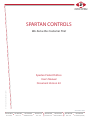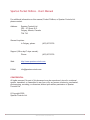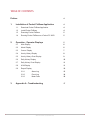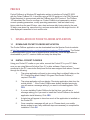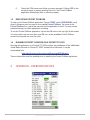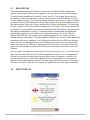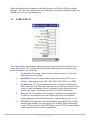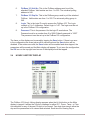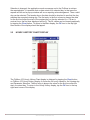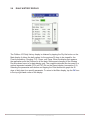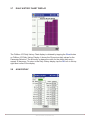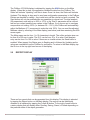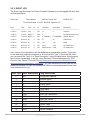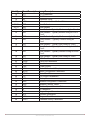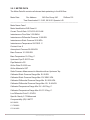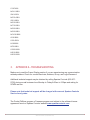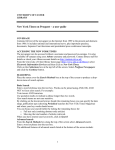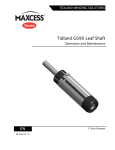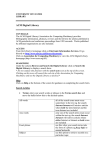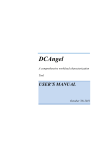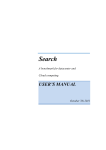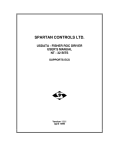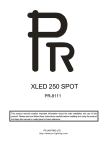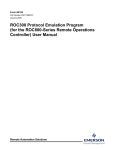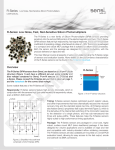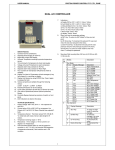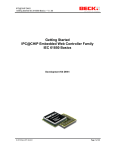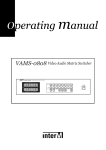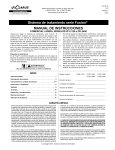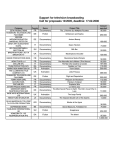Download Pocket FloBoss User manual (September 2009
Transcript
SPARTAN CONTROLS We Serve the Customer First Spartan Pocket FloBoss User’s Manual www.spartancontrols.com Document Version 2.0 December 2009 Calgary 403-207-0700 Edmonton 780-468-5463 305 - 27 St SE 8403 - 51 Av Fort McMurray 780-790-0440 300B MacKenzie Blvd Grande Prairie 780-539-1161 Regina 306-721-6925 Saskatoon 306-934-3484 Fort St John 250-785-0285 Surrey 604-539-7250 11419 - 98 Av 475 Maxwell Cres 206B-2750 Faithful Av 9603 -112 St 104-19329 Enterprise Way Spartan Pocket FloBoss - User’s Manual For additional information on this manual, Pocket FloBoss, or Spartan Controls Ltd, please contact: Address: Spartan Controls Ltd. 305 – 27 Street. S.E. Calgary, Alberta, Canada T2A 7V2 General Inquiries: In Calgary, phone: (403) 207-0700 Support (24h a day/7 days a week): Phone: (403) 207-0700 Web: http://www.spartancontrols.com E-Mail: [email protected] CONFIDENTIAL All rights reserved. No part of this document may be reproduced, stored in a retrieval system, translated, or transmitted in any form or by any means, electronic, mechanical, photocopying, recording, or otherwise, without prior written permission of Spartan Controls Ltd. © Copyright 2009 Spartan Controls Ltd. We serve the customer first TABLE OF CONTENTS Preface 4 1. Installation of Pocket FloBoss Application 4 1.1. Download Pocket FloBoss Application 4 1.2 Install Pocket FloBoss 4 1.3 Executing Pocket FloBoss 5 1.4 Running Pocket FloBoss on a Pocket PC 2003 5 2. 3. Operation - Operator Displays 5 2.1 Main Display 6 2.2 About Display 6 2.3 Comm. Display 7 2.4 Hourly History Display 8 2.5 Hourly History Chart Display 9 2.6 Daily History Display 10 2.7 Daily History Chart Display 11 2.8 AGA Display 11 2.9 Report Display 12 2.9.1 Alarm Log 13 2.9.2 Event Log 14 2.9.3 Meter Data 16 Appendix A - Troubleshooting We serve the customer first 17 PREFACE Pocket FloBoss is a Windows CE application written to interface a PocketPC 2002 with the Fisher FloBoss 103. It does this using a RS-232 serial port of a PDA (Personal Digital Assistant) to communicate with the FloBoss using ROC protocol. The FloBoss 103 calculates Gas Flow for one flow run. Pocket FloBoss is programmed to retrieve current operating parameters, modify operating parameters, view and chart hourly history data from the past 35 days, view, chart and save daily history data for the past 35 days, save alarm log, save event log, and save meter data for the single flow run. All data displayed is assumed to be in metric units. 1. INSTALLATION OF POCKET FLOBOSS APPLICATION 1.1 DOWNLOAD POCKET FLOBOSS APPLICATION The Pocket FloBoss application can be downloaded from the Spartan Controls website at http://www.spartancontrols.com/downloads/downloads.asp?CSS=spartan. The Pocket FloBoss application will be a set of zipped archive setup files. Once the application is downloaded to your PC, create a folder and unzip the setup files. 1.2 INSTALL POCKET FLOBOSS Using your Pocket PC cradle or sync cable, connect the Pocket PC to your PC. Make sure you are using Microsoft’s Active Sync 3.5 or later software. Once you have connected to the PC, execute the Setup.exe file that was unzipped from above. Proceed through the following: 1. The setup application will want to store setup files in a default folder on the PC. Change this default folder(C:\Program Files\Pocket FloBoss) if required. Click OK. 2. The setup application will now display “Receiving application data from the mobile device...”. If the Pocket FloBoss was already installed previously, you will receive a message asking if you want to re-install/upgrade. Click YES. 3. If you are installing Pocket FloBoss for the first time, you will see a message asking you if you want to install the Pocket FloBoss in the default application install directory. Click YES. 4. A status bar will appear to show how much of the application is installed on the Pocket PC. 5. Once complete a message will ask you to “Please check your mobile device screen to see if any additional steps are necessary to complete this installation” Click OK. We serve the customer first 6. 1.3 Check the PDA screen and follow on screen prompts. Clicking YES to the screen prompts to replace existing files is ok, the Pocket FloBoss application needs these files to execute properly. EXECUTING POCKET FLOBOSS To start up the Pocket FloBoss application Tap on START, select PROGRAMS, scroll down if necessary until you see an icon named Pocket FloBoss. Tap once on the Pocket FloBoss icon, wait a few seconds for the application to load. You may see an animated timing icon while application is loading. To exit the Pocket FloBoss application, tap on the OK icon on the top right of the screen. You may need to tap on more then one OK icon, as the available Pocket FloBoss screens are layered one over the other. 1.4 RUNNING POCKET FLOBOSS ON A POCKET PC 2003 Running this application on a Pocket PC 2003 requires the installation of the “eMbedded Visual Basic Runtime for Pocket PC 2003” software from Microsoft. It can be downloaded from. http://msdn.microsoft.com/en-ca/library/ms838188.aspx These runtime files must be installed prior to installing the Pocket FloBoss application. 2. OPERATION – OPERATOR DISPLAYS We serve the customer first 2.1 MAIN DISPLAY When the application Pocket FloBoss is started, the FloBoss 103 Main display will appear. The current PDA time should appear in the top left hand corner of the display. The only buttons enabled will be About, Comm., and On. The Comm. Button should be tapped to verify the parameters used for communication with the FloBoss 103 (see Comm. display section). If the communication parameters are correct, a cable should be connected from the PDA serial port to the FloBoss 103 serial port (null modem) and the On button tapped. Once this is done, polling of the FloBoss commences. The On button text will change to Off and the button background will turn green. The Comm. Button will be disabled. If communications cannot be established with the FloBoss, a popup window will appear indicating this condition. If communications is established (the application successfully logged on to the FloBoss and obtained the time), the Hr Hist, Dly Hist, Report, AGA, and Sd. Time buttons will be enabled and the Comm. Status will go to Normal and be colored green. The Meter Name, FloBoss time, and the current operating parameters will now be updating. If the FloBoss time differs from the PDA time by more than 5 minutes, the background color of the FloBoss time will be red. The current PDA time can be sent to the FloBoss by tapping the Sd. Time button. Once this is done, the button color will change to yellow until the command has been successfully sent to the FloBoss. On some units, the serial port is also used for Auto Syncing with a PC. In this case, Auto Sync must be turned Off, when the FloBoss application is active. If not, the application will pop up a window indicating that the serial port cannot be opened. In addition, the pop up window can also occur if the application has not been allowed to exit properly (bombs) and is subsequently restarted. The only way correct this condition is to invoke a soft reset of the PDA. After this is complete, the application can once again be invoked. 2.2 ABOUT DISPLAY We serve the customer first When the About button is tapped on the Main display, the FloBoss 103 About display appears. The information displayed is self-explanatory. To return to the Main display, tap the OK icon in the top right hand corner. 2.3 COMM. DISPLAY The Comm. Button on the Main display can only be tapped when the application is not polling the FloBoss 103. It allows the communication parameters to be modified and saved. Parameters are as follows. 1. Comm. Port. Only ports 1 and 2 can be selected and port 1 is the only valid choice for most PDAs. 2. Baud Rate This is the communication baud rate from the PDA to the FloBoss. Valid selections are 600, 1200, 2400, 4800, 9600, and 19200. 3. No Response T.O. The no response time out is a value in milliseconds that a valid poll (from PDA) and response (from FloBoss) is required. If this time out value is exceeded, the poll is deemed to have failed and a retry occurs (see below). Valid entries are from 10 to 5000 milliseconds. 4. Retry Count. This number is the number of attempts by the application to obtain a valid response from the FloBoss before a pop up window occurs flagging a communication problem. Valid entries are from 1 to 10. 5. RTS Delay. The application has the capability of raising RTS and waiting awhile before sending out a message to the FloBoss. After the message is sent, RTS is dropped. If the RTS Delay is set to 0, RTS is always raised. Valid entries are from 0 to 5000 milliseconds. We serve the customer first 6. FloBoss 103 Unit No. This is the FloBoss address used to poll the attached FloBoss. Valid entries are from 1 to 255. The universal polling address is 240. 7. FloBoss 103 Grp No. This is the FloBoss group used to poll the attached FloBoss. Valid entries are from 1 to 255. The universal polling group is 240. 8. Login. This is the login ID used to access the FloBoss 103. The Login consists of 1 to 3 characters. Default login is “LOI”. The login must be set up in the FloBoss 103 configuration. 9. Password. This is the password for the login ID used above. The Password must be a number from 0 to 9999. Default password is “1000” The password must be set up in the FloBoss 103 configuration. The items on this display can be saved by tapping the Save button. If there is an error in the configuration the errant value will be colored red and the Save button will be disabled. If the entries are valid, the Save button will be enabled and when tapped, the parameters will be saved and the Main display will appear. To not save the configuration, the OK icon on the top right hand corner of the display should be tapped. 2.4 HOURLY HISTORY DISPLAY The FloBoss 103 Hourly History display appears when the Hr Hist button on the Main display is tapped. It allows the 24 hourly readings for either D.P., Press., Temp., or Flow Accumulation for any of the past 35 days to be viewed. Two drop down menus allow the day and the parameters to be viewed and selected. Each time the Viewing Day or We serve the customer first Selection is changed, the application sends a message out to the FloBoss to retrieve the required data. It is possible that no data exists for a selected day. In that case the request will fail and a pop up window will occur requiring acknowledgement. Then a valid day can be selected. The header above the data should be checked to see that the day matches the expected viewing day. The first entry in the first column is always the data for the first hour after the start of the contract day on the day selected (i.e. If 8 am is contract hour, the first hour displayed will be 9). The 24 values can be viewed graphically by tapping the Chart button. To return to the Main display, the OK icon in the top right hand corner of the display should be tapped. 2.5 HOURLY HISTORY CHART DISPLAY The FloBoss 103 Hourly History Chart display is obtained by tapping the Chart button on FloBoss 103 Hourly History display. It shows the 24 hourly values for the Viewing day and Parameter Selection. The first entry is always the value for the first hour after the start of contract day. To return to the Hourly History display, tap the OK icon in the top right hand corner of the display. We serve the customer first 2.6 DAILY HISTORY DISPLAY The FloBoss 103 Daily History display is obtained by tapping the Dly Hist button on the Main display. It allows the daily values for the previous 35 days to be viewed for the Flow Accumulation, Flowtime, D.P., Press., and Temp. When the display first appears, the application polls the FloBoss for all the data. Subsequent changing of the Viewing Day drop down menu is for data display only. The complete data can also be saved in a comma separated variable (CSV and TXT) file on the Report display (see section 2.9). Selecting the parameter radio button and tapping the Chart button can graph the 35 days of daily data for a specific parameter. To return to the Main display, tap the OK icon in the top right hand corner of the display. We serve the customer first 2.7 DAILY HISTORY CHART DISPLAY The FloBoss 103 Daily History Chart display is obtained by tapping the Chart button on FloBoss 103 Daily History Display. It shows the 35 previous daily values for the Parameter Selection. The first entry is always the value for the oldest daily entry – namely 35 days ago. To return to the Daily History display, tap the OK icon in the top right hand corner of the display. 2.8 AGA DISPLAY We serve the customer first The FloBoss 103 AGA display is obtained by tapping the AGA button on the Main display. When this is done, the application obtains the data from the FloBoss. The Status will indicate “Updating” until this is done. Once it is done, the Status will indicate Updated. This display is also used to send new configuration parameters to the FloBoss. Entries are checked for validity. Any invalid entry will be colored red until corrected. The Send button will only be enabled when no parameter is colored red. The total analysis (20 parameters) must add up to 99% to 101% or the Total % parameter will be colored red and you cannot send the new values to the FloBoss. If you choose not to send gas components not totaling 100% (i.e. between 99 – 101%), the FloBoss will automatically adjust the Methane (C1) component to make the total 100%. You can read the adjusted Methane value by returning to the Main display (see below) and then reentering the AGA screen again. The Meter name can be from 1 to 10 characters in length. The orifice and pipe size can be from 0 to 300 mm in value. The S.G. can be from .5 to .9 in value. Each analysis entry can be from 0 to 100 in value. If there are no invalid entries, the Send button is enabled. When tapped, the Status goes to Sending and is followed by Updating as the values are read back from the FloBoss for verification. To return to the Main display, tap the Ok icon in the top right hand corner of the display. 2.9 REPORT DISPLAY There are four reports that can be generated from this display. This display is selected by tapping the Report button on the Main display. The reports can be individually obtained or all obtained by tapping the Collect All button. To the right of each button is a status display that will display either Pending, Saving, Saved, or Failed depending on the particular state of the report generation. We serve the customer first There are 240 possible Alarms for the Alarm Log and 240 possible Events for the Event Log. Normally 10 Alarms and 10 Events are retrieved per poll for a total of 24 polls. The Alarms per Poll and the Events per Poll are changeable however. All reports are saved in the directory “My Documents\Business”. The file name is the Meter name less any trailing spaces followed by _prod.txt and _prod.csv for the Daily Production files, _alm.txt for the Alarm Log file, _evt.txt for the Event Log file, _aga.txt for the Meter Data file. The My Documents\Business directory can be Auto Synced with a PC and when connected to the PC, this file can be transferred automatically from the PDA to the PC. The Daily Production Data is saved identically in two files. One is saved with the extension .csv and the other with the extension .txt. The files will contain 35 lines of comma-separated values. There are 8 values per line. The format of a line is as follows: Meter Name,yyyymmdd,mmm/dd,Flow Accum.,Flow Runtime,D.P.,Press.,Temp. 2.9.1 ALARM LOG The Alarm Log file consists of 4 lines of header followed by alarms tagged with their time as illustrated below. Alarm Log Roc Address 240 Roc Group 240 FloBoss 103 Time Downloaded 11-13-03, 11:04:20 Operator LOI Date Time Tag Set, Clear Value Description --------------------------------------------------------------------------------------------------------------------------11-04-03 09:33:18 RTD Alarm Clr 20 Rate Alarm 11-04-03 09:33:17 RTD Alarm Set 20 Rate Alarm 11-04-03 09:32:25 RTD Alarm Set 57 Hi Hi Alarm 11-04-03 09:32:25 RTD Alarm Set 57 High Alarm We serve the customer first 2.9.2 EVENT LOG The Event Log file consists of 4 lines of header followed by events tagged with their time as illustrated below. Event Log Roc Address 240 Roc Group 240 FloBoss 103 Time Downloaded 11-13-03, 09:36:05 Operator LOI Date Time Type Pt ID Old Value New Value Description -----------------------------------------------------------------------------------------------------------------------------11-06-03 14:58:11 CLK 11-05-03 1 LOI 11 2 Seconds 17:02:41 MCFG 1 ROC 0 1 Full Recalculation Flag 11-05-03 17:02:26 MCFG 1 LOI 0.779200017 0.778999984 Specific Gravity 11-04-03 09:33:16 AI 3 LOI 57 20 Filtered EUs 11-04-03 09:32:24 AI 3 LOI 128 144 Mode 11-04-03 09:31:58 AI 2 LOI 2700 2701 Hi Hi Alarm EU 11-04-03 09:31:45 AI 2 LOI 38060.87109 2700 Hi Hi Alarm EU Note: Some of the descriptions will be displayed as a parameter number. If you want to find what that particular parameter is, first look at the “Type” in the event file. Next, you can match the “Type” to a “Short Description” using the table below. Note the point type number immediately to the left. Using Emerson Process Management’s “ROC Protocol User Manual” Form A4199 (http://www.emersonprocess.com/flow/Emerson/ documentation/documentation_index.html), you can reference the point type with the parameter number. For your convenience all AGA flow related parameters have been cross-referenced for you. Point Type Short Description Long Description 0 1 2 3 4 5 6 7 8 10 12 13 14 15 OPC DI DO AI AO PI PID AGAP HIST AGAV CLK SFLG COM SVAR Configurable Opcode Discrete Inputs Discrete Outputs Analog Inputs Analog Outputs Pulse Inputs PID Control AGA Flow Parameters History Parameters AGA Flow Values ROC Clock System Flags Communication Ports System Variables We serve the customer first Point Type Short Description Long Description 16 17 19 21 22-23 25-31 32 33 FST SFP DB IUDP UDP UDP UDP UDP 34 35 UDP UDP 36 37 UDP UDP 38 UDP 39 41 42 43 44 45 46 47 48 52 53 54 55 56 57 58 59 86 UDP RUN ERUN ULST PWR MCAL MCFG MFLW PID BAT MOD MOD MOD AI KEY REV PGM XHIST FST Parameters Soft Points Database Setup Information for User Defined Points User Defined User Defined User Defined – Typically Modem config for Com1 User Defined – Typically Modem config for LOI & Com2 User Defined – Typically Modbus config for Com1 Used Defined – Typically Function config for Com1 User Defined – Typically Host config for Com1 User Defined – Typically Modbus config for LOI & Com2 User Defined – Typically Function config for LOI & Com2 User Defined – Typically Host config for Com1 AGA Run Parameters Extra Run Parameters User List Power Control Meter Calibration & Sampler Meter Configuration Parameters Meter Flow Values PID Control Parameters Battery Parameters Modbus Configuration Parameters Modbus Function Tables Modbus Special Function Table AI Calibration Keypad/Logon Parameters Revision Information Program Flash Parameters Extended History Parameters We serve the customer first 2.9.3 METER DATA The Meter Data file contains all relevant data pertaining to the AGA flow. Meter Data Roc Address 240 Roc Group 240 FloBoss 103 Time Downloaded 11-13-03, 09:36:21 Operator LOI ----------------------------------------------------------------------------------------------------------------------------- Meter Name Case 1 Meter Identification EUB Case #1 Current Time & Date 11/13/03 9:36:15 AM Instantaneous Flow Rate 3.32 KM3/d Instantaneous Differential Pressure 12.66 KPA Instantaneous Static Pressure 2818 KPA Instantaneous Temperature 20.0 DEG. C. Contract Hour 0 Atmospheric Pressure 95.699 KPA Base Pressure 101.325 KPA Base Temperature 15.0 Deg. C. Upstream Pipe ID 52.370 mm Pipe Material is CS Orifice Plate ID 9.525 mm Orifice Material is SST Static Pressure Measurement is Absolute with an Upstream Tap Calibrated Static Pressure Range Min. EU 0 KPA Calibrated Static Pressure Range Max. EU 38061 KPA Calibrated Differential Pressure Range Min. EU 0.00 KPA Calibrated Differential Pressure Range Max. EU 15.48 KPA Calibrated Temperature Range Min. EU -40.0 Deg. C. Calibrated Temperature Range Max. EU 37.8 Deg. C. Low Differential Cutoff 1.00 KPA Specific Gravity 0.779 Measured Compressibility (Zfl) 0.88777 N2 1.840% C1 70.680% C2 14.140% We serve the customer first C3 6.740% NC4 1.900% IC4 0.810% NC5 0.430% IC5 0.380% NC6 0.260% NC7 0.220% NC8 0.000% NC9 0.000% NC10 0.000% O2 0.000% CO 0.000% H2 0.000% HE 0.000% CO2 0.000% H2S 2.600% H2O 0.000% 3. APPENDIX A - TROUBLESHOOTING Make sure to read the Comm Display section if you are experiencing any communication related problems. Check for correct Baud rate, Address, Group, and Login/Password. Additional technical support may be obtained by calling Spartan Controls (403-2070700) during normal business hour Monday to Friday 8:00am to 5:00pm and asking for SCADA service. Please note that technical support will be charged at the current Spartan Controls Service hourly rates. The Pocket FloBoss program a Freeware program and subject to the software license agreement found on Spartan Controls’ website www.spartancontrols.com. We serve the customer first