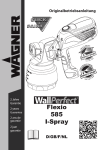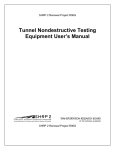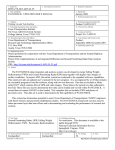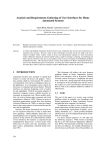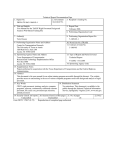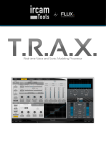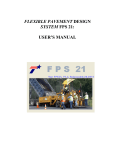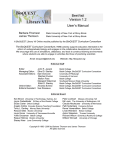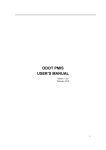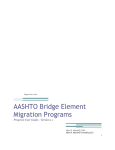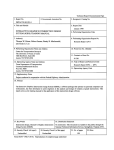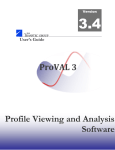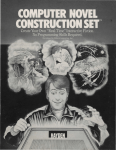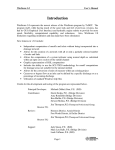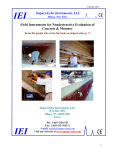Download Tunnelcheck: User`s Manual - SHRP 2 Report S2-R06G-RR-1
Transcript
SHRP 2 Renewal Project R06G Tunnelcheck: User’s Manual SHRP 2 Renewal Project R06G Tunnelcheck User’s Manual Wenting Liu, P.E. Associate Research Engineer Texas Transportation Institute Tom Scullion, P.E. Research Engineer Texas Transportation Institute and Andrew Wimsatt Division Head Texas Transportation Institute TRANSPORTATION RESEARCH BOARD Washington, D.C. 2014 www.TRB.org © 2014 National Academy of Sciences. All rights reserved. ACKNOWLEDGMENT This work was sponsored by the Federal Highway Administration in cooperation with the American Association of State Highway and Transportation Officials. It was conducted in the second Strategic Highway Research Program, which is administered by the Transportation Research Board of the National Academies. COPYRIGHT INFORMATION Authors herein are responsible for the authenticity of their materials and for obtaining written permissions from publishers or persons who own the copyright to any previously published or copyrighted material used herein. The second Strategic Highway Research Program grants permission to reproduce material in this publication for classroom and not-for-profit purposes. Permission is given with the understanding that none of the material will be used to imply TRB, AASHTO, or FHWA endorsement of a particular product, method, or practice. It is expected that those reproducing material in this document for educational and not-for-profit purposes will give appropriate acknowledgment of the source of any reprinted or reproduced material. For other uses of the material, request permission from SHRP 2. NOTICE The project that is the subject of this document was a part of the second Strategic Highway Research Program, conducted by the Transportation Research Board with the approval of the Governing Board of the National Research Council. The Transportation Research Board of the National Academies, the National Research Council, and the sponsors of the second Strategic Highway Research Program do not endorse products or manufacturers. Trade or manufacturers’ names appear herein solely because they are considered essential to the object of the report. DISCLAIMER The opinions and conclusions expressed or implied in this document are those of the researchers who performed the research. They are not necessarily those of the second Strategic Highway Research Program, the Transportation Research Board, the National Research Council, or the program sponsors. The information contained in this document was taken directly from the submission of the authors. This material has not been edited by the Transportation Research Board. SPECIAL NOTE: This document IS NOT an official publication of the second Strategic Highway Research Program, the Transportation Research Board, the National Research Council, or the National Academies. The National Academy of Sciences is a private, nonprofit, self-perpetuating society of distinguished scholars engaged in scientific and engineering research, dedicated to the furtherance of science and technology and to their use for the general welfare. On the authority of the charter granted to it by Congress in 1863, the Academy has a mandate that requires it to advise the federal government on scientific and technical matters. Dr. Ralph J. Cicerone is president of the National Academy of Sciences. The National Academy of Engineering was established in 1964, under the charter of the National Academy of Sciences, as a parallel organization of outstanding engineers. It is autonomous in its administration and in the selection of its members, sharing with the National Academy of Sciences the responsibility for advising the federal government. The National Academy of Engineering also sponsors engineering programs aimed at meeting national needs, encourages education and research, and recognizes the superior achievements of engineers. Dr. C. D. (Dan) Mote, Jr., is president of the National Academy of Engineering. The Institute of Medicine was established in 1970 by the National Academy of Sciences to secure the services of eminent members of appropriate professions in the examination of policy matters pertaining to the health of the public. The Institute acts under the responsibility given to the National Academy of Sciences by its congressional charter to be an adviser to the federal government and, upon its own initiative, to identify issues of medical care, research, and education. Dr. Harvey V. Fineberg is president of the Institute of Medicine. The National Research Council was organized by the National Academy of Sciences in 1916 to associate the broad community of science and technology with the Academy’s purposes of furthering knowledge and advising the federal government. Functioning in accordance with general policies determined by the Academy, the Council has become the principal operating agency of both the National Academy of Sciences and the National Academy of Engineering in providing services to the government, the public, and the scientific and engineering communities. The Council is administered jointly by both Academies and the Institute of Medicine. Dr. Ralph J. Cicerone and Dr. C.D. (Dan) Mote, Jr., are chair and vice chair, respectively, of the National Research Council. The Transportation Research Board is one of six major divisions of the National Research Council. The mission of the Transportation Research Board is to provide leadership in transportation innovation and progress through research and information exchange, conducted within a setting that is objective, interdisciplinary, and multimodal. The Board’s varied activities annually engage about 7,000 engineers, scientists, and other transportation researchers and practitioners from the public and private sectors and academia, all of whom contribute their expertise in the public interest. The program is supported by state transportation departments, federal agencies including the component administrations of the U.S. Department of Transportation, and other organizations and individuals interested in the development of transportation. www.TRB.org www.national-academies.org TUNNELCHECK: USER’S MANUAL by Wenting Liu, P.E. Associate Research Engineer Texas Transportation Institute Tom Scullion, P.E. Research Engineer Texas Transportation Institute and Andrew Wimsatt Division Head Texas Transportation Institute SHRP 2 R06G Project Title: Mapping Voids, Debonding, Delaminations, Moisture, and Other Defects Behind or Within Tunnel Linings October 2012 TEXAS TRANSPORTATION INSTITUTE The Texas A&M University System College Station, Texas 77843-3135 Contents CHAPTER 1 Introduction CHAPTER 2 Hardware Requirements for TUNNELCHECK CHAPTER 3 Loading TUNNELCHECK and Creating a Project File GPR Data Collection Loading the Software Creating a Project File CHAPTER 4 User’s Guide for TUNNELCHECK Using Supplied Data Description of the GPR Color Display Processing a Single GPR Trace Using the Digital Video Module References CHAPTER 1 Introduction TUNNELCHECK is a software package used to integrate nondestructive test data from various testing systems to provide the tunnel engineer with a comprehensive evaluation of both surface and subsurface conditions. TUNNELCHECK permits the user to: • Display ground penetrating radar (GPR) and synchronized video images. The video shows the existing surface condition, and the GPR identifies the subsurface condition, which permits the user to potentially identify the possible cause of surface distress. • Integrate other photographs of tunnel cores or other relevant data, which can be useful in the tunnel evaluation. Figure 1.1 shows one example of a display from TUNNELCHECK. 1 Figure 1.1. Example of a detailed TUNNELCHECK display. In Figure 1.1, the lower left quadrant shows an infrared image of the location where GPR data were collected. The upper part of the image shows a segment of color-coded GPR data. The basics of the GPR signal processing and the color-coding system are given elsewhere (Liu and Scullion 2001). In the GPR display, the depth in inches is given on the vertical axis at the right of the display, and the distance in miles and feet is given in the horizontal (x) axis. The vertical red line to the left of the figure is where the displayed video image was taken. The quadrant at the bottom right has the GPR trace for the test location. This user’s manual is intended to demonstrate how to load data into TUNNELCHECK and how to use the many functions available within the system. The TUNNELCHECK software is provided on a CD that accompanies this manual. The TUNNELCHECK executable module will load the program and two folders containing test data into the default C:\TUNNELCHECK\ directory. The Tunnelsample folder is intended to represent a typical new data set that will need to be input into TUNNELCHECK. These data are used to demonstrate how to create a project 2 file and view data. 3 CHAPTER 2 Hardware Requirements for TUNNELCHECK Table 2.1 shows the minimum hardware requirements required for the system. Table 2.1. Hardware Requirements for Running TUNNELCHECK No. Requirements Basic Requirement Recommended Value 1 Operation System Windows 98 Windows XP 2 System Memory (RAM) At least 1.0 GB 2.0 GB or higher 3 Monitor Resolution At least 1024 × 768 1280 × 1024 or higher 4 Free Hard Drive Space At least 5 GB 20 GB System memory less than 1.0 GB may result in frequent system crashes. The system has been reported to run well on the new Microsoft Windows 7 system, but this operating system has not been fully evaluated. 4 CHAPTER 3 Loading TUNNELCHECK and Creating a Project File In this chapter, the steps required to load the system and create a project (or work) file will be explained. For this example, the data sets provided in the US77 folder will be input into TUNNELCHECK. GPR Data Collection GPR and synchronized video images are collected using the MRADAR data acquisition system, details of which are given elsewhere (Liu and Scullion 2007). The minimum data required for the system are three files, as provided in the Tunnelsample folder: • The GPR data collected over the test section (test1gpr.dat), • The metal plate GPR file collected after data collection (mtp.dat), and • The zipped image file provided by the GPR data collection operator (test1vdo.img). Loading the Software TUNNELCHECK is provided on a CD that contains a TUNNELCHECK_setup.exe file. To install TUNNELCHECK, double click the TUNNELCHECK_Setup icon and follow the instructions. After hitting the Start button, if the program asks for permission to overwrite 5 existing DDL files, click NO. The Tunnelsample folder will automatically be loaded into the C:\TUNNELCHECK directory. The folder contains the three data files described above. After installation, the TUNNELCHECK icon will be loaded onto the computer desktop. 6 Creating a Project File Click on the TUNNELCHECK icon on the desktop, and the main menu screen shown in Figure 3.1 will appear. Figure 3.1. Main menu screen in TUNNELCHECK. The function of each of the menus in Figure 3.1 will be described later in this manual. The following steps will create a project file (*.prj). This example demonstrates the minimum data input requirement for TUNNELCHECK. 7 1. Click on the Open New Project icon and the following box will appear (Figure 3.2). Figure 3.2. Input screen to create a new project file. 2. Click on the Browse button to the right of the GPR Test File Name row. Navigate to the location of the Tunnelsample folder supplied with the system. Click on the GPR data file to be used (i.e., test1gpr.dat), and then click the Open button. 8 3. Click on the Browse button to the right of the Metal Plate File Name row. Click on the GPR metal plate file to be used (i.e., mtp.dat), and then click the Open button. 4. Click on the Browse button to the right of the Zip Image File Name row. Click on the image file to be used (i.e., test1vdo.img), and then click Open. 5. Add a project name and project comments, or leave blank. Figure 3.3 shows the completed input screen. Figure 3.3. Completed entries to create a project file for the Tunnelsample data. 9 6. Click the OK button. The created test1gpr.prj file will be created and stored in the C:\TUNNELCHECK directory. (Note: In the future, to open these GPR data and photos, the Open Existing *.prj file icon can be used.) 7. To display the GPR data and associated video images, click on the Display the Project icon . The display shown in Figure 3.4 will appear. A B C Figure 3.4. Opening TUNNELCHECK screen showing sample tunnel data. In Figure 3.4 the upper box (A) contains the GPR color-coded display for the tunnel section under testing. The approximate depth scale in inches is at the right of the display, and the color-coding scheme used is at the far right; both can be adjusted, as will be described later. The surface of the tunnel lining is the solid red line just above Box A. The lines below the surface 10 come from reflections from lower layers in the tunnel structure. The black tick marks at the top of this box indicate locations where a video image was taken. Box B is the infrared image collected at 0 miles and 39 feet into the section. If the operator clicks (left mouse button) on any location in Box A, the corresponding video image will be displayed in Box B. Box C is the GPR trace collected at one location, initially set to the first location in the run. If the operator clicks (left mouse button) on any location in Box A, the corresponding GPR trace will be displayed in Box C. The horizontal blue bar in the middle of the figure is a scroll bar; it can be moved with the mouse. It allows the user to move rapidly through the available data. This feature is useful when long sections of highway have been tested. Use the following steps to quickly review the data stored in this data set: 1. Click anywhere in the color-coded GPR data. A vertical red line will appear, and the video image and GPR trace from that location will be displayed.Click anywhere in the video box, and a set of drop-down menus will appear. 2. As a shortcut, hit the X key on the keyboard, and the images will scroll forward. In this process, the images and GPR data are synchronized. Hit the X key again to stop the scrolling. 3. Use the Z key to move backward. The function of each of the drop-down menus and options available within TUNNELCHECK will be discussed in the remainder of this manual. 11 TUNNELCHECK requires substantial free memory to display video images; 2 MB is recommended. Computer systems with small amounts of random-access memory (RAM) or with large numbers of resident programs may have problems. In this case, the system will give an error message and shut down. 12 CHAPTER 4 User’s Guide for TUNNELCHECK Using Supplied Data The TUNNELCHECK setup disk automatically loads a complete tunnel sample data set. For this data set, the project file (test1gpr.prj) has already been created and contains the files shown in Table 4.1. The worked examples discussed in the reminder of this manual will use these data to demonstrate the various features of TUNNELCHECK. Table 4.1. Project Information for the Sample Data Items Value Comments Project file name test1gpr.prj .prj is default extension name Project comment na na Project folder C:\TUNNELCHECK\Tunnelsample Location of project file Radar folder na Subfolder; if left blank, it means Image folder na these test data are kept in the FWD folder na project folder GPS folder na Core folder na Radar file test1gpr.dat GPR file name Metal file mtp.dat Metal plate GPR file Image file test1vdo.img Zipped video file FWD file na na 13 GPS file na na Core file na na To run TUNNELCHECK, click on the icon . The menu bar shown previously in Figure 3.1 will appear. This time, click on the Open Existing *.prj File and navigate to the Annex folder in the TUNNELCHECK directory. To select the data set, click on Annex.prj; then, to display the data, click the button. Figure 4.1 will appear. Figure 4.1. Initial display of data in the test1gpr.prj file. Description of the GPR Color Display Details of the GPR display screen are described in Figure 4.2. 14 High Limit Color Scale Slide Top Black Mark Shows Image Location Current Single Trace Location Top Layer Dielectric Curve Low Limit Color Scale Slide Color Scale DMI (mile + feet) Dielectric Curve Scale Depth Scale (inches) Figure 4.2. GPR color display. • The top of the color display shows the location of each data item: o Red marks indicate that a photo was taken at this location. (Click on the red mark, and the photo will be displayed.) o Black marks indicate the location where a digital image was taken. • The plot at the bottom of the display shows the dielectric value of the first layer, which is useful in detecting defects in the tunnel lining. Periodic decreases signify compaction problems. The scale at the left of this plot shows the numeric values of the dielectric. • The numbers at the bottom of the plot are from the distance measuring instrument (DMI) in the GPR van; they give the distance in miles and feet. The current DMI systems are calibrated at the Texas A&M Transportation Institute’s (TTI’s) Riverside Campus to be 15 accurate within 1 foot in 1 mile. This calibration process is part of the MRADAR data acquisition program. The calibration factors are stored within MRADAR. • Click anywhere in the color display with the left mouse button, and a red vertical line will appear. The video image and GPR trace from that location will also be displayed in the other boxes of Figure 4.2. • The color scale on the far right of the color display can be changed. Place the mouse on either the red or blue arrow, hold the mouse button down, and then move the arrow to a new location. To redraw the display with the new settings, click the R button on the main menu bar. The buttons govern the creation of the color display from the raw signal. This process is useful for highlighting small reflections from lower layers. • The depth scale to the right of the color display can also be adjusted. Click on it with the left mouse button, hold the mouse down, and drag it to a new location. Figure 4.3 shows the significance of the tunnel data. To generate this plot, both the color display bars and thickness scale bars have been adjusted. This adjustment is achieved by using the left mouse button and dragging the feature to the new location. The surface of the tunnel lining is the center of the strong red reflection. The zero (0 inch) position of the depth scale is set at this position. The thickness scale on the left is for estimation purposes only. 16 Surface reflection Bottom of top layer Thickness scale (inches) Bottom of lower layer Figure 4.3. Significance of the GPR display. The upper left corner of Figure 4.1 has the display shown in Figure 4.4. This display has several features that are useful. Clicking the upper box will put the surface of the tunnel (solid red line) at the very top of the display box. The lower box (with the scissors) performs the surface removal technique. This feature is very useful, especially with thin surfaces. After this option is selected, Figure 4.5 is displayed. The H option displays the header information for this file. 17 Figure 4.4. Options in the GPR display. Layer Interface Layer Interface Figure 4.5. GPR display after removal of surface reflection. The surface removal technique is highly recommended whenever thin surfaces are encountered, which is very frequent in Texas. As shown in Figure 4.5, once it is selected, the 18 surface of the tunnel is now set at the top of the plot, and the reflection from the top of the base is more clearly visible in the display. Processing a Single GPR Trace The most accurate estimates of layer thickness are obtained from the individual GPR reflections. Processing these reflections within TUNNELCHECK will be described in this section. Figure 4.6 shows the basics of GPR layer reflections. The reflections from the surface and tunnel interfaces are displayed as a plot of reflected energy (volts) against arrival time. Figure 4.6. Principles of ground penetrating radar. 19 The reflections of interest are the surface echo and the reflections that occur to the right of the surface echo. By measuring the amplitude of these reflections and the time delay between them, it is possible to compute both the layer dielectrics and layer thicknesses. Complete details of this calculation process are given elsewhere (Scullion et al. 1995). Click on the GPR trace box with the left mouse button, and Figure 4.7 will appear. This figure shows the drop-down menus from processing the individual GPR traces. Figure 4.7. Processing options and results boxes in single trace analysis. As discussed earlier, this tunnel has a thin surface, so it is recommended that the surface be removed by using the scissors option . Once selected, Figure 4.8 is displayed; the displayed blue line is the true reflection from the lower tunnel layers. Once the remove surface option is activated, the software automatically measures the amplitude of the surface reflection, and it uses this to compute the surface dielectric. The plus (+) 20 symbols are automatically placed on the maximum and minimum points of the surface echo, and the measured amplitudes and dielectrics are displayed in the results box. Figure 4.8. Using the remove surface option in single trace analysis. To compute the dielectrics and thicknesses for the lower layers, the user must first identify the reflections and use the mouse to place marks (+) on the maximum and minimum values. With the surface removal option activated, the user must identify these peaks on the blue trace. Peak identification is done by clicking on the maximum value and then, by convention, the trailing negative peak. Figure 4.9 shows the results of this operation. The results box is automatically updated. For this particular example for trace 103, the computed thicknesses were 2.5 inches for the surface and 11.9 inches for the base. In TUNNELCHECK, a maximum of a three-layer thickness can be calculated. 21 Figure 4.9. Results from single layer analysis. 22 Table 4.2 provides the function of each of the options in this screen. Table 4.2. Functions of Single Trace Analysis Buttons No. 1 Button Function 3 Subtracts the surface reflection, based on the metal plate trace. This technique is very effective if thin asphalt layers exist. Automatically performs the single trace analysis. This function is not available on this version, but it will be added later. Moves to the previous trace. 4 Moves to the next trace. 5 Allows the trace analysis to go back to the beginning and restart the calculations. Saves the analysis results to the memory. If the user does not click this button, the results are discarded. The buttons also save the result before further action. Automatically tracks peaks in the backward direction and performs the layer thickness calculations. Automatically tracks peaks in the forward location and performs the layer thickness calculations. Goes backward to the trace that has test data. This button helps users to locate the GPR trace at which the test data were collected. Goes forward to the trace that has the test data. 2 6 7 8 9 10 11 12 13 Moves backwards to the trace that has already finished the single trace analysis. Moves forward to the trace that has already finished the single trace analysis. Prints out the single trace analysis results in detail. 23 Using the Digital Video Module The integrated video is a key module within TUNNELCHECK. The user can move backward and forward throughout the tunnel section and look at surface distresses and subsurface GPR data. This feature is very important when the data are being used to diagnose the cause of the distress and to identify locations where coring is required. Figure 4.10 shows the basic video display. The distance information in miles and feet is shown in the lower left of the image. The options available for viewing the data are shown at the top of the figure. Figure 4.10. Typical TUNNELCHECK video image with menu options. Table 4.3 describes the various menu options. The video image displayed is automatically synchronized with the other TUNNELCHECK screens (color-coded GPR and the single GPR display trace). 24 Table 4.3. Functions of Video Buttons No. Button Function 1 Shows the first image of the project. 2 3 Plays the images backward from the current location. Clicking the mouse button in the image frame will stop the video. Moves the image frame to the previous one. 4 Moves the image frame to the next one. 5 Plays the image forward from the current location. Clicking the mouse button in the image frame will stop the video. Moves the image frame to the last one in the project. 6 7 Shows the GPR data at the current image frame location. This action synchronizes all the other data to the image frame location. Displays the information about this image frame. 8 9 10 Clicking this button and holding it down makes the image resize itself to its original resolution. Releasing the button will bring the image frame to its normal size. Displays the nearest core image and information, if present. 11 Shows the image frame location on the map, if GPS data are present. 12 Automatically plays data backward. The images will advance, and the vertical red line will advance on the color display showing the location of the image in the GPR data. Note that the X key performs the same function. Automatically plays data forward. The images will advance, and the vertical red line will advance on the color display showing the location of the image in the GPR data. Note that the Z key performs the same function. 13 The following is a very frequently used option when reviewing GPR data within TUNNELCHECK: • Select a location of interest in the GPR color display using the left mouse button. • Activate the video menu by clicking on the video display box with the left mouse button. 25 • Use the X key to scroll forward in the video. Press the X key again to stop the video. Press X one more time, and the video will continue. • To reverse, use the Z key. 26 References Liu, W. and T. Scullion. User’s Manual for MODULUS 6.0 for Windows. Report 0-1869-2. Texas Transportation Institute, 2001. Liu, W., and T. Scullion. MRADAR Collecting GPR and Video Data. Technical Memorandum to the Texas Department of Transportation (TxDOT), 2007. Scullion, T., Y. Chen, and C. L. Lau. COLORMAP—User’s Manual with Case Studies. Report 1341-1. Texas Transportation Institute, 1995. 27