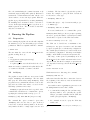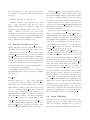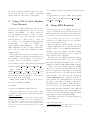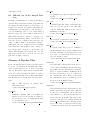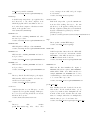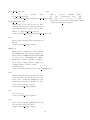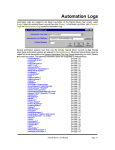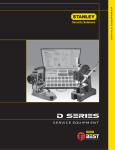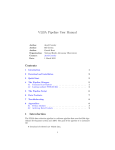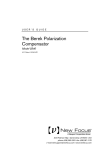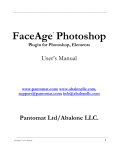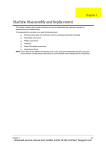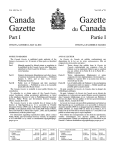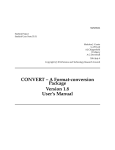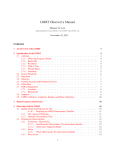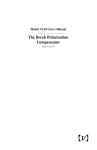Download NRAO VLA Archive Survey Pipeline System Users Manual Contents
Transcript
NRAO VLA Archive Survey Pipeline System Users Manual Jared Crossley ([email protected]) Typeset December 4, 2007 Source file (in CVS repository): filehost :/users/jcrossle/cvsroot/Archive Imaging Doc/Arch imag doc.tex Last revision: v1.5 04 Dec 2007. Contents 1 Setting Up the Pipeline 2 2 Running the Pipeline 2.1 Preparation . . . . . . . . . . . . . . 2.2 ArchQuery . . . . . . . . . . . . . . . 2.3 ArchPreps . . . . . . . . . . . . . . 2.3.1 Command Line Interface . . . 2.3.2 About Project Codes . . . . . 2.3.3 Archive Data File Download 2.4 Auto-loading: ArchAuto . . . . . . . 2.5 Run file execution: Arch Runs . . . . 2.6 Image Validation . . . . . . . . . . . 2.7 Maintaining Available Disk Space . . . . . . . . . . . . . . . . . . . . . . 3 3 3 4 4 5 6 7 8 8 9 3 Documenting Pipeline Work 3.1 The VLA Loaded Data Log . 3.2 The Supplementary VLA Log 3.3 The Users Manual . . . . . . 3.4 Going Deeper... . . . . . . . . . . . . . . . . 10 10 10 11 11 . . . . . . . . . . . . . . . . A Short List of Pipeline User Rules 11 B Why use cron? 11 C Using CVS Records to Store Pipeline data using the Astronomical Image Processing System (AIPS). The images and data output from the pipeline are published as part of the National Virtual Observatory and can be accessed online at http://www.aoc.nrao.edu/∼vlbacald. The pipeline system was written by Lorant Sjouwerman ([email protected]) and Jared Crossley. The pipeline system consists of a series of Perl scripts, C-shell scripts, and AIPS run files (POPS1 scripts) that 1. query the VLA raw data archive, 2. download VLA data files, 3. setup shell scripts to process the data files, 4. invoke the shell scripts to automatically calibrate the data and produce images, 5. move images, run files, log files, and calibrated data to the VLA archive, and 6. index and create web pages for browsing through images. This guide will assume that the pipeline user is operating within a C-shell compatible Unix shell; this is accomplished, for example, by typing tcsh in a Unix terminal2 . Pipeline programs may work from other shells, but this has not been tested. To run the pipeline scripts in the NRAO Array Operations Center in Socorro, a user must be a member of the groups vlbacald and aips. In this document, the term shell script refers to a C-shell script. User 12 D Using AIPS Remotely 12 E Instructions and Procedures from Older Versions of the Pipeline E.1 Image Validation and Archiving in AIPS E.2 Efficient Image Validation: SETPIX . . . E.3 VLA Imaged Data Log: VLA LOG1.ods . E.4 Efficient use of the Imaged Data Log . . 13 13 13 14 15 1 POPS = People-Oriented Parsing System. POPS is the command line interpreter for AIPS. It was developed by Jerry Hudson at NRAO for the purpose of demonstrating that a language can be constructed in Fortran in normal order, instead of reverse polish. Thanks to Eric Greisen for this info. 2 C-shell compatible shells include: C-shell and TC-shell. The shells sh, bash, and korn are not C-shell compatible. This document describes the use of the NRAO VLA Archive Survey (NVAS) software pipeline, also known as the “VLA Pipeline System”. The NVAS pipeline calibrates and images raw VLA 1 1 Setting Up the Pipeline ∼/.dadevs file. Two lines must be added to this file to tell AIPS where to store its data. For example, computer zaurak stores pipeline AIPS data on the disk mounted to /export/home/zaurak2. The two lines that must be added to the .dadevs file are The master copy of all pipeline program files is stored on the pipeline server, currently AOC computer auto. The pipeline is initially setup in a given directory on a client computer by executing the shell script /home/auto/ArchSetup from the directory in which the pipeline should be installed. In most cases this should be done by the pipeline administrator as user vlbacald. - /export/home/zaurak2/AIPS/DA01 /DATA/ZAURAK 2 Note that .dadevs must contain two spaces after the dash at the beginning of each line. If in doubt, ask the pipeline administrator (Lorant Sjouwerman) which lines should be added to .dadevs. After running ArchSetup, the current directory will contain a file named Arch Defs. This file defines environment variables used by other pipeline scripts and calls the AIPS setup file /home/auto/aips/LOGIN.CSH. It is wise for the user to check Arch Defs to be sure the environment variables have been set correctly by ArchSetup. Two variables are of special importance. The variable avla holds the path to the pipeline working directory, where the pipeline is installed (and where Arch Defs resides). This may, for instance, look like > cd [installation directory] > /home/auto/ArchSetup This script copies the appropriate files and directories from /home/auto to the current directory and creates links in the current directory to other files on /home/auto. It also adds the program Arch Runs as an hourly job in the crontab file on the client computer. To ensure the crontab file has been updated properly, the user that executed ArchSetup can list the crontab file with the command > crontab -l (For more about cron and crontab, see below in this section.) The directory into which the pipeline is installed on each client computer is referred to here as the pipeline working directory. Unless otherwise specified, files named in this document are located in the pipeline working directory. On computer hamal this might be, for example, /home/hamal2/vlbacald. If the pipeline is to be executed from a new computer, i.e. one that has not run the pipeline before, two steps must be taken. First, the AIPS manager on computer auto (Lorant Sjouwerman) must run AIPS script SYSETUP, and then add the appropriate entries to auto AIPS files DADEVS.LIST and NETSP. These steps will allow the new computer to execute the version of AIPS installed on auto3 . The second step that must be taken before running the pipeline on a new computer is to edit the setenv avla /home/hamal2/vlbacald The variable email holds the E-mail address of the pipeline user. The pipeline uses the E-mail address to inform the user that certain tasks have been completed. The E-mail address may be set, for example, by setenv email [email protected] It is recommended that the user sources Arch Defs within their shell rc-file. If using the (T)C-shell, enter the following in the file .(t)cshrc in the user’s home directory: source /working directory /Arch Defs Note that Arch Defs is read at run time by some of the pipeline scripts, so it is not sufficient to only set environment variables; the file itself must be present and its contents up-to-date. The pipeline uses the Unix program cron to initiate data processing. The cron daemon is controlled by each user’s crontab file. A user can write their crontab 3 The client computer’s AIPS installation is not used because automatic AIPS updates (“midnight jobs”) can introduce changes that cause the pipeline to fail; the version of AIPS on auto is updated only after testing to ensure compatibility with the pipeline. 2 file to the terminal using the command crontab -l (if crontab is empty, nothing will be printed). Each user’s crontab file contains instructions that tell the cron daemon when to execute various programs. When the pipeline is properly installed by executing ArchSetup, the installing user’s crontab is edited to tell cron to execute shell script bin/Arch Runs every hour at 55 minutes past the hour. The cron table is automatically saved for future use. 2 2.1 5, inclusive. The date must be given in the specified format. For example, to query all VLA observations for December 5, 1995, type: > ArchQuery 1995 dec 05 To limit this query to only observations with project code AB628, type: > ArchQuery 1995 dec 05 AB628 If executed without the ‘-s’ command line option, ArchQuery immediately produces a prompt requesting the user to specify the number of subarrays for which data should be requested of the VLA data archive. Running the Pipeline Preparation ** Select subarray (1 to 5): Before running the pipeline, the user should verify that the umask is set to produce files with group read-write permissions. This is accomplished with the command The VLA can be divided into a maximum of five subarrays for any given observation, and data must be queried separately for each subarray configuration. The default query is subarray 1, because it is the most used subarray configuration. Subarrays 2 and higher usually contain VLBI observations and system tests. The range of time queried by ArchQuery is set in file Arch Defs by the variable interval in the form of days and hours, dd :hh . For example, a query interval of 2 days and 6 hours is specified in file Arch Defs by the line > umask 0002 The user must also source the file Arch Defs in the pipeline working directory, > tcsh > cd [pipeline working directory] > source Arch Defs A regular pipeline user should include the above umask and source commands in her/his shell rc-file: ∼/.tcshrc for TC-shell; ∼/.cshrc for C-shell. 2.2 [1] setenv interval 02:06 With interval set to this range, the command ArchQuery ArchQuery 1995 dec 05 The pipeline is started with two user-executed shell scripts: ArchQuery and ArchPreps. The user must first query the VLA archive using ArchQuery. This program acts as a command line interface to the worldwide-web-based VLA data archive, accessed via the URL http://archive.nrao.edu/. ArchQuery requires the start date be specified on the command line and allows two command line options, specifying the subarray number and project code. will return data files that have a start time between the beginning of December 05, 1995 and 06:00 hours on December 07, 1995. Successful execution of ArchQuery generates a text file $atmp/archfiles.dat4 that contains 1. a comment line stating the date and time range, subarray number, and optionally the specific VLA project number submitted in the VLA data archive query (the inputs to ArchQuery), ArchQuery [-s#] YYYY mmm DD [Project code ] The command line option -s must be given after ‘ArchQuery’ and before the date; no space is allowed between the ‘s’ and the subarray number, ‘#’; the subarray number should be a single digit between 1 and 2. the command executed to query the VLA data archive, and 4 The 2.3. 3 file archfiles.dat is used as input to ArchPreps, see § 3. information on each file (or, equivalently, data set) returned by the VLA data archive in response to the query. Up for download: (select only one project name!) ------------- Select AA0169 D 95-Dec-06 07:43:49 95-Dec-06 12:42:20? n ------------- Select AB0628 AS 95-Dec-05 08:48:49 95-Dec-05 10:18:49? n - Select AB0628 AS 95-Dec-05 10:18:54 95-Dec-05 14:10:34? n - Select AB0628 AS 95-Dec-05 14:10:39 95-Dec-05 18:04:44? n In addition to generating archfiles.dat, ArchQuery also echoes a filtered version of the VLA data archive response to the terminal (this output is created by executing ArchPrep -; see below). An example of a filtered response for December 5, 1995 is, AA169 D 95-Dec-06 07:43:49 95-Dec-06 12:42:20 - AK403 B 95-Dec-05 03:20:39 95-Dec-05 08:46:49 - AK410 C 95-Dec-05 23:52:50 95-Dec-06 07:43:10 - AL364 D 95-Dec-07 04:11:10 95-Dec-07 08:37:10 - APHOLO F 95-Dec-05 01:21:56 95-Dec-05 03:18:03 - MJCTST D 95-Dec-05 22:27:20 95-Dec-05 23:44:19 [Y] [Y] should go unnoticed by the user. This document therefore refers to these two files by the name of the user interface, ArchPreps. 2.3.1 Command Line Interface ArchPreps allows for one command line option: The filtered response contains one data file in each row, and each row is divided into six columns. From left to right the columns are the project code, the segment, the start date, the start time, the end date, and the end time. ArchQuery automatically filters out files from the archive response that contain project codes that should not be imaged by the pipeline. Such data includes VLA tests and large VLA surveys that have been or will be imaged separately (for example, NVSS, FIRST, and others). Project codes containing “OPS”, “SYS”, or “ZBL” should also be skipped; ArchQuery will automatically filter some of these project codes, but since some code names are assigned at test time and no exhaustive list of these project codes is available, ArchQuery will not filter them all. 2.3 [Y] Figure 1: Example of ArchPreps output when run with no command line options. Selection of files: - [Y] ArchPreps [project code |-|+ project code |+] where project code is the project code to be loaded into the pipeline. These options have the following effects: • Using no command line option causes ArchPreps to ask the user to make a selection from each file listed in archfiles.dat. Figure 1 shows an example of ArchPreps output when using no command line options. • Using “project code ” for the command line option causes ArchPreps to ask the user to make a selection only from the files with a matching project code. Project codes with additional preand post-pended characters will be listed for user selection. ArchPreps The script ArchPreps can be run manually following ArchQuery. ArchPreps downloads data files selected from archfiles.dat, loads the data in AIPS, checks that the data is appropriate for imaging in the pipeline, and, if appropriate, prepares the loaded data for imaging at a later time. This data-loading program actually consists of two parts: a Perl library (module) called Arch Preps.pm and a user interface to the library simply called ArchPreps. Under normal operation, the library When run in one of the above two “selection” modes (using the project code option or no option) ArchPreps places an ASCII marker, such as ------------between files with different project codes and files that are separated in time by 6 hours or more. See example output in Figure 1. 4 end of the LAST 6 file satisfying conditions (1) or (3) (starting on day 2 or later) is < 6 hours, then process all files together; • Using “-” for the command line option causes ArchPreps to echo a filtered version of the data set information contained in file archfiles.dat, identical to the filtered version echoed to the terminal by ArchQuery5 . (b) Else, exclude the next file from the current group. • Using “+ project code ” for the command line option causes ArchPreps to load all matching files in archfiles.dat without the user confirming individual file selection. Since file selection is automated, project codes with additional preand post-pended characters are not matched. 2.3.2 About Project Codes ArchPreps will abort if two or more files with different project codes are requested by the user. This makes sense, because different projects should not be processed together. A small number of project names may contain nonstandard characters that cause ArchPreps to fail. The user should make a list of the project name and the archive date on which the name occurred. A future version of ArchPreps may be designed to deal with unusual project names, or the project name may require manual loading into AIPS. If two archive files with the same project code on the same day in the same subarray are processed separately but on the same computer, the ArchPreps output files will overwrite each other. This occurs because the file naming scheme used by ArchPreps only accounts for the project code, date, and subarray number. If the two files are processed separately on different computers, when the pipeline output files are moved to the image archive, some of the output from the second file will overwrite some of the output from the first file. This is why files with the same project code, same start date, and same subarray number should be processed together. Remember that project codes containing “OPS”, “SYS”, “ZBL”, or any other obvious system check, should be skipped. However, testing project codes such as “TEST” and “TST” should be loaded. Some of the unusable files will be excluded from archfiles.dat by ArchQuery. However, it is not possible to identify all unusable tests. The user should watch for files of the same project name that repeatedly fail to load in AIPS. By identifying such files, archive imaging will proceed • Using “+”, with no project code, causes ArchPreps to automatically load each project code beginning on the query date. The query date is the date used in the most recent call to ArchQuery. When the “+” option is not used, it is left to the user to decide which files with a given project code should be processed together. When in doubt, use the ASCII markers as a guide to project file grouping. When using the “+” auto-loading option, all files with the same project code and beginning on the query date are grouped together. Files with the same project code beginning on subsequent days are joined to the group according to the following algorithm (files are inspected in chronological order): 1. If the gap between the previous file (starting on day 1 or later) and the next file (starting on day 2 or later) is < 30 minutes, then include the next file in the current group. 2. Else, if the gap is > 6 hours, then exclude the next file from the current group. 3. Else, if the gap is > 30 minutes and < 6 hours, then (a) If the difference between the start of the next file (starting on day 2 or later) and the 6 This is the last file to be added to the group; this condition is assumed true until the group is fully built, at which time the condition is assessed, and files are excised from the group as necessary. 5 Actually, the ArchQuery terminal output is produced by calling ArchPreps with option “-”. 5 at a faster rate. When the files have been selected (if in selection mode), ArchPreps will either download the files from the VLA data archive to the $avis directory, or, if the files have already been downloaded, will ask the user to confirm use of the files already present in the download area. stored in a log file with extension move.log. For example, running ArchPreps on project AB998 on 2001 July 04 produces the following files: 2.3.3 When the user has received the download confirmation E-mail and pressed ENTER to confirm that the archive download is complete, ArchPreps will then load the downloaded file(s) into AIPS, split the data according to observing center frequency, and move each separate frequency to its own AIPS user number. C-shell scripts are then generated for each AIPS number in directory run; these scripts are referred to as run files and given a filename suffix run7 . The run file names are made by concatenating the selected project name, the observing date, the subarray number, an extension, and a suffix. For projects with multiple observing frequencies (and therefore multiple assigned AIPS numbers) the run file extension contains a sequentially incremented number that distinguishes multiple run files. For example, run files for VLA project AD433, observed on March 1st, 2000, have file names, AB998 AB998 AB998 AB998 Archive Data File Download The latest version of ArchPreps automatically monitors archive file download. This is accomplished by monitoring the user’s email file. The VLA Archive sends an email to the user when each file download is complete. This e-mail has a standardized format, and contains the full path name of the downloaded file; the file name itself contains the project code, date, and subarray number. ArchPreps searches email file /users/username /mail/NVASmail for this unique string, ArchPreps is able to verify download completion. Currently, this email file is hard-coded in ArchPreps, and it is the user is responsibility to filter archive email messages to this file; this can be accomplished with the Unix utility procmail (see §???). NRAO policy is to “lock” all data files associated with project codes for which observations have been taken in the past year; a locked file can only be downloaded with a password given to the observer; it cannot be downloaded by ArchPreps. If ArchPreps attempts to download a locked file, the archive will send the user an E-mail containing a message similar to this, Copy process canceled. AD433 AD433 AD433 AD433 2001JUL04 2001JUL04 2001JUL04 2001JUL04 2000MAR01 2000MAR01 2000MAR01 2000MAR01 1.fill.run 1.fill.log 1.move.run 1.move.log 1.0.run 1.1.run 1.2.run 1.3.run ArchPreps returns to the command line after creating the run files. There are presently two conditions under which ArchPreps will skip some, but not necessarily all, data in a file: LOCKED archive file : /home/archive VLA/tapes/XH00035/file 6 If a data file is locked, it should be skipped and loaded into the pipeline at a later date. ArchPreps creates run and log files during its execution. The run files are shell scripts that are executed either immediately by ArchPreps or later by Arch Runs. The log files store diagnostic output during run file execution. The run and log file names differ only in their extension. Loading data into AIPS is accomplished by a run file with extension fill.run, and diagnostic messages are stored in a log file with extension fill.log. Data is moved to different AIPS numbers by a run file with extension move.run, and diagnostic messages are 1. If the data is spectral line8 , ArchPreps will skip it with explanation, ‘ZAP LINE :’ ‘AIPS file name ’ 7 C-shell script run files, which execute Unix commands, should not be confused with AIPS run files which execute AIPS commands. 8 Future versions of the pipeline system will not skip spectral line observations. 6 2. If the data is P-band (300 MHz), ArchPreps will skip it because it requires special atmospheric calibration. ArchPreps skips P-band data with explanation, deleted, reserved AIPS numbers will be freed, and the following message will be issued along with an audible bell before quitting: No files left to work on - see /working directory /run/pcode date subarray.fill.log After splitting the data according to observing band and skipping data where appropriate, ArchPreps will write the AIPS number, project code, extension number, and log file path to bin/Arch AIPS; one line is written for each AIPS number used. If all data is skipped, only one line is written and the five digit AIPS number is replaced with zeros. If only some of the data is skipped, the data that has not been skipped is entered in Arch AIPS. For each computer used to load data into the VLA pipeline, only one instance of ArchPreps should be allowed to load data into AIPS at any given time. If multiple instances of ArchPreps finish loading data at the same time, they will both try and write to Arch AIPS, but no more than one program will succeed. When ArchPreps fails to write to Arch AIPS, the AIPS numbers it used for loading data will be lost and may be reused by a subsequent instance of ArchPreps. In this case, the best course of action is to rerun ArchPreps on the same data so it will successfully store its AIPS numbers in Arch AIPS. It is also advisable in such a situation for the user to check the Arch AIPS file for potential errors caused by the conflict; for example, duplicate instances of the same AIPS number. ‘ZAP P-BAND :’ ‘AIPS file name ’ 3. If the data is 4-band (74 MHz), ArchPreps will skip it because it requires special treatment of atmospheric calibration. ArchPreps skips 4-band with explanation, ‘ZAP 4-BAND :’ ‘AIPS file name ’ In both of these cases, if other acceptable data resides in the data file, the acceptable data will still be processed and imaged. There are three conditions under which ArchPreps will abort, skipping all data in the file: 1. If there is no standard calibrator source in the data, the pipeline does not know how to set the flux scale. Thus, ArchPreps will abort with explanation, ‘ZAP - NO STD CAL SRC FOR :’ ‘AIPS file name ’ 2. If the data was recorded as a single dish for the purpose of VLBI, an image cannot be made from the data. In this case, ArchPreps will abort with explanation, 2.4 Auto-loading: ArchAuto The highest level of data loading automation is attained through the Perl script ArchAuto. The script takes a start and stop date as command line parameters and then calls ArchQuery and ArchPreps automatically for each date in the range, including the start and stop dates. A call to ArchAuto has the form ‘ZAP S-DISH :’ ‘AIPS file name ’ 3. If there are fewer than 8 antennas used in the observation, making a proper image is very difficult. Thus, ArchPreps will abort with explanation, ArchAuto start date stop date The start date and stop date are formated as ‘MINI ARRAY :’ ‘AIPS file name ’ YYYY MMM DD If ArchPreps skips all data in a file or if the file is found to have no visibilities (no data), the AIPS data will be where YYYY is the numerical year, MMM is the first three letters of the month (upper, lower, or mixed 7 case), and DD is the one or two digit day of the month. For example, to auto-load the entire month of February 1998, type When Arch Runs is executed, all run files that meet the age requirement are renamed with extension .auto; this extension signifies that the run file has been initiated but not completed. When execution of a run file is complete, it is renamed with the original extension .aips.run. Likewise, the log files are given the name .aips.log. Note that Arch Runs initiates immediately all run files meeting the age requirement, but executes the run files sequentially. Since it is possible for Arch Runs to run for longer than one hour, multiple instances of Arch Runs may be running simultaneously. There are limitations to the number of instances of AIPS that one computer can run simultaneously. Furthermore, simultaneous execution slows every imaging process and all other processes running in the computer. To avoid this situation, Arch Runs will not execute if two other instances of Arch Runs are already in execution. When all run files initiated by Arch Runs have been completed, Arch Runs deletes the AIPS data stored in each AIPS user number it has used and sends an Email to the user stating (1) the AIPS user number, (2) the run file name, and (3) the completion time for each file executed. The net start and end time of Arch Runs is also given in the email. These time stamps can be used as an indicator of Arch Runs success or failure. If a run file’s completion time is within a few seconds of the previous run file’s completion time, then something has probably gone wrong. In this case, check the log files in the tmp directory for possible causes of the error. Arch Runs stores its output in the pipeline working directory. When it has finished, the output image, visibility plots, u-v plots, log files, and raw data remain on disk until a cron job moves them to the image archive server. Presently, this file transfer process occurs once each morning, on Tuesday through Saturday. The file transfer is accomplished by the program Arch Fill. The data in AIPS is all removed automatically. > ArchAuto 1998 feb 01 1998 feb 28 ArchAuto contains some internal error checking to verify appropriate start and stop dates. While ArchAuto runs, the standard output from ArchQuery and ArchPreps will be sent to the terminal. Audible beeps have been entered into ArchPreps to alter the user to circumstances of interest, such as when a project group spans multiple days. It is advisable to monitor ArchAuto periodically as it runs, to insure that it is working properly. 2.5 Run file execution: Arch Runs All new run files are executed automatically and sequentially by the program Arch Runs. This does not require any user interaction; the cron daemon initiates Arch Runs automatically every hour. By default, Arch Runs checks the modification time of uninitiated run files and only executes them if they are more than 5 minutes old. This gives the user time to manually alter the script or data if desired. For example, in some cases the user may want to flag bad data manually before the pipeline begins imaging. Alternatively, the user may choose to execute run files manually without delay by using the command line option “-”: Arch Runs Execution with the “-” option causes Arch Runs to request user verification that the data has been fully downloaded from the archive and loaded into AIPS. After responding to this prompt, the user may choose to background Arch Runs using control-z and the linux command bg. This makes the terminal immediately available for additional commands while Arch Runs continues to run in the background. Be aware that closing the terminal window while Arch Runs is backgrounded may force Arch Runs to exit early; the unix utility nohup may be used to avoid this. Arch Runs is not dependent on the state of the user’s terminal if it is initiated by the cron daemon. 2.6 Image Validation Data that has been processed by the pipeline is automatically exported to the image archive server. From this server the images, visibility plots, u-v plots, log files, run files, multisource FITS files, and single source 8 FITS files can be accessed from the NVAS9 web page: Clicking on any thumbnail image will open a larger version of the image in a new browser window11 . To remove images, check the “zap” box in the first column of each row containing a poor image. When all appropriate boxes have been checked, enter the user name and password and click the submission button. Some example visibility and u-v plots are provided with comments on the NVAS README web page. These can be referenced for comparison when judging image quality. The root-mean-square flux, contained in the image file name in column one is also useful for assessing image quality. When using the image validation script, be aware that the table of images returned by a query cannot be “refreshed” like a standard HTML file. The web page table is generated when the query is submitted, and to reload the page may require query resubmission. The open source web browser Firefox is able to reload a query page after submission. It does this using the html and image files in its cache. It will also reload checked boxes. Firefox can be obtained at http://www.mozilla.com/en-US/firefox/. Eventually, Firefox may delete old files from cache, after which time the web page cannot be reloaded without resubmitting the original query. http://www.aoc.nrao.edu/∼vlbacald/ However, some percentage of the images produced by the pipeline are not suitable to be stored in the image archive; this is often a result of improper calibration or flagging. These images must be removed from the archive server by the user. A web-based “image validation” script is available for this purpose at this URL: http://www.aoc.nrao.edu/∼vlbacald/val/ Anyone can submit queries form the validation web page. However, the user must be granted permission by the pipeline administrator to remove images; a username and password is required to authorize image removal. Images are queried by the image validation tool according to the date that the image was placed in the image archive. The script reports the total number of images found for the query, but will only display 200 images at one time. Thus, if there are more than 200 images returned by a query, the user must also specify the range of indices that should be displayed (for example: 1-200, 201-400, or 401-600). Each query will return a table in which each row corresponds to one image. The table presently contains five columns. From left to right the table columns are: 2.7 Maintaining Available Disk Space Pipeline data processing can rapidly consume large amounts of hard disk space. Inadequate disk space can cause cron jobs to fail, sometimes running indefinitely in the background. It is recommended that the user check the available disk space daily. One of the daily cron jobs maintained by the pipeline administrator sends email to the user giving a summary of the disk space available on each partition and each computer used for pipeline imaging. Another cron job setup by the pipeline administrator should remove older visibility files (via the script clean-vis, described below). However, if a very large amount of data is loaded on one computer in a 24 hour period, or on the weekend when cron jobs may not run, the 1. the index number of the image in the query, a removal (“zap”) check box, and the file name of the JPEG image10 ; 2. a thumbnail of the VLA image; 3. a thumbnail plot of visibility amplitude versus baseline length; 4. a thumbnail plot of real versus imaginary parts of the image visibilities; 5. a thumbnail plot of u-v coverage. 9 NVAS = NRAO VLA Archive Survey image file name contains much information about the image. See the NVAS README page for instructions on how to interpret the file name: http://www.aoc.nrao.edu/∼vlbacald/read.shtml. 10 The 11 The size of the VLA image depends on the resolution and field of view available in the corresponding observation. In some cases, the original image will be smaller than the thumbnail. 9 available disk space may need to be checked and the old visibility files removed manually. Available disk space can be checked with Unix command df -h. The amount of free memory available on the pipeline systems partition can be queried with the command 6. the file status at the time ArchPreps finished (“Queued” means successfully loaded and awaiting imaging; “Skip” means the file is not appropriate for imaging and has been skipped) 7. a user comment, 8. and a comment date, which is typically the date the data was entered in the log file. > df -h $avla The environment variable $avla will only work after sourcing the file Arch Defs, located in the pipeline working directory. When free disk space is low, the user should run script /home/auto/bin/clean-vis. This script will delete all but the ten newest visibility data files from the vis directory; the script will remove files on all computers used for pipeline imaging. 3 Data files that are found to be inappropriate for imaging are given the status “Skip” and AIPS number “0”. The VLA loaded data log is constructed from the pipeline data file bin/Arch AIPS via the bash script /users/jcrossle/cvsroot/script/MakeLog, also located in a CVS repository. MakeLog uses awk to read Arch AIPS on each computer used for pipeline processing. Any new data files found in Arch AIPS and not in the VLA loaded data log are appended to the log file. Comment lines in MakeLog explain the details of how the log update is accomplished. Documenting Pipeline Work 3.1 The VLA Loaded Data Log The VLA loaded data log (referred to as the VLA imaged data log in earlier versions) is a data table that contains information on every data file downloaded from the raw data archive and loaded into the pipeline. Presently, the loaded data log resides in a CVS repository on the AOC filehost: 3.2 The Supplementary VLA Log The supplementary VLA log contains all information important to the pipeline imaging process that is not contained in the VLA Loaded Data Log. The supplementary log is contained in a CVS repository, /users/jcrossle/cvsroot/VLA log/VLA log 2.txt /users/jcrossle/cvsroot/VLA log/VLA log 2 sup.txt. The loaded data log is written as an ASCII file in comma-separated-variable format, and contains 8 columns: The supplementary log includes, from top to bottom of the file, 1. a list of data files that failed to load along with any appropriate comments intended to aid the pipeline administrator in resolving the problem, 1. the project code, 2. the observation date, 2. any useful comments for the user (for example, a list of project codes to skip, or dates that should not be processed for various reasons), 3. the name of the computer used to load and image the data, 4. the AIPS number, 3. a list of pipeline improvements 5. the frequency (or extension) number that differentiates between different frequency observations within the data file, 4. a list of months in the archive for which data has been fully loaded, 5. a list of dates for which data has been fully loaded, 10 A 6. a list of dates that have been validated. The supplementary log is maintained by the user during the data loading and validation process. 3.3 Short List of Pipeline User Rules 1. Before loading data, check to be sure there is sufficient disk space. It is difficult to gauge what ”sufficient” is, but a rule of thumb might be 2 GB free for each archive day loaded. Avoid computers with less than 5 GB free disk space. The Users Manual The Pipeline Users Manual (this document) exists for the purpose of documenting, on the user’s level, what the imaging pipeline does and how to operate 2. Do not simultaneously run multiple instances it. The Users Manual is written and maintained with of ArchPreps and/or ArchAuto on one comLatex. Latex can be obtained via links at the web puter. To be more specific, do not allow mulpage http://www.latex-project.org/. The present tiple instances of ArchPreps to simultaneously version of the Users Manual is formatted for compilaload data into AIPS on any one computer. This tion on the author’s computer, in Macintosh program can sometimes cause AIPS user number conflicts TeXShop. Some minor modifications may be necessary that may crash ArchPreps. for compilation on other computers. The Users Manual uses the latex pack3. Keep a record of dates that have been loaded and age glossary. This package can be obtained dates that have been validated. The pipeline does along with installation instructions at this URL: not do this automatically. http://tug.ctan.org/tex-archive/macros/latex/contrib/glossary/ The glossary installation package contains a perl script, B Why use cron? makeglos.pl, that must be run each time glossary entries are updated. I was recently asked why the pipeline system uses cron to run the data processing and data archive stages. 3.4 Going Deeper... Pondering this has led me to an interesting realization. Lorant Sjouwerman designed the pipeline system to To learn more about the pipeline system, the user can use cron to start Arch Runs and, less frequently, to contact the pipeline administrator or delve into the run the archiving and filesystem monitor and cleanup pipeline system source code. A few remarks may be scripts. In earlier days (late 2006), the pipeline data useful for accomplishing the latter. loading stage was quite interactive. There was no ArchAuto and no autoload command line option in ArchPreps. The data processing however, was fully automated. cron thus provided a “pipeline interface” between more interactive and less interactive stages. The user interactively loaded data into the pipeline, and then could go away while cron processed all the data. Without an automated program like cron to start the data processing stage, the user would need to load data and wait for it to finish imaging before loading more data. cron also allows the pipeline operation to switch from one user to another. For example, user jcrossle operates the data loading, and user vlbacald operates 11 cvs -d hamal.aoc.nrao.edu:/users/jcrossle/cvsroot update the data processing and archiving. This can be advantageous, if the two users do not want to accidentally interfere with each other’s stages of the pipeline. C executed from the top-level working directory, that is, the directory containing Archive Imaging Doc, aips run, and VLA log. Using CVS to Store Pipeline User Records D Using AIPS Remotely A pipeline user must maintain the VLA Loaded Data Log, the Supplementary VLA Log, and the Pipeline Users Manual. A version control system can simplify maintenance of these records12 . Presently the open source program Concurrent Versions System, or CVS, is used. CVS can be obtained at http://www.nongnu.org/cvs/. Documentation on CVS is available at http://ximbiot.com/cvs/manual/. Users unfamiliar with CVS are referred to this documentation. Some of the more important commands are briefly explained below. The pipeline CVS repository is currently located on AOC computers in /users/jcrossle/cvsroot. A user wishing to checkout pipeline records from the repository can do so by entering the command In the present version of the pipeline, the user needs only access AIPS directly for troubleshooting purposes. Even this might be avoided if the pipeline administrator is available to address problems that arise. However, such is not always the case, and on occasion the user may need to access AIPS. These notes provide instructions for using AIPS remotely. If the user wishes to run the pipeline on a remote computer, AIPS will need to be run remotely but using the local TV13 . To accomplish this AIPS must be installed on the local computer. An AIPS installation and installation instructions can be obtained at http://www.aoc.nrao.edu/aips/. Start the local copy of AIPS so that the TV, message server, and Tek server windows open. To accomplish this, any normal AIPS user number can be used, for cvs -d hamal.aoc.nrao.edu:/users/jcrossle/cvsroot example 101. Then exit AIPS with the EXIT command. checkout Archive Imaging Doc aips run VLA log Login to the remote machine using ssh. If AIPS has not been run remotely using this pair of client This command will create directories and host computers, it is necessary to be sure that Archive Imaging Doc, aips run, and VLA log in the remote host can “see” the client. If the client has the users current working directory. The files conssh-ed directly to the remote host, the environment tained in these directories can then be read, written, variable $REMOTEHOST may contain the client IP adand executed by the user as usual. dress; otherwise, the command who may give the client Changes made within one directory can be saved to IP address or host name. Use ping or ssh with the the repository with the command given IP address or host name to insure that the recvs commit mote host can “see” the client. If the client computer has a firewall or is behind a firewall, access to TCP and executed from within the modified directory. UDP ports 5000-5017 from outside sources will have to The users working directories can be made concurbe allowed; see the AIPS Managers FAQ for details, rent with any changes made to files in the repository http://www.aoc.nrao.edu/aips/aipsmgr/. with the command Start AIPS on the remote computer using the fol12 Note that version control is not strictly necessary for mainlowing command: taining pipeline user records; it provides no great advantage for a local user; however, version control is quite advantageous for a remote users since it offers an easy way of backing-up the user’s files. Since version control is currently being used, some details are given here. aips tv=client tvok 13 X-forwarding may be able to display a remote TV on a local machine, but this will introduce additional lag.) 12 Here, client is the IP address or host name of the client computer. A simple test of the functionality of the AIPS TV can be done by typing TVINIT at the AIPS prompt; if no error messages are returned, then congratulations, the TV is working. E Currently, AVLAPIPE is not configured to create mosaic images. Data that is intended to be made into a mosaic can be identified using AIPS task LISTR with adverb OPTYPE‘SCAN’15 : below the “Scan summary listing”, LISTR will print the “Source summary”; if many sources listed here have very similar names and coordinates that are very close together (that is, the coordinates differ by less than a few degrees) the data is intended to be made into a mosaic. This data should not be exported under the current version of the pipeline. Instructions and Procedures from Older Versions of the Pipeline The following sections detail procedures that were used in previous versions of the VLA pipeline, but which are currently not necessary. These notes may be useful for investigating errors or interpreting old log files. E.1 E.2 In the present version of the pipeline direct access to AIPS is not required for image validation. These notes document an AIPS run file that was used to display images in earlier versions of the pipeline. An AIPS run file has been written to ease the task of verifying pipeline images. This file is named SETPIX.001 and is stored in the CVS repository (see Glossary); SETPIX.001 must be copied to the bin directory of the pipeline working directory to be accessible, along with the other pipeline scripts, from within AIPS (see discussion of distrib.bash, below). This run file contains two AIPS procedures: LISTRSC and SETPIX. LISTRSC runs AIPS task LISTR on catalog file 1 with adverb OPTYPE set to ‘SCAN’. SETPIX is an automated procedure that displays a set of images within a range specified by input parameters; SETPIX automatically adjusts the pixel gray scale range to allow for easier image validation. The command Image Validation and Archiving in AIPS In the present version of the imaging pipeline, images are automatically placed in the public image archive after they are created. The user may then remove low quality images by following the process described in § 2.6. In older versions of the pipeline, image quality was verified in AIPS and images were exported to the image archive manually. The following discussion about validating and exporting images from AIPS is preserved here for posterity. When Arch Runs successfully finishes, images have been created for each unique source and center frequency pair in the data set. The user must check for image validity by starting AIPS with the appropriate user number (contained in the Arch Runs results Email), and load each image. When all images in a data set (under a single AIPS user number) have been validated by the user, the AIPS command NVASARCH should be manually executed. NVASARCH creates FITS14 files for each image and places them in directory img/source name /, where source name is the source coordinate name. NVASARCH also stores the log files in subdirectory dat/project code /, where project code is the VLA project code. 14 FITS Efficient Image Validation: SETPIX SETPIX(10,15) will display catalog images 10 through 15. SETPIX does this by first running AIPS verb IMSTAT to determine the minimum and maximum flux of the image. The range of flux to be displayed on the TV is then specified by setting AIPS adverb PIXRANGE(1) and PIXRANGE(2), which set the lower and upper bounds on the displayed flux, respectively. PIXRANGE(1) is set to the minimum image flux. PIXRANGE(2) is set to the 15 The procedure LISTRSC can setup and run LISTR automatically. See § E.2. = Flexible Image Transport System 13 larger of (flux maximum) 100 Table 1: VLA Imaged Data Log Column Headings and (flux minimum) × 5, Column Heading Project Code unless this larger value is greater than the flux maximum, in which case PIXRANGE(2) is set to the flux maximum. After setting the displayed flux range, SETPIX runs AIPS verb QHEADER followed by TVALL. A simple bash shell script has been written to copy the latest version of SETPIX.001 to all pipeline working directories. This file is named distrib.bash and is stored in the CVS repository (see Glossary). E.3 VLA Imaged VLA LOG1.ods Data Date Comp AIPS # File # Freq (Hz) Log: VLA project code Date of observation Name of computer on which data was processe AIPS user number used to process this data Run file extension number (see § 2.3) Observing center frequency Status Description Short imaging status description Long imaging status and image quality descrip Comment Date Pipeline Issues Date of last modification of entries in this sprea Comments to developers about pipeline bugs (o evidenced in this data Comments In the present version of the VLA pipeline the Loaded Data Log is maintained via a shell script that reads the Arch AIPS file on each computer and rewrites the data in a convenient format. In earlier versions of the pipeline, the log (then called the Imaged Data Log) was manually updated each time a project was loaded in the archive. This log still exists and contains information about projects that were successfully and unsuccessfully loaded and imaged in the pipeline at that time. The comments below are a guide to interpreting this log file. The VLA imaged data log is a spreadsheet file that exists for the purpose of maintaining a record of data files that have been imaged and exported, data files that are in the process of being imaged, data files that have been skipped, or data files that have failed to be imaged. The imaged data log also contains information on image quality, pipeline bugs, and pipeline improvements. The data log is presently a spreadsheet maintained with OpenOffice.org Calc. OpenOffice.org is an open source office suite distributed by SUN Microsystems. Installation packages for a variety of operating systems can be obtained at http://www.openoffice.org/. Calc is the spreadsheet program within the OpenOffice.org suite. The data log consists of 6 worksheets: ‘Process’, ‘Success’, ‘Skip’, ‘Fail’, ‘Dates’, and ‘Fixes’. The first four worksheets contain the same column formats and hold information about VLA data files; each of these Description Any additional comments about this data. worksheets contains one row entry for each observing frequency in each VLA project processed with the pipeline. The 11 columns used in the first four worksheets are described in Table 1. Worksheet ‘Process’ holds entries for data that are currently being imaged or have been imaged by the pipeline but have not yet been exported. Worksheet ‘Success’ holds entries for data that have successfully been imaged and exported. Worksheet ‘Skip’ holds entries for raw data that have been intentionally skipped, most often because the pipeline is not yet capable of imaging this type of data. Worksheet ‘Fail’ holds entries for data that the pipeline has unexpectedly failed to image; entries in ‘Fail’ are often only temporary since failures are usually followed by fixes or recognition that this type of data should presently be skipped. Worksheet ‘Dates’ holds dates for which all observed data have been imaged and exported or skipped. This worksheet serves as a convenient log for using ArchQuery, which requires the user to specify a date and date range. To this end, the worksheet contains 5 columns for the 5 different subarray numbers that can be queried using ArchQuery. The user can thus keep a record of which dates have been processed for each subarray number. Worksheet ‘Fixes’ holds a brief description of pipeline improvements (or fixes) along with the date 14 of the improvement. E.4 Arch Cprt A copyright message placed in publicly available log files. client :/working directory /Arch Cprt Efficient use of the Imaged Data Log In addition to maintaining a log of imaged and skipped data files, imaged data characteristics, and pipeline improvements, the Imaged Data Log can be used to efficiently load data into the pipeline and validate the resulting image. For this purpose, each data file processed by ArchPreps can be recorded in the Imaged Data Log, in the “Process” worksheet. Each reserved AIPS number should be written to a separate row. Data files that ArchPreps fails to load should be cut from the “Process” worksheet and pasted into the “Skip” or “Fail” worksheet, as appropriate. What remains in the “Process” worksheet are the successfully loaded data files. This worksheet can be arranged or sorted at the users convenience to aid in image validation. When all images in a data file have been validated, the data file can be cut from “Process” and pasted into worksheet “Success”. Arch Defs A C-shell script that defines environment variables used by the pipeline and calls AIPS setup file LOGIN.CSH. This file is also read by ArchQuery at run time. client :/working directory /Arch Defs Arch Docs Short text file documentation of the pipeline. client :/working directory /Arch Docs Arch Runs A C-shell script that looks for uninitiated pipeline run files in directory run/. All files found are marked as initiated by being given the extension .auto, or, when run file execution is complete, the extension .aips. client :/working directory /bin/Arch Runs Glossary of Pipeline Files ArchPreps In the following file names, pcode is an abbreviation for project code, which, in the actual file name, will be replaced by the VLA project code of the corresponding data set; date will be replaced in the actual file name by the date of the observation; “#” will be be replaced by a numerical value that serves to differentiate this file from files that would otherwise have the same name. Perl script that loads files listed in the most recent execution of ArchQuery into the VLA imaging pipeline. The user interactively confirms the files to be loaded at runtime. ArchPreps allows the user to specify the project code of interest as the command line option. When executed with the command line option “-”, ArchPreps echoes the most recent ArchQuery results. client :/working directory /bin/ArchQuery aips Link to AIPS directory on computer auto, /home/auto/aips/. client :/working directory /aips ArchQuery Perl script that queries the VLA archive for data within a given time range, the start of which is specified by a command line option. The subarray number to be queried is specified interactively by the user at run time. The range of time queried is controlled by the variable interval in file Arch Defs, which has the form days :hours (2:12 = time range of 2 days and 12 hours); the observing bands queried are also specified in file Arch AIPS ASCII file containing a list of each AIPS user number reserved by the pipeline in addition to the associated project code, unique run file number, and pipeline log file. client :/working directory /bin/Arch AIPS 15 Arch Defs by variable obsbands. client :/working directory /bin/ArchQuery receive messages from shell and perl scripts stored in bin/. client :/working directory /dat/ ArchSetup distrib.bash A C-shell setup script that copies pipeline files and directories to the client computer, from which the pipeline will be run; links are also created on the client computer to files that are maintained on the pipeline server. auto:/home/auto/ArchSetup Bash shell script that copies file SETPIX.001 from its CVS working directory to the bin subdirectory of all pipeline working directories. The list of pipeline working directories in this file should be maintained separately by each user. (CVS Repository) filehost :/users/jcrossle/cvsroot/aips run/distrib.ba AVLAPIPE.001 AIPS run file containing AVLAPIPE and other associated procedures. client :/working directory /bin/AVLAPIPE.001 AVLAPIPE.HLP AIPS help file for AIPS procedure AVLAPIPE. client :/working directory /bin/AVLAPIPE.HLP AVLAPOST.001 AIPS run file containing AVLAPOST and associated procedures. client :/working directory /bin/AVLAPOST.001 img/ Directory that contains FITS images. client :/working directory /img/ LOGIN.CSH C-shell script that defines where the AIPS shell scripts are and sets the environment variable AIPS ROOT so that AIPS is run from computer auto rather than from the local host. client :/working directory /aips/LOGIN.CSH AVLAPREP.001 AIPS run file containing AVLAPREP and associated procedures. client :/working directory /bin/AVLAPREP.001 bin/ Directory that holds shell scripts, perl scripts, AIPS run files, AIPS executables, and other executables used by the pipeline. client :/working directory /bin/ NVASDEFS.001 AIPS run file that initializes the inputs to AVLAPIPE. Execution requires “RUN NVASDEFS” within AIPS. Unlike other AIPS run files, for example AVLAPIPE.001, NVASDEFS.001 does not contain AIPS procedures and thus does not need to be executed like a procedure. client :/working directory /bin/NVASDEFS.001 pcode date # # clean-vis Raw visibility data file downloaded from the VLA archive. In the actual file name, “#” is replaced by numbers that distinguish the file from those that would otherwise have the same name, for example, when there are multiple files with the same project code and same date. client :/working directory /vis/pcode date # # C-shell script that recovers disk space on each computer used for pipeline imaging. Disk space is recovered by removing all but the ten newest files from directory vis. client :/home/auto/bin/clean-vis dat/ Directory that pcode date #.data.log files; contains these files 16 pcode date #.fill.log web Log file for C-shell script Link to directory containing pipeline pcode date #.fill.run. web page documentation files; this client :/working directory /run/pcode date #.fill.log web page can be accessed via URL http://www.aoc.nrao.edu/∼vlbacald/src.shtml. pcode date #.fill.run client :/working directory /web C-shell script created and executed by ArchPreps that loads downloaded data into AIPS and verifies that the data is acceptable for processing. Writes to log file pcode date #.fill.log client :/working directory /run/pcode date #.fill.run run/ Directory that contains pipeline run files, and run file logs. client :/working directory /run/ SETPIX.001 AIPS run file containing procedures SETPIX and LISTRSC that aid in efficient validation of pipeline images. LISTRSC runs AIPS task LISTR on catalogue file 1 with OPTYPE set to ‘SCAN’. SETPIX uses a simple algorithm to display a specified range of images with the optimal range of displayed flux; see § E.2 for details. (CVS Repository) filehost :/users/jcrossle/cvsroot/aips run/SETPIX.001 tmp/ Directory that holds shell scripts generated and executed hourly by cron and log files of the cron scripts. Also contains the ArchQuery log file archfiles.dat that holds the full text of the archive query and archive response. client :/working directory /tmp/ uvf Obsolete directory. client :/working directory /uvf/ vis/ Directory that holds raw (visibility) data downloaded from the VLA data archive. client :/working directory /vis/ 17