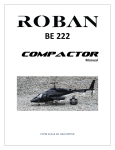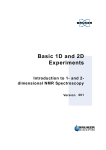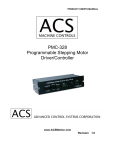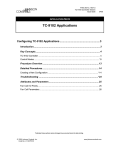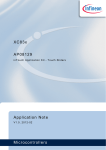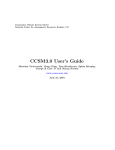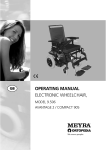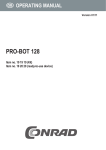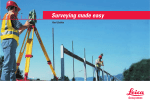Download e-track User`s Manual [FW1.00]
Transcript
TM e-track User’s Manual (FW 1.00) Digital Communications Technologies May 11, 2009 . Copyright This manual is copyrighted. All type of reproduction of its content must be authorized by Digital TM Communications Technologies . Document information Version: 1.04 Type: Release. Date of release: 11-05-09 History: Version 1.00 04-06-08 1.01 15-08-08 1.02 20-11-08 Comments First release -. Major changes for 1.00 release. Corrected values for B signals. Corrected info. on Diagnostic Message. Corrected info. on Reporting Mode Corrected examples on Event Definition. Corrected examples on Incoming Voice call handling Added info. for the P00 and P01 signals. Deleted error 41 from the TAIP errors list. Added illustration of the e-track’s box contents. Other minor corrections. 1.03 4-12-08 Deleted errors 32,33,34,38,47,53-58,86 from the TAIP errors list. Corrected info. on Sleep Timer’s Comm. Timeout. Corrected info. on Battery Status. Corrected info. on Heading Deltas. Deleted info. about extended EV messages. Deleted info. about over the air firmware upgrades. Corrected various examples that used signals not supported by e-track. Added signals F06 and F09 to the signals’ table. The magnetic proximity sensor was renamed to the magnetic proximity switch. Updated info. on the Quick Start Guide. Other minor corrections. 1.04 11-05-09 Added info. for the Built-in Motion Detector. TM Changed info. on e-track LEDs reference. Changed info. on Local Lock. Changed info. on Heading Deltas. Changed info. on Turn unit off - Auto-turn off (Sleep Timer). Changed info. on Reset Message. Changed info. on Keep Alive. Changed info. on Counters, Timers, Distancers. Changed info. on Status. Changed info. on F09 and F14 signals. Changed Limited Warranty info. Removed info. on Altitude Accuracy which will be implemented in a future release. Firmware version This manual applies to firmware version 1.00 of e-track the >QVR< TAIP command. TM device. You can consult the unit’s firmware version with 2 Regulatory Compliance FCC This product operates with Wavecom’s Q24PL transmitter. FCC Parts 22H and 24E are granted to the Wavecom Q24PL under FCC identifier O9EQ24PL001. The antenna gain, including cable loss, must not exceed 3 dBi at 1900 MHz / 1.4 dBi at 850 MHz for mobile operating configurations and 7 dBi at 1900 MHz / 1.4 dBi at 850 MHz for fixed mounted operations, as defined in 2.1091 and 1.1307 of the rules for satisfying RF exposure compliance. In addition, the antenna used for this device must be installed to provide a separation distance of at least 20 cm from all persons. LIMITED WARRANTY Digital Communications Technologies warrants the original purchaser that for a period of twelve(12) months from the date of purchase, the product shall be free of defects in materials and workmanship under normal use. During the warranty period, Digital Communications Technologies shall, at its option, repair or replace any defective product upon return of the product to its facilities, at no charge for labor and materials. Any replacement and/or repaired parts are warranted for the remainder of the original warranty or ninety (90) days, whichever is longer. The original owner must promptly notify Digital Communications Technologies in writing that there is defect in material or workman-ship, such written notice to be received in all events prior to expiration of the warranty period. International Warranty The warranty for international customers is the same as for any customer within the United States, with the exception that Digital Communications Technologies shall not be responsible for any customs fees, taxes, or VAT that may be due. Warranty Procedure To obtain service under this warranty, please return the item(s) in question to the point of purchase. All authorized distributors and dealers have a warranty program. Anyone returning goods to Digital Communications Technologies must first obtain an authorization number.Digital Communications Technologies will not accept any shipment whatsoever for which prior authorization has not been obtained. Conditions to Void Warranty This warranty applies only to defects in parts and workmanship relating to normal use. It does not cover: • Damage incurred in shipping or handling • Damage caused by disaster such as fire, flood, wind, earthquake or lightning • Damage due to causes beyond the control of Digital Communications Technologies such as excessive voltage, mechanical shock or water damage • Damage caused by unauthorized attachment, alterations, modifications or foreign objects • Damage caused by peripherals unless such peripherals were supplied by Digital Communications Technologies • Defects caused by failure to provide a suitable installation environment for the products • Damage caused by use of the products for purposes other than those for which it was designed • Damage from improper maintenance • Damage arising out of any other abuse, mishandling or improper application of the products Digital Communications Technologiess liability for failure to repair the product under this warranty after a reasonable number of attempts will be limited to a replacement of the product, as the exclusive remedy for breach of warranty. Under no circumstances shall Digital Communications Technologies be liable for any special, incidental, or consequential damages based upon breach of warranty, breach of contract, negligence, strict liability, or any other legal theory. Such damages include, but are not limited to, loss of profits, loss of the product or any associated equipment, cost of capital, cost of substitute or replacement equipment, facilities or services, down time, purchasers time, the claims of third parties, including customers, and injury to property. Disclaimer of Warranties This warranty contains the entire warranty and shall be in lieu of any and all other warranties, whether expressed or implied (including all implied warranties of merchantability or fitness for a particular purpose) And of all other obligations or liabilities on the part of Digital Communications Technologies. Digital Communications Technologies neither assumes nor authorizes any other person purporting to act on its behalf to modify or to change this warranty, nor to assume for it any other warranty or liability concerning this product. This disclaimer of warranties and limited warranty are governed by the laws of the State of Florida, USA. WARNING Digital Communications Technologies recommends that the entire system be completely tested on a regular basis. However, despite frequent testing, and due to, but not limited to, criminal tampering or electrical disruption, it is possible for this product to fail to perform as expected. Out of Warranty Repairs Digital Communications Technologies will at its option repair or replace out-of-warranty products which are returned to its factory according to the following conditions. Anyone returning goods to Digital Communications Technologies must first obtain an authorization number. Digital Communications Technologies will not accept any shipment whatsoever for which prior authorization has not been obtained. Products which Digital Communications Technologies determines to be repairable will be repaired and returned. A set fee which Digital Communications Technologies has predetermined and which may be revised from time to time, will be charged for each unit repaired. Products which Digital Communications Technologies determines not to be repairable will be replaced by the nearest equivalent product available at that time. The current market price of the replacement product will be charged for each replacement unit. 5 Contents 0.1 Scope . . . . . . . . . . . . . . . . . . . . . . . . . . . 13 0.2 Organization . . . . . . . . . . . . . . . . . . . . . . . 13 0.3 Technical Assistance . . . . . . . . . . . . . . . . . . . 13 1 About e-track 1.1 TM 15 Features . . . . . . . . . . . . . . . . . . . . . . . . . . 16 1.1.1 Built-in Battery . . . . . . . . . . . . . . . . . 17 1.1.2 Built-in Cellular and GPS antennas . . . . . . 18 1.1.3 USB connection (mini-USB port) . . . . . . . . 18 1.1.4 Voice support (GSM) . . . . . . . . . . . . . . 18 1.1.5 SMS support (GSM) . . . . . . . . . . . . . . . 20 1.1.6 TCP and UDP support (GPRS) . . . . . . . . 20 1.1.7 Over the air control/consult (GSM/GPRS) . . 20 1.1.8 Communication buffer . . . . . . . . . . . . . . 20 1.1.9 DNS lookup . . . . . . . . . . . . . . . . . . . . 20 1.1.10 Turn-by-turn report . . . . . . . . . . . . . . . 20 1.1.11 IMEI as ID . . . . . . . . . . . . . . . . . . . . 20 1.1.12 Status LEDS . . . . . . . . . . . . . . . . . . . 21 1.1.13 Buzzer . . . . . . . . . . . . . . . . . . . . . . . 23 1.1.14 Button . . . . . . . . . . . . . . . . . . . . . . . 23 1.1.15 Magnetic proximity switch . . . . . . . . . . . 23 1.1.16 Internal SIM card slot . . . . . . . . . . . . . . 23 1.1.17 Event Reporting . . . . . . . . . . . . . . . . . 24 1.1.18 Built-in Motion Detector . . . . . . . . . . . . 24 1.2 Contents of package . . . . . . . . . . . . . . . . . . . 26 1.3 Specifications . . . . . . . . . . . . . . . . . . . . . . . 27 Contents 1.4 1.3.1 Dimensions . . . . . . . . . . . . . . . . . . . . 27 1.3.2 Environment . . . . . . . . . . . . . . . . . . . 27 1.3.3 Power . . . . . . . . . . . . . . . . . . . . . . . 27 1.3.4 Audio . . . . . . . . . . . . . . . . . . . . . . . 28 1.3.5 GSM/GPRS module . . . . . . . . . . . . . . . 28 1.3.6 GPS module . . . . . . . . . . . . . . . . . . . 29 Installation . . . . . . . . . . . . . . . . . . . . . . . . 29 1.4.1 31 Power Supply . . . . . . . . . . . . . . . . . . . 2 Operation 32 2.1 Powering the unit . . . . . . . . . . . . . . . . . . . . . 32 2.2 Turning the unit ON/OFF . . . . . . . . . . . . . . . . 34 2.3 Communicating with the unit . . . . . . . . . . . . . . 34 2.3.1 Installing the driver . . . . . . . . . . . . . . . 35 2.3.2 Communicating . . . . . . . . . . . . . . . . . . 35 2.4 Audible alerts . . . . . . . . . . . . . . . . . . . . . . . 37 2.5 Button . . . . . . . . . . . . . . . . . . . . . . . . . . . 37 2.6 Checking GPS quality . . . . . . . . . . . . . . . . . . 38 2.7 Checking Network Status . . . . . . . . . . . . . . . . 38 2.8 Reporting . . . . . . . . . . . . . . . . . . . . . . . . . 39 2.9 Reports’ buffering . . . . . . . . . . . . . . . . . . . . 39 2.10 Over The Air [Advanced] . . . . . . . . . . . . . . . . 40 2.10.1 Via IP hosts (GPRS) . . . . . . . . . . . . . . 41 2.10.2 Via SMS (GSM) . . . . . . . . . . . . . . . . . 44 2.10.3 Voice (GSM) . . . . . . . . . . . . . . . . . . . 44 2.11 TAIP console [Advanced] . . . . . . . . . . . . . . . . 45 2.11.1 TAIP Message Format . . . . . . . . . . . . . . 45 2.11.2 Reporting messages . . . . . . . . . . . . . . . 47 2.11.3 Interacting . . . . . . . . . . . . . . . . . . . . 47 2.12 Remote host software [Advanced] . . . . . . . . . . . . 47 2.12.1 Working with TCP . . . . . . . . . . . . . . . . 47 7 Contents 2.12.2 Working with UDP . . . . . . . . . . . . . . . . 48 2.12.3 Working with SMS . . . . . . . . . . . . . . . . 49 2.13 Reports’ messages [Advanced] . . . . . . . . . . . . . . 50 2.13.1 Events’ Reporting Messages [Advanced] . . . . 50 2.13.2 Responses to TAIP Commands Messages . . . 51 2.14 Firmware Upgrade [Advanced] . . . . . . . . . . . . . 51 2.14.1 Upgrading locally . . . . . . . . . . . . . . . . . 51 3 Assisted Configuration 3.1 3.2 3.3 3.4 52 Installing . . . . . . . . . . . . . . . . . . . . . . . . . 52 TM Communicating e-track and the e-track Configuration Assistant . . . . . . . . . . . . . . . . . . . . . . 53 Description . . . . . . . . . . . . . . . . . . . . . . . . 54 3.3.1 Control Panel . . . . . . . . . . . . . . . . . . . 55 3.3.2 Configuration Tree and Active Area . . . . . . 56 Configuring the unit . . . . . . . . . . . . . . . . . . . 56 3.4.1 57 Reading a device . . . . . . . . . . . . . . . . . 4 Manual Configuration [Advanced] 58 4.1 *Unit’s ID . . . . . . . . . . . . . . . . . . . . . . . . . 60 4.2 *Enabling the unit on GSM and GPRS . . . . . . . . 60 4.2.1 SIM Card’s PIN for GSM registration . . . . . 60 4.2.2 Access Point Name (APN) for GPRS set up . . 61 *Destinations (DPs and DAs) . . . . . . . . . . . . . . 63 4.3.1 Destination Points (DPs) . . . . . . . . . . . . 64 4.3.2 Destination Addresses (DAs) . . . . . . . . . . 64 4.4 Reporting . . . . . . . . . . . . . . . . . . . . . . . . . 65 4.5 *Event Machine . . . . . . . . . . . . . . . . . . . . . . 66 4.5.1 Triggers . . . . . . . . . . . . . . . . . . . . . . 67 4.5.2 Actions . . . . . . . . . . . . . . . . . . . . . . 69 4.5.3 Events . . . . . . . . . . . . . . . . . . . . . . . 71 4.5.4 Signals . . . . . . . . . . . . . . . . . . . . . . . 73 4.3 8 Contents 4.5.5 Examples . . . . . . . . . . . . . . . . . . . . . 76 4.6 Using Circular Regions (geo-fences, check points) . . . 77 4.7 Using Regions (geo-fences) . . . . . . . . . . . . . . . . 77 4.8 Setting Speed Limits . . . . . . . . . . . . . . . . . . . 78 4.9 The Time And Distance criteria . . . . . . . . . . . . 79 4.10 Using Time Windows . . . . . . . . . . . . . . . . . . 81 4.11 Using Counters . . . . . . . . . . . . . . . . . . . . . . 81 4.12 Manipulating signals . . . . . . . . . . . . . . . . . . . 86 4.12.1 User signals . . . . . . . . . . . . . . . . . . . . 86 4.13 Using Heading Deltas (turn-by-turn report) . . . . . . 86 4.14 Voice calls . . . . . . . . . . . . . . . . . . . . . . . . . 88 4.15 Battery monitoring . . . . . . . . . . . . . . . . . . . . 89 4.16 Using a TCP/UDP keep-alive . . . . . . . . . . . . . . 89 4.17 IMEI as ID . . . . . . . . . . . . . . . . . . . . . . . . 89 4.18 Auto power-on . . . . . . . . . . . . . . . . . . . . . . 90 4.19 Restoring factory values . . . . . . . . . . . . . . . . . 90 4.20 Resetting the unit . . . . . . . . . . . . . . . . . . . . 90 4.21 Using Scripts . . . . . . . . . . . . . . . . . . . . . . . 90 4.21.1 Creating an script from scratch . . . . . . . . . 92 4.21.2 Using TAIP Downloader . . . . . . . . . . . . 92 4.21.3 Reading Scripts . . . . . . . . . . . . . . . . . . 93 4.21.4 Writing Scripts . . . . . . . . . . . . . . . . . . 93 4.21.5 Scripts Over The Air . . . . . . . . . . . . . . . 94 4.22 Scenarios and examples (scripts) . . . . . . . . . . . . 94 4.22.1 Getting Started . . . . . . . . . . . . . . . . . . 94 4.22.2 Adding SMS reporting . . . . . . . . . . . . . . 100 4.22.3 Adding SMS interaction . . . . . . . . . . . . . 103 4.22.4 Adding voice interaction . . . . . . . . . . . . . 104 4.22.5 Speed violation (with warning) report . . . . . 105 4.22.6 START/STOP monitoring . . . . . . . . . . . 109 4.22.7 Improving the periodic report . . . . . . . . . . 113 9 Contents 4.22.8 Reconnection event for TCP . . . . . . . . . . 116 4.22.9 Main-power-loss alarm . . . . . . . . . . . . . . 119 4.22.10 Turn off and on by Motion Detector . . . . . . 120 4.23 Unit’s TAIP reference . . . . . . . . . . . . . . . . . . 121 4.23.1 (CP) Compact Position . . . . . . . . . . . . . 122 4.23.2 (DA) Destination Address . . . . . . . . . . . . 123 4.23.3 (ED) Event Definition . . . . . . . . . . . . . . 125 4.23.4 (ER) Error Message . . . . . . . . . . . . . . . 128 4.23.5 (ET) Event Report, time only message . . . . . 129 4.23.6 (EV) Event Message . . . . . . . . . . . . . . . 130 4.23.7 (GC) Counters, Timers, Distancers . . . . . . . 131 4.23.8 (GS) Speed Limit . . . . . . . . . . . . . . . . . 134 4.23.9 (GT) Time Window . . . . . . . . . . . . . . . 135 4.23.10 (GR) Regions . . . . . . . . . . . . . . . . . . . 136 4.23.11 (ID) Identification . . . . . . . . . . . . . . . . 143 4.23.12 (PV) Position-velocity . . . . . . . . . . . . . . 144 4.23.13 (RF) Radio Frequency module configuration . 145 4.23.14 (RM) Reporting Mode . . . . . . . . . . . . . . 146 4.23.15 (RP) Registration Parameters (Cellular Network)147 4.23.16 (RT) Reset message . . . . . . . . . . . . . . . 150 4.23.17 (SS) Signal Status . . . . . . . . . . . . . . . . 151 4.23.18 (ST) Status . . . . . . . . . . . . . . . . . . . . 152 4.23.19 (TM) Time and Date . . . . . . . . . . . . . . 154 4.23.20 (TD) Time and Distance signals configuration . 155 4.23.21 (VR) Version number . . . . . . . . . . . . . . 157 4.23.22 (XAAP) Auto Power-ON, periodic . . . . . . . 158 4.23.23 (XABO) Buzzer OFF . . . . . . . . . . . . . . 159 4.23.24 (XABS) Battery Status . . . . . . . . . . . . . 160 4.23.25 (XACT) Communication Test . . . . . . . . . . 161 4.23.26 (XADM) Diagnostic Message . . . . . . . . . . 162 4.23.27 (XADP) Destination Points . . . . . . . . . . . 164 10 Contents 4.23.28 (XAGB) Back-up Battery levels . . . . . . . . 166 4.23.29 (XAGH) Heading deltas . . . . . . . . . . . . . 167 4.23.30 (XAGP) GPRS Pause . . . . . . . . . . . . . . 168 4.23.31 (XAGR) Circular Regions . . . . . . . . . . . . 169 4.23.32 (XAID) IMEI as ID . . . . . . . . . . . . . . . 170 4.23.33 (XAIM) IMEI consult . . . . . . . . . . . . . . 171 4.23.34 (XAIP) IP address . . . . . . . . . . . . . . . 172 4.23.35 (XAIR) Create Circular region “here” . . . . . 173 4.23.36 (XAKA) Keep Alive . . . . . . . . . . . . . . . 174 4.23.37 (XALL) Local Lock . . . . . . . . . . . . . . . 175 4.23.38 (XALO) LEDs auto-off . . . . . . . . . . . . . 176 4.23.39 (XANB) Network Band mode . . . . . . . . . . 177 4.23.40 (XANS) Network Status (GPRS) . . . . . . . . 178 4.23.41 (XAPM) Turn unit off - Auto-turn off (Sleep timer) . . . . . . . . . . . . . . . . . . . . . . . 179 4.23.42 (XAPN) Destination Point Name . . . . . . . . 180 4.23.43 (XARN) User-defined Names . . . . . . . . . . 181 4.23.44 (XASF) Store & Forward Buffer . . . . . . . . 182 4.23.45 (XATD) Current Destination Point . . . . . . . 183 4.23.46 (XATM) User-defined Text Messages . . . . . . 184 4.23.47 (XATP) Auto Power-ON, on a Date/Time . . 185 4.23.48 (XATS) TAIP console Sniffer . . . . . . . . . . 186 4.23.49 (XAUN) UDP Network . . . . . . . . . . . . . 187 4.23.50 (XAUO) UDP Origin Port . . . . . . . . . . . 189 4.23.51 (XAUP) UDP Server Port . . . . . . . . . . . . 190 4.23.52 (XAVC) Voice Call Start . . . . . . . . . . . . 191 4.23.53 (XAVE) Voice Call End . . . . . . . . . . . . . 192 4.23.54 (XAVI) Voice Call Identification switch . . . . 193 4.23.55 (XAVM) Microphone gain . . . . . . . . . . . . 194 4.23.56 (XAVR) Incoming Voice call handling . . . . . 195 4.23.57 (XAVS) Speaker volume . . . . . . . . . . . . . 196 11 Contents 4.23.58 (XAZZ) Buzzer alerts . . . . . . . . . . . . . . 197 4.23.59 Errors list . . . . . . . . . . . . . . . . . . . . . 198 5 Appendix A - Quick Start Guide 200 6 Appendix B - Getting Started Script [Advanced] 202 7 Appendix C - Signals’ Table [Advanced] 203 8 Appendix D - Quick TAIP reference [Advanced] 206 TM 8.1 Setting e-track ID . . . . . . . . . . . . . . . . . . . 206 8.2 Setting the APN . . . . . . . . . . . . . . . . . . . . . 206 8.3 Configuring the SIM card PIN . . . . . . . . . . . . . 206 8.4 Restarting the unit . . . . . . . . . . . . . . . . . . . . 206 8.5 Restoring to factory defaults 8.6 Reseting the GPRS connection . . . . . . . . . . . . . 207 8.7 Configuring a host address/type 8.8 Configuring a telephone number for SMS and Voice interaction . . . . . . . . . . . . . . . . . . . . . . . . . 208 8.9 Querying hosts/ports and telephones . . . . . . . . . . 208 . . . . . . . . . . . . . . 207 . . . . . . . . . . . . 207 8.10 Grouping Tracking Servers on DAs . . . . . . . . . . . 208 8.11 Defining a periodic timer . . . . . . . . . . . . . . . . 208 8.11.1 Using a time counter . . . . . . . . . . . . . . . 208 8.11.2 Using a Time And Distance counter . . . . . . 209 8.12 Creating an event . . . . . . . . . . . . . . . . . . . . . 209 8.13 Creating a turn-by-turn (heading change) report . . . 209 8.14 Creating a kilometer counter . . . . . . . . . . . . . . 209 8.15 Querying the Internal back-up battery level . . . . . . 210 8.16 Driving the unit to OFF mode . . . . . . . . . . . . . 210 8.17 Querying the firmware version . . . . . . . . . . . . . . 210 12 Preface TM This document is the e-track ’s User’s Guide. On this document you TM will find information on what is e-track , its features, specifications, installation instructions and explanation on the unit’s configuration and operation. This document is available at: www.digitalcomtech.com TM Refer to this site or to your Digital Communications Technologies for the latest version of this document. 0.1 contact Scope This manual is intended to be used by anyone interacting with the unit and having some basic technical knowledge. After reading this document the reader will be capable to install, configure and operate the unit on a tracking environment. 0.2 Organization This document is organized in the following way: • The About chapter gives a functional and physical description of the unit. • The Operation chapter gives information on how to interact with the unit. • The Assisted Configuration chapter gives information for the end-user on how to configure and set up the unit. • The Manual Configuration has advanced information intented for developers and managers of Location Systems. 0.3 Technical Assistance TM You can contact Digital Communications Technologies support at: [email protected] for technical 0.3. TECHNICAL ASSISTANCE Or by calling 1 305 7183336 9AM to 5PM Eastern US time. 14 1 About e-track TM TM e-track is a portable battery-powered GPS-tracking device designed to interact remotely with Automated Location systems (Tracking Servers) or with end-users by using the GSM/GPRS cellular netTM work as communication media. e-track may be installed or carried on a vehicle whose geographical position and/or state is desired to be remotely monitored. It can also be attached to cargo material to secure assets. A person carrying this device can also be located by a Personnel Logistic System. The geographical position is taken from the unit’s built-in GPS receiver which gives information on geo-position, velocity, heading, time-date, acceleration, altitude. Communication to and from the device is achieved with its built-in GSM/GPRS communication processor. This enables the unit to be reached via TCP and/or UDP (GPRS) and/or via SMS queries or Voice calls (GSM). In a similar manner, the unit automatically communicates with an Automated Tracking System via TCP/UDP and/or SMSs or it can also communicate with mobile numbers via SMS and/or voice calls. TM e-track has a general purpose button which can be used for several functions depending on one-click or two-click usages. These functions may be defined by an user’s configuration. A built-in magnetic switch is activated when a magnet is near the device. This switch can be used as an alarm trigger when removing the device from a location TM or it also enables e-track to be used as a box-open detector when attaching the device to a box which normally will remain closed. The type of reports and actions triggered by this switch as well as the one-click, two-click button presses actions are very flexible and may be controlled by the user. The unit has three LED indicators which give information on GPS state, GSM/GPRS state and on general status. It has a buzzer for built-in audible alerts and user-defined alerts. A built-in battery allows the unit to work at full power for 12 to 15 hours depending on the reporting criteria and on network conditions. The unit can also work on alarm mode which allows the unit to run on battery for 30 days. On alarm mode the unit can be programmed to switch to full power and report based on a time/date 1.1. FEATURES or on a time interval. It can also be kicked-out of alarm mode by a change in the magnetic proximity switch state. First-time configuration is performed throughout USB communication. The USB cable is also used as the main power source for battery charging. 1.1 Features A brief description of the unit’s features is presented next. 16 1.1. FEATURES 1.1.1 Built-in Battery TM e-track ’s built-in Li-On battery allows the unit to work on permanentpower or battery-power scenarios. The battery can be charged with a computer via USB connection. By using accessories it can also be charged from a wall outlet or from a vehicle’s battery. The time-tocharge depends on the type of charger. A 1400mA power supply will charge the battery in 1 hour and 30 minutes. The duration of the battery depends on many factors like: • Frequency of the unit’s reporting. • Network conditions: Poor network signal demands more power from the unit. • Battery condition: At full charge, mid-charge, etc. Having the back-up battery at full charge on good network conditions the measured durations are: • 14 hours at full rate GPRS transmission: Having the unit reporting to an IP-type destination on a 1 minute basis. Depending on reporting criteria and on network conditions the battery lasts between 12 and 16 hours. • 30 days OFF (alarm mode) with the possibility of setting the unit to automatically turn ON and report on a date/time, button press, magnetic switch sense or motion detection. The unit may be configured to remain OFF and periodically turn ON, report and go OFF again. The duration of the battery will depend then on the period of report: With an ON time of 2 minutes: Period (OFF time) Duration Reporting every 30 minutes 7.2 days Reporting every hour 11.4 days Reporting every 2 hours 16.42 days Reporting every 6 hours 23.46 days Reporting every 12 hours 26.32 days With an ON time of 5 minutes: Period (OFF time) Duration Reporting every 30 minutes 3.65 days Reporting every hour 6.14 days Reporting every 2 hours 9.94 days Reporting every 6 hours 17.74 days Reporting every 12 hours 22.25 days With an ON time of 10 minutes: 17 1.1. FEATURES Period (OFF time) Reporting every 30 minutes Reporting every hour Reporting every 2 hours Reporting every 6 hours Reporting every 12 hours Duration 2.2 days 3.65 days 6.14 days 12.69 days 17.74 days . The ON time is configurable and it is very important not only for battery duration as it is also the time-window the unit has to calculate its GPS position and transmit an event. This value can be lowered as long as good GPS and GPRS conditions are present, otherwise the generated report may not contain valid GPS data and/or it could never be transmitted on real-time. See the Extending Battery duration section on the Operation chapter for information on how to use this value in the most efficient manner. Warning: The battery state may be consulted at any time with the XABS message, see the TAIP reference for more information. Also, an audible alert indicates a low-battery condition 1 . 1.1.2 Built-in Cellular and GPS antennas TM Having both antennas already inside the unit makes e-track to be easily installed and changed from one location to another making it a real portable tracker. The only cable that may need to be attached to the device is its main power source (USB cable). 1.1.3 USB connection (mini-USB port) A mini-USB connector is used to configure the unit. It is also the unit’s main power source used to charge the battery or to use eTM track on permanent-power configurations such as a permanent veTM hicle installation. The e-track ’s Windows Driver allows communication to the unit to be done via a Virtual Serial COM Port. 1.1.4 Voice support (GSM) An audio jack for non-balanced hands-free audio system is provided to initiate and receive phone calls with the unit. 1 Audible alerts can be turned OFF 18 1.1. FEATURES Audio jack The audio connector is designed to connect a non-balanced hands-free audio system. See the Specifications section for information on the type of speaker and microphone that can be used. The connector is designed to use a 2.5mm stereo plug with the following configuration: A non-balanced speaker-microphone connection must be as follows: Most popular cellular phones’ hands-free that use a 2.5mm stereo plug are compatible with this design. 19 1.1. FEATURES 1.1.5 SMS support (GSM) When the unit is registered on the GSM network in can send and receive SMSs. This feature is used to send user-defined event’s text to phone numbers, TAIP reports to SMPP servers and to receive commands or queries to interact with the unit over-the-air. See the Operation and Configuration chapters. 1.1.6 TCP and UDP support (GPRS) The unit may send its reports via GPRS to IP hosts using TCP and/or UDP transport protocols. The unit may work with Destinations on TCP and with Destinations on UDP at the same time. As an special feature, UDP may be used with a confirmation mechanism to achieve reliability at minimum cost. 1.1.7 Over the air control/consult (GSM/GPRS) The unit can be controlled/consulted remotely via GPRS (TCP or UDP) and/or via GSM by means of SMS messages. 1.1.8 Communication buffer TM e-track ’s will start saving events’ reports whenever one or more Destinations get unreachable. The buffer’s capacity is 1137 events. This capacity leads to a approximately 4 days of data recording when using a 5-minute, time-only report configuration. 1.1.9 DNS lookup IP-type Destinations can be defined with a numeric IP address or TM with a host name. e-track ’s will use the carrier’s DNS servers to resolve names. This feature is very useful when the IP-host(s) resides on an IP-changing environment. 1.1.10 Turn-by-turn report By tracking the device’s GPS-heading change, a turn-by-turn report can be achieved. This leads to detailed tracking of a device’s route and also to a reduction of unnecessary reports on long straight roads and highways. This serves as an alternative to time-only and timeor-distance reports. 1.1.11 IMEI as ID This feature allows the unit to tag every reported message with the unit’s IMEI. This eases the management of unit’s as the ID number does not require to be programmed and it is a unique number that 20 1.1. FEATURES can’t be reused or shared with another unit. Also, this number can not be deleted or changed. 1.1.12 Status LEDS Three LED indicators provide information on GSM/GPRS Network status, GPS data-quality and on General unit’s Status. Each LED normally indicates unit’s status except when in Auto-OFF mode: After one minute of a button press, magnetic switch change, or charger connection/disconnection event all LEDs go OFF and system LED starts blinking very shortly every 5 seconds. This is an energy saving state where LED indicators do not reflect status of the unit. To make all three LEDs show unit’s status again press the button once. Note: A single-button press on the Auto-OFF state will only make the unit enable LED indicators so that state of the unit can be known. Hence, a button-pressed event is not generated by this button press. Only button presses done out of LEDS-Auto-OFF state are considered a button-press event. This feature is controlled by a configuration command that can be set to instruct the unit to never use LEDs-Auto-OFF mode. The default state is to use LEDs-Auto-OFF mode. system (Red) This is a general status indicator: • SOLID: Indicates that the unit is powered by the USB cable and the battery is fully charged. • BLINK (when connected to the USB cable: 1sec-ON, 0,1secOFF): Indicates that the battery is being charged. • BLINK (when connected to the USB cable: 1sec-ON then two 0,1sec-OFF pulses.): Indicates that the battery charging process is initializing. Unit should not remain in this state for more than 20 seconds. • BLINK (when not connected to the USB cable: 0.3sec-ON, 4sec-OFF): Indicates that the battery has less than 25% of its charge capacity. • BLINK (when not connected to the USB cable: two 0.3sec-ON pulses then 4sec-OFF): Indicates that the battery has between 25% and 50% of its charge capacity. 21 1.1. FEATURES • BLINK (when not connected to the USB cable: three 0.3secON pulses then 4sec-OFF): Indicates that the battery has between 50% and 75% of its charge capacity. • BLINK (when not connected to the USB cable: four 0.3sec-ON pulses then 4sec-OFF): Indicates that the battery has between 75% and 100% of its charge capacity. • BLINK (short short blink every 5 seconds): The unit is ON and it is in LEDs-Auto-OFF mode. In this mode the other LEDs do not reflect any status, they are OFF saving energy. Press the button once to see LEDs’ state. See the introduction above. • OFF If all three indicators are OFF the unit is OFF. If any other led is ON or blinking, this indicates a diagnostics state. • BLINK (fast): This is an user-defined indication. It is used by the user to reflect any state configured on a configuration script. For example, e-track Configuration Assistant software configures the unit so that system led blinks fast when a geofence alarm is set. network (Green) It is a GSM/GPRS/TCP indicator. As long as the system LED is not completely OFF, or in short-blink mode (LEDs-Auto-OFF mode) this LED indicates: • SOLID: The unit is registered on GSM, GPRS and all TCP sockets are open. • BLINK (fast): The unit is registered on GSM and GPRS but a TCP socket is not open. TM • BLINK (slow): e-track is registered on GSM but a GPRS session has not been established. TM • OFF: e-track is not registered on the cellular network. GPS (Yellow) GPS data quality can be deduced from this indicator. As long as the system LED is not completely OFF, or in short-blink mode (LEDs-Auto-OFF mode) this LED indicates: • ON: GPS is doing fixes and PDOP is low2 . This indicates a 2 The default PDOP threshold is 5. See the XADO command. 22 1.1. FEATURES good GPS condition (sky view is enough) and the GPS data is recent and accurate. • BLINK(1sec-ON, 0,1sec-OFF): Doing position fixes but PDOP is to high. GPS data is recent and available but it may not be accurate. • OFF: Not doing position fixes. Less than 3 satellites in view. GPS data is not recent or it is unavailable. See the Checking GPS quality section on the Operation chapter for more information. See an interactive explanation at: http://digitalcomtech.com/ledguidefrmt.html 1.1.13 Buzzer TM e-track has audible pre-set and user-set alerts. Pre-set alerts give information on low-battery condition, button press confirmation, system (re)start, incoming voice call. User-set alerts are combined with the unit’s Event Machine to add interaction with the person o vehicle being tracked. All type of audible alerts may be turned off with a main buzzer-off command. 1.1.14 Button A multi-purpose button is provided to turn on/off the unit, activate a geo-fence alarm3 , pick up or generate a voice call, generate reports, etc. It can be used as a trigger for any action set on the Event Machine. 1.1.15 Magnetic proximity switch By using an external magnet, this internal magnetic field detector can be used to detect when the unit is removed from a special location or when a container’s door or box is opened. 1.1.16 Internal SIM card slot The SIM card holder is located inside the unit and it is accessible TM from a dedicated compartment hold by a single screw. e-track works with 1.8V. and 3V. SIM cards. 3 This requires an special configuration which can be made with the Assisted Configuration 23 1.1. FEATURES 1.1.17 Event Reporting TM e-track has the ability to interpret complex user-defined reporting criteria to track normal, as well as exceptional situations. This is called Event Report and it is mainly done via the Event Machine included in the unit’s firmware. This allows to create scenarios that include the boolean combination of the following variables: • 30 Polygon-defined geographical regions (50 points each). • 70 Circular geographical regions. • 10 Speed limits. • 10 Time windows (dates’ intervals). • one-click and two-click button press situations. • Magnetic proximity switch. • 20 Counters for traveled distance, time and event counting. • 5 Heading change deltas (turn by turn report). • 3 Battery level thresholds. • 10 User signals to create complex reports. • The fixed signals: – Main power detection. – GPS Fix state. – GPS-PDOP too high detection. – GSM roaming state. – GSM registration state. – GPRS registration state. – GPRS attach state. – TCP connections’ state indicators. – Software reset indicator. – Voice call state indicators. – Low-battery signal. 1.1.18 Built-in Motion Detector TM e-track has a Built-in Motion Detector. This Motion Detector is used for the detection of movement by means of a omnidirectional 24 1.1. FEATURES micro vibration sensor. This allows the user to create configuration TM scripts that help e-track save energy and extend the battery duration and also helps to reduce the bandwidth usage as it can be configured to stop reporting when no movement is detected. 25 1.2. CONTENTS OF PACKAGE 1.2 Contents of package TM Inside e-track ’s box you will find the following content: TM • An e-track . • USB to mini-USB cable. This cables is used to communicate with the unit and also to charge the unit’s battery. • A 120V to USB power converter. Use this to power up the unit from a wall outlet working at 120V. • A 12/24V to USB vehicle-lighter converter. Use this to power up the unit with a vehicle lighter outlet working at 12 or 24 volts. • A general-purpose support with suction cups provided for glassfixing. 26 1.3. SPECIFICATIONS 1.3 Specifications 1.3.1 Dimensions 1.3.2 Environment • Operating: −20 ◦ C to +55 ◦ C • Storage: −30 ◦ C to +85 ◦ C • Humidity: Up to 95% non-condensing. 1.3.3 Power • DC Voltage: 4.8V - 5.25V • Current consumption: – Depending on the battery charge: 100mA to 1400mA. The power supply must provide a minimum of 500mA to guarantee full battery charging. A 1400mA power supply is recommended for faster battery charging. 27 1.3. SPECIFICATIONS 1.3.4 Audio • Supports non-balanced mic-speaker connection. • 2.5mm Stereo audio jack. • The external speaker impedance must be: 32ohms. • External microphone: Electret type. 1.3.5 GSM/GPRS module • Frequencies: 850/1900/900/1800 Mhz. • Full duplex communication. • Automatic start up. • SIM Card: 1.8 Volts and 3 Volts. • SIM Card PIN: Programmed by user one time, automatically introduced onward. PIN saved on Non-Volatile memory. • Receiver parameters: – GSM850 Reference Sensitivity = -104 dBm Static and TUHigh. – E-GSM900 Reference Sensitivity = -104 dBm Static and TUHigh. – DCS1800 Reference Sensitivity = -102 dBm Static and TUHigh. – PCS1900 Reference Sensitivity = -102 dBm Static and TUHigh. – Selectivity @ 200 kHz : > +9 dBc – Selectivity @ 400 kHz : > +41 dBc – Linear dynamic range: 63 dB – Co-channel rejection : >= 9 dBc • Transmitter parameters: – Maximum output power (EGSM and GSM850): 33 dBm +/- 2dB at ambient temperature – Maximum output power (GSM1800 and PCS1900): 30 dBm +/- 2dB at ambient temperature – Minimum output power (EGSM and GSM850): 5 dBm +/- 5dB at ambient temperature – Minimum output power (GSM1800 and PCS1900): 0 dBm +/- 5dB at ambient temperature 28 1.4. INSTALLATION 1.3.6 GPS module • Supports SBAS (WAAS, EGNOS). • Sensitivity: -150 dBm Tracking, -142 dBm Acquisition. • Protocol: TAIP(ASCII). • Frequency: L1 type (1575.42 MHz). C/A code. • Channels: 12 channel simultaneous operation. • Update rate: 1Hz. • Accuracy: Horizontal: <2.5 meters (50%), <5 meters (90%) [SBAS]: <2 meters (50%), <4 meters (90%) Velocity: 0.06 m/sec. PPS: +/-100 nanoseconds RMS. • Acquisition: Reacquisition: 2 sec. Hot Start: 3.1 sec. Warm Start: 35 sec. Cold Start (TTFF): 39 sec. Out of the box: 41 sec. 1.4 Installation TM e-track ’s can be installed in any location inside a vehicle, a cargo box or any other inside location, as long as some environmental conditions are met: • Fair sky view for better GPS performance. • No exposure to water. • No exposure to direct sun light. • Away from excessive heat sources like a running engine or an exhaust’s path. • Away from excessive cold sources like a truck’s refrigerator or AC system. • Not attached to a highly vibrating structure. The unit’s location/position can be such that it remains hidden. The LEDs indicators do not have to be visible but it is recommended some access to them for failure/diagnostics situations. The same recommendation holds for physical access to the unit’s communications port and button. 29 1.4. INSTALLATION Note: Cellular and GPS signals are easily attenuated by enclosingmetallic-materials. Also, a clearer sky view will result in preciser and more real-time GPS data. The built-in GPS antenna is located (facing upwards) on the corner next to the GPS led: The antenna design enables the reception of GPS signals in any position, however GPS reception is favored by horizontal positions: Over vertical positions: Always try to leave the antenna area free from metallic objects that obstruct GPS signals from the sky. Human body affects GPS signals, TM if e-track is being used to track a person, try to locate the unit above the person’s waist to reduce the human-body signal-blocking. Outside pockets are better locations than inside (jacket) pockets. The best locations for person tracking are outside-jacket pockets and front-shirt pockets, having the LEDs’ area on top (GPS antenna is in 30 1.4. INSTALLATION that area). You can always check the GPS state and signal quality by following the GPS (Yellow) LED: An excellent signal is indicated by a SOLID state. See the LEDs subsection on the Features section of the About chapter for more information on this LED. 1.4.1 Power Supply The unit’s main power source comes from the mini-USB connector. This allows the unit to be powered by a computer’s USB port. The Power Supply Voltage must remain between 4.8V and 5.25V. This means that it can not be directly connected to a vehicle’s installation at 12V or 24V. A 12V/24V to 5V converter is provided to power the unit on a vehicle installation. Other accessories can be used to power the unit directly from a 120V AC source (provided) or any other building-outlet source. The power source has to supply a minimum of 500mA. A 1400mA (or more) power supply is recommended for faster battery charging. 31 2 Operation TM e-track ’s operates on an automatic basis according to an userdefined configuration which can be modified at any time locally or remotely using the GSM/GPRS network. The unit does not requires any starting command/action to start working: Once a valid configuration is loaded the unit is ready to work. Follow the Assisted Configuration or the Manual Configuration in order to have the minimal operational parameters. Note: Many configuration scenarios are possible, the most common one for the unit’s operation is to have it report a periodic status event to an IP address 1 according to a Time And Distance 2 or turn-by-turn criteria and also set the unit to report other sort of events as an exception to this normal Tracking Reporting. Such an example is to configure the unit to report a one-click button press event to the same IP address and to a phone number via SMS to generate an exceptional one-time Location Report. For information on how to configure the unit refer to the Assisted Configuration or Advanced chapters. 2.1 Powering the unit TM e-track can run on battery or with permanent external USB power. When running on battery, the system LED (red) blinks3 , when running on USB power the LED remains solid when the unit is fully charged or will blink (differently from the running on battery blink) when it is charging. 1 Running a Tracking Server. A Time And Distance criteria is preferred over a Time-only criteria 3 See the LEDs section on the About chapter 2 2.1. POWERING THE UNIT When configuring/manipulating the unit it is always recommended to have a SIM card inserted even if the SIM has no valid phone-line information. This would ease the configuration process of units prior to inserting a valid SIM card. You can also use a dummy (only-plastic) SIM card. See the following notes and warnings. Note: . TM When there is no external USB power, e-track will not power ON if there is not a SIM card in the SIM card slot. Also, removing a SIM card from an unit running without external USB power will immediately Power OFF the unit. On these situations the unit will not power ON when pressing the button or when a programmed alarm goes off. To enable power ON, connect the external USB power OR insert a SIM card. The SIM card does not need to be active for enabling power ON. Warning: . Note: When a SIM card is not inserted, the unit takes about one minute to power ON every time the USB power is reconnected. On this state, GPS and netwrok LEDs blink while system LED is OFF. This is a Diagnostic state on which the unit is not functional. When all LEDs are OFF the unit is OFF. The unit may be OFF because: 1. It was turned OFF with a long-button-press. 2. A programmed sleep timer went OFF. 3. A remote turn-off command was used. 4. The unit is not connected to the USB power and a SIM card is not inserted. 5. The internal battery is out of charge. On the first three scenarios the unit is not really OFF, it is in a verylow-consumption Alarm mode. In this mode the unit can be turned ON by a button press, magnetic switch state change, USB-charger connection or by a programmed time alarm. 33 2.2. TURNING THE UNIT ON/OFF On the fourth scenario the unit will not power ON until a SIM card is inserted or the USB charger is connected. Depending on how discharged the battery is, pressing the button on the fifth scenario may result in no-LEDs activity or in GPS and network LEDs blinking (while system is OFF) for about a minute and finally staying OFF again. Both effects reflect the same situation: Battery out-of-charge. Plug in the USB-charger and wait a few minutes for the system LED to stay SOLID. Depending on the battery state, on the worst scenario this could take up 10 minutes. On the initial battery-charge process you will see GPS and network LEDs blinking while the system LED is OFF, this is not a normal Status state but a Diagnostic state that should not last more than 10 minutes. The unit is not functional in this Diagnostic state. 2.2 Turning the unit ON/OFF The unit is turned OFF by holding the button until a long beep is heard. The unit can be turned ON by the following situations: • A button press. • Magnetic-proximity switch state change. • Connecting the USB charger. • A user-set timed power ON. Two-beeps after turning the unit ON indicate that the unit has initialized and it is ready to work. A timed power ON can be set by the user with the Assisted or Manual configurations. 2.3 Communicating with the unit TM e-track ’s mini-USB port is used to configure the unit and it is also the main power source to charge the battery and/or to have the unit run with a permanent external power source (like on a permanent vehicle installation). There are two software tools used to configure the unit. Use these tools according to the configuration method: • For Assisted Configuration use e-track Configuration Assistant software. • For Manual Configuration use TAIP Downloader software or any COM port terminal software like Windows’ Hyperterminal. 34 2.3. COMMUNICATING WITH THE UNIT For any type of communication, a driver must be installed. The driver, e-track Configuration Assistant software and TAIP Downloader software can be downloaded free of charge from http://digitalcomtech.com/support.html or get them from [email protected] Note: Both e-track Configuration Assistant and TAIP Downloader require The Java Virtual Machine Software. It is very usual to have this software already installed on a Windows Machine. If you don’t have it you can download it freely from www.java.com/getjava/. 2.3.1 Installing the driver A Windows’ driver can be downloaded at no charge from: http://digitalcomtech.com/support.html. Warning: 2.3.2 Run the driver’s installation before connecting the unit to the computer. If by any chance you plug in the unit before installing TM the driver provided by Digital Communications Technologies , DO NOT FOLLOW WINDOWS’ DRIVER INSTALLATION ASSISTANT. Cancel the installation, un-plug the device and run the driver’s installer provided by Digital Communications TM Technologies Communicating TM Connect the USB cable provided on e-track ’s box to the computer TM and to e-track . If the driver installation was successfully done, Windows’ driver installation should not run. If this is not the case repeat the steps from the previous section. Feel free to contact Digital TM Communications Technologies if you run into any trouble using the driver. Communication with the unit can be done manually using a COM port terminal software or TAIP Downloader software, or assisted using e-track Configuration Assistant software. Assisted communication e-track Configuration Assistant software is provided on the CD shipped TM in the e-track ’s box. For detailed information on these software, 35 2.3. COMMUNICATING WITH THE UNIT see the Assisted Configuration chapter. If you run this software after connecting the unit, it will try to find the unit and communicate. If you plug in the unit after executing the software or by any chance the communication port is not found, you can click on the software’s button called Re-scan and Connect. For more information on the assisted communication refer to the Assisted Configuration chapter. If you can’t make e-track Configuration Assistant communicate with eTM TM track feel free to contact Digital Communications Technologies . Manual communication This configuration can be performed with TAIP Downloader software TM (provided on the CD) or with any terminal software. When e-track is connected to the computer, a Virtual Serial Port (COM) is created. TM As a serial COM port, communication with e-track can be also be established with any terminal-type software like Windows’ Hyperterminal. To communicate with the unit connect a terminal software to the COM port created when the unit is plugged in at 115200bps-8N1 configuration (8 data bits, no parity, one stop bit) . The unit’s serial port is a TAIP console where you can query and configure the unit with the TAIP commands listed on the Advanced chapter. To test the communication, send to the unit the following command: >QVR<. The unit should respond with its firmware version. The terminal software should have enabled the flow control by hardware (RTS/CTS), and also must set DTR high4 in order to receive TM messages from e-track . Once you are able to communicate you can start interacting with the unit’s TAIP console, refer to the TAIP console section on this chapter for more information. A Manual Configuration can be more easily performed by using TAIP Downloader free software. This tool allows to create and read TAIP scripts. These scripts are text files which contain a device’s configuration and user comments. For detailed information on this software see the section Using Scripts on the Manual Configuration chapter. TM If you can’t communicate with e-track TM nications Technologies . 4 contact Digital Commu- This is a normal condition on Windows’ Hyperterminal. 36 2.4. AUDIBLE ALERTS 2.4 Audible alerts TM e-track ’s buzzer can generate two types of audible alerts. Pre-set alerts that depend on device’s situations and user-set alerts which depend on an user’s event-driven configuration5 . The pre-set alerts: • Start: Two consecutive beeps indicate that the unit has power ON or has reset and it is ready to work. • OFF: A 3-seconds beep indicates that the unit is powering OFF. • Low-batt: A single beep every 30 minutes indicates that the internal battery charge is less than 20 percent. • Button press: A single beep is heard whenever the button is pressed. TM • Ring: On an incoming voice call, e-track generates two different tones every 4 seconds until the call is answered. . User-set alerts (controlled with the XAZZ message) [Advanced]: • 0: Stop a user alert • 1: Generates a one-second continuous beep. • 2: Generates a 3-second single beep. All audible alerts can be turned OFF. Use e-track Configuration Assistant or the XABO message on a Manual Configuration. 2.5 Button The general purpose button is used to: • Turn the unit OFF: Hold the button until a long beep is heard. • Turn the unit ON: Press the button once. • Answer an incoming voice call: Press the button once. Depending on an Assisted Configuration it could also be used to: • Generate a report to a Tracking Server: While ON, press the button once. • Arm a geo-fence alarm: While ON, press the button twice (twoclick press). To unarm press the button twice. 5 See the Manual Configuration 37 2.6. CHECKING GPS QUALITY • Show LED indicators state while in auto-LEDs-off state. And depending on a Manual Configuration it could also be used to [Advanced]: • Generate a voice call to a pre-set number. • Change the reporting frequency when pressing the button twice. • Create a circular region centered at the actual position. And anything that can be programmed on the Event Machine set on a Manual Configuration. 2.6 Checking GPS quality The GPS LED indicator is used as GPS quality check: • LED OFF: Less than 3 satellites in view. This means that the GPS data is not recent. A report generated in this moment will not have the current GPS information. The report will be marked as having old GPS data. If this situation persist for more than 10 minutes and this is not the first time the unit TM is powered on, or the unit’s battery has not died, e-track sky-view access must be improved. GPS signals are easily attenuated by enclosing metallic materials ant the human body. • LED Blinking: 3 or more satellites in view (doing position fixes), but PDOP is to high. This means that although there are enough satellites to deduce a position, their actual condition and current downloaded data is not suited enough to generate an accurate position. The GPS data is updated anyway but the resulting report may have inaccurate data. This is usually a temporal condition that occurs more frequently after powering the unit for the first time, or when recovering from a dead-battery situation. If this is not the case and you see that the PDOP-to-high condition is reached very often, consider improving the sky-view access to the unit. • LEN ON: This indicates a perfect GPS condition: Doing fixes and having accurate and recent GPS data. 2.7 Checking Network Status GSM/GPRS network can be monitored with the Network (Green) LED. When solid indicates that the unit is registered on both GSM and GPRS networks and that the communication has been established with the configured Tracking Servers. When the LED is solid but turns off very shortly every seconds it indicates that GSM/GPRS network is ok but there is no communication with the Tracking Servers 38 2.8. REPORTING configured by the user. When the LED is blinking it indicates that the device is registered in GSM but not in GPRS. This means that the unit can not communicate with Trackin Servers. This should be a temporal situation unless the unit’s APN is set to empty or misspelled. Finally, when OFF, it indicates that the unit is not registered at all on the cellular network. This should be a temporal situation unless a PIN number is given wrong. Try to improve the reception conditions. 2.8 Reporting TM e-track reports to Tracking Servers via IP networks like the Internet. It also has the ability to report pre-set text messages to mobile numbers when special situations occur. A tracking report, a button location report and other essential reports can be configured with etrack Configuration Assistant , see the Assisted Configuration. More complex reports can be set with a Manual Configuration. The minimum reporting configuration must have a Tracking Report. A Tracking Report can be set as one (or a combination) of the following: • A time-only report. • A distance-only report. • Time or Distance report. See The Time And Distance criteria section on the Manual configuration or see the explanation on e-track Configuration Assistant . • Turn-by-turn report: Using heading change a turn-by-turn report can be achieved. To create a Tracking Report use either e-track Configuration Assistant or follow the Manual Configuration chapter. Besides a Tracking Report, a button-press Location Report is useful to mark an special place or to generate a ”‘real-time”’ single report. A button-press report can be configured with e-track Configuration Assistant or with the Manual Configuration. Other types of reports can be created. See e-track Configuration Assistant of the Manual Configuration for more information. 2.9 Reports’ buffering TM e-track ’s reserves a memory space to save reports whenever the remote Destination is not available. The buffering process for a Des- 39 2.10. OVER THE AIR [ADVANCED] tination takes place on any of the following situations: • For IP-type destinations (Tracking Servers): 1. The GPRS session is down. 2. When using TCP: The GPRS session is up but the TCP connection with the IP-host is closed and cannot be established or the host is unreachable. 3. When using UDP: The GPRS session is up but the IP-host is not acknowledging UDP reports6 . • For Telephone Numbers destinations: 1. The unit is not registered on the GSM network 2. There is no Telephone Number defined on the report’s Destination. • The serial port destination is never buffered. The unit has an event buffering capacity of 1137 events. Events are buffered and transmitted on an individual manner for each Destination meaning that an unreachable destination may have many pending events while other destinations have their buffer empty with no interference between the two destinations. The total buffer capacity whatsoever is shared among all destinations meaning that the maximum holding capacity is always restricted to the free space left by the destination with the maximum accumulated reports. The buffering capacity may be significantly lowered by a missconfigured or permanently-unreachable Destination. Note: The buffer is automatically controlled by the unit according to the situations described above and whenever the conditions change for good the unit starts emptying the buffer as messages are successfully transmitted to destinations. The state for the buffer for a given Destination can be consulted with the XASF message. 2.10 Over The Air [Advanced] Interacting with the unit remotely (Over the Air) is not different than doing it locally. The unit’s configuration and operation is controlled 6 The UDP acknowledging mechanism is optional and can be turned off/on. 40 2.10. OVER THE AIR [ADVANCED] by means of its TAIP console which is a command-response mechanism that allows to change configurations and consult the state of the unit. This console can be accessed over the air via IP and/or via SMS messages and locally over the USB port. In order for the TAIP console to be used remotely a Destination (or several of them) has to be defined so the unit knows who is authorized to interact with it. Destinations are discussed on the Configuration chapter and are configured with the XADP TAIP message, refer to those sections for information on how to create and configure Destinations. If you are using e-track Configuration Assistant software the Destinations’ and their access rights are configured on the Address Book page. TAIP queries that generate multiple answers are not supported over the air. For example sending >QED< without specifying an event’s ID is only supported over the USB port. Note: . 2.10.1 Via IP hosts (GPRS) To interact with the unit via IP hosts, the corresponding IP address/name7 and TCP/UDP port has to be created on any of the unit’s Destinations’ space or in e-track Configuration Assistant’ ’Address Book page. When using TCP the unit functions as a TCP client which always initiates the connection to the remote IP host which acts as a TCP server. Once the connection is established the TCP server can send any TAIP command/query to the unit using the established connection. When using UDP nobody initiates a connection. In this case the units responds TAIP queries sent as UDP datagrams from a remote IP address/name defined on an UDP-IP-type Destination. There are two mechanisms for interrogating the unit via UDP datagrams: Using the unit’s UDP server port and/or using the unit’s UDP-origin port. The latter is by default dynamically generated and changed by the unit as datagrams are sent; but using the TAIP command XAUO this value can be fixed. • UDP Server Port: Set a value from 1 to 65535 with the command XAUP so the unit always listens to UDP datagrams containing TAIP commands on a fixed, always-available port. Notice that the UDP server port solution only works when both 7 e-track TM ’s supports IP numbers as well as domain names. 41 2.10. OVER THE AIR [ADVANCED] TM the server sending the TAIP query and e-track are located on the same network (Virtual or Real). This is not the case on the majority of situations where the unit has Internet access. TM • UDP Origin Port: e-track always listens for TAIP queries sent over UDP datagrams to its UDP origin port. The UDP origin port is created whenever the unit sends an UDP datagram to a remote peer; so, if the unit has never sent a datagram, it will not create and hence listen on this port. Also notice that the UDP origin port the unit creates is attached to the remote peer’s address and port (socket); so, an UDP origin port only listens to UDP datagrams coming from the peer to which the last report was sent. In fact there is more than one UDP origin port, there is at least one for each peer the unit has sent reports to. The UDP origin port is the only solution for interrogating a unit that is behind a NAT, which is the case on the majority of units that have Internet access. Notice that the UDP origin port can be set to a fixed value; this is only useful on units which work on the same network as the Tracking Server(s) (remote peer(s)) because when units work behind a NAT, the origin port seen by the remote peer is always set by NAT rules, no TM matter e-track uses a fixed value. The unit may accept TAIP queries coming from any of the 10 possible UDP origin ports and also from the UDP server port. The server port, which is only useful when the unit works on the same network as the Tracking Server, is not enabled by default. Server address validation TM When working with TCP, a server sending TAIP queries to e-track is validated through the TCP connection which is always initiated by the unit. For incoming UDP datagrams there are two mechanism the unit uses to validate the remote peer (Tracking Server). 1. First, the unit tries to match the remote peer address with the UDP Network set with the XAUN command. If the remote peer address does not match the UDP network, or if the UDP network is not defined (default state), the second validation mechanism is performed. 2. The second validation is done according to the Destination Points list. If the server address is found on the list the server is validated an the TAIP command is accepted (as long as the corresponding Destination Point has the TAIP console access enabled (default state)). 42 2.10. OVER THE AIR [ADVANCED] The Destination Points list can be set and consulted with the XADP command. This list is the same as the Address Book on e-track Configuration Assistant . There are some considerations to be taken when the unit is working behind a NAT (very common when the unit has Internet access): If the Destination defined for TAIP console access is also the Tracking Server which listens for the unit’s periodic and exceptional reports there has to be some reporting criteria that guarantees that the unit will not be silent for a period of time longer than the NAT’s port expiration time. If the unit is silent for a longer period, the NAT server on the cellular carrier’s side will silently close an active TCP connection or eliminate any UDP port translation making it impossible for the Tracking Server to send queries to the unit until the unit reports again. In a similar situation when the TAIP-console access is granted to an IP host other than the Tracking Server which recollects the unit’s reports, a periodic time-only criteria has to be defined to generate a report to the IP host so it can consult the unit at any time. For TCP this time is around 1 hour and for UDP is around 5 minutes but this is dependent on the cellular operator and may be different in your case. This situation has two possible workarounds: 1. From a SMS Destination (mobile number) that has TAIP console access, send a SMS with a command that instructs the unit to send a “hello-type” report to the IP host which is going to interact with the unit. Thus this SMS will have to be sent only when the communication via IP is lost due to a NAT expiration time. This eliminates the need of a keep-alive for TCP or UDP report and depending on the SMS’ charging value it may lead to a cost effective solution for having the unit’s TAIP console remotely available all the time. For a ”‘hello-type”’ report see the XACT TAIP command. 2. Have the units work on a private network with the IP hosts so there is no NAT involved. For more information on the NAT problem refer to the Internet and NATs section of this chapter. 43 2.10. OVER THE AIR [ADVANCED] 2.10.2 Via SMS (GSM) To interact with the unit via SMS messages, a Destination holding the sender’s Telephone Number has to be defined. As Telephone Number destinations are also used for voice call authorization/generation the Destination configuration has to be so that TAIP console access is granted. See the XADP TAIP message for more information. Once the Destination is correctly configured the unit will respond with an SMS message to any TAIP command received via a SMS message from that destination. Note: When creating the Destination make sure of using the Telephone Number string that the unit receives from the cellular operator as generating party. Sometimes the number you use to dial is not exactly the number that appears on a phone when a SMS is generated. For example although the generating number is 123456 the cellular operator may tell the unit that the remote party is +44123456. In this case the long number including the + sign has to be entered in the unit as Destination or it will fail on recognizing the valid sender. SMS messages can be sent/received even with no GPRS registration so you can have the unit working on a GSM-only basis too. SMS messages are great for solving the NAT problem mentioned on the previous sub-section. Telephone numbers can also be defined with e-track Configuration Assistant’ Address Book. 2.10.3 Voice (GSM) TM e-track is capable of receiving phone calls from any numbers or restrict incoming calls to the numbers on its Destination Points list (or e-track Configuration Assistant’ Address Book ). The unit may be set to automatically answer a call or to wait for a user button-press TM to answer. Also, e-track can generate voice calls automatically based on an event configuration. These configuration options can be set with e-track Configuration Assistant software or they can also be manually configured via TAIP commands. Refer to the XAVC, XAVE commands and voice signals for more information. 44 2.11. TAIP CONSOLE [ADVANCED] 2.11 TAIP console [Advanced] TM e-track ’s TAIP console allows commands and queries to be sent to the the unit by a user or software. The TAIP console is available on all of the communication channels. This means that the unit may be configured and/or consulted locally with the USB port or remotely by means of IP communication (GPRS) or SMS interaction (GSM). The console is also used to show the unit’s report messages generated by the Event Machine (i.e EV and ET TAIP messages). The TAIP console is based on a question/command and its answer which can be formed by multiple messages8 . All of the messages exchanged on the console are TAIP (Trimble Ascii Interface Protocol TM ) messages. 2.11.1 TAIP Message Format All TAIP messages use printable ASCII characters. The unit can be configured to output TAIP messages in response to queries or on a scheduled basis. Each message has the following format: >ABB{C}[;ID=DDDD]< where: Field > A BB C DDDD < {x} [x] Meaning Start of a new message Message qualifier Message identifier data string Optional 4 character vehicle ID delimiting character signifies that x can occur any number of times signifies that x may optionally occur once Start of a New Message The > character (ASCII code 62 decimal) is used to specify the start of a new message. 8 Queries that result on multiple answer messages can only be used over the serial port 45 2.11. TAIP CONSOLE [ADVANCED] Message Qualifier A one character message qualifier is used to describe the action to be taken on the message. See the following table for the list of valid qualifiers. Qualifier Q R S Action Query for a single sentence. Response to a query or a scheduled report. Configuration or set message. Message Identifier Alphabetical characters used to identify messages. For example PV for a position-velocity message, ED for an event definition or ER for an error message. See the TAIP reference chapter for a full list. There are some messages which are an extension to the normal TAIP reference for which the Message Identifier is XA, these messages have a secondary identifier which is formed by the two characters following the XA identifier. Extended messages are also described on the TAIP reference chapter. Data String The format of a data string depends on the message qualifier and the message identifier. The formats for each messages are described on the TAIP reference chapter. Unit ID The unit can be configured to output every message with the unit’s ID. This is optional and is controlled by the RM message. The default TM ID is set to 0000. e-track will check all incoming messages for ID, if no ID is specified, the unit will accept the message. If the ID is included in messages but does not compare with the ID previously set, the message will be ignored. TM e-track can be configured to use its unique IMEI number as reporting ID. See the configuration chapter for more information. Message Delimiter The < character signifies end of a sentence and is used as the message delimiter. 46 2.12. REMOTE HOST SOFTWARE [ADVANCED] 2.11.2 Reporting messages The unit output messages when a command or query is sent or when reporting an event message generated by the Event Machine. These messages are either the EV or ET messages. See the TAIP reference for information on how to get the information contained on these reports. 2.11.3 Interacting TAIP communication must be driven by a timeout-retry mechanism. 2.12 Remote host software [Advanced] TM e-track ’s is designed to interact with Automated Tracking servers which have the ability of interpreting TAIP messages. In this document, Tracking Server, AVL system, AVL host, AVL application, remote peer, all make reference to the same thing: A piece of server-type software which receives and makes some sense of TM e-track reports. It may also have the capability of sending queries or commands to the unit(s). Depending on the communication mechanism the unit uses to communicate with a server some requirements have to be fulfilled. See the next sections for information on this. 2.12.1 Working with TCP In order for the unit to start connecting to a server an IP-type Destination has to be configured first. The configuration flag for this Destination must indicate a TCP host. Refer to the Destinations section on the Configuration chapter. Destinations are also configured with e-track Configuration Assistant’ Address Book. These are the general requirements for a server working with units on TCP: TM 1. The server has to be able to work as a TCP server, as e-track ’s is always going to initiate the TCP connection acting as TCP client. Technically speaking, for this to happen the server has to be able to open a TCP socket on listening mode on an available port. 2. The port number has to be the same port number used on the unit’s IP-type Destination and it has to be clear of any Firewall, NAT and/or router restriction. 47 2.12. REMOTE HOST SOFTWARE [ADVANCED] 3. The server has to create a new listening TCP socket whenever the actual listening socket passes to open state, this to assure that a new connection coming from another unit is accepted. 4. The server should close idle open connections after a minimum time of 1 hour. 5. The server should not use a keep-alive mechanism. Using the unit’s keep-alive option or a periodical report event are the preferred methods. See the XAKA message for keep-alive options. 6. The server should have an association between unit’s ID and corresponding TCP socket so any user-query can be correctly routed. There are two ways for the server to know the unit’s ID: (a) Extract the ID from the “;ID=” postfix of every incoming TAIP message. (b) Send an ID query to an open socket for which the ID is unknown with the >QID< command. The second option is preferred as with the first one exists the possibility for the server to have open TCP connections with unknown IDs every time an unit opens a connection but it has nothing to report. There is a workaround for this: Having the unit send a re-connection event so every time the connection is opened the server knows who did open it. In order to do so use the Axx signals creating an event that sends a report every time the A signal associated to the corresponding IP-type Destination becomes true. However it is more efficient and simple to use the second option, when possible, as it does not generate an extra report and makes it possible for the user to tell the unit to eliminate the “;ID=” postfix from every message thus saving consumption bytes. 2.12.2 Working with UDP In order to have the unit start connecting to a server, an IP-type Destination has to be configured first. The configuration flag for this Destination must indicate an UDP host. Refer to the Destinations section on the Configuration chapter. The following are the general requirements for a server working with units on UDP: 1. The server has to be able to listen UDP datagrams on a given port. 2. The port number has to be the same port number used on the unit’s IP-type Destination and it has to be clear of any Firewall, NAT and/or router restriction. 48 2.12. REMOTE HOST SOFTWARE [ADVANCED] 3. The server should not use a keep-alive mechanism. Using a periodical report event generated by the unit is preferred. 4. The server should have an association between the unit’s ID and the information from the last inbound UDP message received from the unit. This information is the last incoming message’s IP and Port origins so the server can route any user-query using that IP and Port as destinations. 5. An UDP destination’s configuration flag can be set so the unit waits for an UDP confirmation message from the server every time an event report message is sent. This UDP wait-for-ack option can be turned OFF but it is not advised as UDP will not assure the delivery of reports by itself. If wait-for-ack option is used, the server has to implement this acknowledging mechanism. Otherwise and because it does not receives a confirmation message, the unit will keep on sending the same reporting message for ever. For more information continue with the next paragraph. UDP confirmation message When waiting for confirmation, the unit expects its ID on an UDP datagram coming from the remote server every time it sends a report. Example The unit sends the report: >REV2300000000000000000000000000000000090;ID=AB12< After receiving this, the server’s software must send back just the unit’s ID: AB12 Otherwise the unit will keep on sending the same message waiting for a confirmation. The timeout-retry mechanism for UDP with confirmation when no confirmation is received is as follows: Four retries are sent at a 10 seconds interval, then 6 retires are sent at a 1 minute rate interval. Then no more sends for about 6 more minutes. After that the mechanism restarts. 2.12.3 Working with SMS TM e-track ’s may use Telephone Number Destinations to send its report or to give TAIP console access via SMS messages. The Destination may be configured to send user-defined event messages intended to be read by a person with a cellular phone or similar. The Phone 49 2.13. REPORTS’ MESSAGES [ADVANCED] Number Destination may be configured so the unit does not send its report as user-defined messages but as TAIP messages, the same way as it is done with IP-Type or serial port destinations. This enables an Tracking Server with the capacity of receiving/sending SMS to work with the unit in the same manner as it is done via IP. An Tracking Server may have SMS communication capacity by using a SMPP9 system or a GSM modem connected trhu a USB or serial port. For information on how to configure a Telephone Number Destination to send either TAIP messages or user messages refer to the XADP message and the XATM message on the TAIP reference. 2.13 Reports’ messages [Advanced] TM e-track reporting criteria is based on an Event Machine. The Event Machine allows the user the creation of up to 50 events. These events can be triggered by several situations 10 . The Event Machine allows the unit to send11 event reporting messages when an event occurs, and it allows the unit to report the response of any TAIP command that the user locates on the user-action section of an event definition. TM So, the server shall expect two types of reports from e-track : The Events’ Reporting Messages and the Responses to TAIP commands messages. 2.13.1 Events’ Reporting Messages [Advanced] When a non-silent event is triggered, a reporting message is generated. The reporting message contains among the GPS state of the unit, the event code which triggered. There are two types of Reporting Messages, the ET and EV TAIP messages: • The ET message gives information on the event code, time, date and GPS quality when the event occurred. Here it is an example of such a Reporting Message for event 38: >RET001447152212;ID=EXAMPLE< For detailed information on this message refer to the ET message on the Unit’s TAIP reference chapter. • The EV message gives information on the event code, time, date, position, velocity, heading, and GPS quality at the moment of the event occurrence. Here it is an example of such a Reporting 9 Short Message peer-to-peer Protocol For detailed information on the Event Machine see the Event Machine section on the Configuration chapter. 11 Reporting messages can be send to TCP and UDP hosts, to mobile numbers via SMS and to the unit’s serial port. 10 50 2.14. FIRMWARE UPGRADE [ADVANCED] Message for event 00: >REV381447147509+2578250-0802813901519512;ID=EXAMPLE< For detailed information on this message refer to the EV message on the Unit’s TAIP reference chapter When configuring the Event Machine, on each event definition, the user decides what Reporting Message the event shall generate. For information on events’ configuration refer to the Event Machine section of the Configuration chapter. 2.13.2 Responses to TAIP Commands Messages TM e-track allows the report of the response generated by a TAIP command included on an event’s user-action. This enables the unit to auto-query a TAIP command based on the Event Machine and have the response to the command reported to any destination(s). This feature broads the reporting possibilities of the unit as the reporting messages are not only restricted to the information contained on the EV and ET messages. Any information that can only be known by means of a TAIP consult can be converted into a new report message just by adding the message to the user-action field of an event definition. For more information and examples see the Event Machine section on the Configuration chapter. 2.14 Firmware Upgrade [Advanced] TM e-track 2.14.1 ’s firmware may only be changed locally over the serial port. Upgrading locally This upgrade is done trough the unit’s serial port, with a terminal TM TM software like Windows ’ Hyperterminal . A .hez file containing the firmware is required. Note: For the firmware file and instructions contact Digital CommuniTM cations Technologies . 51 3 Assisted Configuration An assisted configuration is performed with the free software tool etrack Configuration Assistant provided by Digital Communications TM Technologies . This tool allows to set a complete configuration that fits most users’ needs. However, advanced users can also perform a Manual Configuration which is described on the next chapter. Manual Configuration can be performed with the free software tool TAIP TM Downloader provided by Digital Communications Technologies or it can also be performed with any serial port terminal software like Windows Hyperterminal. 3.1 Installing e-track Configuration Assistant can be found in the CD shipped with TM e-track . After installation, the software can be found on Windows’ Program Folder at Start, All Programs, e-track Configuration Assistant . TM Warning: Make sure of installing e-track ’s USB Windows’ Driver before connecting the unit, or opening e-track Configuration Assistant . For instructions on the driver, see the Communicating with the unit section of the Operation chapter. e-track Configuration Assistant will not be able to communicate with e-track Configuration Assistant if those steps are not followed first. e-track Configuration Assistant requires The Java Virtual Machine Software. It is very usual to have this software already installed on a Windows Machine. If you don’t have it you can download it freely from www.java.com/getjava/ . TM This software can also be found on e-track ’s CD. e-track Configuration Assistant and the driver can also be downloaded from http://digitalcomtech.com/support.html or requested at [email protected] 3.2. COMMUNICATING E-TRACK CONFIGURATION ASSISTANT 3.2 Communicating e-track TM TM AND THE E-TRACK and the e-track Configuration Assistant TM After installing e-track ’s USB driver and e-track Configuration Assistant software, an assisted configuration/reading of the unit can be done. 1. (optional *) Insert a SIM card on the SIM card holder located on the back of the unit. For configuration purposes, this SIM card DOES NOT NEED TO BE A VALID/ACTIVE SIM card, see note below. TM 2. Connect e-track vided. to the computer using the USB cable pro- 3. Wait for the unit’s System LED (red) to become solid or starts TM the normal charging blinking. If e-track ’s battery is out of charge, the System-LED stabilization may take from 5 to 10 minutes. If you don’t see any LED activity, the unit may be in alarm-mode (OFF) or in LEDs-auto-off mode, you can press the button to put the unit in normal mode. 4. Wait for Windows’ USB device-connection alert to be heard. 5. Open e-track Configuration Assistant located in Windows’ Start, All programs, Digital Communication Technologies, e-track Configuration Assistant . 6. Once the application opens, it will try to find the device. Wait a few seconds for the software’s status message located on the top-right corner to change from NO COMMUNICATION to READY. If this does not occur after 15 seconds, try the Scan icon located at the middle-top (the one with a magnifying glass ). Clicking this button will force a rescan process. If after 30 seconds the software is not able to communicate with the unit and the unit shows a solid System LED (red), go to the Trouble Shooting subsection of the Communicating with the unit section on the Operation chapter. . Note: * The unit can be configured or read without a SIM card. But, without a SIM card, any time the USB cable is disconnected the unit will power OFF. Also, connecting the USB cable again will power ON the unit, but without a SIM card, a communication process can not take place before 1 minute. So, for practical purposes it is recommended to always insert a dummy (or valid) SIM card while communicating locally (USB) with the unit. See the Powering the unit section on the Operation chapter. 53 3.3. DESCRIPTION Now you should have e-track Configuration Assistant status saying READY or READY (Write Pending). Also a green indicator besides the TM message indicated that e-track Configuration Assistant and e-track are communicating. 3.3 Description TM e-track Configuration Assistant helps users configuring e-track devices by guiding them on an assisted configuration which requires no knowledge on the unit’s Event Machine and on the configuration language, TAIP. The reporting criteria that can be configured with this assistant fits most users’ requirements. However, more reporting possibilities can be achieved by creating an script-type Manual Configuration as described in the next chapter. The following configuration can be controlled with e-track Configuration Assistant : • A Tracking Report dependent on time, distance, time/distance or turn-by-turn. • Location Report generated when the button is pressed. • Voice Call to a pre-set number on button press. • Trip Start/Stop reporting. • Circular geo-fence alarm to report when leaving the fence. Armed/disarmed with a button double-press. • Speeding alert (audible) and reporting. With continuous-time condition. • 40 circular check-points reporting. • Charger connection/disconnection and low-batt reporting. • Magnetic proximity switch change reporting. Also, the following parameters can be set/edited: • SIM card’s PIN. • GPRS Access Point Name (APN), Login and Password (if required) TM • e-track Identification (IMEI or user-ID) • Address Book: Tracking Servers’ addresses and Mobile Numbers for text-messaging and voice interaction. 54 3.3. DESCRIPTION • Programmable Automatic Power-ON based on time or time and date. • Voice call auto-answer enable/disable. • The TAIP reporting codes (EV message) for each situation configured. • LEDs auto-off feature enable/disable. • Audible alerts enable/disable. Such configuration can also be saved on a file to be later retrieved or shared. e-track Configuration Assistant ’s User Interface has three active areas, the Control Panel, Configuration Tree and the Active Area. 3.3.1 Control Panel 55 3.4. CONFIGURING THE UNIT 3.3.2 3.4 Configuration Tree and Active Area Configuring the unit TM When e-track Configuration Assistant and e-track are communicating, the status message on the software indicates READY. This state has three sub-states: • READY : Indicates that the configuration shown on the software and the configuration the unit has are the same (in sync). • READY (Empty): Indicates that the unit as well as the software contain no user configuration. • READY (WRITE pending...): Indicates that the configuration shown on the software is different than the configuration on the unit. This usually occurs when the user has made changes on 56 3.4. CONFIGURING THE UNIT the configuration but they have not been committed to the unit. A WRITE action is pending. To save the configuration to the unit, use the write icon located on the top: . . For help on configuring the unit follow the instructions of the assistant. 3.4.1 Reading a device TM e-track is automatically read by e-track Configuration Assistant . If the application finds that the device has already been configured with an e-track Configuration Assistant software, it pops-up two options for the user to choose: TM • Read Unit: Makes e-track Configuration Assistant read e-track , loading the device configuration on the User Interface. WARNING: This option will lose any work made so far on the User Interface. • Discard Unit Configuration: e-track Configuration Assistant will ignore the configuration of the device, leaving the configuration worked so far on the User Interface intact. WARNING: This option will overwrite any configuration on the device with the configuration worked so far on the User Interface. . Warning: e-track Configuration Assistant can not retrieve the configuration from a device configured outside an e-track Configuration Assistant application. For example, when manually configured with an script with TAIP Downloader . In this case, e-track Configuration Assistant will treat the device as a non-configured device (EMPTY). Hence, a WRITE action will erase any previous Manual Configuration 57 4 Manual Configuration [Advanced] The Assisted Configuration described on the previous chapter is the configuration method that fits most users’ needs. The Assisted Configuration requires no deep understanding of the unit’s Event Machine and Situation signals, it also eliminates the need of knowing TAIP commands and understanding the communication mechanism of the TAIP console. The Manual Configuration described in this chapter is usually chosen when the Assisted Configuration is not enough to fit more complex users’ requirements. Manual Configuration can be performed with the free software tool TAIP Downloader provided by TM Digital Communications Technologies or it can also be performed with any serial port terminal software like Windows Hyperterminal. TM e-track ’s manual configuration is done through the unit’s TAIP console via TAIP commands. The TAIP console can be used with several communication methods: • The unit’s mini-USB port. • TCP or UDP (GPRS level) communication. • 2-way SMS (GSM level). This means that the unit is configured over-the-air in the same way as it is done locally. As described in the Operation chapter the TAIP console works on a question-answer basis. So when configuring the unit, a similar configuration-confirmation schema has to be followed. This means that a configuration message which is in fact a TAIP set message 1 has to be responded by the unit with exactly the same response message 2 before it can be assumed that the unit accepted the configuration message. If this confirmation fails a retry-timeout mechanism has to be followed. All of the configuration messages are immediately saved on persistent memory (they will not be lost when the power is lost) and with a few exceptions described on the TAIP reference all commands take effect immediately. 1 A TAIP set message is characterized by the letter S on the message’s qualifier. Refer to the Operation chapter for more information. 2 A TAIP response message is characterized by the letter R on the message’s qualifier. Refer to the Operation chapter. TM To ease the manual, TAIP configuration of e-track , a free softTM ware tool provided by Digital Communications Technologies can be used. The TAIP Downloader software implements the TAIP question/ configuration-response and timeout-retry mechanism described above. It allows the user to pass script files3 which contain a userconfiguration with user-comments. Several script (tmf) files are described in this chapter. This scripts can be copied and pasted on a TM plain-text editor and passed to e-track by using the TAIP Downloader software. As long as the configuration-confirmation mechanism is implemented it is irrelevant if the configuration commands are sent manually or if a script file (tmf file) is sent with the TAIP Downloader . The order of the configuration messages is also irrelevant but the user needs to take care of any inconsistency due to an “incomplete” configuration process that leads to a configurations depending on unset values. Not all unit’s parameters are required for it to start working. The full spectrum of configuration messages is covered on the Unit’s TAIP reference chapter. Almost all of the unit’s behavior is controlled by the configuration given on the Event Machine, but there are some other parameters needed to get the Event Machine properly working. These parameters enable the unit on the GSM/GPRS network and define IP hosts and/or phone numbers to be used by the Event Machine as destinations for its reports. Destinations are also defined in order to gain remote access to the unit. Note: The sections on this chapter marked with an * are essential to every manual configuration. Note: This chapter is a complement of the TAIP reference chapter and vice versa. It is expected for the reader to continue the given explanation on the TAIP reference when making reference to a TAIP message/command. . 3 Plain-text files 59 4.1. *UNIT’S ID 4.1 *Unit’s ID (*)Essential configuration This parameter is only meaningful to the Tracking Server Software which is going to receive reporting messages from the unit. It is not necessary for the unit’s functionality but it may necessary for making a Getting Started test with a tracking software. The unit’s ID is a 10 characters-maximum string containing any character but ‘;’, ‘<’ or ‘>’. The factory value is 0000. The ID is used every time the unit sends a TAIP report message (EV or ET) by adding the postfix “;ID=UNIT’S ID” to the message. This postfix gives the Tracking Software information on which unit is sending the report. The Tracking Software may also use the >QID< query to ask for the unit’s ID once and only a new TCP connection is established. The “;ID=” postfix may be then eliminated from the unit’s reports with the RM message, this saves a few consumption bytes. Refer to the TAIP reference for more information. The ID setting takes the following form for an unit’s ID UNIT-0015: >SIDUNIT-0015< 4.2 *Enabling the unit on GSM and GPRS (*)Essential configuration 4.2.1 The GSM registration as well as the GPRS attachment (getting a valid IP address from the cellular operator) is automatically done by the unit all the time. This means that whenever there is GSM and GPRS network availability and the unit is correctly configured it is going to be GPRS-attached and GSM-registered (The green, Network LED is either solid or rapidly blinking). For this, two parameters are required: The SIM card’s user PIN and the cellular operator APN (Access Point Name). SIM Card’s PIN for GSM registration This parameter is optional because it depends on how the SIM card is configured. Most cellular operators distribute no-pin SIM cards so you don’t have to worry about this parameter. But if your SIM card requires a PIN this parameter has to be set or else the unit will fail to register on GSM. The configuration message for the SIM card’s PIN is the RF message. You can check the TAIP reference. The command 60 4.2. *ENABLING THE UNIT ON GSM AND GPRS is used as follows: To set the PIN number 1234 send to the unit: >SRFI1234< To set an “empty” PIN: >SRFI< Use the Q qualifier to consult. A PIN configuration can be issued at any time but although the registration process is always done automatically, the unit will take up some time on registering to the GSM network when a previous erroneous PIN was given or when no PIN was not given. So it is recommended in those cases to reset the unit after the PIN-set command with the >SRT< reset message. Or better, have the PIN correctly configured before the SIM card is inserted. TM Note: e-track wrong. ’s does not block a SIM card when the given PIN is The GSM registration status can be consulted with the RP message and/or with the Network LED indicator. For more information consult the TAIP reference and the LEDs subsection on the About eTM track chapter. When the unit is GSM-registered it is able to make or receive telephone calls and to have 2-way SMS communication. Note: 4.2.2 The PIN parameter can not be changed over the air. This to prevent the unit from loosing the GSM/GPRS network when an incorrect PIN is tried remotely. The PIN value can only be modified over the USB communications’ port. Access Point Name (APN) for GPRS set up A GPRS session enables the unit to communicate with IP networks (IP addresses). Although the most common IP network is the Internet, by specifying an APN the cellular carrier can enable your unit(s) to work on a user-private IP network that does not necessarily communicate with the Internet. Among other advantages discussed on the 61 4.2. *ENABLING THE UNIT ON GSM AND GPRS TM Operation chapter, when using a private APN, devices like e-track , Cellular Phones, PDAs, PCs, Servers, etc can only be accessed by devices on the same APN. There are several reasons why a cellular carrier may use different APNs, but the important thing is that an APN is needed for the unit to start a GPRS session, for it to be able to send and receive data over IP networks. The most common situation is an APN with Internet access. Any device using this APN has the ability of communicating with any IP network on the Internet. Specifically if you are running your Automated Tracking server on the Internet, this is the kind of APN you need. An APN has the form of a server name on a dot-separated format and it is supplied by the cellular carrier. For example: this.is.an.apn.com or internet.carrier-name.com TM Setting the APN on e-track ’s is also done with the RF message. An “empty” APN may be configured too. An empty value is used when a GPRS session4 is not desired. For more information refer to the TAIP reference. The command takes the following form: To set the APN to internet.carrier-name.com send to the unit: >SRFAinternet.carrier-name.com< To leave the APN parameter empty: >SRFA< You can check the GPRS registration status with the XANS message and/or with the Network LED indicator. This LED has to be either ON or rapidly blinking when GPRS is up. For more information consult the TAIP reference and the LEDS subsection on the About TM e-track chapter. An APN configuration can be issued at any time and the unit will start registering to the GPRS network as soon as the GSM registration process is done and the APN parameter is set. 4 GSM communication only: Voice and/or SMSs 62 4.3. *DESTINATIONS (DPS AND DAS) TM Note: e-track ’s will not start a GPRS session if it is not registered on the GSM network. And when the GSM network is lost the GPRS session is lost too. However the unit may work on the GSM network regardless of the GPRS session state. Warning: The GPRS registration process is usually charged by the cellular carrier, having an incorrect APN will make the unit constantly try on failing GPRS sessions which could lead to an excess on the unit’s bytes consumption. Note: The APN value can not be changed over the air when communicating via IP networks. This to prevent loosing communication with the unit over GPRS when a wrong APN is used. The APN can be modified over the air by means of SMS communication or locally via USB communication port. Once the GPRS session is up the unit is ready to communicate with IP networks (i.e. with IP addresses). For this, the cellular carrier assigns the unit an IP address that is usually but not necessarily dynamic, meaning that for every session the unit starts its value changes. The actual IP address assigned by the operator through the chosen APN can be consulted with the XAIP command. 4.3 *Destinations (DPs and DAs) (*)Essential configuration A destination makes reference to the Tracking Server or mobile-phoneTM user that is receiving and/or sending messages from/to e-track . The possible destination for the unit are: • 10 IP hosts. Via TCP and/or UDP. • 5 telephone numbers via SMS. • The unit’s USB communication port. Each destination is called a Destination Point (or simply a DP). Destination Points may be grouped to form a Destination Address (or simply a DA). As you can deduce from the list, there are 16 DPs. The unit offers 10 possible combinations of DPs, leading to 10 DAs. DAs are used to tell the unit where to send its reports. 63 4.3. *DESTINATIONS (DPS AND DAS) 4.3.1 Destination Points (DPs) As mentioned above there are 16 DPs, these are divided in the following way: • The first 10 (DPs 00 to 09) are IP hosts. These are defined with an IP address or a server name and a TCP or UDP port TM number. e-track ’s is a TCP and/or UDP5 client which always starts the communication. This means that the IP host (Trackin Server) has to be a TCP or UDP server listening for incoming connections on the same port specified on the DP field. • The next 5 (DPs 10 to 14) make reference to mobile phone TM numbers. These numbers are used by e-track to send SMSs or make voice calls. They are also used as authorization numbers for receiving TAIP commands via SMSs only from the numbers listed as DPs. Also, incoming voice calls are only answered when the remote party is any of these numbers. • The last DP (15) makes reference to the USB communication port. For more information see the XADP message. 4.3.2 Destination Addresses (DAs) A Destination Address is a user-defined group of Destination Points. This enables some reporting commands to route their report to several destinations at the same time with a single definition. Up to 10 (0 to 9) DAs may be defined. Refer to the DA message for more information. This command enables the user to group a list of DPs and/or a range of DPs. The main use for DAs is on the routing options of an event definition. The Event Machine section gives more information about this. What should be clear on this, is that a report generated by an event is always sent to a DA, not to a single DP. For this reason DAs make part of the minimum configuration required by the unit. Some examples of DAs’ definitions are: 1. Defining DA 5 as the group containing DPs 04, 06, 10 and 15: >SDA5;P04,P06,P10,P15< This will make any event using DA 5 as Destination Address on its routing options to send the same report to the IP host 04, IP host 06, phone number 10 and the unit’s serial port. Such 5 The unit can also be set to listen for UDP queries, working as an UDP-server. See the XAUP and XAUN messages. 64 4.4. REPORTING an event could be defined as: >SED23NV5;TD1+< 2. Defining DA 8 as the group containing DPs 00 to 03, 07 to 09 and 14: >SDA8;P00:P03,P07:P09,P14< 3. To delete a DA definition: >SDA8U< . You can always define a DA containing a single DP so you can send a single report to a single destination. For example: >SDA3;P01< Note: For more information see the DA message. 4.4 Reporting The reporting criteria depends solely on the Event Machine configuration and on the parameters that controls how signals used by the events’ triggers change. Events’ routing options allow the generation of reports to several destinations including IP addresses, phone numbers (thru SMSs) and the unit’s serial port for accessories like PDAs. To understand how reporting configuration is done, refer to the next section called Event Machine that teaches on how to tell the unit the what, where and when of the user-defined reports. The reporting messages generated by the Event Machine to the Destinations are the TAIP messages EV and ET. These messages contain among other GPS-related information the event code generating the report. For information on these messages refer to the TAIP reference. For SMS’ destinations, the EV and ET TAIP messages are used when a Tracking Server has access to a SMS server system6 capable of receiving the message and analyze it in the same way as does when it 6 Using Short Message Peer-to-Peer Protocol (SMPP) or a dedicated GSM modem connected via USB or serial port. 65 4.5. *EVENT MACHINE comes from an IP channel. When the SMS destination is not a Tracking Server but a person’s phone number, a user-defined text message associated to an event code can be configured to be sent instead of the not-user-friendly TAIP message. To do so the XATM message is used and the Destination Point configuration has to be altered to tell the unit to use user-messages on a given DP instead of TAIP reporting messages. See the XADP message for more information on this. TM Note: e-track ’s reporting messages that have to be interpreted by the Tracking Software server are the EV and ET messages. See the TAIP reference when developing an AVL application capable of extracting the report information from these messages. See also the Reports’ messages section on the Operation chapter. 4.5 *Event Machine (*)Essential configuration The unit’s reporting is controlled by an Event Machine which constantly evaluates user defined events. These events allow the user to create a reporting schema and functionality controlled by triggers and actions. Events can be consulted or configured at any time with the ED message throughout the TAIP console, enabling the user to alter the Event Machine parameters at any time locally or over the air. Up to 100 events may be defined on the unit. These events are evaluated on a sequential order based on the event’s ID. This means that lower IDs are evaluated first. Having this in mind an event’s ID may be relevant if its trigger depends on other events’ signals and/or on other events’ user-defined actions. The whole 100 events’ evaluation is performed at a 1 second rate. This section examines the events’ components: triggers and actions. Then it gives an overview of the events’ definition to complement the TAIP reference. Finally explains one of the most important components of the events’ triggers: Signals. 66 4.5. *EVENT MACHINE Note: 4.5.1 The Event Machine, based on user’s configuration decides what, where and when to send a report and/or execute an action, but it is not all of the configuration needed by the unit. When the user starts configuring the Event Machine, it is assumed that he has already defined the Destination Addresses an their corresponding Destination Points as described on the previous sections of this chapter. Enabling the unit on the GSM/GPRS network is also required. Triggers A trigger is determinated with the logical combination of several situations (also called signals). A logical combination is basically an equation (specifically: a boolean equation) that combines signals (situations) with the logical operators AND, OR and NOT. Example Combining situations with operators: TM An e-track traveling at or over 60mph is a situation, let’s call it situation S. This situation may be true or may be false, there are no other possibilities. These kind of situations that can only take two possible values, true or false, are said to be of boolean nature. Let’s add another boolean situation: An unit located within some cities’ perimeter. This again is a two-value situation. Let’s call it P. How can we combine these two situations to create a third complex situation ?. We can do so with logical operators. For example, let’s create a third situation C that is only true when the other two situations are also true. For this we use the AND operator in the following form: C = S AND P Now, every time S and P are both true at the same time, C is going to be true too. Whenever S or P become false, C will become false. The situation we just created (named C) is useful for detecting an speed limit violation within a cities’ perimeter. With C we specify that we are interesting not only on detecting a general speed violation but an specific speed limit for an specific city boundary. Note that a cities’ perimeter is just an example: We could have specified a road or a small neighborhood. You can create simple triggers which go off whenever a single specific TM situation occurs, like when e-track ’s button is pressed. Or you can construct more complex triggers by combining situations with 67 4.5. *EVENT MACHINE the logical operators named above like it was done on the previous example. Having this is mind different triggers may be created to accomplish tasks like: • Sense a button press to send the current unit’s location to different destinations, including a supervisor’s cellular phone (through a SMS). Have the unit make a voice call is also possible. This will make the unit’s audio available to a predefined phone number whenever the user presses the button. • Speed limit monitoring which includes a time condition (seconds) and an audible advisory (using the buzzer) that gives the driver a chance to slow down before the actual speed violation is reported. • Generate an alarm report whenever the primary power source (mini-USB port)is disconnected. • Generate a report when the unit travels out of a predefined polygonal region. • Generate a report when the unit passes a circular check point. • Sense and report the battery level status. • Use different reporting criteria according to the time of the day. • Generate a reconnection message to a TCP server whenever the socket gets reconnected. • Generate a distance report whenever the vehicle’s traveled distance reaches a predefined threshold. • Use the communication channels available to the unit on a cost effective way as they start failing: You can enable the unit to always send its report via GPRS and only use SMSs when GPRS goes down, finally if all GSM goes down too you can attach another type of last option communication media like a satellital modem to the unit’s serial port and tell the unit only to use it when both GPRS and GSM are down. This gives a full communication coverage at a cost effective schema. • Reduce a report frequency when the unit starts roaming on GSM. • Create an intelligent Time and Distance report which automatically increases the reporting criteria to a top as the vehicle travels fast and decreases it to a minimum when the vehicle travels at low or zero speeds. 68 4.5. *EVENT MACHINE 4.5.2 Actions Once you have defined a trigger (and/or a set of triggers) the next TM step for configuring e-track event machine, is to tell the unit what to do when a trigger goes off. There are two types of actions the unit may take when a trigger goes off. These are the report action and the user-defined action. Report action When the event machine detects that a trigger goes off it uses the configuration of the report action to generate a report. A report action configuration includes routing options and a type of report. The routing options tell the unit where to report the occurrence of the specific event. The report destinations may be7 IP addresses (or host names), cellular phone numbers, unit’s serial port. It could also be a silent report which is not reported to any destination8 . The type of report is used to tell the unit which kind of TAIP report message generate when reporting to a destination. The unit supports two reporting messages: • ET Time-only report. Use T as Message ID on an event definition. See the ED message. • EV Event report: Use V as Message ID on an event definition. See the ED message. User-defined action(s) An user-defined action is defined by a user-specified TAIP message (or set of messages). This enables the user to predefine TAIP messages9 that the unit will only process whenever the trigger goes off. This is helpful when driving the unit’s counters to create complex reporting scenarios. 7 With the routing options a single destination or a group of destinations may be specified. This makes the unit able of sending the same report to several destinations at the same time. 8 This feature is useful when using events to trigger other events or when a userspecified action is specified but no reporting is desired 9 Several TAIP actions can be set on an event definition. See the ED message for information. 69 4.5. *EVENT MACHINE Any TAIP command available on the TAIP console can be predefined as an user action, so there is a wide range of possibilities to choose. Some of them include: • Change a reporting schedule according to a special region and/or time of day. • Start a situation timer: For example to keep track of a vehicle’s IDLE situation like when a vehicle remains at rest with the ignition ON and/or monitor a STOP situation meaning the vehicle is at rest and the ignition is OFF. • Keep track of how many times a situation occurs. Like keeping track of how many times a speed limit is violated. • Go to OFF mode to preserve the unit’s back-up battery. • Start a voice call to a predefined phone number. • Make the buzzer beep so a driver knows when its exceeding a speed limit. • Generate buzz-beep sequence whenever a vehicle travels outside a check point. • Set/Reset user signals to trigger other events. This allows the creation of complex event’s scenarios. User-actions (pre-set TAIP commands) can also be used to generate reports. This is because the response to a TAIP command(s) that is defined on an event’s user-action field is (are) sent to the event’s Destination Address (for non-silent events). So, any information that is not included in the reporting messages ET and EV, that can be consulted with a TAIP query, can be reported by creating an event that has the TAIP query or queries on the user-action field. For example, the following configuration >SGC00TR00300< >SED00NV0;C00+;ACT=QRP;ACT=QGC06V< will make the unit report the GSM network state (>QRP<)and the value of the counter 06 >QGC06V< every 5 minutes to Destination Address 0. For more examples see the Scenarios and examples chapter. 70 4.5. *EVENT MACHINE 4.5.3 Events Finally, triggers and actions are bound together on a single configuration message called event. An event is defined or consulted with the TAIP ED message. A single event holds a trigger, a report action and optionally an user action. The next figure gives a global description of the TAIP ED message. For detailed information refer to the unit’s TAIP specification chapter. TM e-track ’s has 100 events available for the user to configure. They may be defined all at once in a configuration script or they me be individually defined at any moment as the user adds/removes functionality. The actual events’ definitions of the unit may be consulted with the TAIP message >QED<. This will have the unit deliver the configuration state of all 100 events. An example of the returned configuration on the TAIP console is: >QED< >RED00U< >RED01U< >RED02U< >RED03NV2;P00+< >RED04NV0;P01+< >RED05U< >RED06U< >RED07NV0;A00U00&+;ACT=SSSU000< >RED08NV1;A00!F03&U00&+;ACT=SSSU000< >RED09U< >RED10NV0;A00U01&+;ACT=SSSU010< >RED11NV1;A00!F03&U01&+;ACT=SSSU010< >RED12U< 71 4.5. *EVENT MACHINE >RED13U< >RED14U< >RED15U< >RED16U< >RED17U< >RED18U< >RED19U< >RED20NV0;A00C02&+< >RED21NV1;A00!C02&+< >RED22XM0;F03!C02&+< >RED23U< >RED24U< >RED25U< >RED26U< >RED27U< >RED28U< >RED29U< >RED30U< >RED31U< >RED32U< >RED33U< >RED34U< >RED35U< >RED36SV0;S00-;ACT=SGC02U< >RED37SV0;S00+;ACT=SGC02TC00010< >RED38U< >RED39U< >RED40U< >RED41U< >RED42U< >RED43U< >RED44U< . . . >RED98U< >RED99U< You can see some events having a user-defined TAIP action, different routing options and many undefined events (having a “U” (for undefined) after the event ID). For more information on how to interpret this reading as well as how to create such configuration refer to the ED message. 72 4.5. *EVENT MACHINE 4.5.4 Signals As described in the previous section, the event machine takes actions whenever a user defined trigger goes off. This trigger is configured by the user with the logical combination of situations. A situation makes reference to the unit’s state which is in fact represented by signals TM and their state. e-track ’s signals are of boolean nature, meaning that they can only take one of two possible values: true or false. Signals and the logical operators AND, OR, NOT are used to create logical equations to form events’ triggers. By using the SS TAIP message a signal’s state can be consulted, and depending on the signal’s type, this command can be used also to change the signal’s state. Note: Signals’ names always have three characters. TM The available signals for e-track ’s are presented in the next table. 73 4.5. *EVENT MACHINE ID A00 - A09 Signal Destination Points’ state B00 - B02 Battery Levels(+) C00 - C19 Counters, Timers, Distancers(+) E00 - E99 Event Triggers(+) F01 GPS Fix F02 F03 F04 F05 F06 F08 F09 F11 F12 GSM/GPRS Roaming GSM-Registered GPS Antenna Feed-line fault GPRS-Registered System Reset GPRS-Attached Power OFF GPS data is accurate Battery Warning F13 Power F14 F15 Power ON Low Battery J00 - J04 Heading Deltas(+) K00 - K69 Circular Regions(+) R00 - R29 Regions(+) RST Software reset Description True when the IP address/port defined on the corresponding Destination Point’s index is accepting a TCP connection or when using UDP (i.e. the TCP/UDP socket is open). See the XADP message. True when the unit’s back-up battery level is above the value defined with the XAGB message. True when the corresponding counter reaches its defined threshold value. See the GC message. True when the corresponding event trigger is True. See the ED message. True when doing GPS fixes (3 or more satellites in view). True when the unit is Roaming on GSM/GPRS. True when the unit is registered in the GSM network. Indicates failure on the internal GPS antenna. True when the unit is registered on the GPRS network. True before the unit is reseted. True when the unit is attached to the GPRS network. True momentarily when the unit is turned off. True when doing GPS fixes and the PDOP is low. True when the internal battery charge is below 80 percent. True when the unit’s main power supply (mini-USB port) is on. True momentarily when the unit powers ON. True when the internal battery charge is below 20 percent. True when the GPS heading change is greater than the corresponding heading change threshold. The signal is immediately reset after evaluation to achieve a turn-byturn report. See the SXAGH message. True when the unit is inside the corresponding circular region. See the XAGR message True when the unit is inside the corresponding region. See the GR message This signal is used do detect a firmware reset. It is set to true every time there is a software reset and it is immediately reset after the first events’ evaluation. The table continues on the next page. 74 4.5. *EVENT MACHINE Continued from the previous page ID Signal Description P00 1-click button press P01 2-click button press P02 button press and hold P03 magnetic sensor P04 Motion Sensor S00 - S09 Speed thresholds(+) T00 - T09 Time Windows(+) TD0 - TD9 Time and Distance(+) U00 - U09 User flags(-) V00 - V05 Voice signals True when e-track ’s button is pressed once. Returns to false immediately. TM True when e-track ’s button is pressed twice (in less than 3 seconds). Returns to false immediately. TM True when e-track ’s button is held for more than 3 seconds. True when a magnetic filed is near the magnetic sensor, false otherwise. True when movement has been detected, false otherwise. True when the traveling speed is greater than the corresponding speed threshold. See the GS message. True when the GMT time and date are within the corresponding time window. See the GT message. True when the associated Time and Distance counter has a Time and Distance condition true. The signal is immediately reset after being evaluated to enable the counter for further triggers. See the TD message. These signals may be changed by the user at any time with the SS message. V00 signal is true when there is a voice call on course. V01 to V05 are true whenever the actual voice call is being held to Destination Point 10 to 14 respectively. See the VC, VE and XADP messages. TM (-) These signals’ state can be directly altered by the user with the SS TAIP message. (+) Refer to the next paragraph. The signals marked with a (+) are signals for which the conditions that set them true or false are defined by the user. The other signals transitions’ criteria can not be altered as they depend on conditions already programmed on the unit. Next a list of the (+) signals with their corresponding configuration message: • Counters’ signals with the GC message: The corresponding signal is true whenever the counter value exceeds the threshold configured with the GC message. • Events’ signals with the ED message: These signals’ state depend on the logical state of the associated event trigger. • Regions’ signals with the GR message: The signal is true whenever the vehicle is inside the region defined with the GR command. • Speeds’ signals with the GS message: The signal is true whenever the vehicle’s speed exceeds the threshold configured with 75 4.5. *EVENT MACHINE the GS message. • Time Windows’ signals with the GT message: The signal is true whenever the actual date/time lies between the minimum and maximum date/time defined with the GT message. • Time and Distance’ signals with the TD message: The signal is true when the Time And Distance condition configured with the TD message is met. This signal has the particularity that it is immediately set to false after a complete evaluation of all the events. This creates a “periodic” sort of signal which is suitable for a Time And Distance report. An example of using these messages to define a signal: Example Defining the speed signal S06 to be true whenever the traveling speed exceeds 55mph and false whenever the speed is below: >SGS0610550< Now the speed signal S06 can be used on an event’s definition to generate a report every time the vehicle exceeds 55mph: >SED33NT3;S06+< We just defined event 33 to send an ET report to DA 3 every time the S06 signal switches from false to true, that’s what the + sign does. The report will only be generated once. In order for the event to trigger again the S06 signal has to become false first and then true again. This means that the speed excess is going to be reported every time the speed goes from anything less than 55mph to a larger value but not every time the speed remains at the larger value. 4.5.5 Examples Some examples about the use of the event machine are presented next. For complete examples containing both the Event Machine and the other parameters necessary to get the unit working refer to the Scenarios and Examples chapter. To understand the events’ configuration format refer to the ED message on the TAIP reference. TM Example Creating an event to detect when e-track leaves a defined region: When an unit is outside the perimeter defined by the polygon that defines a region, the corresponding region’s signal is set to false. To generate an event whenever the unit leaves the region the region’s signal has to be monitored for the true to false transition (this is done with the minus sign on the event’s trigger): >SED24NV7;R26-< 76 4.6. USING CIRCULAR REGIONS (GEO-FENCES, CHECK POINTS) This event is going to be reported to DA 7 which has to be defined before the event occurs so the Event Machine can generate the report to a valid group of DPs. The region has to be defined too. To do so, use the GR message. This is the only signal-defining message that requires more than a single command to configure the signal. This because as specified on the TAIP reference, the GR message defines not a whole region but a region’s single point. One example for the definition of region 26 using three points is: >SGR26001-8021500+025795009999< >SGR26011-8024444+025840550099< >SGR2602U-8017861+025849440001< 4.6 Using Circular Regions (geo-fences, check points) Circular regions are defined with a latitude/longitude center an a radius in meters. Circular Regions can be used to enclose an special delivery zone or to set a checkpoint on a route. These regions are defined with the XAGR message and the associated circular region signals’ are the Kxx signals. For example, to define a Circular Region centered at N27,68694 E86,72917 having a radius of 500m, send to the unit: SXAGR151+276869+0867291000500000000 TM Now, to make e-track beep and send a report whenever it enters this region: >SED20NV0;K15+;ACT=SXAZZ2< For more information see the XAGR message. 4.7 Using Regions (geo-fences) TM e-track detects when its geo-position is inside or outside of up to 30 user-defined polygons (50 points maximum each). These polygondefined regions are defined with the GR message and the associated regions’ signals are the Rxx signals. Detailed instructions on polygon-regions’ definition is given in the GR TAIP message section of the TAIP reference found in this document. 77 4.8. SETTING SPEED LIMITS For example, the following polygonal region encloses Miami International Airport: Following the rules described on the GR message, we end up with the following TAIP messages that define the region: >SGR00001+2578480-080318659999< >SGR00011+2579917-080304800099< >SGR00021+2580629-080302920199< >SGR00031+2580722-080266940299< >SGR0004U+2578617-080265370003< Now, region 00 (R00 signal) can be used on an event configuration to create reports based on inside/outside Miami Int’l. Airport situations: To have the unit send event 05 whenever the unit leaves the airport, use: >SED05NV0;R00-< For detailed information see the GR message. 4.8 Setting Speed Limits Speed limits are created with the GS TAIP message. When creating an speed limit we are telling the unit to activate the corresponding speed signal Sxx whenever the unit’s traveling speed is greater than the defined limit and to get set the signal low whenever the traveling speed is below the limit. Up to 10 speed limits may be defined, so there are 10 speed signals (S00 - S09) available to be used on an event’s definition. Example To set speed limit 00 to 55mph send to the unit: >SGS0010550< 78 4.9. THE TIME AND DISTANCE CRITERIA Now an event can be created so that any time the traveling speed exceeds 55mph, event 33 is generated: >SED33NV0;S00+< A configuration may also include an audible alert so that a speed excess warning is generated before actually sending the violation report. See the Scenarios and Examples section for this. 4.9 The Time And Distance criteria Up to 10 Time And Distance (T&D) criterion can be defined. Time And Distance definitions are covered on the TD TAIP message. A T&D signal attached to an event generates a T&D-like report whose reporting-frequency changes according to the unit’s displacement. With this, the unit increases the report frequency when the unit is moving (accumulating traveled distance) and decreases it when the unit is not moving. This is more efficient than having the unit report by a time-only criteria were almost all of the reports triggered when the device is not moving are not relevant. Note: The unit can also be configured with a time-only criteria. How does this criteria work ? First, the report has to be triggered by a distance threshold that tells the unit to send a report whenever the accumulated distance exceeds this value. This distance-only scheme has two problems: 1. What if the unit is traveling too fast and/or the distance threshold is low ?. It will report too frequent. 2. What if the unit moves too slow and/or the distance threshold is large ?. Or worse, what if it does not move at all?. It will report very few times or it may never report. To solve this problem, the distance-only report is improved with a Time and Distance report that adds two controlling parameters for the Distance threshold. These parameters are the Minimum time between reports and the Maximum time between reports. The Maximum time between reports takes control of the report when the unit has not exceeded the Distance threshold for a long time. So this value ensures a minimum reporting frequency. One way to see this parameter, is that this time will be the report period when the device is stationary. 79 4.9. THE TIME AND DISTANCE CRITERIA The Minimum time between reports takes control of the report when the unit exceeds the Distance threshold. Assuring that even when the unit is exceeding the Distance threshold it will not report too frequently, no more frequent than the configured minimum time value. One way of seeing this parameter is that this time will be the report period when the unit is traveling too fast. A Time and Distance signal is configured with the following parameters: 1. Distance Threshold. 2. Minimum time between reports. 3. Maximum time between reports. A T&D signal (TD) gets high according to its defined T&D parameters and it is immediately reset after all events have been evaluated in order to get ready for the activation of the signal again, when the T&D criteria is met on the future. Example To create a tracking event that sends event code 49 based on a T&D criterion. A 8km (5miles)report is desired. The criterion must be so that no more than one hour passes between successive reports, and the minimum time between successive reports must be 2 minutes. To do so we choose for no particular reason the T&D criterion 6. The requirements call for the following T&D configuration: • Minimum time between reports: 120 seconds (2mins). • Distance Threshold: 80 x 100m (8km). • Maximum time between reports: 3600 seconds (1hr). This configuration is achieved by sending: >STD60120000000803600< Now we create event 49 using the TD6 signal: >SED49NV0;TD6+< The T&D could also be configured on a time-only basis by defining the Minimum Time parameter and setting the others to zero. To define a time-only criteria of 15 minutes (900 seconds): >STD60900000000000000< or: >STD60900< 80 4.10. USING TIME WINDOWS 4.10 Using Time Windows Time Windows enables reporting criterion that depend on GPS Date/ Time intervals. Refer to the GT message. 4.11 Using Counters Counters can be used to count TIME, DISTANCE, or count an event’s occurrence. By using counters complex configurations can be created. TIME and DISTANCE counters may be set to use a multiplicator factor (or delta value) to count meters, kilometers, 10xkilometers, seconds, minutes, days, etc. Counters’ configuration/manipulation is controlled by the GC message. Up to 20 counters can be configured. The count type (time, distance, situation) is set when the counter is set to start a count. There are three types of counters: • For counting time (TIMERS). • For counting distance (DISTANCERS). • For counting situations (COUNTERS). For each counter a counter signal Cxx exists. A counter signal gets true whenever the counter’s value exceeds a user-defined threshold and gets low on the contrary. For example, a time counter (TIMER) set to count seconds with a threshold value of 300 will make a corresponding Cxx signal to become true 300 seconds after defining the counter. See the next graphic to illustrate this. 81 4.11. USING COUNTERS When a counter reaches the defined threshold it can: • Keep on counting (continuous counter). To define a continuous counter: Set the recycle flag to C. The previous illustration shows a continuous counter. • Reset the counter value to zero (recycling counter), creating thus a periodic counter signal. To define a recycling counter: Set the recycle flag to R. See the next illustration of a recycling counter. 82 4.11. USING COUNTERS A counter may be suspended and resumed with the GC command.Use the S and R commands on a previously defined counter. The next graph illustrates this. 83 4.11. USING COUNTERS A counter value can also be ”‘manually”’ altered with the GC command. Use the V command on a previously defined counter. The next graph illustrates this. Note that altering a counter’s value does not affect its counting configuration: After altering its value, the counter keeps on counting from the given value. 84 4.11. USING COUNTERS The X next to the V on the setting-value command indicates the counter to preserve its recycling flag: If the letters R or C were used instead of X, the counter will not only change its value but its recycling configuration too. A counter value may be consulted at any time.Use the V command in query form (>QGC00V<). A counter configuration may include an optional delta parameter to make the counter value increment only when the counting variable reaches the delta. This is useful for counting not only seconds but minutes, hours, etc or for distance counter to count meters, kilometers, tens of kilometers, etc. COUNTERS-type counters only count on a command basis, meaning that count when told to do so. Use the I command. As with any TAIP command, counters manipulation/configuration can be included on an event’s action, so counters can be used to start timers or distance counts on an automatic basis when a defined situ- 85 4.12. MANIPULATING SIGNALS ation occurs. An example of such configuration can be found on the Scenarios and Examples sections. With the same method, counters can be used to count the number of occurrences of an event. For detailed information and more examples see the GC message. For more examples on using counters, see the Scenarios and Examples sections. 4.12 Manipulating signals Signals marked with a (-) sign on the signals’ list on the Event Machine section can be directly manipulated by the user. These signals are the User Signals (10): Signals’ manipulation and consulting is achieved with the SS TAIP message. 4.12.1 User signals User signals (U) are used to create complex configurations. User signals are set or reset only with the SS message. Thus, they are used to trigger events based on a user set/reset SS command or on a set/reset SS event user-action. Refer to the Scenarios and Examples section for more information. 4.13 Using Heading Deltas (turn-by-turn report) By using Heading Deltas, a turn-by-turn reporting criteria can be created. This is achieved by making the unit report only when the vehicle’s heading changes significantly since the previous heading-change report. To do so, the J signals are used. A J signal is automatically set high whenever the unit’s GPS heading (traveling direction) changes by more than the delta value defined with a XAGH message. After being evaluated, the signal is set to low to enable further triggers. Also, the heading value used for comparing the actual heading of the unit is updated so a new heading change can be detected. Note: Heading-change detection is only done when the traveling speed is greater than 5mph. A turn-by-turn report, having a delta value of 45 degrees, looks like: 86 4.13. USING HEADING DELTAS (TURN-BY-TURN REPORT) Up to 5 heading deltas may be defined. The minimum value for a heading delta is 5 degrees and the maximum is 90. A typical value that suits a turn-by-turn report is 45 degrees. Here is an example of creating a turn-by-turn report using 45 degrees as heading-change to trigger event 40: Set a heading delta of 45 degrees: >SXAGH021045< Now a reporting event can be created using the J signal associated with the heading delta we just created: >SED40NV0;J02+< 87 4.14. VOICE CALLS 4.14 Voice calls TM To have e-track ’s generate/terminate a voice call refer to the XAVC and XAVE messages. To answer voice calls: TM e-track default configuration is to accept a voice call when the button is pressed. However, the unit can also be set to auto-answer an incoming call. This is controlled by the XAVR command. With this command the unit can also be configured to never take an incoming TM voice call. The default configuration of e-track is to only take calls from numbers registered on Phone-type Destination Points. However, by using the XAVI command the unit can be set to take calls from any number. If number-identification service is not provided by the network operator, the authorization process can not take place and the incoming call is rejected. The unit rejects a call by hanging up immediately after answering it. Note: Number-identification-service has to be enabled for the unit’s line by the carrier in order for the unit to answer phone calls. To determine the incoming voice call authorization on a given Destination Point, the C field on the Phone Number-type DP message is used. Refer to the XADP message for more information. To monitor the state of a voice call use the voice signals: • V00: Any voice call is taking place. • V01: A voice call with DP 10 is taking place. • V02: A voice call with DP 11 is taking place. • V03: A voice call with DP 12 is taking place. • V04: A voice call with DP 13 is taking place. • V05: A voice call with DP 14 is taking place. TM For example, to call e-track , the calling party’s number has to set on one of the unit’s phone-type Destinations. Let us use DP 10 to let phone-number 3051234567 communicate with the unit: >SXADP10103051234567< TM An incoming call from this number will make e-track beep every 4 seconds and make Network LED rapidly blink. (Beep indications can be turned off). Pressing the button once will make the unit take the 88 4.15. BATTERY MONITORING call. Another approach can to accept a voice call is to turn off the caller-id restriction: >SXAVI0< TM Now, e-track will take calls from any number. This is not recommended as voice calls can delay GPRS communications. A voice call is hung up by pressing the button. To have the unit generate a call, an event-based configuration must be done. For example, to have the unit call a pre-set number whenever the button is pressed twice, define the number on a phone-type destination: >SXADP11103051234567< Create a silent event that triggers with the double-click-button-press signal (P01) and has the voice-call user-action : >SED00SV0;P01+;ACT=SXAVC11< 4.15 Battery monitoring To monitor the internal battery refer to the XABS message. To generate events according to charge level changes use the battery signals (Bxx) and their definition with the XAGB message. 4.16 Using a TCP/UDP keep-alive Refer to the XAKA message. 4.17 IMEI as ID TM e-track can be programmed to use its International Mobile Equipment Identity (IMEI) as ID instead of a user-set value. This is useful for managing units without worrying of duplicate or changed IDs. It also eases the programming task as this number is already stored on every unit. To instruct the unit to use its IMEI as ID instead of the ID set by the user with the ID command, use the XAID command in the following way: >SXAID1< 89 4.18. AUTO POWER-ON TM This will make e-track use its IMEI as ID an it will ignore any value set with the ID message. To instruct the unit not to use its IMEI as ID, send to the unit: >SXAID0< Note that the unit uses the user-defined ID (ID command) by default. You can also consult the unit’s IMEI with the XAIM command. 4.18 Auto power-on See the XAAP and XATP messages. 4.19 Restoring factory values The drive the unit to its factory defaults use the >SRT;ALL< command. A system reset is automatically performed after receiving the command. You can not use this command over the air. You can also use the >SRT;CONFIG< to delete all parameters except for a few essential communication ones. Refer to the RT message for more information. 4.20 Resetting the unit Use the >SRT< command to perform a software reset on the unit. 4.21 Using Scripts Scripts are text files with extension .tmf used to create/store/edit TM and share an e-track ’s configuration. These text files are passed or read to/from the unit via USB port 10 with the TAIP Downloader software. TM TAIP Downloader is found on the CD shipped with e-track or it can also be downloaded from www.digitalcomtech.com TAIP Downloader requires The Java Virtual Machine Software. It is very usual to have this software already installed on a Windows Machine. If you don’t have it you can download it freely from www.java.com/getjava/. TM This software can also be found on e-track ’s CD. On an script file you put the same configuration messages that will be given manually to the unit, in a new line each. The order of messages is not relevant as they are all going to be given to the unit at the moment of writing the script. 10 By using third-party softwares, TAIP Downloader can pass an entire script over the air. 90 4.21. USING SCRIPTS The file can contain user comments. These are user-defined texts that have no meaning for the unit. Comments are created to help reading or understanding the configuration messages. To create a comment, start a new line with the hash symbol (#) and write ANY TEXT THAT DOES NOT CONTAIN THE > OR < CHARACTERS. For example: #This is a valid comment #This <is not> a valid comment! If one line is not enough for the comment, a new comment line has to be created, for example: #This is a long comment that #spans to more than one line of text. Comments are not passed to the unit, they are only saved on the .tmf file and can not be retrieved when reading an script from an unit. Here it is an example of an script file: #e-track script #Getting Started example #Unit’s ID >SIDEXAMPLE< #configuring the SIM’s PIN >SRFI1234< #configuring the APN >SRFAinternet.carrier-name.com< #The remote Tracking Server address and port >SXADP0000any.server.com;2145< #A Destination Address holding the # server destination >SDA4;P00< #Time-only Time And Distance #signal definition >STD80300< #Event triggered by T&D signal >SED37NV4;TD8+< 91 4.21. USING SCRIPTS #Button press report >SED05NV4;P00+< #end 4.21.1 Creating an script from scratch Creating an script is not different than giving the configuration commands manually to the unit. TM Create a new empty file on any low-level11 text editor like Windows ’ notepad. Start adding a new line for each configuration message, when finish, save the file as a tmf file. Note for notepad users: Notepad won’t let you save the file with an extension different to txt, to be able to save it with the tmf extension make sure that on the Type box of the Save as dialog, All files is selected, then enter a name followed by .tmf. Now the tmf file you just created can be passed to an unit using the TAIP Downloader software, see the Writing Scripts section for this. If you prefer, you can edit an existing script instead of creating a new one from scratch. Another option for not having to create an script from scratch is makTM ing TAIP Downloader generate an script file by reading an e-track . See the next section. 4.21.2 Using TAIP Downloader TM Make sure of connecting e-track before opening the application. TM Make sure also of having e-track ’s driver installed before connecting the unit. If you have not installed the driver, see the Communicating with the unit section of the Operation chapter. If you connect the unit after opening TAIP Downloader , close it and open it again. After the previous steps, having the unit is connected with error messages informed by Windows, open TAIP Downloader . Once the application is opened, we must set the COM port which is being used by TM the actual USB connection with e-track . A list of available ports 11 Do not use high-level editors like word processors as they will add confusing no-plain-text characters to the script. 92 4.21. USING SCRIPTS is shown on the CommPort menu. If you know the COM port associTM ated to the USB connection of e-track , select it. If you don’t know it you can select any and then use the button Test Communication. If the Version, ID and IMEI fields are filled correctly, you selected TM e-track ’s port. If an error message is shown, or the tests time out, try with another COM port. You can also check on Windows’ Control Panel, System, Hardware, Device Manager, Ports (COM) and search for a device called USB-Serial Port and see the assigned COM port number. If the Communication Test is successful you are ready to write or read scripts to/from the unit. 4.21.3 Reading Scripts TM You can read an e-track ’s configuration and save it on a tmf file with the TAIP Downloader software. This is useful to read, edit or duplicate (i.e. copy the configuration to other units) a unit’s configuration. Make sure of using TAIP Downloader version 1.0.1 or superior. TM Contact Digital Communications Technologies for information on how to upgrade this free tool. Warning: Using TAIP Downloader go to the Device menu and select the “Read configuration from device” option. A file name and location will be asked. After clicking the “Save” button the reading process starts. This process takes approximately 1 minute and depends on the unit’s configuration. While the reading process takes place you will see the dialog: “Sending Message” with a cancel option. You can see the communication process on the Message History field. If you get an error, see the error code on the error list on the TAIP specification chapter. Open the tmf file with any text-file editor12 . Now you can view/edit the generated tmf file and check the unit’s configuration. 4.21.4 Writing Scripts . 12 Don’t use a Word Processor like Office as it would corrupt the script 93 4.22. SCENARIOS AND EXAMPLES (SCRIPTS) Warning: Make sure of using version 1.0.0 or superior of TAIP Downloader TM . Contact Digital Communications Technologies for information on how to upgrade this free tool. Go to the Device menu and select the Write configuration to device option. The software will ask for a tmf file to use, select the tmf file that holds the configuration script, after clicking the Open button the writing process starts. As with the reading process you can monitor the writing process with the Message History. Refer to the TAIP specification error list for any error on the process. 4.21.5 Scripts Over The Air TAIP Downloader uses Virtual Serial Ports to communicate with a unit. By means of third party softwares another Virtual Serial Port can be created, so that communication is done via TCP or UDP. This enables the reading and writing process of scripts to be done remotely. One of such tools that creates a virtual serial port connected trough a TCP connection is HW Virtual Serial Port which can be found at: www.HW-group.com TM Remember that e-track ’s works as a TCP client so HW Virtual Serial Port has to be configured as server. To do so make sure to select the option HW VSP works as the TP Server only box on the software. For more information on these software tools contact Digital ComTM munications Technologies . 4.22 Scenarios and examples (scripts) For this chapter it is assumed that the reader already has access to the unit’s TAIP console trough the unit’s serial port using a terminal TM TM software like Windows ’ Hyperterminal . 4.22.1 Getting Started This example is a step by step instructional on getting started with the unit. At the end the reader should have the unit reporting a button-press and a periodic message to a Tracking Server. 94 4.22. SCENARIOS AND EXAMPLES (SCRIPTS) Setting the unit’s ID In order for the unit to be identified on a Tracking Server, an ID has to be set. The default value for the unit’s ID is 0000. This field may be any string of 10 characters maximum. For this example lets call our unit EXAMPLE: >SIDEXAMPLE< Setting the APN and PIN After configuring an ID, the first step is enabling the unit on the GSM/GPRS network. For this an APN provided by the cellular carrier is required and depending on the SIM card configuration a PIN value will be required too. For this example we will use APN internet.carrier-name.com and PIN 1234. Setting the SIM card’s PIN: >SRFI1234< If your SIM card does not requires a PIN you can omit this step. Setting the APN: >SRFAinternet.carrier-name.com< At this point the until will try to register on GSM and on GPRS. Note: Although PIN and APN parameters take effect immediately the unit may take up some time on registering to the network if a previous erroneous PIN was used. You can wait for the unit to register or you can speed up the process by resetting it with the >SRT< command. The GSM registration status is indicated by the Network LED. This LED is off whenever the unit is not registered on GSM. Although the unit is not registered, it could be searching for the operator which is a normal condition. Other un-registered conditions may be detected by means of the RP message. When the unit is registered on GSM the Network LED should be either blinking or solid ON. When the Network LED is solid ON it means that the unit is registered in GSM and GPRS. Refer to the Operation chapter for more information on LEDs and to the TAIP reference for the RP message. 95 4.22. SCENARIOS AND EXAMPLES (SCRIPTS) Creating a Destination Point (DP) Now that we have the unit working on the GSM/GPRS network the unit is ready to send and receive communications from IP servers and phone numbers. For our example we need to create a Destination Point (DP) which holds our remote server IP number or address and the serving port that it is using for listening to TCP connections or UDP datagrams. As discussed on the Operation a Destination Point can work either with TCP or UDP protocols, you can change this with the ’C’ flag of the Destination Point configuration, see the XADP message. For this example we will work with a remote server that listens for TCP connections. If you do not already have an Tracking Server listening for TCP connections see the Operation chapter before continuing. For this example we will use a server located on the address: any.server.com which listens for TCP connections on the port 2145. If we want to use name addresses instead of IP numbers we have to use the XADP message instead of the deprecated DP message. With the XADP message we can also specify an IP number so the use of DP is obsolete and is maintained only for backward compatibility. The Destination Point index we chose is only restricted in our example by the DPs destinate to be IP hosts (00 to 09). We chose then DP 00 for no other special reason: >SXADP0000any.server.com;2145< An IP address could also be specified. Supposing we wanted to use the IP number 192.168.0.1 we would have to send: >SXADP0000192.168.0.1;2145< This last option with the deprecated message would have been: >SDP000019216800000102145< Having set the DP the unit will automatically start opening a TCP connection with the server (as long as GPRS is ready) even if it has no messages to send to it. This is a programmed feature of the unit that makes it (re)open the TCP connection whenever the network is available after being down or whenever the connection gets closed. At this point is possible for the Network led to start blinking, meaning 96 4.22. SCENARIOS AND EXAMPLES (SCRIPTS) that for whatever reason the TCP connection with any of the configured IP-type DP is not open. If after configuring the DP the Network LED remains solid, the unit has established the TCP connection with the server and it is ready to send or receive messages to/from it. If on the contrary the LED starts blinking some considerations have to be taken: 1. The Tracking Software server is not running or it is running but it is not listening for TCP connections. 2. The listening port and/or address is wrong. 3. The server is behind a firewall/router/NAT that prevents the incoming connection from passing to the TCP listener. 4. The server is accepting the connection but it is immediately (or a few seconds later) closing it. TM 5. e-track ’s is behind a cellular carrier’s NAT which has the selected port blocked. 6. The selected APN has no Internet access. Or in case of a private network, the APN has no access to the network where the Tracking Server is running. 7. There are network related problems that prevent the unit from communicating even with GPRS up. Creating a Destination Address (DA) As mentioned on the Destinations section a DA has to be created so that an event’s routing option can be completed. In our example we only have to create a DA with a single Destination Point which is the one we just created. We have no restrictions for the DA range (0-9) so we chose DA 4 for no special reason: >SDA4;P00< Indicating that Destination Address 4 is the grouping of the single Destination Point 00. Creating a time-period criterion For this example we want the unit to send a report based on a timeonly criterion which will make the unit send a reporting message every x elapsed minutes. There are several ways of doing this but one of the most common is to configure a Time And Distance signal with no Maximum Time Between Reports and no Distance Threshold parameters so it triggers a TD signal on a time-only basis set by the Minimum Time Between Reports parameter. Refer to the TD message 97 4.22. SCENARIOS AND EXAMPLES (SCRIPTS) for more information. Let’s use a reporting period of 5 minutes (300 seconds). For no special reason let’s choose TD signal 8 to do the job: >STD80300< This will make the unit activate signal TD8 every 5 minutes so we can create an event triggered by this signal which is going to generate the periodic report. Note that in order to keep this example simple, we are using a basic time-only report, but this approach is not advised on a real world scenario where a unit remains at rest most of the time and where having a time-only criterion will generate a bunch of unnecessary messages. It is recommended to use the three parameters of the Time And Distance definition to achieve a more intelligent report. Tiding a signal to an event With the signal TD8 generating a pulse every 5 minutes the only thing left to do is defining an event that triggers with this condition. At this point we need to ask ourselves what event code to chose and what kind of message send to the Tracking Server. The answer lies on the Tracking Server configuration: The event code has to have any meaning for the Tracking Software and the type of message depends on the kind of information we will like to get from the unit’s report. There are two kind of messages, the EV gives more information than the ET which only gives the time and date when the event occurred. In order to receive full GPS information we need to use the EV report. As event code (00-99) we chose for no special reason code 37: >SED37NV4;TD8+< Notice we are using DA 4. This will make the report generated by event 37 to be sent to the single DP 00 which is our Tracking Server. For more information consult the ED message on the TAIP reference. Checking the host software/server A this point and as long as the Network LED remains solid, an EV message should be arriving to the Tracking Server every 5 minutes. The software has to be able to interpret TAIP EV and/or ET messages. If you run into troubles checking your Tracking application you can always shut it down an use some popular free TCP listener applications that will show you the RAW data where you can check 98 4.22. SCENARIOS AND EXAMPLES (SCRIPTS) TM the TAIP messages generated by e-track . Other useful tool is a network sniffer that allows you to analyze the traffic on a given TCP/UDP connection while you run the Tracking Server. Some examples of such tools can be found at: TM • TCP client and listener: TCP Test Tool www.simplecomtools.com • UDP client and listener: UDP Test Tool www.simplecomtools.com • Network sniffer: Wireshark http://www.wireshark.org/ TM TM from from from Adding a button-press report Now we will like to create button-press report to the Tracking Server having the event code 05 whenever the signal P00 (button-press) goes high. This is a simple event that depends on a single signal transition, signal P00: >SED05NV4;P00+< Now our unit is generating a 5-minute periodic report and also a special report whenever the button is pressed once. Script This example can be resumed with the following script: #e-track script #Getting Started example #Delete any previous configuration >SRT;CONFIG< >SXADP**U< #Unit’s ID >SIDEXAMPLE< #configuring the SIM’s PIN >SRFI1234< #configuring the APN >SRFAinternet.carrier-name.com< 99 4.22. SCENARIOS AND EXAMPLES (SCRIPTS) #The remote Tracking Server address and port >SXADP0000any.server.com;2145< #A Destination Address holding the # server destination >SDA4;P00< #Time-only Time And Distance #signal definition >STD80300< #Event triggered by T&D signal >SED37NV4;TD8+< #Button press report >SED05NV4;P00+< #end You can copy and paste this script to a new empty text file and save it with a .tmf extension so that TAIP Downloader software can pass it to a unit. 4.22.2 Adding SMS reporting Based on the Getting Started example, SMS reporting is added. On this example we are going to make the unit report the previously defined button press report (P00) to a Phone Number as well as to the remote Tracking Server with a custom text message. Create the SMS Destination Point The first step is configuring the destination Phone Number on one of the unit’s Phone-Number-Type Destination Point (DPs 10 to 14). For no particular reason we choose DP 10. The number we are going to configure on DP 10 is 912345678. See an special note about some Phone Numbers’ variations on the Over The Air section of the Operation chapter. >SXADP1010912345678< Refer to the XADP message for more information on the command. Notice the underlined “1”: With this, we are indicating that events’ messages sent to DP 10 are always going to be user-defined texts (not TAIP EV messages). The “0” next to the underlined “1” is not relevant for this example but it is going to be important for the next one 100 4.22. SCENARIOS AND EXAMPLES (SCRIPTS) as we would like the Phone Number to have TAIP-console and voice access. Create a new Destination Address For now we only have DA 4 that associates only DP 00. We need to create another DA that includes our Tracking Server (DP 00) and the recently created Phone Number (DP 10). For no particular reason we choose DA 5 to do the job: >SDA5;P00,P10< Now Destination Address 5 holds Destination Points 00 and 10. We can point any event to DA 5 making any report generated by the event to be routed to our Tracking Server an to the Telephone Number 912345678 at the same time. Change the button-press report event definition Our previous button-press report event was defined on event 05. We are going to use the same definition but as you will notice we are going to change on the event’s DA from 4 to 5: >SED05NV5;P00+< Now any time the button is pressed, (P00+), an event report is going to be generated to both the Tracking Server and the Phone Number 912345678. Create a SMS custom message The only thing left to do is create a user-defined text to be sent to the Phone-Number-type destination whenever event 03 occurs. For this we use the XATM message which allows to create up to 100 usermessages, one for each event. Refer to the XATM message on the TAIP reference for more information. Let’s use the text Button pressed!: >SXATM05Button pressed!< The underlined 05 indicates that the message we are defining is for event 05. Check the reported message The following text message should be arriving to the Phone Number 912345678 any time the button is pressed: e-track:EXAMPLE Event:05 Button pressed! 101 4.22. SCENARIOS AND EXAMPLES (SCRIPTS) If no user-message is defined with the XATM message the following message is sent: e-track:EXAMPLE Event:05 ----If on the Destination Point we change the underlined “1” for a “0” we receive an EV message on the Phone Number instead of the userdefined text, something like: >REV050000001234+0000000+0000000000000001;ID=EXAMPLE< At the same time the button is pressed, an EV message is also sent to the remote Tracking Server. Notice that we did not change the definition of the periodic report event (event 37), so the periodic report is still being sent to the Tracking Server only. If no SMS is received on the Phone Number-type destination, consider the following: • The unit can only send SMS messages when registered on GSM. The Network LED does not have to be solid ON. • The cellular carrier has to provide SMS sending capabilities to TM the cellular line being used by e-track ’s . • The phone number 912345678 may not be exactly the phone number that should be used for sending SMS messages. A plus sign with country/area code or similar may be required. See the note on the Over The Air section of the Operation chapter. Script This example which is based on the Getting Started example is resumed on the following script: #e-track script #Getting Started example # + SMS reporting #Delete any previous configuration >SRT;CONFIG< >SXADP**U< #Unit’s ID >SIDEXAMPLE< #configuring the SIM’s PIN 102 4.22. SCENARIOS AND EXAMPLES (SCRIPTS) >SRFI1234< #configuring the APN >SRFAinternet.carrier-name.com< #The remote Tracking Server address and port >SXADP0000any.server.com;2145< #The Phone-Number-type destination #with support for user-messages ON >SXADP1010912345678< #A Destination Address holding the # server destination >SDA4;P00< #A Destination Address holding the # server destination and phone number >SDA5;P00,P10< #Time-only Time And Distance #signal definition >STD80300< #Event triggered by T&D signal >SED37NV4;TD8+< #Button press report >SED05NV5;P00+< #User text message for event 05 >SXATM05Button pressed!< #end 4.22.3 Adding SMS interaction Once a Phone-Number-type destination has been created it is possible to interact with the unit via SMS messages generated from that phone number, as long as the Destination configuration allows TAIP console access to the configured DP. This means taking care of the Access parameter on the Destination Point definition. Continuing with our previous example. We defined the Phone-Number-type DP 10 as: 103 4.22. SCENARIOS AND EXAMPLES (SCRIPTS) >SXADP1010912345678< Refer to the XADP message for more information. The underlined value indicates the access parameter for this DP, indicating that the Phone Number 912345678 has TAIP console access via SMS messages. Now that we are clear on the access level of the Phone-Number-type DP, interacting with the unit is a matter of sending TAIP commands through SMS messages and waiting for response as incoming SMS texts. Query the unit with a SMS To ask for the current position-velocity information of the unit, sent from the Phone Number 912345678 an SMS with the query: >QPV< The unit will respond with an SMS containing the text: >RPV00123+0000000+0000000000112012< 4.22.4 Adding voice interaction The unit may receive or make calls from/to any of the Phone Numbertype defined Destinations. To initiate a voice call to a DP the XAVC message is used. To receive voice calls the remote Phone Number has to be defined on a Phone-Number-type destination and the Access parameter on the DP definition has to indicate that an incoming call from that DP is to be answered. Make the unit accept a phone call To do so the Access parameter on the corresponding DP has to indicated voice call access. In our previous example the 912345678 Phone Number was defined with the XADP messages as follows: >SXADP1010912345678< The Access is such that voice calls from that number are to be answered. Also, the XAVR command must be set so that incoming voice calls are enabled. Any incoming call from the 912345678 is now going to be answered. Depending on the XAVR command, the call is automatically answered or answered when the button is pressed. The voice call is maintained until the 912345678 decides to hung-up or when pressing the button. 104 4.22. SCENARIOS AND EXAMPLES (SCRIPTS) For more information on the Access parameter see the XADP message. Have the unit initiate a voice call This can be done manually by using the XAVC message. To initiate a voice call to the Phone Number defined on the Adding SMS reporting example send to the unit: >SXAVC10< The unit returns immediately: >RXAVC10< Indicating it has accepted the command and that the voice call dial up has initiated. No failure/success indication is thrown at a later time. To monitor the voice call the fixed voice signals have to be used. To end the voice call, send: >SXAVE< The unit can also be programmed to start the voice call automatically by using an event’s user-action field. Continuing with our previous example, the event 05 definition can be altered to include the voice call to DP 10: >SED05NV5;P00+;ACT=SXAVC10< This will make the unit start a voice call to Phone Number 912345678 any time the button is pressed. 4.22.5 Speed violation (with warning) report An speed limit violation event that is generated whenever the Traveling Speed exceeds a determinated value can be configured as it was done on the Setting Speed Limits of the Configuration chapter. Here we are going to add a continuous-time condition with an audible warning (buzzer) so that a driver has a chance to slow down before actually reporting the violation. For this example let’s set an speed limit of 65mph. Let’s give 15 seconds to the driver for slowing down. The reporting event code for the violation, for no particular reason will be 10. 105 4.22. SCENARIOS AND EXAMPLES (SCRIPTS) Setting the speed limit Up to 10 speed limits can be defined on the unit, for no particular reason we choose the limit 07. Using the GS message we set the limit: >SGS0710650< Now any time the traveling speed is above 65mph the S07 signal is going to be true. Start a counter In order for the violation to be reported only after a continuous-15seconds condition, a timer has to be initiated whenever the speed goes above 65mph. To do so we create a silent event, that is it an event which only purpose is to start a timer but not to send any report: >SED40SV0;S07+;ACT=SGC00TC00015;ACT=SXAZZ1< We used event 40 for no particular reason other than it is free to be used. The event triggers whenever S07 signal changes to true, that is it, whenever the traveling speed goes beyond 65mph. The event includes an user-action: Starting timer 00 with a threshold value of 15 seconds. This will make signal C00 go true 15 seconds after the counter definition, that is it, 15 seconds after the speed violation is detected. The other user-action indicates to start an audible alert. The XAZZ1 comTM mand makes e-track beep every second. This is a driver’s warning to slow down. Creating the violation report Having C00 signal become true 15 seconds after the speed violation the only thing left to do is create the violation event, the event 10: >SED10NV4;S07C00&+;ACT=SXAZZ2< This one as you can see is not a silent event: It sends a report to DA 4 which according to the example we have been working points to the remote Tracking Server. It includes an user-action to change the one-second beep to a single long beep. This indicates the driver that the report has actually been generated. Something is missing... So far so good, it does what it is asked. But we are missing a silent event which turns off the counter whenever the driver slows down before the 15 seconds, or else the violation is going to be reported even though the driver did the right thing. Also, it is needed to stop 106 4.22. SCENARIOS AND EXAMPLES (SCRIPTS) the audible warning. To do so we create another silent event which undefines the C00 counter whenever the speed falls below the limit: >SED41SV0;S07-;ACT=SGC00U;ACT=SXAZZ0< This will guarantee that the counter won’t activate signal C00 if the speed falls below the limit before 15 seconds. The user-action SXAZZ0 stops any beeping. Speed violation without audible warnings To achieve the same speed violation report created above but without the audible alerts, just eliminate the XAZZ commands from the user-action fields on the events’ definition: >SGS0710650< >SED40SV0;S07+;ACT=SGC00TC00015< >SED41SV0;S07-;ACT=SGC00U< >SED10NV4;S07C00&+< Script The resulting script: #e-track script #Getting Started example # + SMS reporting (+SMS interaction + Voice interaction) # + Speed viol. and warning + Audible Warning #Delete any previous configuration >SRT;CONFIG< >SXADP**U< #Units ID >SIDEXAMPLE< #configuring the SIMs PIN >SRFI1234< #configuring the APN >SRFAinternet.carrier-name.com< 107 4.22. SCENARIOS AND EXAMPLES (SCRIPTS) #The remote Tracking Server address and port >SXADP0000any.server.com;2145< #The Phone-Number-type destination #with support for user-messages ON >SXADP1010912345678< #A Destination Address holding the # server destination >SDA4;P00< #A Destination Address holding the # server destination and phone number >SDA5;P00,P10< #Time-only Time And Distance #signal definition >STD80300< #Event triggered by T&D signal >SED37NV4;TD8+< #Button press report event >SED05NV5;P00+< #User text message for event 05 >SXATM05Button pressed!< #Set an speed limit of 65mph >SGS0710650< #Start a 15 secs. timer when #speed limit is violated #(silent event) # with an audible 1-second alert >SED40SV0;S07+;ACT=SGC00TC00015;ACT=SXAZZ1< #Stop the timer when the speed falls #below the limit #(silent event) #stop the audible alert >SED41SV0;S07-;ACT=SGC00U;ACT=SXAZZ0< #Create the violation report #generate a 3-secs beep to indicate 108 4.22. SCENARIOS AND EXAMPLES (SCRIPTS) #the violation has been reported >SED10NV4;S07C00&+;ACT=SXAZZ2< #end 4.22.6 START/STOP monitoring In this example we are going to create two reporting events that reflect two possible situations for a trip: a trip STOP and a trip re-start or first start (simply START). Note: This example continues working on the example that has been worked so far, the Getting Started + SMS reporting + Speed violation and warning. Now we have to tell the unit what is a STOP and what is a START. There are several ways of doing this, for this example we are going to define a STOP situation to be when the traveling speed remains below a small speed limit for a given period of time. Having this, we define the START situation as happening when the speed’s goes beyond the same limit and having the unit on a previous STOP condition. In this way we can assure that a STOP is not going to be reported any time the speed falls below a low value but that a time-condition is also required. We require the following two parameters: 1. An speed limit for determinating an STOP/START. This has to be a low speed value but not so low that the unit has the chance of traveling at very low speed and hence not generate the reports. 2. A time condition. This value depends on what is an STOP situation for us. An unit may be at rest waiting for a traffic light to change and we may not want that situation to be reported as an STOP. For our example let’s use some typical values that work on the majority of configurations. For speed limit let’s use 8mph and as time condition 2 minutes. For our example let’s use for no particular reason event 30 for an STOP situation and event 31 for the START. Setting a low speed limit Using the GS signal we configure the 8mph limit: >SGS0310080< 109 4.22. SCENARIOS AND EXAMPLES (SCRIPTS) We chose speed limit 03 for no particular reason other than being free to be used. Start a counter In a similar way as it was done on the Speed Violation example we now create a silent event that starts a 2 minutes timer counter whenever the traveling speed falls off (opposite to the speed violation exp) 8mph: >SED38SV0;S03-;ACT=SGC01TC00120< Note that we use counter 01 which is not being used by any other event and event 38 that it is also free. Now any time the speed signal S03 gets false timer-counter 01 will start. Create the STOP report This event should trigger when the 2 minutes timer reaches its threshold value. That is it, when C01 becomes true, so we define the STOP event as: >SED30NV4;C01+< Notice that the event uses DA 4 and it is not silent, so the event is reported to the Tracking Server. Create the START report We define this event as occurring any time the traveling speed goes beyond the set limit of 8mph and a previous STOP condition existed. To do so we create the START event as depending on the S03 signal AND on the counter 01 signal C01. This works because once the C01 counter reaches the 2 minute threshold, the C01 signal stays high “forever” (until the counter gets undefined by an undef-command). >SED31NV4;S03C01&+< Something’s missing... As with the Speed Violation example we also need a silent event that undefines the counter in case the unit resumes its march before the 2 minutes condition, to do so we use silent event 39: >SED39SV0;S03+ACT=SGC01U< This assures that a trip stop that lasts less than 2 minutes is not going to be reported. 110 4.22. SCENARIOS AND EXAMPLES (SCRIPTS) Script The corresponding script of this configuration plus all the examples worked so far is: #e-track script #Getting Started example # + SMS reporting (+SMS interaction + Voice interaction) # + Speed viol. and warning # + START/STOP monitoring #--Delete any previous configuration------->SRT;CONFIG< >SXADP**U< #------------------------------------------#--Essential configurations----------------#Units ID >SIDEXAMPLE< #configuring the SIMs PIN >SRFI1234< #configuring the APN >SRFAinternet.carrier-name.com< #The remote Tracking Server address and port >SXADP0000avl.server.com;2145< #The Phone-Number-type destination #with support for user-messages ON >SXADP1010912345678< #A Destination Address holding the # server destination >SDA4;P00< #A Destination Address holding the # server destination and phone number >SDA5;P00,P10< #Time-only Time And Distance #signal definition >STD80300< 111 4.22. SCENARIOS AND EXAMPLES (SCRIPTS) #Event triggered by T&D signal >SED37NV4;TD8+< #------------------------------------------- #--Button sense-----------------------------#Button press report >SED05NV5;P00+< #User text message for event 05 >SXATM05Button pressed!< #------------------------------------------- #--Speed viol. + warning-------------------#Set an speed limit of 65mph >SGS0710650< #Start a 15 secs. timer when #speed limit is violated #(silent event) # with an audible 1-second alert >SED40SV0;S07+;ACT=SGC00TC00015;ACT=SXAZZ1< #Stop the timer when the speed falls #below the limit #(silent event) #stop the audible alert >SED41SV0;S07-;ACT=SGC00U;ACT=SXAZZ0< #Create the violation report #generate a 3-secs beep to indicate #the violation has been reported >SED10NV4;S07C00&+;ACT=SXAZZ2< #------------------------------------------- #--START/STOP monitoring-------------------#Speed limit for START/STOP detection >SGS0310080< #Start a 2 minutes timer >SED38SV0;S03-;ACT=SGC01TC00120< #Stop the timer >SED39SV0;S03+ACT=SGC01U< 112 4.22. SCENARIOS AND EXAMPLES (SCRIPTS) #Create the STOP report >SED30NV4;C01+< #Create the START report >SED31NV4;S03C01&+< #------------------------------------------- #end 4.22.7 Improving the periodic report The example we have been working so far uses a time-only criteria for the periodic tracking report (event 37). This report is being generated every 5 minutes 24/7. This includes a lot of useless reports that show the same location and conditions when the unit remains stationary. A better approach is to use all three parameters that define a Time And Distance signal. Our actual definition of the T&D signal 8, which is the signal that triggers the periodic tracking event 37 is: >STD80300< As you can check with the TD message definition given on the TAIP reference, this is a time-only criterion which causes the TD8 signal to get high on a 5 minutes basis. To achieve a better reporting event, the T&D criterion has to include all three configuration parameters: • Minimum time. • Distance threshold. • Maximum time. These definitions depend strongly of each user’s situation and it is a matter of cost vs frequency of report. Typical values for units on vehicles moving in a city are: • Minimum time between reports: 2 minutes. • Distance Threshold: 2km (1.2mi). • Maximum time between reports: 55 minutes. The reason for having 55 minutes instead of 1 hour, has to do with the discussion on having the unit always available for incoming communication, presented on the Operation chapter. 113 4.22. SCENARIOS AND EXAMPLES (SCRIPTS) This configuration leads to not having the unit report more frequent than a 2 minute period and having the unit to report at least once every 55 minutes. Other configurations include changing the T&D criterion as the traveling speed increases or as the unit moves in and out of urban and rural areas. To use a new T&D criterion we change our T&D 8 definition to: >STD80120000000203555< And leave the rest of the script unchanged. Script Changing only the TD8 definition, our script ends up: #e-track script #Getting Started example # + SMS reporting (+SMS interaction + Voice interaction) # + Speed viol. and warning # + START/STOP monitoring # + A better T&D criterion #--Delete any previous configuration------->SRT;CONFIG< >SXADP**U< #------------------------------------------- #--Essential configurations----------------#Units ID >SIDEXAMPLE< #configuring the SIMs PIN >SRFI1234< #configuring the APN >SRFAinternet.carrier-name.com< #The remote Tracking Server address and port >SXADP0000avl.server.com;2145< #The Phone-Number-type destination #with support for user-messages ON 114 4.22. SCENARIOS AND EXAMPLES (SCRIPTS) >SXADP1010912345678< #A Destination Address holding the # server destination >SDA4;P00< #A Destination Address holding the # server destination and phone number >SDA5;P00,P10< #A complete Time And Distance criterion #min = 120 secs. #dist = 2km. #max = 3555 secs. >STD80120000000203555< #Event triggered by T&D signal >SED37NV4;TD8+< #------------------------------------------- #--Button sense-----------------------------#Button press report >SED05NV5;P00+< #User text message for event 05 >SXATM05Button pressed!< #------------------------------------------- #--Speed viol. + warning-------------------#Set an speed limit of 65mph >SGS0710650< #Start a 15 secs. timer when #speed limit is violated #(silent event) # with an audible 1-second alert >SED40SV0;S07+;ACT=SGC00TC00015;ACT=SXAZZ1< #Stop the timer when the speed falls #below the limit #(silent event) #stop the audible alert >SED41SV0;S07-;ACT=SGC00U;ACT=SXAZZ0< #Create the violation report 115 4.22. SCENARIOS AND EXAMPLES (SCRIPTS) #generate a 3-secs beep to indicate #the violation has been reported >SED10NV4;S07C00&+;ACT=SXAZZ2< #------------------------------------------- #--START/STOP monitoring-------------------#Speed limit for START/STOP detection >SGS0310080< #Start 2 minutes timer >SED38SV0;S03-;ACT=SGC01TC00120< #Stop the time >SED39SV0;S03+ACT=SGC01U< #Create the STOP report >SED30NV4;C01+< #Create the START report >SED31NV4;S03C01&+< #------------------------------------------- #end 4.22.8 Reconnection event for TCP Depending on how the Tracking Server works, a TCP reconnection event may be required. As presented on the Operation chapter, eTM track ’s works as TCP client always opening a TCP connection with the server even if it has nothing to report. With this characteristic the unit can be interrogated at any time. The pitfall of this mechanism is that it may happen that the Tracking Server does not know from which unit the new incoming connection is. A solution would have been having the server to send an ID query throughout the new connection so it can associate it to an unit’s ID. Unfortunately not all Tracking Servers do this. To overcome this situation a TCP reconnection event may be configured on the unit so it sends an event every time a connection is (re) established with the server. This gives the Tracking Server immediate information on who has opened the connection. A reconnection event is created simply with the Axx signal corre- 116 4.22. SCENARIOS AND EXAMPLES (SCRIPTS) sponding to the IP-type destination whose reconnection is to be monitored. So for our example the A00 signal has to be used as the Tracking Server is defined on the Destination Point 00: >SED49NV4;A00+< We chose event 49 for no particular reason. This will have the Tracking Server receiving event 49 any time a new connection from an TM e-track ’s is established. Script The resulting script is: #e-track script #Getting Started example # + SMS reporting (+SMS interaction + Voice interaction) # + Speed viol. and warning # + START/STOP monitoring # + A better T&D criterion # + Reconnection event #--Delete any previous configuration------->SRT;CONFIG< >SXADP**U< #------------------------------------------- #--Essential configurations----------------#Units ID >SIDEXAMPLE< #configuring the SIMs PIN >SRFI1234< #configuring the APN >SRFAinternet.carrier-name.com< #The remote Tracking Server address and port >SXADP0000avl.server.com;2145< #The Phone-Number-type destination #with support for user-messages ON >SXADP1010912345678< 117 4.22. SCENARIOS AND EXAMPLES (SCRIPTS) #A Destination Address holding the # server destination >SDA4;P00< #A Destination Address holding the # server destination and phone number >SDA5;P00,P10< #Time-only Time And Distance #signal definition >STD80120000000203555< #Event triggered by T&D signal >SED37NV4;TD8+< #------------------------------------------- #--Button sense-----------------------------#Button press report >SED05NV5;P00+< #User text message for event 05 >SXATM05Button pressed!< #------------------------------------------#--Speed viol. + warning-------------------#Set an speed limit of 65mph >SGS0710650< #Start a 15 secs. timer when #speed limit is violated #(silent event) # with an audible 1-second alert >SED40SV0;S07+;ACT=SGC00TC00015;ACT=SXAZZ1< #Stop the timer when the speed falls #below the limit #(silent event) #stop the audible alert >SED41SV0;S07-;ACT=SGC00U;ACT=SXAZZ0< #Create the violation report #generate a 3-secs beep to indicate #the violation has been reported >SED10NV4;S07C00&+;ACT=SXAZZ2< #------------------------------------------- 118 4.22. SCENARIOS AND EXAMPLES (SCRIPTS) #--START/STOP monitoring-------------------#Speed limit for START/STOP detection >SGS0310080< #Start 2 minutes timer >SED38SV0;S03-;ACT=SGC01TC00120< #Stop the time >SED39SV0;S03+ACT=SGC01U< #Create the STOP report >SED30NV4;C01+< #Create the START report >SED31NV4;S03C01&+< #------------------------------------------#--Reconnection event for DP 00------------>SED49NV4;A00+< #------------------------------------------- #end 4.22.9 Main-power-loss alarm The unit can be set to send a report whenever the main power source (mini-USB port) gets disconnected. To do so we use the F13 signal. >SED07NV5;F13-< We choose event 07 for no particular reason. Continuing with our example, this will make event 07 to be reported to the Tracking Server and the Phone Number 912345678 any time the main power source gets disconnected. Script Adding this message to the script is trivial so it is a task left to the reader. 119 4.22. SCENARIOS AND EXAMPLES (SCRIPTS) 4.22.10 Turn off and on by Motion Detector TM Using the Built-in Motion Detector we can set up e-track to be turn off when no movement has been detected and to turn on after movement is detected. To do this, a timer is needed to determine an inactivity time. This timer will be started when the Motion Sensor signal P04 transitions to False. This timer will be deleted when the signal P04 transitions to True which means that movement was detected. First, start the timer when no movement is detected. In this example a 5 minute timer will be set: >SED00SV0;P04-;ACT=SGC00TC0030000001< And to delete the timer when movement is detected before the inactivity time is reached: >SED01SV0;P04+;ACT=SGC00U< Then to define an event that will turn off the unit when the 5 minute timer is complete: >SED02NV0;C00+;ACT=SXAPMIDDDDDDDD1< The XAPMI message will turn off the unit immediately and the DDDDDDDD1 will enable the unit to be turn on again when the P04 signal transitions to True. This is a very simple example of how the Built-in Motion Detector TM can be used. It is advised that the user configuring the e-track , use additional conditions to determine an inactivity state to prevent the unit to be turned off too frequently or not be turned off at all. 120 4.23. UNIT’S TAIP REFERENCE 4.23 Unit’s TAIP reference 121 4.23. UNIT’S TAIP REFERENCE 4.23.1 (CP) Compact Position Qualifiers: Q, R This message gives the position solution. The message has the following format: Chars 5 AAAAABBBCCCCDDDDEEEEFG Format Value Meaning AAAAA seconds GPS time of day. 7 Item GPS Time Latitude 8 Longitude DDDD.EEEE degrees 1 Data Source D 1 Data Age E Data Source Table flag BBB.CCCC degrees Latitude in the WGS-84 datum. Positive values indicate a northern latitude. Longitude in the WGS-84 datum. Positive values indicate an eastern longitude. Data acquisition mode in effect when acquiring CP data. Age of available data: 0: Not available 1: Old, 10 seconds 2: Fresh, <10 seconds 122 4.23. UNIT’S TAIP REFERENCE 4.23.2 (DA) Destination Address Qualifiers: Q, S, R A Destination Address is an association of Destination Points. These allows an event defined with the ED message to be routed to multiple receivers at the same time by selecting the Destination Address (or group) that holds all of the desired destinations (IP-types, Telephones, Serial Port). A Destination Address is not the actual IP address or SMS telephone of the receivers. The message has the following format: A;PBB[,PBB,...,PBB:PBB,...] A is the Destination Address’ index. Its range goes from 0 to 9. Remember that a Destination Address is a group or an association of Destination Points. A Destination Point (see XADP message) is the actual IP address or telephone of a destination. B holds a Destination Point’s index. You can select multiple Destination Points by separating them with a ’,’ or you can select a range with a ’:’. 123 4.23. UNIT’S TAIP REFERENCE Examples Creating DAs • To create Destination Address 5 as an association of Destination Points 2, 3, 10 and 15 (15 is the unit’s serial port): >SDA5;P02,P03,P10,P15< • To create Destination Address 0 with only one Destination Point, for example the unit’s serial port: >SDA0;P15< • To create a Destination Address as a range of DPs: >SDA0;P00:P05,P10,P12:P13,P15< 124 4.23. UNIT’S TAIP REFERENCE 4.23.3 (ED) Event Definition Qualifiers: Q, S, R This message is used to define events. These events define the Event TM Machine configuration for e-track . An event is created by defining a boolean combination of signals as a trigger, a routing indication for a generated event message (EV or ET) and a possible TAIP message to be executed when the event occurs. For more information refer to the Event Machine section on the Configuration chapter. The message has the following format: 125 4.23. UNIT’S TAIP REFERENCE Chars 2 1 1 1 varies 1 1 varies AABCD;EEE{[EEE][F]}G[[;ACT=HH...][;ACT=HH...]...] Item Format Value Meaning Event ID AA 00-99 Decimal number ranging between 00 to 99 (or ’**’). Event B flag Message routing: Handling N: Normal. Route the Event Message to the specified Destination Address (DA). X: Serial Port. Route the Event Message to the unit’s serial port only. S: Signal only. Do not generate an Event Message. The event’s signal still follows the event’s state. U: Undefined. Delete the event’s definition. Message ID C flag Generate event message: V: EV message. T: ET message. A: extended-EV message A. B: extended-EV message B. C: extended-EV message C. Destination D 0-9 Destination address of the Event MesAddress sage. The value of this field is the index of the desired Destination Address (DA) defined with the DA message. Signal EEE Any signal Signal(s) used to trigger the event. defined on the Signals’ table. Logical F flag Logical operation used to combine sigOperator nals: &: AND |: OR !: NOT Event Sense G flag Edge of signals’ combination used to trigger the event: +: Rising edge -: Falling edge Event HH. . . message A valid TAIP message without the openAction ing (>) and closing (<) delimiters. Several TAIP actions can be defined on a single event. See the next examples. 126 4.23. UNIT’S TAIP REFERENCE Examples Single signal triggers Example: Periodic report To define event 05 to send an EV Event Message every 3 minutes: 1. Use the TD message to configure a Time & Distance signal to trigger every 3 minutes: >STD70180< 2. Define the event with signal TD7 as trigger: >SED05NV0;TD7+< Note that DA0 (Destination Address 0 ) must be defined so that the Event Message can be routed to any IP address(es) and/or SMS(s) receiver(s). If the message were not to be routed, the Event Definition message should be: >SED05SV0;TD7+< The only purpose of this event is to drive the E05 signal true or false according to the event’s trigger (TD7+) in order to trigger any other event(s) that include E05 as part of its trigger definition. Example: Location Report Send an Event Message when the button is pressed once: >SED31NV0;P00+< A GPS time and position report will be generated by a single press of the button. This example will use Event Message 31. Example: Several actions Have the unit initiate a time counter, set an user signal true and per event reset a distance counter whenever the main power source is switched ON: >SED35SV0;F13+;ACT=SGC05TC;ACT=SSSU041;ACT=SGC07U< Refer to the Scenarios and examples chapter for more information. 127 4.23. UNIT’S TAIP REFERENCE 4.23.4 (ER) Error Message Qualifiers: R This message is generated by the unit whenever the previous command entered on the TAIP console generates an error. The message has the following format: Chars 2 Item Error Code Format AA varies TAIP message BBB. . . AA:[BBB...] Value Meaning Error code: See the table of error codes at the end of this chapter. TAIP message that generated the error. It does no include the message’s ’>’ and ’<’ characters. Example Entering the following command will make the unit generate error 28: >QRFG< The unit returns: >RER28:QRFG< That according to the error list: Unrecognized RF parameter. See the RF message. 128 4.23. UNIT’S TAIP REFERENCE 4.23.5 (ET) Event Report, time only message Qualifiers: R This message is generated when an event is triggered. This message only contains date and time of the generated event. The message has the following format: Chars 2 4 1 5 AABBBBCDDDDD Value Meaning 00-99 Event code. Item Event code GPS Week Format AA BBBB week Day of week GPS Time of day C day DDDDD seconds Number of weeks since 00:00AM January 6, 1980. The event’s date can be deduced from this number. Day of week. From 0 to 6 where 0 is Sunday. Time of the generated report. 129 4.23. UNIT’S TAIP REFERENCE 4.23.6 (EV) Event Message Qualifiers: R This message is generated when an event is triggered and reported. The message has the following format: Chars Item 2 Event code 4 GPS Week 1 5 8 9 3 3 1 AABBBBCDDDDDEEEFFFFFGGGGHHHHHIIIJJJKL[EXTENDED-EV TAGS] Format Value Meaning AA 00-99 Event code. BBBB Day of week GPS Time of day Latitude week Number of weeks since 00:00AM January 6, 1980. C day The event’s date is deduced from this number. Day of week. From 0 to 6 where 0 is Sunday. DDDDD seconds Time of the generated report. EEE.FFFFF degrees WGS-84 Latitude. It does include the sign: Positive for north. Longitude GGGG.HHHHHdegrees WGS-84 Longitude. It does include the sign: Positive for east. Speed III mph Vehicle velocity. Heading JJJ degrees Vehicle heading, in degrees from North increasing eastwardly. Source K flag Position fix mode: 0: 1: 2: 3: 6: 8: 9: 1 Age data of L flag 2D GPS 3D GPS 2D DGPS 3D DGPS DR Degraded DR Unknown Age of data used for the report: 0: Not available 1: Old, 10 seconds 2: Fresh, <10 seconds Extended- [;xxx;xxx. . . ] EV Tags Information Tags: Not supported. 130 4.23. UNIT’S TAIP REFERENCE 4.23.7 (GC) Counters, Timers, Distancers Qualifiers: Q, S, R This message is used to configure and manipulate internal counters. Each counter can be configured as a user-controlled counter, a timer, or a distancer (counter updated by the traveled distance). For more information refer to the Operation chapter. The message has the following format: Chars 2 1 1 5 5 AAB[C[DDDDD[EEEEE]]] Value Meaning 00-19 Specifies one of the counters that it is associated with a counter signal CAA. The counter signal becomes active when the specified threshold value is reached. Command B See A counter can be configured in one of Counter’s three modes using the Counter (C), ComTimer (T), or Distancer (D) commands mand. See the following table for the table possible values for this field. Recycle C flag Action performed when the counter Flag threshold is reached: R: Recycle counter (set to zero) C: Continue counter X: Use existing or default Recycle Flag Value DDDDD seconds Threshold counter increment when used with the I command or set with the W command. Value EEEEE seconds Data increment value for Counter modes. For Timers, the counter value is incremented by 1 for every Delta elapsed seconds. For Distancers, the counter value is incremented by 1 for every Delta accumulated meters traveled. Item Counter ID Format AA 131 4.23. UNIT’S TAIP REFERENCE Counters’ commands Value Meaning C Sets the counter type to Counter with a threshold value defined as DDDDD. The value for this type of counter can only be changed with the increment (I or value (V) command. T Set and start a Timer counter with a threshold value defined as DDDDD, time increment 1 or EEEEE seconds. D Set and start a Distance counter with a threshold value defined as DDDDD, distance increment 1 or EEEEE meters. S Counter update is suspended. R Resume a suspended counter. The time or distance increments occurring while the counter were suspended are not added upon resume. I Only for Counters-type counters: Increment the counter’s value by 1 or DDDDD. V When using the S qualifier: Set the counter’s value to DDDDD. Use the Q qualifier to get the actual counter’s value. U Undefine counter: The counter’s definitions is deleted and the associated counter signal CAA is reset. Examples Example 1 Set counter 03 on Timer mode. When the counter’s value reaches 5 minutes the C03 signal should get true. The counter shall not recycle its value when reaching the 5 minutes or else we will end up with a periodic C03 signal: To do this we define a timer with threshold value set to 300 seconds with no delta value: >SGC03TC00300< Notice the Recycle Flag set to C so the counter does not resets when reaching the threshold. Now 5 minutes after entering this command we will have the C03 signal transitioning from false to true. Example 2 Use a timer to generate a periodic counter signal having a period of 27 minutes: To do this we define a timer that recycles whenever the count value reaches the threshold. To show the use of the delta parameter we are not going to count seconds but minutes: >SGC07TR0002700060< 132 4.23. UNIT’S TAIP REFERENCE Now C07 signal gets high every 27 minutes (getting low immediately, after all event’s are evaluated). Example 3 To create a distance counter that count x100 meters with no particular interest on any counter signal: >SGC05DC0000100100< We set the threshold to 1 but it could have been set to any value as we are not interested on monitoring the C05 signal. We can query the distance counter value at any time: >QGC05V< Ant the unit shall respond: >RGC05V00997< Indicating that the traveled distance since the counter set is 99.7km (997 x 100m). Example 4 We can also consult the actual settings of a counter: >QGC05< The unit responds with the actual distance counter settings: >RGC05DC0000100100< 133 4.23. UNIT’S TAIP REFERENCE 4.23.8 (GS) Speed Limit Qualifiers: Q, S, R This message is used to configure the speed limits that can be used to trigger events. The message has the following format: Chars 2 Format AA 1 4 Item Speed limit ID Active flag Speed limit B CCCC AABCCCC Value 00-09 Meaning Identification code assigned to speed limit. flag 0-9999 1: Speed limit is active. U: Delete speed limit. Speed limit in miles per hour times 10. See the Setting Speed limits section on the Configuration chapter for examples. 134 4.23. UNIT’S TAIP REFERENCE 4.23.9 (GT) Time Window Qualifiers: Q, S, R This message is used to configure the Time Windows that can be used to trigger events. The signal associated with a Time Window becomes active when the actual date and time is between the values set by the TMin and TMax parameters. Note: The minimum time between TMin and TMax is 2 minutes. The message has the following format: Chars 2 1 Item Time window ID Active flag 6 TMin[Day] 6 TMin[Time] 6 6 TMax[Day] TMax[Time] AAB[CCCCCCDDDDDDEEEEEEFFFFFF] Format Value Meaning AA 00-09 Identification code assigned to time window. B flag 1: Time window is active. U: Delete Time window. CC/CC/CC yy/mm/dd Date at beginning of time window. DD:DD:DD hh:mm:ss Time at beginning of time window. EE/EE/EE yy/mm/dd Date at end of time window. FF:FF:FF hh:mm:ss Time at end of time window. If a day is not specified (TMin[Day] and TMax[Day] are both 000000), TMin[Time] and TMax[Time] specify a periodic window. 135 4.23. UNIT’S TAIP REFERENCE 4.23.10 (GR) Regions Qualifiers: Q, S, R Use this message to create/edit polygon-defined regions. Managing a region is different than managing any other configuration parameter, this because a region can’t be defined only with one GR message, instead, several messages are used to create a region, one for every point the region has. So when you use a GR message, you are creating or editing only a region’s point. The Active Flag of the message is used to set the last point of a region. To undefine a region simply set the Active Flag of the first or second point 13 to U. The message has the following format: Chars 2 2 1 Item Region index Point index Last point flag Format AA BB AABBCDDDEEEEEFFFFGGGGGHHII Value Meaning 0-29 Region index of the point that is being configured. 00-49 Point index. C flag Use: 1: 8 9 2 2 Point’s latitude Point’s longitude Point’s left neighbor 1 Point’s left neighbor 2 DDD.EEEEE degrees FFFF.GGGGG degrees HH 00-49,99 II 00-49,99 13 The actual point is not the last point of the region. U: The actual point is the last point of the region. Use this flag on points 00 or 01 to undefine a region. WGS-84 point’s latitude. It does include sign: Positive for north. WGS-84 point’s longitude. It does include sign: Positive for east. Index of the first left neighbor of the actual point. Use 99 to leave this field empty. Check the explanation after this table. Index of the second left neighbor of the actual point. Use 99 to leave this field empty.Check the explanation after this table. A polygon is defined by a minimum of three points 136 4.23. UNIT’S TAIP REFERENCE TM e-track has the ability to detect whether a vehicle is inside or outside of a user defined polygon. In order to achieve this the point’s numeration must follow the next simple rule: The points must be numerated (starting on 0 and going up to a maximum of 49) in ascending order according to each point’s longitude. If two or more points share the same longitude their index ordering is not relevant. If the polygon were drawn with the geographical north pointing upwards this rule will be achieved by numerating the points from left to right. A point is formed by the region’s index, the point’s index, the point’s latitude and longitude and by other two parameters called the left neighbors. The left neighbors of a point are the indexes of the points connected (if any) with a line to the actual point and have a longitude value equal to or less than the actual point’s longitude. When the actual point has no left neighbors (there are no connected points with the same or less longitude) these two parameters take the value of 99 each, as there is no point with 99 as index14 . Special cases • When the actual point has only one left neighbor the first parameter takes the neighbor’s index and the second must be 99. • When two points lie on the same longitude it is not relevant which is the point with lower index, but an special consideration must be taken: When two connected points lie on the same longitude only one of them, whichever is selected, is left neighbor of the other. • In case that a region has to cross the longitudes E179.99999 or W179.99999 or the latitudes N89.99999 or S89.99999 the region must be divided in such a way that it never crosses those boundaries. Regions’ creation examples Take a look to the following regions’ examples that follow the directions discussed above. 14 A maximum of 50 points may be defined for a single region 137 4.23. UNIT’S TAIP REFERENCE Example: Region A This is a region where there are not special cases. The region has 7 points. This region is drawn with the north pointing upwards so you can see how the leftmost point has the index 00 and the rightmost has the higher index 06 following the longitude ordering discussed above. Left neighbors Lets examine each point’s left neighbors according to the definition given. • Point 00 has no points on the left, so it has no left neighbors. These parameters should be filled with 99 each. Left Neighbor 1 : 99 Left Neighbor 2 : 99 • Point 01 has point 00 to its left and is connected to it, so this is a left neighbor. There are no more points to the left of 01, so the second neighbor parameter must be 99. Left Neighbor 1 : 00 Left Neighbor 2 : 99 • Point 02 has points 00 and 01 to its left but only point 01 is connected to it, so this its only left neighbor. Left Neighbor 1 : 01 Left Neighbor 2 : 99 • Point 03. Left Neighbor 1 : Left Neighbor 2 : 00 99 138 4.23. UNIT’S TAIP REFERENCE • Point 04. Left Neighbor 1 : Left Neighbor 2 : 03 99 • Point 05. Left Neighbor 1 : Left Neighbor 2 : 04 99 • Point 06 has two left neighbors. Left Neighbor 1 : 02 Left Neighbor 2 : 05 Example: Region B This a region where two connected points share the same longitude. As you can see points 02 and 03 share the same longitude. As discussed early it is not relevant which point comes first, the points could be assigned having the 03 below the 02 instead of the arrangement presented in the figure. The relevant issue is that these two points are connected and you must be careful of counting only one connection. Lets take a look to the left neighbors to clarify this. Left neighbors • Point 00 has no points on the left, so it has no left neighbors. Left Neighbor 1 : 99 Left Neighbor 2 : 99 139 4.23. UNIT’S TAIP REFERENCE • Point 01. Left Neighbor 1 : Left Neighbor 2 : 00 99 • Point 02 has point 01 as left neighbor. Now we can decide to add point 03 as the second left neighbor but we must be careful of not counting 02 as left neighbor of point 03. Left Neighbor 1 : 01 Left Neighbor 2 : 03 • Point 03 has no left neighbors because the only point connected to it is 02 but it has the same longitude and we already counted this connection on the previous point. This leaves us with Left Neighbor 1 : 99 Left Neighbor 2 : 99 Note: Example: Region C Another approach would have been counting 02 as left neighbor of point 03 but then we must be careful of not including 03 as left neighbor of point 02. • Point 04. Left Neighbor 1 : Left Neighbor 2 : 00 99 • Point 05. Left Neighbor 1 : Left Neighbor 2 : 03 04 A general example. 140 4.23. UNIT’S TAIP REFERENCE Left neighbors • Point 00. Left Neighbor 1 : Left Neighbor 2 : 99 99 • Point 01. Left Neighbor 1 : Left Neighbor 2 : 99 99 • Point 02. Left Neighbor 1 : Left Neighbor 2 : 00 99 • Point 03. Left Neighbor 1 : Left Neighbor 2 : 00 01 • Point 04. Left Neighbor 1 : Left Neighbor 2 : 01 99 • Point 05. Left Neighbor 1 : Left Neighbor 2 : 06 99 • Point 06. Left Neighbor 1 : Left Neighbor 2 : 99 99 141 4.23. UNIT’S TAIP REFERENCE • Point 07. Left Neighbor 1 : Left Neighbor 2 : 04 05 Example: A real region The following polygonal region encloses Miami International Airport: Following the rules, we end up with the following TAIP messages: >SGR00001+2578480-080318659999< >SGR00011+2579917-080304800099< >SGR00021+2580629-080302920199< >SGR00031+2580722-080266940299< >SGR0004U+2578617-080265370003< Now, region 00 (R00 signal) can be used on an event configuration to create reports based on in or out of Miami Int’l. Airport situations: To send event 05 whenever the unit leaves the airport: >SED05NV0;R00-< 142 4.23. UNIT’S TAIP REFERENCE 4.23.11 (ID) Identification Qualifiers: Q, S, R This message is used to set/query unit’s ID. The message has the following format: Chars 1 to 10 Item Vehicle ID Format A[AAA. . . ] A[AAA...] Value string Meaning Identification code assigned to the vehicle. This parameter may be alpha-numeric. The only forbidden characters are <, > and ; . The factory default is 0000. 143 4.23. UNIT’S TAIP REFERENCE 4.23.12 (PV) Position-velocity Qualifiers: Q, R This message gives the unit’s current position, velocity, heading, source of information and age of the data. The message has the following format: Item GPS Time of day Latitude AAAAABBBCCCCCDDDDEEEEEFFFGGGHI Format Units Meaning AAAAA seconds Time of the generated report. degrees WGS-84 Latitude. It does include the sign: Positive for north. Longitude DDDD.EEEEE degrees WGS-84 Longitude. It does include the sign: Positive for east. Speed FFF mph Vehicle velocity. Heading GGG degrees Vehicle heading, in degrees from North increasing eastwardly. Source H flag Position fix mode: Age data of BBB.CCCCC I flag 0: 2D GPS 1: 3D GPS 2: 2D DGPS 3: 3D DGPS 6: DR 8: Degraded DR 9: Unknown Age of data used for the report: 0: Not available 1: Old, 10 seconds 2: Fresh, <10 seconds 144 4.23. UNIT’S TAIP REFERENCE 4.23.13 (RF) Radio Frequency module configuration Qualifiers: Q, S, R This message is used to configure Cellular Network parameters. Note: Any RF parameter can be left empty by issuing the command without the B string The message has the following format: Item Parameter ID Format A Value char A[BBB...] Meaning Values: I: A: Parameter B string SIM Card PIN. GPRS APN (Access Point Name) (40 chars. max.). L: GPRS Login (40 chars. max.) P: GPRS Password (40 chars. max.) String with the parameter described by A. It can not contain the < or the ; characters. See the Configuration chapter for examples. 145 4.23. UNIT’S TAIP REFERENCE 4.23.14 (RM) Reporting Mode Qualifiers: Q, S, R This message controls flags used to change the format of the responses and reports, i.e. messages with the R qualifier. The message has the following format: Chars 1 Item ID Flag 1 CR Flag [;ID FLAG=A][;CR FLAG=C] Format Value Meaning A flag Include the unit’s ID on each message with a “;ID=” postfix. T: True (Default). F: False. C flag When set, a CR and LF is appended to every unit’s response/report. T: True (Default). F: False. 146 4.23. UNIT’S TAIP REFERENCE 4.23.15 (RP) Registration Parameters (Cellular Network) Qualifiers: Q, R This message reports the unit’s cellular registration state. The message has the following format: 147 4.23. UNIT’S TAIP REFERENCE Item Format Registration A state Units 0-5 ABBCCCC Meaning Values: 0: RSSI BB 00-31 RSS CCCC dBm -113 to -051 Not registered and not searching operator. 1: Registered in home network. 2: Not registered and searching operator. 3: Not registered. Registration denied. 4: Unknown. This state should be temporal. 5: Registered and roaming. 6: Not Registered. No SIM PIN attempts. 7: Not Registered. SIM PIN error. 8: Not Registered. SIM PIN wait. 9: Not Registered. SIM inserted. A: Not Registered. SIM removed. B: Not Registered. SIM PIN OK. C: Not Registered. Error reading PIN. D: Not Registered. SIM initialization not done yet. E: Not Registered. Unknown SIM error. RSSI: Received Signal Strength Indicator. This a decimal value that indicates the power of the received signal. See explanation at the end of the section. RSS: Received Signal Strength. Indicates the power of the received signal. See explanation at the end of the section. 148 4.23. UNIT’S TAIP REFERENCE Check the following table to see the relation between RSSI and RSS. RSSI 0 to 7 8 to 13 14 to 17 18 to 20 21 to 24 25 to 31 RSS GSM[-dBm] 113 - 99 97 - 87 85 - 79 77 - 73 71 - 65 63 - 51 149 Very poor Poor Fair Fair Good Excellent 4.23. UNIT’S TAIP REFERENCE 4.23.16 (RT) Reset message Qualifiers: S, R When this message is issued alone the unit performs a system reset. When used with qualifiers it serves multiple internal initializations purposes. The message has the following format: Qualifier ;CONFIG ;ALL ;SFBUFF [;CONFIG][;SIGNALS] Meaning Resets almost all the configuration of the unit. The preserved parameters are: PIN, APN, ID, Destination Points. This prevents loosing communication over the air with the unit. Ir order to delete absolutely all off the unit’s parameters use the ;ALL option. Resets all of the configuration of the unit. This option can not be used over the air. Deletes the contents of the S&F buffer. 150 4.23. UNIT’S TAIP REFERENCE 4.23.17 (SS) Signal Status Qualifiers: Q, S, R This message allows for the inspection of signals’ state and the setting of manipulatable signals. See the Signals’ list on the Event Machine section of the Configuration chapter. The message has the following format: Chars 3 Item Signal ID Format AAA 1 Current signal status B AAA[B] Value See Signals’ list 0 or 1 Meaning 3-character identifier of the signal. Status of the specified signal. Examples Asking To know the state of the Region signal 03: >QSSR03< If the signal is OFF (the vehicle is not inside region 03) the unit returns: >RSSR030< If the signal is ON (the vehicle is inside region 03): >RSSR031< Setting To set the user signal 08 to false: >SSSU080< To set it true: >SSSU081< See the Configuration and Operation chapters for more examples. 151 4.23. UNIT’S TAIP REFERENCE 4.23.18 (ST) Status Qualifiers: Q, R This message provides information about the unit’s GPS receiver. The message has the following format: 152 4.23. UNIT’S TAIP REFERENCE Chars Item 2 Tracking Status Code 1 1 Status Codes, Nibble 1 Status Codes, Nibble 2 AABCDDEFGG Format Value Meaning AA Hex characters: GPS satellite signal acquisition and 00-0A tracking status. B C Hex characters: 0-F Hex characters: 0-F 00: 01: 02: 03: 08: 09: 0A: 0B: 0C: Value: Doing position fixes. Don’t have GPS time yet. Not used. PDOP is too high. No usable satellites. Only 1 usable satellite. Only 2 usable satellites. Only 3 usable satellites. Chosen satellite is unusable. 0: No problems reported. 1: Antenna feedline fault. Value: 0: 1: 2 1 1 Machine ID Status Codes, Nibble 3 Status Codes, Nibble 4 DD E F Hex characters: 00-FF Hex characters: 0-F Hex characters: 0-F No problems reported. Battery back up failed; RAM not available at power-up (see note below). Internal GPS Machine ID Not used. Value: 0: 1: 2: 8: A: 2 Not used GG Hex value Not No problems reported. RTC not available at power-up (see note below). Time clock fault Stored almanac not complete and current. RTC not available, stored almanac not complete and current. used. 153 4.23. UNIT’S TAIP REFERENCE 4.23.19 (TM) Time and Date Qualifiers: Q, R This message provides information about the unit’s Time and Data as provided by the GPS service. The message has the following format: Chars 2 2 5 2 2 4 2 1 2 1 5 Item Hour Minutes Seconds Day Month Year GPS UTC Time Offset Fix Mode Number of usable satellites GPS UTC Offset flag Reserved AABBCCDDDEEFFGGGGHHIJJKLLLL Format Value Meaning AA decimal BB decimal CC.DDD EE decimal FF decimal GGGG decimal HH seconds F Value: 0: 1: 2: 3: 6: 8: 9: 2D GPS 3D GPS 2D DGPS 3D DGPS Reserved Reserved No fix available JJ K LLLLL 154 4.23. UNIT’S TAIP REFERENCE 4.23.20 (TD) Time and Distance signals configuration Qualifiers: Q, S, R The Time and Distance signals are set by its corresponding Time and Distance counter which is a counter that follows a Time and Distance criteria. This criteria allows to create a counter that does not follow a time or distance criteria independantely from each other, instead, combines these two variables to generate an intelligent trigger to be used for a more efficient vehicle tracking. These signals are immediately reset by the processor after being evaluated in order to allow future triggers. Time and Distance criteria The main purpose of this counter is to control the reporting frequency according to the vehicle’s displacement. So that the unit increases the report frequency when the vehicle is moving (accumulating traveled distance) and decreases it when the vehicle is not moving. This is more efficient than having the unit report by a time-only criteria were almost all of the reports triggered when the vehicle is not moving are not relevant. Note: The counter can also be configured to follow a time-only criteria. To do so, set the Distance Threshold parameter to 0 and the unit will only use the Minimum Report Time as trigger. How does this criteria works ? First, the signal has to be triggered by a distance threshold that tells the activate its associated TD signal whenever the accumulated distance exceeds this value. This distance-only scheme has two problems: 1. What if the vehicle goes too fast and/or the distance threshold is low ?. It will set the signal too frequent. 2. What if the vehicle moves too slow and/or the distance threshold is large?. Or worse, what if it does not move at all?. It will activate the signal very few times or may never activate it. To solve this problem the distance-only trigger is improved with a Time and Distance trigger that adds two controlling parameters for the Distance threshold. These parameters are the Minimum Time and the Maximum Time. The Maximum Time takes control of the signal when the unit has not exceeded the Distance Threshold for a long time. So this value ensures a minimum triggering frecuency. One way to see this parameter, is 155 4.23. UNIT’S TAIP REFERENCE that this time will be the signal activation period when the vehicle is stationary. The Minimum Time takes control of the signal when the unit exceeds the Distance threshold. Assuring that even when the unit is exceeding the Distance threshold it will not activate the signal too frequently, no more frequent than the configured minimum time value. One way of seeing this parameter is that this time will be the report period when the vehicle is moving too fast. A Time and Distance counter is created with the following parameters: 1. Distance Threshold. 2. Minimum Time. 3. Maximum Time. The TD message allows to configure the parameters that control the Time & Distance signals’ trigger. Ten TD counters may de defined independantely. The message has the following format: Chars 1 4 4 4 4 ABBBB[CCCCDDDDEEEE] Value Meaning 0-9 Time and distance index. seconds Minimum amount of time elapsing between reports. To enable just time reporting, this is the only parameter to set, and the others should be set to 0. Setting this value to 0 disables the report. reserved CCCC This parameter is ignored and can have any value. Distance DDDD x100 me- Distance the unit must travel ters between reports. Each unit represents 100 meters. Maximum EEEE seconds Maximum amount of time Time elapsing between signals’ activation. This parameter is only relevant when distance reporting is desired. If set to 0, there is no limit to the amount of time between reports. Item TD index Minimum Time Format A BBBB 156 4.23. UNIT’S TAIP REFERENCE 4.23.21 (VR) Version number Qualifiers: Q, R This message returns the unit’s firmware version The message has the following format: Chars 3 1 1 Item Version number Reserved Reserved Format A.AA e-track AA.AA[B][C] Value Meaning Firmware version number. B C 157 4.23. UNIT’S TAIP REFERENCE 4.23.22 (XAAP) Auto Power-ON, periodic Qualifiers: S, Q, R This message is used to configure a periodic, automatic power-ON. The period can be set as a daily turn-on with a time-of-day parameter or it can be set as a time interval defined with hours, minutes and seconds. For a daily configuration, the date and time information from the unit is taken as the GMT time. Daily and time-based configurations are exclusive. A non-periodic date-based automatic power-ON can also be set with the XATP message. This configuration combined with a sleep timer enable the unit to increase battery-duration on no-reporting periods. See the XAPM message. The message has the following format: Chars 1 Item type Format A ABBCCDD Value T or D 2 2 2 hours minutes seconds BB CC DD 00-99 00-99 00-99 Meaning Type of periodic power-ON: D: Daily. BBCCDD specify the time-of-day. T: Time interval specified by BBCCDD. U: Disable periodic power-ON. Hours. Minutes. Seconds. For example, to have the unit turn on every hour: >SXAAPT010000< To have the unit turn on every day at 9 AM: >SXAAPD090000< To deactivate the automatic power-ON: >SXAAPU< . Warning: To achieve a periodic turn-ON/OFF, an Sleep Timer has to be set too. See the XAPM message. See also the XATP for an automatic power-ON on a set Date/Time. 158 4.23. UNIT’S TAIP REFERENCE 4.23.23 (XABO) Buzzer OFF Qualifiers: S, Q, R This message is used to turn off/on all audible alerts. The default state is ON. The message has the following format: Chars 1 Item Buzzer OFF Format A A Value 0-1 Meaning Turn Buzzer Off (1) (i.e. disable audible alerts), Leave buzzer enabled (0) (i.e. enable audible alerts). Default state is ”‘enable audible alerts”’ (0). To turn off all audible alerts send to the unit: >SXABO1< 159 4.23. UNIT’S TAIP REFERENCE 4.23.24 (XABS) Battery Status Qualifiers: Q, R Use this message to consult the actual state of the built-in battery. The message has the following format: Chars 1 4 1 3 Item Main Power State Battery voltage Indicator Format A Percent of charge CCC ABBBBPCCC Value flag BBBB millivolts P fixed Meaning Always 1. Built-in battery voltage. The ’P’ character separates voltage from percentage value. percentage Built-in battery charge level. 160 4.23. UNIT’S TAIP REFERENCE 4.23.25 (XACT) Communication Test Qualifiers: S, R Use this message to generate an event code to a Destination Address (DA). This message is used to test the communication with a given destination(s) without requiring for an specific event to occur. It is also a method for testing a DA definition and testing the remote host identification process of an EV message. The message has the following format: Chars 1 2 Item Destination Address event code Format A ABB Value 0-9 BB 00-49 Meaning Destination Address to which generate the “fake” event. Event code to report. 161 4.23. UNIT’S TAIP REFERENCE 4.23.26 (XADM) Diagnostic Message Qualifiers: Q, R Use this message to query unit’s status. The message has the following format: 162 4.23. UNIT’S TAIP REFERENCE Chars 1 2 2 1 Item level FW family FW version SIM state D Format A BB CC D 1 GSM status E 2 1 RSSI GPRS Attach FF G 1 GPRS state H 2 Number of SVs GPS date source GPS data age II GPS tracking status L 1 1 1 ABBCCDEFFGHIIJKL Value Meaning Diagnostic level. Only ’0’ is supported. – Firmware family. – Firmware version. 0-9 SIM card state: 0: No PIN attempts left. 3: PIN error. 6: SIM ready. 9: Starting. 0-5 GSM status: 0: Not registered, not searching. 1: Registered, home network. 2: Not registered, searching. 3: Registration denied. 4: Unknown. 5: Registered, roaming. 00-31 Received Signal Strength Indicator flag ’1’ indicates that the unit is GPRS attached. ’0’ indicates GPRS de-attached state. 0-9 GPRS state: 0: Initializing. 2: Idle. 4: Dialing. 6: Connected (Ready). 7: No APN. 8: Stopped. 9: No network. E: Error. (Use QXANS) Number of usable GPS satellites. J K 0-C (hex) Source of GPS data. See Source table on PV message. Age of GPS data. See Age table on PV message. GPS tracking status code. See Tracking Status table on ST message. For example, to query, send: >QXADM0< The unit responds: >RXADM0012065311200901< 163 4.23. UNIT’S TAIP REFERENCE 4.23.27 (XADP) Destination Points Qualifiers: Q, S, R This message configures both IP-type and Telephone destinations. IP-type destinations For IP-type destination, i.e. Destination Points 00 to 09 use the following format and table: Chars 2 1 Item Destination Point index Console access or Delete action AABCD[DDD...];E[EEE...] Format Value Meaning AA 00-09 IP-Type destination point. B Access flag/Action: U: 0: 1 TCP/UDP selection C flag variable IP-host D[D. . . ] 1-50 chars variable TCP/UDP Port E[E. . . ] 0-65535 Delete the Destination Point. The IP-type host has TAIP console access. 1: The IP-type host has no TAIP console access. Error 8 is returned on every message. Other values work but are reserved for future implementations. The user should not use any value different than 0, 1 and U. TCP/UDP and UDP-ack, UDP-no-ack selection. 0 or 1: This DP works on TCP. 2: UDP without confirmation. 3: UDP with confirmation. IP address or name of the IP-host. Use the standard dot-separated numbers/names for hosts. Ex: 192.168.0.1 or avl.server.com. TCP or UDP port used by the IP server for listening to the unit’s reports. Telephone destinations For Telephone destination, i.e. Destination Points 10 to 14 use the following format and table: 164 4.23. UNIT’S TAIP REFERENCE Chars 2 1 Item Destination Point index Type of host or Delete action Format AA AABCD[DDD...] Value Meaning 10-14 Telephone destination point. B DP type/Action: U: 0: 1 Access variable Telephone C D[D. . . ] 1-50 chars Delete the Destination Point. Report messages are sent as TAIP messages to this destination. 1: User-defined messages are sent instead of TAIP. See the XATM message. Other values are reserved for future use. Access for this Telephone. 0: Full access. 1: TAIP console via SMS restricted, VOICE call reception allowed. 4: TAIP console via SMS allowed, VOICE call reception restricted. 5: Full restriction. Telephone number. For more information and examples refer to the Configuration chapter. 165 4.23. UNIT’S TAIP REFERENCE 4.23.28 (XAGB) Back-up Battery levels Qualifiers: Q, S, R This message is used to configure back-up battery levels associated to ”B” signals. The message has the following format: Chars 2 Format AA 1 5 Item Battery level ID Active flag Battery level B CCCCC AABCCCCC Value 00-02 Meaning Identification code assigned to the Battery level. flag V: Battery level defined as a voltage value. P: Battery level defined as a percentage value. U: Delete the battery level. A millivolts value or percentage value. See the Back-up battery section on the Operation chapter for examples. 166 4.23. UNIT’S TAIP REFERENCE 4.23.29 (XAGH) Heading deltas Qualifiers: Q, S, R This message is used to configure heading changes to be monitored with J signals. The message has the following format: Chars 2 1 Format AA B 3 Item Index Active flag Delta CCC AABCCC Value 00-04 flag 005-090 Meaning Heading delta index. 1: Define the heading delta. U: Delete the heading delta. Heading delta change to be monitored. See the Configuration chapter for more information on using heading deltas to create a turn-by-turn report. 167 4.23. UNIT’S TAIP REFERENCE 4.23.30 (XAGP) GPRS Pause Qualifiers: Q, S, R Use this message to make the unit close any open TCP sockets, and end the current GPRS session. After 20 seconds the unit will start the GPRS session again. The message has the following format: A Chars 1 Item GPRS Paused Format A Value 0-1 Meaning Use ’1’ to start a GPRS pause procedure. For example, to initiate a GPRS pause send to the unit: >SXAGP1< Depending on the number of open TCP sockets the response is delayed a few seconds. 168 4.23. UNIT’S TAIP REFERENCE 4.23.31 (XAGR) Circular Regions Qualifiers: Q, S, R Use this message to create up to 70 circular regions based on a center’s coordinates and a radius. Use the XAIR to create a circular region centered on the actual unit’s GPS position. The message has the following format: Chars 2 1 7 8 6 6 Item index action Center’s latitude Center’s longitude Region radius reserved AABCCCDDDDEEEEFFFFGGGGGGHHHHHH Format Value Meaning AA 00-69 Region index. B 1-U Use 1 to define a region, U to undefine it. CCC.DDDD degrees Center’s latitude. It does include sign. EEEE.FFFF degrees Center’s longitude. It does include sign. GGGGGG HHHHHH Region radius (min. 100 meters). Reserved, set to 000000. meters reserved For example, to create a circular region centered at N27,68694 E86,72917 with a radius of 500m, send to the unit: >SXAGR331+276869+0867291000500000000< See also the XAIR command. 169 4.23. UNIT’S TAIP REFERENCE 4.23.32 (XAID) IMEI as ID Qualifiers: Q, S, R This message tells the unit whether to use or not (defaults to not) its IMEI as ID. A Chars 1 Item action Format A Value 0-1 Meaning Use 1 to set the unit’s ID with the IMEI. Use 0 to set the unit’s ID to the value set by the user with the ID message. This is the default state 170 4.23. UNIT’S TAIP REFERENCE 4.23.33 (XAIM) IMEI consult Qualifiers: Q, R This message is used to consult the unit’s IMEI (International Mobile Equipment Identity). Chars 14 1 Item IMEI IMEI’s CS Format A B AAAAAAAAAAAAAAB Value Meaning IMEI. IMEI’s Check Sum. 171 4.23. UNIT’S TAIP REFERENCE 4.23.34 (XAIP) IP address Qualifiers: Q, R This message is used to consult the actual IP address assigned to the unit by the carrier. IP address 0.0.0.0 is returned when the GPRS session is not up. The message has the following format: Chars 3 3 3 3 Item 1st number 2nd number 3rd number 4th number Format AAA BBB CCC DDD AAABBBCCCDDD Value Meaning 000-255 First number of the IP number. 000-255 Second number of the IP number. 000-255 Third number of the IP number. 000-255 Fourth number of the IP number. 172 4.23. UNIT’S TAIP REFERENCE 4.23.35 (XAIR) Create Circular region “here” Qualifiers: S, R When this command is given to the unit, a circular region centered at the actual position is created with the radius given. The region index is also provided. 70 region indexes are provided. See also the XAGR to create Circular Regions manually. If GPS data is not available or is not precise, this command returns error 14 and the region is not created. The message has the following format: Chars 2 Item region index Format AA 6 radius BBBBBB AABBBBBB Value Meaning 00-69 Circular Region index to be set with the actual GPS position having the radius given in B. meters Region’s radius. For example, to create a circular region on index 34, centered at the actual position and having a radius of 1km, send: >SXAIR34001000< This region can be monitored with the region signal K34. 173 4.23. UNIT’S TAIP REFERENCE 4.23.36 (XAKA) Keep Alive Qualifiers: S, Q, R This message is used to activate/deactivate a keep-alive to a given IPtype Destination Point (see the XADP message). A keep-alive option should be avoided as increases the transmission cost. Use this option if you need to be able of interrogating the unit at any time and the unit is working behind a NAT. The keep-alive transmission will prevent the NAT from breaking the connection between your server and your unit due to inactivity. The keep-alive packet contains the unit’s ID without any TAIP message so your server has to expect these specialnon-TAIP messages. This option can be used both on TCP and UDP IP-type destinations. The message has the following format: Chars 1 2 Item Destination Point Inactivity time Format A BBB ABBB Value Meaning 0-9 The IP-type Destination Point index for which the keep-alive is being configured. 001-999 Inactivity time in minutes. Use 000 to deminutes activate the keep-alive mechanism. All DPs or 000 but DP 9 default to 000. DP 9 defaults to 60 minutes. 174 4.23. UNIT’S TAIP REFERENCE 4.23.37 (XALL) Local Lock Qualifiers: S, Q, R This message is used to lock/unlock most configuration messages ( S messages) and query messages ( Q messages) on the TAIP console for the serial port. A locking operation consists of using this message and a user-defined 4-character code. An unlocking operation is performed by entering the message in unlocking mode with the same code defined on the locking operation. When locked, any set or query message coming from the serial port is rejected with error code 30 with the following exceptions: - SXALL SXARD SATM QXALL QXAIM QID - QRP QXANS QXARD QVR QXAID The message has the following format: Chars 1 Item Operation Format A 4 code BBBB A[BBBB] Value Meaning Operation: L: Lock. The console will be locked with the code defined on B. U: Unlock. The console will be unlocked. The unlocking code must be provided on B. alphaLocking/unlocking code. The locking code numeric can not be 0000 For example, to lock configuration messages for the serial port: >SXALL12XY< Now all configuration messages entered over the serial port will return error 30: >SGS0310020< >RER30:SGS0310020< To unlock the TAIP console again, use the ’U’ qualifier and the same code provided on the locking process: >SXALLU12XY< 175 4.23. UNIT’S TAIP REFERENCE 4.23.38 (XALO) LEDs auto-off Qualifiers: S, Q, R Use this message to set the unit to turn OFF all three LED indicators after one minute of the last button-press or voice call activity. This allows to save energy and to work on discrete locations. When in this state (LEDs auto-off active), pressing the button does not causes the button signal P00 to go high (the button press is ignored). The button press is then used to kick the unit out from LEDs-OFF state making all three LEDs lit according to the state they should be indicating. A second button press is not ignored. After one minute of any button activity, all three LEDs go OFF again. The message has the following format: Chars 1 Item action Format A A Value 0-1 Meaning Use 1 to activate (default), 0 to deactivate the LEDs auto-off feature. 176 4.23. UNIT’S TAIP REFERENCE 4.23.39 (XANB) Network Band mode Qualifiers: S, Q, R TM e-track is capable of working on 4 different cellular bands in the following way: With this command the user selects a mode which may be of mono band or dual-band type. On dual-band modes, bands are automatically switched by the module according to network discovery information. A mode change will be effective only after a system reset (>SRT< or power-cycle). The allowed modes are presented in the next table. The message has the following format: Chars 1 Item mode Format Value A 0-6 A Meaning Band mode: 0: mono-band mode 850 MHz. 1: mono-band mode 900 extended MHz (900E). 2: mono-band mode 1800 MHz. 3: mono-band mode 1900 MHz. 4: dual-band mode 850/1900 MHz. 5: dual-band mode 900E(extended)/1800 MHz. 6: dual-band mode 900E(extended)/1900 MHz. 177 4.23. UNIT’S TAIP REFERENCE 4.23.40 (XANS) Network Status (GPRS) Qualifiers: Q, R Use this message to consult the state of the GPRS session and the state of the TCP sockets of every IP-type Destination Point. The message has the following format: Chars 1 Item GPRS Attach state ABB[{;CDEEE}x 10] Format Value Meaning A flag GPRS Attach state: 2 GPRS state BB 00-99 1 Destination Point Socket State C 0-9 D 0-2 1 3 Retries 0: De-attached. 1: Attached. GPRS state: 00: Initializing. 02: Stack ready 04: Dialing 06: Connected 07: APN not set by user. 08: Stopped. 09: No network. 10-13: Internal error. 20: Closing. 88-99: GPRS set up failure. IP-type destination point index for which D and EEE give information. Socket State of the DP indicated by C: 0: Closed. 1: Opening. 2: Open. Socket-open-retries for the given DP. EEE Example, the following response: >RXANS106;02000;10000;20000;31040;40000;52000;61001;70000;80000;92000< Indicates: • The GPRS session is UP • The TCP socket with Destination Points 0, 5 and 9 is open. • The TCP socket with Destination Points 1, 2, 4, 7 and 8 is closed. • The connection with DP 3 and 6 is in opening process. 178 4.23. UNIT’S TAIP REFERENCE 4.23.41 (XAPM) Turn unit off - Auto-turn off (Sleep timer) Qualifiers: S, Q, R This command activates a sleep timer used to instruct the unit to automatically turn OFF some seconds after turning ON (also after activating the timer) . This featured combined with periodic or datebased alarms (see XAAP and XATP messages) enable the unit to increase battery-duration on no-reporting periods. The message has the following format: A[[BBBBCCCC]D] Chars 1 Item Action Format A 4 4 Sleep Time Comm. Timeout Flag BBBB CCCC 1 D Value 0 or 1 Meaning Action: A: Activate the Sleep Timer. E: Cancel the Sleep Timer. Ignores B, C and D values. I: Turn OFF immediately. No Sleep Timer is set. Ignores B and C values, but the fields must be filled with “dummy” values so the D field can be read (E.G.:DDDDDDDD). Sleep Timer in seconds. Communications’ inactivity timeout in seconds before going OFF. (Minimum 30 seconds) Enables or disables the motion detector to wake the unit up. The default value is 0 (disabled). . Warning: To achieve a periodic turn-ON/OFF, a periodic turn-ON has to be set. See the XAAP and XATP messages. Example, to enable that the e-track wakes up when motion is detected, use the command: >ACT=SXAPMIDDDDDDDD1< And to disable that the e-track wakes up when motion is detected, use the command: >XAPMIDDDDDDDD0< This command will also disable it: >XAPMI< 179 4.23. UNIT’S TAIP REFERENCE 4.23.42 (XAPN) Destination Point Name Qualifiers: S, Q, R Use this message to store DPs’ names. Baptizing destinations is only TM meaningful for the user, e-track does nothing but storing these names. The message has the following format: Chars 2 Item index name Format AA B. . . AA[B...] Value Meaning 00-14 DP-name index 20 chars Destination Name max. See also the XARN message. 180 4.23. UNIT’S TAIP REFERENCE 4.23.43 (XARN) User-defined Names Qualifiers: S, Q, R Use this message to set names to regions, or any other configuration index . These names are not used in any reporting message or reporting criteria. They only serve as a name-storing feature which the user is free to use it as he or she decides. The message has the following format: Chars 2 Item Name index Format AA varies Name/Delete BBB. . . AA[BBB...] Value Meaning 00-99 Name index of the message defined with BBB. . . . string Name: Any character but ’<’, ’>’ and ’;’ can be used on the string. The maximum size is 20 characters. If this parameter is not present when using the S qualifier, the string for index AA gets deleted. See also the XAPN message. 181 4.23. UNIT’S TAIP REFERENCE 4.23.44 (XASF) Store & Forward Buffer Qualifiers: Q, R Use this message to consult the reports’ buffer state of a given Destination The message has the following format: Chars 2 5 Item Destination Point Total capacity Used space 5 reserved 5 AA[BBBBB;CCCCC;DDDDD] Format Value Meaning AA 00-14 Destination Point BBBBB integer Total buffer capacity expressed on events. CCCCC integer DDDDD integer Number of events accumulated on the buffer. Reserved for technical support. 182 4.23. UNIT’S TAIP REFERENCE 4.23.45 (XATD) Current Destination Point Qualifiers: Q, R Use this message to know the DP index used on the actual communication channel. The command will return the DP index used to generate the QXATD query. The message has the following format: AA Chars 2 Item DP index Format AA Value 00-15 Meaning AA holds the DP index used for the actual communication. 183 4.23. UNIT’S TAIP REFERENCE 4.23.46 (XATM) User-defined Text Messages Qualifiers: S, Q, R Use this message to set the user-custom messages to be used when an SMS report is to be generated to a Telephone-type Destination configured to receive non-TAIP messages. See the XADP message for more information. One user-text message can be created for each event (00 - 49) so that when an event report is to be sent as a user-custom message the sent message is the one defined with this command (XATM) for the event code that generates the report. The message has the following format: Chars 2 Item Event Code Format AA varies Text Message / Delete BBB. . . AA[BBB...] Value Meaning 00-99 Event code for which the user-text message defined on BBB. . . applies to. string Text Message: Any character but ’<’, ’>’ and ’;’ can be used on the string. The maximum size is 50 characters. If this parameter is not present when using the S qualifier, the user-message for event AA gets deleted. See the Adding SMS reporting example on the Scenarios And Examples chapter for more information. 184 4.23. UNIT’S TAIP REFERENCE 4.23.47 (XATP) Auto Power-ON, on a Date/Time Qualifiers: S, Q, R This message is used to configure an automatic power-ON on a given GMT Date and Time. A periodic automatic power-ON can also be set with the XAAP message. This configuration combined with an sleep timer enable the unit to increase battery-duration on no-reporting periods. See the XAPM message. The message has the following format: Chars 1 Item action Format A 2 2 2 2 2 2 year month day hours minutes seconds BB CC DD EE FF GG ABBCCDDEEFFGG Value Meaning A or U Use A to activate, U to deactivate the Date/Time power ON. 00-99 Year (00=2000). 01-12 Month. 01-31 Day. 00-23 Hours. 00-59 Minutes. 00-59 Seconds. . Warning: To achieve a periodic turn-ON/OFF, an Sleep Timer has to be set too. See the XAPM message. See also the XAAP for an automatic periodic power-ON. 185 4.23. UNIT’S TAIP REFERENCE 4.23.48 (XATS) TAIP console Sniffer Qualifiers: S, R Use this message to activate/deactivate the debugging tool that throws to the serial port all of the TAIP console messages exchanged over any communication media. This is useful to check the communication between an IP-host software or Telephone and the unit. When active, the unit sends any incoming/outgoing TAIP message to the serial port preceded by a XATS response with a direction-ofmessage indicator (I for Ingoing, O for Outgoing), the direction character is followed by a dash and a number indicating the channel on which the message was sent/received. The message has the following format: Chars Item Format A[-BBB] Value Meaning 1 Action/ Direction indicator A flag 3 Channel BBB When using the S qualifier: Use ’1’ to activate the sniff, ’0’ to deactivate For R responses: ’I’ indicates that the following displayed message was an incomming message. ’O’ indicates an outgoing message. Communication channel: 001 to 015 indicate Destination Points 00 to 14 respectively. 255 Indicates serial port and 254 indicates an internal messaged caused by an event action. Example Activate the TAIP sniffer: >SXATS1< Now, if the IP-type DP 03 (channel 004) sends a >QGS00< to the unit, the unit will send to the serial port the following messages: >RXATSI-004<>QGS00<>RXATSO-004<>RGS00U< Notice the underlined indicators: They show that the incomming message from channel 004 was >QGSS00< and the outgoing message to the same channel was >RGS00U<. 186 4.23. UNIT’S TAIP REFERENCE 4.23.49 (XAUN) UDP Network Qualifiers: S, Q, R An UDP-Network can be set as a validation mechanism for UDP queries originated to the unit’s UDP-Server Port configured with the XAUP message. The UDP-Network validation for the UDP-Server port is optional as the validation is also done by looking for a match on the IP-type, UDP Destinations defined as IP-numbers15 . When an UDP-Network is set, the validation for UDP queries received on the UDP-Server port starts with it. If a match is found, a response is sent to the peer. If no UDP-Network match is found or if an UDP-Network is not defined, a search for a match is done on the IP-type, UDP-set Destinations, if a match is found, a response is generated to the UDP destination 16 . Finally if no match is found, the query is silently discarded. The UDP-Network is defined by a network’s IP and a mask. The network’s IP is any IP address that defines the common IP addressesvalues among the members of the UDP-Network. The mask is defined as the number of ones from left to right which define the host-address portion to validate on a peer’s IP address. The message has the following format: Chars 3 Item 1st number Format AAA 3 3 3 2 2nd number 3rd number 4th number Network’s mask BBB CCC DDD EE AAABBBCCCDDD/EE Value Meaning 000-255 First number of the IP number. Use ’U’ to undefine the UDP-Network (Default) or enter any IP address that defines the UDP network. 000-255 Second number of the IP number. 000-255 Third number of the IP number. 000-255 Fourth number of the IP number. 0-32 Number of set-bits from left to right that define the mask. For example, to set the UDP network as 172.29.1.x, use: >SXAUN172.29.1.0/24< To set the UDP network as 192.168.x.x, use: 15 UDP-Server port validation can only be done on IP-type destinations defined as IP numbers but not with addresses defines with names. 16 See the footnotes on the XAUP message 187 4.23. UNIT’S TAIP REFERENCE >SXAUN192.168.0.0/16< To tell the unit not to use an UDP network validation: >SXAUNU< On this last example, the UDP-Server port validation will still be done by the IP-type, UDP-destinations single-match mechanism. See also the XAUP message. 188 4.23. UNIT’S TAIP REFERENCE 4.23.50 (XAUO) UDP Origin Port TM By default e-track chooses the value of the UDP-origin-port when sending UDP datagrams. Usually after a GPRS session has been established, the chosen port is 1024. This value is incremented and reused according to the unit’s TCP/IP stack. There are some situations where it is desired no to have the unit chose this value. With the XAUO command, the user can set the origin UDP port to any value. The accepted values range from 1 to 65535 and if the special value of 0 is used (default value) the unit is instructed to freely chose the origin port. Notice that fixing the UDP origin port has nothing to do with the UDP Server Port (XAUP): The fixed UDP-origin port will not listen for queries until the unit generates an UDP datagram. Meanwhile the UDP Server Port is always listening. Also notice that the UDP origin port of the datagram containing the response to a query sent to the unit throwout the UDP server port will not have as origin port the value set with the XAUO command, but the value of the UDP server port (XAUP). The message has the following format: Chars 5 Item Origin Port Format AAAAA AAAAA Value Meaning 0-65535 UDP Origin Port: ’A’ sets the originating port for UDP datagrams sent by the unit. When the special value of 00000 is used, the unit does not use a fixed value but dynamically changes it according to internal mechanisms. The default value is 00000, meaning that by default the unit will use a dynamic origin port. 189 4.23. UNIT’S TAIP REFERENCE 4.23.51 (XAUP) UDP Server Port Qualifiers: S, Q, R This command is used to configure a listening UDP port on the unit. If the special value 00000 is used the unit won’t listen for UDP messages on a fixed port, instead it will only use the dynamic port created when it sends reports to a UDP destination. When set, the unit listens for UDP messages on this port originated from any IP-type Destination configured to work on UDP. This validation can only be done when the Destination is defined as an IP number, i.e. a host name can not be validated when trying to communicate trough the unit’s UDP server port. Another type of IP-address validation can be done by configuring on the unit an UDP-Network which is allowed to interact with the UDP-Server port. This is achieved with the XAUN message. When an UDP network is set, the unit uses it first to validate an incoming query on the UDP-Server port, if the peer’s IP address matches the UDP-Network, a response is sent too the peer17 . If it does not match with the UDP-Network, it tries to find a match on any of the IP-type, UDP-defined Destinations, if a match is found, a response is generated to the IP/UDP-Port defined on the matching Destination 18 . Finally, if no match is found, the query is silently discarded. Regardless of this parameter being set or not, the unit always listens on the dynamic UDP port generated when a report is transmitted to a UDP destination. The message has the following format: Chars 5 Item Server Port Format AAAAA 17 18 AAAAA Value Meaning 0-65535 Server Port: ’A’ sets the listening UDP port for the unit. Using 00000 makes the unit not to listen on a fixed listening port, it will continue listening on the dynamic UDP port created when UDP reports are transmitted. The response is sent by interchanging Source Port with Destination Port Source and Destination ports are not interchanged: An UDP datagram is generated having Source Port randomly-set and Destination Port set to the value configured with the XADP message corresponding to the matching Destination 190 4.23. UNIT’S TAIP REFERENCE 4.23.52 (XAVC) Voice Call Start Qualifiers: S, R This command is used to initiate a voice call with a Telephone-type Destination Point (DPs 10 to 14). Two optional fields are provided to specify a retry number and a time between retries for failing calls. The unit will start to dial as soon as this command is entered and the selected Destination is found to have any value set (a telephone number). The message has the following format: Chars 2 1 2 Item Destination Point Retry attempts Retry delay Format AA B CC AA[BCC] Value Meaning 10-14 Index of the Destination Point which holds the number to dial. 1-9 Number of call attempts before giving up dialing. Defaults to 1. 5-99 Time between successive retries. Defaults seconds to 5 seconds. See the Adding Voice Interaction example on the Scenarios And Examples chapter for more information. 191 4.23. UNIT’S TAIP REFERENCE 4.23.53 (XAVE) Voice Call End Qualifiers: S, R Use this message to hang-up any current voice call. If no voice call is being held, the command returns and does nothing. The message has the following format: ...No parameters ... Send >SXAVE< The unit immediately returns >RXAVE< Ending any current voice call. 192 4.23. UNIT’S TAIP REFERENCE 4.23.54 (XAVI) Voice Call Identification switch Qualifiers: S, R, Q This command is used to turn ON/OFF the voice call number validation performed by the unit on incoming voice calls. It defaults to ’ON’, meaning that the calling-party’s number has to be defined on any of the Telephone-type destinations in order for the unit to accept the call19 . If set to ’OFF’ the unit will answer any incoming voice call regardless of the calling-party’s number being set or not on the Telephone-type destinations’ space. The message has the following format: A Chars 1 Item Use Call ID Format A 19 Value 0-1 Meaning Use ’1’ for turning on voice-call identification (default value). Use ’0’ for turning off voice-call identification. The access flag of the Destination has to indicate that voice calls’ are allowed from that number too. 193 4.23. UNIT’S TAIP REFERENCE 4.23.55 (XAVM) Microphone gain Qualifiers: S, R, Q This command is used to change the microphone gain for voice calls. Chars 1 Item Action/value Format A A Value 0-9, +, - Meaning Gain value (0-9) or gain action: + to increase, - to decrease. Default value is 5. Example, to set the microphone gain to 8: >SXAVM8< To rise the gain one level: >SXAVM+< To lower the gain one level: >SXAVM-< 194 4.23. UNIT’S TAIP REFERENCE 4.23.56 (XAVR) Incoming Voice call handling Qualifiers: S, R, Q Use this message to enable/disable incoming voice calls to the unit an to enable/disable auto-answering. When auto-answer is not enabled, a voice call has to be answered by a button press. AB Chars 1 1 Item Voice calls enable Auto-answer Format A Value 0-1 B 0-1 Meaning Use 1 to enable incoming voice calls (default state), 0 to disable. Use 1 to enable incoming voice call autoanswer, 0 to disable (default state). Example, to disable incoming calls: >SXAVR00< To enable incoming voice call auto-answer: >SXAVR11< To enable incoming calls but disable call auto-answer: >SXAVR10< 195 4.23. UNIT’S TAIP REFERENCE 4.23.57 (XAVS) Speaker volume Qualifiers: S, R, Q This command is used to change the speaker volume for voice calls. Chars 1 Item Action/value Format A A Value 0-9, +, - Meaning Volume value (0-9) or volume action: + to increase, - to decrease. Default value is 5. Example, to set the speaker volume to 3: >SXAVS3< To rise the volume one level: >SXAVS+< To lower the volume one level: >SXAVS-< 196 4.23. UNIT’S TAIP REFERENCE 4.23.58 (XAZZ) Buzzer alerts Qualifiers: S, R, Q Using this command, different audible alerts can be generated. A Chars 1 Item type Format A Value 0-2 Meaning Audible alert 0 Stop an audible alert. 1 A beep is continuously generated every second. 2 A three-seconds long beep is generated once. 197 4.23. UNIT’S TAIP REFERENCE 4.23.59 Errors list The following table contains a list of the errors returned by the unit with the ER message. See the ER message for more information. ID 00 02 03 04 06 07 08 09 10 11 12 15 16 17 18 19 20 21 22 23 24 25 26 27 28 29 30 31 35 36 37 39 40 42 44 45 Description Unrecognized command The message is not delimited by > and/or < ID miss match on incoming postfix “;ID= ” KY miss match on incoming postfix “;KY= ” Not a valid set message. Missing parameter. TAIP console is restricted for this DP. See the locking parameters on the XADP message. Queries resulting on multiple answers are not supported over the air. Invalid Speed Threshold query. See the GS message. Invalid Time Window query. See the GT message. Invalid Time and Distance query. See the TD message. Invalid Region query. See the GR message. Invalid Event query. See the ED message. Invalid Destination Address query. See the DA message. Invalid Destination Point query. See the XADP message. Invalid index. Message can not be used with D qualifier. See the Introduction Chapter. SRT;ALL can only be used locally. Use the serial port. The unit is restarting and it can not process any command. Minimum time/date can not be ahead of Maximum time/date on a Time Window. Invalid characters on string parameter. Invalid vehicle ID. See the ID message. PIN can only be modified locally. Use the serial port. APN can not be changed via IP communication. Use serial port or SMS messages. Unrecognized RF parameter. See the RF message. RF parameter longitude exceeded. See the RF message. Set messages are locked for the serial port. See the XALL message. Wrong unlocking code. See the XALL message. Event definition space exeeded. See the ED message. Try dividing a long event into several cascading events using event signals and user signals. Event sense missing on event definition. See the ED message. Non-existent signal on event definition. See the ED message and Signals Chapter. Invalid KY set format. The signal can not be changed by user. See the SS message. The signal depends on the units’ situation and so it can not be arbitrary modified. Only user signals can be manipulated directly by the user. Invalid signal index. See the Signals Chapter. Invalid XAGA or XAGB query. Wrong XAGA or XAGB parameter. The table continues on the next page. 198 4.23. UNIT’S TAIP REFERENCE Continued from the previous page. ID 48 49 50 51 52 59 60 61 62 63 64 65 68 69 76 77 78 79 81 82 83 84 85 88 90 96 99 Description Invalid event index when using the XATM message. See the XATM message. Invalid XATM message format. See the XATM message. Invalid reset option. See the RT message. Can not modify a DP using the TAIP console from the same DP. Can not use 0000 as locking code. See the XALL message. Invalid parameter range/value. IP-type destination supplied with no port. See the XADP message. Telephone-type destination supplied can not include port parameter. See the XADP message. Functionality not available on this product. Can not initiate a new voice call: There is a voice call being held. Can not initiate voice call: The selected Destination is not defined. No current voice call to end. Exceeded the allowed length for this command. Firmware upgrade over the air is not enabled on this module. Invalid counter operation. See the GC message. Invalid Counter recycle flag. See the GC message. Counter Threshold or Value parameter required. See the GC message. Counter command not valid for the actual recycle flag. See the GC message. Unrecognized Set message. Wrong region index. See the GR message. No space available for cells format. At least one subscribed cell, can not format. Found illegal characters on a Destination Point definition. See the XADP message. Wrong point index. See the GR message. Unavailable feature. Internal flash memory error. Can not save on flash. GPS data temporarily unavailable. If this situation persists for more than 30 seconds you may have a hardware problem. It is normal to get this error when a GPS request is issued too soon after power-up. 199 5 Appendix A - Quick Start Guide The next page is a quick guide for installing and configuring the unit. You can print this page and have it at hand. 6 Appendix B - Getting Started Script [Advanced] Select the following script and paste it on any plain-text editor to create the GettingStarted.tmf script file. #e-track script #Getting Started example #Delete any previous configuration >SRT;CONFIG< >SXADP**U< #Unit’s ID >SIDEXAMPLE< #configuring the SIM’s PIN >SRFI1234< #configuring the APN >SRFAinternet.carrier-name.com< #The remote Tracking Server address and port >SXADP0000any.server.com;2145< #A Destination Address holding the # server destination >SDA4;P00< #Time-only Time And Distance #signal definition >STD80300< #Event triggered by T&D signal >SED37NV4;TD8+< #Button press report >SED05NV4;P00+< #end 7 Appendix C - Signals’ Table [Advanced] For more information on signals refer to the Configuration chapter, TM Event Machine section. The available signals for e-track ’s are presented in the next table on the next page. ID A00 - A09 Signal Destination Points’ state B00 - B02 Battery Levels(+) C00 - C19 Counters, Timers, Distancers(+) E00 - E99 Event Triggers(+) F01 GPS Fix F02 F03 F04 F05 F06 F08 F09 F11 F12 GSM/GPRS Roaming GSM-Registered GPS Antenna Feed-line fault GPRS-Registered System Reset GPRS-Attached Unit turn OFF GPS data is accurate Battery Warning F13 Power F14 F15 Unit turn ON Low Battery J00 - J04 Heading Deltas(+) K00 - K69 Circular Regions(+) R00 - R29 Regions(+) RST Software reset Description True when the IP address/port defined on the corresponding Destination Point’s index is accepting a TCP connection or when using UDP (i.e. the TCP/UDP socket is open). See the XADP message. True when the unit’s back-up battery level is above the value defined with the XAGB message. True when the corresponding counter reaches its defined threshold value. See the GC message. True when the corresponding event trigger is True. See the ED message. True when doing GPS fixes (3 or more satellites in view). True when the unit is Roaming on GSM/GPRS. True when the unit is registered in the GSM network. Indicates failure on the internal GPS antenna. True when the unit is registered on the GPRS network. True before the unit is reseted. True when the unit is attached to the GPRS network. True momentarily when the unit is turned off. True when doing GPS fixes and the PDOP is low. True when the internal battery charge is below 80 percent. True when the unit’s main power supply (mini-USB port) is on. True momentarily when the unit is turned ON. True when the internal battery charge is below 20 percent. True when the GPS heading change is greater than the corresponding heading change threshold. The signal is immediately reset after evaluation to achieve a turn-byturn report. See the SXAGH message. True when the unit is inside the corresponding circular region. See the XAGR message True when the unit is inside the corresponding region. See the GR message This signal is used do detect a firmware reset. It is set to true every time there is a software reset and it is immediately reset after the first events’ evaluation. The table continues on the next page. 204 Continued from the previous page ID Signal Description P00 1-click button press P01 2-click button press P02 button press and hold P03 magnetic sensor P04 Motion Sensor S00 - S09 Speed thresholds(+) T00 - T09 Time Windows(+) TD0 - TD9 Time and Distance(+) U00 - U09 User flags(-) V00 - V05 Voice signals True when e-track ’s button is pressed once. Returns to false immediately. TM True when e-track ’s button is pressed twice (in less than 3 seconds). Returns to false immediately. TM True when e-track ’s button is held for more than 3 seconds. True when a magnetic filed is near the magnetic sensor, false otherwise. True when movement has been detected, false otherwise. True when the traveling speed is greater than the corresponding speed threshold. See the GS message. True when the GMT time and date are within the corresponding time window. See the GT message. True when the associated Time and Distance counter has a Time and Distance condition true. The signal is immediately reset after being evaluated to enable the counter for further triggers. See the TD message. These signals may be changed by the user at any time with the SS message. V00 signal is true when there is a voice call on course. V01 to V05 are true whenever the actual voice call is being held to Destination Point 10 to 14 respectively. See the VC, VE and XADP messages. TM (-) These signals’ state can be directly altered by the user with the SS TAIP message. (+) Refer to the next paragraph. The signals marked with a (+) are signals for which the conditions that set them true or false are defined by the user. The other signals transitions’ criteria can not be altered as they depend on conditions already programmed on the unit. For more information on signals refer to the Manual Configuration chapter, Event Machine section. 205 8 Appendix D - Quick TAIP reference [Advanced] This chapter presents quick examples of the most commonly used TAIP commands. Refer to the Unit’s TAIP reference chapter for detailed information on a command. 8.1 Setting e-track TM ID To set the unit’s ID to AbcD-1234, send: >SIDAbcD-1234< 8.2 Setting the APN To set the APN to internet.carrier.com, send: >SRFAinternet.carrier.com< 8.3 Configuring the SIM card PIN To set the PIN to 1234, send: >SRFI1234< To set the PIN as empty, send: >SRFI< 8.4 Restarting the unit To make a software and hardware reset on the unit: >SRT< 8.5. RESTORING TO FACTORY DEFAULTS 8.5 Restoring to factory defaults To erase the configuration and restore to factory initial values: >SRT;ALL< The unit will make a software reset after restoring the factory defaults. 8.6 Reseting the GPRS connection To reset the GPRS connection, send: >SXAGP1< The until will close the GPRS session and will automatically start it again after approximately 1 minute . 8.7 Configuring a host address/type To set IP address 192.168.0.1 working on TCP port 8000 on Destination Point 00, send: >SXADP0001192.168.0.1;8000< To set the same IP/port on UDP without confirmation, send: >SXADP0002192.168.0.1;8000< To set the same IP/port on UDP with confirmation, send: >SXADP0003192.168.0.1;8000< To set the host name server.name.com rather than an IP address. On TCP: >SXADP0001server.name.com;8000< On UDP without confirmation: >SXADP0002server.name.com;8000< On UDP with confirmation: >SXADP0003server.name.com;8000< To delete host address 00, send: >SXADP00U< To delete telephone 10, send: >SXADP10U< 207 8.8. CONFIGURING A TELEPHONE NUMBER FOR SMS AND VOICE INTERACTION 8.8 Configuring a telephone number for SMS and Voice interaction To set set the number 9123456789 on Destination Point 10 for SMS and Voice interaction, send: >SXADP10109123456789< 8.9 Querying hosts/ports and telephones To get a list of hosts, ports with working protocol (TCP, UDP), mode (ACK, no-ACK), and telephones, as well as authorization flags for each host and telephone, send: >QXADP< 8.10 Grouping Tracking Servers on DAs To make Destination Address (DA) 4 represent only host address (Destination Point) 00, send: >SDA4;P00< To make Destination Address (DA) 4 represent Destination Point 00 and unit’s Serial Port, send: >SDA4;P00,P15< To delete DA 4 grouping, send: >SDA4U< 8.11 Defining a periodic timer There are two alternatives to achieve a periodic timer. 8.11.1 Using a time counter To create a 5-minutes (300 seconds) periodic counter signal (C08), send: >SGC08TR00300< or alternatively, use a counter delta of 60 seconds: 208 8.12. CREATING AN EVENT >SGC08TR0000500060< With the same result. 8.11.2 Using a Time And Distance counter To create a 5-minutes (300 seconds) periodic TD signal (TD4), send: >STD40300< 8.12 Creating an event To define event 33 to trigger with the periodic signal C08 defined on the previous section. >SED33XV0;C08+< The letter X on the command indicates to generate event reporting messages only to the serial port. 8.13 Creating a turn-by-turn (heading change) report To define a heading-delta change of 45 degrees, send: >SXAGH001045< To define event 44 so that it sends a message to the serial port every time the vehicle’s heading delta changes by more than 45 degrees, send: >SED44XV0;J00+< 8.14 Creating a kilometer counter To make a distance counter count kilometers (01000 meters), send: >SGC12DC0000101000< To query the kilometer count of this counter, send: >QGC12V< To make the unit report the kilometer count automatically: Define an event and add the XACR command to the event’s user-action field: >SED22XV0;F13-;ACT=SXACR12A3< In this example, the event is triggered by a power switch OFF. The reported counter is the number 12 and the Destination Address is 3. 209 8.15. QUERYING THE INTERNAL BACK-UP BATTERY LEVEL 8.15 Querying the Internal back-up battery level To query the voltage value and charge level of the internal back-up battery, send: >QXABS< 8.16 Driving the unit to OFF mode To turn OFF the unit, send >SXAPMI< 8.17 Querying the firmware version Send: >QVR< 210

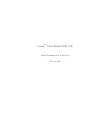
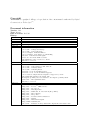
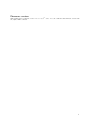




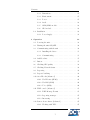

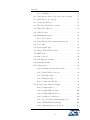


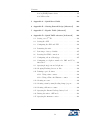
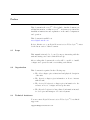



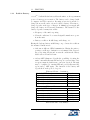

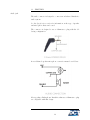




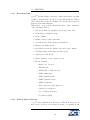
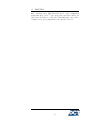


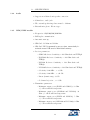

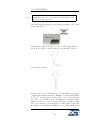

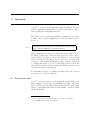
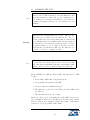
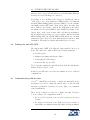


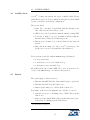
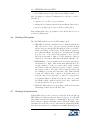
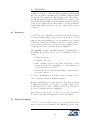
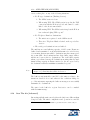

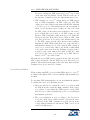











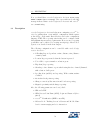

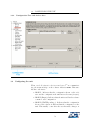



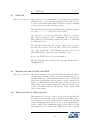
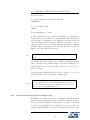
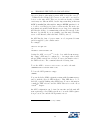
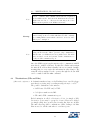








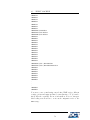

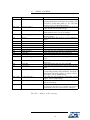

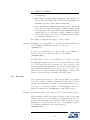





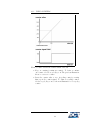
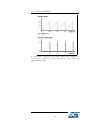

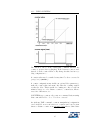
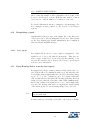


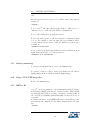
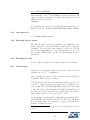



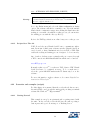





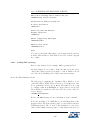



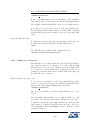


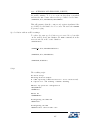


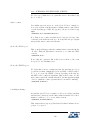

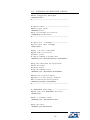

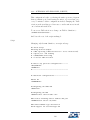
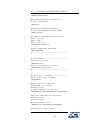

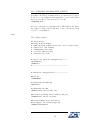

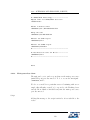




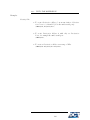
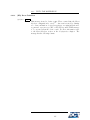


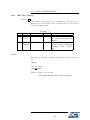
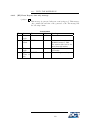
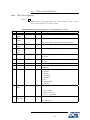
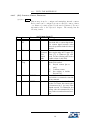

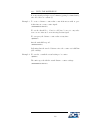
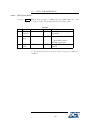
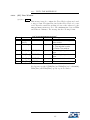



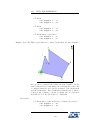

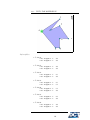
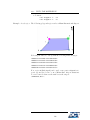
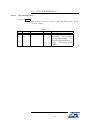

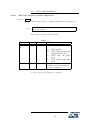
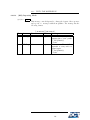

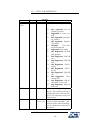
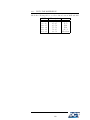
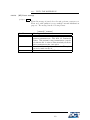

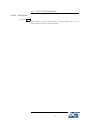
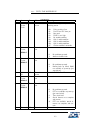
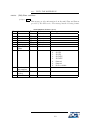

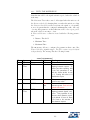
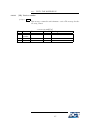

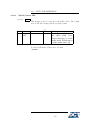



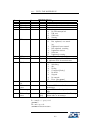

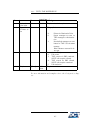
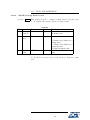

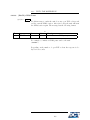
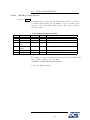

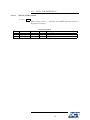

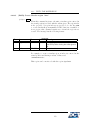
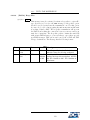

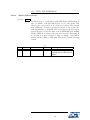
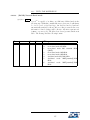

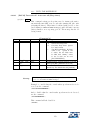

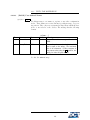
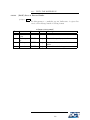
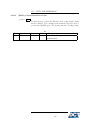
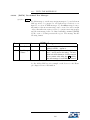
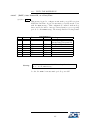
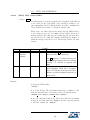




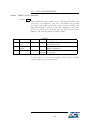
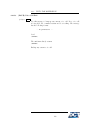


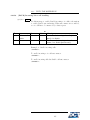
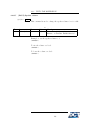







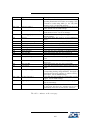

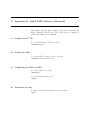
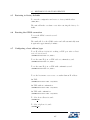
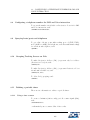
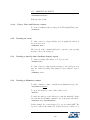

![Antares SB-GSM User`s Manual [FW5.21]](http://vs1.manualzilla.com/store/data/005969322_1-cafecc5f2ef16fdcdd0cbc825ff9e000-150x150.png)
![Antares SB-GSM User`s Manual [FW5.30]](http://vs1.manualzilla.com/store/data/005924073_1-5fee82d33b9684441f88f249063588d6-150x150.png)