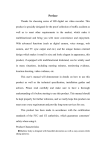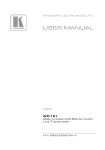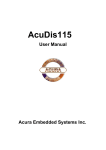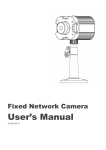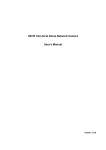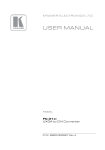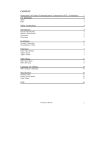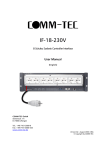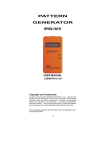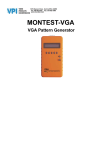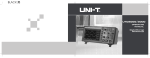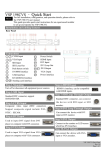Download UP-1080p - COMM-TEC
Transcript
UP-1080p HDMI, VGA, YUV, S-Video and Composite Switcher with Scaler User Manual COMM-TEC GmbH Siemensstr. 14 D-73066 Uhingen Tel.: +49-7161-3000-0 Fax: +49-7161-3000-333 www.comm-tec.de Version 1.0 – April 2010 © Copyright by COMM-TEC User Manual COMM-TEC UP-1080p Caution: This manual mainly introduces the functions, dimensions, accessories, technical parameters and some common FAQ etc. This manual only provides an instruction for user’s operation, and should not be used as the reference for after service. The mentioned functions inside the manual are in consistence with the hardware version till April 2010. Future changes will be supplemented accordingly. All rights regarding this manual are reserved by COMM-TEC. Without paper authorization from COMM-TEC, no organization or individual can use all or part of the content for commercial purposes. Safety Cautions: In order to keep the normal function of the equipment and the user’s safety, the following instructions should be followed during the installation, operation and maintenance: 1. The equipment should be well grounded during the installation, and no two-pin plug should be used for power supply. The power supply should be AC and within the range of 100V – 240 VAC, 50/60 Hz. 2. Please do not place the equipment in over-heat or over-cold places. 3. Please keep the equipment in good ventilation, so that the heat can be emitted on time to avoid being overheated. 4. The general power supply should be switched off if the equipment are in humid environment with condensation or are not in use in extended periods. 5. The power supply plug must be unplugged from the socket under the following conditions: a: Remove or reinstall any components of the equipment b: Cut off or re-connect the power supply or other circuit 6. There is high voltage component inside the equipment, please do not dismantle the equipment without professional knowledge to avoid electric shock and further damage to the equipment. 7. Please keep eroding chemicals and fluid far away from the equipment. COMM-TEC GMBH www.comm-tec.de 2 of 21 User Manual COMM-TEC UP-1080p Content 1 Product introduction ..................................................................................................4 1.1 Product Overview................................................................................................4 1.2 Main function.......................................................................................................4 2 Dimensions ...............................................................................................................5 3 Functions...................................................................................................................5 3.1 UP-1080p Front Panel ........................................................................................5 3.2 UP-1080p Rare Panel .........................................................................................7 3.3 UP-1080p System Connection Diagram .............................................................7 4 Remote control ..........................................................................................................8 5 RS-232 Control code.................................................................................................9 6 CV Settings .............................................................................................................13 7 COMP Settings........................................................................................................13 8 Y/C Settings ............................................................................................................13 9 VGA Settings...........................................................................................................13 10 HDMI Settings .........................................................................................................13 11 Menu Settings .........................................................................................................14 11.1 VGA Channel Menu ..........................................................................................14 11.2 HDMI, Video, S-Video, Component Channel Menu ..........................................17 12 Technical specifications...........................................................................................20 13 Troubleshooting.......................................................................................................21 COMM-TEC GMBH www.comm-tec.de 3 of 21 User Manual COMM-TEC UP-1080p 1 Product introduction 1.1 Product Overview UP-1080p is a scaler/switcher designed for multi-signal processing, signals of composite Video, S-Video, Component, VGA and HDMI can be scaled to be high-resolution VGA/HDMI format and switched out. New generation has added HDMI in/out, more suitable to the increasing AV market where high resolution signal prevails. This product is mainly used by radio and television broadcasting, multimedia conference room, large screen display works, television instruction, command and control centers and other occasions. 1.2 Main function Video/Audio Input • 2 x Composite(RCA) with stereo audio (Phoenix balanced Audio) • 2 x S-Video (4-pin mini DIN) with stereo audio (Phoenix balanced Audio) • 2 x Component (RCA) with stereo audio (Phoenix balanced Audio) • 2 x VGA (D-Sub HD15 female) with stereo audio (Phoenix balanced Audio) • 4 x HDMI with digital audio (HDMI connector) • 1 Microphone (6,3 mm Jack) Video/Audio Output • 1 HDMI (HDMI connector) • 1 VGA (D-Sub HD15 female) • 1 stereo audio (2 x RCA) • HDMI, VGA and Audio outputs work simultaneous Features • LCD Display: Real-time monitor of the operating status • Control Port: RS232, female 9-pin D connector • Compatible with composite video, S-video, component video, VGA, HDMI, and/or balanced/unbalanced stereo audio • HDCP conform • Compatible with NTSC 3.58, NTSC 4.43, PAL and SECAM video • Resolution: support 480P, 720P, 1080i, 1080p, and XGA, SXGA, SXGA+, WXGA • 250 MHz (-3dB) bandwidth, fully loaded • Adjustable luminance, contrast and color • Seamlessly switching between video signals and from video signal to S-Video signal • Higher resolution output signal with integrated scaler • Adopting the gain-compensation and synchronization signal proofread technology • Power-fail protection • Rack-mountable enclosure • Conversion into a VGA / HDMI / DVI video signals, support the following 12 kinds of resolutions to make the output in either. • 800×600 @60Hz • 1024×768@60Hz • 1280×720@60Hz • 1280×800@60Hz • 1280×1024@60Hz • 1366×768@60Hz • 1440×900@60Hz • 1440x1050@60Hz • 1600×900@60Hz • 1600×1200@60Hz • 1680×1050@60Hz • 1920×1080@60Hz COMM-TEC GMBH www.comm-tec.de 4 of 21 User Manual COMM-TEC UP-1080p 43.60 mm 430.50 mm 0 23 . m 00 m 42.00 mm 2 Dimensions 465.90m m 482.60 mm 3 Functions 3.1 UP-1080p Front Panel j Input MIC k LCD display l IR Sensor m Signal Source Selection Button Used to selection the signal source input type, works together with n • CV Signal Switch button, used to select CV signal input. Long-press for 1 second to enter the adjusting mode of brightness, contrast, saturation, sharpness and color. For the detailed operation, please refer to Chapter 6 “CV Settings” • COMP Signal switch button, used to select VOMP signal input. Long-press for 1 second to enter the adjusting mode of brightness, contrast, saturation, sharpness and color. For the detailed operation, please refer to Chapter 7 “COMP Settings” COMM-TEC GMBH www.comm-tec.de 5 of 21 User Manual • • • COMM-TEC UP-1080p Y/C Signal switch button, used to select Y/C signal input. Long-press for 1 second to enter the adjusting mode of brightness, contrast, saturation, sharpness and color. For the detailed operation, please refer to Chapter 8 “Y/C Settings” VGA Signal switch button, used to select VGA signal input. Long-press for 1 second to enter the adjusting mode of brightness, contrast, saturation, sharpness and color. For the detailed operation, please refer to Chapter 9 “VGA Settings HDMI Signal switch button, used to select DVI/HDMI signal input. Long-press for 1 second to enter the adjusting mode of brightness, contrast, saturation, sharpness and color. For the detailed operation, please refer to Chapter 10 “HDMI Settings” n Signal Source Switch Button Used to select the corresponding input channel of the signal sources (e.g. 1, 2, 3, 4). Please select the signal source before switching. When choosing DVI/HDMI signal input, short-press the signal source switch button (e.g. 1, 2, 3, 4) to choose HDMI signal source input channel; long- press the signal source switch button (e.g. 1, 2, 3, 4) to choose HDMI (DIV) video signal + Y/C audio signal/VGA audio signal as the corresponding input channel.( E.g. long-press 1/2 button to choose HDMI (DVI) channel 1/2 video signal + Y/C channel 1/2 audio signal as the input signal channels; long-press 3/4 button to choose HDMI(DVI) channel 3/4 video signal + VGA channel 1/2 audio signal as the input channels) o Display resolution Selection Button Press the button to enter the resolution setting mode. After entered the resolution setting mode, each press will change a resolution. The LCD displays the current operation information and changes to the selected resolution after 1 second after the press. Under the adjusting mode of brightness, contrast, saturation, sharpness and color, this button can also be used to confirm operation (Enter button). p MIC Volume adjust button During the adjustment, there are volume indicating bar on the LCD. The initial value is set to be medium every time the machine is turned on. Press VOL-:turn down the volume Press VOL+:turn up the volume q Mute button and main volume adjust button Mute button works on MIC and the main volume at the same time Main volume button Press VOL-:turn down the volume Press VOL+:turn up the volume r Signal Source Indicator There are indicator respectively for CV signal, COMP signal, Y/C signal, VGA signal and HDMI signal. When there is signal passes by, the corresponding indicator will be lighten up. COMM-TEC GMBH www.comm-tec.de 6 of 21 User Manual 3.2 COMM-TEC UP-1080p Rare Panel 4 1 2 3 j 8 AUDIO INPUTS 2 for Composite Audio inputs, 2 for Component Audio input, 2 for S-Video Audio input, 2 for VGA Audio input. k 6 VIDEO INPUTS 2 Composite Video, 2 S-Video Video, 2 Component Video l 2 VGA INPUTS m 4 HDMI INPUTS n OUTPUTS 1 VGA output, 1 HDMI output, 1 Stereo output o RS-232 Control port p Power connector, AC100V-240V, 50Hz/60Hz 3.3 UP-1080p 7 5 6 UP-1080p System Connection Diagram COMM-TEC GMBH www.comm-tec.de 7 of 21 User Manual COMM-TEC UP-1080p 4 Remote control 1 2 3 4 5 6 7 Remote control operation and function the same as with the front panel. j Model and channel selection button By using the remote controller, the user can more swiftly choose the corresponding channels for CV, COMP, Y/C, VGA and DVI/HDMI signals. When selecting the HDMI signal input, short-press the signal source switch button ( e.g.1,2, 3, 4) to choose HDMI signal source input channel; long-press signal source switch button (E.g. 1, 2, 3, 4) to choose HDMI(DVI) video signal + Y/C audio signal/VGA audio signal as the corresponding input channels (E.g. long-press 1/2 button to choose HDMI (DVI) channel 1/2 video signal + Y/C channel 1/2 audio signal as the input signal channels; long-press 3/4 button to choose HDMI(DVI) channel 3/4 video signal + VGA channel 1/2 audio signal as the input channels) k Resolution Selection Button Press the resolution selection button can cycle select in both directions of the following resolutions: 800×600 @60Hz, 1024×768@60Hz, 1280×720@60Hz, 1280×800@60Hz, 1280×1024@60Hz, 1366×768@60Hz, 1440×900@60Hz, 1440×1050@60Hz, 1600×900@60Hz, 1600×1200@60Hz, 1680×1050@60Hz, 1920×1080@60Hz l Microphone volume adjust button, picture zooming selection button m Main volume adjust selection button, MUTE button n Enter button o Picture mode button Press the picture zooming selection button to select FULL/Normal/Auto three modes, and output 16:9/4:3 pictures. p Menu function selection button For detailed operation instructions, please refer to Chapter 11 “Menu Settings”. COMM-TEC GMBH www.comm-tec.de 8 of 21 User Manual COMM-TEC UP-1080p 5 RS-232 Control code One code includes 6 characters, please strictly follow the content in the following table: The command must be send in one string ! RS-232 command code for UP-1080p Baud: 9600 bps, 8, n, 1 format: ASCII Code Video and Audio Switch Out: 01*01! 02*01! 03*01! 04*01! 05*01! 06*01! 07*01! 08*01! 09*01! 10*01! 11*01! 12*01! Video Switch Out: 01*02! 02*02! 03*02! 04*02! 05*02! 06*02! 07*02! 08*02! 09*02! 10*02! 11*02! 12*02! Audio Switch Out: 01*03! 02*03! 03*03! 04*03! 05*03! 06*03! 07*03! 08*03! HDMI Sound Style: 01*04! 02*04! HDMI Output Mode: 01*05! 02*05! COMM-TEC GMBH Function CV1 with audio switch out CV2 with audio switch out COMP1 with audio switch out COMP2 with audio switch out Y/C1 with audio switch out Y/C2 with audio switch out VGA1 with audio switch out VGA2 with audio switch out HDMI1 with audio switch out HDMI2 with audio switch out HDMi3 with audio switch out HDMI4 with audio switch out CV1 video switch out CV2 video switch out COMP1 video switch out COMP2 video switch out Y/C1 video switch out Y/C2 video switch out VGA1 video switch out VGA2 video switch out HDMI1 (DVI) video switch out HDMI2 (DVI) video switch out HDMI3 (DVI) video switch out HDMI4 (DVI) video switch out CV1 audio switch out CV2 audio switch out COMP1 audio switch out COMP2 audio switch out Y/C1 audio switch out Y/C2 audio switch out VGA1 audio switch out VGA2 audio switch out HDMI switch out with the Sound of MIC HDMI switch out without the Sound of MIC HDMI Output is DVI mode (disable audio on HDMI plug) HDMI Output is HDMI mode www.comm-tec.de 9 of 21 User Manual General Command: 01$01! 02$01! 03$01! 04$01! 05$01! 06$01! Video Output Command: 01$02! 02$02! 03$02! 04$02! 05$02! 06$02! 07$02! 08$02! 09$02! 10$02! 11$02! 12$02! 13$02! 14$02! 15$02! 16$02! 17$02! 18$02! 19$02! 20$02! OSD Command: 01$03! 02$03! 03$03! 04$03! xx$04! xx$05! xx$06! Sound Command: 01$07! 02$07! 03$07! 04$07! 05$07! 06$07! xx$08! xx$09! xx$10! COMM-TEC GMBH COMM-TEC UP-1080p MIC volume level up MIC volume level down Master volume level up Master volume level down Mute on Mute off 800 x 600(SVGA) at 60 Hz 1024 x 768 (XGA) at 60 Hz (default) 1280 x 720 (HDTV 720p) at 60 Hz 1280 x 800 at 60 Hz 1280 x 1024 (SXGA) at 60 Hz 1366 x 768 (HDTV 768p) at 60 Hz 1400 x 1050 (SXGA+) at 60 Hz 1440 x 900 at 60 Hz 1600 x 900 at 60 Hz 1600 x 1200 (UXGA) at 60 Hz 1680 x 1050 at 60 Hz 1920 x 1080 (HDTV 1080p) at 60 Hz Noise Reduce:Off Noise Reduce:Low Noise Reduce:Mid Noise Reduce:High Noise Reduce:Auto Scale Full 16:9 Scale Normal 4:3 Scale Auto OSD Duration 5s OSD Duration 15s OSD Duration 30s OSD Duration 60s select the OSD h-position, 00--99% (0<= xx <100) select the OSD v-position, 00--99% (0<= xx <100) select the OSD halftone, 0--8 (0<= xx <=8) Sound Mode: Standard Sound Mode: News Sound Mode: Music Sound Mode: Personal Sound AVC off Sound AVC on select the Sound BASS, 00--99% (0<= xx <100) select the Sound TREBLE, 00--99% (0<= xx <100) select the Sound BALANCE, 00--99% (0<=xx <100) www.comm-tec.de 10 of 21 User Manual CV Channel Command: 01$11! 02$11! 03$11! 04$11! 05$11! 06$11! 07$11! 08$11! xx$12! xx$13! xx$14! xx$15! xx$16! COMP Channel Command: 01$17! 02$17! 03$17! 04$17! 05$17! 06$17! 07$17! 08$17! xx$18! xx$19! xx$20! xx$21! xx$22! Y/C Channel Command: 01$23! 02$23! 03$23! 04$23! 05$23! 06$23! 07$23! 08$23! xx$24! xx$25! xx$26! xx$27! xx$28! COMM-TEC GMBH COMM-TEC UP-1080p CV Picture Mode: Standard CV Picture Mode: Dynamic CV Picture Mode: Soft CV Picture Mode: Personal CV Color Temp: Normal CV Color Temp: Warm CV Color Temp: Cold restore the CV settings to the default value select the CV brightness, 00--99% (0< =xx <100) select the CV contrast, 00--99% (0<= xx <100) select the CV saturation, 00--99% (0<=xx <100) select the CV sharpness, 00--20 (0<= xx <=20) select the CV hue, 00--99% (0<= xx <100) COMP Picture Mode: Standard COMP Picture Mode: Dynamic COMP Picture Mode: Soft COMP Picture Mode: Personal COMP Color Temp: Normal COMP Color Temp: Warm COMP Color Temp: Cold restore the COMP settings to the default value select the COMP brightness, 00--99% (0<=xx <100) select the COMP contrast, 00--99% (0<= xx <100) select the COMP saturation, 00--99% (0<=xx <100) select the COMP sharpness, 00--20 (0<= xx <=20) select the COMP hue, 00--99% (0<= xx <100) Y/C Picture Mode: Standard Y/C Picture Mode: Dynamic Y/C Picture Mode: Soft Y/C Picture Mode: Personal Y/C Color Temp: Normal Y/C Color Temp: Warm Y/C Color Temp: Cold restore the Y/C settings to the default value select the Y/C brightness, 00--99% (0<= xx <100) select the Y/C contrast, 00--99% (0<= xx <100) select the Y/C saturation, 00--99% (0<= xx <100) select the Y/C sharpness, 00--20 (0<= xx <=20) select the Y/C hue, 00--99% (0<=xx <100) www.comm-tec.de 11 of 21 User Manual VGA Channel Command: 01$29! 02$29! 03$29! 04$29! 05$29! 06$29! 07$29! 08$29! 09$29! 10$29! xx$30! xx$31! xx$32! xx$33! xx$34! xx$35! xx$36! xx$37! xx$38! HDMI Channel Command : 01$39! 02$39! 03$39! 04$39! 05$39! 06$39! 07$39! 08$39! xx$40! xx$41! xx$42! xx$43! xx$44! LCD light time command: xx$45! EDID command: 01$46! Special Command: 01#01! 02#01! 04#01! COMM-TEC GMBH COMM-TEC UP-1080p VGA Picture Mode: Standard VGA Picture Mode: Dynamic VGA Picture Mode: Soft VGA Picture Mode: Personal VGA Color Temp: Normal VGA Color Temp: Warm VGA Color Temp: Cold VGA Color Temp: User select VGA Auto Adjust restore the VGA settings to the default value select the VGA Color temp user-R, 00--99% (0<= xx <100) select the VGA Color temp user-G, 00--99% (0<= xx <100) select the VGA Color temp user-B, 00--99% (0<= xx <100) select the VGA H-Position, 00--99% (0<= xx <100) select the VGA V-Position, 00--99% (0<=xx <100) select the VGA Clock, 00--99% (0<= xx <100) select the VGA Phase, 00--99% (0<= xx <100) select the VGA brightness, 00--99% (0<=xx <100) select the VGA contrast, 00--99% (0<= xx <100) HDMI Picture Mode: Standard HDMI Picture Mode: Dynamic HDMI Picture Mode: Soft HDMI Picture Mode: Personal HDMI Color Temp: Normal HDMI Color Temp: Warm HDMI Color Temp: Cold restore the HDMI settings to the default value select the HDMI brightness, 00--99% (0<= xx <100) select the HDMI contrast, 00--99% (0<= xx <100) select the HDMI saturation, 00--99% (0<= xx <100) select the HDMI sharpness, 00--20 (0<= xx <=20) select the HDMI hue, 00--99% (0<= xx <100) select LCD light time. (0<= xx <=60) Read EDID from HDMI sink device. read present state read present Firmware Version Reset to factory value www.comm-tec.de 12 of 21 User Manual COMM-TEC UP-1080p 6 CV Settings • • • • Press the CV button longer than one second to enter the picture adjustment menu With a short button press you can toggle between brightness - contrast - saturation - sharpness - hue - restore CVBS default values change the value with the parameter + or – button press the Enter button to save the changes to the system 7 COMP Settings • • • • Press the COMP button longer than one second to enter the picture adjustment menu With a short button press you can toggle between brightness - contrast - saturation - sharpness - hue - restore COMP default values change the value with the parameter + or – button press the Enter button to save the changes to the system 8 Y/C Settings • • • • Press the Y/C button longer than one second to enter the picture adjustment menu With a short button press you can toggle between brightness - contrast - saturation - sharpness - hue - restore Y/C default values change the value with the parameter + or – button press the Enter button to save the changes to the system 9 VGA Settings • • • • Press the VGA button longer than one second to enter the picture adjustment menu With a short button press you can toggle between brightness - contrast - restore VGA default values change the value with the parameter + or – button press the Enter button to save the changes to the system 10 HDMI Settings • • • • Press the HDMI button longer than one second to enter the picture adjustment menu With a short button press you can toggle between brightness - contrast - saturation - sharpness - hue - restore HDMI default values change the value with the parameter + or – button press the Enter button to save the changes to the system COMM-TEC GMBH www.comm-tec.de 13 of 21 User Manual COMM-TEC UP-1080p 11 Menu Settings 11.1 VGA Channel Menu First select a VGA input and than press the “MENU” button on the remote control to enter the main menu. The menu options include: PICTURE, SOUND, ADVANCE, OSD, GEOMETRY. In the menu interface, press the function key "-","+" to select the appropriate menu option, and then the "ENTER" key to enter the appropriate menu option. The option can be adjusted by "-","+" key. Press "MENU" to return or to exit the menu setting. PICTURE Menu settings: • • • • • • • PICTURE MODE: choose display mode, including STANDARD, Dynamic, Soft and Personal CONTRAST: Contrast Adjustment BRIGHTNESS: Brightness adjustment COLOR TEMP: color temperature mode selection, including Normal, Warm, Cold, User USER-R: when the COLOR TEMP is under User mode, R value can be set USER-G: when the COLOR TEMP is under User mode, G value can be set USER-B: when the COLOR TEMP is under User mode, B value can be set COMM-TEC GMBH www.comm-tec.de 14 of 21 User Manual COMM-TEC UP-1080p SOUND Menu settings: • • • • • SOUND MODE: select sound modes, including Standard, News, Music, Personal BASS: BASS adjustment TREBLE: TREBLE adjustment BALANCE: BALANCE adjustment AVC: AVC ON/OFF ADVANCE Menu settings: • • RESOLUTION: Display resolution selection SCALE: display scale mode selections, including FULL, Normal, Auto COMM-TEC GMBH www.comm-tec.de 15 of 21 User Manual COMM-TEC UP-1080p OSD Menu settings: • • • • OSD H-POSITION: OSD horizontal position adjust OSD V-POSITION: OSD vertical position adjust OSD HALFTONE: OSD Opacity adjustment OSD DURATION: OSD display duration time adjustment GEOMETRY Menu settings: • • • • • H-POS: display horizontal position manual adjust V-POS: display vertical position manual adjust CLOCK: clock manual adjust PHASE: phase manual adjust AUTO ADJUST: display automatic adjust COMM-TEC GMBH www.comm-tec.de 16 of 21 User Manual COMM-TEC UP-1080p 11.2 HDMI, Video, S-Video, Component Channel Menu First select a HDMI, Video, S-Video or a Component input and than press the “MENU” button on the remote control to enter the main menu. The menu options include: PICTURE, SOUND, ADVANCE, OSD In the menu interface, press the function key "-","+" to select the appropriate menu option, and then the "ENTER" key to enter the appropriate menu option. The option can be adjusted by "-","+" key. Press "MENU" to return or to exit the menu setting. Picture Menu settings: • • • • • • • PICTURE MODE: Including STANDARD, Dynamic, Soft, Personal option CONTRAST: Contrast adjustment BRIGHTNESS: Brightness adjustment HUE: Hue adjustment SATURATION: saturation adjustment SHARPNESS: acutance adjustment COLOR TEMP: Color temperature mode selector, including Normal, Warm, Cold, User COMM-TEC GMBH www.comm-tec.de 17 of 21 User Manual COMM-TEC UP-1080p SOUND Menu function settings: • • • • • SOUND MODE: select sound modes, including Standard, News, Music, Personal BASS: BASS adjustment TREBLE: TREBLE adjustment BALANCE: BALANCE adjustment AVC: AVC ON/OFF ADVANCE Menu function settings: • • • RESOLUTION: resolution selection NOISE REDUCE: noise reduction selection, including Off, Low, Mid, High, Auto SCALE: display scale modes selection, including FULL, Normal, Auto COMM-TEC GMBH www.comm-tec.de 18 of 21 User Manual COMM-TEC UP-1080p OSD Menu function settings: • • • • OSD H-POSITION: OSD horizontal position adjust OSD V-POSITION: OSD vertical position adjust OSD HALFTONE: OSD Opacity adjustment OSD DURATION: OSD display duration time adjustment COMM-TEC GMBH www.comm-tec.de 19 of 21 User Manual COMM-TEC UP-1080p 12 Technical specifications Video Inputs 2 x Composite 2 x S-Video 2 x Component 2 x VGA 4 x HDMI Audio Input 8 x Audio Stereo 1 x Microphone Video Output 1 x VGA 1 x HDMI Audio Output 1 x digital Audio 1 x analog Audio Connector: Cinch Video standard: PAL, SECAM, NTSC 3.58, NTSC 4.43 Connector: 4pin MiniDIN Video standard: PAL, SECAM, NTSC 3.58, NTSC 4.43 Connector: 3 x Cinch Type: (YPbPr/YCbCr) Resolution: up to 1080i Connector: D-Sub HD 15 pin (female) Sync input: Separate, Composite, Sync-on-green Resolution: up to 1600x1200 Horizontal scan range: 30 - 81 kHz Vertical scan range: 56 – 75 Hz Bandwidth: 170 MHz Connector: HDMI-A Support protocol: HDMI 1.3a, DVI 1.0, HDCP 1.3, x. v. Color, True HD, DTS-HD Pixel bandwidth: 165 MHz Bandwidth:2.25 Gbps Resolution: up to 1600x1200@60_24bit Color depth / HDTV 1920x1080p@60_24bit Color depth Input EDID: Use the system default EDID, EDID support for the terminal is mapped to the input Maximum input cable lenght: Less than 25 meter, 1920x1080p @ 60Hz Recommend to use a HDMI certified cable Connector: 4 x Phoenix 10pin connector balanced audio input Bandwidth: 20 Hz ~ 20 kHz Impedance: Input: >10 kΩ (Balance/ Unbalanced) Max input level:+19.5 dBu, (Balance/ Unbalance) Input mapped by default to the analog video inputs Connector :6,3 mm jack MIC Type: Dynamic Sensor Input Sensitivity: 25 mV Bandwidth: 50 Hz ~ 16 KHz Connector: D-Sub HD 15 pin (female) Signal type: RGBHV Connector: HDMI-A Resolution: 800×600 @60Hz, 1024×768@60Hz, 1280×720@60Hz, 1280×800@60Hz, 1280×1024@60Hz, 1366×768@60Hz, 1440×900@60Hz, 1440×1050@60Hz, 1600×900@60Hz, 1600×1200@60Hz, 1680×1050@60Hz, 1920×1080@60Hz Audio: Audio output on HDMI can be switched off Maximum output cable length: Less than 10 meter, 1920x1080p @ 60Hz Recommend to use a HDMI certified cable On HDMI output, Audio can be switched off Connector:2 x RCA Impedance: 50 Ω Max output level:+19.5dBu COMM-TEC GMBH www.comm-tec.de 20 of 21 User Manual COMM-TEC UP-1080p Functions All inputs will be scaled to the defined output resolution Parallel video output by HDMI and VGA Parallel audio output by HDMI and analog stereo Volume control of the Microphone Master volume Switching: Audio follows Video and Break away Control RS-232 Front panel IR Remote Connector: RS-232, D-Sub 9-pin Input selection, Output resolution selection, Volume control Input selection, Output resolution selection, Volume control, Aspect ratio control, Menu Other Power: 100 – 240 VAC, 50/60 Hz Temperature: -20 to +70° C Humidity: 10% - 90% Dimension: 483 x 230 x 44 mm (L x W x H), 19” / 1 RU Product weight: 1.9 kg Mean time between failure: 30,000 hour Guarantee:1 year warranty 13 Troubleshooting • • • • • • • • • • When the peripheral equipment connected to UP-1080p displays ghost image, eg. the projected ghost image, the reason might be that the projector has not been correctly adjusted or the cable’s quality does not meet the requirements. The user can re-adjust the projector’s settings and replace the cables. When there is color loss or no video signal output, the reason might be that the VGA cable has not been correctly connected or there is open circuit (short circuit) on the cable. When the remote controller cannot control the UP-1080p: • Change the battery • The remote controller is broken, please repair the remote controller When the serial ports (generally refer to the PC’s serial ports) cannot control the UP-1080p, please check if the communication port set by the control program is correspond to the equipment’s serial port, and if the PC’s communication port is in proper status or if the protocol is right. UP-1080p returns code but no video signal output: Please check if there is a signal input (oscillograph or multimeter can be used for the inspection). If there is no signal input, it might because that the input cable is loose or broken. Please fix the cable or replace it. When the POWER indicator is off, no display on the LCD screen and no response to the operation, please check the power supply to the equipment. When the output image is interfered, the reason might be that the I/O equipment has not been well grounded. When plug or unplug the AV connectors, if the user feels obvious static electric, it might because that the equipment has not been well grounded. The user should ground the equipment properly, or the equipment might be damaged, and its useful life can be shortened. When LCD displays normally and there is return code, but no video or audio output: • The AV connectors might be loose, please check and replace • Maybe there is short circuit, please check and replace • Maybe there is open circuit, please check and replace When the front panel, serial ports and remote controller cannot control the UP-1080p, the reason might be that the equipment inside is broken, please send the equipment to COMM-TEC for repair. COMM-TEC GMBH www.comm-tec.de 21 of 21