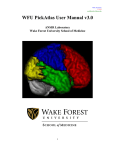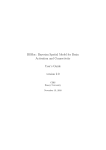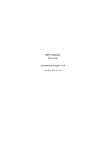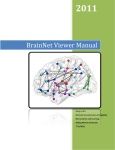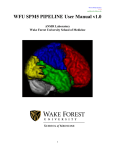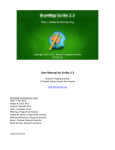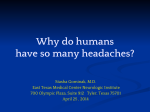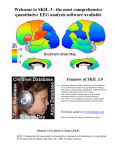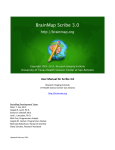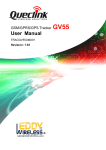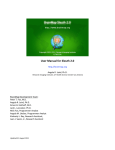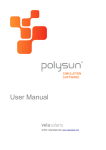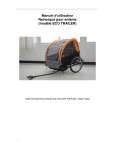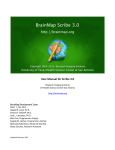Download WFU PickAtlas User Manual v2.0 - Dartmouth Brain Imaging Center
Transcript
WFU Pickatlas v 2.0 [email protected] WFU PickAtlas User Manual v2.0 The Functional MRI Laboratory Wake Forest University School of Medicine 1 WFU Pickatlas v 2.0 [email protected] WFU PickAtlas version 2.0 User Manual Joseph Maldjian, MD 1. Software Description, Installation and Setup 1.1 Description The PickAtlas software toolbox [1, 2] provides a method for generating ROI masks based on the Talairach Daemon database [3, 4]. The atlases include Brodmann area, Lobar, Hemisphere, Anatomic Label (gyral anatomy) and Tissue Type. The atlases have been extended to the vertex in MNI space (see Atlas Modifications under Technical Notes). Additional atlases (including non-human atlases) can be added without much difficulty. The toolbox was developed in the Functional MRI Laboratory at the Wake Forest University School of Medicine. Questions can be referred to [email protected] . 1.2 Downloading the Software The WFU_PickAtlas toolbox can be obtained at www.ansir.wfubmc.edu . 1.3 Program Installation Uncompress the gz file using gunzip and then untar the tar file into the toolbox directory of your SPM installation: tar –xvf WFU_PickAtlas.tar If you are using WINZIP to extract the tar file version of the distribution, you must turn off the “Tar file smart CR/LF conversion option” (found under Options, Configuration, Miscellaneous, Other). If this option is not turned off, the wfu_pickatlas.fig will be corrupted and the program will not start. This will create a subdirectory called WFU_PickAtlas in your SPM toolbox directory. You will also need to set your matlab path to access the WFU_PickAtlas directory: path(SPMpath/toolbox/WFU_PickAtlas,path); The WFU_PickAtlas toolbox path must be above the SPM path. For Windows the minimum screen resolution must be 1280x1024 or all the buttons will not appear. If the software is installed properly, you should be able to call up the graphical user interface (GUI) from the matlab command prompt with: wfu_pickatlas; 1.4 Compatibility The wfu_pickatlas tool requires at least Matlab 6.0, and is compatible with SPM99, SPM2 [5-7] and SPM5 (from the Wellcome Dept. of Cognitive Neurology, London, UK). The toolbox has been evaluated on Sun Solaris and Linux platforms. It has not been extensively evaluated for Windows. 1.5 Referencing the software When using this tool for a paper please reference [1, 2]: Maldjian, JA, Laurienti, PJ, Burdette, JB, Kraft RA. An Automated Method for Neuroanatomic and Cytoarchitectonic Atlas-based Interrogation of fMRI Data Sets. NeuroImage 2003. 19:1233-1239. 2 WFU Pickatlas v 2.0 [email protected] Maldjian JA, Laurienti PJ, Burdette JH. Precentral Gyrus Discrepancy in Electronic Versions of the Talairach Atlas. Neuroimage 2004; 21(1) 450-455. The above manuscripts provide a complete description of how the atlas volumes were generated and validated. If using any of the Talairach Daemon database atlases, please reference [3, 4]: Lancaster JL, Summerln JL, Rainey L, Freitas CS, Fox PT. The Talairach Daemon, a database server for Talairach Atlas Labels. NeuroImage 1997;5:S633 Lancaster JL, Woldorff MG, Parsons LM, et al. Automated Talairach atlas labels for functional brain mapping. Hum Brain Mapp 2000;10:120-131 If using the included aal atlas, please also reference [8]: Tzourio-Mazoyer N, Landeau B, Papathanassiou D, Crivello F, Etard O, Delcroix N, Mazoyer B, Joliot M. Automated anatomical labeling of activations in SPM using a macroscopic anatomical parcellation of the MNI MRI single-subject brain. Neuroimage. 2002; 15(1):273-89. 3 WFU Pickatlas v 2.0 [email protected] 2. Using the Software 2.1 GUI layout The PickAtlas tool is divided into 3 primary columns (Figure 1). The left most column includes the atlases that can be used to generate a mask. The right most column is the working region that lists the areas to be included in the mask. The center column includes function buttons and an anatomic image with the selected mask overlaid. The lower most portion of the tool includes coordinate conversions and Talairach Daemon labels for any point that is chosen on the anatomic image as described below. The title bar of the left window reports the atlas in use. By double clicking on one of the atlases (i.e,. Brodmann area+), the corresponding subregions are listed and the title bar updates to display that the Brodmann Area atlas is selected. Double clicking on any of the subregions moves it to the working regions pane (right). In Basic mode, anything in the working region pane is automatically added to the mask and all operations are considered unions. In Advanced mode (see Figure 6), unions, intersections, and multiple combinations of regions are allowed. In advanced mode, the commit button must be pressed (appears under the working region pane) before an ROI is added to the final mask. Both Basic and Advanced mode allow the use of the dilation operator. The default operation is for a mask to be written with a single value for Figure 1. PickAtlas GUI. The left most pane lists the atlas types the masked region (a value of 1). The and is used for navigating the atlas subregions. The right most pane “Write Independent Regions” selector lists the selected regions. assigns a unique value to each region in the mask (up to 255). The bottom of the GUI contains a coordinate converter for converting between display, MNI, and Talairach coordinate systems. Clicking on any point in the displayed image updates the coordinate values. Similarly, a point can be entered for any coordinate system and set using the corresponding GO button. 2.2 Performing atlas-based ROI analyses: Once the PickAtlas toolbox has been correctly installed, it will automatically be presented as an option during the statistical inference (Results) process in SPM (Figure 2). Following the option to “mask with other contrast(s)” the user will be asked if an “ROI Analysis” is desired. If “no” is chosen then a traditional SPM analysis will be performed. If “yes” is 4 Figure 2. ROI Results selector. WFU Pickatlas v 2.0 [email protected] chosen then the user will be offered the option of using the PickAtlas Tool or using a saved mask image (each option is detailed below). This option is presented as “ROI analysis from” and “Saved File” and “Pickatlas GUI” buttons are presented. Each option is selected by clicking on the appropriate button. After the selection of a mask file or the creation of a new mask from the PickAtlas Tool the results process will continue but will be restricted to the region(s) contained in the mask file. The only change that will be noticeable to the user from this point on is that the mask will be resliced and a completion meter will be displayed during this process. Because the mask area is generally smaller than the whole brain, the number of multiple comparisons will be reduced. Thus, results viewed using the PickAtlas Tool will include a small volume correction that will be reflected in the p-values. 2.3 Selecting a saved mask file: If the user selects “saved File” then an SPM file selector GUI will open and the user will be able to select any Analyze file. A Mask can be generated and saved using the PickAtlas Tool or can be generated using any method as long as it is normalized to MNI space and in Analyze format. After selecting a mask file the results process will continue. 2.4 Generating masks using the PickAtlas Tool The PickAtlas tool has basic (default) and advanced modes. The mode is set by choosing “basic” or “advanced” in the top middle column. In basic mode all areas are combined into a single union. In addition, any dilations (see section 2.8 Mask Dilation) are applied to all selected regions. The advanced mode allows the user to combine unions and intersections and allows for differential dilations of selected subregions 2.5 Generating a mask in basic mode The user can select a region to be included in a mask by double clicking the label or by clicking the “add” button. Multiple regions can be added to the ROI. In the example presented (Figure 3) Brodmann’s areas 5 and 7 have been chosen. In addition, the regions have been dilated by using the 2D dilation function (note that in basic mode a dilation function is applied to ALL regions in the ROI). Selecting the 3D dilator results in a larger mask that is generated using a 3-D dilation function (Figure 4). Figure 3. Basic mode. BA 5 and 7 have been selected with a dilation of 1. Figure 4. 2D and 3D dilation. 3D dilation grows the mask to a greater extent. 5 WFU Pickatlas v 2.0 [email protected] Masks can be limited to the right or left hemisphere by selecting “right” or “left” in the center column (Figure 5). The default is “Left + Right”. The flip function is located above the anatomic image and allows the user to convert from neurological to radiological format. To perform a flip, the “Flip Lock” button must be turned off and the “Flip” button turned on. After performing a flip the image will be displayed in radiological format. Note that the “R” and “L” indicators are also flipped to correspond with the image. The flip function is not available in SPM99. Before attempting to use the Flip function please read the section on the Flip toggle button under Technical Notes (section 3.3). Selecting “Done” will write the mask and SPM Results will proceed. Figure 5. Right/Left selectors and Flip. The right button selects only the right side of a mask. The Flip button changes the display from Neurologic to Radiologic. Note that use of the Flip button will also affect the written mask. The flip button can be accessed by untoggling the Flip Lock button. See section on Flip toggle button. 2.6 Generating a mask in advanced mode Advanced mode includes 2 panes in the right column (Figure 6). The upper pane displays the regions for the current working ROI. The bottom pane displays any committed ROIs. Advanced mode can be used to generate a single mask image with multiple different ROIs. As with basic mode, the user can select a region to be included in a mask by double clicking or by highlighting (single click) the region and clicking the “add” button. Any combination of unions and/or intersections can be performed. A union is performed by selecting multiple regions in the right upper box (middle click or cntl + right click) and selecting union below the working region box. Similarly, an intersection can be performed using the intersection button. Any one region can be dilated independent of the other regions by highlighting the region in the working regions box and entering a dilation value in the dilation box. The dilation is applied by pressing enter. Dilations must be performed prior to unions or intersections. Once an ROI is complete, “commit” should be clicked and the ROI will be moved to the right lower box. This region will now be included in any final mask. Further ROIs can be generated and committed to the final mask. Selecting “Done” will write the mask and SPM Results will proceed. 6 WFU Pickatlas v 2.0 [email protected] Figure 6. Advanced Mode. Figure demonstrates Advanced Mode use of the PickAtlas tool to generate ROIs for Frontal Eye Fields. The final mask window in this example contains a region defined for the FEFs. This includes Brodmann areas 6 and 8 from the Brodmann area atlas. These areas were dilated by 3 (noted beside each area with (d 3)). These were then joined using the Union feature. The middle frontal gyrus was then selected from the TD label atlas and intersected with the union of BA 6 and 8 to generate the final ROI. Below the Final Mask window is an equation window that shows the operators applied to the subregions. A union is represented by a “+” and an intersection by a “*”. 2.7 Coordinate converter: The bottom portion of the GUI contains a coordinate converter. Clicking on any point in the displayed image updates the coordinate values for cube coordinate space (display space), MNI space, and Talairach space. Similarly, a point can be entered for any coordinate system and set using the corresponding GO button. The selectors to the right of the coordinate display can be used to choose which atlas to display values from. The Interrogate Talairach Daemon selector at the bottom of the GUI can be used to interrogate the Talairach Daemon directly over the internet. This uses the PointtoTD binary file which is compiled for the Solaris platform, so it will not work on Linux. The selector at the right sets the search range (in mm) for interrogation of the Talairach Daemon. Values from the Talairach Daemon are returned in the matlab command window. The value boxes list the internal unique values assigned to the region from the selected atlas. These have no effect on the displayed mask, and are provided only for user interest. Figure 7. Coordinate converter. Located at the bottom of the pickatlas GUI. Coordinates can be converted from display, MNI, or Talairach coordinate systems. The Interrogate Talairach Daemon function will probe the Talairach daemon over an internet connection using the provided search radius (mm). 7 WFU Pickatlas v 2.0 [email protected] 2.8 Mask Dilation The Brodmann atlas areas define a relatively thin cortical strip. In order to increase the volume of a masked area while maintaining its anatomic localization, we have incorporated the optional use of a morphologic dilatation operator using a unary 3x3 kernel. Note that use of the dilation function currently requires the Matlab Image Processing Toolbox. The user selects which regions to perform the dilation upon and the number of iterations before generating the final mask. When a dilation value is entered, the return key must be pressed for the dilation to take effect. This has the net effect of “growing” the region 1 voxel in each direction for every iteration of the dilatation function. This can be performed in 2D (in-plane) or 3D mode. The statistical inference for multiple comparisons is then based on the area of the dilated mask. In Basic Mode, all regions are dilated the same amount. However, in advanced mode, there is the capability to dilate each region independently. This added functionality may be useful for generating an intersection of anatomic and cytoarchitectural subregions. For example, the superior parietal lobule could be intersected with a dilated Brodmann area 7. Although the dilation function may extend the ROI beyond the strict anatomic borders defined by the atlas, the search region remains focused about the area of interest. It is important, however, that the investigator notes any area of activation that extends beyond the anatomic area of interest, especially with a large number of iterations of the dilation function (i.e., greater than 3). It is also important to treat the BA labels as candidate labels (within our atlas and the Talairach Daemon database atlas). These labels represent a generalization from Brodmann’s descriptions as published in the 1988 atlas and rule-based boundaries assigned by the Talairach Daemon developers. Although these labels provide a standardized approach to searches in spatially normalized images, they should not be overinterpreted as searching absolute anatomy. 2.9 Shape Definition TheWFU_PickAtlas software includes a shapes menu allowing creation of either spheres or boxes of user defined center, radius, and dimensions. After clicking on the Shapes menu, a submenu for Sphere and Box will appear. When Sphere is clicked on, several new buttons in the center column will appear for defining the radius of the sphere and generating the object. The center can be user-defined by either clicking on the displayed image, or by directly inputting coordinates into the coordinate converter (at the bottom of the GUI). The coordinates can be input in either cube space, MNI space, or Talairach space. Figure 8. Shapes submenu. Spheres and boxes can be generated. 8 WFU Pickatlas v 2.0 [email protected] Similarly, when the Box shape is clicked on, several new buttons will appear in the center column for defining the x,y and z dimensions (in mm). The center can be defined in a similar fashion as for the Spheres. Once a shape has been defined, it is available throughout the remainder of the session as region that can be added or removed, with the full functionality of Basic and Advanced modes. Any defined shapes are given a new name based on the type of shape, and the shape dimensions. These generated shapes appear as objects under the Shapes submenu during the current WFU_PickAtlas session. A maximum of 32 shapes can be defined. Figure 9. Shapes generation. Sphere radius and Box dimensions can be defined. Center is determined by inputting coordinates or by clicking on image. Figure 10 Shape definition. When a shape is created, it is labeled and is available for the remainder of the session just as any other region in the atlas. Shapes are labeled based on shape type, center, and dimensions. 2.10 Table Generation The Generate Table function will apply the selected ROI to an image (or list of images) and create a tab-delimited text file listing some basic statistics for the selected region. A file selection GUI will open allowing the user to select individual images. Alternatively, a text file containing a list of images (with full path names) can also be selected. 9 WFU Pickatlas v 2.0 [email protected] 3. Technical Notes 3.1 Integration with SPM The PickAtlas routine was integrated into the SPM software environment by modifying the spm_getSPM.m file. When viewing SPM data sets the user is given the option of performing an ROI analysis. If an ROI analysis is chosen, the user is prompted to either select a previously constructed ROI or use the PickAtlas tool to select atlas-based regions for a priori atlas-based hypothesis testing. The selected mask is applied to the desired SPM contrast image prior to viewing. In addition, when an atlas_mask is selected, the SPM small volume correction is automatically implemented on the basis of the mask limiting the number of multiple statistical comparisons for more robust inference. 3.2 SPM2/SPM5 compatibility The toolbox will work with SPM99, SPM2 and SPM5. The GUI always displays in neurologic space. In SPM2 and SPM5, when writing the mask, the program generates a .mat file containing the appropriate orientation information defining the image space of the mask. Note that the setting of the defaults.analyze.flip parameter does not affect the reading or writing of this file. 3.3 The flip toggle button and the SPM2 flip parameter The atlas templates are stored in MNI space (neurologic convention). The SPM defaults.analyze.flip parameter introduced in SPM2b is lab-specific for defining starting image space. The PickAtlas software no longer reads this parameter. Instead, it writes a .mat file with the appropriate orientation indicated in the mat and M variables contained in the .mat file. The Flip_lock and Flip_toggle button can be used to flip the display and generate images written in radiologic orientation for use with programs outside of SPM (that do not read the .mat files). Although the orientation of the image is flipped, the .mat file is also changed so that SPM will continue to read the images as neurologic orientation, regardless of the flip settings. 3.4 FDR compatibility The spm_getSPM.m file was modified in order to integrate the pickatlas tool into SPM. The version of spm_getSPM.m we modified included the False Discovery Rate (FDR) thresholding option (optional for SPM99 and standard equipment for SPM2 and SPM5). 3.5 Command line use The PickAtlas tool can be invoked from the matlab command line by entering: [regions,mask,filename] = wfu_pickatlas; The regions, mask and filename variables are optional outputs. Regions is a structure containing the selected regions. Mask contains the mask volume. Filename is the output filename. The routine can simply be called with: wfu_pickatlas; 10 WFU Pickatlas v 2.0 [email protected] 3.6 Atlas Modifications The last uniquely labeled slice returned from the Talairach Daemon is at Talairach Zcoordinate = 65. The information returned from slice 66 is identical to that at slice 65, and nearly identical at slice 67. There is approximately 1 cm of additional brain tissue in the Zdirection that is unlabeled. This region encompasses the superior-most extent of the sensorimotor cortex and includes portions of Brodmann areas 1, 2, 3, 4, 5 and 6. In MNI-space, the Talairach Daemon atlas labels terminate in a partial slice at MNI Z-coordinate 72. In order to complete the atlas to the vertex in MNI space, we replicated the last completely labeled slice (MNI Z-coordinate 71) with a 0.9 demagnification factor for successive slices in the Z-direction (MNI Z coordinate 72-78). Since Brodmann areas 1, 2, 3, 4, 5 and 6 continue to the vertex, this approach affords a good approximation for the intracranial contents. We have saved nonmodified versions of the atlases as well. 3.7 Accessing the atlases The segmented atlases are saved as unsigned byte or integer data ANALYZE format (Mayo Clinic, Rochester USA) volumes in the MNI_atlas_templates subdirectory with their corresponding lookup tables. The atlases are in MNI space with dimensions of 91x109x91 sampled at 2 mm intervals, corresponding to the SPM MNI templates. The atlases are in neurologic convention (right of image = right of subject). Coordinates were converted from Talairach space using a nonlinear transformation originally described by Matthew Brett (www.mrc-cbu.cam.ac.uk/Imaging/mnispace.html) [9]. Although there is no published clear validation of this transform, it is widely used to convert from SPM99-MNI coordinates to Talairach space. 3.8 Additional Atlases The software was designed to be flexible enough to handle additional atlases in a straightforward manner, including non-human atlases. Each set of atlases in a common imaging space should be in one subdirectory. For example, all the MNI-space atlases are located in the MNI_atlas_templates directory. Monkey atlases could be located in a monkey_atlas subdirectory. The atlas_types.txt file is a comma-delimited text file defining the atlas types, directories, and respective lookup files. It is located in the wfu_pickatlas folder: Atlas_types.txt (located in wfu_pickatlas toolbox directory) %Atlas Types %Format: atlas name, sub directory, HUMAN ATLAS, MNI_atlas_templates, Monkey Brain Atlas, monkey_templates, Rat Brain Atlas, rat_templates, Mouse Brain Atlas, mouse_templates, lookup file, master_lookup.txt, master_lookup.txt, master_lookup.txt, master_lookup.txt, display image MNI_T1.img monkey_T1.hdr rat_axial.hdr mouse_axial.hdr If more than 1 atlas type is detected, the user will be prompted to choose the atlas type to be used (Figure 11). The monkey, rat and mouse atlases are only listed as examples. 11 WFU Pickatlas v 2.0 [email protected] Figure 11. Atlas selector. If additional atlas types are present, a menu appears for atlas type selection. The lookup file is a comma-delimited text file located in each atlas’ respective subdirectory. For the MNI atlas, the lookup file is located in the MNI_atlas_templates subdirectory, and is called master_lookup.txt. Master_lookup.txt (located in MNI_atlas_templates subdirectory) %Format: Region, Segmented image, Lookup Text File, Offset TD brodmann areas+, TD_brodmann.img, TD_brodmann.txt, TD Lobes, TD_lobe.img, TD_lobe.txt, TD Hemispheres, TD_hemisphere.img, TD_hemisphere.txt, TD Labels, TD_label.img, TD_label.txt, TD Type, TD_type.img, TD_type.txt, CBF areas, CBF.img, CBF.txt, ICBM label, ICBM_label.img, ICBM_label.txt, SPL, SPL.img, SPL.txt, 1000 2000 3000 4000 5000 6000 7000 0 The master_lookup.txt file lists the atlases to be loaded from that subdirectory, the corresponding analyze volume (.img), the respective lookup file, and the offset to be used. The offsets need to be large enough to establish a unique range of values for each atlas. Since many of the atlases are stored as unsigned byte (0-255), the values between atlases can overlap. The offset is used to maintain unique values for each region in the software application. Additional segmented atlases can be added simply by adding the segmented analyze image file and corresponding lookup file to the subdirectory, and modifying the master_lookup.txt file. The CBF area, ICBM label, and SPL atlases are listed as examples. 3.9 Monitor Resolution The windows version may not display the entire GUI unless the monitor resolution is set above 1024. 12 WFU Pickatlas v 2.0 [email protected] References 1. 2. 3. 4. 5. 6. 7. 8. 9. Maldjian JA, Laurienti PJ, Burdette JH. Precentral gyrus discrepancy in electronic versions of the Talairach atlas. NeuroImage 2004;21:450-455 Maldjian JA, Laurienti PJ, Kraft RA, Burdette JH. An automated method for neuroanatomic and cytoarchitectonic atlas-based interrogation of fMRI data sets. Neuroimage 2003;19:1233-1239 Lancaster JL, Summerln JL, Rainey L, Freitas CS, Fox PT. The Talairach Daemon, a database server for Talairach Atlas Labels. NeuroImage 1997;5:S633 Lancaster JL, Woldorff MG, Parsons LM, et al. Automated Talairach atlas labels for functional brain mapping. Hum Brain Mapp 2000;10:120-131 Friston K, Holmes A, Worsley K, Poline J, Frith C, Frackowiak RSJ. Statistical parametric maps in functional imaging: A general linear approach. Human Brain Mapping 1995;2:189-210 Friston KJ, Ashburner J, Poline J, Frith C, Heather J, Frackowiak RSJ. Spatial registration and normalization of images. Human Brain Mapping 1995;2:165-189 Holmes A, Friston K. Generalizability, random effects and population inference. Neuroimage 1998;7:s754 Tzourio-Mazoyer N, Landeau B, Papathanassiou D, et al. Automated anatomical labeling of activations in SPM using a macroscopic anatomical parcellation of the MNI MRI single-subject brain. Neuroimage 2002;15:273-289 Duncan J, Seitz RJ, Kolodny J, et al. A neural basis for general intelligence. Science 2000;289:457-460 13