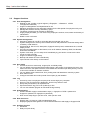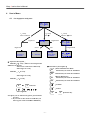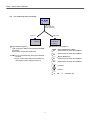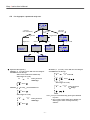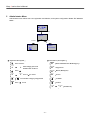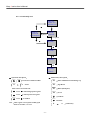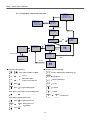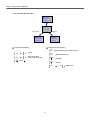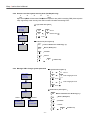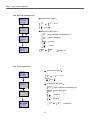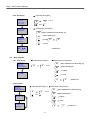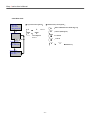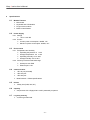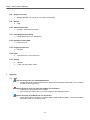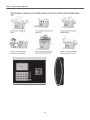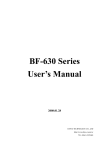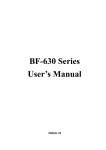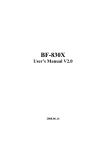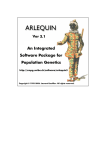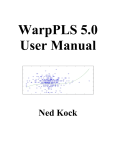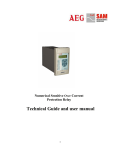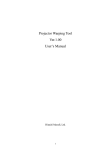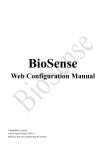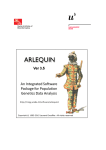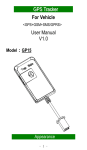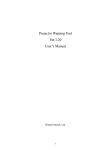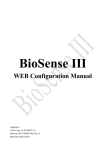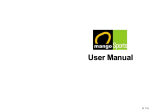Download Device Manual - Access Control Time Attendance Finger Scan
Transcript
Warp 3 User’s Manual 2008.07 copyright@2008 Warp 3 series User’s Manual Table of Contents 1 About WARP3 SERIES 2 Features 2.1 Characteristics 2.2 Support Functions 3 Operation window 4 User’s Menu 4.1 For fingerprint verify user 4.2 For Password verify user 4.3 For Card verify user 4.4 For Fingerprint + Password verify user 4.5 For Fingerprint or Password verify user 5 Administrator Manu 5.1 Menu Page #1 5.1.1 User REG: Register a new user 5.1.2 User DEL: Delete a registered user 5.1.3 User Set: Set user’s limit in WARP3 SERIES 5.1.4 User Closed: Close user’s limit in WARP3 SERIES 5.2 Menu Page#2 5.2.1 Time 5.2.1.1 Set Time:Set time of WARP3 SERIES 5.2.1.2 Set Date:Set date of WARP3 SERIES 5.2.1.3 Set Day:Set week of WARP3 SERIES 5.2.2 Secure Level: Set system security level 5.2.3 Manager P/W: Change system password 5.2.4 IP Address: Set IP address of WARP3 SERIES 5.3 Menu Page #3 5.3.1 User DEL: Delete all registered users 5.3.2 Log DEL: Delete all logs 5.3.3 IP Config: Restore IP address 5.3.4 All Group Period Delete: Delete all group period we set before 5.4 Menu Page #4 5.4.1 Users&Log: Display total registered users and logs 5.4.2 Init Card: Format TM card to EM card 5.4.3 Write Card: Registered user ID to TM card 5.4.4 BF20/485 Reader: Display the status of Out/Input and BF-20 controller 6 Specifications 7 Appendix 7.1 Notes 7.2 External connector specifications -1- Warp 3 series User’s Manual 1 About WARP3 SERIES WARP3 SERIES is developed to manage entrance security, work place time and attendance, over-work time verification and other situation requiring the presence of the authorized personnel. Our fingerprint ID technology bypasses problems of existing security solutions such as security cards and keypad locks. WARP3 SERIES supports various I/O protocols. Within 1 Card Reader, 128 X 64 pixel LCD screen, 10 push buttons, 6 function keys, and 1 buzzer. These equipments make WARP3 SERIES user-friendly. 2 Features 2.1 Characteristics z Fingerprint identification enhances security Existing security measures such as security cards system and keypad locks are prone to breach by unauthorized persons through card-duplication or disclosure of set security code. Fingerprint ID system can truly restrict security access only to those authorized persons. z Reliable fingerprint ID algorithm Our in-company developed fingerprint ID algorithm has minimized False Rejection Rate and False Acceptance Rate. z Entrance security, time and attendance, over-time management and other applications Fingerprint ID system allows for entrance security, work place time and attendance, over-time work. Also, situations that require the presence of the authorized persons at a secured point can take advantage of our fingerprint ID system. z Special function keys may be configured to time and attendance and entrance access management 40 programmable function keys can be used to manage time and attendance. One WARP3 SERIES can be adapted to manage many different kinds of work involving site security control and time and attendance. z Low cost of system maintenance Existing IC cards require new issuance of cards with addition of new users and lost of cards. This becomes unnecessary with fingerprint ID system. System maintenance can be lowered to negligible levels when compared to other solutions. z Use of stand-alone modules and working in conjunction with an ACU WARP3 SERIES entrance control system may be used as stand-alone units to control entrance traffic or in multiple module configurations Utilizing Weigand/RS485 protocol to contain with an ACU. Also, direct connection to a PC is possible via TCP/IP or RS485 protocol when software library bundled. Because WARP3 SERIES content RTC and log management capabilities (up to 32,700 records), entrance security and other event management are possible without an ACU. Besides, WARP3 SERIES involves clock on time and record ability (32,700 logs at most), so it can be used to entrance security or other stand-alone modules. z Expandable and Convenience WARP3 SERIES has Http Server inside, and that makes you revise the setting on line, download data, manage employees and maintain the system conveniently. -2- Warp 3 series User’s Manual 2.2 Support functions 2.2.1 User management ¾ Register a user, provide 4 type of register (1.Fingerprint 2.Password 3.RFID 4.Fingerprint+Password) ¾ Support 32 designations and departments for set ¾ Manager can depend on the real supply situation for the limit period of employee one by one ¾ Manage the entrance security and time by group ¾ The status of employee can activate or deactivate ¾ Supply employee’s data, you can check every employee’s number, name, status and the way of identification. ¾ Delete a user or all users 2.2.2 System management ¾ Http server inside can use IE to revise the data and manage user on line ¾ System setting has two security level includes account and password to avoid the setting status revised by a bad intention ¾ Set terminal ID, title on LCD, description, fingerprint security level, maintenance time, card ID display format ¾ Set communication status on the internet, such as IP Address, Gateway, DNS, Port Number, Host Name and DDNS. ¾ System clock setup: you can setup clock immediately by your hand or connect to the time server to revise everyday ¾ Support 40 IN/OUT trigger setup ¾ Backup and restore the user’s data directly ¾ Import all user’s list directly on the internet 2.2.3 Door mode ¾ 64 time set, 64 time zone setup, 32 group list, 32 holiday setup ¾ You can aimed at some entrance/exit setup location, relay trigger, lock release time zone, exit button time zone, anti pass back level, lock release time and door open delay time by connect to door lock controller or elevator controller ¾ You can define some entrance/exit, floor, parking area and attendance control by system ¾ Door status on line ¾ Configure and read door mode (normal/ forced open) by real situation 2.2.4 Log ¾ Access log: user or employee can query their access log by any computer ¾ Query by user ID, terminal ID, department, function key and time zone ¾ Query daily first in/last out for separate user ¾ Export the IN/OUT log (TXT or XLS) directly on line ¾ You can use software program to download the log instantly 2.2.5 Authentication ¾ WARP3 SERIES supply 5 authentication ways (1. fingerprint 2. RFID 3. password 4. fingerprint+ password 5. fingerprint or password) ¾ Door access setup finger+ pin time zone, card+ pin time zone 2.2.6 Real time event ¾ Display user I.D. Name on LCD at authentication time ¾ Display fingerprint status grade on LCD at authentication time and supply to fingerprint file 2.2.7 Auxiliary function ¾ Exit button ¾ Relay out (lock driver) -3- Warp 3 series User’s Manual 3 Operation window Operation window Ymatrix THU 01 Jan 01:52 ID: Press F1 twice Press # Place finger Processing … Enter password: 1:N Verification Manager login Enter ID + # Enter ID + # YMatrix THU 01 Jan 01:52 ID:No Reg Use Input unregistered ID Place Card Directly Place finger Processing … ID: 11647520 1:1 Verification fingerprint ☞ Function key description: :Enter Administrator Mode F1 Function key for Time & Attendance User password: XXXXXXXXXX F2 :Function key for Time & Attendance 1:1 Verification password F3 :Delete (Backspace) Function key for Time & Attendance YMatrix THU 01 Jan 01:52 ID:No Reg Use # :Confirm Input unregistered ID * :Cancel ~ 9 Verify success Card ID Error User Denied F4 :Function key for Time & Attendance 0 Name:Eric Illegal card Place finger Processing … Asking fingerprint verify Enter password: XXXXXX :Number key Asking password verify -4- Warp 3 series User’s Manual 4 User’s Menu 4.1 For fingerprint verify user YMatrix. THU 01 Jan 01:52 ID: 1:1 Verify Place card directly 1:N Verify Press # Place finger Processing … Legal Card Illegal Card Success ID: YMatrix THU 01 Jan 01:52 ID:xxxxxxxxxx Registered ID Fail Name: Eric Card ID Error User Denied 1:1 Verify Enter ID + # or F4 Unregistered ID Place finger Processing … Identify Failed User Denied 11647520 ☞ Operation description: Method 1:1:1 verify , 950 users for Warp3G and 5000 users for Warp3 Place sensor card on the coil directly Place finger for verify YMatrix THU 01 Jan 01:52 ID:No Reg User ☞ Function key description: :Enter Administrator Mode F1 Function key for Time & Attendance Method 2:1:N verify F2 :Function key for Time & Attendance Place finger for verify F3 Method 3:1:1 verify :Delete (Backspace) Function key for Time & Attendance F4 :Function key for Time & Attendance 0 # ~ 9 # :Confirm Enter ID * :Cancel F4 Press # or F4 Place finger for verify 0 Note:1. If you use function key please press function key first 2. If you want to show name on LCD then you must register Name to WARP 3 SERIES by -5- ~ 9 :Number key Warp 3 series User’s Manual 4.2 For password verify user (1:1 verify) YMatrix THU 01 Jan 01:52 ID: 1:1 Verify Place card directly 1:1 Verify Enter ID + # or F4 YMatrix. Unregistered ID THU 01 Jan 01:52 ID:xxxxxxxxxx Illegal Card Card ID Error User Denied Legal Card YMatrix THU 01 Jan 01:52 ID:No Reg User Registered ID User password: XXXXXXXXXX Correct Error Name: Eric ID: Enter password: XXXXXXXXXX Password Error User Denied 11647520 ☞ Operation description: 1:1 verify,max. 950 users for Warp3G and 5000 users for Warp3 Method 1: 0 # 0 ~ 9 ☞ Function key description: F1 Enter ID F2 :Function key for Time & Attendance F4 Press # or F4 ~ 9 F3 # :Confirm * :Cancel Method 2: Place sensor card on the coil directly 0 ~ :Delete (Backspace) Function key for Time & Attendance F4 :Function key for Time & Attendance Enter password 6~10 digit # Press # 0 :Enter Administrator Mode Function key for Time & Attendance 9 Enter password 6~10 digit # Press # Note:1. If you use function key please press function key first 2. If you want to show name on LCD then you must register Name to Warp 3 Series by software -6- ~ 9 :Number key Warp 3 series User’s Manual 4.3 For card verify user (1:N verify) YMatrix THU 01 Jan 01:52 ID: 1:N verify Place sensor card on the coil directly Illegal card Legal card Name: Eric ID: Card ID Error User Denied 11647520 ☞ Operation description: 1:N verify,max. 950 users for Warp3G and 5000 for Warp3 Place sensor card on the coil directly Note:1. If you use function key please press function key first 2. If you want to show name on LCD then you must register Name to Warp 3 Series by ☞ Function key description: F1 :Enter Administrator Mode Function key for Time & Attendance F2 :Function key for Time & Attendance F3 :Delete (Backspace) Function key for Time & Attendance F4 :Function key for Time & Attendance # :Confirm * :Cancel 0 -7- ~ 9 :Number key Warp 3 series User’s Manual 4.4 For fingerprint + password verify user YMatrix. THU 01 Jan 01:52 ID: 1:1 Verify Place card directly Legal Card Illegal Card Place finger Processing … Fail User password: XXXXXXXXXX Place finger Processing … Identify Failed User Denied Correct Name: Eric 11647520 ~ 9 Method 3:1:1 verify,max. 950 users for Warp3G and 5000 users for Warp3 0 ~ F4 9 Enter ID Press # or F4 Place finger for verify 0 ~ 9 Enter password 6~10 digit # Press # # Press # Place finger for verify 9 YMatrix THU 01 Jan 01:52 ID:No Reg User # Enter password 6~10 digit Method 2:1:N verify,less than 100 users ~ Unregistered ID Enter password: XXXXXXXXXX Password Error User Denied # Press # 0 YMatrix THU 01 Jan 01:52 ID:xxxxxxxxxx Error ☞ Operation description: Method 1:1:1 verify,max. 950 users for Warp3G and 5000 users for Warp3 Place sensor card on the coil directly Place finger for verify 0 Registered ID Success Card ID Error User Denied ID: 1:1 verify Enter ID + # 1:N Verify Press # Note:1. If you use function key please press function key first 2. If you want to show name on LCD then you must register Name to Warp3 Series by software Enter password 6~10 digit # Press # -8- Warp 3 series User’s Manual ☞ Function key description: F1 :Enter Administrator Mode Function key for Time & Attendance F2 :Function key for Time & Attendance F3 :Delete (Backspace) Function key for Time & Attendance F4 :Function key for Time & Attendance # :Confirm * :Cancel 0 4.5 ~ 9 :Number key Fingerprint or Password verify user Operation is same as 4.1、 4.2 and the priority is Password > Fingerprint (for sensor card 1:1 verify). Enter “ID + #”will run fingerprint verify‚“ID + F4”will run password verify. -9- Warp 3 series User’s Manual 5 Administrator Menu Administrator menu allows new user registration and deletion, and system configuration. Press “F1” twice to enter。 YMatrix THU 01 Jan 01:52 ID: Press F1 twice Enter password: XXXXXX Correct 1. User 2. Settings 3. Reset 4. Misc. Error Enter password: XXXXXX Password Error ☞ Function key description: ☞ Operation description: F1 Press F1 twice F1 :Enter Administrator Mode/Page Up 0 ~ F2 :Page Down # 0 F1 * 9 Enter 6 digit password default value is 111111 Press # ~ 9 F3 :Delete (Backspace) F4 :No use Press 1~4 to select F2 Press F1/F2 to Page Up/Page Down # :Confirm Press * to exit * :Cancel 0 - 10 - ~ 9 :Number key Warp 3 series User’s Manual 5.1 Menu page #1 1. Add User 2. Delete User 3.Activate User 4.Deactivate User 5.1.1 User REG: register a new user 5.1.1.1 Fingerprint verify user # 1 Present card … Or Input id: xxxxxxxxxx User already Reg Present card … Or Input id: xxxxxxxxxx Registered Unregistered Reg Finger ? YES(#)/NO(*) * # Present finger Processing… Reg Failed Present finger Processing… Fail FP Score Reg Password ? YES(#)/NO(*) Reg Success Reg Password ? YES(#)/NO(*) * Reg Other Finger YES(#)/NO(*) * 98 Success # Present finger Processing… FP Score 85 Success ☞ Function key description: ☞ Operation description: F1 F2 Press F1/F2 to find User REG F1 :Enter Administrator Mode/Page Up 0 ~ 9 Press 1 F2 :Page Down 0 ~ 9 Enter ID or Place sensor card on the coil F3 :Delete (Backspace) # Press # F4 :No use # Press # to register fingerprint # :Confirm Place finger on the sensor to enroll fingerprint * :Cancel # Press # to enroll second fingerprint 0 Place finger on fingerprint sensor * Press ﹡to cancel password register - 11 - ~ 9 :Number key Warp 3 series User’s Manual 5.1.1.2 Password verify user 1. Add User 2. Delete User 3.Activate User 4.Deactivate User * 1 Present card … Or Input id: xxxxxxxxxx User already Reg Present card … Or Input id: xxxxxxxxxx Registered Unregistered # Reg Finger ? YES(#)/NO(*) * Reg Password ? YES(#)/NO(*) # User password: xxxxxxxxxx Enter password + # User password: xxxxxxxxxx Reg Success ☞ Operation description: F1 ☞ Function key description: F2 Press F1/F2 to find User REG 0 ~ 9 Press 1 0 ~ 9 Enter ID or Place sensor card on the coil F1 :Enter Administrator Mode/Page Up F2 :Page Down F3 :Delete (Backspace) # # Press # F4 :No use * Press *to cancel fingerprint register # :Confirm # Press # to register password * :Cancel 0 ~ 9 Enter password 6~10 digit 0 # Press # - 12 - ~ 9 :Number key Warp 3 series User’s Manual 5.1.1.3 Card verify user 1. Add User 2. Delete User 3.Activate User 4.Deactivate User * 1 Present card … Or Input id: xxxxxxxxxx User already Reg Present card … Or Input id: Registered xxxxxxxxxx Unregistered Reg Finger ? YES(#)/NO(*) # * Reg Password ? YES(#)/NO(*) * Only Reg User ? YES(#)/NO(*) # Only Reg User ? YES(#)/NO(*) Reg Success ☞ Function key description: ☞ Operation description: F1 0 F2 Press F1/F2 to find User REG ~ 9 F1 :Enter Administrator Mode/Page Up Press 1 F2 :Page Down Place sensor card on the coil F3 :Delete (Backspace) * Press *to cancel fingerprint register F4 :No use * Press *to cancel password register # :Confirm # Press # to confirm * :Cancel Note:After register success please modify open mode to card first , see 5.1.3 0 - 13 - ~ 9 :Number key Warp 3 series User’s Manual 5.1.1.4 Fingerprint + Password verify user 1. Add User 2. Delete User 3.Activate User 4.Deactivate User 1 Present card … Or Input id: xxxxxxxxxx User already Reg Present card … Or Input id: Registered xxxxxxxxxx Unregistered Reg Finger ? YES(#)/NO(*) # Present finger Processing… Reg Password ? YES(#)/NO(*) User Password: * Fail Reg Other Finger YES(#)/NO(*) FP Score 98 Success # Present finger Processing… Reg Failed # Enter password + # Present finger Processing… User Password: Fail Reg Success Success FP Score 85 ☞ Operation description: F1 ☞ Function key description: F2 Press F1/F2 to find User REG F1 :Enter Administrator Mode/Page Up 0 ~ 9 Press 1 F2 :Page Down 0 ~ 9 Enter ID or Place sensor card on the coil F3 :Delete (Backspace) # Press # F4 :No use # Press # to register fingerprint # :Confirm Place finger on the sensor to enroll fingerprint # * :Cancel Press # to enroll second fingerprint 0 Place finger on fingerprint sensor # Press # to register password 0 ~ 9 Enter password 6~10 digit # Press # - 14 - ~ 9 :Number key Warp 3 series User’s Manual 5.1.2 User Del: Del One User 1. Add User 2. Delete User 3.Activate User 4.Deactivate User 2 Present card … Or Input id: xxxxxxxxxx Unregistered Registered Present card … Or Input id: Xxxxxxxxxx Unreged User ☞ Operation description: Present card … Or Input id: xxxxxxxxxx Del Success ☞ Function key description: F1 :Enter Administrator Mode/Page Up 0 0 ~ ~ 9 Press 2 9 Enter ID or Place sensor card on the coil # Press # F3 :Delete (Backspace) # :Confirm * :Cancel 0 - 15 - ~ 9 :Number key Warp 3 series User’s Manual 5.1.3 User Set: Set user’s verify type ☞ Operation description: 1. Add User 2. Delete User 3.Activate User 4.Deactivate User 0 ~ 9 Press 3 0 ~ 9 Enter ID or Place sensor card on the coil # Press # 3 Present card … Or Input id: xxxxxxxxxx ☞ Function key description: Registered Unregistered Present card … Or Input id: xxxxxxxxxx Present card … Or Input id: xxxxxxxxxx Unreged User F1 :Enter Administrator Mode/Page Up # F3 :Delete (Backspace) # :Confirm * :Cancel Status: 0 Access ~ 9 :Number key 5.1.4 User Closed: Closed user’s verify type ☞ Operation description: 1. Add User 2. Delete User 3.Activate User 4.Deactivate User 0 ~ 9 Press 4 0 ~ 9 Enter ID or Place sensor card on the coil # Press # 3 Present card … Or Input id: xxxxxxxxxx Registered Present card … Or Input id: xxxxxxxxxx Unregistered Present card … Or Input id: xxxxxxxxxx Unreged User ☞ Function key description: F1 :Enter Administrator Mode/Page Up F3 :Delete (Backspace) # :Confirm * :Cancel # Status: Closed 0 - 16 - ~ 9 :Number key Warp 3 series User’s Manual 5.2 Menu page #2 5.2.1 Time: Set time、date and week of Warp3 series 1. Date&Time 2. Security Level 3. Password 4. IP Config 1 * Input Time HHMMSS # * Input Date YYMMDD * Input Day X # ☞ Function key description: ☞ Operation description: F1 :Enter Administrator Mode/Page Up F3 :Delete (Backspace) # :Confirm * :Cancel 0 ~ 9 ~ 0 9 Press 1 Set Time 0 # ~ 9 Enter time HHMMSS 9 Enter date YYMMDD 9 Enter week 1~7 Press # Set Date 0 :Number key # ~ Press # Set Day 0 # - 17 - ~ Press # Warp 3 series User’s Manual 5.2.2 Secure Level: Set system security level (for Warp3G only) 1 2 3 4 5 Low High High security level will decrease FAR (false acceptance rate) while increasing FRR (false rejection rate). Oppositely, lower security level will increase FAR while decreasing FRR。 ☞ Operation description: 1. Date&Time 2. Security Level 3. Password 4. IP Config 2 Security level X (1 – 5) Current level 2 0 ~ 9 Press 3 0 ~ 9 Enter level 1~5 # Press # ☞ Function key description: # F1 :Enter Administrator Mode/Page Up Set Success F3 :Delete (Backspace) # :Confirm * :Cancel 0 ~ 5.2.3 Manager P/W: Change system password 1. Date&Time 2. Security Level 3. Password 4. IP Config 9 :Number key ☞ Operation description: 0 ~ 9 Press 3 0 ~ 9 Enter 6 digit password 9 Enter 6 digit password # 3 0 Input New P/W XXXXXX # Press # ~ Press # ☞ Function key description: Input P/W Again XXXXXX Match Input P/W Again XXXXXX P/W Set Success F1 :Enter Administrator Mode/Page Up Mismatch Input P/W Again XXXXXX Input P/W Error F3 :Delete (Backspace) # :Confirm * :Cancel 0 - 18 - ~ 9 :Number key Warp 3 series User’s Manual 5.2.4 IP Config: Set IP data of Warp3 series ☞ Operation description: 1. Date&Time 2. Security Level 3. Password 4. IP Config 4 ~ 9 Press 3 0 ~ 9 Enter IP、Subnet mask、 Gateway # IP: 192168000012 SM: 255255255000 GW: 192168000001 IP: Press # ☞ Function key description: F1 :Enter Administrator Mode/Page Up # CHIYU Tech. THU 01 Jan 01:52 ID: Note:The format of IP、subnet mask and gateway are as follow If you want to set IP as 192.168.0.12 then enter 192168000012 If you want to set subnet mask as 255.255.255.0 then enter 255255255000 If you want to set gateway as 192.168.0.1 then enter 192168000001 5.3 0 F3 :Delete (Backspace) # :Confirm * :Cancel 0 9 ~ :Number key Menu page #3 5.3.1 Del Users: Delete all users 1. Del Users 2. Del Logs 3. IP Config 4. Del Group 1 Del Users Are You Sure ? YES(#)/NO(*) ☞ Operation description: 0 # ~ Press 1 9 Press # ☞ Function key description: F1 :Enter Administrator Mode/Page Up # Del Users Are You Sure ? YES(#)/NO(*) Deleting … Del Users Are You Sure ? YES(#)/NO(*) Del Success F3 :Delete (Backspace) # :Confirm * :Cancel 0 - 19 - ~ 9 :Number key Warp 3 series User’s Manual 5.3.2 Del Logs: Delete all logs 1. Del Users 2. Del Logs 3. IP Config 4. Del Group 2 Del Logs Are You Sure ? YES(#)/NO(*) ☞ Operation description: 0 # Press 2 9 Press # ☞ Function key description: # F1 :Enter Administrator Mode/Page Up Del Logs Are You Sure ? YES(#)/NO(*) Deleting … Del Logs Are You Sure ? YES(#)/NO(*) Del Success ~ 0 F3 :Delete (Backspace) # :Confirm * :Cancel ~ 9 :Number key 5.3.3 IP Config: Reset IP 1. Del Users 2. Del Logs 3. IP Config 4. Del Group ☞ Operation description: 0 # 3 Reset IP Config Are You Sure ? YES(#)/NO(*) ~ Press 3 9 Press # ☞ Function key description: F1 :Enter Administrator Mode/Page Up # Please wait…. CHIYU Tech. THU 01 Jan 01:52 ID: F3 :Delete (Backspace) # :Confirm * :Cancel 0 - 20 - ~ 9 :Number key Warp 3 series User’s Manual 5.3.4 Del Group ☞ Operation description: 1. Del Users 2. Del Logs 3. IP Config 4. Del Group ~ 0 # 4 Press 4 9 Press # ☞ Function key description: Del GP/TZ/HD Are You Sure ? YES(#)/NO(*) F1 :Enter Administrator Mode/Page Up # Del GP/TZ/HD Are You Sure ? YES(#)/NO(*) Del Success F3 :Delete (Backspace) # :Confirm 0 * :Cancel CHIYU Tech. THU 01 Jan 01:52 ID: 5.4 ~ 9 :Number key Menu page #4 ☞ Operation description: 5.4.1 User & Log 1. User&Log 2. Init Card 3. Write Card 4. BF20/485 Reader ☞ Function key description: F1 :Enter Administrator Mode/Page Up 0 ~ 9 Press 1 F3 :Delete (Backspace) # :Confirm * :Cancel 0 ~ 1 User: 00000 Log: 00000 :Number key 9 5.4.2 Init Card ☞ Operation description: ☞ Function key description: 1. User&Log 2. Init Card 3. Write Card 4. BF20/485 Reader F1 :Enter Administrator Mode/Page Up 0 2 # Present Card. Push# Init Card ~ 9 Press 2 Press # # Init Success Init Other Card YES(#)/NO(*) F3 :Delete (Backspace) # :Confirm * :Cancel 0 # - 21 - ~ 9 :Number key Warp 3 series User’s Manual 5.4.3 Write Card ☞ Operation description: 1. User&Log 2. Init Card 3. Write Card 4. BF20/485 Reader ☞ Function key description: F1 :Enter Administrator Mode/Page Up 0 3 Input Card IP 0 ~ ~ 9 Press 3 F3 :Delete (Backspace) # :Confirm * :Cancel 9 After Input ID Press # After Input ID Press # Input Card IP ******** Place TM Card 0 Write Success Write Other Card YES(#)/NO(*) # - 22 - ~ 9 :Number key Warp 3 series User’s Manual 6 Specifications 6.1 Module Features ¾ Main board ¾ Keyboard and LCD Module ¾ Finger sensor module ¾ Build-In Card Reader 6.2 Power Supply 6.2.1 Voltage ¾ +9V to +30V DC 6.2.2 Current ¾ Current power consumption: 300Ma, 12V ¾ Maximum power consumption: 500Ma, 12V 6.3 Environment 6.3.1 Temperature and humidity ¾ Operating temperature: 0 to 55 ¾ Storage temperature: -20 to 85 ¾ Operating humidity: 0% to 95% ¾ Storage humidity: 0% to 95% 6.3.2 Immunity to electro static discharge ¾ Serial port 15kv ESD ¾ Ethernet port 1.5kv 6.4 Communication ¾ 1 RJ-45 port(10/100M) ¾ 1 RS-232 port ¾ 1 RS-485 port ¾ Meet RS232C、RS485 specifications 6.5 Drivers ¾ 1Relay Out (COM, NO, NC) 6.6 Capacity ¾ 950 persons with 2 fingerprints/1 card/1 password per person. 6.7 Log entry memory ¾ 32,700 log entries total. - 23 - Warp 3 series User’s Manual 6.8 Size(yet to be set) ¾ WARP3 SERIES: 130 mm(H) X 143 mm(W) X 48 mm(D) 6.9 Weight ¾ 470g 6.10 Authentication time ¾ Average : shorter than 2 second. 6.11 False Rejection Rate (FAR) ¾ Configurable from 0.1% - 0.000001% 6.12 Equal Error Rate (EER) ¾ Less than 0.1% 6.13 Fingerprint data size ¾ 352 Byte 6.14 Input ¾ 10 number keys + 6 function keys 6.15 Display ¾ ¾ 7 1 Buzzer 1 LCD: 128 X 64 pixels, 2LED Appendix 7.1 Note The first thing when you install Warp3 Series ¾ Please change the system password first. Warp3 Series’s password is fixed at “111111” initially. It makes a security problem. Please do these when you have the problem for verification. ¾ Cleaning your finger first, then do it again. ¾ Don’t move your finger when you put your finger on the Warp3G’s sensor. Please do these when Warp3 has out of function. ¾ Power off and power on again, so initialize Warp3. After initializing Warp3, if it has same status still, please calls on our service center. - 24 - Warp 3 series User’s Manual 7.2 External connector - 25 - Warp 3 series User’s Manual - 26 -