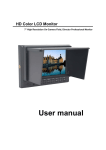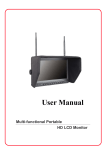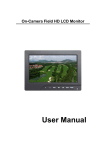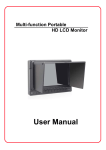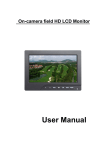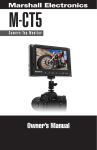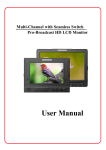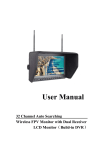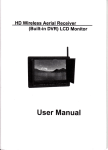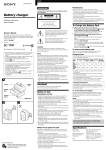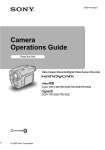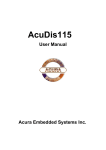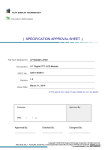Download User Manual
Transcript
User Manual 32 Channel Auto Searching Wireless Diversity Receiver FPV LCD Monitor Product description: Wireless FPV monitor with dual receiver LCD monitor is a new multi-function product, adopt advanced integrated circuits and High-quality new HD LCD monitor. It integrates a high-sensitivity dual 5.8GHZ AV wireless receivers with auto searching, Aerial receiver, high-definition monitor. The Monitor casing compact, easy to operate, can be used for FPV ground station, Security monitoring, baby monitors, photography viewfinder, construction site video surveillance, advertising and other venues. The monitor build-in battery, if you don’t install the battery, you can use the 9~18V power supply or use the battery plate for external power supply. To insure best use of the unit, please read the user’s manual carefully. CAUTION 1. Do not use any damaged or leaking battery and please replace the Battery immediately if its working life becomes short significantly 2. Do not expose this product to direct sunlight, heat or humid conditions 3. Keep away from strong light while using this product so as to obtain the clearest and the most colorful picture. Please use sun shade for the outdoor necessary 4. Please avoid heavy impact or drop on the ground. 5. Do not use chemical solutions to clean this unit. Please simply wipe with a clean soft cloth to keep the brightness of the surface. 6. Without adjustable component in the unit, please do not take apart or repair the unit by yourself, to avoid damage the product. 1 Product feature: ● Dual antenna receiver, high-sensitivity, strong anti-interference ● Set wireless receiver, a monitor for the integration of Multi-functional combination machine, compact, suitable for a variety of purposes ● 5.8G wireless receiver, 32-channel selection, effectively to avoid the signal interference ● Channel Auto searching, selection via button ● High brightness, contrast, anti-glare screen with a sun Shade, sun clearly visible ● with VIDEO input, output, HDMI input, suitable for variety of Sources. ● Color Control Systems support, enter the menu to manually Select the appropriate format, and adaptable ● Front headphone monitors playback audio effects ● Build-in battery and optional battery plate, can be equipped With Variety of battery, No power to facilitate use of the site in Country ● with VIDEO signal output function, connecting multiple Monitors. ● Check Field ● Picture Screen Markers and Center Marker 2 CONTENTS 1. Product description --------------------------- 4 2. Wireless transmit receiver operation -- 7 3. Operation instruction ------------------------- 9 4. Power Supply ------------------------------------- 14 5. Parameters --------------------------------------- 17 6. Trouble shooting ------------------------------ 18 3 1. Product description: 1.1 Front panel instruction: 1. Power Indicator 2. POWER:Standby button 3. MODE: Input signal selection button 4. : Multi button for UP/CHANNEL/SEARCH: Press this button for channel selection LONG pressing for channel auto searching in OSD for “UP” button 5. :Multi button for DOWN/Channel selection 4 Press this button for channel selection from “A/B/E/F” in OSD for “DOWN” button 6. MENU:Menu key, as exit button when on BAND selection 7. ▶: Volume up, press this key to increase the volume control, menu item selection for settings adjustment 8.◀:Volume down and center mark button, press this key for center mark on/off. If would like to make the volume down, press “▶” firstly and then press this button for adjustment. Menu item selection for Settings adjustment 9.SCALE: SCALE on and settings 10.CAMERA: CAMERA mode on/off 11.FOCUS: FOCUS on/off 12. :Stereo earphone jack 13.LCD screen 5 1.2 Rear battery plate instruction: 1、 VIDEO OUT: Composite video signal output 2、 HDMI: HD HDMI signal input 3、 VIDEO IN: Composite video signal input 4、 USB data ungraded port 5、 AUDIO IN: Audio signal input 6、 Power switch “ ”Indicates that the power is turned, “O” means Disconnect the power 7、 Power input jack 8、 Battery Pack 9、 Antenna 10、11: It is a screw hole for battery plate, when you use battery external, 10 is“+”, 11 is“-”, Copper Screw size:M3×9.5mm A:Battery plate locking screw hole, 4 holes, Copper Screw size: M3×5.0mm B: 75×75mm VESA, Screw size: M4×5.0mm 6 2 .Wireless transmission receive operation Take the form a complete set of the antenna assemble on the unit’s antenna input ports, the assembly should secure, locked on the buckle. 2.1 Channel selection Wireless transmitter channel and receiver channel must be strictly consistent; otherwise it will not receive a transmitter signal. This unit can auto searching for 32 receiver channels, also can accept simultaneously multi transmitters and receivers together work, to avoid co-channel interference (Frequency range of each region are different, please check the unit’s paste instructions). 7 Note! During select channels must be supporting the transmitter 2.2 Auto Searching: Confirm that the transmitter has entered a normal working condition and then turn on the monitor, press “MODE” and select “RF” signal input. Long pressing “ ” ,“Auto Searching” will display on the top left corner of the screen means the machine start to auto searching when the screen on the upper left corner shows the BAND:X CH:X, images, said that finished searching. now can be received the signal. 2.3 Manual Searching and setting: Confirm that the transmitter has entered a normal working condition and then turn on the monitor, press “MODE” and select “RF” signal input. “BAND: X CH: X” will display on the top left corner of the screen Press “ ” to switch channel A/B/E/F. Press 8 “ ” to select 1~8 channel. If the time transmitter has worked, receiver and transmitter frequency in agreement, the receiver will receive the signal sent from the transmitter and displayed on the monitor Note: The effect of receiving the distance has a great relationship with the reception power of the transmitter and the receiver venues. If the reception is poor, the antenna can be replaced with three leaves, four leaf antenna or panel antenna. Replace the antenna should pay attention to the antenna and receiving the same frequency. 3. Operating instructions: 3.1 Button instructions: POWER MODE Standby button Input Signal selection button Multi button for UP/CHANNEL/SEARCH: Press this button for channel selection LONG pressing for channel auto searching in OSD for “UP” button Multi button for DOWN/Channel selection Press this button for channel selection from “A/ B/ E/ F” In OSD for “DOWN” button 9 MENU ▶ Menu key, as exit button when on BAND selection Volume up, press this key to increase the volume control, menu item selection for settings adjustment ◀ Volume down and center mark button, press this key for center mark on/off. If would like to make the volume down, press “▶” firstly and then press this button for adjustment. To menu item selection for settings adjustment SCALE CAMERA FOCUS SCALE on and settings CAMERA mode on/off FOCUS on/off 3.2 Menu instructions Press "MENU" to enter the menu, use the " ◀”or " ▶ " button to select "Color/ MENU/ Function/ Volume", select it and press "MENU " button to confirm, enter the submenu Operation, use the " ◀ ”or " ▶ " button select the adjustment item. After selected adjustment item, press the "MENU" once again to confirm, press "MENU" key to exit the OSD menu. 10 Color ※ Brightness: To adjust the image's brightness. ※ Contrast: To adjust the brightest and darkest ratio of the image, please note the sense of picture when adjust, proportion too large or small, will make the picture lose the color of showy. ※Hue: On NTSC Video mode, the image color tint difference is adjustable by tint. ※ Saturation: To adjust color concentration ※Check Field: Switch on/off Check Field (Red、Green、Blue、 Monochromatic and Color) 11 OSD ※ Language: Languages for OSD as below: English、简体中文、François、Italia no、Deutsch Español、日本語、 한국의、 Pycc、Portuguesa ※ H Position: To adjust the OSD position in horizontal ※ V Position: To adjust the OSD position in vertical ※ OSD Timeout: To adjust the clock ※ Transparent: To adjust the level of transparent 12 Function ※ Reset: Back to original setting. ※ System: To adjust color video format. ※ Display Ratio: To change the display ratio 16:9/4:3 ※ Screen Markers: To adjust screen marker (off, 96%, 93%, 90%, 85%, 80%) ※ Centre Markers: To set centre mark (cross mark) display ※ Camera: Use the Canon 5 d II or similar camera, the monitor video has real-time images. NO black screen, NO delay, perfect without distortion. 13 Sound ※ Volume: To adjust the volume. ※ Focus: As an auxiliary functions (in HDMI mode) when used as the camera viewfinder. ※ Ver.1.1: Software version number 4. Power Supply There are three versions for power supply: 4.1 Supply by city electricity with power adapter When the monitor connect the electricity by DC power adapter, red light is illuminated, means is charging, after fully charged, then switch to green light. When the power switch is on “ ”, the monitor is in operation mode, green light is illuminated. If the built-in battery is not fully charged , it still continue to charge the battery, until the battery is full. To use power adapter supply , it can choose the power adapter(optional) , which matches to the monitor. If the customer need to use the other power adapter, please use the qualified power supply in DC9-18V, ≧1.5A. 14 4.2 Built-in Battery Power Supply This model is built-in Li-ion battery capacity: 7.4V-2200mA/h (2Hours),after fully-charged, it lasts to work 2 hours. 4.3 External Battery Plate to install battery When no electricity, in order to longer the battery working hour, the user can install the external battery plate (optional) with battery to supply the monitor power. When install the external battery plate, please follow “1.2 rearview” Please use the M3×9.5mm copper screw to fasten the two power output cables into NO.12.13 at the back of monitor. When screwing, please pay attention to the polarity, 12 is +; 13 is -. Then match the 4 screw holes of plates to A point at the back of monitor, And use M3×5.0mm copper screw to fasten the plate and monitor. 4.4 Battery Plate: F970 LP-E6 D28 According to the different requirements of battery for the customers attached different battery plate slots. NO requirements, the factory defaults assembly F970 battery plate. 15 F970 battery slot for battery of Sony DV Sony F970 F960 F950 T930 F770 T750 F730 F570 F550 F530 QM91D QM91 QM90D QM90 QM71D QM71 QM70D QM70 QM51D QM51 FM71 FM70 series LP-E6 battery slot for battery of Canon DV Canon LP-E65 D28 battery slot for battery of Panasonic DV Panasonic D55 D54S D54SE D40 D35 D33 D32 D28 D25 D22 Series. Three types of batteries corresponding to the upper three slots F970 LP-E6 D28 Remark: Different specifications of the battery, capability is different. The working time for the monitor will be different. Higher capability (working time) will be longer. 4.5 Li-ion Battery ● The working temperature of Li-ion battery is -20~60℃, please don’t use battery in the place with temperature too low or to high. The power of battery will be reduce if it is working in low temperature environment. Please don’t use the battery in high temperature environment, may cause battery swell then fire. Please check the temperature of battery when it working in high temperature environment. 16 ● Over- charge and over- discharge, it will cause permanent damage to the positive pole and negative pole of batteries. No need over discharge then rechargeable every time. ● Period of time to do a deep charge and discharge the battery under the protection circuit control to correct the consumption statistics, but it will not improve your battery's actual capacity ● please be placed in a cool place to weaken the aestivation speed of battery, if you don’t use the battery for long time. ● Please charge power stored in the battery to prevent self-discharge of excessive led to excessive discharge damage if you don’t use the battery for long time. 5、Parameters Panel size TFT LCD 10.1 inch Panel type TFT LCD Resolution 1024×600×RGB=1843200 Pixels Backlight LED Dot pitch 0.2175(H) x 0.2088 (W) Display ratio 16:9 Brightness 500cd/㎡ Contrast ratio 500:1 Response time 10ms Viewing angle 50°/50°(L/R) 30°/50°(U/D) Input signal Video/Audio/RF/HDMI Output signal Video Video color system PAL-4.43 / NTSC-3.58 17 480i /480p /576i /576p HDMI support format 720p /1080i /1080p (50/60Hz) Headphone output stereo 3.5mm Input voltage DC: 9~18V Power consumption ≦15W 5.8 G broadband FM audio and video RF receiving frequency synchronization receiving (other frequencies optional) 32 channel (Auto Searching) RF wireless receiving typical value -90dBm sensitivity Frequency stability ±100ppm Unit size (mm) Unit weight 260(L)x188(W)x36(H)mm 790g (Including the battery but without antenna and battery plate) Installation method 1/4-20 thread mounting holes in the monitor, easy to install on the tripod 75X75cm VESA Build-in battery Li-ion 7.4V/2200mA/h Working temperature -20~50℃ Storage temperature -30~65℃ 6. Trouble shooting 6.1 Only black and white or monochrome picture ① please check saturation, brightness & contrast adjustment. ② Please check monitor’s "color" from the menu "monochrome" is in black and white or monochrome image or other condition. ③ Check whether it is caused by the discrepancy for the DVR playback of video system and monitor system. If that, please 18 enter into the monitor "Function" menu for "Format" option to select the corresponding standard. 6.2 NO picture after put on the power ① Check signal cable contact are in good condition, a monitor is Synchronized with the input signal, and can press the "SOURCE/EXIT" give it a try. If in the RF channel, please Check to see if the transmitter has been work. ② Check signal cable connecting, and make sure use the standard adapter connect the monitor. If power supply by battery, please check the battery whether fully charged. 6.3 Images are not synchronized, DVR can't enter the menu ① The RF signal is too weak. ② Find “FUNCTION” in OSD,check if the input video color format matches accordingly, try other condition. 6.4 Playback the video without sound ① Volume control did not open, try increasing the volume. ② Check if the AUDIO input is workable 6.5 Open the RF, no signal detected ① Transmitter is working properly or not. ② If transmitter frequency matches with the receiver frequency band ③ If customer change the receiving antenna, please note that must be matched with the transmitter, otherwise may cause receiving sensitivity is low, even can't receive signals 19 ④ Re-auto searching or selection channel by hand operation ■ Remark: If there are still other problems, please contact with our related deals. ★ If there are changes without prior notice. 20