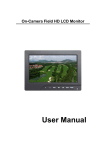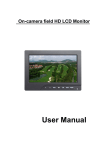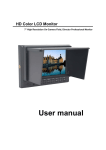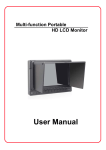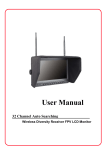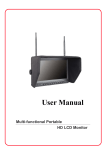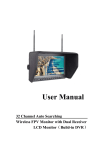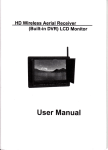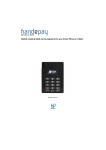Download User Manual
Transcript
Multi-Channel with Seamless Switch Pro-Broadcast HD LCD Monitor User Manual CONTENTS User Instructions ---------------------------- 2 Cautions ---------------------------------- 2~3 Product Features ---------------------------- 4 Product Description 7″ ------------------------------------- 5~9 10.1″ -------------------------------- 9~13 Manu Instruction --------------------- 13~19 Power Supply -------------------------- 20~21 Parameters -------------------------------21~23 Trouble Shooting ----------------------- 24 ~ 25 1 User Instruction: Dear Customer: Thanks for using our field monitor. Our monitor adopt special digital signal processing circuit and TFT LCD screen, with high brightness, low consumption, Non-radiation and stable performance. Product advanced features with color temperature adjust, screen marker, 5II camera mode, zoom-in, image flip and check field, etc. The monitor not only has 3G/HD/SD-SDIX2,HDMI,Ypbpr,Video,Audio input, also has multi way installation, can be easy install with various of hot shoes mount and bracket. Portable and easy to operate, ideal as viewfinder and video monitor equipment. To insure best use of the unit, please read the user’s manual carefully ●Please read this manual before using the product ●Please keep manual for future reference ●Please read the cautions to prevent the possible danger and loss of property ●Please follow the instruction to use this product. ●Do not use the accessory without authorized by the Manufacturer. Improper use will cause serious accidents Cautions: ●Please avoid the heavy impact and drop onto the ground when move the product. ●Please do not cover the vents and holes on the enclosure and do not place the machine on a bed, sofa, rug to ensure good ventilation. Otherwise it will leading to overheating and reduces the service lift. 2 ●The screen of this product is made of glass. Please do not display the screen towards the ground. Keep away from injury if the screen is broken. ●Keep the product away from the heat source, such as radiator, water heater, stoves or other heating products. ●Avoid prolonged exposures to the sun as the LCD screen will damaged. ●Please use the adapter and battery attached in accessory ●Without adjustable component in the unit, please do not take apart or repair the unit by yourself, to avoid damage the product. ●To better maintain the LCD screen; please keep notice this way as below to avoid the scratch, discoloration and other damage. 1、Please refrain from using hard objects to hit the screen 2、Please do not force to wipe the screen 3、Please do not use chemical solutions to clean the screen. 4、Please do not sprayed any detergent on the screen 5、Please do not write on the screen directly 6、Please do not stick on the screen 7、Please simply wipe with a clean soft cloth and make sure no water on the screen ●To better protect the plastic cover; please follow these ways as below to avoid the damage: 1、Please do not use chemical solutions to clean the cover 2、Please keep away from the volatile things 3、Please keep away from the rubber 4、Please do not clean hard casing 5、Please simply wipe with a clean soft cloth and make sure no water on the cover 3 Product Features: 1、 IPS Panel,178° 2、 Check field(R、G、B、gray) 3、 False Color 4、 Peaking Focus Assist 5、 Screen Marker 6、 Squared Segmentation 7、 Histogram 8、 Vector Scope/ RGB Histogram/Waveform 9、 Embedded Audio 10、 5II Camera Mode(No black screen when recording) 11、 Scan Mode( Over scan &Standard) 12、 Freeze 13、 Pixel-to-Pixel 14、 U/D、L/R Mirror Image 15、 Ratio (4:3/16:9) 16、 Zoom-in 17、 Color temp Adjust 18、 Brightness、contrast、colors、Saturation ;adjust 19、Support a variety of different types of battery brands (F970,E6,D28S、VType, Anton) 20、A variety of SD HD video interface SDI/HDMI/YPbPr/CVBS etc input and output interface. 21、Speaker and earphone output 22、External sun shade 4 Description & Function ●7″ Front Panel View: 1. :earphone jack 2. Power indicator 3. Volume/ :Rotate it to control the Volume,Press it directly to enter the Camera mode 4. / FOCUS:Rotate it to adjust the contrast,Press it to enter the peaking filter function 5. / ESC:Rotate it to adjust the brightness Press it to confirm if OSD need exit 5 6. / MENU:Press it to open OSD main menu, Press again to enter the secondary menu, select menu item or adjustment when it’s rotate, Press it again to confirm the setting 7. SDI 2:SDI.2 signal input selected 8. F5:Shortcuts buttons. User-definable function buttons, enter the Manu of shortcuts defined item to use the function 9. SDI 1:SDI.1 signal input selected 10. F4:Shortcuts buttons. User-definable function buttons, enter the Manu of shortcuts defined item to use the function 11. HDMI:HDMI signal input selected 12. F3:Shortcuts buttons. User-definable function buttons, enter the Manu of shortcuts defined item to use the function 13. YPbPr:Ypbpr signal input selected 14. F2:Shortcuts buttons. User-definable function buttons, enter the Manu of shortcuts defined item to use the function 15. VIDEO:Vo signal input selected 16. F1:Shortcuts buttons. User-definable function buttons, enter the Manu of shortcuts defined item to use the function 17. Speaker 18. LCD Screen 19. TALLY 6 ●7″ Rear Panel view: 1. Signal input port 2. Battery plate 3. DC Power Input 4. 4-PIN(XLR)DC 12V Power input 5. TALLY Input 6. Power switch. ▬ ; Power on (ON),O :Power off (OFF) 7 ● 7″ Rear Signal Port: 1、 HDMI OUT Multimedia signal output 2、 HDMI IN Multimedia signal input 3、 VIDEO IN Composite video signal input(Y signal output in Ypbpr) 4、 VIDEO OUT Composite video signal output 5、 Pb IN 6、 Pb OUT Component video- Component video Pb signal Component video Pb signal input in Ypbpr output in Ypbpr 7、 Pr IN Component video- Component video Pr signal input in Ypbpr 8、 Pr OUT Component video- Component video Pr signal output in Ypbpr 9、 AUDIO IN 10、AUDIO IN L Analog stereo audio L channel input Analog stereo audio R channel input 8 11、SDI.1 IN SDI 1 signal input 12、SDI.1 OUT SDI 1 signal loop output 13、SDI.2 IN SDI 2 signal input 14、SDI.2 OUTSDI 2 signal loop output ●10.1″ Front Panel View: 1. Power indicator 2. Volume/ :Rotate it to control the Volume,Press it directly to enter the Camera mode 3. / FOCUS:Rotate it to adjust the contrast,Press it to enter the peaking filter function 9 4、 / ESC:Rotate it to adjust the brightness,Press it to confirm if OSD need exit 5、 / MENU:Press it to open OSD main manu, Press again to enter the secondary manu, select manu item or adjustment when it’s rotate, Press it again to confirm the setting 6、 SDI 2:SDI.2 signal input selected 7、 F5:Shortcuts buttons. User-definable function buttons, enter the Manu of shortcuts defined item to use the function 8、 SDI 1:SDI.1 signal input selected 9、 F4:Shortcuts buttons. User-definable function buttons, enter the Manu of shortcuts defined item to use the function 10、HDMI:HDMI signal input selected 11、F3:Shortcuts buttons. User-definable function buttons, enter the Manu of shortcuts defined item to use the function 12、YPbPr:Ypbpr signal input selected 13、 F2:Shortcuts buttons. User-definable function buttons, enter the Manu of shortcuts defined item to use the function 14、 VIDEO:Video signal input selected 15、 F1:Shortcuts buttons. User-definable function buttons, enter the Manu of shortcuts defined item to use the function 16、 Speaker 17、 :earphone jack 18、 LCD Screen 19、 TALLY 10 ●10.1″ Rear Panel View: 1. Signal input port 2. Battery plate 3. DC Power Input 4. 4-PIN(XLR)DC 12V Power input 5. TALLY Input 6. Power switch : ▬ Power on(ON),O Power off(OFF) 11 ●10.1″ Rear Signal Port: 9、 HDMI OUT Multimedia signal output 10、 HDMI IN Multimedia signal input 11、 VIDEO IN Composite video signal input(Y signal output in Ypbpr) 12、 VIDEO OUT Composite video signal output 13、 Pb IN Component video Pb signal input in Ypbpr 14、 Pb OUT Component video- Component video Pb signal output in Ypbpr 15、 Pr IN Component video- Component video Pr signal input in Ypbpr 16、 Pr OUT Component video- Component video Pr signal output in Ypbpr 9、 AUDIO IN L Analog stereo audio L channel input 12 10、AUDIO IN 11、SDI.1 IN Analog stereo audio R channel input SDI 1 signal input 12、SDI.1 OUT SDI 1 signal loop output 13、SDI.2 IN SDI 2 signal input 14、SDI.2 OUTSDI 2 signal loop output Manu Instruction 1、Press “Menu” to OSD main menu, Rotate the button to select the item what you need. 2、Press “MENU” again,enter the submenu. Rotate the button to browse or select the item 3、Press “Menu” again to confirm the selection and then rotate the button to make a adjustment. 4、Press “ESC”, exit the Menu. Main Menu Submenu 13 Adjustment ● Assistant functions ★Check Field: Under the Red/Blue/Green/Gray only mode, only the Red/Blue/Green/Gray pixels are used to generate the image, because hue and saturation can be adjusted quickly and accurately ★ Pseudo Colors: False color can be intuitive observation and calculation in the scene lighting levels, make brightness or lighting value mapping for the display brightness of false color, from the darkest to the brightest, in turn display blue, cyan, green, yellow, orange and red ★Zebra Crossing The Exposure is used to assist in exposure adjustment in the mode of Zebra Pattern. ★Assist in Focus To select high, low or close the auxiliary focus、 function 、in order to meet different customers' needs ★Focus Color: Select auxiliary focus hook edge color (red, blue, green, white) 14 ● Auxiliary Line ★ Center Marker:screen center mark (cross mark) display settings ★ Marker Type:Can select 16:9;4:3;2.35:1;1.85:1 or exit. ★ Safety Area:Picture framing marker selection frame (off,;95%; 93%;90%;85%;80%.)Center Marker, Marker Type and Safety Area can be display at the same time ★ Marker Color:White, black, grey, red, blue, green can be optional. ★ Nine Grid:Rotate “ need, Press “ / MENU” can select the one picture what you / MENU” to Zoom-in the picture, Press “ESC” to exit. 15 ● Waveform ★Histogram:The Brightness Histogram is a quantitative tool to check the picture brightness. The feature shows the distribution of brightness in an image as graph of brightness along the horizontalaxis (Left: Dark, Right: Bright)and a stack of the number of pixels at each level of brightness along the vertical axis ★Audio Column:When in SDI&HDMI mode,2 channels mar with audio-level- column, more than -20dB showing yellow color, more than -10dB showing red color ★Vector :Vector scope shows how saturated the image is and where the pixels I n the image land on the color spectrum. It can also be displayed in various sizes & positions, that allows users to monitor color gamut range in real time. ★RGB Vector:RGB histogram is a graphical display of the distribution of tones, exposure conditions can visually display screen is divided into R, G, B three-channel independent display. Suitable for HD-SDI and HDMI signal monitoring. ★Parade: RGB component making waveform, you also can choose YUV making (color) to display the Y, Pb, Pr color component video waveform 16 ●Picture Setting ★ Scan Mode:Auto, Full screen and scan mode。 ★ DSLR Camera:On/Off ★ Flip:The U/D,L/R of the image around flip ★ Freeze:The current picture still(capture function) ★Pixel to Pixel : The display mode that make the resolution of the image consistent with display of the physical resolution . ★ Zoom :digital zoom function, optional for 1.4X, 9X, 16X. ●Color Setting ★ Brightness:Rotate“ ★ Contrast:Rotate“ / MENU” to adjust the image's brightness / MENU” to adjust the brightest and darkest ratio 17 of the image ★ Hue:Under the NTSC format, adjust the hue to make a perfect image display ★ Chroma:Rotate“ ★ Sharpness:Rotate“ / MENU” to adjust it / MENU” to adjust it ★ Color Temp: 3200K, 5600K ,6500K or 9300K(Standard:6500K) ●Shortcuts ★ F1; F2; F3; F4; F5(The setting of the front panel F1~F5) The front panel buttons F1~F5 for custom shortcuts, users can according to operating habits, selected one of below choice as a function of the definition of the key, such as Scan Mode、Pixel to Pixel、 Zoom、H Mirror、V Mirror、Freeze、Camera Mode、Timer、 Single Color、Pseudo Color、Zebra Crossing、Assist Focus、 Histogram、Audio Column、Pattern Gen、Center、Safe Border、Nine Grid、Video Ratio. 18 ●OSD Setting ★ Language:Chinese and English are optional ★ OSD Time:OSD Menu will disappear without operation after 5s 10s、15s、20s、25s or 30s. ★ OSD Trans :Display the menu on the screen translucently ★ Volume: Control the volume of Speaker or earphone ★ Mute: Close the volume of speaker or earphone ★ Reset:Back to original setting ★ SW Version:Menu version No. 19 Power Supply This monitor can be powered with these three ways: ★ DC Power Supply: ★ 4-pin XLR DC power input ★ Powered by Battery: The product back including a battery slot is available five types of batteries as below: Standard accessory is F970 ★ Battery Plate F970 LP-E6 Anton Plate D28 V-Mount Plate 20 ★ F970 can be adapted with: SONY F970 F960 F950 T930 F770 T750 F730 F570 F550 F530 QM91D OM91 QM90D QM90 QM71D QM71 QM70D QM70 QM51D QM51 FM71 FM70. ★ LP-E6 can be adapted with: Canon LP-E6 ★ D28 can be adapted with: Panasonic D55 D54S D54SE D40 D35 D33 D32 D28 D25 D22 Parameters Panel Size Aspect Radio 7 ″ TFT LCD 10.1″ TFT LCD 16︰10 16︰10 Resolution 1280 RGB(H) × 800(V) 1280 RGB(H) × 800(V) Dot pitch 0.11775(H) × 0.11775(V) 0.1695(H) × 0.1695(V) Brightness 400 cd/㎡ 650 cd/㎡ Contrast 800︰1 800︰1 Response Time 25ms 25ms View Angle (L+R)89°/89° Backlight (U+D)89°/ 89° LED 21 SDI ×2 Input 3G/HD/SD 2 × BNG HDMI ×1 YPbPr 3 × BNG CVBS VIDEO AUDIO AUDIO L/R 2 × BNG SDI × 2 3G/HD/SD HDMI ×1 Output YPbPr 1× BNG 2 × BNG 3 × BNG VIDEO CVBS 1× BNG Front Earphone Jack 3.5mm TALLY RS232 D-sub 9pin× 1 Video format SDI ITU-R BT.656 576i SMPTE-125M 480i SMPTE-274M Input 1080i(60/59.94/50) 1080p(30/29.97/25/24/24fps/23.98/23.98fps) SMPTE-296M 720p(60/59.94/50/30/29/25/24/23.98) SMPTE-424M 1080i(60/59.94/50) 1080p(60/59.94/50) HDMI 480i / 576i / 480p/576P 1080i (60/59.94/50) 22 HDMI 720p (60/59.94/50/30/29/25/24/23.98) 1080p(60/59.94/5030/29.97/25/24/24fps/23.98/23.98fps) Input YPbPr 480i / 576i / 576p 1080i (60/50) 720p (60/50) CVBS NTSC 480i PAL 576i (video) Parameters 7 ″ TFT LCD Input Voltage Power Consumption Unit size(Max) Unit weight Battery Plate 10.1″ TFT LCD DC 7~24V DC 7~24V ≤ 13 W ≤ 16W 213(W)× 160 (H) × 62 (D) 260(W)× 192 (H) × 64 (D) 630g 780g Standard:F970 battery plate Optional: LP-E6/D28/ V Mount Plate/Anton Install Way Working Temperature storage Temperature 1/4"-20 Thread Socket(All 4 Sides) –20~50℃ –30~60℃ 23 Trouble Shooting If there is any problem using the unit. You can try follow ways to inspect and solve. ● Without image display Video cable off or connect incorrectly Trouble shooting Check the quality of the cable, make sure the correct input interface Without video signal input Check the signal source and output interface connect is correct or not Monitor is not be powered on Check the power whether connected, put the power switch to “on” position Supply voltage instability The power adapter or battery’s poor connected with battery plate Battery power shortage The power use is self-made, Reference "Power input way" reconnect Polarity connect inversely ●Image/color display abnormal Trouble shooting Video cable poor contact Change video cable, try again Video signal interfered from external Move to another environment to try again environment Menu color saturation adjustment Enter menu check color, or reset to factory settings closing B/W set in monochrome or black & Press the B/W button, back to the color white Image deformation Reset the ratio 24 ●Speaker without sound Volume adjustment was closed Trouble Shooting Reset the volume control is adjusted to a proper position HDMI cable poor connected Check the quality of cable, or change cable have a try Video without sound output A normal phenomenon. Because in the recording process, in order to avoid the sound field monitor and a voice of harassing together was also recorded in, so the camera itself is no sound output. Only in the playback when a sound output. ■Remark: If there are still other problems, please contact with our related deals. ■ If there are changes without prior notice 25