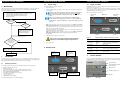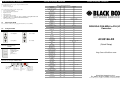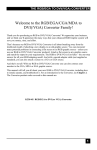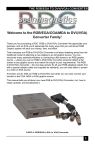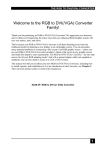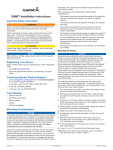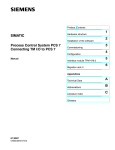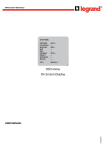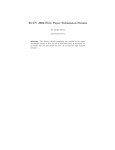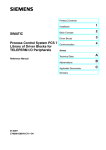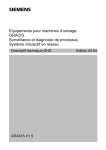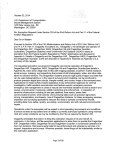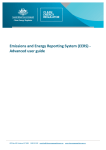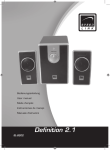Download ACU315A-R2_Quick Setup Guide
Transcript
THE RGB TO DVI(/VGA) CONVERTER THE RGB TO DVI(/VGA) CONVERTER THE RGB TO DVI(/VGA) CONVERTER 1.2 2.1 System Setup 1 Quick Setup To install your RGB to DVI(/VGA) Converter: This section briefly describes how to install your RGB to DVI(/VGA) Converter and optimize the video signals. Unless you are an experienced user, we recommend that you follow the full procedures described in the manual. 1. Switch off all devices. 2. Connect your TFT directly to the device; connect a VGA screen by using the equipped DVI-I to VGA adapter. 1. 2. 3. 4. Connect the RGB to DVI(/VGA) Converter to the RGB (video) source. Connect a display to the RGB to DVI(/VGA) Converter. Connect the DVI(/VGA) Converter to the Power supply Power up the system. Do you have a DVI monitor? The Monitor Detect LED is to the right of the DVI output connector. The Power LED is to right of the power supply connector. The Device Ready is left to the EGA/CGA/MDA connector and Video Signal LEDs is right to the DVI Input connector. The location of the LEDs is shown below: Device Ready (Red) No Do you have a flat screen (TFT)? 3. Yes 4. Power (Green) Only use the power supply originally supplied with this equipment or a manufacturer-approved replacement. Yes No Carry out Setup of a new Video Mode procedure (please follow the instructions on page 37). Done 5. Power up the system. 2 Device view Connect to RGB or VGA source (with RGB to DVIcable) Connect to EGA/CGA/MDA graphic source Diagnostic LEDs on RGB to DVI(/VGA) Converter LED Appearance Diagnostics Monitor Detect (Green LED) On Flashing Off Attached DVI monitor (TFT) detected Attached VGA monitor (CRT) detected No monitor detected Device Ready (Red LED) On Off Device ready Device not ready Video Signal (Green LED) On Off Attached and valid mode detected No video signal or valid mode detected Power LED (Green LED) On Off Device ready Device not ready 3 Installation Device Control If you are using the CGA/EGA/MDA input or use an RGB format stored in the internal table, no adjustment should be required. In other cases, you may need to optimize the output using the RGB to DVI(/VGA) Converter’s on-screen display (OSD). For first-time users, we recommend that you carry out a test placement, confined to a single room, before commencing full installation. This will allow you to identify and solve any cabling problems, and experiment with the RGB to DVI(/VGA) Converter more conveniently. 1.1 Version information Package Contents Screen resolution and refresh rate of the video source You should receive the following items in your RGB to DVI(/VGA) Converter package: • • • • • • • • • RGB to DVI(/VGA) Converter unit. RGB(S) to DVI-I cable 6V DC 12W universal power supply for RGB to DVI(/VGA) Converter. DVI-I to VGA adaptor (DVI-I dual link male to HD15 female) connector. Data Cable DSUB9male- DSUB9female Programming cable (DB9 female to RJ11 4p4c). User manual (Quick Setup). US-type power cord. Infrared Remote Control (IR-RC) If anything is missing, please contact Technical Support Monitor Detect (Green) Connect the 6V power supply to power the unit. Figure 1 1 Video Signal (Green) RGB: Connect the graphic source to the input connectors as shown in Fehler! Verweisquelle konnte nicht gefunden werden.4, using the equipped 4xBNC-to-DVI adaptor. Please note, for connecting a CGA or EGA source, connect the optional CGA-to-DVI adaptor or EGA-to-DVI adaptor instead of the 4x BNC-to-DVI adaptor. VGA: Connect the graphic source to the input connectors as shown in Figure 4 using the VGA to DVI-I Cable which is an optional feature. TTL: Connect the graphic source to the input connectors as shown in Fehler! Verweisquelle konnte nicht gefunden werden.4, using the equipped Data Cable DSUB9maleDSUB9female. Carry out the Monitor Setup procedure (please refer to the monitor’s manual and see page 35 in this manual). Is the Video mode in the list of supported modes? (see page 45) IR-Receiver Under some circumstances, if your TFT supports both DVI and VGA through a DVI-I cable, it might be necessary to use an additional DVI-I to DVI-D adaptor to get a DVI output. Please contact technical support for this accessory. No Yes Each RGB to DVI(/VGA) Converter is fitted with four indicator LEDs: Monitor Detect, Device Ready and Video Signal and Power. Attention: Connect the VGA monitor cable to the adapter; then plug in the adapter into the device. Otherwise, the VGA mode is not detected, DVI output is generated and there will be no picture on the screen (see also on page 1). Install system Diagnostic LEDs Main menu icons Submenu/command icons Connect to 6V Power supply Connect to the DVI/VGA Monitor resp. TFT Programming connector – for firmware upgrades Menu title Figure 2 OSD Utility THE RGB TO DVI(/VGA) CONVERTER THE RGB TO DVI(/VGA) CONVERTER THE RGB TO DVI(/VGA) CONVERTER You can adjust the following properties using the IR-Remote Control: • • Brightness/contrast Selection of Input Signal You can adjust the following properties using the OSD: • • • • • • • 3.1 Auto Configuration ON/OFF Color, Color Temperature adjustments Brightness/contrast Input Image Sizing Output Image Scaling and Sizing Video Mode selection for similar Video Modes (see Fehler! Verweisquelle konnte nicht gefunden werden. on page Fehler! Textmarke nicht definiert.). OSD operation, factory reset. Opening the OSD You can access the OSD by using the equipped Infrared Remote Control (IR-RC). 3.2 Using the IR-RC For direct brightness adjust For direct contrast adjust more brightness more contrast less brightness less contrast 3.2.1.1.1.1 Reset to factory defaults Reset to factory defaults (from flash) = resetting user presets (press twice !!) 3.2.1.1.1.2 To navigate within the OSD: exit OSD without saving values (ESC key) Navigate to the left, Parameter (-) (left arrow key) Navigate to the right Parameter (+) (right arrow key) pop up theOSD, select function/ submenus, store modified parameter (Enter-Key) description MONA S5 AS 230 / 235 / OS 252 GBE 3977 - 64x32 DCC 555a WF 470 WF 470 / AS 215 WF 470 / AS 215 WF 470 neu DCS 560 DISET - 80x25 GBE 3977 – 80x48 GEM 80 graph i GEM 80 graph progr. MONA-C WF 480 ABB MOD 300 CGA COROS LS-C CP 526 highres. 50 Hz CP 528 highres. 60 Hz CP526/527 DOS graphic Mode EGA (TTL) GEM 80 text IVE2 IVE3 IVE4 MAC Mode OP 398 K Prokon 1 Prokon 2 Prokon 3 Vesa Standard Vesa Standard Vesa Standard VGA WF 480 / Gracis NEC Std.- VGA NTSC (halfline) ABB DSAV110 ABB DSAV111 DOS Text Mode Hercules monochrom NTSC Interlaced NTSC progressive PAL Interlaced PAL progressive Teleperm / DS 078 VDU 2000 Coros Vesa Standard PC-Textmode MTBI CP 527/ 60 Vesa Standard MAC Mode Industrie Standard (I) SUN Mode Vesa Standard DISET oversample DMT1185 SUN Mode Vesa Standard GBE 3977 oversample 1280 interlaced DMT127A SUN Mode SXGA Unix TV Mode TV Mode Vesa Standard Vesa Standard Table os supported Video-Modes Hres Vres V-freq Hz 442 416 54,4 448 288 50,0 448 288 50,0 504 280 50,0 512 240 49,1 512 256 50,1 512 512 50,0 512 245 50,1 560 288 50,0 560 288 50,0 560 288 50,0 560 224 50,0 / 60,0 / 75,0 560 448 50,0 / 60,0 / 75,0 560 413 58,2 580 480 60,0 640 385 60,0 640 200 60,0 640 405 59,1 640 468 50,0 / 60,0 640 468 60,0 640 234 50,1 640 350 70,0 640 350 59,9 640 288 48,8 640 398 50,0 640 379 50,0 640 385 50,0 640 480 66,7 640 400 60,0 640 432 53,8 640 288 83,1 640 432 59,0 640 350 85,0 640 400 85,0 640 480 60,0 / 72,8 / 75,0 / 85,0 640 400 56,0 / 70,0 640 480 59,9 642 200 60,0 656 496 59,9 680 240 60,0 720 336 50,0 720 336 61,2 720 400 70,0 720 350 49,8 720 240 60,0 720 480 60,0 720 288 50,0 720 576 50,0 720 408 60,0 720 405 59,1 720 400 85,0 738 414 70,1 746 246 60,0 800 468 59,9 800 600 56,2 / 60,3 / 72,1 / 75,0 / 85,0 832 624 75,0 1024 768 87,0 1024 768 72,0 1024 768 60,0 / 70,0 / 75,0 / 85,0 1120 288 50,0 1152 864 70,0 1152 900 66,7 1152 864 75,0 1164 288 50,0 1280 512 40,0 1280 960 75,0 1280 1024 66,7 1280 1024 73,0 1280 768 60,0 1280 1024 50,1 1280 960 60,0 1280 1024 60,0 / 75,0 RGB/EGA/CGA/MDA to DVI(/VGA) Converter ACU315A-R2 (Quick Setup) http://www.blackbox.com Black Box Network Services The world’s largest network services company We are, with 25 years of experience, the world leader in network infrastructure services.