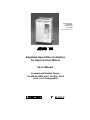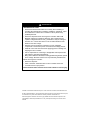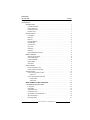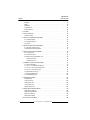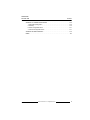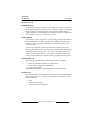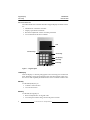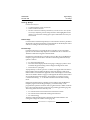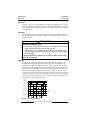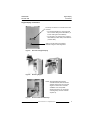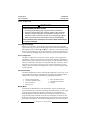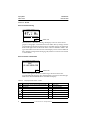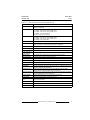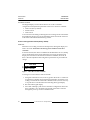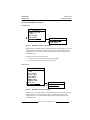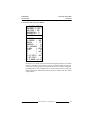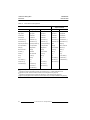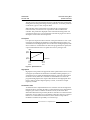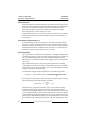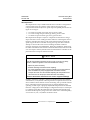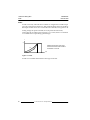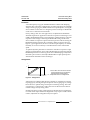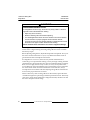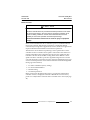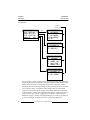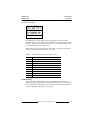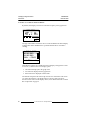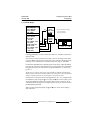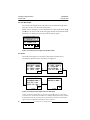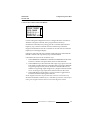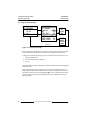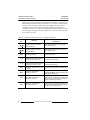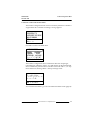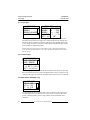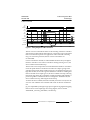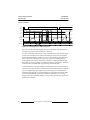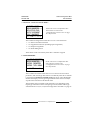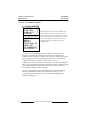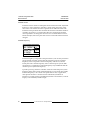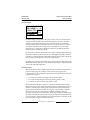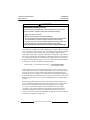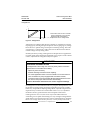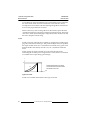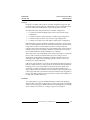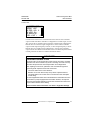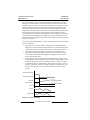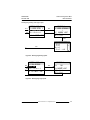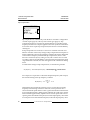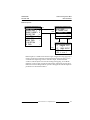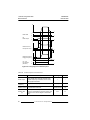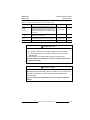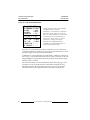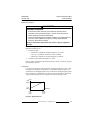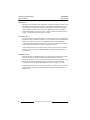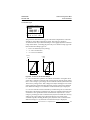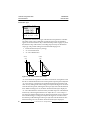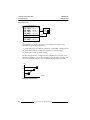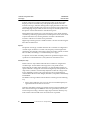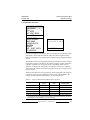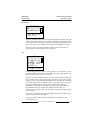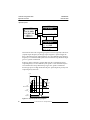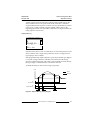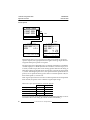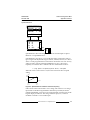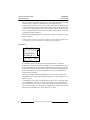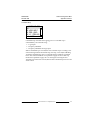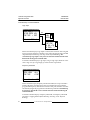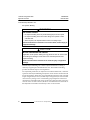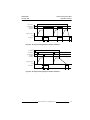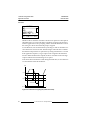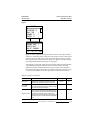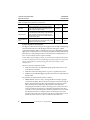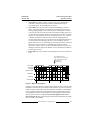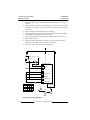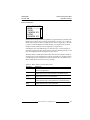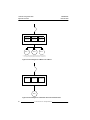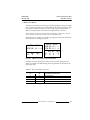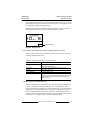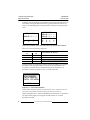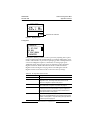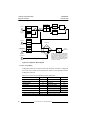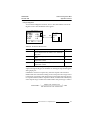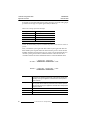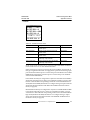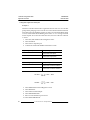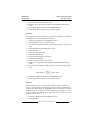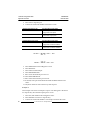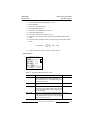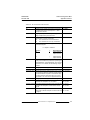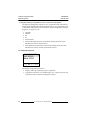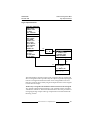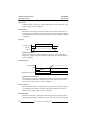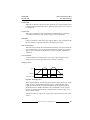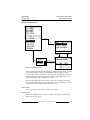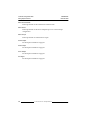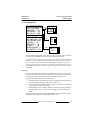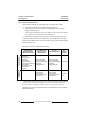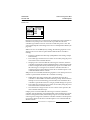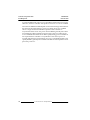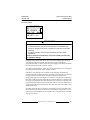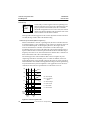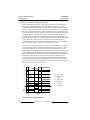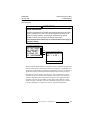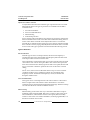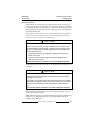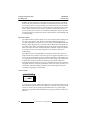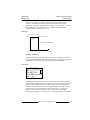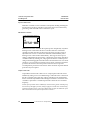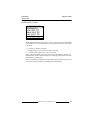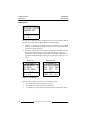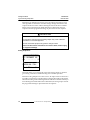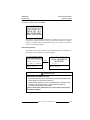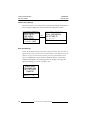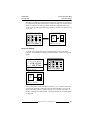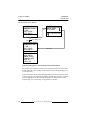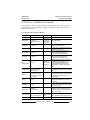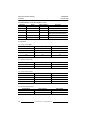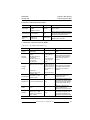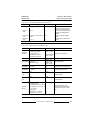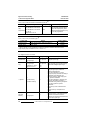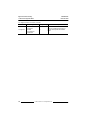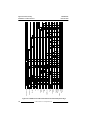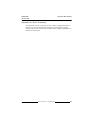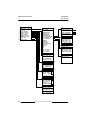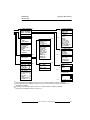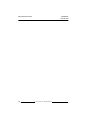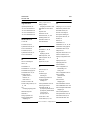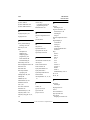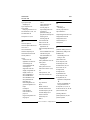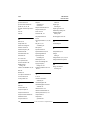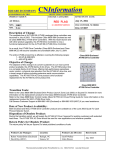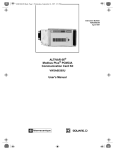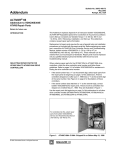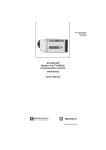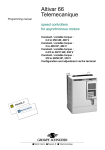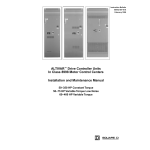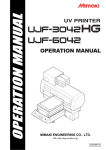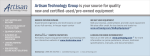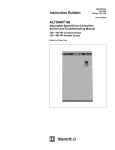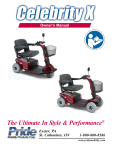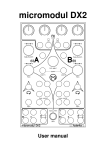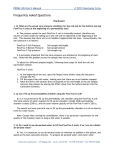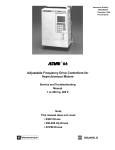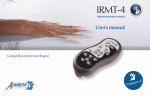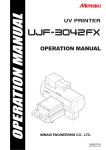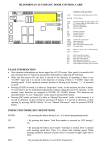Download Adjustable Speed Drive Controllers For
Transcript
Instruction Bulletin VD0C06S305C December 1996 Price $30.00 Replaces VD0C06S305B 7/96 TM a 66 Adjustable Speed Drive Controllers For Asynchronous Motors User’s Manual Constant and Variable Torque 1 to 400 hp, 460 V and 1 to 50 hp, 230 V Level 1 & 2 Configuration DANGER HAZARDOUS VOLTAGE • Read and understand this bulletin in its entirety before installing or operating ALTIVAR 66 drive controllers. Installation, adjustment, repair and maintenance of these drive controllers must be performed by qualified personnel. • Disconnect all power before servicing drive controller. WAIT ONE MINUTE until DC bus capacitors discharge, then measure DC bus capacitor voltage between PA and (-) terminals to verify DC voltage is less than 45 V. The DC bus LED is not an accurate indication of the absence of DC bus voltage. • DO NOT short across DC bus capacitors or touch unshielded components or terminal strip screw connections with voltage present. • Install all covers and close door before applying power or starting and stopping the drive controller. • User is responsible for conforming to all applicable code requirements with respect to grounding all equipment. • Many parts in this drive controller, including printed wiring boards, operate at line voltage. DO NOT TOUCH. Use only electrically insulated tools. Before servicing drive controller: • Disconnect all power. • Place a “DO NOT TURN ON” label on drive controller disconnect. • Lock disconnect in open position. Failure to follow these instructions will result in death or serious injury. ALTIVAR is a trademark of Telemecanique S.A. or its successor-in-interest, Schneider Electric S.A. © 1994, 1996 Schneider S.A All rights reserved. This document may not be copied in whole or in part, or transferred to any other media, without the written permission of Schneider S.A. Electrical equipment should be serviced only by qualified electrical maintenance personnel. No responsibility is assumed by Schneider S.A. for any consequences arising out of the use of this material. VD0C06S305C December 1996 Contents CONTENTS INTRODUCTION . . . . . . . . . . . . . . . . . . . . . . . . . . . . . . . . . . . . . . . . . . . . . . . . . . . . . . . 1 ALTIVAR 66 Family. . . . . . . . . . . . . . . . . . . . . . . . . . . . . . . . . . . . . . . . . . . . . . . . . . 1 Scope of Manual . . . . . . . . . . . . . . . . . . . . . . . . . . . . . . . . . . . . . . . . . . . . . . . . . . . . 1 Documentation List . . . . . . . . . . . . . . . . . . . . . . . . . . . . . . . . . . . . . . . . . . . . . . . . . . 1 Revision Level . . . . . . . . . . . . . . . . . . . . . . . . . . . . . . . . . . . . . . . . . . . . . . . . . . . . . . 1 KEYPAD DISPLAY . . . . . . . . . . . . . . . . . . . . . . . . . . . . . . . . . . . . . . . . . . . . . . . . . . . . . 2 LCD Display . . . . . . . . . . . . . . . . . . . . . . . . . . . . . . . . . . . . . . . . . . . . . . . . . . . . . . . 2 ENT Key . . . . . . . . . . . . . . . . . . . . . . . . . . . . . . . . . . . . . . . . . . . . . . . . . . . . . . . . . . 2 ESC Key . . . . . . . . . . . . . . . . . . . . . . . . . . . . . . . . . . . . . . . . . . . . . . . . . . . . . . . . . . 2 Arrow (▲ ▼) Keys . . . . . . . . . . . . . . . . . . . . . . . . . . . . . . . . . . . . . . . . . . . . . . . . . . . 3 Numeric Keys . . . . . . . . . . . . . . . . . . . . . . . . . . . . . . . . . . . . . . . . . . . . . . . . . . . . . . 3 Function Keys . . . . . . . . . . . . . . . . . . . . . . . . . . . . . . . . . . . . . . . . . . . . . . . . . . . . . . 3 Key Cover . . . . . . . . . . . . . . . . . . . . . . . . . . . . . . . . . . . . . . . . . . . . . . . . . . . . . . . . . 4 STOP Key . . . . . . . . . . . . . . . . . . . . . . . . . . . . . . . . . . . . . . . . . . . . . . . . . . . . . . . . . 4 RUN Key . . . . . . . . . . . . . . . . . . . . . . . . . . . . . . . . . . . . . . . . . . . . . . . . . . . . . . . . . . 4 Keypad Display Connections . . . . . . . . . . . . . . . . . . . . . . . . . . . . . . . . . . . . . . . . . . 5 MENU OVERVIEW . . . . . . . . . . . . . . . . . . . . . . . . . . . . . . . . . . . . . . . . . . . . . . . . . . . . . 6 Selecting the Language. . . . . . . . . . . . . . . . . . . . . . . . . . . . . . . . . . . . . . . . . . . . . . . 6 Drive Configuration . . . . . . . . . . . . . . . . . . . . . . . . . . . . . . . . . . . . . . . . . . . . . . . . . . 6 Drive Identification. . . . . . . . . . . . . . . . . . . . . . . . . . . . . . . . . . . . . . . . . . . . . . . . . . . 6 Display Mode. . . . . . . . . . . . . . . . . . . . . . . . . . . . . . . . . . . . . . . . . . . . . . . . . . . . . . . 6 Main Menu. . . . . . . . . . . . . . . . . . . . . . . . . . . . . . . . . . . . . . . . . . . . . . . . . . . . . . . . . 7 DISPLAY MODE . . . . . . . . . . . . . . . . . . . . . . . . . . . . . . . . . . . . . . . . . . . . . . . . . . . . . . . 8 Drive Controller Running . . . . . . . . . . . . . . . . . . . . . . . . . . . . . . . . . . . . . . . . . . . . . . 8 Drive Controller in Fault State . . . . . . . . . . . . . . . . . . . . . . . . . . . . . . . . . . . . . . . . . . 8 ACCESS LEVELS . . . . . . . . . . . . . . . . . . . . . . . . . . . . . . . . . . . . . . . . . . . . . . . . . . . . . 10 Access Locking Switch Locked . . . . . . . . . . . . . . . . . . . . . . . . . . . . . . . . . . . . . . . . 10 Total Lock . . . . . . . . . . . . . . . . . . . . . . . . . . . . . . . . . . . . . . . . . . . . . . . . . . . . . 10 Access Locking Switch Unlocked . . . . . . . . . . . . . . . . . . . . . . . . . . . . . . . . . . . . . . 11 Partial Unlock . . . . . . . . . . . . . . . . . . . . . . . . . . . . . . . . . . . . . . . . . . . . . . . . . . 11 Total Unlock . . . . . . . . . . . . . . . . . . . . . . . . . . . . . . . . . . . . . . . . . . . . . . . . . . . 11 MENU SUMMARY: USING THIS MANUAL . . . . . . . . . . . . . . . . . . . . . . . . . . . . . . . . . 12 1→PARAMETER SETTING MENU . . . . . . . . . . . . . . . . . . . . . . . . . . . . . . . . . . . . . . . . 13 Low Speed . . . . . . . . . . . . . . . . . . . . . . . . . . . . . . . . . . . . . . . . . . . . . . . . . . . . . . . 15 High Speed . . . . . . . . . . . . . . . . . . . . . . . . . . . . . . . . . . . . . . . . . . . . . . . . . . . . . . . 15 Acceleration Time . . . . . . . . . . . . . . . . . . . . . . . . . . . . . . . . . . . . . . . . . . . . . . . . . . 15 Deceleration Time . . . . . . . . . . . . . . . . . . . . . . . . . . . . . . . . . . . . . . . . . . . . . . . . . . 16 Acceleration 2 and Deceleration 2 . . . . . . . . . . . . . . . . . . . . . . . . . . . . . . . . . . . . . 16 Slip Compensation . . . . . . . . . . . . . . . . . . . . . . . . . . . . . . . . . . . . . . . . . . . . . . . . . 16 IR Compensation. . . . . . . . . . . . . . . . . . . . . . . . . . . . . . . . . . . . . . . . . . . . . . . . . . . 17 © 1994 Schneider S.A. All Rights Reserved i VD0C06S305C December 1996 Contents Damping . . . . . . . . . . . . . . . . . . . . . . . . . . . . . . . . . . . . . . . . . . . . . . . . . . . . . . . . . 19 Profile . . . . . . . . . . . . . . . . . . . . . . . . . . . . . . . . . . . . . . . . . . . . . . . . . . . . . . . . . . . 20 Bandwidth . . . . . . . . . . . . . . . . . . . . . . . . . . . . . . . . . . . . . . . . . . . . . . . . . . . . . . . . 21 Voltage Boost . . . . . . . . . . . . . . . . . . . . . . . . . . . . . . . . . . . . . . . . . . . . . . . . . . . . . 21 Motor Overload . . . . . . . . . . . . . . . . . . . . . . . . . . . . . . . . . . . . . . . . . . . . . . . . . . . . 23 2→I/O MAP . . . . . . . . . . . . . . . . . . . . . . . . . . . . . . . . . . . . . . . . . . . . . . . . . . . . . . . . . . 24 3→FAULT HISTORY . . . . . . . . . . . . . . . . . . . . . . . . . . . . . . . . . . . . . . . . . . . . . . . . . . . 25 Troubleshooting. . . . . . . . . . . . . . . . . . . . . . . . . . . . . . . . . . . . . . . . . . . . . . . . . . . . 25 4→DISPLAY CONFIGURATION MENU . . . . . . . . . . . . . . . . . . . . . . . . . . . . . . . . . . . . 26 4.1→One Bar Graph . . . . . . . . . . . . . . . . . . . . . . . . . . . . . . . . . . . . . . . . . . . . . . . . 27 4.2→Two Bar Graphs . . . . . . . . . . . . . . . . . . . . . . . . . . . . . . . . . . . . . . . . . . . . . . . 28 4.3→Scroll . . . . . . . . . . . . . . . . . . . . . . . . . . . . . . . . . . . . . . . . . . . . . . . . . . . . . . . . 28 5→KEYPAD CONFIGURATION MENU. . . . . . . . . . . . . . . . . . . . . . . . . . . . . . . . . . . . . 29 5.1→Program Function Keys . . . . . . . . . . . . . . . . . . . . . . . . . . . . . . . . . . . . . . . . . . 30 Using Keypad Command Mode. . . . . . . . . . . . . . . . . . . . . . . . . . . . . . . . . . . . . . . . 31 6→DRIVE CONFIGURATION MENU . . . . . . . . . . . . . . . . . . . . . . . . . . . . . . . . . . . . . . 33 6.1→Torque Type . . . . . . . . . . . . . . . . . . . . . . . . . . . . . . . . . . . . . . . . . . . . . . . . . . 34 6.2→Command Type . . . . . . . . . . . . . . . . . . . . . . . . . . . . . . . . . . . . . . . . . . . . . . . . 34 6.3→Motor Power (ATV66U41 only) . . . . . . . . . . . . . . . . . . . . . . . . . . . . . . . . . . . . 34 2-Wire Command . . . . . . . . . . . . . . . . . . . . . . . . . . . . . . . . . . . . . . . . . . . . . . . 35 3-Wire Command . . . . . . . . . . . . . . . . . . . . . . . . . . . . . . . . . . . . . . . . . . . . . . . 36 7→GENERAL CONFIGURATION MENU . . . . . . . . . . . . . . . . . . . . . . . . . . . . . . . . . . . 37 7.1→Drive Parameters. . . . . . . . . . . . . . . . . . . . . . . . . . . . . . . . . . . . . . . . . . . . . . . 37 7.11 (7.14, 7.17)→Motor Parameters . . . . . . . . . . . . . . . . . . . . . . . . . . . . . . . . . . . 38 7.12 (7.15, 7.18)→Control Parameters . . . . . . . . . . . . . . . . . . . . . . . . . . . . . . . . . . 54 7.13 (7.16, 7.19)→Control Type. . . . . . . . . . . . . . . . . . . . . . . . . . . . . . . . . . . . . . . . 61 7.2→Application Functions . . . . . . . . . . . . . . . . . . . . . . . . . . . . . . . . . . . . . . . . . . . 63 7.3→Output Assignments . . . . . . . . . . . . . . . . . . . . . . . . . . . . . . . . . . . . . . . . . . . 100 7.4→Fault Management. . . . . . . . . . . . . . . . . . . . . . . . . . . . . . . . . . . . . . . . . . . . . 107 8→DIAGNOSTIC MODE . . . . . . . . . . . . . . . . . . . . . . . . . . . . . . . . . . . . . . . . . . . . . . . 121 Autodiagnostic . . . . . . . . . . . . . . . . . . . . . . . . . . . . . . . . . . . . . . . . . . . . . . . . . . . . 122 Logic Input Test . . . . . . . . . . . . . . . . . . . . . . . . . . . . . . . . . . . . . . . . . . . . . . . . . . . 123 Analog Input Test . . . . . . . . . . . . . . . . . . . . . . . . . . . . . . . . . . . . . . . . . . . . . . . . . 123 Logic Output Test . . . . . . . . . . . . . . . . . . . . . . . . . . . . . . . . . . . . . . . . . . . . . . . . . 123 Analog Output Test . . . . . . . . . . . . . . . . . . . . . . . . . . . . . . . . . . . . . . . . . . . . . . . . 124 9→DRIVE INITIALIZATION MENU . . . . . . . . . . . . . . . . . . . . . . . . . . . . . . . . . . . . . . . 125 Total Factory Settings . . . . . . . . . . . . . . . . . . . . . . . . . . . . . . . . . . . . . . . . . . . . . . 125 Partial Factory Settings . . . . . . . . . . . . . . . . . . . . . . . . . . . . . . . . . . . . . . . . . . . . . 126 Store User Settings . . . . . . . . . . . . . . . . . . . . . . . . . . . . . . . . . . . . . . . . . . . . . . . . 126 Recall User Settings . . . . . . . . . . . . . . . . . . . . . . . . . . . . . . . . . . . . . . . . . . . . . . . 127 10→ACCESS LOCK MENU. . . . . . . . . . . . . . . . . . . . . . . . . . . . . . . . . . . . . . . . . . . . . 128 ii © 1994 Schneider S.A. All Rights Reserved VD0C06S305C December 1996 Contents APPENDIX A: PARAMETER SUMMARY . . . . . . . . . . . . . . . . . . . . . . . . . . . . . . . . . . 129 1→Parameter Setting Menu . . . . . . . . . . . . . . . . . . . . . . . . . . . . . . . . . . . . . . . . . 129 2→I/O Map. . . . . . . . . . . . . . . . . . . . . . . . . . . . . . . . . . . . . . . . . . . . . . . . . . . . . . . 130 6→Drive Configuration Menu. . . . . . . . . . . . . . . . . . . . . . . . . . . . . . . . . . . . . . . . . 131 7→General Configuration Menu . . . . . . . . . . . . . . . . . . . . . . . . . . . . . . . . . . . . . . 131 APPENDIX B: MENU SUMMARY . . . . . . . . . . . . . . . . . . . . . . . . . . . . . . . . . . . . . . . . 139 INDEX . . . . . . . . . . . . . . . . . . . . . . . . . . . . . . . . . . . . . . . . . . . . . . . . . . . . . . . . . . . . . 143 © 1994 Schneider S.A. All Rights Reserved iii VD0C06S305C December 1996 Introduction INTRODUCTION ALTIVAR 66 Family ALTIVAR 66 is a family of 1 to 400 hp, 2.2 to 250 kW, 460 V and 1 to 50 hp, 2.2 to 37 kW, 230 V adjustable frequency AC drive controllers. Capable of controlling either constant or variable torque loads and designed to handle simple or complex applications, ALTIVAR 66 drive controllers can function as stand-alone drive controllers or as part of complex drive systems. Scope of Manual This manual covers the configuration, commissioning and diagnostic functions of ALTIVAR 66 drive controllers. This manual is intended for use with V3.0 software or greater. Consult the addendum for information specific to that software version. For receiving, installation, and start-up of the drive controller, refer to the Receiving, Installation and Start-Up manual, document number VD0C06S304_. ALTIVAR 66 drive controllers have a wide variety of hardware and software options for extended capability. For a description of the options, refer to the catalog. A separate manual or instruction sheet is provided with each option. Documentation List The following ALTIVAR 66 drive controller documents are available: • Receiving, Installation and Start-Up: VD0C06S304_ • Level 1 and 2 Configuration: VD0C06S305_ • Catalog: VD0C06S201_ Additional documentation is provided with the optional peripherals. Revision Level This document, Revision C dated February 1997, replaces VD0C06S305B dated July 1996 (supporting V1.6, V2.0, V2.1, and V3.0 software). Additions to this document include: • Errata • PI Regulator information • Motor Select Switch information © 1994 Schneider S.A. All Rights Reserved 1 Keypad Display Use of Keys VD0C06S305C December 1996 KEYPAD DISPLAY The ALTIVAR 66 drive controller includes a keypad display mounted on front for: • • • • Identification of the drive controller Display of parameters and faults Recall and adjustment of drive controller parameters Local command of the drive controller LCD Function Keys Arrow Keys Escape Key Enter Key STOP Key Decimal Key Figure 1: RUN Key Keypad Layout LCD Display The LCD display is a 128 x 64 point graphic screen consisting of six 21-character lines. The display can be programmed to show text lines and bar graphs, and has reverse video capability for enhancement of text or numbers on the screen. ENT Key Use the ENT (Enter) key to: • Confirm a menu selection • Go to the next menu ESC Key Use the ESC (Escape) key to: • Reset an adjustment to its original value • Leave the present menu and go back to the previous menu 2 © 1994 Schneider S.A. All Rights Reserved VD0C06S305C December 1996 Keypad Display Use of Keys Arrow (▲ ▼) Keys Use the arrow keys to: • Scroll through the screens and menus • Select an item or function • Increase or decrease numeric parameters (i.e. from 12.5 A to 12.6 A). The arrow keys adjust the portion of the parameter value highlighted on the display. To increase the scrolling speed, press and hold the arrow key for two seconds. Numeric Keys Use the numeric and decimal point keys to enter numeric values for parameter adjustments. The format and limits of values entered are checked by the control software according to the nature of the parameter. Function Keys Use the function keys to program the drive controller or issue commands. Operation of the function keys depends on whether the drive controller is in Terminal Command or Keypad Command mode. In Terminal Command (drive controller receives its Run, Stop, and Reference Frequency signals from the drive controller terminal strip) the function keys operate as follows: • F1 calls up the Help menu • F2 returns to the Display Mode screen (page 6 and page 8), unless set for Terminal/Keypad switching in the 5→Keypad Configuration menu • F3 functions as a jump key To jump directly to a menu, press F3. A window will appear. Enter the menu’s index number and press ENT. The display will jump directly to that menu. Index numbers are found in the upper left corner of the display for each menu, and are also listed in Table 3 on page 12. Throughout this manual, menu names are preceded by their index numbers. For example, in a reference such as “1→Parameter Setting”, “1” is the index number for the Parameter Setting menu. In Keypad Command (drive controller receives its Run, Stop and Reference Frequency signals from the keypad display), each function key can be programmed to perform a function such as Jog, Reset Fault, or Meter Scroll. See the 5.1→Program Function Keys menu for programming procedure (page 30). The factory preset functions of the keys are: • F1 switches between forward and reverse direction rotation • F2 switches between Terminal and Keypad Command • F3 commands Jog Terminal Command and Keypad Command are described further in the 5→Keypad Configuration menu section (page 29). © 1994 Schneider S.A. All Rights Reserved 3 Keypad Display Use of Keys VD0C06S305C December 1996 Key Cover A plastic cover is factory-installed over the RUN and STOP keys. For access to RUN and STOP keys and local command of drive controller, this cover must be removed. See Figure 5 on page 5. The key cover can be re-installed to cover RUN and STOP keys. STOP Key The STOP key, active in Terminal and Keypad Command modes, commands normal stop of the motor. The motor follows ramp as determined by selected deceleration time. WARNING INABILITY TO INITIATE STOP • With the key cover removed, the STOP key is enabled and active in both Terminal Command and Keypad Command modes. • When the key cover is installed, the STOP key is not accessible. Verify that appropriate system STOP functions are in place when the STOP key is not accessible. Failure to follow these instructions can result in death, serious injury, or equipment damage. RUN Key The RUN key commands the motor to run when the drive controller is in Keypad Command mode. The motor follows the ramp determined by the selected acceleration time. Rotation direction can be changed with a function key programmed to change direction. If Change Direction is not assigned to a function key, forward is the default direction. LI1 (Run Enable) on J12 must be high for the RUN key to command the motor. Note: When running the drive controller in Keypad Command after having been in another command mode, the drive controller will run in the same direction in which it was running in the other command mode, even if the drive controller power has been cycled. This will occur whether or not a function key is programmed for direction. Run key 1 0 1 0 Stop key 1 0 F1 Key 1 0 LI1 (Run Enable) Direction 1 Fwd 0 Rev Motor Speed Figure 2: 4 Run Timing Diagram © 1994 Schneider S.A. All Rights Reserved VD0C06S305C December 1996 Keypad Display Connections Keypad Display Connections Sub D 9-pin connector for connection to the drive controller. • For remote handheld use, connect terminal with a 3-meter cable (part # VW3-A66311) or 2-meter cable (part # VW3-A66312). • For mounting in an enclosure door, use kit # VW3-A66101 (3-meter cable) or VW3-A66100 (2-meter cable). Switch for access locking to prohibit or authorize changes to the configuration. Figure 3: Rear View of Keypad Display Figure 4: Removing Keypad NOTE: Keypad supplied with this drive controller has been matched with the software revision level. Do not install keypad on another drive controller. Installation of an incompatible keypad may result in non-recognition of the keypad by the drive controller at power-up. Figure 5: Access to RUN and STOP Keys © 1994 Schneider S.A. All Rights Reserved 5 Keypad Display Drive Configuration VD0C06S305C December 1996 MENU OVERVIEW WARNING UNINTENDED EQUIPMENT ACTION • Unlocking keypad display (page 10) gives access to parameters. • Parameter changes affect drive controller operation. Most parameter changes require pressing ENT. Some parameter changes, such as reference frequency, take effect as soon as you press the ▲ or ▼ key. • Read and understand this manual before using the keypad display. Failure to follow these instructions can result in death, serious injury, or equipment damage. Selecting the Language When drive controller is powered up for the first time, the Language menu appears allowing you to choose the language used on all menus. Scroll through the language choices with the ▲ and ▼ keys, and make a selection by pressing ENT. Upon subsequent power ups, the display passes directly to the Display screen. To display Language menu after first power up, press the ESC key twice. Drive Configuration The Drive Configuration screen shows factory settings of the configuration parameters. Voltage is automatically set by the drive controller, depending on input frequency and voltage at first power up (for ATV66•••N4 units: 50 Hz = 380/415 V and 60 Hz = 440/460 V; for ATV66•••M2 units: 50/60 Hz = 230 V). This screen is only shown on first power up or after a total return to factory settings. Advance to the Drive Configuration screen from the Language menu by pressing ENT. Drive Identification The Drive Identification screen is automatically displayed on power up, or can be accessed from the Drive Configuration screen by pressing ENT. The Drive Identification screen displays the following nameplate information: • • • • ATV66 catalog number Constant/variable torque Software version Motor power • Drive nominal current • I maximum/I nominal • Voltage Display Mode From the Drive Identification screen, press ENT to advance to the Display screen. While the drive controller is running, the default display is a bar graph showing reference frequency and drive status. The type and number of functions displayed can be modified in the 4→Display Configuration menu (page 26). If the drive controller is in fault state, the Display screen shows the fault type. If the drive controller has been programmed for Keypad Command, the last line of the Display screen indicates the functions of F1, F2 and F3 keys. 6 © 1994 Schneider S.A. All Rights Reserved VD0C06S305C December 1996 Keypad Display Main Menu Main Menu From the Display screen, press ENT to advance to the Main menu. Depending on the access level selected (page 10), the Main menu contains two (Total Lock), five (Partial Unlock) or ten (Total Unlock) sub-menus. Subsequent power up First power up Select language by scrolling with the ▲ and ▼ keys and pressing ENT. Press ENT to advance to Drive Configuration menu. DIALOGUE/LANGUAGE ? Deutsch English Espanol Francais †,™ & ENT Italiano ENT or 20 s ESC ACTUAL DRIVE CONFIG. TORQUE: CONSTANT COMMAND: 2 WIRE MOT.:60Hz,440-460 V Power: 2.2kW/3 HP ENT if OK/F3‘change ENT or 10 s F3 DRIVE IDENTIFICATION ATV66U41N4 CT V3.1 POWER :2.2kW/3HP In=5.8A Imax=1.5In SUPPLY :400-415V ENT to continue ESC ENT or 10 s Displays factory settings of drive controller configuration parameters. Motor power displayed only for ATV66U41N4 drive controller. Press ENT to advance to Drive Identification screen. Unlock access locking switch, if necessary, for display of the 6→Drive Configuration menu. Displays drive controller nameplate information: •ATV66U41N4: Drive controller catalog number •CT = Constant torque; VT = Variable torque •V3.1 = Version of drive controller software •2.2kW/3 HP = Horsepower •In = Nominal drive controller current •Imax = Maximum drive controller current Press ENT to advance to Display Mode. SPEED REFER. 47.2 Hz When drive controller is running, reference frequency is displayed (factory setting). When drive controller is in fault state, fault is displayed. Press ENT to advance to Main menu. RUN ESC ENT MAIN MENU I/O MAP FAULT HISTORY Content of Main menu depends on access level selected. See page 10. †,™ & ENT to select Figure 6: Menus Viewed at First Power Up (Factory Default Screens) © 1994 Schneider S.A. All Rights Reserved 7 Display Mode Status Codes VD0C06S305C December 1996 DISPLAY MODE Drive Controller Running SPEED REFER. 47.2 Hz RUN Status code When the drive controller is running, the Display screen can show one bar graph, two bar graphs, or fourteen items in four tables. Factory setting is one bar graph displaying reference frequency. Drive controller status is also displayed in the lower right corner of the screen. Status codes are defined in Table 1. The type and number of functions shown on the Display screen can be modified in the 4→Display Configuration menu (page 26) when access level is set to Partial or Total Unlock. Drive Controller in Fault State DISPLAY MODE FAULT AC LINE OVERVOLTAGE FLT Status code When a fault appears, the drive controller trips, the motor follows the programmed fault stop (page 107), and the Display screen shows the fault type. Table 2 lists the faults that the drive controller can display. Table 1: Display Mode Status Codes Code Definition Code Definition NLP No Line Power (control power supplied separately) CLI Current Limit RDY Drive Ready DCB DC Injection Braking RUN Drive Running (at speed) JOG Jogging Forward Direction NRP No Run Permissive (LI1 open) Reverse Direction BRK Braking ACC Accelerating SLC Serial Link Command DEC Decelerating FLT Fault 8 © 1994 Schneider S.A. All Rights Reserved VD0C06S305C December 1996 Table 2: Display Mode Faults Faults Displayed on Display Mode Screen Fault Designation Description IN-PHASE LOSS Input Phase Loss: loss of power or blown fuses. A brief loss of input supply phase (≤ 200 ms) is not detected UNDERVOLTAGE Undervoltage: input voltage ≤ 330 V (50 Hz, 400 V) ATV66•••N4 or input voltage ≤ 380 V (60 Hz, 460 V) ATV66•••N4 or input voltage ≤ 170 V ATV66•••M2 or temporary voltage loss (t ≥ 200 mS) AC-LIN.OVERVOL. AC line overvoltage: input voltage to power supply too high input voltage ≥ 550 V (60 Hz, 460 V) ATV66•••N4 or input voltage ≥ 510 V (50 Hz, 400 V) ATV66•••N4 or input voltage ≥ 270 V ATV66•••M2 DRIVE OVERTEMP. Drive overtemperature: heatsink temperature too high MOT. OVERLOAD Motor overload: thermal trip because of prolonged overload or running in single phase on the output, or motor power rating too low for application. LOSS FOLLOWER Loss of follower: loss of the 4-20 mA or 20-4 mA reference at AI2 input OUT. PHASE LOSS Loss of an output phase DC-BUS OVERVOL. DC bus overvoltage or overcurrent due to excessive braking or overhauling load SHORT CIRCUIT or SHORT CIRCUIT. Short circuit or grounding on drive controller output. May be internal or external. GROUND FAULT Ground fault: short circuit to earth on the output of the drive controller PRECHARGE FAIL Precharge failure: capacitor precharge relay fault INTERNAL FAULT Internal fault or missing connections on CL1 and CL2 MEMORY FAILURE Error in storing to EEPROM SERIAL LINK Bad connection of keypad display or communication fault on serial link AUTO-TEST FAIL Main control board failure OVERSPEED Without a tachometer, fault occurs when output frequency is 20% above Maximum Frequency parameter setting for 250 ms. SEQUENCE T. OUT Sequence time-out: sequence input not received after Run command within programmed time. Used with Bypass function. See page 79. PROCESS TIME OUT Process time-out: process input not received after Run command within programmed time. Used with Bypass function. See page 79. DYNAMIC BRAKE Dynamic brake resistor lost or connection open. See page 120. DB RESISTOR Thermal overload of braking resistor. See page 120. TRANS. SHORT C. or GF Short circuit in transistor OPEN TRANSISTOR Transistor has failed open CONTROL SUPPLY CL1/CL2 not connected. Only recognized upon power-up. --No Fault-- No fault recorded © 1994 Schneider S.A. All Rights Reserved 9 Access Levels Total Lock VD0C06S305C December 1996 ACCESS LEVELS The keypad display can be locked to limit access to drive controller configuration and adjustment parameters. Three access levels are available: • Total Lock (factory default) • Partial Unlock • Total Unlock Access levels are selected by positioning the access locking switch on back of the keypad display (Figure 3 on page 5) and making selections from the 10→Access Lock menu as described in the following sections. Access Locking Switch Locked (factory default) Total Lock When the access locking switch is in locked position, the keypad display is in Total Lock mode. Total Lock is the factory preset condition of the drive controller. In Total Lock mode, the choices available from the Main menu are 2→ I/O Map and 3→ Fault History. If Keypad Command is active (page 29), the keypad display can be used for local command of the drive controller; however, all drive controller adjustment and configuration parameters are protected from change. ▲ ▼ MAIN MENU I/O MAP FAULT HISTORY Figure 7: Main Menu in Total Lock Mode To change access level when in Total Lock mode: 1. If Keypad Command is active, from any point in the Level 1 & 2 Software stop the drive controller, disconnect the keypad display, and set the access locking switch to unlock. If Terminal Command is active, it is not necessary to stop the drive controller before disconnecting the keypad display. 2. Reconnect the keypad display. 3. Press ENT and display will return to the Drive Configuration menu. The drive controller is now in Partial Unlock mode. Press ENT to advance through the power-up screens to the Main menu. 10 © 1994 Schneider S.A. All Rights Reserved VD0C06S305C December 1996 Access Levels Partial & Total Unlock Access Locking Switch Unlocked Partial Unlock MAIN MENU PARAMETER SETTING I/O MAP FAULT HISTORY ▲ DRIVE CONFIG. ▼ ACCESS LOCK Figure 8: ACCESS LOCK ENT ▲ PARTIAL UNLOCK ▼ TOTAL UNLOCK Main Menu in Partial Unlock Mode When the access locking switch is in unlocked position, the default access level is Partial Unlock. In Partial Unlock mode, drive controller adjustments and configurations are partially accessible from the Main menu. See Figure 8 for available choices. To change access level to Total Unlock: 1. Scroll to Access Lock on Main menu and press ENT. 2. Select Total Unlock from the Access Lock menu. Total Unlock MAIN MENU PARAMETER SETTING I/O MAP FAULT HISTORY DISPLAY CONFIG. KEYPAD CONFIG. DRIVE CONFIG. GENERAL CONFIG. DIAGNOSTIC MODE ▲ DRIVE INIT. ▼ ACCESS LOCK Figure 9: ENT ACCESS LOCK PARTIAL UNLOCK ▲ ▼ TOTAL UNLOCK Main Menu in Total Unlock Mode When the access locking switch is in the unlocked position and Total Unlock is selected on the Access Lock menu, all drive controller adjustments and configurations are accessible from the Main menu. Figure 9 illustrates the available choices. © 1994 Schneider S.A. All Rights Reserved 11 Menu Summary Introduction VD0C06S305C December 1996 MENU SUMMARY: USING THIS MANUAL Table 3 is an overview of all sub-menus accessible from the Main menu. Use the table as a reference for menu index numbers. The menu index numbers can be used with the F3 key when it is set to Jump (factory setting) to go directly to the associated menu. Use the table also as a guide to this manual. To find a menu description in the manual, go to the page number indicated in the table. Table 3: Menu Summary Access Level Total Lock No Partial Unlock Yes [1] Total Unlock Yes [1] Index No Menu Page No. 1→ Parameter Setting 13 I/O Map Logic Input Map Analog Input Map Logic Output Map Analog Output Map 24 Yes [1] Yes [1] Yes [1] 2→ 2.1→ 2.2→ 2.3→ 2.4→ Yes [1] Yes [1] Yes [1] 3→ Fault History 25 Display Configuration One Bar Graph Two Bar Graphs Scroll, Four Tables 26 27 28 28 No No Yes [1] 4→ 4.1→ 4.2→ 4.3→ No No Yes 5→ 5.1→ Keypad Configuration Program Function Keys 29 30 Yes 6→ 6.1→ 6.2→ 6.3→ Drive Configuration Torque Type Command Type Motor Power (ATV66U41N4 only) 33 34 34 34 Yes 7→ 7.1→ 7.2→ 7.3→ 7.4→ General Configuration Drive Parameters Application Functions Output Assignments Fault Management 37 37 63 100 107 No No [1] 12 Yes No No No Yes 8→ Diagnostic Mode 121 No No Yes 9→ 9.1→ 9.2→ 9.3→ 9.4→ Drive Initialization Total Factory Settings Partial Factory Settings Store User Settings Recall User Settings 125 125 126 126 127 No Yes [1] Yes [1] 10→ Access Lock 128 Accessible with motor running © 1994 Schneider S.A. All Rights Reserved 1→Parameter Setting Menu Introduction VD0C06S305C December 1996 1→PARAMETER SETTING MENU 1‘PARAMETER SETTING LOW SPEED : 0Hz HIGH SPEED : 60Hz ACCELERATION : 3 s DECELERATION : 3 s †,™ & ENT to modify SLIP COMP. : 0% IR COMPENS. : 100% DAMPING : 33% BANDWIDTH : 10 MOT. OVERLOAD: 7A SP GAIN : +9999 OFFSET : +0 KP : 100% KI : 0 PI FLT RATIO : 100% PI SET POINT : 0 PI SP MANUAL :0.0 HZ The functions accessible from the Parameter Setting menu depend on whether the drive controller is configured for constant or variable torque (page 34), the control type selected (page 61), and whether the drive controller is configured for PI Regulator. Factory configuration is constant torque, Normal control type, and no PI Regulator. Table 4 illustrates the functions available with the various configurations. © 1994 Schneider S.A. All Rights Reserved 13 1→Parameter Setting Menu Introduction Table 4: VD0C06S305C December 1996 Parameter Setting Menu Variable Torque or Variable Torque Low Noise Constant Torque Normal High Torque Special Normal NOLD Low Speed Low Speed Low Speed Low Speed Low Speed High Speed High Speed High Speed High Speed High Speed Acceleration Acceleration Acceleration Acceleration Acceleration Deceleration Deceleration Deceleration Deceleration Acceleration 2 [1] Deceleration 2 [1] Slip Compensation [2] Acceleration 2 [1] Deceleration 2 [1] Slip Compensation [2] Acceleration 2 [1] Deceleration 2 [1] Slip Compensation [2] Deceleration Acceleration 2 [1] Acceleration 2 [1] Deceleration 2 [1] Deceleration 2 [1] Profile Damping IR Compensation IR Compensation IR Compensation Damping Motor Overload Damping Voltage Boost Voltage Boost Motor Overload SP Gain [3] Motor Overload Damping Damping SP Gain [3] Bandwidth Motor Overload Offset KP [3] Motor Overload [3] SP Gain KI [3] [3] [4] PI SP Manual [5] KP KI SP Gain Offset Offset [3] PI FLT Ratio PI Set Point [3] SP Gain [3] KI [3] PI Set Point [3] PI FLT Ratio [3] PI Set Point [4] PI Set Point [4] PI SP Manual [5] PI SP Manual KI [3] [3] PI FLT Ratio [3] PI FLT Ratio [3] [3] PI FLT Ratio KP [3] [3] KI KP [3] [3] Offset [3] KP [3] Offset [3] [3] [4] PI SP Manual PI Set Point [4] PI SP Manual [5] [5] [5] [1] Appears only if Alternate Ramps has been selected in the 7.12 →Control Parameters menu. [2] Appears only if Slip Compensation has been set to Manual in the 7.11→Motor Parameters menu. [3] Appears only if Yes, Set Point has been selected in the PI Regulator menu (page 89). [4] Appears only if Keypad has been selected for setpoint entry in the Set Point menu (page 91). [5] Appears only if Keypad has been selected for manual setpoint entry in the Setpoint Manual menu (page 97). 14 © 1994 Schneider S.A. All Rights Reserved 1→Parameter Setting Menu Speed & Acceleration VD0C06S305C December 1996 The following sections describe the functions available from the 1→Parameter Setting menu. To change the settings of these parameters, scroll to the parameter on the menu, type in a value, and press ENT. When the Mot. Select Switch function is used from the 7.2→Application Functions menu, more than one set of parameters will be loaded in the controller. The parameters displayed in the 1→Parameter Setting menu will correspond to the motor or set of parameters selected. See pages 83 to 89 for a description of Mot. Select Switch operation. Low Speed Low Speed corresponds to the lower limit of the speed reference at AI1 or AI2 (see Figure 10) and limits the minimum commanded running frequency to a value between 0 and High Speed. It does not affect the starting frequency. If the drive controller is commanded to run below the programmed Low Speed, the output will be limited to the Low Speed value. Factory setting is 0 Hz. f (Hz) High Speed Low Speed 0V 0 mA 4 mA 20 mA Reference 10 V 20 mA 20 mA 4 mA Figure 10: Speed Reference High Speed High Speed corresponds to the upper limit of the speed reference at AI1 or AI2 (see Figure 10) and limits the maximum commanded running frequency to a value between Low Speed and Maximum Frequency (set in the 7.12→Control Parameters menu). If the drive controller is commanded to run above the programmed High Speed, the output will be limited to the High Speed value. Factory setting is 50 Hz if input frequency is 50 Hz, or 60 Hz for an input frequency of 60 Hz. Acceleration Time Acceleration Time is adjustable between 0.1 and 999.9 seconds and represents the time the drive controller will take to accelerate between 0 Hz and Nominal Frequency (set in the 7.11→Motor Parameters menu). Acceleration Time determines the base line slope used by the drive controller to accelerate between frequencies. Factory setting is 3 seconds.If the acceleration slope is too steep for the motor to accelerate the connected load, the acceleration slope will be modified to minimize the possibility of a nuisance trip. © 1994 Schneider S.A. All Rights Reserved 15 1→Parameter Setting Menu Deceleration & Slip Compensation VD0C06S305C December 1996 Deceleration Time Deceleration Time is adjustable between 0.1 and 999.9 seconds and represents the time the drive controller will take to decelerate between Nominal Frequency (set in the 7.11→Motor Parameters menu) and 0 Hz. Deceleration Time determines the base line slope used by the drive controller to decelerate between frequencies. Factory setting is 3 seconds. If the deceleration slope is too steep for the motor to decelerate the connected load, the deceleration slope will be modified to minimize the possibility of a nuisance trip. Acceleration 2 and Deceleration 2 If Alternate Ramps has been selected in the 7.12→Control Parameters menu (page 54), Acceleration 2 and Deceleration 2 appear in the Parameter Setting menu. These ramps operate in the same way as Acceleration and Deceleration Time.Both Acceleration 2 and Deceleration 2 can be set to a value between 0.1 and 999.9 seconds. Factory setting for both is 5 seconds. Slip Compensation Slip compensation is available only when the drive controller is configured for constant torque (page 34), with any of the control types (page 61). It appears in the 1→Parameter Setting menu only if Slip Compensation has been set to Manual in the 7.11→Motor Parameters menu (page 38). Factory setting in this case is 3 Hz. Slip Compensation improves steady state speed regulation by controlling output frequency based on motor slip. It can be adjusted between 0.1 and 10 Hz. This constant value is scaled according to motor load and added to the output frequency throughout the speed range. To estimate the setting for Slip Compensation, use the following formula: Motor Nameplate rpm × Number of Poles Slip Frequency = Motor Nameplate Frequency – ------------------------------------------------------------------------------------------------------------120 For example, for a 4-pole motor with 60 Hz nameplate frequency and 1750 rpm, the estimated setting of the slip frequency would be: 1750 × 4 Slip Frequency = 60 – ----------------------- = 1.7 Hz 120 Although the slip compensation setting is active over the entire operating frequency and load range of the drive controller, actual operation is best observed when the speed reference value is greater than 20 Hz but less than the motor nameplate frequency. When properly adjusted, the actual motor speed at full load should approximately equal the motor no-load speed. If the no-load speed is greater than the full-load speed, increase the slip frequency value. If the no-load speed is less than the full-load speed, reduce the slip frequency value. 16 © 1994 Schneider S.A. All Rights Reserved 1→Parameter Setting Menu IR Compensation VD0C06S305C December 1996 IR Compensation IR Compensation is only available when the drive controller is configured for constant torque (page 34), with any of the control types (page 61). IR Compensation is used to adjust low speed torque for optimal performance. See Figure 12. Its range is: • 0 to 100% for Normal control type, factory preset at 100% • 0 to 150% for High Torque control type, factory preset at 100% • 0 to 800% for Special control type, factory preset at 100% IR Compensation attempts to adjust or compensate for the resistive voltage drops of the motor stator windings and the conductors connecting the motor to the drive controller. This ensures good torque performance throughout the speed range of the drive controller. At every power-up, the drive controller attempts to measure the value of motor winding and feeder conductor resistance. See chapter 3 of VD0C06S304_, Receiving, Installation, and Start-Up, for further information. If the resistance cannot be measured (for instance in the case of an output contactor), default values stored in the drive controller for the particular motor horsepower selected are used. CAUTION UNINTENDED EQUIPMENT ACTION If the IR Compensation parameter is set too high, the motor may slowly rotate in a direction opposite to that commanded when starting. • Adjust only when necessary. • Read the following instructions before adjusting. • For critical applications which cannot be rotated in the reverse direction such as extruders or pumps equipped with anti-rotation ratchets, uncouple the motor from the load after adjusting IR Compensation and check the motor for the proper rotation direction when starting. Failure to follow these instructions can result in equipment damage. Normally, if the drive controller is allowed to self-tune at least once with the selected motor, no adjustment of IR Compensation is required. However, if the drive controller cannot self-tune at least once during start up with the selected motor, adjustment of IR Compensation may be required. With the motor operating at rated torque, a properly adjusted IR Compensation will maintain the motor voltage (refer to the 4→Display Configuration menu) at a value equal to or slightly greater than the estimated value computed from the following formula over the frequency range of 30 to 90% of the motor nominal frequency as set in the 7.11 (7.14, 7.17)→Motor Parameters menu. © 1994 Schneider S.A. All Rights Reserved 17 1→Parameter Setting Menu IR Compensation VD0C06S305C December 1996 Motor Nameplate Voltage Estimated Voltage = Drive Controller Output Frequency × ---------------------------------------------------------------------------Motor Nameplate Frequency If IR Compensation is set too high, the motor may not turn or it may slowly rotate in the reverse direction when commanded to start. Current limit will be active at this time. For critical loads which cannot be rotated in the reverse direction, always uncouple the motor from the load after making an adjustment to IR compensation and check the motor for the proper direction of rotation. If the IR Compensation is set too low, the available (peak) motor torque will be reduced. When adjusting IR Compensation, the Current Limit parameter in the 7.11 (7.14, 7.17)→Motor Parameters menu should always be set to a value greater than the motor nameplate rated current, and Voltage Boost in the 7.11 (7.14, 7.17)→Motor Parameters menu should be set to zero. When a satisfactory value of IR Compensation has been found, operate the drive controller throughout its speed range with the expected motor load. The steady-state motor current (4→Display Configuration menu) should not exceed the motor nameplate current rating. 18 © 1994 Schneider S.A. All Rights Reserved 1→Parameter Setting Menu Damping VD0C06S305C December 1996 Damping Damping is available with any drive controller configuration (page 34). This parameter adjusts the integral gain of the frequency loop to match the inertial response of the load to the frequency response of the drive controller. The adjustable range varies with the drive controller configuration: • 1 to 100% for Normal and High Torque control with constant torque configuration • 1 to 100% for NOLD control with either variable torque configuration • 1 to 800% for Special control with constant torque configuration • 1 to 800% for Normal control with either variable torque configuration When Damping is properly adjusted and the drive controller is not in current limit or ramp modification, the motor speed should follow the speed reference ramp without oscillation and with little overshoot. During steady-state operation with constant load, the motor speed should remain constant with no oscillation. If the motor load changes, the drive controller should correct the motor speed disturbance rapidly with little or no oscillation. The factory preset value of Damping is 20% which corresponds to 1.5 times the factory set motor inertia for the selected motor power rating. For most applications, no adjustment of Damping should be required. However, for some high inertia applications (centrifuges, grinders, traction control, etc.) Damping may require adjustment. If the motor speed oscillates or overshoots the desired speed during changes in the motor speed reference or during steady-state operation with constant load, Damping is set too low and should be increased. If the motor speed varies excessively or oscillates during motor load changes, the Bandwidth may also require adjustment (if the controller is set for constant torque with high torque control type). If the motor speed follows the speed reference ramp sluggishly or tends to vary during steady-state operation with constant load, Damping is set too high and should be decreased. © 1994 Schneider S.A. All Rights Reserved 19 1→Parameter Setting Menu Profile VD0C06S305C December 1996 Profile Profile is used only when the drive controller is configured for variable torque (page 34), with Normal control type. This parameter shapes the V/Hz profile of the output. Profile can be set to a value between 0 and 100, factory preset to 20. During changes in speed command, the V/Hz profile becomes linear, intersecting the Vn and fn points of Figure 11. As a result, there is no reduction in available motor torque during speed changes. V Vn Shaded area denotes zone within which drive functions when Profile is set between 0 and 100. 100 0 f (Hz) fn fmax Figure 11: Profile Profile is not available when NOLD control type is selected. 20 © 1994 Schneider S.A. All Rights Reserved 1→Parameter Setting Menu Bandwidth & Voltage Boost VD0C06S305C December 1996 Bandwidth A second frequency loop gain called Bandwidth is available with Damping when the drive controller is configured for constant torque (page 34) with High Torque control type (page 61). Bandwidth increases speed response, causing the drive controller to react faster to a change in speed or a load impact. Bandwidth can be set to a value between 0 and 100%. Factory setting is 20%. For most applications, no adjustment of Bandwidth should be required. For applications where motor speed or load changes occur rapidly, the Bandwidth setting can be adjusted to optimize the drive controller response to these changes. Increasing the Bandwidth setting will allow the drive controller to respond to rapid variations in speed or load. Decreasing the Bandwidth setting lessens the drive controller’s ability to respond. If set too high for a given application, the drive controller output frequency can exhibit instability or excessive sensitivity to load disturbances at the commanded speed. To optimize dynamic performance of the drive controller in response to rapid changes in speed reference, always adjust the Damping parameter first with the Bandwidth parameter set at factory preset value. Once Damping is adjusted for minimum speed overshoot, then adjust Bandwidth for rapid speed response and minimum disturbance from load changes. Voltage Boost V Vn 1 2 f (Hz) fn 1 Zone within which the drive controller functions depending on the load and adjustments (IR Compensation) 2 Adjustment zone for voltage boost fmax Figure 12: Voltage Boost Voltage Boost is available when the drive controller is configured for constant torque (page 34), with High Torque and Special control types (page 61). Voltage Boost allows for optimal voltage and torque boost during starting. This value corresponds to a voltage level at 0 Hz, and can be set between 0 and 100% of nominal voltage. Factory setting is 20%. Normally, the factory setting of Voltage Boost is adequate for most applications. For loads which require moderate to high break-away torque to achieve initial rotation, adjustment of Voltage Boost may be required. © 1994 Schneider S.A. All Rights Reserved 21 1→Parameter Setting Menu Voltage Boost VD0C06S305C December 1996 CAUTION UNINTENDED EQUIPMENT ACTION If Voltage Boost is set too high, the motor may slowly rotate in a direction opposite to that commanded when starting. • Adjust only when necessary. • Read the following instructions before adjusting. • For critical applications which cannot be rotated in the reverse direction such as extruders or pumps equipped with anti-rotation ratchets, uncouple the motor from the load after adjusting Voltage Boost and check the motor for the proper rotation direction when starting. Failure to follow these instructions can result in equipment damage. Set Voltage Boost so that sufficient break-away torque is developed below 5 Hz for the motor to begin rotating. Increasing Voltage Boost increases available break-away torque. Before adjusting Voltage Boost, adjust IR Compensation if required. Always set the motor Current Limit in the 7.11 (7.14, 7.17)→Motor Parameters menu to greater than the motor nameplate rated current. If Voltage Boost is set too low, the motor may remain stalled instead of accelerating to Low Speed when starting or it may not begin rotating until the speed reference is increased to 20 to 30% of motor nominal frequency. If Voltage Boost is set too high, the motor may not turn, or it may slowly rotate in the reverse direction when commanded to start. Current limit is active at this time. For critical loads which cannot be rotated in the reverse direction, always uncouple the motor from the load after adjusting Voltage Boost and check the motor for the proper direction of rotation. When a satisfactory value of Voltage Boost has been found, operate the drive controller throughout its speed range with the expected motor load. The steadystate motor current (in the 4→Display Configuration menu) should not exceed the motor nameplate current rating. 22 © 1994 Schneider S.A. All Rights Reserved 1→Parameter Setting → Menu Motor Overload VD0C06S305C December 1996 Motor Overload CAUTION MOTOR OVERHEATING This drive controller does not provide direct thermal protection for the motor. Use of a thermal sensor in the motor may be required for protection at all speeds or loading conditions. Consult motor manufacturer for thermal capability of motor when operated over desired speed range. Failure to follow these instructions can result in injury or equipment damage. Motor Overload enables the drive controller to protect a standard induction motor from overload. This function can replace a conventional thermal overload relay for single motor applications; however, multi-motor applications require individual external thermal overload motor protection. This function is more effective in protecting a motor operated from a drive controller because it considers motor speed as well as time and current in its protection algorithm. This is important since most motors applied on drive controllers are self-cooled, and their cooling effectiveness declines at lower speeds. The drive controller’s protection algorithm integrates motor current over time, taking into account factors such as stop time and idle time. Four types of motor overload protection can be selected from the 7.4→Fault Management menu (page 107 for details): 1. For Self-Cooled Motor (factory setting) 2. For Force-Ventilated Motor 3. Manual Tuning 4. No thermal protection Motor Overload can be adjusted from 0.45 to 1.15 times the nominal drive controller current, as displayed on the Drive Identification screen. Factory preset is 0.9. Adjust Motor Overload value to nominal motor current (see page 40). © 1994 Schneider S.A. All Rights Reserved 23 2→I/O Map Introduction VD0C06S305C December 1996 2→I/O MAP Return to Main menu 2‘ I/O MAP LOGIC INPUT MAP ... ANALOG INPUT MAP ... LOGIC OUTPUT MAP... ANALOG OUT. MAP... †,™ & ENT to select ENT ESC 2.1‘LOGIC INPUT MAP IN. ASSIGNMENTS LI1 RUN PERMISSIVE LI2 RUN FORWARD LI3 RUN REVERSE LI4 JOG 2.2‘ANALOG INPUT MAP IN. ASSIGNMENT VAL% AI1 SPEED REF. 1 AI2 SPEED REF. 2 2.3‘LOGIC OUTPUT MAP OUT. ASSIGNMENT S LO1 AT SPEED LO2 CURRENT LIMIT R1 FAULT STATE R2 RUNNING STATE 2.4‘ANALOG OUT. MAP OUT. ASSIGNMENT VAL% AO1 MOTOR SPEED AO2 MOT. CURRENT The I/O map is a series of display-only screens that show the analog and logic input/output terminal assignments. I/O Map is helpful for determining which input/output terminals are assigned to which software functions, and for displaying the state of the inputs/outputs while operating the drive controller. The I/O Map consists of four three-column, display-only screens.The left column of each lists the inputs/outputs, the middle column shows the input/ output functions, and the right column displays states or values. I/O states are given as 0 (low logic state) or 1 (high logic state). Refer to VD0C06S304_ for definitions of logic 1 and logic 0 for applicable logic I/O. Analog I/O values are given in percentages. See page 105 for base of percentage displayed. 24 © 1994 Schneider S.A. All Rights Reserved 3→Fault History Introduction VD0C06S305C December 1996 3→FAULT HISTORY 3‘FAULT HISTORY FAULT NAME STA M IN-PHASE LOSS RDY AC-LIN.OVERVOL RUN MOT. OVERLOAD ACC “ ENT to set marker The Fault History screen displays the last eight faults stored by the drive controller, and run status at time of fault. The most recent fault is displayed first in the list. The arrow (←) under the “M” column is used to mark a fault so that it can be followed for future observation. Table 5 lists drive controller run status codes. Table 2 on page 9 lists the faults that can be displayed on the Fault History Screen. Table 5: Fault History Screen Run Status Codes Code Code Definition ACC Accelerating DEC Decelerating RUN Drive controller running (at speed) BRK Braking (dynamic or regenerative) RDY Drive controller stopped and ready DCB DC injection braking CLI Current limit active JOG Jogging FLT Faulted Troubleshooting Refer to document VD0C06S304_, Receiving Installation and Start-Up, for troubleshooting procedure when a fault is displayed. In the case of an internal drive controller fault, autodiagnostics can be run to locate the failed component. See the 8→Diagnostic Mode menu on page 121. © 1994 Schneider S.A. All Rights Reserved 25 4→Display Configuration Menu Introduction VD0C06S305C December 1996 4→DISPLAY CONFIGURATION MENU By default, the Display screen shows reference frequency in bar graph form. SPEED REFER. 47.2 Hz RUN The type and number of functions shown can be modified from the 4→Display Configuration menu. Modification is possible while the drive controller is running. 4‘ DISPLAY CONFIG. ONE BAR GRAPH “ TWO BAR GRAPH SCROLL, 4 TABLES †,™ & ENT to modify Three display options are available from the 4→Display Configuration screen. An arrow (←) indicates the active display option. • One function displayed in bar graph form • Two functions displayed in bar graph form • Eleven functions displayed in three tables The One Bar Graph and Two Bar Graph choices have sub-menus from which you select the functions to be displayed from a list of 9 items. The list of functions is the same for both display choices, and is illustrated in the 4.1→One Bar Graph menu on page 27. 26 © 1994 Schneider S.A. All Rights Reserved 4→Display Configuration Menu One Bar Graph VD0C06S305C December 1996 4.1→One Bar Graph 4.1‘ONE BAR GRAPH SPEED REFERENCE “ OUTPUT FREQUENCY “ OUTPUT CURRENT MOTOR TORQUE Select only 1 item OUTPUT POWER OUTPUT VOLTAGE LINE VOLTAGE DC VOLTAGE MOTOR THERMAL STATE MOTOR SPEED MACHINE SPEED REF. MACHINE SPEED DRIVE THERMAL STATE PI SET POINT PI FEED BACK ENT ENTER MOTOR RATED SPEED IN RPM: 700 ENT ENT ESC ESC ENTER SCALING FACTOR: 1 NOTE: Output Frequency is not acted on by slip compensation. ENT UNITS EDITION A A ENT ENT ESC †,™ & ENT to select When finished use ESC ESC ESC Use the ▲ and ▼ keys to select a function from the 4.1→One Bar Graph menu and press ENT. Five functions on the menu have associated screens for entering actual values. For motor RPM, enter the motor rated speed. The controller will automatically select the closest standard motor speed: 700, 900, 1200, 1800, or 3600 RPM. For Machine Speed Reference, Machine Speed, PI Set Point, and PI Feed Back, first enter the scale factor that multiplies motor rated speed in Hz to determine the application units. The scale factor is programmable from 1 to 100, factory preset at 1. NOTE: There is only one scaling factor entry available for Machine Speed Reference, Machine Speed, PI Set Point, and PI Feed Back. The scaling factor chosen for Machine Speed, for example, will be the same scaling factor used for PI Set Point. Second, enter a 4-character label for the application (“ft/s”, for example) in the Units Edition screen. Using the ▲ (moves up) and ▼ (moves down) keys, scroll among the alphabetical characters and press ENT to select a character. Each selected character will appear in the upper band of the screen. Press ESC when finished defining the label. When one bar graph is displayed, the ▲ and ▼ keys can be used to display other functions. © 1994 Schneider S.A. All Rights Reserved 27 4→Display Configuration Menu Two Bar Graph VD0C06S305C December 1996 4.2→Two Bar Graphs The 4.2→Two Bar Graphs menu is the same as the 4.1→One Bar Graph menu (page 27); however, two selections can be made. Figure 13 shows the display screen configured for Two Bar Graphs. When the ▲ and ▼ keys are used to scroll, the first bar graph remains fixed, while the other parameters are displayed successively on the second bar graph. DISPLAY MODE OUT.FREQUENCY:47.2Hz OUT. CURRENT:5.1A RUN Figure 13: Display Screen Configured for Two Bar Graphs 4.3→Scroll The Scroll format displays 11 functions in three tables (12 functions for ATV66D16 to ATV66C31 drive controllers). See Figure 14. DISPLAY MODE SPEED REFER. :#####Hz OUT. FREQ. :#####Hz OUT. CURRENT :#####A MOT. TORQUE : ### % ▲ ▼ RDY DISPLAY MODE OUT. POWER :#####kW OUT. VOLTAGE:### V LINE VOLTAGE:### V DC BUS VOLT.:#### V RDY 1st table ▼ DISPLAY MODE MOT.THERMAL S:### DRIVE THER. S:### ELAPSED TIME :### ## ▲ 2nd table % % h m RDY DISPLAY MODE MOTOR SPD. : #### ▲ ▼ 3rd table RDY 4th table Figure 14: Display Screen Configured for Four Table Scroll NOTE: For Motor Thermal State (see first line of third table in Figure 14), if Motor Overload is set to No Thermal Overload in the 7.4→Fault Management menu, ntH will be displayed instead of a percentage. Drive Thermal State (second line of third table) appears only for ATV66D16 to ATV66C31 drive controllers. 28 © 1994 Schneider S.A. All Rights Reserved 5→Keypad Configuration Menu VD0C06S305C December 1996 5→KEYPAD CONFIGURATION MENU 5‘KEYPAD CONFIG. TERMINAL COMMAND KEYPAD COMMAND TER/KEY BY LI:... TER/KEY BY F2 PROGRAM FUNCT.KEYS.. Use the 5→Keypad Configuration menu to configure the drive controller for Terminal or Keypad Command, and to program the function keys. In Terminal Command (factory setting), the drive controller takes reference frequency, stop, and run commands from its terminal strip connections. Keypad Command allows the drive controller to run and receive its reference frequency from the keypad display. If keypad is removed from drive controller while in keypad command mode, then the controller will stop and may trip on serial link fault. Command mode can be set in one of three ways. 1. Select TERMINAL COMMAND or KEYPAD COMMAND from the menu. The drive controller will operate in the selected command mode. 2. Select TER/KEY by LI from the menu and assign a logic input, LI3 or LI4. This enables switching between command modes by logic input. When the assigned logic input is low (state 0), Terminal Command will be active. When the assigned logic input is high (state 1), Keypad Command will be active. To reassign a logic input, follow the instructions on the screen. 3. Select TER/KEY by F2. The F2 key can now be used to toggle between Terminal Command and Keypad Command. NOTE: Keypad Command is only accessible when in Total Lock or Partial Lock if KEYPAD COMMAND, TER/KEY by LI, or TER/KEY by F2 has been selected before locking. Also, Keypad Command cannot be used with PI Regulator enabled. © 1994 Schneider S.A. All Rights Reserved 29 5→Keypad Configuration Menu Program Function Keys VD0C06S305C December 1996 5.1→Program Function Keys 5.1‘PROG.FUNCT.KEYS KEY ASSIGNMENT F1 DIRECTION F2 TER/KEY F3 JOG †,™ & ENT to modify ENT ENT or ESC ASSIGNMENT KEY NOT ASSIGNED --DIRECTION JOG JOG RESET FAULT RST Select one and ENT SCROLL SCR PRESET SPEED 1 PS1 PRESET SPEED 2 PS2 ENT ENTER JOG SPEED: ### ENT ENTER PRESET SPEED1: ##### ENT or ESC Figure 15: Program Function Keys The 5.1→Program Function Keys menu shows the assignment of the F1, F2 and F3 function keys when the drive controller is in Keypad Command mode. In Keypad Command, the factory preset assignments of the function keys are: • F1: Direction Rotation • F2: Terminal/Keypad Command • F3: Jog To modify the function key assignments, select the function key to be reassigned and press ENT. The Assignment Key menu will appear with a list of assignable functions. If TER/KEY by F2 has been selected from the 5→Keypad Configuration menu, F2 cannot be reassigned. Scroll with the ▲ and ▼ keys to the desired function and press ENT. The Jog and Preset Speed parameters have additional screens for entering speeds. 30 © 1994 Schneider S.A. All Rights Reserved 5→Keypad Configuration Menu Using Keypad Command VD0C06S305C December 1996 Using Keypad Command Mode SPEED REFER. 47.2 Hz T/K JOG RUN F1 F2 F3 ▲ 7 8 9 ▼ 4 5 6 ESC 1 2 3 ENT 0 . RUN STOP Figure 16: Display Mode Screen in Keypad Command Mode Keypad Command allows the drive controller to run independently of its logic and analog inputs. To start the drive controller in Keypad Command, momentarily press the RUN key. The drive controller will start, following the acceleration ramp. NOTE: When running the drive controller in Keypad Command after having been in another command mode, the drive controller will run in the same direction in which it was running in the other command mode, even if the drive controller power has been cycled. This will occur whether or not a function key is programmed for direction. To stop the drive controller, momentarily press the STOP key and the drive controller will stop, following the deceleration ramp. The LI1 input remains active for an override stop in Keypad Command mode. In Keypad Command mode, the ▲ key is used to increase reference frequency and the ▼ key is used to decrease reference frequency. Note that pressing the ENT key is not necessary—frequency changes automatically upon pressing the ▲ or ▼ keys. A reference frequency can also be entered by pressing the decimal point key, entering a frequency, and pressing the ENT key. The assignment of each function key is displayed on the last line of the Display Mode screen above the corresponding function key. Table 6 on page 32 describes the operation of the function keys in keypad command. © 1994 Schneider S.A. All Rights Reserved 31 5→Keypad Configuration Menu Function Keys in Keypad Command VD0C06S305C December 1996 While in Keypad Command mode, 0 Hz reference is treated as a speed. Once the RUN key is pressed, the drive controller is in a “run state”. After pressing RUN, you may select any speed reference (including 0 Hz) and the drive controller will run at that speed. Pressing the STOP key causes the drive controller to ramp to zero output even though the reference remains at a nonzero frequency. Cycling power resets the reference to zero and causes the drive to be in the “stop state”. Table 6: Label/ Icon 32 Operation of Function Keys in Keypad Command Indication Action Achieved by Pressing Associated Function Key Direction rotation is assigned to the associated function key. Forward direction is selected. Press assigned function key (F1 is default) to select reverse direction. Direction rotation is assigned to the associated function key. Reverse direction is selected. Press assigned function key (F1 is default) to select forward direction. JOG Jog function is assigned to the associated function key. Motor jogs while assigned function key is pressed. F3 is default. T/K Terminal/Keypad Command selection Press assigned function key (F2 is default) to is assigned to associated function key activate Terminal Command. and Keypad Command is active. T/K Terminal/Keypad Command selection Press assigned function key (F2 key is default) to is assigned to associated function key activate Keypad Command. and Terminal Command is active. RST Reset fault is assigned to associated function key. Press function key to reset drive controller after a fault. SCR Scroll function is assigned to associated function key. Press function key to scroll through display screens. ▲ and ▼ keys are used for this function in Terminal Command mode. PS1 Preset Speed 1 is assigned to associated function key. Press function key to run at Preset Speed 1. Drive controller will run at Preset Speed 1 until PS2 or JOG function key is pressed, speed reference is changed, or STOP key is pressed. PS2 Preset Speed 2 is assigned to associated function key. Press function key to run at Preset Speed 2. Drive controller will run at Preset Speed 2 until PS1 or JOG function key is pressed, speed reference is changed, or STOP key is pressed. © 1994 Schneider S.A. All Rights Reserved 6→Drive Configuration Menu VD0C06S305C December 1996 6→DRIVE CONFIGURATION MENU The 6→Drive Configuration menu can be accessed only if the drive controller is stopped. If the drive controller is running, a message appears: IMPOSSIBLE TO CONFIGURE THE DRIVE WHILE RUNNING ESC to return to Main menu Press ESC to return to the Main menu. 6‘DRIVE CONFIG. TORQUE: CONSTANT COMMAND: 2 WIRES MOTOR:60Hz 440-460V Power: 2.2 kW/3 HP ESC to quit\F1=Help The 6→Drive Configuration menu contains three selections: Torque Type, Command Type, and Motor. “Motor” is a valid selection for the ATV66U41N4 drive controller only since this drive controller can be used with a 1, 2, or 3 hp motor. Otherwise, selecting “Motor” calls up a message screen: To modify Motor parameters,please go to menu 7.11 ENT to continue To access Motor Parameters, go to the 7.11→Motor Parameters menu (page 38). © 1994 Schneider S.A. All Rights Reserved 33 6→Drive Configuration Menu Torque Type VD0C06S305C December 1996 6.1→Torque Type 6.1‘TORQUE TYPE CONSTANT VARIABLE VARIABLE LOW NOISE †,™ & ENT to modify 6.1‘TORQUE TYPE CONSTANT DRIVE RATING VARIABLE IN = 5.8A VARIABLE Imax = 8.0A P = 2.2kW †,™ & ENT ESC To quit ENT Select type of torque according to the application and press ENT. Note that Variable Low Noise does not appear as a menu selection for the ATV66C10 to ATV66C31 drive controllers. A window will appear showing the current and power rating of the drive controller. Confirm by pressing ENT. Display returns to the 6→Drive Configuration menu. NOTE: Changing Torque Type or Control Type (in the 7.13→ Control Type menu) resets the motor parameters in the 7.11 (7.14, 7.17)→Motor Parameters menu to the factory settings. 6.2→Command Type 6.2‘COMMAND TYPE 2 WIRE (MAINTAINED 3 WIRE (IMPULSE) (start/stop control) †,™ & ENT to modify\ ESC To quit\F1=Help Select 2-wire or 3-wire command. The selection affects the operation of LI1 and the forward (LI2) and reverse (LI3, if assigned) inputs. Factory setting is 2-wire command. See pages 35 and 36 for descriptions of 2-wire and 3-wire command. 6.3→Motor Power (ATV66U41 only) 6.3‘MOTOR POWER .75 kW/ 1 HP 1.5 kW/ 2 HP 2.2 kW/ 3 HP †,™ & ENT to modify For the ATV66U41 drive controller with a motor rated less than 3 hp (or 4 hp variable torque), the 6.3→Motor Power screen can be accessed to select the power of the motor. This screen is only available on the ATV66U41 drive controller. 34 © 1994 Schneider S.A. All Rights Reserved 6→Drive Configuration Menu Command Type VD0C06S305C December 1996 2-Wire Command LI1 1 Run Enable 0 LI2 1 Fwd 0 LI3 1 Rev 0 LI4 1 Jog 0 + Speed Ref + Jog Ref - Jog Ref - Speed Ref Figure 17: Timing Diagram for 2-Wire Command The use of 2-wire command will allow for the restarting of the drive controller without operator intervention after fault reset or restoration of power provided that a run command is present. For applications where automatic restarting may pose a hazard to personnel, the use of 2-wire command is not recommended. If 2-wire command is selected, LI1 is Run Enable and must always be high for the drive controller to run. If drive controller is running and LI1 goes low, the drive controller will freewheel stop. The forward or reverse input must also be maintained for the drive controller to run at the speed reference. If both forward and reverse inputs go high at the same time, the forward direction takes priority. If a second direction input goes high after the first, the second is ignored. If the drive controller is running and the forward and reverse inputs go low, the drive controller will stop, following the normal ramp. If the drive controller is running and the keypad STOP key is pressed, regardless of whether the drive is in Keypad or Terminal mode, the drive controller will stop, following the normal ramp. To restart the drive controller, the Run command (forward or reverse) must be set to low state. Then the drive controller will restart on the next command to run. Jog is accomplished by setting the logic input assigned to Jog high and toggling the forward or reverse input high. For wiring diagram, refer to manual VD0C06S304_, Receiving, Installation, and Start-Up. © 1994 Schneider S.A. All Rights Reserved 35 6→Drive Configuration Menu Command Type VD0C06S305C December 1996 3-Wire Command LI1 1 Run Enable 0 LI2 1 Fwd 0 LI3 1 Rev 0 LI4 1 Jog 0 + Speed Ref + Jog Ref - Jog Ref - Speed Ref Figure 18: Timing Diagram for 3-Wire Command The use of 3-wire command requires operator intervention after fault reset or restoration of power to restart the drive controller. If 3-wire command is selected, LI1 is Stop, normally-closed. LI1 must be closed for the drive controller to run. The forward (LI2) or reverse (LI3, if assigned) input must momentarily transition to active to start the drive controller. If the drive controller is running and LI1 goes low, the drive controller will stop, following the normal ramp. If the drive controller is running and the keypad STOP key is pressed, regardless of whether the drive is in Keypad or Terminal mode, the drive controller will stop, following the normal ramp. To restart the drive controller, the Run command (forward or reverse) must be set to low state. Then the drive controller will restart on the next Run command. Jog is accomplished by pressing the Jog forward or Jog reverse push-button, with the input assigned to Jog wired into the forward and reverse inputs. Refer to manual VD0C06S304_, Receiving, Installation and Start-Up, for wiring diagram. The drive controller will jog as long as the Jog forward or Jog reverse push-button is held in. 36 © 1994 Schneider S.A. All Rights Reserved 7→General Configuration Menu Drive Parameters VD0C06S305C December 1996 7→GENERAL CONFIGURATION MENU 7‘GENERAL CONFIG. DRIVE PARAMETERS APPLICATION FUNC. OUTPUT ASSIGNMENT FAULT MANAGEMENT †,™ & ENT to select NOTE: This screen is modified when Mot. Select Switch is activated in the 7.2→Application Functions menu. See pages 83 to 89 for details. The 7→General Configuration menu allows access to four sub-menus: • • • • 7.1→Drive Controller Parameters 7.2→Application Functions (including input assignments) 7.3→Output Assignments 7.4→Fault Management. These menus can be accessed only if the drive controller is stopped. 7.1→Drive Parameters 7.1‘DRIVE PARAMETERS MOTOR PARAMETERS CONTROL PARAMETERS CONTROL TYPE: NORMAL NOTE: This screen is modified when Mot. Select Switch is activated in the 7.2→Application Functions menu. See pages 83 to 89 for details. †,™ & ENT to modify The 7.1→Drive Parameters menu allows access to basic motor and control parameters, and control type. The menu is accessible only if the drive controller is stopped and in Terminal Command mode (page 29). To verify adjustments, return to the Display screen by pressing F2, then start the motor. To readjust, stop the motor and return to the desired menu. The parameter choices available on the sub-menus vary depending on the torque type selected from the 6.1→Torque Type menu, and the control type selected from the 7.13 (7.16, 7.19)→Control Type menu. See Table 7 on page 39. © 1994 Schneider S.A. All Rights Reserved 37 7→General Configuration Menu Motor Parameters VD0C06S305C December 1996 7.11 (7.14, 7.17) →Motor Parameters 7.11‘MOTOR PARAMETER NOM. CURRENT: A NOMINAL FREQ.: HZ NOMINAL VOLT.: V IR COMPENS.: % †,™ & ENT to modify VOLTAGE BOOST: % DAMPING : % BANDWIDTH: % ROTATION NORM: ABC CURRENT LIMIT .... SLIP COMPENSATION... BRAKE SEQUENCE...... NOTE: Menus 7.14 and 7.17 are available only when 2 Motors or 3 Motors is selected in Mot. Select Switch. Menu 7.11 is used for motor 1, menu 7.14 is used for motor 2, and menu 7.17 is used for motor 3. See pages 83 to 89 for instructions on configuring the drive controller for use with multiple motors. Use the 7.11 (7.14, 7.17)→Motor Parameters menu to adjust basic motor parameters. The functions available from this menu vary depending on whether the drive controller is configured for constant or variable torque (page 34) and the type of control selected (page 61). Table 7 shows the functions available from the menu under the various types of control. Adjustments to motor parameters are made either to sub-menus or directly on the 7.11 (7.14, 7.17)→Motor Parameters menu itself. To select a parameter, scroll with the ▲ and ▼ keys and press ENT. Adjust the parameter value to the desired setting, then press ENT to confirm. Some motor parameters are also accessible from the 1→Parameter Setting menu. Any adjustments made to these parameters from the 7.11 (7.14, 7.17)→Motor Parameters menu are also automatically displayed in the Parameter Setting menu. 38 © 1994 Schneider S.A. All Rights Reserved 7→General Configuration Menu Motor Parameters VD0C06S305C December 1996 Table 7 shows the selections available from the 7.11 (7.14, 7.17)→Motor Parameters menu under the various drive controller configurations. Table 7: 7.11 (7.14, 7.17)→Motor Parameters Menu Normal Control Nominal Current Nominal Frequency Nominal Voltage IR Compensation Damping Rotation Normalization Current Limit Slip Compensation Brake Sequence Normal Control Nominal Current Nominal Frequency Nominal Voltage Profile Damping Rotation Normalization Current Limit High Torque (SVC) Control Nominal Current Nominal Frequency Nominal Voltage IR Compensation Voltage Boost Damping Bandwidth Rotation Normalization Torque Limit Motor Torque Limit Generator Current Limit Slip Compensation Brake Sequence NOLD Control Variable Torque Nominal Current Nominal Frequency Nominal Voltage Damping Rotation Normalization Current Limit Special Control (V/Hz) Constant Torque Nominal Current Nominal Frequency Nominal Voltage IR Compensation Voltage Boost Damping Rotation Normalization Current Limit Slip Compensation Brake Sequence NOTE: Menus 7.14 and 7.17 are available only when 2 Motors or 3 Motors is selected in Mot. Select Switch. Menu 7.11 is used for motor 1, menu 7.14 is used for motor 2, and menu 7.17 is used for motor 3. See pages 83 to 89 for instructions on configuring the drive controller for use with multiple motors. © 1994 Schneider S.A. All Rights Reserved 39 7→General Configuration Menu Motor Parameters VD0C06S305C December 1996 Nominal Current Nominal Current is the motor nameplate value for full load current. Adjustable from 45% to 105% of the drive controller’s current rating, the factory preset value is 90%. Set Nominal Current to equal the motor full load current. The Nominal Current parameter does not affect the maximum current that the drive controller can produce, i.e. Current Limit. However, changing the nominal current parameter can change the value of motor overload current in menu 1. Check and adjust, if necessary, the value of motor overload if nominal current is changed. Nominal Frequency 7.11‘MOTOR PARAMETER NOM. CURRENT 50 Hz NOMINAL FREQ. 60 Hz NOMINAL VOLT. Special IR COMPENS. :100% †,™ & ENT to modify\ Nominal Frequency corresponds to the point on the V/Hz curve beyond which voltage remains virtually constant and only frequency increases. Nominal Frequency often corresponds to the base frequency of the motor, which is usually the same as the line frequency of the connected power system. With special motors or applications, Nominal Frequency may be different than the connected power system line frequency. Upon first power-up, the drive controller senses the connected power system frequency. If this value is 50 Hz, Nominal Frequency is set to 50 Hz. If it is 60 Hz, Nominal Frequency is set to 60 Hz. For Special motors and/or applications, select Special and enter a value between 25 and 400 Hz (ATV66U41 to ATV66C13, constant torque); 25 and 200 Hz (ATV66C15 to ATV66C31, constant torque); or 25 and 90Hz (variable torque). 40 © 1994 Schneider S.A. All Rights Reserved 7→General Configuration Menu Motor Parameters VD0C06S305C December 1996 Nominal Voltage 7.11‘MOTOR PARAMETER NOM. CURRENT : A NOMINAL FREQ. 415 V NOMINAL VOLT. 440 V IR COMPENS. 460 V †,™ & ENT to modify\ Nominal Voltage corresponds to the point on the V/Hz curve beyond which voltage remains virtually constant and only frequency increases. Nominal Voltage is used with Nominal Frequency to determine the V/Hz baseline. Nominal Voltage often corresponds to the base voltage of the motor, which is usually the same as the line voltage of the connected power system. With special motors or applications, Nominal Voltage may be different than the connected power system line voltage. On 460 V units, select the value of the motor supply voltage from the following: 380-400-415-440-460. Upon first power-up, if the input line is 50 Hz, the drive controller is configured for 400 V Nominal Voltage. If the input line is 60 Hz, the drive controller is configured for 460 V Nominal Voltage. On 230 V units, select the value of the motor supply voltage from the following: 208-220-230-240. Upon first power-up, the drive controller is configured for 230 V for 50 Hz and 60 Hz input lines. IR Compensation IR Compensation is only available when the drive controller is configured for constant torque (page 34), with any of the control types (page 61). IR Compensation is used to adjust low speed torque for optimal performance. IR Compensation range is: • 0 to 100% for Normal control type, factory preset to 100% • 0 to 150% for High Torque control type, factory preset to 100% • 0 to 800% for Special control type, preset to 100% IR Compensation attempts to adjust or compensate for the resistive voltage drops of the motor stator windings and the conductors connecting the motor to the drive controller. This ensures good torque performance throughout the speed range of the drive controller. At every power-up, the drive controller attempts to measure the value of motor winding and feeder conductor resistance. See chapter 3 of VD0C06S304_, Receiving, Installation, and Start-Up, for further information. If the resistance cannot be measured (for instance in the case of an output contactor), default values stored in the drive controller for the particular motor horsepower selected are used. © 1994 Schneider S.A. All Rights Reserved 41 7→General Configuration Menu Motor Parameters VD0C06S305C December 1996 CAUTION UNINTENDED EQUIPMENT ACTION If the IR Compensation parameter is set too high, the motor may slowly rotate in a direction opposite to that commanded when starting. • Adjust only when necessary. • Read the following instructions before adjusting. • For critical applications which cannot be rotated in the reverse direction such as extruders or pumps equipped with anti-rotation ratchets, uncouple the motor from the load after adjusting IR Compensation and check the motor for the proper rotation direction when starting. Failure to follow these instructions can result in equipment damage. Normally, if the drive controller is allowed to self-tune at least once with the selected motor, no adjustment of IR Compensation is required. However, if the drive controller cannot self-tune at least once during start up with the selected motor, adjustment of IR Compensation may be required. With the motor operating at rated torque, a properly adjusted IR Compensation will maintain the motor voltage (refer to the 4→Display Configuration menu) at a value equal to or slightly greater than the estimated value computed from the following formula over the frequency range of 30 to 90% of the motor nominal frequency as set in the 7.11 (7.14, 7.17)→Motor Parameters menu. Motor Nameplate Voltage Estimated Voltage = Drive Controller Output Frequency × ---------------------------------------------------------------------------Motor Nameplate Frequency If IR Compensation is set too high, the motor may not turn or it may slowly rotate in the reverse direction when commanded to start. Current limit will be active at this time. For critical loads which cannot be rotated in the reverse direction, always uncouple the motor from the load after making an adjustment to IR compensation and check the motor for the proper direction of rotation. If the IR Compensation is set too low, the available (peak) motor torque will be reduced. When adjusting IR Compensation, the Current Limit parameter in the 7.11 (7.14, 7.17)→Motor Parameters menu should always be set to a value greater than the motor nameplate rated current, and Voltage Boost, also in the 7.11 (7.14, 7.17)→Motor Parameters menu should be set to zero. When a satisfactory value of IR Compensation has been found, operate the drive controller throughout its speed range with the expected motor load. The steady-state motor current (in the 4→Display Configuration menu) should not exceed motor nameplate current rating. 42 © 1994 Schneider S.A. All Rights Reserved 7→General Configuration Menu Motor Parameters VD0C06S305C December 1996 Voltage Boost V Vn 1 2 f (Hz) fn 1 Zone within which the drive controller functions depending on the load and adjustments (IR Compensation) 2 Adjustment zone for voltage boost fmax Figure 19: Voltage Boost Voltage Boost is available when the drive controller is configured for constant torque (page 34), with High Torque and Special control types (page 61). Voltage Boost allows for optimal voltage and torque boost during starting. This value corresponds to a voltage level at 0 Hz, and can be set between 0 and 100% of nominal voltage. Factory setting is 20%. Normally, the factory setting of Voltage Boost is adequate for most applications. For loads which require moderate to high break-away torque to achieve initial rotation, adjustment of Voltage Boost may be required. CAUTION UNINTENDED EQUIPMENT ACTION If Voltage Boost is set too high, the motor may slowly rotate in a direction opposite to that commanded when starting. • Adjust only when necessary. • Read the following instructions before adjusting. • For critical applications which cannot be rotated in the reverse direction such as extruders or pumps equipped with anti-rotation ratchets, uncouple the motor from the load after adjusting Voltage Boost and check the motor for the proper rotation direction when starting. Failure to follow these instructions can result in equipment damage. Set Voltage Boost so that sufficient break-away torque is developed below 5 Hz for the motor to begin rotating. Increasing Voltage Boost increases available break-away torque. Before adjusting Voltage Boost, adjust IR Compensation if required. Always set the motor Current Limit in the 7.11 (7.14, 7.17)→Motor Parameters menu to greater than the motor nameplate rated current. If Voltage Boost is set too low, the motor may remain stalled instead of accelerating to Low Speed when starting or it may not begin rotating until the speed reference is increased to 20 to 30% of motor nominal frequency. If Voltage Boost is set too high, the motor may not turn, or it may slowly rotate in the © 1994 Schneider S.A. All Rights Reserved 43 7→General Configuration Menu Motor Parameters VD0C06S305C December 1996 reverse direction when commanded to start. Current limit is active at this time. For critical loads which cannot be rotated in the reverse direction, always uncouple the motor from the load after adjusting Voltage Boost and check the motor for the proper direction of rotation. When a satisfactory value of Voltage Boost has been found, operate the drive controller throughout its speed range with the expected motor load. The steadystate motor current (in the 4→Display Configuration menu) should not exceed the motor nameplate current rating. Profile Profile is used only when the drive controller is configured for variable torque (page 34), with Normal control type. This parameter shapes the V/Hz profile of the output. Profile can be set to a value between 0 and 100, factory preset to 20. Enter the Profile value directly onto the 7.11 (7.14, 7.17)→Motor Parameters menu. During changes in speed command, the V/Hz profile becomes linear, intersecting the Vn and fn points of Figure 20. As a result, there is no reduction in available motor torque during speed changes. V Vn Shaded area denotes zone within which drive functions when Profile is set between 0 and 100. 100 0 f (Hz) fn fmax Figure 20: Profile Profile is not available when NOLD control type is selected. 44 © 1994 Schneider S.A. All Rights Reserved 7→General Configuration Menu Motor Parameters VD0C06S305C December 1996 Damping Damping is available with any drive controller configuration (page 34). This parameter adjusts the integral gain of the frequency loop to match the inertial response of the load to the frequency response of the drive controller. The adjustable range varies with the drive controller configuration: • 1 to 100% for Normal and High Torque control with constant torque configuration • 1 to 100% for NOLD control with either variable torque configuration • 1 to 800% for Special control with constant torque configuration • 1 to 800% for Normal control with either variable torque configuration When Damping is properly adjusted and the drive controller is not in current limit or ramp modification, the motor speed should follow the speed reference ramp without oscillation and with little overshoot. During steady-state operation with constant load, the motor speed should remain constant with no oscillation. If the motor load changes, the drive controller should correct the motor speed disturbance rapidly with little or no oscillation. The factory preset value of Damping is 20% which corresponds to 1.5 times the factory set motor inertia for the selected motor power rating. For most applications, no adjustment of Damping should be required. However, for some high inertia applications (centrifuges, grinders, traction control, etc.) Damping may require adjustment. If the motor speed oscillates or overshoots the desired speed during changes in the motor speed reference or during steady-state operation with constant load, Damping is set too low and should be increased. If the motor speed varies excessively or oscillates during motor load changes, Bandwidth may also require adjustment (if the controller is set for constant torque with high torque control type). If the motor speed follows the speed reference ramp sluggishly or tends to vary during steady-state operation with constant load, Damping is set too high and should be decreased. Bandwidth A second frequency loop gain called Bandwidth is available with Damping when the drive controller is configured for constant torque (page 34) with High Torque control type (page 61). Bandwidth increases speed response, causing the drive controller to react faster to a change in speed or a load impact. © 1994 Schneider S.A. All Rights Reserved 45 7→General Configuration Menu Motor Parameters VD0C06S305C December 1996 Bandwidth can be set to a value between 0 and 100%. Factory setting is 20%. For most applications, no adjustment of Bandwidth should be required. For applications where motor speed or load changes occur rapidly, the Bandwidth setting can be adjusted to optimize the drive controller response to these changes. Increasing the Bandwidth setting will allow the drive controller to respond to rapid variations in speed or load. Decreasing the Bandwidth setting lessens the drive controller’s ability to respond. If set too high for a given application, the drive controller output frequency can exhibit instability or excessive sensitivity to load disturbances at the commanded speed. To optimize dynamic performance of the drive controller in response to rapid changes in speed reference, always adjust the Damping parameter first with the Bandwidth parameter set at factory preset value. Once Damping is adjusted for minimum speed overshoot, then adjust Bandwidth for rapid speed response and minimum disturbance from load changes. Rotation Normalization 7.11‘MOTOR PARAMETER STABILITY GAIN ROTATION NORM. TORQ.LIMIT MOT ABC †,™ & ENT to m ACB Rewiring the input terminals L1, L2, and L3 will not change the direction of motor shaft rotation; therefore with the Rotation Normalization parameter, direction of rotation can be inverted from ABC to ACB in order for the motor shaft rotation to agree with the forward and reverse logic inputs. Neither the drive controller nor the motor has to be rewired. Select desired phase rotation and press ENT. Factory setting is ABC, corresponding to U/T1, V/T2, W/T3. Torque Limit Motor and Torque Limit Generator These two parameters allow the limitation of torque, independent of current limit, with separate adjustment for the motor and generator (drive controller with dynamic braking) quadrants. Both parameters can be set to a value between 0 and 200% of nominal motor torque, factory preset at 200%. When using generator torque limit, the overspeed function is active. If the action of the generator torque limit causes the actual motor frequency to be greater than the desired motor frequency by ≈10 Hz, then an overspeed trip will occur. 46 © 1994 Schneider S.A. All Rights Reserved 7→General Configuration Menu Motor Parameters VD0C06S305C December 1996 Current Limit CURRENT LIMIT DEFAULT LIMIT BY FREQ. LEV: Hz BY LOGIC IN.: --BY ANALOG IN: --CURR. LIMIT : A Current Limit can be set to a value between 40 and 150% of drive controller output current if the drive controller is configured for constant torque, or from 40 to 110% of drive controller output current for variable torque configurations. Default value for constant torque configuration is 150% of drive controller output current if input frequency is 60 Hz, or 136% if input frequency is 50 Hz. Default value for variable torque configuration is 110% of drive controller output current. Note that the Current Limit value is not affected by the Nominal Current parameter set in the 7.11→Motor Parameters menu. CAUTION UNINTENDED EQUIPMENT ACTION If Current Limit is set to less than the no-load current of the motor, unstable operation of the drive controller may result. The setting of Current Limit may also affect the performance of IR Compensation and Voltage Boost. After adjusting Current Limit, operate the drive controller throughout its speed range with expected motor load. Ensure that: • The motor rotates in the correct direction. • Rotation occurs even with small (2-3 Hz) values of speed reference. • The steady-state motor current does not exceed the motor nameplate current rating. For critical applications which cannot be rotated in the reverse direction such as extruders or pumps equipped with anti-rotation ratchets, uncouple the motor from the load after adjusting Current Limit and check the motor for the proper rotation direction when starting. Failure to follow these instructions can result in equipment damage. © 1994 Schneider S.A. All Rights Reserved 47 7→General Configuration Menu Motor Parameters VD0C06S305C December 1996 The value of Current Limit can affect the operation of other drive controller functions. If Current Limit is set to less than the motor no-load current, then unstable operation of the motor may result. In addition, the setting of Current Limit may affect performance of IR Compensation and Voltage Boost. After adjusting Current Limit, operate the drive controller throughout its speed range. The motor should always start in the correct direction and should rotate even with low (2-3 Hz) values of speed reference. The steady-state motor current should not exceed the motor nameplate current rating. For critical loads which cannot be rotated in the reverse direction, always uncouple the motor from the load after adjusting Current Limit and check the motor for the proper direction of rotation. Set Current Limit to Default Limit, or enter a reduced value and select one of the activation methods: • Frequency Level: when the drive controller exceeds the programmed frequency level the reduced Current Limit value is activated. To keep the reduced Current Limit value active at all times, set frequency level to 0. • Logic Input: assign a logic input to Current Limit (see Figure 23 for procedure). When the assigned logic input is low (state 0), the Current Limit value is the default setting. When it is high (state 1), the Current Limit is the reduced value. • Analog Input: assign an analog input to Current Limit (see Figure 22 for procedure). The set current limit is ignored and the analog input is scaled so that the adjustment range of current limit is 40% to 150% of the drive controller current for constant torque configurations and 40% to 110% of the drive controller current for variable torque type configurations. This function could be used as a drive current reference for motor torque control. Normal Current Limit Reduced Current Limit Frequency Threshold or Logic Input activation Threshold Motor Frequency LIx Input AIx Input Current Limit Figure 21: Current Limit Timing 48 © 1994 Schneider S.A. All Rights Reserved 7→General Configuration Menu Motor Parameters VD0C06S305C December 1996 Reassigning Analog and Logic Inputs ENT ESC CURRENT LIMIT‘AI? AI1 SPEED REFER. 1 AI2 SPEED REFER. 2 Clear Assignment ENT ESC Select INPUT & ENT AI2 AI2 ENT ESC REASSIGN ? SPEED REFERENCE 1 ’ CURRENT LIMIT to Confirm to Abort ENT AI2 SIGNAL TYPE 0-20 mA 4-20 mA 20-4 mA x-20 mA x= 4mA ESC Figure 22: Reassigning Analog Inputs ENT ESC CURRENT LIMIT‘ LI? LI3 RUN REVERSE LI4 JOG Clear Assignment Select INPUT & ENT REASSIGN ? ENT ESC LI4 JOG ’ LI4 CURRENT LIMIT ENT to Confirm ESC to Abort ENT Figure 23: Reassigning Logic Inputs © 1994 Schneider S.A. All Rights Reserved 49 7→General Configuration Menu Motor Parameters VD0C06S305C December 1996 Slip Compensation SLIP COMPENSATION NO AUTOMATIC MANUAL : HZ (0.1 to 10Hz) Slip compensation is available only when the drive controller is configured for constant torque (page 34), with any of the control types (page 61). Slip Compensation improves steady state speed regulation by controlling output frequency based on motor slip. For applications such as synchronous reluctance motors that do not require slip compensation, the function can be disabled by selecting No. If Slip Compensation is activated, two choices are available: Automatic and Manual. Automatic is the factory setting for Slip Compensation and requires no further adjustments. The amount of frequency added to the output is dependent on the reference frequency. With Manual Slip Compensation, enter a value between 0.1 and 10 Hz (factory setting is 3 Hz). This constant value is scaled according to motor load and added to output frequency throughout the speed range. If Manual is selected, this value also appears in the 1→Parameter Setting menu. To estimate the setting for Slip Compensation, use the following formula: Motor Nameplate rpm × Number of Poles Slip Frequency = Motor Nameplate Frequency – -------------------------------------------------------------------------------------------------------------120 For example, for a 4-pole motor with 60 Hz nameplate frequency and 1750 rpm, the estimated setting of the slip frequency would be: 1750 × 4 Slip Frequency = 60 – ----------------------- = 1.7 Hz 120 Although the Slip Compensation setting is active over the entire operating frequency and load range of the drive controller, actual operation is best observed when the speed reference value is greater than 20 Hz but less than the motor nameplate frequency. When properly adjusted, the actual motor speed at full load should approximately equal the motor no-load speed. If the no-load speed is greater than the full-load speed, increase the slip frequency value. If the no-load speed is less than the full-load speed, reduce the slip frequency value. 50 © 1994 Schneider S.A. All Rights Reserved 7→General Configuration Menu Motor Parameters VD0C06S305C December 1996 Brake Sequence BRAKE SEQUENCE ENT BRAKE OUTPUT : ---RELEASE FREQ. : Hz RELEASE CURRENT: A RELEASE TIME: s †,™ & ENT to modify ENGAGE FREQ.: ENGAGE TIME: DC INJECTION: DC TIME: ESC BRAKE REL.OUTPUT‘LO? LO1 AT SPEED LO2 CURRENT LIMIT R2 RUNNING STATE choose 1 output&ENT Hz s % s ENT ENT ESC REASSIGNMENT? R2 RUNNING STATE ’ R2 BRAKE OUTPUT ENT to OK ESC to cancel Brake Sequence, available with constant torque configuration only (page 34), is used to activate and coordinate a mechanical brake actuator. It allows you to coordinate the sequencing of drive controller output, mechanical brake actuation, and DC injection for smooth starting and stopping. To use Brake Sequence, reassign a logic output for brake output command as shown above, then enter values for the parameters specific to the application. Brake Sequence parameters are described in Table 8. © 1994 Schneider S.A. All Rights Reserved 51 7→General Configuration Menu Motor Parameters VD0C06S305C December 1996 N t Brake State 1 0 R2 Brake Output t 1 t 0 l t1 t2 Release Current DC Injection Level t f tdc Release Frequency Engage Frequency t LI2 (LI3) Run Forward (Reverse) 1 0 t Figure 24: Timing Diagram for Brake Sequence Table 8: Brake Sequence Parameters Parameter Brake Output Description Can be assigned to any available logic or relay output. Brake Output changes state when both Release Frequency and Release Current reach their programmed values. Release Frequency Programmable frequency level. Release Current Programmable current level. Release Time (t1) The delay between the points when both Release Frequency and Release Current are reached, and when the drive controller begins its acceleration ramp. 52 © 1994 Schneider S.A. All Rights Reserved Range Default — — 0-Low Speed 0 Hz 0-100% Motor Nominal Current 0% 0-5 s 0s 7→General Configuration Menu Motor Parameters VD0C06S305C December 1996 Table 8: Brake Sequence Parameters (Continued) Parameter Description Range Default Engage Frequency When drive controller receives a Stop command, it follows active deceleration ramp until it reaches the programmed Engage Frequency. At this point, the Brake Output changes state and a delay of Engage Time begins. 0-Low Speed 0 Hz Engage Time (t2) Delay between when the Engage Frequency is reached and DC is injected. 0-5 s 0s DC Injection Level Sets the DC current level used for injection braking. 50-150% of motor Braking torque depends on motor characteristics. nominal current DC Brake Time Time for which DC is injected. 0-30.1 s 70% 2s WARNING NO HOLDING TORQUE • DC injection braking does not provide holding torque at zero speed. • DC injection braking does not function during loss of power or drive controller fault. • When required, use separate brake function for holding torque. Failure to follow these instructions can result in death, serious injury, or equipment damage. CAUTION MOTOR OVERHEATING AND DAMAGE Application of DC injection braking for long periods of time can cause motor overheating and damage. Protect motor from extended periods of DC injection braking. Failure to follow these instructions can result in injury or equipment damage. © 1994 Schneider S.A. All Rights Reserved 53 7→General Configuration Menu Control Parameters VD0C06S305C December 1996 7.12 (7.15, 7.18)→Control Parameters 7.12‘CONTROL PARAM. MAX. FREQUENCY LOW SPEED HIGH SPEED ACCELERATION : 72.0Hz : 0.0Hz : 60.0Hz : 3.0s †,™ & ENT to modify DECELERATION ACCEL. TYPE DECEL. TYPE ALTERNATE RAMP SKIP FREQUENCY : : : : : 3.0s LINEAR LINEAR . . . . . . NOTE: Menus 7.15 and 7.18 are available only when 2 Motors, 3 Motors, 2 Parameters, or 3 Parameters is selected in Mot. Select Switch. Menu 7.12 is used for motor 1 or control parameters 1, menu 7.15 is used for motor 2 or control parameters 2, menu 7.18 is used for motor 3 or control parameters 3. See pages 83 to 89 for instructions on configuring the drive controller for use with multiple motors or multiple control parameter sets. The 7.12 (7.15, 7.18)→Control Parameters menu allows access to basic drive controller parameters. The default or previously programmed values for each parameter appear in the right column of the menu. Adjustments to control parameters are made either to submenus or directly on the 7.12 (7.15, 7.18)→Control Parameter menu. To select a parameter, scroll with the ▲ and ▼ keys and press ENT. Adjust the parameter to the desired setting, then press ENT to confirm. The Control Parameters are discussed in detail in the following pages. Some parameters are also accessible from the 1→Parameter Setting menu. Any adjustments made to these parameters from the 7.12 (7.15, 7.18)→Control Parameters menu are also displayed in the 1→Parameter Setting menu. 54 © 1994 Schneider S.A. All Rights Reserved 7→General Configuration Menu Control Parameters VD0C06S305C December 1996 Maximum Frequency CAUTION MACHINERY OVERSPEED • Some motors and/or loads may not be suited for operation above nameplate motor speed and frequency. Consult motor manufacturer before operating motor above rated speed. • Under certain steady-state and transient conditions, the output frequency may reach 120% of Maximum Frequency setting. Adjust Maximum Frequency parameter accordingly. Failure to follow these instructions can result in injury or equipment damage. Maximum Frequency clamps the High Speed setting. Adjustable ranges for Maximum Frequency are: • Constant torque: — ATV66U41 to ATV66D79: Nominal Frequency, set in the 7.11 (7.14, 7.17)→Motor Parameters menu, to 400 Hz — ATV66C10 to ATV66C31: Nominal Frequency to 200 Hz • Variable torque: Nominal Frequency to 90 Hz Factory setting is 60 Hz if the input line frequency is 50 Hz, or 72 Hz for an input line frequency of 60 Hz. Low Speed Low Speed corresponds to the lower limit of the speed reference at AI1 or AI2 (see Figure 25) and limits the minimum commanded running frequency to a value between 0 and High Speed. It does not affect the starting frequency. If the drive controller is commanded to run below the programmed Low Speed, the output will be limited to the Low Speed value. Factory setting is 0 Hz. f (Hz) High Speed Low Speed 0V 0 mA 4 mA 20 mA Reference 10 V 20 mA 20 mA 4 mA Figure 25: Speed Reference © 1994 Schneider S.A. All Rights Reserved 55 7→General Configuration Menu Control Parameters VD0C06S305C December 1996 High Speed High Speed corresponds to the upper limit of the speed reference at AI1 or AI2 (see Figure 25) and limits the maximum commanded running frequency to a value between Low Speed and Maximum Frequency. If the drive controller is commanded to run above the programmed High Speed, the output will be limited to the High Speed value. Factory setting is 50 Hz if input frequency is 50 Hz, or 60 Hz for an input frequency of 60 Hz. Acceleration Time Acceleration Time is adjustable between 0.1 and 999.9 seconds and represents the time the drive controller will take to accelerate between 0 Hz and Nominal Frequency, set in the 7.11 (7.14, 7.17)→Motor Parameters menu (page 40). Acceleration Time determines the base line slope used by the drive controller to accelerate between frequencies. Factory setting is 3 seconds. If the acceleration slope is too steep for the motor to accelerate the connected load, the acceleration slope will be modified to minimize the possibility of a nuisance trip. Deceleration Time Deceleration Time is adjustable between 0.1 and 999.9 seconds and represents the time the drive controller will take to decelerate between Nominal Frequency, set in the 7.11 (7.14, 7.17)→Motor Parameters menu (page 40), and 0 Hz. Deceleration Time determines the base line slope used by the drive controller to decelerate between frequencies. Factory setting is 3 seconds. If the deceleration slope is too steep for the motor to decelerate the connected load, the deceleration slope will be modified to minimize the possibility of a nuisance trip. 56 © 1994 Schneider S.A. All Rights Reserved 7→General Configuration Menu Control Parameters VD0C06S305C December 1996 Acceleration Type ACCEL. TYPE LINEAR S, ROUND FACT :% U, ROUND FACT :% :s Linear Part select and set value This parameter determines the type of acceleration ramp the drive controller will follow when a Run command is issued. The ramp type applies to Acceleration Time only. If Alternate Ramps is active (page 59), both acceleration ramps will be linear, overriding the previously set acceleration ramp type. The three Acceleration Ramp Types are: • Linear Acceleration (factory setting) • “S” Curve Acceleration • “U” Curve Acceleration S Ramp U Ramp f (Hz) f (Hz) fn fn t t2 t1 t t2 t1 Figure 26: “S” and “U” Acceleration Ramps “S” Curve Acceleration optimizes smoothness and reduces consequent shock as the drive controller accelerates from current speed to setpoint speed. Adjust the “S” Curve ramp to a percentage of total acceleration time (t1) between 0 and 100%. Factory setting is 20%. This scaling factor adjusts the degree of curvature of the acceleration profile, affecting the linear part (t2) of the total acceleration time. When Percentage S is set, the linear acceleration time (t2) is displayed. “U” Curve Acceleration is characterized by an initial steep rate of acceleration followed by a decreasing acceleration rate. This gets variable torque load types started fast at low speed where there is limited load. Adjust the “U” Curve ramp to a percentage of total acceleration time (t1) between 0 and 100%. Factory setting is 50%. This scaling factor adjusts the degree of curvature of the acceleration profile, affecting the linear part (t2) of the total acceleration time. When Percentage U is set, the linear acceleration time (t2) is displayed. © 1994 Schneider S.A. All Rights Reserved 57 7→General Configuration Menu Control Parameters VD0C06S305C December 1996 Deceleration Type DECEL. TYPE LINEAR S, ROUND FACT: % U, ROUND FACT: % Linear Part :s select and set value This parameter determines the type of deceleration ramp the drive controller will follow when a Stop command is issued. The ramp type specified here applies to Deceleration Time only. If Alternate Ramps is active (page 59), both deceleration ramps will be linear, overriding the previously set deceleration ramp type. The possible settings for Deceleration Ramp Type are: • Linear Deceleration (factory setting) • “S” Curve Deceleration • “U” Curve Deceleration S Ramp U Ramp f (Hz) f (Hz) fn fn t t2 t1 t t2 1t Figure 27: “S” and “U” Deceleration Ramps “S” Curve deceleration optimizes smoothness and reduces consequent shock as the drive controller decelerates from current speed to setpoint speed. Adjust the “S” Curve ramp to a percentage of total deceleration time (t1) between 0 and 100%. Factory setting is 20%. This scaling factor adjusts the degree of curvature of the deceleration profile, affecting the linear part (t2) of the total deceleration time. When Percentage S is set, the linear deceleration time (t2) is displayed “U” Curve Deceleration is characterized by an initial steep rate of deceleration followed by a decreasing deceleration rate. Adjust the “U” Curve ramp to a percentage of total deceleration time (t1) between 0 and 100%. Factory setting is 50%. The Percentage U scaling factor adjusts the degree of curvature of the deceleration profile affecting the linear part (t2) of the total deceleration time. When Percentage U is set, the linear deceleration time (t2) is displayed. 58 © 1994 Schneider S.A. All Rights Reserved 7→General Configuration Menu Control Parameters VD0C06S305C December 1996 Alternate Ramps ALTERNATE RAMP NO : BY FREQ. LEVEL:-BY LOGIC IN. :-ACCELERATION 2: s DECELERATION 2: s ENT ESC ALTERNATE RAMP ‘L1? LI3 REVERSE LI4 JOG ENT ESC select 1 input & ENT Enter ramp times ENT ESC REASSIGNMENT ? JOG ’ LI4 ALTER. RAMP ENT to OK ESC to cancel LI4 ENT Alternate acceleration and deceleration ramps can be programmed to times between 0.1 and 999.9 seconds with the Acceleration 2 and Deceleration 2 parameters which appear in this menu and in the 1→Parameter Setting menu. The alternate ramps are linear, and can only be activated together. Two methods of activation are possible. Frequency Level: when the drive controller exceeds the programmed frequency level, the alternate ramps are activated. As the drive controller decelerates below the frequency level, the primary ramps become active again. Logic Input: a logic input can be assigned to activate the alternate ramps. To enable Alternate Ramps, choose the activation method and set the ramp times. Assign a logic input or specify a frequency level. When Alternate Ramps are used, ramp types can only be set for Linear. f (Hz) fn Acc 2 Dec 2 Dec 1 Acc 1 t LI1 1 Run Enable 0 t LI2 1 Run Forward 0 t LI4 1 Alter. Ramp 0 t Figure 28: Alternate Ramp Activation © 1994 Schneider S.A. All Rights Reserved 59 7→General Configuration Menu Control Parameters VD0C06S305C December 1996 Skip Frequencies SKIP FREQUENCY SKIP FREQ. 1: Hz SKIP BAND 1: Hz SKIP FREQ. 2: Hz SKIP BAND 2: Hz SF:LSP‘HSP/ B:2or5Hz SKIP FREQ. 3: Hz SKIP BAND 3: Hz ENT 2 Hz 5 Hz ENT or ESC Skip Frequencies 1, 2 and 3 are used to avoid mechanical resonance. The adjustable range for skip frequencies is: • From 0 Hz (page 15) to 400 Hz (ATV66U41 to ATV66D79, constant torque) • From 0 Hz to 200 Hz (ATV66C10 to ATV66C31, constant torque) • From 0 Hz to 90 Hz (variable torque) The three skip points may overlap each other. Skip Bands of 2 or 5 Hz can be selected. If a reference is set in a skip frequency band, the drive controller will not run in that band. Ramps are not modified in the skip frequency bands. f (Hz) f3 f2 f1 Reference Figure 29: Skip Frequency 60 © 1994 Schneider S.A. All Rights Reserved 7→General Configuration Menu Control Type VD0C06S305C December 1996 7.13 (7.16, 7.19)→Control Type Constant torque Variable torque 7.13‘CONTROL TYPE NORMAL HIGH TORQUE (SVC) SPECIAL 7.13‘CONTROL TYPE †,™ & ENT to modify ™,† & ENT to modify NORMAL NOLD NOTE: Changing Control Type or Torque Type (in the 6.1→Torque Type menu) resets the motor parameters in menu 7.11 (7.14, 7.17) to factory settings. NOTE: Menus 7.16 and 7.19 are available only when 2 Motors or 3 Motors is selected in Mot. Select Switch. Menu 7.13 is used for motor 1, menu 7.16 is used for motor 2, and menu 7.19 is used for motor 3. High Torque is not available in menus 7.16 and 7.19. See pages 83 to 89 for instructions on configuring the drive controller for use with multiple motors. The selections available from the 7.13 (7.16, 7.19)→Control Type menu depend on whether the drive controller is configured for constant or variable torque. Normal Normal control is the factory setting for both constant and variable torque configurations. Normal is a sensorless flux vector control. In order to create high torque at low speeds, the drive controller maintains a 90° phase relationship between the rotor and stator electromagnetic fields by continuously calculating the position of the rotor in relation to the electrical position of the stator. It is generally applicable on asynchronous motors and provides good torque performance. Because there are fewer parameters than with the High Torque control type, less tuning is required. When using Normal control, the motor horsepower must be equal to or one horsepower size less than the drive controller horsepower. When Normal control type is used on a constant torque configuration, selftuning is active. When the drive controller is powered up, a pulse of direct current equal to motor rated current is injected into the motor, allowing the drive controller to determine the resistance of the motor to set the motor parameters. High Torque High torque control is also a sensorless flux vector control, available when the drive controller is configured for constant torque. In order to create high torque at low speeds, the drive controller maintains a 90° phase relationship between the rotor and stator electromagnetic fields by continuously calculating the © 1994 Schneider S.A. All Rights Reserved 61 7→General Configuration Menu Control Type VD0C06S305C December 1996 position of the rotor in relation to the electrical position of the stator. High Torque provides more flexible setup and optimized parameters than the Normal control type, therefore offering better torque performance. Select this control type when controlling only one motor in constant torque configuration. When using High Torque control, the motor horsepower must be equal to or one horsepower size less than the drive controller horsepower. When High Torque control type is used, self-tuning is active. When the drive controller is powered up, a pulse of direct current equal to motor rated current is injected into the motor, allowing the drive controller to determine the resistance of the motor to set the motor parameters. High Torque control type is not available in menus 7.16 and 7.19 when using the Mot. Select Switch feature. Special The Special control type, available when the drive controller is configured for constant torque, maintains a constant volts/frequency ratio throughout the speed range. For example, if the voltage to the motor is 460 V at 60 Hz, it will be 230 V at 30 Hz, functioning as a current limited power supply. Use Special control when controlling synchronous permanent magnet motors, synchronous wound-field motors, and synchronous reluctance motors. NOLD (No Load) NOLD control is only available when the drive controller is configured for variable torque. For the NOLD control type, the V/Hz profile is linear, intersecting the Vn and fn points of Figure 11 on page 20 during changes in speed command or changes in motor load. During steady-state operation, the slope of the V/Hz line is automatically adjusted to reduce the voltage on the motor, depending on load, at any given speed. If a motor speed change is commanded or the motor load changes, the initial V/Hz profile is immediately reestablished. The NOLD control type differs from the Normal control type in the following way: • Motor voltage reduction can occur even at motor nominal frequency for applications where the motor load varies. Operation with NOLD control type generally results in reduced audible motor noise without reducing motor RPM. In some cases (particularly with motors whose horsepower rating is less than 10 hp), improved motor efficiency may result. NOLD control should not be used with motors in parallel. 62 © 1994 Schneider S.A. All Rights Reserved 7→General Configuration Menu Application Functions VD0C06S305C December 1996 7.2→Application Functions 7.2‘APPLIC. FUNCTIONS RUN REVERSE “ JOG “ +/- SPEED SET POINT MEMORY †,™ & ENT to select PRESET SPEEDS SPEED REFERENCE AUTO/MANUAL CONTROLLED STOP SHUTDOWN BYPASS MOT. SELECT SWITCH PI REGULATOR This function is not compatible with: Help F1/ESC ‘ to quit Use the 7.2→Application Functions menu to assign functions to the logic inputs and outputs. Arrows indicate functions which have been assigned. Factory settings are Run Reverse (assigned to the LI3 input) and Jog (assigned to the LI4 input). The number of functions assignable is limited by the number of inputs/outputs required by a function (see Table 9), the number of inputs/outputs on the drive controller available to be reassigned, and by compatibility of the selected functions (see Figure 30). The selection of a function which is not compatible with one already selected causes the message illustrated above to appear on the terminal screen. The drive controller has two logic inputs that can be reassigned. If more inputs/ outputs are required, an I/O Extension module can be ordered. Refer to the catalog (document number VD0C06S201_) for more information. Table 9: Logic I/O Required by Application Functions Application Function No. of LI Inputs Used [1] No. of AI Inputs Used No. of LO or R2 Outputs Used Run Reverse 1 0 0 Jog 1 0 0 or 1 +Speed/-Speed 2 0 0 Setpoint Memory 1 0 0 1 or 2 0 0 Preset Speeds [1] The only LI inputs which can be reprogrammed are LI3 and LI4. LI1 is fixed as Run Enable, and LI2 is fixed as Run Forward. If more inputs are required, the I/O Extension Module can be ordered. See catalog (document VD0C06S201_) for more information. © 1994 Schneider S.A. All Rights Reserved 63 7→General Configuration Menu Application Functions Table 9: VD0C06S305C December 1996 Logic I/O Required by Application Functions (Continued) No. of LI Inputs Used [1] No. of AI Inputs Used No. of LO or R2 Outputs Used 0 1 or 2 0 Auto/Manual 1 or 2 0 0 Controlled Stop 0 or 1 0 0 0 0 0 or 1 1 Application Function Speed Reference Shutdown Bypass 2 0 Mot. Select Switch 0, 1, or 2 0 0 PI Regulator 0, 1, or 2 0, 1, 2, or 3 0, 1, 2, or 3 [1] The only LI inputs which can be reprogrammed are LI3 and LI4. LI1 is fixed as Run Enable, and PI REGULATOR MOT. SELECT SWITCH BRAKE SEQUENCE BYPASS SHUTDOWN CONTROLLED STOP AUTO / MANUAL SPEED REFERENCE PRESET SPEEDS SETPOINT MEMORY + / – SPEED Incompatibilities due to the number of I/O available for reassignment are not shown. JOG Read up and across from the ● to identify pairs of incompatible functions. RUN REVERSE LI2 is fixed as Run Forward. If more inputs are required, the I/O Extension Module can be ordered. See catalog (document VD0C06S201_) for more information. ● RUN REVERSE ● ● JOG ● ● + / – SPEED SETPOINT MEMORY ● PRESET SPEEDS ● ● ● ● ● ● ● ● ● SPEED REFERNCE ● AUTO / MANUAL ● [1] CONTROLLED STOP ● SHUTDOWN ● ● ● ● ● [1] BYPASS BRAKE SEQUENCE MOT. SELECT SWITCH PI REGULATOR ● ● ● ● ● ● ● ● ● ● ● ● ● ● ● ● ● [1] Shutdown is incompatible with Controlled Stop by Frequency Threshold and Controlled Stop by Frequency Threshold/Logic Input. Figure 30: Application Function Incompatibilities 64 © 1994 Schneider S.A. All Rights Reserved 7→General Configuration Menu Application Functions VD0C06S305C December 1996 Run Reverse RUN REVERSE NO YES,LOGIC IN: LI3 †,™ & ENT to modify ESC to quit The drive controller runs in reverse when the assigned input is high. The input will be a maintained signal if 2-wire control is selected, or edge-triggered with 3-wire control. Select control type on the 6.2→Command Type menu. If forward and reverse inputs occur simultaneously, the forward command has priority. Input LI3 is factory assigned to Run Reverse. If the motor only rotates in forward direction, the LI3 input can be reassigned. Jog JOG NO YES,LOGIC IN: LI4 JOG SPEED : 5.0 Hz DUTY CYCLE : 0.5 s JOG OUTPUT :---†,™ & ENT to modify To enable the Jog function, select yes, set Jog speed to a value from 0.2 to 10 Hz, and adjust Duty Cycle from 0.2 to 10 seconds. Factory preset Jog speed is 5 Hz, and factory preset Duty Cycle is 0.5 seconds. In 2-wire command, when Run Enable (LI1) and a direction input are high, the drive controller runs at the programmed jog speed for as long as the jog input is high. In 3-wire command, when Run Enable (LI1) is high, the drive controller runs at the programmed jog speed for as long as the jog forward or jog reverse push button is held high (for wiring refer to VD0C06S304_, Receiving, Installation, and Start-Up). Time between jog pulses is determined by the programmed Duty Cycle. Acceleration and deceleration ramps are automatically calculated to allow speed changes as quickly as possible without overcurrent trip. LI4 is factory assigned to Jog input. If the application does not require the Jog function, the input can be reassigned. An output can be assigned to indicate that the drive controller has been commanded to jog. © 1994 Schneider S.A. All Rights Reserved 65 7→General Configuration Menu Application Functions VD0C06S305C December 1996 +Speed/-Speed (+) SPEED ‘ LI? LI3 RUN REVERSE LI4 JOG +/- SPEED NO YES,WITH MEMORY YES,WITHOUT MEM. (+) SPEED LI: ---(-) SPEED LI: ---- select 1 INPUT & ENT ENT ENT ESC REASSIGNMENT ? LI3 RUN REVERSE ’ LI3 (+) SPEED ENT to OK ESC to cancel This function allows the assigned logic inputs to increase (+Speed) or decrease (-Speed) output frequency. If the logic input assigned to +Speed is high, the drive controller increases output frequency to a value limited by the reference frequency at a rate determined by the active acceleration ramp. When the input goes low, speed is maintained. If the logic input assigned to -Speed is high, the drive controller decreases output frequency to a value limited by low speed at a rate determined by the active deceleration ramp. When the input goes low, speed is maintained. If both logic inputs are high simultaneously, the -Speed input has priority and output frequency decreases. f (Hz) t 1 LI2 Run Forward 0 t LI3 1 + Speed 0 t LI4 1 - Speed 0 t Figure 31: +Speed/-Speed Timing Diagram 66 © 1994 Schneider S.A. All Rights Reserved 7→General Configuration Menu Application Functions VD0C06S305C December 1996 +Speed/-Speed can be selected with or without memory. With memory, the drive controller stores its last speed. In this mode, if the drive controller is stopped and then started again, it accelerates to its last speed. Memory remains even if power cycled. If +Speed/-Speed is enabled without memory, the beginning speed will be zero when a Run command occurs. Figure 31 illustrates timing sequence with memory. Setpoint Memory SETPOINT MEMORY NO YES,LOGIC IN :---†,™ & ENT to modify ESC to quit Setpoint memory allows a PLC or similar device to control the speed of several drive controllers with a single analog reference (current or voltage) and one logic input per drive controller. If the programmed logic input assigned to a given drive controller goes high for 0.1 seconds or longer, that drive controller will read and store the analog reference available at that time. This value is stored until the next time the logic input goes high, or until the direction command is removed. To enable the function, select Yes and assign a logic input. f (Hz) Speed Reference t 1 LI2 Run Forward 0 t 1 LI4 Setpoint Memory 0 t 0.1 s 0.1 s 0.1 s Figure 32: Setpoint Memory Timing Diagram © 1994 Schneider S.A. All Rights Reserved 67 7→General Configuration Menu Application Functions VD0C06S305C December 1996 Preset Speeds PRESET SPEEDS NO 1 PRESET SPEED 3 PRESET SPEED ESC ESC †,™ & ENT to modify ENT ENT 3 PRESET SPEEDS LOGIC INPUT a: ---LOGIC INPUT b: ---SPEED 1: 5 Hz SPEED 2: 10 Hz Enter all values‘ESC SPEED 3: 15 Hz 1 PRESET SPEED LOGIC INPUT a: ---SPEED 1: 5 Hz Enter all values‘ ESC This function allows you to program up to three preset speeds. If one preset speed is required, one logic input must be assigned. Two logic inputs must be assigned if three preset speeds are required. The preset speeds are adjustable from 0.1 to 400 Hz (ATV66U41 to ATV66D79, constant torque); 0.1 to 200 Hz (ATV66C10 to ATV66C31, constant torque), or 0.1 to 90 Hz (variable torque). The actual running speed is limited to the setting of High Speed. The programmed values must increase consecutively from speeds 1, 2, and 3. If both logic inputs are low, the speed will be the speed reference, if present, or low speed. The factory preset value for one Preset Speed is 5 Hz, for three Preset Speeds 5, 10 and 15 Hz. Table 10 gives input states for activation of 3 Preset Speeds. If 1 Preset Speed has been selected, the speed is active when the assigned input is high. Table 10: Logic Input States for 3 Preset Speeds Input a Input b Low Speed or Reference 0 0 Preset Speed 1 1 0 Preset Speed 2 0 1 Preset Speed 3 1 1 Seven preset speeds can be obtained with the I/O Extension Module. For more information refer to the catalog (document number VD0C06S201_). 68 © 1994 Schneider S.A. All Rights Reserved 7→General Configuration Menu Application Functions VD0C06S305C December 1996 Speed Reference SPEED REFERENCE SPEED REF. 1.: AI1 SPEED REF. 2 : AI2 CLAMP SUM : YES †,™ & ENT to modify ENT AI2 0-20 4-20 20-4 X-20 ESC SIGNAL TYPE mA mA mA mA,X= mA MULTIPLY BY (-1): NO ENT NO YES Speed Reference allows the assignment of the AI1 and AI2 inputs as Speed Reference 1 or Speed Reference 2. Speed Reference also allows you to modify the analog current input, AI2, for type of signal. The adjustment range is 0-20 mA, 4-20 mA, 20-4 mA, or x-20 mA where x can be programmed from 0 to 20 mA in increments of 0.1 mA. Factory setting for AI2 is 4-20 mA. When Speed Reference is set to x-20 mA, the frequency at which the drive controller will run is determined as follows: f = ( High Speed – Low Speed ) ( Input mA ⁄ 20 mA ) + Low Speed When the value of A12 is below x mA, the drive will run at the Low Speed setting. f (Hz) High Speed Low Speed 0V 0 mA 4 mA 20 mA Reference 10 V 20 mA 20 mA 4 mA Figure 33: Speed Reference and Drive Controller Frequency If the switch on the control board is set to voltage, AI2 will be a 0-5 V voltage input. Refer to the Receiving Installation and Start-Up manual (document number VD0C06S304_) for location of switch. AI2 in this case must be set on the keypad display for 0-20 mA. The voltage reference input, AI1, cannot be modified. It is fixed as a 0 to 10 VDC input. © 1994 Schneider S.A. All Rights Reserved 69 7→General Configuration Menu Application Functions VD0C06S305C December 1996 The two inputs, AI1 and AI2, are summed as a factory default, limited to High Speed. However, when Auto/Manual is active the inputs function independently and only one is active at a time. It is possible to multiply AI2 by (-1) by selecting Yes. In this case, AI2 is subtracted from AI1. If Clamp Sum is set to Yes (factory setting) and (AI1-AI2) is zero or negative, the drive controller will run at Low Speed. If Clamp Sum is set to No and (AI1-AI2) is negative, the drive controller will change direction. The directional change will affect both the forward and reverse input, as well as the JOG function. NOTE: If 20-4 mA is selected, user should consider effects of broken wire. If broken wire occurs when 20-4 mA is selected, drive controller will run at high speed. Auto/Manual AUTO./MANUAL NO YES,LOGIC IN.:--AUTO RUN IN. :--†,™ & ENT to modify ESC to quit Auto/Manual allows switching between Speed Reference 1 and Speed Reference 2 by using a logic input. Speed Reference 1 and Speed Reference 2 can be programmed to AI1 or AI2 in the Speed Reference screen (see page 56). The Auto/Manual function eliminates the need for mechanical switching of the low level analog inputs, and allows the Speed References to act independently instead of being summed. Manual command is defined as Speed Reference 1; Automatic command as Speed Reference 2. When assigned input is high, Auto is active. When it is low, Manual is active. Auto Run Input is optional. If assigned, it allows the use of a second logic input for an additional 2-wire remote control run command, only active when the drive controller is in Auto mode. Local control can be used as either 2-wire or 3wire control. See Figure 63 and Figure 64 in Appendix A for interaction of Auto/ Manual and Controlled Stop in 2-wire and 3-wire control. 70 © 1994 Schneider S.A. All Rights Reserved 7→General Configuration Menu Application Functions VD0C06S305C December 1996 Controlled Stop CONTROLLED STOP NO BY LOGIC INPUT BY FREQ. LEVEL BY LI / FREQ.LEV. †,™ & ENT to modify Controlled Stop customizes the stopping process. Controlled stop is commanded by one of the following: • Logic Input • Frequency Threshold • Frequency Threshold and Logic Input When Controlled Stop is activated, the drive controller stops according to one of the following methods: Freewheel Stop, Fast Stop, or DC Injection Braking. To enable Controlled Stop, select a command and stop method as explained below. The command methods are explained on pages 72 and 73. The stop methods are explained on pages 74 to 76. See Figure 63 and Figure 64 in Appendix A for interaction of Auto/Manual and Controlled Stop in 2-wire and 3-wire control. © 1994 Schneider S.A. All Rights Reserved 71 7→General Configuration Menu Application Functions VD0C06S305C December 1996 Controlled Stop Command Methods Logic Input CONT. STOP BY LI LOGIC INPUT : ---ACTIVE STATE: LOW STOP TYPE : FAST ENT LOW HIGH Fill table/ESC quit ENT FREEWHEEL FAST STOP DC-INJ.: 70% DC-TIME: 2s When Controlled Stop by Logic Input is selected, the activation of the assigned logic input causes the drive controller to stop, following the selected controlled stop method (Freewheel Stop, Fast Stop or DC Injection Braking). The controlled stop logic input is only active in Terminal Command mode and is disabled in the Keypad Command mode. To enable Controlled Stop by Logic Input, assign a logic input, define its active state as logic low (0) or logic high (1), and choose the stop method. Frequency Threshold CONT. STOP BY FREQ.L. FREQ. LEVEL :0 Hz STOP TYPE : FAST Enter all values‘ ESC With Controlled Stop by Frequency Threshold enabled, if a Stop command is initiated, the drive controller follows the active deceleration ramp until the programmed Frequency Threshold is reached. At this point, the drive controller automatically begins the programmed controlled stop method. Controlled Stop by Frequency Threshold is active in both Terminal Command and Keypad Command modes. To enable Controlled Stop by Frequency Threshold, set Frequency Threshold and select a stopping method (Freewheel Stop, Fast Stop, or DC Injection Braking). 72 © 1994 Schneider S.A. All Rights Reserved 7→General Configuration Menu Application Functions VD0C06S305C December 1996 Controlled Stop Command Methods Frequency Threshold / Logic Input CONT.STOP LI/FREQ.L. LOGIC INPUT : ---ACTIVE STATE : LOW STOP TYPE : FAST FREQ. LEVEL : 0 Hz STOP TYPE : DC To enable Controlled Stop by Frequency Threshold/Logic Input, assign a logic input and define its active state. Set the Frequency Threshold and select stopping methods for both commands. If both Logic Input and Frequency Threshold commands are selected and active, the stop type for the Logic Input command has priority; however, both commands can be used in the same stopping sequence. When Frequency Threshold/Logic Input is selected and the drive controller is in Terminal Command mode, controlled stopping is active both at the frequency threshold and with the logic input. When the drive controller is in Keypad Command mode, controlled stopping by frequency threshold is active, but controlled stopping by logic input is disabled. At the first command to stop, the drive controller stops following the selected controlled stop method (Freewheel Stop, Fast Stop or DC Injection Braking). If the other command to stop is given, the drive controller will only stop following the controlled stop method corresponding to the second command if the method has priority as compared to the first method. The order of priority is: Freewheel Stop, Fast Stop, DC Injection Braking. © 1994 Schneider S.A. All Rights Reserved 73 7→General Configuration Menu Application Functions VD0C06S305C December 1996 Controlled Stop Methods Freewheel Stop 1 Run Forward 0 Controlled Stop 1 LIx Active State High 0 f Motor Speed Figure 34: Freewheel Stop Timing Diagram (2-Wire Command) LI1 1 Run Enable 0 1 Run Forward 0 Controlled Stop 1 LIx Active State High 0 f Motor Speed Figure 35: Freewheel Stop Timing Diagram (3-Wire Command) With Freewheel Stop, the drive controller output is turned off and the motor coasts to a stop. Figure 34 and Figure illustrate timing sequence for Freewheel Stop. 74 © 1994 Schneider S.A. All Rights Reserved 7→General Configuration Menu Application Functions VD0C06S305C December 1996 Controlled Stop Methods, cont. Fast Stop WARNING EXTENDED STOPPING TIME Deceleration time during fast stop may be automatically extended depending on braking ability of drive controller. A dynamic brake or mechanical stopping/holding brake may be required for consistent stopping times independent of motor load conditions. Fast Stop does not function during loss of power or drive controller fault. Failure to follow these instructions can result in death, serious injury, or equipment damage. 1 Run Forward 0 Controlled Stop 1 LIx Active State low 0 f Frequency Output Figure 36: Fast Stop Timing Diagram (2-Wire Command) L1 1 Run Enable 0 1 Run Forward 0 Controlled Stop 1 LIx Active State low 0 f Frequency Output Figure 37: Fast Stop Timing Diagram (3-Wire Command) With fast stop, the drive controller decelerates as quickly as possible without causing a nuisance trip. Figure 36 and Figure 37 illustrate timing sequence for Fast Stop. © 1994 Schneider S.A. All Rights Reserved 75 7→General Configuration Menu Application Functions VD0C06S305C December 1996 Controlled Stop Methods. cont. DC Injection Braking WARNING NO HOLDING TORQUE • DC injection braking does not provide holding torque at zero speed. • DC injection braking does not function during loss of power or drive controller fault. • When required, use separate brake function for holding torque. Failure to follow these instructions can result in death, serious injury, or equipment damage. CAUTION MOTOR OVERHEATING AND DAMAGE Application of DC injection braking for long periods of time can cause motor overheating and damage. Protect motor from extended periods of DC injection braking. Failure to follow these instructions can result in injury or equipment damage. With DC Injection Braking, DC current is injected in the stator creating a stationary magnetic pole which brakes the rotor. This method of braking produces maximum torque at low frequencies. Two adjustable parameters, DC Injection Level and DC Brake Time, control the operation of DC Injection Braking. DC Injection Level sets the current level used for injection braking. The level is programmable between 50 and 110% (variable torque configuration) or 150% (constant torque configuration) of motor nominal current. Factory setting is 70%. Actual braking torque depends on the motor characteristics. DC Brake Time can be set between 0 and 30 seconds, preset at 2 seconds. If 30.1 seconds is selected, the drive controller brakes for 30 seconds at the adjusted level and then continuously at 50% of rated current. 76 © 1994 Schneider S.A. All Rights Reserved 7→General Configuration Menu Application Functions VD0C06S305C December 1996 Run Forward 1 0 Controlled Stop 1 LIx Active 0 State High f Frequency output 0.1 Hz DC injection Idc Tdc <Tdc 0.5 s Figure 38: DC Injection Timing Sequence (2-Wire Command) L1 1 Run Enable 0 1 Run Forward 0 Controlled Stop 1 LIx Active 0 State High f Frequency output 0.1 Hz DC injection Idc Tdc 0.5 s Figure 39: DC Injection Timing Sequence (3-Wire Command) © 1994 Schneider S.A. All Rights Reserved 77 7→General Configuration Menu Application Functions VD0C06S305C December 1996 Shutdown SHUTDOWN NO YES LOGIC OUTPUT: --DWELL TIME : 1 s †,™ & ENT to modify Shutdown allows the drive controller to dwell at Low Speed for a time period adjustable from 0.1 to 60 seconds before completely stopping. This function is useful in applications such as pumping stations where the dwell time controls the closing of a check valve before the pump is stopped. To use Shutdown, activate the function by selecting Yes and set dwell time to a value between 0.1 and 60 seconds. The timer begins when the drive controller deceleration ramp reaches Low Speed. Factory setting of dwell time is 1 second. If the application requires it, a logic output can be assigned to the Shutdown function. When dwell time has expired, the drive controller activates the logic output to indicate end of functioning at Low Speed. Note that if a Run command is issued during the dwell time, it is not taken into account until the end of the dwell time. f (Hz) LSP t 1 LI2 0 t Dwell Time 1 LO1 0 t Figure 40: Shutdown Timing Diagram (2-Wire Command) 78 © 1994 Schneider S.A. All Rights Reserved 7→General Configuration Menu Application Functions VD0C06S305C December 1996 Bypass BYPASS NO YES,DEFINE I/O DELAY TIME : s SEQUENCE Tof : s PROCESS Tof : s ENT ESC BYPASS I/O SEQUENCE INPUT :---PROCESS INPUT :---RUN OUT. COMMAND:---Enter all values ‘ESC Bypass is used to sequence an output isolation contactor. The output isolation contactor is commonly used in conjunction with a bypass contactor. The bypass contactor and associated power circuit components permit starting, running and stopping of the motor directly from line power. Bypass operation requires the wiring scheme illustrated in Figure 42 on page 82. To use Bypass, assign a logic input (LI3 for example) to Sequence Input and relay output R2 to Run Output Command. Set time values for Delay Time and Sequence Tof (Time Out Fault). If desired, logic input LI4 can be assigned to Process Input and a time value for Process Tof (Time-out Fault) can be set to verify an optional user-defined event. These parameters are described in Table 11. Table 11: Bypass Parameters Parameter Description Range Default 0.2-10 s 2s Delay Time Programmable delay time to allow for decay of residual motor voltage before restarting the drive controller after operating directly from line power. Run Output Command This output is active if the drive controller receives a Run command and Delay Time has expired. Assign relay R2 to Run Output Command. — — Sequence Input Used to initiate the acceleration ramp. If this input does not go high within the time for which Sequence Time-out Fault is set, the drive controller will not start and displays a Sequence Time-out Fault. If the Sequence Input goes low while the drive controller is operating, the drive controller will fault and freewheel stop. — — © 1994 Schneider S.A. All Rights Reserved 79 7→General Configuration Menu Application Functions VD0C06S305C December 1996 Table 11: Bypass Parameters (Continued) Parameter Description Sequence Timeout Fault The time period after a run command is received during which the Sequence Input must go high to prevent a sequence time-out fault. Process Input Verifies the occurrence of a user-defined event after the acceleration ramp has begun. If this input does not go high within the time for which the Process Time-out Fault is set, the drive controller will trip on Process Time-out Fault. The time period after the acceleration ramp has Process Time-out begun during which the Process Input must go high Fault to prevent a Process Time-out fault. Range Default 0.2-300 s 5s — — 0.2-300 s 60 s Example Bypass Circuit Description The bypass scheme shown in Figure 42 on page 82 is an example of integrating electromechanical devices with the Bypass function and agrees with the operation described in Table 11 and Figure 41 on page 81. Depending upon the application, modifications to this circuit may be required to achieve the desired performance. Command Type must be set in the 6→Drive Configuration to “2wire” for our example circuit to operate correctly. NOTE: When using the Bypass function, an external overload relay should be present for motor overload protection. The overload relay is required for protection of the motor against overload/phase loss when operating from either the line (BYP) or drive controller (AS). Selector switch SW controls the circuit. • With the switch in the AS (Adjustable Speed) position, the motor is run from the drive controller. • With the switch in the OFF position, no power is applied to the motor. • With the switch in the BYP (Bypass) position, the motor is run directly from the input line. The operation at each transition of SW is as follows: 1. OFF to AS: SW contact C closes, causing LI2 (Run Forward) to go high which starts the Delay Time. If the motor had previously been running in Bypass, then the delay time allows the residual motor voltage to decay. After the Delay Time, the R2 relay (Run Output Command) closes, energizing the I (Isolation) contactor, allowing power to the motor. The I contactor interlock connected to LI 3 (Sequence Input) allows the drive controller to start accelerating. The I contactor interlock must close within the Sequence ToF time or a Sequence Time-out Fault will occur. If the pressure switch contactor connected to LI4 (Process Input) does not close within the Process ToF time, a Process Time-out Fault will occur. 80 © 1994 Schneider S.A. All Rights Reserved 7→General Configuration Menu Application Functions VD0C06S305C December 1996 2. AS to OFF: SW contact C opens, causing LI2 to go low and the drive controller to decelerate and stop the motor. Then R2 (Run Output Command) opens, de-energizing the I contactor. 3. OFF to BYP: SW contact A closes, energizing the B (Bypass) contactor. Motor overload protection is provided by OL (thermal overload relay) during running in Bypass. SW contact B opens, disabling the I contactor control circuit. SW contact D opens. Since LI3 (Sequence Input) goes low as a result, the drive controller cannot start. If the drive controller was still in the process of decelerating the motor when previously in “AS”, the drive controller will initiate a Sequence Time-out Fault, signalling that an incorrect SW sequence has occurred. If incorrect SW sequence indication is not desired, the Controlled Stop function can be used along with the Bypass function. To use Controlled Stop, SW contact D must be connected directly into the LI assigned to Controlled Stop and the I contactor interlock is wired to +24. Use of the Controlled Stop function along with the Bypass function requires the addition of an I/O Extension module if a Process Input is used. 4. BYP to OFF: SW contact A opens, de-energizing the I contactor. The motor stops. DT = CEMF Decay Time STof = Sequence Time-Out fault PTof = Process Time-Out fault 1 Normal Stop 2 Freewheel Stop Run forward Run output command Sequence input 1 0 1 0 -DT- -DT- -DT- ---STof--- ---STof--- -PTof- -PTof- ---STof---PTof- + Reference 1 1 Normal Sequence Incomplete Process 2 Frequency Process input 1 0 Incomplete Sequence Figure 41: Bypass Timing Diagram If Bypass is used with Normal or High Torque control, the drive controller will be unable to measure the motor electrical characteristics at power up since the isolation contactor will remain open until the drive controller is commanded to run. For optimal performance when either Normal or High Torque control is used with Bypass, follow the procedure below during initial commissioning and any time the motor is changed. This procedure applies to the circuit shown in Figure 42. If the circuit of Figure 42 has been modified, the procedure may also need to be modified. © 1994 Schneider S.A. All Rights Reserved 81 7→General Configuration Menu Application Functions VD0C06S305C December 1996 1. Read and follow the precautions listed on the inside front cover of this manual. 2. Open the disconnect and verify that all power is removed from the drive controller and auxiliary circuits associated with the Isolation and Bypass contactors. 3. Wait one minute to allow the DC bus to discharge. 4. Open enclosure. Verify that no voltages are present, then place a jumper across the ROC contact of the drive controller. 5. Close enclosure, then close disconnect for approximately one minute. 6. Repeat steps 2 and 3. 7. Open enclosure. Verify that no voltages are present, then remove the jumper across the ROC contact of the drive controller. 8. Close enclosure. Close disconnect if appropriate. AS SW OFF BYP OL I A B B DRIVE CONTROLLER I R2A ROC B R2C +24 C RUN PERMISSIVE LI2 FORWARD LI3 SEQUENCE INPUT LI4 PROCESS INPUT I D Contact LI1 AS OFF BYP A PS I B X B X C X D X X OL PS Pump X M Figure 42: Bypass Circuit Diagram 82 © 1994 Schneider S.A. All Rights Reserved 7→General Configuration Menu Application Functions VD0C06S305C December 1996 Motor Select Switch MOT. SELECT SWITCH 1 MOTOR 2 MOTORS 2 PARAMETER SETS 3 MOTORS 3 PARAMETER SETS Motor Select Switch provides the capability to program the drive controller with multiple sets of drive and/or control parameters for use with 1, 2, or 3 motors. Motor Select Switch is useful for applications in which a single drive controller is used to control multiple motors individually, or for applications in which multiple control parameter sets are required for a single motor. If multiple motors with different power, enclosure type, or speed ratings are used with a single controller, separate motor contactors, thermal protection, and short circuit protection will be required for each motor. The menu items available from Motor Select Switch are described in Table 12. See Figure 43 for a block diagram for 2 Motors and 3 Motors, and Figure 44 for a block diagram for 2 Parameter Sets and 3 Parameter Sets. The menus in the Motor Select Switch section show factory settings. Table 12: Motor Select Switch Menu Items Menu Item Description 1 MOTOR Disables the Motor Select Switch feature. Controller is configurable for only one set of drive parameters. 2 MOTORS Enables Motor Select Switch. Provides the capability to program the controller with two sets of drive parameters for use with two motors. 2 PARAMETER SETS Enables Motor Select Switch. Provides the capability to program the drive controller with two sets of control parameters. 3 MOTORS Enables Motor Select Switch. Provides the capability to program the drive controller with three sets of drive parameters for use with three motors. 3 PARAMETER SETS Enables Motor Select Switch. Provides the capability to program the controller with three sets of control parameters. © 1994 Schneider S.A. All Rights Reserved 83 7→General Configuration Menu Application Functions VD0C06S305C December 1996 Drive Controller MOTOR 1 MOTOR 2 MOTOR 3 Motor Param Control Param Control Type Motor Param Control Param Control Type Motor Param Control Param Control Type LIa = LIb = 0 LIa = 1; LIb = 0 LIa = 0; LIb = 1 [1] Motor 1 Motor 2 Motor 3 [1] In addition to output contactors, additional external electromechanical sequencing may be required. Analog and logic output ports work with only one motor at a time. Figure 43: Block Diagram for 2 Motors and 3 Motors Drive Controller Control Param 1 Control Param 2 Control Param 3 LIa = LIb = 0 LIa = 1; LIb = 0 LIa = 0; LIb = 1 Motor 1 Figure 44: Block Diagram for 2 Parameter Sets and 3 Parameter Sets 84 © 1994 Schneider S.A. All Rights Reserved 7→General Configuration Menu Application Functions VD0C06S305C December 1996 2 Motors and 3 Motors The 2 Motors and 3 Motors selections provide the capability to program a single drive controller with either two or three different sets of drive parameters. One logic input is required for 2 Motors, and two logic inputs are required for 3 Motors. The logic inputs select the motor and parameters to be used. NOTE: Always stop the drive controller before switching to another motor. Stop the drive controller such that the controller is in the ready (RDY) state. When 2 Motors or 3 Motors is selected, logic input port(s) must be selected for receiving motor switching logic inputs. SWITCH 3 MOTORS SWITCH 2 MOTORS MOTOR SEL. LIa : ___ MOT1 0 LIa MOT2 1 MOTOR SEL. LIa : ___ MOTOR SEL. LIb : ___ LIa LIb MOT1 MOT2 0 1 0 0 MOT3 0 1 Figure 45: 2 Motors and 3 Motors Logic Input Screens Configure one logic input port for 2 Motors and two logic input ports for 3 Motors. See Table 13 for determining the drive parameter set selected for the logic input states. Table 13: Drive Parameter Selection Logic Input State Drive Parameter Set Selected LIa LIb 0 0 Drive parameters 1 1 0 Drive parameters 2 0 1 Drive parameters 3 1 1 Unchanged. Uses drive parameters already in use. © 1994 Schneider S.A. All Rights Reserved 85 7→General Configuration Menu Application Functions VD0C06S305C December 1996 Once logic inputs are selected for motor switching, a set of drive parameters must be programmed for each motor. The 7→General Configuration menu is illustrated in Figure 46. Select Drive Parameters to program motor parameters, control parameters, and control type. Upon selecting Drive Parameters, a motor selection screen appears (see Figure 46). Use the arrow keys and the ENT button to select the set of motor parameters to be programmed. 7‘GENERAL CONFIG. DRIVE PARA APPLICATIO MOTOR 1 OUTPUT ASS MOTOR 2 FAULT MANA MOTOR 3 †,™ & ENT to select Figure 46: General Configuration Menu NOTE: The drive controller can only take auto tuning measurements from and make a math model of motor 1. Motor 1 should be used for the motor which will be required to produce the best speed/torque characteristics. Also, High Torque control type is selectable only for motor 1. A unique Drive Parameters screen will appear for each motor selected (Figure 47). An indicator “(M_)” will appear in the upper right hand corner of each Drive Parameters screen to indicate the motor for which the parameters are being programmed. 7.1‘DRIVE PARAM.(M1) MOTOR PARAMETERS CONTROL PARAMETERS CONTROL TYPE: NORMAL 7.1‘DRIVE PARAM.(M2) MOTOR PARAMETERS CONTROL PARAMETERS CONTROL TYPE: NORMAL †,™ & ENT to select †,™ & ENT to select 7.1‘DRIVE PARAM.(M3) MOTOR PARAMETERS CONTROL PARAMETERS CONTROL TYPE: NORMAL †,™ & ENT to select Figure 47: Drive Parameters Screens 86 © 1994 Schneider S.A. All Rights Reserved 7→General Configuration Menu Application Functions VD0C06S305C December 1996 Program the motor parameters, control parameters, and control type for each motor (High Torque is not available on motor 2 and motor 3). See pages 37 to 62 for descriptions of the parameter settings. When running the drive controller with either 2 Motors or 3 Motors selected, the display screen indicates the set of drive parameters selected. SPEED REFER. +15.2 Hz M2 RUN Motor Indication Figure 48: Display Screen Using 2 Motors and 3 Motors with Other Controller Application Functions Table 14 contains notes about how 2 Motors and 3 Motors interact with other controller application functions. Table 14: 2 Motors & 3 Motors Operation Notes Application Function Operation Notes Motor Overload Fault Works with motor 1 only. Motors 2 & 3 require separate external overload protection. High Torque High torque control type available with motor 1 only. Foldback Works with motor 1 only. Tach. Feedback Works with motor 1 only. Brake Sequence Works with all motors but uses only one logic output from the controller. Care should be taken in brake sequencing so that brakes will not unintentionally engage or disengage when switching motors. 2 Parameter Sets and 3 Parameter Sets The 2 Parameter Sets and 3 Parameter Sets selections provide the capability to program a single drive controller with either two or three different sets of control parameters. 2 Parameter Sets and 3 Parameter Sets are to be used when multiple sets of control parameters are required for an application with one motor. Unlike the 2 Motors and 3 Motors functions, 2 Parameter Sets and 3 Parameter Sets do not provide the capability to program multiple sets of motor parameters or control types in the 7.1→Drive Parameter menu. © 1994 Schneider S.A. All Rights Reserved 87 7→General Configuration Menu Application Functions VD0C06S305C December 1996 Configure one logic input port for 2 Parameter Sets and two logic input ports for 3 Parameter Sets. Figure 49 illustrates the Logic Input Selection Screens. See Table 15 for determining the control parameter set selected for the logic input states. SWITCH 3 PARAM. SWITCH 2 PARAM. PARAM.SEL. LIa : ___ PAR1 0 LIa PAR2 1 PARAM.SEL. LIa : ___ PARAM.SEL. LIb : ___ LIa LIb PAR1 PAR2 0 1 0 0 PAR3 0 1 Figure 49: 2 Parameter Sets & 3 Parameter Sets Logic Input Selection Screens Table 15: Control Parameter Selection Logic Input State Control Parameter Set Selected LIa LIb 0 0 Control parameters 1 1 0 Control parameters 2 0 1 Control parameters 3 1 1 Unchanged. Uses control parameters already in use. Once logic inputs are selected for control parameter switching, a set of control parameters must be programmed for each set of control parameters. The 7.1→Drive Parameters menu is illustrated in Figure 50. Program motor parameters, and then program each set of control parameters. 7.1‘DRIVE PARAMETERS MOTOR PARAMETERS CONTROL PARAMETERS CONTROL TYPE: NORMAL †,™ & ENT to modify Figure 50: 7.1→Drive Parameters Menu NOTE: When using Brake Sequence with 2 Parameter Sets or 3 Parameter Sets, the lowest LSP setting will be used when switching the brake at a frequency. When running the drive controller with either 2 Parameter Sets or 3 Parameter Sets selected, the display screen (Figure 51) indicates the set of control parameters selected. 88 © 1994 Schneider S.A. All Rights Reserved 7→General Configuration Menu Application Functions VD0C06S305C December 1996 SPEED REFER. +15.2 Hz P2 RUN Parameter Set Indication Figure 51: Display Screen PI Regulator PI REGULATOR NO YES, SET POINT FEED BACK SET POINT MANUAL PI PARAMETERS PI Regulator makes it possible to control a process by adjusting motor speed using a setpoint input and a feedback input. For example, PI Regulator can be used to control the flow or pressure in a pumping system or the liquid level in a reservoir. PI Regulator requires, at minimum, two analog input ports. Additional analog and logic input ports are required for other optional PI Regulator functions. Table 16 describes the items available from the PI Regulator menu. See Figure 52 on page 90 for a block diagram of the PI Regulator function. The menus in this section show factory settings. Table 16: PI Regulator Menu Items Menu Item Description NO PI Regulator function is off. YES, SET POINT PI Regulator function is on. Selecting this brings up the SET POINT configuration menu. The settings under SET POINT must be defined for PI Regulator to operate. See page 91. FEED BACK Feedback configuration menu. The settings under FEED BACK must be defined for PI Regulator to operate. See page 93. SET POINT MANUAL Manual speed reference/automatic setpoint configuration menu. The settings under SET POINT MANUAL may be configured to allow switching between an automatic setpoint reference and a manual speed reference. See page 97. PI PARAMETERS Miscellaneous PI Regulator configuration parameters menu. The settings under PI PARAMETERS may be configured to fine tune the operation of PI Regulator, or to provide analog and logic reference and status outputs. See page 98. © 1994 Schneider S.A. All Rights Reserved 89 7→General Configuration Menu Application Functions VD0C06S305C December 1996 0 to 9999 REV. ACTION Setpoint -9999 to +9999 + SP GAIN + Σ Σ + AI1 - AI4, Keypad Error Yes No -1 1 KI ∫dt + Σ 0 to 9999 - + KP -9999 to +9999 OFFSET -9999 to +9999 Feedback FB HIGH ALM Auto/Manual FB LOW ALM AI1 - AI4 -9999 to +9999 SPM Input (Setpoint Manual) LIx=0 Auto HSP REV. SPEED Speed Reference LIx=1 LIx=0 -1 1 LSP LIx=1 Manual AI1 - AI4, Keypad NOTE: An error value of 1 with KP set to 100% and KI set to 0 will result in drive controller output of 61.8 Hz (if HSP>61.8 Hz). An error value of 1 with KP set to 1% and KI set to 140 will result in a drive controller output of 61.8 Hz in 1 second. Auto/Manual LI3 - LI8 Figure 52: PI Regulator Block Diagram Function Compatibility PI Regulator function can only be used when the drive controller is configured for 2-wire control. Table 17 lists the functions which are incompatible with the PI Regulator function. Table 17: Functions Incompatible with PI Regulator Function Menu No. Keypad Configuration Menu 5 Function 7.2 Command Type: 3-wire 6.2 Auto/Manual 7.2 Brake Sequence 7.11 Shutdown 7.2 Run Reverse 7.2 Mot. Select Switch 7.2 Jog 7.2 Orient 7.2 +/- Speed 7.2 Process Cycles 7.2 Setpoint Memory 7.2 Tach. Feedback 7.2 Speed Reference 7.2 NOTE: Functions in shaded area are only available when an I/O Extension module is present. 90 Menu No. Preset Speeds © 1994 Schneider S.A. All Rights Reserved 7→General Configuration Menu Application Functions VD0C06S305C December 1996 Using PI Regulator To activate the PI Regulator function, choose “YES, SET POINT” from the PI Regulator menu. The SET POINT menu appears. SET POINT KEYPAD SP INPUT : AI1 SP GAIN : +9999 OFFSET : +0 ENT ESC SP GAIN +9999 (+) (-) †,™ & ENT to select Table 18: SETPOINT Menu Items Menu Item Description Range KEYPAD Selects the keypad as the means for entering the setpoint. Enter the setpoint with PI SET POINT in the 1→Parameter Setting menu. — SP INPUT Selects an analog input port as the means for entering the setpoint. AI1, AI2, AI3, AI4 SP GAIN Setpoint scaling adjustment. Range corresponds to %. For example: 9999 = 99.99%. -9999 to +9999 OFFSET Setpoint offset adjustment. Range corresponds to %. For example: 9999 = 99.99%. -9999 to +9999 First, select the means for setpoint entry. Choose KEYPAD for entering the setpoint through the keypad, or SP INPUT for entering the setpoint through an analog input port. If KEYPAD is chosen for setpoint entry, enter the setpoint value in PI SET POINT under the 1→Parameter Setting menu. The setpoint value ranges from 0 to 9999 and is a percentage of the setpoint range (where 9999 represents 99.99%). 0 is setpoint minimum, 9999 is setpoint maximum, and 5000 is the middle (50%) of the setpoint range. Calculate the PI SET POINT value percentage as follows: Setpoint – Min. Process Level PI SET POINT = ------------------------------------------------------------------------------------------------------------- × 9999 Max. Process Level – Min. Process Level © 1994 Schneider S.A. All Rights Reserved 91 7→General Configuration Menu Application Functions VD0C06S305C December 1996 If setpoint is to be entered through an analog input port, chose the analog input port based on the type of setpoint signal used (see Table 19). Table 19: Analog Input Port Ranges Analog Input Port Input Range AI1 0 to 10 V AI2 0 to 20 mA; 4 to 20 mA AI3 -10 V to 10 V [1] AI4 0 to 20 mA; 4 to 20 mA [1] AI3 acts as an absolute value when used for PI Regulator. NOTE: The shaded analog inputs are available only when an I/O extension module is present. Next, calculate the system gain and offset values. System gain and offset are determined by the setpoint minimum and maximum process values and the feedback minimum and maximum process values. Use the formulas below to calculate system gain and offset, and then enter the values into the drive controller with the SP GAIN and OFFSET entries on the SET POINT menu. Setpoint Max. – Setpoint Min. SP GAIN = -------------------------------------------------------------------------------------- × 9999 Feedback Max. – Feedback Min. Setpoint Min. – Feedback Min. OFFSET = -------------------------------------------------------------------------------------- × 9999 Feedback Max. – Feedback Min. Setpoint Min. Process value corresponding to the minimum setpoint signal. Setpoint Min. may either be the maximum process level or the minimum process level, depending on the type of application. Controller will run at low speed at setpoint minimum. Setpoint Max. Process value corresponding to the maximum setpoint signal. Setpoint Max. may either be the maximum process level or the minimum process level, depending on the type of application. Controller will run at high speed at setpoint maximum. Feedback Min. Process value at which feedback is minimum. Feedback Max. 9999 92 Process value at which feedback is maximum. Process resolution factor. 9999 corresponds to 99.99%. © 1994 Schneider S.A. All Rights Reserved 7→General Configuration Menu Application Functions VD0C06S305C December 1996 Feedback FEED BACK FB INPUT : MIN FEED BACK: MAX FEED BACK: LOW LEVEL ALM: AI2 +0 +1000 +0 †,™ & ENT to select HIGH LEVEL ALM: +0 Table 20: Feedback Menu Items Menu Item Description Range FB INPUT Selects an analog input port for receiving the AI1,AI2,AI3,AI4 feedback signal. MIN FEED BACK Minimum process value for the process feedback sensor. -9999 to 9999 MAX FEED BACK Maximum process value for the process feedback sensor. -9999 to 9999 LOW LEVEL ALM Process value below which the FB LOW ALARM logic output activates. -9999 to 9999 HIGH LEVEL ALM Process value above which the FB HIGH ALARM logic output activates. -9999 to 9999 NOTE: LOW LEVEL ALM must be set greater than MIN FEED BACK and HIGH LEVEL ALM must be set less than MAX FEED BACK. Select an analog input port for receiving the process feedback signal based on the type of signal used. See Table 19 on page 92 for specifications of analog input ports. Enter the minimum process value for the process feedback sensor in MIN FEED BACK and enter the maximum process value for the process feedback sensor in MAX FEED BACK. LOW LEVEL ALM may be configured in conjunction with FB LOW ALARM to annunciate when the process is below an acceptable level. Enter a process value between -9999 and 9999 corresponding to the level in which the feedback low alarm (FB LOW ALARM) should turn on. Configure the logic output which will annunciate the fault minimum with FB LOW ALARM in the PI Parameters menu (see page 98). HIGH LEVEL ALM may be configured in conjunction with FB HIGH ALARM to annunciate when the process is above an acceptable level. Enter a process value between -9999 and 9999 corresponding to the level in which the feedback high alarm (FB HIGH ALARM) should turn on. Configure the logic output which will annunciate the fault maximum with FB HIGH ALARM in the PI Parameters menu (see page 98). © 1994 Schneider S.A. All Rights Reserved 93 7→General Configuration Menu Application Functions VD0C06S305C December 1996 PI Regulator Application Examples Example 1 The drive controller will be used to regulate the level of water in a wet well. The pump will be pumping water out of the wet well to maintain the level between 8 feet and 17 feet. The feedback signal is 0 to 20 mA. At 5 feet the feedback signal is 0 mA, and at 20 feet the feedback signal is 20 mA. A 0 to 10 V signal is used for the setpoint. At 0 V the wet well level is 8 feet, and at 10 V the wet well level is 17 feet. 1. 2. 3. 4. Select YES, SET POINT in the PI Regulator menu. Select SP INPUT. Select AI1 for setpoint input. Calculate SP GAIN and OFFSET and enter the values. Setpoint Signal Input on AI1 Corresponding Process Value 0V 8 feet. Setpoint Min. Process value at low speed. 10 V 17 feet. Setpoint Max. Process value at high speed. Feedback Signal Input on AI2 Corresponding Process Value 0 mA 5 feet. Feedback Min. Process value at minimum feedback. 20 mA 20 feet. Feedback Max. Process value at maximum feedback. 17 – 8 SP GAIN = ---------------- × 9999 = 6000 20 – 5 8–5 OFFSET = ---------------- × 9999 = 2000 20 – 5 5. 6. 7. 8. 9. 10. 94 Select FEED BACK in the PI Regulator screen. Select FB INPUT. Select AI2 for feedback input. Select MIN FEED BACK. Enter 5 for the minimum process level. Select MAX FEED BACK. © 1994 Schneider S.A. All Rights Reserved 7→General Configuration Menu Application Functions VD0C06S305C December 1996 11. Enter 20 for the maximum process level. 12. If desired, enter optional LOW LEVEL ALM and HIGH LEVEL ALM values. 13. Select YES for REV. ACTION in PI PARAMETERS menu. 14. Adjust KP and KI to achieve the best system response. Example 2 This example is the same as Example 1, except it uses the keypad as the means for setpoint entry. The desired setpoint is 12.5 feet. 1. Select YES, SET POINT in the PI Regulator menu. 2. Select KEYPAD as means for setpoint entry. 3. Calculate SP GAIN and OFFSET as illustrated in Example 1 and enter the value. 4. Select FEED BACK in the PI Regulator screen. 5. Select FB INPUT. 6. Select AI2 for feedback input. 7. Select MIN FEED BACK. 8. Enter 8 for the minimum process level. 9. Select MAX FEED BACK. 10. Enter 17 for the maximum process level. 11. If desired, enter optional LOW LEVEL ALM and HIGH LEVEL ALM values. 12. Calculate PI SET POINT and enter the value in the 1→Parameter Setting menu. 12.5 – 8 PI SET POINT = --------------------- × 9999 = 5000 17 – 8 13. Select YES for REV. ACTION in PI PARAMETERS menu. 14. Adjust KP and KI to achieve the best system response. Example 3 In this example, the drive controller will be used to regulate the volume of water in a vat. The pump will be pumping water into the vat to maintain the level between 100 m3 and 10 m3. The feedback signal is 0 to 20 mA. At 5 m3 the feedback signal is 0 mA, and at 100 m3 the feedback signal is 20 mA. A 0 to 10 V signal is used for the setpoint. At 0 V the process level is 100 m3, and at 10 V the process level is 10 m3. 1. Select YES, SET POINT in the PI Regulator menu. 2. Select SP INPUT. © 1994 Schneider S.A. All Rights Reserved 95 7→General Configuration Menu Application Functions VD0C06S305C December 1996 3. Select AI1 for setpoint input. 4. Calculate SP GAIN and OFFSET and enter the values. Setpoint Signal Input on AI1 Corresponding Process Value 0V 100 m3. Setpoint Min. Process value at low speed. 10 V 10 m3. Setpoint Max. Process value at high speed. Feedback Signal Input on AI2 Corresponding Process Value 0 mA 5 m3. Feedback Min. Process value at minimum feedback. 20 mA 10 m3. Feedback Max. Process value at maximum feedback. 10 – 100 SP GAIN = ---------------------- × 9999 = – 4615 200 – 5 100 – 5 OFFSET = ------------------- × 9999 = 4871 200 – 5 5. 6. 7. 8. 9. 10. 11. 12. Select FEED BACK in the PI Regulator screen. Select FB INPUT. Select AI2 for feedback input. Select MIN FEED BACK. Enter 10 for the minimum process level. Select MAX FEED BACK. Enter 100 for the maximum process level. If desired, enter optional LOW LEVEL ALM and HIGH LEVEL ALM values. 13. Adjust KP and KI to achieve the best system response. Example 4 This example is the same as Example 3 except it uses the keypad as the means for setpoint entry. The desired setpoint point is 55 m3. 1. Select YES, SET POINT in the PI Regulator menu. 2. Select KEYPAD as means for setpoint entry. 3. Calculate SP GAIN and OFFSET as in Example 3 and enter the value. 96 © 1994 Schneider S.A. All Rights Reserved 7→General Configuration Menu Application Functions VD0C06S305C December 1996 4. 5. 6. 7. 8. 9. 10. 11. Select FEED BACK in the PI Regulator screen. Select FB INPUT. Select AI2 for feedback input. Select MIN FEED BACK. Enter 10 for the minimum process level. Select MAX FEED BACK. Enter 100 for the maximum process level. If desired, enter optional LOW LEVEL ALM and HIGH LEVEL ALM values. 12. Calculate PI SET POINT and enter the value in the 1→Parameter Setting menu. 55 – 10 PI SET POINT = ---------------------- × 9999 = 5000 100 – 10 13. Adjust KP and KI to achieve the best system response. Setpoint Manual SETPOINT MANUAL KEYPAD SPM INPUT :___ AUTO/MANU :___ REV. SPEED :___ †,™ & ENT to select Table 21: SETPOINT MANUAL Menu Items Menu Item Description KEYPAD Selects the keypad as the means for entering the manual speed reference. Enter the speed reference with PI SP MANUAL in the 1→Parameter Setting menu when KEYPAD is selected. SPM INPUT Analog input port used for manual speed reference entry. AUTO/MANU Logic input for switching between automatic speed LI3 to LI8 reference and manual speed reference. When the logic input is high, Manual is selected. When the logic input is low, Auto is selected. REV. SPEED Logic input for switching between forward and reverse LI3 to LI8 speed. When the logic input is high, the speed reference will be reversed. When the logic input is low, the speed reference will not be reversed. © 1994 Schneider S.A. All Rights Reserved Range AI1,AI2,AI3,AI4 97 7→General Configuration Menu Application Functions VD0C06S305C December 1996 Setpoint Manual provides the capability to manually control the controller speed. This function is useful for slowly bringing the system up to the desired setpoint, and then switching the setpoint to automatic control. If KEYPAD is chosen as the means for manual speed reference entry, enter the speed reference value in the PI SP MANUAL menu item in the 1→Parameter Setting menu. The PI SP MANUAL range is from low speed to high speed and is expressed as Hz. SPM INPUT is the analog input port which will receive the manual setpoint signal. Select the SPM INPUT based on the type of signal used. See Table 19 on page 92 for specifications on the analog input ports. AUTO/MANU configures the logic input port which controls whether the manual speed reference or the automatic setpoint is used for setpoint entry. If the logic input is low, the automatic setpoint will be used. If the logic input is high, the manual speed reference will be used. REVERSE SPEED configures the logic input port which controls the direction in which the drive controller runs in manual. If the logic input is high, the drive controller will run in the reverse direction from the direction commanded by the manual speed reference. PI Parameters PI PARAMETERS KP : 100% KI : 0 NEG VALUES : NO REV. ACTION : NO †,™ & ENT to select PI FLT RATIO : 100% PI REF OUTPUT : ___ PI FB OUTPUT : ___ PI ERR OUTPUT : ___ PI INTEGRATOR : ___ FB LIMIT : ___ FB HIGH ALARM : ___ FB LOW ALARM : ___ Table 22 describes the various PI adjustment parameters available with PI Regulator. 98 © 1994 Schneider S.A. All Rights Reserved 7→General Configuration Menu Application Functions VD0C06S305C December 1996 Table 22: PI Parameters Menu Items Menu Item Description Range KP Proportional gain. Adjusts the speed of the reaction to the feedback loop. Range corresponds to %. 9999 corresponds to 99.99%. 0 to 9999% KI Integral gain. Adjusts the accuracy of PI regulation. Range corresponds to per second units. 0 to 9999 NEG. VALUES Determines if the drive controller will be able to run in both directions or in only one direction. Yes: The controller can run in both directions. No: The controller can run in only one direction. Yes, No REV. ACTION Determines the response to error (Ε) between setpoint Yes, No and feedback signals. E = Setpoint - Feedback PI FLT RATIO Selection Yes Ε + - Speed Response Speed decrease Speed increase No + - Speed increase Speed decrease User defined error limit between desired setpoint and 0-100% actual process feedback. Expressed as a percentage of [MAX FEED BACK - MIN FEED BACK]. If the real error exceeds the PI FLT RATIO, the FB LIMIT logic output activates. PI REF OUTPUT Analog output reference proportional to PI setpoint. AO1,AO2,AO3 PI FB OUTPUT AO1,AO2,AO3 Analog output reference proportional to feedback PI ERR OUTPUT Analog output reference proportional to PI error. PI error AO1,AO2,AO3 is the percentage difference between desired setpoint and actual feedback compared to the feedback range. The analog output is scaled such that 0 (or 4 mA) is proportional to -5%, and 20 mA is proportional to 5%. PI INTEGRATOR Analog output reference proportional to PI integral error. AO1,AO2,AO3 FB LIMIT Logic output indicating that PI FLT RATIO has been exceeded. See description of PI FLT RATIO. LO1 to LO4 RO1 to RO4 FB HIGH ALARM Logic output indicating that HIGH LEVEL ALM has been LO1 to LO4 exceeded. See description of HIGH LEVEL ALM on RO1 to RO4 page 93. FB LOW ALARM Logic output indicating that the feedback is less than LO1 to LO4 LOW LEVEL ALM. See description of LOW LEVEL ALM RO1 to RO4 on page 93. © 1994 Schneider S.A. All Rights Reserved 99 7→General Configuration Menu Output Assignments VD0C06S305C December 1996 PI Regulator Settings Configurable from the 1→Parameter Setting Menu The following PI Regulator Settings are also configurable in the 1→Parameter Setting menu. (PI SET POINT and PI SP MANUAL are only configurable in the 1→Parameter Setting menu.) See descriptions of these settings in the “Using PI Regulator” on pages 91 to 92. • • • • • • SP GAIN OFFSET KP KI PI FLT RATIO PI SET POINT (present in the 1→Parameter Setting menu only when KEYPAD is chosen for setpoint entry.) • PI SP MANUAL (present in the 1→Parameter Setting menu only when KEYPAD is chosen for manual speed reference entry.) 7.3→Output Assignments 7.3‘OUTPUT ASSIGN. LOGIC OUTPUTS ANALOG OUTPUTS †,™ & ENT to select The Output Assignment menu allows: • Display of the logic and analog output assignments • Assignment of functions to available outputs (i.e., outputs not previously assigned from the 7→General Configuration menu). 100 © 1994 Schneider S.A. All Rights Reserved 7→General Configuration Menu Logic Output Functions VD0C06S305C December 1996 Logic Output Functions LOGIC OUT. FUNCTIONS READY STATE RUNNING STATE “ AT SPEED “ FWD. DIRECTION †,™ & ENT to select REV. DIRECTION TERM./KEYPAD AUTO/MANUAL CURRENT LIMIT FAULT STATE DRIVE THER.AL. LOSS FOLLOWER FREQ. LEV. CURRENT LEV. THERMAL LEV. JOG ENABLED FB LIMIT FB HIGH ALARM FB LOW ALARM “ “ ESC ENT SET LEVEL ENT 0 ‘ 200% ESC THERMAL LEV LO1 AT SPEED LO2 CURRENT LIMIT R2 RUNNING STATE CLEAR ASSIGNMENT SELECT INPUT & ENT LO? ENT ESC ENT REASSIGN ? LO1 AT SPEED ’ LO1 THERMAL LEV. ENT to confirm ESC to abort This menu displays all functions that can be assigned to the logic outputs and allows reassignment where possible. Only the outputs not previously assigned from the 7.2→Application Function menu can be reassigned here. An arrow indicates a function that is already assigned. Output functions can be assigned to more than one output. The R1 relay is assigned to the Fault State function and cannot be reassigned. Also, the Drive Thermal Alarm function is only available on drive controllers ATV66D16 to ATV66C31. The menus illustrated above show the procedure for reassigning the logic outputs. The logic output functions are described in the following sections. © 1994 Schneider S.A. All Rights Reserved 101 7→General Configuration Menu Logic Output Functions VD0C06S305C December 1996 Ready State If drive controller is waiting for a Run command and is not in fault state, logic output is high or relay is energized. Running State When a Run command is present, DC injection is not enabled, and there is no fault on the drive controller, logic output is high or relay is energized. If Bypass is enabled, the Sequence Input must also be present for Running State to be high or energized. At Speed 1 At Speed (LOx) 0 Reference Frequency Figure 53: At Speed When drive controller is commanded to run above zero speed and Output Frequency is equal to Frequency Reference input signal, logic output is high or relay is energized. Forward Direction Motor Speed 0 Hz Change Direction (LOx) 1 0 Figure 54: Forward Direction When the drive controller is running the motor above zero speed, DC injection is not enabled, and the drive controller output phase sequence is in forward rotation, logic output is high or relay is energized. Reverse Direction When the drive controller is running the motor above zero speed, DC injection is not enabled, and the drive controller output phase sequence is in reverse direction, logic output is high or relay is energized. Terminal/Keypad When drive controller is in Keypad Command, logic output is high or relay is energized; in Terminal Command, logic output is low or relay is not energized. 102 © 1994 Schneider S.A. All Rights Reserved 7→General Configuration Menu Logic Output Functions VD0C06S305C December 1996 Auto/Manual When drive controller is in Auto mode of operation, logic output is high or relay is energized. When in Manual mode of operation, logic output is low or relay is not energized. Current Limit When drive controller reaches current limit value (depending on setting in 7.11→Motor Parameters), logic output is high or relay is energized. Fault State If drive controller is in fault state, logic output is high or relay is energized. The R1 relay, already assigned to Fault State, deenergizes upon fault. Drive Thermal Alarm When the drive controller has reached the thermal alarm, activated a minimum of 60 seconds before a drive controller thermal fault is reached, logic output is high or relay is energized. Available only on drive controllers ATV66D16 to ATV66C31. Loss of Follower If current reference at AI2 falls below 3 mA, logic output is high or relay is energized. Can be used only if AI2 is set for 4-20 mA or 20-4 mA. Frequency Level Level Frequency 1 Freq. Level (LOx) 0 Active High Figure 55: Frequency Level When output frequency exceeds the programmed frequency level, logic output is high or relay is energized and remains high (or energized) until output frequency falls below the programmed frequency level. Frequency level is adjustable from 0 to 400 Hz (ATV66U41•• to ATV66D79•• or N4, constant torque); 0 to 200 Hz (ATV66C10N4 to ATV66C31N4, constant torque); or 0 to 90 Hz (variable torque). To indicate with a low logic level, assign a relay output and wire to the correct contacts. © 1994 Schneider S.A. All Rights Reserved 103 7→General Configuration Menu Logic Output Functions VD0C06S305C December 1996 Current Level Current Level Motor Current 1 Current Level (LOx) 0 Figure 56: Current Level When drive controller exceeds programmed current level (adjustable from 10 to 150% of nominal drive controller current for constant torque configuration, and 10 to 110% of nominal drive controller current for variable torque configuration) logic output is high or relay is energized and remains high (or energized) until drive controller falls below the programmed current level. Thermal Level When thermal motor overload value reaches programmed thermal level (adjustable from 0 to 200% of nominal motor thermal state) logic output is high or relay is energized and remains high (or energized) until thermal motor overload value falls below thermal level. Jog Enabled When drive controller has been commanded to jog, logic output is high or relay is energized. Available only if a logic input is assigned to Jog. FB Limit See description in Table 22 on page 99. FB High Alarm See description in Table 22 on page 99. FB Low Alarm See description in Table 22 on page 99. 104 © 1994 Schneider S.A. All Rights Reserved 7→General Configuration Menu Analog Output Functions VD0C06S305C December 1996 Analog Output Functions ANALOG OUT. FUNCTIONS MOT. CURRENT “ MOTOR SPEED “ MOTOR POWER MOTOR TORQUE †,™ & ENT to select MOT. VOLTAGE THERMAL STATE PI REF OUTPUT PI FB OUTPUT PI ERR OUTPUT PI INTEGRAL ESC THERM. STATE ‘ AO ? AO1 MOTOR SPEED AO2 MOT. CURRENT CLEAR ASSIGNMENT ENT Select ENT ENT SELECT 0-20mA 4-20mA ENT Reassigning an Analog Output OUTPUT & ENT ESC REASSIGN ? AO1:MOTOR SPEED AO2:THERM. SPEED ENT to confirm ESC to abort The Analog Output Functions menu displays all functions that can be assigned to the analog outputs and allows reassignment where possible. Only the outputs not previously assigned from the 7→General Configuration menu can be reassigned here. Each function that is already assigned (either by factory default or reassignment) is indicated by an arrow. The menu illustrated above shows the procedure for reassigning the analog outputs. Note that the output signal scaling factor (factory default 0-20 mA) can be changed from the Analog Output Functions menu. Motor Current 20 mA equals 200% of the motor nominal current rating. Motor Speed 20 mA equals High Speed. 0 mA or 4 mA equals 0 speed. Slip compensation does not act on this output. © 1994 Schneider S.A. All Rights Reserved 105 7→General Configuration Menu Analog Output Functions VD0C06S305C December 1996 Motor Thermal State 20 mA equals 200% of the nominal motor thermal state. Motor Power 20 mA equals 200% of the motor nameplate power in constant torque configuration. Motor Torque 20 mA equals 200% of nominal motor torque. PI Ref Output See description in Table 22 on page 99. PI FB Output See description in Table 22 on page 99. PI Err Output See description in Table 22 on page 99. PI Integral See description in Table 22 on page 99. 106 © 1994 Schneider S.A. All Rights Reserved 7→General Configuration Menu Fault Management VD0C06S305C December 1996 7.4→Fault Management 7.4‘FAULT MANAGEMENT FAULT STOP :FREEW. POWER LOSS : NO AUTO-RESTART : NO CATCH ON FLY : RAMP †,™ & ENT to modify MOTOR OVERLOAD ... IN. PHASE FAIL: YES LOSS FOLLOWER :FAULT FOLD BACK : NO FAULT RESET : NO DB FAULT : NO DB RESISTOR PROT ... OUT. PHASE FLT: YES ENT STOP TYPE NORMAL FAST STOP FREEWHEEL ENT ENT FREE RAMP CATCH TYPE RAMP I LIMIT NO The 7.4→Fault Management menu allows you to program the drive controller for detecting certain fault states and to specify fault stop methods. NOTE: The user must evaluate the effects of a drive controller fault on the process being controlled and select an appropriate fault management strategy. If a drive controller fault occurs, applications such as those involving safety-critical aspects of a process (continuity of service under unusual service conditions, emergency braking, etc.) may require additional apparatus or control to achieve an appropriate response or level of redundancy. Fault Stop Fault Stop determines how the drive controller will stop upon occurrence of a fault. To protect internal circuitry, certain faults always cause a freewheel stop (see Table 23 on page 108). One of the following stop methods can be programmed for all other drive controller faults: • Normal Stop: drive controller follows the active deceleration ramp and any controlled stop by frequency settings set in menu 7.2. • Fast Stop: the drive controller stops as quickly as possible without causing a trip, regardless of the ramp setting. • Freewheel Stop (factory setting): the drive controller output is turned off, allowing the motor to coast to a stop according to inertia and resistant torque. Select Fault Stop by scrolling with the ▲ and ▼ keys and press ENT. A window will appear from which you can specify the type of stop. © 1994 Schneider S.A. All Rights Reserved 107 7→General Configuration Menu Fault Management VD0C06S305C December 1996 Drive Controller Restart Methods There are three methods for resetting the drive controller after a fault: • Automatic restart (2-wire command only). See page 111. • Manual reset: removal of all power for longer than 1.0 second, then reapplication of power. NOTE: If input phase failure detection is enabled, an input phase failure lasting longer than 1.0 second may also initiate a manual reset. • Fault reset by logic input (see page 119) or function key (see page 30). In all cases, fault reset cannot occur unless the cause of the fault is no longer present. Certain faults do not allow an automatic restart. These are described in Table 23 on page 108. Table 23: Fault Stop and Restart Methods Programmable Fault Stop Faults Causing Freewheel Stop Resettable Only By Manual Reset (Removal Of Power) Fault Reset by LI, Function Key, or Manual Reset Short circuit Ground fault Precharge failure Internal fault Memory failure Dynamic brake fault Dynamic brake resistor fault Auto-test failure Transistor short circuit Open transistor Link Fault Can be Automatically Reset NonLatching Faults [1] AC line overvoltage DC bus overvoltage Sequence time-out fault Overspeed Output phase loss AC line overvoltage DC bus overvoltage Sequence time-out fault Undervoltage Overspeed Output phase loss Drive overtemperature Motor overload Loss of follower Process time-out fault Serial link fault Drive overtemperature Motor overload Loss of follower Process time-out fault Serial link fault Input phase failure [1] When the fault condition is no longer present, the drive controller will automatically restart the motor if the Command Type is set for 2-wire and the Run Enable and direction inputs are maintained, regardless of the setting of Automatic Restart. The following sections describe the faults programmable from the 7.4→Fault Management menu. 108 © 1994 Schneider S.A. All Rights Reserved 7→General Configuration Menu Fault Management VD0C06S305C December 1996 Power Loss 7.4‘FAULT MANAGEMENT FAULT ST STOP TYPE POWER LO FREE AUTO-RES RAMP CATCH ON †,™ & ENT to modify During loss of input power, certain actions are taken by the drive controller to enable recovery once power is restored. This is possible since the drive controller logic remains active for a least one second after power is lost. The actions taken depend on the settings of Power Loss and Input Phase Failure (see page 118). With Power Loss set to FREE (factory setting), the following sequence occurs when power is lost or there is a phase failure while the drive controller is running: • The drive controller freewheel stops (independent of the setting of Input Phase Failure). • The control logic remains active for at least one second by using the power stored on the drive controller DC bus. • If input power is restored while the control logic is still active, the drive controller automatically restarts independent of the Command type (in the 6→Drive Configuration menu) selected. If input power is restored when the control logic is no longer active, the drive controller will follow a normal power-up sequence. Restart of the drive controller requires a run command and the absence of faults. With power loss set to RAMP, the following sequence occurs when power is lost or there is a phase failure while the drive controller is running: • When the DC bus voltage reaches 80% of its initial value, the drive controller is commanded to decelerate following a ramp. The deceleration attempts to recover inertial energy stored in the load to enable the drive controller to operate the motor for as long as possible during loss of power. • The control logic remains active for at least one second by using the power stored on the drive controller DC bus. • Once the DC bus voltage becomes too low to allow motor operation, the drive controller freewheel stops. If input power is restored while the control logic is still active, the drive controller will automatically restart independent of the Command type (in the 6→Drive Configuration menu) selected. If input power is restored when the control logic is no longer active, the drive controller will follow a normal powerup sequence. Restart of the drive controller requires a run command and the absence of faults. © 1994 Schneider S.A. All Rights Reserved 109 7→General Configuration Menu Fault Management VD0C06S305C December 1996 To use the RAMP mode of Power Loss, Input Phase Failure must be set to NO. Otherwise, the drive controller will operate as if Power Loss were set to FREE. The selection of FREE or RAMP depends on the amount and type of disturbance that the load can tolerate during a power loss. Setting Power Loss to FREE allows a longer deceleration time but requires the drive controller to resynchronize to the motor once power returns. FREE is generally best suited for installations which experience long periods of power loss. Setting power Loss to RAMP decelerates the motor more rapidly during power loss and does not require the drive controller to resynchronize to the motor. If power is restored while the motor is still running, recovery to commanded speed occurs rapidly. RAMP is generally best suited for installations which experience short periods of power loss. 110 © 1994 Schneider S.A. All Rights Reserved 7→General Configuration Menu Fault Management VD0C06S305C December 1996 Automatic Restart AUTO-RESTART NO YES, RESTARTS: # DELAY TIME :### s 1-5 restarts/time 1600s/ESC to quit WARNING UNINTENDED EQUIPMENT ACTION • Automatic restart can only be used for machines or installations that present no danger for personnel or equipment in the event of automatic restarting. • Equipment operation must conform with national and local safety regulations. Failure to follow these instructions can result in death, serious injury, or equipment damage. Enabling Automatic Restart allows up to five restart attempts after the drive controller has tripped on a fault. The time between restart attempts is programmable from 1 to 600 seconds. The power supply and control commands must be maintained for an Automatic restart. To enable Automatic Restart, select Yes, specify the number of restart attempts (1-5) and set time between restart attempts (1-600 s). If the drive controller trips on a fault that is automatically resettable and Automatic Restart is enabled, the drive controller is locked for the programmed time period, then resets the drive controller if the fault condition has disappeared. Then, if commanded to run, the drive controller restarts the motor. If the fault condition remains during the reset attempt, the drive controller locks for the programmed period of time, and the restart command is repeated at the programmed delay time for the programmed number of restarts (maximum of 5 times) before the drive controller trips. See Table 23 for the faults which can be automatically reset. Note that only if the drive controller is configured for 2-wire command will it automatically restart the motor. If the drive controller is configured for 3-wire command, Automatic Restart is not available. For 2-wire and 3-wire command, see pages 35 and 36. © 1994 Schneider S.A. All Rights Reserved 111 7→General Configuration Menu Fault Management VD0C06S305C December 1996 Catch On Fly Catch on Fly is used to regain control of a spinning load after an event such as loss of power or freewheel stop. For proper operation of this function, the drive controller should be configured for 2-wire control. Also, the rotation direction of the freewheeling load must be the same as the rotation direction of the drive controller. CATCH TYPE RAMP I LIMIT NO Three possible selections appear for the catch on fly function. These selections are Ilimit, Ramp, and NO. NO is the default setting. Catch On Fly Set to NO (Refer to Figure 57) When commanded to start into a spinning load, the drive controller will reset its output frequency to zero and begin to ramp at the set acceleration ramp rate to the commanded speed. As the frequency increases, the output current increases until the drive controller current limit is reached. The torque produced by the motor current will reduce the speed of the spinning motor to a point where the motor rotational speed matches the drive controller output frequency. Once this occurs, the currents decrease and the drive controller can then accelerate the load to the commanded speed. The advantage to this control method is that is does not require any user sequencing of the drive controller power or control. In addition, it does not require the presence of any residual voltage at the motor for proper operation. This method does have the disadvantage that the change in motor speed during resynchronization may be unacceptable to some applications since the motor could be forced to near-zero speed before re-acceleration can occur. Nm Nsp Vm Nm - Motor Speed Nsp - Commanded Speed Current Limit - Im Vm - Motor Voltage LI1 LI2 1 Im - Motor Current 0 LI1 - Run Enable 1 LI2 - Run Forward 0 Green On Pwr LED Off Power Off Power On Figure 57: Catch On Fly Set to NO 112 © 1994 Schneider S.A. All Rights Reserved 7→General Configuration Menu Fault Management VD0C06S305C December 1996 Catch On Fly Set to RAMP (Refer to Figure 58) When commanded to start into a spinning load, the drive controller will use the residual voltage present at the motor terminals to estimate motor speed. If no residual voltage is present, then the control method reverts to that described in “Catch On Fly Set to NO”. If residual voltage is present, then the drive controller initial output frequency is set to the estimated speed value allowing the motor to rapidly synchronize to the drive controller output frequency. The drive controller then increases the motor speed at the set acceleration ramp rate to the commanded speed. If a run command is present, the drive controller will start in this mode when the LI1 input is cycled from logic 1 to logic 0 and back to logic 1 or, following a brief power outage for which the control logic remains active (Green LED on drive controller remains lit). If the control logic becomes inactive during the power outage (Green LED on drive controller goes out), the restart control method reverts to that described in “Catch On Fly Set to NO”. The advantage to this control method is that it produces the least additional speed disturbance of the three Catch o Fly selections while the motor is synchronizing to the drive controller output. This method does have the disadvantage that residual motor voltage must be present for speed estimation to occur. Nm Nsp Vm Nm - Motor Speed Nsp - Commanded Speed Im Vm - Motor Voltage LI1 LI2 1 Im - Motor Current 0 LI1 - Run Enable 1 LI2 - Run Forward 0 Green On Pwr LED Off Power Off Power On Figure 58: Catch On Fly Set to RAMP © 1994 Schneider S.A. All Rights Reserved 113 7→General Configuration Menu Fault Management VD0C06S305C December 1996 Catch On Fly Set to ILIMIT (Refer to Figure 59) When commanded to start into a spinning load, the drive controller output voltage is reduced and the drive controller output frequency is set to the commanded frequency. While the voltage is being reduced, the drive controller output voltage is synchronized to the motor. If synchronization is not possible, the restart control method reverts to that described in “Catch On Fly Set to NO”. If synchronization is possible, the drive controller output voltage is then raised causing the motor to rapidly accelerate to commanded speed. Acceleration generally occurs with the drive controller at current limit. Provided that a run command is present, the drive controller will start following an extended power outage where the control logic is no longer active (Green LED on drive controller is out). The run command must be activated prior to or during the drive controller power-up sequence for this mode to be active. The advantage to this control method is that it can resynchronize to command speed in the least amount of time of the three Catch on Fly selections, since reacceleration generally occurs with the controller at current limit. Also, the method does not require the presence of residual motor voltage. This is useful when regaining control of high inertia loads after extended power outages. If the command speed matches the motor speed, little if any motor disturbance is seen during restarting. This is useful when restarting a single motor on a moving process line. This method does have the disadvantage that the motor torque disturbance during resynchronization may be unacceptable to some applications, since the motor attempts to accelerate to the commanded speed at the current limit setting of the controller. Nm Nsp Vm Nm - Motor Speed Nsp - Commanded Speed Im Vm - Motor Voltage LI1 LI2 1 Im - Motor Current 0 LI1 - Run Enable 1 LI2 - Run Forward 0 Green On Pwr LED Off Power Off Power On Figure 59: Catch On Fly Set to ILIMIT 114 © 1994 Schneider S.A. All Rights Reserved 7→General Configuration Menu Fault Management VD0C06S305C December 1996 Motor Overload WARNING MOTOR OVERHEATING This drive controller does not provide direct thermal protection for the motor. Use of a thermal sensor in the motor may be required for protection at all speeds or loading conditions. Consult motor manufacturer for thermal capability of motor when operated over desired speed range. Failure to follow these instructions can result in death, serious injury, or equipment damage. MOTOR OVERLOAD MOT. SELF COOLED MOT. FORCE VENT. MANUAL TUNING... NO THERMAL PROT. MOT. OVERLOAD:#### A ENT ESC MANUAL TUNING OVERLD MIN. SPD at F.L.: % IMAX. at 0 SPD : % Enter all values‘ ESC Motor Overload enables the drive controller to protect a standard asynchronous induction motor from overload. This function can replace a conventional class 10 thermal overload relay for single motor applications; however, multi-motor applications require individual external thermal overload motor protection. This function is more effective in protecting a motor operated from a drive controller because it considers motor speed as well as time and current in its protection algorithm. This is important since most motors applied on drive controllers are self-cooled, and their cooling effectiveness declines at lower speeds. The drive controller’s protection algorithm integrates motor current over time, taking into account factors such as stop time and idle time. © 1994 Schneider S.A. All Rights Reserved 115 7→General Configuration Menu Fault Management VD0C06S305C December 1996 Adjustment of Motor Overload To adjust Motor Overload, first select the type of protection in the 7.4 → Fault Management menu. Four types of protection are available from the Motor Overload screen: 1. For Self-Cooled Motor 2. For Force-Ventilated Motor 3. Manual Tuning 4. No thermal protection Factory setting is Self-Cooled Motor. Once the type of protection is selected, the Motor Overload current can be set in either the 1 →Parameter Setting menu or in this screen. Motor Overload can be adjusted from 0.45 to 1.15 times the nominal drive controller current (see page 7), factory preset is 0.9 times nominal drive controller current (see page 40). Adjust Motor Overload value to nominal motor current. The types of protection are discussed in the following section. Types of Protection Self-Cooled Motor With this type of motor overload protection, the motor base frequency is assumed to be the same as the nominal rated frequency. Enter the motor full load amps for Motor Overload current value. The overload time–current characteristic is set to allow operation at motor rated current above 50% of motor base speed. Below 50% of motor base speed, the time-current characteristic is linearly tapered so that at zero speed, the drive will trip on overload at continuous operation above 25% of the motor overload setting. The I2t curve, which is used to determine when to trip on a motor overheat condition, emulates a class 10 thermal overload curve if nominal rated frequency is 60 Hz. If nominal rated frequency is 50 Hz, it emulates the European standard curve. Force-Ventilated Motor This type of motor overload protection is the same as that for a Self-Cooled Motor except that the overload time-current characteristic is set to allow operation at motor rated current throughout the speed range. The drive will trip on overload if the motor current exceeds the set level. Manual Tuning Manual Tuning works in the same way as the Self-Cooled Motor except for minimum speed at full load (MIN. SPD at F.L.), which was 50% in the case of Self-Cooled Motor, and maximum current at zero speed (1MAX at 0 SPD), which was 25% in the case of Self-Cooled Motor, are both programmable, as is the Motor Overload current value. 116 © 1994 Schneider S.A. All Rights Reserved 7→General Configuration Menu Fault Management VD0C06S305C December 1996 No Thermal Protection External thermal overload relays are required when more than one motor is connected to the output or when the motor connected to the drive controller is less than half the drive controller rating, or with a permanent magnet or wound field synchronous motor. When external overload protection is provided, select “No Thermal Protection”. NOTE: When “No Thermal Protection” is selected for the ATV66C23 to ATV66C31 drive controllers, the thermal protection is set to a level which limits the maximum continuous current to prevent drive controller damage. CAUTION LOSS OF MOTOR OVERLOAD PROTECTION When using external overload relays connected to drive controller output, the overload relays must be capable of operation over the expected range of drive controller output frequencies (including direct current). When DC injection braking is used: • The overload relay must be suitable for operation with direct current flowing in the motor. • Do not use overload relays equipped with current transformers for sensing the motor current. Failure to follow these instructions can result in equipment damage. The thermal state of the drive controller is not automatically reset when power is removed. CAUTION MOTOR OVERHEATING Repeated reset of the thermal state after a thermal overload can result in thermal stress to the motor. When faults occur, promptly inspect motor and driven equipment for problems (locked shaft, mechanical overload, etc.) prior to restarting. Also check power supplied to motor for abnormal conditions (phase loss, phase imbalance, etc.). Failure to follow these instructions can result in damage to the motor. When a thermal overload fault occurs, a screen appears which asks “Do you want to clear the thermal state?” If NO is selected, the motor overload fault cannot be reset until the thermal state of the motor, as calculated by the motor overload algorithm in the drive controller, is less than 100%. © 1994 Schneider S.A. All Rights Reserved 117 7→General Configuration Menu Fault Management VD0C06S305C December 1996 If YES is selected, the motor overload fault is restrained. The motor overload fault can be reset and the drive controller restarted. The restraint of the motor overload trip will last for approximately one minute. At the end of one minute, the restraint will clear and a motor overload trip will occur. This function can be used to allow maintenance personnel to perform an orderly shut-down of a process in the event of a motor overload fault. Subsequent restraint is possible, if required. However, repeated use of the restraint function can ultimately lead to motor damage. Input Phase Failure Input Phase Failure is used to detect loss of one or all input phases. When set to Yes, if one input phase is lost, the drive controller will trip. If the phase is restored and the drive controller is in 2-wire command with the Run Enable and direction inputs high, the drive controller will automatically restart the motor, regardless of the setting of Automatic Restart. If the phase is restored and the drive controller is in 3-wire command, the drive controller will be reset, but the motor will not start. If more than one phase is lost, the drive will trip on undervoltage. Input phase failure can be inhibited by selecting No when a line contactor is used with the drive controller and control power is supplied separately to CL1CL2, or in special applications when a common DC bus tie is used. When set to No, input phase loss will be ignored, however undervoltage will be displayed if the DC bus voltage is less than the undervoltage level but sufficient to maintain the drive controller power supply. The Fault State relay R1 will remain energized whenever voltage is present on CL1 and CL2, as long as there are no other faults. The undervoltage condition must be cleared prior to the drive controller recognizing a run command. Loss of Follower LOSS FOLLOWER No Go to:####Hz Fault Loss of follower is used with the AI2 input and occurs when the 4-20 mA or 204 mA reference input is less than 3 mA. The drive controller can be programmed to fault, to run at a preset speed (programmable from Low Speed to High Speed), or to ignore the fault condition (factory preset) when loss of follower is detected. 118 © 1994 Schneider S.A. All Rights Reserved 7→General Configuration Menu Fault Management VD0C06S305C December 1996 When “Go to ### Hz” is selected, AI2 must be the only assigned speed reference. All other speed references must be de-selected (see “Speed Reference” on page 69). The adjustment range of “Go to ### Hz” is 0.1 to 400 Hz for ATV66U41 to ATV66D79, CT; 0.1 to 200 Hz for ATV66C10N4 to ATV66C31N4, CT; and 0.1 to 90 Hz, VT. Fold Back Percent of preset current limit 100 % fn= nominal frequency 0.0 0.1 0.2 0.3 0.4 0.5 0.6 0.7 0.8 0.9 1.0 fn Figure 60: Fold Back Fold Back is displayed only if the drive controller is configured for variable torque (page 34). Fold Back tapers the current limit curve as shown in Figure 60. Fold Back can be activated or deactivated from the keypad display. Fault Reset FAULT RESET NO YES,LOGIC IN: --™,† & ENT to modify ESC to quit Enabling Fault Reset allows the drive controller to be reset when in Terminal Command mode after tripping on certain faults when an assigned logic input is high. To enable Fault Reset, select Yes and assign a logic input. The faults resettable with this function are: Overvoltage, DC-Bus Overvoltage, Output Phase Loss, Drive Overtemperature, Motor Overload, Loss of Follower, Sequence time-out fault, and Process time-out fault. When in Keypad Command mode (page 31) a function key can be programmed for Fault Reset. © 1994 Schneider S.A. All Rights Reserved 119 7→General Configuration Menu Fault Management VD0C06S305C December 1996 Dynamic Brake Fault DB Fault is available on drive controllers with dynamic braking. Enabling the function allows the drive controller to protect the resistor and connection by generating a fault if the DB resistor connection is open. DB Resistor Protection DB RESISTOR PROT NO YES: RESISTOR VAL.:#####Ω RATED POWER: #####W DB Resistor Protection calculates the expected power dissipated by a dynamic braking resistor connected to the drive controller and issues a fault if the calculation exceeds the rating of the resistor. The range of resistor values is adjustable from at least 1 to 8 times the minimum recommended dynamic braking resistor value found in VD0C06S304_. The range of resistor power ratings is adjustable from at least 0.02 to 1.0 times the power rating of the drive controller. Enable by selecting Yes, and program the resistor value and power rating for the braking application. Because the calculation does not use current sensing, it is very important to enter the correct values of resistance and rated power for the resistors used. This protection function does not provide overtemperature protection for the resistor and its enclosure. Separate thermal protection may be required. Output Phase Fault Output Phase Fault is used to detect a loss of output phase. The fault can be inhibited by setting to No for troubleshooting or when the motor connected to the drive controller is less than 45% of drive controller power. Output Phase Fault is automatically inhibited when the Bypass function is used or the drive controller is operated in a variable torque mode at less than 33% of nominal frequency. NOTE: If Output Phase Fault is inhibited for normal running (either manually or by the selection of the Bypass function), always supply an external motor overload relay. Operation with the presence of an Output Phase Fault can affect the calibration of the Motor Overload Protection function of the drive controller. 120 © 1994 Schneider S.A. All Rights Reserved 8→Diagnostic Mode VD0C06S305C December 1996 8→DIAGNOSTIC MODE 8‘ DIAGNOSTIC MODE AUTODIAGNOSTIC LOGIC INPUT TEST ANALOG INPUT TEST LOGIC OUTPUT TEST †,™ & ENT to activate ANALOG OUTPUT TEST The 8→Diagnostic Mode menu allows access to various tests for locating failed components in case of an internal drive controller fault. This menu is accessible only when: • The drive controller is stopped • Supply line power (L1, L2 and L3) is disconnected • Control power supply (CL1, CL2) is connected If any of these conditions are not met, an error message appears and access to the Diagnostic Mode is denied. Exit the error message screen and return to the Main menu by pressing ESC. The motor should be connected when performing tests. The following sections cover the functions available from the Diagnostic Mode menu. © 1994 Schneider S.A. All Rights Reserved 121 8→Diagnostic Mode Autodiagnostic VD0C06S305C December 1996 Autodiagnostic AUTODIAGNOSTIC MEM,±15 SUP & SUP FRQ TRANSISTORS TEST †,™ & ENT to activate ESC to quit Two tests are available from the Autodiagnostic Screen. Select either or both of the tests by scrolling with the ▲ and ▼ keys and pressing ENT. 1. Memory, ±15 V Supply, and Supply Frequency initiates a test on the ROM memory, a confirmation of the presence of ± 15 V, and a confirmation of the presence of supply frequency. 2. Transistors Tests initiates a test sequence on the drive controller transistor bridge. Note that the length of time required for this test varies with product size and the number of transistors in the bridge. While the test is in progress the Result display (see Figure 61) will report “In Process” on line 2. Transistor Test Memory Test AUTODIAGNOSTIC INTERNAL MEMORY :OK ±15V SUPPLY :OK AUTODIAGNOSTIC CELLS TEST:IN PROCESS FREQ. SUP. DETECT : X T1:OK T4:OK T3:OK T6:X T5:OK T2:? OK or X=FAULT ESC to quit OK,?=NON TESTED OR X=FAULT ESC to quit Figure 61: Tests Results There are three possible responses for each element of a test: • “OK” indicates that the tested element is good. • “X” indicates that the tested element is defective. • “?” (transistor test only) indicates that the transistor could not be tested. 122 © 1994 Schneider S.A. All Rights Reserved 8→Diagnostic Mode Logic and Analog Input Tests VD0C06S305C December 1996 Logic Input Test LOGIC INPUT TEST IN. ASSIGNMENT LI1 RUN PERMIT LI2 RUN FORWARD LI3 RUN REVERSE LI4 --- ------- S 0 1 1 0 This menu allows you to change the state of the logic inputs to check for good wiring connections. When the Logic Input Test screen is active, changes made to the inputs will change input bit status without affecting the state of the drive controller. Analog Input Test ANALOG INPUT TEST IN. ASSIGNMENT VAL% AI1 SPEED REF. 1 43 AI2 --- ------- ### Analog Input Test is similar to Logic Input Test. When this screen is active, you can change the state of the analog inputs to check for good wiring connections without affecting the state of the drive controller. Logic Output Test LOGIC OUTPUT TEST OUT. ASSIGNMENT S LO1 READY STATE 0 LO2 SPEED LEVEL 1 R1 FAULT STATE 0 †,™ 1,0 To force &ENT R2 1 This menu allows you to change the state of the logic outputs to check for good wiring connections without affecting drive controller operation. © 1994 Schneider S.A. All Rights Reserved 123 8→Diagnostic Mode Logic and Analog Output Tests VD0C06S305C December 1996 When the Logic Output Test screen is active, all outputs are forced to low (0) state regardless of actual drive controller settings. Changes then made to the outputs will alter bit status without affecting the state of the drive controller. When you leave the Diagnostic Mode and return to Main menu, the logic outputs resume the programmed settings in place before the test sequence. WARNING UNINTENDED EQUIPMENT ACTION Forcing drive controller logic and analog outputs may cause undesired activation of connected equipment. Set the connected equipment to ignore the change of state. Failure to follow these instructions can result in death, serious injury, or equipment damage. Analog Output Test ANALOG OUTPUT TEST OUT. ASSIGNMENT VAL% AO1 -----------0 AO2 ------------ 100 FORCE:0=MIN,2=FULL †,™ & ENT to valid This menu allows you to change the value of the analog outputs to check for good wiring connections without affecting drive controller operation. When the Analog Output Test screen is active, all output values are forced to 0 regardless of actual drive controller settings. Changes then made to the outputs will alter the setting without affecting the state of the drive controller. When you leave the Diagnostic Mode and return to Main menu, the analog outputs resume the programmed settings in place before the test sequence. 124 © 1994 Schneider S.A. All Rights Reserved 9→Drive Initialization Menu Total Factory Setting VD0C06S305C December 1996 9→DRIVE INITIALIZATION MENU 9‘ DRIVE INIT. TOTAL FACTORY SETT. PARTIAL FACT. SETT. USER SETTING STORE RECALL USER SETTING This menu is only accessible when the drive controller is stopped. It allows the original factory default parameter settings to be restored to the drive controller, or the user configuration and adjustment settings to be saved to or recalled from a memory card (VW3A66901T). Total Factory Settings This selection returns all of the drive controller adjustment and configuration parameters to the original factory default settings. 9.1‘TOT.FACTORY SETT. Do you want to change all the parameters to factory settings? ENT to confirm ESC to abort ENT THIS ACTION CLEARS THE ACTUAL CONFIGURATION AND SETTINGS Are you sure? ENT to confirm WARNING UNINTENDED EQUIPMENT ACTION • Factory default settings will be substituted for present settings when Total Factory Settings is selected and confirmed. • Factory default settings may not be compatible with the application. After returning to total factory settings, verify that default settings are compatible with application requirements. Failure to follow these instructions can result in death, serious injury, or equipment damage. © 1994 Schneider S.A. All Rights Reserved 125 9→Drive Initialization Menu Store User Settings VD0C06S305C December 1996 Partial Factory Settings This selection allows you to restore factory settings of the Display Configuration menu, Keypad Configuration menu and General Configuration menu. 9.2‘PARTIAL FACTORY DISPLAY CONFIG. KEYPAD CONFIG. GENERAL CONFIG. Select the block to be intialized‘ENT ENT THIS ACTION CLEARS THE ACTUAL CONFIGURATION AND SETTINGS OF: Are you sure? ENT to confirm Store User Settings NOTE: The PCMCIA Memory Card cannot transfer files between drive controllers of different power ratings or between drive controllers which contain different versions of software. See page 7 for determining controller power rating and software version. Up to 16 configurations can be saved in a PCMCIA memory card (catalog number VW3A66901T). After selecting Store User Settings, a message will appear prompting you to insert a memory card: PLEASE INSERT THE MEMORY CARD INTO THE PCMCIA CONNECTOR ENT when ready 126 © 1994 Schneider S.A. All Rights Reserved 9→Drive Initialization Menu Recall User Settings VD0C06S305C December 1996 The Store User Settings menu is illustrated below. The black boxes correspond to configurations already stored in the card. Select an empty box. In the example shown, 1 is selected. To store, press ENT. When the configuration has been saved, a message will appear indicating whether or not the save operation was successful. 9.3‘STORE USER SETT. STORE SETTINGS 1 2 3 4 ATV 66 5 6 7 8 9 10 11 12 13 14 15 16 Automatic File 1 Memory ENT to confirm SELECT FILE NUMB: 11 Recall User Settings To download a configuration from a PCMCIA memory card to the drive controller, select Recall User Settings. Install the memory card. A message will appear: Directory 9.4‘RECALL USER SETT. This operation changes the ACTUAL SETTINGS to the USER SETTINGS 1 2 3 4 ENT to confirm ESC to abort SELECT FILE NUMB: 10 5 6 7 8 9 10 11 12 13 14 15 16 RECALL SETTINGS ATV 66 File 10 Memory ENT to confirm Select one black box. In the example shown above, “10” is selected. Press ENT to download. When the configuration has been downloaded, a message will appear indicating whether or not the transfer was successful. If an error was made in selecting a box (file) number, a message will indicate an incompatible or empty file. © 1994 Schneider S.A. All Rights Reserved 127 10→Access Lock Menu VD0C06S305C December 1996 10→ACCESS LOCK MENU MAIN MENU PARAMETER SETTING I/O MAP FAULT HISTORY DRIVE CONFIG. †,™ & ENT to select ENT 10‘ACCESS LOCK PARTIAL UNLOCK TOTAL UNLOCK ‹ › ” FOR TOTAL LOCK ACCESS LOCK ESC from Display menu ENT MAIN MENU PARAMETER SETTING I/O MAP FAULT HISTORY DRIVE CONFIG. †,™ & ENT to select KEYPAD CONFIG. DRIVE CONFIG. GENERAL CONFIG. DIAGNOSTIC MODE DRIVE INIT. ACCESS LOCK ENT or ESC Figure 62: Setting Access Level to Total Unlock from Partial Unlock The 10→Access Lock menu is used to move between Partial Unlock and Total Unlock when the access locking switch on the back of the keypad display is set to unlock (down). To return to Total Lock, disconnect the keypad display and set the access locking switch to lock (up). If command is from the keypad display, the drive controller must be stopped before disconnecting the keypad. If command is from the terminal strip, it is not necessary to stop the drive controller. 128 © 1994 Schneider S.A. All Rights Reserved VD0C06S305C December 1996 Appendix A: Parameter Summary 1 →Parameter Setting Menu APPENDIX A: PARAMETER SUMMARY This Appendix contains a general summary and description of parameters. Refer to previous sections of the manual for complete explanations of the parameters and applicable precautions. 1→PARAMETER SETTING MENU Parameter Range Factory Setting Description Low Speed 0–High Speed 0 Hz Low speed setting. High Speed Low Speed to Maximum Frequency 50 Hz if input freq. is 50 Hz; 60 Hz if input freq. is 60 Hz High speed setting. Acceleration 0.1–999.9 s 3s Length of time to accelerate from zero speed to nominal frequency. Deceleration 0.1–999.9 s 3s Length of time to decelerate from nominal frequency to zero speed. Acceleration 2 0.1–999.9 s 5s Second acceleration ramp rate, used when alternate ramp is selected (7.12→Control Parameters menu). Deceleration 2 0.1–999.9 s 5s Second deceleration ramp rate, used when alternate ramp is selected (7.12→Control Parameters menu). Slip Compensation Depends on drive controller horsepower Improves steady state speed regulation by controlling output frequency based on motor slip. Only available with constant torque configuration and when set to Manual in the 7.11→Motor Parameters menu. 100% Used to adjust low speed torque for optimal performance. For constant torque only. 0.1–10 Hz Normal: 0–100% IR High Torque: 0–150% Compensation Special: 0–800% Damping Normal, High Torque (CT), & NOLD (VT): 1–100%; 20% Special (CT) and Normal (VT): 1–800% Matches the response of the load to the frequency response of the drive controller by adjusting the integral gain of the frequency loop. Profile 0–100 20 Shapes the V/Hz profile of the output for variable torque applications in normal control type. Bandwidth 0–100% 20% Second frequency loop gain when drive controller is set for constant torque, high torque control type. Voltage Boost 0–100% of nominal voltage 20% Corresponds to a voltage level at 0 Hz, allowing for optimal voltage and torque boost during starting in special and high torque control types. Motor Overload 0.9 x nominal 0.45–1.15 times nominal drive controller drive controller current current Accounts for speed, time and current when calculating thermal overload state. SP Gain -9999 to +9999 System gain in PI Regulator +9999 © 1994 Schneider S.A. All Rights Reserved 129 Appendix A: Parameter Summary 2 →I/O Map VD0C06S305C December 1996 1→PARAMETER SETTING MENU(cont’d) Parameter Range Factory Setting Description Offset -9999 to +9999 +0 System offset in PI Regulator KP 0–9999 100% Proportional gain in PI Regulator KI 0–9999 0 Integral gain in PI Regulator PI FLT Ratio 0–100% 100% Limitation of error between desired setpoint and actual process feedback PI Set Point -9999 to +9999 0 Setpoint in PI Regulator PI SP Manual 0–High Speed 0 Hz Manual speed reference in PI Regulator 2→I/O MAP 2.1→Logic Input Map Logic Input Factory Setting Reassignable LI1 Run permissive No LI2 Run forward No LI3 Run reverse Yes LI4 Jog Yes Analog Input Factory Setting Reconfigurable AI1 Speed reference1 No AI2 Speed reference 2 Yes Logic Input Factory Setting Reassignable LO1 At speed Yes LO2 Current limit Yes 2.2→Analog Input Map 2.3→Logic Output Map R1 Fault No R2 Running state Yes Analog Output Factory Setting Reassignable AO1 Motor speed Yes AO2 Motor current Yes 2.4→Analog Output Map 130 © 1994 Schneider S.A. All Rights Reserved VD0C06S305C December 1996 Appendix A: Menu Summary 6 →Drive Configuration Menu 6→DRIVE CONFIGURATION MENU Parameter Range Factory Setting Description Torque Type Constant Variable Variable Low Noise Constant Type of Torque. Command Type 2-wire (maintained) 3-wire (impulse) 2-wire Type of control circuit which is wired into the drive controller, affecting operation of the Forward and Reverse inputs. Motor Power (ATV66U41 only) .75 kW / 1 hp 1.5 kW / 2 hp 2.2 kW / 3 hp 2.2 kW / 3 hp Used to select motor power for ATV66U41 drive controller. 7→GENERAL CONFIGURATION MENU 7.11 (7.14, 7.17)→Motor Parameters [1] Parameter Range Factory Setting Nominal Current 45–105% of drive controller current rating Nominal Frequency 50 Hz, 60 Hz Special: ATV66U41–D79, CT: 25–400 Hz; ATV66C10–C31, CT: 25–200 Hz ; VT: 25–90 Hz 60 Hz if input freq. at 1st power up = 60 Hz ATV66•••N4: 380- 400- 415- 440- 460 V ATV66•••N4: 400 V if input freq. at 1st power up = 50 Hz; 460 V if input freq. at 1st power up = 60 Hz Nominal Voltage ATV66•••M2: 208- 220- 230- 240 V Normal: 0–100% IR High Torque: 0–150% Compensation Special: 0–800% 90% 50 Hz if input freq. at 1st power up = 50 Hz Description Motor nameplate value for full load current. Point on the V/Hz curve beyond which voltage remains virtually constant and only frequency increases. Point on the V/Hz curve beyond which voltage remains virtually constant and only frequency increases. ATV66•••M2: 230 V 100% Used to adjust low speed torque for optimal performance. For constant torque only. Voltage Boost 0–100% of nominal voltage 20% Corresponds to a voltage level at 0 Hz, allowing for optimal voltage and torque boost during starting in special and high torque control type. Profile 0–100 20 Shapes the V/Hz profile of the output for variable torque applications in normal control type. Damping Normal, High Torque (CT) and NOLD (VT): 1–100%; 20% Special (CT) and Normal (VT): 1–800% [1] Matches the response of the load to the frequency response of the drive controller by adjusting the integral gain of the frequency loop. Menus 7.14 and 7.17 only available with 2 Motors or 3 Motors enabled in Mot. Select Switch. © 1994 Schneider S.A. All Rights Reserved 131 Appendix A: Menu Summary 7→General Configuration Menu VD0C06S305C December 1996 7.11 (7.14, 7.17)→Motor Parameters(cont’d) [1] Parameter Range Factory Setting Description 20% Second frequency loop gain when drive controller is set for constant torque, high torque control type. ABC, Rotation Normalization ACB ABC Inverts direction of motor rotation without rewiring. Torque Limit Generator 0–200% of nominal motor torque 150% Allows the limitation of torque, independent of current limit, in the generator quadrant (drive controller with dynamic braking). Torque Limit Motor 0–200% of nominal motor torque 150% Allows the limitation of torque, independent of current limit, in the motor quadrant. Current Limit Default limit, Alternate value, CT: 40–150% of nominal drive controller current if input freq. = 60 Hz, 40–150% of nominal controller current if input freq. = 50 Hz VT: 40–110% of nominal drive controller current By frequency level CT, ATV66U41–D79 : 0.1–400 Hz CT, ATV66C10–C31: 0.1–200 Hz VT: 0.1–90 Hz CT: 150% if input freq. = 60 Hz; 136% Allows alternate current limit value if input freq. = 50 Hz by frequency level, logic input or analog input. VT: 110% Bandwidth 0–100% No, Slip Automatic, Compensation Manual: 0.1–10 Hz Automatic Allows sequencing of drive controller output, mechanical brake actuation, and DC injection for smooth starting and stopping. Brake Sequence [1] Improves steady state speed regulation by controlling output frequency based on motor slip. Only available with constant torque configuration. Release Frequency 0 Hz–Low Speed 0 Hz Release frequency and release current must be reached before the brake output changes state. Release Current 0–100% of motor nominal current 0% Release current and release frequency must be reached before the brake output changes state. Release Time 0–5 s 0s Delay between when brake output changes state and drive controller begins its acceleration ramp. Engage Frequency 0 Hz–Low Speed 0 Hz Frequency at which, after a stop command is received and the drive controller decelerates, DC injection braking is activated. Menus 7.14 and 7.17 only available with 2 Motors or 3 Motors enabled in Mot. Select Switch. 132 © 1994 Schneider S.A. All Rights Reserved VD0C06S305C December 1996 Appendix A: Menu Summary 7→General Configuration Menu 7.11 (7.14, 7.17)→Motor Parameters(cont’d) [1] Parameter Range Factory Setting Description Brake Sequence (cont’d) 0s Delay between when Engage frequency is reached and DC is injected, and when brake output changes state initiating brake actuation. DC Injection 50–150% of motor nominal Level current 70% Level of DC injection braking current. DC Brake Time 2s Amount of time for which DC is injected. Engage Time [1] 0 to 5 s 0–30.1 s Menus 7.14 and 7.17 only available with 2 Motors or 3 Motors enabled in Mot. Select Switch. 7.12 (7.15, 7.18)→Control Parameters [2] Parameter Maximum Frequency Range CT, ATV66U41–D79: Nominal Freq.–400 Hz CT, ATV66C10–C31: Nominal Freq. –200 Hz Factory Setting Description 60 Hz if input line freq. = 50 Hz; Maximum output frequency. VT: Nominal Freq.–90 Hz 72 Hz if input line freq. = 60 Hz 0–High Speed 0 Hz Low speed setting. Low Speed to Maximum Frequency 50 Hz if input freq. = 50 Hz; 60 Hz if input freq. = 60 Hz High speed setting. Acceleration 0.1– 999.9 s 3s Length of time to accelerate from zero speed to nominal frequency. Deceleration 0.1– 999.9 s 3s Length of time to decelerate from nominal frequency to zero. Linear, Acceleration S, Type U Linear Linear, Deceleration S, Type U Linear Low Speed High Speed Alternate Ramps [2] No No, By Frequency level, CT, ATV66U41–D79: 0.1–400 Hz CT, ATV66C10–C31: 0.1–200 Hz VT: 0.1–90 Hz By Logic input 5s Acceleration 2: 0.1– 999.9 s 5s Deceleration 2: 0.1–999.9 s Type of acceleration ramp the drive controller follows. Type of deceleration ramp the drive controller follows. Alternate acceleration and deceleration ramps activated by either a frequency level or logic input. Menus 7.15 and 7.18 only available with Motor Select Switch enabled. © 1994 Schneider S.A. All Rights Reserved 133 Appendix A: Menu Summary 7→General Configuration Menu VD0C06S305C December 1996 7.12 (7.15, 7.18)→Control Parameters(cont’d) [2] Parameter Range Factory Setting Low speed to: CT, ATV66U41–D79: 400 Hz Skip CT, ATV66C10–C31: 200 Hz Frequencies VT: 90 Hz Skip bands: 2 or 5 Hz [2] None Description Drive controller reference will not stop on the skip frequency which causes mechanical resonance. Up to 3 can be programmed. Menus 7.15 and 7.18 only available with Motor Select Switch enabled. 7.13 (7.16, 7.19)→Control Type [3] Control Type Range Factory Setting Constant Torque Normal, Special motors, High torque (SVC) [4] Normal Variable Torque Normal, NOLD Normal [3] Menus 7.16 and 7.19 only available when 2 Motors or 3 Motors is enabled in Motor Select Switch. [4] High Torque (SVC) not available in menus 7.16 and 7.19. 7.2→Application Functions Parameter Range Factory Setting No Run Reverse Yes, Logic input Jog No Yes, Logic input Jog speed: 0.2–10 Hz Duty time: 0.2–10 s +/- Speed No Yes, with memory Yes, without memory Set Point Memory No Yes, logic input 134 Description Yes, Logic Input LI3 Drive controller runs in reverse when assigned input is high. Yes, Logic Input LI4 5 Hz 0.5 s Drive controller jogs at programmed jog speed when assigned input is high. No Increase or decrease of the speed by using two logic inputs, similar to a motorized potentiometer. When input assigned to + speed is high, frequency increases according to acceleration ramp, limited by the reference frequency. When input goes low, speed is maintained. When input assigned to -speed is high, frequency decreases according to deceleration ramp, limited by low speed. When input goes low, speed is maintained. With memory: Drive controller stores speed. Without memory: Last speed is not stored. No When the assigned logic input goes high for longer than 0.1 s, the analog speed reference is stored and the drive controller runs at that speed until the next time the input goes high. © 1994 Schneider S.A. All Rights Reserved VD0C06S305C December 1996 Appendix A: Menu Summary 7 →General Configuration Menu 7.2→Application Functions (cont’d) Parameter Range Factory Setting Description Preset Speeds No 1 Preset speed 3 Preset speeds Range: 0.1 Hz to: CT, ATV66U41–D79: 400 Hz CT, ATV66C10–C31: 200 Hz; VT: 90 Hz No Input 1 (When preset 0 speeds are 1 selected, factory 0 settings are 5, 1 10, and 15 Hz) Reference Speed 0–20 mA 4–20 mA 20–4 mA x–20 mA 4–20 mA Modification of AI2 for the type of signal. Auto/Manual No Yes, Logic input No Allows switching between AI1 and AI2 by logic command. AI1 is manual reference. AI2 is automatic. See Figures 63 and 64. No By Logic input By Frequency level or by LI /Frequency level CT, ATV66U41–D79: 0.1–400 Hz CT, ATV66C10–C31: 0.1–200 Hz VT: 0.1–90 Hz No Allows frequency threshold and Logic Input to work together to tailor the stopping process. Stopping Methods: Freewheel stop Fast stop DC injection Freewheel stop Controlled Stop Shutdown No Yes Dwell time: 0.1–60 s No Yes, Define I/O No 1s No 2s Bypass Mot. Select Switch Delay time: 0.2–10 s Sequence Time-out Fault: 0.2–300 s 5s Process Time-out Fault: 0.2–300 s 5s 1 Motor 2 Motors 2 Parameters 3 Motors 3 Parameters 1 Motor Input 2 0 0 1 0 Low or reference speed Preset Speed 1 Preset Speed 2 Preset Speed 3 Allows drive controller to dwell at low speed before completely stopping. Time adjustable between 1 and 30 s Used to run machine at full speed when the drive must be taken off line for service or repair. Allows for isolation of the motor by means of a contactor installed between the drive and the motor with a special command sequence. 2 Motors and 3 Motors used to toggle between sets of motor and control parameters for using two or three motors with a single controller. 2 Parameters and 3 Parameters only toggle control parameters, and are for use with one motor. © 1994 Schneider S.A. All Rights Reserved 135 Appendix A: Menu Summary 7 →General Configuration Menu VD0C06S305C December 1996 7.2→Application Functions (cont’d) Parameter PI Regulator 136 Range No Yes, Set Point Feed Back Set Point Manual PI Parameters Factory Setting No Description Used for controlling level or flow of a process with setpoint and feedback inputs. © 1994 Schneider S.A. All Rights Reserved Appendix A: Menu Summary Auto/Manual in 2-Wire Command 0 0 Jog Ref Manual Ref Auto Ref Output: Keypad Ref Auto Ref Manual Ref Jog Ref 0 1 Controlled Stop 0 1 Auto Run 0 1 Auto/Manual 0 1 Keypad Run 0 1 Keypad Stop T/K 0 1 0 1 Jog Run Rev 0 1 Run Forward 0 1 Run Enable LI1 1 Not Configured VD0C06S305C December 1996 Figure 63: Auto/Manual in 2-Wire Command with Controlled Stop Active High © 1994 Schneider S.A. All Rights Reserved 137 138 0 1 0 1 0 1 0 1 1 © 1994 Schneider S.A. All Rights Reserved Jog Ref Manual Ref Auto Ref Output: Keypad Ref Auto Ref Manual Ref Jog Ref 0 Stop 0 Run 0 Controlled 1 Run 0 1 Auto/Manual 0 Auto 1 0 Keypad 1 Stop 0 Keypad 1 T/K Jog Run Rev Run Forward Run Enable LI1 Not Configured Appendix A: Menu Summary Auto/Manual in 3-Wire Command VD0C06S305C December 1996 Figure 64: Auto/Manual in 3-Wire Command with Controlled Stop Active High VD0C06S305C December 1996 Appendix B: Menu Summary Appendix B: Menu Summary This Appendix contains a summary of Level 1 and 2 Configuration Software menus. Use it as a quick reference for menu flow and contents. The page numbers refer back to sections of this manual where complete explanations of the menus can be found. © 1994 Schneider S.A. All Rights Reserved 139 Appendix B: Menu Summary 1 2 3 4 5 6 7 8 9 10 MAIN MENU PARAMETER SETTING I/O MAP FAULT HISTORY DISPLAY CONFIG. KEYPAD CONFIG. DRIVE CONFIG. GENERAL CONFIG. DIAGNOSTIC MODE DRIVE INIT. ACCESS LOCK VD0C06S305C December 1996 p. 37 1‘PARAMETER SETTING p. 13 LOW SPEED HIGH SPEED ACCELERATION DECELERATION ACCELERATION 2 DECELERATION 2 SLIP COMPENSATION IR COMPENSATION VOLTAGE BOOST DAMPING PROFILE BANDWIDTH MOTOR OVERLOAD SP GAIN OFFSET KP KI PI FLT RATIO PI SET POINT PI SP MANUAL 2‘I/O MAP LOGIC INPUT MAP ANALOG INPUT MAP LOGIC OUTPUT MAP ANALOG OUTPUT MAP p. 24 3‘FAULT HISTORY FAULT NAME STA M IN-PHASE LOSS RDY AC-LIN.OVERVOL RUN MOT.OVERLOAD ACC “ ENT to set marker p. 25 4‘DISPLAY CONFIG. ONE BAR GRAPH TWO BAR GRAPH SCROLL, 4 TABLES p. 26 p. 29 p. 33 6‘DRIVE CONFIG. TORQUE: CONSTANT COMMAND: 2 WIRES MOTOR:60HZ 440-460V ™,† & ENT to modify\ ESC to quit\F1=Help 140 © 1994 Schneider S.A. All Rights Reserved p. 121 8‘DIAGNOSTIC MODE AUTODIAGNOSTIC LOGIC INPUT TEST ANALOG INPUT TEST LOGIC OUTPUT TEST ™,† & ENT to activate ANALOG OUTPUT TEST p. 125 9‘DRIVE INIT. TOTAL FACTORY SETT. PARTIAL FACT. SETT. USER SETTING STORE RECALL USER SETTING p. 128 10‘ACCESS LOCK PARTIAL UNLOCK TOTAL UNLOCK ™,† & ENT to modify 5‘KEYPAD CONFIG. TERMINAL COMMAND KEYPAD COMMAND TER/KEY BY LI:__ TER/KEY BY F2 PROGRAM FUNCT.KEYS 7‘GENERAL CONFIG. DRIVE PARAMETERS APPLICATION FUNC. OUTPUT ASSIGNMENT FAULT MANAGEMENT ™,† & ENT to select VD0C06S305C December 1996 Appendix B: Menu Summary 7.1‘DRIVE PARAMETERS p. 37 MOTOR PARAMETERS CONTROL PARAMETERS CONTROL TYPE:NORMAL 7.11‘MOTOR PARAMETERS [1] NOM. CURRENT ™,† & ENT‘choose 7.2‘APPLICATION FUNC.p. 63 RUN REVERSE JOG +/-SPEED SETPOINT MEMORY ™,† & ENT to select PRESET SPEEDS SPEED REFERENCE AUTO/MANUAL CONTROLLED STOP SHUTDOWN BYPASS MOT. SELECT SWITCH PI REGULATOR 7.3‘OUTPUT ASSIGN. LOGIC OUTPUTS ANALOG OUTPUTS p. 100 LOGIC OUT. FUNCTIONS READY STATE RUNNING STATE AT SPEED FWD DIRECTION ™,† & ENT to select REV. DIRECTION TERM./KEYPAD AUTO/MANUAL CURRENT LIMIT FAULT STATE DRIVE THER. AL. LOSS FOLLOWER FREQ LEV. CURRENT LEV. THERMAL LEV. JOG ENABLED p. 101 p. 38 7.12‘CONTROL PARAM. [2] MAX. FREQUENCY p. 54 ™,† & ENT to select 7.4‘FAULT MANAGEMENT p. 107 FAULT STOP :FREEW. POWER LOSS : NO AUTO-RESTART: NO CATCH ON FLY: RAMP ™,† & ENT to modify MOTOR OVERLOAD ... IN PHASE FAIL: YES LOSS FOLLOWER:FAULT FOLD BACK : NO FAULT RESET : NO DB FAULT : NO DB RESISTOR PROT... OUT.PHASE FLT: YES ANALOG OUT.FUNCTIONS MOT. CURRENT MOTOR SPEED THERM. STATE ™,† & ENT to select NOMINAL FREQ. NOMINAL VOLT. ™,† & ENT to modify IR COMPENS. VOLTAGE BOOST PROFILE DAMPING BANDWIDTH ROTATION NORM. TORQ. LIMIT MOT TORQ. LIMIT GEN CURRENT LIMIT SLIP COMPENSATION BRAKE SEQUENCE p. 105 LOW SPEED HIGH SPEED ACCELERATION ™,† & ENT to modify DECELERATION ACCEL. TYPE DECEL. TYPE ALTERNATE RAMP SKIP FREQUENCY Constant Torque 7.13‘CONTROL TYPE [3] NORMAL [4] HIGH TORQUE(SVC) SPECIAL p. 61 ™,† & ENT to modify Variable Torque 7.13‘CONTROL TYPE NORMAL NOLD p. 61 ™,† & ENT to modify [1] Motor parameters also available in menus 7.14 and 7.17 when 2 Motors or 3 Motors is enabled. [2] Control parameters also available in menus 7.15 and 7.18 when 2 Motors, 3 Motors, 2 Parameters, or 3 Parameters is enabled. [3] Control type also available in menus 7.16 and 7.19 when 2 Motors or 3 Motors is enabled. [4] High torque not available in menus 7.16 and 7.19. © 1994 Schneider S.A. All Rights Reserved 141 Appendix B: Menu Summary 142 VD0C06S305C December 1996 © 1994 Schneider S.A. All Rights Reserved VD0C06S305C December 1996 Symbols +speed/-speed 63, 66 Index analog output test 124 analog outputs assigning functions to 105 D damping 14, 19, 21, 39, 45 application functions menu 63 DB resistor protection 120 “S” curve deceleration 58 “U” curve acceleration 57 at speed 102 DC bus overvoltage 9 “U” curve deceleration 58 auto/manu 97–98 DC injection braking 76 auto/manual 64, 70, 103 DC injection level 53, 76 autodiagnostics 122 DCB 8, 25 automatic restart 111 DEC 8, 25 auto-test failure 9 deceleration 14 B deceleration ramp type 58 “S” curve acceleration 57 Numerics 1 motor 83 2 motors 83, 85, 87 2 parameter sets 83, 87 2-wire command 35 deceleration "2" 14, 16, 59 3 motors 83, 85, 87 bandwidth 21, 39, 45 3 parameter sets 83, 87 bar graphs displaying 26–28 3-wire command 36 brake output 52, 105 brake sequence 39, 51 A BRK 8, 25 AC line overvoltage 9 bypass 64, 79, 82 ACC 8, 25 acceleration 14 acceleration "2" 14, 16, 59 acceleration ramp type 57 acceleration time 15, 56 DC brake time 53, 76 deceleration time 16, 56 delay time 79 diagnostic mode menu 121 direction rotation 30, 32 display configuration menu 26 display screen 6, 8 displaying faults 25 documentation 1 C catch on Fly 112 CLI 8, 25 command type selecting 34 drive configuration 33 downloading 127 storing 126 drive configuration menu 6 command type menu 34 drive controller parameters 54 status 8 component failure locating 121 drive functions displaying 26 access locking switch 5, 10– 11, 128 control parameter menu 54 drive identification menu 6 control type menu 61 drive initialization menu 125 AI2 modifying signal type 69 controlled stop 64, 71 by frequency threshold 72 by frequency threshold and logic input 73 by logic input 72 access levels 10 partial unlock 11 total lock 10 total unlock 11 access lock menu 128 alternate ramps 59 Altivar 66 1 analog input test 123 analog inputs/outputs displaying 24 drive nameplate information displaying 6 drive overtemperature 9 drive parameters menu 37 current level 1 104 drive status codes 8, 25 current limit 39, 47, 103 drive thermal alarm 103 © 1994 Schneider S.A. All Rights Reserved 143 Index dynamic brake 9 dynamic brake fault 120 dynamic brake resistor 9 VD0C06S305C December 1996 function keys in keypad command 32 programming 29–30 FWD direction 102 E engage frequency 53 engage time 53 G general configuration menu 37 ground fault 9 F factory default settings restoring 125–126 fast stop 75, 107 fault descriptions 9 displaying 25 displaying type 8 programming 107 reset methods 108 troubleshooting 25 fault history menu 25 H help menu 3 high level alarm 93 high speed 14–15, 56 high torque control 61 I I/O extension module 63, 68 I/O map 24 fault management menu 107 index number menu 3 fault reset 119 index numbers 12 K keypad selecting 91, 97 keypad command 3, 10 function keys in 30 selecting 29 using 31 keypad configuration menu 29 keypad display 2 connection 5 locking 10 mounting 5 remote handheld use 5 removal 5 keys arrow 3 ENT 2 ESC 2 F1 3 F2 3 F3 3 function 3 numeric 3 RUN 4 STOP 4 STOP/RUN key cover 4 fault state 103 input phase failure 118 fault stop methods specifying 107 input phase loss 9 input/output extension 63 FB high alarm 99, 104 KI 14, 99 internal fault 9 KP 14, 99 FB input 93 FB limit 99, 104 IR compensation 14, 17, 39, 41 L FB low alarm 99, 104 feedback menu 93 FLT 8, 25 J flux vector control 61 JOG 8, 25 fold back 119 jog 30, 32, 63, 65 freewheel stop 74, 107 jog function 32 frequency level 1 103 jump to menu 3 frequency loop gain 19, 21, 45 144 language selecting 6 language menu 6 LCD 2 local command 10 logic input test 123 logic inputs assigning functions to 63 © 1994 Schneider S.A. All Rights Reserved VD0C06S305C December 1996 logic inputs/output displaying 24 logic output test 123 logic outputs assigning functions to 101 loss of follower 9, 103, 118 low level alarm 93 low speed 14–15, 55 Index main 7 motor parameters 38 motor power 34 one bar graph 27 output assignment 100 overview 12 parameter setting 13 program function keys 30 torque type 34 two bar graph 28 O offset 14, 91 calculating 92 one bar graph menu 27 open transistor 9 output assignment menu 100 output phase fault 120 output phase loss 9 M min. feed back 93 overload relays 117 motor current 105 overspeed 9 machine speed 27 motor overload 9, 14 adjustment 116 machine speed reference 27 main menu 7 max. feed back 93 maximum frequency 55 mechanical resonance 60 memory failure 9 menus access lock 128 application functions 63 command type 34 control parameters 54 control type 61 diagnostic mode 121 display configuration 26 display screen 6, 8 drive configuration 6 drive Identification 6 drive initialization 125 drive parameters 37 fault history 25 fault management 107 general configuration 37 help 3 I/O Map 24 index number 3 index numbers 12 jump to 3 keypad configuration 29 language 6 motor overload protection 23, 115 force-ventilated motor 116 manual tuning 116 self-cooled Motor 116 motor parameters adjusting 38 P parameter setting menu 13 partial factory settings 126 PCMCIA card downloading from 127 storing to 126 phase rotation 46 motor parameters menu 38 PI err output 99, 106 motor power selecting 34 PI FB output 99, 106 motor power menu 34 PI feed back 27, 89, 93 PI FLT ratio 14, 99 motor select switch 15, 64, 83 PI integral 106 motor speed 27, 105 PI integrator 99 motor thermal state 106 PI parameters 98 PI ref output 99, 106 N neg. values 99 NLP 8 NOLD control 62 nominal current 39–40 nominal frequency 39–40 nominal voltage 39, 41 normal control 61 normal stop 107 PI regulator 64, 89 application examples 94– 96 function compatibility 90 using the function 91 PI set point 14, 27, 89, 91 PI SP manual 14, 89, 97–98 power loss fault 109 precharge failure 9 preset speeds 30, 63, 68 process input 80 NRP 8 © 1994 Schneider S.A. All Rights Reserved 145 Index VD0C06S305C December 1996 profile 14, 20, 39, 44 setpoint automatic 97 manual 97 program function keys menu 30 setpoint manual menu 97 torque type menu 34 setpoint memory 67 total factory setting 125 PS1 32 short circuit 9 PS2 32 shutdown 64, 78 transistor bridge testing 122 skip frequencies 60 two bar graph menu 28 process time out 9 process time-out fault 80 R RDY 8, 25 ready state 102 reference storage 63 motor 46 torque type selecting 34 SLC 8 slip compensation 14, 16, 39, 50 SP gain 14, 91 calculating 92 U undervoltage 9 release current 52 SP input 91 release frequency 52 special control 62 V release time 52 speed reference 64, 69 V/Hz profile 20, 44 reset after fault 108 speed regulation 50 reset fault 32 rev. action 99 speed response increasing 45 voltage setting 6 voltage boost 14, 21, 39, 43 rev. speed 97–98 SPM input 97–98 voltage reference input 69 reverse direction 105 store user settings 126 ROM memory testing 122 supply frequency testing for 122 W rotation normalization 39, 46 switching between AI1 and AI2 70 wiring connections checking 123 RST 32 RUN 8, 25 run output command 79 T run reverse 63, 65 T / K 32 running state 102 terminal command 3 selecting 29 S terminal/keypad 102 SCR 32 terminal/keypad command selection 32 scroll function 32 thermal level 1 104 sequence input 79 thermal overload fault 117 sequence time out 9 thermal protection 23, 115 sequence time-out fault 80 torque boost 21 serial link fault 9 torque limit generator 46 set point menu 91 146 © 1994 Schneider S.A. All Rights Reserved Merlin Gerin Square D Telemecanique VD0C06S305C December 1996 Printed in USA FP 11/96 Replaces Bulletin No. VD0C06S305B dated 7/96 © 1994, 1996 Schneider S.A. All Rights Reserved