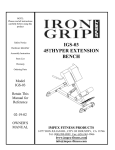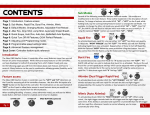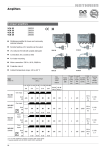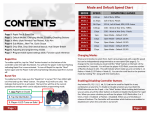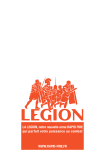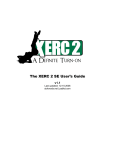Download XMOD Modded Controller User`s Manual
Transcript
XMOD Modded Controller 100 PLUS User’s Manual XMOD Modded Controller XBOX ONE 100 Turn on your wireless controller and the console ▪ Press the Xbox button on the wireless controller to turn on both the controller and the console. ▪ Open the battery door of the Xbox One wireless controller. ▪ Insert batteries to align with the polarity as indicated inside the battery compartment. ▪ Reinsert the battery door. Enroll the controller using the console’s connect button ▪ Power on your Xbox One console. ▪ Insert AA batteries (or rechargeable batteries from the Xbox One Play & Charge Kit) into the controller. ▪ Turn on your controller by pressing and holding the Xbox button until the controller turns on. ▪ The Xbox button will pulse, indicating it’s not yet connected to a controller. If the Xbox button is lit solid, then the controller is already connected. Your controller is now connected to your console. Repeat this procedure for every extra controller you want to add. STARTUP: By default, the Rapid Fire mod is turned OFF at startup XMOD Modded Controller XBOX ONE 100 Our XMOD RAPID FIRE CONTROLLER uses the RIGHT and LEFT TRIGGERS to fire your weapon. Simply choose the rapid fire setting you are most satisfied with, and press the triggers to fire. It will dramatically increase your performance and accuracy during the game play. With 10 fully adjustable speeds and many different sub-modes and special functions you can have more than 100 combinations making this controller complete enough for any game. This XMOD RAPID FIRE CONTROLLER has been designed specifically for the Call of Duty series, but works great for almost all first person shooters. RT LT LS RS MODE Key Features • XBOX ONE Microsoft Wireless Controller • XMOD® RAPID FIRE MOD CHIP • 10 Rapid Fire Speeds - Fully adjustable • Adjustable Right Trigger Pull Level • Ultra-fast Rapid Fire ON/OFF • Ultra-fast switch modes & functions • Switch modes FORWARD & BACKWARD • Add/Remove Speeds (2-10) • 2 Custom LEDs indicators • Beeper Indicator (Adjustable Tone) • Master Reset to Default Settings • Default or Tactical buttons Layout • Jitter Modes • Drop Shot • Jump Shot • Kneel Shot • LT Cancellation •Quick Scope (Adjustable Delay) • Sniper Breath • Auto Aim • Quick Aim • Akimbo-Mimic • Akimbo-Burst • Dual Triggers • Burst Fire (2-5 round burst) XMOD Modded Controller XBOX ONE 100 SWITCH RAPID FIRE ON/OFF This function will just turn the Rapid Fire on/off, the Special Functions will remain active. Useful when primary and secondary weapons have different fire rates. ● Press and Hold the RIGHT Thumbstick. ● Tap the Mode button. LED FEEDBACK Rapid Fire ON RS MODE HOLD TAP Flashing Rapid Fire OFF Solid TURN ALL MODES AND FUNCTIONS ON/OFF This function will switch ALL modchip Rapid Fire and Special Functions on/off. ● TURN ON: Hold the Right Thumbstick and tap the MODE button. ● TURN OFF: Press and simultaneously HOLD the RIGHT Stick and MODE button for 2 seconds. LED FEEDBACK MOD ON RS MODE HOLD TAP HOLD MOD OFF 2 SECONDS RAPID FIRE This controller comes by default with 6 pre-programmed speeds. You have the option of add up to 10 speeds, or you can even remove them leaving just 2 active speeds. Every speed is adjustable. This allows versatility across shooters, and also with future games. Each game, and sometimes each weapon within each game, require a different and specific speed setting to achieve the proper firing rate. Although this chip is very fast, you are still limited by how fast the game allows a weapon to shoot. Shooting speed in some games are also limited in game by the weapon's rate of fire and animations. You can slow down full automatic weapons to pinpoint precision or even speed single shot weapons. In some Call of Duty games you must set the fire rate just below the allowed limit for some weapons, otherwise, if your fire speed is too fast for the game, your weapon will be blocked XMOD Modded Controller XBOX ONE 100 Changing Rapid Fire speeds: This XMOD Controller has 10 different modes/speeds which are all Programmable. The default speeds for each mode are listed below. To switch/cycle speeds: ■ Forward: Hold the A button and tapd the Mode button. ■ Backward: Hold the B button and tap the mode button. You will see the LEDs flash indicating the mode/speed you are current in. TIP: Tap the X button to stop the led blinking (if you don’t want to count them for a faster operation) JITTER When this “Special Function” is enabled the controller will cycle through 2 modes: FAST (1 Blink) // FORWARD A MODE MODE HOLD TAP FACTORY DEFAULT SPEEDS Speed 1: Speed 2: Speed 3: Speed 4: Speed 5: Speed 6: Speed 7: Speed 8: Speed 9: Speed 10: 8 sps. 9 sps. 10 sps. 15 sps. 20 sps. 25 sps. 8 sps. 8 sps. 8 sps. 8 sps. SLOW (2 Blinks) BACKWARD LED FEEDBACK Blink B MODE MODE HOLD TAP Switch Backward LS RS Switch Forward Mode Button The controller will always remember the last mode you were using before powering down. By Default, at startup all modchip Special functions and Rapid Fire will be OFF. XMOD Modded Controller XBOX ONE 100 SPECIAL FUNCTIONS This XMOD XBOX ONE modded controller has several special functions that can be quickly activated at any time, with or without Rapid Fire. These functions will only work with DEFAULT BUTTONS LAYOUT settings and you can still use your XBOX buttons as normal. Drop Shot, Drop Aim Shot and Kneel Shot can be set to use with TACTICAL BUTTONS LAYOUT. This exclusive features will work with all Call of Duty games. • JITTER MODES This advanced feature uses a glitch in some Call of Duty games that allows some weapons to shoot faster than normal. Two Jitter speeds: Slow - Fast. Regular Jitter and Aim Assisted (while scoped, jitter turns off). User programmable speeds. • DROP SHOT This automatic drop shot feature allows you to quickly lay down and fire with the click of the RIGHT TRIGGER (RT). When you come face to face with an opponent just push the RT and it will drop you all the way to the ground, aim and shoot, all in one action, when your opponent shoots over your head. • KNEEL SHOT The kneeling position is best to use when seconds count and you need better accuracy than standing can give you. Kneel Shot is quicker than Drop Shot. Pressing the Right Trigger (RT) will automatically aim and fire in kneeling position. • JUMP SHOT The automatic Jump Shot mode works similar to Drop Shot. Just push the Right Trigger (RT) to jump and aim at the same time while shooting. • AIM CANCELLATION (Drop/Jump/Kneel Shot) This feature will toggle (on/off) the automatic AIM function (no aiming) while Drop Shot, Jump Shot or Kneel Shot functions are active. • BURST FIRE Auto Burst allows users to set “single shot” weapons to burst fire rounds of 2, 3, 4, and 5 shots. The controller will burst at the same speed you currently have selected. • QUICK SCOPE With quick scope, as soon as you look down the sight by holding LT, the XMOD Controller will automatically hold your breath for you to steady your aim, which you would usually have to click in the left thumb stick to do and then fire shortly after. As well as the rapid fire speed, the timing (shoot delay) of the Quick Scope can be fully adjusted. Note: With this function when you push the RIGHT TRIGGER (RT) only, you will aim and shoot (with or without Rapid Fire), all in one action. XMOD Modded Controller XBOX ONE 100 • SNIPER BREATH This mode was specially designed for sniper rifles in Call of Duty and Battlefield games. Upon activation, the mode will automatically hold sniper’s breath when scoping. You no longer have to push the LEFT Thumb stick to hold breath. Note: With this function when you push the RIGHT TRIGGER (RT) only, you will aim and shoot (with or without Rapid Fire), all in one action. • QUICK AIM Pressing RT will automatically initiate LT aim. As long as RT is held, you will aim down the sights. It can be used with or without Rapid Fire. • AUTO AIM This function allows you to head tracks your closest enemy. Any time you press the Left Trigger (LT) to aim, it’s going to lock under the nearest enemy. Auto Aim Mode was specially designed to be used OFFLINE with some Call Of Duty games such as Zombie in Black Ops and Campaign in Modern Warfare 2 and 3. • DUAL TRIGGERS With this feature Rapid Fire can be controlled independently on LEFT and RIGHT TRIGGERS. • AKIMBO - MIMIC Akimbo Mimic modes allow you to control dual-wielded guns with only one fire trigger (RT) instead of using two triggers. Trigger copy with or without rapid fire for all Call of Duty series. When dual wielding or using akimbo, holding RT will rapid fire both pistols. In this mode you can aim with LT: When LT is held, the controller shoots like normal (with or without Rapid Fire) and automatically back to Akimbo mode when LT is released. Perfect setup for using any fully automatic primary and dual pistols. • BEEPER INDICATOR Audio Beep Modes/Function indicator. Beeper tone can be adjusted to your preference. Sound indicator is enabled by default and can be turned off. • ADD-REMOVE SPEEDS This controller can be programmed to use with 2 to 10 different Rapid Fire speeds. It will have 6 pre-programmed speeds by Factory Default. You can decrease this number up to 2 (two) or increase them up to 10 (ten) speeds. • ADJUSTABLE TRIGGER PULL LEVEL You can adjust the Rapid Fire threshold on the RT from a very short trigger pull to all the way down. That means that you can set the Right Trigger pull weight to engage the Rapid Fire according to your preferences. XMOD Modded Controller XBOX ONE 100 OPERATING THE SPECIAL FUNCTIONS (SF) To activate any Special Function (SF): ■ Press & Hold the LEFT Thumbstick (LS) and Tap the MODE button. ■ Release the 2 buttons. ■ The LEDs will stay solid waiting for your input. LED FEEDBACK LS LS MODE MODE HOLD TAP Solid - Waiting After entering in the “Special Function” (SF) mode you will have 4 options: 1. Tap the correspondent Button to ENABLE the desired function. 2. Tap the same button to DISABLE the current selected function. 3. Tap the MODE button to turn ALL Special Functions OFF. 4. Hold the Right Trigger and tap MODE to EXIT without making any change. Example: How to enable Drop Shot To Enable the Drop Shot: ■ Enter in “SF” by holding LS and then Tap the MODE button. ■ Release the 2 buttons. ■ Both LEDs will stay solid waiting for your input. ■ After entering in “SF”: Tap the “B” button to enable the Drop Shot. To Disable the Drop Shot: ■ Repeat the same actions to enter in “SF”. ■ Tap the “B” button the MODE button to disable the Drop Shot. You can also disable all active functions by tapping the MODE button after entering in “SF”. If you have multiple functions active, let’s say you have Akimbo with Drop Shot and you want to disable just one of them, just tap the correspondent button after entering in “SF” to deactivate that function. If you made a mistake or you changed your mind after entering in “SF” and you want to keep playing with the current function selected just hold the MODE button for 3 seconds to EXIT/CANCEL without making any change. XMOD Modded Controller 1 XBOX ONE 100 AFTER entering in “Special Modes”: TAP the Function Button LT CANCEL TAP Left Trigger AKIMBO LS SNIPER BREATH DROP SHOT RS JUMP SHOT KNEEL SHOT QUICK SCOPE MODE All Functions OFF 2 AFTER entering in “Special Modes”: HOLD RT and TAP the Function Button JITTER RT QUICK AIM CANCEL Drop-Jump-Kneel Shot TAP Left Trigger DUAL TRIGGERS LS QUICK AIM RS BURST FIRE AUTO AIM BEEPER HOLD MODE x 3 sec. Cancel / No Change XMOD Modded Controller XBOX ONE 100 SPECIAL FUNCTIONS DROP AIM SHOT B JUMP AIM SHOT A KNEEL AIM SHOT X AKIMBO Y QUICK SCOPE LS SNIPER BREATH RS LT CANCELLATION LT – Page 1 Adjustable Delay Drop/Jump/Kneel Shot, Jitter SPECIAL FUNCTIONS - Page 2 - HOLD Right Trigger JITTER X DUAL TRIGGERS Y BURST FIRE X Adjustable - 2-5 Round AUTO AIM A Offline- Campaign QUICK AIM LS Adjustable - 2 Speeds BEEPER RS On/Off Option - Adjustable QUICK AIM CANCEL LT Drop/Jump/Kneel Shot SPECIAL FUNCTIONS Adjustable - 2 Speeds ON / OFF ALL FUNCTIONS OFF MODE Turn All functions OFF CANCEL / EXIT HOLD MODE x 3 sec Cancel / No Change Some function can be combined like Akimbo with Jitter, Jitter with Jump Shot, etc. If you try to enable any function that cannot be combined with the current/active function, this current function will be turned OFF and replaced with the new one selected. For example: You have the Akimbo/Dual Wield with Drop Shot enabled. At some point you pick a Sniper rifle and you want to activate the Quick Scope or the Sniper Breath function, just by enabling one of them will automatically turn the current Akimbo function OFF and it will be replaced with the new selection. XMOD Modded Controller XBOX ONE 100 QUICK SCOPE QUICK AIM AUTO AIM SNIPER BREATH BURST FIRE DUAL FIRE JITTER LT CANCEL QUICK AIM CANCEL KNEEL SHOT ● ● ● ● ● ● ● JITTER JUMP SHOT ● ● ● ● ● ● ● ● ● ● AKIMBO DROP SHOT RAPID FIRE OFF SPECIAL FUNCTIONS RAPID FIRE ON The chart below shows the available Special Functions for every mode . ● ● ● ● ● ● ● ● ● ● ● ● ● ● ● ● XMOD Modded Controller XBOX ONE 100 LT CANCEL This option can be activated with the Jitter, Drop Shot, Kneel Shot and Jump Shot functions. With this function, when you push the LEFT TRIGGER (LT) to aim down the sight, the Jitter or the Drop/Kneel/Jump Shot will be temporarily canceled/disabled and you will fire with or without REGULAR Rapid Fire. The selected Special Function will be automatically enabled as soon as the LEFT TRIGGER (LT) is released. This will let you stay behind a barrier or window aiming down the sight and shoot without dropping/kneeling/jumping. After entering in “Special Function”: ● Tap the LEFT trigger to toggle the LT CANCEL on/off LED 1 SLOW blinking: LT Cancel Enabled LT LT LED 1 FAST blinking: LT Cancel Disabled TAP LED FEEDBACK Slow: Enabled Fast: Disabled AIM CANCELLATION This option can be activated with the Drop Shot, Kneel Shot and Jump Shot functions. By default those functions will automatically quick aim and shoot while dropping, jumping or kneeling. For example, if you want to fire from the hip while jumping, you must turn the auto aim off for the Jump Shot function. You can do that on the fly by entering in”Special Function” and then hold down the RIGHT Trigger and Tap the LEFT trigger. Repeat the same actions to toggle the AIM Cancellation on/off. This option will be kept in the modchip’s memory, even if you take the battery out. After entering in “Special Function”: HOLD the RIGHT trigger and then Tap the LEFT trigger to toggle the AIM CANCELLATION on/off. RT LT HOLD TAP XMOD Modded Controller XBOX ONE 100 PROGRAMMING / SETTINGS At some point, you may want to adjust your controller's settings. For example, you might want to change your Rapid Fire speed, modify your Right Trigger sensitivity level or change the Beeper tone. To change settings: ● Turn ALL MODES/FUNCTIONS OFF. ● Release the buttons. ● HOLD the MODE button for 8 seconds. ● Release the button when the LEDS start flashing. ● Tap the correspondent button to the setting you want to modify. ● Refer to the instructions on how to adjust your selected setting. ● After the setting has been adjusted, TAP the MODE button to SAVE & EXIT. Enter Settings Turn Mod Off LED FEEDBACK LED FEEDBACK RS MODE MODE MODE MODE MOD OFF HOLD x 2 seconds HOLD x 8 sec. MOD OFF TRIGGER PULL LEVEL SPEED ADJUSTMENT LS RS SAVE & EXIT TACTICAL BUTTONS LAYOUT ADD-REMOVE SPEEDS (2-10) JITTER SPEED XMOD Modded Controller XBOX ONE 100 PROGRAMMING RAPID FIRE SPEEDS The controller can remember up to 10 different Rapid Fire speeds in "shots per second". It’s important to know that each video game may have a speed cap. This cap can be different for every game. If you try to set your Rapid Fire speed above this cap, your gun will actually shoot slower, or not shoot at all. Always try starting out at a slower speed and increase your speed in small intervals. Start out at a low speed, then increase it until you feel that the gun is starting to "sputter" or slow down. At that point, you are probably reaching the game's speed cap. Many different factors can affect the performance of your Rapid Fire controller, including your console, the quality of your Internet connection and whether or not you are the current host of the match. To modify any speeds: ● Set the XMOD Controller on the speed you want to adjust. ● Turn ALL modes/functions OFF. ● Hold the MODE button for 8 seconds to enter in “SETTINGS” ● Release the buttons. ● The LEDS will blink fast waiting for your input. ● Tap the Y button to enter in “SPEED Programming” After enter in “ Speed Programming”: ● Tap RIGHT Thumb (RS) to INCREASE speed. ● Tap LEFT Thumb (LS) to DECREASE speed. ● TAP the “A and B” buttons simultaneously to set it back to DEFAULT speed. ● To SAVE and EXIT: Tap the MODE button. LS RS DECREASE SPEED INCREASE SPEED A B Tap simultaneously to set DEFAULT speed MODE SAVE & EXIT XMOD Modded Controller XBOX ONE 100 You can TEST your speed by pushing the RIGHT Trigger (RT) at any time. The LEDS will flash when the MAXIMUM or MINIMUM speed are reached. Repeat the same actions to adjust each speed. Each speed must be programmed individually. They can be adjusted from 5 to 30 shots per second. You can RESET to DEFAULT each speed individually or you can RESET ALL SPEEDS to Factory Settings just in one action. FACTORY DEFAULT SPEEDS Speed 1: 8 sps. Speed 2: 9 sps. Speed 3: 10 sps. Speed 4: 15 sps. Speed 5: 20 sps. Speed 6: 25 sps. Speed 7: 8 sps. Speed 8: 8 sps. Speed 9: 8 sps. Speed 10: 8 sps. ADDING-REMOVING SPEEDS (2-10) This controller can be programmed to use with 2 to 10 different Rapid Fire speeds. It will have 6 pre-programmed speeds by Factory Default. You can decrease this number down to 2 (two) or increase them up to 10 (ten) speeds. To ADD-REMOVE speeds: ● Enter in “SETTINGS”. ● Tap the A button to enter in: “Add-Remove Speed”. ● Tap the RIGHT Thumb Stick to INCREASE quantity (max. 10). ● Tap the LEFT Thumb Stick to DECREASE quantity (min. 2). ● Tap the MODE button to SAVE & EXIT. LS RS REMOVE SPEED ADD SPEED MODE SAVE & EXIT XMOD Modded Controller XBOX ONE 100 PROGRAMMING JITTER SPEEDS Jitter it’s a glitch of some Call of Duty games. The Jitter mode takes advantage of this game glitch allowing you to to shoot faster than normal with some weapons that do not work with regular rapid fire. With the Jitter mode the accuracy is decreased, due to limited ability to aim down the sights. You can solve the aim problem by enabling the LT CANCELLATION option. With this function (enabled by default), when you press the LEFT Trigger to aim down, the weapon will fire with regular rapid fire and automatically back to Jitter when the LEFT TRIGGER is released. Because the Jitter it’s a glitch of some games, it can be fixed/patched or modified at any time. Also it’s speed depends on your console’s network configuration and the XBOX LIVE servers. This XMOD controller comes with 2 pre-programmed speeds: SLOW & FAST. You can tweak these speeds to adapt them to your specific weapon/configuration. To modify the Jitter speeds: ● Enter in “SETTINGS”. ● Tap the X button to enter in: “Programming Jitter Speed”. ● Tap the A button to set the Jitter Mode (Slow/Fast) you want to modify. ● Tap the RIGHT Thumb Stick to INCREASE speed. ● Tap the LEFT Thumb Stick to DECREASE speed. ● Tap the B button to go back to the DEFAULT preprogrammed speed. ● You can test your speed by pushing the RIGHT trigger at any time. ● Tap the MODE button to SAVE & EXIT. DECREASE SPEED DEFAULT SPEED LS RS SAVE & EXIT SWITCH MODES (Slow/Fast) INCREASE SPEED XMOD Modded Controller XBOX ONE 100 PROGRAMMING THE RAPID FIRE PULL LEVEL You can adjust the Rapid Fire sensitivity level on the Right Trigger from a very short trigger pull to all the way down. That means that you can set the Right Trigger pull weight to engage the Rapid Fire according to your preferences. To adjust the Rapid Fire Trigger Level: ● Enter in “SETTINGS”. ● Tap the Right Trigger to enter in: “Adjusting Trigger Level”. ● Tap the RIGHT Thumb Stick to INCREASE Sensitivity. ● Tap the LEFT Thumb Stick to DECREASE Sensitivity. ● Push the RIGHT TRIGGER to test. ● Tap the A & B buttons simultaneously to set to DEFAULT VALUE. ● Tap the MODE button to SAVE & EXIT. LS DECREASE LEVEL RS INCREASE LEVEL A B Tap simultaneously to set DEFAULT level MODE SAVE & EXIT TACTICAL BUTTONS LAYOUT OPTION All modes on the XMOD Rapid Fire Controller are set to work with DEFAULT BUTTONS LAYOUT version. This option is for those who use TACTICAL BUTTONS LAYOUT, where RIGHT Thumbstick is the crouch/prone and the “B” button is the knife/melee buttons. To enable the TACTICAL buttons layout: ● Follow the action to enter in “SETTINGS”. ● Tap RIGHT thumbstick (RS) to enable the Tactical buttons layout. ● Repeat the same actions to disable “TACTICAL” and go back to “DEFAULT” buttons. XMOD Modded Controller XBOX ONE 100 PROGRAMMING QUICK SCOPE DELAY With quick scope, as soon as you look down the sight by holding the Left Trigger, the mod will automatically hold your breath for you to steady your aim (which you would usually have to click in the LEFT thumb stick to do) and then fire shortly after. The Quick Scope delay (that is, the time from when you press the scope key to the time the shot is taken) can be adjusted. This option can be used to tune in the quick scope for the Call of Duty games. The delay might be slightly different for each game or even each gun. To adjust the QUICK SCOPE DELAY: ● Enter in “Special Functions” (LEFT thumb + MODE). ● Hold the RIGHT Thumbstick (RS) for 3 seconds. ● Tap the LEFT thumbstick (LS) to DECREASE the Delay. ● Tap the RIGHT thumbstick (RS) to INCREASE the Delay ● Tap the A button to reset to DEFAULT value. ● Push the LEFT TRIGGER to test. ● Tap the MODE button to SAVE & EXIT. LS RS DECREASE DELAY INCREASE DELAY A RESET to DEFAULT MODE SAVE & EXIT PROGRAMMING BURST FIRE ROUND When the mod's Burst Firing feature is enabled, pull the RIGHT trigger (RT) as normal to fire, but now your pistol or semi-auto gun will shoot 2, 3, 4 or 5 round burst, depending on your preference. In some games, burst firing can also be used on guns that are already full-auto to help reduce recoil and conserve ammunition. NOTE: The controller will burst at the same speed as whatever Rapid Fire Mode you currently have selected. If you have your Rapid Fire mode set too high and above the game's speed cap, you may not get all of the burst count. If this happens, try reducing your Rapid Fire speed settings. XMOD Modded Controller To adjust the BURST ROUND: ● Enter in “Special Functions” (LEFT thumb + MODE) ● Hold the RIGHT TRIGGER and the B button for 3 seconds. ● Tap the RIGHT Thumbstick (RS) to INCREASE the round number. ● Tap the LEFT Thumbstick (LS) to DECREASE the round number. ● The LEDS will blink to indicate the quantity selected. ● Tap the MODE button to SAVE & EXIT. SETTING THE BEEPER INDICATOR To switch the beep indicator ON/OFF: ● Enter in “Special Functions” (LEFT thumb + MODE) ● Hold the RIGHT TRIGGER and the Tap the RIGHT thumbstick (RS). To adjust the BEEPER TONE: ● Enter in “Special Functions” (LEFT thumb + MODE) ● Hold the RIGHT TRIGGER and the RIGHT thumbstick for 3 seconds. ● Tap the A or B buttons to change the tone. ● Hold the Y button to to test. ● Tap the MODE button to SAVE & EXIT. MASTER RESET TO FACTORY DEFAULT To restore all settings to Factory Default values: ● Turn the XBOX ONE Controller OFF. ● Press & Hold the MODE button. ● While holding it, turn the XBOX ONE Controller ON. ● The LEDs will flash for 5 seconds. ● All settings will be restored to default values. XBOX ONE 100 XMOD Modded Controller FACTORY DEFAULT SETTINGS ● Rapid Fire: Mode 1. ● Rapid Fire Speeds: 6 speeds. ● Special Functions: OFF. ● Jitter: Fast. ● Burst Fire: 3 round. ● LT cancellation: Enabled. ● AIM Cancellation: Disabled. ● Buzzer indicator: ON. XBOX ONE 100 FACTORY DEFAULT SPEEDS Speed 1: 8 sps. Speed 2: 9 sps. Speed 3: 10 sps. Speed 4: 15 sps. Speed 5: 20 sps. Speed 6: 25 sps. Speed 7: 8 sps. Speed 8: 8 sps. Speed 9: 8 sps. Speed 10: 8 sps. www.xmodelectronics.com