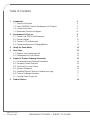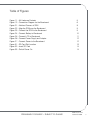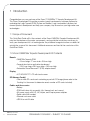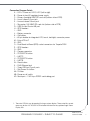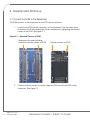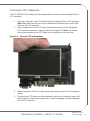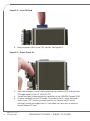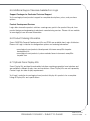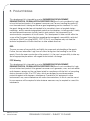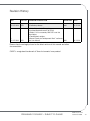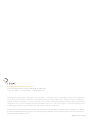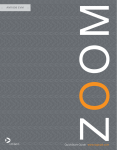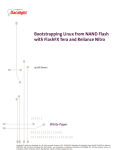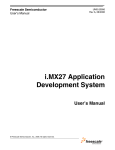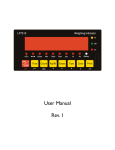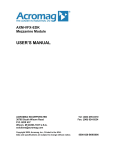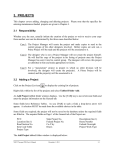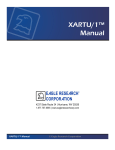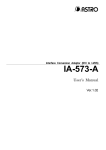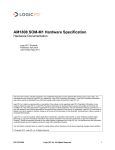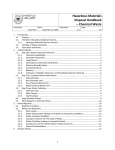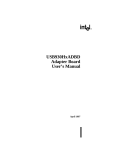Download Zoom OMAP35x QS Guide - Digi-Key
Transcript
To rp e do D evelopm en t K i t :: ZOOM :: QuickStart Guide www.logicpd.com ZOOM Torpedo DevKit QuickStart Guide We fast forward the evolution of new products. Table of Contents 1 Introduction 1.1 Scope of Document 1.2 Zoom OMAP35x Torpedo Development Kit Contents 1.3 Unpack the System 1.4 Baseboard Connection Diagram 4 4 4 5 6 2 Development Kit Set-up 2.1 Connect the SOM to the Baseboard 2.2 Connect Battery 2.3 Connect LCD to Baseboard 2.4 Connecting Power and Charging Battery 8 8 10 11 12 3 Ready for Demo Mode 13 4 Next Steps 4.1 Register Your Development Kit 4.2 Development Kit User Manual 15 15 15 5 Support & Product Ordering Information 5.1 Documentation and Software Downloads 5.2 Frequently Asked Questions 5.3 Technical Discussion Group 5.4 Warranty Statement 5.5 Additional Support Services Available from Logic 5.6 Product Ordering Information 5.7 Optional Zoom Display Kits 16 16 16 16 16 17 17 17 6 Product Notices 18 ZOOM Torpedo DevKit 2 QuickStart Guide PRELIMINARY DOCUMENT— SUBJECT TO CHANGE Table of Figures Figure 1.1 – Kit Hardware Contents Figure 1.2 – Connection Diagram for the Baseboard Figure 2.1 – Notched Corners of SOM Figure 2.2 – Align the SOM over the Baseboard Figure 2.3 – Connect the SOM to the Baseboard Figure 2.4 – Connect Battery to Baseboard Figure 2.5 – Connect LCD to Baseboard Figure 2.6 – Connect Power Supply and Adapter Figure 2.7 – Connect Power to the Baseboard Figure 3.1 – SD Card Slot Location Figure 3.2 – Insert SD Card Figure 3.3 – Switch Power On PRELIMINARY DOCUMENT— SUBJECT TO CHANGE 5 6 8 9 9 10 11 12 12 13 14 14 ZOOM Torpedo DevKit QuickStart Guide 3 1 Introduction Congratulations on your purchase of the Zoom™ OMAP35x™ Torpedo Development Kit. This Zoom Development Kit provides a product-ready hardware and software platform for evaluating the Logic Torpedo SOM (System on Module). Logic’s embedded solutions fast forward product development and help your company stay focused on your high-value core technologies. 1.1 Scope of Document This QuickStart Guide will list the contents of the Zoom OMAP35x Torpedo Development Kit, point out the features of the major components, and provide the instructions necessary to verify your development kit is in working order. Any additional usage instructions or details fall outside the scope of this document. Additional resources are listed at the conclusion of this QuickStart Guide. 1.2 Zoom OMAP35x Torpedo Development Kit Contents Boards +OMAP35x Torpedo SOM mm long x 27 mm wide x 3.8 mm high +Torpedo form factor application baseboard +134.0 mm long x 94.5 mm wide x 18.9 mm high +Embedded Trace Macrocell™ (ETM) adapter board +15 Display +4.3” WQVGA TFT LCD with touchscreen SD Memory Card(s) +One or more SD cards each containing a pre-built OS image (please refer to the Packing List document to determine exact number of SD cards included) Cables and Accessories +Battery +SOM hold-down clip assembly (clip, thermal pad, and screws) +5V power supply with US, UK, Japan, and Europe power adapters +Serial cable (null-modem) +Ethernet crossover cable +USB A to mini-B cable ZOOM Torpedo DevKit 4 QuickStart Guide PRELIMINARY DOCUMENT— SUBJECT TO CHANGE 1.3 Unpack the System Once you have verified that all the development kit items are present, carefully remove the boards from their protective anti-static bags. Check the boards for any visible damage and ensure there are no broken, damaged, or missing parts. Note: Avoid touching the MOS devices. Static discharge can and will damage these devices. Figure 1.1 – Kit Hardware Contents Null-modem Serial Cable Ethernet Crossover Cable USB Cable Power Adapters (Only US cord shown) Regulated 5V Power Supply Torpedo SOM ETM Adapter Board 4.3” WQVGA LCD Application Baseboard Not shown: SD card(s), battery, hold-down clip assembly PRELIMINARY DOCUMENT— SUBJECT TO CHANGE ZOOM Torpedo DevKit QuickStart Guide 5 1.4 Baseboard Connection Diagram Figure 1.2 – Connection Diagram for the Baseboard A B C D F E G AC H AB AA I Z J Y K X L W V U M T S N R ZOOM Torpedo DevKit 6 QuickStart Guide Q P O PRELIMINARY DOCUMENT— SUBJECT TO CHANGE Connection Diagram Details A – LEDs—Power on, LED2, LED1 (left to right) B – Power-in from 5V regulated power supply C – Primary (bootable) MMC/SD card slot (bottom side of PCB) D – Line-in stereo 3.5 mm jack E – Line-out stereo 3.5 mm jack F – Secondary 1.8V MMC/SD card slot (bottom side of PCB) G – USB On-the-Go mini-AB port H – GPIO headers I – GND J – Battery connector K – Cell battery L – 60-pin header for integrated LCD, touch, backlight, connector power M – Extra LCD bits1 N – GND O – Dual Board-to-Board (BTB) socket connectors for Torpedo SOM P – GPIO headers Q – GND R – Camera connector S – SYS BOOT5 button T – UARTC U – SYS BOOT0 button V – UARTB W– Reset button X – RJ45 Ethernet jack Y – Three USB host Type A ports Z – Soft Power On button AA– S-Video AB– Power on-off switch AC– Serial port—115.2 kbps RS232 serial debug port 1. The extra LCD bits may be required if using a custom display. These extra bits are not necessary for the 4.3” WQVGA LCD included with the kit or any optional Logic Zoom Display Kits. PRELIMINARY DOCUMENT— SUBJECT TO CHANGE ZOOM Torpedo DevKit QuickStart Guide 7 2 Development Kit Set-up 2.1 Connect the SOM to the Baseboard The SOM connects to the baseboard via two BTB socket connectors. 1. Locate the two BTB socket connectors on the baseboard. The silkscreen shows an outline of the SOM indicating the correct orientation by highlighting the notched corners of the SOM. See Figure 2.1. Figure 2.1 – Notched Corners of SOM Baseboard silkscreen indicating position of notched corners on SOM 2. ZOOM Torpedo DevKit 8 QuickStart Guide Notched corners on SOM Using the notched corners as guides, align the SOM over the two BTB socket connectors. See Figure 2.2. PRELIMINARY DOCUMENT— SUBJECT TO CHANGE Figure 2.2 – Align the SOM over the Baseboard 3. Press straight down on the SOM, applying even pressure over the two BTB socket connectors. See Figure 2.3. Figure 2.3 – Connect the SOM to the Baseboard PRELIMINARY DOCUMENT— SUBJECT TO CHANGE ZOOM Torpedo DevKit QuickStart Guide 9 4. Visually verify that the socket connectors on the SOM and baseboard have mated correctly. To remove the SOM, pull up on the board above the socket connectors. Attempt to pull straight up and refrain from flexing the printed circuit board (PCB) to avoid damaging the SOM. 2.2 Connect Battery The OMAP35x Torpedo Development Kit comes with a 3.7V battery that powers the kit. 1. 2. 3. 4. Make sure that the power switch is in the “OFF” position. See Item AB on Figure 1.2. Locate the battery connector on the baseboard. See Item J on Figure 1.2. Align the end of the battery cables over the connector and make sure the side tabs of the connectors align properly. Fully insert the connector. See Figure 2.4. Figure 2.4 – Connect Battery to Baseboard ZOOM Torpedo DevKit 10 QuickStart Guide PRELIMINARY DOCUMENT— SUBJECT TO CHANGE 2.3 Connect LCD to Baseboard The 4.3” WQVGA LCD included with the development kit connects to the baseboard 60-pin LCD connector. 1. 2. Align the connector on the LCD board with the baseboard 60-pin LCD connector. Note: Make sure that all the pins on the baseboard connector line up with all the holes on the LCD connector. Press straight down on the LCD board until the ejector levers of the baseboard LCD connector move into a vertical position. See Figure 2.5. Note: Use caution when pressing down on the LCD board as the solder points may be sharp. Figure 2.5 – Connect LCD to Baseboard 3. 4. Before using the LCD touch screen, remove the protective plastic film covering the display. To remove the LCD board from the baseboard, pull back on the ejector levers until the connector on the display board moves up and disengages from the baseboard 60-pin LCD connector. PRELIMINARY DOCUMENT— SUBJECT TO CHANGE ZOOM Torpedo DevKit QuickStart Guide 11 2.4 Connecting Power and Charging Battery The OMAP35x Torpedo Development Kit is designed to run off of battery power. The 5V power supply is provided to charge the battery; if necessary, the development kit can run off the 5V power supply. (Note: It is not recommended to run off the 5V power supply if the battery is not connected.) 1. Connect the regulated 5V power supply to the appropriate power adapter for the geographic region in which you are using the development kit. Figure 2.6 – Connect Power Supply and Adapter 2. Plug the power adapter into an electrical outlet and the 5V line output connector into the power-in connector on the baseboard. Figure 2.7 – Connect Power to the Baseboard ZOOM Torpedo DevKit 12 QuickStart Guide PRELIMINARY DOCUMENT— SUBJECT TO CHANGE 3 Ready for Demo Mode The OMAP35x Torpedo Development Kit comes with one or more SD cards, each containing a pre-built OS image. Booting directly into these SD cards allow you to demonstrate the capabilities of the development kit for the specific operating system. The following steps will walk you through the demo set-up process. 1. The SD card slots are located on the bottom side of the baseboard. The primary SD card slot is the one located closer to the middle of the board, directly under the power-in barrel jack. See Figure 3.1 Figure 3.1 – SD Card Slot Location Primary SD card slot 2. The SD card slot is grooved so that the card can only be inserted in one direction; the label on the SD card should be face down. Press in on the edge of the card until you feel a spring compress and hear a click. See Figure 3.2. PRELIMINARY DOCUMENT— SUBJECT TO CHANGE ZOOM Torpedo DevKit QuickStart Guide 13 Figure 3.2 – Insert SD Card 3. Move the power switch to the “ON” position. See Figure 3.3. Figure 3.3 – Switch Power On 4. 5. 6. ZOOM Torpedo DevKit 14 QuickStart Guide After a few moments, you will see the graphical user interface (GUI) of the pre-built OS image appear on the 4.3” WQVGA LCD. You are now ready to demonstrate the capabilities of the OMAP35x Torpedo SOM. To demo a different pre-built OS image—if provided in the kit—move the power switch to the “OFF” position to power down the kit. Remove the SD card by pressing in on the card edge to eject it. Then follow the same steps as above to demo a different SD card. PRELIMINARY DOCUMENT— SUBJECT TO CHANGE 4 Next Steps 4.1 Register Your Development Kit Registration provides you access to the latest revision of this QuickStart Guide, as well as other documentation and software tools. In addition to downloads access, registration provides future notifications when Logic releases documentation and software updates for your product. 1. 2. 3. 4. 5. 6. 7. To register, visit the Logic Support website at www.logicpd.com/product-support and click on “Create Account”. Fill in the on-screen form and click the “Submit” button. You will receive an email with a URL link to confirm account creation. Click on the link to finalize account creation. You will be directed to a page on Logic’s website that states “Account Activated”. At this point you can register your product. Click on the link to “register your development kit and get access to downloads”. Fill in the on-screen form (all fields are required) and click the “Submit” button. Your product is now registered. Click on the “Return to your Account Overview” link and you will see the list of registered products for your account. Under the heading for “OMAP35x Torpedo Development Kit”, click the “All Downloads” link to access the downloads associated with your OMAP35x Torpedo Development Kit. 4.2 Development Kit User Manual The Zoom OMAP35x Torpedo Development Kit User Manual continues where this QuickStart Guide leaves off. In the User Manual you will find instructions for interacting with the OMAP35x Torpedo SOM using the included null-modem serial cable and LogicLoader bootloader software; connecting the ETM adapter board to debug the ARM processor; attaching the SOM hold-down clip; and other information about using the Zoom OMAP35x Torpedo Development Kit. After you register your kit, the User Manual can be downloaded from the OMAP35x Torpedo Development Kit downloads page: http://support.logicpd.com/auth/. PRELIMINARY DOCUMENT— SUBJECT TO CHANGE ZOOM Torpedo DevKit QuickStart Guide 15 5 Support & Product Ordering Information 5.1 Documentation and Software Downloads Logic provides additional documentation and software resources for the Zoom OMAP35x Torpedo Development Kit. These additional resources are available as downloads from the “My Account” section of the Logic website. Click on the “Log In” link at the top of any logicpd.com web page and enter your username and password to access the downloads available for your product. Additional documentation includes: +SOM Schematics (.pdf) and BOM (.pdf) Baseboard Schematics (.pdf & .dsn), Layout Files (.pdf & .max), and BOM (.pdf) +OMAP35x Torpedo SOM Hardware Specification +Zoom OMAP35x Torpedo Development Kit User Manual +White Papers, Application Notes, and Product Change Notifications (PCNs) as they become available +Application 5.2 Frequently Asked Questions Visit www.logicpd.com/product-support for FAQs regarding the Zoom OMAP35x Torpedo Development Kit and SOMs. 5.3 Technical Discussion Group Visit http://tdg.logicpd.com/ to join our Technical Discussion Group (TDG) and share valuable information with other designers. Please note that the TDG site requires its own account creation that is separate from the account for the main Logic website. 5.4 Warranty Statement Refer to the warranty document enclosed with the Zoom OMAP35x Torpedo Development Kit for warranty information. ZOOM Torpedo DevKit 16 QuickStart Guide PRELIMINARY DOCUMENT— SUBJECT TO CHANGE 5.5 Additional Support Services Available from Logic Support Packages for Dedicated Technical Support Visit www.logicpd.com/product-support for complete descriptions, prices, and purchase options. Product Development Services Logic offers innovative product solutions covering every point in the product lifecycle, from product design and engineering to electronic manufacturing services. Please visit our website at www.logicpd.com for more information. 5.6 Product Ordering Information Zoom OMAP35x Torpedo Development Kits and SOMs are available from Logic distributors. Please visit Logic’s website for configuration options and ordering information: +www.logicpd.com/products/development-kits/zoom-omap35x-torpedo- development-kit +www.logicpd.com/products/system-modules/texas-instruments-omap35x- torpedo-som 5.7 Optional Zoom Display Kits Zoom Display Kits are ideal for embedded solutions requiring a graphical user interface and are available in different display sizes and resolutions. Zoom Display Kits are sold separately. Contact Logic for other display requirements. Visit Logic’s website at www.logicpd.com/products/display-kits products for a complete listing of Display Kits and specifications. PRELIMINARY DOCUMENT— SUBJECT TO CHANGE ZOOM Torpedo DevKit QuickStart Guide 17 6 Product Notices This development kit is intended for use for ENGINEERING DEVELOPMENT, DEMONSTRATION, OR EVALUATION PURPOSES ONLY and is not considered by Logic to be a finished end-product fit for general consumer use. Persons handling the product(s) must have electronics training and observe good engineering practice standards. As such, the goods being provided are not intended to be complete in terms of required design-, marketing-, and/or manufacturing-related protective considerations, including product safety and environmental measures typically found in end products that incorporate such semiconductor components or circuit boards. This development kit does not fall within the scope of the European Union directives regarding electromagnetic compatibility, restricted substances (RoHS), recycling (WEEE), FCC, CE or UL, and therefore may not meet the technical requirements of these directives or other related directives. ESD The user assumes all responsibility and liability for proper and safe handling of the goods. Further, the user indemnifies Logic from all claims arising from the handling or use of the goods. Due to the open construction of the product, it is the user's responsibility to take any and all appropriate precautions with regard to electrostatic discharge. FCC Warning This development kit is intended for use for ENGINEERING DEVELOPMENT, DEMONSTRATION, OR EVALUATION PURPOSES ONLY and is not considered by Logic to be a finished end-product fit for general consumer use. It generates, uses, and can radiate radio frequency energy and has not been tested for compliance with the limits of computing devices pursuant to part 15 of FCC rules, which are designed to provide reasonable protection against radio frequency interference. Operation of this equipment in other environments may cause interference with radio communications, in which case the user at his own expense will be required to take whatever measures may be required to correct this interference. ZOOM Torpedo DevKit 18 QuickStart Guide PRELIMINARY DOCUMENT— SUBJECT TO CHANGE Revision History REV EDITOR A PN 1013023 B PN 1013983 REVISION DESCRIPTION APPROVAL DATE JCA +Preliminary release NJK 05/15/09 JCA +Added Note about 5V supply; +Updated Notched corners on SOM: +Added 1.8V to secondary MMC/SD card slot description; +Consolidated sections; +Moved “Ready for Development Work” section to the User Manual NJK 09/16/09 Please check www.logicpd.com for the latest revision of this manual and other documentation. OMAP is a registered trademark of Texas Instruments Incorporated. PRELIMINARY DOCUMENT— SUBJECT TO CHANGE ZOOM Torpedo DevKit QuickStart Guide 19 This page intentionally left blank. e m b e dd ed prod uct solutions 411 N. Washington Ave. Suite 400 Minneapolis, MN 55401 T : 612.672.9495 F : 612.672.9489 I : www.logicpd.com Logic Product Development makes no warranty for the use of its products. The Company assumes no responsibility for any errors which may appear in this document, reserves the right to change devices or specifications detailed herein at any time without notice, and does not make any commitment to update the information contained herein. The names of the sample source code files and the platform dependent environment variables may be subject to change without notice. Some steps and figures may vary between different versions of tools. No licenses to patents or other intellectual property of Logic are granted by the company in connection with the sale of Logic products, expressly or by implication. All rights reserved. Logic Product Development. Intel, Renesas, and Sharp are registered trademarks. Pentium is a registered trademark of Intel. Windows is a registered trademark of Microsoft Corporation. Zoom and LogicLoader are trademarks of Logic Product Development. Terms and product names in this document may be trademarks of others. ©2009 Logic PN: 1013983