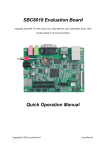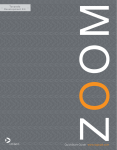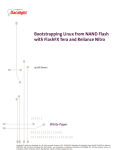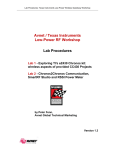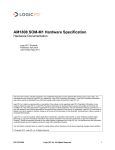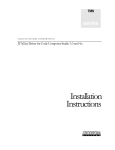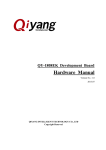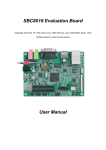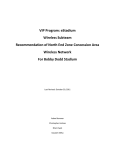Download QuickStart Guide www.logicpd.com - Digi-Key
Transcript
A M18 0 8 E V M :: ZOOM :: QuickStart Guide www.logicpd.com ZOOM AM1808 EVM QuickStart Guide We fast forward the evolution of new products. Table of Contents 1 Introduction 1.1 Scope of Document 1.2 Zoom AM1808 EVM Development Kit Contents 1.3 Unpack the System 1.4 Baseboard Connection Diagram 4 4 4 5 6 2 Development Kit Set-up 2.1 Connect the SOM-M1 to the Baseboard 2.2 Connect 4.3” WQVGA LCD 2.3 Ready for Demo Mode 8 8 9 10 3 Next Steps 3.1 Register your Development Kit 3.2 User Manuals and Getting Started Guides 13 13 13 4 Support & Product Ordering Information 4.1 Documentation and Software Downloads 4.2 Frequently Asked Questions 4.3 Technical Discussion Group 4.4 Warranty Statement 4.5 Additional Support Services Available from Logic 4.6 Product Ordering Information 4.7 Optional Zoom Display Kits 14 14 14 14 14 15 15 15 5 Product Notices 16 6 Troubleshooting 17 ZOOM AM1808 EVM 2 QuickStart Guide List of Figures Figure 1.1 – Kit Hardware Contents Figure 1.2 – Connection Diagram for the Baseboard Figure 2.1 – Align the SOM-M1 over the Baseboard Figure 2.2 – Connect the SOM-M1 to the Baseboard Figure 2.3 – Connect LCD to Baseboard Figure 2.4 – Proper SD Card Positioning Figure 2.5 – Insert SD Card Figure 2.6 – Connect Power Supply and Adapter Figure 2.7 – Connect Power to the Baseboard Figure 2.8 – Switch Power On 5 6 8 9 10 10 11 11 12 12 ZOOM AM1808 EVM QuickStart Guide 3 1 Introduction Congratulations on your purchase of the Zoom™ AM1808 EVM Development Kit. This Zoom Development Kit provides a product-ready hardware and software platform for evaluating the functionality of the Texas Instruments™ (TI) Sitara™ AM1808 processor and the Logic System on Module (SOM). 1.1 Scope of Document This QuickStart Guide will list the contents of the development kit, point out the features of the major components, and provide the instructions necessary to verify your development kit is in working order. Any additional usage instructions or details fall outside the scope of this document; additional documentation resources will be listed at the conclusion of this QuickStart Guide. 1.2 Zoom AM1808 EVM Development Kit Contents Boards +AM1808 SOM-M1 baseboard +User Interface (UI) board +Application Display +4.3” WQVGA TFT LCD with touchscreen Cables and Accessories +Blackhawk USB100v2 JTAG Controller +Serial cable (null-modem) +5 volt power supply with power adapters for the US, UK, Japan, and Europe +Ethernet crossover cable +USB A to mini-B cable +Three screws and nuts Software DVDs & SD Card +Linux demo image on SD card +AM1808 SW Tools DVD contains: +Code Composer Studio (CCS) v4.1.1 IDE +Board Support Library (BSL) sample programs +TI AM1808 Linux Software Development Kit (SDK) contains: +Open source Linux system tools and target file system +Code Sourcery G++ Lite and Commercial Tools - Evaluation DVD ZOOM AM1808 EVM 4 QuickStart Guide 1.3 Unpack the System Once you have verified that all the development kit items are present, carefully remove the boards from their protective anti-static bags. Check the boards for any visible damage and ensure that there are no broken, damaged, or missing parts. NOTE: Use ESD precautions when handling the boards. Figure 1.1 – Kit Hardware Contents Null-modem Serial Cable Ethernet Crossover Cable 4.3” WQVGA LCD USB Cable Power Adapters (only US cord shown) User Interface (UI) Board Regulated 5 volt Power Supply Blackhawk USB100v2 JTAG Controller AM1808 SOM-M1 Application Baseboard Not shown: Software DVDs, SD Card, Screws & Nuts ZOOM AM1808 EVM QuickStart Guide 5 1.4 Baseboard Connection Diagram Figure 1.2 – Connection Diagram for the Baseboard B C D A E F G H I V U J T K S ZOOM AM1808 EVM 6 QuickStart Guide R Q P O N M L Connection Diagram Details A – RS232 serial debug port B – Line-in stereo 3.5 mm jack C – SD/MMC card slot (on bottom of board) D – Line-out stereo 3.5 mm jack E – Three 100-pin board-to-board (BTB) socket connectors for SOM-M1 F – 60-pin header for integrated LCD, touch, backlight, connector power G – USB On-the-Go mini-AB port (USB0) H – USB host Type A port (USB1) I – RJ45 Ethernet jack with magnetics (for use with MII PHY only) J – Power-in from 5 volt regulated power supply K – Power on/off switch L – Video port interface (VPIF) BTB expansion connector (UI board connector) M – System reset button N – System user button O – SATA connector P – External memory interface (EMIF) BTB expansion connector (UI board connector) Q – Boot mode / FET mux DIP switches (S7) R – General purpose user DIP switches (S2) S – Expansion connector T – JTAG header for TI processor U – Expansion connector V – JTAG header for ARM core (used with the Blackhawk USB100v2 JTAG Controller) ZOOM AM1808 EVM QuickStart Guide 7 2 Development Kit Set-up 2.1 Connect the SOM-M1 to the Baseboard The AM1808 EVM Development Kit comes with the AM1808 SOM-M1 that connects to the baseboard via three board-to-board (BTB) socket connectors. 1. Align the SOM-M1 over the three BTB socket connectors in the center of the baseboard. See Figure 2.1. Figure 2.1 – Align the SOM-M1 over the Baseboard 2. ZOOM AM1808 EVM 8 QuickStart Guide Press straight down on the SOM-M1, applying even pressure over the baseboard BTB socket connectors. See Figure 2.2. Figure 2.2 – Connect the SOM-M1 to the Baseboard 3. Visually verify that the BTB socket connectors on the SOM-M1 and baseboard have mated correctly. To remove the SOM-M1, pull up on the board above the BTB socket connectors. Attempt to pull straight up and refrain from flexing the printed circuit board (PCB) to avoid damaging the SOM-M1. 2.2 Connect 4.3” WQVGA LCD The 4.3" WQVGA LCD included with the development kit connects to the baseboard 60-pin LCD connector. 1. 2. 3. Align the connector on the LCD board with the baseboard 60-pin LCD connector. See Figure 2.3. The connector is keyed, so the LCD board can only be inserted in one direction. Press straight down on the LCD board until the baseboard ejector levers move into a vertical position. Note: Use caution when pressing down on the LCD board as the solder points may be sharp. To remove the LCD board from the baseboard, pull back on the ejector levers until the connector on the LCD board moves up and disengages from the baseboard 60-pin LCD connector. ZOOM AM1808 EVM QuickStart Guide 9 Figure 2.3 – Connect LCD to Baseboard 2.3 Ready for Demo Mode The AM1808 EVM comes with a Linux demo image on an SD card. This demo provides a glimpse of the capabilities the AM1808 processor and SOM have to offer. 1. The SD card slot is located on the bottom of the baseboard and is grooved so that the card can only be inserted in one position; the gold connectors of the SD card should face up when viewing the top side of the EVM. See Figure 2.4. Figure 2.4 – Proper SD Card Positioning ZOOM AM1808 EVM 10 QuickStart Guide 2. Press in on the edge of the SD card until you feel a spring compress and hear a click. See Figure 2.5. Figure 2.5 – Insert SD Card 3. Connect the regulated 5V power supply to the appropriate power adapter for the region in which you are using the development kit. Figure 2.6 – Connect Power Supply and Adapter 4. Plug the power adapter into an electrical outlet and the 5V line output connector into the power-in connector on the baseboard. See Figure 2.7. ZOOM AM1808 EVM QuickStart Guide 11 Figure 2.7 – Connect Power to the Baseboard 5. 6. Verify the baseboard DIP switches are all set in the “OFF” position. Refer to Figure 1.2 for location of DIP switches on the baseboard. Move the power switch to the “ON” position. After a few moments, the 4.3” WQVGA LCD will display the demo. If the demo does not play, please refer to our "Troubleshooting" Section for common issues and their resolutions. Figure 2.8 – Switch Power On ZOOM AM1808 EVM 12 QuickStart Guide 3 Next Steps 3.1 Register your Development Kit Registration on Logic’s website provides you access to the latest revision of this QuickStart Guide, as well as other documentation and software tools. In addition to downloads access, registration provides future notifications when Logic releases documentation and software updates for your product. 1. 2. 3. 4. 5. 6. To register, visit the Logic Support website at www.logicpd.com/product-support and click on “Create an Account”. Fill in the on-screen form and click the “Submit” button. You will receive an e-mail with a URL link to confirm account creation. Click on the link to finalize account creation. You will be directed to a page on Logic’s website that states “Account Activated”. At this point you can register your product. Click on the link to “register your development kit and get access to downloads”. Fill in the on-screen form (all fields are required) and click the “Submit” button. Your product is now registered. Click on the “Return to your Account Overview” link and you will see the list of registered products for your account. Under the heading for “AM1808 EVM Development Kit”, click the “All Downloads” link to access the downloads associated with your Zoom AM1808 EVM Development Kit. 3.2 User Manuals and Getting Started Guides Additionally, Texas Instruments provides a “Getting Started Guide” for further instruction on installing the software, booting to Linux, and the Linux host development environment configuration. This guide can be accessed at the following URL: http://tiexpressdsp.com/index.php/Getting_Started_Guide_for_AM18x The Zoom AM1808 Development Kit User Manual continues where this QuickStart Guide leaves off. In the User Manual you will find instructions for connecting the UI board to the baseboard; connecting the development kit to your PC; and using Code Composer Studio™ to load board support library (BSL) sample programs. The Zoom AM1808 Development Kit User Manual can be downloaded from Logic’s website: http://support.logicpd.com/downloads/1296/ ZOOM AM1808 EVM QuickStart Guide 13 4 Support & Product Ordering Information 4.1 Documentation and Software Downloads Logic provides additional documentation and software resources for the Zoom AM1808 EVM Development Kit. These additional resources are available as downloads from the “My Account” section of the Logic website. Click on the “Log In” link at the top of any www.logicpd.com web page and enter your username and password to access the downloads available for your product. Additional documentation includes: +AM1808 SOM-M1 Schematics (.pdf), Layout Files (.pdf), and BOM (.pdf) Baseboard Schematics (.pdf & .dsn), Layout Files (.pdf & .max), and BOM (.pdf) +UI Board Schematics (.pdf & .dsn), Layout Files (.pdf & .max), and BOM (.pdf) +Zoom AM1808 Development Kit User Manual +AM1808 SOM-M1 Hardware Specification +White Papers, Application Notes, and Product Change Notifications (PCNs) as they become available +Application 4.2 Frequently Asked Questions Visit www.logicpd.com/product-support for FAQs regarding the Zoom AM1808 EVM Development Kit and SOMs. 4.3 Technical Discussion Group Visit www.logicpd.com/product-support to join our Technical Discussion Group (TDG) and share valuable information with other designers. Please note that the TDG site requires its own account creation that is separate from the account for the main Logic website. 4.4 Warranty Statement Refer to the “Development Kit Important Notice” document enclosed with the Zoom AM1808 EVM Development Kit for warranty information. ZOOM AM1808 EVM 14 QuickStart Guide 4.5 Additional Support Services Available from Logic Support Packages for Dedicated Technical Support Visit www.logicpd.com/product-support for complete descriptions, prices, and purchase options. Product Development Services Logic offers innovative product solutions covering every point in the product lifecycle, from product design and engineering to electronic manufacturing services. Please visit our website at www.logicpd.com for more information. 4.6 Product Ordering Information Zoom AM1808 EVM Development Kits are available from Texas Instruments distributors. AM1808 SOM-M1 modules are available from Logic distributors. Please visit Logic’s website for configuration options and ordering information: +www.logicpd.com/products/development-kits/zoom-am1808-evm-development-kit +www.logicpd.com/products/system-modules/texas-instruments-am1808-som-m1 4.7 Optional Zoom Display Kits Zoom Display Kits are ideal for embedded solutions requiring a graphical user interface and are available in different display sizes and resolutions. Zoom Display Kits are sold separately. Contact Logic for other display requirements. Visit Logic’s website at www.logicpd.com/products/display-kits for a complete listing of Display Kits and specifications. ZOOM AM1808 EVM QuickStart Guide 15 5 Product Notices This development kit is intended for use for ENGINEERING DEVELOPMENT, DEMONSTRATION, OR EVALUATION PURPOSES ONLY and is not considered by TI and Logic to be a finished end-product fit for general consumer use. Persons handling the product(s) must have electronics training and observe good engineering practice standards. As such, the goods being provided are not intended to be complete in terms of required design-, marketing-, and/or manufacturing-related protective considerations, including product safety and environmental measures typically found in end products that incorporate such semiconductor components or circuit boards. This development kit does not fall within the scope of the European Union directives regarding electromagnetic compatibility, recycling (WEEE), FCC, CE or UL, and therefore may not meet the technical requirements of these directives or other related directives. ESD The user assumes all responsibility and liability for proper and safe handling of the goods. Further, the user indemnifies TI and Logic from all claims arising from the handling or use of the goods. Due to the open construction of the product, it is the user's responsibility to take any and all appropriate precautions with regard to electrostatic discharge. FCC Warning This development kit is intended for use for ENGINEERING DEVELOPMENT, DEMONSTRATION, OR EVALUATION PURPOSES ONLY and is not considered by TI and Logic to be a finished end-product fit for general consumer use. It generates, uses, and can radiate radio frequency energy and has not been tested for compliance with the limits of computing devices pursuant to part 15 of FCC rules, which are designed to provide reasonable protection against radio frequency interference. Operation of this equipment in other environments may cause interference with radio communications, in which case the user at his own expense will be required to take whatever measures may be required to correct this interference. ZOOM AM1808 EVM 16 QuickStart Guide 6 Troubleshooting If your AM1808 EVM Development Kit does not run the demo image, here are some things you can check before contacting technical support. Is the AM1808 SOM-M1 fully inserted into the baseboard? Verify that the AM1808 SOM-M1 is properly inserted into the baseboard as described in Section 2.1. This EVM Development Kit is not a single-board EVM and requires the SOM (containing the AM1808 processor) to be connected to the baseboard. It is also possible that the BTB connectors between the SOM and baseboard did not fully mate; removing the SOM and inserting it again can sometimes resolve connection issues. Are the DIP switches set to the proper position for booting from SD? Verify the DIP switches on the baseboard are set to the “OFF” position before trying to boot the SD card demo image. Is the SD card inserted correctly in the SD card slot? The SD card can only be inserted in one position. Make sure the gold connectors on the card are facing up when you insert the card into the slot on the bottom of the board. See Figure 2.4 and Figure 2.5 for pictures of the proper positioning. How do I contact Logic Technical Support? The best method for contacting Logic technical support is to fill out our “Ask a Question” web-based form: http://support.logicpd.com/support/askaquestion.php ZOOM AM1808 EVM QuickStart Guide 17 Revision History REV EDITOR REVISION DESCRIPTION APPROVAL DATE 1 JCA +Internal release JS 02/26/10 A PN 1015143 JCA +Official release JS 03/17/10 Please check www.logicpd.com for the latest revision of this QuickStart Guide and other documentation. AM, Sitara, and Code Composer Studio are registered trademarks of Texas Instruments Incorporated. ZOOM AM1808 EVM 18 QuickStart Guide e m b e dd ed prod uct solutions 411 N. Washington Ave. Suite 400 Minneapolis, MN 55401 T : 612.672.9495 F : 612.672.9489 I : www.logicpd.com Logic Product Development makes no warranty for the use of its products. The Company assumes no responsibility for any errors which may appear in this document, reserves the right to change devices or specifications detailed herein at any time without notice, and does not make any commitment to update the information contained herein. The names of the sample source code files and the platform dependent environment variables may be subject to change without notice. Some steps and figures may vary between different versions of tools. No licenses to patents or other intellectual property of Logic are granted by the company in connection with the sale of Logic products, expressly or by implication. All rights reserved. Logic Product Development. Intel, Renesas, and Sharp are registered trademarks. Pentium is a registered trademark of Intel. Windows is a registered trademark of Microsoft Corporation. Zoom and LogicLoader are trademarks of Logic Product Development. Terms and product names in this document may be trademarks of others. ©2010 Logic PN: 1015143