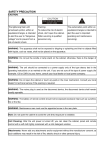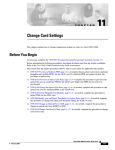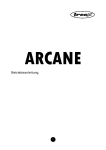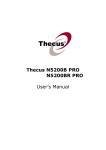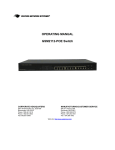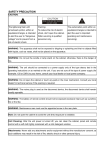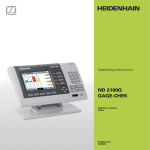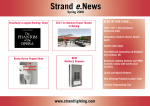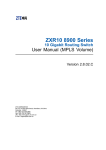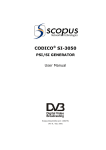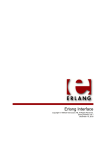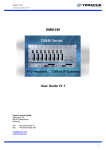Download IVG-7000 - Users Man..
Transcript
CODICO® IVG-7000 Series Intelligent Video Gateway USER MANUAL SCOPUS DOCUMENTS (P/N 100463) (REV 2.0 / JAN. 2005) CODICO® IVG-7000 Series Intelligent Video Gateway USER MANUAL SCOPUS DOCUMENTS (P/N 100463) (REV 2.0 / JAN. 2005) Scopus Network Technologies Inc. Scopus Network Technologies Ltd. U.S. Offices International Headquarters 100 Overlook Center Drive, 3rd Floor 10 Ha’amal St., Park Afek Princeton, NJ 08540. Rosh Ha’ayin, 48092 USA Israel Tel: (609)-987-8090 Tel: (972) –3-9007777 Fax: (609)-987-8095 Fax: (972) –3-9007888 Email: [email protected] Email: [email protected] Web: Web: www.scopususa.com www.scopus.net © 2001 Scopus Network Technologies Ltd. All rights reserved. Scopus Network Technologies Ltd. Reserves the rights to alter the equipment specifications and descriptions in this publication without prior notice. No part of this publication shall be deemed to be part of any contract or warranty unless specifically incorporated by reference into such contract or warranty. The information contained herein is merely descriptive in nature, and does not constitute a binding offer for sale of the product described herein. Specifications and features sets are for technical information and are not legally biding. CODICO® is a Registered trademark of Scopus Network Technologies Ltd. In Israel, Germany, France, U.K. U.S.A. and Japan. All references to registered trademarks of other vendors are the property of their respective owners. File IVG-7000 User Rev 2.0. Saved 03/02/2005 12:40 Scopus Documents (p/n 100463) Page i CODICO® IVG-7000 Series Intelligent Video Gateway INTRODUCTION Scopus Network Technologies Ltd. takes great pride in delivery of its products and makes every endeavor to ensure its clients full satisfaction. On behalf of the whole Scopus team, we would like to extend our congratulations on your investment in the Scopus’ IVG-7000 Intelligent Video Gateway. IVG-7000 INTELLIGENT VIDEO GATEWAY Scopus Documents (p/n 100463) Page i User Manual Front Matter MANUAL SCOPE AND STRUCTURE The User Manual for the Scopus’ IVG-7000 Series of Integrated Video Gateways provides instructions for qualified installation, service and operation technicians to facilitate optimum performance of the IVN-7000 Series. The manual is comprised of six main sections: 1. OVERVIEW: This section provides an introduction and product description, including: Highlights, Benefits and typical applications, Gives a functional and physical description of the unit Lists its main capabilities and specifications. 2. INSTALLATION: This section provides data and procedures required to install and activate the unit. 3. THEORY OF OPERATION: This section provides instructions for IVG-7000 key elements and procedures. 4. IVG-7000 FRONT PANEL INTERFACE: The IVG-7000 Front Panel provides a Man-Machine Interface between the IVG-7000 local operator and the IVG-7000. This section details the tools provided from the Front Panel to the local operator of the IVG-7000 Series. 5. IVG-7000 COMMAND LINE INTERFACE (CLI): The IVG-7000 Series CLI is a textual command line interface, operated through a terminal connected to the IVG-7000. This section provides an introduction to the CLI and a detailed description of the IVG-7000 CLI commands. 6. IVG-7000 ELEMENT MANAGEMENT SYSTEM (EMS) INTERFACE: The IVG-7000 EMS is a Graphical User Interface (GUI) for the remote operation of the IVG-7000. This section provides operating directives to the IVG-7000 EMS operators and a detailed description of the IVG-7000 EMS functions and tools. It is assumed throughout this manual that personnel have a general knowledge about the Scopus Intelligent Video Network™ Concept and architecture and the Scopus IVG-7000 Series, its application, and capabilities. Page ii (Rev 2.0 / Jan. 2005) CODICO® IVG-7000 Series Intelligent Video Gateway CONVENTIONS AND TERMINOLOGY The following general conventions are used in this manual: CONVENTION EXPLANATION Function and other Keys Square brackets indicate a keyboard key, e.g. [F1]. Mouse Buttons A standard mouse has two or three mouse buttons. These buttons are used to select options in the program main interface. ‘Click [OK]’ means to position the mouse cursor over the OK button and then press and release the left mouse button. Key Combinations A plus sign (+) indicates two keys that should be pressed at the same time. For example [Alt]+[Tab] means hold down the Alt key while pressing the Tab key. Key Sequences The minus symbol (-) indicates keys that should be pressed in sequence. For example, [Caps Lock]-[A] means you should press and release the [Caps Lock] key and then press and release the [A] key. Tools Options may be accessed by pressing <Alt> together with the Option Shortcut Key. Each shortcut key is underlined. For example, to open the Tools menu, press [Alt]+[T]. File New Text written in this format indicates the command you select from a menu on the menu bar. For example, File New means that from the File menu you select the New command. CTRL + Mouse Hold down the [CTRL] key on your keyboard and select multiple non-concurrent objects. SHIFT + Mouse Hold down the [SHIFT] key on your keyboard and select multiple concurrent objects. Scopus Documents (p/n 100463) Page iii User Manual Front Matter TECHNICAL SUPPORT In case of technical problems with the CODICO system or one of its components, refer to the System Documentation. Usually, this may save time in resolving technical difficulties. If you not be able to resolve the problem, call your local distributor for technical support. HOW TO RETURN FAULTY PARTS Before Returning An Item: • Request a RMA (Return Merchandise Authorisation) Tracking Number from your local Distributor. • Scopus Network Technologies Support will assign a RMA Tracking Number; this must accompany the item being returned and will be referred to in all correspondence. • Send the item to Scopus Network Technologies with the RMA Number included in the accompanying documentation (shipping and customs forms). Customer Support Point Of Contact (POC) Scopus Network Technologies Inc. Scopus Network Technologies Ltd. U.S. Offices International Headquarters 100 Overlook Center Drive, 3rd Floor 10 Ha’amal St., Park Afek Princeton, NJ 08540. USA Rosh Ha’ayin, 48092 Israel Tel: (609)-987-8090 Fax: (609)-987-8095 Tel: (972) –3-9007777 Fax: (972) –3-9007888 Email: [email protected] Web: Page iv www.scopus.net (Rev 2.0 / Jan. 2005) CODICO® IVG-7000 Series Intelligent Video Gateway WARRANTY SCOPUS Network Technologies Ltd. warrants that the Product and any part thereof, including, but not limited to spare parts, will, when properly installed, conform to SCOPUS Network Technologies Ltd. published specifications and that the Product and any parts thereof, including, but not limited to, spare parts, will be free from defects deriving from wrong workmanship and faulty materials under normal use and service, for a period of twelve (12) months following the date of manufacture thereof. The supply of spare parts at reasonable cost shall be available for a period of three (3) years from the date of delivery. This warranty does not cover ordinary wear and tear of the Product or other defects due to circumstances beyond SCOPUS Network Technologies Ltd. control such as unsuitable operating means, chemical, Electro-mechanical or electrical influences and damages which may be caused by interference by the CUSTOMER or any unauthorized third party. Defective cards/assemblies will be sent to SCOPUS Network Technologies Ltd. for repair. The repaired cards/assemblies will be returned to the CUSTOMER within 30 days from their receipt by SCOPUS Network Technologies Ltd. Cards/assemblies repaired during the 12 months warranty period will carry a warranty of 6 months from date of repair or until end of original warranty period, whichever is the later date. SCOPUS Network Technologies Ltd. sole liability under this warranty shall be limited to the repair or replacement with equivalent units at SCOPUS Network Technologies Ltd. facilities, of any Product or parts thereof that do not conform to SCOPUS Network Technologies Ltd. published specifications or that are defective in material or workmanship, as specified above. The expense of installing repaired or replaced parts shall be borne by the CUSTOMER. SCOPUS Network Technologies Ltd. sole obligation under this Warranty is be the supplier of the Product to the CUSTOMER and to provide such services as set out in this Warranty on the SCOPUS Network Technologies Ltd. terms and conditions provided for herein. In no event will SCOPUS Network Technologies Ltd. be liable to the CUSTOMER for any business expenses, loss of profits, incidental, indirect or consequential damages, however caused, unless such expenses, loss or damages shall have derived from an infringement of patents of copyrights. THE WARRANTIES STATED HEREIN ARE EXCLUSIVE AND ARE EXPRESSLY IN LIEU OF ALL OTHER WARRANTIES, EXPRESSED OR IMPLIED, INCLUDING, BUT NOT LIMITED TO, THE IMPLIED WARRANTY OF MERCHANTABILITY OR FITNESS FOR A PARTICULAR PURPOSE. Beyond the warranty period, SCOPUS Network Technologies Ltd. shall repair or replace defective cards/assemblies according to its standard price list relevant at such time. Cards/assemblies thus repaired shall carry a warranty of 6 months. Scopus Documents (p/n 100463) Page v User Manual Front Matter CE Certification IVG-7000 meet all the CE Class B requirements with the exception of Emission Requirements. In order to meet CE requirements, the following cables must be connected on all ASI outputs (ASI out 1, ASI out 2, ASI out 3). When cables are connected to these outputs then the device is compliant with FAIR-RITE 0443164151. FCC Compliance Notice Trade Name Scopus Product Name Intelligent Video Gateway Product Model Number CODICO® IVG-7000 These devices comply with Part 15 of the FCC Rules. OPERATION IS SUBJECT TO THE FOLLOWING TWO CONDITIONS: 1. This device may not cause harmful interference. 2. This device must accept any interference received, including interference that may cause undesired operation. RESPONSIBLE PARTY: RESPONSIBLE PARTY'S NAME Address 100 Overlook Center Drive, 3rd Floor Princeton, NJ 08540. USA Contact Tel: (609)-987-8090 Fax: (609)-987-8095 Email: [email protected] Page vi (Rev 2.0 / Jan. 2005) CODICO® IVG-7000 Series Intelligent Video Gateway The FCC Wants You to Know This equipment has been tested and found to comply with the limits for a Class B digital device, pursuant to Part 15 of the FCC rules. These limits are designed to Provide reasonable protection against harmful interference in a residential installation. This equipment generates, uses and can radiate radio frequency energy and, If not installed and used in accordance with the instructions, may cause harmful interference to radio communications. However, there is no guarantee that interference will not occur in a particular installation. If this equipment does cause harmful interference to radio or television reception, which can be determined by turning the equipment off end on, the user is encouraged to try to correct the interference by one or more of the following measures: Reorient or relocate the receiving antenna. Increase the separation between the equipment and receiver. Connect the equipment to an outlet on a circuit different from that to which the receiver is connected. Consult the dealer or an experienced radio/TV technician. FCC Warning Modifications not expressly approved by the manufacturer could void the user authority to operate the equipment under FCC Rules. Scopus Documents (p/n 100463) Page vii User Manual Front Matter TABLE OF CONTENTS TABLE OF CONTENTS ............................................................................................. viii LIST OF FIGURES .................................................................................................... xii LIST OF TABLES...................................................................................................... xiv Section 1 Overview..................................................................................... 1-1 1.1. 1.2. 1.2.1. 1.2.2. 1.2.3. 1.2.4. 1.3. 1.3.1. 1.3.2. 1.3.3. 1.3.4. 1.3.5. 1.3.6. 1.3.7. 1.3.8. 1.3.9. 1.4. 1.4.1. 1.4.2. 1.4.3. 1.5. 1.5.1. 1.5.2. 1.5.3. General Information......................................................................................... 1-1 Scopus Intelligent Video Network (IVNTM) Concept....................................... 1-3 The Scopus IVNTM Architecture ......................................................... 1-3 IVG-7000 Technology Edge .............................................................. 1-5 Scopus IVG-7000 Series of Intelligent Video Gateways ........................ 1-7 IVG-7000 Highlights and Benefits...................................................... 1-7 Applications..................................................................................................... 1-10 IVNTM Head-End and Distributed Backbone Solution........................... 1-10 C & D Solutions using the IVG-7000 Platform ................................... 1-11 IVG-7000 Head-End Clustering Solutions ......................................... 1-13 Intelligent Regional/Edge Head-End Solution .................................... 1-14 Intelligent Digital Turnaround (DTA) Application ............................... 1-15 IP Streaming Application................................................................ 1-15 Conditional Access ........................................................................ 1-16 Digital Ad-Insertion Application....................................................... 1-17 Network and Element Management System...................................... 1-18 Functional Description.................................................................................... 1-21 Basic and Custom Configurations .................................................... 1-21 Functional Architecture .................................................................. 1-23 Mechanical Structure ..................................................................... 1-24 Capabilities and Specifications ...................................................................... 1-27 Product Capabilities ....................................................................... 1-27 Product Technical Specifications...................................................... 1-28 Product Physical Specifications........................................................ 1-28 Section 2 Installation ................................................................................. 2-1 2.1. 2.1.1. 2.1.2. 2.2. 2.3. 2.3.1. 2.4. 2.4.1. 2.4.2. 2.5. 2.6. 2.6.1. 2.6.2. 2.6.3. Page viii Introduction ...................................................................................................... 2-1 Safety Precautions .......................................................................... 2-1 Inventory Check ............................................................................. 2-1 Site Preparation................................................................................................ 2-2 Installation ........................................................................................................ 2-2 Installation in 19" Rack.................................................................... 2-2 Cable Connections ............................................................................................ 2-3 IVG-7000 Series Connection Setup and Options.................................. 2-3 Power Connection ........................................................................... 2-4 IVG Software Update Procedure ..................................................................... 2-5 Initialization And Configuration....................................................................... 2-7 Powering Up ................................................................................... 2-7 Initialization Sequence..................................................................... 2-7 Initial Parameters Set-up ................................................................. 2-7 (Rev 2.0 / Jan. 2005) CODICO® IVG-7000 Series Intelligent Video Gateway Section 3 Operational Processes.............................................................. 3-1 3.1. 3.2. General ..............................................................................................................3-1 Cross-Connect ...................................................................................................3-1 3.2.1. Transrating..................................................................................... 3-2 3.2.2. Preprovision ................................................................................... 3-2 Section 4 IVG-7000 Front Panel Interface............................................. 4-1 4.1. 4.2. 4.2.1. 4.2.2. 4.2.3. 4.2.4. 4.3. 4.4. 4.4.1. 4.4.2. 4.4.3. 4.5. 4.5.1. 4.5.2. 4.5.3. 4.5.4. 4.6. 4.6.1. 4.6.2. 4.6.3. 4.6.4. 4.7. 4.7.1. 4.7.2. 4.8. 4.8.1. 4.8.2. 4.9. 4.9.1. 4.9.2. 4.9.3. 4.9.4. IVG-7000 Front Panel.......................................................................................4-1 Front Panel Menu Operational Concept...........................................................4-2 Screen Types .................................................................................. 4-2 Keypad Control ............................................................................... 4-3 Default Screen ................................................................................ 4-4 Front Panel Tree.............................................................................. 4-4 Main Menu .........................................................................................................4-6 Configuration Menu...........................................................................................4-7 IP Addressing ................................................................................. 4-7 ASI Input Ports ............................................................................... 4-8 ASI Output Port .............................................................................. 4-9 Input Streams Menu .......................................................................................4-11 Input Ports Table .......................................................................... 4-11 Input Transport Streams Table ....................................................... 4-12 Input Services Table ...................................................................... 4-12 Input Service Management............................................................. 4-13 Output Streams Menu ....................................................................................4-14 Output Ports Table ........................................................................ 4-14 Output Transport Streams Table ..................................................... 4-15 Output Services Table.................................................................... 4-15 Output Service Management........................................................... 4-16 Monitoring Menu .............................................................................................4-16 Event Log..................................................................................... 4-17 Chassis Health .............................................................................. 4-17 Actions & Procedures Menu............................................................................4-18 Reset Unit .................................................................................... 4-18 Remove All Cross Connections ........................................................ 4-18 Unit Information Menu ...................................................................................4-19 Unit Identity ................................................................................. 4-19 Software Versions ......................................................................... 4-19 License ........................................................................................ 4-20 Unit Time ..................................................................................... 4-20 Section 5 IVG-7000 Command Line Interface....................................... 5-1 5.1. General ..............................................................................................................5-1 Preparing the CLI ............................................................................ 5-1 CLI Navigation and Operation Guidelines............................................ 5-3 CLI Command Structure................................................................... 5-5 IVG-7000 Initialization Sequence ...................................................... 5-5 5.2. Monitoring Commands......................................................................................5-6 5.2.1. Input Monitoring Commands............................................................. 5-6 5.2.2. Output Monitoring Commands......................................................... 5-13 5.1.1. 5.1.2. 5.1.3. 5.1.4. Scopus Documents (p/n 100463) Page ix User Manual Front Matter 5.2.3. 5.2.4. 5.2.5. 5.2.6. 5.2.7. 5.2.8. 5.2.9. 5.2.10. 5.2.11. 5.2.12. 5.2.13. Cross Connections Monitoring Commands ........................................ 5-17 Statistics Monitoring Commands ..................................................... 5-22 filesystm Commands ..................................................................... 5-24 Ethernet Monitoring Commands ...................................................... 5-29 Logger Monitoring Commands ........................................................ 5-30 System Monitoring Commands ....................................................... 5-31 CAS Monitoring Commands ............................................................ 5-32 Descriptors Commands ................................................................ 5-33 PSI_SI Commands ...................................................................... 5-36 Scrambling Commands ................................................................ 5-36 Clock Commands ........................................................................ 5-37 5.3. Configuration Commands .............................................................................. 5-38 5.3.1. Input Configuration Commands ...................................................... 5-38 5.3.2. Output Configurations Commands ................................................... 5-40 5.3.3. Scrambling Configuration ............................................................... 5-48 5.3.4. Cross connect Commands .............................................................. 5-51 5.3.5. Statistics Configuration Commands ................................................. 5-59 5.3.6. Filesystem Commands ................................................................... 5-61 5.3.7. Ethernet Configurations Commands................................................. 5-66 5.3.8. Logger Configuration Commands .................................................... 5-68 5.3.9. CAS Monitoring Command.............................................................. 5-69 5.3.10. Clock Commands ........................................................................ 5-73 5.3.11. Descriptors Commands ................................................................ 5-76 5.3.12. PSI_SI Commands ...................................................................... 5-81 5.4. Administration Commands ............................................................................ 5-82 5.4.1. users Command............................................................................ 5-82 5.4.2. timeout command ......................................................................... 5-82 5.4.3. change_password command........................................................... 5-82 5.4.4. new_user command ...................................................................... 5-83 5.4.5. delete_user command ................................................................... 5-83 5.4.6. ping command.............................................................................. 5-83 5.4.7. connections command ................................................................... 5-84 5.4.8. drop_connection command ............................................................ 5-84 5.4.9. get_product_id command .............................................................. 5-84 5.4.10. show_license_key command......................................................... 5-84 5.4.11. set_license_key command............................................................ 5-85 5.5. Reset Commands ........................................................................................... 5-86 5.5.1. factory_default Command .............................................................. 5-86 5.5.2. restart Command .......................................................................... 5-86 Section 6 IVG-7000 Element Management System .............................. 6-1 6.1. Introduction ...................................................................................................... 6-1 Starting the EMS............................................................................. 6-2 EMS Main screen............................................................................. 6-5 Platform Environment ...................................................................... 6-8 Saving Configuration Changes (IVG Management) ............................ 6-10 6.2. Device Panel (IVG Management) .................................................................. 6-11 6.3. Configuration (IVG Management) ................................................................. 6-15 6.3.1. Entity (IVG Management) .............................................................. 6-17 6.1.1. 6.1.2. 6.1.3. 6.1.4. Page x (Rev 2.0 / Jan. 2005) CODICO® IVG-7000 Series Intelligent Video Gateway 6.3.2. 6.3.3. 6.3.4. 6.3.5. Host Information (IVG Management) ............................................... 6-19 License Permissions (IVG Management) ........................................... 6-21 Snmp Statistics (IVG Management) ................................................. 6-23 System Information (IVG Management) ........................................... 6-25 6.4. Bit Rate Chart (IVG Management) ................................................................6-26 6.5. Stream Information (IVG Management).......................................................6-28 6.5.1. General........................................................................................ 6-28 6.5.2. ASI IN Configuration (Stream Information) ...................................... 6-33 6.5.3. ASI OUT Configuration (Stream Information).................................... 6-45 6.5.4. GbE Configuration (Stream Information) .......................................... 6-56 6.6. Cross Connection Wizard (IVG Management) ..............................................6-69 6.6.1. Step one: Selecting a Source (Cross Connection Wizard).................... 6-70 6.6.2. Step Two: Selecting a Target (Cross Connection Wizard).................... 6-72 6.6.3. Step Three: Validity Checking (Cross Connection Wizard)................... 6-73 6.6.4. Step Four: Program Editing (Cross Connection Wizard) ...................... 6-74 6.6.5. Step Five: PID Editing (Cross Connection Wizard) ............................. 6-76 6.6.6. Step Six: Cross Connection Activation (Cross Connection Wizard) ....... 6-77 6.7. ASI IN Port Management ...............................................................................6-78 6.7.1. Bandwidth Chart (ASI IN)............................................................... 6-78 6.7.2. Configuration (ASI IN) ................................................................... 6-80 6.8. ASI OUT Port Management ............................................................................6-83 6.8.1. Bandwidth Chart (ASI OUT) ............................................................ 6-83 6.8.2. Configuration (ASI OUT) ................................................................ 6-84 6.9. Giga-Bit Ethernet (GbE) .................................................................................6-89 6.9.1. Configuration (GbE)....................................................................... 6-89 6.10. Management Ports and Environment Configuration ....................................6-93 6.10.1. Fast Ethernet Port Configuration.................................................... 6-93 6.10.2. Fan Management......................................................................... 6-94 6.10.3. Power Supply Management........................................................... 6-94 6.11. Conditional Access ..........................................................................................6-94 6.11.1. Adding an ECM Generator............................................................. 6-95 6.11.2. Remove an ECM Generator ........................................................... 6-98 6.11.3. Adding an EMM Generator ............................................................ 6-98 6.11.4. Remove an EMM Generator......................................................... 6-102 6.11.5. Scrambling settings ................................................................... 6-102 6.11.6. Cross Connecting Pre-Encrypted Programs ................................... 6-106 6.11.7. CA Parameters Display ............................................................... 6-107 Scopus Documents (p/n 100463) Page xi User Manual Front Matter LIST OF FIGURES Figure Figure Figure Figure Figure Figure Figure Figure Figure Figure Figure Figure Figure Figure Figure Figure Figure Figure Figure Figure Figure Figure Figure Figure Figure Figure Figure Figure Figure Figure Figure Figure Figure Figure Figure Figure Figure Figure Figure Figure Figure Figure Figure Figure Figure Page xii 1-1: 1-2: 1-3: 1-4: 1-5: 1-6: 1-7: 1-8: 1-9: 1-10: 1-11: 1-12: 1-13: 1-14: 1-15: 2-1: 2-2: 4-1: 4-2: 4-3: 4-4: 4-5: 4-6: 4-7: 4-8: 4-9: 4-10: 4-11: 4-12: 4-13: 4-14: 4-15: 4-16: 4-17: 4-18: 4-19: 4-20: 4-21: 4-22: 4-23: 4-24: 4-25: 4-26: 4-27: 4-28: The Scopus IVG-7000 Platform – General View ......................................... 1-2 The Scopus IVNTM Solution ...................................................................... 1-4 The IVG-7000 Series in an IVNTM Backbone Solution.................................1-10 Content Contribution and Distribution over IP Networks ...........................1-11 IVG-7000 Head-End Clustering Solutions .................................................1-13 Intelligent Regional/Edge Head-End Solution ...........................................1-14 The IVG-7300 in an Intelligent Digital Turnaround Application ..................1-15 The IVG-7400 in a Broadband IP Streaming Application ...........................1-16 IVG-7000 Simulcrypt V.3 Interfaces ........................................................1-17 IVG-7000 in an Ad-Insertion Application ..................................................1-18 IVG-7000 Series EMS .............................................................................1-19 Moving Up in the TMN Layers .................................................................1-20 IVG-7000 Basic Configuration Functional Block Diagram ...........................1-24 IVG-7000 Front Panel.............................................................................1-25 IVG-7000 Series of Intelligent Video Gateways - Rear View ......................1-25 IVG-7000 Series of Intelligent Video Gateways - Rear View ....................... 2-3 IVG-7000 Jack Screw Ground Connection ................................................. 2-4 IVG-7000 Front Panel.............................................................................. 4-1 Edit Menu Example ................................................................................. 4-2 Table Menu Example ............................................................................... 4-3 Simple Edit Screen Example..................................................................... 4-3 Multiple Choices Edit Screen Example....................................................... 4-3 Main Screen............................................................................................ 4-4 Front Panel Tree ..................................................................................... 4-5 Main Menu Display .................................................................................. 4-6 Configuration Menu Display ..................................................................... 4-7 IP Addressing Menu Display..................................................................... 4-7 IP Address Edit Menu Display................................................................... 4-8 ASI Input Ports - Table Menu Display ....................................................... 4-9 ASI Output Port Table Menu Display ........................................................ 4-9 ASI Output Port Edit Menu Display ..........................................................4-10 Input Port Table Menu Display ................................................................4-11 Input Transport Stream - Table Menu Display..........................................4-12 Input Services - Table Menu Display........................................................4-12 Input Service – Edit Menu Display ...........................................................4-13 Output Ports - Table Menu Display ..........................................................4-14 Output Transport Stream – Table Menu Display .......................................4-15 Output Services - Table Menu Display .....................................................4-15 Output Service Management - Edit Menu Display .....................................4-16 Monitoring - Menu Display ......................................................................4-16 Event Log Display ..................................................................................4-17 Chassis Temperature Menu.....................................................................4-17 Actions & Procedures Menu Display.........................................................4-18 Unit Information Menu Display................................................................4-19 License Menu Display .............................................................................4-20 (Rev 2.0 / Jan. 2005) CODICO® IVG-7000 Series Intelligent Video Gateway Figure Figure Figure Figure Figure Figure Figure Figure Figure Figure Figure Figure Figure Figure Figure Figure Figure Figure Figure Figure Figure Figure Figure Figure Figure Figure Figure Figure Figure Figure Figure Figure Figure Figure Figure Figure Figure Figure Figure Figure Figure Figure Figure Figure Figure Figure Figure Figure Figure 4-29: 5-1: 5-2: 6-1: 6-2: 6-3: 6-4: 6-5: 6-6: 6-7: 6-8: 6-9: 6-10: 6-11: 6-12: 6-13: 6-14: 6-15: 6-16: 6-17: 6-18: 6-19: 6-20: 6-21: 6-22: 6-23: 6-24: 6-25: 6-26: 6-27: 6-28: 6-29: 6-30: 6-31: 6-32: 6-33: 6-34: 6-35: 6-36: 6-37: 6-38: 6-39: 6-40: 6-41: 6-42: 6-43: 6-44: 6-45: 6-46: License Menu Display............................................................................. 4-20 COM x Properties Dialog Box .................................................................... 5-2 IVG-7000 Menu Tree Structure................................................................. 5-5 EMS Graphical User Interface ................................................................... 6-1 Mount Wizard –Step 1 ............................................................................. 6-3 Mount Wizard –Step 2 ............................................................................. 6-3 Mount Wizard –Step 3 ............................................................................. 6-4 EMS Main Screen..................................................................................... 6-5 EMS Tool Bar .......................................................................................... 6-7 Explorer Window ..................................................................................... 6-8 A Window Example.................................................................................. 6-9 Save Command ..................................................................................... 6-10 IVG-7000 Management .......................................................................... 6-11 Device Panel Window: IVG-7000 with two outputs................................... 6-12 Device Panel Window: IVG-7000 with four outputs .................................. 6-12 IVG Configuration .................................................................................. 6-15 Configuration Window............................................................................ 6-16 Entity Window ....................................................................................... 6-18 Host Information window....................................................................... 6-20 License Permissions window................................................................... 6-22 SNMP Statistics Window......................................................................... 6-24 System Information window................................................................... 6-26 Bit Rate Chart........................................................................................ 6-27 IVG Context Menu ................................................................................ 6-28 Stream Information Window .................................................................. 6-29 Gigabit Ethernet Context Menu............................................................... 6-30 Logical Interface parameters dialog ........................................................ 6-30 I/O Tree Context Menu .......................................................................... 6-32 ASI IN Parameters................................................................................. 6-33 ASI IN-Port Parameters.......................................................................... 6-35 ASI IN-Network Parameters ................................................................... 6-37 ASI IN-Stream Parameters ..................................................................... 6-39 ASI IN-Service Parameters ..................................................................... 6-41 ASI IN- Elementary Stream Parameters .................................................. 6-43 ASI OUT Parameters.............................................................................. 6-45 ASI OUT-Port parameters....................................................................... 6-46 ASI OUT-Network Parameters ................................................................ 6-48 ASI OUT-Stream Parameters .................................................................. 6-50 ASI OUT-Service Parameters .................................................................. 6-52 ASI OUT-PID Parameters ....................................................................... 6-54 GbE Parameters .................................................................................... 6-56 GbE-Broadcast Parameters..................................................................... 6-58 GbE Network Parameters ....................................................................... 6-60 GbE-Stream Menu Parameters................................................................ 6-62 GbE-Service Parameters......................................................................... 6-64 GbE-PID Parameters .............................................................................. 6-66 Cross Connection Wizard........................................................................ 6-69 Cross Connection Wizard Step one: Selecting a source............................. 6-71 Cross Connection Wizard Step two: Selecting a Target............................. 6-72 Scopus Documents (p/n 100463) Page xiii User Manual Front Matter Figure Figure Figure Figure Figure Figure Figure Figure Figure Figure Figure Figure Figure Figure Figure Figure Figure Figure Figure Figure Figure Figure Figure Figure Figure Figure 6-47: 6-48: 6-49: 6-50: 6-51: 6-52: 6-53: 6-54: 6-55: 6-56: 6-57: 6-58: 6-59: 6-60: 6-61: 6-62: 6-63: 6-64: 6-65: 6-66: 6-67: 6-68: 6-69: 6-70: 6-71: 6-72: Cross Connection Wizard Step three: Validation Check .............................6-73 Cross Connection Wizard Step four: Program Editing with Joint Transrating6-75 PID Editing ............................................................................................6-75 Cross Connection Wizard Step five: PID Editing .......................................6-76 Cross Connection Wizard Step Six: Cross Connection Activation ................6-77 Bandwidth Chart Window (ASI IN) ..........................................................6-79 Port Configuration Window (ASI IN)........................................................6-81 DVB IN Window (ASI IN)........................................................................6-82 Bandwidth Chart Window (ASI OUT) .......................................................6-84 Port DVB Configuration Window (ASI OUT)..............................................6-86 EMM Output PID Wizard dialog ...............................................................6-87 EMM Output PID (ASI OUT)....................................................................6-88 IP Address Window (GbE) ......................................................................6-90 Port Configuration (GbE) ........................................................................6-92 CA Configuration Window .......................................................................6-96 ECM Generator Wizard ...........................................................................6-97 ECM Generator display ...........................................................................6-98 EMM Generator context menu.................................................................6-99 EMM Generator wizard .........................................................................6-100 EMM Generator display.........................................................................6-102 Scrambling context menu .....................................................................6-103 Scrambling settings dialog box..............................................................6-104 Add Scrambling dialog box ...................................................................6-105 Cross connecting an EMM .....................................................................6-107 ECM parameters Display.......................................................................6-108 EMM parameters Display ......................................................................6-109 LIST OF TABLES Table Table Table Table Table Table Table Table Table Table Table Table Table Table Table Table Table Table Table Page xiv 1-1: 1-2: 1-3: 2-1: 5-1: 6-1: 6-2: 6-3: 6-4: 6-5: 6-6: 6-7: 6-8: 6-9: 6-10: 6-11: 6-12: 6-13: 6-14: IVG-7000 Series Configuration Options....................................................1-22 IVG-7000 Series - Typical Connector Interfaces .......................................1-26 IVG-7000 Series of Intelligent Video Gateways ........................................1-28 IVG-7000 Series - Typical Connector Interfaces ........................................ 2-3 Default Accounts in the CLI ..................................................................... 5-3 EMS Menu Bar ........................................................................................ 6-6 Device Panel Management......................................................................6-13 Entity Parameters ..................................................................................6-17 Host Information Parameters ..................................................................6-19 License Permissions Parameters..............................................................6-21 SNMP Statistics Parameters ....................................................................6-23 System Information Parameters ..............................................................6-25 Stream Information Context Menu Items .................................................6-31 ASI IN Parameters Description................................................................6-34 ASI IN-Port Parameters Description.........................................................6-36 ASI IN-Network Parameters Description ..................................................6-38 ASI IN-Stream Parameters Description ....................................................6-40 ASI IN-Service Parameters Description ....................................................6-42 ASI IN- Elementary Stream Parameters Description..................................6-44 (Rev 2.0 / Jan. 2005) CODICO® IVG-7000 Series Intelligent Video Gateway Table Table Table Table Table Table Table Table Table Table Table Table Table Table Table Table Table Table Table Table 6-15: 6-16: 6-17: 6-18: 6-19: 6-20: 6-21: 6-22: 6-23: 6-24: 6-25: 6-26: 6-27: 6-28: 6-29: 6-30: 6-31: 6-32: 6-33: 6-34: ASI OUT Parameters Description ............................................................ 6-46 ASI OUT-Port Parameters Description ..................................................... 6-47 ASI OUT-Network Parameters Description ............................................... 6-49 ASI OUT-Stream Parameters Description................................................. 6-51 ASI OUT-Service Parameters Description................................................. 6-53 ASI OUT-PID Parameters Description...................................................... 6-55 GbE Parameters Description ................................................................... 6-57 GbE-Broadcast Parameters Descriptions .................................................. 6-59 GbE-Network Parameters Descriptions .................................................... 6-61 GbE-Stream Parameters Descriptions ...................................................... 6-63 GbE-Service Parameters Descriptions...................................................... 6-65 GbE-PID Parameters Descriptions ........................................................... 6-67 Port DVB Configuration Parameters ........................................................ 6-68 Port DVB Configuration Parameters (ASI OUT) ........................................ 6-85 EMM Output PID Wizard dialog parameters ............................................. 6-88 EMM Output PID (ASI OUT) ................................................................... 6-88 IP Address Parameters (GbE) ................................................................. 6-91 ECM General wizard parameters ............................................................. 6-97 EMM General wizard parameters .......................................................... 6-101 Add Scrambling dialog parameters........................................................ 6-106 Scopus Documents (p/n 100463) Page xv CODICO® IVG-7000 Series Intelligent Video Gateway Section 1 OVERVIEW 1.1. GENERAL INFORMATION The Scopus IVG-7000 Series of Intelligent Video Gateways is part of Scopus’ 4th generation product line. It is the cornerstone of the Scopus Intelligent Video Network (IVNTM) architecture, which provides a powerful, yet cost effective solution for the delivery of digital TV content and on-demand services over broadband network infrastructures. The IVG-7000 Series offers a new and sophisticated video routing and processing platform that provides the core building blocks for the next generation of network architectures. As such, the 1 RU slim-size IVG-7000 platform enables service providers to deploy broadband, broadcast, and on-demand services over their current and future infrastructure. The IVG-7000 Series consists of the following application oriented members: a. The Scopus IVG-7100 Intelligent Head-End Video Gateway A scalable “Head-End in a Box” solution for the most advanced head-end services. b. The Scopus IVG-7200 Intelligent Edge Video Gateway The edge device for video distribution over a backbone network (typically IP). c. The Scopus IVG-7300 Intelligent Video Re-Multiplexer Provides powerful transport stream processing with comprehensive digital turnaround solutions. d. The Scopus IVG-7400 Intelligent Broadband IP Streamer Features grooming and delivery of Digital TV content over IP networks for TV-over-DSL and FTTH networks. Scopus Documents (p/n 100463) Page 1-1 User Manual Overview Figure 1-1: The Scopus IVG-7000 Platform – General View The following is a list of some of the main features provided by the IVG-7000 Series: • Multiple inputs and outputs (ASI, GbE) providing full video routing and grooming to the PID level. • Networking support for routing Video and Data over IP/ATM infrastructure. • Distributed architecture using BoB (Broadcast over Broadband) technology for networking and packet de-jittering. • Built in DVB-Scrambling, Simulcrypt V.3 and Open CAS support.. • Full head-end integration processing and insertion. • Digital to Digital processing including: including CA integration, PSI/SI and PSIP - Bit Rate Transcoding (SD and HD) - Joint Transrating (JT); statistical re-multiplexing for bandwidth optimization of multiple video services - VBR CBR rate shaping • End-to-End SNMP management for the entire network down to Service and PID level. • Advanced redundancy solutions eliminating the need of external matrix. • Aggregate inputs rate up to 2.5 Gbps and outputs rate up to 2 Gbps (version dependent). • DVB over IP streaming for Telco DTH applications (using GbE output). • Seamless clustering of several IVG-7100 Head-End units using a standard GbE switch, with single entity management. • Slim-line 1RU design with remarkable port density: - Up to 16 ASI inputs - Up to 6 ASI outputs - Gigabit Ethernet port (input or output) Page 1-2 (Rev 2.0 / Jan. 2005) CODICO® IVG-7000 Series Intelligent Video Gateway 1.2. SCOPUS INTELLIGENT VIDEO NETWORK (IVNTM) CONCEPT The Scopus Intelligent Video Network (IVNTM) concept represents the next generation for cable video networking. IVNTM provides a new perspective for the video world: It handles video in the same way that data and the voice are handled, via video routing. The IVNTM concept answers the needs of both DTH broadcasters and video C&D service providers. Distributed and scalable, the IVNTM uses patented technology to route video over the network. Due to its network homogeneity, the IVNTM also provides low cost solutions per service and lowers OPEX. Its distributed architecture management system, based on state of the art technologies, assists cable operators to advance into a new world of management. Scopus IVNTM solution is capable of controlling the whole spectrum as well as managing flexible, scalable solutions for gradual deployment. 1.2.1. The Scopus IVNTM Architecture The Scopus IVNTM comprehensive architecture utilizes the entire network infrastructure and enables two-dimensional control over bandwidth to support endto-end solutions - from the Master Head-End, through the network backbone, up to the Regional Head-Ends and down to the nodes. Scopus IVNTM solution replaces the limited capabilities of the traditional multiplexers with intelligent networks based on Intelligent Video Gateways (IVGs). The IVG-7000 provides digital-to-digital processing and supports different types of backbones (ATM or IP oriented) as well as QAM outputs for Hybrid Fiber-Coaxial (HFC) networks. A single management system, working at the service level, yields additional advantages, especially when the network supports many services along the transmission chain, such as service restoration by routing content from one node to the other. Scopus Documents (p/n 100463) Page 1-3 User Manual Overview Figure 1-2: The Scopus IVNTM Solution HUB Remote HE IVG 7200 Master HE HUB HUB Video Server Video Server IVG 7200 Billing NODE NODE IRD SMS NODE Enc IP Network Enc HUB Video Server CID IVG 7200 NODE IVG 7100 NODE HUB Video Server Video Server IVG 7200 NODE NODE NODE NODE 1.2.1.1. Head-Ends Scopus IVNTM represents the next generation of head ends. The core of the head end will be the IVG-7100 for supporting broadcasting content as well as personalized services. For a scalable solution, several IVGs can be aggregated to create a head end in a box, offering complete processing, re-mapping, transrating, and a statistical multiplexing solution that handles locally encoded and off-air precompressed content. This solution relies on GbE switch as an internal matrix, eliminating the requirement for external digital matrixes. And once this is integrated with Conditional Access platforms, IVNTM becomes a head end, directly addressing digital pay TV delivery and video on-demand applications. 1.2.1.2. Backbone IVNTM uses a Giga Bit Ethernet (GbE) IP based protocol to provide a cost effective solution comparable to current ATM and SONET/SDH networks. The GbE IP protocol enables utilization of the strengths of the data world to route services, as opposed to the traditional broadcasting world. In addition, the network supports future developments, such as multicast transmission to subscriber homes. The IVNTM is designed for IP networks and employs internal mechanisms to handle jittering over the backbone and incorporate multicast / unicast capabilities for contribution and distribution. 1.2.1.3. Edge Processing Edge Processing is the future direction for networks with a ‘steadily growing hunger’ for bandwidth. Edge processing is a natural migration path from today trans- Page 1-4 (Rev 2.0 / Jan. 2005) CODICO® IVG-7000 Series Intelligent Video Gateway modulators at the edges to smart edge devices based on generic platforms ready for tomorrow’s needs. The IVNTM devices act as ”smart” edges for providing content processing, rate reduction, grooming and re-multiplexing for new bouquet creation. Their output signals are transmitted over the HFC using QAM. The Edge device improves access network utilization with transrating and transcoding capabilities, supports sliced advertisements or segmented localized content and enables connectivity with On-demand Applications (ODA). They also enable dynamic bandwidth allocation, broadcast channel switching and create dynamic spectrum allocation according to subscriber request. Simply put, the IVNTM permits cable operators to cost effectively deploy personal services at their own pace. In addition to processing capabilities, Edge units can function as distributed monitoring systems replacing the less preferable solution based on subscribers reports. Video quality and transport regularity will also be monitored by the Edge units and reported to the head-end for better allocation (transrating, transcoding) of resources at the head-end. 1.2.1.4. Management The NMS-7000 management system manages content flow and enables the IVNTM to perform video routing. Working in the services level rather than on the traditional devices level, the IVNTM is positioned to control and distribute content in the most efficient way. Traditional service delivery upholding is based on box-level redundancy at the head-end level. The IVNTM concept replaces this with a more logical ”philosophy of service level restoration” process based on Content Redundancy between headends. The NMS-7000 manages the content flow over the backbone and at the HFC Network, enabling head-ends to provide redundancy for each other and to facilitate quick routing of services in case of any particular head-end failure. 1.2.2. IVG-7000 Technology Edge The Scopus IVG-7000 Intelligent Video Gateway is a new and sophisticated platform for video routing and processing. It provides the following technology features: 1. Video Routing And Processing Featuring a breakthrough patent pending network processing technology, the IVG-7000 platform is capable of processing up to 4Gbps of video and data, all in a 1RU enclosure. Its capability of aggregating multiple units over a GbE switch, while maintaining management as a single entity, allows it to significantly scale up processing power for hundreds of streams and services. 2. Bit-Rate Reduction And Joint Rate Allocation (JRA) The IVG-7000 platform provides best of breed digital video processing capabilities, such as bit rate reduction and statistical re-multiplexing, on any of its outputs. The JRA capability of the IVG-7000 enables combining rate Scopus Documents (p/n 100463) Page 1-5 User Manual Overview controlled local encoders with rate reduced DTA services in the same statistical multiplexing group, for most efficient and flexible bandwidth allocation and management. 3. Conditional Access and Head-End Interfacing The IVG-7000 features built in DVB scramblers per each output and seamless integration with Conditional Access Systems using Simulcrypt open system architecture. The IVG-7000 provides the full Simulcrypt V.3 functionality for interfaces with ECM and EMM generators, as well as EIS schedulers and PSI/SI generators. Adding its flexible PSI/SI generation and insertion capabilities, the IVG-7000 forms the ultimate head-end unit for current and future digital video applications. 45. On-demand Solutions The On-Demand world, with its Video On-demand (VOD) flagship, is challenging the bandwidth utilization and management to new levels. The IVG-7000 Series is designed to integrate with video servers and on-demand applications, utilizing DSA™ dynamic session allocation technology for optimized use of bandwidth resources to balance broadcast and on-demand services. 5. Digital Program Insertion Seamless splicing as well as support of DPI standards SCTE 30 (DVS-380) and SCTE 35 (DVS-253) will enable the compatibility of the IVG-7000 Series with major ad server providers for an integrated Ad-Insertion solution. 6. IVG-7000 Management The IVG-7000 platform provides top-of-the line management using friendly and intuitive local and remote management tools. The IVG-7000 Front Panel Control provides extended monitoring and control features for local management, including alpha-graphic display and full numerical keyboard as well as a navigation keypad for menu driven operation. The Command Line Interface (CLI) provides the local, or a remote operator, the tools to monitor, configure and control the IVG-7000 using a PC based terminal. Interface to the IVG-7000 is provided over RS-232 or as standard Telnet client. The IVG-7000 Element Management System uses SNMP commands to provide an extensive graphic user interfaces (GUI) for managing the IVG-7000 from dedicated EMS terminal or from the CODICO® NMS-4000 and the new TMN based NMS-7000 network management systems. Page 1-6 (Rev 2.0 / Jan. 2005) CODICO® IVG-7000 Series Intelligent Video Gateway 1.2.3. Scopus IVG-7000 Series of Intelligent Video Gateways The IVG-7000 Series of Intelligent Video Gateways features the following application oriented members: 1. IVG-7100 Intelligent Head-End Video Gateway The IVG-7100 provides a scalable “Head-End in a Box” solution for the most advanced head-end services. It is the basic building block of the IVNTM architecture and is designed to interface with the essential head-end and network element, to support hundred of services, to provide advanced video processing capabilities and to enable and control advanced personal and ondemand services. Multiple IVG-7100 units may be clustered over a GbE switch and managed as single entity to provide optimized bandwidth utilization and to simplify network management. 2. IVG-7200 Intelligent Edge Video Gateway The IVG-7200 is located at the secondary head-end or the local hub in the IVNTM distributed solution. It is used as the edge device for video distribution over a backbone network (typically IP). It provides cost effective solutions for distributed and local video processing and on-demand features as well as QAM modulation and up-conversion capabilities for video distribution over HFC networks. 3. IVG-7300 Intelligent Video Re-Multiplexer The IVG-7300 is providing powerful transport stream processing with comprehensive digital turnaround solutions. It features advanced digital processing, bit-rate reduction, flexible grooming, statistical re-multiplexing and multi-input to multi-output routing capabilities for extensive transport stream management. The extensive DTA solutions the IVG-7300 features include PSI/SI and PSIP processing, EPG insertion, integration with CA systems and full support for personalized services such as Ad-Insertion, PayPer-View and Video On-Demand services. 4. IVG-7400 Intelligent Broadband IP Streamer The IVG-7400 is a fully featured broadband IP streamer, providing grooming and delivery of Digital TV content over IP networks for TV-over-DSL and FTTH networks. It supports hundreds of TV services, transported at wirespeed over the IVG-7400 GbE output. 1.2.4. IVG-7000 Highlights and Benefits The IVG-7000 Series features the following highlights and benefits: Inputs Scopus Documents (p/n 100463) • • • • Up to 16 DVB ASI inputs (MPTS and SPTS) Up to 170 Mbps data rate per ASI input. GbE port for clustering and distributed applications Aggregate inputs rate 2 Gbps Page 1-7 User Manual Overview Outputs • Up to 6 independent DVB ASI outputs • Up to 170 Mbps data rate per ASI output • GbE port for clustering, distributed applications, IP streaming • Aggregate outputs rate 2 Gbps Control interfaces • 3 independent 100BaseT interfaces for management and external systems. • 10BaseT management interface • RS-232 for Command Line Interface control • Dry contact alarm inputs/outputs Clocking Video Routing/Remultiplexing • Internal clock reference output • External clock input The IVG-7000 platform provides a video routing engine capable of performing re-multiplexing/grooming in any level – stream, service or component, from any input to any output. A hierarchical representation of inputs and outputs allows very easy yet powerful and flexible management and resource allocation. Input/output density Although enclosed in a 1RU sized box, the IVG-7000 Series provides up to 16 ASI inputs, and up to 6 independent ASI outputs, in addition to network and management interfaces. Scalability Multiple Devices, Single Entity Stackable solution allowing clustering of several IVG-7100 units connected over a standard GbE switch. This allows reaching tens of inputs and outputs, handling hundreds of services, all managed as a single entity. Conditional Access (optional) IVG-7000 platform provides a built in DVB scrambler for any of the outputs (up to 100 Mbps scrambled bit rate). It can integrate with all leading CA systems using Simulcrypt protocol to provide end-to-end secure transmission. Digital to digital processing • Transrating capabilities CBR <----> VBR (up to 48 programs, rate dependant) • Ready for future audio/video transcoding applications PSI/SI management Page 1-8 Self-generation of PSI/SI information or insertion from an external generator. (Rev 2.0 / Jan. 2005) CODICO® IVG-7000 Series Intelligent Video Gateway Device management The IVG-7000 Series can be managed by any of the following means: • SNMP based Element Manager System (EMS) • Graphical front panel control • Powerful textual command line interface (CLI) – remotely over Telnet or locally over RS232 End-to-end management The IVG-7000 uses the Scopus new NMS-7000 system (TMN based) to provide overall network management, with PID level end-to-end routing and control Transport stream monitoring Extensive monitoring of all input streams based on DVB measurement specification ETR-290 Scopus Documents (p/n 100463) Page 1-9 User Manual Overview 1.3. APPLICATIONS 1.3.1. IVNTM Head-End and Distributed Backbone Solution The Scopus Intelligent Video Network (IVNTM) concept is an overall solution for video distribution over a distributed network (typically an IP based network). The IVNTM concept offers different levels of edge processing. It is based on distributed processing between Main/Regional Head-Ends and Remote Head-Ends/Hubs. The IVG-7000 Series features the following building blocks for the implementation of the IVNTM distributed network (see Figure 1-3): a. IVG-7100 Scalable “Head-End-in-a-Box” The Scopus IVG-7100 Intelligent Head-End Video Gateway provides a scalable “Head-End-in-a-Box” solution for the most advanced head-end services. Several units can be clustered over a GbE switch and be managed as a single entity. It supports hundreds of services, video processing such as joint transrating and digital program insertion, interfacing with essential head-end components and enabling advanced personalized services, all while optimizing bandwidth utilization across the head-end and simplifying network management. b. IVG-7200 Intelligent Edge Device The IVG-7200 Intelligent Edge Video Gateway is used at the edge of the IVNTM distributed network as remote hubs and secondary head-ends. It can provide the entire range of edge processing capabilities such as grooming, transrating and VOD support, as well as QAM modulation and up-conversion. The IVG-7200 also uses the BoB™ (Broadcast over Broadband) de-jittering technology to overcome typical network jittering. Figure 1-3: Page 1-10 The IVG-7000 Series in an IVNTM Backbone Solution (Rev 2.0 / Jan. 2005) CODICO® IVG-7000 Series Intelligent Video Gateway 1.3.2. C & D Solutions using the IVG-7000 Platform High quality video content for Contribution & Distribution (C&D) applications is often transported over expensive switched circuit PDH/SDH or packet switched over ATM networks. Technological evolution now enables operators to deploy costeffective solutions for delivering high quality video content over Gigabit Ethernet (GbE) based IP networks. Yet, the GbE based solution provided by Scopus’ Intelligent Video Network (IVN™) represents a new concept for cost-effective delivery of content over IP networks. The IVN™ provides a new topology for the video world: it handles video in the same manner that data and voice are handled today by IP networks, i.e. video routing. The IVN™ concept provides a comprehensive end-to-end system solution for C&D applications (see illustration in Figure 1-4). Figure 1-4: Content Contribution and Distribution over IP Networks IP The IVG-7000 Intelligent Video Gateway platforms are the technological evolution building blocks provided by the Scopus IVN™ architecture to offer the FIRST real broadcast video routing system. Using broadcast switching and monitoring capabilities; IVN™ provides an end-to-end solution for IP/GbE and hybrid networks. Scopus Documents (p/n 100463) Page 1-11 User Manual Overview This unique technology enables the smooth transmission of high-quality video on data-like infrastructure, resulting in the ability to process a large quantity of video streams. Furthermore, it addresses and answers the most common concerns of the operators and broadcasters: a. Cost Effectiveness The total (CAPEX & OPEX) costs for implementing IP/GbE solutions are significantly lower than those of ATM-based solutions. For example: The cost of GbE solutions can be as little as 10% of the total of a standard ATM solution The cost of IP routers is approximately one-tenth of ATM routers (CAPEX) Outlays for IP network maintenance (OPEX) represent significant savings due to the availability of professionals able to perform this service. b. Technology The technological evolution of IP interfaces and protocols enable easy migration to broadcast video with the highest broadcast quality and QoS. Evolving technologies enable Telco service providers to deliver reliable, flexible and cost-effective video services using their existing infrastructure. Yet, the challenge of delivering video streams on a packet switched network is complicated by the method used to transport the stream. As streams travel over the network, they are broken down into independent data packets. As a result, some packets may be lost in the network, while other packets may reach the receiver in an incorrect order, resulting in the creation of jitter. The network must be capable of recovering and re-sequencing the data in its proper order - in real-time – while simultaneously coping with lost packets and minimizing data-transfer delay. c. Management Content management refers to the flexibility of routing a large quantity of streams over IP in meshed topology. It requires a highly sophisticated management system to monitor and control the distributed video equipment within the network. The Scopus NMS-7000 Telco- grade network management system implements basic TMN FCAPS (Fault, Configuration, Accounting, Performance, and Security) functionality at both the element and network levels. It is an SNMP-based network management system, providing centralized service management for controlling distributed video equipment from one or more locations. The management system supports service level monitoring and control of redundancy including site redundancy. Scopus’ NMS 7000 provides a strong and effective service management level, ensuring the highest service available, while minimizing service downtime. It provides a drill-down GUI tool, from the service management level to the device management level (EMS), providing local and remote redundancy and monitoring. In order to provide reliable transmission, the NMS 7000 utilizes advanced fault prediction technology based on H/W monitoring capabilities that ensure minimum down time. Page 1-12 (Rev 2.0 / Jan. 2005) CODICO® IVG-7000 Series Intelligent Video Gateway 1.3.3. IVG-7000 Head-End Clustering Solutions The Scopus Intelligent Video Network (IVNTM) concept is based on the Head-end clustering solution. The IVNTM cluster is an innovative and flexible concept in comparison to current awkward solutions of cascading. The IVNTM scalability was designed for steadily growing systems, saving the needs of architecture redesign. The IVNTM Head-End Cluster is a group of IVG-7100 gateways, acting as a single system and enables high availability and resource sharing, with parallel processing capabilities. In order to create a cluster, the IVG-7000 devices are aggregated using the IVG-7000 GbE ports and a GbE switch, creating one entity of multi inputs and outputs. Creating the IVNTM Head-End Cluster as a single entity enables the operator to expand and grow the system by adding additional IVGs to an existing IVNTM cluster architecture - thus increasing the number of inputs, outputs, as well as resources and processing power without the need to redesign the system architecture. The aggregation is transparent to the user based on standard GbE switch with internal redundancy mechanisms. Scopus IVNTM cluster ensures investment protection by providing flexibility to embrace evolving architectures and services; scales from small networks to large networks with a "pay as you grow" capital profile. The IVNTM clusters represent the next generation of content routing. The traditional ASI digital matrixes are replaced by the cluster, which supports routing in all DVB layers (up to the elementary level). Figure 1-5: IVG-7000 Head-End Clustering Solutions Scopus Documents (p/n 100463) Page 1-13 User Manual Overview 1.3.4. Intelligent Regional/Edge Head-End Solution Whether the cable network deployment is distributed, centralized or hybrid, Edge Processing is the future direction for those networks with a ‘steadily growing hunger’ for bandwidth. Edge processing is a natural migration path from today trans-modulators at the edges to smart edge devices based on generic platform that will support future needs. However, the key will be to make this transition in a cost effective manner, enabling these devices to be economically profitable, even located at the street corner. Figure 1-6: Page 1-14 • In most cases, current edges function as trans-modulation units. The IVN devices act as ‘smart’ edges for providing content processing, rate reduction, grooming and re-multiplexing for new bouquets creation. Their output signals are transmitted over the HFC using QAM. • The edge devices advanced abilities improve access network utilization with transrating and transcoding capabilities, support sliced advertisements or segmented content and enable connectivity with On-demand Applications (ODA). They also enable dynamic bandwidth allocation, broadcast channel switching and create dynamic spectrum allocation as per subscriber request. Simply put, the IVN permits cable operators to cost effectively deploy personal services at their own pace. • In addition to processing capabilities, edge units can function as distributed monitoring systems, replacing the less preferable solutions based on subscriber’s reports. Video quality and transport regularity are monitored by the edge units and reported to the head-end. For instance, feedback on the distributed Hubs/Nodes and video quality enable better allocation (transrating, transcoding) of resources at the head end. Intelligent Regional/Edge Head-End Solution (Rev 2.0 / Jan. 2005) CODICO® IVG-7000 Series Intelligent Video Gateway 1.3.5. Intelligent Digital Turnaround (DTA) Application The increasing amount of digital content available from all over the world, paved the way for digital turn around applications. These applications enable the operators to receive content, process it and then retransmit it while staying in the digital domain. The Scopus IVG-7300 Intelligent Video Re-Multiplexer provides powerful digital processing such as bit rate reduction, fully flexible grooming, statistical remultiplexing and extensive TS monitoring. The comprehensive DTA solution offered by the IVG-7300 includes PSI/SI processing, EPG insertion, CA systems integration and personalized services like Ad Insertion, Pay Per View and more. Figure 1-7 illustrates the application of the IVG-7300 in an intelligent DTA solution. Figure 1-7: The IVG-7300 in an Intelligent Digital Turnaround Application 1.3.6. IP Streaming Application The Scopus IVG-7400 Intelligent Broadband IP Streamer is a fully featured broadband IP streamer. It provides grooming and delivery of digital TV content over IP based networks, for the distribution of TV over DSL of FTTH networks. The IVG-7400 supports hundreds of TV services transported at wire-speed over its Gigabit Ethernet (GbE) output. Figure 1-8 illustrates the application of the IVG-7400 in an intelligent DTA solution. Scopus Documents (p/n 100463) Page 1-15 User Manual Overview Figure 1-8: The IVG-7400 in a Broadband IP Streaming Application 1.3.7. Conditional Access The IVG-7000 Series provides Conditional Access (CA) control for a wide range of CA Systems over DVB Scrambling. This support includes: • Fully compatible interfaces for CA Systems based on the Simulcrypt V.3 protocol • Full support of standard Simulcrypt protocol • Embedded scrambling The IVG-7000 supports different Simulcrypt V.3 Interfaces, including (see Figure 1-9): • EMMG-MUX interface: This interface is used for providing the EMM data from the CA system to the IVG-7000, to be inserted to the output streams. • ECMG-SCS interface: This interface is used for providing the ECM data from the CA system to the Simulcrypt Synchronizer (SCS) embedded in the IVG-7000. • EIS-SCS interface: This interface is used for the EIS to control and schedule the scrambling process. It dynamically provides the access criteria to support iPPV applications. The OpenCAS version of this interface (as well as the Simulcrypt version) is implemented in the IVG-7000. • PSIG-MUX interface: This interface is used to provide PSI/SI tables from an ASI output of a PSI/SI generator to the IVG-7000, to be combined in the output transport stream. Page 1-16 (Rev 2.0 / Jan. 2005) CODICO® IVG-7000 Series Intelligent Video Gateway Figure 1-9: IVG-7000 Simulcrypt V.3 Interfaces 1.3.8. Digital Ad-Insertion Application Ad insertion allows for the addition of advertisements, or the insertion of advertisements into the channel stream marked for advertisement. The most common application of ad insertion is for local stations to insert local advertising into international or national programs. The digital head-ends use three basic techniques to perform ad-insertion: • Analog ad insertion, decoding the incoming MPEG-2 encoded program to base band level and inserting local content after it is decoded in the Video Server. • Hybrid ad insertion, inserting digital ads using analog DTMF insertion marks, delivered in the audio information or as VBI. • Digital ad insertion, including digital insertion of marks in the transport stream, as SI tables. These encoders facilitate the insertion of the marks according to the SCTE 35 standard (previously DVS 253). The ad-insertion marks are detected by the Splicer (multiplexer) and provided to the Video Server to mark where and when to insert the local information. Today, ad insertion is primarily analog or hybrid, which means that it is expensive. As technologies in the field develop, digital ad insertion will become increasingly more common. Solutions being offered today at the head-end need to take into consideration these developing needs. Scopus architecture is designed to support digital ad insertion based on technological cooperation with the leading video server companies in the field, SeaChange® and nCUBE®, in combination with either IVG-7000 or Terayon® Cherry Picker slicing devices. The splicers feature rate shaping and statistical multiplexing capabilities, and they support SCTE 30 and 35 protocols according the CableLabs recommendations (previously DVS 253,380). Scopus Documents (p/n 100463) Page 1-17 User Manual Overview The IVG-7000 will support DPI capabilities for both SCTE 30 and 35 protocols. The next generation encoder will support SCTE 35 injections. Scopus DTA solution decreases ad insertion costs by allowing direct placement of ads into incoming streams. This eliminates the process of decoding to baseband, inserting the ad, and then re-encoding the modified program. Figure 1-10: IVG-7000 in an Ad-Insertion Application 1.3.9. Network and Element Management System 1.3.9.1. NMS-4000 The CODICO® NMS-4000 is a powerful, easy-to-use, Broadcast Head-end Network Management System. It provides a comprehensive management system for various Scopus Network Technologies Ltd. devices, as well as 3rd party products for seamlessly integrated monitoring and control of compression systems. The NMS-4000 is based on a distributed architecture, where one or multiple systems can be managed. A user-friendly graphical interface lets the operator drill down from a high-level network view all the way down to the individual devices. The operator can choose to manage the system(s) either locally or from a remote location. Each system can be configured in a single channel per carrier (SCPC) or multiple channels per carrier (MCPC) configuration. The NMS-4000 makes network operation fast and efficient, eliminating the need for separate, physical configuration of each network device. For example, the NMS4000 LINE allows a network operator to route different video, audio, and data input sources to the IVG-7100 clusters in a Head-End to provide service provisioning and fault identification, with a few mouse clicks. The NMS-4000 can also send remote software updates and reconfigure distant IVG-7200 in Edge Head-Ends instantly without interrupting the service. The NMS-4000 provides full Element Management System (EMS) support for monitoring and controlling remote and local IVG-7000 Series devices. Each device is characterized by set of dialog boxes enable full configuration of the element parameters. Page 1-18 (Rev 2.0 / Jan. 2005) CODICO® IVG-7000 Series Intelligent Video Gateway Figure 1-11: IVG-7000 Series EMS Scopus Documents (p/n 100463) Page 1-19 User Manual Overview 1.3.9.2. NMS-7000 The Scopus NMS-7000 Network Management System is a Telco- grade network management system implementing basic TMN FCAPS (Fault, Configuration, Accounting, Performance, and Security) functionality at both the element and network levels. Figure 1-12: Moving Up in the TMN Layers The NMS-7000 is SNMP-based, providing centralized service management for controlling distributed video equipment from one or more locations. The management system supports service level monitoring and control of redundancy including site redundancy. Scopus’ NMS 7000 provides a strong and effective service management level, ensuring the highest service available, while minimizing service downtime. It provides a drill-down GUI tool, from the service management level to the device management level (EMS), enabling local and remote redundancy and monitoring. In order to provide reliable transmission, the NMS 7000 utilizes advanced fault prediction technology based on H/W monitoring capabilities that ensure minimum down time. Page 1-20 (Rev 2.0 / Jan. 2005) CODICO® IVG-7000 Series Intelligent Video Gateway 1.4. FUNCTIONAL DESCRIPTION This section provides functional description of the Scopus IVG-7000 Series of Intelligent Video Gateways. This description includes definition of the basic, standard and custom options available, a block-diagram level description of the gateway architecture and description of its mechanical structure. 1.4.1. Basic and Custom Configurations The IVG-7000 Series is provided in the following target designated basic configurations: • The IVG-7100 Intelligent Head-End Video Gateway • The IVG-7200 Intelligent Edge Video Gateway • The IVG-7300 Intelligent Video Re-Multiplexer • The IVG-7400 Intelligent Video Broadband IP Streamer The following sub-paragraphs describe the specific features of each configuration in the Line and list the options available to customize the configurations to the specific application needs. NOTE The number of active input/output transport streams is enabled by software license. 1.4.1.1. IVG-7100 Intelligent Head-End Video Gateway Configuration The IVG-7100 Head-End Unit is a content gathering unit. It features the following basic configurations: • 12 to 16 ASI Inputs / 2 to 6 ASI Outputs: - 1.4.1.2. IVG-7102: 16 ASI Inputs / 2 ASI Outputs (hardware configuration) IVG-7106: 12 ASI Inputs / 6 ASI Outputs (hardware configuration) • GbE port, for clustering over GbE switch. • Mirroring of any output stream to any free output port IVG-7200 Intelligent Edge Video Gateway Configuration The Scopus® IVG-7200 Edge Unit is a content distribution unit. It is located at the local hub or the node and provides transrating and broadcast level QAM outputs. 1.4.1.3. IVG-7300 Intelligent Video Re-Multiplexer The IVG-7300 Intelligent Video Re-Multiplexer is an advanced re-multiplexing unit, providing multi-input Scopus Documents (p/n 100463) to multi-output routing capabilities to re-multiplexing Page 1-21 User Manual Overview /grooming and digital-to-digital processing features. The IVG-7300 features the following basic configurations: 1.4.1.4. • IVG-7304 (hardware configuration): 16 ASI Inputs / 4 independent ASI outputs • Mirroring of any output stream to any free output port IVG-7400 Intelligent Video Broadband IP Streamer The IVG-7400 Intelligent Broadband IP Streamer is an advanced re-multiplexing unit, providing multi-input to multi-output routing capabilities to re-multiplexing /grooming and digital-to-digital processing features. The IVG-7400 features the following basic configurations: 1.4.1.5. • IVG-7402: 16 ASI Inputs / 2 ASI Outputs (hardware configuration) • GbE output for IP streaming. IVG-7000 Series Custom Configuration Options Table 1-1 lists the options available for customized configurations of the IVG-7000 Series. Table 1-1: OPTION OPT 001 IVG-7000 Series Configuration Options OPTION DESCRIPTION Transrating Module (provides up-to 24 services transrated, rate dependent) see note I OPT 002 DVB Scrambler & Simulcrypt Support / per output stream OPT-003 SW license for each additional one (1) output transport stream OPT-004 SW license for each additional four (4) input transport streams OPT 005 Scopus® SM-3010 Statistical Multiplexing System Controller see note II OPT-007 Gigabit Ethernet IP streaming output per additional group of 30 services OPT-008 -48 Volt DC Power Supply (instead of 110/220 Volt AC) Page 1-22 (Rev 2.0 / Jan. 2005) CODICO® IVG-7000 Series Intelligent Video Gateway NOTES 1.4.2. • (I) OPT-001, Up to two (2) Transrating Modules can be installed in the respective unit. • (II) OPT-005, The SM-3010 Statistical Multiplexing System Controller requires management from the NMS-4000 and having each of the E-1000 Encoders . Functional Architecture The IVG-7000 Series of Intelligent Video Gateways is based on a common platform with specific add-ons and functions for each one of the basic configurations. Figure 1-13 illustrates the functional structure of the IVG-7000 Platform and the signal flow path. The IVG-7000 block diagram is mainly composed out of the five following components: a. Interface Processing Module (IPM Card) The IPM card manages the input and output streams. It has up to 16 ASI inputs, up to 6 ASI outputs and a GigaBit Ethernet (GbE) I/O. b. Processing Module (PM Card) The PM card includes the following modules: 1. The Field Programmable Gate Array (FPGA) Module, which performs the foolowing tasks: - Reception of the transport streams from the IPM Card and routing them between the various modules. - Scrambling the streams. - PCR Restamping 2. The Network Processor, which manages the stream processing functions 3. The Rate Reduction Bank, which performs rate reduction to the stream. c. Host Module The host module processes the user commands, and manages the front panel and the LCD. d. SIM Card The SIM card is an I/O interface for the Host Module. It provides the following interfaces: 1. 2 IN / 2 Out GPI (General Purpose I/O) connectors, for alarm monitoring 2. One RS-232 connector, for serial connection to an external computer 3. 4 Ethernet ports: 3 fast Ethernet ports and 1 regular Ethernet port 4. Clock In/Out e. Power Supply Module The Power Supply module receives 110/220 VAC and generates all DC voltages for the unit operation. An optional –48 VDC power supply module is available for powering the IVG-7000 platform from an –48 VDC source. Scopus Documents (p/n 100463) Page 1-23 User Manual Overview Figure 1-13: IVG-7000 Basic Configuration Functional Block Diagram PM Card ASI X up to 16 ASI X up to 6 Rate Reduction Bank Dejittering IPM Card FPGA NP Input/Output GBE GPI Host 4 Port Ethernet RS232 SIM Card External Clock Clock Out Front Panel - LCD 1.4.3. Mechanical Structure 1.4.3.1. Enclosure The IVG-7000 Series is housed in a ruggedized industrial enclosure, 1 U by 19” (Rack Mount). Featuring 7 fans for left to right air passage, providing side-to-side heat dissipation, the IVG-7000 Series may be installed without the necessity for spacing between units. This allows increased flexibility for installation of a large number of gateways into limited-space environments and integration with other DVB equipment. Page 1-24 (Rev 2.0 / Jan. 2005) CODICO® IVG-7000 Series Intelligent Video Gateway 1.4.3.2. Front Panel The front panel of the IVG-7000 Series has a compact, slim-line design (See Figure 1-14). For manual control of the gateway, a four-way touch pad provides access to parameter monitoring and control menus displayed in the LCD window. A 12 keys alphanumerical keypad provides parameter input. An entry is completed with the Enter and/or Escape touch pads. F1 and F2 keys are software enabled function keys. An alpha-graphic LCD liquid crystal display is used to display the operational status of the IVG-7000 and to interface with the user. Figure 1-14: IVG-7000 Front Panel 1.4.3.3. Rear Panel The rear panel of the IVG-7000 Series includes all of the required professional input/output connectors. The AC connector and power switch are also located on the rear panel. Figure 1-15 shows a standard IVG-7000 Series rear panel. Figure 1-15: IVG-7000 Series of Intelligent Video Gateways - Rear View The rear panel connectors and interfaces are grouped in the following functional categories: • Video Content Interfaces, • Management Interfaces. Scopus Documents (p/n 100463) Page 1-25 User Manual Overview Table 1-2 describes the function of each connector on the panel (including options). Table 1-2: INTERFACE IVG-7000 Series - Typical Connector Interfaces DESCRIPTION CONNECTOR TYPE INTERFACE PROCESSING MODULE (IPM) CONNECTORS ASI In 12 – 16 ASI Inputs BNC ASI Out 2 – 6 ASI Outputs BNC GbE Giga Bit Ethernet Port SPF-LC MANAGEMENT CONNECTORS CLK In External clock input BNC CLK Out Synchronization output BNC Control/Modem RS-232 Interface connector 9-Pin D-Type Alarms Dry contacts to drive external alarm indicators 9-Pin D-Type Fast ETH 1,2,3 Fast Ethernet connector RJ45 ETH 4 10 BaseT Ethernet connector RJ45 POWER SUPPLY MODULE (PSM) CONNECTORS AC Power Socket 90 – 260 VAC / 50-60 Hz power socket. Provides protective electrical grounding, incorporated in the power cord. Power Switch Page 1-26 ON/OFF Power switch. (Rev 2.0 / Jan. 2005) CODICO® IVG-7000 Series Intelligent Video Gateway 1.5. CAPABILITIES AND SPECIFICATIONS This section describes the capabilities and specifications of the IVG-7000 Series of Intelligent Video Gateways. 1.5.1. Product Capabilities The following lists the technical capabilities of the IVG-7000 Series of Intelligent Video Gateways: VIDEO ROUTING/RE-MULTIPLEXING: • Input to Output Routing: Service and Component level grooming from any input to any output (VBR, CBR) • Filtering and Re-Mapping:PID Level Filtering and Re-Mapping • Routing Capacity: Up To 400 Services per Unit • PSI/SI Generating: PSI/SI and PSIP Static/Dynamic Processing • PCR Re-Stamping:High Accuracy PCR Re-Stamping TRANSRATING • Transrating Resource Bank:Allows flexible transrating from any input to any output. • Services Transrated:Up to 48 (rate dependent) services transrated. • Inputs/Outputs:VBR, CBR STATISTICAL RE-MULTIPLEXING • Joint Transrating (JT):Based allocation algorithms. on advanced rate shaping and • Priority Assignment per service, - 10 priority levels • Pass-Through Services:VBR, CBR Services pass-through support resource CONDITIONAL ACCESS • DVB Scrambler:Built-In DVB Scrambler per output (up to 100 Mbps) • CA Interface - Simulcrypt Interface with all leading CA vendors • IPPV Applications - Simulcrypt3 and OpenCAS support DIGITAL AD-INSERTION • Ad-Insertion Standard: DPI Standards SCTE 30/35 for queuing and API Device Management. DEVICE MANAGEMENT: • Front Panel Management - Local Front Panel Control and Monitoring • CLI Management:Local (over RS-232) and Remote (over Telnet) using powerful Command Line Interface (CLI). • EMS Management:SNMP based Element Management System (EMS) Scopus Documents (p/n 100463) Page 1-27 User Manual Overview 1.5.2. Product Technical Specifications The following lists the technical specifications of the IVG-7000 Series of Intelligent Video Gateways: INPUT PORTS: • ASI Input Ports (SPTS/MPTS):12 to 16 Input Ports / DVB or ATSC • Data Input Rate:Up To 170 Mbps Per ASI Port • Aggregated Inputs Rate:2.5 GBps OUTPUT PORTS: • ASI Output Ports (SPTS/MPTS):2 to 6 Independent Output Ports / DVB or ATSC • Data Output Rate:Up To 170 Mbps Per ASI Port • Output Mirroring:Available on any Free Output Port • Aggregated Outputs Rate:2 GBps NETWORK INTERFACE: • Gigabit Ethernet (GbE) Port:1000BaseSX (SFP-LC) • Input/Output:Full Rate, Full Duplex • IP Streaming:UDP / RTP unicast / multicast MANAGEMENT INTERFACES: • 100BaseT Interface3 independent interfaces for management and external systems connection (CA, PSI/SI, NMS, Telnet) • 10BaseT Interface:Management Interface • RS-232 Interface/Modem For Command Line Interface (CLI) • Dry Contact Alarms (GPI)2 Inputs, 2 Outputs CLOCKING 1.5.3. • Clock Reference Output:27 MHz • External Clock Input:27 MHz, 10 MHz (GPS reference) Product Physical Specifications Table 1-3 details the physical specifications of the IVG-7000 Series of Intelligent Video Gateways. Table 1-3: DIMENSIONS IVG-7000 Series of Intelligent Video Gateways VALUE IVG-7000 SERIES MECHANICAL DIMENSIONS Height Page 1-28 44 mm (1.75”, 1 Rack Unit) (Rev 2.0 / Jan. 2005) CODICO® IVG-7000 Series Intelligent Video Gateway Table 1-3: IVG-7000 Series of Intelligent Video Gateways Width 482 mm (19” Standard Rack) Depth 597 mm (23.5”) Weight 9 Kg (20 Lb.) IVG-7000 SERIES ELECTRICAL REQUIREMENTS AC Supply Voltage 90V - 260V AC, 50/60 Hz DC Supply Voltage -48V DC (option) Power consumption 100W (Max) IVG-7000 SERIES ENVIRONMENTAL CONDITIONS Operation Temperature Temperature range: 0°C ÷ 50°C Storage Temperature Temperature range: -40°C ÷ 70°C Humidity Operational: 5% - 85% non-condensing Non-operational: 0% - 95% non-condensing Air consumption and Ventilation: 7 fans ventilation for air cooling Air input from the right side, output to the left side. 100-mm side clearance is required for air movement. EMC Compliance CE, FCC part 15 (Class A) Safety Compliance CE, CB (TVU), cTUVus, UL60950 Scopus Documents (p/n 100463) Page 1-29 CODICO® IVG-7000 Series Intelligent Video Gateway Section 2 INSTALLATION 2.1. INTRODUCTION This section describes the procedures required for installation of the Scopus IVG-7000 Series of Intelligent Video Gateways. The scope of the procedures found in this manual includes: site preparation and requirements, installation in a 19" rack, cable connections, panel options and pin-out descriptions and initial settings. 2.1.1. Safety Precautions To avoid injury and prevent equipment damage, observe the following safety precautions: 2.1.2. • Do not move or ship equipment unless it is properly packed in its original wrapping and shipping containers. • Only Scopus trained personnel should undertake equipment service and maintenance. • To prevent damage by lightning, ground the unit according to local regulations. • Do no permit unqualified personnel to operate the unit. Inventory Check Before installing the unit, ensure that all the equipment has arrived. Check the parts received with the IVG-7000 unit for damage according to the following list: ITEM QUANTITY IVG-7000 Series of Intelligent Video Gateway 1 Power Cable 1 IVG-7000 Series of Intelligent Video Gateway User Manual 1 CAUTION IF ANYTHING IS MISSING OR DAMAGED, DO NOT CONTINUE WITH THE INSTALLATION. “TECHNICAL SUPPORT” SUPPORT. THE Scopus Documents (p/n 100463) REFER TO SCOPUS PROCEDURES IN THE FRONT OF THIS MANUAL FOR Page 2-1 User Manual Installation 2.2. SITE PREPARATION NOTE If the IVG-7000 is to be installed in a standard 19" rack, make sure the rack fully prepared for the installation. The IVG-7000 should be installed within 1.5m (5 feet) from an easily accessible grounded AC outlet, capable of furnishing the required supply voltage as detailed below: The use of an UPS (Uninterrupted Power Supply) and an AVR (Automated Voltage Regulation) is highly recommended to ensure proper operation of the IVG-7000. Ensure that a qualified electrician has installed the mains power supply in accordance with power authority regulations All powering should be wired with an earth leakage in accordance with local regulation. In any rack installation, ensure that the rack has been properly grounded. 2.3. INSTALLATION 2.3.1. Installation in 19" Rack To prepare the IVG-7000 for rack installation: a. The rack adapter kit includes two mounting brackets. The brackets are fastened with screws to the sides of the IVG-7000 housing. b. Attach each bracket by inserting two screws, with flat washers, in the two front holes at the sides of the housing. Nuts are already in place on the inner side of the holes. c. After attaching the brackets, the unit is ready for installation in the rack. d. Fasten the brackets to the side rails of the rack with four screws (not included in the kit), two per side. Several IVG-7000 devices may be installed in a standard 19" rack, one above the other. Please ensure that proper grounding is provided for the rack assembly to prevent potential electrical problems in the devices mounted on the rack. See paragraph 2.4.2.1 for more details on grounding the IVG-7000 to a rack mount. NOTE To facilitate easy access during installation and maintenance, leave sufficient space behind the rack. Page 2-2 (Rev 2.0 / Jan. 2005) CODICO® IVG-7000 Series Intelligent Video Gateway 2.4. CABLE CONNECTIONS 2.4.1. IVG-7000 Series Connection Setup and Options This section describes the cable connections for ground, power, and interface cables connected to the rear panel of the IVG-7000 Series of Intelligent Video Gateways. Figure 2-1 shows examples of IVG-7000 rear panel configurations. The rear panel of the IVG-7000 Series includes all of the required professional input/output connectors. The AC connector and power switch are also located on the rear panel. Figure 1-15 shows a standard IVG-7000 Series rear panel. Figure 2-1: IVG-7000 Series of Intelligent Video Gateways - Rear View The rear panel connectors and interfaces are grouped in the following functional categories: • Video Content Interfaces • Management Interfaces. Table 1-2 describes the function of each connector on the panel (including options). Table 2-1: INTERFACE IVG-7000 Series - Typical Connector Interfaces DESCRIPTION CONNECTOR TYPE INTERFACE PROCESSING MODULE (IPM) CONNECTORS ASI In 12 – 16 ASI Inputs BNC ASI Out 2 – 6 ASI Outputs BNC GbE Giga Bit Ethernet Port SPF-LC MANAGEMENT CONNECTORS CLK In External clock input BNC CLK Out Synchronization output BNC Control/Modem RS-232 Interface connector 9-Pin D-Type (pin to pin) Alarms Dry contacts to drive external 9-Pin D-Type (pin to pin) alarm indicators Fast ETH 1,2,3 Fast Ethernet connector Scopus Documents (p/n 100463) RJ45 Page 2-3 User Manual Installation Table 2-1: INTERFACE ETH 4 IVG-7000 Series - Typical Connector Interfaces DESCRIPTION CONNECTOR TYPE 10 BaseT Ethernet connector RJ45 POWER SUPPLY MODULE (PSM) CONNECTORS AC Power Socket 90 – 260 VAC / 50-60 Hz power socket. Provides protective electrical grounding, incorporated in the power cord. Power Switch ON/OFF Power switch. 2.4.2. Power Connection 2.4.2.1. Ground Connection Ground connection to the IVG-7000 is made by connecting an AC power cable to the IVG-7000 AC connector. If the IVG-7000 is fitted with a –48V DC power supply please follow the instruction provided under paragraph 2.4.2.3 below. When the IVG-7000 is rack mounted, the jackscrew (shown in Figure 2-2) must be connected to the rack housing, which in turn, should be properly grounded. Figure 2-2: IVG-7000 Jack Screw Ground Connection AC Power Supply Configuration DC Power Supply Configuration Ground Jackscrew Ground Jackscrew 2.4.2.2. AC Power Connector Connect the AC power cable to the IVG-7000 power connector at the rear of the unit. (See Figure 2-2) Connect the other end to the AC power source. Page 2-4 (Rev 2.0 / Jan. 2005) CODICO® IVG-7000 Series Intelligent Video Gateway 2.4.2.3. DC Power Connector In some cases the IVG-7000 is fitted with a –48V DC Power Supply as shown Figure 2-2 (DC Power Configuration). When this is the case please connect the power source as described below. To connect the –48V Power Supply: a. Connect a (+) 48V DC source wire to the (+) contact on the power terminal board. b. Connect a (-) 48V DC source wire to the (-) contact on the power terminal board. c. 2.5. Connect Grounding point wire to the (GND) contact on the power terminal board. IVG SOFTWARE UPDATE PROCEDURE Make sure you have the equipment below before starting the IVG Software Update Procedure: • A PC with a serial connection. • An IP Connection • An FTP software (such as wftpd32.exe) Make sure you have configured the following preparations before starting the update: • Stop any other FTP service running on the computer such as the NMS. To stop an FTP, go to Control Panel Administrative Tools Services. Select ‘FTP Publishing Service’ and stop the service. • Setup the FTP program on the computer. When using wftpd32.exe: from the main screen – choose ‘User/Rights’ from the Security menu. Add a new user and password and select the home directory (The IVG files should be in the home directory). • On the IVG device, make sure that the fast Ethernet IP address port is configured. Use the command /root/config/interface/ethernet>set_ip fast2 (or any other fast Ethernet port) to set an IP address. Use the command /root/show/interface/ethernet>ip to show the IP addresses status. • Add the FTP server definitions to the IVG device using the following CLI command: /root/config/filesystem>add_server. When asked, enter the IP address of the FTP server computer, choose FTP and enter the exact user and password that is defined in the FTP Server. • After configuring the IP address and adding the FTP server, use the CLI command: /root/config/filesystem/save to save the definitions. After making the preparation above, update the IVG software using the instruction below: 1. Use the CLI command: /root /config/filesystem>get_file package_1865.ivg – act. Scopus Documents (p/n 100463) Page 2-5 User Manual Installation 2. Wait until the commands are executed. This may take several minutes. 3. Execute the CLI >/root/reset/factory_default NOTE After executing the configuration is lost. ‘factory_default’ command, the IVG 4. Reboot the system and set up the fast Ethernet IP address port. 5. Set up the ftp server configuration again. 6. Make sure that the files were transferred correctly by comparing the version number to the file name in the active folder. To display the version number, use the CLI command >/root/show/filesystem/files Page 2-6 (Rev 2.0 / Jan. 2005) CODICO® IVG-7000 Series Intelligent Video Gateway 2.6. INITIALIZATION AND CONFIGURATION Prior to powering up the IVG-7000, ensure that all cabling is correctly connected as explained in paragraph 2.4.1 above. Ensure that the unit is connected to the mains power supply and grounded according to instructions. 2.6.1. Powering Up Upon power up, you will hear the internal fan commence operation and see the front panel LCD display activated. 2.6.2. Initialization Sequence Once the IVG-7000 is powered, the unit commences an initialization phase. IVG-7000 Initialization of the IVG-7000 includes loading of the embedded system parameters. 2.6.3. Initial Parameters Set-up The IVG-7000 IP Addresses has to be initially set-up using the front panel. Refer to paragraph 4.1and 4.2 to learn about the IVG-7000 front panel. Refer to paragraph 4.4.1 to set up the IVG-7000 IP Addresses. After setting up the IP Addresses, the operator can manage the IVG-7000 in the following ways: • Using CLI interface through RS-232 cable. Refer to paragraph 5.1.1.1. • Using CLI interface through Telnet. Refer to paragraph 5.1.1.2. • Using EMS through local network. Refer to paragraph 6.1.1.1. Scopus Documents (p/n 100463) Page 2-7 CODICO® IVG-7000 Series Intelligent Video Gateway Section 3 OPERATIONAL PROCESSES 3.1. GENERAL This chapter describes selected IVG-7000 key features such as cross connections, transrating and preprovision. 3.2. CROSS-CONNECT Grooming enables the operator to assemble programs from input ports to create customized programming in the output ports. The Grooming process is prepared in the IVG-7000 by cross-connecting data from the input ports to the output ports. The cross-connect process works by requesting the IVG-7000 to route data. A routing request could be one of the following: • Add an input port to an output port. • Add an input program to an output port. • Drop an input port completely – removes all cross connection that originate from the specified input port. • Drop an output port completely – removes all cross connections to an output port. • Drop a program from the input port - removes any cross connections that transfer the specific program from the input port. • Drop a program from the output port – removes a specific program from the output port. • Drop a PID from a program in the input port - removes any cross connections that transfer the specific PID from the input port. • Drop a PID from a program in the output port - removes a specific PID from the output port. Managing cross connections is enabled using the IVG-7000 Command Line Interface (CLI) and IVG-7000 Element Management System (EMS). Refer to paragraph 5.3.4 to learn about adding cross connections on the CLI. Refer to paragraph 6.6 to learn about the Cross-connection wizard on the EMS. Scopus Documents (p/n 100463) Page 3-1 User Manual Operational Processes 3.2.1. Transrating “Transrating” is the process of changing the bit-rate of an MPEG-2 stream (one or more programs) to a different, normally lower, bit-rate. When adding a cross connection trough the CLI or the EMS, the operator can optionally transrate the stream as well as cross connect it to an output. Before transrating a stream to an output port, the port must be enabled for transrating. Refer to paragraph 5.3.2.8 to enable the port using the CLI or to paragraph 6.6 to enable the port using the EMS. To make a cross connection with transrating, refer to paragraph 5.3.4.2 when using the CLI, or to paragraph 6.6.4 when using the EMS. 3.2.2. Preprovision Preprovision is the process of making a cross connection from a stream that is currently unavailable at the input port. IVG-7000 “remembers” the request and once the stream appears, it is cross connected according the user request. Preprovision is used in the following cases: • When planning the grooming process without live streams. • When a program cuts off and after a while appears again – no need to reconfigure the cross connection. To use Preprovision, simply make a cross connection to the unavailable stream. Refer to paragraph 5.3.4.2 to make a cross connection to unavailable stream using the CLI. NOTE There is no Preprovision on independent PIDs that are added from input to output. The Admin table always shows ‘success’ in the status of the PID. Page 3-2 (Rev 2.0 / Jan. 2005) CODICO® IVG-7000 Series Intelligent Video Gateway Section 4 IVG-7000 FRONT PANEL INTERFACE 4.1. IVG-7000 FRONT PANEL The IVG-7000 front panel is used to display information about the input streams and output streams and to perform basic tasks. Figure 4-1 shows the IVG-7000 Front Panel. Figure 4-1: IVG-7000 Front Panel The IVG-7000 front panel contains: • Large LCD display: The large LCD display provides enhanced menus with graphical interface such as charts, radio buttons, tables and icons. • Arrow keys: The arrow keys include Up, Down, Right, Left, Enter and Esc keys. The keys are used to navigate between the different menu items and sub-menus. • Short Cut keys: The short cut keys includes the keys: F1 and F2. • Keypad keys: The keypad keys are used for writing numbers as well as text in the LCD display. The front panel main menu contains the following main items: • Configuration: Sets IP addresses and port administration status (disable/enable). • Input Streams: Displays information about each service and PID in the input stream. • Output Stream: Displays information about each service and PID in the output stream. • Monitoring: Displays information such as log messages and temperatures. • Action & Procedure: Contains two commands: reset cross-connections in the IVG-7000. • Unit information: Provides information about the unit identity, version, license and time. Scopus Documents (p/n 100463) the IVG-7000 and reset the entire Page 4-1 User Manual IVG-7000 Front Panel Interface 4.2. FRONT PANEL MENU OPERATIONAL CONCEPT 4.2.1. Screen Types The IVG-7000 front panel has the following five screen types: • Edit Menu Screen • Table Menu Screen • Simple Edit Screen • Multiple Choices Edit Screen • Scale Edit Screen The following paragraphs describe the different front panel screen types, their purposes and use. 4.2.1.1. Edit Menu Screen The Edit Menu screen contains: • On the left side: a list of the parameter names. • On the right side: parameters value. Editable parameters have a pencil icon next to them. Parameters without the pencil icon are read only. Figure 4-2 shows the Edit Menu. Use the [Up] and [Down] arrows to move between the parameters and press [Enter] to change a value of an editable parameter. After pressing the [Enter] key, one of the Edit Screens below appears. Figure 4-2: Edit Menu Example 4.2.1.2. Table Menu Screen The Table Menu displays information in a table style. The table has a header row in the top line that contains several columns. The information is displayed below the header row. The user can scroll through the table, using the [Up] and [Down] arrows. Pressing the [Enter] key on a specific line will open a sub-menu regarding this line. Figure 4-3 shows the Table Menu. Page 4-2 (Rev 2.0 / Jan. 2005) CODICO® IVG-7000 Series Intelligent Video Gateway Figure 4-3: Table Menu Example 4.2.1.3. Edit Screen – Simple The simple Edit Screen changes parameters values. The parameter value is written using the alphanumeric keypad. The parameter value can be a number or a string. Figure 4-4 shows a simple Edit Screen example. Figure 4-4: Simple Edit Screen Example 4.2.1.4. Edit Screen - Multiple Choices The multiple choices Edit Screen displays a list of items and let the user select one of them. Figure 4-5 shows a multiple choices Edit Screen example. The [Up] and [Down] keys scrolls between the list items and the [Enter] key selects the current item. Figure 4-5: Multiple Choices Edit Screen Example 4.2.2. Keypad Control Numbers are easy to type using the alphanumeric keypad. Writing letters in the alphanumeric keypad require the user to click several times on a key to write the correct letter. For example: Writing the word: “hello” requires the following: 1. Pressing on the ‘4ghi’ keypad two times 2. Pressing on the ‘3def’ keypad two times Scopus Documents (p/n 100463) Page 4-3 User Manual IVG-7000 Front Panel Interface 3. Pressing on the ‘5jkl’ keypad three times 4. Wait a moment 5. Pressing on the ‘5jkl’ keypad three times again 6. Pressing on the ‘6mno’ keypad three times 4.2.3. Default Screen The main screen of the IVG-7000 front panel displays the following: • The status of the device: ‘OK’ for regular operation and ‘INIT’ for initialization stage. • A graph display of each port and all of its services. Use the up/down arrows to scroll in the various ports, and right/left arrows to scroll between the services. • Pressing the [Enter] button displays the main menu. Figure 4-6 shows the main screen of the IVG-7000 front panel. Figure 4-6: Main Screen 4.2.4. Front Panel Tree Figure 4-7 shows the front panel menu hierarchy. Paragraphs 4.3 to 4.9 describes the menu functionality in details. Page 4-4 (Rev 2.0 / Jan. 2005) CODICO® IVG-7000 Series Intelligent Video Gateway Figure 4-7: Front Panel Tree IP Addressing IP Addressing Management ASI Input Ports ASI Input Ports Management ASI Output Ports ASI Output Ports Management Configuration Gigabit Ethernet Input Streams Input Ports Table Input Transport Streams Table Input Services Table Input Service Management Output Streams Output Streams Output Transport Streams Table Output Services Table Output Service Management Event Log Event Log Table Main Menu Monitoring Chassis Reset Unit Actions & Procedures Remove All Cross Connections Unit Identity Software Versions Unit Information License Unit Time Scopus Documents (p/n 100463) Page 4-5 User Manual IVG-7000 Front Panel Interface 4.3. MAIN MENU The main menu is a simple menu screen. Pressing the [Enter] button from the default screen displays the main menu. The main menu contains the following options: 1. Configuration – configuration of the IP addresses and the ports state (up/down). Refer to paragraph 4.4. 2. Input Streams – displays information on the input ports. Refer to paragraph 4.5. 3. Output Streams – displays information on the output ports. Refer to paragraph 4.6. 4. Monitoring – displays information on the event log and chassis. Refer to paragraph 4.7. 5. Actions & Procedures – reset the unit. Refer to paragraph 4.8 6. Unit Information – displays information on the unit identity and version. Refer to paragraph 4.9. Figure 4-8 displays the main menu. Figure 4-8: Main Menu Display 1. 2. 3. 4. Page 4-6 Root Configuration Input Streams Output Streams Monitoring 1-1 (Rev 2.0 / Jan. 2005) CODICO® IVG-7000 Series Intelligent Video Gateway 4.4. CONFIGURATION MENU The Configuration Menu Path is: Main Menu Configuration. Figure 4-9 shows the Configuration Menu Display. The configuration menu has the following options: 1. IP Addressing – changes the IP addresses of the Ethernet ports. Refer to paragraph 4.4.1. 2. ASI Input Ports – changes the operative status of the input ports. Refer to paragraph 4.4.2. 3. ASI Output Ports - changes the operative status of the input ports. Refer to paragraph 4.4.3. Figure 4-9: Configuration Menu Display 1. 2. 3. 4. 4.4.1. Configuration IP Addressing ASI Input Ports ASI Output Ports Gigabit Ethernet Port 1-1 IP Addressing The IP Addressing menu manages the IP address, subnet, default gateway and MAC address of the Ethernet port. The IP Addressing menu contains a list of the Ethernet ports. After selecting an Ethernet port, an Edit Menu appears. The Edit Menu manages the IP addresses options. 4.4.1.1. IP Addressing Menu The IP Addressing Menu path is: Main Menu Configuration IP Addressing. Figure 4-10 shows the IP Addressing menu display. The IP Addressing menu has the following items: 1. Fast Ethernet 1 2. Fast Ethernet 2 3. Fast Ethernet 3 4. Gigabit Ethernet 1 Figure 4-10: IP Addressing Menu Display 1. 2. 3. 4. IP Addressing Fast Ethernet 1 Fast Ethernet 2 Fast Ethernet 3 Gigabit Ethernet 1 Scopus Documents (p/n 100463) 1-1-1 Page 4-7 User Manual IVG-7000 Front Panel Interface 4.4.1.2. IP Address Management The IP Address Management path is: Main Menu Configuration IP Addressing [Fast/Gigabit Ethernet #N], where #N is the port number. Figure 4-11 shows the IP Address Edit Menu display. After selecting an Ethernet port and pressing the [Enter] button, the following options appears in the Edit Menu: • IP Address – displays the IP address of the selected port. Press the [Enter] button to edit this value. The format of the IP address is XXX.XXX.XXX.XXX. Numbers should be between 000 and 255. • Subnet – displays the subnet mask of the selected port. Press the [Enter] button to edit this value. The format of the subnet mask is XXX.XXX.XXX.XXX. Numbers should be 000 or 255. • Default Gateway – displays the default gateway address of the selected port. Press the [Enter] button to edit this value. The format of the default gateway is XXX.XXX.XXX.XXX. Numbers should be between 000 and 255. • Mac Address – displays the MAC Address of the selected port. This parameter is not editable. To edit the above parameters, select a parameter and press the [Enter] button. Edit the value in the Edit Screen that appears. Figure 4-11: IP Address Edit Menu Display 1. 2. 3. 4. 4.4.2. Fast Ethernet 1 IP Address Subnet Default Gateway MAC Address 1-1-1-1 xxx.xxx.xxx.xxx xxx.xxx.xxx.xxx xxx.xxx.xxx.xxx ASI Input Ports The ASI Input Ports Menu is an Edit Menu that contains all the ASI input ports and their administrative status. The administrative status can be UP or DOWN. When the administrative status is UP, the port is enabled; otherwise, the port is disabled. 4.4.2.1. ASI Input Ports Table The ASI Input Ports Table path is: Main Menu Configuration ASI Input Ports Table. Figure 4-12 shows the ASI Input ports Table Menu display. The ASI Input Ports Table is a list with all the ASI Input ports and their administrative status. Select an ASI Input Port from the table and press [Enter] to edit its value. The ASI Input Port Management Screen appears. Page 4-8 (Rev 2.0 / Jan. 2005) CODICO® IVG-7000 Series Intelligent Video Gateway Figure 4-12: ASI Input Ports - Table Menu Display 01 02 03 04 4.4.2.2. ASI ASI ASI ASI ASI IN 1 IN 2 IN 3 IN 4 Input Admin Admin Admin Admin Ports Status Status Status Status 1-1 UP UP UP UP ASI Input Port Management The ASI Input Port Management screen contains two radio buttons: • UP – The selected port is enabled. • DOWN – The selected port is disabled. Press the [Enter] button to return to the ASI Input Ports table. 4.4.3. ASI Output Port The ASI Output Ports menu manages the administrative status, total bitrate, reserved bitrate, packet length, and Joint Transrating parameters. The ASI Output Ports menu contains a list of all the ASI output ports. After selecting an ASI output port, an Edit Menu appears. The Edit Menu manages the selected ASI output parameter 4.4.3.1. ASI Output Ports Table The ASI Output Ports Table path is: Main Menu Configuration ASI Output Ports Table. Figure 4-13 shows the ASI Output Port Table Menu display. The ASI Output Ports Table is a list with all the ASI output ports. Select an ASI output Port from the table and press [Enter] to display the ASI Output Port Management screen. Figure 4-13: ASI Output Port Table Menu Display ASI Output 1 ASI Out 1 2 ASI Out 2 Scopus Documents (p/n 100463) 1-1-3 Page 4-9 User Manual IVG-7000 Front Panel Interface 4.4.3.2. ASI Output Port Management The ASI Output Port Management path is: Main Menu Configuration ASI Output Port Table ASI Output Port Management. Figure 4-14 shows the ASI Output Port Edit Menu Display. The ASI Output Port is an Edit Menu that contains the following options: • Admin Status – Display the administrative status of the output port. This value is not editable. • Total Bit rate – Manages the total bit rate of the output port. Press the [Enter] button to change the total bit rate value. Syntax: xxx.xxxxxx Mbps • Reserved Bit rate – Manages the reserved bit rate value. Press the [Enter] button to change the reserved value. Syntax: xxx.xxxxxx Mbps • Packet Length – Displays the packet length of the ASI output. (188/204) • Joint Transrating – Manages the state of the Joint Transrating of the ASI output (On/Off). Figure 4-14: ASI Output Port Edit Menu Display 1. 2. 3. 4. Page 4-10 ASI Out 1 Admin Status Total Bit rate Reserved Bit Rate Packet Length 1-1-3-1 UP xxx.xxxxxx xxx.xxxxxx 188 (Rev 2.0 / Jan. 2005) CODICO® IVG-7000 Series Intelligent Video Gateway 4.5. INPUT STREAMS MENU The Input Streams menu manages the input streams scrambling status, service type, PMT PID, PCR PID, and all the Service Elements. The Input Streams menu contains a table of all the Input Streams. To manage a program elements: select an input port, select an input Transport Stream, select a service, and then manage that service parameters. 4.5.1. Input Ports Table The Input Ports Table path is: Main Menu Input Ports Table. Figure 4-15 shows the Input Port Table Menu Display. The Input Ports table displays a table with the following columns: • Input Ports – displays the input port number • Mbps – displays the Transport Stream current bitrate in Mbps. • TS-ID – displays the transport stream ID number • Xcon-To – displays the output port, which the selected port is connected to. When the selected port is connected to more than one output, the word “Multiple” is displayed. Select an input Port from the table and press [Enter] to display the Input Transport Streams table. Figure 4-15: Input Port Table Menu Display Input Ports 06 ASI In 6 07 ASI In 7 08 ASI In 8 09 ASI In 9 Scopus Documents (p/n 100463) Mbps Empty 48.438 Empty Empty TS-ID Xcon-To 1-2 256 Page 4-11 User Manual IVG-7000 Front Panel Interface 4.5.2. Input Transport Streams Table The Input Transport Streams Table path is: Main Menu Input Ports Table Input Transport Streams Table. Figure 4-16 shows the Input Transport Stream - Table Menu Display. The Input Transport Streams Table displays all the transport streams and their IDs under the selected input port. Select a Transport Stream from the table and press [Enter] to display the Input Services table. Figure 4-16: Input Transport Stream - Table Menu Display ASI In 7 1 View TS 256 Services 4.5.3. 1-2-7 Input Services Table The Input Services Table path is: Main Menu Input Ports Table Input Transport Streams Table Input Services Table. Figure 4-17 shows the Input Services - Table Menu Display. The Input Service table displays a table with the following columns: • Service – displays the service name. • PN – displays the service (Program Number) ID number. • Mbps – displays the Transport Stream current bitrate in Mbps. • Xcon-To - displays the output port, which the selected service is connected to. When the selected service is connected to more than one output, the word “Multiple” is displayed. Select a Service from the table and press [Enter] to display the Input Service Management Edit Menu. Figure 4-17: Input Services - Table Menu Display Services 01 Motors TV 02 TV5-FBS 03 TV5-Europe 04 FreeX TV Page 4-12 PN 7301 7321 7322 7324 Mbps 3.959 3.784 3.771 2.915 Xcon-To 1-2-7-1 (Rev 2.0 / Jan. 2005) CODICO® IVG-7000 Series Intelligent Video Gateway 4.5.4. Input Service Management The Input Service Management path is: Main Menu Input Ports Table Input Transport Streams Table Input Services Table Input Service Management. Figure 4-18 shows the Input Service – Edit Menu Display. The Input Service Management is an Edit Menu that contains the following parameters: • Scrambling – displays the Scramble status (Scrambled / Free) • Service Type – displays the service type (Radio / TV) • PMT PID – displays the PID of the PMT. • PCR PID – displays the PID of the PCR. • A list of all the service PID: Their types and ID numbers. To edit the above parameters, select a parameter and press the [Enter] button. Edit the value in the Edit Screen that appears. Figure 4-18: Input Service – Edit Menu Display 1. 2. 3. 4. Service FreeX TV Scrambling: Service Type: PMT PID: PCR PID: Scopus Documents (p/n 100463) 1-2-7-1-1 CAS TV 256 521 Page 4-13 User Manual IVG-7000 Front Panel Interface 4.6. OUTPUT STREAMS MENU The Output Streams menu manages the output streams scrambling status, service type, PMT PID, PCR PID, and all the Service Elements. The Output Streams menu contains a table of all the Output Streams. To manage a program element: select an output port, select an output Transport Stream, select a service, and then manage that service parameters. 4.6.1. Output Ports Table The Output Ports Table path is: Main Menu Output Ports Table. Figure 4-19 shows the Output Ports - Table Menu Display. The Output Ports table displays a table with the following columns: • Output Ports – displays the output port number • Mbps – displays the port current bitrate. • TS-ID – displays the transport stream ID number • Xcon-To – displays the input port, which the selected port is connected to. When connected to more than one input ports, “Multiple” is displayed. Select an output Port from the table and press [Enter] to display the Output Transport Streams table. Figure 4-19: Output Ports - Table Menu Display Output Ports 01 ASI Out 1 02 ASI Out 2 Page 4-14 Mbps 5.931 Empty TS-ID 231 Xcon-From 1-3 (Rev 2.0 / Jan. 2005) CODICO® IVG-7000 Series Intelligent Video Gateway 4.6.2. Output Transport Streams Table The Output Transport Streams Table path is: Main Menu Output Ports Table Output Transport Streams Table. Figure 4-20 shows the Output Transport Stream – Table Menu Display. The Output Transport Streams Table displays all the transport streams and their IDs under the selected output port. Select a Transport Stream from the table and press [Enter] to display the Output Services table. Figure 4-20: Output Transport Stream – Table Menu Display ASI Out 1 1 View TS 231 Services 4.6.3. 1-3-1 Output Services Table The Output Services Table path is: Main Menu Output Ports Table Output Transport Streams Table Output Services Table. Figure 4-21 shows the Output Services - Table Menu Display. The Output Service table displays a table with the following columns: • Service – displays the service name. • PN – displays the service (Program Number) ID number. • Mbps – displays the Transport Stream current bitrate in Mbps. • Xcon-To - displays the input port, which the selected service is connected to. When connected to more than one input ports, “Multiple” is displayed. Select a Service from the table and press [Enter] to display the Output Service Management Edit Menu. Figure 4-21: Output Services - Table Menu Display Services 01 Motors TV 02 TV5-FBS 03 TV5-Europe 04 FreeX TV Scopus Documents (p/n 100463) PN 7301 7321 7322 7324 Mbps Xcon-From 1-3-1-1 3.959 3.784 3.771 2.915 Page 4-15 User Manual IVG-7000 Front Panel Interface 4.6.4. Output Service Management The Output Service Management path is: Main Menu Output Ports Table Output Transport Streams Table Output Services Table Output Service Management. Figure 4-22 shows the Output Service Management - Edit Menu Display. The Output Service Management is an Edit Menu that contains the following parameters: • Scrambling – displays the Scramble status (Scrambled/Free). • Service Type – displays the service type (Radio/TV). • PMT PID – displays the PID of the PMT. • PCR PID – displays the PID of the PCR. • A list of all the service PID: Their types and ID numbers. To edit the above parameters, select a parameter and press the [Enter] button. Edit the value in the Edit Screen that appears. Figure 4-22: Output Service Management - Edit Menu Display 1. 2. 3. 4. 4.7. Service FreeX TV Scrambling: Service Type: PMT PID: PCR PID: 1-3-1-1-1 CAS TV 231 521 MONITORING MENU The Monitoring Menu path is: Main Menu Monitoring. Figure 4-23 shows the Monitoring - Menu Display. The Monitoring menu has the following options: • Event Log – displays the events and errors in the IVG-7000. • Chassis Health – displays the IVG-7000 temperature. Figure 4-23: Monitoring - Menu Display Monitoring 1. Event Log 2. Chassis Health Page 4-16 1-4 (Rev 2.0 / Jan. 2005) CODICO® IVG-7000 Series Intelligent Video Gateway 4.7.1. Event Log The Event Log path is: Main Menu Monitoring Event Log. Figure 4-24 shows the Event Log Display. The event log is a list of all the events and error in the IVG-7000 device. The list has the following columns: • Event Number – sequential number of the event. • Event Type – displays the event type: Debug, Info. • Event Description – displays a short event description. • Event Date – displays the date of the event. • Event Time – displays the time of the event. Press the [Up] and [Down] keys to scroll through the event log. Figure 4-24: Event Log Display Event Log 001:Debug tRootTask: 002:Debug tRootTask: 003:Info tRootTask: 004:Info tRootTask: 4.7.2. eWDOG_RES eWDOG_STO Transrat Transrat 1-4-1 14/10 11:43 14/10 11:43 14/10 11:44 14/10 11:44 Chassis Health The Chassis Health path is: Main Menu Monitoring Chassis Health. Figure 4-25 shows the Chassis Temperature Menu. The Chassis Health command displays the PM temperature. Figure 4-25: Chassis Temperature Menu Chassis Health 1. PM Temperature Scopus Documents (p/n 100463) 1-4-2 45.000000 Page 4-17 User Manual IVG-7000 Front Panel Interface 4.8. ACTIONS & PROCEDURES MENU The Actions & Procedures Menu path is: Main Menu Actions & Procedures. Figure 4-26 shows the Actions & Procedures Menu Display. The Actions & Procedures menu has the following options: • Reset Unit • Remove All Cross Connection Figure 4-26: Actions & Procedures Menu Display Actions & Procedures 1. Reset Unit 2. Remove All Cross Connections 4.8.1. 1-5 Reset Unit The Reset Unit command path is: Main Menu Actions & Procedures Reset Unit. The Reset Unit command restarts the IVG-7000 device. Before restarting the IVG-7000, a confirmation message appears. CAUTION THE IVG-7000 DEVICE IS DISABLED DURING THE RESETTING PROCESS. 4.8.2. Remove All Cross Connections The Remove All Cross Connections command path is: Main Menu Actions & Procedures Remove All Cross Connections. The Remove all Cross Connection command deletes the entire cross connection from the inputs to the outputs. CAUTION THE IVG-7000 DEVICE WILL STOP ANY OUTPUT STREAM FROM THE OUTPUT PORTS AFTER EXECUTING THE COMMAND. Page 4-18 (Rev 2.0 / Jan. 2005) CODICO® IVG-7000 Series Intelligent Video Gateway 4.9. UNIT INFORMATION MENU The Unit Information Menu path is: Main Menu Unit Information. Figure 4-27 shows the Unit Information Menu Display. The Unit Information Menu has the following options: • Unit Identity – displays the number of transrating modules and their status. • Software Versions – displays the software versions of the IVG-7000 components. • License – manages software licensing. • Unit Time – manages the IVG-7000 time and date Figure 4-27: Unit Information Menu Display 1. 2. 3. 4. 4.9.1. Unit Information Unit Identity Software Versions License Unit Time 1-6 Unit Identity The Unit Identity Menu path is: Main Menu Unit Information Unit Identity. The Unit Identity menu displays the number of transrating Modules in the IVG-7000 device and their status 4.9.2. Software Versions The Software Versions Menu path is: Main Menu Unit Information Software Versions. The Software Versions Edit Menu displays the software version of the following items: • Boot 2 • Default Application • Default PM FPGA • DSP 2 • PM FPGA • IPM FPGA • NP Application • NP Boot • Host Scopus Documents (p/n 100463) Page 4-19 User Manual IVG-7000 Front Panel Interface 4.9.3. License The License path is: Main Menu Unit Information License. Figure 4-28 shows the Unit Information Menu Display. The License menu displays information regarding the license and software permeations. The License menu displays the following parameters: • License • Product ID – The product ID number (18 digits) • Number of output ports – installed on the unit • Number of input ports – installed on the unit • Scrambling and Simulcrypt – Displays the status of the Scrambling and Simulcrypt in the unit:On/Off • Joint Transrating – Displays the status of the Joint Transrating in the unit: On/Off • Number of GbE services Figure 4-28: License Menu Display 1. 2. 3. 4. 4.9.4. License License Product ID Number of Output Ports Number of Input Ports 1-6-3 60 xxxxxxxxxxxxxxxxxx 4 16 Unit Time The Unit Time path is: Main Menu Unit Information Unit Time. Figure 4-29 shows the Unit Time Menu Display. The Unit Time Edit Menu has the following options: • Date – displays the current date. Press the [Enter] button to edit this value. Syntax: YYYY-MM-DD (years, months, days) • Time – displays the current time. Press the [Enter] button to edit this value. Syntax: HH:MM:SS (hours, minutes, seconds) Figure 4-29: License Menu Display Unit Time 1. Date 2. Time Page 4-20 1-6-4 10/14/03 12:16:52 (Rev 2.0 / Jan. 2005) CODICO® IVG-7000 Series Intelligent Video Gateway Section 5 IVG-7000 COMMAND LINE INTERFACE 5.1. GENERAL This section provides introduction and guidelines for CLI usage and a detailed description of the CLI commands The CLI is a textual Command Line Interface viewed through a terminal and used for the IVG-7000 management. 5.1.1. Preparing the CLI The terminal is connected to the CLI locally through an RS232 cable or over a local or remote IP connection to any of the IVG-7000's 10/100 Base Ethernet ports, using Telnet. 5.1.1.1. Connecting the IVG-7000 through RS232 Follow the steps below to connect to the CLI locally through a straight RS232 cable: 1. Turn off the computer. 2. Connect the RS232 cable to the IVG-7000 control/modem port and to the computer serial port. 3. Turn on the IVG-7000 and the computer. 4. The HyperTerminal program from the computer. The HyperTerminal program can be found on the start menu in: Start Programs Accessories Communication HyperTerminal The 'Connection Description' dialog box is opened. 5. Type IVG-7000 in the 'Connection Description' dialog box and click on the [OK] button. The 'Connect To' dialog box appears. 6. Select the correct com number in the 'Connect To' dialog box and click on the [OK] button. The 'COM x Properties' dialog box appears. Scopus Documents (p/n 100463) Page 5-1 User Manual IVG-7000 Command Line Interface Figure 5-1: COM x Properties Dialog Box 7. Select the following parameters in the 'COM X Properties' dialog box: Bit per second: 9600 Data bits: 8 Parity: None Stop Bits: 1 Row Control: Hardware 8. Click the [OK] button. The CLI appears, asking for a valid user name and password. 5.1.1.2. Connecting the IVG-7000 Through Telnet Follow the steps below to connect to the CLI through local or remote IP connection to any of the IVG-7000’s Ethernet ports, using Telnet: 1. Connect the IVG-7000 to the Ethernet: Connect a cable to one of the IVG-7000’s 10/100 BaseT Ethernet ports to the Ethernet. 2. Retrieve the IVG-7000 IP address using the IP command (refer to paragraph 5.2.6.1). 3. Open the Hyper-Terminal application on the computer used to connect to the IVG-7000. A dialog box is opened. 4. Write the name of the connection in the dialog box and click the [OK] button. Another dialog box is opened. 5. Choose ‘TCP/IP (Winsock)’ from the combo box and then write the IP address of the IVG-7000 in the upper text box. Page 5-2 (Rev 2.0 / Jan. 2005) CODICO® IVG-7000 Series Intelligent Video Gateway 5.1.2. CLI Navigation and Operation Guidelines 5.1.2.1. IVG-7000 Access Management The CLI is designed mainly for technicians and advanced users providing access to all IVG-7000 status and configuration. The CLI keeps the commands separated into menus. Each menu holds a set of closely related commands and possibly additional sub-menus. The CLI uses a User/Password authentication system to prevent unauthorized access. In addition, IVG-7000 users have different access levels to provide additional security to the CLI. The IVG-7000 is manufactured with default accounts. Table 6-1 summarizes the accounts names, passwords and levels. Table 5-1: 5.1.2.2. Default Accounts in the CLI User Name Password Level admin admin Administrator level – free to operate any command on the CLI tech tech Technician level – free to do operate any command except managing users. user user User Level – restricted to operate commands found only under the ’show’ menu. CLI Menu Structure The main CLI menu is ‘/root’. The CLI Menu consists of branches and subbranches branching from the ‘/root’. Each command is executed in two steps: 1. Entering the command’s menu, i.e., the location in the command in the menu tree. 2. Typing the command syntax. Scopus Documents (p/n 100463) Page 5-3 User Manual IVG-7000 Command Line Interface 5.1.2.3. CLI Commands Usage Guideline The CLI general operation commands are summarized below: NAVIGATING THROUGH THE MENU TREE: • To enter a certain menu, type the menu name + [Enter]. • To exit one level up from the current menu, type ‘..’ + [Enter]. • To exit to the main menu (root), type '\' + [Enter]. • The CLI menu tree has two sections with identical structure: ‘/root/config’ and ‘/root/show’. The ‘config’ menu has commands for the IVG-7000 configuration and the ‘show’ menu has commands for displaying information about the IVG-7000 status. • There is a quick way to move between the same sub-menu under the ‘config’ section and the ‘show’ section. Press the [Shift-3] key to shift between submenus of the ‘config’ and ‘show’ sections. For example: when pressing [Shift-3] in the ‘/root/show/interface/connect’, the directory is transferred to ‘/root/config/interface/xconnect’. ENTERING COMMANDS: • To execute a command, type the command and its parameters + [Enter]. • The CLI features an auto-complete mechanism. This feature saves time and completes the command letters by its first one or two letters. To activate the auto-complete feature on a command, start typing the first one or two letters of the command and press the [Tab] key. • Press the [Tab] key again to scroll between several results of the autocomplete feature. • Press the [up] and [down] arrows for commands history to retype commands that have been typed before. GETTING HELP: 5.1.2.4. • To get a list of available commands and sub-menus, type ‘?’ • To get help on the syntax of all the commands, type ‘help’ + [Enter]. • To get help on the syntax of a specific command, type the command followed by ‘?’. Saving Changes in the CLI Each menu in the CLI has a >save command. The >save command stores IVG-7000 internal data such as IP Addresses and cross-connection tables. When a power interruption occurs, the IVG-7000 restores its saved internal data. Using the >save command after each change prevents re-configuring the IVG-7000. To save changes made to the IVG-7000, type ‘save’ at the prompt + [Enter]. (From any directory in the menu tree) Page 5-4 (Rev 2.0 / Jan. 2005) CODICO® IVG-7000 Series Intelligent Video Gateway 5.1.3. CLI Command Structure Figure 5-2 shows the CLI menus and sub menus structure. Figure 5-2: IVG-7000 Menu Tree Structure root show Admin system filesystem logger interface cas clock ethernet output input xconnect Scrambling descriptors Psi_si 5.1.4. statistics config system filesystem logger interface cas clock ethernet output input xconnect Scrambling descriptors Psi_si statistics IVG-7000 Initialization Sequence When starting the IVG-7000, it performs a sequence of self-tests and initialization. The initialization sequence can be used to confirm the system proper initialization and operation. The IVG-7000 displays error messages on the initialization phase in case of an error. Scopus Documents (p/n 100463) Page 5-5 User Manual IVG-7000 Command Line Interface 5.2. MONITORING COMMANDS The Monitoring commands are under the ‘/root/show’ sub-menu. 5.2.1. Input Monitoring Commands The Input Monitoring Commands are under the ‘/root/show/interface/input’ sub-menu. 5.2.1.1. bouquets command The >bouquets command displays information about bouquets present at the input ports. The information shown: port number, bouquet ID, transport stream ID, original network ID. The >bouquets command is available in ‘/root/show/interface/input’ and has the following syntax: >bouquets [port] Where: [port] - When a port number is specified, the table displays data related to that port only. /root/show/interface/input>bouquets +------+------------+---------------------+---------------------+ | port | bouquet id | transport stream id | original network id | +------+------------+---------------------+---------------------+ +------+------------+---------------------+---------------------+ 5.2.1.2. networks command The >networks command displays information about the networks present at the input ports. The information shown: port number, network ID, network name, transport stream ID and original network ID. The >networks command is available in ‘/root/show/interface/input’ and has the following syntax: >networks [port] Where: [port] - When a port number is specified, the table displays data related to that port only. Otherwise, data about all parts is displayed. /root/show/interface/input>networks +------+------------+------------------------------+---------+-----------------+ | port | network id | network name | ts id | orig network id | +------+------------+------------------------------+---------+-----------------+ | a10 | 318 | GCP/H | 15600 | 318 | | a12 | 318 | GCP/H | 15600 | 318 | | a14 | 2000 | R&S Netwo | 2218 | 1999 | +------+------------+------------------------------+---------+-----------------+ Page 5-6 (Rev 2.0 / Jan. 2005) CODICO® IVG-7000 Series Intelligent Video Gateway 5.2.1.3. programs command The >programs command displays information about programs present at the input ports. The information shown: • • • • • port number transport stream ID program (service ID) number service name type/cas – the type parameter indicates service type (TV - television) or Rad radio) and the cas parameter shows encryption (CAS (scrambled) or Fre - clear) • PMT PID • PCR PID • Rate - the bit rate of the program/service. The >programs command is available in ‘/root/show/interface/input’ and has the following syntax: >programs [port] Where: [port] - When a port number is specified, the table displays data related to that port only. /root/show/interface/input>programs +------+-------+-------+------------------------+---------+-----+-----+--------+ | port | ts | serv. | service | type/ | pmt | pcr | rate | | | id | id | name | cas | pid | pid | (Mb/s) | +------+-------+-------+------------------------+---------+-----+-----+--------+ | a10 | 15600 | 10702 | Cartoon Network | tv /cas | 261 | 130 | 4.080 | | a10 | 15600 | 10703 | ULTRA BLUE TV | tv /fre | 33 |8190 | 1.891 | | a10 | 15600 | 10704 | 102.5 HIT Ch | tv /fre |4217 | 224 | 3.667 | | a10 | 15600 | 10705 | TLC SAT | tv /fre | 56 | 225 | 3.054 | | a10 | 15600 | 10706 | PRO SAT | tv /fre | 32 |3105 | 2.956 | | a10 | 15600 | 10707 | TV ROMANIA | tv /fre | 207 | 227 | 3.659 | | a10 | 15600 | 10709 | Channel SUN | tv /fre | 209 | 229 | 4.153 | | a10 | 15600 | 10710 | 123SAT/69XTV | tv /fre | 210 | 230 | 3.581 | | a10 | 15600 | 10750 | RTL 102.5 | rad/fre | 300 | 224 | 0.265 | | a10 | 15600 | 10751 | In direct Romania | rad/fre | 301 | 266 | 0.072 | | a10 | 15600 | 10752 | Romania Musical | rad/fre | 302 | 267 | 0.252 | | a12 | 15600 | 10702 | Cartoon Network | tv /cas | 261 | 130 | 3.928 | | a12 | 15600 | 10703 | ULTRA BLUE TV | tv /fre | 33 |8190 | 1.717 | | a12 | 15600 | 10704 | 102.5 HIT Ch | tv /fre |4217 | 224 | 3.689 | | a12 | 15600 | 10705 | TLC SAT | tv /fre | 56 | 225 | 2.974 | | a12 | 15600 | 10706 | PRO SAT | tv /fre | 32 |3105 | 2.947 | | a12 | 15600 | 10707 | TV ROMANIA | tv /fre | 207 | 227 | 3.645 | | a12 | 15600 | 10709 | Channel SUN | tv /fre | 209 | 229 | 4.073 | | a12 | 15600 | 10710 | 123SAT/69XTV | tv /fre | 210 | 230 | 3.575 | | a12 | 15600 | 10750 | RTL 102.5 | rad/fre | 300 | 224 | 0.249 | | a12 | 15600 | 10751 | In direct Romania | rad/fre | 301 | 266 | 0.077 | | a12 | 15600 | 10752 | Romania Musical | rad/fre | 302 | 267 | 0.246 | | a14 | 2218 | 1 | Transpt 6Mbs | tv /fre | 32 | 256 | 6.590 | | a14 | 2218 | 2 | Transpt 4Mbs | tv /fre | 33 | 512 | 4.523 | | a14 | 2218 | 3 | Transpt 3Mbs | tv /fre | 34 | 768 | 3.505 | | a14 | 2218 | 4 | Transpt 2Mbs | tv /fre | 35 |1024 | 2.499 | +------+-------+-------+------------------------+---------+-----+-----+--------+ Scopus Documents (p/n 100463) Page 5-7 User Manual IVG-7000 Command Line Interface 5.2.1.4. elementary_streams command The >elementary_streams command displays information about elementary streams present at the input ports. The information shown: • • • • • Port number Service ID (Program number) ES PID ES type Rate – The bit rate of the elementary stream. The >elementary_streams command is available in ‘/root/show/interface/input’ and has the following syntax: >elementary_streams [<port> [service_id]] Where: • <port> – filter the information displayed to the specified port. • <service id> – filter the information displayed to the specified service ID. /root/show/interface/input>elementary_streams +------+---------+--------+-------------------------------------------+--------+ | port | service | es pid | es type | rate | | | id | | | (Mb/s) | +------+---------+--------+-------------------------------------------+--------+ | a10 | 10702 | 3401 | Video MPEG 2 | 3.067 | | a10 | 10702 | 3411 | Audio MPEG 2 | 0.219 | | a10 | 10702 | 3412 | Audio MPEG 2 | 0.070 | | a10 | 10702 | 3413 | Audio MPEG 2 | 0.114 | | a10 | 10702 | 3420 | Private Data in PES | 0.075 | | a10 | 10702 | 3451 | Reserved / User Private (0xc0) | 0.061 | | a10 | 10702 | 3452 | Reserved / User Private (0xc1) | 0.237 | | a10 | 10705 | 225 | Video MPEG 2 | 2.869 | | a10 | 10752 | 267 | Audio MPEG 1 | 0.238 | | a12 | 10703 | 243 | Audio MPEG 2 | 0.115 | | a12 | 10704 | 224 | Video MPEG 2 | 3.270 | | a12 | 10704 | 244 | Audio MPEG 1 | 0.152 | | a12 | 10709 | 229 | Video MPEG 2 | 3.930 | | a12 | 10709 | 249 | Audio MPEG 1 | 0.216 | | a12 | 10710 | 230 | Video MPEG 2 | 3.301 | | a12 | 10710 | 250 | Audio MPEG 1 | 0.312 | | a12 | 10752 | 267 | Audio MPEG 1 | 0.174 | | a14 | 1 | 256 | Video MPEG 2 | 6.175 | | a14 | 2 | 528 | Audio MPEG 2 | 0.370 | | a14 | 3 | 768 | Video MPEG 2 | 3.182 | | a14 | 3 | 784 | Audio MPEG 2 | 0.352 | | a14 | 4 | 1024 | Video MPEG 2 | 2.080 | | a14 | 4 | 1040 | Audio MPEG 2 | 0.362 | +------+---------+--------+-------------------------------------------+--------+ NOTE When using the >elementary_stream command without any filtering, a very long list may appear. Page 5-8 (Rev 2.0 / Jan. 2005) CODICO® IVG-7000 Series Intelligent Video Gateway 5.2.1.5. pid_view Command The >pid_view command displays information about all the PIDs in a specific input stream. The information shown: • • • • PID number Service name Rate (Mb/s) Stream type The >pid_view command is available in ‘/root/show/interface/input’ and has the following syntax: >pid_view <port> Where: <port> – filter the information displayed to the specified input port. [M /root/show/interface/input>pid_view 1 +-------+-----------------------------------+--------+-------------------------+ | pid | service | rate | stream type | | | | (Mb/s) | | +-------+-----------------------------------+--------+-------------------------+ | 0 | | 0.015 | PAT | | 1 | | 0.015 | CAT | | 17 | | 0.001 | SDT/BAT | | 18 | | 0.013 | EIT | | 32 | RTL Television | 0.264 | Private Data in PES | | 80 | RTL Television | 0.203 | Audio MPEG 1 | | 160 | RTL Television | 3.429 | Video MPEG 2 | | 500 | VOX CH | 3.989 | Video MPEG 2 | | 501 | VOX CH | 0.202 | Audio MPEG 1 | | 502 | VOX CH | 0.261 | Private Data in PES | | 510 | RTL CH | 3.941 | Video MPEG 2 | | 513 | RTL CH | 0.264 | Private Data in PES | | 514 | RTL CH | 0.203 | Audio MPEG 2 | | 540 | CNN | 4.970 | Video MPEG 2 | | 541 | CNN | 0.015 | ECM (0xd00) | | 542 | CNN | 0.203 | Audio MPEG 1 | | 543 | CNN | 0.264 | Private Data in PES | | 550 | NBC | 4.968 | Video MPEG 2 | | 551 | NBC | 0.203 | Audio MPEG 1 | | 552 | NBC | 0.203 | Audio MPEG 1 | | 553 | NBC | 0.262 | Private Data in PES | | 570 | ZDF | 3.993 | Video MPEG 2 | | 571 | ZDF | 0.203 | Audio MPEG 1 | | 572 | ZDF | 0.264 | Private Data in PES | | 580 | | 3.940 | unknown | | 583 | | 0.264 | unknown | | 584 | | 0.203 | unknown | | 1024 | RTL Television | 0.015 | PMT | | 1025 | VOX CH | 0.015 | PMT | | 1026 | RTL CH | 0.015 | PMT | | 1030 | CNN | 0.015 | PMT | | 1031 | NBC | 0.015 | PMT | | 1033 | ZDF | 0.015 | PMT | | 1034 | Testkanal | 0.015 | PMT | | 8191 | | 9.207 | NULL PID | +-------+-----------------------------------+--------+-------------------------+ total: 42.065 Scopus Documents (p/n 100463) Page 5-9 User Manual IVG-7000 Command Line Interface 5.2.1.6. descr_payload Command The > descr_payload command displays the name tag, instance, data length and payload parameters of the descriptors in the input. The > descr_payload command is available in ‘/root/show/interface/input’ and has the following syntax: > descr_payload <port><pmt1|pmt2|cat|nit1|nit2|sdt|tot><tag(hex)><instance> Where: <port> – filter the information displayed to the specified input port. < pmt1|pmt2|cat|nit1|nit2|sdt|tot > - specifies the PSI/SI table. <tag(hex)> - specifies a hexadecimal tag in the payload string. <instance> - specifies the number of instances in the descriptor. root/show/interface/input>descr_payload 1 nit2 41 1 ts id : 15600 network id : 318 original network id : 318 service_list_descriptor (0x41) instance: 1 payload length: 51 payload: 29:ce:01:29:cf:01:29:d0:01:29:d1:01:29:d2:01:29:fe:02:29:d3:01:29:d5:01:29:d6:01: 29:ff:02:2a:00:02:29:d7:01:29:fd:02:29:cd:01:2a:01:02:2a:02:02:29:d8:01 Page 5-10 (Rev 2.0 / Jan. 2005) CODICO® IVG-7000 Series Intelligent Video Gateway 5.2.1.7. descriptors Command The > descriptors command displays a table of information regarding the tag, instance, loop and data of an input port. The > descriptors command is available in ‘/root/show/interface/input’ and has the following syntax: > descriptors <port><pmt1|pmt2|cat|nit1|nit2|sdt|tot><tag(hex)><instance> Where: <port> – filter the information displayed to the specified input port. < pmt1|pmt2|cat|nit1|nit2|sdt|tot > - specifies the PSI/SI table. <tag(hex)> - specifies a hexadecimal tag in the payload string. <instance> - specifies the number of instances in the descriptor /root/show/interface/input>descriptors 1 pmt1 ts id : 15600 program : 10702 +---------------------------+----------+------+--------------------------------+ | tag | instance | loop | data | +---------------------------+----------+------+--------------------------------+ | System_clock_descr (0x0b) | 1 | n/a | payload length: 2 | | | | | payload: 42:3f | +---------------------------+----------+------+--------------------------------+ | Maximum_bitrate_de (0x0e) | 1 | n/a | payload length: 3 | | | | | payload: c0:10:5a | +---------------------------+----------+------+--------------------------------+ | Smoothing_buffer_d (0x10) | 1 | n/a | payload length: 6 | | | | | payload: c0:02:71:c0:04:00 | +---------------------------+----------+------+--------------------------------+ Scopus Documents (p/n 100463) Page 5-11 User Manual IVG-7000 Command Line Interface 5.2.1.8. ports Command The >ports command displays information about the input ports. The information is: port number, status(up/down), si type, stat mux (on/off). The ports command is available in ‘/root/show/interface/input’ and has the following syntax: > ports /root/show/interface/input>ports +------+----------+----------+----------+ | port | status | si type | stat mux | +------+----------+----------+----------+ | a1 | up | dvb | off | +------+----------+----------+----------+ | a2 | up | dvb | off | +------+----------+----------+----------+ | a3 | up | dvb | off | +------+----------+----------+----------+ | a4 | up | dvb | off | +------+----------+----------+----------+ | a5 | up | dvb | off | +------+----------+----------+----------+ | a6 | up | dvb | off | +------+----------+----------+----------+ | a7 | up | dvb | off | +------+----------+----------+----------+ | a8 | up | dvb | off | +------+----------+----------+----------+ | a9 | up | dvb | off | +------+----------+----------+----------+ | a10 | up | dvb | off | +------+----------+----------+----------+ | a11 | up | dvb | off | +------+----------+----------+----------+ | a12 | up | dvb | off | +------+----------+----------+----------+ | a13 | up | dvb | off | +------+----------+----------+----------+ | a14 | up | dvb | off | +------+----------+----------+----------+ | a15 | up | dvb | off | +------+----------+----------+----------+ | a16 | up | dvb | off | +------+----------+----------+----------+ Page 5-12 (Rev 2.0 / Jan. 2005) CODICO® IVG-7000 Series Intelligent Video Gateway 5.2.2. Output Monitoring Commands The Output Monitoring Commands are under the ‘/root/show/interface/output’ sub-menu. 5.2.2.1. Pid_View Command The >pid_view command displays information about all the PIDs in a specific input stream. The information shown: • • • • PID number Service name Rate (Mb/s) Stream type The >pid_view command is available in ‘/root/show/interface/output’ and has the following syntax: >pid_view <port> Where: <port> – filter the information displayed to the specified input port. [M /root/show/interface/output>pid_view 1 +-------+-----------------------------------+--------+-------------------------+ | pid | service | rate | stream type | | | | (Mb/s) | | +-------+-----------------------------------+--------+-------------------------+ | 0 | | 0.015 | PAT | | 1 | | 0.015 | CAT | | 17 | | 0.001 | SDT/BAT | | 18 | | 0.013 | EIT | | 32 | RTL Television | 0.264 | Private Data in PES | | 80 | RTL Television | 0.203 | Audio MPEG 1 | | 160 | RTL Television | 3.429 | Video MPEG 2 | | 500 | VOX CH | 3.989 | Video MPEG 2 | | 501 | VOX CH | 0.202 | Audio MPEG 1 | | 502 | VOX CH | 0.261 | Private Data in PES | | 510 | RTL CH | 3.941 | Video MPEG 2 | | 513 | RTL CH | 0.264 | Private Data in PES | | 514 | RTL CH | 0.203 | Audio MPEG 2 | | 540 | CNN | 4.970 | Video MPEG 2 | | 541 | CNN | 0.015 | ECM (0xd00) | | 542 | CNN | 0.203 | Audio MPEG 1 | | 543 | CNN | 0.264 | Private Data in PES | | 550 | NBC | 4.968 | Video MPEG 2 | | 551 | NBC | 0.203 | Audio MPEG 1 | | 552 | NBC | 0.203 | Audio MPEG 1 | | 553 | NBC | 0.262 | Private Data in PES | | 570 | ZDF | 3.993 | Video MPEG 2 | | 571 | ZDF | 0.203 | Audio MPEG 1 | | 572 | ZDF | 0.264 | Private Data in PES | | 580 | | 3.940 | unknown | | 583 | | 0.264 | unknown | | 584 | | 0.203 | unknown | | 1024 | RTL Television | 0.015 | PMT | | 1025 | VOX CH | 0.015 | PMT | | 1026 | RTL CH | 0.015 | PMT | | 1030 | CNN | 0.015 | PMT | Scopus Documents (p/n 100463) Page 5-13 User Manual IVG-7000 Command Line Interface | 1031 | NBC | 0.015 | PMT | | 1033 | ZDF | 0.015 | PMT | | 1034 | Testkanal | 0.015 | PMT | | 8191 | | 9.207 | NULL PID | +-------+-----------------------------------+--------+-------------------------+ total: 42.065 5.2.2.2. Ports command The >ports command displays information about output ports. The information is: port number, total bit rate, reserved bit rate, packet size (188/204) and joint transrating (yes/no). The >ports command is available in ‘/root/show/interface/output’ and has the following syntax: >ports /root/show/interface/output>ports +----------+------------+------------+----------------------------------------+ | port | stream | admin | configuration | | | type | status | | +----------+------------+------------+----------------------------------------+ | a1 | dvb | up | total bitrate = 70000000 | | | | | stat mux = on | | | | | reserved bitrate = 100000 | +----------+------------+------------+----------------------------------------+ | a2 | dvb | up | total bitrate = 90000000 | | | | | stat mux = on | | | | | reserved bitrate = 200000 | +----------+------------+------------+----------------------------------------+ /root/show/interface/output> Page 5-14 (Rev 2.0 / Jan. 2005) CODICO® IVG-7000 Series Intelligent Video Gateway 5.2.2.3. networks command The >networks command displays information about output networks at the output ports. The information shown: port number, network ID, network name, transport stream and original network ID. The >networks command is available in ‘/root/show/interface/output’ and has the following syntax: >networks <port> Where: <port> - is the port number /root/show/interface/output>networks +------+------------+------------------------------+---------+-----------------+ | port | network id | network name | ts id | orig network id | +------+------------+------------------------------+---------+-----------------+ | a1 | 1 | Scopus Network | 12700 | 100 | | a2 | 1 | IVG-7000 Default Network | 12700 | 100 | +------+------------+------------------------------+---------+-----------------+ 5.2.2.4. programs command The >programs command displays information about programs present at the output ports. The information shown: port number, transport stream ID, service ID (program number), service name, PMT PID, PCR PID and the bit rate of the program. The >programs command is available in ‘/root/show/interface/output' and has the following syntax: >programs [port] Where: [port] (Optionally) - when a port number is specified, the table displays data related to that port only. /root/show/interface/output>programs +------+-------+-------+------------------------+---------+-----+-----+--------+ | port | ts | serv. | service | type/ | pmt | pcr | rate | | | id | id | name | cas | pid | pid | (Mb/s) | +------+-------+-------+------------------------+---------+-----+-----+--------+ | a1 | 12700 | 500 | RTL Television | tv /fre | 500 | 503 | 3.896 | | a1 | 12700 | 501 | VOX CH | tv /fre | 504 | 505 | 4.452 | | a1 | 12700 | 502 | RTL CH | tv /fre | 508 | 509 | 4.404 | | a1 | 12700 | 503 | CNN | tv /cas | 512 | 513 | 5.430 | | a1 | 12700 | 504 | NBC | tv /fre | 517 | 518 | 5.630 | | a1 | 12700 | 505 | ZDF | tv /fre | 522 | 523 | 4.452 | | a1 | 12700 | 506 | Testkanal | tv /fre | 526 | 527 | 0.000 | | a2 | 12700 | 100 | RTL Television | tv /fre | 100 | 103 | 3.898 | | a2 | 12700 | 101 | VOX CH | tv /fre | 104 | 105 | 4.452 | | a2 | 12700 | 102 | RTL CH | tv /fre | 108 | 109 | 4.407 | | a2 | 12700 | 103 | CNN | tv /cas | 112 | 113 | 5.434 | | a2 | 12700 | 104 | NBC | tv /fre | 117 | 118 | 5.635 | | a2 | 12700 | 105 | ZDF | tv /fre | 122 | 123 | 4.454 | | a2 | 12700 | 106 | Testkanal | tv /fre | 126 | 127 | 0.000 | +------+-------+-------+------------------------+---------+-----+-----+--------+ Scopus Documents (p/n 100463) Page 5-15 User Manual IVG-7000 Command Line Interface NOTE The ‘R’ character that sometimes appears in the rate column indicates that the program is transrated. 5.2.2.5. elementary_streams command The >elementary_streams command displays information about elementary streams present at the output ports. The information shown: port number, service ID, ES PID, ES type and the bit rate of the elementary stream. The >elementary_streams command is available in ‘/root/show/interface/output’ and has the following syntax: >elementary_streams [<port> [service_id]] Where: • [port] (Optionally) - when a port number is specified, the table displays data related to that port only. • [service_id] (Optionally) - when a service ID is specified, the table displays data related to that service ID in the specified port only /root/show/interface/output>elementary_streams 1 +------+---------+--------+-------------------------------------------+--------+ | port | service | es pid | es type | rate | | | id | | | (Mb/s) | +------+---------+--------+-------------------------------------------+--------+ | a1 | 500 | 501 | Private Data in PES | 0.263 | | a1 | 500 | 502 | Audio MPEG 1 | 0.203 | | a1 | 500 | 503 | Video MPEG 2 | 3.429 | | a1 | 501 | 505 | Video MPEG 2 | 3.990 | | a1 | 501 | 506 | Audio MPEG 1 | 0.203 | | a1 | 501 | 507 | Private Data in PES | 0.263 | | a1 | 502 | 509 | Video MPEG 2 | 3.941 | | a1 | 502 | 510 | Private Data in PES | 0.263 | | a1 | 502 | 511 | Audio MPEG 2 | 0.203 | | a1 | 503 | 513 | Video MPEG 2 | 4.969 | | a1 | 503 | 514 | Audio MPEG 1 | 0.203 | | a1 | 503 | 515 | Private Data in PES | 0.262 | | a1 | 504 | 518 | Video MPEG 2 | 4.972 | | a1 | 504 | 519 | Audio MPEG 1 | 0.203 | | a1 | 504 | 520 | Audio MPEG 1 | 0.203 | | a1 | 504 | 521 | Private Data in PES | 0.261 | | a1 | 505 | 523 | Video MPEG 2 | 3.996 | | a1 | 505 | 524 | Audio MPEG 1 | 0.203 | | a1 | 505 | 525 | Private Data in PES | 0.262 | +------+---------+--------+-------------------------------------------+--------+ /root/show/interface/output>elementary_streams 1 500 +------+---------+--------+-------------------------------------------+--------+ | port | service | es pid | es type | rate | | | id | | | (Mb/s) | +------+---------+--------+-------------------------------------------+--------+ | a1 | 500 | 501 | Private Data in PES | 0.264 | | a1 | 500 | 502 | Audio MPEG 1 | 0.204 | | a1 | 500 | 503 | Video MPEG 2 | 3.432 | +------+---------+--------+-------------------------------------------+--------+ Page 5-16 (Rev 2.0 / Jan. 2005) CODICO® IVG-7000 Series Intelligent Video Gateway 5.2.3. Cross Connections Monitoring Commands The Cross Connections Monitoring Commands are under the /root/show/interface/xconnect’ sub-menu. A cross connection is the transferring of data from a specific input port to a specific output port. The data can be: the whole input port, a service (program), or a PID. 5.2.3.1. admin command The admin command displays information about the cross-connect admin table. The cross-connect admin table displays the routing requests of the user. A routing request could be one of the following: • Add an input port to an output port • Add an input program to an output port • Drop an input port completely – removes any cross connections that transfer from the input port • Drop an output port completely – removes all cross connections that transfer to the output port. • Drop a program from the input port - removes any cross connections that transfer the specific program from the input port • Drop a program from the output port – removes a specific program from the output port • Drop a PID from a program in the input port - removes any cross connections that transfer the specific PID from the input port • Drop a PID from a program in the output port - removes a specific PID from the output port The requests are made using the commands in the ‘/root/config/interface/xconnect’ menu (Refer to paragraph 5.3.3.1). NOTE A quick way to move to ‘/root/config/interface/xconnect’ from ‘/root/show/interface/xconnect’ is to press the key combination [Shift-3]. For instance, the user may ask to route input port 3 to output port 2 but to drop a certain program from the output port. In that case, the admin command should display a table with two routing requests: • Add input port X to an output port Y • Drop program Z from stream W in output port Y The information shown: type, input (port, ts ID, service ID, es pid), output (port, ts ID, service ID, es pid), action, and status. The admin command is available in ‘/root/show/interface/xconnect>admin' and the following syntax: >Admin Scopus Documents (p/n 100463) Page 5-17 User Manual IVG-7000 Command Line Interface /root/show/interface/xconnect>admin +------+-------------------------+-------------------------+------+------------+ | type | input | output | add\ | status | | | port | ts | prog | pid | port | ts | prog | pid | drop | | +------+------+-----+------+-----+------+-----+------+-----+------+------------+ | port | a2 | 0| 0| 0| a1 | 0| 0| 0| add |success | | prog | a10 | 9400| 8201| 0| a2 | 2| 0| 0| add |success | | es | a10 | 9400| 8201| 32| a2 | 2| 3700| 0| drop |success | | prog | a10 | 9400| 8202| 0| a2 | 2| 0| 0| add |success | | prog | a10 | 9400| 8203| 0| a2 | 2| 0| 0| add |preprovision| | prog | a10 | 9400| 8204| 0| a2 | 2| 0| 0| add |success | | prog | a10 | 9400| 8208| 0| a2 | 2| 0| 0| add |success | | prog | a10 | 9400| 8216| 0| a2 | 2| 0| 0| add |success | | prog | a10 | 9400| 8231| 0| a2 | 2| 0| 0| add |success | | prog | a10 | 9400| 8232| 0| a2 | 2| 0| 0| add |success | +------+------+-----+------+-----+------+-----+------+-----+------+------------+ Page 5-18 (Rev 2.0 / Jan. 2005) CODICO® IVG-7000 Series Intelligent Video Gateway 5.2.3.2. oper_pid command The oper_pid command displays information about the Cross-Connected PID Operational Table. The Cross-Connect PID Operational Table displays the actual PIDs that are routed from the input to the output. The difference between the admin table and the oper_pid table is that the admin table displays the requests of the user. A user may request to cross-connect a program that do not yet exist in the transport stream (pre-provision). In that case, the request appears in the admin table but will appear in the oper_pid table only when the program begins to be broadcasted. The information shown: • Input: port, PID number. • Output: port, PID numebr. The oper_pid command is available in ‘/root/show/interface/xconnect>oper_pid' and has the following syntax: >Oper_Pid /root/show/interface/xconnect>oper_pid +--------------+--------------+ | input | output | | port | pid | port | pid | +------+-------+------+-------+ | a14 | 5001 | a1 | 5301 | | a14 | 5011 | a1 | 5302 | | a14 | 5101 | a1 | 5304 | | a14 | 5111 | a1 | 5305 | | a14 | 6001 | a1 | 5307 | | a14 | 6011 | a1 | 5308 | | a14 | 2306 | a1 | 5310 | | a14 | 6101 | a1 | 5311 | | a14 | 6111 | a1 | 5312 | | a14 | 2307 | a1 | 5314 | | a14 | 6201 | a1 | 5315 | | a14 | 6211 | a1 | 5316 | | a14 | 6212 | a1 | 5317 | | a14 | 2308 | a1 | 5319 | | a14 | 6301 | a1 | 5320 | | a14 | 6311 | a1 | 5321 | | a14 | 6312 | a1 | 5322 | | a14 | 6401 | a1 | 5324 | | a14 | 6411 | a1 | 5325 | | a14 | 6501 | a1 | 5327 | | a14 | 6511 | a1 | 5328 | | a14 | 2305 | a1 | 5330 | | a14 | 6701 | a1 | 5331 | | a14 | 6711 | a1 | 5332 | | a14 | 2309 | a1 | 5334 | | a14 | 6801 | a1 | 5335 | | a14 | 6811 | a1 | 5336 | | a14 | 6812 | a1 | 5337 | | a14 | 2310 | a1 | 5339 | | a14 | 6901 | a1 | 5340 | | a14 | 6911 | a1 | 5341 | | a14 | 6912 | a1 | 5342 | +------+-------+------+-------+ Scopus Documents (p/n 100463) Page 5-19 User Manual IVG-7000 Command Line Interface 5.2.3.3. oper_programs command The oper_programs command displays information about the Cross-Connected Programs operational Table. The Cross-Connected Programs Operational Table displays the actual programs that are routed from the input to the output without the PID information. The information shown: • Input: port, transport stream, service ID. • Output: port, transport stream, service ID. The oper_programs command is available in ‘/root/show/interface/xconnect>oper_programs' and has the following syntax: >Oper_Program /root/show/interface/xconnect>oper_programs +-----------------------+-----------------------+ | input | output | | port | ts | prog | port | ts | prog | +------+-------+--------+------+-------+--------+ | a14 | 12200 | 7401 | a1 | 12200 | 5300 | | a14 | 12200 | 7402 | a1 | 12200 | 5301 | | a14 | 12200 | 7451 | a1 | 12200 | 5302 | | a14 | 12200 | 7452 | a1 | 12200 | 5303 | | a14 | 12200 | 7453 | a1 | 12200 | 5304 | | a14 | 12200 | 7454 | a1 | 12200 | 5305 | | a14 | 12200 | 7455 | a1 | 12200 | 5306 | | a14 | 12200 | 7456 | a1 | 12200 | 5307 | | a14 | 12200 | 7458 | a1 | 12200 | 5308 | | a14 | 12200 | 7459 | a1 | 12200 | 5309 | | a14 | 12200 | 7460 | a1 | 12200 | 5310 | +------+-------+--------+------+-------+--------+ Page 5-20 (Rev 2.0 / Jan. 2005) CODICO® IVG-7000 Series Intelligent Video Gateway 5.2.3.4. routing command The >routing command displays information about the actual parameters of the Cross-Connect Programs. The >routing command displays a table with the following parameters: • Input: port, transport stream, program. • Output: port, transport stream, program, PMT table. • Program name / PID Routing: displays each PID number in the input and in the output. • Rate reduction / scrambling: displays transrating and scrambling values. The >routing command is available in ‘/root/show/interface/xconnect>routing’ and has the following syntax: >Routing /root/show/interface/xconnect>routing +----+-----+-----+----+-----+-----+----+---------------------+-----------------+ | input | output | program name / | rate reduction /| |port| ts |prog |port| ts |prog |pmt | pid routing | scrambling | +----+-----+-----+----+-----+-----+----+---------------------+-----------------+ |a5 |11000| 4401|a1 | 100| 1700|1700| TV BIZNES | transrated | | | | | | | | | audio 80 -> 1701 | min = 2000000 | | | | | | | | | video 160 -> 1702 | max = 3000000 | | | | | | | | | other 208 -> 1703 | priority = 1 | | | | | | | | | other 213 -> 1704 | sd | | | | | | | | | other 1200 -> 1705 | | | | | | | | | | pcr 160 -> 1702 | îî | +----+-----+-----+----+-----+-----+----+---------------------+-----------------+ |a5 |11000| 4412|a1 | 100| 1701|1706| PILOT | transrated | | | | | | | | | audio 124 -> 1707 | min = 2000000 | | | | | | | | | video 171 -> 1708 | max = 3000000 | | | | | | | | | other 1200 -> 1705 | priority = 1 | | | | | | | | | pcr 171 -> 1708 | sd | +----+-----+-----+----+-----+-----+----+---------------------+-----------------+ |a5 |11000| 4435|a1 | 100| 1702|1709| ESP | transrated | | | | | | | | | audio 91 -> 1710 | min = 2000000 | | | | | | | | | other 1200 -> 1705 | max = 3000000 | | | | | | | | | pcr 91 -> 1710 | priority = 1 | | | | | | | | | | sd | +----+-----+-----+----+-----+-----+----+---------------------+-----------------+ Scopus Documents (p/n 100463) Page 5-21 User Manual IVG-7000 Command Line Interface 5.2.4. Statistics Monitoring Commands 5.2.4.1. pid_errors Command The >pid_errors command displays a table with information regarding the PID errors: port number, PID number, error type, error counter, last error time and active time. The >pid_errors command is available in ‘/root/show/interface/statistics’ and has the following syntax: >pid_errors [<port> [<pid>]] Where: • [port] (Optionally) - when a port number is specified, the table displays data related to that port only. • [pid] (Optionally) - when a PID number is specified, the table displays data related to that PID only in the specified port. statistics>pid_errors 1 501 +-----+-----+-------------------------+-------+-----------------------+-------+ |Port | Pid | Error type |Counter| Last error time |Active | | | | | | | time | +-----+-----+-------------------------+-------+-----------------------+-------+ | a1 |501 | Continuity_count_error | 0 | | 0 | | a1 |501 | PMT_error_2 | 0 | | 0 | | a1 |501 | PID_error | 0 | | 0 | | a1 |501 | PCR_repetition_error | 0 | | 0 | | a1 |501 | PCR_discontinuity_error | 0 | | 0 | | a1 |501 | PCR_accuracy_error | 0 | | 0 | | a1 |501 | Unreferenced_PID | 0 | | 0 | +-----+-----+-------------------------+-------+-----------------------+-------+ Page 5-22 (Rev 2.0 / Jan. 2005) CODICO® IVG-7000 Series Intelligent Video Gateway 5.2.4.2. port_errors Command The >port_errors command displays a table with information regarding port errors: port number, error type, error counter, last error time and active time. Before using this command, the >start_monitoring command should be executed. Refer to paragraph 5.3.5.5. The >port_errors command is available in ‘/root/show/interface/statistics’ and has the following syntax: > port_errors [<port>] Where: [port] (Optionally) - when a port number is specified, the table displays data related to that port only. /root/show/interface/statistics>port_errors 1 +-----+------------------------+-------+-----------------------+-------+ |Port | Error type |Counter| Last error time |Active | | | | | | time | +-----+------------------------+-------+-----------------------+-------+ | a1 | TS_Sync_Loss | 14 | | 5632 | | a1 | Sync_byte_error | 10 | | 5632 | | a1 | PAT_error_2 | 10 | 2003-12-10,00:27:01.00| 5632 | | a1 | Continuity_count_error | 23 | | 5632 | | a1 | PMT_error_2 | 5 | 2003-12-10,00:27:01.00| 5632 | | a1 | PID_error | 0 | | 5632 | | a1 | Transport_error | 0 | | 5632 | | a1 | CRC_error | 0 | | 5632 | | a1 | PCR_repetition_error | 0 | | 5632 | | a1 | PCR_discontinuity_error| 0 | | 5632 | | a1 | PCR_accuracy_error | 0 | | 5632 | | a1 | CAT_error | 0 | | 5632 | | a1 | NIT_actual_error | 4 | 2003-12-10,00:26:08.00| 5632 | | a1 | NIT_other_error | 0 | | 5632 | | a1 | SI_repetition_error | 0 | | 5632 | | a1 | Unreferenced_PID | 0 | | 5632 | | a1 | SDT_actual_error | 4 | 2003-12-10,00:26:08.00| 5632 | | a1 | SDT_other_error | 0 | | 5632 | +-----+------------------------+-------+-----------------------+-------+ Scopus Documents (p/n 100463) Page 5-23 User Manual IVG-7000 Command Line Interface 5.2.5. filesystm Commands The filesystm commands are under the ‘/root/show/filesystm’ sub-menu. Paragraph 5.3.5 describes the software download management commands. 5.2.5.1. Servers Command The >servers command displays a list of servers. The servers are used for downloading software from them using FTP/TFTP protocols. Servers are configured through the commands in ‘/root/config/filesystm’ The >servers command is available in ‘/root/show/filesystm’ and has the following syntax: >servers /root/show/filesystem>servers +-----+-----------------+----------+-----------------+------------+------------+ | # | ip address | protocol | path | username | password | +-----+-----------------+----------+-----------------+------------+------------+ |* 1 | 10.12.0.131 | ftp | . | dsp | dsp | | 2 | 10.12.0.131 | ftp | . | IVG-7000 | IVG-7000 | | | | | | | | | 3 | 10.12.0.131 | ftp | . | fpga | fpga | | 4 | 10.2.1.115 | ftp | . | IVG-7000 | IVG-7000 | | | | | | | | +-----+-----------------+----------+-----------------+------------+------------+ * - default server The ‘#’ sign marks the server index and the ‘*’ sign marks the default server. NOTE A quick way to move to ‘/root/show/filesystem from ‘/root/config/filesystem is to press the key combination [Shift-3]. Page 5-24 (Rev 2.0 / Jan. 2005) CODICO® IVG-7000 Series Intelligent Video Gateway 5.2.5.2. Files Command The >file command displays a list of all the files in the device memory and the amount of free memory space. The memory is divided into two folders: active folder and passive folder. The passive folder is nothing more than a temporary storage space for downloading files to the device. Once the files are moved to the active folder, the IVG-7000 device uses the files according to their types. The >files command is available in ‘/root/show/filesystem’ and has the following syntax: >files /root/show/filesystem>files active folder: +----------------------+----------------------+----------------+---------------+ | file name | file type | version | | size (bytes) | revision | date | time | +----------------------+----------------------+----------------+---------------+ | dsp_1312x.ivg | dsp2 | 1312 | | 2498624 | X | 12/23/04 | 15:18:56 | +----------------------+----------------------+----------------+---------------+ | ipm_dev_build4.ivg | ipm_fpga | build4 | | 851696 | buil11/07/04 | 11/07/04 | 14:05:05 | +----------------------+----------------------+----------------+---------------+ | npappl_2_0_0_1.ivg | np_app | 2_0_0_1 | | 120592 | 3 | 10/20/04 | 13:18:07 | +----------------------+----------------------+----------------+---------------+ | npboot.ivg | np_boot | 1 | | 58464 | 1 | 06/18/03 | 11:15:36 | +----------------------+----------------------+----------------+---------------+ | pm_dev_build4.ivg | pm_fpga_ver2 | 2.0.0.6 | | 936576 | 6 | 11/07/04 | 16:45:05 | +----------------------+----------------------+----------------+---------------+ | vxworks.sym | host_symbols | 2 | | 2894492 | 0.3.01/04/05 | 01/04/05 | 17:05:10 | +----------------------+----------------------+----------------+---------------+ | vxworks_2030.ivg | host | 2 | | 11608416 | 0.3.01/04/05 | 01/04/05 | 17:04:44 | +----------------------+----------------------+----------------+---------------+ passive folder: +----------------------+----------------------+----------------+---------------+ | file name | file type | version | | size (bytes) | revision | date | time | +----------------------+----------------------+----------------+---------------+ | default_2005.ivg | default_app | 2 | | 2379092 | 0.0.10/26/04 | 10/26/04 | 15:41:34 | +----------------------+----------------------+----------------+---------------+ | dsp_0711a.ivg | dsp2 | 2.0.0.6 | | 2497536 | 6 | 11/07/04 | 14:42:34 | +----------------------+----------------------+----------------+---------------+ | dsp_3011a.ivg | dsp2 | 1 | | 2498624 | 1 | 11/30/04 | 16:13:47 | +----------------------+----------------------+----------------+---------------+ | ipm_dev_build4.ivg | ipm_fpga | build4 | | 851696 | buil11/07/04 | 11/07/04 | 14:05:05 | +----------------------+----------------------+----------------+---------------+ | npappl_2_0_0_1.ivg | np_app | 2_0_0_1 | | 120592 | 3 | 10/20/04 | 13:18:07 | +----------------------+----------------------+----------------+---------------+ | npboot.ivg | np_boot | 1 | | 58464 | 1 | 06/18/03 | 11:15:36 | +----------------------+----------------------+----------------+---------------+ | pm_dev_build4.ivg | pm_fpga_ver2 | 2.0.0.6 | Scopus Documents (p/n 100463) Page 5-25 User Manual IVG-7000 Command Line Interface | 936576 | 6 | 11/07/04 | 16:45:05 | +----------------------+----------------------+----------------+---------------+ | vxworks.sym | host_symbols | 2 | | 2744328 | 0.0.01/03/05 | 01/03/05 | 17:00:56 | +----------------------+----------------------+----------------+---------------+ | vxworks_20011.ivg | host | 2 | | 9297512 | 0.0.11/22/04 | 11/22/04 | 13:54:27 | +----------------------+----------------------+----------------+---------------+ | vxworks_20014.ivg | host | 2 | | 9320060 | 0.0.12/08/04 | 12/08/04 | 16:07:39 | +----------------------+----------------------+----------------+---------------+ | vxworks_20015.ivg | host | 2 | | 9320076 | 0.0.12/09/04 | 12/09/04 | 18:13:27 | +----------------------+----------------------+----------------+---------------+ | vxworks_20016.ivg | host | 2 | | 9330952 | 0.0.01/03/05 | 01/03/05 | 17:00:36 | +----------------------+----------------------+----------------+---------------+ free space : 61900800 Page 5-26 (Rev 2.0 / Jan. 2005) CODICO® IVG-7000 Series Intelligent Video Gateway 5.2.5.3. transfer_commands Command The >transfer_Commaands command displays a table with information about the file names, server ip address, status, bytes transferred and failure reason. The > transfer_Commands command is available in ‘/root/show/filesystem’ and has the following syntax: >transfer_commands /root/show/filesystem>transfer_commands +----------------------+-------------+----------+----------+---------------------+ | file name | server ip | status | bytes | failure reason | | | address | |transfered| | +----------------------+-------------+----------+----------+---------------------+ | package_1101.ivg | 10.13.0.130 | success | 1 | | | package_1104.ivg | 10.13.0.130 | success | 1 | | | pm2_ver1104_1.ivg | 10.13.0.130 | success | 1 | | | package_2002.ivg | 10.13.0.130 | success | 16467004 | | | vxworks.sym | 10.13.0.130 | success | 2729940 | | | vxworks_2003.ivg | 10.13.0.130 | success | 9276524 | | | dsp_1310a.ivg | 10.13.0.130 | success | 2497760 | | | R10_13_0_240.rdb | 10.13.0.130 | success | 134075 | | | R10_13_0_240.rdb | 10.13.0.130 | success | 134606 | | | R10_13_0_240.rdb | 10.13.0.130 | success | 134606 | | 5.2.5.4. scripts command The >scripts command displays a table with information about the file names, size (in bytes), time and date. The > scripts command is available in ‘/root/show/filesystem’ and has the following syntax: >scripts /root/show/filesystem>scripts +----------------------+----------------------+----------------+---------------+ | file name | size (bytes) | date | time | +----------------------+----------------------+----------------+---------------+ | 16X1_prog.cfg | 1360 | 13/12/04 | 16:45 | | 1X4_prog.cfg | 809 | 14/12/04 | 14:32 | | 1_cas_16X1_prog.cfg | 1523 | 13/12/04 | 16:57 | | 1_cas_4X1_comv.cfg | 570 | 14/12/04 | 14:35 | | 2_cas_4X4_prog.cfg | 8271 | 13/12/04 | 15:25 | | 4X4_prog.cfg | 1597 | 12/12/04 | 18:38 | | 4_cas_4X4_c.cfg | 8706 | 15/12/04 | 17:21 | | a_p_cas_rr_1.cfg | 4145 | 15/12/04 | 15:06 | | a_p_cas_rr_2.cfg | 3278 | 15/12/04 | 15:06 | | a_p_cas_rr_3.cfg | 2952 | 15/12/04 | 15:06 | | cas_setup18-1.cfg | 3036 | 22/12/04 | 10:15 | | cas_setup18-2.cfg | 3624 | 22/12/04 | 09:31 | | cas_setup18-3.cfg | 4798 | 23/12/04 | 11:09 | | cas_setup18-4.cfg | 3250 | 23/12/04 | 11:09 | | reset_all.cfg | 259 | 09/01/05 | 08:14 | | sanity-1.cfg | 3795 | 04/01/05 | 09:32 | | sanity-2.cfg | 1486 | 04/01/05 | 09:32 | | startup.cfg | 519 | 12/12/04 | 11:54 | +----------------------+----------------------+----------------+---------------+ free space : 60680192 Scopus Documents (p/n 100463) Page 5-27 User Manual IVG-7000 Command Line Interface 5.2.5.5. redundancy command The >redundancy command displays a table with information about the file names, size (in bytes), time and date. The > redundancy command is available in ‘/root/show/filesystem’ and has the following syntax: >redundancy /root/show/filesystem>redundancy +----------------------+----------------------+----------------+---------------+ | file name | size (bytes) | date | time | +----------------------+----------------------+----------------+---------------+ | R10_13_0_247.rdb | 221840 | 25/10/04 | 09:14 | +----------------------+----------------------+----------------+---------------+ free space : 48912384 Page 5-28 (Rev 2.0 / Jan. 2005) CODICO® IVG-7000 Series Intelligent Video Gateway 5.2.6. Ethernet Monitoring Commands The Ethernet Monitoring Commands are under the /root/show/interface/ethernet’ sub-menu. 5.2.6.1. IP Command The >IP command displays a table with all the available ethernet IP addresses, ports, net mask and broadcast address and their configuration. To define IP addresses, use the >set_ip command (Refer to paragraph 5.3.7.2). The >IP command is available in ‘/root/show/interface/ethernet’ and has the following syntax: >IP /root/show/interface/ethernet>ip +-----------------+-------+-----------------+-------------------+ | ip address | port | net mask | broadcast address | | | | | | +-----------------+-------+-----------------+-------------------+ | 10. 13. 0.247 | fast2 | 255.255.255. 0 | 10. 13. 0.255 | | 192.168.168. 1 | fast1 | 255.255.255. 0 | 0. 0. 0. 0 | | 192.168.170. 1 | fast3 | 255.255.255. 0 | 0. 0. 0. 0 | | 192.168.171. 1 | eth4 | 255.255.255. 0 | 0. 0. 0. 0 | | 192.168.200.200 | gbe | 255.255.255. 0 | 192. 0. 0. 1 | +-----------------+-------+-----------------+-------------------+ NOTE The System Default Gateway is the Default gateway of all the system (all the subnets). Scopus Documents (p/n 100463) Page 5-29 User Manual IVG-7000 Command Line Interface 5.2.7. Logger Monitoring Commands The Logger commands manage the log view of the IVG-7000. The logger record each message and error that occurs. 5.2.7.1. thresholds Command The >thresholds command displays the minimum level of message to be logged. The command displays the minimum level for Telnet logging and for RS232 logging. The >thresholds command is available in ‘/root/show/logger’ and has the following syntax: >thresholds /root/show/logger>thresholds For console Telnet, min level to be logged is Info For console RS232, min level to be logged is Debug 5.2.7.2. history Command The >history command displays a table with all the log history. The >history command is available in ‘/root/show/logger’ and has the following syntax: >history /root/show/logger>history +--------------+----------+----------+--------------------------------------------+ |time |boot#-seq#| log level| message | +--------------+----------+----------+--------------------------------------------+ |24/03/93 13:44| 0 1| Info | ASOTimerTsk: NP Self Test was NOT executed | |24/03/93 13:44| 0 2| Debug | tJTCtl: HandleStatusOK():dsp 0 is active, sw versi |24/03/93 13:44| 0 3| Debug | tJTCtl: receive dsp interrupt bit up err (0x20) fr| |24/03/93 13:44| 0 4| Debug | tJTCtl: HandleStatusOK():dsp 1 is active, sw versi| |24/03/93 13:44| 0 5| Debug | tJTCtl: receive dsp interrupt bit up err (0x20) fr| |24/03/93 13:44| 0 6| Debug | tJTCtl: HandleStatusOK():dsp 2 is active, sw versi| |24/03/93 13:44| 0 7| Debug | tJTCtl: receive dsp interrupt bit up err (0x20) fr| |24/03/93 13:44| 0 8| Debug | tJTCtl: HandleStatusOK():dsp 3 is active, sw versi| |24/03/93 13:44| 0 9| Debug | tJTCtl: receive dsp interrupt bit up err (0x20) fr| |24/03/93 13:44| 0 10| Debug | tAdmin: can't READ ifconfTable | |24/03/93 13:44| 0 11| Debug | tAdmin: cannot xconnect independent pid | |24/03/93 13:44| 0 12| Info | tScs: SCS: channel opened on ECMG 10.13.0.135:4680| |24/03/93 13:44| 0 13| Debug | tAdmin: port is not under statmux support ------------------------------------------------------------------------------------------- Page 5-30 (Rev 2.0 / Jan. 2005) CODICO® IVG-7000 Series Intelligent Video Gateway 5.2.8. System Monitoring Commands The System Monitoring Commands are under the ‘/root/show/system’ submenu. 5.2.8.1. Performance Command The >Performance command displays information about modules temperature and CPU usage. The >Performance command is available in ‘/root/show/system' and has the following syntax: >performance /root/show/fault>performance PM Temrature : 31.00 C IPM Temrature : Failed CPU Usage : Scopus Documents (p/n 100463) Page 5-31 User Manual IVG-7000 Command Line Interface 5.2.9. CAS Monitoring Commands The CAS Monitoring Commands are under the ‘/root/show/cas’ sub-menu. 5.2.9.1. emm_server Command The >emm_server command displays all the EMM Servers configured on the IVG. The >emm_server command is available in ‘/root/show/cas’ and has the following syntax: >emm_server /root/show/cas>emm_server +----------+-------------------------+-------------------------+--------+------+ | protocol | tcp | udp | output | emm | | | ip address | port | ip address | port | port | pid | +----------+-----------------+-------+-----------------+-------+--------+------+ | tcp/udp | 10. 13. 0.246 | 5000 | 230. 1. 2. 3 | 5001 | a1 | 7506 | +----------+-----------------+-------+-----------------+-------+--------+------+ 5.2.9.2. ecmg Command The >ecmg command displays a table with details on the ECM generator. The >ecmg command is available in ‘/root/show/cas’ and has the following syntax: >ecmg /root/show/cas>ecmg +--------------+-----------------+----------+-----------------+---------+ | CA_system_id | CA_subsystem_id | priority | ip address | ip port | +--------------+-----------------+----------+-----------------+---------+ | 0x0604 | 0x0001 | main | 10. 13. 0.128 | 4680 | | 0x0604 | 0x0001 | backup | 10. 13. 0.134 | 4680 | +--------------+-----------------+----------+-----------------+---------+ Page 5-32 (Rev 2.0 / Jan. 2005) CODICO® IVG-7000 Series Intelligent Video Gateway 5.2.9.3. eis_server Command The >eis_server command displays a table with information about opencas server definition. The table contains data regarding the out port, ip address, ip port and eis type predefined values. The >eis command is available in ‘/root/show/cas’ and has the following syntax: >eis /root/show/cas>eis_server +----------+-----------------+---------+------------+ | out port | ip address | ip port | eis type | +----------+-----------------+---------+------------+ +----------+-----------------+---------+------------+ 5.2.10. Descriptors Commands The Descriptors Commands are under the ‘root/show/interface/output/descriptors’ sub-menu. 5.2.10.1. descry_payload command The > descr_payload command displays the nametag, instance, data length and payload parameters of the descriptors in the output. The > descry_payload command is available in ‘root/show/interface/output/descriptors’ and has the following syntax: descr_payload <port> <pmt1|pmt2|cat|nit1|nit2|sdt|tot> <tag(hex)> <instance> Once the command is set, there are 3 parameters required: ts id, network id and original network id. Where: <port> – filter the information displayed to the specified input port. < pmt1|pmt2|cat|nit1|nit2|sdt|tot > - specifies the PSI/SI table. <tag(hex)> - specifies a hexadecimal tag in the payload string. <instance> - specifies the number of instances in the descriptor ts id – specifies the ts id number. Network id – specifies the network id number. • • • • • • root/show/interface/input>descr_payload 1 nit2 41 1 ts id : 15600 network id : 318 original network id : 318 service_list_descriptor (0x41) instance: 1 payload length: 51 payload: 29:ce:01:29:cf:01:29:d0:01:29:d1:01:29:d2:01:29:fe:02:29:d3:01:29:d5:01:29:d6:01: 29:ff:02:2a:00:02:29:d7:01:29:fd:02:29:cd:01:2a:01:02:2a:02:02:29:d8:01 Scopus Documents (p/n 100463) Page 5-33 User Manual IVG-7000 Command Line Interface 5.2.10.2. is_copied command The >is_copied command shows a list of descriptor tags. The list shows only descriptor tags that are copied from the input (the descriptors that are not defined will be discarded). The > is_copied command is available in ‘root/show/interface/output/descriptors’ and has the following syntax: is_copied <port> <pmt1|pmt2|nit1|nit2|sdt> [tag(hex)] >is_copied a1 pmt1 0x09 ts id 100 program 100 the CA descriptor (tag 0x09) is copied from the input stream 5.2.10.3. user_defined command The > user_defined command shows the descriptors that were added to the output stream by the user. The > user_defined command is available in ‘root/show/interface/output/descriptors’ and has the following syntax: >user_defined <port> <pmt1|pmt2|cat|nit1|nit2|sdt|tot> [tag(hex)] > user_defined a1 pmt2 0x51 ts id : 100 program number: 22 es : 41 tag mosaic descriptor (0x51) instance loop 1 n/a data payload length = 20 00:10:aa:ff:64:00:00:00… 2 n/a payload length = 30 3 n/a payload length = 4 30:00:01:22:ff:ff:ff:ff… 00:10:55:ff 4 n/a payload length = 12 53:64:87:00:00:00:01:ee… Page 5-34 (Rev 2.0 / Jan. 2005) CODICO® IVG-7000 Series Intelligent Video Gateway 5.2.10.4. current command The >current command shows all current descriptors at the output stream. The >current command is available in ‘root/show/interface/output/descriptors’ and has the following syntax: current <port> <pmt1|pmt2|cat|nit1|nit2|sdt|tot> [tag(hex)] >current a1 pmt1 ts id : 100 program number: 12 tag ca descriptor (0x09) instance loop 1 1 data pid = 105 data length = 4 private data = 00:44:15:68 mosaic descriptor (0x51) 1 n/a payload length = 20 00:10:aa:ff:64:00:00:00… 2 n/a payload length = 30 30:00:01:22:ff:ff:ff:ff… 3 n/a payload length = 4 00:10:55:ff 4 n/a payload length = 12 53:64:87:00:00:00:01:ee… Scopus Documents (p/n 100463) Page 5-35 User Manual IVG-7000 Command Line Interface 5.2.11. PSI_SI Commands 5.2.11.1. psi_si_generation Command The >psi_si_generation command displays a table that contains information about the generation of PSI/SI tables for the output ports. The table shows the status of the NIT, PAT, PMT, SDT, CAT, TDT, and TOT table generation for each output port. The >psi_si_generation command is available in ‘/root/show/interface/output/psi_si’ and has the following syntax: >psi_si_generation /root/show/interface/output/psi_si>psi_si_generation +-------+---------+---------+---------+---------+---------+---------+---------+ | port | pat | cat | pmt | nit | sdt | tdt | tot | +-------+---------+---------+---------+---------+---------+---------+---------+ | a1 | off | off | off | off | off | off | off | | | | | | | | | | +-------+---------+---------+---------+---------+---------+---------+---------+ | a2 | on | on | on | on | on | on | on | | | 300ms | 500ms | 300ms | 500ms | 500ms | 29000ms | 29000ms | +-------+---------+---------+---------+---------+---------+---------+---------+ | a3 | on | on | on | on | on | on | on | | | 300ms | 500ms | 300ms | 500ms | 500ms | 29000ms | 29000ms | +-------+---------+---------+---------+---------+---------+---------+---------+ | a4 | on | on | on | on | on | on | on | | | 300ms | 500ms | 300ms | 500ms | 500ms | 29000ms | 29000ms | +-------+---------+---------+---------+---------+---------+---------+---------+* 5.2.12. Scrambling Commands 5.2.12.1. scrambled_programs command The >scrambled_programs command displays a table with all Crossed connected services that were scrambled, including output port number, transport stream id ( ts_id ), service number ( service ), elementary stream pid ( es_pid ), ecm pid, CA system, ecm id and the cp duration The >scrambled_programs command is available in ‘/root/show/interface/output/scrambling’ and has the following syntax: >scrambled_programs /root/show/interface/output/scrambling>scrambled_programs +------+-------+---------+--------+---------+------------+--------+------------+ | port | ts_id | service | es pid | ecm pid | CA_System | ecm_id | cp duration| | | | | | | | | (msec) | +------+-------+---------+--------+---------+------------+--------+------------+ | a1 | 12700 | 500 | 65535 | 7500 | 0x06040001 | 500 | 10000 | | a1 | 12700 | 501 | 65535 | 7501 | 0x06040001 | 504 | 10000 | | a1 | 12700 | 502 | 65535 | 7502 | 0x06040001 | 508 | 10000 | | a1 | 12700 | 503 | 65535 | 7503 | 0x06040001 | 512 | 10000 | | a1 | 12700 | 504 | 65535 | 7504 | 0x06040001 | 517 | 10000 | | a1 | 12700 | 505 | 65535 | 7505 | 0x06040001 | 522 | 10000 | +------+-------+---------+--------+---------+------------+--------+------------+ Page 5-36 (Rev 2.0 / Jan. 2005) CODICO® IVG-7000 Series Intelligent Video Gateway 5.2.13. Clock Commands 5.2.13.1. time command The >time command displays the current time as recorded in the IVG-7000 device. The >time command is available in ‘/root/show/system/clock' and has the following syntax: >time /root/show/system>time WED DEC 10 00:36:07 2003 5.2.13.2. sntp command The >sntp command displays a table with information about the sntp main server. The information shown consists of: sntp main server ip, beckup server ip, polling interval and timezone. The >sntp command is available in ‘/root/show/system/clock' and has the following syntax: >sntp SNTP service is enabled +-----------------+-----------------+---------------+-------------------------+ | | | polling | | | main server | backup server | interval(sec) | timezone | +-----------------+-----------------+---------------+-------------------------+ | 10.13.0.134 | 10.13.0.135 | 240 | isr::-120:: | | active | not active | | | +-----------------+-----------------+---------------+-------------------------+ Scopus Documents (p/n 100463) Page 5-37 User Manual IVG-7000 Command Line Interface 5.3. CONFIGURATION COMMANDS The Configuration commands are under the ‘/root/config’ sub-menu. 5.3.1. Input Configuration Commands The Input Configuration Commands are under the ‘/root/config/interface/input’ sub-menu. CAUTION WHEN USING THE REFRESH_PORT COMMAND, THE STREAM FROM THE SPECIFIED PORT IS CUT OFF FOR A SHORT DELAY. 5.3.1.1. refresh_port Command The >refresh_port command reparses a specific input port. Reparsing has the effect of physically pulling the cable of the specified port and re-connecting it. Normally, there is no reason to execute the refresh_port command. The >refresh_port command is available in ‘/root/config/interface/input’ and has the following syntax: >refresh_port <port> Where: <port> - is the port number. /root/config/interface/input>refresh_port 4 CAUTION WHEN USING THE SHUTDOWN_PORT COMMAND, THE STREAM FROM THE SPECIFIED PORT IS COMPLETELY CUT OFF. Page 5-38 (Rev 2.0 / Jan. 2005) CODICO® IVG-7000 Series Intelligent Video Gateway 5.3.1.2. Si_Type Command The >si_type command defines the SI table type in the input port. The >Si_Type command is available in ‘/root/config/interface/input’ and has the following syntax: Si_type <port> <dvb|atsc|psi_si> Where: • <port> - is the input port number. • <dvb|atsc|psi_si> - is the SI table type: dvb or atsc or psi_si. 5.3.1.3. admin_status command The >admin_status command sets the status (up/down) of the input port. To review the port status, use the >port command (Refer to paragraph 5.2.1.8). The >admin_status command is available in ‘/root/config/interface/input’ and has the following syntax: >admin_status <port> <up/down> /root/config/interface/input>admin_status 1 down 5.3.1.4. stat_mux command The >stat_mux command sets the stat mux state of operation (on/off). To review the stat mux state of operation, use the >port command (Refer to paragraph 5.2.1.8). The > stat_mux command is available in ‘/root/config/interface/input’ and has the following syntax: >stat_mux <port> <on|off> /root/config/interface/input>stat_mux 1 off Scopus Documents (p/n 100463) Page 5-39 User Manual IVG-7000 Command Line Interface 5.3.2. Output Configurations Commands The Output Configurations Commands are under the ‘/root/config/interface/output’ sub-menu. 5.3.2.1. pid Command The >pid command changes the pid’s number in the output. The >pid command is available in ‘/root/config/interface/output’ and has the following syntax: > pid <port_out> <old_pid_out> <new_pid_out> Where: • <port_out> - is the output port number. • <old_pid_out> - is the pid number that is going to be replaced. • <new_pid_out> - is the new pid number that replaces the old pid number. 5.3.2.2. create_gbe_mpeg2 The >create_gbe_mpeg2 command defines logical interfaces (ports) to the gbe Ethernet hardware, Each logical interface (port) provides a path to a transmitted service in the transport stream. The >create_gbe_mpeg2 command is available in ‘/root/config/interface/output’ and has the following syntax: >create_gbe_mpeg2_port <port instance (1..255)> <ip address> <ip port> create_gbe_mpeg2_port 1 239.1.1.1 5000 Page 5-40 (Rev 2.0 / Jan. 2005) CODICO® IVG-7000 Series Intelligent Video Gateway 5.3.2.3. delete_gbe_mpeg2 Command The >delete_gbe_mpeg2 command deletes the logical interfaces (ports) aligned to the gbe Ethernet port. Note that before using the delete_gbe_mpeg2 command the services aligned to the logical interface must be removed. The > delete_gbe_mpeg2 command is available in ‘/root/config/interface/output’ and has the following syntax: >delete_gbe_mpeg2_port <port instance (1..255)> remove_gbe_mpeg2_port 1 5.3.2.4. refresh_port Command The >refresh_port command reparses a specific output port. Reparsing has the effect of physically pulling the cable of the specified port and re-connecting it. Normally, there is no reason to execute the refresh_port command. The > refresh_port command is available in ‘/root/config/interface/output’ and has the following syntax: >refresh_port <port> /root/config/interface/output>refresh_port 4 5.3.2.5. add_pmt Command The >add_pmt command adds a record to the PAT table with the specified PMT PID and program number. It is used for adding another PMT table in the PSI/SI output. Notes • In order to add_pmt to the output port at least one program must be added. • In order to drop a pmt, the port must be dropped with the drop_port_out command (refer to paragraph 5.3.4.3). • The command does not allocate (save, guard) the output pmt_pid. The add_program command can use the same pmt_pid in the output – the user must allocate the output pmt_pid by using add_pid to add an input pmt (from PSI/SI for example) to the output pmt_pid. Scopus Documents (p/n 100463) Page 5-41 User Manual IVG-7000 Command Line Interface The >add_pmt command is available in ‘/root/config/interface/output’ and has the following syntax: >add_pmt <port_out> <ts_out> <program_out> <pmt_out> add_pmt 1 13 560 3356 5.3.2.6. program_bandwidth Command The >program_bandwidth command sets the output program bitrate limits. The bitrate limits are defined for the Joint transrating process. The >program_bandwidth command is available in ‘/root/config/interface/output’ and has the following syntax: >program_bandwidth <port> <ts_id> <program_num> Where: • <port> - is the output port number • <ts_id> - is the transport Stream ID number • <program_num> - is the service ID /root/config/interface/output>program_bandwidth 2 2 100 min bandwidth : 1000000 2000000 max bandwidth : 3000000 3 priority : 1 2 5.3.2.7. port_bandwidth Command The > port_bandwidth command sets the output port total bit rate capacity. The > port_bandwidth command is available in ‘/root/config/interface/output' and has the following syntax: > port_bandwidth <port> <total bw> [reserved bw] Where: • <port> - is the output port number • <total bw> - is the total bitrate (in bps) • [reserved bw] - is the reserved bitrate (in bps) – optional parameter – reserves some extra bitrate for special data transition. Page 5-42 (Rev 2.0 / Jan. 2005) CODICO® IVG-7000 Series Intelligent Video Gateway /root/config/interface/output>port_bandwidth 2 70000000 5000000 5.3.2.8. port_rr_support Command The > port_rr_support command sets a specific port to support the Joint Transrating Statistical Multiplexing algorithm. The > port_rr_support command is available in ‘/root/config/interface/output’ and has the following syntax: >port_rr_support <port> <on|off> Where: • <port> - is the output port number. • <on|off> - select on for statistical multiplexer support. /root/config/interface/output>port_rr_support 1 oN 5.3.2.9. network_id Command The > network_id command sets the Network ID number in the output. The > network_id command is available in ‘/root/config/interface/output’ and has the following syntax: network_id <port> <new_network_id> Where: • <port> - is the output port number • <new_network_id> - is the new network ID number /root/config/interface/output>network_id 2 100 Scopus Documents (p/n 100463) Page 5-43 User Manual IVG-7000 Command Line Interface 5.3.2.10. original_network_id Command The > original_network_id command sets the Original Network ID number in the output The > original_network_id command is available in ‘/root/config/interface/output’ and has the following syntax: original_network_id <port> <ts_id> <new_original_network_id> Where: • <port> - is the output port number • <ts_id> - is the Transport Stream ID number • <new_original_network_id> - is the new network ID number /root/config/interface/output>original_network_id 2 2 1000 /root/config/interface/output> /root/show/interface/output>networks +------+------------+------------------------------+---------+-----------------+ | port | network id | network name | ts id | orig network id | +------+------------+------------------------------+---------+-----------------+ | a2 | 100 | IVG Default Network | 2 | 1000 | +------+------------+------------------------------+---------+-----------------+ 5.3.2.11. program_number Command The > program_number command replaces the output programs number. The > program_number command is available in ‘/root/config/interface/output’ and has the following syntax: program_number <port_out> <ts_id_out> <old_program_number_out> <new_program_number_out> Where: • • • • Page 5-44 <port_out> - is the output port number. <ts_id_out> - is the Transport Stream ID number. <old_program_number_out> - is the service ID from the input stream. <new_program_number_out> - is the replaced number for the output program. (Rev 2.0 / Jan. 2005) CODICO® IVG-7000 Series Intelligent Video Gateway 5.3.2.12. pmt_pid Command The > pmt_pid command replaces the PMT PID number in an output stream. The > pmt_pid command is available in ‘/root/config/interface/output’ and has the following syntax: pmt_pid <port> <ts_id> <program_number> <new_pmt_pid> Where: • • • • <port> - is the output port number <ts_id> - is the Transport Stream ID number <program_number> - is the program ID number <new_pmt_pid> - is the ID number of the new PMT PID. 5.3.2.13. pcr_pid Command The > pcr_pid command replaces the PCR PID number in an output stream. The PCR is editable only when it is not within the video ES. The > pcr_pid command is available in ‘/root/config/interface/output’ and has the following syntax: pcr_pid <port> <ts_id> <program_number> <new_pcr_pid> Where: • • • • <port> - is the output port number <ts_id> - is the Transport Stream ID number <program_number> - is the program ID number <new_pcr_pid> - is the ID number of the new PCR PID. 5.3.2.14. es_pid Command The > es_pid command replaces the PID of an output elementary stream. The > es_pid command is available in ‘/root/config/interface/output’ and has the following syntax: >es_pid<port_out><ts_id_out><program_number_out><old_es_pid_out> <new_es_pid_out> Where: • • • • • <port_out> - is the output port number <ts_id_out> - is the Transport Stream ID number <program_number_out> - is the program ID number <old_es_pid_out> - is the ID number of the ES PID from the input stream. <new_es_pid_out> - is the new ID number replaced ES PID. Scopus Documents (p/n 100463) Page 5-45 User Manual IVG-7000 Command Line Interface 5.3.2.15. ecm_pid Command The >ecm_pid command replaces the ECM PID of an encrypted program in a port. This command is relevant only when the ECM is related to a pre-encrypted program (a program that was already encrypted). The >ecm_pid command is available in ‘/root/config/interface/output’ and has the following syntax: >ecm_pid <port_out> <ts_id_out> <program_number_out> [es_pid_out] <old_ecm_pid_out> <new_ecm_pid_out> Where: • • • • • • <port_out> - is the output port number <ts_id_out> - is the Transport Stream ID number <program_number_out> - is the program ID number [es_pid_out] - number of ES PID in the output. <old_ecm_pid_out> - is the ECM PID from the input. <new_ecm_pid_out> - is the new replaced ECM PID in the output. 5.3.2.16. es_type command The >es_type command changes the elementary stream descriptor type. The >es_type command is available in ‘/root/config/interface/output’ and has the following syntax: Es_type <port out><ts_id_out> <program_number_out> <es_pid_out> <new_es_type> Where: • • • • • Page 5-46 <port_out> - is the output port number <ts_id_out> - is the Transport Stream ID number <program_number_out> - is the program ID number [es_pid_out] - number of ES PID in the output. <new_es_type> a number that represents the ES type. The types can be found in the MPEG-2 standard no.818-1. (Rev 2.0 / Jan. 2005) CODICO® IVG-7000 Series Intelligent Video Gateway 5.3.2.17. port_mirror Command The >port_mirror command enables port mirroring. Port mirroring is a command that copied an output content of a port to another output port. The result of a port mirroring is two output ports with identical content. When the programs on the original port are encrypted on the IVG-7000, the mirrored port can optionally clear the encrypted programs. The result is two ports with identical content: the original port with the encrypted programs and the mirrored port with the same programs cleared. The >port_mirror command is available in ‘/root/config/interface/output’ and has the following syntax: port_mirror <mirror port> <on|off> [<mirror origin> <clear | unchanged>] Where: • <on|off> - turns on and off port mirroring. When turning off port mirroring, only the second parameter should be specified: the mirror port to be turned off. Otherwise, all parameters should be specified. • <mirror port> - specifies the mirrored port number • [mirror origin] – specifies the original port (use only when turning on the port mirroring feature) • [clear | unchanged] – specifies whether the mirrored port clears the encrypted content or copies it unchanged. /root/config/interface/output>port_mirror on 1 2 clear +------+---------------+---------------+-----------+----------+-------------+ | port | total | reserved | statmux | mirror | mirror | | | bitrate | bitrate | support | origin | type | | | (b/s) | (b/s) | | | | +------+---------------+---------------+-----------+----------+-------------+ | a1 | 92353136 | 35335188 | off | a2 | Clear | | a2 | 70000000 | 5000000 | on | | | +------+---------------+---------------+-----------+----------+-------------+ Scopus Documents (p/n 100463) Page 5-47 User Manual IVG-7000 Command Line Interface 5.3.3. Scrambling Configuration The Scrambling Configurations Commands are under the /root/config/interface/output/scrambling’ sub-menu. 5.3.3.1. stop_biss_program Command The >stop_biss_program command clears the BISS encrypting from the program. The program is cleared in the output port. The >stop_biss_program command is available in ‘/root/config/interface/output/scrambling’ and has the following syntax: > stop_biss_program <out port> <out ts> <out program> Where: • <out port> - is the output port number • <out ts> - is the output transport stream ID number • <out program> - is the output program ID number /root/config/interface/output/scrambling>stop_biss_program 2 2 100 5.3.3.2. start_biss_program Command The >start_biss_program command starts encrypting a program in a BISS encryption. The program is encrypted in the output port. The >start_biss_program command is available in ‘/root/config/interface/output/scrambling’ and has the following syntax: > start_biss_program <out port> <out ts> <out program> Where: • <out port> - is the output port number • <out ts> - is the output transport stream ID number • <out program> - is the output program ID number /root/config/interface/output/scrambling>start_biss_program 2 2 100 mode (1=BISS-Mode 1, 2=BISS-E-Clear SW, 3=Biss-E-Injected ID) : 1 session word (48-bit) (hex) : 0x123456789ABC output/scrambling>start_biss_program 2 2 100 mode (1=BISS-Mode 1, 2=BISS-E-Clear SW, 3=Biss-E-Injected ID) : 1 3 encrypted session word (64-bit) (hex) : 0x123456789ABCDEF Page 5-48 (Rev 2.0 / Jan. 2005) CODICO® IVG-7000 Series Intelligent Video Gateway 5.3.3.3. stop_scramble_es Command The >stop_scramble_es command stops an elementary stream’s scramble. The stop_scramble_es command inquires in several steps for the appropriate parameters of the elementary stream. NOTE The elementary stream parameters can be reviewed in the scrambling table, for more more information refer to scrambled_programs command in paragraph 5.2.12.1. The >stop_scramble_es command is available in ‘/root/config/interface/output/scrambling’ and has the following syntax: > stop_scramble_es <out port> <out ts> <out program> <out pid> Where: • • • • <out port> - is the output port number <out ts> - is the output transport stream ID number <out program> - is the output program ID number <out pid> - is the output PID number /root/config/interface/output/scrambling>stop_scramble_es 2 2 100 518 CA_system_id (hex):0x1710 CA_subsystem_id (hex):0x0 ecm id:108 5.3.3.4. start_scramble_es Command The >start_scramble_es command starts scrambling a specific ES. The start_scramble_es command inquires in several steps for ES and scrambling related parameters (see example bellow). The >start_scramble_es command is available in ‘/root/config/interface/output/scrambling’ and has the following syntax: > start_scramble_es <out port> <out ts> <out program> <out pid> Where: • • • • <out port> - is the output port number <out ts> - is the output transport stream ID number <out program> - is the output program ID number <out pid> - is the output PID number /root/config/interface/output/scrambling>start_scramble_es 2 2 100 518 CA_system_id (hex):0x604 CA_subsystem_id (hex):0x1 ecm id:1181 nominal_CP_duration (mSec) : 10000 access criteria (xx:xx:xx) : 90:01:00:06:00:64:00:64:00:96 private data in Ca_Descriptor (xx:xx:xx) : ecm pid : 7547 Scopus Documents (p/n 100463) Page 5-49 User Manual IVG-7000 Command Line Interface 5.3.3.5. stop_scramble_program Command The >stop_scramble_program command stops scrambling a specific program. The stop_scramble_program command inquires in several steps for related parameters (see example bellow). . The >stop_scramble_program command is available in ‘/root/config/interface/output/scrambling’ and has the following syntax: > stop_scramble_program <out port> <out ts> <out program> Where: • <out port> - is the output port number • <out ts> - is the output transport stream ID number • <out program> - is the output program ID number /root/config/interface/output/scrambling>stop_scramble_program 2 2 100 CA_system_id (hex) : 0x1710 CA_subsystem_id (hex) : 0x0 ecm_id : 108 5.3.3.6. start_scramble_program Command The >start_scramble_program comma starts scrambling a specific program. The start_scramble_program command inquires in several steps for related parameters (see example bellow). The >start_scramble_program command is available in ‘/root/config/interface/output/scrambling’ and has the following syntax: > start_scramble_program <out port> <out ts> <out program> Where: • <out port> - is the output port number • <out ts> - is the output transport stream ID number • <out program> - is the output program ID number /root/config/interface/output/scrambling>start_scramble_program 2 2 100 CA_system_id (hex) : 0x604 CA_subsystem_id (hex) : 0x1 ecm_id : 1181 nominal_CP_duration (mSec) : 10000 access criteria (xx:xx:xx) : 90:01:00:06:00:64:00:64:00:96 private data in Ca_Descriptor (xx:xx:xx): ecm pid : 7547 Page 5-50 (Rev 2.0 / Jan. 2005) CODICO® IVG-7000 Series Intelligent Video Gateway 5.3.4. Cross connect Commands The Connections Configurations Commands are under the /root/config/interface/xconnect’ sub-menu. Routing streams in the IVG-7000 is performed by user requests. A user may request for the following actions: • Add an input port to an output port 5.3.4.1. • Add an input program to an output port – refer to paragraph 5.3.4.2. • Drop an output port completely – refer to paragraph 5.3.4.3. • Drop an input port completely – refer to paragraph 5.3.4.4. • Drop a program from the output port – refer to paragraph 5.3.4.5. • Drop a program from the input port – refer to paragraph 5.3.4.6. • Drop a PID from a program in the output port – refer to paragraph 5.3.4.7. • Drop a PID from a program in the input port – refer to paragraph 5.3.4.8. The requests are logged in the Cross-Connect Admin table. The admin command displays the Cross-Connect Admin table. Refer to paragraph 5.2.3.1. NOTE A quick way to move to ‘/root/show/interface/xconnect’ from ‘/root/config/interface/xconnect’ and back is to press the key combination [Shift-3]. The Cross-Connect Programs Operational Table displays the actual cross-connected programs in the input and output. Refer to paragraph 5.2.3.3. The Cross-Connect PID Operational Table displays in more details each Program PID in the input and output. Refer to paragraph 5.2.3.2. Scopus Documents (p/n 100463) Page 5-51 User Manual IVG-7000 Command Line Interface 5.3.4.1. add_port command The >add_port command routes the entire content of an input port to an output port. NOTES • The >add_port command cannot work if there are already programs connected to this port. • When the port is under “stat_mux on” mode of operation, the command cannot be performed. The >add_port command is available in ‘/root/config/interface/xconnect’ and has the following syntax: >add_port <in port> <out port> Where: • < in_port > - is the input port number. • < out_port > - is the output port number. Page 5-52 (Rev 2.0 / Jan. 2005) CODICO® IVG-7000 Series Intelligent Video Gateway 5.3.4.2. add_program command The >add_program command routes program from an input port to an output port. The >add_program command is available in ‘/root/config/interface/xconnect’ and has the following syntax: >add_program <in port> <in ts> <in program> <out port> <out ts> [edit][rr] Where: • • • • • • < in_port > - input port number. < in_ts > - input transport stream ID. < in_program > - input service ID. < out_port > - output port number. < out_ts > - defines the output transport stream ID. [ Edit ] (optional) – the ‘edit’ parameter enables the customization of the output program. When ‘edit’ is specified, the CLI requests the user to enter his own ID numbers for each of the PIDs. When ‘edit’ is not specified, the IVG-7000 automatically assigns numbers to the PIDs. • [ rr ] (Optional) – when ‘rr’ is specified, the program is joint-transrated and the IVG-7000 controls the programs bit rate automatically. If not defined, the program bit rate in the output is identical to the program bitrate in the input. When ‘rr’ is specified the CLI requests before executing the command the following parameters: [ min_bw ] – is the minimum bitrate allowed to be set by the IVG-7000. [ max_bw ] – is the maximum bitrate allowed to be set by the IVG-7000. [ priority ] – is the priority of the program in the joint transrating bit rate allocation algorithm. Note that the use of rate reduction (rr) must be under the state of “stat_mux on” mode of operation. Before the request to add a program, the Cross-Connect Admin table is empty: /root/show/interface/xconnect>admin +------+-------------------------+-------------------------+------+------------+ | type | input | output | add\ | status | | | port | ts | prog | pid | port | ts | prog | pid | drop | | +------+------+-----+------+-----+------+-----+------+-----+------+------------+ +------+------+-----+------+-----+------+-----+------+-----+------+------------+ Now, we are requesting to add a program from input port 14, transport stream 12200, service ID 7451 to output port 1, transport stream 1000: /root/config/interface/xconnect>add_program 14 12200 7451 1 1000 The Cross-Connect Admin table contains one request: /root/show/interface/xconnect>admin +------+-------------------------+-------------------------+------+------------+ | type | input | output | add\ | status | | | port | ts | prog | pid | port | ts | prog | pid | drop | | +------+------+-----+------+-----+------+-----+------+-----+------+------------+ | prog | a14 |12200| 7451| 0| a1 | 1000| 0| 0| add |success | +------+------+-----+------+-----+------+-----+------+-----+------+------------ The Cross-Connect Programs Operational Table shows the actual routed Scopus Documents (p/n 100463) Page 5-53 User Manual IVG-7000 Command Line Interface programs: Note that the output service ID in the following table was assigned automatically by the IVG-7000 because the >add_program command was written without the ‘edit’ parameter and the program PIDs was not specified by the user. /root/show/interface/xconnect>oper_programs +-----------------------+-----------------------+ | input | output | | port | ts | prog | port | ts | prog | +------+-------+--------+------+-------+--------+ | a14 | 12200 | 7451 | a1 | 1000 | 5300 | +------+-------+--------+------+-------+--------+ 5.3.4.3. drop_port_out command The >drop_port_out command removes all cross connections to an output port. The >drop_port command is available in ‘/root/config/interface/xconnect’ and has the following syntax: >drop_port_out <out port> Where: <out_port > - is the output port number. /root/config/interface/xconnect>drop_port_out 2 CAUTION WHEN USING THE DROP_PORT_OUT COMMAND, ALL THE CROSS CONNECTIONS TO A SPECIFIED PORT ARE REMOVED. Page 5-54 (Rev 2.0 / Jan. 2005) CODICO® IVG-7000 Series Intelligent Video Gateway 5.3.4.4. drop_port_in command The >drop_port_in command removes all cross connection that originate from the specified input port. The command affects all the output ports that have cross connections from that input port. The >drop_port_in command is available in ‘/root/config/interface/xconnect’ and has the following syntax: >drop_port_in <in port> Where: <in_port > - is the input port number. /root/config/interface/xconnect>drop_port_in 1 CAUTION WHEN USING THE DROP_PORT_IN COMMAND, ALL THE CROSS CONNECTIONS FROM THE SPECIFIED PORT ARE REMOVED. 5.3.4.5. drop_program_out command The >drop_program_out command removes the cross connection of an output program. The >drop_program_out command is available in ‘/root/config/interface/xconnect’ and has the following syntax: >drop_program_out <out port> <out ts> <out program> Where: • < out_port > - output port number. • < out_ts_id > - output transport stream ID. • < out_prog_num > - output service ID. /root/config/interface/xconnect>drop_program_out 14 12200 7451 Scopus Documents (p/n 100463) Page 5-55 User Manual IVG-7000 Command Line Interface 5.3.4.6. drop_program_in command The >drop_program_in command removes all cross connection of an input program. The >drop_program_in command is available in ‘/root/config/interface/xconnect’ and has the following syntax: >drop_program_in <in port> <in ts> <in program> Where: • < in_port > - input port number. • < in_ts_id > - input transport stream ID. • < in_prog_num > - input service ID. /root/config/interface/xconnect>drop_program_in 1 11400 8421 5.3.4.7. drop_pid command The >drop_pid command removes the cross connection of an output PID. The > drop_pid command only drops pid’s that where added using the add_pid command. The >drop_pid command is available in ‘/root/config/interface/xconnect’ and has the following syntax: >drop_pid <out port> <out pid> Where: • < out_port > - output port number.. • < out_pid > - output elementary stream pid. /root/config/interface/xconnect>drop_pid 14 540 Page 5-56 (Rev 2.0 / Jan. 2005) CODICO® IVG-7000 Series Intelligent Video Gateway 5.3.4.8. add_pid command The >add_pid command adds a pid from the input to the output. The add_pid command is used for example, when cross connecting a preencrypted program; the EMM pid should be added to the output stream using this command. NOTE There is no Preprovision on independent PIDs that are added from input to output. The Admin table always shows ‘success’ in the status of the PID. The >add_pid command is available in ‘/root/config/interface/xconnect’ and has the following syntax: >add_pid <in port> <in pid> <out port> [edit] Where: • < in_port > - input port number. • < in_pid > - is the input pid number. • < out_port > - is the output port /root/config/interface/xconnect>add_pid 1 11400 14 5.3.4.9. drop_es_out command The >drop_es_out command removes the cross connection of a PID from a specific output port. The >drop_es_out command is available in ‘/root/config/interface/xconnect’ and has the following syntax: >drop_es_out <out port> <out_ts> <out program> <out_pid> Where: • • • • < out_port > - is the output port <out_ts> - is the output transport stream ID <out_program> - is the output program number <out_pid> - is the output pid number Scopus Documents (p/n 100463) Page 5-57 User Manual IVG-7000 Command Line Interface 5.3.4.10. drop_es_in command The >drop_es_int command removes the cross connection of an input PID. The input PID is removed from all the output ports. The >drop_es_out command is available in ‘/root/config/interface/xconnect’ and has the following syntax: >drop_es_in <in port> <in_ts> <in program> <in_pid> Where: • • • • < in_port > - is the input port <in_ts> - is the input transport stream ID <in_program> - is the input program ID <in_pid> - is the input pid number 5.3.4.11. reset_all command The >reset_all command removes all the cross connection in the IVG device. The >reset_all command is available in ‘/root/config/interface/xconnect’ and has the following syntax: >reset_all /root/config/interface/xconnect>reset_all this will reset all cross-connections. continue? (y/n) : yes Page 5-58 (Rev 2.0 / Jan. 2005) CODICO® IVG-7000 Series Intelligent Video Gateway 5.3.5. Statistics Configuration Commands The Statistics Configurations Commands are under the /root/config/interface/statistics’ sub-menu. 5.3.5.1. reset_counters Command The >reset_counters command resets all the counters to zero. The >reset_counters command is available in ‘/root/config/interface/statistics’ and has the following syntax: > reset_counters <port> Where: <port> - input port to reset /root/config/interface/statistics>reset_counteres 1 5.3.5.2. stop_pcr_monitoring Command The >stop_pcr_monitoring command stops the PCR monitoring on a specific port. Errors in the PCR will not be counted after executing this command. The >stop_pcr_monitoring command is available in ‘/root/config/interface/statistics’ and has the following syntax: > stop_pcr_monitoring <port> Where: <port> - stop monitoring on this input port /root/config/interface/statistics>stop_pcr_monitoring 1 Scopus Documents (p/n 100463) Page 5-59 User Manual IVG-7000 Command Line Interface 5.3.5.3. start_pcr_monitoring Command The >start_pcr_monitoring command starts the PCR monitoring on a specific port. Before starting to monitor a port it is a good practice to reset the counters. See paragraph 5.3.5.1. The >start_pcr_monitoring command is available in ‘/root/config/interface/statistics’ and has the following syntax: > start_pcr_monitoring <port> Where: <port> - input port to be monitored /root/config/interface/statistics>start_pcr_monitoring 1 5.3.5.4. stop_monitoring Command The >stop_monitoring command stops the monitoring on a specific port. Errors in the port will not be counted after executing this command. The >stop_monitoring command is available in ‘/root/config/interface/statistics’ and has the following syntax: > stop_monitoring <port> Where: <port> - stop monitoring on this input port /root/config/interface/statistics>stop_monitoring 1 5.3.5.5. start_monitoring Command The >start_monitoring command starts the monitoring on a specific port. Before starting to monitor a port it is a good practice to reset the counters. See paragraph 5.3.5.1. The >start_monitoring command is available in ‘/root/config/interface/statistics’ and has the following syntax: > start_monitoring <port> Where: <port> - input port to be monitored /root/config/interface/statistics>start_monitoring 1 Page 5-60 (Rev 2.0 / Jan. 2005) CODICO® IVG-7000 Series Intelligent Video Gateway 5.3.6. Filesystem Commands The Software Download Commands are under the ‘root/config/filesystem’ submenu. The IVG-7000 internal memory is divided into two folders: active folder and passive folder. The passive folder is nothing more than a temporary storage space for downloading files to the device. Once the files are moved to the active folder, the files are processed by the IVG-7000 device according to their types. The IVG-7000 device acts as an FTP client. It downloads files from an external FTP server. Before downloading files to the IVG-7000 device an FTP server should be configured. Refer to paragraph 5.3.6.3 for adding a server and to paragraph 5.3.6.5 for deleting a server. The >Get_file (refer to paragraph 5.3.6.1) command downloads the files from a selected server; the user has to specify the server index. To see the server list with their indexes, refer to paragraph 5.2.5.1. The files are usually downloaded to the passive directory and then needs to be activated (copied to the active directory). Refer to paragraph 5.3.6.4 for activating files. After activating the downloaded files (by the >activate_file command or directly by the >get_file command) the IVG-7000 device should be manually restarted for the changes to take effect. CAUTION RESTARTING THE DEVICE INTERRUPT ITS ACTIVITY UNTIL THE DEVICE IS INITIALIZED AGAIN. Scopus Documents (p/n 100463) Page 5-61 User Manual IVG-7000 Command Line Interface 5.3.6.1. get_file command The >get_file command downloads a file from a specific FTP server. When the [-act] parameter is defined in the get_file command, the files are downloaded directly to the active directory and are processed by the IVG-7000 device immediately after the download is completed. The files that were previously on the active directory are transferred to the passive directory. The >get_file command is available in ‘root/config/filesystem’ and has the following syntax: >get_file <file_name> [server_index] [-act] Where: • <file_name> - is the name of the file. • [ server_index ] (Optional) - selects a server index. The file is downloaded using this server. If not specified, default server is used. To define default server, refer to paragraph 5.3.6.6. • [-act] (Optional) – activates the file immediately. To get a file named 'test.tst' using ftp on server 2 use the commad: Get_file test.tst 2 To activate the file immediately after download, use the command: Get_file test.tst 2 -act 5.3.6.2. remove_file command The >remove_file command allows to remove an entry from the storage space on the IVG-7000. The >remove_file command is available in ‘/root/config/filesystem’ and has the following syntax: remove_file <file_name> <act|pas|scr|rdn> Where: • < file_name > - is the file name to be removed. • < act | pas > - the storage space is divided into four folders: Active, Passive, script and redundancy. The command needs to know from where to remove the file: pas is the passive folder. It is used in the example below. act is the active folder. Scr is the script folder. Rdn is the redundancy folder. /root/config/filesystem>remove_file file_name pas Page 5-62 (Rev 2.0 / Jan. 2005) CODICO® IVG-7000 Series Intelligent Video Gateway CAUTION DELETING FILES FROM THE IVG-7000 IVG-7000 SYSTEM ACTIVE DIRECTORY IS NOT RECOMMENDED AND MAY HARM THE 5.3.6.3. add_server command The >add_server command inserts a new server to the server list. The servers are used for file transferring using protocols such as FTP. The >add_server command is available in ‘/root/config/filesystem’ and has the following syntax: >add_server Where: After typing the command, The command requests for the server IP address, the protocol type: FTP or TFTP, the path of the root directory, the user name and his password. /root/config/filesystm>add_server ip address : 10.2.3.1 ftp/tftp : ftp path : . username : user1 password : 12345 5.3.6.4. activate_file command The >activate_file command moves a file from the Passive folder to the Active folder. When a file with the same name exists in the Active folder, the activate_file command swamps between the files. The IVG-7000 has to be rebooted for the changes to take effect. The >activate_file command is available in ‘/root/config/filesystem ' and has the following syntax: >activate_file <file_name> Where: <file_name> - is the file name to be moved to the Active folder. /root/config/filesystem>activate_file vxWorks.IVG-7000 The command in the example above mov es the file ‘vxWorks.IVG-7000’ to the Active folder in the example above. Scopus Documents (p/n 100463) Page 5-63 User Manual IVG-7000 Command Line Interface 5.3.6.5. delete_server command The >delete_server command remove a server from the server list. The >delete_server command is available in ‘/root/config/ filesystem’ and has the following syntax: >delete_server <server_index> Where: <server_index> - is the server index number. /root/config/filesystem>delete_server 2 Note : The command above removes server number 2. The command in /root/show/filesystem>servers' displays the servers list and their numbers. 5.3.6.6. set_default_server command The >set_default_server command appoints a default server. The default server is used when no server index is specified in the get_file command. The >set_default_server command is available in ‘/root/config/ filesystem’ and has the following syntax: >set_default_server <server_index> Where: <server_index> - is the server index number. /root/config/filesystem>set_default_server 1 Note : The command set server number 1 to be the default server. 5.3.6.7. check_disk command The > check_disk command checks the disk for errors and is used as a diagnostic and fixing tool. The > check_disk command is available in ‘/root/config/ filesystem’ and has the following syntax: check_disk [repair] Page 5-64 (Rev 2.0 / Jan. 2005) CODICO® IVG-7000 Series Intelligent Video Gateway 5.3.6.8. import_configuration command The > import_configuration command allows importing a specific configuration for the use of redundancy. The > import_configuration command is available in ‘/root/config/ filesystem’ and has the following syntax: import_configuration <file_name> Where: File_name - is the chosen file to be imported. Import_configuration test2.rdn 5.3.6.9. export_configuration command The > export_configuration command allows exporting a specific configuration for the use of redundancy. The > export_configuration command is available in ‘/root/config/ filesystem’ and has the following syntax: export_configuration <file_name> Where: File_name - is the chosen file to be exported. export_configuration test2.rdn 5.3.6.10. clear_transfer_commands The > clear_transfer_commands command clears the transfer commands table. The > clear_transfer_commands command is available in ‘/root/config/ filesystem’ and has the following syntax: clear_transfer_commands /root/config/filesystem>clear_transfer_commands Scopus Documents (p/n 100463) Page 5-65 User Manual IVG-7000 Command Line Interface 5.3.6.11. put_file command The >put_file command uploads a file to a specific FTP server. The > put_file command is available in ‘/root/config/ filesystem’ and has the following syntax: put_file <file_name> [server_index] To put a file named 'test.tst' using ftp on server 2 use the commad: put_file test.tst 2 5.3.7. Ethernet Configurations Commands The Ethernet Configurations Commands are under the /root/config/interface/ethernet’ sub-menu. 5.3.7.1. set_default_gw Command The >set_default_gw command sets the default gateway for the whole system. The >set_default_gw command is available in ‘/root/config/interface/ethernet’ and has the following syntax: >set_default_gw <default gateway> Where: <default gateway > is the IP address of the default gateway. /root/config/interface/ethernet>set_default_gw 10.12.0.1 Page 5-66 (Rev 2.0 / Jan. 2005) CODICO® IVG-7000 Series Intelligent Video Gateway 5.3.7.2. set_ip Command The >set_ip command sets the IP address, network mask and gateway address of the specified port name. To see a table with all the IP addresses, refer to paragraph 5.2.6.1. The set_ip command inquires in several steps for related parameters (see example bellow). The >set_ip command is available in ‘/root/config/interface/ethernet’ and has the following syntax: set_ip <fast1|fast2|fast3|eth4|gbe> Where: The following list specifies the available port names: • • • • • fast1 – is the fast Ethernet port number 1 fast2 – is the fast Ethernet port number 2 fast3 – is the fast Ethernet port number 3 eth4 – is the regular Ethernet port 4 gbe – is the Giga bit Ethernet port After typing the command, the IVG-7000 asks for the following parameters regarding to the port IP address: • IP Address • Network Mask • Gateway /root/config/interface/ethernet> set_ip fast1 ip address : 10.91.1.100 network mask : 255.255.255.0 Scopus Documents (p/n 100463) Page 5-67 User Manual IVG-7000 Command Line Interface 5.3.8. Logger Configuration Commands The Logger Configuration Commands are under the ‘/root/config/logger/’ submenu. 5.3.8.1. clear_history Command The >clear_history command clears the history log of the IVG device. The >clear_history command is available in ‘/root/config/logger’ and has the following syntax: >Clear_history 5.3.8.2. telnet_thresh Command Every message is saved in the logger and can be displayed on the telnet screen when it occurs. The >telnet_thresh command defines the level of messages to be displayed on the telnet screen. The >telnet_thresh command is available in ‘/root/config/logger’ and has the following syntax: >telnet_thresh <all | debug | info | warning | error | fatal | none> Where: The level categories are: • Debug – Comments related to debugging the IVG-7000 (advanced use only). • Info – Comments related to user actions. • None – no comments at all. 5.3.8.3. rs232_thresh Command Every message is saved in the logger and can be displayed on the rs232 screen when it occurs. The >rs232_thresh command defines the level of messages to be displayed on the RS232 screen. The >rs232_thresh command is available in ‘/root/config/logger’ and has the following syntax: >rs232_thresh <all | debug | info | warning | error | fatal | none> Where: The level categories are: • Debug – Comments related to debugging the IVG-7000 (advanced use only). • Info – Comments related to user actions. • None – no comments at all. Page 5-68 (Rev 2.0 / Jan. 2005) CODICO® IVG-7000 Series Intelligent Video Gateway 5.3.9. CAS Monitoring Command The CAS Configuration Commands are under the ‘/root/config/cas’ sub-menu. 5.3.9.1. remove_emm_output Command The >remove_emm_output command removes the EMM PID from an output port. The >remove_emm_output command is available in ‘/root/config/cas’ and has the following syntax: > remove_emm_output <ip address> <ip port> <port> Where: • <ip address> - IP Address of one of the IVG fast Ethernet ports • <ip port> -The IVG port number • <port> - The ASI output port /root/config/cas>remove_emm_output 10.13.0.246 5000 1 5.3.9.2. set_emm_output Command The >set_emm_output command sends the EMM PID to an output port. Before using this command, the EMM server and ECM Generator should be set-up. Refer to paragraphs 5.3.9.4 and 5.3.9.6. The >set_emm_output command is available in ‘/root/config/cas’ and has the following syntax: > set_emm_output <ip address> <ip port> <port> Where: • <ip address> - IP Address of one of the IVG fast Ethernet ports. • <ip port> -The IVG port number to used. • <port> - The ASI output port to be used /root/config/cas>set_emm_output 10.13.0.246 5000 1 emm pid : 7506 private data in Ca_Descriptor (xx:xx:xx) : /root/show/cas>emm_server +----------+-------------------------+-------------------------+--------+------+ | protocol | tcp | udp | output | emm | | | ip address | port | ip address | port | port | pid | +----------+-----------------+-------+-----------------+-------+--------+------+ | tcp/udp | 10. 13. 0.246 | 5000 | 230. 1. 2. 3 | 5001 | a1 | 7506 | +----------+-----------------+-------+-----------------+-------+--------+------+ Scopus Documents (p/n 100463) Page 5-69 User Manual IVG-7000 Command Line Interface 5.3.9.3. delete_emm_server Command The >delete_emm_server command deletes an EMM Server that was added using the >add_emm_server. The >delete_emm_server command is available in ‘/root/config/cas’ and has the following syntax: >delete_emm_server 5.3.9.4. add_emm_server Command The >add_emm_server command adds an EMM Server in the IVG. The CAS is listening to the EMMs sent from the IVG using the EMM Server. The >add_emm_server command is available in ‘/root/config/cas’ and has the following syntax: > add_emm_server Where: After executing the command, the IVG asks for the following details: • Protocol: valid options: 1- TCP Protocol, 2- UDP Protocol. Usually, protocol number 2 is used (UDP). • • • • IP Address: The IVG Fast Ethernet IP Address. IP Port: port number in use IP multicast address: used for UDP data IP multicast port: port number for UDP data /root/config/cas>add_emm_server protocol (1=tcp ctrl and data, 2=tcp ctrl/udp data) : 2 ip address for tcp ctrl : 10.13.0.246 ip port for tcp ctrl : 5000 ip multicast address for udp data : 230.1.2.3 ip multicast port for udp data : 5001 5.3.9.5. delete_ecmg Command The >delete_ecmg command deletes an ECM Generator configuration that was added using the >add_ecmg command. The >delete_ecmg command is available in ‘/root/config/cas’ and has the following syntax: >delete_ecmg Page 5-70 (Rev 2.0 / Jan. 2005) CODICO® IVG-7000 Series Intelligent Video Gateway /root/config/cas>delete_ecmg CA_system_id (hex) : 0x604 CA_subsystem_id (hex) : 0x1 ecmg priority <Main|Backup> : m 5.3.9.6. add_ecmg Command The >add_ecmg command configure parameters related to the ECM Generator in the CAS computer. The >add_ecmg command is available in ‘/root/config/cas’ and has the following syntax: > add_ecmg Where: After executing the command, the IVG asks for the following details: • CA_system_ID: the CA system ID number. Each CA system manufacturer has a fixed ID. • • • • CA_subsystem_id: the CA sub system ID number. ECM Generator IP Address: IP Address of the ECM Generator computer ECM Generator Port: port number used in the ECM Generator computer ECM Priority: type ‘m’ for main or ‘b’ for backup. /root/config/cas>add_ecmg CA_system_id (hex) : 0x604 CA_subsystem_id (hex) : 0x0 0x1 ecmg ip address : 10.13.0.128 ecmg ip port : 4680 ecmg priority <Main|Backup> : m /root/config/cas>add_ecmg CA_system_id (hex) : 0x604 CA_subsystem_id (hex) : 0x0 0x1 ecmg ip address : 10.13.0.134 ecmg ip port : 4680 ecmg priority <Main|Backup> : b /root/show/cas>ecmg +--------------+-----------------+----------+-----------------+---------+ | CA_system_id | CA_subsystem_id | priority | ip address | ip port | +--------------+-----------------+----------+-----------------+---------+ | 0x0604 | 0x0001 | main | 10. 13. 0.128 | 4680 | | 0x0604 | 0x0001 | backup | 10. 13. 0.134 | 4680 | +--------------+-----------------+----------+-----------------+---------+ Scopus Documents (p/n 100463) Page 5-71 User Manual IVG-7000 Command Line Interface 5.3.9.7. add_eis_server command The > add_eis_server command manages the .TBD The > add_eis_server command is available in ‘/root/config/cas’ and has the following syntax: add_eis_server <out port> 5.3.9.8. delete_eis_server command The > delete_eis_server command TBD. The > delete_eis_server command is available in ‘/root/config/cas’ and has the following syntax: delete_eis_server <out port> <ip address> <ip port> delet_eis_server 13 10.13.0.134 15 Page 5-72 (Rev 2.0 / Jan. 2005) CODICO® IVG-7000 Series Intelligent Video Gateway 5.3.10. Clock Commands The CAS Configuration Commands are under the ‘root/config/system/clock’ sub-menu. 5.3.10.1. time Command The > time command sets the date and time of the IVG-7000.in order to see changes refer to paragraph 5.2.13.1. The > time command is available in ‘root/config/system/clock’ and has the following syntax: time /root/config/system/clock>time Year : 2004 Month : 11 Day : 8 Hour : 10 Minute : 15 Second : 20 Scopus Documents (p/n 100463) Page 5-73 User Manual IVG-7000 Command Line Interface 5.3.10.2. time_zone Command The > time_zone command sets the accurate time according to the geographical and GMT parameters. The time_zone command settings is shown in the sntp table, refer to paragraph 5.2.13.2. Note that the GMT parameters are set in minutes. The > time_zone command is available in ‘root/config/system/clock’ and has the following syntax: time_zone <zone name> <time from utc (min)> [<daylight start (ddmmyy)> <daylight end (ddmmyy)> Where: <zone name> - is the regional zone <time from utc (min)> - is the time variance from Greenwich in minutes. <daylight start (ddmmyy)> <daylight end (ddmmyy)> - sets the date of GMT change according to the regional position. /root/config/system/clock>time_zone isr -120 011004 010405 5.3.10.3. sntp_sync_clock Command The > sntp_sync_clock command synchronizes the clock of the IVG with an internal SNTP server. Note that this command is applicable only while internal SNTP server is active. The > sntp_sync_clock command is available in ‘root/config/system/clock’ and has the following syntax: sntp_sync_clock /root/config/system/clock>sntp_sync_clock Page 5-74 (Rev 2.0 / Jan. 2005) CODICO® IVG-7000 Series Intelligent Video Gateway 5.3.10.4. sntp_poll_interval Command The > sntp_poll_interval command sets the time refresh rate of the IVG’s clock with the configured internal SNTP server. The polling interval default value is set to 64 (sec) and can be maxed to 1024 (sec). In order to review the SNTP table, refer to paragraph 5.2.13.2. The > sntp_poll_interval command is available in ‘root/config/system/clock’ and has the following syntax: sntp_poll_interval <time (sec)> /root/config/system/clock>sntp_poll_interval 240 5.3.10.5. sntp_servers Command The > sntp_servers command sets the main and backup (optional) ip addresses. The main and backup ip settings can be reviewed in the sntp table (refer to paragraph 5.2.13.2.). The > sntp_servers command is available in ‘root/config/system/clock’ and has the following syntax: sntp_servers <main ip address> [backup ip address] /root/config/system/clock>sntp_servers 10.13.0.134 10.13.0.135 5.3.10.6. sntp_enable Command The > sntp_enable command sets the mode of operation of the SNTP server. Note that the IVG’s clock must be correctly defined And SNTP internal server must be connected. The > sntp_enable command is available in ‘root/config/system/clock’ and has the following syntax: sntp_enable <on|off> /root/config/system/clock>sntp_enable on Scopus Documents (p/n 100463) Page 5-75 User Manual IVG-7000 Command Line Interface 5.3.11. Descriptors Commands The Descriptors Configuration Commands are under the ‘root/config/interface/output/descriptors’ sub-menu. 5.3.11.1. set_frequency_list_descr Command The >set_frequency_list_descr command sets the frequency list descriptor of an output network (per transport stream defined in the second loop of NIT). NOTE: The set_frequency_list_descry command is limited to: • • DVB output stream only One descriptor instance per each loop in NIT-2 (a new value replaces the previous one.) The frequency list may be defined for existing transport stream The >set_frequency_list_descr command is available in ‘root/config/interface/output/descriptors’ and has the following syntax: set_frequency_list_descr <port> <ts id> [list_length] > set_frequency_list_descr a1 5 3 coding_type (1=satellite, 2=cable, 3=terrestrial) 1 centre_frequency : 1000 centre_frequency : 2000 centre_frequency : 3000 5.3.11.2. set_copied_descr Command The >set_copied_descr command set a descriptor to be copied from the input or to be discarded. The >set_copied_descr command is available in ‘root/config/interface/output/descriptors’ and has the following syntax: set_copied_descr <port> <tag (hex)> <pmt1|pmt2|sdt> <on|off> >set_copied_descr a1 0x9 pmt1 on ts id 100 program 100 Page 5-76 (Rev 2.0 / Jan. 2005) CODICO® IVG-7000 Series Intelligent Video Gateway 5.3.11.3. remove_generic_descr Command The >remove_generic_descr command removes generic descriptor instance. The >remove_generic_descr command is available in ‘root/config/interface/output/descriptors’ and has the following syntax: remove_generic_descr<port><tag>(hex)><pmt1|pmt2|cat|nit1|nit2|sdt> <instance> > remove_generic_descr a1 pmt1 0x51 1 ts id: 100 program: 100 5.3.11.4. set_generic_descr Command The >set_generic_descr command sets the generic descriptor as raw data. When a descriptor has several instances of the same type, the user should provide the instance identifier. If the instance already exists, the descriptor data is overwritten, else a new instance is added. The >set_generic_descr command is available in ‘root/config/interface/output/descriptors’ and has the following syntax: set_generic_descr <port> <tag (hex)> <pmt1|pmt2|cat|nit1|nit2|sdt> <instance> > set_generic_descr a1 pmt1 0x51 1 ts id: 100 program: 100 data length: 6 data (xx:xx:xx): 00:15:45:1B:CD:11 Scopus Documents (p/n 100463) Page 5-77 User Manual IVG-7000 Command Line Interface 5.3.11.5. remove_local_offset_descr Command The > remove_local_offset_descr command removes local offset descriptor instance. The remove_local_offset_descr command is limited to DVB output stream only. The > remove_local_offset_descr command is available in ‘root/config/interface/output/descriptors’ and has the following syntax: remove_local_offset_descr <port> <instance> <loop> > remove_local_offset_descry a1 1 5.3.11.6. set_local_offset_descr Command The > set_local_offset_descr command sets the local offset descriptor. This descriptor provides additional information for TOT table. When the descriptor has several instances of the same type, the user provides the instance identifier in the second parameter. If the instance already exists, the CLI provides a wizard with the current values and the descriptor data is overwritten, else a new instance will be added. The > set_local_offset_descr command is available in ‘root/config/interface/output/descriptors’ and has the following syntax: set_local_offset_descr <port> <instance> <loop> > set_local_offset_descr a1 1 1 country code: 47:42:52 country region id: 1 local time offset polarity: 0 local time offset(min):120 time of change(dd:mm:yy hh:mm:ss): 09:02:09 02:30:00 next time offset:2 5.3.11.7. remove_delivery_system_descr Command The > remove_delivery_system_descr command: removes delivery system descriptor from the output NIT-2. The > remove_delivery_system_descr command is available in ‘root/config/interface/output/descriptors’ and has the following syntax: remove_delivery_system_descr <terr|sat|cable> <port> <network id> <ts id> > remove_delivery_descr terr a1 100 Page 5-78 (Rev 2.0 / Jan. 2005) CODICO® IVG-7000 Series Intelligent Video Gateway 5.3.11.8. set_delivery_system_descr Command The > set_delivery_system_descr command sets one of three possible delivery system of the output network (per transport stream defined in the second loop of NIT). NOTE: The set_delivery_system_descr command is limited to: • DVB output stream only • One descriptor instance per each loop in NIT-2 (a new value replaces the previous one.) • The delivery system can be defined for existing transport stream The > set_delivery_system_descr <terr|sat|cable command is available in ‘root/config/interface/output/descriptors’ and has the following syntax: set_delivery_system_descr <terr|sat|cable> <port> <ts id> > set_delivery_system_descr terr a1 100 centre_frequency ( 0 - 4294967295 x10hz) : 1000 bandwidth (0=8mhz, 1=7mhz, 2=6mhz) : 0 constellation (0=qpsk, 1=16qam, 2=64qam) : 0 hierarchy_information (0 - 3) : 0 code_rate-hp_stream (0 - 4) : 0 code_rate-lp_stream (0 - 4) : 0 guard_interval (0 - 4) : 0 transmission_mode (0=2k, 1=8k) : 0 other_frequency_mode (0 - 1) : 0 5.3.11.9. remove_frequency_list_descr Command The > remove_frequency_list_descr command removes the frequency list descriptor of an output network. The remove_frequency_list_descr command is limited to DVB output stream only. The > remove_frequency_list_descr command is available in ‘root/config/interface/output/descriptors’ and has the following syntax: remove_frequency_list_descr <port> <network id> <ts id> >remove_frequency_list_descr a1 100 12700 Scopus Documents (p/n 100463) Page 5-79 User Manual IVG-7000 Command Line Interface 5.3.11.10. set_network_name_descr Command The > set_network_name_descr command sets the network name descriptor of an output program. NOTE: The set_network_name_descrr command is limited to: • DVB output stream only • One descriptor instance per output interface (a new value replaces the previous one.) • Mandatory to be transmitted (cannot be deleted) The > set_network_name_descr command is available in ‘root/config/interface/output/descriptors’ and has the following syntax: set_network_name_descr <port> > set_network_name_descr a1 network name : IVG Default Network BBC network 5.3.11.11. set_service_descr Command The > set_service_descr command sets the service descriptor of an output program NOTE: The set_service_descrr command is limited to: • DVB output stream only • One descriptor instance per output interface (a new value replaces the previous one.) • Mandatory to be transmitted (cannot be deleted) The > set_service_descr command is available in ‘root/config/interface/output/descriptors’ and has the following syntax: set_service_descr <port> <ts id> <program> >set_service_descriptor a1 100 100 service name: SCOPUS-NET-TECH BBC Prime provider name: Scopus Network Technologies BBC service type: 1 3 Page 5-80 (Rev 2.0 / Jan. 2005) CODICO® IVG-7000 Series Intelligent Video Gateway 5.3.12. PSI_SI Commands The PSI_SI Configuration Commands are under the ‘root/config/interface/output/psi_si’ sub-menu. 5.3.12.1. generate_psi_si Command The >generate_psi_si command manages the generation of PSI/SI tables on the output ports. The command parameters are an output port, a PSI/SI table and an on/off status, which manages the generation of the specified table. The >generate_psi_si command is available in ‘/root/config/interface/output/psi_si’ and has the following syntax: >generate_psi_si <out port> <all|nit|pat|pmt|sdt|cat|tdt|tot> <on|off> Where: • <out port> - output port number of the specified port. • <all|nit|pat|pmt|sdt|cat|tdt|tot> - specifies the PSI/SI table. Use ‘all’ for all the tables. • <on|off> - on: generate the specified table in the output port. Off: stop generating the specified table in the output port. /root/config/interface/output/psi_si>generate_psi_si 1 all off 5.3.12.2. set_repetition_rate command The > set_repetition_rate command sets the transport rate of the psi_si tables. The values entered should be in the range of the DVB standards. However, any value can be entered. The DVB range standards are: • • • • pat, pmt – 500ms cat – 1000ms nit, sdt – 25-1000ms tdt, tot – 25-30000ms The > set_ repetition_rate command is available in ‘/root/config/interface/output/psi_si’ and has the following syntax: set_repetition_rate <port> <nit|pat|pmt|sdt|cat|tdt|tot> <rate(msec)> /root/config/interface/output/psi_si>set_repetition_rate 2 nit 350 Scopus Documents (p/n 100463) Page 5-81 User Manual IVG-7000 Command Line Interface 5.4. ADMINISTRATION COMMANDS The Administration Commands are under the ‘/root/admin’ sub-menu. Only users with administrator level can operate the commands under ‘/root/admin’. 5.4.1. users Command The >users command displays information about users allowed to login the system. The information shown: username, password, access level, login failure reason. The >users command is available only in admin access level. The >users command is available in ‘/root/admin' and has the following syntax: >users 5.4.2. timeout command The >timeout command specifies/displays the CLI expiration time. When the CLI is idle for the specified time, it logout automatically. The >timeout command is available in ‘/root/admin' and has the following syntax: >timeout [ timeout_sec|none ] Where: [ timeout_sec ] (Optional) - is the new timeout (in seconds). If the ‘timeout_sec’ parameter is not specified, this command displays the current timeout value. If the parameter is specified, this command sets a new timeout value. [ none ] - the CLI never expires. 5.4.3. change_password command The >change_password command changes passwords of usernames. The >change_password command is available in ‘/root/admin' and has the following syntax: >change_password <username> <password> Where: • < username > is the name of the user. • < password > is the new password. Page 5-82 (Rev 2.0 / Jan. 2005) CODICO® IVG-7000 Series Intelligent Video Gateway 5.4.4. new_user command The >new_user command adds a new user The >new_user command is available in ‘/root/admin' and has the following syntax: >new_user <username> <password> <ro|rw|admin> Where: • < username > is the username for the new user. • < password > : is the password for the new user. • < ro | rw | admin > : is the access level for the new user. ( ro = read-only, rw = read-write, admin = administrator ) 5.4.5. delete_user command The >delete_user command deletes a user name. The >delete_user command is available in ‘/root/admin' and has the following syntax: >delete_user <username> Where: <username> - is the name of the user. 5.4.6. ping command The >ping command sends a ping to an IP address. The >ping command is available in ‘/root/admin' and has the following syntax: >ping <target addr> Where: <target addr> - is the IP address to be pinged. Scopus Documents (p/n 100463) Page 5-83 User Manual IVG-7000 Command Line Interface 5.4.7. connections command The >connections command displays a table with all the users who are connected to the IVG-7000. The >connections command is available in ‘/root/admin' and has the following syntax: >connections 5.4.8. drop_connection command The >drop_connection command terminates a connection to the IVG-7000. The >drop_connection command is available in ‘/root/admin' and has the following syntax: > drop_connection <session id> Where: <session id> - is the session ID number of the session to be terminated. A list with all the sessions and their session ID can be obtained from the connections command. Refer to paragraph 5.4.7. 5.4.9. get_product_id command The >get_product_id command displays the IVG-7000 product ID number. The product ID is used for generating new license keys to the unit. The >get_product_id command is available in ‘/root/admin' and has the following syntax: >get_product_id 5.4.10. show_license_key command The >show_license_key command displays the IVG-7000 license key, determining the unit’s software permissions The >show_license_key command is available in ‘/root/admin' and has the following syntax: >show_license_key Page 5-84 (Rev 2.0 / Jan. 2005) CODICO® IVG-7000 Series Intelligent Video Gateway 5.4.11. set_license_key command The >set_license_key command sets the IVG-7000 license key by requesting the user to write the license key after typing the command. The >set_license_key command is available in ‘/root/admin' and has the following syntax: >set_license_key Scopus Documents (p/n 100463) Page 5-85 User Manual IVG-7000 Command Line Interface 5.5. RESET COMMANDS The Reset Configuration Commands are under the ‘/root/Reset’ sub-menu. 5.5.1. factory_default Command The >factory_default command restore all setting to their factory default values. The >factory_default command is available in ‘/root/Reset’ and has the following syntax: >factory_default /root/reset>factory_defaults after restoring factory defaults, the system must be restarted. are you sure you want to restore factoy defaults? (y/n) : no 5.5.2. restart Command The >restart command restarts the IVG-7000 device. The >restart command is available in ‘/root/Reset’ and has the following syntax: >restart /root/reset>restart are you sure you want to restart the system? (y/n) : yes save current configuration? (y/n) : yes Page 5-86 (Rev 2.0 / Jan. 2005) CODICO® IVG-7000 Series Intelligent Video Gateway Section 6 IVG-7000 ELEMENT MANAGEMENT SYSTEM 6.1. INTRODUCTION The EMS (Element Management System) is a user-friendly program that manages the IVG-7000 device. The EMS provides a very easy and intuitive graphical user interface for managing the IVG-7000. The EMS contains various wizards that guide the user when performing complicated tasks. Figure 6-1 shows the EMS graphical user interface. Figure 6-1: EMS Graphical User Interface Scopus Documents (p/n 100463) Page 6-1 User Manual IVG-7000 Element Management System 6.1.1. Starting the EMS When starting the EMS, the EMS displays the last screen configuration that was used. The EMS saves the last configuration screen or the IVG-7000 devices when shutting the EMS down, and loads it back when the EMS starts. The screen configuration includes: • Opened windows and their position. • IVG-7000 connections in the explorer window After loading, the EMS tries to automatically connect to IVG-7000 devices that the Auto-Connect parameter was set in their Mounting process (refer to paragraph 6.1.1.1). Devices that the Auto-Connect parameter was not set should be connected manually. Refer to paragraph 6.1.1.2. 6.1.1.1. Mounting a New IVG-7000 Device To connect a new IVG-7000 device, start the Mount Wizard. Choosing the Mount command in the file menu starts the ‘Mount’ Wizard. The ‘Mount’ Wizard includes three steps: 1. Step 1: Select in the file system types ‘IVG-7000’ and click on the <Next> button for Step 2 Figure 6-2 shows the ‘Mount’ Wizard on step 1. 2. Step 2: Enter a name for the IVG-7000 and its IP address. Leave the port number to its default value. The IVG-7000 can be set up for Auto-Connect when the EMS is starting. Click on the <Next> button for Step 3. Figure 6-3 shows the ‘Mount’ Wizard on step 2. 3. Step 3: Defines the ‘read Community’, ‘Write Community’, Timeout and Retries properties. The ‘Read Community’ and ‘Write Community’ should not be changed. The Timeout property defines the time to wait for a response from the IVG-7000 device. The Retries property defines the number of times to try connecting to the IVG-7000 device. 4. Page 6-2 Click on the <Finish> button to mount the IVG-7000 device. Figure 6-4 shows the ‘Mount’ Wizard on step 3. (Rev 2.0 / Jan. 2005) CODICO® IVG-7000 Series Intelligent Video Gateway Figure 6-2: Mount Wizard –Step 1 Figure 6-3: Mount Wizard –Step 2 Scopus Documents (p/n 100463) Page 6-3 User Manual IVG-7000 Element Management System Figure 6-4: Mount Wizard –Step 3 6.1.1.2. Connecting to an IVG-7000 Device When an IVG-7000 is mounted and appears on the explorer windows (see Figure 6-5), it is possible to establish a connection between the IVG-7000 and the EMS. To connect to an IVG-7000, choose it from the explorer window, right click it. A context menu appears. Select the ‘Connect/disconnect’ command from the context menu. Page 6-4 (Rev 2.0 / Jan. 2005) CODICO® IVG-7000 Series Intelligent Video Gateway 6.1.2. EMS Main screen Figure 6-5 shows the EMS main screen. The EMS main screen has following sections: Figure 6-5: • Menu Bar – The EMS menu bar commands are described in paragraph 6.1.2.1 • Tool Bar – The EMS tool bar commands are described in paragraph 6.1.2.2 • Explorer Window – The EMS Explorer Window is described in paragraph 6.1.2.3 • Other management windows – There are several types of management windows in the EMS such as the Parameters Configuration window (described in paragraph 6.3) and the Device Panel window (described in Paragraph 6.2). Other types of management windows are covered later in this manual on the relevant topics. Paragraph 6.1.3 describes the platform environment and its windows functionality. EMS Main Screen Menu Bar Tool Bar Explorer Window Management Window Scopus Documents (p/n 100463) Page 6-5 User Manual IVG-7000 Element Management System 6.1.2.1. EMS Menu Bar Table 6-1 displays important menu bar commands and explain their pupose. Table 6-1: EMS Menu Bar MENU ITEM PURPOSE File Mount Opens the New Wizard dialog. Refer to paragraph 6.1.1. File Unmount Deletes an IVG-7000 device from the Explorer Window. File Exit Terminate the EMS program. Tool Keyboard Shortcuts Opens a dialog with a list of commands and their keyboard shortcuts. Shortcuts can be added or deleted from commands. Tools Options Opens the options dialog. The option dialog allows customization of the EMS environment such as menus, colors, etc. Tools Drop all cross connections Display a dialog box that asks the user to drop the entire cross connections from the IVG. Tools Restore Factory settings Display a dialog box that asks the user to restore the IVG to its factory settings. Window Attach MDI Frame Top Attaches (Docks) the currently selected window to the top of the work area. View Toolbars Selecta available toolbars. View Events Window Opens the Event Window. Windows Network Opens the Network Window. Help Welcome screen Opens the Welcome screen. Page 6-6 (Rev 2.0 / Jan. 2005) CODICO® IVG-7000 Series Intelligent Video Gateway 6.1.2.2. EMS Toolbar Figure 6-6 shows the EMS Tool Bar. The EMS Tool Bar contains shortcuts to menu commands. Figure 6-6: EMS Tool Bar 6.1.2.3. The Explorer Window The explorer window displays the IVG-7000 devices and all the manageable components of the IVG-7000 device. It is used to control and manage all the components of the IVG-7000 such as input ports, output ports, cross connection, Ethernets, etc. If the explorer window does not appear, press [Ctrl]+[2]. The explorer window displays the IVG-7000 device and its components in a hierarchical structure. The IVG-7000 object at the top of the hierarchy is divided to the following objects: • DVB Streaming Ports: manages the inputs and outputs of the IVG-7000 including the ASI inputs, ASI outputs and Gigabit Ethernet • Management Ports: manages the Ethernet ports and clock ports. • Environment: manages the fans and power control. • Right clicking on an object opens a context menu with management options. Each object has its own management options. Paragraphs 6.2 to 6.10.3 cover all the objects in the explorer window : Scopus Documents (p/n 100463) Page 6-7 User Manual IVG-7000 Element Management System Figure 6-7: Explorer Window 6.1.3. Platform Environment 6.1.3.1. Windows The windows of the platform environment look a bit different from a typical Microsoft window. However, its functionality is pretty much the same: Page 6-8 (Rev 2.0 / Jan. 2005) CODICO® IVG-7000 Series Intelligent Video Gateway It has a caption line at the top, which allows the user to move the window. The three buttons in the top right position of the window allow the user to close, maximize and minimize the window. Clicking the icon on the top left position of the window opens a context menu with option regarding the window position and size. Figure 6-10 shows a typical platform environment window. Figure 6-8: A Window Example Active Tab Close Tab Tab Control Tab Selector Parameters Categories Parameters Name & Value Scopus Documents (p/n 100463) Page 6-9 User Manual IVG-7000 Element Management System 6.1.4. Saving Configuration Changes (IVG Management) The EMS can make many changes in the IVG-7000 parameters including cross connections, IP Addresses, port configuration, etc… Configuring those parameters all over again in case the IVG-7000 resets is a time consuming task. Therefore, the IVG-7000 features a save command that saves all the changes in the configuration and parameters. The ‘Save’ command is executed by right clicking the IVG-7000 icon on the Explorer window (refer to Figure 6-9) and choose from the context menu ‘save’ or press [Ctrl]+[S]. Figure 6-9: Page 6-10 Save Command (Rev 2.0 / Jan. 2005) CODICO® IVG-7000 Series Intelligent Video Gateway 6.2. DEVICE PANEL (IVG MANAGEMENT) The Device Panel displays a visual representation of the IVG-7000 rear panel. The Device Panel gives information about the physical port connections and enables a quick and intuitive way to manage the device parameters. To open the Device Panel, right click on the IVG-7000 item in the Explorer window. A context menu is displayed. Choose the ‘Device Panel’ command from the context menu. Figure 6-10: IVG-7000 Management Scopus Documents (p/n 100463) Page 6-11 User Manual IVG-7000 Element Management System Figure 6-11 shows the Device Panel Window with a physical connection attached to input port 9. Table 6-2 describes the Device Panel Window. Figure 6-12 shows the Device Panel of an IVG-7000 with four outputs. Figure 6-11: Device Panel Window: IVG-7000 with two outputs Figure 6-12: Device Panel Window: IVG-7000 with four outputs Page 6-12 (Rev 2.0 / Jan. 2005) CODICO® IVG-7000 Series Intelligent Video Gateway Table 6-2: Device Panel Management PARAMETER ASI Input Port MANAGEMENT There are 12/16 Input ports. The input ports are displayed in a blue frame in the Device Panel on Figure 6-11. When connecting a cable with a stream to an input port, a cable icon appears on the Device Panel at the appropriate port. A right click on a specific input port opens a context menu with the following options: • Bandwidth Chart – refer to paragraph 6.7.1. • Configuration – refer to paragraph 6.7.2. ASI Output Port There are two to six ASI Output ports (depends on the device factory configuration). The output ports are displayed in an orange frame on the Device Panel on Figure 6-11. When connecting a cable to the output stream, a cable icon appears in the Device Panel. A right click opens a context menu with the following options: • Bandwidth Chart – refer to paragraph 6.8.1 • Configuration – refer to paragraph 6.8.2 Gigabit Ethernet (GbE) The GbE is displayed to the left of the output ports (When crossconnecting through the GbE, the TX indicator turns green). A right click opens a context menu with the following options: • Configuration - refer to paragraph 6.9.1. Ethernet port 1 to 4 The four Ethernet ports are shown in the right side of the Device Panel. An Ethernet port appears green when it is connected to the Ethernet. A right click opens a context menu with the following options: • Configuration - refer to paragraph 6.10. Clock Out The clock out port is displayed to the right of the input ports above the clock in port. A right click opens a context menu with the following options: • Configuration - refer to paragraph Error! Reference source not found.. Scopus Documents (p/n 100463) Page 6-13 User Manual IVG-7000 Element Management System Table 6-2: PARAMETER Clock In Device Panel Management MANAGEMENT The clock in port is displayed to the right of the input ports below the clock out port. A right click opens a context menu with the following options: • Configuration - refer to paragraph Error! Reference source not found.. Device A right click on the right most part of the device view opens a context menu with the following options: • Device Panel – opens this window again. • Configuration – refer to paragraph 6.3. Page 6-14 (Rev 2.0 / Jan. 2005) CODICO® IVG-7000 Series Intelligent Video Gateway 6.3. CONFIGURATION (IVG MANAGEMENT) The IVG-7000 Parameter Configuration window changes the IVG-7000 General parameters. To open the configuration window, right click the IVG icon from the Explorer window and choose configuration from the context menu (refer to Figure 6-13). Figure 6-13: IVG Configuration Opens the Configuration Window The Parameters Configuration window has the following parameters sets (refer to Figure 6-14): • Entity - refer to paragraph 6.3.1 • Host Information - refer to paragraph 6.3.2 • License permissions - refer to paragraph 6.3.3 • SNMP statistics - refer to paragraph 6.3.4 • System Information - refer to paragraph 6.3.5 Scopus Documents (p/n 100463) Page 6-15 User Manual IVG-7000 Element Management System Figure 6-14: Configuration Window Page 6-16 (Rev 2.0 / Jan. 2005) CODICO® IVG-7000 Series Intelligent Video Gateway 6.3.1. Entity (IVG Management) Table 6-3 show the Entity parameters And Figure 6-19 shows the Parameters Configuration window with the Entity item selected. Table 6-3: PARAMETER Entity Parameters VALUE FRU This object indicates whether or not this physical entity is considered a 'field replaceable unit' by the vendor. Alias This object is an 'alias' name for the physical entity as specified by a network manager, and provides a non-volatile 'handle' for the physical entity. Asset ID This object is a user-assigned asset tracking identifier for the physical entity as specified by a network manager, and provides non-volatile storage of this information. Description A textual description of the manufacturer's name for the physical entity. Firmware Revision The vendor-specific firmware revision string for the physical entity. Hardware Revision The vendor-specific hardware revision string for the physical entity. Index The index for this entry. Manufacturer Name The name of the manufacturer of this physical component. Model Name The vendor-specific model name identifier string associated with this physical component. Name The textual name of the physical entity. Physical Class An indication of the general hardware type of the physical entity. Position An indication of the relative position of this 'child' component among all its 'sibling' components. SerialNum The vendor-specific serial number string for the physical entity. Scopus Documents (p/n 100463) Page 6-17 User Manual IVG-7000 Element Management System Table 6-3: PARAMETER Entity Parameters VALUE Software Revision The vendor-specific software revision string for the physical entity. Vendor Type An indication of the vendor-specific hardware type of the physical entity. Figure 6-15: Entity Window Page 6-18 (Rev 2.0 / Jan. 2005) CODICO® IVG-7000 Series Intelligent Video Gateway 6.3.2. Host Information (IVG Management) Table 6-4 show the Host Information parameters And Figure 6-16 shows the Parameters Configuration window with the Host Information item selected. Table 6-4: PARAMETER Host Information Parameters VALUE cpuUsage Displays the usage of the cpu. reset Manages the reset process of the IVG, available options are: scResetDone, scReset, scResetFail and scUnavailable. selfTestResult Displays the self-test results. SwVersion Displays the software version of the IVG-7000 device. upTime Displays the device up time. Scopus Documents (p/n 100463) Page 6-19 User Manual IVG-7000 Element Management System Figure 6-16: Host Information window Page 6-20 (Rev 2.0 / Jan. 2005) CODICO® IVG-7000 Series Intelligent Video Gateway 6.3.3. License Permissions (IVG Management) Table 6-5 show the License Permissions parameters And Figure 6-17 shows the Parameters Configuration window with the License Permissions item selected. Table 6-5: License Permissions Parameters PARAMETER VALUE Etr290Support Displays 1 when ETR290 is supported. InputPorts Number of input ports licensekey Display the license key in a character format MaxGbeServices The maximum Gbe services allowed OutputPorts The maximum output ports ScrambledPorts The IVG ability to scramble programs Scopus Documents (p/n 100463) Page 6-21 User Manual IVG-7000 Element Management System Figure 6-17: License Permissions window Page 6-22 (Rev 2.0 / Jan. 2005) CODICO® IVG-7000 Series Intelligent Video Gateway 6.3.4. Snmp Statistics (IVG Management) Table 6-6 show the Snmp Statistics parameters And Figure 6-18 shows the Parameters Configuration window with the Snmp Statistics item selected. Table 6-6: SNMP Statistics Parameters PARAMETER VALUE Enable Authen Traps Indicates whether the SNMP entity is permitted to generate authenticationFailure traps. ASN Parse Errors The total number of ASN.1 or BER errors encountered by the SNMP entity when decoding received SNMP messages. Bad Community Names The total number of SNMP messages delivered to the SNMP entity, which used a SNMP community name not known to say entity. Bad Community Uses The total number of SNMP messages delivered to the SNMP entity, which represented an SNMP operation, which was not allowed by the SNMP community named in the message. Bad Versions The total number of SNMP messages which were delivered to the SNMP entity and were for an unsupported SNMP version. In Packets The total number of messages delivered to the SNMP entity from the transport service. Total Requested Variables The total number of GetRequest-PDUs, GetNextRequest-PDUs, GetBulkRequest-PDUs, SetRequest-PDUs, and InformRequestPDUs delivered to the SNMP entity which were silently dropped because the size of a reply containing an alternate Response-PDU with an empty variable-bindings field was greater than either a local constraint or the maximum message size associated with the originator of the request. Proxy Drops The total number of GetRequest-PDUs, GetNextRequest-PDUs, GetBulkRequest-PDUs, SetRequest-PDUs, and InformRequestPDUs delivered to the SNMP entity, which were silently dropped because the transmission of the (possibly translated) message to a proxy target failed in a manner (other than a time-out) such that no Response-PDU could be returned. Scopus Documents (p/n 100463) Page 6-23 User Manual IVG-7000 Element Management System Figure 6-18: SNMP Statistics Window Page 6-24 (Rev 2.0 / Jan. 2005) CODICO® IVG-7000 Series Intelligent Video Gateway 6.3.5. System Information (IVG Management) Table 6-7 show the System Information parameters And Figure 6-19 shows the Parameters Configuration window with the System Information item selected. Table 6-7: PARAMETER System Information Parameters VALUE System Contact The textual identification of the contact person for this managed node, together with information on how to contact this person. If no contact information is known, the value is the zero-length string. Description A textual description of the entity. Location The physical location of this node (e.g., `telephone closet, 3rd floor'). If the location is unknown, the value is the zero-length string. System Name An administratively assigned name for this managed node. By convention, this is the node's fully qualified domain name. If the name is unknown, the value is the zero-length string. Subsystem identification The vendor's authoritative identification of the network management subsystem contained in the entity. Services A value that indicates the set of services that this entity may potentially offer. System Time The time (in hundredths of a second) since the network management portion of the system was last re-initialized. Scopus Documents (p/n 100463) Page 6-25 User Manual IVG-7000 Element Management System Figure 6-19: System Information window 6.4. BIT RATE CHART (IVG MANAGEMENT) The Bit Rate chart displays the bit rate on each port on the IVG. See Figure 6-20. To open the Bit Rate Chart window, right click the IVG icon from the Explorer window and choose Bit Rate Chart from the context menu. To display the Bit Rate chart, do the following: Page 6-26 1. From the Explorer window, right click on the IVG. A context menu is opened. 2. Choose the ‘Bit Rate chart” command from the context menu. The Bit Rate chart is opened. (Rev 2.0 / Jan. 2005) CODICO® IVG-7000 Series Intelligent Video Gateway Figure 6-20: Bit Rate Chart Scopus Documents (p/n 100463) Page 6-27 User Manual IVG-7000 Element Management System 6.5. STREAM INFORMATION (IVG MANAGEMENT) 6.5.1. General The Stream Information window displays information about the streams and the cross connections in the IVG-7000 device. The Stream Information window is displayed in Figure 6-22. Figure 6-21: IVG Context Menu Opens the Stream Information Window To open the Stream Information window, right click the IVG icon from the Explorer window and choose Stream Information n from the context menu. The left side of the Stream Information window displays an I/O tree. The I/O tree shows the IVG-7000 ports, networks, streams, unmapped PIDs, programs and Elementary Streams. The right side of the Stream Information window contains: • Page 6-28 Properties: The Properties table manages the parameters of the selected item. The selected item is displayed in the I/O tree. (Rev 2.0 / Jan. 2005) CODICO® IVG-7000 Series Intelligent Video Gateway • I/O Tree: The I/O Tree displays the output ports and their crossconnected components. The I/O Tree provides information about the cross connections in the IVG-7000 device. • CA Information: refer to paragraph 6.11.7. • Display buttons: the display buttons hide the connections and CA Information when undressed. • Output Tree: Displays only the IVG output ports. properties, cross Figure 6-22: Stream Information Window Display Button CA Information Properties Output Tree I/O Tree Scopus Documents (p/n 100463) Page 6-29 User Manual IVG-7000 Element Management System 6.5.1.1. Cross Connection to GbE (Stream Information) A cross connection to GbE requires a Logical Interface. A Logical Interface is a virtual port. A GbE Ethernet has one physical port while each service in the transport stream is transmitted over a different port. A logical interface must be added before cross connecting a service to the GbE Ethernet. To add a Logical Interface, do the following: 1. Open the stream Information window. 2. Right click on a Gigabit Ethernet icon. A context menu appears. Figure 6-23: Gigabit Ethernet Context Menu 3. Select the command ‘Add Logical Interface’ from the context menu. The ‘Logical Interface Parameters’ dialog is opened. Figure 6-24: Logical Interface parameters dialog 4. Enter a Broadcast IP and a Port Number. 5. Press the [Finish] button. Page 6-30 (Rev 2.0 / Jan. 2005) CODICO® IVG-7000 Series Intelligent Video Gateway After a Logical Interface is set, It is possible to cross connect services, Streams and PIDs to it. 6.5.1.2. Context Menu (Stream Information) Each item on the trees has a context menu. Figure 6-25 shows the I/O tree and cross connection tree context menus. Summarizes the important commands on the context menu. Some of the commands are enabled only in the I/O or cross connection tree. The 'Operational' column informs on which tree the commands are enabled. Table 6-8: MENU ITEM Stream Information Context Menu Items OPERATIONAL MEANING Copy I/O Tree Copy the selected item from the I/O Tree. The item can be pasted to the Output Tree. Add Cross Connection I/O Tree Starting the Cross Connection Wizard from step two. The selected item is used as the source input. Refer to paragraph 6.6.2. Paste Cross connection Tree Paste the copied item to the cross connection tree and start the Cross Connection Wizard from step three. Refer to paragraph 6.6.3. Drop Cross connection Tree Drop the selected item from the cross connection Tree. This action removes the Cross Connection for the selected output component from the system. Refresh I/O & Cross connection Tree Refreshes the display of the I/O or cross connection trees. Scopus Documents (p/n 100463) Page 6-31 User Manual IVG-7000 Element Management System Figure 6-25: I/O Tree Context Menu 6.5.1.3. Drag and Drop Support (Stream Information) To create a new cross connection, an item from the input tree can be dragged and dropped onto a port in the output tree. This action starts the Cross Connection Wizard at step three. Refer to paragraph 6.6.3. Page 6-32 (Rev 2.0 / Jan. 2005) CODICO® IVG-7000 Series Intelligent Video Gateway 6.5.2. ASI IN Configuration (Stream Information) 6.5.2.1. ASI IN Parameters Figure 6-26: ASI IN Parameters Parameters I/O Tree I/O Tree Scopus Documents (p/n 100463) Page 6-33 User Manual IVG-7000 Element Management System Table 6-9: CATEGORY ASI IN Parameters Description PARAMETER DESCRIPTION Properties ManagersType Displays the manager type: DVB/ASI_IN in the input. name Displays the name associated with this parameter. Look Should be set to default. Look Page 6-34 (Rev 2.0 / Jan. 2005) CODICO® IVG-7000 Series Intelligent Video Gateway 6.5.2.2. ASI IN-Port Parameters Figure 6-27: ASI IN-Port Parameters Parameters I/O Tree Scopus Documents (p/n 100463) Page 6-35 User Manual IVG-7000 Element Management System Table 6-10: CATEGORY ASI IN-Port Parameters Description PARAMETER DESCRIPTION Properties deliverySystemType Displays the class of the delivery system from a various types such as satellite, cable, terrestrial or unknown. name Displays the name associated with this parameter.. serviceInformationType Displays the format of the service from a various types such as ATSC_PSIP, DVB_SI, ACTE_SI OR UNKNOWN. supportedDimentions Displays the supported dimensions rating, A zerolength array is returned if no rating dimensions are available type Displays the ASI port type (e.g. DVB/ASI IN) Look Should be set to default. Look Page 6-36 (Rev 2.0 / Jan. 2005) CODICO® IVG-7000 Series Intelligent Video Gateway 6.5.2.3. ASI IN-Network Parameters Figure 6-28: ASI IN-Network Parameters Parameters I/O Tree Scopus Documents (p/n 100463) Page 6-37 User Manual IVG-7000 Element Management System Table 6-11: CATEGORY ASI IN-Network Parameters Description PARAMETER DESCRIPTION Properties Delivery System Type Displays the class of the delivery system from a various types such as satellite, cable, terrestrial or unknown. name Displays the name associated with this parameter. ID Displays the ID of the transport stream. Service Information Type Displays the format of the service from a various types such as ATSC_PSIP, DVB_SI, ACTE_SI OR UNKNOWN. Look Should be set to default. Look Page 6-38 (Rev 2.0 / Jan. 2005) CODICO® IVG-7000 Series Intelligent Video Gateway 6.5.2.4. ASI IN-Stream Parameters Figure 6-29: ASI IN-Stream Parameters Parameters I/O Tree Scopus Documents (p/n 100463) Page 6-39 User Manual IVG-7000 Element Management System Table 6-12: CATEGORY ASI IN-Stream Parameters Description PARAMETER DESCRIPTION Properties Description Display the description of the ASI IN stream. Service Information Type Displays the format of the service from a various types such as ATSC_PSIP, DVB_SI, ACTE_SI OR UNKNOWN. ID Displays the ID of the transport stream. Look Should be set to default. Look Page 6-40 (Rev 2.0 / Jan. 2005) CODICO® IVG-7000 Series Intelligent Video Gateway 6.5.2.5. ASI IN-Service Parameters Figure 6-30: ASI IN-Service Parameters Parameters I/O Tree Scopus Documents (p/n 100463) Page 6-41 User Manual IVG-7000 Element Management System Table 6-13: CATEGORY ASI IN-Service Parameters Description PARAMETER DESCRIPTION Properties name Displays the name associated with this parameter. Service Information Type Displays the format of the service from a various types such as ATSC_PSIP, DVB_SI, ACTE_SI OR UNKNOWN. Service Number Displays the services by a service numbers. Service Type Displays the type of the service. Transport Stream ID Displays the ID of the transport stream. CA System IDs Displays an array of CA System IDs associated with this parameter. Delivery System Type Displays the class of the delivery system from a various types such as satellite, cable, terrestrial or unknown. CA Free Displays a “v” in the checkbox when a service is not encrypted. Program Schedule Displays a collection of program events for a given service ordered by time. It provides the current, next and future program events. Service Displays the service name and id. Long Name Manages the service name. Look Should be set to default. Expert Look Page 6-42 (Rev 2.0 / Jan. 2005) CODICO® IVG-7000 Series Intelligent Video Gateway 6.5.2.6. ASI IN-Elementary Stream Parameters Figure 6-31: ASI IN- Elementary Stream Parameters Parameters I/O Tree Scopus Documents (p/n 100463) Page 6-43 User Manual IVG-7000 Element Management System Table 6-14: CATEGORY ASI IN- Elementary Stream Parameters Description PARAMETER DESCRIPTION Properties CA System IDs Displays an array of CA System IDs associated with this parameter. Associated Language Displays the PID associated language. CA Free Displays a “v” in the checkbox when a service is not encrypted. Name Displays the name associated with this parameter. Service Displays the service name and id. Service Information Type Displays the format of the service from a various types such as ATSC_PSIP, DVB_SI, ACTE_SI OR UNKNOWN. Stream Type Displays the type of the stream from a various types (e.g. “VIDEO”,”AUDIO”, etc.). Look Should be set to default. Look Page 6-44 (Rev 2.0 / Jan. 2005) CODICO® IVG-7000 Series Intelligent Video Gateway 6.5.3. ASI OUT Configuration (Stream Information) 6.5.3.1. ASI OUT Parameters Figure 6-32: ASI OUT Parameters Parameters I/O Tree Scopus Documents (p/n 100463) Page 6-45 User Manual IVG-7000 Element Management System Table 6-15: CATEGORY ASI OUT Parameters Description PARAMETER DESCRIPTION Properties managersType Displays the manager type: DVB/ASI_OUT in the output. name Displays the name associated with this parameter. Look Should be set to default. Look 6.5.3.2. ASI OUT-Port parameters Figure 6-33: ASI OUT-Port parameters Parameters I/O Tree Page 6-46 (Rev 2.0 / Jan. 2005) CODICO® IVG-7000 Series Intelligent Video Gateway Table 6-16: CATEGORY ASI OUT-Port Parameters Description PARAMETER DESCRIPTION Properties deliverySystemType Displays the class of the delivery system from a various types such as satellite, cable, terrestrial or unknown. name Displays the name associated with this parameter. serviceInformationType Displays the format of the service from a various types such as ATSC_PSIP, DVB_SI, ACTE_SI OR UNKNOWN. supportedDimentions Displays the supported dimensions rating, A zerolength array is returned if no rating dimensions are available type Displays the ASI port type (e.g. DVB/ASI OUT) Look Should be set to default. Look Scopus Documents (p/n 100463) Page 6-47 User Manual IVG-7000 Element Management System 6.5.3.3. ASI OUT-Network Parameters Figure 6-34: ASI OUT-Network Parameters Parameters I/O Tree Page 6-48 (Rev 2.0 / Jan. 2005) CODICO® IVG-7000 Series Intelligent Video Gateway Table 6-17: CATEGORY ASI OUT-Network Parameters Description PARAMETER DESCRIPTION Properties Delivery System Type Displays the class of the delivery system from a various types such as satellite, cable, terrestrial or unknown. Name Displays the name associated with this parameter. ID Displays the ID of the network. Service Information Type Displays the format of the service from a various types such as ATSC_PSIP, DVB_SI, ACTE_SI OR UNKNOWN. ID Manages the ID of the network. Name Manages the name associated with this parameter. Look Should be set to default. Expert Look Scopus Documents (p/n 100463) Page 6-49 User Manual IVG-7000 Element Management System 6.5.3.4. ASI OUT-Stream Parameters Figure 6-35: ASI OUT-Stream Parameters Parameters I/O Tree Page 6-50 (Rev 2.0 / Jan. 2005) CODICO® IVG-7000 Series Intelligent Video Gateway Table 6-18: CATEGORY ASI OUT-Stream Parameters Description PARAMETER DESCRIPTION Properties Service Information Type Displays the format of the service from a various types such as ATSC_PSIP, DVB_SI, ACTE_SI OR UNKNOWN. ID Displays the ID of the transport stream. Original Network ID Displays the original network id. Look Should be set to default. Expert Look 6.5.3.5. ASI OUT-Service Parameters The Stream Information window can be used for changing parameters of crossconnected programs. The parameters are initially set in the Cross Connection Wizard (refer to paragraph 6.6) but can be changed after the wizard is finished adding the cross-connected program or port. Scopus Documents (p/n 100463) Page 6-51 User Manual IVG-7000 Element Management System Figure 6-36: ASI OUT-Service Parameters Parameters I/O Tree Page 6-52 (Rev 2.0 / Jan. 2005) CODICO® IVG-7000 Series Intelligent Video Gateway Table 6-19: CATEGORY ASI OUT-Service Parameters Description PARAMETER DESCRIPTION Properties Name Displays the name associated with this parameter. Service Information Type Displays the format of the service from a various types such as ATSC_PSIP, DVB_SI, ACTE_SI OR UNKNOWN. Service Number Displays the services by a service number Service Type Displays the type of the service. Transport Stream ID Displays the ID of the transport stream. CA System Type Displays the CA system type Delivery System Type Displays the class of the delivery system from a various types such as satellite, cable, terrestrial or unknown. CA Free Displays a “v” in the checkbox when a service is not encrypted. Program Schedule Displays a collection of program events for a given service ordered by time. It provides the current, next and future program events. Service Displays the service name and id. Name Manages the name associated with this parameter. PCR PID Manages the PCR PID number of the selected crossconnected program. PMT PID Manages the PMT PID number of the selected crossconnected program. Service ID Manages the Service ID number of the selected cross-connected program. Long Name Manages the long name of the service in the output. Look Should be set to default. Expert Look Scopus Documents (p/n 100463) Page 6-53 User Manual IVG-7000 Element Management System 6.5.3.6. ASI OUT-PID Parameters Figure 6-37: ASI OUT-PID Parameters Parameters I/O Tree Page 6-54 (Rev 2.0 / Jan. 2005) CODICO® IVG-7000 Series Intelligent Video Gateway Table 6-20: CATEGORY ASI OUT-PID Parameters Description PARAMETER DESCRIPTION Properties CA System Ids Displays an array of CA System IDs associated with this parameter. Associated Language CA Free Displays a “v” in the checkbox when a service is not encrypted. Name Displays the name associated with this parameter. Service Displays the service name and id. Service Information Type Displays the format of the service from a various types such as ATSC_PSIP, DVB_SI, ACTE_SI OR UNKNOWN. Stream Type Displays the type of the stream from various types (e.g. “VIDEO”,”AUDIO”, etc.). Name Manages the name associated with this parameter. Type Manages the ES OUT type. Look Should be set to default. Expert Look Scopus Documents (p/n 100463) Page 6-55 User Manual IVG-7000 Element Management System 6.5.4. GbE Configuration (Stream Information) 6.5.4.1. GbE Parameters Figure 6-38: GbE Parameters Parameters I/O Tree Page 6-56 (Rev 2.0 / Jan. 2005) CODICO® IVG-7000 Series Intelligent Video Gateway Table 6-21: CATEGORY GbE Parameters Description PARAMETER DESCRIPTION Properties managersType Displays the manager type: DVB/GbE_OUT in the output. name Displays the name associated with this parameter. Look Should be set to default. Look Scopus Documents (p/n 100463) Page 6-57 User Manual IVG-7000 Element Management System 6.5.4.2. GbE-Broadcast Parameters Figure 6-39: GbE-Broadcast Parameters Parameters I/O Tree Page 6-58 (Rev 2.0 / Jan. 2005) CODICO® IVG-7000 Series Intelligent Video Gateway Table 6-22: CATEGORY GbE-Broadcast Parameters Descriptions PARAMETER DESCRIPTION Properties deliverySystemType Displays the class of the delivery system from a various types such as satellite, cable, terrestrial or unknown. displayName Broadcasts to multicast IP address and port. name Displays the name associated with this parameter. serviceInformationType Displays the format of the service from a various types such as ATSC_PSIP, DVB_SI, ACTE_SI OR UNKNOWN. supportedDimensions Displays the supported dimensions rating, A zero-length array is returned if no rating dimensions are available. type Displays the GbE port type (e.g. DVB/GbE_Out). Look Should be set to default. Look Scopus Documents (p/n 100463) Page 6-59 User Manual IVG-7000 Element Management System 6.5.4.3. GbE Network Parameters Figure 6-40: GbE Network Parameters Parameters I/O Tree Page 6-60 (Rev 2.0 / Jan. 2005) CODICO® IVG-7000 Series Intelligent Video Gateway Table 6-23: CATEGORY GbE-Network Parameters Descriptions PARAMETER DESCRIPTION Properties Delivery System Type Displays the class of the delivery system from a various types such as satellite, cable, terrestrial or unknown. Name Displays the name associated with this parameter. ID Displays the ID of the transport stream. Service Information Type Displays the format of the service from a various types such as ATSC_PSIP, DVB_SI, ACTE_SI OR UNKNOWN. ID Manages the ID of the transport stream. Name Manages the name associated with this parameter. Look Should be set to default. Expert Look Scopus Documents (p/n 100463) Page 6-61 User Manual IVG-7000 Element Management System 6.5.4.4. GbE-Stream Menu Parameters Figure 6-41: GbE-Stream Menu Parameters Parameters I/O Tree Page 6-62 (Rev 2.0 / Jan. 2005) CODICO® IVG-7000 Series Intelligent Video Gateway Table 6-24: CATEGORY GbE-Stream Parameters Descriptions PARAMETER DESCRIPTION Properties Service Information Type Displays the format of the service from a various types such as ATSC_PSIP, DVB_SI, ACTE_SI OR UNKNOWN. ID Displays the network id in the output. Original Network ID Manages the original network id in the output. Look Should be set to default. Expert Look Scopus Documents (p/n 100463) Page 6-63 User Manual IVG-7000 Element Management System 6.5.4.5. GbE-Service Parameters Figure 6-42: GbE-Service Parameters Parameters I/O Tree Page 6-64 (Rev 2.0 / Jan. 2005) CODICO® IVG-7000 Series Intelligent Video Gateway Table 6-25: CATEGORY GbE-Service Parameters Descriptions PARAMETER DESCRIPTION Properties Name Displays the name associated with this parameter. Service Information Type Displays the format of the service from a various types such as ATSC_PSIP, DVB_SI, ACTE_SI OR UNKNOWN. Service Number Displays the services by a service numbers. Service Type Displays the type of the service. Transport Stream ID Displays the ID of the transport stream. CA System IDs Displays an array of CA System IDs associated with this parameter. Delivery System Type Displays the class of the delivery system from a various types such as satellite, cable, terrestrial or unknown. CA Free Displays a “v” in the checkbox when a service is not encrypted. Program Schedule Displays a collection of program events for a given service ordered by time. It provides the current, next and future program events. Service Displays the service name and id. Name Manages the name associated with this parameter. PCR PID Manages the PCR PID number of the selected crossconnected program. PMT PID Manages the PMT PID number of the selected cross-connected program. Service ID Manages the Service ID number of the selected cross-connected program. Long Name Manages the service name. Look Should be set to default. Expert Look Scopus Documents (p/n 100463) Page 6-65 User Manual IVG-7000 Element Management System 6.5.4.6. GbE-PID Parameters Figure 6-43: GbE-PID Parameters Parameters I/O Tree Page 6-66 (Rev 2.0 / Jan. 2005) CODICO® IVG-7000 Series Intelligent Video Gateway Table 6-26: CATEGORY GbE-PID Parameters Descriptions PARAMETER DESCRIPTION Properties CA System IDs Displays an array of CA System IDs associated with this parameter. Associated Language CA Free Displays a “v” in the checkbox when a service is not encrypted. Name Displays the name associated with this parameter. Service Displays the service name and id. Service Information Type Displays the format of the service from a various types such as ATSC_PSIP, DVB_SI, ACTE_SI OR UNKNOWN. Service Type Displays the type of the service. Name Manages the name associated with this parameter. Type Displays the GbE PID type. Look Should be set to default. Expert Look Scopus Documents (p/n 100463) Page 6-67 User Manual IVG-7000 Element Management System Table 6-27 shows the parameters and their description of the cross-connected programs. Table 6-27: Port DVB Configuration Parameters PARAMETER Page 6-68 DESCRIPTION Maximum BitRate Manages the maximum bit rate of a program. This parameter appears only in a rate-reduced program. Minimum Bit-Rate Manages the minimum bit rate of a program. This parameter appears only in a rate-reduced program. PCR PID Manages the PCR PID number of the selected crossconnected program. PMT PID Manages the PMT PID number of the selected crossconnected program. Priority Manages the priority of the selected cross-connected program. is parameter appears only in a Joint Transrating program. Service ID Manages the Service ID number of the selected crossconnected program. Index The index value. Name Displays the name associated with this parameter. Joint Transrating Manages the cross connection type. When the value is TRUE, the program is rate reduced. Scrambled Manages the scramble status of the cross connected program. (Rev 2.0 / Jan. 2005) CODICO® IVG-7000 Series Intelligent Video Gateway 6.6. CROSS CONNECTION WIZARD (IVG MANAGEMENT) The Cross Connection Wizard helps to easily add a cross connection between a source port and a target port. It guides the user through the different definitions to be made for completing the cross-connect. In order to activate The Cross Connection Wizard right click the IVG-7000 icon on the Explorer window (refer to paragraph 6.1.2.3 for information regarding the Explorer window). Figure 6-44: Cross Connection Wizard The Cross Connection Wizard can be activated in the Stream Information window. Paragraph 6.4 describes the different ways to activate the Cross Connect Wizard from the Stream Information window. The Cross Connection Wizard contains six steps. Paragraph 6.6.1 to 6.6.6 describe the six steps of the Cross Connection Wizard. The cross connection parameters can be changed after the Cross Connection Wizard has finished adding a cross connection. Paragraph 6.5.2 describes the management of the cross connection parameters. Scopus Documents (p/n 100463) Page 6-69 User Manual IVG-7000 Element Management System 6.6.1. Step one: Selecting a Source (Cross Connection Wizard) The first step of the Cross Connection Wizard is to select a source. A source can be one of the following options: • Port - for cross connecting an input port to an output port. • Transport Stream - for cross connecting EMM to an output port. • Program - for cross connecting an input program to an output port. • Elementary Stream - for cross connecting an input elementary stream to an output port. (Currently not supported by the EMS). Figure 6-45 shows the Cross Connection Wizard. The Cross Connection Wizard contains a tree with all the input ports, networks, streams, programs, and PIDs. To select a source, do the following: 1. Navigate in the DVB tree to find the source input. The source input may be an input port or a program. 2. Click on the [Next] button to proceed to the next step. Page 6-70 (Rev 2.0 / Jan. 2005) CODICO® IVG-7000 Series Intelligent Video Gateway Figure 6-45: Cross Connection Wizard Step one: Selecting a source NOTE When activating the wizard by drag & drop or by copy & paste, step one will not appear because the input source has already been chosen. Scopus Documents (p/n 100463) Page 6-71 User Manual IVG-7000 Element Management System 6.6.2. Step Two: Selecting a Target (Cross Connection Wizard) The second step of the Cross Connection Wizard is to select a target port. Figure 6-46 shows the Cross Connection Wizard on step two. The Cross Connection Wizard contains a display of the selected input source and a tree with all the output ports, networks, streams, programs, and PIDs. To select a target, do the following: 1. Select a target port. Although the tree contains all of the DVB components, only a port can be selected as a target. 2. Click on the [Next] button to proceed to the next step. Figure 6-46: Cross Connection Wizard Step two: Selecting a Target NOTE When activating the wizard by drag & drop or by copy & paste, step two will not appear because the input and output source has already been chosen. Page 6-72 (Rev 2.0 / Jan. 2005) CODICO® IVG-7000 Series Intelligent Video Gateway 6.6.3. Step Three: Validity Checking (Cross Connection Wizard) The third step of the Cross Connection Wizard is a validity check to ensure that there are no errors with the selections of the source and target. The Cross Connection Wizard checks for possible errors and displays an error message when an error occurs. Figure 6-47 shows the Cross Connection Wizard on step three. The Cross Connection Wizard contains a display of the selected input source, output port and a message about the cross connection status. The third step of the Cross Connection Wizard allows the user to select a transport stream ID for the output transport stream. Click on the [Next] button to proceed to the next step. Figure 6-47: Cross Connection Wizard Step three: Validation Check Scopus Documents (p/n 100463) Page 6-73 User Manual IVG-7000 Element Management System 6.6.4. Step Four: Program Editing (Cross Connection Wizard) The fourth step of the Cross Connection Wizard is the program editing step. The Cross Connection Wizard allows changing the program number, program name and the PMT PID of the program. The bottom part of the wizard sets Joint Transrating parameters for the program. Figure 6-48 shows the Cross Connection Wizard on step four. Figure 6-49 shows the Cross Connection wizard on step four when cross connecting PID. The Cross Connection Wizard contains a display of the Input source and Output target, Network ID, Network Name, Transport Stream ID, Program Number, Program Name, PMT PID and PCR PID. The Program Number, Program name and PMT PID can be changed. When checking the 'Enable' button in the Joint Transrating section, the joint transrating parameters are enabled for the program. NOTE When adding a cross connection with a program, which is not joint transrated, to a port with joint transrated enabled, the program will be cross connected as Pass-through (transparent). When cross connecting a PID to an output port, the cross connection wizard displays on step four the PID type and number (see Figure 6-49). Click on the [Next] button to proceed to the next step. NOTE The Joint Transrating parameters can be enabled only when the destination port has a Stat Mux support. To change the port Stat Mux support, refer to paragraph 6.8.2.2. Page 6-74 (Rev 2.0 / Jan. 2005) CODICO® IVG-7000 Series Intelligent Video Gateway Figure 6-48: Cross Connection Wizard Step four: Program Editing with Joint Transrating Figure 6-49: PID Editing Scopus Documents (p/n 100463) Page 6-75 User Manual IVG-7000 Element Management System 6.6.5. Step Five: PID Editing (Cross Connection Wizard) The fifth step of the Cross Connection Wizard is the elementary-stream editing step. The Cross Connection Wizard allows changing the PID numbers of the output program. The IVG-7000 automatically assigns output PIDs, however, the user can customize the suggested PID values in this step. Figure 6-50 shows the Cross Connection Wizard on step five. The Cross Connection Wizard contains a table with all the PIDs of the original program and the PIDs of the output program. The output program PIDs can be changed in the table. Click on the [Next] button to proceed to the next step. Figure 6-50: Cross Connection Wizard Step five: PID Editing When cross connecting a PID to an output port, the wizard skips to step 6. Refer to Step 6. Page 6-76 (Rev 2.0 / Jan. 2005) CODICO® IVG-7000 Series Intelligent Video Gateway 6.6.6. Step Six: Cross Connection Activation (Cross Connection Wizard) The sixth step of the Cross Connection Wizard is the Cross Connection Activation step. After configuring all the necessary parameters, the Cross Connection Wizard attempts to actually make the cross connection in the IVG-7000 device. The Cross Connection Wizard displays the result of the cross connection. Figure 6-51 shows the result of the Cross Connection Wizard after successfully adding the cross connection. Click on the [Finish] button to exit from the Cross Connection Wizard. Figure 6-51: Cross Connection Wizard Step Six: Cross Connection Activation Scopus Documents (p/n 100463) Page 6-77 User Manual IVG-7000 Element Management System 6.7. ASI IN PORT MANAGEMENT The ASI IN Ports are managed through the Explorer window. Right clicking on one of the ‘ASI IN Port [x]’ items open a context menu. The context menu has the following management options: 6.7.1. • Bandwidth Chart – opens the bit rate Chart window. Refer to paragraph 6.7.1 • Configuration – opens the Parameter Configuration window to change the ASI IN Port parameters. Refer to paragraph 6.7.2. Bandwidth Chart (ASI IN) The Bandwidth Chart window shows a visual representation of bit rates of the programs in the port. The left side of the window shows a legend with the program names, program numbers and their colors in the graph. The right side of the window shows a graph of the program bit rates. The graph shows each program bit rate over the last 10 samples. When placing the mouse cursor on a specific program in the graph, the bit rate value of the program appears in a tool tip window. Figure 6-52 shows the Bandwidth Chart window. Page 6-78 (Rev 2.0 / Jan. 2005) CODICO® IVG-7000 Series Intelligent Video Gateway Figure 6-52: Bandwidth Chart Window (ASI IN) Scopus Documents (p/n 100463) Page 6-79 User Manual IVG-7000 Element Management System 6.7.2. Configuration (ASI IN) The ASI IN Port Parameter Configuration window changes the ASI IN Port parameters. The Parameters Configuration window has the following parameters sets: • Entity Information - 6.7.2.1 • Port Information - 6.7.2.2 • DVB IN - 6.7.2.3 To open the Parameter Configuration window, right click on the ‘ASI IN Port [x]’ item in the Explorer window. A context menu is displayed. Choose the ‘Configuration’ command from the context menu. 6.7.2.1. Entity Information (ASI IN) The Entity Information window is similar to the Entity Information window of the IVG-7000 device. Refer to paragraph 6.3.1 for details about the table parameters. 6.7.2.2. Port Configuration (ASI IN) The Port Configuration table contains one manageable parameter: Admin Status. The Admin Status parameter manages the desired state of the interface. There are three states: • Up • Down • Testing • In addition, there is a view of statistics for the port. Figure 6-53 shows the Port Configuration table. Page 6-80 (Rev 2.0 / Jan. 2005) CODICO® IVG-7000 Series Intelligent Video Gateway Figure 6-53: Port Configuration Window (ASI IN) 6.7.2.3. DVB IN (ASI IN) The DVB IN Configuration has only one parameter: SiType. The SiType parameter determines the Type of the SI tables. Available options: • DVB • ATSC • PSI-SI-Generator • Unknown Figure 6-54 shows the DVB-IN configuration set. Scopus Documents (p/n 100463) Page 6-81 User Manual IVG-7000 Element Management System Figure 6-54: DVB IN Window (ASI IN) Page 6-82 (Rev 2.0 / Jan. 2005) CODICO® IVG-7000 Series Intelligent Video Gateway 6.8. ASI OUT PORT MANAGEMENT The ASI OUT Ports are managed through the Explorer window. Right clicking on one of the ‘ASI OUT Port [x]’ items open a context menu. The context menu has the following management options: 6.8.1. • Bandwidth Chart – opens the Bandwidth Chart window. Refer to paragraph 6.8.1 • Configuration – opens the Parameter Configuration window to change the ASI OUT Port parameters. Refer to paragraph 6.8.2. Bandwidth Chart (ASI OUT) The Bandwidth Chart window shows a visual representation of bit rates of the programs in the port. The left side of the window shows a legend with the program names, program numbers and their colors in the graph. The right side of the window shows a graph of the program bit rate. The graph shows each program bit rate over the last internal samples. The bold dotted line at the 30Mb/sec mark shows the output port maximum bandwidth. The regular dotted line at the 20Mb/sec mark shows the reserved bandwidth. When placing the mouse cursor on a specific program in the graph, the bit rate value of the program appears in a tool tip window. Figure 6-55 shows the Bandwidth Chart window. Scopus Documents (p/n 100463) Page 6-83 User Manual IVG-7000 Element Management System Figure 6-55: Bandwidth Chart Window (ASI OUT) 6.8.2. Configuration (ASI OUT) The ASI OUT Port Parameter Configuration window changes the ASI OUT Port parameters. The Parameters Configuration window has the following parameters sets: • Entity Information – refer to paragraph 6.8.2.1 • Port DVB Configuration - refer to paragraph 6.8.2.2 • Port Configuration - refer to paragraph 6.8.2.3 • EMMs - refer to paragraph 6.8.2.4 To open the Parameter Configuration window, right click on the ‘ASI OUT Port [x]’ item in the Explorer window. A context menu is displayed. Choose the ‘Configuration’ command from the context menu. Page 6-84 (Rev 2.0 / Jan. 2005) CODICO® IVG-7000 Series Intelligent Video Gateway 6.8.2.1. Entity Information (ASI OUT) The Entity Information window is similar to the Entity Information window of the IVG-7000 device. Refer to paragraph 6.3.1 for details about the table parameters. 6.8.2.2. Port DVB Configuration (ASI OUT) Table 6-28 shows the parameters of the Port DVB configuration. Figure 6-56 shows the Port DVB configuration window. Table 6-28: Port DVB Configuration Parameters (ASI OUT) PARAMETER Stat Mux Support DESCRIPTION Defines the Stat Mux support in the port. When Stat Mux is not supported, it is not possible to rate-reduce a program when adding a cross connection. To change the status of the Stat Mux support, all the cross connected programs on the output port should be dropped first. mirror The mirror parameter displays true when this ASI Out port mirrors another ASI Out port mirrorMode The mirrorMode parameter is one of the following: • Unchanged – This ASI Out port mirrors exactly the content of another port • Clear – This ASI Out port mirrors the content of another port, but does not encrypt the services. mirrorOf The source ASI Out port. This port mirrors the contents of the source port. Packet Size Defines the packet size Reserved Bandwidth Defines the reserved bitrate for the output port. Total Bandwidth Defines the total bit rate of the output port. Scopus Documents (p/n 100463) Page 6-85 User Manual IVG-7000 Element Management System Figure 6-56: Port DVB Configuration Window (ASI OUT) Page 6-86 (Rev 2.0 / Jan. 2005) CODICO® IVG-7000 Series Intelligent Video Gateway 6.8.2.3. Port Configuration (ASI OUT) The Port Configuration table contains one manageable parameter: Admin Status. The Admin Status parameter manages the desired state of the interface. There are three states: • Up • Down • Testing In addition, there is a view of statistics for the port. The default interface state after the IVG-7000 is started is [Down] (2). When adding cross connections, the interface state automatically transfers to [Up] (1). Figure 6-53 displays the Port Configuration window. 6.8.2.4. EMM Output PID (ASI OUT) Figure 6-58 shows the EMM Output PID parameters. To add an EMM Output PID, right click the EMMs icon. A context menu is opened. Choose the command ‘Add EMM Output PID’ from the context menu. The ‘EMM Output PID Wizard’ dialog is opened. Refer to Figure 6-57. Table 6-30 describes the ‘EMM Output PID Wizard’ dialog parameters. Table 6-32 describes the parameters of the EMM Output PID in the ASI Out port. Figure 6-57: EMM Output PID Wizard dialog Scopus Documents (p/n 100463) Page 6-87 User Manual IVG-7000 Element Management System Table 6-29: PARAMETER EMM Output PID Wizard dialog parameters DESCRIPTION Source Selects from the list an EMM Generator. The list displays all configured EMM Generators. Pid Sets the PID number of the EMM Output PID Private Data Sets the private data of the EMM Output PID. Figure 6-58: EMM Output PID (ASI OUT) Table 6-30: PARAMETER Page 6-88 EMM Output PID (ASI OUT) DESCRIPTION Pid Manages the PID number of the EMM Output PID Private Data Manages the private data of the EMM Output PID. (Rev 2.0 / Jan. 2005) CODICO® IVG-7000 Series Intelligent Video Gateway 6.9. GIGA-BIT ETHERNET (GbE) NOTE Not applicable for IVG-7300 The Giga-Bit Ethernet is managed through the Explorer window. Right clicking on the ‘Giga Ethernet’ items open a context menu. The context menu has the following management options: • 6.9.1. Configuration – opens the Parameter Configuration window to change the Giga-Bit Ethernet parameters. Refer to paragraph 6.9.1. Configuration (GbE) The Giga-Bit Ethernet Parameter Configuration window changes the Giga-Bit Ethernet parameters. The Parameters Configuration window has the following parameters sets: • Entity Information – refer to paragraph 6.9.1.1. • IP Address - refer to paragraph 6.9.1.2. • Port Configuration - refer to paragraph 6.9.1.3. To open the Parameter Configuration window, right click on the ‘Giga-Bit Ethernet’ item in the Explorer window. A context menu is displayed. Choose the ‘Configuration’ command from the context menu. 6.9.1.1. Entity Information (GbE) The Entity Information window is similar to the Entity Information window of the IVG-7000 device. Refer to paragraph 6.3.1 for details about the table parameters. Scopus Documents (p/n 100463) Page 6-89 User Manual IVG-7000 Element Management System 6.9.1.2. IP Address (GbE) Figure 6-59 shows the IP Address configuration window and Table 6-31 describes the IP Address parameters. Figure 6-59: IP Address Window (GbE) Page 6-90 (Rev 2.0 / Jan. 2005) CODICO® IVG-7000 Series Intelligent Video Gateway Table 6-31: PARAMETER 6.9.1.3. IP Address Parameters (GbE) VALUE Broadcast The index value, which uniquely identifies the interface to which this entry is applicable. The interface identified by a particular value of this index is the same interface as identified by the same value of RFC 1573's Index. IP Address The IP address of the GbE port. Bcast Address The value of the least-significant bit in the IP broadcast address used for sending datagrams on the (logical) interface associated with the IP address of this entry. Subnet Mask The Subnet Mask address of the GbE port. Max Size The size of the largest IP datagram, which this entity can re-assemble from incoming IP, fragmented datagrams received on this interface. Port Configuration (GbE) The Port Configuration table contains one manageable parameter: Admin Status. The Admin Status parameter manages the desired state of the interface. There are three states: • Up • Down • Testing • In addition, there is a view of statistics for the port. The default interface state after the IVG-7000 is started is [Down] (2). When adding cross connections, the interface state automatically transfers to [Up] (1). Figure 6-60 displays the Port Configuration window. Scopus Documents (p/n 100463) Page 6-91 User Manual IVG-7000 Element Management System Figure 6-60: Port Configuration (GbE) Page 6-92 (Rev 2.0 / Jan. 2005) CODICO® IVG-7000 Series Intelligent Video Gateway 6.10. MANAGEMENT PORTS AND ENVIRONMENT CONFIGURATION 6.10.1. Fast Ethernet Port Configuration The Fast Ethernet Port Parameter Configuration window manages the three Fast Ethernet ports and one 10BaseT Ethernet port. The Parameters Configuration window has the following parameters sets: • Entity Information - 6.10.1.1. • IP Address - 6.10.1.2. • Port Configuration - 6.10.1.3. To open the Parameter Configuration window, right click on the ‘Fast Ethernet Port’ item in the Explorer window. A context menu is displayed. Choose the ‘Configuration’ command from the context menu. 6.10.1.1. Entity Information (Fast Ethernet Port) The Entity Information window is similar to the Entity Information window of the IVG-7000 device. Refer to paragraph 6.3.1 for details about the table parameters. 6.10.1.2. IP Address (Fast Ethernet Port) The IP address window is similar to the IP address window of the Gigabit Ethernet window. Refer to Table 6-31 and Figure 6-59 for details about the IP parameters. 6.10.1.3. Port Configuration (Fast Ethernet Port) The Port Configuration table contains one manageable parameter: Admin Status. The Admin Status parameter manages the desired state of the interface. There are three states: • Up • Down • Testing • In addition, there is a view of statistics for the port. Scopus Documents (p/n 100463) Page 6-93 User Manual IVG-7000 Element Management System The default interface state after the IVG-7000 is started is [Down] (2). When adding cross connections, the interface state automatically transfers to [Up] (1). Figure 6-53 displays the Port Configuration window. 6.10.2. Fan Management The Fan Parameter Configuration window changes the Fan parameters. The Parameters Configuration window has the following parameters sets: • The Entity Information window is similar to the Entity Information window of the IVG-7000 device. Refer to paragraph 6.3.1 for details about the table parameters. To open the Parameter Configuration window, right click on the ‘Fan [x]’ item in the Explorer window. A context menu is displayed. Choose the ‘Configuration’ command from the context menu. 6.10.3. Power Supply Management The Power Supply Parameter Configuration window changes the Power Supply parameters. The Parameters Configuration window has the following parameters sets: • The Entity Information window is similar to the Entity Information window of the IVG-7000 device. Refer to paragraph 6.3.1 for details about the table parameters. To open the Parameter Configuration window, right click on the ‘Power Supply’ item in the Explorer window. A context menu is displayed. Choose the ‘Configuration’ command from the context menu. 6.11. CONDITIONAL ACCESS This section provides information regarding the conditional access management in the EMS. The following subjects are covered in the paragraphs below: Page 6-94 • Adding an ECM Generator. See paragraph 6.11.1 • Remove an ECM Generator. See paragraph 6.11.2 • Adding an EMM Generator. See paragraph 6.11.3 • Remove an EMM Generator. See paragraph 6.11.4 • Scrambling settings. See paragraph 6.11.5 • Cross Connecting Pre-Encrypted Programs. See paragraph 6.11.6 (Rev 2.0 / Jan. 2005) CODICO® IVG-7000 Series Intelligent Video Gateway 6.11.1. Adding an ECM Generator Scrambling programs require the configuration of an ECM generator and an EMM generator. To configure an ECM generator follow the instruction below: 1. From the Explorer window, right click the CA bottom. A context menu is opened. Choose ‘configure’ from the context menu. The CA configuration window is opened (see Figure 6-61). 2. Right click the ECM Generator label. A context menu is opened. Choose ‘Add ECM Generator ‘ from the context menu. The ECM Generator Wizard is opened (see Figure 6-62). 3. Table 6-32 shows the parameters and values on the ECM Generator Wizard. Configure the parameters on the ECM Generator Wizard and click the finish button. The ECM Generator Wizard is closed and an ECM Generator is added under the label ‘ECM Generator’. See Figure 6-63. Scopus Documents (p/n 100463) Page 6-95 User Manual IVG-7000 Element Management System Figure 6-61: CA Configuration Window Page 6-96 (Rev 2.0 / Jan. 2005) CODICO® IVG-7000 Series Intelligent Video Gateway Figure 6-62: ECM Generator Wizard Table 6-32: GROUP Identity Address ECM General wizard parameters PARAMETER VALUE System Defines the Super CAS ID: A pre-defined constant number for each CAS company. The number is defined in Hexadecimal notation in the form of XX:XX:XX… where XX is a Hex number from 00 to FF. Sub System Defines the Sub System ID. The sub system ID is part of the Super CAS ID constant of each CAS company. The number is defined in Hexadecimal notation in the form of XX:XX:XX… where XX is a Hex number from 00 to FF. Priority Should be ‘main’\’backup’ IP Address The IP Address on the CAS computer Port The Port for the CAS computer Scopus Documents (p/n 100463) Page 6-97 User Manual IVG-7000 Element Management System Figure 6-63: ECM Generator display 6.11.2. Remove an ECM Generator To remove an ECM Generator, select it and press ‘Delete’ on the keyboard. 6.11.3. Adding an EMM Generator To configure an EMM Generator, follow the instruction below: 1. From the Explorer window, right click the CA bottom. A context menu is opened. Choose ‘configure’ from the context menu. The CA configuration window is opened. 2. Right click the EMM Generator label. A context menu is opened. Choose ‘Add EMM Generator ‘ from the context menu. The EMM Generator Wizard is opened (see Figure 6-65). 3. Table 6-32 shows the parameters and values on the EMM Generator Wizard. Configure the parameters on the EMM Generator Wizard and click on the ‘finish’ button. The EMM Generator Wizard is closed and an EMM Generator is added under the table ‘EMM Generator’ (see Figure 6-66). Page 6-98 (Rev 2.0 / Jan. 2005) CODICO® IVG-7000 Series Intelligent Video Gateway Figure 6-64: EMM Generator context menu Scopus Documents (p/n 100463) Page 6-99 User Manual IVG-7000 Element Management System Figure 6-65: EMM Generator wizard Page 6-100 (Rev 2.0 / Jan. 2005) CODICO® IVG-7000 Series Intelligent Video Gateway Table 6-33: GROUP Listening Port Multicast Address EMM General wizard parameters PARAMETER VALUE IP The IP Address of the fast Ethernet port that connects to the CAS intranet. This parameter must be defined when using a CAS application. Port The port value should be identical to the port that has been defined in the CAS application. Protocol Selects a protocol to use: the IP Address and Port value are relevant only when the UDP protocol is used. Port The port value should be identical to the value that was defined in the CAS for the multicast address. IP The multicast address that has been defined in the CAS device. Scopus Documents (p/n 100463) Page 6-101 User Manual IVG-7000 Element Management System Figure 6-66: EMM Generator display 6.11.4. Remove an EMM Generator To remove an EMM Generator, select it and press [Delete] on the keyboard. 6.11.5. Scrambling settings When the ECM and EMM Generators are configured, the IVG can encrypt programs. To encrypt a program do the following: 1. From the Explorer window, right click the IVG icon. A context menu is opened. Choose ‘stream information’ from the context menu. The stream information window is opened. 2. Select a program or a elementary stream (ES). Right click on it. Select ‘scramble…’ from the context menu (refer to Figure 6-67). The Scrambling settings dialog is opened. Page 6-102 (Rev 2.0 / Jan. 2005) CODICO® IVG-7000 Series Intelligent Video Gateway 3. Press the [Add] button. The Add Scrambling dialog is opened. Figure 6-69 shows the Add Scrambling dialog and Table 6-34 show the parameters and values of the Add Scrambling dialog. Figure 6-67: Scrambling context menu Scopus Documents (p/n 100463) Page 6-103 User Manual IVG-7000 Element Management System Figure 6-68: Scrambling settings dialog box Page 6-104 (Rev 2.0 / Jan. 2005) CODICO® IVG-7000 Series Intelligent Video Gateway Figure 6-69: Add Scrambling dialog box Scopus Documents (p/n 100463) Page 6-105 User Manual IVG-7000 Element Management System Table 6-34: PARAMETER Add Scrambling dialog parameters VALUE Super CAS ID Should be identical to the super CAS ID parameter, defined in Table 6-32. ECM ID Defines the ECM ID Value. ECM Pid Defines the ECM Pid Value. Access Criteria A number that stats with 00:00:00: and the licensing product number. The number is written in hexadecimal notation. Duration (ms) The Duration between each key word creation. Private Data Depends on the specific CAS system. 6.11.6. Cross Connecting Pre-Encrypted Programs EMM in the input transport stream should be cross connected to the output port to properly cross connect a pre-encrypted program. To cross connect the EMM from the input transport stream to the output port, do the following: 1. From the Explorer window, right click the IVG-7000 item. A context menu is opened. Choose ‘Stream Information’ from the context menu. The Stream Information wndow is opened. 2. Drag and Drop a transport stream from the input to the port on the output. The cross connection wizard appears, and is trying to cross connect the EMM to the output port. Follow the wizard instruction and define the necessary parameter to complete the wizard steps and add an EMM to the output port. See Figure 6-70. Page 6-106 (Rev 2.0 / Jan. 2005) CODICO® IVG-7000 Series Intelligent Video Gateway Figure 6-70: Cross connecting an EMM 6.11.7. CA Parameters Display To display EMM and ECM CA Pid, do the following: 1. From the Explorer window, right click the IVG icon. A context menu is opened. 2. Choose ‘Stream Information’ Information window is opened. from the context menu. The Stream 3. To display a service EMM - Select a service from the input tree on the Stream Information window. To display an Elementary Stream (ES) ECM Select an ES from the input tree on the Stream Information window. Scopus Documents (p/n 100463) Page 6-107 User Manual IVG-7000 Element Management System Figure 6-71: ECM parameters Display Page 6-108 (Rev 2.0 / Jan. 2005) CODICO® IVG-7000 Series Intelligent Video Gateway Figure 6-72: EMM parameters Display Scopus Documents (p/n 100463) Page 6-109